Installation. NetBotz Rack Access PX-HID AP9361
|
|
|
- Osborne Cummings
- 8 years ago
- Views:
Transcription
1 Installation NetBotz Rack Access PX-HID AP9361
2 This manual is available in English on the APC Web site ( Dieses Handbuch ist in Deutsch auf der APC Webseite ( verfügbar. Este manual está disponible en español en la página web de APC ( Ce manuel est disponible en français sur le site internet d APC ( Questo manuale è disponibile in italiano sul sito web di APC ( 本 マニュアル< 各 国 の 言 語 に 対 応 する>は APC ウェブサ イト ( からダウンロードできます Instrukcja obslugi w jezyku polskim jest dostepna na stronie internetowej APC ( Данное руководство на русском языке доступно на сайте APC ( ) Este manual está disponível em português no site da APC ( Bu kullanim klavuzunun Türkçesi APC web sayfasinda ( mevcuttur. 在 APC 公 司 的 网 站 上 ( 有 本 手 册 的 中 文 版
3 Contents Preliminary Information Overview Inventory Additional options Additional documentation Please recycle Receiving inspection InfraStruXure-certified NetBotz 500-certified Front and Rear Panel Components Front panel Rear panel Installation Rack Access PX-HID Rack Access PX-HID Lock Installation Accessories Door switch Alarm beacon (optional) Quick Configuration Overview TCP/IP APC Device IP Configuration Wizard BOOTP & DHCP Local access to the control console Remote access to the control console Control console Accessing a Configured Unit Web interface Telnet SNMP FTP and SCP Configuring an Access Card Web interface Control console Recovering from a Lost Password Rack Access PX-HID Installation i
4 Upgrading Firmware Automated upgrade tool for Microsoft Windows systems Manual upgrades, primarily for Linux systems Firmware file transfer methods Use FTP to upgrade one Rack Access PX-HID Use XMODEM to upgrade one Rack Access PX-HID Specifications Rack Access PX-HID Accessories Two-Year Factory Warranty Terms of warranty Non-transferable warranty Exclusions Warranty claims Life-Support Policy General policy Examples of life-support devices ii Rack Access PX-HID Installation
5 Preliminary Information Overview Use the NetBotz Rack Access PX-HID to monitor and control access to your NetShelter SX enclosure electronically. Inventory Rack Access PX-HID. Quantity Item 1 Rack Access PX-HID (AP9361) 2 HID 26-bit standard access cards 1 RS232 configuration cable (APC part number ) 1 6-ft (1.8-m) IEC-320-C13 to IEC-320-C14 power cord (APC part number ) 1 6-ft (1.8-m) NEMA 5-15P to IEC-C13 power cord (APC part number ) Rack Access PX-HID Lock. The Rack Access PX-HID ships with two individually packaged Rack Access PX-HID locks. Quantity Item 1 Lock with an embedded access card reader and an 8-ft (2.4-m) cable 1 Cam with screw 1 Cam washer 2 Screws 1 Key Bracket kit. Quantity Item 2 Mounting brackets 4 Black /4-in Phillips flathead screws 1 Power cord retainer 1 8-in black hook-and-loop fastening strap 2 8-in black wire ties Door switch kit. Quantity Item 2 Door switch magnets 2 Door switches ft. (4.19-m) RJ-45 door switch cables 4 M3 hex nuts /16 Roloc screws 20 4-in wire ties in square adhesive cable-tie holders in dual adhesive tape Rack Access PX-HID Installation 1
6 Quick-disconnect kit. Quantity Item 2 RJ-45/RJ-45 coupling 20 8-in black wire ties 2 10-ft (3-m) black CAT5 cables Additional options The following options are available for the Rack Access PX-HID: Alarm Beacon (AP9324) Access Cards (Ten-pack) (AP ) Additional documentation For additional information about management interfaces, user accounts, customizing setup, configuration utilities, file transfers, and the Device IP Configuration Wizard, see the Rack Access PX-HID User s Guide, available on the supplied Utility CD or on the APC Web site: For additional security information, see the Security Handbook, available on the Utility CD or on the APC Web site: Please recycle The shipping materials are recyclable. Please save them for later use, or dispose of them appropriately. Receiving inspection Inspect the package and its contents for shipping damage and ensure that the parts included in the shipment match all of the parts listed in the inventory table on page 1. Immediately report any shipping damage to the shipping agent. Report missing contents, damage, or other problems to APC or your APC reseller. InfraStruXure-certified This product is certified for use in APC InfraStruXure systems. If you have InfraStruXure Manager as part of your system, the Quick Configuration instructions in this document do not apply. See the documentation included with your InfraStruXure Manager for more information. NetBotz 500-certified This product is certified for use with APC NetBotz 500 appliances. See the documentation included with your NetBotz 500 for more information. 2 Rack Access PX-HID Installation
7 Power Status Link RX/TX 10 = Green 100 = Orange 10 /100 Base- T Netwo rk Po rt RS232 Console Port N- 1 Rese t Front and Rear Panel Components Front panel Use the toolless mounting pegs on the front panel of the Rack Access PX-HID to install it in an APC enclosure without using any U-spaces. Rear panel AC Line In Lock Peripheral Lock Front Rear Door Door Switch Beacon Switch aem0108a Item Description AC Line Inlet Provides power to the Rack Access PX-HID; see Specifications on page 27 for voltage information. Front Door Port used for communication with Lock port the front lock. Peripheral port Connect an optional device. Rear Door Port used for communication with Lock port the rear lock. Power LED Indicates whether the unit is receiving power (green receiving power; dark not receiving power). RS-232 Console Port Serial port used to configure initial network settings using the included configuration cable (APC part number ). Reset switch Reset the Rack Access PX-HID; this switch does not change configuration data. 10/100 Base-T Network Port Rear Door Switch port Alarm beacon port Front Door Switch port Connect the Rack Access PX-HID to the network. The Status and Link LEDs indicate network traffic. Status LED: Blinks orange and green at start-up; indicates the status of the network connection (solid green IP address established; blinking green attempting to obtain an IP address). Link LED: Blinks to indicate network traffic (green operating at 10 mbps; orange operating at 100 mbps). Port used for communication with the rear door switch. Connect an optional alarm beacon (AP9324). Port used for communication with the front door switch. Rack Access PX-HID Installation 3
8 Installation Rack Access PX-HID You can install the Rack Access PX-HID in the front or the rear of the enclosure using the rack-mount option, which uses 1 U of enclosure space. You can install the Rack Access PX-HID in the rear of the enclosure using the toolless peg-mount option, which does not use any U-spaces. The toolless peg-mount option is available only with APC enclosures. Toolless peg-mount installation. This option may not be available with all enclosures. 1. Slide both mounting pegs into the holes located in the cable channel in the rear panel of the enclosure. 2. Snap the Rack Access PX-HID into place by pushing it downward until it locks into position. Rack-mount installation. 1. Remove the toolless mounting pegs located at the front of the unit. 2. Attach the power cord retainer to the end of the Rack Access PX-HID that is closest to the AC Line Inlet, then attach the brackets (provided) to the Rack Access PX-HID, using two of the provided screws for each bracket. aem0049a aem0087a 4 Rack Access PX-HID Installation
9 3. Choose a location in the enclosure for the Rack Access PX-HID. The Rack Access PX-HID occupies one U-space. A notched hole (or a number, on newer enclosures) on the enclosure s vertical rail denotes the middle of a U-space. 7 1 U 6 4. Insert cage nuts (provided with the enclosure) on the vertical mounting rails above a number (or a notched hole) at the top of a U-space in your enclosure and below the same number at the bottom of the U-space. 5. Align the mounting holes of the brackets with the installed cage nuts, and insert four mounting screws (provided with the enclosure) to secure the brackets to the enclosure. 5 ns0014a 6. Apply power to the unit by plugging the appropriate power cord into the AC Line Inlet. 7. Use the provided hook-and-loop fastening strap or wire ties to secure the power cord to the power cord retainer. pdu0080a If the doors are closed and the handles are shut when you apply power to the Rack Access PX-HID, it will automatically lock the doors. Rack Access PX-HID Installation 5
10 Rack Access PX-HID Lock To install the Rack Access PX-HID lock: 1. Remove the existing NetShelter lock. Remove the cam from the rear door lock, and save it for step 3. Front door lock Rear door lock aem0088a ns0929a 6 Rack Access PX-HID Installation
11 2. Install the Rack Access PX-HID lock. a. Slide the Rack Access PX-HID lock through the opening in the enclosure door where the original lock was located. b. Place the rear cover on the lock and insert the screws to secure the lock in place. aem0091a aem0093a Rack Access PX-HID Installation 7
12 3. Install the cam washer and cam on the Rack Access PX-HID lock. For the rear lock, use the cam removed in step 1. Front door lock Rear door lock 4. Route the lock cord. 5. At the hinge between the door and the rack, connect the sensor cord to an RJ-45/RJ-45 coupling. Connect a 10-ft black CAT5 cable (provided) to the other side of the coupling. 6. Continue routing the cord, and connect the cord to the appropriate Door Lock port. aem0096a aem0095a aem0090a 8 Rack Access PX-HID Installation
13 Installation Accessories Door switch Doors with Rack Access PX-HID locks must have door switches. 1. Choose a location at the top of the enclosure to install the door switch and door switch magnet. Front door: Install the front door switch and front door switch magnet perpendicular to the floor. Rear door: Install the rear door switch and rear door switch magnet parallel to the floor. 2. Connect the door switches to the enclosure frame. a. Attach the part of the door switch with the wire connectors to the door frame of the enclosure, using two screws (provided). b. Cut back the covers on the ends of both wires on the RJ-45 door switch cable (provided), and remove a small amount of insulation from the end of each wire. Be careful not to cut through the insulation into the wire itself. aem0060a aem0181a aem0080a c. Place the bare ends of the wire under the square metal washers and wrap them clockwise around the screws. Tighten the screws. Rack Access PX-HID Installation 9
14 d. Place the plastic cover over the door switch and snap the cover into place. Route the cable out the opening in the cover. aem0097a e. Plug the door switch cables into the ports marked Front Door Switch and Rear Door Switch on the rear panel of the Rack Access PX-HID. 3. Connect the door switch magnet to the enclosure door. Do not place the plastic cover over the door switch magnet until the door switch has been installed on the enclosure door. Front door a. Attach the door switch magnet to the enclosure door, using two screws (provided). b. Cover the door switch magnet with the plastic cover, and snap the cover into place. Rear door Attach the rear door switch magnet to the enclosure door, using the nuts (provided). a. Slide the door switch magnet over the existing pegs and bolt it into place, using two nuts. b. Cover the door switch magnet with the plastic cover, and snap the cover into place. aem0098a 10 Rack Access PX-HID Installation
15 Alarm beacon (optional) 1. Install the alarm beacon in a visible position either on the roof of the enclosure or inside the enclosure. The beacon has a magnetic base. 2. If you install the beacon on the roof, route its cable through the provided holes, as shown in the following illustration. 3. Plug the cable into the Beacon port. 4. You can extend the cable to a maximum of 330 ft (100 m), using RJ-45 couplings and standard CAT5 cables. aem0061a Rack Access PX-HID Installation 11
16 Quick Configuration If you are managing the Rack Access PX-HID on the APC LAN of an InfraStruXure Manager Server, Rack Access PX-HID network and NTP settings will be automatically configured by the BOOTP server of the InfraStruXure Manager Server. If, however, you want the Rack Access PX-HID to be accessible on the User LAN (your corporate network), you must configure the Rack Access PX-HID in the manner described in this section. Overview You must configure the following TCP/IP settings before the Rack Access PX-HID can operate on a network: IP address of the Rack Access PX-HID Subnet mask Default gateway If a default gateway is unavailable, use the IP address of a computer that is located on the same subnet as the Rack Access PX-HID and that is usually running. The Rack Access PX-HID uses the default gateway to test the network when traffic is very light. See Watchdog Features in the Introduction of the Rack Access PX-HID User s Guide for more information about the watchdog role of the default gateway. TCP/IP Use one of the following methods to define the TCP/IP settings needed by the Rack Access PX-HID: APC Device IP Configuration Wizard (see APC Device IP Configuration Wizard on page 13) BOOTP or DHCP server (see BOOTP & DHCP on page 13) Local computer (see Local access to the control console on page 16) Networked computer (see Remote access to the control console on page 16) 12 Rack Access PX-HID Installation
17 APC Device IP Configuration Wizard You can use the APC Device IP Configuration Wizard at a Windows 2000, Windows Server 2003, or Windows XP computer to configure the basic TCP/IP settings of the Rack Access PX-HID. 1. Insert the Utility CD into a computer on your network. 2. When prompted, click the Device IP Configuration Wizard link to launch the Wizard, or, if prompted to restart the computer, access the Wizard from the Start menu after the computer has restarted. 3. Wait for the Wizard to discover the first unconfigured Rack Access PX-HID, then follow the on-screen instructions. BOOTP & DHCP To configure multiple Rack Access PX-HIDs, or to configure a Rack Access PX-HID from a user configuration file, see the Rack Access PX-HID User s Guide, available on the enclosed Utility CD. If you leave the Start a Web browser when finished option enabled, you can use apc for both the User Name and Password to log on to the Rack Access PX-HID through your browser. BOOTP & DHCP, the default TCP/IP configuration setting for determining how TCP/IP settings are defined, assumes that a properly configured DHCP or BOOTP server is available to provide TCP/IP settings to Rack Access PX-HIDs. If these servers are unavailable, see APC Device IP Configuration Wizard on page 13, Local access to the control console on page 16, or Remote access to the control console on page 16 to configure the needed TCP/IP settings. To use a user configuration (.ini) file as a BOOTP or DHCP boot file, using an FTP/TFTP server, see the TCP/IP configuration section of the Rack Access PX-HID User s Guide, available on the enclosed Utility CD, or on the APC Web site, Rack Access PX-HID Installation 13
18 The default setting, BOOTP & DHCP, causes the Rack Access PX-HID to attempt to discover a properly configured server. It first searches for a BOOTP server, then a DHCP server, and repeats this pattern until it discovers a BOOTP or DHCP server. For more information, see BOOTP on page 14 or DHCP on page 15. BOOTP. You can use an RFC951-compliant BOOTP server to configure the TCP/IP settings for the Rack Access PX-HID. If a BOOTP server is unavailable, see APC Device IP Configuration Wizard on page 13, Local access to the control console on page 16, or Remote access to the control console on page 16 to configure the TCP/IP settings. 1. Enter the Rack Access PX-HID s MAC and IP addresses, the subnet mask and default gateway settings, and an optional Bootup file name in the BOOTPTAB file of the BOOTP server. For the MAC address, look on the bottom of the Rack Access PX-HID or on the Quality Assurance slip included in the package. 2. When the Rack Access PX-HID starts, the BOOTP server provides it with the TCP/IP settings. If you specified a bootup file name, the Rack Access PX-HID attempts to transfer that file from the BOOTP server using TFTP or FTP. The Rack Access PX-HID assumes all settings specified in the bootup file. If you did not specify a bootup file name, the Rack Access PX-HID can be configured remotely by using the Web interface or Telnet: User Name and Password are both apc, by default. To create the bootup file, see your BOOTP server documentation. 14 Rack Access PX-HID Installation
19 DHCP. You can use a RFC2131/ RFC2132-compliant DHCP server to configure the TCP/IP settings for the Rack Access PX-HID. This section briefly summarizes the Rack Access PX-HID communication with a DHCP server. For more detail about how a DHCP server is used to configure the network settings for the Rack Access PX-HID, see DHCP Configuration in the Rack Access PX-HID User s Guide. 1. The Rack Access PX-HID sends out a DHCP request that uses the following to identify itself: A Vendor Class Identifier (APC by default) A Client Identifier (by default, the Rack Access PX-HID s MAC address value) A User Class Identifier (by default, the identification of the Rack Access PX-HID s application firmware) 2. A properly configured DHCP server responds with a DHCP offer that includes all of the settings that the Rack Access PX-HID needs for network communication. The DHCP offer also includes the Vendor Specific Information option (DHCP option 43). By default, the Rack Access PX-HID will ignore DHCP offers that do not encapsulate the APC cookie in the Vendor Specific Information option using the following hexidecimal format: Option 43 = where the first byte (01) is the code the second byte (04) is the length the remaining bytes ( ) are the APC cookies See your DHCP server documentation to add code to the Vendor Specific Information option. To disable the APC cookie requirement for future DHCP offers, disable the setting Require vendor specific cookie to accept DHCP address.this setting is available in the Web interface when you choose the Administration tab, the Network option on the top menu bar, TCP/IP on the left navigation menu, and either BOOTP & DHCP or DHCP under TCP/IP. Rack Access PX-HID Installation 15
20 Local access to the control console You can use a local computer that connects to the Rack Access PX-HID through the serial port on the rear of the unit to access the control console. 1. Select a serial port at the local computer, and disable any service that uses that port. 2. Use the configuration cable (APC part number ) to connect the selected port to the serial port on the rear panel of the Rack Access PX-HID. 3. Run a terminal program (such as HyperTerminal ) on your computer and configure the selected port for 9600 bps, 8 data bits, no parity, 1 stop bit, and no flow control, and save the changes. 4. Press ENTER to display the User Name prompt. 5. Use apc for the User Name and Password. 6. See Control console on page 17 to finish the configuration. Remote access to the control console From any computer on the same subnet as the Rack Access PX-HID, you can use ARP and Ping to assign an IP address to a Rack Access PX-HID, and then use Telnet to access that Rack Access PX-HID s control console and configure the needed TCP/IP settings. After the Rack Access PX-HID has its IP address configured, you can use Telnet, without first using ARP and Ping, to access that Rack Access PX-HID. 1. Use ARP to define an IP address for the Rack Access PX-HID, and use the Rack Access PX-HID s MAC address in the ARP command. For example, to define an IP address of for a Rack Access PX-HID that has a MAC address of 00 c0 b7 63 9f 67, use one of the following commands: Windows command format: arp -s c0-b7-63-9f-67 LINUX command format: arp -s :c0:b7:63:9f:67 For the MAC address, look on the bottom of the Rack Access PX-HID or on the Quality Assurance slip included in the package. 16 Rack Access PX-HID Installation
21 2. Use Ping with a size of 113 bytes to assign the IP address defined by the ARP command. For the IP address defined in step 1, use one of the following Ping commands: Windows command format: ping l 113 LINUX command format: ping s Use Telnet to log on to the Rack Access PX-HID at its newly assigned IP address. For example: telnet Use apc for both User Name and Password. See Control console on page 17 to finish the configuration. Control console After you log on at the control console, as described in Local access to the control console on page 16 or Remote access to the control console on page 16: 1. Choose Network from the Control Console menu. 2. Choose TCP/IP from the Network menu. 3. If you are not using a BOOTP or DHCP server to configure the TCP/IP settings, select the Boot Mode menu. Select Manual boot mode. Set the System IP, Subnet Mask, and Default Gateway address values, and then press ENTER to return to the TCP/IP menu. (Changes will take effect when you log out.) 4. Press CTRL-C to exit to the Control Console menu. 5. Log out (option 4 in the Control Console menu). If you disconnected a cable during the procedure described in Local access to the control console on page 16, reconnect that cable and restart the associated service. Rack Access PX-HID Installation 17
22 Accessing a Configured Unit Log on to the configured Rack Access PX-HID through the following interfaces: Web interface (HTTP or HTTPS protocol) Telnet or Secure SHell (SSH) SNMP FTP or Secure CoPy (SCP) to upgrade firmware For more information on the interfaces, see the Rack Access PX-HID User s Guide. Web interface As your Web browser, you can use Microsoft Internet Explorer 5.5 and higher (on Windows operating systems only), Firefox, version 1.x, by Mozilla Corporation (on all operating systems), or Netscape 7.x and higher (on all operating systems) to configure the Rack Access PX-HID or to view the event log. Other commonly available browsers also may work but have not been fully tested by APC. To use the Web browser to configure and monitor Rack Access PX-HID options or to view the event log, you can use either of the following: The HTTP protocol (enabled by default), which provides authentication by user name and password but no encryption. The more secure HTTPS protocol, which provides extra security through Secure Sockets Layer (SSL) and encrypts user names, passwords, and data being transmitted. It also provides authentication of the Rack Access PX-HID by means of digital certificates. To access the Web interface and configure the security of your device on the network: 1. Address the Rack Access PX-HID by its IP address or DNS name (if configured). 2. Enter the user name and password (by default, apc and apc for an Administrator). 3. Select and configure the type of security you want. (This option is available only for Administrators.) 18 Rack Access PX-HID Installation
23 See the Security Handbook for information on choosing and setting up your network security. On the Administration tab, select the Network option on the top menu bar, then the access option under Web on the left navigation menu to enable or disable the HTTP or HTTPS protocols. Telnet You can access the control console through Telnet or Secure SHell (SSH), depending on which is enabled. Select the Administration tab, the Network option on the top menu bar, and then the access option under Console on the left navigation menu. By default, Telnet is enabled. Enabling SSH automatically disables Telnet. Telnet for basic access. Telnet provides the basic security of authentication by user name and password, but not the high-security benefits of encryption. To use Telnet to access a Rack Access PX-HID s control console from any computer on the same subnet: 1. At a command prompt, use the following command line, and press ENTER: telnet address As address, use the Rack Access PX-HID s IP address or DNS name (if configured). 2. Enter the user name and password (by default, apc and apc for an Administrator, or device and apc for a Device-only user). SSH for high-security access. If you use the high security of SSL for the Web interface, use Secure SHell (SSH) for access to the control console. SSH encrypts user names, passwords, and transmitted data. The interface, user accounts, and user access rights are the same whether you access the control console through SSH or Telnet, but to use SSH, you must first configure SSH and have an SSH client program installed on your computer. See the Rack Access PX-HID User s Guide for more information on configuring and using SSH. Rack Access PX-HID Installation 19
24 SNMP After you add the PowerNet MIB to a standard SNMP MIB browser, you can use that browser for SNMP access to the Rack Access PX-HID. The default read community name is public; the default read/write community name is private. If you enable SSL and SSH for their high-security authentication and encryption, disable SNMP. Allowing SNMP access to the Rack Access PX-HID compromises the high security you implement by choosing SSL and SSH. To disable SNMP, you must be an Administrator. On the Administration tab, select the Network option on the top menu bar, select the access option under SNMP on the left navigation menu, and then uncheck the Enable SNMP access checkbox and click Apply. FTP and SCP You can use FTP (enabled by default) or Secure CoPy (SCP) to transfer new firmware to the Rack Access PX-HID, or to access a copy of the Rack Access PX-HID s event or data log. SCP provides the higher security of encrypted data transmission and is enabled automatically when you enable SSH. If you enable SSL and SSH for their high-security authentication and encryption, disable FTP. Allowing file transfer to the Rack Access PX-HID through FTP compromises the high security you implement by choosing SSL and SSH. To disable FTP, you must be an Administrator. On the Administration tab, select the Network option on the top menu bar, FTP server on the left navigation menu. Uncheck the Access: Enable checkbox and click Apply. To transfer files to the Rack Access PX-HID through FTP or SCP, the default user name and password are apc and apc for an Administrator, or device and apc for a Device-only user. In the command line, use the IP address of the unit. See the Rack Access PX-HID User s Guide to use FTP or SCP to retrieve log files from the Rack Access PX-HID or to transfer firmware files to the Rack Access PX-HID. 20 Rack Access PX-HID Installation
25 Configuring an Access Card To configure an access card, you must be able to view the Web interface or control console of the Rack Access PX-HID. See Quick Configuration on page 12 for configuration information. See Accessing a Configured Unit on page 18 for information about accessing the Web interface or control console. Web interface 1. Log in at the Web interface. Click the Rack Access tab. 2. Select the left navigation menu item Door Properties, select the card format, then log off. The following card formats are supported: H Standard 26 bit (default setting): An access card with a 26-bit card ID number and a facility code. Two standard 26-bit cards are shipped with the Rack Access PX-HID. H bit w/o facility code: An access card with a 37-bit card ID number and no facility code. H bit w/ facility code: An access card with a 37-bit card ID number and a facility code. Corporate 1000: An access card with a 35-bit card ID number and a unique company ID code. 3. Close and lock the enclosure doors. Hold the access card in front of the Rack Access PX-HID lock until you hear a beep. 4. Log in at the Web interface. Click the Rack Access tab. 5. Select the left navigation menu item User Access>Configuration. Click the card ID number in the Unregistered Users section of the Web page. 6. Enter the name and contact information for the card user. 7. Enable account access for the card user. To temporarily deny user access without deleting the card user, disable this option. 8. Assign the doors that the configured access card will open: Front, Back, or Both. Rack Access PX-HID Installation 21
26 9. Enable the card user s access for specific days of the week and for a period of time on each of those days. a. To enable access on a day, mark the checkbox next to the day. b. To specify the time period during which the card can unlock the rack on a selected day, enter the time in hours and minutes. Valid times are 00:00 to 23: Click Register User to apply the configuration settings for the card. Control console 1. Log in at the control console. Select Device Manager, then Door Properties. Select Card Format, then type the number that corresponds with the access card format. See step 2 on page 21 for information about supported card formats. 2. Select Accept Changes, then log out. 3. Hold the access card in front of the Rack Access PX-HID lock until you hear a beep. 4. Log in at the control console. Select Device Manager, then Door Properties. 5. Select User Access, then select Unregistered Users. Select the card to register and type YES. 6. Select Registered Users, then select the unconfigured card. 7. Enter the name and contact information for the card user. 8. Enable account access for the card user. To temporarily deny user access without deleting the card user, disable this option. 9. Assign the doors that the configured access card will open: Front, Back, or Both. 10. Enable the card user s access for specific days of the week and for a period of time on each of those days: a. Select the day of the week. b. To specify the time period during which the card can unlock the rack on the selected day, enter a time in hours and minutes for Start Time and End Time. Valid times are 00:00 to 23:59. c. Select Access to enable or disable access for each day. d. Select Accept Changes to apply the configuration settings for the day. e. Select Accept Changes to apply the configuration settings for the card. 22 Rack Access PX-HID Installation
27 Recovering from a Lost Password You can use a local computer or a computer that connects to the Rack Access PX-HID through the serial port to access the control console. 1. Select a serial port at the local computer, and disable any service that uses that port. 2. Connect the serial cable (APC part number ) to the selected port on the computer and to the RS-232 console port at the Rack Access PX-HID. 3. Run a terminal program (such as HyperTerminal) on your computer and configure the selected port as follows: 9600 bps 8 data bits no parity 1 stop bit no flow control 4. Press ENTER, repeatedly if necessary, to display the User Name prompt. If you are unable to display the User Name prompt, verify the following: The serial port is not in use by another application. The terminal settings are correct as specified in step 3. The correct cable is being used as specified in step Press the Reset switch. The Status LED will flash alternately orange and green. Press the Reset button a second time immediately while the LED is flashing to reset the user name and password to their defaults temporarily. 6. Press ENTER as many times as necessary to redisplay the User Name prompt, then use the default, apc, for the user name and password. (If you take longer than 30 seconds to log on after the User Name prompt is redisplayed, you must repeat step 5 and log on again.) 7. From the Control Console menu, select System, then User Manager. 8. Select Administrator, and change the User Name and Password settings, both of which are now defined as apc. 9. Press CTRL+C, log off, reconnect any serial cable you disconnected, and restart any service you disabled. Rack Access PX-HID Installation 23
28 Upgrading Firmware Automated upgrade tool for Microsoft Windows systems An automated, self-extracting executable tool combines the firmware modules that you need to automate your upgrades on any supported Windows operating system. You can obtain the current version of the tool at no cost from the support section of the APC Web site, At this Web page, find the latest firmware release for your APC product and download the automated tool, not the individual firmware modules. Each upgrade tool is specific to an APC product type. When you use the version of the tool from the APC Web site, make sure that you use the upgrade tool that corresponds with your APC product type. Manual upgrades, primarily for Linux systems If all computers on your network are running Linux, you must upgrade the firmware of your Rack Access PX-HID manually; that is, you must use the separate APC firmware modules (AOS module and application module). You can obtain the individual firmware modules you need for a manual firmware upgrade from the support section of the APC Web site, download. If you have a networked computer running a supported Microsoft Windows operating system on your network, you can use the tool described in Automated upgrade tool for Microsoft Windows systems on this page to upgrade the firmware of a Rack Access PX-HID automatically over the network. This tool automates the entire upgrade process. See Firmware file transfer methods on page 25 to complete your manual upgrade. 24 Rack Access PX-HID Installation
29 Firmware file transfer methods To upgrade the firmware of the Rack Access PX-HID: From a networked computer running a Microsoft Windows operating system, you can use the automated firmware upgrade tool downloaded from the APC Web site, From a networked computer on any supported operating system, you can use FTP or SCP to transfer the individual AOS and application firmware modules. For a Rack Access PX-HID that is not on your network, you can use XMODEM through a serial connection to transfer the individual AOS and application firmware modules from your computer to the Rack Access PX-HID. When you transfer individual firmware modules and do not use the automated firmware upgrade tool to upgrade the firmware for a Rack Access PX-HID, you must transfer the APC Operating System (AOS) module to the Rack Access PX-HID before you transfer the application module. Use FTP to upgrade one Rack Access PX-HID See the Rack Access PX-HID User s Guide, available on the Rack Access PX-HID Utility CD or on the APC Web site, to transfer a downloaded firmware upgrade to the Rack Access PX-HID. Use XMODEM to upgrade one Rack Access PX-HID To use a local computer that connects to the Rack Access PX-HID through the serial port on the rear panel of the unit to transfer a downloaded firmware upgrade: 1. Select a serial port at the local computer, and disable any service that uses that port. 2. Use the configuration cable to connect the selected port to the RS-232 control console port on the rear panel of the Rack Access PX-HID. 3. Run a terminal program (such as HyperTerminal) and configure the selected port for 9600 bps, 8 data bits, no parity, 1 stop bit, and no flow control. Save the changes. 4. Press ENTER repeatedly if necessary to display the User Name prompt. Rack Access PX-HID Installation 25
30 5. Enter your User Name and Password (both apc, for administrators only) and press the ENTER key. 6. From the Control Console menu, select System, then Tools, then File Transfer, then XMODEM. 7. The system will prompt you with Perform transfer with XMODEM -CRC? Type Yes and press ENTER. 8. The system will then prompt you to choose a transfer rate and to change your terminal settings to match the transfer rate. Press ENTER to set the Rack Access PX-HID to accept the download. 9. In the terminal program, send the file using the XMODEM protocol. Upon completion of the transfer, the console will prompt you to restore the baud rate to normal. Do not interrupt the transfer. The Rack Access PX-HID will reboot when the transfer is complete. 26 Rack Access PX-HID Installation
31 Specifications Rack Access PX-HID Electrical Input voltage, nominal Physical Dimensions (H W D) Weight Shipping weight Shipping dimensions (H W D) Lock Maximum length of lock cable Environmental Elevation (above MSL) Operating Storage Temperature Operating Storage Humidity Operating Storage VAC; 50/60 Hz in ( cm) 2.20 lb (0.99 kg) 8.15 lb (3.69 kg) 2.62 in in ( cm) 330 ft (100 m) 0 to 10,000 ft (0 to m) 0 to 50,000 ft (0 to m) 32 to 113 F (0 to 45ºC) 5 to 149 F ( 15 to 65 C) 0 to 95%, non-condensing 0 to 95%, non-condensing Compliance Approvals CE, C-UL approved to CSA C22.2 No , UL Listed to UL , VDE approved to EN , FCC Part 15 Class A, ICES-003 Class A, VCCI Class A, EN Class A, EN 55024, EN , EN , AS/NZS CISPR 22 Accessories Beacon Maximum length of cable 330 ft (100 m) Door switches Gap distance Less than 1 in (2.54 cm) in air Maximum length of cable 330 ft (100 m) Rack Access PX-HID Installation 27
32 Two-Year Factory Warranty This warranty applies only to the products you purchase for your use in accordance with this manual. Terms of warranty APC warrants its products to be free from defects in materials and workmanship for a period of two years from the date of purchase. APC will repair or replace defective products covered by this warranty. This warranty does not apply to equipment that has been damaged by accident, negligence or misapplication or has been altered or modified in any way. Repair or replacement of a defective product or part thereof does not extend the original warranty period. Any parts furnished under this warranty may be new or factory-remanufactured. Non-transferable warranty This warranty extends only to the original purchaser who must have properly registered the product. The product may be registered at the APC Web site, Exclusions APC shall not be liable under the warranty if its testing and examination disclose that the alleged defect in the product does not exist or was caused by end user s or any third person s misuse, negligence, improper installation or testing. Further, APC shall not be liable under the warranty for unauthorized attempts to repair or modify wrong or inadequate electrical voltage or connection, inappropriate on-site operation conditions, corrosive atmosphere, repair, installation, exposure to the elements, Acts of God, fire, theft, or installation contrary to APC recommendations or specifications or in any event if the APC serial number has been altered, defaced, or removed, or any other cause beyond the range of the intended use. THERE ARE NO WARRANTIES, EXPRESS OR IMPLIED, BY OPERATION OF LAW OR OTHERWISE, OF PRODUCTS SOLD, SERVICED OR FURNISHED UNDER THIS AGREEMENT OR IN CONNECTION HEREWITH. APC DISCLAIMS ALL IMPLIED WARRANTIES OF MERCHANTABILITY, SATISFACTION AND FITNESS FOR A PARTICULAR PURPOSE. APC EXPRESS WARRANTIES WILL NOT BE ENLARGED, DIMINISHED, OR AFFECTED BY AND NO OBLIGATION OR 28 Rack Access PX-HID Installation
33 LIABILITY WILL ARISE OUT OF, APC RENDERING OF TECHNICAL OR OTHER ADVICE OR SERVICE IN CONNECTION WITH THE PRODUCTS. THE FOREGOING WARRANTIES AND REMEDIES ARE EXCLUSIVE AND IN LIEU OF ALL OTHER WARRANTIES AND REMEDIES. THE WARRANTIES SET FORTH ABOVE CONSTITUTE APC S SOLE LIABILITY AND PURCHASER S EXCLUSIVE REMEDY FOR ANY BREACH OF SUCH WARRANTIES. APC WARRANTIES EXTEND ONLY TO PURCHASER AND ARE NOT EXTENDED TO ANY THIRD PARTIES. IN NO EVENT SHALL APC, ITS OFFICERS, DIRECTORS, AFFILIATES OR EMPLOYEES BE LIABLE FOR ANY FORM OF INDIRECT, SPECIAL, CONSEQUENTIAL OR PUNITIVE DAMAGES, ARISING OUT OF THE USE, SERVICE OR INSTALLATION, OF THE PRODUCTS, WHETHER SUCH DAMAGES ARISE IN CONTRACT OR TORT, IRRESPECTIVE OF FAULT, NEGLIGENCE OR STRICT LIABILITY OR WHETHER APC HAS BEEN ADVISED IN ADVANCE OF THE POSSIBILITY OF SUCH DAMAGES. SPECIFICALLY, APC IS NOT LIABLE FOR ANY COSTS, SUCH AS LOST PROFITS OR REVENUE, LOSS OF EQUIPMENT, LOSS OF USE OF EQUIPMENT, LOSS OF SOFTWARE, LOSS OF DATA, COSTS OF SUBSTITUENTS, CLAIMS BY THIRD PARTIES, OR OTHERWISE. NO SALESMAN, EMPLOYEE OR AGENT OF APC IS AUTHORIZED TO ADD TO OR VARY THE TERMS OF THIS WARRANTY. WARRANTY TERMS MAY BE MODIFIED, IF AT ALL, ONLY IN WRITING SIGNED BY AN APC OFFICER AND LEGAL DEPARTMENT. Warranty claims Customers with warranty claims issues may access the APC customer support network through the Support page of the APC Web site, support. Select your country from the country selection pull-down menu at the top of the Web page. Select the Support tab to obtain contact information for customer support in your region. Rack Access PX-HID Installation 29
34 Life-Support Policy General policy American Power Conversion (APC) does not recommend the use of any of its products in the following situations: In life-support applications where failure or malfunction of the APC product can be reasonably expected to cause failure of the life-support device or to affect significantly its safety or effectiveness. In direct patient care. APC will not knowingly sell its products for use in such applications unless it receives in writing assurances satisfactory to APC that (a) the risks of injury or damage have been minimized, (b) the customer assumes all such risks, and (c) the liability of APC is adequately protected under the circumstances. Examples of life-support devices The term life-support device includes but is not limited to neonatal oxygen analyzers, nerve stimulators (whether used for anesthesia, pain relief, or other purposes), autotransfusion devices, blood pumps, defibrillators, arrhythmia detectors and alarms, pacemakers, hemodialysis systems, peritoneal dialysis systems, neonatal ventilator incubators, ventilators (for adults and infants), anesthesia ventilators, infusion pumps, and any other devices designated as critical by the U.S. FDA. Hospital-grade wiring devices and leakage current protection may be ordered as options on many APC UPS systems. APC does not claim that units with these modifications are certified or listed as hospital-grade by APC or any other organization. Therefore these units do not meet the requirements for use in direct patient care. 30 Rack Access PX-HID Installation
35 Radio Frequency Interference Changes or modifications to this unit not expressly approved by the party Warning responsible for compliance could void the user s authority to operate this equipment. USA FCC This equipment has been tested and found to comply with the limits for a Class A digital device, pursuant to part 15 of the FCC Rules. These limits are designed to provide reasonable protection against harmful interference when the equipment is operated in a commercial environment. This equipment generates, uses, and can radiate radio frequency energy and, if not installed and used in accordance with this user manual, may cause harmful interference to radio communications. Operation of this equipment in a residential area is likely to cause harmful interference. The user will bear sole responsibility for correcting such interference. Canada ICES This Class A digital apparatus complies with Canadian ICES-003. Cet appareil numérique de la classe A est conforme à la norme NMB-003 du Canada. Japan VCCI This is a Class A product based on the standard of the Voluntary Control Council for Interference by Information Technology Equipment (VCCI). If this equipment is used in a domestic environment, radio disturbance may occur, in which case, the user may be required to take corrective actions. この 装 置 は 情 報 処 理 装 置 等 電 波 障 害 自 主 規 制 協 議 会 (VCCI)の 基 準 に 基 づくクラス A 情 報 技 術 装 置 です この 装 置 を 家 庭 環 境 で 使 用 すると 電 波 妨 害 を 引 き 起 こすことがあります この 場 合 に は 使 用 者 が 適 切 な 対 策 を 講 ず るように 要 求 されることがあります Taiwan BSMI 警 告 使 用 者 : 這 是 甲 類 的 資 訊 產 品, 在 居 住 的 環 境 中 使 用 時, 可 能 會 造 成 射 頻 干 擾, 在 這 種 情 況 下, 使 用 者 會 被 要 求 採 取 某 些 適 當 的 對 策
36 Australia and New Zealand Attention: This is a Class A product. In a domestic environment this product may cause radio interference in which case the user may be required to take adequate measures. European Union This product is in conformity with the protection requirements of EU Council Directive 89/336/EEC on the approximation of the laws of the Member States relating to electromagnetic compatibility. APC cannot accept responsibility for any failure to satisfy the protection requirements resulting from an unapproved modification of the product. This product has been tested and found to comply with the limits for Class A Information Technology Equipment according to CISPR 22/European Standard EN The limits for Class A equipment were derived for commercial and industrial environments to provide a reasonable protection against interference with licensed communication equipment. Attention: This is a Class A product. In a domestic environment this product may cause radio interference in which case the user may be required to take adequate measures.
37
38 APC Worldwide Customer Support Customer support for this or any other APC product is available at no charge in any of the following ways: Visit the APC Web site to access documents in the APC Knowledge Base and to submit customer support requests. (Corporate Headquarters) Connect to localized APC Web sites for specific countries, each of which provides customer support information. Global support searching APC Knowledge Base and using e-support. Contact an APC Customer Support center by telephone or . Regional centers Direct InfraStruXure Customer Support Line APC headquarters U.S., Canada (1)(877) (toll free) (1)(800) (toll free) Latin America (1)(401) (USA) Europe, Middle East, Africa (353)(91) (Ireland) Japan (0) Australia, New Zealand, South Pacific area (61) (2) (Australia) Local, country-specific centers: go to support/contact for contact information. Contact the APC representative or other distributor from whom you purchased your APC product for information on how to obtain local customer support. Entire contents copyright 2007 American Power Conversion Corporation. All rights reserved. Reproduction in whole or in part without permission is prohibited. APC, the APC logo, NetBotz, InfraStruXure, and NetShelter are trademarks of American Power Conversion Corporation. All other trademarks, product names, and corporate names are the property of their respective owners and are used for informational purposes only /2007 * *
Installation. Basic Rack Power Distribution Unit AP9559
 Installation Basic Rack Power Distribution Unit AP9559 This manual is available in English on the enclosed CD. Dieses Handbuch ist in Deutsch auf der beiliegenden CD-ROM verfügbar. Este manual está disponible
Installation Basic Rack Power Distribution Unit AP9559 This manual is available in English on the enclosed CD. Dieses Handbuch ist in Deutsch auf der beiliegenden CD-ROM verfügbar. Este manual está disponible
Metered Rack Power Distribution Unit
 Metered Rack Power Distribution Unit AP7830 AP7840 Installation and Quick Start Contents Product Description and Inventory...................... 1 Additional documentation......................... 2 Inventory.....................................
Metered Rack Power Distribution Unit AP7830 AP7840 Installation and Quick Start Contents Product Description and Inventory...................... 1 Additional documentation......................... 2 Inventory.....................................
Installation and Quick Start. Automatic Transfer Switch
 Installation and Quick Start Automatic Transfer Switch This manual is available in English on the enclosed CD. Dieses Handbuch ist in Deutsch auf der beiliegenden CD-ROM verfügbar. Este manual está disponible
Installation and Quick Start Automatic Transfer Switch This manual is available in English on the enclosed CD. Dieses Handbuch ist in Deutsch auf der beiliegenden CD-ROM verfügbar. Este manual está disponible
Installation and Quick Configuration
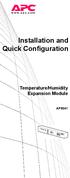 Installation and Quick Configuration Temperature/Humidity Expansion Module AP9341 This manual is available in English on the APC Web site (www.apc.com). Dieses Handbuch ist in Deutsch auf der APC Webseite
Installation and Quick Configuration Temperature/Humidity Expansion Module AP9341 This manual is available in English on the APC Web site (www.apc.com). Dieses Handbuch ist in Deutsch auf der APC Webseite
Network Management Card. Installation and Quick Start Manual
 Network Management Card Installation and Quick Start Manual Radio frequency interference Changes or modifications to this unit not expressly approved by the party responsible for compliance could void
Network Management Card Installation and Quick Start Manual Radio frequency interference Changes or modifications to this unit not expressly approved by the party responsible for compliance could void
Triple Expansion Chassis
 Triple Expansion Chassis AP9604 Installation Manual Contents Introduction............................. 1 Installation.............................. 2 Power Considerations...................... 5 Operations..............................
Triple Expansion Chassis AP9604 Installation Manual Contents Introduction............................. 1 Installation.............................. 2 Power Considerations...................... 5 Operations..............................
Installation. Metered Rack Power Distribution Unit
 Installation Metered Rack Power Distribution Unit This manual is available in English on the enclosed CD. Dieses Handbuch ist in Deutsch auf der beiliegenden CD-ROM verfügbar. Este manual está disponible
Installation Metered Rack Power Distribution Unit This manual is available in English on the enclosed CD. Dieses Handbuch ist in Deutsch auf der beiliegenden CD-ROM verfügbar. Este manual está disponible
Switched Rack Power Distribution Unit
 Switched Rack Power Distribution Unit AP7922 Installation and Quick Start This manual is available in English on the enclosed CD. Dieses Handbuch ist in Deutsch auf der beiliegenden CD-ROM verfügbar. Este
Switched Rack Power Distribution Unit AP7922 Installation and Quick Start This manual is available in English on the enclosed CD. Dieses Handbuch ist in Deutsch auf der beiliegenden CD-ROM verfügbar. Este
Network Management Card
 Network Management Card AP9617 AP9618 AP9619 Installation and Quick-Start Manual How to Avoid Equipment Damage Disconnect UPS power You do not need to turn off a Symmetra or a Silcon model UPS to install
Network Management Card AP9617 AP9618 AP9619 Installation and Quick-Start Manual How to Avoid Equipment Damage Disconnect UPS power You do not need to turn off a Symmetra or a Silcon model UPS to install
Network Management Card
 Network Management Card AP9617 AP9618 AP9619 Installation and Quick-Start Manual This manual is available in English on the enclosed CD. Dieses Handbuch ist in Deutsch auf der beiliegenden CD-ROM verfügbar.
Network Management Card AP9617 AP9618 AP9619 Installation and Quick-Start Manual This manual is available in English on the enclosed CD. Dieses Handbuch ist in Deutsch auf der beiliegenden CD-ROM verfügbar.
Installation. Switched Rack Power Distribution Unit
 Installation Switched Rack Power Distribution Unit This manual is available in English on the enclosed CD. Dieses Handbuch ist in Deutsch auf der beiliegenden CD-ROM verfügbar. Este manual está disponible
Installation Switched Rack Power Distribution Unit This manual is available in English on the enclosed CD. Dieses Handbuch ist in Deutsch auf der beiliegenden CD-ROM verfügbar. Este manual está disponible
Smart-UPS RT External Battery Pack Stack/Rack-Mount 6U
 Smart-UPS RT External Battery Pack Stack/Rack-Mount 6U SURT192RMXLBP2 SURT192RMXLBP2J English 990-2485B 02/2009 Introduction About this UPS The American Power Conversion (APC ) SURT192RMXLBP2 external
Smart-UPS RT External Battery Pack Stack/Rack-Mount 6U SURT192RMXLBP2 SURT192RMXLBP2J English 990-2485B 02/2009 Introduction About this UPS The American Power Conversion (APC ) SURT192RMXLBP2 external
Installation and Quick-Start
 Installation and Quick-Start Network Management Card AP9617 AP9618 AP9619 This manual is available in English on the enclosed CD. Dieses Handbuch ist in Deutsch auf der beiliegenden CD-ROM verfügbar. Este
Installation and Quick-Start Network Management Card AP9617 AP9618 AP9619 This manual is available in English on the enclosed CD. Dieses Handbuch ist in Deutsch auf der beiliegenden CD-ROM verfügbar. Este
Installation Guide Smart-UPS X External Battery Pack SMX120BP
 Installation Guide Smart-UPS X External Battery Pack SMX120BP Inventory Inspect the contents upon receipt. Notify the carrier and dealer if there is damage. Two bezels Tie brackets used to secure multiple
Installation Guide Smart-UPS X External Battery Pack SMX120BP Inventory Inspect the contents upon receipt. Notify the carrier and dealer if there is damage. Two bezels Tie brackets used to secure multiple
Unpacking, Installation, and Customization
 Unpacking, Installation, and Customization NetShelter Four-Post Rack AR203A AR204A This manual is available in English on the APC Web site (www.apc.com). Dieses Handbuch ist in Deutsch auf der APC Webseite
Unpacking, Installation, and Customization NetShelter Four-Post Rack AR203A AR204A This manual is available in English on the APC Web site (www.apc.com). Dieses Handbuch ist in Deutsch auf der APC Webseite
Unpacking, Installation, and Customization
 Unpacking, Installation, and Customization NetShelter WX Enclosure AR100 AR100HD Contents Unpacking... 1 How to Unpack the Enclosure............................... 1 Please Recycle..........................................
Unpacking, Installation, and Customization NetShelter WX Enclosure AR100 AR100HD Contents Unpacking... 1 How to Unpack the Enclosure............................... 1 Please Recycle..........................................
Installation Manual. Network Management Card AP9630 AP9631
 Installation Manual Network Management Card AP9630 AP9631 This manual is available in English on the APC Web site (www.apc.com). Dieses Handbuch ist in Deutsch auf der APC Webseite (www.apc.com) verfügbar.
Installation Manual Network Management Card AP9630 AP9631 This manual is available in English on the APC Web site (www.apc.com). Dieses Handbuch ist in Deutsch auf der APC Webseite (www.apc.com) verfügbar.
Out-of-Band Management Card
 Out-of-Band Management Card AP9608 Installation Manual Related Documents For information on using the Out-of-Band Management Card after installation and startup, see the online User s Guide specific to
Out-of-Band Management Card AP9608 Installation Manual Related Documents For information on using the Out-of-Band Management Card after installation and startup, see the online User s Guide specific to
Network Management Card Wizard--1. Introduction... 1 Using the Network Management Card Wizard... 5
 Contents Network Management Card Wizard--1 Introduction....................................... 1 Using the Network Management Card Wizard................ 5 File Transfers--10 Introduction......................................
Contents Network Management Card Wizard--1 Introduction....................................... 1 Using the Network Management Card Wizard................ 5 File Transfers--10 Introduction......................................
Installation Manual. UPS Network Management Card 2 AP9630, AP9631
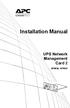 Installation Manual UPS Network Management Card 2 AP9630, AP9631 This manual is available in English on the APC Web site (www.apc.com). Dieses Handbuch ist in Deutsch auf der APC Webseite (www.apc.com)
Installation Manual UPS Network Management Card 2 AP9630, AP9631 This manual is available in English on the APC Web site (www.apc.com). Dieses Handbuch ist in Deutsch auf der APC Webseite (www.apc.com)
Installation and Quick Configuration Manual
 Installation and Quick Configuration Manual NetBotz Rack Monitor 200 NBRK0200 This manual is available in English on the enclosed CD. Dieses Handbuch ist in Deutsch auf der beiliegenden CD-ROM verfügbar.
Installation and Quick Configuration Manual NetBotz Rack Monitor 200 NBRK0200 This manual is available in English on the enclosed CD. Dieses Handbuch ist in Deutsch auf der beiliegenden CD-ROM verfügbar.
Installation Manual. NetBotz Room Sensor Pod 155 NBPD0155
 Installation Manual NetBotz Room Sensor Pod 155 NBPD0155 This manual is available in English on the enclosed CD. Dieses Handbuch ist in Deutsch auf der beiliegenden CD-ROM verfügbar. Este manual está disponible
Installation Manual NetBotz Room Sensor Pod 155 NBPD0155 This manual is available in English on the enclosed CD. Dieses Handbuch ist in Deutsch auf der beiliegenden CD-ROM verfügbar. Este manual está disponible
Installation Manual. NetBotz Camera Pod 160 NBPD0160
 Installation Manual NetBotz Camera Pod 160 NBPD0160 This manual is available in English on the enclosed CD. Dieses Handbuch ist in Deutsch auf der beiliegenden CD-ROM verfügbar. Este manual está disponible
Installation Manual NetBotz Camera Pod 160 NBPD0160 This manual is available in English on the enclosed CD. Dieses Handbuch ist in Deutsch auf der beiliegenden CD-ROM verfügbar. Este manual está disponible
How to Log On... 15 Main Screen... 18 Control Console Menus... 21. How to Log On... 24 Summary Page... 27 Navigation Menu... 29
 Contents Introduction--1 Product Description.................................. 1 Access Procedures.................................... 3 How to Recover From a Lost Password..................... 6 Upgrading
Contents Introduction--1 Product Description.................................. 1 Access Procedures.................................... 3 How to Recover From a Lost Password..................... 6 Upgrading
USER S GUIDE Switched Rack PDU
 Contents Introduction--1 Product Description....................................... 1 Access Procedures....................................... 3 Recover From a Lost Password..............................
Contents Introduction--1 Product Description....................................... 1 Access Procedures....................................... 3 Recover From a Lost Password..............................
Alarm Messages... 15 Clearing the Hardware Alarms... 16. How to Log On... 17 Summary Page... 21 Navigation Menu... 24
 Contents Introduction--1 Product Description.................................. 1 Access Procedures................................... 3 How to Recover from a Lost Password..................... 6 Upgrading
Contents Introduction--1 Product Description.................................. 1 Access Procedures................................... 3 How to Recover from a Lost Password..................... 6 Upgrading
Environmental Management System
 Contents Introduction--1 Product Description.................................. 1 Access Procedures................................... 3 How to Recover from a Lost Password..................... 6 Upgrading
Contents Introduction--1 Product Description.................................. 1 Access Procedures................................... 3 How to Recover from a Lost Password..................... 6 Upgrading
USER S GUIDE. Contents. NetBotz Rack Monitor 200. Introduction--1. Control Console--8
 Contents Introduction--1 Product Description....................................... 1 Document Overview....................................... 1 Additional Documentation..................................
Contents Introduction--1 Product Description....................................... 1 Document Overview....................................... 1 Additional Documentation..................................
APC IP KVM QuickStart Guide
 APC IP KVM QuickStart Guide Use this guide to install and configure the American Power Conversion (APC ) IP Keyboard Video Mouse (KVM) Switch and related products. See the APC IP KVM Installation, Configuration,
APC IP KVM QuickStart Guide Use this guide to install and configure the American Power Conversion (APC ) IP Keyboard Video Mouse (KVM) Switch and related products. See the APC IP KVM Installation, Configuration,
Wireless Router Setup Manual
 Wireless Router Setup Manual NETGEAR, Inc. 4500 Great America Parkway Santa Clara, CA 95054 USA 208-10082-02 2006-04 2006 by NETGEAR, Inc. All rights reserved. Trademarks NETGEAR is a trademark of Netgear,
Wireless Router Setup Manual NETGEAR, Inc. 4500 Great America Parkway Santa Clara, CA 95054 USA 208-10082-02 2006-04 2006 by NETGEAR, Inc. All rights reserved. Trademarks NETGEAR is a trademark of Netgear,
Product Description... 1 Internal Management Features... 3 Front Panel... 5 Watchdog Features... 7
 Contents Introduction--1 Product Description.................................. 1 Internal Management Features........................... 3 Front Panel........................................ 5 Watchdog
Contents Introduction--1 Product Description.................................. 1 Internal Management Features........................... 3 Front Panel........................................ 5 Watchdog
Title Page Web/SNMP Management SmartSlot Card
 Title Page Web/SNMP Management SmartSlot Card AP9606 User s Guide Thank You! Thank you for selecting the APC Web/SNMP Management SmartSlot Card. It has been designed for many years of reliable, maintenance-free
Title Page Web/SNMP Management SmartSlot Card AP9606 User s Guide Thank You! Thank you for selecting the APC Web/SNMP Management SmartSlot Card. It has been designed for many years of reliable, maintenance-free
MasterSwitch. Power Distribution Unit. User s Guide AP9211 AP9212
 MasterSwitch Power Distribution Unit AP9211 AP9212 User s Guide Thank You! Thank you for selecting the APC MasterSwitch power distribution unit. It has been designed for many years of reliable, maintenance-free
MasterSwitch Power Distribution Unit AP9211 AP9212 User s Guide Thank You! Thank you for selecting the APC MasterSwitch power distribution unit. It has been designed for many years of reliable, maintenance-free
Broadband Router ESG-103. User s Guide
 Broadband Router ESG-103 User s Guide FCC Warning This equipment has been tested and found to comply with the limits for Class A & Class B digital device, pursuant to Part 15 of the FCC rules. These limits
Broadband Router ESG-103 User s Guide FCC Warning This equipment has been tested and found to comply with the limits for Class A & Class B digital device, pursuant to Part 15 of the FCC rules. These limits
Unpacking, Installation, and Customization Manual
 Unpacking, Installation, and Customization Manual NetShelter SX Colocation Enclosure AR3200 This manual is available in English on the enclosed CD. Dieses Handbuch ist in Deutsch auf der beiliegenden CD-ROM
Unpacking, Installation, and Customization Manual NetShelter SX Colocation Enclosure AR3200 This manual is available in English on the enclosed CD. Dieses Handbuch ist in Deutsch auf der beiliegenden CD-ROM
APC Step-Down Transformer. User s Manual
 APC Step-Down Transformer Models: AP9621, SURT005, SURT006, SUTF3, SYTF2, SYTF2J, SYTF3 and SYTF3J User s Manual English 990-7820D, July 2003 TABLE OF CONTENTS APC Contact Numbers and Support Visit the
APC Step-Down Transformer Models: AP9621, SURT005, SURT006, SUTF3, SYTF2, SYTF2J, SYTF3 and SYTF3J User s Manual English 990-7820D, July 2003 TABLE OF CONTENTS APC Contact Numbers and Support Visit the
User s Guide. Network Management Card AP9631-IBM
 User s Guide Network Management Card AP9631-IBM Contents Introduction... 1 Product Description....................................... 1 Features................................................ 1 Initial
User s Guide Network Management Card AP9631-IBM Contents Introduction... 1 Product Description....................................... 1 Features................................................ 1 Initial
User s Guide. Metered Rack Power Distribution Unit
 User s Guide Metered Rack Power Distribution Unit Contents Introduction... 1 Product Features.......................................... 1 Access Priorities for Logging on.............................
User s Guide Metered Rack Power Distribution Unit Contents Introduction... 1 Product Features.......................................... 1 Access Priorities for Logging on.............................
Unpacking the Product. Rack Installation. Then, use the screws provided with the equipment rack to mount the firewall in the rack.
 About This Guide This guide contains step-by-step instructions for setting up the D-Link DFL-260E/860E Firewall. Please note that the model you have purchased may appear slightly different from those shown
About This Guide This guide contains step-by-step instructions for setting up the D-Link DFL-260E/860E Firewall. Please note that the model you have purchased may appear slightly different from those shown
User Guide. Switched With Metering-by-Outlet Rack Power Distribution Unit AP8641, AP8653, AP8661
 User Guide Switched With Metering-by-Outlet Rack Power Distribution Unit AP8641, AP8653, AP8661 Contents Introduction... 1 Product Features......................................... 1 Access Priorities
User Guide Switched With Metering-by-Outlet Rack Power Distribution Unit AP8641, AP8653, AP8661 Contents Introduction... 1 Product Features......................................... 1 Access Priorities
USER S GUIDE. network management card. Contents. Introduction--1. Control Console--13
 Contents Introduction--1 Product Description.................................. 1 Features 1 Initial set-up 2 Network management features 3 Internal Management Features........................... 4 Overview
Contents Introduction--1 Product Description.................................. 1 Features 1 Initial set-up 2 Network management features 3 Internal Management Features........................... 4 Overview
Network-Enabled Devices, AOS v.5.x.x. Content and Purpose of This Guide...1 User Management...2 Types of user accounts2
 Contents Introduction--1 Content and Purpose of This Guide...........................1 User Management.........................................2 Types of user accounts2 Security--3 Security Features.........................................3
Contents Introduction--1 Content and Purpose of This Guide...........................1 User Management.........................................2 Types of user accounts2 Security--3 Security Features.........................................3
Quick Start Guide. Cisco Small Business. 200E Series Advanced Smart Switches
 Quick Start Guide Cisco Small Business 200E Series Advanced Smart Switches Welcome Thank you for choosing the Cisco 200E series Advanced Smart Switch, a Cisco Small Business network communications device.
Quick Start Guide Cisco Small Business 200E Series Advanced Smart Switches Welcome Thank you for choosing the Cisco 200E series Advanced Smart Switch, a Cisco Small Business network communications device.
User s Guide. UPS Network Management Card 2 AP9630, AP9631
 User s Guide UPS Network Management Card 2 AP9630, AP9631 This manual is available in English on the APC Web site (www.apc.com). Dieses Handbuch ist in Deutsch auf der APC Webseite (www.apc.com) verfügbar.
User s Guide UPS Network Management Card 2 AP9630, AP9631 This manual is available in English on the APC Web site (www.apc.com). Dieses Handbuch ist in Deutsch auf der APC Webseite (www.apc.com) verfügbar.
Quick Start Guide. Cisco Small Business. 300 Series Managed Switches
 Quick Start Guide Cisco Small Business 300 Series Managed Switches Welcome Thank you for choosing the Cisco 300 Series Managed Switch, a Cisco Small Business network communications device. This device
Quick Start Guide Cisco Small Business 300 Series Managed Switches Welcome Thank you for choosing the Cisco 300 Series Managed Switch, a Cisco Small Business network communications device. This device
User s Guide. Managed Rack Power Distribution Unit
 User s Guide Managed Rack Power Distribution Unit Contents Introduction--1 Product Features......................................... 1 Getting Started........................................... 4 Establishing
User s Guide Managed Rack Power Distribution Unit Contents Introduction--1 Product Features......................................... 1 Getting Started........................................... 4 Establishing
Installation. 24-Port 10/100 Ethernet Switch AP9224110
 Installation 24-Port 10/100 Ethernet Switch AP9224110 This manual is available online at www.apc.com in the following languages: Chinese French German Italian Brazilian Portuguese Spanish Contents Overview...
Installation 24-Port 10/100 Ethernet Switch AP9224110 This manual is available online at www.apc.com in the following languages: Chinese French German Italian Brazilian Portuguese Spanish Contents Overview...
Environmental Monitoring Unit
 Environmental Monitoring Unit AP9312TH AP9312THi User s Guide Contents Environmental Monitoring Unit Managing the Unit............................ 1 Introduction.................................. 1 Available
Environmental Monitoring Unit AP9312TH AP9312THi User s Guide Contents Environmental Monitoring Unit Managing the Unit............................ 1 Introduction.................................. 1 Available
Operation Manual. Smart-UPS C. Uninterruptible Power Supply. Tower 1000/1500 VA. 120/230 Vac. su0813a
 Operation Manual Smart-UPS C Uninterruptible Power Supply Tower 1000/1500 VA 120/230 Vac su0813a Product Description The APC by Schneider Electric Smart-UPS is a high performance uninterruptible power
Operation Manual Smart-UPS C Uninterruptible Power Supply Tower 1000/1500 VA 120/230 Vac su0813a Product Description The APC by Schneider Electric Smart-UPS is a high performance uninterruptible power
VoIP Zone Controller: 4-Port Audio Out Operations Guide
 The IP Endpoint Company VoIP Zone Controller: 4-Port Audio Out Operations Guide SiP Compliant 010881 Document Part #930109D for Firmware Version 1.0.6 CyberData Corporation 3 Justin Court Monterey, CA
The IP Endpoint Company VoIP Zone Controller: 4-Port Audio Out Operations Guide SiP Compliant 010881 Document Part #930109D for Firmware Version 1.0.6 CyberData Corporation 3 Justin Court Monterey, CA
Installation. Basic Rack Power Distribution Unit for Blade Servers
 Installation Basic Rack Power Distribution Unit for Blade Servers Contents Preliminary Information...................1 Features............................. 1 Receiving inspection................... 1
Installation Basic Rack Power Distribution Unit for Blade Servers Contents Preliminary Information...................1 Features............................. 1 Receiving inspection................... 1
Quick Start Guide. WAP371 Wireless AC/N Dual Radio Access Point with Single Point Setup Quick Start Guide. Cisco Small Business
 Quick Start Guide Cisco Small Business WAP371 Wireless AC/N Dual Radio Access Point with Single Point Setup Quick Start Guide Versión en Español para México en el CD Version en français sur CD Versione
Quick Start Guide Cisco Small Business WAP371 Wireless AC/N Dual Radio Access Point with Single Point Setup Quick Start Guide Versión en Español para México en el CD Version en français sur CD Versione
How To Set Up An Andsl Modem Router For Internet Access
 ADSL Modem Router Setup Manual NETGEAR, Inc. 4500 Great America Parkway Santa Clara, CA 95054 USA 208-10026-01 2006-2 2006 by NETGEAR, Inc. All rights reserved. Trademarks NETGEAR is a trademark of Netgear,
ADSL Modem Router Setup Manual NETGEAR, Inc. 4500 Great America Parkway Santa Clara, CA 95054 USA 208-10026-01 2006-2 2006 by NETGEAR, Inc. All rights reserved. Trademarks NETGEAR is a trademark of Netgear,
SIP Proxy Server. Administrator Installation and Configuration Guide. V2.31b. 09SIPXM.SY2.31b.EN3
 SIP Proxy Server Administrator Installation and Configuration Guide V2.31b 09SIPXM.SY2.31b.EN3 DSG, DSG logo, InterPBX, InterServer, Blaze Series, VG5000, VG7000, IP590, IP580, IP500, IP510, InterConsole,
SIP Proxy Server Administrator Installation and Configuration Guide V2.31b 09SIPXM.SY2.31b.EN3 DSG, DSG logo, InterPBX, InterServer, Blaze Series, VG5000, VG7000, IP590, IP580, IP500, IP510, InterConsole,
Frontier DSL SelfConnect Guide
 Frontier DSL SelfConnect Guide Frontier DSL Self-Installation Guide Table of Contents Getting Started...2 Customer and Computer Requirements...2...3 STEP 1: Install Microfilters...3 STEP 2: Install Your
Frontier DSL SelfConnect Guide Frontier DSL Self-Installation Guide Table of Contents Getting Started...2 Customer and Computer Requirements...2...3 STEP 1: Install Microfilters...3 STEP 2: Install Your
UPS Network Interface. Quick InstallationGuide
 UPS Network Interface Quick InstallationGuide Version 1.1 March 1999 COPYRIGHT Copyright 1999 RINGDALE UK Limited. All rights reserved. No part of this publication may be reproduced, transmitted, transcribed,
UPS Network Interface Quick InstallationGuide Version 1.1 March 1999 COPYRIGHT Copyright 1999 RINGDALE UK Limited. All rights reserved. No part of this publication may be reproduced, transmitted, transcribed,
BroadBand PowerShield. User Manual
 BroadBand PowerShield User Manual 990-0375G 12/2006 Chapter 1 General Information The PowerShield provides a power source for broadband telephony and other DC applications. Safety This Safety Guide contains
BroadBand PowerShield User Manual 990-0375G 12/2006 Chapter 1 General Information The PowerShield provides a power source for broadband telephony and other DC applications. Safety This Safety Guide contains
C24-CAMANL Video Server/Encoder
 C24-CAMANL Video Server/Encoder User s Guide Table of Contents CHAPTER 1 INTRODUCTION... 1 Overview... 1 Physical Details - Video Server... 2 Package Contents... 3 CHAPTER 2 BASIC SETUP... 4 System Requirements...
C24-CAMANL Video Server/Encoder User s Guide Table of Contents CHAPTER 1 INTRODUCTION... 1 Overview... 1 Physical Details - Video Server... 2 Package Contents... 3 CHAPTER 2 BASIC SETUP... 4 System Requirements...
ATA User Manual. iinet ATA Telephone Adapter. Setting up for ADSL and VoIP. For model F1PG200ENau
 ATA User Manual Please insert your installation CD now and then follow the on screen instructions iinet ATA Telephone Adapter Setting up for ADSL and VoIP. For model F1PG200ENau F1PG200ENau Table of Contents
ATA User Manual Please insert your installation CD now and then follow the on screen instructions iinet ATA Telephone Adapter Setting up for ADSL and VoIP. For model F1PG200ENau F1PG200ENau Table of Contents
AXIS 291 1U Video Server Rack Installation Guide
 AXIS 291 1U Video Server Rack Installation Guide About This Document This document describes how to install Axis blade video servers in the AXIS 291 1U Video Server Rack. Updated versions of this document
AXIS 291 1U Video Server Rack Installation Guide About This Document This document describes how to install Axis blade video servers in the AXIS 291 1U Video Server Rack. Updated versions of this document
Powerware Environmental Rack Monitor User s Guide
 Powerware Environmental Rack Monitor User s Guide FCC Part 15 Class B EMC Statements NOTE This equipment has been tested and found to comply with the limits for a Class B digital device, pursuant to part
Powerware Environmental Rack Monitor User s Guide FCC Part 15 Class B EMC Statements NOTE This equipment has been tested and found to comply with the limits for a Class B digital device, pursuant to part
LabelWriter. Print Server. User Guide
 LabelWriter Print Server User Guide Copyright 2010 Sanford, L.P. All rights reserved. 08/10 No part of this document or the software may be reproduced or transmitted in any form or by any means or translated
LabelWriter Print Server User Guide Copyright 2010 Sanford, L.P. All rights reserved. 08/10 No part of this document or the software may be reproduced or transmitted in any form or by any means or translated
Gibson Dark Fire System Quick Start
 Gibson Dark Fire System Quick Start Installation and Authorization Windows XP RIP Console Native Instruments Guitar Rig 3 Ableton Live 7 Lite Gibson Studio Edition Owner s Manual Version 1.1 1 Important
Gibson Dark Fire System Quick Start Installation and Authorization Windows XP RIP Console Native Instruments Guitar Rig 3 Ableton Live 7 Lite Gibson Studio Edition Owner s Manual Version 1.1 1 Important
User s Guide. UPS Network Management Card 2 AP9630, AP9631
 User s Guide UPS Network Management Card 2 AP9630, AP9631 本 マニュアル< 各 国 の 言 語 に 対 応 する>はウェブサイト (www.apc.com) からダウン ロードできます This manual is available in English on the Web site (www.apc.com). Dieses Handbuch
User s Guide UPS Network Management Card 2 AP9630, AP9631 本 マニュアル< 各 国 の 言 語 に 対 応 する>はウェブサイト (www.apc.com) からダウン ロードできます This manual is available in English on the Web site (www.apc.com). Dieses Handbuch
Router Setup Manual. NETGEAR, Inc. 4500 Great America Parkway Santa Clara, CA 95054 USA 208-10060-01 2006-03-17
 NETGEAR, Inc. 4500 Great America Parkway Santa Clara, CA 95054 USA 208-10060-01 2006-03-17 2006 by NETGEAR, Inc. All rights reserved. Trademarks NETGEAR is a trademark of Netgear, Inc. Microsoft, Windows,
NETGEAR, Inc. 4500 Great America Parkway Santa Clara, CA 95054 USA 208-10060-01 2006-03-17 2006 by NETGEAR, Inc. All rights reserved. Trademarks NETGEAR is a trademark of Netgear, Inc. Microsoft, Windows,
User Guide. Metered Rack Power Distribution Unit
 User Guide Metered Rack Power Distribution Unit Contents Introduction... 1 Product Features......................................... 1 Access Priorities for Logging on............................ 1 Types
User Guide Metered Rack Power Distribution Unit Contents Introduction... 1 Product Features......................................... 1 Access Priorities for Logging on............................ 1 Types
HLWLAN 802.11b/g/n Transceiver Kit
 092524 RevB HLWLAN 802.11b/g/n Transceiver Kit Wireless Communications for OmniLogic Owner s Manual Contents Introduction...1 Installation...2 Configuration...6 Operation...8 Troubleshooting...9 HLWLAN
092524 RevB HLWLAN 802.11b/g/n Transceiver Kit Wireless Communications for OmniLogic Owner s Manual Contents Introduction...1 Installation...2 Configuration...6 Operation...8 Troubleshooting...9 HLWLAN
4 Port PCI Express Gigabit Ethernet PoE PSE Network Card
 4 Port PCI Express Gigabit Ethernet PoE PSE Network Card ST4000PEXPSE *actual product may vary from photos DE: Bedienungsanleitung - de.startech.com FR: Guide de l'utilisateur - fr.startech.com ES: Guía
4 Port PCI Express Gigabit Ethernet PoE PSE Network Card ST4000PEXPSE *actual product may vary from photos DE: Bedienungsanleitung - de.startech.com FR: Guide de l'utilisateur - fr.startech.com ES: Guía
Crow Limited Warranty. Print Version 017
 Crow Limited Warranty (Crow) warrants this product to be free from defects in materials and workmanship under normal use and service for a period of one year from the last day of the week and year whose
Crow Limited Warranty (Crow) warrants this product to be free from defects in materials and workmanship under normal use and service for a period of one year from the last day of the week and year whose
Configuration Manual English version
 Configuration Manual English version Frama F-Link Configuration Manual (EN) All rights reserved. Frama Group. The right to make changes in this Installation Guide is reserved. Frama Ltd also reserves the
Configuration Manual English version Frama F-Link Configuration Manual (EN) All rights reserved. Frama Group. The right to make changes in this Installation Guide is reserved. Frama Ltd also reserves the
Energy Communication Unit (ECU)
 Altenergy Power System Energy Communication Unit (ECU) Installation and User Manual (For ECU-3 V3.7) Version:3.0 ALTENERGY POWER SYSTEM INC. All rights reserved TABLE OF CONTENTS 1.0 Introduction... 2
Altenergy Power System Energy Communication Unit (ECU) Installation and User Manual (For ECU-3 V3.7) Version:3.0 ALTENERGY POWER SYSTEM INC. All rights reserved TABLE OF CONTENTS 1.0 Introduction... 2
Disclaimers. Important Notice
 Disclaimers Disclaimers Important Notice Copyright SolarEdge Inc. All rights reserved. No part of this document may be reproduced, stored in a retrieval system, or transmitted, in any form or by any means,
Disclaimers Disclaimers Important Notice Copyright SolarEdge Inc. All rights reserved. No part of this document may be reproduced, stored in a retrieval system, or transmitted, in any form or by any means,
Energy Communication Unit (ECU)
 Altenergy Power System Energy Communication Unit (ECU) Installation and User Manual (For ECU-3 V3.8) ALTENERGY POWER SYSTEM INC. All rights reserved TABLE OF CONTENTS 1.0 Introduction... 2 2.0 Installation...
Altenergy Power System Energy Communication Unit (ECU) Installation and User Manual (For ECU-3 V3.8) ALTENERGY POWER SYSTEM INC. All rights reserved TABLE OF CONTENTS 1.0 Introduction... 2 2.0 Installation...
User s Guide. Network Management Card AP9635
 User s Guide Network Management Card AP9635 This manual is available in English on the enclosed CD. Dieses Handbuch ist in Deutsch auf der beiliegenden CD-ROM verfügbar. Este manual está disponible en
User s Guide Network Management Card AP9635 This manual is available in English on the enclosed CD. Dieses Handbuch ist in Deutsch auf der beiliegenden CD-ROM verfügbar. Este manual está disponible en
TCP/IP MODULE CA-ETHR-A INSTALLATION MANUAL
 TCP/IP MODULE CA-ETHR-A INSTALLATION MANUAL w w w. c d v g r o u p. c o m CA-ETHR-A: TCP/IP Module Installation Manual Page Table of Contents Introduction...5 Hardware Components... 6 Technical Specifications...
TCP/IP MODULE CA-ETHR-A INSTALLATION MANUAL w w w. c d v g r o u p. c o m CA-ETHR-A: TCP/IP Module Installation Manual Page Table of Contents Introduction...5 Hardware Components... 6 Technical Specifications...
User s Guide. UPS Network Management Card 2 AP9630, AP9631
 User s Guide UPS Network Management Card 2 AP9630, AP9631 This manual is available in English on the APC Web site (www.apc.com). Dieses Handbuch ist in Deutsch auf der APC Webseite (www.apc.com) verfügbar.
User s Guide UPS Network Management Card 2 AP9630, AP9631 This manual is available in English on the APC Web site (www.apc.com). Dieses Handbuch ist in Deutsch auf der APC Webseite (www.apc.com) verfügbar.
User Manual. Smart-UPS TM C. Uninterruptible Power Supply SRC250 SRC450. 110/120/230 Vac. Tower/Rack-Mount 1U
 User Manual Smart-UPS TM C Uninterruptible Power Supply SRC250 SRC450 110/120/230 Vac Tower/Rack-Mount 1U Smart-UPS TM C Uninterruptible Power Supply 250/450 VA 110/120/230 Vac Tower/Rack-Mount 1U English
User Manual Smart-UPS TM C Uninterruptible Power Supply SRC250 SRC450 110/120/230 Vac Tower/Rack-Mount 1U Smart-UPS TM C Uninterruptible Power Supply 250/450 VA 110/120/230 Vac Tower/Rack-Mount 1U English
CAUTION. CAUTION indicates a potentially hazardous situation which, if not avoided, can result in equipment damage and minor or moderate injury.
 Product Description The APC by Schneider Electric Smart-UPS is a high performance uninterruptible power supply (UPS). The UPS provides protection for electronic equipment from utility power blackouts,
Product Description The APC by Schneider Electric Smart-UPS is a high performance uninterruptible power supply (UPS). The UPS provides protection for electronic equipment from utility power blackouts,
10/2011 - English Edition 1. Quick Start Guide. NWA1100N-CE CloudEnabled Business N Wireless Access Point
 10/2011 - English Edition 1 Quick Start Guide NWA1100N-CE CloudEnabled Business N Wireless Access Point Package Contents - 1 x ZyXEL NWA1100N-CE Access Point - 2 x Detachable Antennas - 1 x Power Adapter
10/2011 - English Edition 1 Quick Start Guide NWA1100N-CE CloudEnabled Business N Wireless Access Point Package Contents - 1 x ZyXEL NWA1100N-CE Access Point - 2 x Detachable Antennas - 1 x Power Adapter
QUICK START GUIDE Cisco M380 and Cisco M680 Content Security Management Appliance
 QUICK START GUIDE Cisco M380 and Cisco M680 Content Security Management Appliance 1 Welcome 2 Before You Begin 3 Document Network Settings 4 Plan the Installation 5 Install the Appliance in a Rack 6 Plug
QUICK START GUIDE Cisco M380 and Cisco M680 Content Security Management Appliance 1 Welcome 2 Before You Begin 3 Document Network Settings 4 Plan the Installation 5 Install the Appliance in a Rack 6 Plug
User Manual. PePWave Surf / Surf AP Indoor Series: Surf 200, E200, AP 200, AP 400. PePWave Mesh Connector Indoor Series: MC 200, E200, 400
 User Manual PePWave Surf / Surf AP Indoor Series: Surf 200, E200, AP 200, AP 400 PePWave Mesh Connector Indoor Series: MC 200, E200, 400 PePWave Surf AP Series: Surf AP 200-X, E200-X, 400-X PePWave Surf
User Manual PePWave Surf / Surf AP Indoor Series: Surf 200, E200, AP 200, AP 400 PePWave Mesh Connector Indoor Series: MC 200, E200, 400 PePWave Surf AP Series: Surf AP 200-X, E200-X, 400-X PePWave Surf
QUICK START GUIDE. Cisco C170 Email Security Appliance
 1 0 0 1 QUICK START GUIDE Email Security Appliance Cisco C170 303357 Cisco C170 Email Security Appliance 1 Welcome 2 Before You Begin 3 Document Network Settings 4 Plan the Installation 5 Install the Appliance
1 0 0 1 QUICK START GUIDE Email Security Appliance Cisco C170 303357 Cisco C170 Email Security Appliance 1 Welcome 2 Before You Begin 3 Document Network Settings 4 Plan the Installation 5 Install the Appliance
Link Link sys E3000 sys RE1000
 User Guide High Performance Extender Wireless-N Router Linksys Linksys RE1000 E3000Wireless-N Table of Contents Contents Chapter 1: Product Overview 1 Front 1 Top 1 Bottom 1 Back 2 Chapter 2: Advanced
User Guide High Performance Extender Wireless-N Router Linksys Linksys RE1000 E3000Wireless-N Table of Contents Contents Chapter 1: Product Overview 1 Front 1 Top 1 Bottom 1 Back 2 Chapter 2: Advanced
3.5 EXTERNAL NETWORK HDD. User s Manual
 3.5 EXTERNAL NETWORK HDD User s Manual Table of Content Before You Use Key Features H/W Installation Illustration of Product LED Definition NETWORK HDD Assembly Setup the Network HDD Home Disk Utility
3.5 EXTERNAL NETWORK HDD User s Manual Table of Content Before You Use Key Features H/W Installation Illustration of Product LED Definition NETWORK HDD Assembly Setup the Network HDD Home Disk Utility
Network Interface Panel User s Guide NPD4747-01 EN
 User s Guide NPD4747-01 EN Contents Contents Copyright and Trademarks Safety Instructions Important Safety Instructions... 4 Cautions and Notes... 4 Getting to Know Your Network Interface Panel Package
User s Guide NPD4747-01 EN Contents Contents Copyright and Trademarks Safety Instructions Important Safety Instructions... 4 Cautions and Notes... 4 Getting to Know Your Network Interface Panel Package
RC8021 Indoor Camera Installation Guide
 RC8021 Indoor Camera Installation Guide P/N: 957YL502GJ Document Version: 1.0 Copyright 2011. All Rights Reserved. All trademarks and trade names are the properties of their respective owners i Package
RC8021 Indoor Camera Installation Guide P/N: 957YL502GJ Document Version: 1.0 Copyright 2011. All Rights Reserved. All trademarks and trade names are the properties of their respective owners i Package
EPSON Network Image Express Card User s Guide
 Network Scan Server English EPSON Network Image Express Card User s Guide All rights reserved. No part of this publication may be reproduced, stored in a retrieval system, or transmitted in any form or
Network Scan Server English EPSON Network Image Express Card User s Guide All rights reserved. No part of this publication may be reproduced, stored in a retrieval system, or transmitted in any form or
Taurus Super-S3 LCM. Dual-Bay RAID Storage Enclosure for two 3.5-inch Serial ATA Hard Drives. User Manual March 31, 2014 v1.2 www.akitio.
 Dual-Bay RAID Storage Enclosure for two 3.5-inch Serial ATA Hard Drives User Manual March 31, 2014 v1.2 www.akitio.com EN Table of Contents Table of Contents 1 Introduction... 1 1.1 Technical Specifications...
Dual-Bay RAID Storage Enclosure for two 3.5-inch Serial ATA Hard Drives User Manual March 31, 2014 v1.2 www.akitio.com EN Table of Contents Table of Contents 1 Introduction... 1 1.1 Technical Specifications...
TL-PS310U Single USB 2.0 Port MFP and Storage Server
 TL-PS310U Single USB 2.0 Port MFP and Storage Server Rev: 2.0.0 1910010313 Contents Chapter 1 Introduction... 1 1.1 Product Overview...1 1.2 Network Management...1 1.3 Components and Features...1 1.4 Hardware
TL-PS310U Single USB 2.0 Port MFP and Storage Server Rev: 2.0.0 1910010313 Contents Chapter 1 Introduction... 1 1.1 Product Overview...1 1.2 Network Management...1 1.3 Components and Features...1 1.4 Hardware
AXIS 205 Network Camera Goes anywhere your network goes
 I N S T A L L A T I O N G U I D E Goes anywhere your network goes Introduction 1 Introduction Focus guide (see page 6) Status indicator (surrounding the focus ring) Focus ring (see page 6) Serial number
I N S T A L L A T I O N G U I D E Goes anywhere your network goes Introduction 1 Introduction Focus guide (see page 6) Status indicator (surrounding the focus ring) Focus ring (see page 6) Serial number
Installation Guide Wireless 4-Port USB Sharing Station. GUWIP204 Part No. M1172-a
 Installation Guide Wireless 4-Port USB Sharing Station 1 GUWIP204 Part No. M1172-a 2011 IOGEAR. All Rights Reserved. PKG-M1172-a IOGEAR, the IOGEAR logo, MiniView, VSE are trademarks or registered trademarks
Installation Guide Wireless 4-Port USB Sharing Station 1 GUWIP204 Part No. M1172-a 2011 IOGEAR. All Rights Reserved. PKG-M1172-a IOGEAR, the IOGEAR logo, MiniView, VSE are trademarks or registered trademarks
Industrial 1 Port RS232/422/485 to Dual Ethernet Serial Device Server
 Industrial 1 Port RS232/422/485 to Dual Ethernet Serial Device Server NETRS232485 *actual product may vary from photos DE: Bedienungsanleitung - de.startech.com FR: Guide de l'utilisateur - fr.startech.com
Industrial 1 Port RS232/422/485 to Dual Ethernet Serial Device Server NETRS232485 *actual product may vary from photos DE: Bedienungsanleitung - de.startech.com FR: Guide de l'utilisateur - fr.startech.com
CABLE MODEM QUICK START
 CABLE MODEM QUICK START This Quick Start describes how to connect your Zoom cable modem to a cable modem service. This lets your cable modem provide Internet access to a computer or other device connected
CABLE MODEM QUICK START This Quick Start describes how to connect your Zoom cable modem to a cable modem service. This lets your cable modem provide Internet access to a computer or other device connected
Ethernet Radio Configuration Guide
 Ethernet Radio Configuration Guide for Gateway, Endpoint, and Repeater Radio Units April 20, 2015 Customer Service 1-866-294-5847 Baseline Inc. www.baselinesystems.com Phone 208-323-1634 FAX 208-323-1834
Ethernet Radio Configuration Guide for Gateway, Endpoint, and Repeater Radio Units April 20, 2015 Customer Service 1-866-294-5847 Baseline Inc. www.baselinesystems.com Phone 208-323-1634 FAX 208-323-1834
GV-Data Capture V3 Series User's Manual
 GV-Data Capture V3 Series User's Manual Before attempting to connect or operate this product, please read these instructions carefully and save this manual for future use. 2006 GeoVision, Inc. All rights
GV-Data Capture V3 Series User's Manual Before attempting to connect or operate this product, please read these instructions carefully and save this manual for future use. 2006 GeoVision, Inc. All rights
Congratulations on your HomePortal purchase. To install your HomePortal and configure your home network, follow these steps.
 Notice to Users 2003 2Wire, Inc. All rights reserved. This manual in whole or in part, may not be reproduced, translated, or reduced to any machine-readable form without prior written approval. 2WIRE PROVIDES
Notice to Users 2003 2Wire, Inc. All rights reserved. This manual in whole or in part, may not be reproduced, translated, or reduced to any machine-readable form without prior written approval. 2WIRE PROVIDES
Linksys WAP300N. User Guide
 User Guide Contents Contents Overview Package contents 1 Back view 1 Bottom view 2 How to expand your home network 3 What is a network? 3 How to expand your home network 3 Where to find more help 3 Operating
User Guide Contents Contents Overview Package contents 1 Back view 1 Bottom view 2 How to expand your home network 3 What is a network? 3 How to expand your home network 3 Where to find more help 3 Operating
Legal Disclaimers. For C-UL Listed applications, the unit shall be installed in accordance with Part 1 of the Canadian Electrical Code.
 ACS5000 Networking Admin Interface Guide 1/21/2015 Legal Disclaimers Federal Communications Commission (FCC) Compliancy This equipment has been tested and found to comply with the limits for a Class B
ACS5000 Networking Admin Interface Guide 1/21/2015 Legal Disclaimers Federal Communications Commission (FCC) Compliancy This equipment has been tested and found to comply with the limits for a Class B
RouteFinder SOHO. Quick Start Guide. SOHO Security Appliance. EDGE Models RF825-E, RF825-E-AP CDMA Models RF825-C-Nx, RF825-C-Nx-AP
 RouteFinder SOHO SOHO Security Appliance EDGE Models RF825-E, RF825-E-AP CDMA Models RF825-C-Nx, RF825-C-Nx-AP Quick Start Guide RouteFinder RF825 Series Quick Start Guide RouteFinder SOHO Security Appliance
RouteFinder SOHO SOHO Security Appliance EDGE Models RF825-E, RF825-E-AP CDMA Models RF825-C-Nx, RF825-C-Nx-AP Quick Start Guide RouteFinder RF825 Series Quick Start Guide RouteFinder SOHO Security Appliance
PLANET is a registered trademark of PLANET Technology Corp. All other trademarks belong to their respective owners.
 Trademarks Copyright PLANET Technology Corp. 2004 Contents subject to revise without prior notice. PLANET is a registered trademark of PLANET Technology Corp. All other trademarks belong to their respective
Trademarks Copyright PLANET Technology Corp. 2004 Contents subject to revise without prior notice. PLANET is a registered trademark of PLANET Technology Corp. All other trademarks belong to their respective
