User s Guide. UPS Network Management Card 2 AP9630, AP9631
|
|
|
- Tiffany Horn
- 8 years ago
- Views:
Transcription
1 User s Guide UPS Network Management Card 2 AP9630, AP9631
2 This manual is available in English on the APC Web site ( Dieses Handbuch ist in Deutsch auf der APC Webseite ( verfügbar. Este manual está disponible en español en la página web de APC ( Ce manuel est disponible en français sur le site internet d APC ( Questo manuale è disponibile in italiano sul sito web di APC ( Este manual está disponível em português no site da APC ( Данное руководство на русском языке доступно на сайте APC ( ) 本 マニュアルの 日 本 語 版 は APC ウェブサイト ( からダウン ロードできます APC 웹싸이트 ( 에 한국어 매뉴얼 있습니다. 在 APC 公 司 的 网 站 上 ( 有 本 手 册 的 中 文 版 This manual is available in English on the enclosed CD. Dieses Handbuch ist in Deutsch auf der beiliegenden CD-ROM verfügbar. Este manual está disponible en español en el CD-ROM adjunto. Ce manuel est disponible en français sur le CD-ROM ci-inclus. Questo manuale è disponibile in italiano nel CD-ROM allegato. Este manual está disponível em português no CD fornecido. Данное руководство на русском языке имеется на прилагаемом компакт-диске. 本 マニュアルの 日 本 語 版 は 同 梱 の CD-ROM からご 覧 になれます 동봉된 CD 안에 한국어 매뉴얼이 있습니다. 您 可 以 从 包 含 的 CD 上 获 得 本 手 册 的 中 文 版 本
3 Introduction Product Features The two Schneider Electric UPS Network Management Cards (NMC) mentioned below are Web-based, IPv6 Ready products. They can manage supported devices using multiple open standards such as: Hypertext Transfer Protocol (HTTP) Simple Network Management Protocol versions 1 and 3 (SNMPv1, SNMPv3) File Transfer Protocol (FTP) Telnet RADIUS Secure SHell (SSH) Hypertext Transfer Protocol over Secure Sockets Layer (HTTPS) Secure Copy (SCP) Syslog The AP9630 Network Management Card 2: Provides UPS control and self-test scheduling features. Provides data and event logs. Enables you to set up notifications through event logging, , and SNMP traps. Provides support for PowerChute Network Shutdown. Supports using a Dynamic Host Configuration Protocol (DHCP) or BOOTstrap Protocol (BOOTP) server to provide the network (TCP/IP) values of the NMC. Supports using the Remote Monitoring Service (RMS). Provides the ability to export a user configuration (.ini) file from a configured card to one or more unconfigured cards without converting the file to a binary file. Provides a selection of security protocols for authentication and encryption. Communicates with StruxureWare Central or InfraStruxure Manager. The AP9631 Network Management Card includes all AP9630 Network Management Card features and the following: Provides two USB ports, which support upgrading the firmware. Supports two universal input/ output ports, to which you can connect: Temperature (AP9335T) or temperature/humidity sensors (AP9335TH) Relay input/output connectors that support two input contacts and one output relay (using the AP9810 Dry Contact I/O Accessory, which is an optional add-on) 1
4 Devices in which you can install the Network Management Card 2. The NMC can be installed in: Any Smart-UPS device that has an internal expansion slot, or any Symmetra UPS except the Symmetra PX 250 or Symmetra PX 500 UPS MGE Galaxy 300, 3500, or 7000 Expansion Chassis (AP9600) Triple Expansion Chassis (AP9604) IPv4 initial setup You must define two TCP/IP settings for the NMC before it can operate on the network: the IP address of the NMC the IP address of the default gateway (only needed if you are going off segment) Caution: Do not use the loopback address ( ) as the default gateway. Doing so disables the card. You must then log on using a serial connection and reset the TCP/IP settings to their defaults. To configure the TCP/IP settings, see the Network Management Card Installation Manual, available on the Network Management Card Utility CD, on the APC website and in printed form. For detailed information on how to use a DHCP server to configure the TCP/IP settings at an NMC, see DHCP response options. IPv6 initial setup IPv6 network configuration provides flexibility to accommodate your requirements. IPv6 can be used anywhere an IP address is entered on this interface. You can configure manually, automatically, or using DHCP, see the TCP/IP settings for IPv6 screen. Network management with Other Applications These applications and utilities work with a UPS that connects to the network through an NMC. PowerChute Network Shutdown Provide unattended remote graceful shutdown of computers that are connected to UPS devices PowerNet Management Information Base (MIB) with a standard MIB browser Perform SNMP SETs and GETs and use SNMP traps StruxureWare Central Provide enterprise-level power management and management of agents, UPS devices, and environmental monitors. Device IP Configuration Utility Configure the basic settings of one or more NMCs over the network, see Device IP Configuration Utility Security Wizard Create components needed to help with security for the NMC when you are using Secure Sockets Layer (SSL) and related protocols and encryption routines 2
5 Internal Management Features Overview Use the Web user interface (UI) or the command line interface (CLI) to view the status of the UPS and to manage the UPS and the NMC. You can also use SNMP to monitor the status of the UPS. For more information about the UIs, see Web User Interface and the Command Line Interface (CLI) guide on the Network Management Card Utility CD and the APC website. See SNMP screens for information about how SNMP access to the NMC is controlled. Access priority for logging on You can enable more than one user to log on at the same time, where each user has equal access. See Session Management screen. Types of user accounts The NMC has various levels of access Administrator, Device User, Read-Only User and Network-only User and these are protected by user name and password requirements. An Administrator or super user can use all of the menus in the UI and all of the commands in the command line interface. The default user name and password are both apc. A Device User has read and write access to device-related screens. Administrative functions like session management under the Security menu and Firewall under Logs are greyed out. The default user name is device, and the default password is apc. A Read-Only User has the following restricted access: Access through the UI only. Access to the same menus as a Device User above, but without the capability to change configurations, control devices, delete data, or use file transfer options. Links to configuration options are visible but disabled. (The Event and Data Logs display no button for this user to clear the log). The default user name is readonly and the default password is apc. A Network-only User can only log on using the Web user interface (UI) and CLI (telnet not serial). There is no default name and password. To set User Name and Password values for the top three account types, see Local Users. 3
6 How to Recover from a Lost Password You can use a local computer that connects to the NMC through the serial port to access the command line interface. 1. Select a serial port at the local computer, and disable any service that uses that port. 2. Connect the provided serial cable (part number ) to the selected port at the computer and to the configuration port at the NMC. 3. Run a terminal program (such as HyperTerminal ) and configure the selected port for 9600 bps, 8 data bits, no parity, 1 stop bit, and no flow control. 4. Press ENTER, repeatedly if necessary, to display the User Name prompt. If you are unable to display the User Name prompt, verify the following: The serial port is not in use by another application. The terminal settings are correct as specified in step 3. The correct cable is being used as specified in step Press the Reset button. The Status LED will flash alternately orange and green. Press the Reset button a second time immediately while the LED is flashing to reset the user name and password to their defaults temporarily. 6. Press ENTER, repeatedly if necessary, to display the User Name prompt again, then use the default, apc, for the user name and password. (If you take longer than 30 seconds to log on after the User Name prompt is redisplayed, you must repeat step 5 and log on again.) 7. At the command line interface, use the following commands to change the Password setting, which is apc at this stage: user -n <user name> -pw <user password> For example, to change the Super User password to XYZ, type: user -n apc -pw XYZ 8. Type quit or exit to log off, reconnect any serial cable you disconnected, and restart any service you disabled. 4
7 Front Panel (AP9630) Item Serial configuration port Connects the NMC to a local computer to configure initial network settings or access the command line interface (CLI). 10/100 Base-T connector Connects the NMC to the Ethernet network. Reset button Resets the NMC while power remains on. Link-RX/TX (10/100) LED See Link-RX/TX (10/100) LED. Status LED See Status LED. Front Panel (AP9631) USB Universal I/O Universal I/O Network 1 2 Config Smart Slot 10/100 Reset AP963 1 Network Management Card 2 dmp0099a Item USB ports Supports NMC firmware upgrades, see File Transfers. Sensor ports Connect temperature sensors, temperature/humidity sensors, or relay input/ output connectors that support two input contacts and one output relay. 10/100 Base-T connector Connects the NMC to the Ethernet network. Reboot button Reboots (resets) the NMC while power remains on. Connects the NMC to a local computer to configure initial network settings Serial configuration port or access the command line interface (CLI). Link-RX/TX (10/100) LED See Link-RX/TX (10/100) LED. Status LED An LED (light-emitting diode) is a light source. See Status LED. 5
8 LED s Status LED This LED (light-emitting diode) indicates the status of the NMC. Condition Off Solid green One of the following situations exists: The NMC is not receiving input power. The NMC is not operating properly. It may need to be repaired or replaced. Contact Customer Support. See APC Worldwide Customer Support. The NMC has valid TCP/IP settings. Solid orange A hardware malfunction has been detected in the NMC. Contact Customer Support. See APC Worldwide Customer Support. Flashing green The NMC does not have valid TCP/IP settings. 1 Flashing orange The NMC is making BOOTP requests. 1 Alternately flashing green and orange If the LED is flashing slowly, the NMC is making DHCP 2 requests. 1 If the LED is flashing rapidly, the NMC is starting up. 1. If you do not use a BOOTP or DHCP server, see the Network Management Card Installation Manual provided in printed format and on the Network Management Card Utility CD in PDF to configure the TCP/IP settings of the NMC. 2. To use a DHCP server, see DHCP response options. Link-RX/TX (10/100) LED This LED indicates the network status of the NMC. Condition Off Solid green Solid orange Flashing green Flashing orange One or more of the following situations exist: The NMC is not receiving input power. The cable that connects the NMC to the network is disconnected or not functioning properly. The device that connects the NMC to the network is turned off or not operating correctly. The NMC itself is not operating properly. It may need to be repaired or replaced. Contact Customer Support. See APC Worldwide Customer Support The NMC is connected to a network operating at 10 Megabits per second (Mbps). The NMC is connected to a network operating at 100 Mbps. The NMC is receiving or transmitting data packets at 10 Mbps. The NMC is receiving or transmitting data packets at 100 Mbps. 6
9 Watchdog Features Overview To detect internal problems and recover from unanticipated inputs, the NMC uses internal, system-wide watchdog mechanisms. When it restarts to recover from an internal problem, a System: Network Interface restarted event is recorded in the event log. Network interface watchdog mechanism The NMC implements internal watchdog mechanisms to protect itself from becoming inaccessible over the network. For example, if the NMC does not receive any network traffic for 9.5 minutes (either direct traffic, such as SNMP, or broadcast traffic, such as an Address Resolution Protocol [ARP] request), it assumes that there is a problem with its network interface and restarts. Resetting the network timer To ensure that the NMC does not restart if the network is quiet for 9.5 minutes, the NMC attempts to contact the default gateway every 4.5 minutes. If the gateway is present, it responds to the NMC, and that response restarts the 9.5-minute timer. If your application does not require or have a gateway, specify the IP address of a computer that is running on the network and is on the same subnet. The network traffic of that computer will restart the 9.5-minute timer frequently enough to prevent the NMC from restarting. 7
10 Web User Interface Introduction Overview The Web user interface (UI) provides options to manage the UPS and the UPS Network Management Card 2 (NMC) and to view the status of the UPS. See Web access screen for information on how to select, enable, and disable the protocols that control access to the UI and to define the Web-server ports for the protocols. Supported Web browsers You can use Microsoft Internet Explorer (IE) 7.x or higher (on Windows operating systems only) or Mozilla Firefox or higher (on all operating systems) to access the NMC through its UI. Other commonly available browsers might work but have not been fully tested. The NMC cannot work with a proxy server. Before you can use a browser to access the UI of the NMC, you must do one of the following: Configure the browser to disable the use of a proxy server for the NMC. Configure the proxy server so that it does not proxy the specific IP address of the NMC. How to Log On Overview You can use the DNS name or the System IP address of the NMC for the URL address of the UI. Use your casesensitive user name and password to log on. The default user name differs by account type: apc for Administrator device for a Device User readonly for a Read-Only User The default password is apc for these three account types. There is no default for a Network-only account type. See also Types of user accounts. You can set your UI language as you log on by choosing a language from the Language drop-down box. See Adding and Changing Language Packs. When HTTPS is enabled, the NMC generates its own certificate. This certificate negotiates encryption methods with your browser. Refer to the Security Guide on the CD or on the website for more details. URL address formats Type the DNS name or IP address of the NMC in the Web browser s URL address field and press ENTER. When you specify a non-default Web server port in Internet Explorer, you must include or in the URL. 8
11 Common browser error messages at log-on. Error Message Browser Cause of the Error This page cannot be displayed. Internet Explorer Web access is disabled, or Unable to connect. Firefox the URL was not correct. URL format examples. See also TCP/IP settings for IPv6 screen. Example and Access Mode URL Format DNS name of Web1 HTTP HTTPS System IP address of and a default Web server port (80) HTTP HTTPS System IP address of and a non-default Web server port (5000) HTTP HTTPS System IPv6 address of 2001:db8:1::2c0:b7ff:fe00:1100 and a non-default Web server port (5000) HTTP [2001:db8:1::2c0:b7ff:fe00: 1100]:5000 9
12 Home Screen Overview Path: Home On the Home screen of the interface, you can view active alarms and the most recent events recorded in the Event Log. One or more icons and accompanying text indicate the current operating status of the UPS: Symbol No Alarms: No alarms are present, and the UPS and NMC are operating normally. Warning: An alarm condition requires attention and could jeopardize your data or equipment if its cause is not addressed. Critical: A critical alarm exists, which requires immediate action. At the upper right corner of every screen, the same icons report the UPS status. If any Critical or Warning alarms exist, the number of active alarms also displays. To view the entire Event Log, click More Events. Icons and Links To make any screen the home screen (i.e., the screen that displays first when you log on), go to that screen, and click the icon at the top right. Click to revert to displaying the Home screen when you log on. At the lower left on each screen of the interface, there are three configurable links to useful websites. By default, the links access the URLs for these Web pages: Link 1: the Knowledge Base page of with useful troubleshooting information Link 2: the Product Information page of with background information on your hardware Link 3: the downloads page of with available firmware and software. To reconfigure the links, see Configure Links screen. 10
13 Monitoring the UPS: Status menu The Status menu options report on the current state of your UPS and network. You can configure your UPS and network using the Configuration menu options, see Configuring your Settings: 1 and Configuring your Settings: 2. See the following sections: UPS on Status menu Outlet Groups on Status menu Universal I/O on Status menu Network on Status menu UPS on Status menu Path: Status > UPS This shows you the UPS load, battery charge, voltage, and other useful information. Field Last Battery Transfer Internal Temperature Runtime Remaining UPS Input Input Voltage Bypass Input Voltage UPS Output Output Voltage Load Current Output Load Output Percent Load Output Percent Power Output Watts Output VA Output Efficiency Output Energy Usage The cause of the last switch to battery operation. The temperature inside the UPS How long the UPS can use battery power to support its present load. The AC voltage (VAC) being received by the UPS. The AC voltage (VAC) used when the UPS is in bypass mode. This option is not available for all UPS devices. The AC voltage (VAC) that the UPS is supplying to its load. The current, in Amps, supplied by the input voltage. The load placed on each phase by the attached equipment, in kva. The load placed on each phase by the attached equipment, as a percentage of the kva available with no redundancy. The load placed on each phase by the attached equipment, as a percentage of the available kva. The UPS load as a percentage of available Watts. The UPS load as a percentage of available VA. The percentage of the input power going directly out to the load. Input power not going to the load is consumed by the UPS. The energy used by the load, starting from when the UPS was last reset to defaults. 11
14 Field Battery Status Battery Capacity Battery Voltage External Batteries The percentage of the UPS battery capacity that is available to support the attached equipment. The DC voltage of the batteries. The number of batteries connected to the UPS, excluding any internal batteries. The options below are not available for all UPS devices. Field Nominal Battery Voltage Actual Battery Bus Voltage External Battery Cabinet Rating Batteries Bad Batteries Battery Current Replace Battery Date Intelligence Module Input Voltage Bypass Input Voltage Input Frequency Frequency Bypass Frequency Output Current Output Frequency Load Power Apparent Load Power Modules Power Module The rated voltage capacity of the UPS batteries; the DC voltage that the batteries are rated to supply when the UPS uses its battery for output power. The available DC power. The battery cabinet Amp-Hour rating of an external battery source. The total number of batteries (both internal and external) that the UPS has. The number of bad batteries (batteries that need to be replaced). The current being output from the battery. The recommended date for replacing your UPS batteries. Information about the Intelligence Module. You may be asked for this information (Firmware Revision, Manufacture Date, Serial Number, and Hardware Revision) when seeking assistance from APC Customer Support. The AC voltage (VAC) being received by the UPS. The AC voltage (VAC) used when the UPS is in bypass mode. The frequency in Hertz (Hz) of the voltage being received by the UPS. The frequency in Hertz (Hz) shared by the input voltage and output voltage. The frequency in Hertz (Hz) of the voltage used when the UPS is in bypass mode. The current, in Amps, applied to the load. The frequency in Hertz (Hz) of the output voltage. The UPS load as a percentage of available Watts. The UPS load as a percentage of available VA. Information about the modules installed in the UPS. You may be asked for this information (Firmware Revision, Manufacture Date, Serial Number, and Hardware Revision) when seeking assistance from APC Customer Support. Information about the power module installed in the UPS. You may be asked for this information when seeking assistance from APC Customer Support. 12
15 Outlet Groups on Status menu Path: Status > Outlet Groups This option is not available for all UPS devices. It displays status details of all outlet groups on your UPS. See also Outlet Groups on Control menu and Outlet Groups on Configuration menu. Universal I/O on Status menu Path: Status > Universal I/O This option is not available for all UPS devices. Temperature & Humidity displays the name, alarm status, temperature, and humidity (if supported) for each sensor. Click the name of a sensor to edit the name and location and to configure its thresholds and its hysteresis. See Temperature and Humidity screen for more details. Input Contacts displays the name, alarm status, and state (open or closed) of each contact. These are automatically found and displayed here when you install the environmental accessory. Click the name of an input contact for detailed status or to configure its values. If contacts are configured and disabled, they do not display here. See Input Contacts screen for more details. Output Relay displays the name and state (open or closed) of each relay. These are automatically found and displayed here when you install the environmental accessory. Click the name of an input contact for detailed status or to configure its values. See Output Relay screen for more details. Recent Environmental Events displays events that are related to your environmental monitoring, for example a temperature threshold violation or a warning message about an environmental monitor input contact. Click the More Events link to see a full list of recent events. Network on Status menu Path: Status > Network The Network screen gives you your IP, domain name, and ethernet port settings. See Network on Configuration menu for background details on the fields. 13
16 Controlling UPS and Security The Control menu options enable you to take immediate actions affecting your UPS and your outlets, and they also have some security and network functions. These options can apply to individual UPS devices and a Synchronized Control Group (SCG), if enabled, see Synchronized Control of your UPS devices. This option is not available for all UPS devices. See the following sections: UPS on Control menu Outlet Groups on Control menu Security on Control menu Network on Control menu UPS on Control menu Path: Control > UPS This option applies to individual UPS devices and, for Smart-UPS only, a Synchronized Control Group (SCG), see Synchronized Control of your UPS devices. When you choose a radio button option and click Next, another screen summarizes the action to take place; click Apply there to continue with the action. The actions vary depending on whether you have a UPS device with Outlet Groups or not. The two tables below cover these separately. Actions on the UPS screen for devices WITH Outlet Groups. Actions on the UPS screen for devices with NO Outlet Groups. This has information on CLI options. These screen check box options directly below apply to both tables. Check Box Signal PowerChute Network Shutdown Clients Skip outlet off delays Apply to Sync Group This is greyed out if no PowerChute clients exist (see PowerChute Network Shutdown clients ). Select this option to notify all servers configured as PowerChute Network Shutdown clients that are in communication with this UPS to shut down according to the values configured for PowerChute Network Shutdown Parameters (see Shutdown on Configuration menu ). However, this option will not notify servers when performing any bypass control actions. Turn off outlets immediately, skipping the configured outlet group delays. You might want to do this in an emergency or to save runtime. Or the load devices might already have been turn off manually. This only displays if synchronized control is enabled. See Synchronized Control of your UPS devices. See individual descriptions of the fields in the two tables below. 14
17 For more information about the delays and settings, see Shutdown on Configuration menu, Synchronized Control of your UPS devices, and Outlet Groups on Control menu. Actions on the UPS screen for devices WITH Outlet Groups Action Reboot UPS Outlet Groups Turn On UPS Outlet Groups Turn Off UPS Outlet Groups Put UPS Outlet Groups to Sleep Applies a Shutdown Immediately, AC Restart command to all outlet groups (see Outlet Groups on Control menu ). Click Next to see specific details on timing and delays. Turns off the output power of the Switched Outlet Groups and then, if present, the Main Outlet Group. Any outlet group to which the action is applied waits the number of seconds configured for its Reboot Duration and Power On Delay. (Then, the outlet groups turn on if AC utility power is available, or waits to turn on until AC utility power is available. See What are Outlet Groups? ). If the UPS is in a Synchronized Control Group (SCG), select Yes or No for Apply to Sync Group to choose whether to reboot all enabled members of the group. The UPS waits the number of seconds configured for its Shutdown Delay and Return Delay, then turns on if AC utility power is available, or waits to turn on until AC utility power is available. Turns on the Main Outlet Group, if present, and then all Switched Outlet Groups. This option displays only if the UPS is currently turned off. Click Next to see specific details timing and delays. If the UPS is in a Synchronized Control Group, select Yes or No for Apply to Sync Group to choose whether to turn on all enabled members of the group. The UPS and outlet groups wait the time configured for Return Delay, then turn on. Turns off the output power of the Switched Outlet Groups and then, if present, the Main Outlet Group. Any outlet group to which the action is applied remains off until you turn on its power again. Click Next to see specific details on timing and delays If the UPS is in a Synchronized Control Group, select Yes or No for Apply to Sync Group to choose whether to turn off all enabled members of the group. Puts the UPS outlet groups into sleep mode by turning off the output power of the UPS for a period of time defined by the following parameters. Click Next to see specific details on timing and delays The outlet groups wait the times configured as their Power Off Delay before turning off their power. When input power returns, the UPS turns on output power after two configured periods of time elapse: Sleep Time and Power On Delay. If the UPS is in a Synchronized Control Group, select Yes or No for Apply to Sync Group to choose whether to put all enabled members of the group into sleep mode. The NMC of the UPS initiating the action waits up to the number of seconds configured as Power Synchronized Delay for enabled group members to regain input power before it starts the Return Delay. The UPS waits the number of seconds configured for its Shutdown Delay, then turns off. After the hours configured as Sleep Time elapse, the UPS waits the number of seconds configured for its Return Delay, then turns on if AC utility power is available, or waits to turn on until AC utility power is available. 15
18 For more information about the delays and settings, see Shutdown on Configuration menu, Synchronized Control of your UPS devices, and Outlet Groups on Control menu. Actions on the UPS screen for devices with NO Outlet Groups Action Reboot UPS (user interface) ups -c Reboot (command line interface, CLI) Turn UPS On (user interface) ups -c On (CLI) Turn Off UPS (user interface) ups -c Off (CLI) ups -c GraceOff (CLI) Put UPS to Sleep ups -c GraceReboot (CLI) Restarts the attached equipment by doing the following. (Click Next to see specific details on timing and delays). Turns off power at the UPS after Shutdown Delay (on Configuration - Shutdown). Turns on power at the UPS after the UPS battery capacity returns to at least the percentage configured for Minimum Battery Capacity ((Configuration - Shutdown - End of Shutdown, see Controlled Early Shutdown and End of Shutdown ). The UPS then waits the time specified as Return Delay (on Configuration - Shutdown). For a Synchronized Control Group (SCG) action: 1. This option turns off power at the UPS devices that are enabled group members after waiting the time configured as Shutdown Delay for the initiating UPS devices. The initiating UPS waits up to the number of seconds specified as Power Synchronized Delay to allow time for group members to regain input power. If all group members already regained input power, this delay is omitted. If all group members regain input power during the delay, the rest of the delay is cancelled. 2. Return Delay starts when the initiating UPS is at its configured Minimum Battery Capacity (Configuration - Shutdown - End of Shutdown, see Controlled Early Shutdown and End of Shutdown. A Minimum Battery Capacity of the initiating UPS is also required of SCG members. However, you can reduce a group member s requirement by configuring that member s Return Runtime Duration Offset. For example, if the initiator s Minimum Battery Capacity is 50%, and a member s Minimum Battery Capacity Offset (Configuration - Synchronized Control) is 5%, that member needs battery capacity of 45% to reboot. Turns on power at the UPS. The option only displays when the UPS is turned off. Click Next to see specific details on timing and delays. For a Synchronized Control Group, after a delay of a few seconds, the action turns on all enabled group members that have input power. Turns off the output power of the UPS immediately, without a shutdown delay. The UPS remains off until you turn it on again. For a Synchronized Control Group, this action turns off power at all enabled members of the group. No Shutdown Delay value is used. The UPSs turn off after a few seconds and remain off until you turn on their power. Note: For a synchronized turn-off action that uses the value of the Shutdown Delay of the initiating UPS, use SNMP (for the upsadvcontrolupsoff OID, set the value to turnupssyncgroupoffafterdelay (5)). Turns off the outlet power of the UPS after the Maximum Required Delay and the configured Shutdown Delay. This action is similar to Reboot UPS above, but with an additional delay before the shutdown. The attached equipment shuts down only after the UPS (or the initiating UPS, for a Synchronized Control Group action) waits the Maximum Required Delay, which is calculated as described in Shutdown delays and forcing negotiations. Click Next to see specific details on timing and delays. 16
19 Actions on the UPS screen for devices with NO Outlet Groups Action Put UPS To Sleep (user interface) ups -c Sleep (CLI) ups -c GraceSleep (CLI) Put UPS In Bypass and Take UPS Off Bypass (user interface) ups -b Enter ups -b Exit (CLI) Puts the UPS into sleep mode by turning off its output power for a defined period of time. Click Next to see specific details on timing and delays. The UPS turns off output power after waiting the time configured as Shutdown Delay. When input power returns, the UPS turns on output power after two configured periods of time: Sleep Time and Return Delay. For a Synchronized Control Group (SCG) action, the NMC of the initiating UPS waits up to the number of seconds configured as Power Synchronized Delay for enabled group members to regain input power before it starts the Return Delay. If all group members already regained input power, the Power Synchronized Delay is omitted. If all group members regain input power during the delay, the rest of the delay is cancelled. Puts the UPS into sleep mode (turns off power for a defined period of time): The UPS turns off output power after waiting the Maximum Required Delay to allow time for PowerChute Network Shutdown to shut down its server with protection, and its Shutdown Delay. When input power returns, the UPS turns on output power after two configured periods of time: its Sleep Time and Return Delay. Re Synchronized Control Group (SCG), see final bullet in the row directly above. These actions are supported: Only for individual UPS devices, NOT for Synchronized Control Groups Only for Symmetra UPS and some Smart-UPS devices They control the use of bypass mode, which allows maintenance to be performed at a Symmetra UPS and some Smart-UPS devices without turning off power at the UPS. Click Next to see specific details on timing and delays. Outlet Groups on Control menu Path: Control > Outlet Groups This option is not available for all UPS devices. Use this option to turn on, turn off, or restart individual outlet groups as distinct from the UPS device. This option can apply to individual UPS devices and a Synchronized Control Group (if enabled, see Synchronized Control of your UPS devices ). (This screen lists by name and state each UPS outlet group that has been configured through the Configuration - Outlet Groups option, see Outlet Groups on Configuration menu ). You can select any of the following actions (or no action) for each outlet group. These are one-time actions. When the state of the outlet group is off: On Immediately On with Delay: Turn on the outlet group after the number of seconds configured as Power On Delay. (see Shutdown on Configuration menu ). 17
20 When the state of the outlet group is on: Off Immediately Off with Delay: Turn off the group after the number of seconds configured as Power Off Delay (see Shutdown on Configuration menu ). Reboot Immediately: Turn off the group immediately, then turn it on after the number of seconds configured as Reboot Duration (see Shutdown on Configuration menu ) and Power On Delay. Reboot with Delay: Turn the outlet group off after the number of seconds configured as Power Off Delay, then turn it on after the number of seconds configured as Reboot Duration and Power On Delay. For some UPS devices, when the state of the outlet group is on and the UPS is on battery: Shutdown Immediately, AC Restart: Turn off the group immediately. After the number of seconds configured as Reboot Duration and Power On Delay, check that AC utility power has returned and the UPS can support the minimum return runtime demand, then turn on the group. Shutdown with Delay, AC Restart: Turn off the group after the number of seconds configured as Power Off Delay. After the number of seconds configured as Reboot Duration and Power On Delay, check that AC utility power has returned and the UPS can support the minimum return runtime demand, then turn on the group. After you select an action, click Next to view a detailed description of the action, including the duration of any delays. Click Apply to commence the action. Security on Control menu Path: Control > Security > Session Management The screens gives details about users who are logged on, the interface they are using (e.g. the Web user interface, the CLI), their IP address, and how long they have been logged on. If you have sufficient rights, click on the name to see what means of authentication were used to validate the user. You can then also use the Terminate Session button to log off a user. 18
21 Network on Control menu Path: Control > Network > Reset/Reboot Use these options to reset various Network Management Card options and the UI. Action Reboot Management Interface Restarts the management interface (e.g. the Web user interface, the CLI) by logging you off. The UPS and NMC devices are not rebooted. Reset All 1 Reset Only 1 Caution:This resets all configured values in the management interface you are using, e.g. the Web user interface. Clear the Exclude TCP/IP check box to reset ALL configuration values to their defaults. Select the Exclude TCP/IP check box to reset all values except how this device obtains its TCP/IP configuration values (default is DHCP). TCP/IP: Reset how this device obtains its TCP/IP configuration values to the default DHCP. Event Configuration: Reset all changes to event configuration, by event and by group, to their default settings. See Notification menu UPS to Defaults: Reset only UPS settings, not network settings, to their defaults. This option is only available when you have an environmental monitor connected. Lost Environmental Communication Alarms: Clear any environmental alarms that are caused by lost communication with an external sensor. For example, if a temperature sensor is disconnected and causes an alarm, resetting lost environmental alarms returns the alarm status for that sensor to Normal. Note: To clear alarms for a sensor that is connected to the universal sensor port of an AP9631 NMC, reconnect the sensor or restart the NMC. Control Policy: Reset the settings that define how the NMC will respond to alarms that are detected at the Dry Contact I/O Accessory. 1 Resetting may take up to a minute. The UPS name you configured will not be reset (see UPS General screen ). 19
22 Configuring your Settings: 1 With the Configuration menu options, you can set fundamental operational values for your UPS and NMC. See the sections below and also Configuring your Settings: 2. Outlet Groups on Configuration menu Power Settings on Configuration menu Shutdown on Configuration menu UPS General screen Self-Test Schedule screen Shutdown Scheduling Firmware Update screen PowerChute Network Shutdown clients Synchronized Control of your UPS devices Third Party Support screen Universal I/O screens Security menu Outlet Groups on Configuration menu Path: Configuration > Outlet Groups This option is not available with all UPS devices. With it, you can display and configure your outlet and sequencing delays. See also Outlet Groups on Status menu, Outlet Groups on Control menu, and Shutdown on Configuration menu. What are Outlet Groups? Outlet grouping is available on some UPS devices only. To determine whether your UPS device supports outlet groups, see your UPS documentation. The available settings differ based on the UPS device. Main Outlet Groups. Some UPS devices provide AC utility power to one Main Outlet Group. The Main Outlet Group controls the distribution of power to all Switched Outlet Groups (if present) for the UPS. If the Main Outlet Group is off, the Switched Outlet Groups cannot be turned on. If you turn off the Main Outlet Group, the UPS turns off the Switched Outlet Groups before it turns off the Main Outlet Group. To turn on a Switched Outlet Group, the UPS must turn on the Main Outlet Group first. Switched Outlet Groups. Each Switched Outlet can perform actions independently. You can start or stop these outlets in sequence and also restart devices plugged into these outlets. 20
23 The way outlet groups turn on and off depends on their configuration and how you turn the UPS on or off: Before you configure the delays for actions when you turn on the UPS output (described in UPS on Control menu and Sequencing settings ), any outlet group that is off turns on by default. When an outlet turns on, it applies power to all devices attached. After you configure the actions and delays, they control when outlet groups turn on and off after you turn the UPS on or off. (This is the case whether you turn off using the web UI of the NMC or the display interface at the UPS). Configuring your Outlet Groups Outlet group name and type. View the name, type, and delays of your UPS outlets on the Configuration - Outlet Groups screen. Click the name of an outlet group under Group to change its settings including sequencing delays and load shedding options. Sequencing settings. Settings vary by UPS device. Use the sequencing options to define how the UPS will respond to user-issued commands. Field Power Off Delay Reboot Duration Power On Delay Min Return Runtime When this outlet group is on, it waits this delay in seconds before turning off. By setting different times here for outlets, you can sequence their turn-offs, that is, you can specify the order in which they turn off. The outlet waits this amount of time before rebooting. When this outlet group is off and receives a signal to turn on, it waits this delay in seconds before turning on. By setting different times here for outlets, you can sequence their turn-ons. The minimum amount of time the UPS must be able to support the load before it can turn on again. Load-shedding options. Load shedding enables you to specify conditions that cause individual Switched Outlet Groups to lose power. It is not available for Main Outlet Groups. An example of using load shedding would be for turning off non-critical loads like monitors when the UPS is running on battery or is overloaded. This would preserve the battery charge and the runtime for essential loads. Another example would be to disable an automatic restart after an overload in order to investigate the cause of the overload before turning the outlet group back on. The options enable you to shut down an outlet group when ANY of the conditions that you specify are met: When the time on battery exceeds a set number of minutes. When the runtime remaining of the UPS is less than a set number of minutes. (Runtime is how long the UPS can use battery power to support its present load). The UPS is overloaded (the power demand of the devices connected to the UPS exceeds the amount of power the UPS can provide). You can also enable these actions: Skip outlet off delay. (Turn the outlet group off immediately, without waiting the number of seconds configured as Power Off Delay. By default, this option is disabled.) Stay off after power returns. (Remain off when AC utility power returns. By default, this option is disabled, and the UPS waits the number of seconds configured as Power On Delay, then turns on the outlet groups.) 21
24 Outlet group events and traps. A change in the state of an outlet group generates the event UPS: Outlet Group turned on with a severity of Informational, or UPS: Outlet Group turned off with a severity of Warning. The format of event messages is UPS: Outlet Group group_number, group_name, action due to reason. For example: UPS: Outlet Group 1, Web Server, turned on. UPS: Outlet Group 3, Printer, turned off. By default, the event generates an Event Log entry, , and a Syslog message. If you configure trap receivers for the events, trap 298 is generated when an outlet group turns on, and trap 299 is generated when an outlet group turns off. The event message is the trap argument. The default severity level is the same as for the event. Power Settings on Configuration menu Path: Configuration > Power Settings The available settings differ based on the UPS device. The Rated Output Voltage is the AC voltage the UPS supplies to the load. You can configure the following types of device-specific items: Upper and Lower Voltage settings determine the ranges at which the UPS automatically regulates battery output to the load. This protects the load. When the upper voltage is breached, the UPS uses its AVR Trim feature; when the lower voltage is breached, the UPS uses its AVR Boost feature (or it switches to battery operation if the UPS does not have AVR Boost). Enabling Green Mode runs the UPS in bypass, which uses energy more efficiently. However, in green mode the speed of transferring to the UPS battery power when necessary is slower. If your environment needs a fast switching time, you can disable green mode. Electrical noise is unwanted electromagnetic energy which lowers the quality of signals and data. When there is too much noise, your UPS intervenes by supplying battery power. You can specify the response to noise through Sensitivity. Use the Reduced and Low options in the Sensitivity drop-down box when there is a lot of noise. Output Watt Rating: the maximum power rating to meet the requirements of your load devices Bypass settings define conditions under which the UPS can switch to bypass mode Alarm thresholds are based on available runtime and redundant power and on UPS load Shutdown on Configuration menu Path: Configuration > Shutdown Use this option to configure your shutdowns by specifying durations on battery, delays before shutting down and restarting, minimum runtime and charge required before restarting, etc. These Shutdown options help to ensure shutdowns with protection. See the table below and also Controlled Early Shutdown and End of Shutdown. 22
25 For outlet groups, this screen works in conjunction with Outlet Groups on Configuration menu. Field Low Battery Duration Maximum Required Delay Basic Signaling Shutdown Basic Low Battery Duration When the UPS goes on battery, it waits this time before turning off. See Shutdown delays and forcing negotiations. In a shutdown, the UPS waits this time before shutting down. See Shutdown delays and forcing negotiations. Basic signaling provides system shutdown with protection and notification, but does not provide the continuous advanced monitoring features available with advanced or smart signaling. Enable it if your UPS has a basic-signaling cable, does not support advanced signaling, or is configured to communicate in basic signaling. Defines the amount of available battery runtime at which the UPS signals a low-battery condition. Defines how long the UPS keeps its output power turned off when you use the sleep fields of Sleep Time the UPS on Control menu. Synchronized Control fields (see Synchronized Control of your UPS devices ) Shutdown Delay Defines how long the UPS waits before it shuts down in response to a sync control turn-off command. Defines how long the UPS waits before it turns on after a shutdown initiated by a synchronized control command. Return Delay If the battery is depleted below the capacity to provide the runtime configured as Min Return Runtime, the UPS first waits until the battery is recharged to provide that runtime. PowerChute Network Shutdown Maximum Required Delay On-Battery Shutdown Behavior Authentication Phrase Calculates the delay needed to ensure that each PowerChute client has enough time to shut down with protection. It is the longest shutdown delay needed by any server listed as one of the PowerChute Network Shutdown clients. See Shutdown delays and forcing negotiations. After the PowerChute clients shut down their computer systems, this parameter determines whether the UPS turns on automatically or manually when input power is restored. Sets the case-sensitive phrase of 15 to 32 ASCII characters to be used during MD5 (decryption) authentication for PowerChute communication. The default setting is admin user phrase for Administrator. Controlled Early Shutdown and End of Shutdown. These options are NOT available with all UPS devices. The Controlled Early Shutdown options enable you to shut down a UPS device on battery when ANY of the conditions that you specify are met: When the time on battery exceeds a set number of minutes. When the runtime remaining of the UPS is less than a set number of minutes. (Runtime is how long the UPS can use battery power to support its present load). When the battery charge is less than a set percentage of its total capacity. When the load on the UPS output is less than a set percentage. With Stay off after power returns, you can also decide whether the UPS turns back on, or not, after AC utility power is restored. 23
26 The End of Shutdown options enable you to set a condition and a delay time for when a UPS can turn back on after AC utility power is restored. You can specify a Minimum Battery Capacity before the UPS will turn back on. Set another pause, if necessary, before turning on with Return Delay. Shutdown delays and forcing negotiations. A shutdown time for the UPS is calculated differently for a UPS device with NO outlet groups compared to a UPS with outlet groups. 1. For a UPS with NO outlet groups, the shutdown time is the Maximum Required Delay value on the NMC Shutdown screen plus 2 minutes plus the shutdown delay for the UPS. UPS with NO outlet groups: shutdown time UPS shutdown time Max. Required Delay (NMC Shutdown screen) 2 min UPS shutdown delay 2. For a UPS WITH outlet groups, the shutdown time is the Power Off Delay value on the NMC Outlet Groups screen, see Outlet Groups on Configuration menu. (Not available with all UPS devices). UPS WITH outlet groups: shutdown time UPS shutdown time Power Off Delay (NMC Outlet Groups screen) Note that devices with the prefix SUM behave like #1 above, not #2. For both types of UPS, the shutdown time is negotiated by the NMC interacting with PowerChute Network Shutdown (PCNS). Use the Force Negotiation option (Configuration - Shutdown) to re-gauge the time when you change or add a PCNS client. When you force a negotiation, the procedure is automatic; the details are discussed below. PCNS starts with the NMC Low Battery Duration value, compares it to its own shutdown time and, if the battery duration time is too low, tells the NMC to increase the values in #1 and #2 below to the PCNS SHUTDOWN REQUIRED TIME* plus 70 sec. 1. With NO outlet groups, the Maximum Required Delay. Force Negotiation: UPS with NO outlet groups IF NMC Low Battery Duration PCNS Req. Shutdown Time THEN Max. Req. Delay for the PCNS is increased to equal PCNS Req. Shutdown Time sec 24
User s Guide. UPS Network Management Card 2 AP9630, AP9631
 User s Guide UPS Network Management Card 2 AP9630, AP9631 本 マニュアル< 各 国 の 言 語 に 対 応 する>はウェブサイト (www.apc.com) からダウン ロードできます This manual is available in English on the Web site (www.apc.com). Dieses Handbuch
User s Guide UPS Network Management Card 2 AP9630, AP9631 本 マニュアル< 各 国 の 言 語 に 対 応 する>はウェブサイト (www.apc.com) からダウン ロードできます This manual is available in English on the Web site (www.apc.com). Dieses Handbuch
User s Guide. UPS Network Management Card 2 AP9630, AP9631
 User s Guide UPS Network Management Card 2 AP9630, AP9631 This manual is available in English on the APC Web site (www.apc.com). Dieses Handbuch ist in Deutsch auf der APC Webseite (www.apc.com) verfügbar.
User s Guide UPS Network Management Card 2 AP9630, AP9631 This manual is available in English on the APC Web site (www.apc.com). Dieses Handbuch ist in Deutsch auf der APC Webseite (www.apc.com) verfügbar.
Title Page Web/SNMP Management SmartSlot Card
 Title Page Web/SNMP Management SmartSlot Card AP9606 User s Guide Thank You! Thank you for selecting the APC Web/SNMP Management SmartSlot Card. It has been designed for many years of reliable, maintenance-free
Title Page Web/SNMP Management SmartSlot Card AP9606 User s Guide Thank You! Thank you for selecting the APC Web/SNMP Management SmartSlot Card. It has been designed for many years of reliable, maintenance-free
USER S GUIDE Switched Rack PDU
 Contents Introduction--1 Product Description....................................... 1 Access Procedures....................................... 3 Recover From a Lost Password..............................
Contents Introduction--1 Product Description....................................... 1 Access Procedures....................................... 3 Recover From a Lost Password..............................
Command Line Interface
 Command Line Interface UPS Network Management Card 2 AP9630, AP9631 This manual is available in English on the APC Web site (www.apc.com). Dieses Handbuch ist in Deutsch auf der APC Webseite (www.apc.com)
Command Line Interface UPS Network Management Card 2 AP9630, AP9631 This manual is available in English on the APC Web site (www.apc.com). Dieses Handbuch ist in Deutsch auf der APC Webseite (www.apc.com)
How To Log On... 13 Main Screen... 16 Control Console Menus... 19
 Contents Introduction 1 Product Description.......................................... 1 Internal Management Features.................................. 4 How to Recover from a Lost Password...........................
Contents Introduction 1 Product Description.......................................... 1 Internal Management Features.................................. 4 How to Recover from a Lost Password...........................
USER S GUIDE. network management card. Contents. Introduction--1. Control Console--13
 Contents Introduction--1 Product Description.................................. 1 Features 1 Initial set-up 2 Network management features 3 Internal Management Features........................... 4 Overview
Contents Introduction--1 Product Description.................................. 1 Features 1 Initial set-up 2 Network management features 3 Internal Management Features........................... 4 Overview
How to Log On... 15 Main Screen... 18 Control Console Menus... 21. How to Log On... 24 Summary Page... 27 Navigation Menu... 29
 Contents Introduction--1 Product Description.................................. 1 Access Procedures.................................... 3 How to Recover From a Lost Password..................... 6 Upgrading
Contents Introduction--1 Product Description.................................. 1 Access Procedures.................................... 3 How to Recover From a Lost Password..................... 6 Upgrading
Installation Manual. UPS Network Management Card 2 AP9630, AP9631
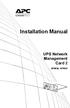 Installation Manual UPS Network Management Card 2 AP9630, AP9631 This manual is available in English on the APC Web site (www.apc.com). Dieses Handbuch ist in Deutsch auf der APC Webseite (www.apc.com)
Installation Manual UPS Network Management Card 2 AP9630, AP9631 This manual is available in English on the APC Web site (www.apc.com). Dieses Handbuch ist in Deutsch auf der APC Webseite (www.apc.com)
User s Guide. Network Management Card AP9631-IBM
 User s Guide Network Management Card AP9631-IBM Contents Introduction... 1 Product Description....................................... 1 Features................................................ 1 Initial
User s Guide Network Management Card AP9631-IBM Contents Introduction... 1 Product Description....................................... 1 Features................................................ 1 Initial
USER S GUIDE. Contents. NetBotz Rack Monitor 200. Introduction--1. Control Console--8
 Contents Introduction--1 Product Description....................................... 1 Document Overview....................................... 1 Additional Documentation..................................
Contents Introduction--1 Product Description....................................... 1 Document Overview....................................... 1 Additional Documentation..................................
Network Management Card
 Network Management Card AP9617 AP9618 AP9619 Installation and Quick-Start Manual How to Avoid Equipment Damage Disconnect UPS power You do not need to turn off a Symmetra or a Silcon model UPS to install
Network Management Card AP9617 AP9618 AP9619 Installation and Quick-Start Manual How to Avoid Equipment Damage Disconnect UPS power You do not need to turn off a Symmetra or a Silcon model UPS to install
USER S GUIDE. network management card. Contents. Introduction--1. Control Console--13
 Contents Introduction--1 Product Description.................................. 1 Functionality 1 Initial set-up 2 Network management features 3 Internal Management Features........................... 5
Contents Introduction--1 Product Description.................................. 1 Functionality 1 Initial set-up 2 Network management features 3 Internal Management Features........................... 5
Installation Manual. Network Management Card AP9630 AP9631
 Installation Manual Network Management Card AP9630 AP9631 This manual is available in English on the APC Web site (www.apc.com). Dieses Handbuch ist in Deutsch auf der APC Webseite (www.apc.com) verfügbar.
Installation Manual Network Management Card AP9630 AP9631 This manual is available in English on the APC Web site (www.apc.com). Dieses Handbuch ist in Deutsch auf der APC Webseite (www.apc.com) verfügbar.
Product Description... 1 Internal Management Features... 3 Front Panel... 5 Watchdog Features... 7
 Contents Introduction--1 Product Description.................................. 1 Internal Management Features........................... 3 Front Panel........................................ 5 Watchdog
Contents Introduction--1 Product Description.................................. 1 Internal Management Features........................... 3 Front Panel........................................ 5 Watchdog
Network Management Card
 Network Management Card AP9617 AP9618 AP9619 Installation and Quick-Start Manual This manual is available in English on the enclosed CD. Dieses Handbuch ist in Deutsch auf der beiliegenden CD-ROM verfügbar.
Network Management Card AP9617 AP9618 AP9619 Installation and Quick-Start Manual This manual is available in English on the enclosed CD. Dieses Handbuch ist in Deutsch auf der beiliegenden CD-ROM verfügbar.
Alarm Messages... 15 Clearing the Hardware Alarms... 16. How to Log On... 17 Summary Page... 21 Navigation Menu... 24
 Contents Introduction--1 Product Description.................................. 1 Access Procedures................................... 3 How to Recover from a Lost Password..................... 6 Upgrading
Contents Introduction--1 Product Description.................................. 1 Access Procedures................................... 3 How to Recover from a Lost Password..................... 6 Upgrading
Environmental Management System
 Contents Introduction--1 Product Description.................................. 1 Access Procedures................................... 3 How to Recover from a Lost Password..................... 6 Upgrading
Contents Introduction--1 Product Description.................................. 1 Access Procedures................................... 3 How to Recover from a Lost Password..................... 6 Upgrading
Network Management Card. Installation and Quick Start Manual
 Network Management Card Installation and Quick Start Manual Radio frequency interference Changes or modifications to this unit not expressly approved by the party responsible for compliance could void
Network Management Card Installation and Quick Start Manual Radio frequency interference Changes or modifications to this unit not expressly approved by the party responsible for compliance could void
Installation and Quick-Start
 Installation and Quick-Start Network Management Card AP9617 AP9618 AP9619 This manual is available in English on the enclosed CD. Dieses Handbuch ist in Deutsch auf der beiliegenden CD-ROM verfügbar. Este
Installation and Quick-Start Network Management Card AP9617 AP9618 AP9619 This manual is available in English on the enclosed CD. Dieses Handbuch ist in Deutsch auf der beiliegenden CD-ROM verfügbar. Este
User s Guide. Network Management Card AP9635
 User s Guide Network Management Card AP9635 This manual is available in English on the enclosed CD. Dieses Handbuch ist in Deutsch auf der beiliegenden CD-ROM verfügbar. Este manual está disponible en
User s Guide Network Management Card AP9635 This manual is available in English on the enclosed CD. Dieses Handbuch ist in Deutsch auf der beiliegenden CD-ROM verfügbar. Este manual está disponible en
Installation and Quick Start. Automatic Transfer Switch
 Installation and Quick Start Automatic Transfer Switch This manual is available in English on the enclosed CD. Dieses Handbuch ist in Deutsch auf der beiliegenden CD-ROM verfügbar. Este manual está disponible
Installation and Quick Start Automatic Transfer Switch This manual is available in English on the enclosed CD. Dieses Handbuch ist in Deutsch auf der beiliegenden CD-ROM verfügbar. Este manual está disponible
User s Manual Network Management Card
 User s Manual Network Management Card RMCARD202 Intelligent Network Management Card allows a UPS system to be managed, monitored, and configured Version 1.0 E-K01-SNMP005-0 TABLE OF CONTENTS Introduction
User s Manual Network Management Card RMCARD202 Intelligent Network Management Card allows a UPS system to be managed, monitored, and configured Version 1.0 E-K01-SNMP005-0 TABLE OF CONTENTS Introduction
Network Management Card. User Manual
 User Manual 1 Contents Contents 2 Chapter 1 Overview 3 1.1 NMC package contents 4 1.2 NMC CD Resources 4 1.3 Features 4 1.4 NMC Applications 5 Chapter 2 NMC parameters setting via serial COM port 6 2.1
User Manual 1 Contents Contents 2 Chapter 1 Overview 3 1.1 NMC package contents 4 1.2 NMC CD Resources 4 1.3 Features 4 1.4 NMC Applications 5 Chapter 2 NMC parameters setting via serial COM port 6 2.1
User s Manual UPS SERIES. Network Interface Card UPS-IPCARD. I-00453 Rev B
 User s Manual UPS SERIES Network Interface Card UPS-IPCARD I-00453 Rev B TABLE OF CONTENTS INTRODUCTION............................................................. 3-4 INSTALLATION GUIDE.......................................................
User s Manual UPS SERIES Network Interface Card UPS-IPCARD I-00453 Rev B TABLE OF CONTENTS INTRODUCTION............................................................. 3-4 INSTALLATION GUIDE.......................................................
Installation. Metered Rack Power Distribution Unit
 Installation Metered Rack Power Distribution Unit This manual is available in English on the enclosed CD. Dieses Handbuch ist in Deutsch auf der beiliegenden CD-ROM verfügbar. Este manual está disponible
Installation Metered Rack Power Distribution Unit This manual is available in English on the enclosed CD. Dieses Handbuch ist in Deutsch auf der beiliegenden CD-ROM verfügbar. Este manual está disponible
User s Guide. Metered Rack Power Distribution Unit
 User s Guide Metered Rack Power Distribution Unit Contents Introduction... 1 Product Features.......................................... 1 Access Priorities for Logging on.............................
User s Guide Metered Rack Power Distribution Unit Contents Introduction... 1 Product Features.......................................... 1 Access Priorities for Logging on.............................
User Guide. Switched With Metering-by-Outlet Rack Power Distribution Unit AP8641, AP8653, AP8661
 User Guide Switched With Metering-by-Outlet Rack Power Distribution Unit AP8641, AP8653, AP8661 Contents Introduction... 1 Product Features......................................... 1 Access Priorities
User Guide Switched With Metering-by-Outlet Rack Power Distribution Unit AP8641, AP8653, AP8661 Contents Introduction... 1 Product Features......................................... 1 Access Priorities
Installation. Switched Rack Power Distribution Unit
 Installation Switched Rack Power Distribution Unit This manual is available in English on the enclosed CD. Dieses Handbuch ist in Deutsch auf der beiliegenden CD-ROM verfügbar. Este manual está disponible
Installation Switched Rack Power Distribution Unit This manual is available in English on the enclosed CD. Dieses Handbuch ist in Deutsch auf der beiliegenden CD-ROM verfügbar. Este manual está disponible
Ambient Temperature In Range Probe X
 List of Events This section lists all events that are written to the Event Log. Some of these events can be configured through the Configuring Events to Take Actions page, and these are listed in the first
List of Events This section lists all events that are written to the Event Log. Some of these events can be configured through the Configuring Events to Take Actions page, and these are listed in the first
PowerChute TM Network Shutdown in Redundant UPS Configurations
 PowerChute TM Network Shutdown in Redundant UPS Configurations By Sarah Jane Hannon ABSTRACT PowerChute TM Network Shutdown software works in conjunction with the UPS Network Management Card to provide
PowerChute TM Network Shutdown in Redundant UPS Configurations By Sarah Jane Hannon ABSTRACT PowerChute TM Network Shutdown software works in conjunction with the UPS Network Management Card to provide
User s Guide. Managed Rack Power Distribution Unit
 User s Guide Managed Rack Power Distribution Unit Contents Introduction--1 Product Features......................................... 1 Getting Started........................................... 4 Establishing
User s Guide Managed Rack Power Distribution Unit Contents Introduction--1 Product Features......................................... 1 Getting Started........................................... 4 Establishing
SNMP Web card. User s Manual. Management Software for Uninterruptible Power Supply Systems
 SNMP Web card User s Manual Management Software for Uninterruptible Power Supply Systems Table of Contents 1. Overview... 3 1.1 Introduction... 3 1.2 Features... 3 1.3 Overlook... 3 1.4 Installation and
SNMP Web card User s Manual Management Software for Uninterruptible Power Supply Systems Table of Contents 1. Overview... 3 1.1 Introduction... 3 1.2 Features... 3 1.3 Overlook... 3 1.4 Installation and
User s Manual. Remote Management Card RMCARD202. Intelligent Remote Management Card allows a UPS system to be managed, monitored, and configured
 User s Manual Remote Management Card RMCARD202 Intelligent Remote Management Card allows a UPS system to be managed, monitored, and configured Version 1.2 TABLE OF CONTENTS Introduction 1 Installation
User s Manual Remote Management Card RMCARD202 Intelligent Remote Management Card allows a UPS system to be managed, monitored, and configured Version 1.2 TABLE OF CONTENTS Introduction 1 Installation
User Guide. Metered Rack Power Distribution Unit
 User Guide Metered Rack Power Distribution Unit Contents Introduction... 1 Product Features......................................... 1 Access Priorities for Logging on............................ 1 Types
User Guide Metered Rack Power Distribution Unit Contents Introduction... 1 Product Features......................................... 1 Access Priorities for Logging on............................ 1 Types
Network-Enabled Devices, AOS v.5.x.x. Content and Purpose of This Guide...1 User Management...2 Types of user accounts2
 Contents Introduction--1 Content and Purpose of This Guide...........................1 User Management.........................................2 Types of user accounts2 Security--3 Security Features.........................................3
Contents Introduction--1 Content and Purpose of This Guide...........................1 User Management.........................................2 Types of user accounts2 Security--3 Security Features.........................................3
Overview 9 Network interface watchdog mechanism 9 Resetting the network timer 9
 Contents Introduction--1 Product Description....................................... 1 Features of the InRow SC 1 Initial setup 2 Internal Management Features............................... 3 Overview 3
Contents Introduction--1 Product Description....................................... 1 Features of the InRow SC 1 Initial setup 2 Internal Management Features............................... 3 Overview 3
User s Manual. Remote Management Card
 User s Manual Remote Management Card RMCARD202/RMCARD203 RMCARD302/RMCARD303 Intelligent Remote Management Card allows a UPS system/environment sensor to be managed, monitored, and configured Version 1.6
User s Manual Remote Management Card RMCARD202/RMCARD203 RMCARD302/RMCARD303 Intelligent Remote Management Card allows a UPS system/environment sensor to be managed, monitored, and configured Version 1.6
Before You Start 1 Overview 2 Supported Devices 4 Public (User LAN) and Private (APC LAN) Networks 5. Initial Configuration Requirements 6
 Contents Introduction 1 Before You Start 1 Overview 2 Supported Devices 4 Public (User LAN) and Private (APC LAN) Networks 5 Initial Configuration Requirements 6 Overview 6 Setup Wizard 7 Status, Alarm,
Contents Introduction 1 Before You Start 1 Overview 2 Supported Devices 4 Public (User LAN) and Private (APC LAN) Networks 5 Initial Configuration Requirements 6 Overview 6 Setup Wizard 7 Status, Alarm,
PowerChute Network Shutdown v4.1 Release Notes
 PowerChute Network Shutdown v4.1 Release Notes The release notes provide important information about PowerChute Network Shutdown (PowerChute), including known software issues and their solutions. For any
PowerChute Network Shutdown v4.1 Release Notes The release notes provide important information about PowerChute Network Shutdown (PowerChute), including known software issues and their solutions. For any
Installation and Quick Configuration Manual
 Installation and Quick Configuration Manual NetBotz Rack Monitor 200 NBRK0200 This manual is available in English on the enclosed CD. Dieses Handbuch ist in Deutsch auf der beiliegenden CD-ROM verfügbar.
Installation and Quick Configuration Manual NetBotz Rack Monitor 200 NBRK0200 This manual is available in English on the enclosed CD. Dieses Handbuch ist in Deutsch auf der beiliegenden CD-ROM verfügbar.
Environmental Monitoring Unit
 Environmental Monitoring Unit AP9312TH AP9312THi User s Guide Contents Environmental Monitoring Unit Managing the Unit............................ 1 Introduction.................................. 1 Available
Environmental Monitoring Unit AP9312TH AP9312THi User s Guide Contents Environmental Monitoring Unit Managing the Unit............................ 1 Introduction.................................. 1 Available
Network Management Card Wizard--1. Introduction... 1 Using the Network Management Card Wizard... 5
 Contents Network Management Card Wizard--1 Introduction....................................... 1 Using the Network Management Card Wizard................ 5 File Transfers--10 Introduction......................................
Contents Network Management Card Wizard--1 Introduction....................................... 1 Using the Network Management Card Wizard................ 5 File Transfers--10 Introduction......................................
Dell Network Management Card. User's Guide. w w w. d e l l. c o m s u p p o r t. d e l l. c o m
 Dell Network Management Card User's Guide w w w. d e l l. c o m s u p p o r t. d e l l. c o m Notes and Warnings NOTE: A NOTE indicates important information that helps you make better use of your software.
Dell Network Management Card User's Guide w w w. d e l l. c o m s u p p o r t. d e l l. c o m Notes and Warnings NOTE: A NOTE indicates important information that helps you make better use of your software.
Wireless Router Setup Manual
 Wireless Router Setup Manual NETGEAR, Inc. 4500 Great America Parkway Santa Clara, CA 95054 USA 208-10082-02 2006-04 2006 by NETGEAR, Inc. All rights reserved. Trademarks NETGEAR is a trademark of Netgear,
Wireless Router Setup Manual NETGEAR, Inc. 4500 Great America Parkway Santa Clara, CA 95054 USA 208-10082-02 2006-04 2006 by NETGEAR, Inc. All rights reserved. Trademarks NETGEAR is a trademark of Netgear,
Remote Management Card
 Remote Management Card RMCARD202 / RMCARD203 RMCARD302 / RMCARD303 User s Manual Version 2.0 The Remote Management Card allows a UPS system and environmental sensor to be managed, monitored, and configured.
Remote Management Card RMCARD202 / RMCARD203 RMCARD302 / RMCARD303 User s Manual Version 2.0 The Remote Management Card allows a UPS system and environmental sensor to be managed, monitored, and configured.
TDP43ME NetPS. Network Printer Server. Control Center. for Ethernet Module
 Panduit Corp. 2010 TDP43ME NetPS PA26306A01 Rev. 01 11-2010 Network Printer Server Control Center for Ethernet Module NOTE: In the interest of higher quality and value, Panduit products are continually
Panduit Corp. 2010 TDP43ME NetPS PA26306A01 Rev. 01 11-2010 Network Printer Server Control Center for Ethernet Module NOTE: In the interest of higher quality and value, Panduit products are continually
Network Management Card
 Network Management Card Installation manual IP= MAC=00E0D8FF855E Reset 100 10 data Card Settings 1 2 RS232 Download ETHERNET RS232 66074 34003641EN/AG - Page 1 1 2 1 2 Quick start ASI or STS U-Talk ASI
Network Management Card Installation manual IP= MAC=00E0D8FF855E Reset 100 10 data Card Settings 1 2 RS232 Download ETHERNET RS232 66074 34003641EN/AG - Page 1 1 2 1 2 Quick start ASI or STS U-Talk ASI
,QVLJKW3RZHU 6103,3Y IRU
 Save This Manual This manual contains important instructions and warnings that you should follow during the installation, operation, storage and maintenance of this product. Failure to heed these instructions
Save This Manual This manual contains important instructions and warnings that you should follow during the installation, operation, storage and maintenance of this product. Failure to heed these instructions
User s Guide. SNMPWEBCARD Firmware Version 12.06.0062 through 12.06.0065 Revision A
 WARRANTY REGISTRATION: register online today for a chance to win a FREE Tripp Lite product www.tripplite.com/warranty User s Guide SNMPWEBCARD Firmware Version 12.06.0062 through 12.06.0065 Revision A
WARRANTY REGISTRATION: register online today for a chance to win a FREE Tripp Lite product www.tripplite.com/warranty User s Guide SNMPWEBCARD Firmware Version 12.06.0062 through 12.06.0065 Revision A
Networking. General networking. Networking overview. Common home network configurations. Wired network example. Wireless network examples
 Networking General networking Networking overview A network is a collection of devices such as computers, printers, Ethernet hubs, wireless access points, and routers connected together for communication
Networking General networking Networking overview A network is a collection of devices such as computers, printers, Ethernet hubs, wireless access points, and routers connected together for communication
SentryPlus. Shutdown Management Software for Windows. User s Manual
 SentryPlus Shutdown Management Software for Windows User s Manual Table of Contents Introduction...3 SentryPlus Features...3 SentryPlus Installation...4 SentryPlus Setup...4 SentryPlus Service...5 SentryPlus
SentryPlus Shutdown Management Software for Windows User s Manual Table of Contents Introduction...3 SentryPlus Features...3 SentryPlus Installation...4 SentryPlus Setup...4 SentryPlus Service...5 SentryPlus
MasterSwitch Power Distribution Unit
 MasterSwitch Power Distribution Unit AP9211 AP9212 AP9217 AP9218 User s Guide Contents MasterSwitch Power Distribution Unit Introduction................................. 1 Product Description.............................
MasterSwitch Power Distribution Unit AP9211 AP9212 AP9217 AP9218 User s Guide Contents MasterSwitch Power Distribution Unit Introduction................................. 1 Product Description.............................
Online Help StruxureWare Data Center Expert
 Online Help StruxureWare Data Center Expert Version 7.2.1 What's New in StruxureWare Data Center Expert 7.2.x Learn more about the new features available in the StruxureWare Data Center Expert 7.2.x release.
Online Help StruxureWare Data Center Expert Version 7.2.1 What's New in StruxureWare Data Center Expert 7.2.x Learn more about the new features available in the StruxureWare Data Center Expert 7.2.x release.
NetProbe Lite. Web Based 8 Channel Sensor Collector. User Manual. Version 1.2
 NetProbe Lite Web Based 8 Channel Sensor Collector User Manual Version 1.2 Copyright Information Copyright 2004-2005, Mega System Technologies, Inc. All rights reserved. Reproduction without permission
NetProbe Lite Web Based 8 Channel Sensor Collector User Manual Version 1.2 Copyright Information Copyright 2004-2005, Mega System Technologies, Inc. All rights reserved. Reproduction without permission
3.5 EXTERNAL NETWORK HDD. User s Manual
 3.5 EXTERNAL NETWORK HDD User s Manual Table of Content Before You Use Key Features H/W Installation Illustration of Product LED Definition NETWORK HDD Assembly Setup the Network HDD Home Disk Utility
3.5 EXTERNAL NETWORK HDD User s Manual Table of Content Before You Use Key Features H/W Installation Illustration of Product LED Definition NETWORK HDD Assembly Setup the Network HDD Home Disk Utility
MN-700 Base Station Configuration Guide
 MN-700 Base Station Configuration Guide Contents pen the Base Station Management Tool...3 Log ff the Base Station Management Tool...3 Navigate the Base Station Management Tool...4 Current Base Station
MN-700 Base Station Configuration Guide Contents pen the Base Station Management Tool...3 Log ff the Base Station Management Tool...3 Navigate the Base Station Management Tool...4 Current Base Station
SNMP-SSL UPS SNMP Card (Web-Based monitoring SNMP Card) User s Manual
 UPS SNMP Card (Web-Based monitoring SNMP Card) User s Manual Table of Contents Electronic Emission Notice... 3 Safety Information... 3 Chapter 1 Introduction... 4 Features...4 Package Contents... 5 System
UPS SNMP Card (Web-Based monitoring SNMP Card) User s Manual Table of Contents Electronic Emission Notice... 3 Safety Information... 3 Chapter 1 Introduction... 4 Features...4 Package Contents... 5 System
PN5212/PN5320/PN7212/PN7320
 PN522/PN5/PN722/PN7 Over the NET Distribution Units ALTUSEN Over the NET products are Distribution Units that offer outlet level control combined with remote access to give IT administrators the ability
PN522/PN5/PN722/PN7 Over the NET Distribution Units ALTUSEN Over the NET products are Distribution Units that offer outlet level control combined with remote access to give IT administrators the ability
Broadband Router ESG-103. User s Guide
 Broadband Router ESG-103 User s Guide FCC Warning This equipment has been tested and found to comply with the limits for Class A & Class B digital device, pursuant to Part 15 of the FCC rules. These limits
Broadband Router ESG-103 User s Guide FCC Warning This equipment has been tested and found to comply with the limits for Class A & Class B digital device, pursuant to Part 15 of the FCC rules. These limits
990-4584. APC by Schneider Electric www.apc.com Release Notes AP9537 Network Management Card. APC part number: 990-4584. Released: 26 October 2012
 APC by Schneider Electric www.apc.com Release Notes AP9537 Network Management Card 990-4584 APC part number: 990-4584 Released: 26 October 2012 Affected Revision Levels: apc_hw05_aos_519.bin apc_hw05_x84p_510.bin
APC by Schneider Electric www.apc.com Release Notes AP9537 Network Management Card 990-4584 APC part number: 990-4584 Released: 26 October 2012 Affected Revision Levels: apc_hw05_aos_519.bin apc_hw05_x84p_510.bin
How To Shut Down A Powerchute On A Hyperv V3.2.2 (Powerchute) On A Powerpack V3 (Powerchip) On An Uniden V3 On A Pc Or Mac (Powercheute)
 User Guide PowerChute Network Shutdown v4.1 Hyper-V and SCVMM 990-4595D-001 07/2015 Schneider Electric Legal Disclaimer The information presented in this manual is not warranted by Schneider Electric to
User Guide PowerChute Network Shutdown v4.1 Hyper-V and SCVMM 990-4595D-001 07/2015 Schneider Electric Legal Disclaimer The information presented in this manual is not warranted by Schneider Electric to
PowerChute TM Network Shutdown Operating Modes and supported UPS Configurations
 [APPLICATION NOTE #170] PowerChute TM Network Shutdown Operating Modes and supported UPS Configurations By Sarah Jane Hannon ABSTRACT PowerChute TM Network Shutdown software works in conjunction with the
[APPLICATION NOTE #170] PowerChute TM Network Shutdown Operating Modes and supported UPS Configurations By Sarah Jane Hannon ABSTRACT PowerChute TM Network Shutdown software works in conjunction with the
PowerPanel Business Edition USER MANUAL
 USER MANUAL Rev. 0.9 2007/10/26 Copyright 2006-2007 Cyber Power Systems, Inc. All rights reserved. PowerPanel Business Edition USER S MANUAL PowerPanel Business Edition provides power management Services.
USER MANUAL Rev. 0.9 2007/10/26 Copyright 2006-2007 Cyber Power Systems, Inc. All rights reserved. PowerPanel Business Edition USER S MANUAL PowerPanel Business Edition provides power management Services.
Switched Rack Power Distribution Unit
 Switched Rack Power Distribution Unit AP7922 Installation and Quick Start This manual is available in English on the enclosed CD. Dieses Handbuch ist in Deutsch auf der beiliegenden CD-ROM verfügbar. Este
Switched Rack Power Distribution Unit AP7922 Installation and Quick Start This manual is available in English on the enclosed CD. Dieses Handbuch ist in Deutsch auf der beiliegenden CD-ROM verfügbar. Este
Reboot the ExtraHop System and Test Hardware with the Rescue USB Flash Drive
 Reboot the ExtraHop System and Test Hardware with the Rescue USB Flash Drive This guide explains how to create and use a Rescue USB flash drive to reinstall and recover the ExtraHop system. When booting
Reboot the ExtraHop System and Test Hardware with the Rescue USB Flash Drive This guide explains how to create and use a Rescue USB flash drive to reinstall and recover the ExtraHop system. When booting
Quick Start Guide. WAP371 Wireless AC/N Dual Radio Access Point with Single Point Setup Quick Start Guide. Cisco Small Business
 Quick Start Guide Cisco Small Business WAP371 Wireless AC/N Dual Radio Access Point with Single Point Setup Quick Start Guide Versión en Español para México en el CD Version en français sur CD Versione
Quick Start Guide Cisco Small Business WAP371 Wireless AC/N Dual Radio Access Point with Single Point Setup Quick Start Guide Versión en Español para México en el CD Version en français sur CD Versione
Chapter 6 Using Network Monitoring Tools
 Chapter 6 Using Network Monitoring Tools This chapter describes how to use the maintenance features of your Wireless-G Router Model WGR614v9. You can access these features by selecting the items under
Chapter 6 Using Network Monitoring Tools This chapter describes how to use the maintenance features of your Wireless-G Router Model WGR614v9. You can access these features by selecting the items under
Firmware upgrade instructions for the Web/SNMP and Network
 Page 1 of 6 Answer ID 768 Firmware upgrade instructions for the Web/SNMP and Network Management Cards Question How do I upgrade the firmware on an APC Web/SNMP Management Card or Network Management Card?
Page 1 of 6 Answer ID 768 Firmware upgrade instructions for the Web/SNMP and Network Management Cards Question How do I upgrade the firmware on an APC Web/SNMP Management Card or Network Management Card?
The PostBase Connectivity Wizard
 The PostBase Connectivity Wizard The PostBase Connectivity Wizard allows you to easily set up your PostBase postage machine to suit your organization s arrangements. This document will guide you through
The PostBase Connectivity Wizard The PostBase Connectivity Wizard allows you to easily set up your PostBase postage machine to suit your organization s arrangements. This document will guide you through
Chapter 6 Using Network Monitoring Tools
 Chapter 6 Using Network Monitoring Tools This chapter describes how to use the maintenance features of your RangeMax Wireless-N Gigabit Router WNR3500. You can access these features by selecting the items
Chapter 6 Using Network Monitoring Tools This chapter describes how to use the maintenance features of your RangeMax Wireless-N Gigabit Router WNR3500. You can access these features by selecting the items
Quick Start Guide. RV 120W Wireless-N VPN Firewall. Cisco Small Business
 Quick Start Guide Cisco Small Business RV 120W Wireless-N VPN Firewall Package Contents Wireless-N VPN Firewall Ethernet Cable Power Adapter Quick Start Guide Documentation and Software on CD-ROM Welcome
Quick Start Guide Cisco Small Business RV 120W Wireless-N VPN Firewall Package Contents Wireless-N VPN Firewall Ethernet Cable Power Adapter Quick Start Guide Documentation and Software on CD-ROM Welcome
PE6108/PE6208/PE8108/PE8208
 Energy Intelligence Solutions PE6108/PE6208/PE8108/PE8208 eco PDU Distribution Unit ATEN has developed a new generation of green energy power distribution units (PDUs) to effectively increase the efficiency
Energy Intelligence Solutions PE6108/PE6208/PE8108/PE8208 eco PDU Distribution Unit ATEN has developed a new generation of green energy power distribution units (PDUs) to effectively increase the efficiency
Configure thin client settings locally
 This chapter contains information to help you set up your thin client hardware, look and feel, and system settings using the Control Center. Tip While it is not recommended to use dialog boxes for configuring
This chapter contains information to help you set up your thin client hardware, look and feel, and system settings using the Control Center. Tip While it is not recommended to use dialog boxes for configuring
User s Manual PowerPanel Shutdown Service Graceful Shutdown and Notification service to ensure power protection of your computer
 User s Manual PowerPanel Shutdown Service Graceful Shutdown and Notification service to ensure power protection of your computer Revision 1.1 TABLE OF CONTENTS INTRODUCTION... 1 INSTALLATION GUIDE... 2
User s Manual PowerPanel Shutdown Service Graceful Shutdown and Notification service to ensure power protection of your computer Revision 1.1 TABLE OF CONTENTS INTRODUCTION... 1 INSTALLATION GUIDE... 2
Link Link sys E3000 sys RE1000
 User Guide High Performance Extender Wireless-N Router Linksys Linksys RE1000 E3000Wireless-N Table of Contents Contents Chapter 1: Product Overview 1 Front 1 Top 1 Bottom 1 Back 2 Chapter 2: Advanced
User Guide High Performance Extender Wireless-N Router Linksys Linksys RE1000 E3000Wireless-N Table of Contents Contents Chapter 1: Product Overview 1 Front 1 Top 1 Bottom 1 Back 2 Chapter 2: Advanced
Management Software. Web Browser User s Guide AT-S106. For the AT-GS950/48 Gigabit Ethernet Smart Switch. Version 1.0.0. 613-001339 Rev.
 Management Software AT-S106 Web Browser User s Guide For the AT-GS950/48 Gigabit Ethernet Smart Switch Version 1.0.0 613-001339 Rev. A Copyright 2010 Allied Telesis, Inc. All rights reserved. No part of
Management Software AT-S106 Web Browser User s Guide For the AT-GS950/48 Gigabit Ethernet Smart Switch Version 1.0.0 613-001339 Rev. A Copyright 2010 Allied Telesis, Inc. All rights reserved. No part of
SyncThru TM Web Admin Service Administrator Manual
 SyncThru TM Web Admin Service Administrator Manual 2007 Samsung Electronics Co., Ltd. All rights reserved. This administrator's guide is provided for information purposes only. All information included
SyncThru TM Web Admin Service Administrator Manual 2007 Samsung Electronics Co., Ltd. All rights reserved. This administrator's guide is provided for information purposes only. All information included
Expert Power Control NET 4x 8212 / 8213
 2010 Gude Analog- und Digitalsysteme GmbH 2010 Gude Analog- und Digitalsysteme GmbH 23.08.2010 Content 3 Table of content Kapitel 1 Security Advise 5 Kapitel 2 Description 5 Kapitel 3 Hardware 6 3.1 Content
2010 Gude Analog- und Digitalsysteme GmbH 2010 Gude Analog- und Digitalsysteme GmbH 23.08.2010 Content 3 Table of content Kapitel 1 Security Advise 5 Kapitel 2 Description 5 Kapitel 3 Hardware 6 3.1 Content
Prestige 202H Plus. Quick Start Guide. ISDN Internet Access Router. Version 3.40 12/2004
 Prestige 202H Plus ISDN Internet Access Router Quick Start Guide Version 3.40 12/2004 Table of Contents 1 Introducing the Prestige...3 2 Hardware Installation...4 2.1 Rear Panel...4 2.2 The Front Panel
Prestige 202H Plus ISDN Internet Access Router Quick Start Guide Version 3.40 12/2004 Table of Contents 1 Introducing the Prestige...3 2 Hardware Installation...4 2.1 Rear Panel...4 2.2 The Front Panel
Daker DK 1, 2, 3 kva. Manuel d installation Installation manual. Part. LE05334AC-07/13-01 GF
 Daker DK 1, 2, 3 kva Manuel d installation Installation manual Part. LE05334AC-07/13-01 GF Daker DK 1, 2, 3 kva Index 1 Introduction 24 2 Conditions of use 24 3 LCD Panel 25 4 Installation 28 5 UPS communicator
Daker DK 1, 2, 3 kva Manuel d installation Installation manual Part. LE05334AC-07/13-01 GF Daker DK 1, 2, 3 kva Index 1 Introduction 24 2 Conditions of use 24 3 LCD Panel 25 4 Installation 28 5 UPS communicator
Configuration Manual English version
 Configuration Manual English version Frama F-Link Configuration Manual (EN) All rights reserved. Frama Group. The right to make changes in this Installation Guide is reserved. Frama Ltd also reserves the
Configuration Manual English version Frama F-Link Configuration Manual (EN) All rights reserved. Frama Group. The right to make changes in this Installation Guide is reserved. Frama Ltd also reserves the
Installation and Operation Back-UPS 1250, 1300, 1500
 Installation and Operation Back-UPS 1250, 1300, 1500 Inventory bu001a Safety and General Information This unit is intended for indoor use only. Do not operate this unit in direct sunlight, in contact with
Installation and Operation Back-UPS 1250, 1300, 1500 Inventory bu001a Safety and General Information This unit is intended for indoor use only. Do not operate this unit in direct sunlight, in contact with
Starting a Management Session
 Management Software AT-S63 Starting a Management Session AT-S63 Version 2.2.0 for the AT-9400 Layer 2+ Switches AT-S63 Version 3.0.0 for the AT-9400 Basic Layer 3 Switches 613-000817 Rev. A Copyright 2007
Management Software AT-S63 Starting a Management Session AT-S63 Version 2.2.0 for the AT-9400 Layer 2+ Switches AT-S63 Version 3.0.0 for the AT-9400 Basic Layer 3 Switches 613-000817 Rev. A Copyright 2007
Release Notes Metered, Switched, Metered-by-Outlet, and Metered-by-Outlet with Switching Rack PDUs
 Release Notes Metered, Switched, Metered-by-Outlet, and Metered-by-Outlet with Switching Rack PDUs Released: February 2016 Applicable Rack PDUs: AP88XX Metered Rack PDU AP89XX Switched Rack PDU AP84XX
Release Notes Metered, Switched, Metered-by-Outlet, and Metered-by-Outlet with Switching Rack PDUs Released: February 2016 Applicable Rack PDUs: AP88XX Metered Rack PDU AP89XX Switched Rack PDU AP84XX
Configurable Events for APC Network Management Card
 Configurable s for APC Network Management Card Table of Contents Silcon DP300E Series 3 Smart-UPS / Matrix 7 Symmetra 9 Symmetra 3-Phase 13 Environmental Monitor 21 Configurable s for APC Network Management
Configurable s for APC Network Management Card Table of Contents Silcon DP300E Series 3 Smart-UPS / Matrix 7 Symmetra 9 Symmetra 3-Phase 13 Environmental Monitor 21 Configurable s for APC Network Management
How To Check If Your Router Is Working Properly On A Nr854T Router (Wnr854) On A Pc Or Mac) On Your Computer Or Ipad (Netbook) On An Ipad Or Ipa (Networking
 Chapter 7 Using Network Monitoring Tools This chapter describes how to use the maintenance features of your RangeMax NEXT Wireless Router WNR854T. These features can be found by clicking on the Maintenance
Chapter 7 Using Network Monitoring Tools This chapter describes how to use the maintenance features of your RangeMax NEXT Wireless Router WNR854T. These features can be found by clicking on the Maintenance
User Manual. PePWave Surf / Surf AP Indoor Series: Surf 200, E200, AP 200, AP 400. PePWave Mesh Connector Indoor Series: MC 200, E200, 400
 User Manual PePWave Surf / Surf AP Indoor Series: Surf 200, E200, AP 200, AP 400 PePWave Mesh Connector Indoor Series: MC 200, E200, 400 PePWave Surf AP Series: Surf AP 200-X, E200-X, 400-X PePWave Surf
User Manual PePWave Surf / Surf AP Indoor Series: Surf 200, E200, AP 200, AP 400 PePWave Mesh Connector Indoor Series: MC 200, E200, 400 PePWave Surf AP Series: Surf AP 200-X, E200-X, 400-X PePWave Surf
ZyWALL 5. Internet Security Appliance. Quick Start Guide Version 3.62 (XD.0) May 2004
 ZyWALL 5 Internet Security Appliance Quick Start Guide Version 3.62 (XD.0) May 2004 Introducing the ZyWALL The ZyWALL 5 is the ideal secure gateway for all data passing between the Internet and the LAN.
ZyWALL 5 Internet Security Appliance Quick Start Guide Version 3.62 (XD.0) May 2004 Introducing the ZyWALL The ZyWALL 5 is the ideal secure gateway for all data passing between the Internet and the LAN.
How To Check If Your Router Is Working Properly
 Chapter 6 Using Network Monitoring Tools This chapter describes how to use the maintenance features of your RangeMax Dual Band Wireless-N Router WNDR3300. You can access these features by selecting the
Chapter 6 Using Network Monitoring Tools This chapter describes how to use the maintenance features of your RangeMax Dual Band Wireless-N Router WNDR3300. You can access these features by selecting the
Environment Sensor - 66846
 NMC Transverse - 66074 Environment Sensor - 66846 Network 34003676EN/HA Page 1/81 Table of Contents 1 MGE NETWORK SOLUTION 5 1.1 INTRODUCTION 5 1.1.1 Connecting the UPS / STS to the Network 5 The Network
NMC Transverse - 66074 Environment Sensor - 66846 Network 34003676EN/HA Page 1/81 Table of Contents 1 MGE NETWORK SOLUTION 5 1.1 INTRODUCTION 5 1.1.1 Connecting the UPS / STS to the Network 5 The Network
Unified Access Point Administrator's Guide
 Unified Access Point Administrator's Guide Product Model: DWL-3600AP DWL-6600AP DWL-8600AP Unified Wired & Wireless Access System Release 2.0 November 2011 Copyright 2011. All rights reserved. November
Unified Access Point Administrator's Guide Product Model: DWL-3600AP DWL-6600AP DWL-8600AP Unified Wired & Wireless Access System Release 2.0 November 2011 Copyright 2011. All rights reserved. November
GE Healthcare Life Sciences UNICORN 5.31. Administration and Technical Manual
 GE Healthcare Life Sciences UNICORN 5.31 Administration and Technical Manual Table of Contents Table of Contents 1 Network setup... 1.1 Network terms and concepts... 1.2 Network environment... 1.3 UNICORN
GE Healthcare Life Sciences UNICORN 5.31 Administration and Technical Manual Table of Contents Table of Contents 1 Network setup... 1.1 Network terms and concepts... 1.2 Network environment... 1.3 UNICORN
PePWave Surf Series PePWave Surf Indoor Series: Surf 200, AP 200, AP 400
 PePWave Surf Series PePWave Surf Indoor Series: Surf 200, AP 200, AP 400 PePWave Surf Outdoor Series: Surf AP 200/400-X, PolePoint 400-X, Surf 400-DX User Manual Document Rev. 1.2 July 07 COPYRIGHT & TRADEMARKS
PePWave Surf Series PePWave Surf Indoor Series: Surf 200, AP 200, AP 400 PePWave Surf Outdoor Series: Surf AP 200/400-X, PolePoint 400-X, Surf 400-DX User Manual Document Rev. 1.2 July 07 COPYRIGHT & TRADEMARKS
Maintaining the Content Server
 CHAPTER 7 This chapter includes the following Content Server maintenance procedures: Backing Up the Content Server, page 7-1 Restoring Files, page 7-3 Upgrading the Content Server, page 7-5 Shutting Down
CHAPTER 7 This chapter includes the following Content Server maintenance procedures: Backing Up the Content Server, page 7-1 Restoring Files, page 7-3 Upgrading the Content Server, page 7-5 Shutting Down
Gigabyte Content Management System Console User s Guide. Version: 0.1
 Gigabyte Content Management System Console User s Guide Version: 0.1 Table of Contents Using Your Gigabyte Content Management System Console... 2 Gigabyte Content Management System Key Features and Functions...
Gigabyte Content Management System Console User s Guide Version: 0.1 Table of Contents Using Your Gigabyte Content Management System Console... 2 Gigabyte Content Management System Key Features and Functions...
1. Installing and configuring APC UPS Management
 1. Installing and configuring APC UPS Management 1.1. Objectives and Overview In this lab, you will learn how to install and configure the APC UPS power management suite and the Web/SNMP Management Card.
1. Installing and configuring APC UPS Management 1.1. Objectives and Overview In this lab, you will learn how to install and configure the APC UPS power management suite and the Web/SNMP Management Card.
SNMP Web Management. User s Manual For SNMP Web Card/Box
 SNMP Web Management User s Manual For SNMP Web Card/Box Management Software for Off-Grid Inverter Version: 1.2 Table of Contents 1. Overview... 1 1.1 Introduction... 1 1.2 Features... 1 1.3 Overlook...
SNMP Web Management User s Manual For SNMP Web Card/Box Management Software for Off-Grid Inverter Version: 1.2 Table of Contents 1. Overview... 1 1.1 Introduction... 1 1.2 Features... 1 1.3 Overlook...
Network Management Proxy 5 User manual
 Network Management Proxy 5 User manual Network Management Proxy 5 User manual - 34 003 896 XU / AE Page 1/36 Table of Contents 1 EATON Network Solution...3 1.1 Overview...3 1.2 Select architecture...5
Network Management Proxy 5 User manual Network Management Proxy 5 User manual - 34 003 896 XU / AE Page 1/36 Table of Contents 1 EATON Network Solution...3 1.1 Overview...3 1.2 Select architecture...5
