Installation Manual. UPS Network Management Card 2 AP9630, AP9631
|
|
|
- Francine Lyons
- 8 years ago
- Views:
Transcription
1 Installation Manual UPS Network Management Card 2 AP9630, AP9631
2 This manual is available in English on the APC Web site ( Dieses Handbuch ist in Deutsch auf der APC Webseite ( verfügbar. Este manual está disponible en español en la página web de APC ( Ce manuel est disponible en français sur le site internet d APC ( Questo manuale è disponibile in italiano sul sito web di APC ( Este manual está disponível em português no site da APC ( Данное руководство на русском языке доступно на сайте APC ( ) Deze handleiding is beschikbaar in het Nederlands op de APC Website ( 本 マニュアル< 各 国 の 言 語 に 対 応 する>は APC ウェブサイト ( からダウンロードできます APC 웹싸이트 ( 에 한국어 매뉴얼 있습니다. 在 APC 公 司 的 网 站 上 ( 有 本 手 册 的 中 文 版 This manual is available in English on the enclosed CD. Dieses Handbuch ist in Deutsch auf der beiliegenden CD-ROM verfügbar. Este manual está disponible en español en el CD-ROM adjunto. Ce manuel est disponible en français sur le CD-ROM ci-inclus. Questo manuale è disponibile in italiano nel CD-ROM allegato. Este manual está disponível em português no CD fornecido. Данное руководство на русском языке имеется на прилагаемом компакт-диске. Deze handleiding staat in het Nederlands op de bijgevoegde cd. 本 マニュアルの 日 本 語 版 は 同 梱 の CD-ROM からご 覧 になれます 동봉된 CD 안에 한국어 매뉴얼이 있습니다. 您 可 以 从 包 含 的 CD 上 获 得 本 手 册 的 中 文 版 本
3 Contents How to Avoid Equipment Damage Disconnect power for Smart-UPS or expansion chassis 1 Preliminary Information Features 2 Related documents 2 Inventory 3 Disclaimer 3 Please recycle 3 Language Packs 3 Installation in a UPS How to install the card for different UPS models 4 Step 1: Turn off power (Smart-UPS) 4 Step 2: Install the Network Management Card 5 Step 3: Restore power to the card slot 5 Step 4: Configure the Network Management Card 5 Expansion/Triple Chassis Installation When to use an Expansion Chassis 6 When to use the AC adapter (AP9505) 6 Step 1: Disconnect the chassis from all power 6 Step 2: Install the Network Management Card 6 Quick Configuration Overview 8 TCP/IP configuration methods 8 APC Device IP Configuration Wizard 9.ini file utility 9 DHCP and BOOTP configuration 9 Local access to the command line interface 11 Remote access to the command line interface 12 Command line interface 13 How to Recover from a Lost Password Installation Manual i
4 How to Access a Configured Network Management Card Overview 15 Web interface 15 Telnet and SSH 16 Simple Network Management Protocol (SNMP) 16 FTP and SCP 17 Manage the security of your system 17 How to Install Multiple Management Cards Overview 18 Before you start 18 Two models of expansion chassis 18 Installing cards in an expansion chassis 19 Installing cards in expansion chassis set up serially 19 Installing cards in a Symmetra UPS 19 Specifications ii Installation Manual
5 How to Avoid Equipment Damage Disconnect power for Smart-UPS or expansion chassis You do not need to turn off a Symmetra UPS to install the Network Management Card. Smart-UPS. Caution: Damage to the UPS or Network Management Card can result if you do not remove all AC and DC power from a Smart-UPS, an Expansion Chassis, or a Triple Expansion Chassis before you install the Network Management Card. 1. Turn off the equipment that is connected to the UPS. 2. Disconnect the UPS from its AC (input power) source. 3. Press and hold the OFF button on the UPS for approximately five seconds to turn off the DC (battery) power. Expansion chassis. Make sure that the Expansion Chassis or Triple Expansion Chassis is disconnected from any power source: 1. Disconnect the chassis cable from the UPS. 2. If the chassis uses an AC adapter (AP9505), disconnect that adapter from the chassis. Installation Manual 1
6 Preliminary Information Features The American Power Conversion (APC ) Network Management Card 2 is IPv6 Ready and localized into nine languages. It has the following standard features: Detect 10/100 Mbps connection speeds Provide a data log accessible by File Transfer Protocol (FTP), Secure CoPy (SCP), or a Web browser Provide UPS scheduling features Provide an event log that is accessible by Telnet, Secure SHell (SSH), FTP, SCP, or a Web browser Generate system log (Syslog) messages Enable you to configure a BOOTstrap Protocol (BOOTP) or Dynamic Host Configuration Protocol (DHCP) server to provide the TCP/IP values a Network Management Card needs for network communication Generate notifications for UPS or system events Limit SNMP traps, notification, and event logging based on severity and categories of events Enable you to configure multiple Network Management Cards simultaneously over the network Provide UPS-specific application modules based on the Network Management Card s hardware platform Provide enhanced security by supporting SSH, Secure Sockets Layer (SSL) and Secure CoPy (SCP) The AP9631 Network Management Card includes the preceding features and these additional features: Provides two USB ports Supports two universal input/output ports which can support temperature sensors (AP9335T), temperature/humidity sensors (AP9335TH), or Dry Contact I/O Accessory (AP9810). The AP9810 part requires a UPS application version of or higher. Note: Input/output connectors are not supported in firmware version See the Software/Firmware page of the APC Web site, to download a firmware upgrade that supports this feature. Related documents The APC Network Management Card Utility CD contains the following documentation: Network Management Card User s Guide 2 Installation Manual
7 Network Management Card Upgrade Utilities Security Handbook PowerNet Management Information Base (MIB) Reference Guide Inventory The Network Management Card package includes the following items: This Installation Manual Network Management Card APC Network Management Card Utility CD Serial configuration cable ( ) Temperature sensor (AP9335T) AP9631 Network Management Card only Network Management Card quality assurance test slip Declaration of Conformity Warranty registration form Save the quality assurance test slip. The slip contains the MAC address that you may need when performing the procedures in TCP/IP configuration methods on page 8. Disclaimer American Power Conversion is not responsible for damage sustained during reshipment of this product. The Network Management Card is sensitive to static electricity. When handling the Network Management Card, touch only the end plate while using one or more of these electrostatic-discharge devices (ESDs): wrist straps, heel straps, toe straps, or conductive shoes. Please recycle The shipping materials are recyclable. Save them for later use, or dispose of them appropriately. APC management products, including the Network Management Card, contain removable, lithium coin-cell batteries. When discarding these batteries, you must follow local rules for recycling. Language Packs If the language you want to use with the Management Card user interface is not available, you should download a language pack. See Adding and Changing Language Packs in the User s Guide. Installation Manual 3
8 Installation in a UPS How to install the card for different UPS models You can install the Network Management Card in a card slot in a Smart-UPS or Symmetra UPS. Note: You cannot install this Network Management Card in a Symmetra PX 250 or Symmetra PX 550 UPS. In a Symmetra UPS that uses more than one APC management product, you must install the APC management products in the correct order for them to operate properly. See How to Install Multiple Management Cards on page 18. You do not need to turn off power for a Symmetra UPS. Step 1: Turn off power (Smart-UPS) Caution: Damage to the UPS or the Network Management Card can result if you do not remove all AC and DC power from a Smart-UPS. 4 Installation Manual
9 Step 2: Install the Network Management Card The Network Management Card is sensitive to static electricity. When handling the Network Management Card, touch only the end plate while using one or more of these electrostatic-discharge devices (ESDs): wrist straps, heel straps, toe straps, or conductive shoes. For the location of the UPS card slot, see the UPS documentation. 1. Locate the UPS card slot. 2. Use the same screws that hold the slot cover in place to secure the Network Management Card in the UPS card slot. 3. Connect a network interface cable to the 10/100Base-T network connector on the Network Management Card. Step 3: Restore power to the card slot To restore power to the card slot and energize the Network Management Card, reconnect the UPS to its input power source and then turn on the UPS Step 4: Configure the Network Management Card See Quick Configuration on page 8. Installation Manual 5
10 Expansion/Triple Chassis Installation When to use an Expansion Chassis Use an Expansion Chassis or a Triple Expansion Chassis if the UPS has no card slot available. When you install the Network Management Card in the chassis, the Network Management Card communicates with the UPS through the cable connection between the chassis and the UPS. When to use the AC adapter (AP9505) Use the optional AC adapter with a chassis under the following circumstances: To connect the chassis to an independent AC input so that the Network Management Card can continue to operate if the UPS is turned off or fails. To provide the APC management products mounted in a Triple Expansion Chassis with more current than the UPS can provide through the UPS-to-chassis cable. Note: A Smart-UPS or Symmetra UPS can provide up to 200 ma. For information about the current requirements for APC management products, see How to Install Multiple Management Cards on page 18. Step 1: Disconnect the chassis from all power Make sure that the Expansion Chassis or Triple Expansion Chassis is disconnected from any power source: 1. Disconnect the chassis cable from the UPS. 2. If the chassis uses an AC adapter (AP9505), disconnect that adapter from the chassis. Step 2: Install the Network Management Card If the UPS uses multiple APC management products, you must install them in the correct order for them to operate properly. See How to Install Multiple Management Cards on page Installation Manual
11 The Network Management Card is sensitive to static electricity. When handling the Network Management Card, touch only the end plate while using one or more of these electrostatic-discharge devices (ESDs): wrist straps, heel straps, toe straps, or conductive shoes. 1. If a cable is connected to the serial port at the UPS or chassis, stop the APC service that uses that serial connection, and disconnect the cable. 2. If you are installing a chassis, connect the chassis to the UPS serial port. 3. Use the same screws that hold the expansion slot cover in place to secure the Network Management Card in the chassis slot. mph0459a 4. Connect a network interface cable to the 10/100Base-T network connector on the front panel of the Network Management Card. 5. If you are using the AC Adapter (AP9505), connect the adapter to the chassis. Then connect the adapter to an independent AC input so that the Network Management Card can continue to operate if the UPS is turned off or fails. 6. If you disconnected a cable in step 1, reconnect that cable to the serial port at the chassis, and restart the associated APC service. 7. See Quick Configuration on page 8. Installation Manual 7
12 Quick Configuration Overview Note: Disregard the procedures described in this chapter if you have APC InfraStruXure Central or InfraStruXure Manager as part of your system. See the documentation for your InfraStruXure device for more information. You must configure the following TCP/IP settings before the Network Management Card can operate on a network: IP address of the Network Management Card Subnet mask Default gateway Note: If a default gateway is unavailable, use the IP address of a computer that is located on the same subnet as the Network Management Card and that is usually running. The Network Management Card uses the default gateway to test the network when traffic is very light. Caution: Do not use the loopback address ( ) as the default gateway address for the Network Management Card. It disables the card and requires you to reset TCP/IP settings to their defaults using a local serial login. See Watchdog Features in the Introduction of the Network Management Card User s Guide for more information about the watchdog role of the default gateway. TCP/IP configuration methods Use one of the following methods to define the TCP/IP settings needed by the Network Management Card: APC Device IP Configuration Wizard (See APC Device IP Configuration Wizard on page 9.) BOOTP or DHCP server (See DHCP and BOOTP configuration on page 9.) Networked computer (See Local access to the command line interface on page 11 or Remote access to the command line interface on page 12.) 8 Installation Manual
13 APC Device IP Configuration Wizard You can use the APC Device IP Configuration Wizard at a computer running Microsoft Windows 2000, Windows Server 2003, or Windows XP to discover unconfigured Network Management Cards and configure their basic TCP/IP settings, one card at a time, over the network. Note: Most software firewalls must be temporarily disabled for the Wizard to discover unconfigured Network Management Cards. 1. If autorun is enabled, the user interface of the CD starts when you insert the APC Network Management Card Utility CD into a computer on your network. Otherwise, open the file contents.htm on the CD. 2. Select the Device IP Configuration Wizard from the main menu. 3. When the Wizard discovers the unconfigured Network Management Card, follow the on-screen instructions. Note: If you leave the option Start a Web browser when finished enabled, you can access the Network Management Card through your browser by using apc (the default) for both the user name and password..ini file utility You can use the.ini file export utility to export.ini file settings from configured Network Management Cards to one or more unconfigured Network Management Cards. The utility and documentation are included on the APC Network Management Card Utility CD. DHCP and BOOTP configuration The default TCP/IP configuration setting, DHCP, assumes that a properly configured DHCP server is available to provide TCP/IP settings to Network Management Cards. You can also configure the setting for BOOTP. A user configuration (.ini) file can function as a BOOTP or DHCP boot file. For more information, see the TCP/IP configuration section of the Network Management Card User s Guide, available from the Utility CD or the APC Web site, If neither of these servers is available, see APC Device IP Configuration Wizard on page 9, Local access to the command line interface on page 11, or Remote access to the command line interface on page 12 to configure the needed TCP/IP settings. Installation Manual 9
14 BOOTP. For the Network Management Card to use a BOOTP server to configure its TCP/IP settings, it must find a properly configured RFC951-compliant BOOTP server. In the BOOTPTAB file of the BOOTP server, enter the Network Management Card s MAC address, IP address, subnet mask, and default gateway, and, optionally, a bootup file name. Look for the MAC address on the bottom of the Network Management Card or on the Quality Assurance slip included in the package. When the Network Management Card reboots, the BOOTP server provides it with the TCP/IP settings. If you specified a bootup file name, the Network Management Card attempts to transfer that file from the BOOTP server using TFTP or FTP. The Network Management Card assumes all settings specified in the bootup file. If you did not specify a bootup file name, you can configure the other settings of the Network Management Card remotely through its Web interface or command line interface; the user name and password are both apc, by default. To create a bootup file, see your BOOTP server documentation. DHCP. You can use an RFC2131/RFC2132-compliant DHCP server to configure the TCP/IP settings for the Network Management Card. This section summarizes the Network Management Card s communication with a DHCP server. For more detail about how a DHCP server can configure the network settings for a Network Management Card, see DHCP Configuration in the Network Management Card User s Guide on the Utility CD. 1. The Network Management Card sends out a DHCP request that uses the following to identify itself: A Vendor Class Identifier (APC by default) A Client Identifier (by default, the MAC address of the Network Management Card) A User Class Identifier (by default, the identification of the application firmware installed on the Network Management Card) 2. A properly configured DHCP server responds with a DHCP offer that includes all the settings that the Network Management Card needs for network communication. The DHCP offer also includes the Vendor Specific Information option (DHCP option 43). The Network 10 Installation Manual
15 Management Card can be configured to ignore DHCP offers that do not encapsulate the APC cookie in DHCP option 43 using the following hexadecimal format. (The Card does not require this cookie by default). Option 43 = where the first byte (01) is the code the second byte (04) is the length the remaining bytes ( ) are the APC cookie. See your DHCP server documentation to add code to the Vendor Specific Information option. Note: By selecting the Require vendor specific cookie to accept DHCP Address check box in the Web interface, you can require the DHCP server to provide an APC cookie which supplies information to the Management Card: Administration > Network>TCP/IP>ipv4 settings. Local access to the command line interface You can use a computer connected to the serial port on the front of the Network Management Card to access the command line interface. 1. Select a serial port at the local computer, and disable any service that uses that port. 2. Use the provided serial cable (APC part number ) to connect the selected port to the serial port on the front panel of the Network Management Card. 3. Run a terminal program (such as HyperTerminal) and configure the selected port for 9600 bps, 8 data bits, no parity, 1 stop bit, and no flow control. Save the changes. 4. Press ENTER, repeatedly if necessary, to display the User Name prompt. 5. Use apc for the user name and password. See Command line interface on page 13 to finish the configuration. Installation Manual 11
16 Remote access to the command line interface From any computer on the same network as the Network Management Card, you can use ARP and Ping to assign an IP address to the Network Management Card, and then use Telnet to access its command line interface and configure the other TCP/IP settings. Note: After the Network Management Card has its IP address configured, you can use Telnet, without first using ARP and Ping, to access that Network Management Card. 1. Use the MAC address of the Network Management Card in the ARP command to define the IP address. Note: Look for the MAC address on the bottom of the Network Management Card or on the Quality Assurance slip included in the package. For example, to define as the IP address of a Network Management Card with 00 c0 b7 63 9f 67 as its MAC address, use one of the following commands: Windows command format: arp -s c0-b7-63-9f-67 LINUX command format: arp -s :c0:b7:63:9f:67 2. Use Ping with a size of 113 bytes to assign the IP address defined by the ARP command. For the IP address defined in step 1, use one of the following commands: Windows command format: ping l 113 LINUX command format: ping s Use Telnet to access the Network Management Card at its newly assigned IP address. For example: telnet Use apc for both user name and password. See Command line interface on page 13 to finish the configuration. 12 Installation Manual
17 Command line interface After you log on at the command line interface, as described in Local access to the command line interface on page 11 or Remote access to the command line interface on page 12, you can manually configure network settings. 1. Contact your network administrator to obtain the IP address, subnet mask, and default gateway for the Network Management Card. 2. Use these three commands to configure network settings. (Text in italics indicates a variable.) a.tcpip -i youripaddress b. tcpip -s yoursubnetmask c. tcpip -g yourdefaultgateway For each variable, type a numeric value that has the format xxx.xxx.xxx.xxx. For example, to set a system IP address of , type the following command and press ENTER: tcpip -i Type exit. The Network Management Card restarts to apply the changes. Installation Manual 13
18 How to Recover from a Lost Password You can use a local computer that connects to the Network Management Card through the serial port to access the command line interface. 1. Select a serial port at the local computer, and disable any service that uses that port. 2. Connect the provided serial cable (APC part number ) to the selected port on the computer and to the configuration port at the Network Management Card. 3. Run a terminal program (such as HyperTerminal ) and configure the selected port for 9600 bps, 8 data bits, no parity, 1 stop bit, and no flow control. 4. Press ENTER, repeatedly if necessary, to display the User Name prompt. If you are unable to display the User Name prompt, verify the following: The serial port is not in use by another application. The terminal settings are correct as specified in step 3. The correct cable is being used as specified in step Press the Reset button. The Status LED will flash alternately orange and green. Press the Reset button a second time immediately while the LED is flashing to reset the user name and password to their defaults temporarily. 6. Press ENTER, repeatedly if necessary, to display the User Name prompt again, then use the default, apc, for the user name and password. (If you take longer than 30 seconds to log on after the User Name prompt is redisplayed, you must repeat step 5 and log on again.) 7. At the command line interface, use the following commands to change the User Name and Password settings, both of which are now apc: user -an youradministratorname user -ap youradministratorpassword For example, to change the Administrator user name to Admin, type: user -an Admin 8. Type quit or exit to log off, reconnect any serial cable you disconnected, and restart any service you disabled. 14 Installation Manual
19 How to Access a Configured Network Management Card Overview After the Network Management Card is running on your network, you can use the interfaces summarized here: Web interface, Telnet and SSH, SNMP, FTP, and SCP. For more information about the interfaces, see the User s Guide. Web interface Use Microsoft Internet Explorer (IE) 7.x or higher (on Windows operating systems only) or Mozilla Firefox or higher (on all operating systems) to access the Web interface of the Network Management Card. Other commonly available browsers may work but have not been fully tested by APC. You can use either of the following protocols when you use the Web interface: The HTTP protocol (enabled by default), which provides authentication by user name and password but no encryption. The HTTPS protocol, which provides extra security through Secure Socket Layer (SSL); encrypts user names, passwords, and data being transmitted; and authenticates Network Management Cards by means of digital certificates. To access the Web interface and configure the security of your device on the network: 1. Address the Network Management Card by its IP address (or its DNS name, if a DNS name is configured). 2. Enter the user name and password (by default, apc and apc for an Administrator). 3. To enable or disable the HTTP or HTTPS protocol, use the Network menu on the Administration tab, and select the access option under the Web heading on the left navigation menu. See the Security Handbook, available on the APC Network Management Card Utility CD or from the APC Web site, for more information on selecting and configuring network security. Installation Manual 15
20 Telnet and SSH You can access the command line interface through Telnet or Secure SHell (SSH), depending on which is enabled. To enable these access methods, select the Administration tab, the Network menu on the top menu bar, and the access option under Console on the left navigation menu. By default, Telnet is enabled. Enabling SSH automatically disables Telnet. Telnet for basic access. Telnet provides the basic security of authentication by user name and password, but not the high-security benefits of encryption. To use Telnet to access the command line interface of the Network Management Card from any computer on the same subnet: 1. At a command prompt, use the following command line, and press ENTER: telnet address As address, use the Network Management Card s IP address (or DNS name, if configured). 2. Enter the user name and password (by default, apc and apc for an Administrator, or device and apc for a Device User). SSH for high-security access. If you use the high security of SSL for the Web interface, use Secure SHell (SSH) for access to the command line interface. SSH encrypts user names, passwords, and transmitted data. The interface, user accounts, and user access rights are the same whether you access the command line interface through SSH or Telnet, but to use SSH, you must first configure SSH and have an SSH client program installed on your computer. See the User s Guide for more information on configuring and using SSH. Simple Network Management Protocol (SNMP) SNMPv1 only. After you add the PowerNet MIB to a standard SNMP MIB browser, you can use that browser to access the Network Management Card. All user names, passwords, and community names for SNMP are transferred over the network as plain text. The default read community name is public; the default read/write community name is private. 16 Installation Manual
21 SNMPv3 only. For SNMP GETs, SETs, and trap receivers, SNMPv3 uses a system of user profiles to identify users. An SNMPv3 user must have a user profile assigned in the MIB software program to perform GETs and SETs, browse the MIB, and receive traps. The default settings are no authentication and no privacy. Note: To use SNMPv3, you must have a MIB program that supports SNMPv3. The Network Management Card supports SHA or MD5 authentication and AES or DES encryption. SNMPv1 and SNMPv3. To use InfraStruXure Central to manage the Network Management Card on the public network of an InfraStruXure system, you must have SNMPv1 enabled in the unit interface. Read access allows InfraStruXure Central to receive traps from the Network Management Card. Write access is required while you set InfraStruXure Central as a trap receiver. To enable or disable SNMP access, you must be an Administrator. Select the Administration tab, select the Network menu on the top menu bar, and use the access option under SNMPv1 or SNMPv3 on the left navigation menu. FTP and SCP You can use FTP (enabled by default) or SCP to transfer downloaded firmware to the Network Management Card, or to access a copy of the Network Management Card s event or data logs. To use InfraStruXure Central to manage the UPS, you must have the FTP Server option enabled in the Network Management Card interface. To enable or disable FTP server access, you must be an Administrator. Select the Administration tab, select the Network menu on the top menu bar, and use the FTP Server option on the left navigation menu. To transfer firmware, see the File Transfers chapter of the User s Guide. To retrieve a copy of the event or data log, see the procedure How to use FTP or SCP to retrieve log files in the Logs chapter of the User s Guide. Manage the security of your system For detailed information on enhancing the security of your system after installation and initial configuration, see the Security Handbook, available on the APC Network Management Card Utility CD and on the APC Web site, Installation Manual 17
22 How to Install Multiple Management Cards Overview When installing more than one APC management card, you must install the cards in the order described in this document because they share a serial link with the connected UPS. Installing the cards in any other order may result in failure for them to operate properly. Before you start The following table identifies the priority of the management cards you will be installing. Management cards that have more control over the UPS have higher priority. Level 6: Exerts total control Level 5: Exerts wide, but not total, control Level 4: Exerts limited control Level 3: Passes commands to the UPS Level 2: Exerts no control Level 1: Exerts no control and must be installed closest to the UPS Management Card Priority Network Management Card 1 (AP9630, AP9631) Level 6 Out-of-Band Management Card (AP9608) Level 5 Relay I/O Module (AP9610) Level 4 Interface Expander Card (AP9607) Level 3 Building Management Integration Card 2 (AP9622) Level 2 Environmental Monitoring Card (AP9612TH) Level 1 1. Attach no more than two Network Management Cards to a UPS. 2. Attach only one Building Management Integration Card to a UPS. Two models of expansion chassis If you need management card slots in addition to those in your UPS, use one or more expansion chassis available from APC. Chassis Expansion Chassis (AP9600), one slot Triple Expansion Chassis (AP9604BLK), three slots Compatible UPSs APC UPSs that are not installed in a rack or enclosure. All APC UPSs 18 Installation Manual
23 Installing cards in an expansion chassis Install the lowest-priority cards in any available card slots in the UPS, and then use an expansion chassis for remaining higher-priority cards. In a Triple Expansion Chassis: Install each card, starting with the lowest priority (see Before you start on page 18) in the lowest-numbered slot. If you are installing a Network Management Card, install it in slot 3, even if you are leaving another slot empty. Installing cards in expansion chassis set up serially If you have increased your management card capacity by connecting multiple expansion chassis serially (in a cascading setup), install the Network Management Card in the highest-numbered slot, and the Out-of-Band Management Card in the second-highest-numbered slot of the chassis installed farthest from the UPS. Warning: Do not attach more than two Network Management Cards or one Building Management Integration Card to a UPS. If the Network Management Card is pre-installed in the UPS, refer instead to When a management card has been pre-installed. on page 20 Installing cards in a Symmetra UPS If you are installing a Network Management Card without an attached expansion chassis, install that card in the highest numbered slot, even if you are leaving other slots empty. If you are using an expansion chassis, see Installing cards in an expansion chassis on page 19. Installation Manual 19
24 For Symmetra models with 4, 3, or 2 slots, install each card, starting with the lowest priority (as listed in the table on page 18) in the lowest numbered slot. Use the following illustrations to determine model-specific slot numbering. When 4 slots are available, arranged in a horizontal row, the lowest-numbered slot is at the right. When slots are arranged in a vertical column: If 3 slots are available, the lowest-numbered slot is at the top (as shown in the following illustration). If 2 slots are available, the lowest-numbered slot is at the bottom (as shown in the following illustration). When a management card has been pre-installed. For Symmetra UPS models that are shipped with a Network Management Card already installed (such as Symmetra RM models), the UPS itself may have only one remaining card slot available. Referring to the table on page 1, install the lowest priority card in the UPS and use one or more expansion chassis for any other cards, as described beginning on page 2. To use an Out-of-Band Management Card, install it in the highest-numbered slot of the expansion chassis farthest from the UPS. 20 Installation Manual
25 Specifications Physical Size (H x W x D) Weight Shipping weight 38.1 x x mm (1.50 x 4.75 x 4.25 in) 0.14 kg (0.30 lb) 0.91 kg (2.00 lb) Environmental Elevation (above MSL) Operating Storage Temperature Operating Storage Operating humidity 0 to 3000 m (0 to 10,000 ft) 0 to m (0 to 50,000 ft) 0 to 45 C (32 to 113 F) -5 to 45 C (23 to 113 F) 0 to 95%, non-condensing Regulatory compliance Radiated emissions FCC Class A, VCCI Class A, ICES-003 Class A, EN Class A, AS/NZS CISPR 22, GOST-R Radiated immunity GOST-R , EN Installation Manual 21
26 Radio Frequency Interference Changes or modifications to this unit not expressly approved by the party responsible for compliance could void the user s authority to operate this equipment. USA FCC This equipment has been tested and found to comply with the limits for a Class A digital device, pursuant to part 15 of the FCC Rules. These limits are designed to provide reasonable protection against harmful interference when the equipment is operated in a commercial environment. This equipment generates, uses, and can radiate radio frequency energy and, if not installed and used in accordance with this user manual, may cause harmful interference to radio communications. Operation of this equipment in a residential area is likely to cause harmful interference. The user will bear sole responsibility for correcting such interference. Canada ICES This Class A digital apparatus complies with Canadian ICES-003. Cet appareil numérique de la classe A est conforme à la norme NMB-003 du Canada. Japan VCCI This is a Class A product based on the standard of the Voluntary Control Council for Interference by Information Technology Equipment (VCCI). If this equipment is used in a domestic environment, radio disturbance may occur, in which case, the user may be required to take corrective actions. この 装 置 は 情 報 処 理 装 置 等 電 波 障 害 自 主 規 制 協 議 会 (VCCI)の 基 準 に 基 づくクラス A 情 報 技 術 装 置 です この 装 置 を 家 庭 環 境 で 使 用 すると 電 波 妨 害 を 引 き 起 こすことがあります この 場 合 には 使 用 者 が 適 切 な 対 策 を 講 ず るように 要 求 されることがあります Taiwan BSMI 警 告 使 用 者 : 這 是 甲 類 的 資 訊 產 品, 在 居 住 的 環 境 中 使 用 時, 可 能 會 造 成 射 頻 干 擾, 在 這 種 情 況 下, 使 用 者 會 被 要 求 採 取 某 些 適 當 的 對 策
27 Australia and New Zealand Attention: This is a Class A product. In a domestic environment this product may cause radio interference in which case the user may be required to take adequate measures. European Union This product is in conformity with the protection requirements of EU Council Directive 2004/108/EC on the approximation of the laws of the Member States relating to electromagnetic compatibility. APC cannot accept responsibility for any failure to satisfy the protection requirements resulting from an unapproved modification of the product. This product has been tested and found to comply with the limits for Class A Information Technology Equipment according to CISPR 22/European Standard EN The limits for Class A equipment were derived for commercial and industrial environments to provide a reasonable protection against interference with licensed communication equipment. Attention: This is a Class A product. In a domestic environment this product may cause radio interference in which case the user may be required to take adequate measures.
28 APC Worldwide Customer Support Customer support for this or any other APC product is available at no charge in any of the following ways: Visit the APC Web site to access documents in the APC Knowledge Base and to submit customer support requests. (Corporate Headquarters) Connect to localized APC Web sites for specific countries, each of which provides customer support information. Global support searching APC Knowledge Base and using e-support. Contact the APC Customer Support Center by telephone or . Local, country-specific centers: go to for contact information. For information on how to obtain local customer support, contact the APC representative or other distributors from whom you purchased your APC product APC by Schneider Electric. APC, the APC logo, InfraStruXure, Symmetra, and Smart-UPS are owned by Schneider Electric Industries S.A.S., American Power Conversion Corporation, or their affiliated companies. All other trademarks are property of their respective owners A /2009
Installation Manual. Network Management Card AP9630 AP9631
 Installation Manual Network Management Card AP9630 AP9631 This manual is available in English on the APC Web site (www.apc.com). Dieses Handbuch ist in Deutsch auf der APC Webseite (www.apc.com) verfügbar.
Installation Manual Network Management Card AP9630 AP9631 This manual is available in English on the APC Web site (www.apc.com). Dieses Handbuch ist in Deutsch auf der APC Webseite (www.apc.com) verfügbar.
Network Management Card
 Network Management Card AP9617 AP9618 AP9619 Installation and Quick-Start Manual How to Avoid Equipment Damage Disconnect UPS power You do not need to turn off a Symmetra or a Silcon model UPS to install
Network Management Card AP9617 AP9618 AP9619 Installation and Quick-Start Manual How to Avoid Equipment Damage Disconnect UPS power You do not need to turn off a Symmetra or a Silcon model UPS to install
Installation and Quick-Start
 Installation and Quick-Start Network Management Card AP9617 AP9618 AP9619 This manual is available in English on the enclosed CD. Dieses Handbuch ist in Deutsch auf der beiliegenden CD-ROM verfügbar. Este
Installation and Quick-Start Network Management Card AP9617 AP9618 AP9619 This manual is available in English on the enclosed CD. Dieses Handbuch ist in Deutsch auf der beiliegenden CD-ROM verfügbar. Este
Network Management Card
 Network Management Card AP9617 AP9618 AP9619 Installation and Quick-Start Manual This manual is available in English on the enclosed CD. Dieses Handbuch ist in Deutsch auf der beiliegenden CD-ROM verfügbar.
Network Management Card AP9617 AP9618 AP9619 Installation and Quick-Start Manual This manual is available in English on the enclosed CD. Dieses Handbuch ist in Deutsch auf der beiliegenden CD-ROM verfügbar.
Network Management Card. Installation and Quick Start Manual
 Network Management Card Installation and Quick Start Manual Radio frequency interference Changes or modifications to this unit not expressly approved by the party responsible for compliance could void
Network Management Card Installation and Quick Start Manual Radio frequency interference Changes or modifications to this unit not expressly approved by the party responsible for compliance could void
Installation and Quick Start. Automatic Transfer Switch
 Installation and Quick Start Automatic Transfer Switch This manual is available in English on the enclosed CD. Dieses Handbuch ist in Deutsch auf der beiliegenden CD-ROM verfügbar. Este manual está disponible
Installation and Quick Start Automatic Transfer Switch This manual is available in English on the enclosed CD. Dieses Handbuch ist in Deutsch auf der beiliegenden CD-ROM verfügbar. Este manual está disponible
User s Guide. UPS Network Management Card 2 AP9630, AP9631
 User s Guide UPS Network Management Card 2 AP9630, AP9631 This manual is available in English on the APC Web site (www.apc.com). Dieses Handbuch ist in Deutsch auf der APC Webseite (www.apc.com) verfügbar.
User s Guide UPS Network Management Card 2 AP9630, AP9631 This manual is available in English on the APC Web site (www.apc.com). Dieses Handbuch ist in Deutsch auf der APC Webseite (www.apc.com) verfügbar.
Installation. Metered Rack Power Distribution Unit
 Installation Metered Rack Power Distribution Unit This manual is available in English on the enclosed CD. Dieses Handbuch ist in Deutsch auf der beiliegenden CD-ROM verfügbar. Este manual está disponible
Installation Metered Rack Power Distribution Unit This manual is available in English on the enclosed CD. Dieses Handbuch ist in Deutsch auf der beiliegenden CD-ROM verfügbar. Este manual está disponible
Installation. Switched Rack Power Distribution Unit
 Installation Switched Rack Power Distribution Unit This manual is available in English on the enclosed CD. Dieses Handbuch ist in Deutsch auf der beiliegenden CD-ROM verfügbar. Este manual está disponible
Installation Switched Rack Power Distribution Unit This manual is available in English on the enclosed CD. Dieses Handbuch ist in Deutsch auf der beiliegenden CD-ROM verfügbar. Este manual está disponible
Installation and Quick Configuration Manual
 Installation and Quick Configuration Manual NetBotz Rack Monitor 200 NBRK0200 This manual is available in English on the enclosed CD. Dieses Handbuch ist in Deutsch auf der beiliegenden CD-ROM verfügbar.
Installation and Quick Configuration Manual NetBotz Rack Monitor 200 NBRK0200 This manual is available in English on the enclosed CD. Dieses Handbuch ist in Deutsch auf der beiliegenden CD-ROM verfügbar.
Switched Rack Power Distribution Unit
 Switched Rack Power Distribution Unit AP7922 Installation and Quick Start This manual is available in English on the enclosed CD. Dieses Handbuch ist in Deutsch auf der beiliegenden CD-ROM verfügbar. Este
Switched Rack Power Distribution Unit AP7922 Installation and Quick Start This manual is available in English on the enclosed CD. Dieses Handbuch ist in Deutsch auf der beiliegenden CD-ROM verfügbar. Este
User s Guide. UPS Network Management Card 2 AP9630, AP9631
 User s Guide UPS Network Management Card 2 AP9630, AP9631 This manual is available in English on the APC Web site (www.apc.com). Dieses Handbuch ist in Deutsch auf der APC Webseite (www.apc.com) verfügbar.
User s Guide UPS Network Management Card 2 AP9630, AP9631 This manual is available in English on the APC Web site (www.apc.com). Dieses Handbuch ist in Deutsch auf der APC Webseite (www.apc.com) verfügbar.
User s Guide. UPS Network Management Card 2 AP9630, AP9631
 User s Guide UPS Network Management Card 2 AP9630, AP9631 本 マニュアル< 各 国 の 言 語 に 対 応 する>はウェブサイト (www.apc.com) からダウン ロードできます This manual is available in English on the Web site (www.apc.com). Dieses Handbuch
User s Guide UPS Network Management Card 2 AP9630, AP9631 本 マニュアル< 各 国 の 言 語 に 対 応 する>はウェブサイト (www.apc.com) からダウン ロードできます This manual is available in English on the Web site (www.apc.com). Dieses Handbuch
Command Line Interface
 Command Line Interface UPS Network Management Card 2 AP9630, AP9631 This manual is available in English on the APC Web site (www.apc.com). Dieses Handbuch ist in Deutsch auf der APC Webseite (www.apc.com)
Command Line Interface UPS Network Management Card 2 AP9630, AP9631 This manual is available in English on the APC Web site (www.apc.com). Dieses Handbuch ist in Deutsch auf der APC Webseite (www.apc.com)
Metered Rack Power Distribution Unit
 Metered Rack Power Distribution Unit AP7830 AP7840 Installation and Quick Start Contents Product Description and Inventory...................... 1 Additional documentation......................... 2 Inventory.....................................
Metered Rack Power Distribution Unit AP7830 AP7840 Installation and Quick Start Contents Product Description and Inventory...................... 1 Additional documentation......................... 2 Inventory.....................................
Installation. NetBotz Rack Access PX-HID AP9361
 Installation NetBotz Rack Access PX-HID AP9361 This manual is available in English on the APC Web site (www.apc.com). Dieses Handbuch ist in Deutsch auf der APC Webseite (www.apc.com) verfügbar. Este manual
Installation NetBotz Rack Access PX-HID AP9361 This manual is available in English on the APC Web site (www.apc.com). Dieses Handbuch ist in Deutsch auf der APC Webseite (www.apc.com) verfügbar. Este manual
User s Guide. Network Management Card AP9631-IBM
 User s Guide Network Management Card AP9631-IBM Contents Introduction... 1 Product Description....................................... 1 Features................................................ 1 Initial
User s Guide Network Management Card AP9631-IBM Contents Introduction... 1 Product Description....................................... 1 Features................................................ 1 Initial
Installation Manual. NetBotz Camera Pod 160 NBPD0160
 Installation Manual NetBotz Camera Pod 160 NBPD0160 This manual is available in English on the enclosed CD. Dieses Handbuch ist in Deutsch auf der beiliegenden CD-ROM verfügbar. Este manual está disponible
Installation Manual NetBotz Camera Pod 160 NBPD0160 This manual is available in English on the enclosed CD. Dieses Handbuch ist in Deutsch auf der beiliegenden CD-ROM verfügbar. Este manual está disponible
How to Log On... 15 Main Screen... 18 Control Console Menus... 21. How to Log On... 24 Summary Page... 27 Navigation Menu... 29
 Contents Introduction--1 Product Description.................................. 1 Access Procedures.................................... 3 How to Recover From a Lost Password..................... 6 Upgrading
Contents Introduction--1 Product Description.................................. 1 Access Procedures.................................... 3 How to Recover From a Lost Password..................... 6 Upgrading
Network Management Card Wizard--1. Introduction... 1 Using the Network Management Card Wizard... 5
 Contents Network Management Card Wizard--1 Introduction....................................... 1 Using the Network Management Card Wizard................ 5 File Transfers--10 Introduction......................................
Contents Network Management Card Wizard--1 Introduction....................................... 1 Using the Network Management Card Wizard................ 5 File Transfers--10 Introduction......................................
USER S GUIDE. network management card. Contents. Introduction--1. Control Console--13
 Contents Introduction--1 Product Description.................................. 1 Features 1 Initial set-up 2 Network management features 3 Internal Management Features........................... 4 Overview
Contents Introduction--1 Product Description.................................. 1 Features 1 Initial set-up 2 Network management features 3 Internal Management Features........................... 4 Overview
User s Guide. Metered Rack Power Distribution Unit
 User s Guide Metered Rack Power Distribution Unit Contents Introduction... 1 Product Features.......................................... 1 Access Priorities for Logging on.............................
User s Guide Metered Rack Power Distribution Unit Contents Introduction... 1 Product Features.......................................... 1 Access Priorities for Logging on.............................
Title Page Web/SNMP Management SmartSlot Card
 Title Page Web/SNMP Management SmartSlot Card AP9606 User s Guide Thank You! Thank you for selecting the APC Web/SNMP Management SmartSlot Card. It has been designed for many years of reliable, maintenance-free
Title Page Web/SNMP Management SmartSlot Card AP9606 User s Guide Thank You! Thank you for selecting the APC Web/SNMP Management SmartSlot Card. It has been designed for many years of reliable, maintenance-free
Installation and Quick Configuration
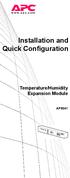 Installation and Quick Configuration Temperature/Humidity Expansion Module AP9341 This manual is available in English on the APC Web site (www.apc.com). Dieses Handbuch ist in Deutsch auf der APC Webseite
Installation and Quick Configuration Temperature/Humidity Expansion Module AP9341 This manual is available in English on the APC Web site (www.apc.com). Dieses Handbuch ist in Deutsch auf der APC Webseite
User Guide. Switched With Metering-by-Outlet Rack Power Distribution Unit AP8641, AP8653, AP8661
 User Guide Switched With Metering-by-Outlet Rack Power Distribution Unit AP8641, AP8653, AP8661 Contents Introduction... 1 Product Features......................................... 1 Access Priorities
User Guide Switched With Metering-by-Outlet Rack Power Distribution Unit AP8641, AP8653, AP8661 Contents Introduction... 1 Product Features......................................... 1 Access Priorities
USER S GUIDE. Contents. NetBotz Rack Monitor 200. Introduction--1. Control Console--8
 Contents Introduction--1 Product Description....................................... 1 Document Overview....................................... 1 Additional Documentation..................................
Contents Introduction--1 Product Description....................................... 1 Document Overview....................................... 1 Additional Documentation..................................
USER S GUIDE Switched Rack PDU
 Contents Introduction--1 Product Description....................................... 1 Access Procedures....................................... 3 Recover From a Lost Password..............................
Contents Introduction--1 Product Description....................................... 1 Access Procedures....................................... 3 Recover From a Lost Password..............................
Alarm Messages... 15 Clearing the Hardware Alarms... 16. How to Log On... 17 Summary Page... 21 Navigation Menu... 24
 Contents Introduction--1 Product Description.................................. 1 Access Procedures................................... 3 How to Recover from a Lost Password..................... 6 Upgrading
Contents Introduction--1 Product Description.................................. 1 Access Procedures................................... 3 How to Recover from a Lost Password..................... 6 Upgrading
User s Guide. Network Management Card AP9635
 User s Guide Network Management Card AP9635 This manual is available in English on the enclosed CD. Dieses Handbuch ist in Deutsch auf der beiliegenden CD-ROM verfügbar. Este manual está disponible en
User s Guide Network Management Card AP9635 This manual is available in English on the enclosed CD. Dieses Handbuch ist in Deutsch auf der beiliegenden CD-ROM verfügbar. Este manual está disponible en
User s Guide. Managed Rack Power Distribution Unit
 User s Guide Managed Rack Power Distribution Unit Contents Introduction--1 Product Features......................................... 1 Getting Started........................................... 4 Establishing
User s Guide Managed Rack Power Distribution Unit Contents Introduction--1 Product Features......................................... 1 Getting Started........................................... 4 Establishing
User Guide. Metered Rack Power Distribution Unit
 User Guide Metered Rack Power Distribution Unit Contents Introduction... 1 Product Features......................................... 1 Access Priorities for Logging on............................ 1 Types
User Guide Metered Rack Power Distribution Unit Contents Introduction... 1 Product Features......................................... 1 Access Priorities for Logging on............................ 1 Types
Environmental Management System
 Contents Introduction--1 Product Description.................................. 1 Access Procedures................................... 3 How to Recover from a Lost Password..................... 6 Upgrading
Contents Introduction--1 Product Description.................................. 1 Access Procedures................................... 3 How to Recover from a Lost Password..................... 6 Upgrading
Triple Expansion Chassis
 Triple Expansion Chassis AP9604 Installation Manual Contents Introduction............................. 1 Installation.............................. 2 Power Considerations...................... 5 Operations..............................
Triple Expansion Chassis AP9604 Installation Manual Contents Introduction............................. 1 Installation.............................. 2 Power Considerations...................... 5 Operations..............................
Installation. Basic Rack Power Distribution Unit AP9559
 Installation Basic Rack Power Distribution Unit AP9559 This manual is available in English on the enclosed CD. Dieses Handbuch ist in Deutsch auf der beiliegenden CD-ROM verfügbar. Este manual está disponible
Installation Basic Rack Power Distribution Unit AP9559 This manual is available in English on the enclosed CD. Dieses Handbuch ist in Deutsch auf der beiliegenden CD-ROM verfügbar. Este manual está disponible
USER S GUIDE. network management card. Contents. Introduction--1. Control Console--13
 Contents Introduction--1 Product Description.................................. 1 Functionality 1 Initial set-up 2 Network management features 3 Internal Management Features........................... 5
Contents Introduction--1 Product Description.................................. 1 Functionality 1 Initial set-up 2 Network management features 3 Internal Management Features........................... 5
Product Description... 1 Internal Management Features... 3 Front Panel... 5 Watchdog Features... 7
 Contents Introduction--1 Product Description.................................. 1 Internal Management Features........................... 3 Front Panel........................................ 5 Watchdog
Contents Introduction--1 Product Description.................................. 1 Internal Management Features........................... 3 Front Panel........................................ 5 Watchdog
How To Log On... 13 Main Screen... 16 Control Console Menus... 19
 Contents Introduction 1 Product Description.......................................... 1 Internal Management Features.................................. 4 How to Recover from a Lost Password...........................
Contents Introduction 1 Product Description.......................................... 1 Internal Management Features.................................. 4 How to Recover from a Lost Password...........................
Broadband Router ESG-103. User s Guide
 Broadband Router ESG-103 User s Guide FCC Warning This equipment has been tested and found to comply with the limits for Class A & Class B digital device, pursuant to Part 15 of the FCC rules. These limits
Broadband Router ESG-103 User s Guide FCC Warning This equipment has been tested and found to comply with the limits for Class A & Class B digital device, pursuant to Part 15 of the FCC rules. These limits
Network-Enabled Devices, AOS v.5.x.x. Content and Purpose of This Guide...1 User Management...2 Types of user accounts2
 Contents Introduction--1 Content and Purpose of This Guide...........................1 User Management.........................................2 Types of user accounts2 Security--3 Security Features.........................................3
Contents Introduction--1 Content and Purpose of This Guide...........................1 User Management.........................................2 Types of user accounts2 Security--3 Security Features.........................................3
Wireless Router Setup Manual
 Wireless Router Setup Manual NETGEAR, Inc. 4500 Great America Parkway Santa Clara, CA 95054 USA 208-10082-02 2006-04 2006 by NETGEAR, Inc. All rights reserved. Trademarks NETGEAR is a trademark of Netgear,
Wireless Router Setup Manual NETGEAR, Inc. 4500 Great America Parkway Santa Clara, CA 95054 USA 208-10082-02 2006-04 2006 by NETGEAR, Inc. All rights reserved. Trademarks NETGEAR is a trademark of Netgear,
Out-of-Band Management Card
 Out-of-Band Management Card AP9608 Installation Manual Related Documents For information on using the Out-of-Band Management Card after installation and startup, see the online User s Guide specific to
Out-of-Band Management Card AP9608 Installation Manual Related Documents For information on using the Out-of-Band Management Card after installation and startup, see the online User s Guide specific to
Installation Manual. NetBotz Room Sensor Pod 155 NBPD0155
 Installation Manual NetBotz Room Sensor Pod 155 NBPD0155 This manual is available in English on the enclosed CD. Dieses Handbuch ist in Deutsch auf der beiliegenden CD-ROM verfügbar. Este manual está disponible
Installation Manual NetBotz Room Sensor Pod 155 NBPD0155 This manual is available in English on the enclosed CD. Dieses Handbuch ist in Deutsch auf der beiliegenden CD-ROM verfügbar. Este manual está disponible
Unpacking, Installation, and Customization
 Unpacking, Installation, and Customization NetShelter Four-Post Rack AR203A AR204A This manual is available in English on the APC Web site (www.apc.com). Dieses Handbuch ist in Deutsch auf der APC Webseite
Unpacking, Installation, and Customization NetShelter Four-Post Rack AR203A AR204A This manual is available in English on the APC Web site (www.apc.com). Dieses Handbuch ist in Deutsch auf der APC Webseite
TL-PS310U Single USB 2.0 Port MFP and Storage Server
 TL-PS310U Single USB 2.0 Port MFP and Storage Server Rev: 2.0.0 1910010313 Contents Chapter 1 Introduction... 1 1.1 Product Overview...1 1.2 Network Management...1 1.3 Components and Features...1 1.4 Hardware
TL-PS310U Single USB 2.0 Port MFP and Storage Server Rev: 2.0.0 1910010313 Contents Chapter 1 Introduction... 1 1.1 Product Overview...1 1.2 Network Management...1 1.3 Components and Features...1 1.4 Hardware
Environmental Monitoring Unit
 Environmental Monitoring Unit AP9312TH AP9312THi User s Guide Contents Environmental Monitoring Unit Managing the Unit............................ 1 Introduction.................................. 1 Available
Environmental Monitoring Unit AP9312TH AP9312THi User s Guide Contents Environmental Monitoring Unit Managing the Unit............................ 1 Introduction.................................. 1 Available
EPSON Network Image Express Card User s Guide
 Network Scan Server English EPSON Network Image Express Card User s Guide All rights reserved. No part of this publication may be reproduced, stored in a retrieval system, or transmitted in any form or
Network Scan Server English EPSON Network Image Express Card User s Guide All rights reserved. No part of this publication may be reproduced, stored in a retrieval system, or transmitted in any form or
Installation and Quick Configuration Manual
 Installation and Quick Configuration Manual NetBotz Rack Monitor 450/550/570 NBRK0450 NBRK0550 NBRK0570 This manual is available in English on the enclosed CD. Dieses Handbuch ist in Deutsch auf der beiliegenden
Installation and Quick Configuration Manual NetBotz Rack Monitor 450/550/570 NBRK0450 NBRK0550 NBRK0570 This manual is available in English on the enclosed CD. Dieses Handbuch ist in Deutsch auf der beiliegenden
Quick Start Guide. RV 120W Wireless-N VPN Firewall. Cisco Small Business
 Quick Start Guide Cisco Small Business RV 120W Wireless-N VPN Firewall Package Contents Wireless-N VPN Firewall Ethernet Cable Power Adapter Quick Start Guide Documentation and Software on CD-ROM Welcome
Quick Start Guide Cisco Small Business RV 120W Wireless-N VPN Firewall Package Contents Wireless-N VPN Firewall Ethernet Cable Power Adapter Quick Start Guide Documentation and Software on CD-ROM Welcome
Quick Start Guide. WAP371 Wireless AC/N Dual Radio Access Point with Single Point Setup Quick Start Guide. Cisco Small Business
 Quick Start Guide Cisco Small Business WAP371 Wireless AC/N Dual Radio Access Point with Single Point Setup Quick Start Guide Versión en Español para México en el CD Version en français sur CD Versione
Quick Start Guide Cisco Small Business WAP371 Wireless AC/N Dual Radio Access Point with Single Point Setup Quick Start Guide Versión en Español para México en el CD Version en français sur CD Versione
Network Management Card. User Manual
 User Manual 1 Contents Contents 2 Chapter 1 Overview 3 1.1 NMC package contents 4 1.2 NMC CD Resources 4 1.3 Features 4 1.4 NMC Applications 5 Chapter 2 NMC parameters setting via serial COM port 6 2.1
User Manual 1 Contents Contents 2 Chapter 1 Overview 3 1.1 NMC package contents 4 1.2 NMC CD Resources 4 1.3 Features 4 1.4 NMC Applications 5 Chapter 2 NMC parameters setting via serial COM port 6 2.1
Router Setup Manual. NETGEAR, Inc. 4500 Great America Parkway Santa Clara, CA 95054 USA 208-10060-01 2006-03-17
 NETGEAR, Inc. 4500 Great America Parkway Santa Clara, CA 95054 USA 208-10060-01 2006-03-17 2006 by NETGEAR, Inc. All rights reserved. Trademarks NETGEAR is a trademark of Netgear, Inc. Microsoft, Windows,
NETGEAR, Inc. 4500 Great America Parkway Santa Clara, CA 95054 USA 208-10060-01 2006-03-17 2006 by NETGEAR, Inc. All rights reserved. Trademarks NETGEAR is a trademark of Netgear, Inc. Microsoft, Windows,
Powerware Environmental Rack Monitor User s Guide
 Powerware Environmental Rack Monitor User s Guide FCC Part 15 Class B EMC Statements NOTE This equipment has been tested and found to comply with the limits for a Class B digital device, pursuant to part
Powerware Environmental Rack Monitor User s Guide FCC Part 15 Class B EMC Statements NOTE This equipment has been tested and found to comply with the limits for a Class B digital device, pursuant to part
Link Link sys E3000 sys RE1000
 User Guide High Performance Extender Wireless-N Router Linksys Linksys RE1000 E3000Wireless-N Table of Contents Contents Chapter 1: Product Overview 1 Front 1 Top 1 Bottom 1 Back 2 Chapter 2: Advanced
User Guide High Performance Extender Wireless-N Router Linksys Linksys RE1000 E3000Wireless-N Table of Contents Contents Chapter 1: Product Overview 1 Front 1 Top 1 Bottom 1 Back 2 Chapter 2: Advanced
TDP43ME NetPS. Network Printer Server. Control Center. for Ethernet Module
 Panduit Corp. 2010 TDP43ME NetPS PA26306A01 Rev. 01 11-2010 Network Printer Server Control Center for Ethernet Module NOTE: In the interest of higher quality and value, Panduit products are continually
Panduit Corp. 2010 TDP43ME NetPS PA26306A01 Rev. 01 11-2010 Network Printer Server Control Center for Ethernet Module NOTE: In the interest of higher quality and value, Panduit products are continually
Legal Disclaimers. For C-UL Listed applications, the unit shall be installed in accordance with Part 1 of the Canadian Electrical Code.
 ACS5000 Networking Admin Interface Guide 1/21/2015 Legal Disclaimers Federal Communications Commission (FCC) Compliancy This equipment has been tested and found to comply with the limits for a Class B
ACS5000 Networking Admin Interface Guide 1/21/2015 Legal Disclaimers Federal Communications Commission (FCC) Compliancy This equipment has been tested and found to comply with the limits for a Class B
Network Management Card
 Network Management Card Installation manual IP= MAC=00E0D8FF855E Reset 100 10 data Card Settings 1 2 RS232 Download ETHERNET RS232 66074 34003641EN/AG - Page 1 1 2 1 2 Quick start ASI or STS U-Talk ASI
Network Management Card Installation manual IP= MAC=00E0D8FF855E Reset 100 10 data Card Settings 1 2 RS232 Download ETHERNET RS232 66074 34003641EN/AG - Page 1 1 2 1 2 Quick start ASI or STS U-Talk ASI
Overview 9 Network interface watchdog mechanism 9 Resetting the network timer 9
 Contents Introduction--1 Product Description....................................... 1 Features of the InRow SC 1 Initial setup 2 Internal Management Features............................... 3 Overview 3
Contents Introduction--1 Product Description....................................... 1 Features of the InRow SC 1 Initial setup 2 Internal Management Features............................... 3 Overview 3
User Manual. PePWave Surf / Surf AP Indoor Series: Surf 200, E200, AP 200, AP 400. PePWave Mesh Connector Indoor Series: MC 200, E200, 400
 User Manual PePWave Surf / Surf AP Indoor Series: Surf 200, E200, AP 200, AP 400 PePWave Mesh Connector Indoor Series: MC 200, E200, 400 PePWave Surf AP Series: Surf AP 200-X, E200-X, 400-X PePWave Surf
User Manual PePWave Surf / Surf AP Indoor Series: Surf 200, E200, AP 200, AP 400 PePWave Mesh Connector Indoor Series: MC 200, E200, 400 PePWave Surf AP Series: Surf AP 200-X, E200-X, 400-X PePWave Surf
HLWLAN 802.11b/g/n Transceiver Kit
 092524 RevB HLWLAN 802.11b/g/n Transceiver Kit Wireless Communications for OmniLogic Owner s Manual Contents Introduction...1 Installation...2 Configuration...6 Operation...8 Troubleshooting...9 HLWLAN
092524 RevB HLWLAN 802.11b/g/n Transceiver Kit Wireless Communications for OmniLogic Owner s Manual Contents Introduction...1 Installation...2 Configuration...6 Operation...8 Troubleshooting...9 HLWLAN
P73474-F5U006-UNV-AM-man.qxd 9/18/00 10:10 AM Page 1
 P73474-F5U006-UNV-AM-man.qxd 9/18/00 10:10 AM Page 1 En 4-Port USB PCI Card User Manual Guide d utilisation de la carte PCI USB à quatre ports Manual de usuario para la tarjeta PCI USB de 4 puertos Placa
P73474-F5U006-UNV-AM-man.qxd 9/18/00 10:10 AM Page 1 En 4-Port USB PCI Card User Manual Guide d utilisation de la carte PCI USB à quatre ports Manual de usuario para la tarjeta PCI USB de 4 puertos Placa
Linksys WAP300N. User Guide
 User Guide Contents Contents Overview Package contents 1 Back view 1 Bottom view 2 How to expand your home network 3 What is a network? 3 How to expand your home network 3 Where to find more help 3 Operating
User Guide Contents Contents Overview Package contents 1 Back view 1 Bottom view 2 How to expand your home network 3 What is a network? 3 How to expand your home network 3 Where to find more help 3 Operating
Unpacking the Product. Rack Installation. Then, use the screws provided with the equipment rack to mount the firewall in the rack.
 About This Guide This guide contains step-by-step instructions for setting up the D-Link DFL-260E/860E Firewall. Please note that the model you have purchased may appear slightly different from those shown
About This Guide This guide contains step-by-step instructions for setting up the D-Link DFL-260E/860E Firewall. Please note that the model you have purchased may appear slightly different from those shown
LabelWriter. Print Server. User Guide
 LabelWriter Print Server User Guide Copyright 2010 Sanford, L.P. All rights reserved. 08/10 No part of this document or the software may be reproduced or transmitted in any form or by any means or translated
LabelWriter Print Server User Guide Copyright 2010 Sanford, L.P. All rights reserved. 08/10 No part of this document or the software may be reproduced or transmitted in any form or by any means or translated
ZyWALL 5. Internet Security Appliance. Quick Start Guide Version 3.62 (XD.0) May 2004
 ZyWALL 5 Internet Security Appliance Quick Start Guide Version 3.62 (XD.0) May 2004 Introducing the ZyWALL The ZyWALL 5 is the ideal secure gateway for all data passing between the Internet and the LAN.
ZyWALL 5 Internet Security Appliance Quick Start Guide Version 3.62 (XD.0) May 2004 Introducing the ZyWALL The ZyWALL 5 is the ideal secure gateway for all data passing between the Internet and the LAN.
Quick Start Guide. Cisco Small Business. 300 Series Managed Switches
 Quick Start Guide Cisco Small Business 300 Series Managed Switches Welcome Thank you for choosing the Cisco 300 Series Managed Switch, a Cisco Small Business network communications device. This device
Quick Start Guide Cisco Small Business 300 Series Managed Switches Welcome Thank you for choosing the Cisco 300 Series Managed Switch, a Cisco Small Business network communications device. This device
TL-PS310U Single USB 2.0 Port MFP and Storage Server
 Single USB 2.0 Port MFP and Storage Server REV3.0.0 1910010947 COPYRIGHT & TRADEMARKS Specifications are subject to change without notice. is a registered trademark of TP-LINK TECHNOLOGIES CO., LTD. Other
Single USB 2.0 Port MFP and Storage Server REV3.0.0 1910010947 COPYRIGHT & TRADEMARKS Specifications are subject to change without notice. is a registered trademark of TP-LINK TECHNOLOGIES CO., LTD. Other
Quick Start Guide. Cisco Small Business. 200E Series Advanced Smart Switches
 Quick Start Guide Cisco Small Business 200E Series Advanced Smart Switches Welcome Thank you for choosing the Cisco 200E series Advanced Smart Switch, a Cisco Small Business network communications device.
Quick Start Guide Cisco Small Business 200E Series Advanced Smart Switches Welcome Thank you for choosing the Cisco 200E series Advanced Smart Switch, a Cisco Small Business network communications device.
How To Set Up An Andsl Modem Router For Internet Access
 ADSL Modem Router Setup Manual NETGEAR, Inc. 4500 Great America Parkway Santa Clara, CA 95054 USA 208-10026-01 2006-2 2006 by NETGEAR, Inc. All rights reserved. Trademarks NETGEAR is a trademark of Netgear,
ADSL Modem Router Setup Manual NETGEAR, Inc. 4500 Great America Parkway Santa Clara, CA 95054 USA 208-10026-01 2006-2 2006 by NETGEAR, Inc. All rights reserved. Trademarks NETGEAR is a trademark of Netgear,
,QVLJKW3RZHU 6103,3Y IRU
 Save This Manual This manual contains important instructions and warnings that you should follow during the installation, operation, storage and maintenance of this product. Failure to heed these instructions
Save This Manual This manual contains important instructions and warnings that you should follow during the installation, operation, storage and maintenance of this product. Failure to heed these instructions
GV-Data Capture V3 Series User's Manual
 GV-Data Capture V3 Series User's Manual Before attempting to connect or operate this product, please read these instructions carefully and save this manual for future use. 2006 GeoVision, Inc. All rights
GV-Data Capture V3 Series User's Manual Before attempting to connect or operate this product, please read these instructions carefully and save this manual for future use. 2006 GeoVision, Inc. All rights
User Manual. Onsight Management Suite Version 5.1. Another Innovation by Librestream
 User Manual Onsight Management Suite Version 5.1 Another Innovation by Librestream Doc #: 400075-06 May 2012 Information in this document is subject to change without notice. Reproduction in any manner
User Manual Onsight Management Suite Version 5.1 Another Innovation by Librestream Doc #: 400075-06 May 2012 Information in this document is subject to change without notice. Reproduction in any manner
PREFACE http://www.okiprintingsolutions.com 07108001 iss.01 -
 Network Guide PREFACE Every effort has been made to ensure that the information in this document is complete, accurate, and up-to-date. The manufacturer assumes no responsibility for the results of errors
Network Guide PREFACE Every effort has been made to ensure that the information in this document is complete, accurate, and up-to-date. The manufacturer assumes no responsibility for the results of errors
Installation Guide Wireless 4-Port USB Sharing Station. GUWIP204 Part No. M1172-a
 Installation Guide Wireless 4-Port USB Sharing Station 1 GUWIP204 Part No. M1172-a 2011 IOGEAR. All Rights Reserved. PKG-M1172-a IOGEAR, the IOGEAR logo, MiniView, VSE are trademarks or registered trademarks
Installation Guide Wireless 4-Port USB Sharing Station 1 GUWIP204 Part No. M1172-a 2011 IOGEAR. All Rights Reserved. PKG-M1172-a IOGEAR, the IOGEAR logo, MiniView, VSE are trademarks or registered trademarks
Ethernet Radio Configuration Guide
 Ethernet Radio Configuration Guide for Gateway, Endpoint, and Repeater Radio Units April 20, 2015 Customer Service 1-866-294-5847 Baseline Inc. www.baselinesystems.com Phone 208-323-1634 FAX 208-323-1834
Ethernet Radio Configuration Guide for Gateway, Endpoint, and Repeater Radio Units April 20, 2015 Customer Service 1-866-294-5847 Baseline Inc. www.baselinesystems.com Phone 208-323-1634 FAX 208-323-1834
3.5 EXTERNAL NETWORK HDD. User s Manual
 3.5 EXTERNAL NETWORK HDD User s Manual Table of Content Before You Use Key Features H/W Installation Illustration of Product LED Definition NETWORK HDD Assembly Setup the Network HDD Home Disk Utility
3.5 EXTERNAL NETWORK HDD User s Manual Table of Content Before You Use Key Features H/W Installation Illustration of Product LED Definition NETWORK HDD Assembly Setup the Network HDD Home Disk Utility
USER MANUAL. PingBrother EPIW104 managed passive poe switch & IP watchdog
 USER MANUAL PingBrother EPIW104 managed passive poe switch & IP watchdog CONTENT Content... 2 Chapter 1... 3 1.1 Preface... 3 1.2 CE mark warning... 3 1.3 FCC warning... 4 Chapter 2... 5 2.1 Physical description...
USER MANUAL PingBrother EPIW104 managed passive poe switch & IP watchdog CONTENT Content... 2 Chapter 1... 3 1.1 Preface... 3 1.2 CE mark warning... 3 1.3 FCC warning... 4 Chapter 2... 5 2.1 Physical description...
PePWave Surf Series PePWave Surf Indoor Series: Surf 200, AP 200, AP 400
 PePWave Surf Series PePWave Surf Indoor Series: Surf 200, AP 200, AP 400 PePWave Surf Outdoor Series: Surf AP 200/400-X, PolePoint 400-X, Surf 400-DX User Manual Document Rev. 1.2 July 07 COPYRIGHT & TRADEMARKS
PePWave Surf Series PePWave Surf Indoor Series: Surf 200, AP 200, AP 400 PePWave Surf Outdoor Series: Surf AP 200/400-X, PolePoint 400-X, Surf 400-DX User Manual Document Rev. 1.2 July 07 COPYRIGHT & TRADEMARKS
User Guide. E-Series Routers
 User Guide E-Series Routers Table of Contents Table of Contents Product overview E900/E1200/E1500/E2500/E3200 1 Back view 1 Bottom view 1 E4200 2 Top view 2 Back view 2 Setting Up Your E-Series Router
User Guide E-Series Routers Table of Contents Table of Contents Product overview E900/E1200/E1500/E2500/E3200 1 Back view 1 Bottom view 1 E4200 2 Top view 2 Back view 2 Setting Up Your E-Series Router
C82362 /C82363 / C82364 EpsonNet 10 Base 2/T Int. Print Server EpsonNet 10/100 Base Tx Int. Print Server
 C82362 /C82363 / C82364 EpsonNet 10 Base 2/T Int. Print Server EpsonNet 10/100 Base Tx Int. Print Server All rights reserved. No part of this publication may be reproduced, stored in a retrieval system,
C82362 /C82363 / C82364 EpsonNet 10 Base 2/T Int. Print Server EpsonNet 10/100 Base Tx Int. Print Server All rights reserved. No part of this publication may be reproduced, stored in a retrieval system,
Installation. 24-Port 10/100 Ethernet Switch AP9224110
 Installation 24-Port 10/100 Ethernet Switch AP9224110 This manual is available online at www.apc.com in the following languages: Chinese French German Italian Brazilian Portuguese Spanish Contents Overview...
Installation 24-Port 10/100 Ethernet Switch AP9224110 This manual is available online at www.apc.com in the following languages: Chinese French German Italian Brazilian Portuguese Spanish Contents Overview...
USER GUIDE AC2400. DUAL BAND GIGABIT Wi Fi ROUTER. Model# E8350
 USER GUIDE AC2400 DUAL BAND GIGABIT Wi Fi ROUTER Model# E8350 Table of Contents Product overview E8350..................................... 1 Setting Up Your E-Series Router Where to find more help.........................
USER GUIDE AC2400 DUAL BAND GIGABIT Wi Fi ROUTER Model# E8350 Table of Contents Product overview E8350..................................... 1 Setting Up Your E-Series Router Where to find more help.........................
Configuration Manual English version
 Configuration Manual English version Frama F-Link Configuration Manual (EN) All rights reserved. Frama Group. The right to make changes in this Installation Guide is reserved. Frama Ltd also reserves the
Configuration Manual English version Frama F-Link Configuration Manual (EN) All rights reserved. Frama Group. The right to make changes in this Installation Guide is reserved. Frama Ltd also reserves the
4 Port PCI Express Gigabit Ethernet PoE PSE Network Card
 4 Port PCI Express Gigabit Ethernet PoE PSE Network Card ST4000PEXPSE *actual product may vary from photos DE: Bedienungsanleitung - de.startech.com FR: Guide de l'utilisateur - fr.startech.com ES: Guía
4 Port PCI Express Gigabit Ethernet PoE PSE Network Card ST4000PEXPSE *actual product may vary from photos DE: Bedienungsanleitung - de.startech.com FR: Guide de l'utilisateur - fr.startech.com ES: Guía
mysensors mysensors Wireless Sensors and Ethernet Gateway Quick Start Guide Information to Users Inside the Box mysensors Ethernet Gateway Quick Start
 mysensors Information to Users mysensors Wireless Sensors and Ethernet Gateway Quick Start Guide This equipment has been tested and found to comply with the limits for a Class B digital devices, pursuant
mysensors Information to Users mysensors Wireless Sensors and Ethernet Gateway Quick Start Guide This equipment has been tested and found to comply with the limits for a Class B digital devices, pursuant
QUICK START GUIDE. Cisco C170 Email Security Appliance
 1 0 0 1 QUICK START GUIDE Email Security Appliance Cisco C170 303357 Cisco C170 Email Security Appliance 1 Welcome 2 Before You Begin 3 Document Network Settings 4 Plan the Installation 5 Install the Appliance
1 0 0 1 QUICK START GUIDE Email Security Appliance Cisco C170 303357 Cisco C170 Email Security Appliance 1 Welcome 2 Before You Begin 3 Document Network Settings 4 Plan the Installation 5 Install the Appliance
PLANET is a registered trademark of PLANET Technology Corp. All other trademarks belong to their respective owners.
 Trademarks Copyright PLANET Technology Corp. 2004 Contents subject to revise without prior notice. PLANET is a registered trademark of PLANET Technology Corp. All other trademarks belong to their respective
Trademarks Copyright PLANET Technology Corp. 2004 Contents subject to revise without prior notice. PLANET is a registered trademark of PLANET Technology Corp. All other trademarks belong to their respective
Unpacking, Installation, and Customization Manual
 Unpacking, Installation, and Customization Manual NetShelter SX Colocation Enclosure AR3200 This manual is available in English on the enclosed CD. Dieses Handbuch ist in Deutsch auf der beiliegenden CD-ROM
Unpacking, Installation, and Customization Manual NetShelter SX Colocation Enclosure AR3200 This manual is available in English on the enclosed CD. Dieses Handbuch ist in Deutsch auf der beiliegenden CD-ROM
NMS300 Network Management System
 NMS300 Network Management System User Manual June 2013 202-11289-01 350 East Plumeria Drive San Jose, CA 95134 USA Support Thank you for purchasing this NETGEAR product. After installing your device, locate
NMS300 Network Management System User Manual June 2013 202-11289-01 350 East Plumeria Drive San Jose, CA 95134 USA Support Thank you for purchasing this NETGEAR product. After installing your device, locate
SIP Proxy Server. Administrator Installation and Configuration Guide. V2.31b. 09SIPXM.SY2.31b.EN3
 SIP Proxy Server Administrator Installation and Configuration Guide V2.31b 09SIPXM.SY2.31b.EN3 DSG, DSG logo, InterPBX, InterServer, Blaze Series, VG5000, VG7000, IP590, IP580, IP500, IP510, InterConsole,
SIP Proxy Server Administrator Installation and Configuration Guide V2.31b 09SIPXM.SY2.31b.EN3 DSG, DSG logo, InterPBX, InterServer, Blaze Series, VG5000, VG7000, IP590, IP580, IP500, IP510, InterConsole,
NMS300 Network Management System Application
 NMS300 Network Management System Application Quick Start Guide December 2014 202-11288-04 350 East Plumeria Drive San Jose, CA 95134 USA Support Thank you for purchasing this NETGEAR product. After installing
NMS300 Network Management System Application Quick Start Guide December 2014 202-11288-04 350 East Plumeria Drive San Jose, CA 95134 USA Support Thank you for purchasing this NETGEAR product. After installing
Management Software. Web Browser User s Guide AT-S106. For the AT-GS950/48 Gigabit Ethernet Smart Switch. Version 1.0.0. 613-001339 Rev.
 Management Software AT-S106 Web Browser User s Guide For the AT-GS950/48 Gigabit Ethernet Smart Switch Version 1.0.0 613-001339 Rev. A Copyright 2010 Allied Telesis, Inc. All rights reserved. No part of
Management Software AT-S106 Web Browser User s Guide For the AT-GS950/48 Gigabit Ethernet Smart Switch Version 1.0.0 613-001339 Rev. A Copyright 2010 Allied Telesis, Inc. All rights reserved. No part of
MasterSwitch Power Distribution Unit
 MasterSwitch Power Distribution Unit AP9211 AP9212 AP9217 AP9218 User s Guide Contents MasterSwitch Power Distribution Unit Introduction................................. 1 Product Description.............................
MasterSwitch Power Distribution Unit AP9211 AP9212 AP9217 AP9218 User s Guide Contents MasterSwitch Power Distribution Unit Introduction................................. 1 Product Description.............................
Open Networking Adapter 1101GT Quick Install Guide
 Open Networking Adapter 1101GT Quick Install Guide 2016 Avaya Inc. 1 NN48800-300 01-07 2016 Avaya Inc. All Rights Reserved. Notice While reasonable efforts have been made to ensure that the information
Open Networking Adapter 1101GT Quick Install Guide 2016 Avaya Inc. 1 NN48800-300 01-07 2016 Avaya Inc. All Rights Reserved. Notice While reasonable efforts have been made to ensure that the information
How To Use A Fortivoice Phone On A Cell Phone On An Ipad Or Ipad (For A Sim Sim) On A Simplon (For An Ipod) On An Iphone Or Ipod (For Ipad)
 FortiFone QuickStart Guide for FON-260i FortiFone QuickStart Guide for FON-260i Revision 3 27-400-195511-20130729 Copyright 2013 Fortinet, Inc. All rights reserved. Fortinet, FortiGate, and FortiGuard,
FortiFone QuickStart Guide for FON-260i FortiFone QuickStart Guide for FON-260i Revision 3 27-400-195511-20130729 Copyright 2013 Fortinet, Inc. All rights reserved. Fortinet, FortiGate, and FortiGuard,
User Guide. Guide d utilisation Guida dell'utente Benutzerhandbuch Guía del usuario Guia do Usuário WNA-100. Wireless Network Adapter
 WNA-100 Wireless Network Adapter User Guide Guide d utilisation Guida dell'utente Benutzerhandbuch Guía del usuario Guia do Usuário www.xerox.com/office/wna Copyright 2007 Xerox Corporation. All Rights
WNA-100 Wireless Network Adapter User Guide Guide d utilisation Guida dell'utente Benutzerhandbuch Guía del usuario Guia do Usuário www.xerox.com/office/wna Copyright 2007 Xerox Corporation. All Rights
Network Interface Panel User s Guide NPD4747-01 EN
 User s Guide NPD4747-01 EN Contents Contents Copyright and Trademarks Safety Instructions Important Safety Instructions... 4 Cautions and Notes... 4 Getting to Know Your Network Interface Panel Package
User s Guide NPD4747-01 EN Contents Contents Copyright and Trademarks Safety Instructions Important Safety Instructions... 4 Cautions and Notes... 4 Getting to Know Your Network Interface Panel Package
How To Set Up A Thermal Cycler With Veritilink Remote Management Software
 Installation Guide VeritiLink Remote Management Software Version 1.0 Installation Guide Getting Started VeritiLink Remote Management Software Version 1.0 Setting Up the Veriti Thermal Cyclers Setting
Installation Guide VeritiLink Remote Management Software Version 1.0 Installation Guide Getting Started VeritiLink Remote Management Software Version 1.0 Setting Up the Veriti Thermal Cyclers Setting
USER MANUAL GUIMGR Graphical User Interface Manager for FRM301/FRM401 Media Racks
 USER MANUAL GUIMGR Graphical User Interface Manager for FRM301/FRM401 Media Racks CTC Union Technologies Co., Ltd. Far Eastern Vienna Technology Center (Neihu Technology Park) 8F, No. 60 Zhouzi St. Neihu,
USER MANUAL GUIMGR Graphical User Interface Manager for FRM301/FRM401 Media Racks CTC Union Technologies Co., Ltd. Far Eastern Vienna Technology Center (Neihu Technology Park) 8F, No. 60 Zhouzi St. Neihu,
Quick Start Guide. WRV210 Wireless-G VPN Router with RangeBooster. Cisco Small Business
 Quick Start Guide Cisco Small Business WRV210 Wireless-G VPN Router with RangeBooster Package Contents WRV210 Router Ethernet Cable Power Adapter Product CD-ROM Quick Start Guide Welcome Thank you for
Quick Start Guide Cisco Small Business WRV210 Wireless-G VPN Router with RangeBooster Package Contents WRV210 Router Ethernet Cable Power Adapter Product CD-ROM Quick Start Guide Welcome Thank you for
