USER INSTRUCTIONS SECTION
|
|
|
- Cody Page
- 8 years ago
- Views:
Transcription
1 OfficeServ 7100 USER INSTRUCTIONS TECHNICAL MANUAL TABLE OF CONTENTS APRIL 2007 TABLE OF CONTENTS USER INSTRUCTIONS SECTION PART DESCRIPTION PAGE 1 ENHANCED DISPLAY PROGRAMMING 1.1 OVERVIEW LOCKING YOUR KEYSET CHANGING YOUR PASSCODE CALL FORWARDING SETTING YOUR ANSWER MODE PROGRAMMING YOUR STATION S NAME PROGRAMMING PERSONAL SPEED DIAL LOCATIONS NAMING YOUR PERSONAL SPEED DIAL LOCATIONS ADDING EXTENDERS TO KEYS CHECKING STATION STATUS CHANGING YOUR TIME AND DATE DISPLAY SETTING STATION ON/OFF OPTIONS SELECTING A RING TONE ALARM REMINDER STATION VOLUME SETTING A PROGRAMMED MESSAGE ALARM REMINDER WITH MESSAGE CALLER ID DISPLAY ITP-5112L USER GUIDE 3 ITP-5121D USER GUIDE 4 ITP-5107S USER GUIDE 5 DS 5000 SERIES USER GUIDE 6 idcs KEYSET USER GUIDE 7 STANDARD TELEPHONE USER GUIDE 8 SYSTEM ADMINISTRATION AND SPECIAL FEATURES GUIDE
2 OfficeServ 7100 USER INSTRUCTIONS TECHNICAL MANUAL PART 1 APRIL 2007 PART 1. ENHANCED DISPLAY PROGRAMMING 1.1 OVERVIEW idcs KEYSETS This diagram illustrates the keys on a idcs 28 BUTTON and a idcs 18 BUTTON keyset that have special functions during programming. When required, these keys will be referred to by the names described in the diagram. 1.1
3 OfficeServ 7100 USER INSTRUCTIONS TECHNICAL MANUAL PART 1 APRIL 2007 This diagram illustrates the keys on a idcs 8 BUTTON keyset that have special functions during programming. When required, these keys will be referred to by the names described in the diagram. ITP and DS 5000 Series Keysets This diagram illustrates the keys on an ITP 5021-D keyset. The ITP and DS 5000 keysets have keys that have special functions during programming. When required, these keys will be referred to by the names described in the diagram. A B C D E F 1.2
4 OfficeServ 7100 USER INSTRUCTIONS TECHNICAL MANUAL PART 1 APRIL LOCKING YOUR KEYSET You can lock your keyset to prevent other people from making or receiving calls while you are away. You can unlock it when you return. ACTION 1. Press the transfer key followed by 100 Display shows 2. Enter your passocde Default is Enter 1 for locking outgoing calls (Internal calls will still be allowed). 4. Enter 2 for locking all calls (Internal and external calls will not be allowed). DISPLAY [201] STN LOCK PASSCODE:_ [201] STN LOCK UNLOCKED [201] STN LOCK LOCKED OUTGOING OR [201] STN LOCK LOCKED ALL CALLS 5. Enter 0 to unlock your phone. [201] STN LOCK UNLOCKED 6. Press the transfer key to save and exit 1.3
5 OfficeServ 7100 USER INSTRUCTIONS TECHNICAL MANUAL PART 1 APRIL CHANGING YOUR PASSCODE Each keyset user can set or change his/her individual passcode. This passcode is used to lock or unlock keysets, for toll restriction override and to access the DISA feature. NOTE: Default passcodes cannot be used for toll restriction override or for DISA access. ACTION 1. Press the transfer key followed by 101 Display shows DISPLAY [201] PASSCODE OLD CODE:_ 2. Enter the existing passcode (default = 1234) [201] PASSCODE OLD CODE:**** 3. Enter the new passcode [201] PASSCODE NEW CODE:_ 4. Reenter the new passcode to verify the number If reentered correctly, display shows [201] PASSCODE VERIFY :SUCCESS 5. Press the transfer key to save and exit 1.4
6 OfficeServ 7100 USER INSTRUCTIONS TECHNICAL MANUAL PART 1 APRIL CALL FORWARDING The OfficeServ 7100 allows the system administrator to program the call forward destinations for other station users. This MMC also allows call forward to be set after the destination has been entered. The OfficeServ 7100 system allows four types of call forwarding: FORWARD ALL, FORWARD NO ANSWER, FORWARD BUSY, and FORWARD DND. There is an additional option, FORWARD BUSY/NO ANSWER, that allows both of these options to be activated at the same time, provided that destinations have been entered for both. The destinations for all these forwards can be either an internal number or an external number. 0 = FORWARD CANCEL 3 = NO ANSWER 1 = ALL CALL 4 = BUSY/NO ANSWER 2 = BUSY 5 = FORWARD DND 0 = FORWARD CANCEL This option will cancel any call forwarding set in MMC 102. It will not remove the programmed destination and will not override any preset forward settings in MMC = ALL CALL This option, when set, will forward all calls to the programmed destination. If the programmed destination is a station then that station can call the forwarded station to put calls through. 2 = BUSY This option, when set, will forward calls to the programmed destination when the forwarded keyset is busy. 3 = NO ANSWER This option, when set, will forward calls to the programmed destination if the forwarded station does not answer a call before the forward no answer timer in MMC 502 expires. 4 = BUSY/NO ANSWER This option will activate both the BUSY option and the NO ANSWER option at the same time. 5 = FWD DND This option will forward all calls to the programmed destination whenever the forwarded station goes into DND. ACTION 1. Press the transfer key followed by 102 Display shows DISPLAY [201] FORWARD 0:FORWARD CANCEL 1.5
7 OfficeServ 7100 USER INSTRUCTIONS TECHNICAL MANUAL PART 1 APRIL Dial 0 to select forward type OR Press UP or DOWN to select forward type and press RIGHT soft key to move cursor 3. Dial destination number (e.g., 201) OR Press UP or DOWN to select destination and press RIGHT soft key to move cursor 4. Dial 1 for YES, 0 for NO OR Press UP or DOWN to select YES or NO and press RIGHT soft key to return to step 2 [201] FORWARD 1:ALL CALL:NONE [201] FORWARD 1:ALL CALL:205 [201] FORWARD CURENTLY SET :YES 5. Press the transfer key to store and exit 1.6
8 OfficeServ 7100 USER INSTRUCTIONS TECHNICAL MANUAL PART 1 APRIL SETTING YOUR ANSWER MODE Each keyset can have its answer mode for intercom calls set to one of the following options: RING The station will ring in one of eight custom ring patterns. Calls are answered by pressing the ANS/RLS key or lifting the handset. AUTO After giving a short attention tone, the station will automatically answer calls on the speakerphone. When a C.O. line is transferred to a station in Auto Answer, the screened portion of the call will be Auto Answer, but the keyset will ring when the transfer is complete if the user has not pressed the ANS/RLS key or lifted the handset. VOICE The station will not ring. After a short attention tone, callers can make an announcement. The called party must press the ANS/RLS key or lift the handset to reply. ACTION 1. Press the transfer key followed by 103 Display shows 2. Dial 0, 1 or 2 to change the ring mode, e.g., 2 OR Press UP or DOWN to select the ring mode DISPLAY [201] ANS MODE RING MODE [201] ANS MODE VOICE ANNOUNCE 3. Press the transfer key to store and exit 1.7
9 OfficeServ 7100 USER INSTRUCTIONS TECHNICAL MANUAL PART 1 APRIL PROGRAMMING YOUR STATION S NAME Names are written using the keypad. Each key press selects a character. Pressing the dial pad key moves the cursor to the next position. For example, if the directory name is SAM SMITH, press the number 7 four times to get the letter S. Press the number 2 once to get the letter A. Continue selecting characters from the table below to complete your message. Pressing the bottom left programmable key will change the letter from upper case to lower case. There are up to 11 characters that can be used. NOTE: When the character you want appears on the same dial pad key as the previous character, press the VOLUME UP or DOWN keys to move the cursor to the right or to the left. idcs KEYSETS and ITP KEYSETS COUNT DIAL 0 < >. ) 0 DIAL 1 space?,! 1 DIAL 2 A B 2 DIAL 3 D E F # 3 DIAL 4 G H I $ 4 DIAL 5 J K L % 5 DIAL 6 M N O ^ 6 DIAL 7 P Q R S 7 DIAL 8 T U V 8 DIAL 9 W X Y Z 9 DIAL : = [ ] The # key can be used for the following special characters: #, space, &,!, :,?,., %, $, -, <, >, /, =, [, ^, (, ), _, +, {, },, ;, \, " and ~. 1. When the character you want appears on the same dial pad key as the previous character, press UP to move the cursor one space to the right. 2. Other symbols are available for DIAL #. ACTION 1. Press the transfer key followed by 104 Display shows 2. Enter the station name using the procedure described above DISPLAY [201] STN NAME [201] STN NAME SAMSUNG 3. Press the transfer key to store and exit 1.8
10 OfficeServ 7100 USER INSTRUCTIONS TECHNICAL MANUAL PART 1 APRIL PROGRAMMING PERSONAL SPEED DIAL LOCATIONS You can program frequently dialed telephone numbers in a personal speed dial list. Each station user begins with ten numbers and may be assigned up to fifty numbers. See your system administrator to determine the amount assigned to your station. NOTE: Press button B for flash and button C for pause. Display keyset users may want to hide some speed dial numbers so they will not show in the display. Before entering a telephone number, press button E. All digits after this will be hidden. Press button E again to begin displaying digits. If your system uses rotary (or pulse) dialing C.O. lines, pressing button D before entering a speed dial will cause all subsequent digits to be sent as DTMF tones until the D button is pressed again. ACTION 1. Press the transfer key followed by 105 Display shows If you have no speed dial bins, the display will be as shown 2. Dial the location number (e.g., 05) OR Press UP or DOWN to select the location Press the right soft key to move cursor 3. Enter the trunk access code (e.g., 9) followed by the number to be dialed (e.g., ) OR Press the left soft key to return to step 2 DISPLAY [201] SPEED DIAL 00: [201] SPEED DIAL SPDBLK NOT EXIST [201] SPEED DIAL 05:_ [201] SPEED DIAL 05: _ 4. Press the F button to access the next program OR Press the transfer key to save and exit 1.9
11 OfficeServ 7100 USER INSTRUCTIONS TECHNICAL MANUAL PART 1 APRIL NAMING YOUR PERSONAL SPEED DIAL LOCATIONS This program allows a character name to be entered for each personal speed dial location. This name enables the speed dial number to be located when using the directory dial feature. The directory dial feature allows the display keyset user to select a speed dial location by scanning its name. There are up to 11 characters that can be used. ACTION 1. Press the transfer key followed by 106 Display shows 2. Dial the speed dial location (e.g., 01) OR Use UP or DOWN to scroll through the location numbers and use the right soft key to move the cursor 3. Enter the location name using the procedure described in Programming Your Station s Name DISPLAY [201] SPEED NAME 00: [201] SPEED NAME 01:_ [201] SPEED NAME 01:SAMSUNG_ 4. Press UP or DOWN to move to the next location OR Press the F key to program speed dial numbers 5. Press the transfer key to store and exit 1.10
12 OfficeServ 7100 USER INSTRUCTIONS TECHNICAL MANUAL PART 1 APRIL ADDING EXTENDERS TO KEYS This program allows you to assign key extenders to make a general access feature key more specific. The feature keys that can have extenders are listed below: FEATURE KEY DESCRIPTION EXTENDER BOSS Boss and Secretary 1 4 DP Direct Pickup Extension or station group number DS Direct Station Select Any extension number FWRD Call Forward 0 5 GPIK Group Pickup IG In/Out of Group Any group number you are part of MMPG Meet Me Page 0 9, PAGE Page 0 9, PARK Park (orbits) 0 9 RP Ring Plan 1 6 or HOLD for None SPD Speed Dial 00 49, PMSG Programmed Message DIR Directory PERS (1), SYS (2) or STN (3) VT Voice Mail Transfer Voice Mail Group ( ) SG Station Group Any group number ( ) ACTION 1. Press the transfer key followed by 107 Display shows the first station 2. Enter the key number, e.g., 18 OR Use UP and DOWN to scroll through the keys Use the right soft key to move the cursor OR Press the key to be programmed 3. Dial the extender according to above table Press the right soft key to return to step 2 OR Press the transfer key to store and exit OR Press the speaker key to store and advance to the next program DISPLAY [201] EXT (KTS) 01:CALL1 [201] EXT (KTS) 18:DS [201] EXT (KTS) 18:DS DS
13 OfficeServ 7100 USER INSTRUCTIONS TECHNICAL MANUAL PART 1 APRIL CHECKING STATION STATUS This program displays the following attributes of a station port. This is a read only feature. 0 PORT # Cabinet 2 Slot 3 1 PICKUP GROUP None, SGR Station Group Number 3 BOSS-SECR None, PAGE Page Zone (1 4) 5 COS NO COS (1 30) per Ring Plan (01 06) 6 TENANT GROUP 1 ACTION 1. Press the transfer key followed by 108 Display shows DISPLAY [201] STN STATUS PORT:C1-S02-P01 2. Press UP or DOWN to view the status items [201] STN STATUS TYPE:24B US SET 3. Press the transfer key to exit 1.12
14 OfficeServ 7100 USER INSTRUCTIONS TECHNICAL MANUAL PART 1 APRIL CHANGING YOUR TIME AND DATE DISPLAY Display keysets will always have the date and time displayed when not in use. You can select from the following display options: 0 COUNTRY Sets overall display format and has two options 0 = ORIENTAL MM/DD DAY HH:MM 1 = WESTERN DAY DD MM HH:MM 1 CLOCK Sets format of clock display and has two options 0 = 12 HOUR (Displays 1 P.M. as 01:00) 1 = 24 HOUR (Displays 1 P.M. as 13:00) 2 DISPLAY Sets format of DAY and MONTH display and has two options 0 = UPPER CASE (Displays Friday as FRI and March as MAR) 1 = LOWER CASE (Displays Friday as Fri and March as Mar) ACTION 1. Press the transfer key followed by 109 Display shows 2. Press UP or DOWN to select the display mode Press the right soft key to move the cursor DISPLAY [201] DAY FORMAT COUNTRY:WESTERN [201] DAY FORMAT COUNTRY:ORIENTAL 3. Press the right soft key to return to step 2 OR Press the left soft key to return to step 3 4. Press the transfer key to store and exit 1.13
15 OfficeServ 7100 USER INSTRUCTIONS TECHNICAL MANUAL PART 1 APRIL SETTING STATION ON/OFF OPTIONS The OfficeServ 7100 allows the system administrator to set any of the keyset features listed below. FEATURES 00 AUTO HOLD 01 AUTO TIMER 02 HEADSET USE 03 HOT KEYPAD 04 KEY TONE 05 PAGE REJOIN 06 RING PREF. 07 NOT FOR USA 08 AUTO CAMP-ON 09 NOT FOR USA 10 AME PASSCODE 11 DISP SPD NAME 12 CID REVIEW ALL DESCRIPTION Automatically places an existing C.O. call on hold if a CALL button, trunk key or trunk route key is pressed during that call. Automatically starts the stopwatch timer during a C.O. call. When ON, this feature disables the hookswitch allowing a headset user to answer all calls by pressing the ANS/RLS button. When ON, this feature allows the user to dial directory numbers without having to first lift the handset or press the SPK button. Allows the user to hear a slight tone when pressing buttons on keyset. Allows the user to hear the latter part of page announcements if keyset becomes free during a page. When OFF, requires the user to press the fast flashing button to answer a ringing call after lifting the handset. This field is reserved and can not be used for U.S. software. Keyset users can allow intercom calls to camp-on to other keysets without having to press a CAMP-ON key. If this option is set to YES, station users who have AME set must enter their station password to listen to messages being left. If this option is set to ON the user will have the name associated with the speed dial number shown in the display after the number has been dialed. If this setting is set to OFF the CID review list will only store CID information for calls that were not answered at the station and reject the information for calls that were answered. 1.14
16 OfficeServ 7100 USER INSTRUCTIONS TECHNICAL MANUAL PART 1 APRIL 2007 FEATURES 13 SECURE OHVA 14 NOT FOR USA 15 AUTO ANS CO 16 ENBLOCK 2LED 17 STN NO RING DESCRIPTION When set to OFF an OHVA will be heard through the keyset speaker rather than the handset. This option determines whether CO calls arriving at a station will be auto answered if auto answer is selected in MMC 103. For ITP phones with 2 Line Display Set to ON will require user to press SEND button to make a call, it works like a cell phone. Enblock dialing must be enabled in MMC 861. When ON all incoming calls will not ring at stations. ACTION 1. Press the transfer key followed by 110 Display shows 2. Dial the option number from above list (e.g., 4) DISPLAY [201] STN ON/OFF AUTO HOLD :OFF [201] STN ON/OFF HOT KEYPAD :OFF Press UP or DOWN to select the option and Press the right soft key to move the cursor 3. Press UP or DOWN to select ON or OFF Press the left or right soft key to return to step 2 OR Dial 1 for ON or 0 for OFF If option 00 from above list is dialed at Step 2 If option 01 from above list is dialed at Step 2 If option 02 from above list is dialed at Step 2 If option 03 from above list is dialed at Step 2 [201] STN ON/OFF HOT KEYPAD :ON [201] STN ON/OFF AUTO HOLD :OFF [201] STN ON/OFF AUTO TIMER :OFF [201] STN ON/OFF HEADSET USE :ON [201] STN ON/OFF HOT KEYPAD :ON 1.15
17 OfficeServ 7100 USER INSTRUCTIONS TECHNICAL MANUAL PART 1 APRIL 2007 If option 04 from above list is dialed at Step 2 If option 06 from above list is dialed at Step 2 If option 07 from above list is dialed at Step 2 If option 08 from above list is dialed at Step 2 If option 10 from above list is dialed at Step 2 4. Press UP or DOWN to select ON or OFF Press the left or right soft key to return to Step 2 [201] STN ON/OFF KEY TONE :ON [201] STN ON/OFF RING PREF :ON [201] STN ON/OFF DISPLAY :TIME [201] STN ON/OFF AUTO CAMPON :ON [201] STN ON/OFF AME PASSCODE :ON [201] STN ON/OFF HOT KEYPAD :ON 5. Press transfer to store and exit 1.16
18 OfficeServ 7100 USER INSTRUCTIONS TECHNICAL MANUAL PART 1 APRIL SELECTING A RING TONE Each keyset user can select one of eight ring frequencies. ACTION 1. Press the transfer key followed by 111 Display shows 2. Dial 1 8 to select the ring tone OR Press UP or DOWN to select the ring tone Press the right soft key to move the cursor DISPLAY [201] RING TONE SELECTION 6 [201] RING TONE SELECTION 5 3. Press the transfer key to store and exit 1.17
19 OfficeServ 7100 USER INSTRUCTIONS TECHNICAL MANUAL PART 1 APRIL ALARM REMINDER Station users can have three alarms programmed at their phones. Each alarm may be one of the following three types: 0. NOTSET The alarm is not set. 1. TODAY ONLY The alarm will ring at the programmed time and be canceled automatically. 2. DAILY The alarm will ring each day at this time. ACTION 1. Press the transfer key followed by 112 Display shows 2. Dial 1 3 to select the alarm (e.g., 2) OR Press UP or DOWN to select alarm Press the right soft key to move the cursor OR Press the left soft key to return to step 2 3. Enter alarm time in 24 hour format (e.g., 1300) Display automatically advances to step 5 4. Enter alarm type (e.g., 2) OR Press UP or DOWN to select alarm type Press the right soft key to move the cursor and return to step 2 DISPLAY [201] ALM CLK(1) HHMM: NOTSET [201] ALM CLK(2) HHMM: NOTSET [201] ALM CLK (2) HHMM:1300 NOTSET [201] ALM CLK HHMM:1300 DAILY 5. Press the transfer key to store and exit 1.18
20 OfficeServ 7100 USER INSTRUCTIONS TECHNICAL MANUAL PART 1 APRIL STATION VOLUME This procedure allows users to view and set the level of the volume for your keyset. 0. RING VOLUME Set a level for your keyset ring volume. There are eight levels of volume; level 1 is the lowest and level 8 is the highest. 1. OFF-RING VOL Set a level for your keyset off-hook ring volume. There are eight levels of volume; level 1 is the lowest and level 8 is the highest. 2. HANDSET VOL Set a level for your keyset handset volume. There are eight levels of volume; level 1 is the lowest and level 8 is the highest. 3. SPEAKER VOL Set a level for your keyset speaker volume. There are sixteen levels of volume; level 1 is the lowest and level 16 is the highest. 4. BGM VOLUME Set a level for your keyset background music volume. There are sixteen levels of volume; level 1 is the lowest and level 16 is the highest. 5. PAGE VOLUME This is the volume you will hear internal page over the keyset speaker when your keyset is idle and BGM is turned on. There are 16 volume levels: level 1 is the lowest and level 16 the highest. ACTION 1. Press the transfer key followed by 114 Display shows 2. Dial 1-8 to select the volume to change OR Press UP or DOWN to select the volume to change Press the right soft key to move the cursor 3. Press UP or DOWN to select ON or OFF Press the left or right soft key to return to step 2 OR Dial 1 for ON or 0 for OFF If option 0 from above list is dialed at step 2 DISPLAY [201] STN VOLUME RING VOLUME :OFF [201] STN VOLUME OFF-RING VOL:OFF [201] STN VOLUME OFF-RING VOL:ON [201] STN VOLUME RING VOLUME :4 1.19
21 OfficeServ 7100 USER INSTRUCTIONS TECHNICAL MANUAL PART 1 APRIL 2007 If option 1 from above list is dialed at step 2 [201] STN VOLUME OFF-RING VOL:4 If option 2 from above list is dialed at step 2 If option 3 from above list is dialed at step 2 If option 4 from above list is dialed at step 2 [201] STN VOLUME HANDSET VOL:4 [201] STN VOLUME SPEAKER VOL:13 [201] STN VOLUME BGM VOLUME :13 4. Press the transfer key to store and exit 1.20
22 OfficeServ 7100 USER INSTRUCTIONS TECHNICAL MANUAL PART 1 APRIL SETTING A PROGRAMMED MESSAGE When you will be away from your phone for any length of time, you can leave a programmed message. Display stations calling you will see this message and be informed of your status or follow your instructions. ACTION 1. Press the transfer key followed by 115 Display shows 2. Dial to select message number, e.g., 05 OR Press UP or DOWN to select message DISPLAY [201] PGMMSG(00) CANCEL VAC MSG [201] PGMMSG(05) PAGE ME 3. Press the left or right soft key to return to step 2 OR Press the transfer key to store and exit 1.21
23 OfficeServ 7100 USER INSTRUCTIONS TECHNICAL MANUAL PART 1 APRIL ALARM REMINDER WITH MESSAGE Station users can have three alarms programmed at their phones. Each alarm may be one of the following three types: 0. NOTSET The alarm is not set. 1. TODAY ONLY The alarm will ring at the programmed time and be canceled automatically. 2. DAILY The alarm will ring each day at this time. In addition, each alarm may be accompanied by a 16 character message that will be displayed while the alarm is ringing. NOTE: These are the same three alarms described in Alarm Reminder. This procedure allows a message to be added. A display keyset is necessary to view messages. ACTION 1. Press the transfer key followed by 116 Display shows 2. Dial 1 3 to select the alarm (e.g., 2) OR Press UP or DOWN to select the alarm Press the right soft key to move the cursor 3. Enter the alarm time in 24 hour clock format (e.g., 1300) Display automatically advances to step 4 4. Dial the valid entry from the above list for the alarm type OR Press UP or DOWN to select the alarm type Press the right soft key to move the cursor 5. Enter messages using the method in Programming Your Station s Name Press the right soft key to return to step 2 DISPLAY [201] ALM REM(1) HHMM: NOTSET [201] ALM REM(1) HHMM: NOTSET [201] ALM REM (2) HHMM:1300 NOTSET [201] ALM REM HHMM:1300 DAILY [201] ALM REM TAKE MEDICATION 6. Press the transfer key to store and exit 1.22
24 OfficeServ 7100 USER INSTRUCTIONS TECHNICAL MANUAL PART 1 APRIL CALLER ID DISPLAY The station user can change the order in which the CLI, Caller ID and/or ANI information is displayed on an LCD set during a transferred call. CLI display options are the following: 0. NO DISPLAY No CLI data will be displayed. 1. NUMBER FIRST The CLI number received from the Central Office will be displayed first. 2. NAME FIRST The CLI name received from the Central Office will be displayed first. Caller ID display options are the following: 0. NO DISPLAY No CID data will be displayed. 1. NUMBER FIRST The CID number received from the Central Office will be displayed first. 2. NAME FIRST The CID name received from the Central Office will be displayed first. ANI display options are the following: 0. NO DISPLAY No ANI data will be displayed. 1. NUMBER FIRST The ANI number received from the Central Office will be displayed first. 2. NAME FIRST Since there is no name sent by the Central Office, The only time you will receive a name is when your service company has programmed a name to be associated with the number otherwise your display will read no ANI name. ACTION 1. Press the transfer key followed by 119 Display shows DISPLAY [201] CID DISP NUMBER FIRST 1.23
25 OfficeServ 7100 USER INSTRUCTIONS TECHNICAL MANUAL PART 1 APRIL Dial 0 or 1 to select CID or ANI OR Press UP or DOWN to select CID or ANI and press the right soft key 3. Dial display option 0, 1 or 2, e.g., 2 OR Press UP or DOWN to select option [201] ANI DISP NUMBER FIRST [201] CID DISP NAME FIRST 4. Press the transfer key to store and exit 1.24
26 ITP-5112L User Guide For OfficeServ 100, OfficeServ 500, OfficeServ 7000 Series 04/2007
27 TABLE OF CONTENTS ABOUT THIS BOOK...1 THINGS YOU SHOULD KNOW ASSEMBLING YOUR KEYSET...9 Copyright 2006 Samsung Telecommunications America. All rights reserved. No part of this manual may be reproduced in any form or by any means graphic, electronic or mechanical, including recording, taping, photocopying or information retrieval systems without express written permission of the publisher of this material. Samsung Telecommunications America reserves the right without prior notice to revise information in this guide for any reason. Samsung Telecommunications America also reserves the right without prior notice to make changes in design or components of equipment as engineering and manufacturing may warrant. Samsung Telecommunications America disclaims all liabilities for damages arising from the erroneous interpretation or use of information presented in this guide. ITP-5112L SETUP...10 Initializing the ITP-5112L...10 IP Setup Menu...10 Menu Structure...11 Navigating the Menus...12 Setting the Network Parameters...12 OUTSIDE CALLS Making an Outside Call...16 Dialing from the Outgoing / Incoming Menu...17 Dialing the Most Recent Outgoing / Incoming Number...17 Making Calls from the Call Log...17 Answering a Call...17 Universal Answer...18 Recall Dial Tone...18 Sending a Flash...18 Busy Line Queuing with Callback...18 Canceling Callback...19 INTERCOM CALLS Calling Other Stations...20 Dialing the Most Recent Outgoing / Incoming Number...20 Answering Intercom Calls...20 Voice Announce Mode...20 Auto Answer Mode...21 Busy Station Callback...21 Busy Station Camp-On...21 Calling your System Operator...22 CALL PROCESSING System Hold...23 Exclusive Hold...23 Remote Hold...23
28 Hold Recall...24 Consultation Hold...24 Retrieving Calls Held at Another Station...24 Transferring Calls...25 Transfer with Camp-On...25 Transfer to Voic Call Waiting...26 Conference Calls...26 Conference Splitting...27 Conference Groups Forwarding Calls Call Forward Options...29 Station Call Pickup...30 Group Call Pickup...30 My Group Pickup...30 Privacy Release...30 DIALING FEATURES Speed Dialing...31 Programming Personal Speed Dial Numbers...32 One Touch Speed Dialing...33 Directory Dialing...33 Last Number Redial...34 Manual Retry with Redial...34 Save Number with Redial...34 Automatic Redial/Retry...35 Pulse to Tone Changeover...35 Memo Redialing...35 PAGING AND MESSAGING Making an Internal Page...36 Making an External Page...36 All Page...36 Meet Me Page...36 Call Park and Page...37 Messages Set and Cancel...38 Returning Messages...38 Programmed Messages...39 CONVENIENCE FEATURES Do Not Disturb...40 One Time DND...40 Mute...40 Background Music...40 Established Call Pick-Up...41 Appointment Reminder/Alarm Clock...41 Door Phone Calls Executive/Secretary Hotline...44 Group Listening...46 Account Codes...46 Locking Your Keyset...46 Manual Signalling...47 Off-Hook Voice Announce...47 OHVA Block...48 OHVA Reject...48 In Group/Out of Group...48 CUSTOMIZING YOUR KEYSET AME Password...49 Auto Camp-On...49 Select Ring Tone...50 Change Your Passcode...50 Set Answer Mode (Intercom)...51 Set Answer Mode (CO)...51 Automatic Hold...51 Headset Operation...52 Hot Keypad...52 Key Confirmation Tone...53 Rejoining a Page...53 Ring Preference...53 Auto Answer CO Calls...54 Display Speed Dial Name...54 Caller ID Review All...55 Secure OHVA...55 DISPLAY FEATURES Directory Information Call Log...56 Dial by Name...57 Call Progress Displays...57 Display Number Dialed...58 Call Duration Timer...58 Auto Timer...58 Timer Function...58 Viewing Message Indications...59 Personal Speed Dial Names...59 Station Names...59
29 Managing Key Assignments...59 LCR with Clear...60 Backspace with LCR...60 Text Messaging CALLER ID...62 Selecting your Caller ID Display...62 Viewing the Next Caller ID Call...62 Saving the Caller ID Number...62 Redialing a Saved Caller ID Number...62 Storing a Caller ID Number...63 Inquire Caller ID Park/Hold Info...63 Reviewing Past Caller ID Calls...64 APPLICATION PROGRAM MENUS...65 PhoneBook...65 E-Diary...65 Message...66 Sound/Screen...67 Call Forward...67 Setup...67 My Phone...69 Samsung Voic Accessing your Mailbox...71 Subscriber Services Menu Diagram Getting Started...74 Listen to your Messages...74 Subscriber Services Menu...74 Listening to Old or New Messages...75 Group New or Old Messages...76 Record and Send a Message...76 Access Manager...77 Personal Greetings...79 Mailbox Administration...81 Message Broadcast...83 Personal Services...84 Personal Administration Settings...85 Keyset User Features...86 Shortcuts...88 Interactive Displays...88 ABOUT THIS BOOK Samsung s new OfficeServ technology keyset model ITP-5112L is part of the OfficeServ 100, OfficeServ 500, and OfficeServ 7000 Series. The ITP-5112L IP keyset represents a new concept of Internet phone, in that it uses an IP address to Send/Receive voice and data. For voice communications, the ITP- 5112L uses the data network line already in place in most offices and increasing number of homes. The ITP-5112L IP keysets also incorporate a large LCD color screen, which provides important information for the user, to make using the keyset easier and more convenient. Please take the time to study this guide and to become familiar with the operation of your keyset. Keep this guide handy, as you may need to look up instructions for infrequently used features. This book is written based on factory default settings, for the feature access codes. Sometimes, due to programming requirements, these codes may be changed. If you find that a feature code does not work as described in this book, please contact your installation and service company to determine the correct code. PERSONAL SPEED DIAL NUMBERS
ITP-5121D. IP Keyset User Guide
 ITP-5121D IP Keyset User Guide ITP-5121D User Guide For OfficeServ 100, OfficeServ 500, OfficeServ 7000 Series 05/2006 Copyright 2006 Samsung Telecommunications America. All rights reserved. No part of
ITP-5121D IP Keyset User Guide ITP-5121D User Guide For OfficeServ 100, OfficeServ 500, OfficeServ 7000 Series 05/2006 Copyright 2006 Samsung Telecommunications America. All rights reserved. No part of
DS 24D KEYSET USER GUIDE
 DS 24D KEYSET USER GUIDE SAMSUNG idcs 16 SYSTEM March 2005 Samsung Telecommunications America reserves the right without prior notice to revise information in this guide for any reason. Samsung Telecommunications
DS 24D KEYSET USER GUIDE SAMSUNG idcs 16 SYSTEM March 2005 Samsung Telecommunications America reserves the right without prior notice to revise information in this guide for any reason. Samsung Telecommunications
DS-5000 Series. Keyset User Guide
 DS-5000 Series Keyset User Guide DS 5000 Series User Guide For OfficeServ 100, OfficeServ 500, and OfficeServ 7000 Series 05/2006 Copyright 2006 Samsung Telecommunications America. All rights reserved.
DS-5000 Series Keyset User Guide DS 5000 Series User Guide For OfficeServ 100, OfficeServ 500, and OfficeServ 7000 Series 05/2006 Copyright 2006 Samsung Telecommunications America. All rights reserved.
SAMSUNG HANDSET USER GUIDE FOR DS-5007S / DS-5014S / DS-5038S / DS-5014D / DS-5021D ITP-5107 / ITP-5114D / ITP5121D
 SAMSUNG HANDSET USER GUIDE FOR DS-5007S / DS-5014S / DS-5038S / DS-5014D / DS-5021D ITP-5107 / ITP-5114D / ITP5121D FOR TECHNICAL TIPS PLEASE VISIT OUR WEBSITE www.prptelecom.co.uk 2 Table of Contents
SAMSUNG HANDSET USER GUIDE FOR DS-5007S / DS-5014S / DS-5038S / DS-5014D / DS-5021D ITP-5107 / ITP-5114D / ITP5121D FOR TECHNICAL TIPS PLEASE VISIT OUR WEBSITE www.prptelecom.co.uk 2 Table of Contents
Part No.: GA68-00120A Printed in Korea
 Part No.: GA68-00120A Printed in Korea DS 24D/DS 24S KEYSET USER GUIDE SAMSUNG DCS SYSTEM AUGUST 2001 TABLE OF CONTENTS ABOUT THIS BOOK...1 THINGS YOU SHOULD KNOW...2 6 ASSEMBLING YOUR KEYSET...7 OUTSIDE
Part No.: GA68-00120A Printed in Korea DS 24D/DS 24S KEYSET USER GUIDE SAMSUNG DCS SYSTEM AUGUST 2001 TABLE OF CONTENTS ABOUT THIS BOOK...1 THINGS YOU SHOULD KNOW...2 6 ASSEMBLING YOUR KEYSET...7 OUTSIDE
KEYSET (DIGITAL) TELEPHONE USER GUIDE FOR SAMSUNG DIGITAL COMMUNICATION SYSTEMS
 KEYSET (DIGITAL) TELEPHONE USER GUIDE FOR SAMSUNG DIGITAL COMMUNICATION SYSTEMS Phone: (07) 4931 0333 Fax: (07) 4922 5647 Email: enquiries@purely.com.au TABLE OF CONTENTS ABOUT THIS BOOK... 1 THINGS YOU
KEYSET (DIGITAL) TELEPHONE USER GUIDE FOR SAMSUNG DIGITAL COMMUNICATION SYSTEMS Phone: (07) 4931 0333 Fax: (07) 4922 5647 Email: enquiries@purely.com.au TABLE OF CONTENTS ABOUT THIS BOOK... 1 THINGS YOU
DCS SYSTEM ADMINISTRATION AND SPECIAL FEATURES GUIDE. Page 1 DIGITAL COMMUNICATION SYSTEM
 DCS DIGITAL COMMUNICATION SYSTEM SYSTEM ADMINISTRATION AND SPECIAL FEATURES GUIDE Page 1 Page 2 ABOUT THIS DOCUMENT This book contains instructions for special features that every telephone user may not
DCS DIGITAL COMMUNICATION SYSTEM SYSTEM ADMINISTRATION AND SPECIAL FEATURES GUIDE Page 1 Page 2 ABOUT THIS DOCUMENT This book contains instructions for special features that every telephone user may not
idcs KEYSET USER GUIDE
 idcs KEYSET USER GUIDE SAMSUNG idcs 500 SYSTEM November 2001 Samsung Telecommunications America reserves the right without prior notice to revise information in this guide for any reason. Samsung Telecommunications
idcs KEYSET USER GUIDE SAMSUNG idcs 500 SYSTEM November 2001 Samsung Telecommunications America reserves the right without prior notice to revise information in this guide for any reason. Samsung Telecommunications
idcs Keyset User Guide
 idcs Keyset User Guide idcs KEYSET USER GUIDE for OfficeServ 100, OfficeServ 500 and OfficeServ 7000 Series December 2009 Samsung Telecommunications America reserves the right without prior notice to revise
idcs Keyset User Guide idcs KEYSET USER GUIDE for OfficeServ 100, OfficeServ 500 and OfficeServ 7000 Series December 2009 Samsung Telecommunications America reserves the right without prior notice to revise
TABLE OF CONTENTS SYSTEM ADMINISTRATION AND SPECIAL FEATURES GUIDE. idcs 16 DIGITAL COMMUNICATIONS SYSTEM. March 2005 ABOUT THIS BOOK...
 TABLE OF CONTENTS SYSTEM ADMINISTRATION AND SPECIAL FEATURES GUIDE idcs 16 DIGITAL COMMUNICATIONS SYSTEM ABOUT THIS BOOK... 1 SPECIAL FEATURES Night Service Operation... 2 Automatic Night Service... 2
TABLE OF CONTENTS SYSTEM ADMINISTRATION AND SPECIAL FEATURES GUIDE idcs 16 DIGITAL COMMUNICATIONS SYSTEM ABOUT THIS BOOK... 1 SPECIAL FEATURES Night Service Operation... 2 Automatic Night Service... 2
Standard Telephone User Guide
 Standard Telephone User Guide STANDARD TELEPHONE USER GUIDE for OfficeServ 100, OfficeServ 500 and OfficeServ 7000 Series May 2009 Samsung Telecommunications America reserves the right without prior notice
Standard Telephone User Guide STANDARD TELEPHONE USER GUIDE for OfficeServ 100, OfficeServ 500 and OfficeServ 7000 Series May 2009 Samsung Telecommunications America reserves the right without prior notice
TABLE OF CONTENTS 816 AND 800 KEYSET USER GUIDE. GENERAL INFORMATION About This Book... 1 Keyset Diagrams... 2 3 Things You Should Know...
 TABLE OF CONTENTS 816 AND 800 KEYSET USER GUIDE PROSTAR 816 PLUS September 1996 GENERAL INFORMATION About This Book... 1 Keyset Diagrams... 2 3 Things You Should Know... 4 5 OUTSIDE CALLS Making a Call...
TABLE OF CONTENTS 816 AND 800 KEYSET USER GUIDE PROSTAR 816 PLUS September 1996 GENERAL INFORMATION About This Book... 1 Keyset Diagrams... 2 3 Things You Should Know... 4 5 OUTSIDE CALLS Making a Call...
idcs KEYSET USER GUIDE
 idcs KEYSET USER GUIDE for OfficeServ 100, OfficeServ 500 and OfficeServ 7000 Series September 2005 Samsung Telecommunications America reserves the right without prior notice to revise information in this
idcs KEYSET USER GUIDE for OfficeServ 100, OfficeServ 500 and OfficeServ 7000 Series September 2005 Samsung Telecommunications America reserves the right without prior notice to revise information in this
SYSTEM ADMINISTRATION AND SPECIAL FEATURES GUIDE
 SYSTEM ADMINISTRATION AND SPECIAL FEATURES GUIDE SAMSUNG DCS DIGITAL COMMUNICATIONS SYSTEM System Software Release 1, 2, 3, 4 March 2000 TABLE OF CONTENTS ABOUT THIS BOOK... 1 SPECIAL FEATURES Automatic
SYSTEM ADMINISTRATION AND SPECIAL FEATURES GUIDE SAMSUNG DCS DIGITAL COMMUNICATIONS SYSTEM System Software Release 1, 2, 3, 4 March 2000 TABLE OF CONTENTS ABOUT THIS BOOK... 1 SPECIAL FEATURES Automatic
STANDARD TELEPHONE USER GUIDE
 STANDARD TELEPHONE USER GUIDE for OfficeServ 100, OfficeServ 500 and OfficeServ 7000 Series September 2005 Samsung Telecommunications America reserves the right without prior notice to revise information
STANDARD TELEPHONE USER GUIDE for OfficeServ 100, OfficeServ 500 and OfficeServ 7000 Series September 2005 Samsung Telecommunications America reserves the right without prior notice to revise information
idcs Keyset User Guide
 idcs Keyset User Guide idcs KEYSET USER GUIDE for OfficeServ 100, OfficeServ 500 and OfficeServ 7000 Series April 2007 Samsung Telecommunications America reserves the right without prior notice to revise
idcs Keyset User Guide idcs KEYSET USER GUIDE for OfficeServ 100, OfficeServ 500 and OfficeServ 7000 Series April 2007 Samsung Telecommunications America reserves the right without prior notice to revise
How To Use A Cell Phone On A Cell (Cell Phone) On A Landline Phone On An Iphone Or Ipad Or Ipa (Cellphone)
 STANDARD TELEPHONE USER GUIDE idcs 500 DIGITAL COMMUNICATIONS SYSTEM November 2001 Samsung Telecommunications America reserves the right without prior notice to revise information in this guide for any
STANDARD TELEPHONE USER GUIDE idcs 500 DIGITAL COMMUNICATIONS SYSTEM November 2001 Samsung Telecommunications America reserves the right without prior notice to revise information in this guide for any
Keyset User Guide. SMT-i3105. For OfficeServ 7000 Series Systems
 Keyset User Guide SMT-i3105 For OfficeServ 7000 Series Systems 05/2010 TABLE OF CONTENTS ABOUT THIS BOOK...1 SECTION 1. CAUTION AND PREPARATION...2 CAUTION...3 PREPARATION...4 Check the Contents of the
Keyset User Guide SMT-i3105 For OfficeServ 7000 Series Systems 05/2010 TABLE OF CONTENTS ABOUT THIS BOOK...1 SECTION 1. CAUTION AND PREPARATION...2 CAUTION...3 PREPARATION...4 Check the Contents of the
SAMSUNG DCS KEYSET USER GUIDE LCD 24B LCD 12B STD 24B BASIC 12B 7B. System Software Release 1, 2, 3, 4 DIGITAL COMMUNICATIONS SYSTEM
 SAMSUNG DCS DIGITAL COMMUNICATIONS SYSTEM LCD 24B LCD 12B STD 24B BASIC 12B 7B KEYSET USER GUIDE System Software Release 1, 2, 3, 4 November 1999 TABLE OF CONTENTS ABOUT THIS BOOK...1 THINGS YOU SHOULD
SAMSUNG DCS DIGITAL COMMUNICATIONS SYSTEM LCD 24B LCD 12B STD 24B BASIC 12B 7B KEYSET USER GUIDE System Software Release 1, 2, 3, 4 November 1999 TABLE OF CONTENTS ABOUT THIS BOOK...1 THINGS YOU SHOULD
TECHNICAL MANUAL TABLE OF CONTENTS SEPTEMBER 2005 PROGRAMMING SECTION PART DESCRIPTION PAGE
 TECHNICAL MANUAL TABLE OF CONTENTS SEPTEMBER 2005 TABLE OF CONTENTS SECTION PART DESCRIPTION PAGE 1 INTRODUCTION TO 1.1 OVERVIEW... 1.1.1 1.2 LEVELS... 1.2.1 1.3 PROGRAM LIST IN NUMERICAL DER... 1.3.1
TECHNICAL MANUAL TABLE OF CONTENTS SEPTEMBER 2005 TABLE OF CONTENTS SECTION PART DESCRIPTION PAGE 1 INTRODUCTION TO 1.1 OVERVIEW... 1.1.1 1.2 LEVELS... 1.2.1 1.3 PROGRAM LIST IN NUMERICAL DER... 1.3.1
Keyset User Guide. SMT-i5220. For OfficeServ 7000 Series Systems
 Keyset User Guide SMT-i5220 For OfficeServ 7000 Series Systems 05/2010 TABLE OF CONTENTS ABOUT THIS BOOK...1 SECTION 1. CAUTION AND PREPARATION...2 CAUTION...3 PREPARATION...4 Check the Contents of the
Keyset User Guide SMT-i5220 For OfficeServ 7000 Series Systems 05/2010 TABLE OF CONTENTS ABOUT THIS BOOK...1 SECTION 1. CAUTION AND PREPARATION...2 CAUTION...3 PREPARATION...4 Check the Contents of the
DS-5000 Series. Keysets. Quick Reference Guide
 DS-5000 Series Keysets Quick Reference Guide This QUICK REFERENCE GUIDE provides the basic operation of your Samsung DS 5021D, DS 5014D and DS 5007S telephones.the DS 5007S operates the same as the DS
DS-5000 Series Keysets Quick Reference Guide This QUICK REFERENCE GUIDE provides the basic operation of your Samsung DS 5021D, DS 5014D and DS 5007S telephones.the DS 5007S operates the same as the DS
Keyset User Guide. SMT-i5210. For OfficeServ 7000 Series Systems
 Keyset User Guide SMT-i5210 For OfficeServ 7000 Series Systems 05/2010 TABLE OF CONTENTS ABOUT THIS BOOK...1 SECTION 1. CAUTION AND PREPARATION...2 CAUTION...3 PREPARATION...4 Check the Contents of the
Keyset User Guide SMT-i5210 For OfficeServ 7000 Series Systems 05/2010 TABLE OF CONTENTS ABOUT THIS BOOK...1 SECTION 1. CAUTION AND PREPARATION...2 CAUTION...3 PREPARATION...4 Check the Contents of the
Keyset User Guide. SMT-i5210. For OfficeServ 7000 Series Systems
 Keyset User Guide SMT-i5210 For OfficeServ 7000 Series Systems /2010 TABLE OF CONTENTS ABOUT THIS BOOK...1 SECTION 1. CAUTION AND PREPARATION...2 CAUTION...3 PREPARATION...4 Check the Contents of the Box...4
Keyset User Guide SMT-i5210 For OfficeServ 7000 Series Systems /2010 TABLE OF CONTENTS ABOUT THIS BOOK...1 SECTION 1. CAUTION AND PREPARATION...2 CAUTION...3 PREPARATION...4 Check the Contents of the Box...4
SYSTEM ADMINISTRATION AND SPECIAL FEATURES GUIDE
 SYSTEM ADMINISTRATION AND SPECIAL FEATURES GUIDE idcs SYSTEMS DIGITAL COMMUNICATIONS SYSTEM June 2002 Samsung Telecommunications America reserves the right without prior notice to revise information in
SYSTEM ADMINISTRATION AND SPECIAL FEATURES GUIDE idcs SYSTEMS DIGITAL COMMUNICATIONS SYSTEM June 2002 Samsung Telecommunications America reserves the right without prior notice to revise information in
NEC SV-8100 Multiline Telephone User Guide All Digital and IP Phones w/inmail Voice Mail
 Version 2.50G NEC SV-8100 Multiline Telephone User Guide All Digital and IP Phones w/inmail Voice Mail NEC SV-8100 - User Introduction for Display Phone TO TRANSFER A CALL DIRECTLY TO A MAILBOX: Press
Version 2.50G NEC SV-8100 Multiline Telephone User Guide All Digital and IP Phones w/inmail Voice Mail NEC SV-8100 - User Introduction for Display Phone TO TRANSFER A CALL DIRECTLY TO A MAILBOX: Press
NEC SV-8100. Multiline Telephone User Guide All Digital and IP Phones w/um-8000 Voice Mail
 NEC SV-8100 Multiline Telephone User Guide All Digital and IP Phones w/um-8000 Voice Mail NEC SV-8100 - User Introduction for Display Phone TO TRANSFER A CALL DIRECTLY TO A MAILBOX: Press Transfer Dial
NEC SV-8100 Multiline Telephone User Guide All Digital and IP Phones w/um-8000 Voice Mail NEC SV-8100 - User Introduction for Display Phone TO TRANSFER A CALL DIRECTLY TO A MAILBOX: Press Transfer Dial
SYSTEM ADMINISTRATION AND
 SYSTEM ADMINISTRATION AND SPECIAL FEATURES GUIDE SYSTEM ADMINISTRATION AND SPECIAL FEATURES GUIDE PROSTAR DCS COMPACT DIGITAL COMMUNICATIONS SYSTEM System Software Release 1, 2 November 1997 TABLE OF CONTENTS
SYSTEM ADMINISTRATION AND SPECIAL FEATURES GUIDE SYSTEM ADMINISTRATION AND SPECIAL FEATURES GUIDE PROSTAR DCS COMPACT DIGITAL COMMUNICATIONS SYSTEM System Software Release 1, 2 November 1997 TABLE OF CONTENTS
Multiline Telephone User Guide
 NOTICE Note that when converting this document from its original format to a.pdf file, some minor font and format changes may occur causing slight variations from the original printed document. When viewing
NOTICE Note that when converting this document from its original format to a.pdf file, some minor font and format changes may occur causing slight variations from the original printed document. When viewing
Multiline Telephone User Guide
 NOTICE Note that when converting this document from its original format to a.pdf file, some minor font and format changes may occur. When viewing and printing this document, we cannot guarantee that your
NOTICE Note that when converting this document from its original format to a.pdf file, some minor font and format changes may occur. When viewing and printing this document, we cannot guarantee that your
DCS KEYSET USER GUIDE
 SAMSUNG DCS KEYSET USER GUIDE Publication Information Samsung Telecoms reserves the right without prior notice to revise information in this publication for any reason. Samsung Telecoms also reserves the
SAMSUNG DCS KEYSET USER GUIDE Publication Information Samsung Telecoms reserves the right without prior notice to revise information in this publication for any reason. Samsung Telecoms also reserves the
Multiline Telephone User Guide
 Notice Note that when converting this document from its original format to a.pdf file, some minor font and format changes may occur causing slight variations from the original printed document. When viewing
Notice Note that when converting this document from its original format to a.pdf file, some minor font and format changes may occur causing slight variations from the original printed document. When viewing
NEC SV8100 Telephone System User Guide (for SV8100 12-button and 24-button phones)
 NEC SV8100 Telephone System User Guide (for SV8100 12-button and 24-button phones) KEYS AND BUTTONS ON YOUR PHONE Incoming Call/Message Waiting indicator light Flashes red quickly when a call is ringing
NEC SV8100 Telephone System User Guide (for SV8100 12-button and 24-button phones) KEYS AND BUTTONS ON YOUR PHONE Incoming Call/Message Waiting indicator light Flashes red quickly when a call is ringing
System Administration Guide
 System Administration Guide SYSTEM ADMINISTRATION AND SPECIAL FEATURES GUIDE for OfficeServ 100, OfficeServ 500 OfficeServ 7000 Series May 2009 Samsung Telecommunications America reserves the right without
System Administration Guide SYSTEM ADMINISTRATION AND SPECIAL FEATURES GUIDE for OfficeServ 100, OfficeServ 500 OfficeServ 7000 Series May 2009 Samsung Telecommunications America reserves the right without
Single Line Telephone User Guide
 Record of Revision Release Date Version Supersedes Description March 2008 Initial Release Initial Release Copyright 2006 We reserves the right to make changes in specifications at any time without notice.
Record of Revision Release Date Version Supersedes Description March 2008 Initial Release Initial Release Copyright 2006 We reserves the right to make changes in specifications at any time without notice.
NEC SV8100 Telephone System User Guide (for SV8100 12-button and 24-button phones with CAP/PARK keys)
 NEC SV8100 Telephone System User Guide (for SV8100 12-button and 24-button phones with CAP/PARK keys) KEYS AND BUTTONS ON YOUR PHONE Incoming Call/Message Waiting indicator light Flashes red quickly when
NEC SV8100 Telephone System User Guide (for SV8100 12-button and 24-button phones with CAP/PARK keys) KEYS AND BUTTONS ON YOUR PHONE Incoming Call/Message Waiting indicator light Flashes red quickly when
TECHNICAL MANUAL TABLE OF CONTENTS JUNE 2006 PROGRAMMING SECTION PART DESCRIPTION PAGE
 TECHNICAL MANUAL TABLE OF CONTENTS JUNE 2006 TABLE OF CONTENTS SECTION PART DESCRIPTION PAGE 1 INTRODUCTION TO 1.1 OVERVIEW... 1.1.1 1.2 LEVELS... 1.2.1 1.3 SYSTEM MEMY MANAGEMENT... 1.3.1 1.4 DEFAULTING
TECHNICAL MANUAL TABLE OF CONTENTS JUNE 2006 TABLE OF CONTENTS SECTION PART DESCRIPTION PAGE 1 INTRODUCTION TO 1.1 OVERVIEW... 1.1.1 1.2 LEVELS... 1.2.1 1.3 SYSTEM MEMY MANAGEMENT... 1.3.1 1.4 DEFAULTING
Optus VoIP IP Handset Quick Start Guide.
 Optus VoIP IP Handset Quick Start Guide. Congratulations on your new IP Handset The Linksys SPA-942 is a functionally powerful and easy to use business phone featuring a high resolution graphical display,
Optus VoIP IP Handset Quick Start Guide. Congratulations on your new IP Handset The Linksys SPA-942 is a functionally powerful and easy to use business phone featuring a high resolution graphical display,
USER GUIDE. Cisco Small Business Pro. SPA 500 Series IP Phones Models 504G, 508G, and 509G. Provided by
 USER GUIDE Cisco Small Business Pro SPA 500 Series IP Phones Models 504G, 508G, and 509G Provided by Understanding Your Phoneʼs Lines and Buttons Use the following graphic and table to identify the parts
USER GUIDE Cisco Small Business Pro SPA 500 Series IP Phones Models 504G, 508G, and 509G Provided by Understanding Your Phoneʼs Lines and Buttons Use the following graphic and table to identify the parts
Of f i c e S e r v 7 0 0 0 S e r i e s C o m m o n P ro g r a m m i n g
 OVERVIEW Of f i c e S e r v 7 0 0 0 S e r i e s C o m m o n P ro g r a m m i n g THE FOLLOWING INSTRUCTIONS FOR EACH MMC ASSUME THAT YOU HAVE ALREADY OPENED. HELPFUL HINT: When you are finished programming
OVERVIEW Of f i c e S e r v 7 0 0 0 S e r i e s C o m m o n P ro g r a m m i n g THE FOLLOWING INSTRUCTIONS FOR EACH MMC ASSUME THAT YOU HAVE ALREADY OPENED. HELPFUL HINT: When you are finished programming
TABLE OF CONTENTS SYSTEM ADMINISTRATION AND SPECIAL FEATURES GUIDE
 TABLE OF CONTENTS SYSTEM ADMINISTRATION AND SPECIAL FEATURES GUIDE for OfficeServ 7000 Series ABOUT THIS BOOK... 1 SPECIAL FEATURES System Ring Plans... 2 Manual Ring Plan Change... 2 Temporary Ring Plan
TABLE OF CONTENTS SYSTEM ADMINISTRATION AND SPECIAL FEATURES GUIDE for OfficeServ 7000 Series ABOUT THIS BOOK... 1 SPECIAL FEATURES System Ring Plans... 2 Manual Ring Plan Change... 2 Temporary Ring Plan
Optus VoIP IP Handset Quick Start Guide.
 Optus VoIP IP Handset Quick Start Guide. Congratulations on your new IP Handset The Linksys SPA-942 is a functionally powerful and easy to use business phone featuring a high resolution graphical display,
Optus VoIP IP Handset Quick Start Guide. Congratulations on your new IP Handset The Linksys SPA-942 is a functionally powerful and easy to use business phone featuring a high resolution graphical display,
User s Guide EKT-824
 User s Guide EKT-824 The Communiqué Telephone Station Table of Contents Introduction 3 About This Guide 3 The Basics Answering and Making Calls 4 Answering an External Call 4 Answering an Internal Call
User s Guide EKT-824 The Communiqué Telephone Station Table of Contents Introduction 3 About This Guide 3 The Basics Answering and Making Calls 4 Answering an External Call 4 Answering an Internal Call
Model No. KX-TGP500. Model No. KX-TGP550
 User Guide SIP Cordless Phone Model No. KX-TGP500 Model No. KX-TGP550 Model shown is KX-TGP500. Model shown is KX-TGP550. Thank you for purchasing a Panasonic product. You can configure some of the features
User Guide SIP Cordless Phone Model No. KX-TGP500 Model No. KX-TGP550 Model shown is KX-TGP500. Model shown is KX-TGP550. Thank you for purchasing a Panasonic product. You can configure some of the features
Release Date Version Supersedes Description. June 2006 Initial Release Initial Release
 45p SLT User Guide Record of Revision Release Date Version Supersedes Description June 2006 Initial Release Initial Release Copyright XBLUE Networks, LLC 2006 XBLUE Networks reserves the right to make
45p SLT User Guide Record of Revision Release Date Version Supersedes Description June 2006 Initial Release Initial Release Copyright XBLUE Networks, LLC 2006 XBLUE Networks reserves the right to make
Model No. KX-TGP500. Model No. KX-TGP550
 Panasonic Telephone Systems KX-TGP500/KX-TGP550 KX-TGP500, KXTGP500, TGP500, KX-TGP550, KXTGP550, TGP550 www.voicesonic.com Phone 877-289-2829 User Guide SIP Cordless Phone Model No. KX-TGP500 Model No.
Panasonic Telephone Systems KX-TGP500/KX-TGP550 KX-TGP500, KXTGP500, TGP500, KX-TGP550, KXTGP550, TGP550 www.voicesonic.com Phone 877-289-2829 User Guide SIP Cordless Phone Model No. KX-TGP500 Model No.
Polycom SoundPoint IP 550
 Polycom SoundPoint IP 550 User Guide For training/documentation, please visit us @ http://customertraining.verizonbusiness.com or call 1 800 662 1049 2009 Verizon. All Rights Reserved. The Verizon and
Polycom SoundPoint IP 550 User Guide For training/documentation, please visit us @ http://customertraining.verizonbusiness.com or call 1 800 662 1049 2009 Verizon. All Rights Reserved. The Verizon and
Polycom SoundPoint IP 650
 Polycom SoundPoint IP 650 User Guide For training/documentation, please visit us @ http://customertraining.verizonbusiness.com or call 1 800 662 1049 2009 Verizon. All Rights Reserved. The Verizon and
Polycom SoundPoint IP 650 User Guide For training/documentation, please visit us @ http://customertraining.verizonbusiness.com or call 1 800 662 1049 2009 Verizon. All Rights Reserved. The Verizon and
Ipiphony Phone System. User Manual. 1 P a g e
 Ipiphony Phone System User Manual 1 P a g e About this Guide This guide explains how to use the basic features of your new Aastra phones. Not all features listed are available by default. Contact your
Ipiphony Phone System User Manual 1 P a g e About this Guide This guide explains how to use the basic features of your new Aastra phones. Not all features listed are available by default. Contact your
2 Session buttons. 1 Phone Screen
 1 Phone Screen 2 Session buttons Shows information about your phone, including directory number (extension), call information (for example caller ID, icons for an active call or call on hold) and available
1 Phone Screen 2 Session buttons Shows information about your phone, including directory number (extension), call information (for example caller ID, icons for an active call or call on hold) and available
ISDN 970 Telephone USER MANUAL. Copyright 1999 Lucent Technologies Inc. All rights reserved. Printed in Mexico. Issue L3 847937794
 ISDN 970 Telephone USER MANUAL Copyright 1999 Lucent Technologies Inc. All rights reserved. Printed in Mexico. Issue L3 847937794 Table of Contents ABOUT ISDN... 3 ISDN TERMS... 3 A GUIDE TO THIS MANUAL...
ISDN 970 Telephone USER MANUAL Copyright 1999 Lucent Technologies Inc. All rights reserved. Printed in Mexico. Issue L3 847937794 Table of Contents ABOUT ISDN... 3 ISDN TERMS... 3 A GUIDE TO THIS MANUAL...
Inter-Tel Eclipse 2. Associate Display and Basic Digital Phone. User s Guide
 Associate Display Phone 560.4200 Basic Digital Phone 560.4100 Inter-Tel Eclipse 2 Associate Display and Basic Digital Phone User s Guide Page 1 of 23 Feature Key Functions Press IC or CALL OUTGOING Unlit
Associate Display Phone 560.4200 Basic Digital Phone 560.4100 Inter-Tel Eclipse 2 Associate Display and Basic Digital Phone User s Guide Page 1 of 23 Feature Key Functions Press IC or CALL OUTGOING Unlit
SIP-T22P User s Guide
 SIP-T22P User s Guide Thank you for choosing this T-22 Enterprise IP Phone. This phone is especially designed for active users in the office environment. It features fashionable and sleek design, and abundant
SIP-T22P User s Guide Thank you for choosing this T-22 Enterprise IP Phone. This phone is especially designed for active users in the office environment. It features fashionable and sleek design, and abundant
NEC SL1100 Telephone System. Quick Reference Guide. For: Certified Customers Only! Notes: IP4WW-12/24 Series Desktop Digital Terminals with Voicemail
 Notes: For Questions or Service Contact: Certified Alarm Co. of Alabama Inc. 2904 Jackson Hwy Sheffield Al. 35660 (256) 383-1225 www.certified-alarm.com www.necsl1100.com NEC SL1100 Telephone System IP4WW-12/24
Notes: For Questions or Service Contact: Certified Alarm Co. of Alabama Inc. 2904 Jackson Hwy Sheffield Al. 35660 (256) 383-1225 www.certified-alarm.com www.necsl1100.com NEC SL1100 Telephone System IP4WW-12/24
SAMSUNG DIGITAL COMMUNICATION SYSTEM. DCS (Euro) Keyset User Guide
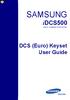 SAMSUNG idcs500 DIGITAL COMMUNICATION SYSTEM DCS (Euro) Keyset User Guide Publication Information Samsung Telecoms reserves the right without prior notice to revise information in this publication for
SAMSUNG idcs500 DIGITAL COMMUNICATION SYSTEM DCS (Euro) Keyset User Guide Publication Information Samsung Telecoms reserves the right without prior notice to revise information in this publication for
DIGITAL TELEPHONE USER GUIDE
 DIGITAL TELEPHONE USER GUIDE Xen IPK II DIGITAL TELEPHONE User Guide Table of Contents Xen IPK II Digital Telephones............................2 Key Descriptions......................................3
DIGITAL TELEPHONE USER GUIDE Xen IPK II DIGITAL TELEPHONE User Guide Table of Contents Xen IPK II Digital Telephones............................2 Key Descriptions......................................3
NITSUKO DS01 TELEPHONE USER S GUIDE
 NITSUKO DS01 TELEPHONE USER S GUIDE 2003-2004 Version 1.1 TABLE OF CONTENTS PAGES INTRODUCTION TELEPHONE FEATURES. TELEPHONE SERVICES.. VOICE MAIL. TELEPHONE FREQUENTLY ASKED QUESTIONS (FAQs) ADVANCED
NITSUKO DS01 TELEPHONE USER S GUIDE 2003-2004 Version 1.1 TABLE OF CONTENTS PAGES INTRODUCTION TELEPHONE FEATURES. TELEPHONE SERVICES.. VOICE MAIL. TELEPHONE FREQUENTLY ASKED QUESTIONS (FAQs) ADVANCED
di git al u se r guide
 di git al t e le ph o n e u se r guide Xen Digital Telephones 1 9 6 10 2 5 3 4 1 9 7 6 Xen Talk 8 line non display 10 11 2 5 10 1 9 11 7 6 3 4 Xen Exec 16 line display 2 3 5 Xen Professional 16 line display
di git al t e le ph o n e u se r guide Xen Digital Telephones 1 9 6 10 2 5 3 4 1 9 7 6 Xen Talk 8 line non display 10 11 2 5 10 1 9 11 7 6 3 4 Xen Exec 16 line display 2 3 5 Xen Professional 16 line display
VoIP Handset User Manual. Digital Voice Quality Business Grade Handset Easy Plug & Play
 Digital Voice Quality Business Grade Handset Easy Plug & Play Table of Contents 1.0 Getting Started... 1 1.1 Unpacking the box... 1 1.2 Assembling the Phone... 2 2.0 Phone Button Features... 3 3.0 Phone
Digital Voice Quality Business Grade Handset Easy Plug & Play Table of Contents 1.0 Getting Started... 1 1.1 Unpacking the box... 1 1.2 Assembling the Phone... 2 2.0 Phone Button Features... 3 3.0 Phone
OfficeSuite Mitel IP Phone User Reference Guide Release 4.1
 OfficeSuite Mitel IP Phone User Reference Guide Release 4.1 2004-2009 Broadview Networks & Natural Convergence Inc. All rights reserved. Table of Contents TABLE OF CONTENTS...I INTRODUCTION...4 WHAT'S
OfficeSuite Mitel IP Phone User Reference Guide Release 4.1 2004-2009 Broadview Networks & Natural Convergence Inc. All rights reserved. Table of Contents TABLE OF CONTENTS...I INTRODUCTION...4 WHAT'S
How To Use A Mitel 5340 Ip Phone
 silhouette Mitel IP Phone User Reference Guide Release 4.0 Final Contents Introduction...1 Setting your language...1 Setting your language for the web interface...1 Setting your language for the phone
silhouette Mitel IP Phone User Reference Guide Release 4.0 Final Contents Introduction...1 Setting your language...1 Setting your language for the web interface...1 Setting your language for the phone
GENERAL INFORMATION ANSWERING CALLS PLACING CALLS
 GENERAL INFORMATION THE FOLLOWING SHOULD BE CONSIDERED WHEN REVIEWING THIS User Guide: Instructions are provided for Electra Professional and Electra Elite telephones. When using an Electra Professional
GENERAL INFORMATION THE FOLLOWING SHOULD BE CONSIDERED WHEN REVIEWING THIS User Guide: Instructions are provided for Electra Professional and Electra Elite telephones. When using an Electra Professional
Important Safety Information
 Important Safety Information 3 Important Safety Information 4 Important Safety Information 5 Table of Contents Getting Started LDP-7000 Series Model 7016D & 7024D Input / Output Devices and Button Cable
Important Safety Information 3 Important Safety Information 4 Important Safety Information 5 Table of Contents Getting Started LDP-7000 Series Model 7016D & 7024D Input / Output Devices and Button Cable
SAMSUNG DCS Auto Attendant & ACD User Guide
 SAMSUNG DCS Auto Attendant & ACD User Guide November 1996 Revision 2.1 1. Introduction This document details the information required to record messages and to successfully operate the Automated Attendant
SAMSUNG DCS Auto Attendant & ACD User Guide November 1996 Revision 2.1 1. Introduction This document details the information required to record messages and to successfully operate the Automated Attendant
INT-2064 (UNIV) ISSUE 1.0. Single Line Telephone User Guide
 Notice Note that when converting this document from its original format to a.pdf file, some minor font and format changes may occur. When viewing and printing this document, we cannot guarantee that your
Notice Note that when converting this document from its original format to a.pdf file, some minor font and format changes may occur. When viewing and printing this document, we cannot guarantee that your
How To Use Officeserv Softphone On A Cell Phone On A Pc Or Mac Or Ipad Or Ipa Or Ipod Or Ipo Or Ipode Or Ipro Or Iporode Or Iphone Or Ipore Or Ipon Or
 Softphone User Manual TABLE OF CONTENTS INTRODUCTION 6 Conventions... 6 Major Functions of OfficeServ Softphone... 6 OfficeServ Softphone Setup... 8 Before Installation... 8 OfficeServ Softphone Program
Softphone User Manual TABLE OF CONTENTS INTRODUCTION 6 Conventions... 6 Major Functions of OfficeServ Softphone... 6 OfficeServ Softphone Setup... 8 Before Installation... 8 OfficeServ Softphone Program
eircom advantage IP Professional phone user guide
 eircom advantage IP Professional phone user guide DM Specifications subject to change without notice. Facilities described may or may not be supported by your network. eircom advantage is the registered
eircom advantage IP Professional phone user guide DM Specifications subject to change without notice. Facilities described may or may not be supported by your network. eircom advantage is the registered
Quick start guide to your IP phone
 Quick start guide to your IP phone IP Phone Models SPA501G, SPA502G, SPA504G, SPA508G, and SPA509G Welcome Thank you for choosing the Cisco Small Business IP Phone. This guide describes how to install
Quick start guide to your IP phone IP Phone Models SPA501G, SPA502G, SPA504G, SPA508G, and SPA509G Welcome Thank you for choosing the Cisco Small Business IP Phone. This guide describes how to install
Telephone Features User Guide. BCM50 2.0 Business Communications Manager
 Telephone Features User Guide BCM50 2.0 Business Communications Manager Document Status: Standard Document Version: 01.01 Part Code: NN40020-100 Date: September 2006 Telephone button icons Use this guide
Telephone Features User Guide BCM50 2.0 Business Communications Manager Document Status: Standard Document Version: 01.01 Part Code: NN40020-100 Date: September 2006 Telephone button icons Use this guide
ultiline Telephone y User Guide NEC LEVEL II
 ultiline Telephone @ y User Guide NEC LEVEL II ELECTRA PROFESSIONAL TELEPHONES 8 Line Non Display 16 Line Display 16 Line Non Display with 20 DSS/BLF One Touch Keys 24 Line Display with 12 DSS/BLF One
ultiline Telephone @ y User Guide NEC LEVEL II ELECTRA PROFESSIONAL TELEPHONES 8 Line Non Display 16 Line Display 16 Line Non Display with 20 DSS/BLF One Touch Keys 24 Line Display with 12 DSS/BLF One
Telephone User Guide (3-digit Extensions) (337) 234-2828. Business phones that build business
 Telephone User Guide (3-digit Extensions) (337) 234-2828 Business phones that build business Volume Control To adjust Handset Volume During a call, press down Vol or Vol. When you hang up, volume returns
Telephone User Guide (3-digit Extensions) (337) 234-2828 Business phones that build business Volume Control To adjust Handset Volume During a call, press down Vol or Vol. When you hang up, volume returns
TABLE: The 2420 Telephone Components
 2420 Telephone TABLE: The 2420 Telephone Components 1. Display, Call Appearance and Feature buttons: Call Appearance Keys allow the user to handle multiple calls and the display shows call information.
2420 Telephone TABLE: The 2420 Telephone Components 1. Display, Call Appearance and Feature buttons: Call Appearance Keys allow the user to handle multiple calls and the display shows call information.
USER GUIDE. Cisco Small Business. SPA 303 IP Phone for 8x8 Virtual Office
 USER GUIDE Cisco Small Business SPA 303 IP Phone for 8x8 Virtual Office May 2011 Cisco and the Cisco Logo are trademarks of Cisco Systems, Inc. and/or its affiliates in the U.S. and other countries. A
USER GUIDE Cisco Small Business SPA 303 IP Phone for 8x8 Virtual Office May 2011 Cisco and the Cisco Logo are trademarks of Cisco Systems, Inc. and/or its affiliates in the U.S. and other countries. A
DCS KEYSET USER GU I D E. LCD 24B STD 24B LCD 24Bi LCD 12B STD 12B 6B EN H A N C E D. Australian version DIGITAL COMMUNICATIONS SYSTEM
 DCS DIGITAL COMMUNICATIONS SYSTEM KEYSET USER GU I D E Australian version LCD 24B STD 24B LCD 24Bi LCD 12B STD 12B 6B EN H A N C E D SYSTEM ACCESS CODES The DCS telephone system has the following pre-set
DCS DIGITAL COMMUNICATIONS SYSTEM KEYSET USER GU I D E Australian version LCD 24B STD 24B LCD 24Bi LCD 12B STD 12B 6B EN H A N C E D SYSTEM ACCESS CODES The DCS telephone system has the following pre-set
Model SPA 303G Quick Start Guide
 mydatavo Model SPA 303G Quick Start Guide Welcome Thank you for choosing Datavo as your business solutions provider. This guide describes how to install your phone and how to perform some basic tasks.
mydatavo Model SPA 303G Quick Start Guide Welcome Thank you for choosing Datavo as your business solutions provider. This guide describes how to install your phone and how to perform some basic tasks.
Polycom SoundPoint 650 Quick Guide
 Polycom SoundPoint 650 Quick Guide ISC Networking & Telecommunications University of Pennsylvania October 2009, v.2 Contents Icons and Indicator Lights Telephone Icons 4 Envelope/Message Waiting Icon.4
Polycom SoundPoint 650 Quick Guide ISC Networking & Telecommunications University of Pennsylvania October 2009, v.2 Contents Icons and Indicator Lights Telephone Icons 4 Envelope/Message Waiting Icon.4
Digital / IP Phone DT3XX/7XX & Inmail Users Guide
 Digital / IP Phone DT3XX/7XX & Inmail Users Guide NEC SV-8100 - User Introduction for Display Phone HOLD. The red HOLD button at the bottom of the phone is used to put calls on hold. TRANSFER. The TRANSFER
Digital / IP Phone DT3XX/7XX & Inmail Users Guide NEC SV-8100 - User Introduction for Display Phone HOLD. The red HOLD button at the bottom of the phone is used to put calls on hold. TRANSFER. The TRANSFER
OfficeSuite Cloud-Based Phone System Mitel IP Phone User Reference Guide Release 5.0 Final
 OfficeSuite Cloud-Based Phone System Mitel IP Phone User Reference Guide Release 5.0 Final Note: The information contained in this document is the property of Broadview Networks Inc. and is disclosed to
OfficeSuite Cloud-Based Phone System Mitel IP Phone User Reference Guide Release 5.0 Final Note: The information contained in this document is the property of Broadview Networks Inc. and is disclosed to
2.4 GHz Dual Handset Cordless Telephone Answering System 2255 with Caller ID/Call Waiting
 USER S MANUAL Part 2 2.4 GHz Dual Handset Cordless Telephone Answering System 2255 with Caller ID/Call Waiting Please also read Part 1 Important Product Information AT&T and the globe symbol are registered
USER S MANUAL Part 2 2.4 GHz Dual Handset Cordless Telephone Answering System 2255 with Caller ID/Call Waiting Please also read Part 1 Important Product Information AT&T and the globe symbol are registered
Mitel 5000 Telephone System
 Mitel 5000 Telephone System Phone Keys & Key Descriptions The following telephone feature descriptions identify the keys on the key panel of your 8528 phone. Handset If you are using a headset or if you
Mitel 5000 Telephone System Phone Keys & Key Descriptions The following telephone feature descriptions identify the keys on the key panel of your 8528 phone. Handset If you are using a headset or if you
DIGITAL TELEPHONE USER GUIDE
 DIGITAL TELEPHONE USER GUIDE Release 3 and 4 COPYRIGHT 1992 TOSHIBA AMERICA INFORMATION SYSTEMS, INC. All rights reserved. No part of this manual may be reproduced in any form or by any means graphic,
DIGITAL TELEPHONE USER GUIDE Release 3 and 4 COPYRIGHT 1992 TOSHIBA AMERICA INFORMATION SYSTEMS, INC. All rights reserved. No part of this manual may be reproduced in any form or by any means graphic,
silhouette Cloud-Based Phone System Mitel IP Phone User Reference Guide Release 5.0 Final
 silhouette Cloud-Based Phone System Mitel IP Phone User Reference Guide Release 5.0 Final Contents Introduction...1 Setting your language...1 Setting your language for the web interface...1 Setting your
silhouette Cloud-Based Phone System Mitel IP Phone User Reference Guide Release 5.0 Final Contents Introduction...1 Setting your language...1 Setting your language for the web interface...1 Setting your
System Telephone Quick Reference Guide. Version 1.2
 System Telephone Quick Reference Guide Version 1.2 Using Your Telephone Example layout displayed Due to the flexibility built into the system, your Dialling Codes and Feature Capacities may differ from
System Telephone Quick Reference Guide Version 1.2 Using Your Telephone Example layout displayed Due to the flexibility built into the system, your Dialling Codes and Feature Capacities may differ from
TABLE OF CONTENTS TABLE OF CONTENTS. 1. Introduction:
 TABLE OF CONTENTS TABLE OF CONTENTS 1. Introduction: General... 4 Telephone Layout... 4 Key Definitions... 5 IP Telephone Log In/Out Hot Desking... 16 Speed Dial Programming Personal or Station... 17 Speed
TABLE OF CONTENTS TABLE OF CONTENTS 1. Introduction: General... 4 Telephone Layout... 4 Key Definitions... 5 IP Telephone Log In/Out Hot Desking... 16 Speed Dial Programming Personal or Station... 17 Speed
NEC SV8100 Telephone System. Quick Reference Guide. For: Certified Customers Only! Notes: DT330 Series Desktop Digital Terminals with Voicemail
 Notes: For Questions or Service Contact: Certified Alarm Co. of Alabama Inc. 2904 Jackson Hwy Sheffield Al. 35660 (256) 383-1225 www.certified-alarm.com www.necunifiedsolutions.com NEC SV8100 Telephone
Notes: For Questions or Service Contact: Certified Alarm Co. of Alabama Inc. 2904 Jackson Hwy Sheffield Al. 35660 (256) 383-1225 www.certified-alarm.com www.necunifiedsolutions.com NEC SV8100 Telephone
NEAX 2000 IPS. D term SERIES I IP USER GUIDE
 NEAX 2000 IPS D term SERIES I D term IP USER GUIDE DIRECTORY EXIT LCD SOFT KEYS (4) CALL INDICATION LAMP DTR-16LD-1 (BK) TEL ITR-16LD-3 (BK) TEL FEATURE RECALL CONFERENCE REDIAL ANSWER HELP PROGRAMMABLE
NEAX 2000 IPS D term SERIES I D term IP USER GUIDE DIRECTORY EXIT LCD SOFT KEYS (4) CALL INDICATION LAMP DTR-16LD-1 (BK) TEL ITR-16LD-3 (BK) TEL FEATURE RECALL CONFERENCE REDIAL ANSWER HELP PROGRAMMABLE
Cisco SPA 500 Series IP Phones
 Cisco SPA 500 Series IP Phones Cisco Small Business Pro SPA 500 Series IP Phones Models 502G, 504G, 508G, and 509G Cisco SPA 500 Series IP Phones User Guide 1 P age Table of Contents Getting Started...
Cisco SPA 500 Series IP Phones Cisco Small Business Pro SPA 500 Series IP Phones Models 502G, 504G, 508G, and 509G Cisco SPA 500 Series IP Phones User Guide 1 P age Table of Contents Getting Started...
ITP-5112L IP phone User Guide. IP phone User Guide ITP-5112L
 ITP-5112L IP phone User Guide IP phone User Guide ITP-5112L SAFETY CONCERNS The following is the contents for securing user s safety and for preventing the damage to user s property. Please make a good
ITP-5112L IP phone User Guide IP phone User Guide ITP-5112L SAFETY CONCERNS The following is the contents for securing user s safety and for preventing the damage to user s property. Please make a good
User Guide. Model 8560 Display Phone Model 8660 IP Phone
 User Guide Model 8560 Display Phone Model 8660 IP Phone AXXESS MODEL 8000 SERIES QUICK REFERENCE GUIDE TO FREQUENTLY USED FEATURES These are the basic instructions for the most frequently used telephone
User Guide Model 8560 Display Phone Model 8660 IP Phone AXXESS MODEL 8000 SERIES QUICK REFERENCE GUIDE TO FREQUENTLY USED FEATURES These are the basic instructions for the most frequently used telephone
BCT Communication Systems Inc.
 BCT Communication Systems Inc. Basic Operating Instructions For the Panasonic PBX Telephone System Making Calls To an Extension: 1. Lift the handset of your telephone 2. Press the INTERCOM key 3. Dial
BCT Communication Systems Inc. Basic Operating Instructions For the Panasonic PBX Telephone System Making Calls To an Extension: 1. Lift the handset of your telephone 2. Press the INTERCOM key 3. Dial
Mitel IP Phone User Reference Guide Release 5.0
 830 Parkview Drive North, El Segundo, CA 90245 Tel: 310 747 3232 Fax: 310 747 3233 WWW.UNIVOIP.COM OfficeConnect Mitel IP Phone User Reference Guide Release 5.0 Note: The information contained in this
830 Parkview Drive North, El Segundo, CA 90245 Tel: 310 747 3232 Fax: 310 747 3233 WWW.UNIVOIP.COM OfficeConnect Mitel IP Phone User Reference Guide Release 5.0 Note: The information contained in this
Four-Line Intercom Speakerphone 944
 1 USER S MANUAL Part 2 Four-Line Intercom Speakerphone 944 Please also read Part 1 Important Product Information AT&T and the globe symbol are registered trademarks of AT&T Corp. licensed to Advanced American
1 USER S MANUAL Part 2 Four-Line Intercom Speakerphone 944 Please also read Part 1 Important Product Information AT&T and the globe symbol are registered trademarks of AT&T Corp. licensed to Advanced American
Cisco IP Phone Models 7941 and 7945 Quick Reference Guide December 23, 2011
 Emergency Calls Dial 911 or 3 911 Cisco IP Phone Models 7941 and 7945 Quick Reference Guide December 23, 2011 Place a Call Lift handset (or press the Speaker button, the line button, or New Call soft key)
Emergency Calls Dial 911 or 3 911 Cisco IP Phone Models 7941 and 7945 Quick Reference Guide December 23, 2011 Place a Call Lift handset (or press the Speaker button, the line button, or New Call soft key)
4406D+, 4412D+. 4424D+, and 4424LD+ Telephones User s Guide
 4406D+, 4412D+. 4424D+, and 4424LD+ Telephones User s Guide Back Panels: Programming and Feature Codes Displays Front Panels: Your Telephone Call Handling Using Features Programming and Feature Codes 555-710-127
4406D+, 4412D+. 4424D+, and 4424LD+ Telephones User s Guide Back Panels: Programming and Feature Codes Displays Front Panels: Your Telephone Call Handling Using Features Programming and Feature Codes 555-710-127
How To Use A Cisco Phone With A Cell Phone On A Small Business Ip Phone (Pa300) Or A Small Cell Phone (Ppa500) With A Microsoft Ip Phone (Spa500) On A Business Plan (Small Business)
 USER GUIDE Cisco Small Business Cisco SPA300 Series and SPA500 Series IP Phones with Cisco Unified Communications UC320W Phone Models: SPA301, SPA303, SPA501G, SPA502G, SPA504G, SPA508G, SPA509G, SPA525G,
USER GUIDE Cisco Small Business Cisco SPA300 Series and SPA500 Series IP Phones with Cisco Unified Communications UC320W Phone Models: SPA301, SPA303, SPA501G, SPA502G, SPA504G, SPA508G, SPA509G, SPA525G,
Office of Telecommunications. Using Your Temple University Voice Over IP Phone
 Office of Telecommunications Using Your Temple University Voice Over IP Phone Version 2.0 January 2015 Table of Contents Page Aastra 6737i Telephone... 5 Feature Overview... 5 Key Descriptions... 7 Aastra
Office of Telecommunications Using Your Temple University Voice Over IP Phone Version 2.0 January 2015 Table of Contents Page Aastra 6737i Telephone... 5 Feature Overview... 5 Key Descriptions... 7 Aastra
How To Use A Sim Sim Sims 3.2 On A Cell Phone On A Pc Or Mac Or Ipa (For A Sims) On A Simmer (For An Ipa) Or Ipb (For Mac) On An Ip
 Telephone and Voice Mail Quick Reference Guide ADTRAN IP 712 and IP 706 Phones ADTRAN Polycom IP 650, IP 601, IP 501, and IP 430 Phones Table of Contents 4 5 6 10 15 16 17 19 20 21 22 Voice Mail Quick
Telephone and Voice Mail Quick Reference Guide ADTRAN IP 712 and IP 706 Phones ADTRAN Polycom IP 650, IP 601, IP 501, and IP 430 Phones Table of Contents 4 5 6 10 15 16 17 19 20 21 22 Voice Mail Quick
Table of Contents. Mitel 3000 Getting Started Guide
 Get Started Guide Table of Contents GUIDE TO SYSTEM DOCUMENTATION...1...1 Phone Quick Reference Guide...1 Administrator s Manual...1 Broadband Module Manual...1 IP Phone Quick Reference Guide...1 Documentation
Get Started Guide Table of Contents GUIDE TO SYSTEM DOCUMENTATION...1...1 Phone Quick Reference Guide...1 Administrator s Manual...1 Broadband Module Manual...1 IP Phone Quick Reference Guide...1 Documentation
MITEL IP PHONE USER REFERENCE GUIDE Release 4.0
 MITEL IP PHONE USER REFERENCE GUIDE Release 4.0 Simple as your phone. Smart as the internet. NOTICE The information contained in this document is believed to be accurate in all respects but is not warranted
MITEL IP PHONE USER REFERENCE GUIDE Release 4.0 Simple as your phone. Smart as the internet. NOTICE The information contained in this document is believed to be accurate in all respects but is not warranted
