KEYSET (DIGITAL) TELEPHONE USER GUIDE FOR SAMSUNG DIGITAL COMMUNICATION SYSTEMS
|
|
|
- Melanie Hodge
- 8 years ago
- Views:
Transcription
1 KEYSET (DIGITAL) TELEPHONE USER GUIDE FOR SAMSUNG DIGITAL COMMUNICATION SYSTEMS Phone: (07) Fax: (07)
2 TABLE OF CONTENTS ABOUT THIS BOOK... 1 THINGS YOU SHOULD KNOW USER ORIENTATION... 2 CALL INDICATIONS... 2 SPEAKERPHONE... 3 VOLUME CONTROLS... 3 FEATURE ACCESS CODES... 3 SYYSTEM TONES... 3 OUTSIDE CALLS MAKING AN OUTSIDE CALL... 5 ANSWERING AN OUTSIDE CALL... 5 UNIVERSAL ANSWER... 5 RECALL DIAL TONE... 6 SENDING A FLASH... 6 BUSY LINE QUEUING WITH CALLBACK... 6 CANCELLING CALLBACK... 6 INTERCAM CALLS CALLING OTHER STATIONS... 8 ANSWERING INTERCOM CALLS... 8 VOICE ANSWER MODE (INTERCOM CALLS ONLY)... 8 AUTO ANSWER MODE (INTERCOM CALLS ONLY)... 8 BUSY STATION CALLBACK... 9 BUSY STATION CAMP-ON... 9 CALLING YOUR SYSTEM OPERATOR... 9 CALL PROCESSING SYSTEM HOLD EXCLUSIVE HOLD REMOTE HOLD HOLD RECALL CONSULTATION HOLD RETRIEVING CALLS HELD AT ANOTHER STATION i
3 CALL PARK TRANSFERRING CALLS TRANSFER WITH CAMP-ON TRANSFER TO VOICE MAIL CALL WAITING CONFERENCE CALLS FORWARDING CALLS FORWARD ALL CALLS FORWARD BUSY FORWARD NO ANSWER FORWARD BUSY/NO ANSWER FORWARD FOLLOW ME FORWARD TO AN EXTERNAL NUMBER CALL FORWARD OPTIONS STATION CALL PICKUP GROUP CALL PICKUP DIALLING FEATURES SPEED DIALLING PROGRAMMING PERSONAL SPEED DIAL NUMBERS ONE TOUCH SPEED DIALLING LAST NUMBER REDIAL SAVE NUMBER WITH REDIAL CHAIN DILAAING AUTOMATIC REDIAL/RETRY PULSE TO TONE CHANGEOVER PAGEING AND MESSAGING MAKING AN INTERNAL PAGE MAKING AN EXTERNAL PAGE ALL PAGE MEET ME PAGE CALL PARK PAGE SETTING A MESSAGE INDICATION CANCELLING MESSAGES RETURNING MESSAGES PROGRAMMED MESSAGES CONVIENIENCE FEATURES DO NOT DISTURB ii
4 ONE TIME DND MUTE BACKGROUND MUSIC APPOINTMENT REMINDER/ALARM CLOCK ANSWERING THE DOOR PHONE CALLING THE DOOR PHONE/ROOM MONITOR EXECUTIVE/SECRETARY HOT LINE GROUP LISTNING ACCOUNT CODES LOCKING YOUR KEYSET OFF-HOOK VOICE ANNOUNCE OHVA BLOCK OHVA REJECT IN GROUP/OUT OF GROUP CUSTOMIZING YOUR KEYSET SELECT RING TONE CHANGE YOUR PASSCODE SET ANSWER MODE AUTOMATIC HOLD HEADSET OPERATION HOT KEYPAD KEY CONFIRMATION TONE REJOINING A PAGE RING PREFERENCE DISPLAY FEATURES INTERACTIVE DISPLAY KEYS DIRECTORY INFORMATION DIAL BY DIRECTORY CALL PROGRESS DISPLAYS DISPLAY NUMBER DIALLED CALL DURATION TIMER AUTO TIMER TIMER FUNCTION VIEWING MESSAGE INDICATIONS ALARM REMINDER MESSAGES PERSONAL SPEED DIAL NAMES STATION NAMES MANAGING KEY ASSIGNMENTS iii
5 WHAT IS CALLER ID? SELECTING YOUR CALLER ID/CLIP DISPLAY VIEWING THE CLIP CALL SAVING THE CID/ANI NUMBER REDIALLING A SAVED CLIP NUMBER STORING A CLIP NUMBER INQUIRE CLIP PARK/HOLD INFO REVIEWIING PAST CLIP CALLS LCR WITH CLEAR SYSTEM ACCESS CODES PERSONAL SPEED DIAL NUMBERS iv
6 ABOUT THIS BOOK Your keyset telephone is the most visible part of your telephone system. No matter what model keyset you are using telephone calls are handled the same way. Please take the time to study this guide and to become familiar with the operation of your keyset. Keep this guide handy. You may need to look up instructions for frequently used features. Learning to use your keyset correctly will make everyday telephone communications a breeze. 1
7 THINGS YOU SHOULD KNOW USER ORIENTATION Your digital telephone is called a keyset. It contains buttons or keys that are used to access or activate the many features of your office phone system. The keys with paper designation strips are programmable keys. This means they can be programmed for a specific function on your keyset and that same button can be something different on another keyset. See the system manager to get your most frequently used features assigned to your programmable keys. When changes are made, be sure that your programmable keys are relabelled properly. Lines from the telephone company are C.O. lines. Calls on these lines are referred to as outside calls. Your system can have individual C.O. line keys or lines may be assigned to groups. When they are in a group, you access a line by dialling an access code or pressing a route button. For example, dial 0 or press a LOCAL key to get a local outside line. If Least Cost Routing is used, pressing the LCR key will automatically select a pre-programmed C.O. line according to what digits are dialled. Each line in the system is numbered, beginning with 701, then 702, 703, etc. Direct Station Selection (DSS) keys are programmed to ring specific stations. You can press a DSS key instead of dialling the extension number. A DSS key lights red when that station is busy (Busy Lamp Indication). Keysets provide distinctive ring patterns: Outside calls have a double ring tone repeated. Internal calls have a single ring tone repeated. Door phone calls and alarm/appointment reminders have a short ring tone repeated very quickly. CALL INDICATORS The keys on your phone have light emitting diodes (LEDs). These are tri-coloured LEDs that light green, red or amber (green and red together). Intercom calls, also called internal calls always appear on your CALL buttons. They will always light green. You can have up to four CALL buttons, but at least two are recommended. Outside calls appear on individual line keys if they are assigned. When an individual line is not assigned to its own key, it will appear on a CALL button. Your outside calls will light green on your keyset and red on other keysets. You never lose sight of your calls while they 2
8 are on hold. They stay right where you put them and are identified with a green flashing light. Some simple rules to remember: Any steady LED indicates the line or feature is in use. A fast flashing green LED indicates a new call ringing in. A slow flashing green or red LED indicates a call is on hold. A slow flashing amber LED indicates a recall to your keyset. SPEAKERPHONE All keysets are speaker phones. Pressing ANS/RLS or SPEAKER key will answer or release a call on the speaker phone. Switching from the handset to the speaker phone is easy. Press the SPEAKER key and hang up the handset. To release a call whilst on the speaker phone press the SPEAKER key. VOLUME CONTROLS Keysets use the UP or DOWN keys or the + or keys to adjust the ringer volume while the keyset is ringing, the speaker volume while the speakerphone is in use and the handset volume while you are listening. These three levels will be stored in memory until changed. If background music is turned on at your keyset, the volume keys will also control the level of music. The volume of pages heard through the speaker of a keyset can be adjusted during a page announcement by using the volume keys. There are 16 levels for each volume setting, except Ring volume, Off-Hook volume and Handset volume. There are 8 levels for Ring volume, Off-Hook volume and Handset volume. The volume of Off-Hook ring is controlled by a user-programmable setting. FEATURE ACCESS CODES This user guide is written based on the default access code for using system features. If the system numbering plan has been changed some of the access codes may not be correct. Your installing company can inform you of the correct codes. SYSTEM TONES The system provides several tones to assist you. Some of these tones are already familiar to you. INTERCOM DIAL TONE A continuous tone that indicates you can begin dialling. 3
9 RINGBACK TONE Indicated the station you dialled is ringing. 400ms ON/200ms OFF/400ms ON/400ms OFF CONTINUOUS BUSY TONE Indicates the station you dialled is busy. 350ms ON/350ms OFF CONTINUOUS DND/NO MORE CALLS TONE Fast busy tone indicates the station you dialled is in the Do Not Disturb mode or cannot receive any more calls. 250ms ON/250ms OFF FOR TEN SECONDS TRANSFER/CONFERENCE TONE Indicates your call is being held and you can dial another party. 100ms ON/100ms OFF CONTINUOUS CONFIRMATION TONE Very short beeps followed by a dial tone indicate you have correctly set or cancelled a system feature 100ms ON/100ms OFF FOR ONE SECOND ERROR TONE A continuous single level tone indicates you have done something incorrectly. Try again. 4
10 OUTSIDE CALLS MAKING AN OUTSIDE CALL Lift the handset and press an idle outside line button, line group button or dial a line access code to receive dial tone OR press an idle outside line button, line group button or dial a line access code to receive dial tone through the speaker OR press SPEAKER receive intercom dial tone and dial a line access code. Dial the telephone number. Finish the call by replacing the handset or pressing the ANS/REL key. NOTE: You will receive No More Calls tone when you attempt to make a call and there is no key available for that line. If Least Cost Routing is enabled on your phone system, this button may be labelled LCR or accessed by dialling an access code (usually 0). If your system is programmed to require an authorization code before making a call, dial * plus a valid code before selecting a C.O. line. If your system is programmed to require an account code before making a call, press the ACCT button or dial 47 plus a valid code, press the ACCT button again and then select a C.O. line. For more information on authorization and account codes, see your system administrator. NOTE: If the Hot Keypad feature has been turned off, you must first lift the handset or press the SPEAKER key before dialling. ANSWERING AN OUTSIDE CALL Lift the handset and you are automatically connected to the ringing call. See Ring Preference under Customizing Your Keyset OR press the ANS/RLS or SPEAKER key to automatically answer on the speakerphone. NOTE: If a call is flashing at your keyset but not ringing, you must press the flashing button to answer. UNIVERSAL ANSWER Outside lines may be programmed to ring a general alerting device. To answer calls ringing this device, dial 67 or press the UA key. This device can operate in the Day or Night mode. 5
11 NOTE: If the Hot Keypad feature has been turned off, you must first lift the handset or press the SPEAKER key before dialling. RECALL DIAL TONE Press the NEW button to disconnect your existing call, wait for dial tone and then make a new call on the same line. NOTE: If this button does not appear on your keyset, the FLASH key may be programmed to recall dial tone. SENDING A FLASH While on an outside call, press the Flash key (if programmed), to send a flash to the telephone company. This is required for some custom calling features or CENTREX use. BUSY LINE QUEUING WITH CALLBACK If you receive a busy signal when you are selecting an outside line, this means that the line or group is busy. Press the CBK key or dial 44.. You will hear confirmation tone. Hang up the keyset. When the line becomes free, the system will call you back. Lift the handset or press the ANS/RLS key to answer, wait for the dial tone and dial the telephone number or speed dial number again. NOTES: 1. A callback will be cancelled if not answered within 30 seconds. If you have set a callback, your CBK key will light. 2. If the Hot Keypad feature has been turned off, you must first lift the handset or press the SPEAKER key before dialling. CANCELLING CALLBACK A callback will be cancelled if not answered within 30 seconds. If you have set a callback, your CBK key will light. Your phone may have a maximum of five callbacks on stations and /or lines set at a time. To cancel a callback: Press the CBK key or dial 44. You will hear confirmation tone. While you are listening to confirmation tone, press the HOLD key. This will cancel the oldest callback that you have set. 6
12 NOTES: If the Hot Keypad feature has been turned off, you must first lift the handset or press the SPEAKER key before dialling. 7
13 INTERCOM CALLS CALLING OTHER STATIONS Dial the extension number or group number. Wait for the party to answer. If you hear a brief tone burst instead of ring back tone, the station you called is set for Voice Announce or Auto Answer. Begin speaking immediately after the tone. Finish the call by replacing the handset or pressing the ANS/REL key. NOTES: 1. If you have a DSS key assigned to an extension number or station group, you may press this key instead of dialling the number. 2. If the Hot Keypad feature has been turned off, you must first lift the handset or press the SPEAKER key before dialling. ANSWERING INTERCOM CALLS When the keyset rings, simply lift the handset OR press the SPEAKER or ANS/RLS key to be connected to the calling station. Finish the call by replacing the handset OR - pressing the SPEAKER or ANS/RLS key. See Ring Preference under Customizing your Keyset VOICE ANNOUNCE MODE (INTERCOM CALLS ONLY) When another station calls you, your keyset will sound a brief attention tone and you will hear the caller s announcement. Press ANS/REL or SPEAKER to turn on the microphone and speak handsfree OR lift the handset to reply. Finish the call by replacing the handset OR - pressing the SPEAKER or ANS/RLS key. AUTO ANSWER MODE (INTERCOM CALLS ONLY) When another station calls you, your keyset will sound a brief attention tone and then automatically answer the call. 8
14 Your microphone and speaker are turned on and you can speak handsfree. For privacy, use the handset. Finish the call by replacing the handset OR - pressing the SPEAKER or ANS/RLS key. BUSY STATION CALLBACK When you call another station and receive a busy signal: Press the CBK key or dial 44. When the busy station becomes free, your handset will ring. Lift the handset or press ANS/RLS or SPEAKER key to call the now idle station. NOTES: 1. A callback will be cancelled if not answered within 30 seconds. If you have set a callback, your CBK key will light. 2. If the Hot Keypad feature has been turned off, you must first lift the handset or press the SPEAKER key before dialling. BUSY STATION CAMP-ON When you call another station and receive a busy signal but you do not want to wait for a callback: Press the CAMP key or dial 45. The called station will receive off-hook ring tone repeated every few seconds and its first available CALL button will flash green to indicate your call is waiting. Wait for the called party to answer. The called station must release its first call or place it on hold before answering your camp-on. NOTES: 1. If you receive No More Calls tone, that station has no available key to accept your call. Hang up or leave a message. 2. If the Hot Keypad feature has been turned off, you must first lift the handset or press the SPEAKER key before dialling. CALLING YOUR SYSTEM OPERATOR Dial 9 to call your system operator or group of operators. 9
15 If you want to call a specific operator, dial that person s extension number. NOTE: If the Hot Keypad feature has been turned off, you must first lift the handset or press the SPEAKER key before dialling. 10
16 CALL PROCESSING SYSTEM HOLD When you are connected to ant call, press HOLD. The call will flash green at your keyset. If this call appears on a line key at other keysets, it will flash red at those keysets. To take the caller off hold, press that key and the green flashing light will go steady green again. Resume the conversation. NOTE: While on a call, pressing a line key, route key or flashing CALL button will automatically put your first call on hold and connect you to the new call. See Automatic Hold under Customizing Your Keyset. EXCLUSIVE HOLD To place an outside call on hold at your phone so that other users cannot get it: Press the HOLD button twice. The call will flash green on your keyset and this line will show steady red light on other keysets. To retrieve the call, press the flashing green line button or press the HOLD button a third time. NOTE: Intercom calls will always be placed on exclusive hold. REMOTE HOLD When you wish to place a call on hold at another station: Press TRANSFER and dial the station number (or press the appropriate DSS key). Press the HOLD key. This will place the call on system hold on an available CALL button or Line Key at the remote station and return you to dial tone. NOTES: 1. If the destination station does not have any free CALL buttons or line keys you will hear No More Calls tone and must return to the other party by pressing the TRANSFER key (or the RETURN soft key in the display). 2. Intercom calls cannot be remote held. 11
17 HOLD RECALL If you leave a call on hold longer than the hold timer, it will recall your station. The button that the call appears on will have a slow flashing amber light. When the phone rings, lift the handset or press the ANS/RLS or SPEAKER key to answer the recall. If you do not answer this recall within a pre-programmed period of time, it will go to the system operator. CONSULTATION HOLD When you are talking on an outside line and it is necessary to consult with another extension: Press the TRANSFER key, you will receive transfer tone. Your call is placed on transfer hold. Dial the extension number. Consult with the internal party. Press TRANSFER to return to the outside party or hang up to transfer the call. NOTE: Repeatedly pressing the TRANSFER key will toggle between the outside party and internal extension. RETRIEVING CALLS HELD AT ANOTHER STATION When a line is on hold and it appears on your keyset, press the line button with the red flashing light. When a line is on hold and it does not appear on your keyset, dial 12 plus the line number or the extension number of the station that placed the call on hold. NOTE: If the Hot Keypad feature is turned off. You must first lift the handset or press the SPEAKER key before you begin dialling. CALL PARK You can park an outside call in one of 10 parking orbits. Press the PARK key and dial the orbit number required (0-9); the key which the call was on will flash. 12
18 OR Press a dedicated PARK key which will also flash. To have the call picked up by another station notify the station user of the parking orbit number or dedicated PARK key. To pick up a parked call. Press the Park key followed by the orbit number required or press the flashing PARK key. TRANSFERRING CALLS Transfer is used to send any call to another extension in one of two ways. You can do a screened transfer by informing the other extension who is calling or you can do a blind transfer without notification. While on a call, press the TRANSFER key and dial an extension number or group number. Your call is automatically put on transfer hold. OR Press a DSS key or station group key. Your call is automatically put on transfer hold. Hang up up when you hear ringing (this is an unscreened or blind transfer). OR Wait for the called party to answer and advise him/her of the call and hang up. If the transfer is refused, you will be reconnected to the outside line when the called station hangs up or you can press TRANSFER to return to the outside party. If you wish to send the call to another extension without waiting for the first station to hang up, simply press another station DSS button. OR Press the CALL button or C.O. line key to return to the outside party and begin transfer process again. When you are transferring a call to a keyset set for Voice Announce or Auto Answer, the transferred call will ring. NOTES: 1. After the inside party answers, you may alternate back and forth between the parties by pressing the TRANSFER key. 2. If you receive No More Calls tone, that station has no key available to receive another call. Press TRANSFER to return to the other party. 3. You cannot transfer an intercom call by pressing a DSS key. You must press the TRANSFER key and dial the designated extension number. 13
19 TRANSFER WITH CAMP-ON When you are transferring a call to another station and you receive a busy signal, you may camp the call on to this station. Simply hang up when you hear the busy signal. The called party will be alerted that a call is waiting for them. NOTE: If you receive No More Calls tone, that station has no key available to receive another call. Press TRANSFER to return to the outside caller. TRANSFER TO VOICE MAIL This feature is used to send a call directly to a voice mailbox. Your keyset must have a correctly programmed VT key to accomplish this. To transfer a call directly to a voice mailbox: While on a call, press the VT key and dial the mailbox number. Hang up when dialling is completed. CALL WAITING If an outside call has been camped-on to your phone or another station has camped-on to you: Your keyset will ring and the call that is waiting for you (camped-on) will flash green. Press the flashing button to answer; your other call will go on hold automatically if your station has the Automatic Hold feature set. If not, you must press HOLD and then the flashing button. OR Finish the first call and hang up; the waiting call will ring. Lift the handset or press the ANS/RLS or SPEAKER key to answer. NOTE: Intercom calls will not go on Automatic Hold. CONFERENCE CALLS You may conference up to five parties (you and four others) with a maximum of two external parties (eg outside lines or remote extensions) in any order. While engaging in a conversation, press CONF key and receive conference tone. 14
20 Make another call, either intercom or outside, press the CONF key and receive conference tone. Make another call or press the CONF key to join all parties. Repeat the last step until all parties are added. NOTE: When attempting to add another party to the conference and you are not able to reach the desired person, hang up. Simply press the CONF key again to return to your previous conversation. To drop a party from your conference call: Press CONF and dial the extension number or line number that is to be dropped. Press CONF again to re-establish the conference. NOTE: To leave the conference, hang up. Control is passed to the next internal station. If there are no internal stations and you wish to leave outside lines connected together in a trunk to trunk conference, press the CONF key plus the CALL button that the call appears on or follow the instructions to drop a party and use your extension number. When they hang up, the lines will release automatically. Press CONF to rejoin a trunk to trunk conference. FORWARDING CALLS You may forward your calls to another station, group of stations or an external telephone number. Program a destination for the type of forwarding you want as detailed below. If you have FWD ALL, FWD BUSY and FWD NO ANSWER keys, press one to turn that forward feature on. A steady red light reminds you what forward condition is activated. You can clear all call forward conditions set at your station by lifting the handset and dialling 600. FORWARD ALL CALLS To forward all your calls under any conditions to another station: Dial 601 plus the extension or group number. Receive confirmation tone and hang up. NOTES: 1. If the Hot Keypad feature has been turned off, you must first lift the handset or press SPEAKER key before you begin dialling. 15
21 2. The station that receives a Forwarded All call can transfer the call to the forwarded station. This is useful when you are expecting an important call but you do not wish to be disturbed by other calls. 3. When a station user places his/her keyset in Forward All mode and he/she does not have a FORWARD ALL key, the TRANSFER key will light to indicate Forward All has been set and calls to this station have been transferred elsewhere. FORWARD BUSY To forward to another station where you are on the phone: Dial 602 plus the extension or group number. Receive confirmation tone and hang up. NOTE: If the Hot Keypad feature has been turned off, you must first lift the handset or press SPEAKER before you begin dialling. FORWARD NO ANSWER To forward calls to another station when you do not answer: Dial 603 plus the extension or group number. Receive confirmation tone and hang up. NOTE: If the H Hot Keypad feature has been turned off, you must first lift the handset or press SPEAKER before you begin dialling. FORWARD BUSY/NO ANSWER If you have both a Forward on Busy destination and a Forward No Answer destination programmed, you may set both of these at the same time. Dial 604. Receive confirmation tone and hang up. NOTE: If the H Hot Keypad feature has been turned off, you must first lift the handset or press SPEAKER before you begin dialling. FORWARD FOLLOW ME When you want all calls to your extension forwarded to the extension where you are now: 16
22 Dial 605 plus your extension number. Receive confirmation tone and hang up. If you want a specific extension s calls forwarded to your phone (Remote Call Forward): Dial 605 plus the desired extension number. Receive confirmation tone and hang up. NOTE: If the Hot Keypad feature has been turned off, you must first lift the handset or press SPEAKER before you begin dialling. FORWARD TO AN EXTERNAL NUMBER To forward outside calls to a number outside of your business, you must have a FWD EXTERNAL button on your keyset. While on-hook, press TRANSFER and then dial 102. Dial 5. Dial the trunk or trunk group access code followed by the telephone number that you want. Press TRANSFER to store. Press FWD EXTERNAL to turn the feature on and press it again to turn the feature off. NOTES: 1. External Call Forward will cancel all other call forwarding instructions. 2. If the Hot Keypad feature has been turned off, you must first lift the handset or press SPEAKER before you begin dialling. CALL FORWARD OPTIONS A display keyset may review or change call forward options and destinations. Call forward access can be done via the keypad or by accessing the keyset display features. To review or change call forward options: Press TRANSFER 102. Dial 0-5 to select the forward type (e.g., 1) OR press UP or DOWN to select the forward type. Press the right soft key to move the cursor. Dial the destination number (e.g., 202) OR press UP or DOWN to select the forward type. Press the right soft key to move the cursor. 17
23 Dial 1 to set OR press UP or DOWN to select YES or NO. Press TRSF to store and exit. STATION CALL PICKUP To pick up (answer) a call ringing in any pickup group, lift the handset and dial 66 plus the extension number of the ringing phone. NOTE: If the Hot Keypad feature has been turned off, you must first lift the handset or press SPEAKER before you begin dialling. GROUP CALL PICKUP To pick up (answer) a call ringing in any pickup group, lift the handset and dial 66 plus the desired group number or press the flashing GROUP PICKUP key if available. Notes: 1. A group pickup key can have an extender for a specific pickup group. 2. If the Hot Keypad feature has been turned off, you must first lift the handset or press SPEAKER before you begin dialling. 3. Station and group pickup features cannot be used to answer recalls to a station, only new ringing calls and operator recalls. 18
24 DIALLING FEATURES SPEED DIALLING You can dial a pre-programmed telephone number stored in the system-wide speed dial list of numbers or from your personal list of numbers 00-49: With the handset on-hook, press the MEMORY key or dial 16. Dial the desired speed dial number. The telephone number is automatically dialled for you. NOTE: If the Hot Keypad feature has been turned off, you must first lift the handset or press the SPEAKER key before you begin dialling. PROGRAMMING PERSONAL SPEED DIAL NUMBERS You can program frequently dialled telephone numbers in a personal speed dial list. A station may be assigned up to fifty numbers, See your system administrator to determine the amount assigned to your station. While on-hook, press TRANSFER and then dial 105. Dial a speed dial number (00-49). Dial a line or line group access code. Dial the telephone number to be stored (18 digits maximum). It can include #, *, FLASH and PAUSE. Press TRANSFER to store the number. NOTE: If the Hot Keypad feature has been turned off, you must first lift the handset or press the SPEAKER key before you begin dialling. ONE TOUCH SPEED DIALLING You may assign any speed dial number to an already existing One Touch Speed Dial button for a quick and easy dialling of frequently used numbers. While on-hook, press TRANSFER and then dial 107. Press a One Touch Speed Dial button. Dial the speed dial number (00-49 or ) that you want assigned to this button. Press TRANSFER to store your selection. 19
25 To call this telephone number, just press the One Touch Speed Dial button. NOTE: If the Hot Keypad feature has been turned off, you must first lift the handset or press the SPEAKER key before you begin dialling. LAST NUMBER REDIAL To redial the last telephone number you dialled, press the LNR key or dial 19. NOTES: 1. If the Hot Keypad feature has been turned off, you must first lift the handset or press the SPEAKER key before you begin dialling. 2. Redial does not apply to intercom calls. SAVE NUMBER WITH REDIAL To save the number you just dialled for later use, press the SNR key before hanging up. To redial this saved number at any time, press the SNR key or dial 17. The same line will be selected for you. NOTES: 1. If the Hot Keypad feature has been turned off, you must first lift the handset or press the SPEAKER key before you begin dialling. 2. The saved telephone number is stored in memory until you save another number. 3. Redial does not apply to intercom calls. CHAIN DIALLING You may manually dial additional digits following a speed dial number or chain as many speed dial numbers together as required: After the first speed number is dialled, press SPD again and dial another speed number OR manually dial additional digits following a speed dial number. AUTOMATIC REDIAL/RETRY When you are making an outside call and you receive a busy signal, the system can automatically redial the number for you. It will automatically redial at a pre-programmed interval for up to 15 attempts. 20
26 When you hear a busy signal, press the RETRY button. The system will reserve the line and automatically redial the same number for you. You will hear the call being made through the keyset speaker. The microphone is muted. When the called party answers, you must pickup the handset or press the ANS/RLS or SPEAKER key before you can begin speaking. You must answer within 10 seconds. NOTES: 1. If you make another call, auto-redial is cancelled. 2. To cancel a retry, lift and replace the handset. PULSE TO TONE CHANGEOVER When making an outside call on a dial pulse line, press #. All digits dialled after the # will be sent as tones. 21
27 PAGING AND MESSAGING MAKING AN INTERNAL PAGE To make an announcement through the keyset speakers: Lift the handset. Press the PAGE key or dial 55. Dial the desired zone number 1, 2, 3 or 4. OR dial 0 to page all internal zones. After the attention tone, make your announcement. NOTE: If you have a dedicated page zone key, it is not necessary to press PAGE and dial a zone number. MAKING AN EXTERNAL PAGE To make an announcement through the external paging speakers: Lift the handset. Press the PAGE key or dial 55. Dial the desired zone number 5. After the attention tone, make your announcement. NOTE: If you have a dedicated page zone key, it is not necessary to press PAGE and dial a zone number. ALL PAGE To page all designated keysets and external speakers at the same time: Lift the handset. Press the PAGE key or dial 55. Dial * or press the ALL PAGE key. After the attention tone, make your announcement. NOTE: The LED on the ALL PAGE key will only light when an ALL PAGE is in progress. 22
28 MEET ME PAGE Lift the handset. Press the Meet Me Page (MMPG) key or dial 54. Dial the desired zone number. After the attention tone, instruct the paged person to dial 56. Press WAIT or TRANSFER. Remain off-hook until the person dials 56 from any phone. The paged person will be automatically connected with you. CALL PARK PAGE When you have an outside call for someone who is not at his/her desk, you can park the call and page the requested party: While in conversation, press the PAGE button. The call is automatically parked at your station. Dial the desired page zone and announce park and your extension number or the line number. Hang up. To retrieve a parked call: Dial 10 plus the number that was announced. If you have a PARK key, press it and dial the number that was announced. You will be connected to the parked call. NOTES: 1. If the parked call is not retrieved within a pre-programmed period of time, it will recall your keyset and have a slow flashing amber light. You cannot park and page intercom calls. 2. If the Hot Keypad feature has been turned off, you must first lift the handset or press the SPEAKER key before you begin dialling. SETTING A MESSAGE INDICATION When you are calling another station and no one answers or you receive a busy signal, you can leave a message indication. Press the MESSAGE key or dial 43 and receive confirmation tone. 23
29 Hang up. The MESSAGE key on the called station will light. Standard telephones receive special dial tone as a message indication. NOTES: 1. A station can have up to five message indications. 2. If the Hot Keypad feature has been turned off, you must first lift the handset or press the SPEAKER key before you begin dialling. CANCELLING MESSAGES To cancel a message indication that you left at another station, dial 42 plus the extension number of the station at which you left a message. To cancel all message indications left at your keyset, dial 42 plus your extension number. Your MESSAGE light will go out. NOTE: If the Hot Keypad feature has been turned off, you must first lift the handset or press the SPEAKER key before you begin dialling. RETURNING MESSAGES Press the MESSAGE key or dial 43. The first station that left a message will be called automatically. If that station does not answer, your MESSAGE light will stay on. Repeat until all messages have been returned in the order received. Your MESSAGE light will turn off when all messages have been returned. NOTES: 1. Display keyset users can view message indicators and return them in any order. See Viewing Message Indications under Display Features. 2. If the Hot Keypad feature has been turned off, you must first lift the handset or press the SPEAKER key before you begin dialling. 3. If a message has keen left at your keyset by a keyset in Auto Answer, you must manually cancel the message after it has been returned. PROGRAMMED MESSAGES When you will be away from your phone for any length of time, leave a programmed station message. Display stations calling you will see this message and be informed of your status or follow your instructions. 24
30 Dial 48 plus any of the message codes listed at the rear of this user guide. To cancel this message, dial 48 plus 00. NOTE: If the Hot Keypad feature has been turned off, you must first lift the handset or press the SPEAKER key before you begin dialling. You can have multiple programmed message keys and each one can have a different message code: Press any programmed message key to set the message. Press the key again to turn off. Pressing another programmed message key will turn the previous one off and set a new programmed message. 25
31 DO NOT DISTURB CONVIENIENCE FEATURES Use this feature when you want to block calls to your keyset. While on-hook, press the DND key or dial 401. The DND key flashes to remind you of this mode. To cancel DND, press the DND key again or dial 400. The DND light turns off. You can make calls while in the DND mode. NOTES: 1. If the Hot Keypad feature has been turned off, you must first lift the handset or press the SPEAKER key before you begin dialling. 2. If you place your keyset in DND mode and you do not have a DND key, your KEYSET STATUS INDICATOR will flash to indicate DND status. ONE TIME DND If you are on a call and you do not wish to be interrupted while on that call, you can press the DND key and place your station in Do Not Disturb. When you hang up at the end of the call, DND will automatically cancelled and your keyset will be able to receive new calls. This feature requires a DND key. MUTE You can mute the handset transmitter or the microphone during any conversation: Press the MUTE key. It will light red. To resume speaking, press the MUTE button again. The light turns off. BACKGROUND MUSIC When a music source is supplied, you may listen to music through the speaker in your keyset: While on-hook, press the HOLD button to hear music. Press the HOLD button again to turn music off. You can set the level of background music by using the VOLUME keys while listening to the music. This does not affect the speakerphone level. 26
32 APPOINTMENT REMINDER/ALARM CLOCK This feature works like an alarm clock. Use it to remind yourself of an appointment later in the day (TODAY ONLY) or as a reminder every day (DAILY). You can set up to two alarms. Each one can be either a TODAY ONLY or a DAILY alarm. When the alarm rings, you will hear three short rings repeated three times. Lift the handset to answer the alarm. If you do not, the alarm will alert you two more times at five minute intervals. To set alarms: Press TRANSFER and then dial 112. Dial the alarm number 1 or 2. Dial the time at which you want the alarm to sound. Enter the time as HHMM (hours and minutes) using the 24 hour clock. Dial 0 (NOT SET), 1 (TODAY ONLY) or 2 (DAILY) to select the alarm type. Press TRANSFER to save. Repeat for each alarm if needed. To cancel individual alarms: Press TRANSFER and then dial112. Dial alarm number 1 or 2. Press the HOLD key. NOTE: Display keysets can show a reminder message. See Alarm Reminder Messages under Display Features. ANSWERING THE DOOR PHONE When you are programmed to receive calls from the door phone: You will receive three short rings repeated. Lift the handset or press ANS/REL or SPEAKER key. You are connected to the door phone. If an electric door lock release is installed, dial 13 to unlock the door. 27
33 CALLING THE DOOR PHONE/ROOM MONITOR You may call the door phone and listen to what may be happening outside or in another room. Dial the extension number of the door phone You will be connected to the door phone and you can listen or have a conversation. If an electric door release is installed, dial 13 to unlock the door. NOTE: If the Hot Keypad feature has been turned off, you must first lift the handset or press the SPEAKER key. EXECUTIVE/SECRETARY HOT LINE If programmed, an executive and a secretary can have a hot line between them. When the executive station is in the DND mode, all of its calls will ring the secretary station. Either person can press the BOSS key to make a voice call to the other station. Using the hot line will override DND at the other station. This key will light red when the other station is in use. To transfer a call to a Boss Station in DND: Press the TRANSFER key followed by the BOSS key. Wait for the Boss to answer the call and hang up to complete the transfer OR hang up to complete a blind transfer after pressing the BOSS key. GROUP LISTNING When you are engaged on a call and you are using the handset, you may want other people to hear the distant party s voice over the speaker. Press the LISTEN key to turn on the speaker. The microphone is not in use, so the distant party does not hear other parties present in your office. Press LISTEN again to turn the speaker off and resume private conversation. Repeat if necessary. NOTE: Depending on speaker volume and the acoustics of your office, it may be advisable to turn the group listening feature off before hanging up. This will eliminate a momentary squeal. 28
34 ACCOUNT CODES When equipped with optional equipment, your system will allow calls to be charged to a specific account: During any outside C.O. call, press the ACCT (account) key Enter the account code (maximum 12 characters including * and #). Press the ACCT key again. Your conversation will not be interrupted. NOTE: If you make an error before you complete the account code, press the ACCT key twice and redial the correct code. Only the last account code dialled will be printed. LOCKING YOUR KEYSET You can lock your keyset to prevent other people from making or receiving calls with it while you are away. You can unlock it when you return. While on-hook, press TRANSFER and then dial 100. Dial your four digit station passcode. Dial 1 to lock outside call only, 2 to lock all calls or 0 to unlock, Press TRANSFER to store your selection. OFF-HOOK VOICE ANNOUNCE Keysets may receive a voice announcement while on another call. The calling station must have an OHVA key. When you are in DND, you cannot receive OHVA calls. The OHVA feature will work with intercom and transferred calls. To make an off-hook voice announcement: Dial the extension number or press the DSS key. When you receive a busy signal, press the OHVA key. After the attention tone, begin speaking. Finish the call by replacing the handset or pressing the ANS/RLS or SPEAKER key. NOTES: 1. When you are voice announcing to a station close to you, use the handset to avoid an echo effect. 2. You cannot off-hook voice announce to single line telephones. 29
35 When you receive an off-hook voice announcement, if you are using the handset, you will hear the announcement in the handset receiver. If you are using the speakerphone, you will hear the announcement over the keyset speaker. In both cases, you can continue to speak to the original party. Press the flashing CALL button on your keyset. This will place the original party on hold and allow you to talk to the announcing party. To return to your first party, press the key corresponding to your original call. This will disconnect the OHVA call. OHVA BLOCK Your keyset can be programmed with an BLOCK (OHVA Block) key. Press this key will prevent anyone from making an OHVA to you until you press the button again and cancel the blocking. OHVA REJECT Your keyset can be programmed with an REJECT (OHVA Reject) key. Pressing this key while receiving an OHVA call will disconnect the voice announcing party and return you to your original call. IN GROUP/OUT OF GROUP If your keyset is assigned to a station ring group, you can remove your keyset from the group and then put it back in. While you are out of the group, you can receive calls to your extension number but not calls to the group number. If you have an IN/OUT key: Press the IN/OUT key. It will light red when your keyset is in the group. Press the IN/OUT key again to exit the group and turn the light off. Repeat as necessary. If you do not have an IN/OUT key: Dial 53 plus the group number plus 0 to exit the group or 1 to enter the group. Repeat as necessary. NOTE: If the Hot Keypad feature has been turned off, you must first lift the handset or press SPEAKER key. 30
36 The IN/OUT key can include an extender to indicate the specific group that this key will affect. This means that if you are in multiple groups, you can decide for which groups you will receive calls. 31
37 SELECT RING TONE CUSTOMIZING YOUR KEYSET Each keyset user can select any one of eight ring frequencies: While on-hook, press TRANSFER and then dial 111. Dial 1-8 or press the UP and DOWN keys to hear each tone. When you hear the tone that you prefer, press TRANSFER to save it. CHANGE YOUR PASSCODE From the factory, your station passcode is You can change your station passcode whenever you desire. While on-hook, press TRANSFER and then dial 101. Dial your old passcode. Dial a new passcode (must be four characters). You can use 0-9. Redial the new passcode to verify. If successful, you will hear two beeps. Four beeps indicate an incorrect code. Re-enter the code again. Press TRANSFER to store the new passcode. NOTE: Store your new passcode in a secure location. If you forget and cannot recall your passcode a chargeable visit from your maintenance company will be required to reset your passcode. SET ANSWER MODE You can receive internal calls in one of three modes (see Answering Intercom Calls under Intercom Calls for descriptions). While on-hook, press TRANSFER and then dial 103. Dial 0 for Ringing, 1 for Auto Answer or 2 for Voice Announce. Press TRANSFER to store your selection. NOTE: When your keyset is programmed for Auto Answer and you have Forward No Answer (FNA) turned on, you must answer screened transfers by pressing the ANS/RLS key before your FNA timer expires or the call will forward. 32
38 AUTOMATIC HOLD While on an outside call, pressing a line key, route key or a flashing CALL button will automatically put your call on hold and connect you to the next call. This feature can be turned on or off at your keyset. With the keyset on-hook, press TRANSFER and then dial 110. Dial 01 to turn Automatic hold on or 00 to turn it off. Press TRANSFER to store your selection. NOTE: Intercom calls can be automatically put on hold by pressing TRANSFER. HEADSET OPERATION Keyset users can switch between headset mode and handset mode. When using headset mode, press the ANS/RLS key to answer and release calls. With the handset on-hook, press TRANSFER and then dial 110. Dial 21 to use the headset or 20 to use the handset Press TRANSFER to store your selection. NOTE: Your keyset may be equipped with a Headset mode key. If it is so equipped pressing this key while the light is out will cause the keyset to enter headset mode and the light will illuminate to indicate this. Pressing the key while the light is lit will cause the keyset to return to handset mode and the light will go out. HOT KEYPAD On your phone system your keyset s keypad can be made live or hot so that it is not necessary to lift the handset or press the SPEAKER key before you begin dialling. Calls can be made and features activated by simply dialling the C.O. line number, trunk group access code, intercom number or feature access code. To activate this feature: With the handset on-hook, press TRANSFER and then dial 110. Dial 31 to turn the Hot Keypad on or 30 to turn it off. Press TRANSFER to store your selection. 33
39 KEY CONFIRMATION TONE You can hear a short beep (confirmation tone) each time you press a button on the dial pad. This tone can be turned on or off. While on-hook, press TRANSFER and then dial 110. Dial 40 to turn tones off or 41 to turn tones on. Press TRANSFER to store your selection. REJOINING A PAGE This feature allows you to hear the remaining portion of an ongoing internal page after you return your keyset to idle. To enable this feature: With the handset on-hook, press TRANSFER and then dial 110. Dial 51 to turn this feature on or 50 to turn it off. Press TRANSFER to store your selection. RING PREFERENCE This feature automatically answers ringing calls when you lift the handset or press the ANS/RLS key. This method will always answer calls in the order they arrived at your keyset. When you turn ring preference off, you must press the flashing button to answer a call, allowing you to answer calls in the order you choose. With the handset on-hook, press TRANSFER and then dial 110. Dial 61 to turn ring preference on or 60 to turn it off. Press TRANSFER to store your selection. 34
40 INTERACTIVE DISPLAY KEYS DISPLAY FEATURES The three keys below the display are substitutes for dedicated feature keys and access codes. Pressing one of these keys has the same effect as pressing a programmable key. These keys are called soft keys as their functions are not fixed. They change to present you with the best options for that call condition. The use of soft keys allows the programmable keys to be used for more DSS and speed dial keys. The SCROLL key is used to display options available to the user at a particular time or during a specific procedure. Press this key once while in the idle state to view the three main categories available. ANSWER: OTHER: CALL: Guides you through the options to answer calls Guides you through features other than making and answering calls. Guides you through the options to make a call. Select one of the main categories: CALL, OTHER or ANS (ANSWER). Press the SCROLL key to display additional options available under each of the three main categories. This symbol displayed as the last character on the lower line of the display indicates that there are additional options. Press the SCROLL key to display these additional options. User instructions will be displayed in lower case letters. Options assigned to soft keys will be in upper case letters. DIRECTORY INFORMATION An 11 character directory name can be assigned to each extension number. Display keyset users can view the name of the called or calling station before answering. Each outside line can have an 11 character directory name, Incoming calls can be easily identified and answered with different greetings. Outside and internal calls ringing to a station group will display [CALL FOR XXX] where XXX is the station number, This allows you to answer calls directed to you differently than calls directed to your group. DIAL BY DIRECTORY Each station or speed dial number can have an associated directory name. A station or speed dial number can be selected by scrolling alphabetically through a directory name list. 35
41 This on-line phone book allows the user to look up and dial any station or speed dial number in seconds. Press the DIR (DIRECTORY) key. Select the directory you wish to use: PERS (Personal speed dial numbers), SYS (System speed dial numbers) or STN (Station names). Dial the key on the keypad that corresponds to the first letter of the name you wish to search for. Use the UP and DOWN arrows to scroll through the names. Press the DIAL soft key to dial the number. NOTE: A DIR key can have an extender to take you directly to one of the above lists. CALL PROGRESS DISPLAYS During everyday call handling, your keyset display will provide information that is helpful and in some cases invaluable. Displays like [CALL FROM 203], [TRANSFER TO 202], [701: RINGING], [TRANSFER FM 203], [708 busy], [Camp on to 204], [Recall from 204], [Call for 501], [message frm 204] and [FWD ALL to 204] keep you informed of what is happening and where you are. In some conditions you are prompted to take an action and in other cases you receive directory information. DISPLAY NUMBER DIALLED Display keysets begin showing digits as they are dialled. They will stay in the display until the call duration timer comes on automatically or the TIMER button is pressed. If the call duration timer is not used, the number dialled will be displayed until the call is released, transferred or put on hold. CALL DURATION TIMER The system can be set to automatically time outside calls. A few seconds after you dial a telephone number, the timer appears in the display. It appears immediately for incoming calls. The call timer continues for the duration of the call. Call duration timers are displayed in minutes and seconds. If a call lasts longer that 60 minutes, the timer restarts. You can press TIMER key to manually begin timing a call. Press it again to stop timing. If you press it while the automatic timer is on, the call duration time is restarted. 36
Part No.: GA68-00120A Printed in Korea
 Part No.: GA68-00120A Printed in Korea DS 24D/DS 24S KEYSET USER GUIDE SAMSUNG DCS SYSTEM AUGUST 2001 TABLE OF CONTENTS ABOUT THIS BOOK...1 THINGS YOU SHOULD KNOW...2 6 ASSEMBLING YOUR KEYSET...7 OUTSIDE
Part No.: GA68-00120A Printed in Korea DS 24D/DS 24S KEYSET USER GUIDE SAMSUNG DCS SYSTEM AUGUST 2001 TABLE OF CONTENTS ABOUT THIS BOOK...1 THINGS YOU SHOULD KNOW...2 6 ASSEMBLING YOUR KEYSET...7 OUTSIDE
DS 24D KEYSET USER GUIDE
 DS 24D KEYSET USER GUIDE SAMSUNG idcs 16 SYSTEM March 2005 Samsung Telecommunications America reserves the right without prior notice to revise information in this guide for any reason. Samsung Telecommunications
DS 24D KEYSET USER GUIDE SAMSUNG idcs 16 SYSTEM March 2005 Samsung Telecommunications America reserves the right without prior notice to revise information in this guide for any reason. Samsung Telecommunications
TABLE OF CONTENTS 816 AND 800 KEYSET USER GUIDE. GENERAL INFORMATION About This Book... 1 Keyset Diagrams... 2 3 Things You Should Know...
 TABLE OF CONTENTS 816 AND 800 KEYSET USER GUIDE PROSTAR 816 PLUS September 1996 GENERAL INFORMATION About This Book... 1 Keyset Diagrams... 2 3 Things You Should Know... 4 5 OUTSIDE CALLS Making a Call...
TABLE OF CONTENTS 816 AND 800 KEYSET USER GUIDE PROSTAR 816 PLUS September 1996 GENERAL INFORMATION About This Book... 1 Keyset Diagrams... 2 3 Things You Should Know... 4 5 OUTSIDE CALLS Making a Call...
SAMSUNG HANDSET USER GUIDE FOR DS-5007S / DS-5014S / DS-5038S / DS-5014D / DS-5021D ITP-5107 / ITP-5114D / ITP5121D
 SAMSUNG HANDSET USER GUIDE FOR DS-5007S / DS-5014S / DS-5038S / DS-5014D / DS-5021D ITP-5107 / ITP-5114D / ITP5121D FOR TECHNICAL TIPS PLEASE VISIT OUR WEBSITE www.prptelecom.co.uk 2 Table of Contents
SAMSUNG HANDSET USER GUIDE FOR DS-5007S / DS-5014S / DS-5038S / DS-5014D / DS-5021D ITP-5107 / ITP-5114D / ITP5121D FOR TECHNICAL TIPS PLEASE VISIT OUR WEBSITE www.prptelecom.co.uk 2 Table of Contents
idcs KEYSET USER GUIDE
 idcs KEYSET USER GUIDE SAMSUNG idcs 500 SYSTEM November 2001 Samsung Telecommunications America reserves the right without prior notice to revise information in this guide for any reason. Samsung Telecommunications
idcs KEYSET USER GUIDE SAMSUNG idcs 500 SYSTEM November 2001 Samsung Telecommunications America reserves the right without prior notice to revise information in this guide for any reason. Samsung Telecommunications
SAMSUNG DCS KEYSET USER GUIDE LCD 24B LCD 12B STD 24B BASIC 12B 7B. System Software Release 1, 2, 3, 4 DIGITAL COMMUNICATIONS SYSTEM
 SAMSUNG DCS DIGITAL COMMUNICATIONS SYSTEM LCD 24B LCD 12B STD 24B BASIC 12B 7B KEYSET USER GUIDE System Software Release 1, 2, 3, 4 November 1999 TABLE OF CONTENTS ABOUT THIS BOOK...1 THINGS YOU SHOULD
SAMSUNG DCS DIGITAL COMMUNICATIONS SYSTEM LCD 24B LCD 12B STD 24B BASIC 12B 7B KEYSET USER GUIDE System Software Release 1, 2, 3, 4 November 1999 TABLE OF CONTENTS ABOUT THIS BOOK...1 THINGS YOU SHOULD
Standard Telephone User Guide
 Standard Telephone User Guide STANDARD TELEPHONE USER GUIDE for OfficeServ 100, OfficeServ 500 and OfficeServ 7000 Series May 2009 Samsung Telecommunications America reserves the right without prior notice
Standard Telephone User Guide STANDARD TELEPHONE USER GUIDE for OfficeServ 100, OfficeServ 500 and OfficeServ 7000 Series May 2009 Samsung Telecommunications America reserves the right without prior notice
How To Use A Cell Phone On A Cell (Cell Phone) On A Landline Phone On An Iphone Or Ipad Or Ipa (Cellphone)
 STANDARD TELEPHONE USER GUIDE idcs 500 DIGITAL COMMUNICATIONS SYSTEM November 2001 Samsung Telecommunications America reserves the right without prior notice to revise information in this guide for any
STANDARD TELEPHONE USER GUIDE idcs 500 DIGITAL COMMUNICATIONS SYSTEM November 2001 Samsung Telecommunications America reserves the right without prior notice to revise information in this guide for any
DS-5000 Series. Keyset User Guide
 DS-5000 Series Keyset User Guide DS 5000 Series User Guide For OfficeServ 100, OfficeServ 500, and OfficeServ 7000 Series 05/2006 Copyright 2006 Samsung Telecommunications America. All rights reserved.
DS-5000 Series Keyset User Guide DS 5000 Series User Guide For OfficeServ 100, OfficeServ 500, and OfficeServ 7000 Series 05/2006 Copyright 2006 Samsung Telecommunications America. All rights reserved.
idcs Keyset User Guide
 idcs Keyset User Guide idcs KEYSET USER GUIDE for OfficeServ 100, OfficeServ 500 and OfficeServ 7000 Series April 2007 Samsung Telecommunications America reserves the right without prior notice to revise
idcs Keyset User Guide idcs KEYSET USER GUIDE for OfficeServ 100, OfficeServ 500 and OfficeServ 7000 Series April 2007 Samsung Telecommunications America reserves the right without prior notice to revise
idcs KEYSET USER GUIDE
 idcs KEYSET USER GUIDE for OfficeServ 100, OfficeServ 500 and OfficeServ 7000 Series September 2005 Samsung Telecommunications America reserves the right without prior notice to revise information in this
idcs KEYSET USER GUIDE for OfficeServ 100, OfficeServ 500 and OfficeServ 7000 Series September 2005 Samsung Telecommunications America reserves the right without prior notice to revise information in this
STANDARD TELEPHONE USER GUIDE
 STANDARD TELEPHONE USER GUIDE for OfficeServ 100, OfficeServ 500 and OfficeServ 7000 Series September 2005 Samsung Telecommunications America reserves the right without prior notice to revise information
STANDARD TELEPHONE USER GUIDE for OfficeServ 100, OfficeServ 500 and OfficeServ 7000 Series September 2005 Samsung Telecommunications America reserves the right without prior notice to revise information
idcs Keyset User Guide
 idcs Keyset User Guide idcs KEYSET USER GUIDE for OfficeServ 100, OfficeServ 500 and OfficeServ 7000 Series December 2009 Samsung Telecommunications America reserves the right without prior notice to revise
idcs Keyset User Guide idcs KEYSET USER GUIDE for OfficeServ 100, OfficeServ 500 and OfficeServ 7000 Series December 2009 Samsung Telecommunications America reserves the right without prior notice to revise
DCS KEYSET USER GUIDE
 SAMSUNG DCS KEYSET USER GUIDE Publication Information Samsung Telecoms reserves the right without prior notice to revise information in this publication for any reason. Samsung Telecoms also reserves the
SAMSUNG DCS KEYSET USER GUIDE Publication Information Samsung Telecoms reserves the right without prior notice to revise information in this publication for any reason. Samsung Telecoms also reserves the
DS-5000 Series. Keysets. Quick Reference Guide
 DS-5000 Series Keysets Quick Reference Guide This QUICK REFERENCE GUIDE provides the basic operation of your Samsung DS 5021D, DS 5014D and DS 5007S telephones.the DS 5007S operates the same as the DS
DS-5000 Series Keysets Quick Reference Guide This QUICK REFERENCE GUIDE provides the basic operation of your Samsung DS 5021D, DS 5014D and DS 5007S telephones.the DS 5007S operates the same as the DS
SAMSUNG DIGITAL COMMUNICATION SYSTEM. DCS (Euro) Keyset User Guide
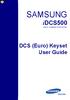 SAMSUNG idcs500 DIGITAL COMMUNICATION SYSTEM DCS (Euro) Keyset User Guide Publication Information Samsung Telecoms reserves the right without prior notice to revise information in this publication for
SAMSUNG idcs500 DIGITAL COMMUNICATION SYSTEM DCS (Euro) Keyset User Guide Publication Information Samsung Telecoms reserves the right without prior notice to revise information in this publication for
ITP-5121D. IP Keyset User Guide
 ITP-5121D IP Keyset User Guide ITP-5121D User Guide For OfficeServ 100, OfficeServ 500, OfficeServ 7000 Series 05/2006 Copyright 2006 Samsung Telecommunications America. All rights reserved. No part of
ITP-5121D IP Keyset User Guide ITP-5121D User Guide For OfficeServ 100, OfficeServ 500, OfficeServ 7000 Series 05/2006 Copyright 2006 Samsung Telecommunications America. All rights reserved. No part of
DS-2100B KEYSET QUICK REFERENCE GUIDE
 SAMSUNG DS-2100B KEYSET QUICK REFERENCE GUIDE DS-2100B Keyset Speaker For hands-free operation and ringing Volume Control Keys Used to set independent levels for handset, speaker, ring and page volume
SAMSUNG DS-2100B KEYSET QUICK REFERENCE GUIDE DS-2100B Keyset Speaker For hands-free operation and ringing Volume Control Keys Used to set independent levels for handset, speaker, ring and page volume
DCS KEYSET USER GU I D E. LCD 24B STD 24B LCD 24Bi LCD 12B STD 12B 6B EN H A N C E D. Australian version DIGITAL COMMUNICATIONS SYSTEM
 DCS DIGITAL COMMUNICATIONS SYSTEM KEYSET USER GU I D E Australian version LCD 24B STD 24B LCD 24Bi LCD 12B STD 12B 6B EN H A N C E D SYSTEM ACCESS CODES The DCS telephone system has the following pre-set
DCS DIGITAL COMMUNICATIONS SYSTEM KEYSET USER GU I D E Australian version LCD 24B STD 24B LCD 24Bi LCD 12B STD 12B 6B EN H A N C E D SYSTEM ACCESS CODES The DCS telephone system has the following pre-set
NEC SV-8100 Multiline Telephone User Guide All Digital and IP Phones w/inmail Voice Mail
 Version 2.50G NEC SV-8100 Multiline Telephone User Guide All Digital and IP Phones w/inmail Voice Mail NEC SV-8100 - User Introduction for Display Phone TO TRANSFER A CALL DIRECTLY TO A MAILBOX: Press
Version 2.50G NEC SV-8100 Multiline Telephone User Guide All Digital and IP Phones w/inmail Voice Mail NEC SV-8100 - User Introduction for Display Phone TO TRANSFER A CALL DIRECTLY TO A MAILBOX: Press
NEC SV-8100. Multiline Telephone User Guide All Digital and IP Phones w/um-8000 Voice Mail
 NEC SV-8100 Multiline Telephone User Guide All Digital and IP Phones w/um-8000 Voice Mail NEC SV-8100 - User Introduction for Display Phone TO TRANSFER A CALL DIRECTLY TO A MAILBOX: Press Transfer Dial
NEC SV-8100 Multiline Telephone User Guide All Digital and IP Phones w/um-8000 Voice Mail NEC SV-8100 - User Introduction for Display Phone TO TRANSFER A CALL DIRECTLY TO A MAILBOX: Press Transfer Dial
Multiline Telephone User Guide
 NOTICE Note that when converting this document from its original format to a.pdf file, some minor font and format changes may occur. When viewing and printing this document, we cannot guarantee that your
NOTICE Note that when converting this document from its original format to a.pdf file, some minor font and format changes may occur. When viewing and printing this document, we cannot guarantee that your
DCS SYSTEM ADMINISTRATION AND SPECIAL FEATURES GUIDE. Page 1 DIGITAL COMMUNICATION SYSTEM
 DCS DIGITAL COMMUNICATION SYSTEM SYSTEM ADMINISTRATION AND SPECIAL FEATURES GUIDE Page 1 Page 2 ABOUT THIS DOCUMENT This book contains instructions for special features that every telephone user may not
DCS DIGITAL COMMUNICATION SYSTEM SYSTEM ADMINISTRATION AND SPECIAL FEATURES GUIDE Page 1 Page 2 ABOUT THIS DOCUMENT This book contains instructions for special features that every telephone user may not
Multiline Telephone User Guide
 Notice Note that when converting this document from its original format to a.pdf file, some minor font and format changes may occur causing slight variations from the original printed document. When viewing
Notice Note that when converting this document from its original format to a.pdf file, some minor font and format changes may occur causing slight variations from the original printed document. When viewing
TABLE OF CONTENTS SYSTEM ADMINISTRATION AND SPECIAL FEATURES GUIDE. idcs 16 DIGITAL COMMUNICATIONS SYSTEM. March 2005 ABOUT THIS BOOK...
 TABLE OF CONTENTS SYSTEM ADMINISTRATION AND SPECIAL FEATURES GUIDE idcs 16 DIGITAL COMMUNICATIONS SYSTEM ABOUT THIS BOOK... 1 SPECIAL FEATURES Night Service Operation... 2 Automatic Night Service... 2
TABLE OF CONTENTS SYSTEM ADMINISTRATION AND SPECIAL FEATURES GUIDE idcs 16 DIGITAL COMMUNICATIONS SYSTEM ABOUT THIS BOOK... 1 SPECIAL FEATURES Night Service Operation... 2 Automatic Night Service... 2
Multiline Telephone User Guide
 NOTICE Note that when converting this document from its original format to a.pdf file, some minor font and format changes may occur causing slight variations from the original printed document. When viewing
NOTICE Note that when converting this document from its original format to a.pdf file, some minor font and format changes may occur causing slight variations from the original printed document. When viewing
SYSTEM ADMINISTRATION AND SPECIAL FEATURES GUIDE
 SYSTEM ADMINISTRATION AND SPECIAL FEATURES GUIDE SAMSUNG DCS DIGITAL COMMUNICATIONS SYSTEM System Software Release 1, 2, 3, 4 March 2000 TABLE OF CONTENTS ABOUT THIS BOOK... 1 SPECIAL FEATURES Automatic
SYSTEM ADMINISTRATION AND SPECIAL FEATURES GUIDE SAMSUNG DCS DIGITAL COMMUNICATIONS SYSTEM System Software Release 1, 2, 3, 4 March 2000 TABLE OF CONTENTS ABOUT THIS BOOK... 1 SPECIAL FEATURES Automatic
di git al u se r guide
 di git al t e le ph o n e u se r guide Xen Digital Telephones 1 9 6 10 2 5 3 4 1 9 7 6 Xen Talk 8 line non display 10 11 2 5 10 1 9 11 7 6 3 4 Xen Exec 16 line display 2 3 5 Xen Professional 16 line display
di git al t e le ph o n e u se r guide Xen Digital Telephones 1 9 6 10 2 5 3 4 1 9 7 6 Xen Talk 8 line non display 10 11 2 5 10 1 9 11 7 6 3 4 Xen Exec 16 line display 2 3 5 Xen Professional 16 line display
GENERAL INFORMATION ANSWERING CALLS PLACING CALLS
 GENERAL INFORMATION THE FOLLOWING SHOULD BE CONSIDERED WHEN REVIEWING THIS User Guide: Instructions are provided for Electra Professional and Electra Elite telephones. When using an Electra Professional
GENERAL INFORMATION THE FOLLOWING SHOULD BE CONSIDERED WHEN REVIEWING THIS User Guide: Instructions are provided for Electra Professional and Electra Elite telephones. When using an Electra Professional
Release Date Version Supersedes Description. June 2006 Initial Release Initial Release
 45p SLT User Guide Record of Revision Release Date Version Supersedes Description June 2006 Initial Release Initial Release Copyright XBLUE Networks, LLC 2006 XBLUE Networks reserves the right to make
45p SLT User Guide Record of Revision Release Date Version Supersedes Description June 2006 Initial Release Initial Release Copyright XBLUE Networks, LLC 2006 XBLUE Networks reserves the right to make
Inter-Tel Eclipse 2. Associate Display and Basic Digital Phone. User s Guide
 Associate Display Phone 560.4200 Basic Digital Phone 560.4100 Inter-Tel Eclipse 2 Associate Display and Basic Digital Phone User s Guide Page 1 of 23 Feature Key Functions Press IC or CALL OUTGOING Unlit
Associate Display Phone 560.4200 Basic Digital Phone 560.4100 Inter-Tel Eclipse 2 Associate Display and Basic Digital Phone User s Guide Page 1 of 23 Feature Key Functions Press IC or CALL OUTGOING Unlit
Single Line Telephone User Guide
 Record of Revision Release Date Version Supersedes Description March 2008 Initial Release Initial Release Copyright 2006 We reserves the right to make changes in specifications at any time without notice.
Record of Revision Release Date Version Supersedes Description March 2008 Initial Release Initial Release Copyright 2006 We reserves the right to make changes in specifications at any time without notice.
NITSUKO DS01 TELEPHONE USER S GUIDE
 NITSUKO DS01 TELEPHONE USER S GUIDE 2003-2004 Version 1.1 TABLE OF CONTENTS PAGES INTRODUCTION TELEPHONE FEATURES. TELEPHONE SERVICES.. VOICE MAIL. TELEPHONE FREQUENTLY ASKED QUESTIONS (FAQs) ADVANCED
NITSUKO DS01 TELEPHONE USER S GUIDE 2003-2004 Version 1.1 TABLE OF CONTENTS PAGES INTRODUCTION TELEPHONE FEATURES. TELEPHONE SERVICES.. VOICE MAIL. TELEPHONE FREQUENTLY ASKED QUESTIONS (FAQs) ADVANCED
ultiline Telephone y User Guide NEC LEVEL II
 ultiline Telephone @ y User Guide NEC LEVEL II ELECTRA PROFESSIONAL TELEPHONES 8 Line Non Display 16 Line Display 16 Line Non Display with 20 DSS/BLF One Touch Keys 24 Line Display with 12 DSS/BLF One
ultiline Telephone @ y User Guide NEC LEVEL II ELECTRA PROFESSIONAL TELEPHONES 8 Line Non Display 16 Line Display 16 Line Non Display with 20 DSS/BLF One Touch Keys 24 Line Display with 12 DSS/BLF One
Mitel 5000 Telephone System
 Mitel 5000 Telephone System Phone Keys & Key Descriptions The following telephone feature descriptions identify the keys on the key panel of your 8528 phone. Handset If you are using a headset or if you
Mitel 5000 Telephone System Phone Keys & Key Descriptions The following telephone feature descriptions identify the keys on the key panel of your 8528 phone. Handset If you are using a headset or if you
2 Session buttons. 1 Phone Screen
 1 Phone Screen 2 Session buttons Shows information about your phone, including directory number (extension), call information (for example caller ID, icons for an active call or call on hold) and available
1 Phone Screen 2 Session buttons Shows information about your phone, including directory number (extension), call information (for example caller ID, icons for an active call or call on hold) and available
NEAX 2000 IPS. D term SERIES I IP USER GUIDE
 NEAX 2000 IPS D term SERIES I D term IP USER GUIDE DIRECTORY EXIT LCD SOFT KEYS (4) CALL INDICATION LAMP DTR-16LD-1 (BK) TEL ITR-16LD-3 (BK) TEL FEATURE RECALL CONFERENCE REDIAL ANSWER HELP PROGRAMMABLE
NEAX 2000 IPS D term SERIES I D term IP USER GUIDE DIRECTORY EXIT LCD SOFT KEYS (4) CALL INDICATION LAMP DTR-16LD-1 (BK) TEL ITR-16LD-3 (BK) TEL FEATURE RECALL CONFERENCE REDIAL ANSWER HELP PROGRAMMABLE
ABOUT YOUR PHONE... 1 TIPS FOR YOUR COMFORT AND SAFETY... 2. Don't cradle the handset!... 2 Protect your hearing... 2 Adjusting the viewing angle...
 USER GUIDE Contents ABOUT YOUR PHONE... 1 TIPS FOR YOUR COMFORT AND SAFETY... 2 Don't cradle the handset!... 2 Protect your hearing... 2 Adjusting the viewing angle... 2 CUSTOMIZING YOUR PHONE... 4 Ringer
USER GUIDE Contents ABOUT YOUR PHONE... 1 TIPS FOR YOUR COMFORT AND SAFETY... 2 Don't cradle the handset!... 2 Protect your hearing... 2 Adjusting the viewing angle... 2 CUSTOMIZING YOUR PHONE... 4 Ringer
eircom advantage IP Professional phone user guide
 eircom advantage IP Professional phone user guide DM Specifications subject to change without notice. Facilities described may or may not be supported by your network. eircom advantage is the registered
eircom advantage IP Professional phone user guide DM Specifications subject to change without notice. Facilities described may or may not be supported by your network. eircom advantage is the registered
D-Term ACD-IP User Guide
 D-Term ACD-IP User Guide Table of Contents Keys and Lamps... 2 Tones... 3 Making and Receiving Calls... 4 Hold... 5 Transfer... 6 Conference Calls... 6 ACD Functions... 7 Logon... 7 Work... 7 Call Recover...
D-Term ACD-IP User Guide Table of Contents Keys and Lamps... 2 Tones... 3 Making and Receiving Calls... 4 Hold... 5 Transfer... 6 Conference Calls... 6 ACD Functions... 7 Logon... 7 Work... 7 Call Recover...
Hicom 300 optiset E standard optiset E advance / advance plus optiset E memory
 s Hicom 300 optiset E standard optiset E advance / advance plus optiset E memory 2 User Guide Introduction... 5 Executive / Secretary Features... 7 Dial Executive / Dial Secretary... 7 Answering Calls
s Hicom 300 optiset E standard optiset E advance / advance plus optiset E memory 2 User Guide Introduction... 5 Executive / Secretary Features... 7 Dial Executive / Dial Secretary... 7 Answering Calls
NEC SL1100 Telephone System. Quick Reference Guide. For: Certified Customers Only! Notes: IP4WW-12/24 Series Desktop Digital Terminals with Voicemail
 Notes: For Questions or Service Contact: Certified Alarm Co. of Alabama Inc. 2904 Jackson Hwy Sheffield Al. 35660 (256) 383-1225 www.certified-alarm.com www.necsl1100.com NEC SL1100 Telephone System IP4WW-12/24
Notes: For Questions or Service Contact: Certified Alarm Co. of Alabama Inc. 2904 Jackson Hwy Sheffield Al. 35660 (256) 383-1225 www.certified-alarm.com www.necsl1100.com NEC SL1100 Telephone System IP4WW-12/24
Telephone User Guide (3-digit Extensions) (337) 234-2828. Business phones that build business
 Telephone User Guide (3-digit Extensions) (337) 234-2828 Business phones that build business Volume Control To adjust Handset Volume During a call, press down Vol or Vol. When you hang up, volume returns
Telephone User Guide (3-digit Extensions) (337) 234-2828 Business phones that build business Volume Control To adjust Handset Volume During a call, press down Vol or Vol. When you hang up, volume returns
NEC SV8100 Telephone System User Guide (for SV8100 12-button and 24-button phones)
 NEC SV8100 Telephone System User Guide (for SV8100 12-button and 24-button phones) KEYS AND BUTTONS ON YOUR PHONE Incoming Call/Message Waiting indicator light Flashes red quickly when a call is ringing
NEC SV8100 Telephone System User Guide (for SV8100 12-button and 24-button phones) KEYS AND BUTTONS ON YOUR PHONE Incoming Call/Message Waiting indicator light Flashes red quickly when a call is ringing
TABLE: The 2420 Telephone Components
 2420 Telephone TABLE: The 2420 Telephone Components 1. Display, Call Appearance and Feature buttons: Call Appearance Keys allow the user to handle multiple calls and the display shows call information.
2420 Telephone TABLE: The 2420 Telephone Components 1. Display, Call Appearance and Feature buttons: Call Appearance Keys allow the user to handle multiple calls and the display shows call information.
CONVERSip EP100 Digital Endpoint. User Guide
 CONVERSip EP100 Digital Endpoint User Guide TABLE OF CONTENTS OVERVIEW...15 1.2 Positioning Your EP100...22 1.3 Setting Display Contrast...23 1.4 Setting a Personal Ringing Tone...24 1.5 Setting Volume
CONVERSip EP100 Digital Endpoint User Guide TABLE OF CONTENTS OVERVIEW...15 1.2 Positioning Your EP100...22 1.3 Setting Display Contrast...23 1.4 Setting a Personal Ringing Tone...24 1.5 Setting Volume
Introducing your Meridian Digital Telephone 1
 Contents Introducing your Meridian Digital Telephone 1 Meridian Digital Telephones 1 M3820 1 M3310 2 M3110 3 Selecting a position for your Meridian Digital Telephone 4 Parts of your Meridian Digital Telephone
Contents Introducing your Meridian Digital Telephone 1 Meridian Digital Telephones 1 M3820 1 M3310 2 M3110 3 Selecting a position for your Meridian Digital Telephone 4 Parts of your Meridian Digital Telephone
DIGITAL TELEPHONE USER GUIDE
 DIGITAL TELEPHONE USER GUIDE Xen IPK II DIGITAL TELEPHONE User Guide Table of Contents Xen IPK II Digital Telephones............................2 Key Descriptions......................................3
DIGITAL TELEPHONE USER GUIDE Xen IPK II DIGITAL TELEPHONE User Guide Table of Contents Xen IPK II Digital Telephones............................2 Key Descriptions......................................3
D-Term Series E User Guide
 D-Term Series E User Guide Table of Contents Keys and Lamps... 2 Tones... 3 Making and Receiving Calls... 4 Hold... 5 Transfer... 6 Conference Calls... 6 Soft Keys... 7 Feature Keys... 8 Speed Dial Keys...
D-Term Series E User Guide Table of Contents Keys and Lamps... 2 Tones... 3 Making and Receiving Calls... 4 Hold... 5 Transfer... 6 Conference Calls... 6 Soft Keys... 7 Feature Keys... 8 Speed Dial Keys...
Axxess. Executone Phone User Guide
 Axxess Executone Phone User Guide QUICK REFERENCE GUIDE TO FREQUENTLY USED FEATURES These are the basic instructions for the most frequently used telephone system and voice mail features. For detailed
Axxess Executone Phone User Guide QUICK REFERENCE GUIDE TO FREQUENTLY USED FEATURES These are the basic instructions for the most frequently used telephone system and voice mail features. For detailed
SAMSUNG DCS Auto Attendant & ACD User Guide
 SAMSUNG DCS Auto Attendant & ACD User Guide November 1996 Revision 2.1 1. Introduction This document details the information required to record messages and to successfully operate the Automated Attendant
SAMSUNG DCS Auto Attendant & ACD User Guide November 1996 Revision 2.1 1. Introduction This document details the information required to record messages and to successfully operate the Automated Attendant
TABLE OF CONTENTS TABLE OF CONTENTS. 1. Introduction:
 TABLE OF CONTENTS TABLE OF CONTENTS 1. Introduction: General... 4 Telephone Layout... 4 Key Definitions... 5 IP Telephone Log In/Out Hot Desking... 16 Speed Dial Programming Personal or Station... 17 Speed
TABLE OF CONTENTS TABLE OF CONTENTS 1. Introduction: General... 4 Telephone Layout... 4 Key Definitions... 5 IP Telephone Log In/Out Hot Desking... 16 Speed Dial Programming Personal or Station... 17 Speed
DKT / IPT Telephone Quick Reference Guide STRATA. Business Telephones Helping You Communicate Better CIX/CTX
 DKT / IPT Telephone Quick Reference Guide STRATA CIX/CTX Business Telephones Helping You Communicate Better Introduction This quick reference guide applies to Toshiba DKT3200-series digital telephones
DKT / IPT Telephone Quick Reference Guide STRATA CIX/CTX Business Telephones Helping You Communicate Better Introduction This quick reference guide applies to Toshiba DKT3200-series digital telephones
INT-2064 (UNIV) ISSUE 1.0. Single Line Telephone User Guide
 Notice Note that when converting this document from its original format to a.pdf file, some minor font and format changes may occur. When viewing and printing this document, we cannot guarantee that your
Notice Note that when converting this document from its original format to a.pdf file, some minor font and format changes may occur. When viewing and printing this document, we cannot guarantee that your
D-Term ACD-E User Guide
 D-Term ACD-E User Guide Table of Contents Keys and Lamps... 2 Tones... 3 Making and Receiving Calls... 4 Hold... 5 Transfer... 6 Conference Calls... 6 ACD Functions... 7 Logon... 7 Work... 7 Call Recover...
D-Term ACD-E User Guide Table of Contents Keys and Lamps... 2 Tones... 3 Making and Receiving Calls... 4 Hold... 5 Transfer... 6 Conference Calls... 6 ACD Functions... 7 Logon... 7 Work... 7 Call Recover...
AT&T MERLIN COMMUNICATIONS SYSTEM USER S GUIDE MODELS 206, 410 AND 820 WITH FEATURE PACKAGE 2
 AT&T MERLIN COMMUNICATIONS SYSTEM USER S GUIDE MODELS 206, 410 AND 820 WITH FEATURE PACKAGE 2 Table of Contents Page Page Available Features Key to Symbols Placing and Answering Calls Line Buttons and
AT&T MERLIN COMMUNICATIONS SYSTEM USER S GUIDE MODELS 206, 410 AND 820 WITH FEATURE PACKAGE 2 Table of Contents Page Page Available Features Key to Symbols Placing and Answering Calls Line Buttons and
SYSTEM ADMINISTRATION AND
 SYSTEM ADMINISTRATION AND SPECIAL FEATURES GUIDE SYSTEM ADMINISTRATION AND SPECIAL FEATURES GUIDE PROSTAR DCS COMPACT DIGITAL COMMUNICATIONS SYSTEM System Software Release 1, 2 November 1997 TABLE OF CONTENTS
SYSTEM ADMINISTRATION AND SPECIAL FEATURES GUIDE SYSTEM ADMINISTRATION AND SPECIAL FEATURES GUIDE PROSTAR DCS COMPACT DIGITAL COMMUNICATIONS SYSTEM System Software Release 1, 2 November 1997 TABLE OF CONTENTS
Cisco IP Phone Models 7941 and 7945 Quick Reference Guide December 23, 2011
 Emergency Calls Dial 911 or 3 911 Cisco IP Phone Models 7941 and 7945 Quick Reference Guide December 23, 2011 Place a Call Lift handset (or press the Speaker button, the line button, or New Call soft key)
Emergency Calls Dial 911 or 3 911 Cisco IP Phone Models 7941 and 7945 Quick Reference Guide December 23, 2011 Place a Call Lift handset (or press the Speaker button, the line button, or New Call soft key)
Vertical 4-Line Desk Phone Quick Reference Guide ACC-1145 PUG
 ACC-1145 PUG Vertical 4-Line Desk Phone Quick Reference Guide Table of Contents INTRODUCTION TO YOUR XCELERATOR DESK PHONE... 2 WELCOME... 2 DESK PHONE... 2 HOW TO USE YOUR XCELERATOR DESK PHONE... 3 Answering
ACC-1145 PUG Vertical 4-Line Desk Phone Quick Reference Guide Table of Contents INTRODUCTION TO YOUR XCELERATOR DESK PHONE... 2 WELCOME... 2 DESK PHONE... 2 HOW TO USE YOUR XCELERATOR DESK PHONE... 3 Answering
User s Guide EKT-824
 User s Guide EKT-824 The Communiqué Telephone Station Table of Contents Introduction 3 About This Guide 3 The Basics Answering and Making Calls 4 Answering an External Call 4 Answering an Internal Call
User s Guide EKT-824 The Communiqué Telephone Station Table of Contents Introduction 3 About This Guide 3 The Basics Answering and Making Calls 4 Answering an External Call 4 Answering an Internal Call
Polycom Conference Phone Quick Reference Guide ACC-1144 PUG
 ACC-1144 PUG Polycom Conference Phone Quick Reference Guide Table of Contents INTRODUCTION TO YOUR POLYCOM CONFERENCE PHONE... 2 WELCOME... 2 CONFERENCE PHONE... 2 HOW TO USE YOUR POLYCOM CONFERENCE PHONE...
ACC-1144 PUG Polycom Conference Phone Quick Reference Guide Table of Contents INTRODUCTION TO YOUR POLYCOM CONFERENCE PHONE... 2 WELCOME... 2 CONFERENCE PHONE... 2 HOW TO USE YOUR POLYCOM CONFERENCE PHONE...
NEC SV8100 Telephone System User Guide (for SV8100 12-button and 24-button phones with CAP/PARK keys)
 NEC SV8100 Telephone System User Guide (for SV8100 12-button and 24-button phones with CAP/PARK keys) KEYS AND BUTTONS ON YOUR PHONE Incoming Call/Message Waiting indicator light Flashes red quickly when
NEC SV8100 Telephone System User Guide (for SV8100 12-button and 24-button phones with CAP/PARK keys) KEYS AND BUTTONS ON YOUR PHONE Incoming Call/Message Waiting indicator light Flashes red quickly when
About Your Telephone. Call appearances/feature buttons
 About Your Telephone Your 8410B is a multi-appearance digital telephone. To familiarize yourself with your telephone, refer to the figure below and then read the following explanations. Call appearances/feature
About Your Telephone Your 8410B is a multi-appearance digital telephone. To familiarize yourself with your telephone, refer to the figure below and then read the following explanations. Call appearances/feature
User Guide. Model 8560 Display Phone Model 8660 IP Phone
 User Guide Model 8560 Display Phone Model 8660 IP Phone AXXESS MODEL 8000 SERIES QUICK REFERENCE GUIDE TO FREQUENTLY USED FEATURES These are the basic instructions for the most frequently used telephone
User Guide Model 8560 Display Phone Model 8660 IP Phone AXXESS MODEL 8000 SERIES QUICK REFERENCE GUIDE TO FREQUENTLY USED FEATURES These are the basic instructions for the most frequently used telephone
Digital / IP Phone DT3XX/7XX & Inmail Users Guide
 Digital / IP Phone DT3XX/7XX & Inmail Users Guide NEC SV-8100 - User Introduction for Display Phone HOLD. The red HOLD button at the bottom of the phone is used to put calls on hold. TRANSFER. The TRANSFER
Digital / IP Phone DT3XX/7XX & Inmail Users Guide NEC SV-8100 - User Introduction for Display Phone HOLD. The red HOLD button at the bottom of the phone is used to put calls on hold. TRANSFER. The TRANSFER
Your Phones Display and Buttons. Using Your Phone. Personalising Your Phone. Call Handling Features
 Your Phones Display and Buttons Using Your Phone Using Line Keys Using Busy Lamp Fields Handling Missed Calls Do Not Disturb Making Calls Taking Calls Taking Multiple Calls Accessing Voicemail Personalising
Your Phones Display and Buttons Using Your Phone Using Line Keys Using Busy Lamp Fields Handling Missed Calls Do Not Disturb Making Calls Taking Calls Taking Multiple Calls Accessing Voicemail Personalising
32 Switchboard User Guide
 Speed Dial Numbers # Telephone Number Telephone Destination Hymax Service Information When you require service from any Hymax Service Centre, please ensure that you supply as much information as possible
Speed Dial Numbers # Telephone Number Telephone Destination Hymax Service Information When you require service from any Hymax Service Centre, please ensure that you supply as much information as possible
Cisco Unified IP Phone 6945 User Guide for Cisco Unified Communications Manager Express Version 8.8 (SCCP)
 Cisco Unified IP Phone 6945 User Guide for Cisco Unified Communications Manager Express Version 8.8 (SCCP) First Published: July 22, 2011 Last Modified: July 22, 2011 Americas Headquarters Cisco Systems,
Cisco Unified IP Phone 6945 User Guide for Cisco Unified Communications Manager Express Version 8.8 (SCCP) First Published: July 22, 2011 Last Modified: July 22, 2011 Americas Headquarters Cisco Systems,
NEC Dterm Series E - 16 Line Display
 NEC Dterm Series E - 16 Line Display The smart, sensible model for those who need information displayed at the desktop perfect for administrative use, general tasks or Automatic Call Distribution (ACD)
NEC Dterm Series E - 16 Line Display The smart, sensible model for those who need information displayed at the desktop perfect for administrative use, general tasks or Automatic Call Distribution (ACD)
Quick reference guide. 1070 4-Line small business system with caller ID/ call waiting and speakerphone
 Quick reference guide 1070 4-Line small business system with caller ID/ call waiting and speakerphone 7 This quick reference guide provides basic instructions For additional installation options and complete
Quick reference guide 1070 4-Line small business system with caller ID/ call waiting and speakerphone 7 This quick reference guide provides basic instructions For additional installation options and complete
DIGITAL TELEPHONE USER GUIDE
 DIGITAL TELEPHONE USER GUIDE Release 3 and 4 COPYRIGHT 1992 TOSHIBA AMERICA INFORMATION SYSTEMS, INC. All rights reserved. No part of this manual may be reproduced in any form or by any means graphic,
DIGITAL TELEPHONE USER GUIDE Release 3 and 4 COPYRIGHT 1992 TOSHIBA AMERICA INFORMATION SYSTEMS, INC. All rights reserved. No part of this manual may be reproduced in any form or by any means graphic,
Featuring the Vertical Xcelerator IP Phone System DESK PHONE USER GUIDE V1.5
 Featuring the Vertical Xcelerator IP Phone System DESK PHONE USER GUIDE V1.5 For Service Purchased After May 1 st 2009 Table of Contents INTRODUCTION TO YOUR XCELERATOR DESK PHONE... 2 WELCOME... 2 XCELERATOR
Featuring the Vertical Xcelerator IP Phone System DESK PHONE USER GUIDE V1.5 For Service Purchased After May 1 st 2009 Table of Contents INTRODUCTION TO YOUR XCELERATOR DESK PHONE... 2 WELCOME... 2 XCELERATOR
Quick reference guide. 1080 4-Line small business system with digital answering system and caller ID/call waiting
 Quick reference guide 1080 4-Line small business system with digital answering system and caller ID/call waiting This quick reference guide provides basic instructions. For additional installation options
Quick reference guide 1080 4-Line small business system with digital answering system and caller ID/call waiting This quick reference guide provides basic instructions. For additional installation options
Panasonic Business Telephone and Voice Mail Systems. User Guide
 Panasonic Business Telephone and Voice Mail Systems User Guide Location of Controls Panasonic Telephone System Telephone Set 2 Explanation of Controls PAUSE: Used to insert a pause when storing a telephone
Panasonic Business Telephone and Voice Mail Systems User Guide Location of Controls Panasonic Telephone System Telephone Set 2 Explanation of Controls PAUSE: Used to insert a pause when storing a telephone
Business Communications Manager Telephone Feature Card
 Business Communications Manager Telephone Feature Card 2002 Nortel Networks P0993297 Issue 01 Buttons The Business Series Terminal (T-series) Feature button is a small globe icon. The M-series Feature
Business Communications Manager Telephone Feature Card 2002 Nortel Networks P0993297 Issue 01 Buttons The Business Series Terminal (T-series) Feature button is a small globe icon. The M-series Feature
SYSTEM ADMINISTRATION AND SPECIAL FEATURES GUIDE
 SYSTEM ADMINISTRATION AND SPECIAL FEATURES GUIDE idcs SYSTEMS DIGITAL COMMUNICATIONS SYSTEM June 2002 Samsung Telecommunications America reserves the right without prior notice to revise information in
SYSTEM ADMINISTRATION AND SPECIAL FEATURES GUIDE idcs SYSTEMS DIGITAL COMMUNICATIONS SYSTEM June 2002 Samsung Telecommunications America reserves the right without prior notice to revise information in
Ringer Tone ~ Select one of four ringing tones Ringer Status: Press FEATURE [3]
![Ringer Tone ~ Select one of four ringing tones Ringer Status: Press FEATURE [3] Ringer Tone ~ Select one of four ringing tones Ringer Status: Press FEATURE [3]](/thumbs/26/7932683.jpg) COMPLETE TELEPHONE AND VOICEMAIL GUIDE Getting Started... 2 Your Telephone Number Assistance & Problem Reporting Things You Should Know About Your Telephone Service 1 Calling Into the University Emergency
COMPLETE TELEPHONE AND VOICEMAIL GUIDE Getting Started... 2 Your Telephone Number Assistance & Problem Reporting Things You Should Know About Your Telephone Service 1 Calling Into the University Emergency
NEC SV8100 Telephone System. Quick Reference Guide. For: Certified Customers Only! Notes: DT330 Series Desktop Digital Terminals with Voicemail
 Notes: For Questions or Service Contact: Certified Alarm Co. of Alabama Inc. 2904 Jackson Hwy Sheffield Al. 35660 (256) 383-1225 www.certified-alarm.com www.necunifiedsolutions.com NEC SV8100 Telephone
Notes: For Questions or Service Contact: Certified Alarm Co. of Alabama Inc. 2904 Jackson Hwy Sheffield Al. 35660 (256) 383-1225 www.certified-alarm.com www.necunifiedsolutions.com NEC SV8100 Telephone
Telephone Features User Guide. BCM50 2.0 Business Communications Manager
 Telephone Features User Guide BCM50 2.0 Business Communications Manager Document Status: Standard Document Version: 01.01 Part Code: NN40020-100 Date: September 2006 Telephone button icons Use this guide
Telephone Features User Guide BCM50 2.0 Business Communications Manager Document Status: Standard Document Version: 01.01 Part Code: NN40020-100 Date: September 2006 Telephone button icons Use this guide
BCT Communication Systems Inc.
 BCT Communication Systems Inc. Basic Operating Instructions For the Panasonic PBX Telephone System Making Calls To an Extension: 1. Lift the handset of your telephone 2. Press the INTERCOM key 3. Dial
BCT Communication Systems Inc. Basic Operating Instructions For the Panasonic PBX Telephone System Making Calls To an Extension: 1. Lift the handset of your telephone 2. Press the INTERCOM key 3. Dial
Humboldt State University. 661Digital User Guide. TNS User Support 826-5000. 661 Digital
 Humboldt State University TNS User Support 826-5000 661 Digital 661Digital User Guide Humboldt State University owns and operates its own telephone switch, often referred to as a PBX (Private Branch Exchange).
Humboldt State University TNS User Support 826-5000 661 Digital 661Digital User Guide Humboldt State University owns and operates its own telephone switch, often referred to as a PBX (Private Branch Exchange).
Digital Handset. User Guide. General Sales Phone 1800423181 Fax 08 8234 6700. Installation and Service (office hours) Phone 1800423181
 General Sales Phone 1800423181 Fax 08 8234 6700 Digital Handset Installation and Service (office hours) Phone 1800423181 Fax 08 8234 6700 e-mail telcoservice@boileau.com.au User Guide KX-T7636AL+ KX-T7630AL
General Sales Phone 1800423181 Fax 08 8234 6700 Digital Handset Installation and Service (office hours) Phone 1800423181 Fax 08 8234 6700 e-mail telcoservice@boileau.com.au User Guide KX-T7636AL+ KX-T7630AL
AT&T. PARTNER Plus/PARTNER II. Quick Reference for Use with MLS-Series Telephones. Communications System
 AT&T PARTNER Plus/PARTNER II Communications System Quick Reference for Use with MLS-Series Telephones Copyright 1994 AT&T All Rights Reserved Printed in U.S.A. 518-455-327 Issue 1 August 1994 MLS-34D,
AT&T PARTNER Plus/PARTNER II Communications System Quick Reference for Use with MLS-Series Telephones Copyright 1994 AT&T All Rights Reserved Printed in U.S.A. 518-455-327 Issue 1 August 1994 MLS-34D,
OfficeSuite Mitel IP Phone User Reference Guide Release 4.1
 OfficeSuite Mitel IP Phone User Reference Guide Release 4.1 2004-2009 Broadview Networks & Natural Convergence Inc. All rights reserved. Table of Contents TABLE OF CONTENTS...I INTRODUCTION...4 WHAT'S
OfficeSuite Mitel IP Phone User Reference Guide Release 4.1 2004-2009 Broadview Networks & Natural Convergence Inc. All rights reserved. Table of Contents TABLE OF CONTENTS...I INTRODUCTION...4 WHAT'S
Ipiphony Phone System. User Manual. 1 P a g e
 Ipiphony Phone System User Manual 1 P a g e About this Guide This guide explains how to use the basic features of your new Aastra phones. Not all features listed are available by default. Contact your
Ipiphony Phone System User Manual 1 P a g e About this Guide This guide explains how to use the basic features of your new Aastra phones. Not all features listed are available by default. Contact your
Standard Telephone User Guide
 Telecommunication Systems Division Digital Business Telephone Systems Standard Telephone User Guide May 1999 Publication Information Toshiba America Information Systems, Inc., Telecommunication Systems
Telecommunication Systems Division Digital Business Telephone Systems Standard Telephone User Guide May 1999 Publication Information Toshiba America Information Systems, Inc., Telecommunication Systems
System Telephone Quick Reference Guide. Version 1.2
 System Telephone Quick Reference Guide Version 1.2 Using Your Telephone Example layout displayed Due to the flexibility built into the system, your Dialling Codes and Feature Capacities may differ from
System Telephone Quick Reference Guide Version 1.2 Using Your Telephone Example layout displayed Due to the flexibility built into the system, your Dialling Codes and Feature Capacities may differ from
Telephone User Guide NEC SV8100. Phone: 07 5478 2000 Fax: 07 5478 2611 172 Brisbane Road, Mooloolaba, Qld 4557 V5 19/10/10.
 Telephone User Guide NEC SV8100 Phone: 07 5478 2000 Fax: 07 5478 2611 172 Brisbane Road, Mooloolaba, Qld 4557 V5 19/10/10. Quick Reference Guide NEC SV8100 Function GREEN LED RED LED SOLID RED GREEN SLOW
Telephone User Guide NEC SV8100 Phone: 07 5478 2000 Fax: 07 5478 2611 172 Brisbane Road, Mooloolaba, Qld 4557 V5 19/10/10. Quick Reference Guide NEC SV8100 Function GREEN LED RED LED SOLID RED GREEN SLOW
Polycom 2-Line Desk Phone Quick Reference Guide
 Polycom 2-Line Desk Phone Quick Reference Guide ACC-1142 PUG Table of Contents INTRODUCTION TO YOUR POLYCOM 2-LINE DESK PHONE... 2 WELCOME... 2 DESK PHONE... 2 HOW TO USE YOUR POLYCOM 2-LINE DESK PHONE...
Polycom 2-Line Desk Phone Quick Reference Guide ACC-1142 PUG Table of Contents INTRODUCTION TO YOUR POLYCOM 2-LINE DESK PHONE... 2 WELCOME... 2 DESK PHONE... 2 HOW TO USE YOUR POLYCOM 2-LINE DESK PHONE...
managedip Hosted TDS Table of Contents Calling Features User Guide
 Table of Contents Anonymous Call Rejection... 2 Automatic Callback... 2 Call Forwarding... 3 Call Park/Directed Call Park... 7 Call Park Retrieve... 8 Call Pickup... 8 Call Retrieve... 8 Call Return...
Table of Contents Anonymous Call Rejection... 2 Automatic Callback... 2 Call Forwarding... 3 Call Park/Directed Call Park... 7 Call Park Retrieve... 8 Call Pickup... 8 Call Retrieve... 8 Call Return...
Comdial Impact and Impact SCS LCD Speakerphone User s Guide (Not all phones or systems support all features)
 Comdial Impact and Impact SCS LCD Speakerphone User s Guide (Not all phones or systems support all features) Setting Up Your Phone Set Display Contrast Customize Your Ring Tone Adjust Volume Ringer volume
Comdial Impact and Impact SCS LCD Speakerphone User s Guide (Not all phones or systems support all features) Setting Up Your Phone Set Display Contrast Customize Your Ring Tone Adjust Volume Ringer volume
Station User Guide Including Attendant Features
 Station User Guide Including Attendant Features STARPLUS STS Telephone Systems Station User Guide December, 2002 - Issue 1.0 P/N: 3552-00 I Issue Release Date Changes 1.0 12-02 Initial Release LIFE SUPPORT
Station User Guide Including Attendant Features STARPLUS STS Telephone Systems Station User Guide December, 2002 - Issue 1.0 P/N: 3552-00 I Issue Release Date Changes 1.0 12-02 Initial Release LIFE SUPPORT
Digital Business System 44-Series Key Telephones Please read these instructions completely before using this unit.
 STATION USER GUIDE Panasonic Digital Business System 44-Series Key Telephones Please read these instructions completely before using this unit. (Supports DBS 40/72/96 and 824 Systems) Section 755 Issued
STATION USER GUIDE Panasonic Digital Business System 44-Series Key Telephones Please read these instructions completely before using this unit. (Supports DBS 40/72/96 and 824 Systems) Section 755 Issued
M6320 Featurephone. User Guide
 M6320 Featurephone User Guide Introduction The M6320 Featurephone is a practical and convenient way to use a wide range of business telephone features, including Call Forward, Conference Calling, and Speed
M6320 Featurephone User Guide Introduction The M6320 Featurephone is a practical and convenient way to use a wide range of business telephone features, including Call Forward, Conference Calling, and Speed
2 line (1 symbol, 1 display) / 16 character display
 Aastra Office 60 & 60IP Overview of the phone 2 line (1 symbol, 1 display) / 16 character display Message and Phone Status LEDs Absence Redial Phone Book Loudspeaker Microphone key Volume (+ / -) Call
Aastra Office 60 & 60IP Overview of the phone 2 line (1 symbol, 1 display) / 16 character display Message and Phone Status LEDs Absence Redial Phone Book Loudspeaker Microphone key Volume (+ / -) Call
How To Use A Mitel 5340 Ip Phone
 silhouette Mitel IP Phone User Reference Guide Release 4.0 Final Contents Introduction...1 Setting your language...1 Setting your language for the web interface...1 Setting your language for the phone
silhouette Mitel IP Phone User Reference Guide Release 4.0 Final Contents Introduction...1 Setting your language...1 Setting your language for the web interface...1 Setting your language for the phone
Welcome to BT Inspiration An introduction to your new BT Inspiration System and its documentation 6 Featurephone basics 7
 Contents PAGE Welcome to BT Inspiration An introduction to your new BT Inspiration System and its documentation 6 Featurephone basics 7 Your BT Inspiration Featurephone 7 Facility menus and scroll keys
Contents PAGE Welcome to BT Inspiration An introduction to your new BT Inspiration System and its documentation 6 Featurephone basics 7 Your BT Inspiration Featurephone 7 Facility menus and scroll keys
Welcome! Cisco 8945 End User Training
 Welcome! Cisco 8945 End User Training Welcome Instructor: Name Schedule: One hour and fifteen minutes Phone Orientation Call Handling Features Voice Mail Reference Cards Conversion: Date and Details Cell
Welcome! Cisco 8945 End User Training Welcome Instructor: Name Schedule: One hour and fifteen minutes Phone Orientation Call Handling Features Voice Mail Reference Cards Conversion: Date and Details Cell
Multibutton Telephone Feature Handbook
 Multibutton Telephone Feature Handbook Your Multibutton Telephone Alphanumeric Display 92700-14 Ringer/Splash Tone Volume Control (Not available on all models) 302 STA 302 Soft Keys (Not available on all
Multibutton Telephone Feature Handbook Your Multibutton Telephone Alphanumeric Display 92700-14 Ringer/Splash Tone Volume Control (Not available on all models) 302 STA 302 Soft Keys (Not available on all
