SYSTEM ADMINISTRATION AND SPECIAL FEATURES GUIDE
|
|
|
- Candace Stevenson
- 8 years ago
- Views:
Transcription
1 SYSTEM ADMINISTRATION AND SPECIAL FEATURES GUIDE SAMSUNG DCS DIGITAL COMMUNICATIONS SYSTEM System Software Release 1, 2, 3, 4 March 2000
2 TABLE OF CONTENTS ABOUT THIS BOOK... 1 SPECIAL FEATURES Automatic Night Service... 2 Manual Night Service... 2 Calling The System Operator... 2 Operator Recalls... 3 Executive Barge-in... 3 Walking Class of Service... 3 In/Out of Group... 4 Direct Inward System Access (DISA)... 4 DISA Security... 5 Forced Account Codes... 5 Authorization Codes... 6 Using the Tie Line... 6 Alarm Sensor Operation... 7 SYSTEM ADMINISTRATOR PROGRAMMING Customer Level Access... 9 Set Date and Time Display Reset Station Passcodes to Default Program Station Names Program Trunk Names Program Station Group Names Program System Speed Dial Numbers Program System Speed Dial Names Program Personal Speed Dial Numbers for Other Stations Program Personal Speed Dial Names for Other Stations Create Programmed Station Messages Set Alarm/Appointment Reminder with Message Managing Key Assignments Programming Account Codes Setting Individual Forward No Answer Timers Adding Names to the Translation Table Assigning Stations to the Dial by Voice Feature Customer Set Relocation CALLER ID SPECIAL FEATURES Abandon Call List... 8 Caller ID/ANI on SMDR... 8 Number to Name Translation... 8
3 ABOUT THIS BOOK This book contains instructions for special features that every telephone user may not need to know. The owner can decide who the system administrator will be and who will have access to these features. Station users can be trained on only the items that apply to them. This procedure will help control costs and telephone abuse. Several of the features listed in this book are specific to the system operator or attendant position. You can have more than one operator or set your system up to be used without an operator. The designated system administrator can access specific programs and modify some functions to better manage the SAMSUNG DCS office telephone system. Instructions are detailed and easy to follow. When assistance is needed, contact your installation and service company. 1
4 SPECIAL FEATURES NIGHT SERVICE OPERATION (AUTOMATIC OR MANUAL) Your system is designed to have an alternate mode of operation generally designated as Night Service. Night Service permits incoming calls to ring differently than during normal day operation. Night Service is available on an individual tenant basis and may be set manually or automatically. While in the Night mode, each station will be limited to its individual night class of service dialing restrictions. You can put the system in or out of Night Service at any time. For Automatic Night Service, each tenant has an on-time and an off-time for each day. If no automatic timer is set, you must turn Night Service on and off manually. AUTOMATIC NIGHT SERVICE Automatic Night Service is turned on or off according to the programmed on and off times. These programmed times use the system clock as a reference, so the system clock must be set correctly. TES: 1. If the manual NIGHT key is pressed BEFORE the system automatically enters night service then the automatic night service timer tables will be overriden until the system is manually restored to day mode. [RLS. 3 & 4 ONLY] 2. If the manual NIGHT key is pressed AFTER the system automatically enters night service then the automatic night service timer tables will not be overriden. MANUAL NIGHT SERVICE Press the NIGHT button on any keyset associated with the tenant group that wants to enter Night Service. Enter the night service passcode (see your service company for this number) and press 1 to turn Night Service on or 0 to turn Night Service off. The NIGHT key on all keysets in that tenant group will light red to indicate that Night Service has been set for that tenant. CALLING THE SYSTEM OPERATOR Any station that dials 0 will ring its assigned operator. (If tenant service is used, each tenant may have a different operator or operator group.) Calls to the system or tenant operator are easily identified because the CALL key will have a fast flashing red light. Station users will never receive a busy signal when they dial 0 or the operator group number. The calls will continue ringing in queue until answered. OPERATOR RECALLS Transferred calls that go unanswered will recall to the station that originated the transfer. Should the station that originated the transfer not answer the recall, the call will be sent to the operator as a transfer recall. A call left on hold will recall the station that put it on hold. If the hold recall is unanswered at the station that originated the hold, the call is sent to the operator. Both types of recalls will ring and have a slow flashing amber light on the LINE key or CALL key. EXECUTIVE BARGE-IN If you want to break into another conversation, you must be allowed to barge-in and the other station or trunk must not be secure. Dial the desired extension or trunk number and listen for the busy signal. Press the BARGE-IN button and begin speaking after the tone. Hang up when you are finished. The system can be set for one of the three following barge-in options: No barge-in allowed Barge-in with intrusion tone Barge-in without intrusion tone (service observing) When the third option is selected, the station that barges-in can monitor the conversation and no warning tone or display will be sent to the station being monitored. The handset transmitter and keyset microphone are disabled. The party that originated the barge-in may join the conversation by pressing the MUTE button on the keyset. Your service company must program these options for you. WARNING Barge-in without tone may violate state or federal laws concerning the right to privacy. Samsung Telecommunications America is in no way responsible for the possible misuse of this feature. WALKING CLASS OF SERVICE You can change a restricted station s class of service to the same class as your station, allowing you to make calls or use features that would otherwise be restricted from that station. Lift the handset or press the SPK key. Dial 59 and then your extension number. Dial your station passcode and receive internal dial tone. Dial an access code and then the telephone number OR use the desired feature as usual. Hang up. The station will be returned to its restricted status. TE: The default station passcode 1234 cannot be used. 2 3
5 IN/OUT OF GROUP Any station assigned to a station group can remove itself from that group and then reenter the group at a later time. When out of the group, a station can receive calls to its extension number but not to the group. There are 30 groups and the access codes are To create a backup or relief operator position, assign the main operator and one or more backup individuals to the operator group. All but the main operator should be out of the group. When it is necessary to use a backup operator, put the desired backup station in the group and remove the main operator. When incoming call traffic is heavy, you can have another station put itself in the operator group along with the main operator to handle the extra call load. If the station does not have an IN/OUT key: Lift the handset and dial 53. Dial the group number. Dial 0 to be out of the group or dial 1 to be in the group. Receive confirmation tone and hang up. If the station has an IN/OUT key: Press the IN/OUT key. It will light red when the station is in the group. Press the IN/OUT key again. The light is off when the station is out of the group. TE: A station can be in more than one group. DIRECT INWARD SYSTEM ACCESS (DISA) From outside of the office, selected individuals can call into the SAMSUNG DCS system on special DISA line(s). A security code must be entered to gain access. Once these individuals are in the system, they can make outside calls using the office lines or call stations within the system. Individuals who will use DISA must have their stations assigned for DISA access and must change their station passcodes. The default passcode 1234 cannot be used. Call in on the DISA line from any phone with tone dialing. You will hear DCS dial tone. Dial your security code (your extension number plus your station passcode). If you are allowed access, you will receive DCS dial tone. Dial any line access code, receive outside dial tone and then dial a telephone number OR Dial any extension number to call a station in the system. To make another call, press, receive dial tone and dial another number. Press # and hang up when finished. TE: Outgoing DISA calls are controlled by the dialing class of the station identified by the security code. The DISA line must have disconnect supervision from the central office. Insist that this service is verified by your installation/service company. 4 DISA SECURITY A common practice among hackers is to repeatedly dial a known DISA access number (usually with a computer) and try a different passcode each time. The hacker hopes to eventually chance upon the correct passcode and thus gain access to your system. The SAMSUNG DCS security feature counts the number of sequential incorrect passcode attempts. If a certain number is reached, DISA is disabled and the system sends an alarm to designated display stations. The number of passcode attempts and the disable duration are both programmable. In addition, the DCS system will print an SMDR record (a customerprovided printer and a SIM are required) each time an incorrect passcode is entered. The DISA alarm will ring for a programmable time before canceling the ringing; however, the DISA alarm display will remain until the alarm is cleared. To clear the DISA alarm, follow the following procedure: Lift the handset and dial 58. Enter the DISA alarm passcode (see your service company). Replace the handset. WARNING As it is impossible to prevent unauthorized access to your telephone system by hackers, we suggest that you do not turn the DISA feature on unless you intend to use it. If you do use this feature, it is good practice to frequently change passcodes and periodically review your telephone records for unauthorized use. FORCED ACCOUNT CODES Account codes are used to provide accountability for the incoming and outgoing calls. If you do not have SMDR running, you can not use this information. These account codes can be either forced or optional: When forced, they are always verified from a system list of 500 entries. When optional, the account code is only verified from the system list of 500 when the ACCT key is pressed before the call is made. If the ACCT key is pressed during a call the account number is not verified. They can include digits 0 9, star ( ) and #. USING FORCED ACCOUNT CODES Lift the handset and press the ACCT CODE key or dial 47. Enter the account code. Press the account code button again, press TRSF or hookflash (on an SLT). If a correct code is entered, you will hear DCS dial tone and you can make an outside call in the usual manner. If an incorrect code is entered, the station returns error tone. 5
6 This code will always print on SMDR reports. For information on entering and changing forced account codes, see the system administrator programming section of this book. AUTHORIZATION CODES Authorization codes are used to validate a station user and give permission to make a call. These four digit authorization codes can be either forced or optional, but if used, are always verified from a system list of 250 entries. Each authorization code has an associated class of service. When the code is entered, the class of service is changed to that of the authorization code. USING AUTHORIZATION CODES After going off-hook, the station user must dial followed by a four digit authorization code. If you enter a correct code, you will hear confirmation tone and then receive DCS dial tone and you can make an outside call in the usual manner. The station then follows the dialing class for that authorization code. If you enter an incorrect code, the station returns error tone. This code may or may not print on SMDR reports depending on SMDR programming. USING THE TIE LINE OUTGOING Your office can be connected to another system with a tie line. Use this line to make calls to stations in the other system. If programming allows, you can access lines in the other system to make outside calls. Tie line calls can be put on hold, transferred and conferenced in the same manner as are other outside calls. Lift the handset or press the SPK key. Dial the tie line access code or press the tie line key. When you receive dial tone from the other system, you can dial extension numbers or access outside lines. You must know the extension numbers and the line access codes for the other system. Finish the call by replacing the handset or pressing the ANS/RLS key. TE: Outgoing calls are controlled by the station s dialing class. IN AND OUT ON TIE LINE Users accessing the tie line from the other system can get a line in your system and make outgoing calls. These calls can be controlled by assigning a dialing class to the tie line. For further information, see your service company. ALARM SENSOR OPERATION Your system may be equipped with an alarm sensor. When this sensor is activated, the designated display stations will ring and display a related message.the alarm will ring for a programmable time before cancelling the ringing; however, the alarm display will remain until the alarm is cleared. This message is programmable. To clear the alarm: Lift the handset and dial 57. Enter the alarm clear passcode (obtain from your service company). Replace the handset. INCOMING Station users in the other system can access the tie line and make intercom calls to stations in your system. Answer tie line calls ringing at your station as you would any other outside call. They can be put on hold, transferred and conferenced in the same manner as are other outside calls. 6 7
7 CALLER ID SPECIAL FEATURES TE: The Caller ID features below require optional software and/or hardware. Please ask your installation and service company for details. ABANDON CALL LIST (50) The system has a system-wide abandoned calls list that stores CID information for the last 50 calls that rang but were not answered and were accompanied with valid CID information. Calls with CID information consisting of OUT OF AREA, PAYPHONE or PRIVATE will not be stored in the list. The abandoned calls list is accessed using the system administrator s passcode. When reviewing this list, you are provided options to CLEAR the entry or DIAL the number. You can use the NND key to toggle between the CID name, CID number and the date and time the call came in. The system must be using LCR to dial numbers from the abandoned calls list. To view the list of abandoned incoming calls for which CID information has been received: Dial 64 and dial the system administrator passcode. Scroll through the entries using the VOL keys. CALLER ID/ANI ON SMDR The Station Message Detail Records (SMDR) report can be set to include the CID name and number or ANI (Automatic Number Identification) number for incoming calls. This format expands the printout to 113 characters. You must use a wide carriage printer or an 80 column printer set to the condensed print option. TE: ANI service does not provide name. Use CID/ANI translations to provide ANI name. NUMBER TO NAME TRANSLATION The system provides a translation table of 250 entries (350 entries if the version is V4.x) for use in areas that do not provide name and number (sometimes called deluxe ) Caller ID. Some Central Office lines may use a service called ANI this service does not support name information. You may find this feature useful to display a name when none is received from the central office. When the CID or ANI number is received, the table is searched. When a match is found, the system will display the corresponding name from the table. This will allow ANI calls or users in areas that do not support deluxe Caller ID to provide names for regular callers. TE: ANI is supported in software V3.3 or above. TEAR HERE CALLER ID SPECIAL FEATURES INVESTIGATE Investigate allows selected stations with a special class of service to investigate any call in progress. If CID information is available for an incoming call, you will know to whom this station user is speaking. For outgoing calls, you can see the number that was dialed. After investigating, you may barge-in on the conversation, disconnect the call or hang up your phone to end the investigation. At your keyset, press the INVESTIGATE key. Enter your station passcode. (Default passcodes cannot be used.) Enter the station number to be investigated. You can now press BARGE to barge-in on the conversation. OR You can press NND to view more information about the call. OR You can press DROP to disconnect the call. TES: 1. If the call is an outgoing call, the NND key will not appear. 2. This feature requires optional software and/or hardware. Please ask your installation and service company for details. WARNING This feature may violate state or federal laws concerning the right to privacy. Samsung Telecommunications America is in no way responsible for the possible misuse of this feature. TE: This information is T repeated in this user guide. 8
8 SYSTEM ADMINISTRATOR PROGRAMMING CUSTOMER LEVEL ACCESS Before any customer programs can be accessed, you must first open system programming using the passcode you have been assigned. You must use an LCD 12B or LCD 24B keyset. Should it become necessary to change this passcode, see your service company. While on-hook, press TRSF and then dial 200. Your display shows [EN- ABLE CUS. PROG. PASSCODE]. Dial the four digit passcode. The display shows [ENABLE CUS. PROG. - DISABLE]. Dial 1 to enable. The display shows [ENABLE CUS. PROG - ENABLE]. Press TRSF. The keyset returns to its idle condition. Press TRSF and then dial the three digit program code you want to access. Follow the instructions for that program. TE: You must begin programming within 30 seconds. Once you are in programming, any delay of more than 30 seconds between key strokes will cause the system to automatically close programming. 9
9 SET DATE AND TIME Should it ever become necessary to correct the date and time displayed on all of the keysets, do so as soon as you notice that they are incorrect. Automatic Night Service will not work correctly and SMDR records will be of no value when the date and time are not correct. The display format is the following: W (Day of the week): Enter 0 for Sunday and 6 for Saturday. MM (Month): Enter 01 for January and 12 for December. DD (Day of the month): Enter a number in the range of YY (Year): Enter the last two digits of the year. HH (Hours): Use the 24 hour clock and enter a number in the range of MM (Minutes): Enter a number in the range of Failure to enter the time using the 24 hour clock will cause the date to change at 12:00 P.M. 1. Press TRSF and then dial 505 OLD: :0047 Display shows NEW:WMMDDYY:HHMM 2. Enter the new time and date using OLD: :0047 the above format NEW: : Verify the time and date and reenter OLD: :1445 them if necessary NEW:WMMDDYY:HHMM 4. Press TRSF to store and exit programming OR press SPK to store and advance to the next program If you have entered invalid data, you will receive an [ INVALID ENTRY ] message for three seconds. Reenter the correct date and time. If the information you entered is incorrect, repeat the procedure. RESET STATION PASSCODES TO DEFAULT Individual keyset users can set or change their own individual passcodes. These passcodes are used to lock and unlock keysets, override toll restriction and access the DISA feature. At times, it may be necessary for the system administrator to reset a station s passcode to default This program cannot be used to display passcodes, only to reset them. UP & DOWN - Select the extension number. HOLD - Press to reset the passcode. 1. Press TRSF and then dial 101 [201] PASSCODE Display shows PASSCODE: 2. Dial the station number OR use the [205] PASSCODE UP and DOWN keys to scroll through PASSCODE: the keyset numbers and press the right soft key to move the cursor right 3. Press HOLD to reset the passcode [205] PASSCODE PASSCODE : Press the right soft key to return to step 2 OR press TRSF to store and exit programming OR press SPK to store and advance to the next program DEFAULT DATA: ALL STATION PASSCODES =
10 PROGRAM STATION NAMES This program is used to assign a character name or identification for each extension. To verify the system software version, press TRSF 727. If the version is V1.x, you may assign a name ten characters long. If the version is V2.x or later, you may assign a name 11 characters long. UP & DOWN - Used to scroll and move cursor. KEYPAD - Used to enter characters. HOLD - Press to clear entry. 1. Press TRSF and then dial 104 [201] STN NAME Display shows 2. Dial station number (e.g., 205) [205] STN NAME OR press UP or DOWN to select the station and press the right soft key to move the cursor 3. Enter the station name using the [205] STN NAME procedure described on the next page SAM SMITH and press the right soft key to return to step 2 4. Press TRSF to store and exit programming OR press SPK to store and advance to the next program Names are written using the keypad. Each press of a key will select a character. Pressing the dial pad key moves the cursor to the next position. For example, if the directory name is SAM SMITH, press the number 7 three times to get the letter S. Press the number 2 once to get the letter A. Continue selecting characters from the table below to complete your message. Press the A key to change the letter from upper case to lower case. TE: When the character you want appears on the same dial pad key as does the previous character, press the UP key to move the cursor to the right. COUNT DIAL 0 Q Z. ) 0 DIAL 1 space?,! 1 DIAL 2 A B 2 DIAL 3 D E F # 3 DIAL 4 G H I $ 4 DIAL 5 J K L % 5 DIAL 6 M N O ^ 6 DIAL 7 P R S & 7 DIAL 8 T U V 8 DIAL 9 W X Y ( 9 DIAL : = [ ] The # key can be used for the following special characters: #, space, &,!, :,?,., %, $, -, /, =, [, ^, (, ), _, +, {, },, ;, \, and ~. TE: Directory information is always 11 characters. DEFAULT DATA: NE 12 13
11 PROGRAM TRUNK NAMES This program is used to assign a character name or identification for each C.O. line. To verify the system software version, press TRSF 727. If the version is V1.x, you may assign a name ten characters long. If the version is V2.x or later, you may assign a name 11 characters long. PROGRAM STATION GROUP NAMES This program is used to assign a character name or identification for each station group ( ). To verify the system software version, press TRSF 727. If the version is V1.x, you may assign a name ten characters long. If the version is V2.x or later, you may assign a name 11 characters long. UP & DOWN - Used to scroll and move cursor. KEYPAD - Used to enter characters. HOLD - Press to clear entry. UP & DOWN - Used to scroll and move cursor. KEYPAD - Used to enter characters. HOLD - Press to clear entry. 1. Press TRSF and then dial 404 [701] TRUNK NAME Display shows 2. Dial trunk (e.g., 704) OR press UP or [704] TRUNK NAME DOWN to select trunk and press the right soft key to move the cursor 3. Enter the trunk name using the procedure [704] TRUNK NAME in Program Station Names and press the SAMSUNG right soft key to return to step 2 4. Press TRSF to store and exit programming OR press SPK to store and advance to the next program 1. Press TRSF and then dial 602 [501] SGR NAME Display shows the first group 2. Dial the group number (e.g., 505) OR [505] SGR NAME press the UP or DOWN key to make a selection and press the left or right soft key to move the cursor 3. Enter the name using the method [505] SGR NAME in Program Station Names SAMSUNG 4. Press the left or right soft key to return to step 2 OR press TRSF to store and exit programming OR press SPK to store and advance to the next program 14 15
12 PROGRAM SYSTEM SPEED DIAL NUMBERS The system list starts with 200 numbers and can be increased in blocks of ten. The maximum amount is 500 numbers if no more than 1000 station speed dial numbers are assigned. See your service company to increase or decrease the system list. The speed dial codes are Each speed dial number consists of a line access code and the telephone number to be dialed. The access code can be any line group, individual line, station group or individual extension. The speed dial number can be up to 18 characters long including, #, FLASH and PAUSE. TE: If Least Cost Routing (LCR) is being used, the LCR access code must be entered. When you are entering a speed dial number, there are some special keys that you will need to use. These are the bottom row of programmable keys on the LCD 12B and LCD 24B keysets and are known as keys A, B, C, D, E and F. UP & DOWN - Select the speed dial bin. KEYPAD - Used to enter number. HOLD - Press to clear entry. SPK/RLS - Save data and advance to next program. A - Does not have a function. B - Inserts a FLASH. C - Inserts a PAUSE. D - Changes the dialing type from pulse to tone. E - Hides and displays digits. F - Changes display to speed dial name entry. 1. Press TRSF and then dial 705 SYS SPEED DIAL Display shows the first number 500: 2. Dial the speed bin desired (e.g., 505) OR SYS SPEED DIAL press UP or DOWN to choose and 505: press the right soft key to move the cursor 3. Enter the access code (e.g., 9 the system SYS SPEED DIAL will automatically insert a dash) followed by 505: the phone number (up to 18 digits long) and press the right soft key to return to step 2 4. Press the F key to toggle to Program SYS SPEED NAME System Speed Dial Names, step 3 to 505: enter the name 5. Press TRSF to store and exit programming OR press SPK to store and advance to the next program DEFAULT DATA: SPEED NUMBERS ASSIGNED 12 BUTTON KEYSET PROGRAMMABLE KEYS LAYOUT 24 BUTTON KEYSET PROGRAMMABLE KEYS LAYOUT A B C D E F A B C D E F 16 17
13 PROGRAM SYSTEM SPEED DIAL NAMES This program is used to assign a character name or identification for each system speed dial location. This name enables you to locate the speed dial number when you are using the directory dial feature. To verify the system software version, press TRSF 727. If the version is V1.x, you may assign a name ten characters long. If the version is V2.x or later, you may assign a name 11 characters long. UP & DOWN - Used to scroll through speed dial bins. KEYPAD - Used to enter selections. SOFT KEYS - Move cursor left and right. SPK - Used to store data and advance to next program. HOLD - Used to clear previous entry. 1. Press TRSF and then 706 SYS SPEED NAME Display shows the first name 500: 2. Dial the system speed number (e.g., 505) SYS SPEED NAME OR press UP or DOWN to select the entry 505: number and press the right soft key to move the cursor 3. Enter the name as shown in Program SYS SPEED NAME Station Names and press the right soft 505:SAMSUNG key to return to step 2 OR press the F key to toggle to the speed dial number to return to Program System Speed Dial Numbers, step 4 4. Press the right soft key to return to step 2 above OR press TRSF to store and exit programming OR press SPK to store and advance to the next program PROGRAM PERSONAL SPEED DIAL NUMBERS FOR OTHER STATIONS Individual station users can program their own numbers, but in cases where this is not practical, or for single line telephone users, this program allows a system administrator to view or change any station s speed dial numbers. The station speed dial codes are Each station begins with ten numbers (00 09) and can be assigned more in blocks of ten (up to a maximum of fifty numbers). Each speed dial number consists of a line access code and the telephone number to be dialed. The access code can be any line group, individual line, station group or individual extension. The speed dial number can be up to 18 characters long including, #, FLASH and PAUSE. TE: If Least Cost Routing (LCR) is used, the LCR access code must be entered. When you are entering a speed dial number, there are some special keys that you will need to use. These are the bottom row of programmable keys on the LCD 12B and LCD 24B keysets and are known as keys A, B, C, D, E and F. UP & DOWN - Scrolls through extension numbers and speed dial bins.. KEYPAD - Used to enter number. HOLD - Press to clear entry. A - Does not have a function. B - Inserts a FLASH. C - Inserts a PAUSE. D - Changes the dialing type from pulse to tone. E - Hides and displays digits. F - Changes display to speed dial name entry. 12 BUTTON KEYSET PROGRAMMABLE KEYS LAYOUT 24 BUTTON KEYSET PROGRAMMABLE KEYS LAYOUT A B C D E F A B C D E F 18 19
14 1. Press TRSF and then dial 105 [201] SPEED DIAL Display shows 00 : 2. Dial the station number (e.g., 205) OR [205] SPEED DIAL press UP or DOWN to select the station 00 : and press the right soft key to move the cursor OR press the left soft key to go to step 4 3. If the selected station has no speed dial [205] SPEED DIAL bins, this display will be shown and a new SPDBLK T EXIST station may be selected 4. Dial the location number (e.g., 05) OR [205] SPEED DIAL press UP or DOWN to select the location 05: _ and press the right soft key to move the cursor OR press the left soft key to return to step 2 5. Enter the trunk access code (e.g., 9) [205] SPEED DIAL followed by the number to be dialed 05 : _ (e.g., ) OR press the right soft key to return to step 2 OR press the left soft key to return to step 3 OR press HOLD to clear an entry (if an error is made, use the DOWN key to step back) 6. Press the F key to access Program Station Speed Dial Names OR press TRSF to save and exit programming OR press SPK to save and advance to the next program DEFAULT DATA: SPEED DIAL NUMBERS PROGRAMMED PROGRAM PERSONAL SPEED DIAL NAMES FOR OTHER STATIONS Each individual station user can program his/her own names but in cases where it is impractical or for single line telephone users, this program allows a system administrator to view or change any station s speed dial names. The station speed dial codes are Each station begins with ten numbers (00 09) and can be assigned more in blocks of ten up to a maximum of fifty numbers. UP & DOWN - Used to scroll through extension numbers and speed dial bins. KEYPAD - Used to enter selections. SOFT KEYS - Move cursor left and right. SPK - Used to store data and advance to next program. HOLD - Used to clear previous entry. ANS/RLS - Used to select ALL. 1. Press TRSF and then dial 106 [201] SPEED NAME Display shows 00: 2. Dial the station number (e.g., 205) OR [205] SPEED NAME press UP or DOWN to select the station 00: and press the right soft key to move the cursor 3. If the selected station has no speed dial [205] SPEED DIAL bins, this display will be shown and a new SPDBLK T EXIST station may be selected 4. Dial the speed dial location (e.g., 05) OR [205] SPEED NAME use UP or DOWN to scroll through the 01:_ location numbers and use the right soft key to move the cursor OR press the left soft key to return to step 2 above 20 21
15 5. Enter the name using the procedure in [205] SPEED NAME Program Station Names and press the 01:SAM SMITH right soft key to return to step 2 OR press the left soft key to return to step 3 6. Press the F key to access Program Personal Speed Dial Numbers for Other Stations OR press TRSF to store and exit programming OR press SPK to store and advance to the next program CREATE PROGRAMMED STATION MESSAGES Messages 1 10 are programmed from the factory and cannot be changed. However, you can create ten additional sixteen character messages (11 20) that fit your company s needs. After programming these messages, inform other employees so the employees can add the new messages to the list on the back of their user guides. UP & DOWN - Select the message number. KEYPAD - Used to enter characters. HOLD - Press to clear entry. 1. Press TRSF and then dial 715 VAC.MESSAGE (01) Display shows the first message IN A MEETING 2. Dial in the message number (e.g., 11) VAC.MESSAGE (11) OR press UP or DOWN to scroll through _ the messages and press the right soft key to move the cursor 3. Enter in the message using the VAC.MESSAGE (11) procedure in Program Station Names IN THE SHOWROOM and press the right soft key to return to step 2 above 4. Press TRSF to store and exit programming OR press SPK to store and advance to the next program 22 23
16 SET ALARM/APPOINTMENT REMINDER WITH MESSAGE Keyset users can set their own alarms but standard telephone users cannot. The system administrator can set alarm/appointment reminders for other stations in the system. 6. Enter the messages using the procedure [205]ALM REM (2) in Program Station Names and press the TAKE MEDICATION right soft key to return to step 2 7. Press TRSF to store and exit programming OR press SPK to store and advance to the next program UP & DOWN - Scroll through extensions. HOLD - Press to clear data. KEYPAD - Used to enter data. 1. Press TRSF and then dial 116 [201]ALM REM(1) Display shows HHMM: TSET 2. Dial the station number (e.g., 205) OR [205]ALM REM(1) press UP or DOWN to select the station HHMM: TSET and press the right soft key to move the OR cursor OR press ANS/RLS to select all [ALL]ALM REM(1) stations HHMM: TSET 3. Dial 1 3 to select the alarm (e.g., 2) OR [201]ALM REM(1) press UP or DOWN to select the alarm HHMM: TSET and press the right soft key to move the cursor OR press the left soft key to return to step 2 4. Enter the alarm time in 24 hour clock [205]ALM REM (2) format (e.g., 1300) and the display will HHMM:1300TSET automatically advance to step 5 5. Enter the alarm type from the list above [205]ALM REM (2) OR press UP or DOWN to select the HHMM:1300DAILY alarm type and press the right soft key to move the cursor 24 25
17 MANAGING KEY ASSIGNMENTS You can view station key assignments and add extenders to some of the programmable keys for easy one touch operation of frequently used features. An extender is a number that makes an otherwise general key very specific. Adding the digit 4 to a PAGE key defines this key for paging zone four. Adding 225 to a directed pickup key will define this key as pickup for extension 225 only. The key must already be assigned by the installing technician. Use this program to assign extenders to the following keys: KEY DESCRIPTION EXTENDER BOSS... Boss/Secretary DP... Direct Pickup... Extension or station group number DS... Direct Station... Any extension number FWRD... Call Forwarding GPIK... Group Pick-Up IG... In/Out of Group... Any group number you are part of MMPG... Meet Me Page , PSMG... Programmed Message PAGE... Page , SG... Station Group SPD... Speed Dialing , DIR... Directory... PERS (1), SYS (2) or STN (3) VT... Voice Mail Transfer... Voice Mail Group ( ) [RELEASE 3 & 4 ONLY] 3. Enter the key number (e.g., 18) OR use [205] KEY EXTEND UP and DOWN to scroll through the keys 18:DS and use the right soft key to move the cursor OR press the key to be programmed 4. Dial the extender according to the list above and the system will display your selection If there are no more entries, press the left soft key to return to step 2 5. Press TRSF to store and exit programming [205] KEY EXTEND OR press SPK to store and advance to the 18:DS207 next program UP & DOWN - Select the extension number. KEYPAD - Used to enter extender codes. HOLD - Used to clear the displayed data. 1. Press TRSF and then dial 107 [201] KEY EXTEND Display shows the first station 01:CALL1 2. Dial the station number (e.g., 205) OR use [205] KEY EXTEND UP or DOWN to scroll through the station 01:CALL1 numbers and press the right soft key to move the cursor 26 27
18 PROGRAMMING ACCOUNT CODES This program is used to add or change account code entries. KEYPAD - Used to enter the account code (allowable digits 0 9). UP & DOWN - Used to select entry number. FLASH & TRSF - Used to view and change only the used entries. SPK/RLS - Used to clear data. 1. Press TRSF and then dial 708 ACCOUNT CODE Display shows (001) 2. Dial the account code entry (e.g., 005) ACCOUNT CODE OR press UP or DOWN to select the (005) entry number and press the right soft key to move the cursor 3. Enter the account code via the dial pad, ACCOUNT CODE e.g., 1234 (maximum of 12 digits) and (005) press the right soft key to move the cursor back to step 2 4. Press TRSF to store and exit programming OR press SPK to store and advance to the next program SETTING INDIVIDUAL FORWARD ANSWER TIMERS Each station can have an individual Forward No Answer timer to accommodate station users with different individual work habits. When adjusting this timer, take care that the value is not greater than the transfer recall timer. The range is seconds. KEYPAD - Used to set timer values. UP & DOWN - Used to select extension number. SPK/RLS - Save data and advance to next program. 1. Press TRSF and then dial 502 [201] FWD ANS Display shows 010 SEC _ 2. Dial the station number (e.g., 205) OR [205] ANS FWD press UP or DOWN key to select the 010 SEC _ station and press the right soft key OR OR press ANS/RLS to select all stations [ALL] ANS FWD and press the right soft key SEC _ 3. Enter the new value via the dial pad, [205] ANS FWD e.g., 020 (must be three digits) and the 010 SEC 020 system will return to step 2 4. Press TRSF to store and exit programming OR press SPK to store and advance to the next program 28 29
19 ADDING NAMES TO THE TRANSLATION TABLE This program allows the system administrator or technician to associate a CID or ANI number received from the Central Office with a name programmed in this translation table. If there is no match between a received number and a name in this table, [no CID name] or [no ANI name] will be displayed. The translation table consists of 250 (350 if the version is V4.x) entries which each entry comprised of ten digit telephone number and a 16 digit name. Names are written using the keypad. Each press of a key will select a character. Pressing the next key will move the cursor to the next position. For example, if the directory name is SAM SMITH, press the number 7 three times to get the letter S. Now press the number 2 once to get the letter A. Continue selecting characters from the table below to complete your message. TE: When the character you want appears on the same dial pad key as the previous character, press the VOL UP key to move the cursor to the right. COUNT DIAL 0 Q Z. ) 0 DIAL 1 space?,! 1 DIAL 2 A B 2 DIAL 3 D E F # 3 DIAL 4 G H I $ 4 DIAL 5 J K L % 5 DIAL 6 M N O ^ 6 DIAL 7 P R S & 7 DIAL 8 T U V Q 8 DIAL 9 W X Y ( 9 DIAL Q : = [ ] Q UP & DOWN - Used to scroll through options. KEYPAD - Used to enter selections. SOFT KEYS - Move cursor left and right. SPK - Used to store data and advance to next MMC. HOLD - Used to clear previous entry. 1. Press TRSF and then dial 728 TRANSLATION:(001) Display shows first entry DIGIT: 2. Dial entry number (e.g., 005) TRANSLATION:(005) OR use UP and DOWN to scroll DIGIT:_ through entries and press right soft key to select entry 3. Enter telephone number and press TRANSLATION:(005) right soft key to advance to name entry DIGIT: OR enter telephone number and press left soft key to return to step 2 above 4. Enter associated name as described TRANSLATION:(005) above and press right or left soft key to SAMSUNG TELECOM return to step 2 above OR press SPK to save and advance to next MMC OR press TRSF to save and exit programming DEFAULT DATA: NE 30 31
20 ASSIGNING STATIONS TO THE DIAL BY VOICE FEATURE This program allows stations to be assigned to a voice dialer (optional equipment required) to dial a personal speed dial number. TE: This feature requires optional software and/or hardware. Please see your service and installation company for details. UP & DOWN - Used to scroll through options. KEYPAD - Used to enter selections. SOFT KEYS - Move cursor left and right. SPK - Used to store data and advance to next program. HOLD - Used to clear previous entry. CUSTOMER SET RELOCATION [RELEASE 3 AND 4 ONLY] This program is used to swap information associated with two stations. All assignments such as trunk ring, station group, station COS, station speed dial etc. will follow this program. 12 button keysets and 24 button keysets can be exchanged. Basic 7 button keysets can be exchanged with Basic 7 button key sets. Single line stations numbers can be exchanged. If incompatible set types are selected the DCS system will provide an ERROR: MATCH message. 12 button and 24 button key assignments should be taken in consideration when relocating these type of sets. The table below shows which phones can be switched with each other. TE: In order to use this program it must first be activated by a technician. Please see your installing company to have this done if you wish to use this program. S/L CUSTOMER SET RELOCATION ALLOW TABLE 7 BTN BSC 12 LCD 12 BSC 24 LCD 24 AOM 64 BM S/L 1. Press TRSF and then dial 216 [3551]VOICE DIAL Display shows USER 1:NE 7 BTN BSC Dial voice dial number (e.g., 3552) [3552]VOICE DIAL OR use UP and DOWN to make selection USER 1:NE Press right soft key to move cursor LCD 12 BSC Dial user number (1 7/1 5) dependent on [3552]VOICE DIAL number of users allowed via MMC 215 USER 5:NE OR press UP or DOWN to make selection Press right soft key to move cursor LCD 24 AOM 64 BM 4. Dial station number (e.g., 205) [3552]VOICE DIAL OR Press UP or DOWN to make selection USER 5:205 Press right soft key to return to step 3 to continue with entries 5. Press TRSF to store and exit OR press SPK to store and advance to next MMC UP & DOWN - Used to scroll through options. KEYPAD - Used to enter selections. SOFT KEYS - Move cursor left and right. SPK - Used to store data and advance to next program. HOLD - Used to clear previous entry. ANS/RLS - Used to select ALL
21 1. Press TRSF 315 SET RELOCATION Display shows EXT _ EXT N O T E S 2. Enter first station number (e.g., 202) SET RELOCATION Press RIGHT soft key to move cursor EXT 202 EXT _ 3. Enter second station number (e.g., 210) SET RELOCATION Press RIGHT soft key to enter data EXT 202 EXT Display will return to STEP 1 SET RELOCATION Go to STEP 2 EXT _ EXT OR press TRSF to store and exit programming. 34
22 N O T E S SYSTEM ACCESS CODES The SAMSUNG DCS telephone system has preset (default) feature access codes that use the following number plan. These codes can be used if a key is not available for the feature you want to use. Standard telephone users must always dial these codes. 0 Call attendant or system operator Page internal zone xxx Retrieve parked calls Page internal zone 2 11 Put calls on and take calls off hold Page internal zone xxx Retrieve calls on hold at another stn Page internal zone 4 13 Door lock release Page external zone xxx Make speed dial calls Page external zone 2 17 Save number and redial it Page external zone 3 18 Recall dial tone for new call Page external zone 4 19 Last number redial Page all external zones 2xx Extension numbers 55 + All Page 3xx Extension numbers 56 Meet Me Answer 400 Cancel Do Not Disturb 57 Alarm sensor clear 401 Set Do Not Disturb 58 DISA alarm clear 41 Set Message No Ring 59 Walking class of service 42 + xxx Cancel message 600 Cancel all call forwarding 43 Set/return messages xxx Set Forward All Calls 44 Busy station/line callback xxx Set Forward Busy 45 Busy station camp-on xxx Set Forward No Ans 46 Set up a conference xxx Set Fwd Busy/No Ans 47 Enter account code xxx Set Fwd Follow Me 48 Set programmed station message xxx Set Fwd DND 49 Send flash to outside line 65 Directed call pickup 500 Station hunt groups 66 Group call pickup to 67 Universal Answer 529 Station hunt groups 681 Dial by Voice 53 + grp + 0 Out of group 682 Dial by Voice Record 53 + grp + 1 In group 7xx Individual line numbers 54 + zone Meet Me Page 8x Trunk groups Page all internal zones 9 Trunk group 9 (Local)
TABLE OF CONTENTS SYSTEM ADMINISTRATION AND SPECIAL FEATURES GUIDE. idcs 16 DIGITAL COMMUNICATIONS SYSTEM. March 2005 ABOUT THIS BOOK...
 TABLE OF CONTENTS SYSTEM ADMINISTRATION AND SPECIAL FEATURES GUIDE idcs 16 DIGITAL COMMUNICATIONS SYSTEM ABOUT THIS BOOK... 1 SPECIAL FEATURES Night Service Operation... 2 Automatic Night Service... 2
TABLE OF CONTENTS SYSTEM ADMINISTRATION AND SPECIAL FEATURES GUIDE idcs 16 DIGITAL COMMUNICATIONS SYSTEM ABOUT THIS BOOK... 1 SPECIAL FEATURES Night Service Operation... 2 Automatic Night Service... 2
SYSTEM ADMINISTRATION AND
 SYSTEM ADMINISTRATION AND SPECIAL FEATURES GUIDE SYSTEM ADMINISTRATION AND SPECIAL FEATURES GUIDE PROSTAR DCS COMPACT DIGITAL COMMUNICATIONS SYSTEM System Software Release 1, 2 November 1997 TABLE OF CONTENTS
SYSTEM ADMINISTRATION AND SPECIAL FEATURES GUIDE SYSTEM ADMINISTRATION AND SPECIAL FEATURES GUIDE PROSTAR DCS COMPACT DIGITAL COMMUNICATIONS SYSTEM System Software Release 1, 2 November 1997 TABLE OF CONTENTS
SYSTEM ADMINISTRATION AND SPECIAL FEATURES GUIDE
 SYSTEM ADMINISTRATION AND SPECIAL FEATURES GUIDE idcs SYSTEMS DIGITAL COMMUNICATIONS SYSTEM June 2002 Samsung Telecommunications America reserves the right without prior notice to revise information in
SYSTEM ADMINISTRATION AND SPECIAL FEATURES GUIDE idcs SYSTEMS DIGITAL COMMUNICATIONS SYSTEM June 2002 Samsung Telecommunications America reserves the right without prior notice to revise information in
System Administration Guide
 System Administration Guide SYSTEM ADMINISTRATION AND SPECIAL FEATURES GUIDE for OfficeServ 100, OfficeServ 500 OfficeServ 7000 Series May 2009 Samsung Telecommunications America reserves the right without
System Administration Guide SYSTEM ADMINISTRATION AND SPECIAL FEATURES GUIDE for OfficeServ 100, OfficeServ 500 OfficeServ 7000 Series May 2009 Samsung Telecommunications America reserves the right without
DCS SYSTEM ADMINISTRATION AND SPECIAL FEATURES GUIDE. Page 1 DIGITAL COMMUNICATION SYSTEM
 DCS DIGITAL COMMUNICATION SYSTEM SYSTEM ADMINISTRATION AND SPECIAL FEATURES GUIDE Page 1 Page 2 ABOUT THIS DOCUMENT This book contains instructions for special features that every telephone user may not
DCS DIGITAL COMMUNICATION SYSTEM SYSTEM ADMINISTRATION AND SPECIAL FEATURES GUIDE Page 1 Page 2 ABOUT THIS DOCUMENT This book contains instructions for special features that every telephone user may not
TABLE OF CONTENTS SYSTEM ADMINISTRATION AND SPECIAL FEATURES GUIDE
 TABLE OF CONTENTS SYSTEM ADMINISTRATION AND SPECIAL FEATURES GUIDE for OfficeServ 7000 Series ABOUT THIS BOOK... 1 SPECIAL FEATURES System Ring Plans... 2 Manual Ring Plan Change... 2 Temporary Ring Plan
TABLE OF CONTENTS SYSTEM ADMINISTRATION AND SPECIAL FEATURES GUIDE for OfficeServ 7000 Series ABOUT THIS BOOK... 1 SPECIAL FEATURES System Ring Plans... 2 Manual Ring Plan Change... 2 Temporary Ring Plan
SAMSUNG HANDSET USER GUIDE FOR DS-5007S / DS-5014S / DS-5038S / DS-5014D / DS-5021D ITP-5107 / ITP-5114D / ITP5121D
 SAMSUNG HANDSET USER GUIDE FOR DS-5007S / DS-5014S / DS-5038S / DS-5014D / DS-5021D ITP-5107 / ITP-5114D / ITP5121D FOR TECHNICAL TIPS PLEASE VISIT OUR WEBSITE www.prptelecom.co.uk 2 Table of Contents
SAMSUNG HANDSET USER GUIDE FOR DS-5007S / DS-5014S / DS-5038S / DS-5014D / DS-5021D ITP-5107 / ITP-5114D / ITP5121D FOR TECHNICAL TIPS PLEASE VISIT OUR WEBSITE www.prptelecom.co.uk 2 Table of Contents
KEYSET (DIGITAL) TELEPHONE USER GUIDE FOR SAMSUNG DIGITAL COMMUNICATION SYSTEMS
 KEYSET (DIGITAL) TELEPHONE USER GUIDE FOR SAMSUNG DIGITAL COMMUNICATION SYSTEMS Phone: (07) 4931 0333 Fax: (07) 4922 5647 Email: enquiries@purely.com.au TABLE OF CONTENTS ABOUT THIS BOOK... 1 THINGS YOU
KEYSET (DIGITAL) TELEPHONE USER GUIDE FOR SAMSUNG DIGITAL COMMUNICATION SYSTEMS Phone: (07) 4931 0333 Fax: (07) 4922 5647 Email: enquiries@purely.com.au TABLE OF CONTENTS ABOUT THIS BOOK... 1 THINGS YOU
Part No.: GA68-00120A Printed in Korea
 Part No.: GA68-00120A Printed in Korea DS 24D/DS 24S KEYSET USER GUIDE SAMSUNG DCS SYSTEM AUGUST 2001 TABLE OF CONTENTS ABOUT THIS BOOK...1 THINGS YOU SHOULD KNOW...2 6 ASSEMBLING YOUR KEYSET...7 OUTSIDE
Part No.: GA68-00120A Printed in Korea DS 24D/DS 24S KEYSET USER GUIDE SAMSUNG DCS SYSTEM AUGUST 2001 TABLE OF CONTENTS ABOUT THIS BOOK...1 THINGS YOU SHOULD KNOW...2 6 ASSEMBLING YOUR KEYSET...7 OUTSIDE
DS 24D KEYSET USER GUIDE
 DS 24D KEYSET USER GUIDE SAMSUNG idcs 16 SYSTEM March 2005 Samsung Telecommunications America reserves the right without prior notice to revise information in this guide for any reason. Samsung Telecommunications
DS 24D KEYSET USER GUIDE SAMSUNG idcs 16 SYSTEM March 2005 Samsung Telecommunications America reserves the right without prior notice to revise information in this guide for any reason. Samsung Telecommunications
TABLE OF CONTENTS 816 AND 800 KEYSET USER GUIDE. GENERAL INFORMATION About This Book... 1 Keyset Diagrams... 2 3 Things You Should Know...
 TABLE OF CONTENTS 816 AND 800 KEYSET USER GUIDE PROSTAR 816 PLUS September 1996 GENERAL INFORMATION About This Book... 1 Keyset Diagrams... 2 3 Things You Should Know... 4 5 OUTSIDE CALLS Making a Call...
TABLE OF CONTENTS 816 AND 800 KEYSET USER GUIDE PROSTAR 816 PLUS September 1996 GENERAL INFORMATION About This Book... 1 Keyset Diagrams... 2 3 Things You Should Know... 4 5 OUTSIDE CALLS Making a Call...
DS-2100B KEYSET QUICK REFERENCE GUIDE
 SAMSUNG DS-2100B KEYSET QUICK REFERENCE GUIDE DS-2100B Keyset Speaker For hands-free operation and ringing Volume Control Keys Used to set independent levels for handset, speaker, ring and page volume
SAMSUNG DS-2100B KEYSET QUICK REFERENCE GUIDE DS-2100B Keyset Speaker For hands-free operation and ringing Volume Control Keys Used to set independent levels for handset, speaker, ring and page volume
Standard Telephone User Guide
 Standard Telephone User Guide STANDARD TELEPHONE USER GUIDE for OfficeServ 100, OfficeServ 500 and OfficeServ 7000 Series May 2009 Samsung Telecommunications America reserves the right without prior notice
Standard Telephone User Guide STANDARD TELEPHONE USER GUIDE for OfficeServ 100, OfficeServ 500 and OfficeServ 7000 Series May 2009 Samsung Telecommunications America reserves the right without prior notice
SAMSUNG DCS KEYSET USER GUIDE LCD 24B LCD 12B STD 24B BASIC 12B 7B. System Software Release 1, 2, 3, 4 DIGITAL COMMUNICATIONS SYSTEM
 SAMSUNG DCS DIGITAL COMMUNICATIONS SYSTEM LCD 24B LCD 12B STD 24B BASIC 12B 7B KEYSET USER GUIDE System Software Release 1, 2, 3, 4 November 1999 TABLE OF CONTENTS ABOUT THIS BOOK...1 THINGS YOU SHOULD
SAMSUNG DCS DIGITAL COMMUNICATIONS SYSTEM LCD 24B LCD 12B STD 24B BASIC 12B 7B KEYSET USER GUIDE System Software Release 1, 2, 3, 4 November 1999 TABLE OF CONTENTS ABOUT THIS BOOK...1 THINGS YOU SHOULD
DCS KEYSET USER GUIDE
 SAMSUNG DCS KEYSET USER GUIDE Publication Information Samsung Telecoms reserves the right without prior notice to revise information in this publication for any reason. Samsung Telecoms also reserves the
SAMSUNG DCS KEYSET USER GUIDE Publication Information Samsung Telecoms reserves the right without prior notice to revise information in this publication for any reason. Samsung Telecoms also reserves the
How To Use A Cell Phone On A Cell (Cell Phone) On A Landline Phone On An Iphone Or Ipad Or Ipa (Cellphone)
 STANDARD TELEPHONE USER GUIDE idcs 500 DIGITAL COMMUNICATIONS SYSTEM November 2001 Samsung Telecommunications America reserves the right without prior notice to revise information in this guide for any
STANDARD TELEPHONE USER GUIDE idcs 500 DIGITAL COMMUNICATIONS SYSTEM November 2001 Samsung Telecommunications America reserves the right without prior notice to revise information in this guide for any
STANDARD TELEPHONE USER GUIDE
 STANDARD TELEPHONE USER GUIDE for OfficeServ 100, OfficeServ 500 and OfficeServ 7000 Series September 2005 Samsung Telecommunications America reserves the right without prior notice to revise information
STANDARD TELEPHONE USER GUIDE for OfficeServ 100, OfficeServ 500 and OfficeServ 7000 Series September 2005 Samsung Telecommunications America reserves the right without prior notice to revise information
SAMSUNG DCS Auto Attendant & ACD User Guide
 SAMSUNG DCS Auto Attendant & ACD User Guide November 1996 Revision 2.1 1. Introduction This document details the information required to record messages and to successfully operate the Automated Attendant
SAMSUNG DCS Auto Attendant & ACD User Guide November 1996 Revision 2.1 1. Introduction This document details the information required to record messages and to successfully operate the Automated Attendant
DS-5000 Series. Keyset User Guide
 DS-5000 Series Keyset User Guide DS 5000 Series User Guide For OfficeServ 100, OfficeServ 500, and OfficeServ 7000 Series 05/2006 Copyright 2006 Samsung Telecommunications America. All rights reserved.
DS-5000 Series Keyset User Guide DS 5000 Series User Guide For OfficeServ 100, OfficeServ 500, and OfficeServ 7000 Series 05/2006 Copyright 2006 Samsung Telecommunications America. All rights reserved.
TECHNICAL MANUAL TABLE OF CONTENTS SEPTEMBER 2005 PROGRAMMING SECTION PART DESCRIPTION PAGE
 TECHNICAL MANUAL TABLE OF CONTENTS SEPTEMBER 2005 TABLE OF CONTENTS SECTION PART DESCRIPTION PAGE 1 INTRODUCTION TO 1.1 OVERVIEW... 1.1.1 1.2 LEVELS... 1.2.1 1.3 PROGRAM LIST IN NUMERICAL DER... 1.3.1
TECHNICAL MANUAL TABLE OF CONTENTS SEPTEMBER 2005 TABLE OF CONTENTS SECTION PART DESCRIPTION PAGE 1 INTRODUCTION TO 1.1 OVERVIEW... 1.1.1 1.2 LEVELS... 1.2.1 1.3 PROGRAM LIST IN NUMERICAL DER... 1.3.1
DS-5000 Series. Keysets. Quick Reference Guide
 DS-5000 Series Keysets Quick Reference Guide This QUICK REFERENCE GUIDE provides the basic operation of your Samsung DS 5021D, DS 5014D and DS 5007S telephones.the DS 5007S operates the same as the DS
DS-5000 Series Keysets Quick Reference Guide This QUICK REFERENCE GUIDE provides the basic operation of your Samsung DS 5021D, DS 5014D and DS 5007S telephones.the DS 5007S operates the same as the DS
Multiline Telephone User Guide
 Notice Note that when converting this document from its original format to a.pdf file, some minor font and format changes may occur causing slight variations from the original printed document. When viewing
Notice Note that when converting this document from its original format to a.pdf file, some minor font and format changes may occur causing slight variations from the original printed document. When viewing
Single Line Telephone User Guide
 Record of Revision Release Date Version Supersedes Description March 2008 Initial Release Initial Release Copyright 2006 We reserves the right to make changes in specifications at any time without notice.
Record of Revision Release Date Version Supersedes Description March 2008 Initial Release Initial Release Copyright 2006 We reserves the right to make changes in specifications at any time without notice.
idcs KEYSET USER GUIDE
 idcs KEYSET USER GUIDE SAMSUNG idcs 500 SYSTEM November 2001 Samsung Telecommunications America reserves the right without prior notice to revise information in this guide for any reason. Samsung Telecommunications
idcs KEYSET USER GUIDE SAMSUNG idcs 500 SYSTEM November 2001 Samsung Telecommunications America reserves the right without prior notice to revise information in this guide for any reason. Samsung Telecommunications
DIGITAL TELEPHONE USER GUIDE
 DIGITAL TELEPHONE USER GUIDE Xen IPK II DIGITAL TELEPHONE User Guide Table of Contents Xen IPK II Digital Telephones............................2 Key Descriptions......................................3
DIGITAL TELEPHONE USER GUIDE Xen IPK II DIGITAL TELEPHONE User Guide Table of Contents Xen IPK II Digital Telephones............................2 Key Descriptions......................................3
SAMSUNG DIGITAL COMMUNICATION SYSTEM. DCS (Euro) Keyset User Guide
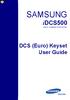 SAMSUNG idcs500 DIGITAL COMMUNICATION SYSTEM DCS (Euro) Keyset User Guide Publication Information Samsung Telecoms reserves the right without prior notice to revise information in this publication for
SAMSUNG idcs500 DIGITAL COMMUNICATION SYSTEM DCS (Euro) Keyset User Guide Publication Information Samsung Telecoms reserves the right without prior notice to revise information in this publication for
idcs Keyset User Guide
 idcs Keyset User Guide idcs KEYSET USER GUIDE for OfficeServ 100, OfficeServ 500 and OfficeServ 7000 Series April 2007 Samsung Telecommunications America reserves the right without prior notice to revise
idcs Keyset User Guide idcs KEYSET USER GUIDE for OfficeServ 100, OfficeServ 500 and OfficeServ 7000 Series April 2007 Samsung Telecommunications America reserves the right without prior notice to revise
USER INSTRUCTIONS SECTION
 OfficeServ 7100 USER INSTRUCTIONS TECHNICAL MANUAL TABLE OF CONTENTS APRIL 2007 TABLE OF CONTENTS USER INSTRUCTIONS SECTION PART DESCRIPTION PAGE 1 ENHANCED DISPLAY PROGRAMMING 1.1 OVERVIEW... 1.1 1.2
OfficeServ 7100 USER INSTRUCTIONS TECHNICAL MANUAL TABLE OF CONTENTS APRIL 2007 TABLE OF CONTENTS USER INSTRUCTIONS SECTION PART DESCRIPTION PAGE 1 ENHANCED DISPLAY PROGRAMMING 1.1 OVERVIEW... 1.1 1.2
Superkey Series Electronic Telephone Systems Features and Services Description
 Superkey Series Electronic Telephone Systems Features and Services Table of Contents Superkey Series Electronic Hybrid Telephone System SK-824 & SK-200 Features and Services Table Of Contents Advisory
Superkey Series Electronic Telephone Systems Features and Services Table of Contents Superkey Series Electronic Hybrid Telephone System SK-824 & SK-200 Features and Services Table Of Contents Advisory
Release Date Version Supersedes Description. June 2006 Initial Release Initial Release
 45p SLT User Guide Record of Revision Release Date Version Supersedes Description June 2006 Initial Release Initial Release Copyright XBLUE Networks, LLC 2006 XBLUE Networks reserves the right to make
45p SLT User Guide Record of Revision Release Date Version Supersedes Description June 2006 Initial Release Initial Release Copyright XBLUE Networks, LLC 2006 XBLUE Networks reserves the right to make
NEC SV-8100. Multiline Telephone User Guide All Digital and IP Phones w/um-8000 Voice Mail
 NEC SV-8100 Multiline Telephone User Guide All Digital and IP Phones w/um-8000 Voice Mail NEC SV-8100 - User Introduction for Display Phone TO TRANSFER A CALL DIRECTLY TO A MAILBOX: Press Transfer Dial
NEC SV-8100 Multiline Telephone User Guide All Digital and IP Phones w/um-8000 Voice Mail NEC SV-8100 - User Introduction for Display Phone TO TRANSFER A CALL DIRECTLY TO A MAILBOX: Press Transfer Dial
TECHNICAL MANUAL TABLE OF CONTENTS JUNE 2006 PROGRAMMING SECTION PART DESCRIPTION PAGE
 TECHNICAL MANUAL TABLE OF CONTENTS JUNE 2006 TABLE OF CONTENTS SECTION PART DESCRIPTION PAGE 1 INTRODUCTION TO 1.1 OVERVIEW... 1.1.1 1.2 LEVELS... 1.2.1 1.3 SYSTEM MEMY MANAGEMENT... 1.3.1 1.4 DEFAULTING
TECHNICAL MANUAL TABLE OF CONTENTS JUNE 2006 TABLE OF CONTENTS SECTION PART DESCRIPTION PAGE 1 INTRODUCTION TO 1.1 OVERVIEW... 1.1.1 1.2 LEVELS... 1.2.1 1.3 SYSTEM MEMY MANAGEMENT... 1.3.1 1.4 DEFAULTING
Station User Guide Including Attendant Features
 Station User Guide Including Attendant Features STARPLUS STS Telephone Systems Station User Guide December, 2002 - Issue 1.0 P/N: 3552-00 I Issue Release Date Changes 1.0 12-02 Initial Release LIFE SUPPORT
Station User Guide Including Attendant Features STARPLUS STS Telephone Systems Station User Guide December, 2002 - Issue 1.0 P/N: 3552-00 I Issue Release Date Changes 1.0 12-02 Initial Release LIFE SUPPORT
STANDARD TELEPHONE USER GUIDE
 STANDARD TELEPHONE USER GUIDE Release 1 COPYRIGHT 1993 TOSHIBA AMERICA INFORMATION SYSTEMS, INC. All rights reserved. No part of this manual may be reproduced in any form or by any means graphic, electronic,
STANDARD TELEPHONE USER GUIDE Release 1 COPYRIGHT 1993 TOSHIBA AMERICA INFORMATION SYSTEMS, INC. All rights reserved. No part of this manual may be reproduced in any form or by any means graphic, electronic,
NEC SV-8100 Multiline Telephone User Guide All Digital and IP Phones w/inmail Voice Mail
 Version 2.50G NEC SV-8100 Multiline Telephone User Guide All Digital and IP Phones w/inmail Voice Mail NEC SV-8100 - User Introduction for Display Phone TO TRANSFER A CALL DIRECTLY TO A MAILBOX: Press
Version 2.50G NEC SV-8100 Multiline Telephone User Guide All Digital and IP Phones w/inmail Voice Mail NEC SV-8100 - User Introduction for Display Phone TO TRANSFER A CALL DIRECTLY TO A MAILBOX: Press
DCS KEYSET USER GU I D E. LCD 24B STD 24B LCD 24Bi LCD 12B STD 12B 6B EN H A N C E D. Australian version DIGITAL COMMUNICATIONS SYSTEM
 DCS DIGITAL COMMUNICATIONS SYSTEM KEYSET USER GU I D E Australian version LCD 24B STD 24B LCD 24Bi LCD 12B STD 12B 6B EN H A N C E D SYSTEM ACCESS CODES The DCS telephone system has the following pre-set
DCS DIGITAL COMMUNICATIONS SYSTEM KEYSET USER GU I D E Australian version LCD 24B STD 24B LCD 24Bi LCD 12B STD 12B 6B EN H A N C E D SYSTEM ACCESS CODES The DCS telephone system has the following pre-set
idcs KEYSET USER GUIDE
 idcs KEYSET USER GUIDE for OfficeServ 100, OfficeServ 500 and OfficeServ 7000 Series September 2005 Samsung Telecommunications America reserves the right without prior notice to revise information in this
idcs KEYSET USER GUIDE for OfficeServ 100, OfficeServ 500 and OfficeServ 7000 Series September 2005 Samsung Telecommunications America reserves the right without prior notice to revise information in this
for the DCS System SYSTEM ADMINISTRATOR GUIDE
 for the DCS System SYSTEM ADMINISTRATOR GUIDE TABLE OF CONTENTS ABOUT THIS BOOK... 1 CHECK IN / CHECK OUT... 2 Checking in a guest when you know an available room number... 3 Checking in a guest when you
for the DCS System SYSTEM ADMINISTRATOR GUIDE TABLE OF CONTENTS ABOUT THIS BOOK... 1 CHECK IN / CHECK OUT... 2 Checking in a guest when you know an available room number... 3 Checking in a guest when you
di git al u se r guide
 di git al t e le ph o n e u se r guide Xen Digital Telephones 1 9 6 10 2 5 3 4 1 9 7 6 Xen Talk 8 line non display 10 11 2 5 10 1 9 11 7 6 3 4 Xen Exec 16 line display 2 3 5 Xen Professional 16 line display
di git al t e le ph o n e u se r guide Xen Digital Telephones 1 9 6 10 2 5 3 4 1 9 7 6 Xen Talk 8 line non display 10 11 2 5 10 1 9 11 7 6 3 4 Xen Exec 16 line display 2 3 5 Xen Professional 16 line display
Mitel 5000 Telephone System
 Mitel 5000 Telephone System Phone Keys & Key Descriptions The following telephone feature descriptions identify the keys on the key panel of your 8528 phone. Handset If you are using a headset or if you
Mitel 5000 Telephone System Phone Keys & Key Descriptions The following telephone feature descriptions identify the keys on the key panel of your 8528 phone. Handset If you are using a headset or if you
STARPLUS STS Telephone Systems
 STARPLUS STS Telephone Systems Station User Guide February 2003 - Issue 1.1 P/N: 3552-00 I Issue Release Date Changes 1.0 12-02 Initial Release 1.1 2-03 Minor revisions for correctness & clarity. LIFE
STARPLUS STS Telephone Systems Station User Guide February 2003 - Issue 1.1 P/N: 3552-00 I Issue Release Date Changes 1.0 12-02 Initial Release 1.1 2-03 Minor revisions for correctness & clarity. LIFE
idcs Keyset User Guide
 idcs Keyset User Guide idcs KEYSET USER GUIDE for OfficeServ 100, OfficeServ 500 and OfficeServ 7000 Series December 2009 Samsung Telecommunications America reserves the right without prior notice to revise
idcs Keyset User Guide idcs KEYSET USER GUIDE for OfficeServ 100, OfficeServ 500 and OfficeServ 7000 Series December 2009 Samsung Telecommunications America reserves the right without prior notice to revise
Multiline Telephone User Guide
 NOTICE Note that when converting this document from its original format to a.pdf file, some minor font and format changes may occur causing slight variations from the original printed document. When viewing
NOTICE Note that when converting this document from its original format to a.pdf file, some minor font and format changes may occur causing slight variations from the original printed document. When viewing
ultiline Telephone y User Guide NEC LEVEL II
 ultiline Telephone @ y User Guide NEC LEVEL II ELECTRA PROFESSIONAL TELEPHONES 8 Line Non Display 16 Line Display 16 Line Non Display with 20 DSS/BLF One Touch Keys 24 Line Display with 12 DSS/BLF One
ultiline Telephone @ y User Guide NEC LEVEL II ELECTRA PROFESSIONAL TELEPHONES 8 Line Non Display 16 Line Display 16 Line Non Display with 20 DSS/BLF One Touch Keys 24 Line Display with 12 DSS/BLF One
Multiline Telephone User Guide
 NOTICE Note that when converting this document from its original format to a.pdf file, some minor font and format changes may occur. When viewing and printing this document, we cannot guarantee that your
NOTICE Note that when converting this document from its original format to a.pdf file, some minor font and format changes may occur. When viewing and printing this document, we cannot guarantee that your
32 Switchboard User Guide
 Speed Dial Numbers # Telephone Number Telephone Destination Hymax Service Information When you require service from any Hymax Service Centre, please ensure that you supply as much information as possible
Speed Dial Numbers # Telephone Number Telephone Destination Hymax Service Information When you require service from any Hymax Service Centre, please ensure that you supply as much information as possible
NEC SV8100 Telephone System User Guide (for SV8100 12-button and 24-button phones)
 NEC SV8100 Telephone System User Guide (for SV8100 12-button and 24-button phones) KEYS AND BUTTONS ON YOUR PHONE Incoming Call/Message Waiting indicator light Flashes red quickly when a call is ringing
NEC SV8100 Telephone System User Guide (for SV8100 12-button and 24-button phones) KEYS AND BUTTONS ON YOUR PHONE Incoming Call/Message Waiting indicator light Flashes red quickly when a call is ringing
Aristel. DV Series Key Phone Operation Manual 1 GENERAL DESCRIPTION... 1 2 KEY PHONE SPECIFICATION... 1 2.1 KEY PHONE LAYOUT... 1
 1 GENERAL DESCRIPTION... 1 2 KEY PHONE SPECIFICATION... 1 2.1 KEY PHONE LAYOUT... 1 2.2 KEY PHONE MODEL COMPARE HAVE;- HAVEN T... 2 2.3 KEY PHONE LED... 2 2.3.1 CO Line LED(Dual Color, Tri Status)...2
1 GENERAL DESCRIPTION... 1 2 KEY PHONE SPECIFICATION... 1 2.1 KEY PHONE LAYOUT... 1 2.2 KEY PHONE MODEL COMPARE HAVE;- HAVEN T... 2 2.3 KEY PHONE LED... 2 2.3.1 CO Line LED(Dual Color, Tri Status)...2
INT-2064 (UNIV) ISSUE 1.0. Single Line Telephone User Guide
 Notice Note that when converting this document from its original format to a.pdf file, some minor font and format changes may occur. When viewing and printing this document, we cannot guarantee that your
Notice Note that when converting this document from its original format to a.pdf file, some minor font and format changes may occur. When viewing and printing this document, we cannot guarantee that your
Telephone Attributes (Characteristics) All Call Page Alphanumeric Display Attendant Positions
 User Telephone Features are features that the user must initiate and complete an action to activate or complete the feature. Examples of user actions include dialing an access code or pressing a button
User Telephone Features are features that the user must initiate and complete an action to activate or complete the feature. Examples of user actions include dialing an access code or pressing a button
Dialog 4220 Lite/Dialog 4222 Office
 Dialog 4220 Lite/Dialog 4222 Office System telephones for MD110 Communication System User Guide Flinders University Table of Contents Description 2 Incoming Calls... 10 Outgoing Calls... 12 During Calls
Dialog 4220 Lite/Dialog 4222 Office System telephones for MD110 Communication System User Guide Flinders University Table of Contents Description 2 Incoming Calls... 10 Outgoing Calls... 12 During Calls
NEC SV8100 Telephone System User Guide (for SV8100 12-button and 24-button phones with CAP/PARK keys)
 NEC SV8100 Telephone System User Guide (for SV8100 12-button and 24-button phones with CAP/PARK keys) KEYS AND BUTTONS ON YOUR PHONE Incoming Call/Message Waiting indicator light Flashes red quickly when
NEC SV8100 Telephone System User Guide (for SV8100 12-button and 24-button phones with CAP/PARK keys) KEYS AND BUTTONS ON YOUR PHONE Incoming Call/Message Waiting indicator light Flashes red quickly when
Voice Response System (VRS)
 Voice Response System (VRS) Feature Availability Available (requires IntraMail license) - 16 Channels (shared with voice mail). Description The IntraMail daughter board provides the option for Voice Response
Voice Response System (VRS) Feature Availability Available (requires IntraMail license) - 16 Channels (shared with voice mail). Description The IntraMail daughter board provides the option for Voice Response
Station User Guide. August 2008 - Issue 2.1 P/N: 3551-00
 Station User Guide August 2008 - Issue 2.1 P/N: 3551-00 WARNING: Handling the cord on this product will expose you to lead, a chemical known to the State of California to cause [cancer, and] birth defects
Station User Guide August 2008 - Issue 2.1 P/N: 3551-00 WARNING: Handling the cord on this product will expose you to lead, a chemical known to the State of California to cause [cancer, and] birth defects
Digital / IP Phone DT3XX/7XX & Inmail Users Guide
 Digital / IP Phone DT3XX/7XX & Inmail Users Guide NEC SV-8100 - User Introduction for Display Phone HOLD. The red HOLD button at the bottom of the phone is used to put calls on hold. TRANSFER. The TRANSFER
Digital / IP Phone DT3XX/7XX & Inmail Users Guide NEC SV-8100 - User Introduction for Display Phone HOLD. The red HOLD button at the bottom of the phone is used to put calls on hold. TRANSFER. The TRANSFER
Quick Reference Guide For Partner ACS R5 System Programming
 System Programming From extension 10 or 11 (Any MLS display phone) dial Feature 00, then press the Left Intercom button 2 times to enter System Programming. The numbers in parentheses after the program
System Programming From extension 10 or 11 (Any MLS display phone) dial Feature 00, then press the Left Intercom button 2 times to enter System Programming. The numbers in parentheses after the program
ITP-5121D. IP Keyset User Guide
 ITP-5121D IP Keyset User Guide ITP-5121D User Guide For OfficeServ 100, OfficeServ 500, OfficeServ 7000 Series 05/2006 Copyright 2006 Samsung Telecommunications America. All rights reserved. No part of
ITP-5121D IP Keyset User Guide ITP-5121D User Guide For OfficeServ 100, OfficeServ 500, OfficeServ 7000 Series 05/2006 Copyright 2006 Samsung Telecommunications America. All rights reserved. No part of
How To Use A Key Phone (Blackberry) With A Cell Phone (Cell Phone) With An Iphone) With The Blackberry (Blackburn) With Blackberry) And Blackberry Phone (White) With Cell Phone) (Black
 1 GENERAL DESCRIPTION... 5 2 KEY PHONE SPECIFICATIONS... 5 2.1 KEY PHONE LAYOUT... 5 KEY PHONE MODEL COMPARISON... 6 KEY PHONE LED... 6 CO Line LED(Dual Color, Tri Status)... 6 Other Function Keys Display...
1 GENERAL DESCRIPTION... 5 2 KEY PHONE SPECIFICATIONS... 5 2.1 KEY PHONE LAYOUT... 5 KEY PHONE MODEL COMPARISON... 6 KEY PHONE LED... 6 CO Line LED(Dual Color, Tri Status)... 6 Other Function Keys Display...
NEAX 2000 IPS. D term SERIES I IP USER GUIDE
 NEAX 2000 IPS D term SERIES I D term IP USER GUIDE DIRECTORY EXIT LCD SOFT KEYS (4) CALL INDICATION LAMP DTR-16LD-1 (BK) TEL ITR-16LD-3 (BK) TEL FEATURE RECALL CONFERENCE REDIAL ANSWER HELP PROGRAMMABLE
NEAX 2000 IPS D term SERIES I D term IP USER GUIDE DIRECTORY EXIT LCD SOFT KEYS (4) CALL INDICATION LAMP DTR-16LD-1 (BK) TEL ITR-16LD-3 (BK) TEL FEATURE RECALL CONFERENCE REDIAL ANSWER HELP PROGRAMMABLE
Standard Telephone User Guide
 Telecommunication Systems Division Digital Business Telephone Systems Standard Telephone User Guide May 1999 Publication Information Toshiba America Information Systems, Inc., Telecommunication Systems
Telecommunication Systems Division Digital Business Telephone Systems Standard Telephone User Guide May 1999 Publication Information Toshiba America Information Systems, Inc., Telecommunication Systems
TABLE OF CONTENTS TABLE OF CONTENTS. 1. Introduction:
 TABLE OF CONTENTS TABLE OF CONTENTS 1. Introduction: General... 4 Telephone Layout... 4 Key Definitions... 5 IP Telephone Log In/Out Hot Desking... 16 Speed Dial Programming Personal or Station... 17 Speed
TABLE OF CONTENTS TABLE OF CONTENTS 1. Introduction: General... 4 Telephone Layout... 4 Key Definitions... 5 IP Telephone Log In/Out Hot Desking... 16 Speed Dial Programming Personal or Station... 17 Speed
OfficeServ 7400. Programming Guide
 OfficeServ 7400 Programming Guide INTRODUCTION This is the programming guide for the OfficeServ 7400 system. The system allows you to use a digital phone to quickly and easily change the system setup through
OfficeServ 7400 Programming Guide INTRODUCTION This is the programming guide for the OfficeServ 7400 system. The system allows you to use a digital phone to quickly and easily change the system setup through
Of f i c e S e r v 7 0 0 0 S e r i e s C o m m o n P ro g r a m m i n g
 OVERVIEW Of f i c e S e r v 7 0 0 0 S e r i e s C o m m o n P ro g r a m m i n g THE FOLLOWING INSTRUCTIONS FOR EACH MMC ASSUME THAT YOU HAVE ALREADY OPENED. HELPFUL HINT: When you are finished programming
OVERVIEW Of f i c e S e r v 7 0 0 0 S e r i e s C o m m o n P ro g r a m m i n g THE FOLLOWING INSTRUCTIONS FOR EACH MMC ASSUME THAT YOU HAVE ALREADY OPENED. HELPFUL HINT: When you are finished programming
User s Guide EKT-824
 User s Guide EKT-824 The Communiqué Telephone Station Table of Contents Introduction 3 About This Guide 3 The Basics Answering and Making Calls 4 Answering an External Call 4 Answering an Internal Call
User s Guide EKT-824 The Communiqué Telephone Station Table of Contents Introduction 3 About This Guide 3 The Basics Answering and Making Calls 4 Answering an External Call 4 Answering an Internal Call
DIGITAL TELEPHONE USER GUIDE
 DIGITAL TELEPHONE USER GUIDE Release 3 and 4 COPYRIGHT 1992 TOSHIBA AMERICA INFORMATION SYSTEMS, INC. All rights reserved. No part of this manual may be reproduced in any form or by any means graphic,
DIGITAL TELEPHONE USER GUIDE Release 3 and 4 COPYRIGHT 1992 TOSHIBA AMERICA INFORMATION SYSTEMS, INC. All rights reserved. No part of this manual may be reproduced in any form or by any means graphic,
NITSUKO DS01 TELEPHONE USER S GUIDE
 NITSUKO DS01 TELEPHONE USER S GUIDE 2003-2004 Version 1.1 TABLE OF CONTENTS PAGES INTRODUCTION TELEPHONE FEATURES. TELEPHONE SERVICES.. VOICE MAIL. TELEPHONE FREQUENTLY ASKED QUESTIONS (FAQs) ADVANCED
NITSUKO DS01 TELEPHONE USER S GUIDE 2003-2004 Version 1.1 TABLE OF CONTENTS PAGES INTRODUCTION TELEPHONE FEATURES. TELEPHONE SERVICES.. VOICE MAIL. TELEPHONE FREQUENTLY ASKED QUESTIONS (FAQs) ADVANCED
ISDN 970 Telephone USER MANUAL. Copyright 1999 Lucent Technologies Inc. All rights reserved. Printed in Mexico. Issue L3 847937794
 ISDN 970 Telephone USER MANUAL Copyright 1999 Lucent Technologies Inc. All rights reserved. Printed in Mexico. Issue L3 847937794 Table of Contents ABOUT ISDN... 3 ISDN TERMS... 3 A GUIDE TO THIS MANUAL...
ISDN 970 Telephone USER MANUAL Copyright 1999 Lucent Technologies Inc. All rights reserved. Printed in Mexico. Issue L3 847937794 Table of Contents ABOUT ISDN... 3 ISDN TERMS... 3 A GUIDE TO THIS MANUAL...
Axxess. Executone Phone User Guide
 Axxess Executone Phone User Guide QUICK REFERENCE GUIDE TO FREQUENTLY USED FEATURES These are the basic instructions for the most frequently used telephone system and voice mail features. For detailed
Axxess Executone Phone User Guide QUICK REFERENCE GUIDE TO FREQUENTLY USED FEATURES These are the basic instructions for the most frequently used telephone system and voice mail features. For detailed
Digital Single Line Telephone User Guide
 Telecommunication Systems Division Digital Business Telephone Systems Digital Single Line Telephone User Guide May 2000 Publication Information Toshiba America Information Systems, Inc., Telecommunication
Telecommunication Systems Division Digital Business Telephone Systems Digital Single Line Telephone User Guide May 2000 Publication Information Toshiba America Information Systems, Inc., Telecommunication
Inter-Tel Eclipse 2. Associate Display and Basic Digital Phone. User s Guide
 Associate Display Phone 560.4200 Basic Digital Phone 560.4100 Inter-Tel Eclipse 2 Associate Display and Basic Digital Phone User s Guide Page 1 of 23 Feature Key Functions Press IC or CALL OUTGOING Unlit
Associate Display Phone 560.4200 Basic Digital Phone 560.4100 Inter-Tel Eclipse 2 Associate Display and Basic Digital Phone User s Guide Page 1 of 23 Feature Key Functions Press IC or CALL OUTGOING Unlit
Programmer s Quick. Reference. Empowered by Innovation. P/N 1093089 Rev 4, June 2006 Printed in U.S.A. 01.00.00. Programming. Telephone.
 Empowered by Innovation Telephone Programming Features IntraMail Cross Reference DSX Program List Programmer s Quick Reference P/N 1093089 Rev 4, June 2006 Printed in U.S.A. 01.00.00 For additional resources,
Empowered by Innovation Telephone Programming Features IntraMail Cross Reference DSX Program List Programmer s Quick Reference P/N 1093089 Rev 4, June 2006 Printed in U.S.A. 01.00.00 For additional resources,
SLT User Guide for LDK/GDK System
 Placing an Outside Call Dial 9. (In the following countries, dial 0 to access CO line : Finland/Brazil/Norway/Netherlands/Belgium/ Denmark/Spain/Italy) Placing an Intercom Call Dial intercom number. Placing
Placing an Outside Call Dial 9. (In the following countries, dial 0 to access CO line : Finland/Brazil/Norway/Netherlands/Belgium/ Denmark/Spain/Italy) Placing an Intercom Call Dial intercom number. Placing
UX5000 Mobile Extension User Instructions
 UX5000 Mobile User Instructions A mobile extension is an external telephone (preferably a mobile phone) linked to the UX5000 via a Proxy Port in order to operate as an internal SLT extension. The features
UX5000 Mobile User Instructions A mobile extension is an external telephone (preferably a mobile phone) linked to the UX5000 via a Proxy Port in order to operate as an internal SLT extension. The features
Standard Telephone User Guide
 TOSHIBA Telecommunications Division Digital Business Telephone Solutions Standard Telephone User Guide Issue 2 November 2001 Publication Information Toshiba Information Systems (UK) Ltd. reserves the right
TOSHIBA Telecommunications Division Digital Business Telephone Solutions Standard Telephone User Guide Issue 2 November 2001 Publication Information Toshiba Information Systems (UK) Ltd. reserves the right
3904 USER GUIDE. Stores one phone number per key for quick dial.
 AUTO DIAL To Program NOTE To Dial CALL PARK - Park a call - Retrieve the call CALL PICKUP Without Call Pickup key With Call Pickup key CALLING PARTY PRIVACY Stores one phone number per key for quick dial.
AUTO DIAL To Program NOTE To Dial CALL PARK - Park a call - Retrieve the call CALL PICKUP Without Call Pickup key With Call Pickup key CALLING PARTY PRIVACY Stores one phone number per key for quick dial.
Telephone User Guide NEC SV8100. Phone: 07 5478 2000 Fax: 07 5478 2611 172 Brisbane Road, Mooloolaba, Qld 4557 V5 19/10/10.
 Telephone User Guide NEC SV8100 Phone: 07 5478 2000 Fax: 07 5478 2611 172 Brisbane Road, Mooloolaba, Qld 4557 V5 19/10/10. Quick Reference Guide NEC SV8100 Function GREEN LED RED LED SOLID RED GREEN SLOW
Telephone User Guide NEC SV8100 Phone: 07 5478 2000 Fax: 07 5478 2611 172 Brisbane Road, Mooloolaba, Qld 4557 V5 19/10/10. Quick Reference Guide NEC SV8100 Function GREEN LED RED LED SOLID RED GREEN SLOW
ELECTRONIC TELEPHONE USER GUIDE
 ELECTRONIC TELEPHONE USER GUIDE Release 1, 2, 3, and 4 COPYRIGHT 1992 TOSHIBA AMERICA INFORMATION SYSTEMS, INC. All rights reserved. No part of this manual may be reproduced in any form or by any means
ELECTRONIC TELEPHONE USER GUIDE Release 1, 2, 3, and 4 COPYRIGHT 1992 TOSHIBA AMERICA INFORMATION SYSTEMS, INC. All rights reserved. No part of this manual may be reproduced in any form or by any means
Digital Business System 44-Series Key Telephones Please read these instructions completely before using this unit.
 STATION USER GUIDE Panasonic Digital Business System 44-Series Key Telephones Please read these instructions completely before using this unit. (Supports DBS 40/72/96 and 824 Systems) Section 755 Issued
STATION USER GUIDE Panasonic Digital Business System 44-Series Key Telephones Please read these instructions completely before using this unit. (Supports DBS 40/72/96 and 824 Systems) Section 755 Issued
NEC SL1100 Telephone System. Quick Reference Guide. For: Certified Customers Only! Notes: IP4WW-12/24 Series Desktop Digital Terminals with Voicemail
 Notes: For Questions or Service Contact: Certified Alarm Co. of Alabama Inc. 2904 Jackson Hwy Sheffield Al. 35660 (256) 383-1225 www.certified-alarm.com www.necsl1100.com NEC SL1100 Telephone System IP4WW-12/24
Notes: For Questions or Service Contact: Certified Alarm Co. of Alabama Inc. 2904 Jackson Hwy Sheffield Al. 35660 (256) 383-1225 www.certified-alarm.com www.necsl1100.com NEC SL1100 Telephone System IP4WW-12/24
User Guide. Model 8560 Display Phone Model 8660 IP Phone
 User Guide Model 8560 Display Phone Model 8660 IP Phone AXXESS MODEL 8000 SERIES QUICK REFERENCE GUIDE TO FREQUENTLY USED FEATURES These are the basic instructions for the most frequently used telephone
User Guide Model 8560 Display Phone Model 8660 IP Phone AXXESS MODEL 8000 SERIES QUICK REFERENCE GUIDE TO FREQUENTLY USED FEATURES These are the basic instructions for the most frequently used telephone
Digital Multiline Telephone User Guide
 Digital Multiline Telephone User Guide WIN Digital Multiline Telephone User Guide 5 6 10 4 3 2 32 Line Display The 32 Line Display Telephone offers maximum use of digital telephone features including 32
Digital Multiline Telephone User Guide WIN Digital Multiline Telephone User Guide 5 6 10 4 3 2 32 Line Display The 32 Line Display Telephone offers maximum use of digital telephone features including 32
Introducing your Meridian Digital Telephone 1
 Contents Introducing your Meridian Digital Telephone 1 Meridian Digital Telephones 1 M3820 1 M3310 2 M3110 3 Selecting a position for your Meridian Digital Telephone 4 Parts of your Meridian Digital Telephone
Contents Introducing your Meridian Digital Telephone 1 Meridian Digital Telephones 1 M3820 1 M3310 2 M3110 3 Selecting a position for your Meridian Digital Telephone 4 Parts of your Meridian Digital Telephone
2 Session buttons. 1 Phone Screen
 1 Phone Screen 2 Session buttons Shows information about your phone, including directory number (extension), call information (for example caller ID, icons for an active call or call on hold) and available
1 Phone Screen 2 Session buttons Shows information about your phone, including directory number (extension), call information (for example caller ID, icons for an active call or call on hold) and available
How To Use A Cell Phone In Korea
 726+,%$ B U S I N E S S TELEPHONE SOLUTIONS Digital Business Telephone Systems DKT 2000-Series Digital Telephone Telephone Directory Name Number Telephones This guide applies to DKT 2000-series digital
726+,%$ B U S I N E S S TELEPHONE SOLUTIONS Digital Business Telephone Systems DKT 2000-Series Digital Telephone Telephone Directory Name Number Telephones This guide applies to DKT 2000-series digital
Using Basic Call Management Functions
 Using Basic Call Management Functions This chapter provides instructions on using your basic phone functions. It includes the following sections: Managing the Audio Source and Volume, page 28 Answering
Using Basic Call Management Functions This chapter provides instructions on using your basic phone functions. It includes the following sections: Managing the Audio Source and Volume, page 28 Answering
Telephone User Guide (3-digit Extensions) (337) 234-2828. Business phones that build business
 Telephone User Guide (3-digit Extensions) (337) 234-2828 Business phones that build business Volume Control To adjust Handset Volume During a call, press down Vol or Vol. When you hang up, volume returns
Telephone User Guide (3-digit Extensions) (337) 234-2828 Business phones that build business Volume Control To adjust Handset Volume During a call, press down Vol or Vol. When you hang up, volume returns
managedip Hosted TDS Table of Contents Calling Features User Guide
 Table of Contents Anonymous Call Rejection... 2 Automatic Callback... 2 Call Forwarding... 3 Call Park/Directed Call Park... 7 Call Park Retrieve... 8 Call Pickup... 8 Call Retrieve... 8 Call Return...
Table of Contents Anonymous Call Rejection... 2 Automatic Callback... 2 Call Forwarding... 3 Call Park/Directed Call Park... 7 Call Park Retrieve... 8 Call Pickup... 8 Call Retrieve... 8 Call Return...
SOUTHERN COMMUNICATIONS LTD
 SOUTHERN COMMUNICATIONS LTD NEC Aspire Telephone Systems Keystation Basic Training Notes (non-specific) Glebe Farm, Down Street, Dummer, Hampshire RG25 2AD Tel 08450 567765 www.southern-comms.co.uk Aspire
SOUTHERN COMMUNICATIONS LTD NEC Aspire Telephone Systems Keystation Basic Training Notes (non-specific) Glebe Farm, Down Street, Dummer, Hampshire RG25 2AD Tel 08450 567765 www.southern-comms.co.uk Aspire
PC Attendant Console User Guide
 Telecommunication Systems Division Digital Business Telephone Systems PC Attendant Console User Guide October 1997 Publication Information Toshiba America Information Systems, Inc., Telecommunication Systems
Telecommunication Systems Division Digital Business Telephone Systems PC Attendant Console User Guide October 1997 Publication Information Toshiba America Information Systems, Inc., Telecommunication Systems
Sprint k3 Digital Phone System
 Sprint k3 Digital Phone System SLT Telephone User Guide The information contained in this document is proprietary and is subject to all relevant copyright, patent and other laws protecting intellectual
Sprint k3 Digital Phone System SLT Telephone User Guide The information contained in this document is proprietary and is subject to all relevant copyright, patent and other laws protecting intellectual
LDP-7224. User Guide. Please read this manual carefully before operating your set. Retain it for future reference.
 LDP-7224 User Guide Please read this manual carefully before operating your set. Retain it for future reference. Important Safety Information Important Safety Information Important Safety Information Table
LDP-7224 User Guide Please read this manual carefully before operating your set. Retain it for future reference. Important Safety Information Important Safety Information Important Safety Information Table
eircom advantage IP Professional phone user guide
 eircom advantage IP Professional phone user guide DM Specifications subject to change without notice. Facilities described may or may not be supported by your network. eircom advantage is the registered
eircom advantage IP Professional phone user guide DM Specifications subject to change without notice. Facilities described may or may not be supported by your network. eircom advantage is the registered
Telephone Features User Guide. BCM50 2.0 Business Communications Manager
 Telephone Features User Guide BCM50 2.0 Business Communications Manager Document Status: Standard Document Version: 01.01 Part Code: NN40020-100 Date: September 2006 Telephone button icons Use this guide
Telephone Features User Guide BCM50 2.0 Business Communications Manager Document Status: Standard Document Version: 01.01 Part Code: NN40020-100 Date: September 2006 Telephone button icons Use this guide
System Telephone Quick Reference Guide. Version 1.2
 System Telephone Quick Reference Guide Version 1.2 Using Your Telephone Example layout displayed Due to the flexibility built into the system, your Dialling Codes and Feature Capacities may differ from
System Telephone Quick Reference Guide Version 1.2 Using Your Telephone Example layout displayed Due to the flexibility built into the system, your Dialling Codes and Feature Capacities may differ from
GANA-000023 Ed. 01. OfficeServ 500. Programming Guide 01. 2005
 GANA-000023 Ed. 01 OfficeServ 500 Programming Guide 01. 2005 COPYRIGHT This guide is proprietary to SAMSUNG Electronics Co., Ltd. and is protected by copyright. No information contained herein may be copied,
GANA-000023 Ed. 01 OfficeServ 500 Programming Guide 01. 2005 COPYRIGHT This guide is proprietary to SAMSUNG Electronics Co., Ltd. and is protected by copyright. No information contained herein may be copied,
Electra Elite. Multiline Telephone User Guide
 Electra Elite Multiline Telephone User Guide Electra Elite Telephones 1 9 6 1 9 7 6 10 10 11 2 2 3 4 5 3 4 5 8 Button Non Display 16 Button Display 1 9 7 6 1 9 2 6 10 2 11 10 8 3 4 5 3 4 5 8 Button Display
Electra Elite Multiline Telephone User Guide Electra Elite Telephones 1 9 6 1 9 7 6 10 10 11 2 2 3 4 5 3 4 5 8 Button Non Display 16 Button Display 1 9 7 6 1 9 2 6 10 2 11 10 8 3 4 5 3 4 5 8 Button Display
DKT / IPT Telephone Quick Reference Guide STRATA. Business Telephones Helping You Communicate Better CIX/CTX
 DKT / IPT Telephone Quick Reference Guide STRATA CIX/CTX Business Telephones Helping You Communicate Better Introduction This quick reference guide applies to Toshiba DKT3200-series digital telephones
DKT / IPT Telephone Quick Reference Guide STRATA CIX/CTX Business Telephones Helping You Communicate Better Introduction This quick reference guide applies to Toshiba DKT3200-series digital telephones
Xplus100 Digital Extension User Guide
 Xplus100 Digital Extension User Guide Record of Revision Release Date Version Supersedes January 2007 Initial Release Initial Release Copyright XBLUE Networks, LLC 2006 XBLUE Networks reserves the right
Xplus100 Digital Extension User Guide Record of Revision Release Date Version Supersedes January 2007 Initial Release Initial Release Copyright XBLUE Networks, LLC 2006 XBLUE Networks reserves the right
Features and Specifications Manual
 Features and Specifications Manual NEC Business Solutions Ltd. Document No.:8802 Release 2.0 April, 2005 NEC Business Solutions Ltd THIS PAGE INTENTIONALLY LEFT BLANK Doc. No. 8802 - Release 2.0 ii Table
Features and Specifications Manual NEC Business Solutions Ltd. Document No.:8802 Release 2.0 April, 2005 NEC Business Solutions Ltd THIS PAGE INTENTIONALLY LEFT BLANK Doc. No. 8802 - Release 2.0 ii Table
Using Your Telephone. The Soft Keys provide quick and easy access to features - just follow the menu on the display (not available on all models).
 Using Your Telephone Due to the flexibility built into the system, your Dialing Codes and Feature Capacities may differ from those in this guide. Check with your Communications Manager and make a note
Using Your Telephone Due to the flexibility built into the system, your Dialing Codes and Feature Capacities may differ from those in this guide. Check with your Communications Manager and make a note
