idcs Keyset User Guide
|
|
|
- Charles Austin
- 8 years ago
- Views:
Transcription
1 idcs Keyset User Guide
2 idcs KEYSET USER GUIDE for OfficeServ 100, OfficeServ 500 and OfficeServ 7000 Series December 2009 Samsung Telecommunications America reserves the right without prior notice to revise information in this guide for any reason. Samsung Telecommunications America also reserves the right without prior notice to make changes in design or components of equipment as engineering and manufacturing may warrant. Samsung Telecommunications America disclaims all liabilities for damages arising from the erroneous interpretation or use of information presented in this guide.
3 Copyright Samsung Telecommunications America. All rights reserved. No part of this manual may be reproduced in any form or by any means graphic, electronic or mechanical, including recording, taping, photocopying or information retrieval systems without express written permission of the publisher of this material.
4 TABLE OF CONTENTS ABOUT THIS BOOK...1 THINGS YOU SHOULD KNOW ASSEMBLING YOUR KEYSET...11 ADDING AN idcs 14B KEY STRIP...12 ADDING A KEYSET DAUGHTERBOARD MODULE...13 OUTSIDE CALLS Making an Outside Call...14 Answering an Outside Call...14 Universal Answer...14 Recall/Flash...15 Busy Line Queuing with Callback...15 Canceling Callback...15 INTERCOM CALLS Calling Other Stations...16 Answering Intercom Calls...16 Answer Modes...16 Busy Station Callback...17 Busy Station Camp-on...17 Calling Your System Operator...18 CALL PROCESSING Holding Calls Transferring Calls Transfer with Camp-On...21 Transfer to Voic Call Waiting...21 Conference Calls...22
5 Forwarding Calls Call Pickup...25 My Group Pickup...25 Privacy Release...26 DIALING FEATURES Speed Dialing...27 Programming Personal Speed Dial Numbers One Touch Speed Dialing...28 Last Number Redial...28 Manual Retry with Redial...29 Save Number with Redial...29 Chain Dialing...29 Automatic Redial/Retry...29 Pulse to Tone Changeover...30 Memo Redialing...30 PAGING AND MESSAGING Making an Internal Page...31 Making an External Page...31 All Page...31 Meet Me Page...32 Call Park and Page...32 Messages Set and Cancel...33 Returning Messages...33 Programmed Messages...34 CONVENIENCE FEATURES Do Not Disturb...35 One Time DND...35 Mute...35 Background Music...35 Established Call Pick-Up...36 Appointment Reminder/Alarm Clock...36 Door Phone Calls...37 Executive/Secretary Hotline...37 Executive Divert...37 Group Listening...38 Account Codes...38
6 Locking Your Keyset...39 Manual Signalling...39 Off-Hook Voice Announce OHVA Block...40 OHVA Reject...40 In Group/Out of Group CUSTOMIZING YOUR KEYSET AME Password...42 Auto Camp-On...42 Select Ring Tone...42 Change Your Passcode...42 Set Answer Mode (Intercom)...43 Set Answer Mode (CO)...43 Automatic Hold...43 Headset Operation...43 Hot Keypad...44 Key Confirmation Tone...44 Rejoining a Page...44 Ring Preference...44 Auto Answer CO Calls...45 Display Speed Dial Name...45 Caller ID Review All...45 Secure OHVA...45 Configure Mobile Extensions (MOBEX)...46 DISPLAY FEATURES Interactive Display Keys...47 Directory Information Call Log...48 Dial by Name...48 Call Progress Displays...49 Display Number Dialed...49 Call Duration Timer...49 Auto Timer...49 Timer Function...49 Viewing Message Indications...50 Alarm Reminder Messages Personal Speed Dial Names...51 Station Names...51
7 Managing Key Assignments...52 LCR with Clear...52 Backspace with LCR...52 Text Messaging Caller ID ANI CLI idcs 64B MODULE WITH KEYSET...60 Samsung Voic Subscriber Services Menu Diagram Accessing your Mailbox...64 Getting Started...65 Listen to your Messages...65 Subscriber Services Menu...65 Listening to Old or New Messages...66 Group New or Old Messages...67 Record and Send a Message...67 Access Manager...68 Personal Greetings...70 Mailbox Administration...72 Message Broadcast...74 Personal Services...75 Personal Administration Settings...76 Keyset User Features...77 Shortcuts...79 Interactive Displays Gateway (EMG) PERSONAL SPEED DIAL NUMBERS
8 ABOUT THIS BOOK Your idcs keyset is the most visible part of your telephone system. No matter what model keyset you are using telephone calls are handled the same way. The 28D and 18D keysets have additional conveniences that are not available to 8D keyset users. These are noted throughout this guide. Please take the time to study this guide and to become familiar with the operation of your keyset. Keep this guide handy. You may need to look up instructions for infrequently used features. Learning to use your keyset correctly will make everyday telephone communications a breeze. This book is written based on the factory default settings for the feature access codes. Sometimes, due to programming requirements, these codes may be changed. If you find that a feature code does not work as described in this book, please contact your installation and service company to determine the correct code. 1
9 THINGS YOU SHOULD KNOW USER ORIENTATION idcs telephones are called keysets. They contain buttons or keys that are used to access or activate the many features of your office phone system.the keys with paper designation strips are programmable keys. This means they can be programmed for a specific function on your keyset and that same button can be something different on another keyset. See the system manager to get your most frequently used features assigned to your programmable keys. When changes are made, be sure that your programmable keys are relabeled properly. Lines from the telephone company are C.O. lines. Calls on these lines are referred to as outside calls. Your system can have individual C.O. line keys or lines may be assigned to groups. When they are in a group, you access a line by dialing an access code or pressing a route button. For example, dial 9 or press a LOCAL key to get a local outside line. If Least Cost Routing is used, pressing the LCR key will automatically select a preprogrammed C.O. line according to what digits are dialed. Each line in the system is numbered, beginning with 701, then 702, 703, etc. Direct Station Selection (DSS) keys are programmed to ring specific stations. You can press a DSS key instead of dialing the extension number. A DSS key lights red when that station is busy (Busy Lamp Indication). idcs keysets provide distinctive ring patterns: Outside calls have a single ring tone repeated. Internal calls have a double ring tone repeated. Door phone calls and alarm/appointment reminders have a triple ring tone repeated. CALL INDICATIONS The keys on your phone have light emitting diodes (LEDs). These are tri-colored LEDs that light green, red or amber (green and red together). Intercom calls, also called internal calls, always appear on your CALL buttons. They will always light green.you can have up to eight CALL buttons, but at least two are recommended. Outside calls appear on individual line keys if they are assigned. When an individual line is not assigned to its own key, it will appear on a CALL button. 2
10 Your outside calls will light green on your keyset and red on other keysets. You never lose sight of your calls while they are on hold.they stay right where you put them and are identified with a green flashing light. Some simple rules to remember: Any steady LED indicates the line or feature is in use. A fast flashing green LED indicates a new call ringing in. A slow flashing green or red LED indicates a call is on hold. A slow flashing amber LED indicates a recall to your keyset. SPEAKERPHONE All idcs keysets are speaker phones. Pressing the ANS/RLS key will answer or release a call on the speakerphone. Switching from the handset to the speakerphone is easy. Press the SPEAKER key and hang up the handset. VOLUME CONTROLS The idcs keysets use the UP and DOWN keys to adjust the ringer volume while the keyset is ringing, the speaker volume while the speakerphone is in use and the handset volume while you are listening. These three levels will be stored in memory until changed. If background music is turned on at your keyset, the volume keys will also control the level of music. The volume of pages heard through the speaker of a keyset can be adjusted during a page announcement by using the volume keys. There are 16 levels for each volume setting. The volume of off-hook ring is controlled by a user-programmable setting. TERMINAL STATUS INDICATOR The terminal status indicator light is positioned on the top right corner of the keyset above the display. The terminal status indicator is a tri-colored (red, green, and amber) light that provides greater visibility of your keysets status than the individual key LEDs. The terminal status indicator provides the following indications: Busy/Off Hook Steady Red Intercom Ring Flashing Red Outside Call Ring Flashing Green Recall Ring Flashing Amber Message Waiting Flashing Red Do Not Disturb Fast Flash Red at 1 Second Intervals 3
11 FEATURE ACCESS CODES This user guide is written based on the default access code for using system features. If the system numbering plan has been changed some of the access codes may not be correct. Your installing company can inform you of the correct codes. SYSTEM TONES The system provides several tones to assist you. Some of these tones are already familiar to you. Intercom Dial Tone A steady tone that indicates you can begin dialing. DIAL TONE CONTINUOUS Ringback Tone Indicates the station you dialed is ringing. RINGBACK TONE 1000 ms ON/3000 ms OFF CONTINUOUS Busy Tone Indicates the station you dialed is busy. BUSY TONE 500 ms ON/500 ms OFF CONTINUOUS DND/No More Calls Tone Fast busy tone indicates the station you dialed is in the Do Not Disturb mode or cannot receive any more calls. DND/NO MORE CALLS TONE 250 ms ON/250 ms OFF FOR TEN SECONDS Transfer/Conference Tone Indicates your call is being held and you can dial another party. TRANSFER/CONF TONE 100 ms ON/100 ms OFF CONTINUOUS Confirmation Tone Very short beeps followed by dial tone indicate you have correctly set or canceled a system feature. CONFIRMATION TONE 50 ms ON/50 ms OFF FOR ONE SECOND (programmable) Error Tone A distinctive two level beeping tone indicates you have done something incorrectly.try again. ERROR TONE 50 ms of tone 1/50 ms of tone 2 FOR THREE SECONDS 4
12 idcs 28D KEYSET 32 CHARACTER DISPLAY Two lines with 16 characters each. TERMINAL STATUS INDICATOR Used to provide your keyset status. SOFT KEYS Used to activate features via the display. idcs 28D Scroll Call 1 Call 2 Message SCROLL KEY Used to scroll through displays. 1 2 ABC 3 DEF SPEAKER For handsfree operation and ringing. 4 GHI 5 JKL 6 MNO 7PQRS 8 TUV 9WXYZ 0OPER Volume Memory Transfer HOLD Redial Speaker ANS/RLS MICROPHONE For handsfree operation. HOLD KEY ANSWER/RELEASE KEY 20 PROGRAMMABLE KEYS WITH TRI-COLORED LIGHTS Used for CALL buttons, intercom calls, outside lines and many other system features. VOLUME CONTROL KEYS Used to set independent levels for handset, speaker, background music, ring and page volumes. 8 PROGRAMMABLE KEYS WITH TRI- COLORED LIGHTS Used to call stations directly, to indicate busy conditions of other stations, for One Touch dialing and many other system features. 5
13 idcs 18D KEYSET 32 CHARACTER DISPLAY Two lines with 16 characters each. TERMINAL STATUS INDICATOR Used to provide your keyset status. SOFT KEYS Used to activate features via the display. idcs 18D Scroll Call 1 Call 2 Message SCROLL KEY Used to scroll through displays. 1 2 ABC 3 DEF SPEAKER For handsfree operation and ringing. 4 GHI 5 JKL 6 MNO 7PQRS 8 TUV 9WXYZ 0OPER Volume Memory Transfer HOLD Redial Speaker ANS/RLS MICROPHONE For handsfree operation. HOLD KEY ANSWER/RELEASE KEY 10 PROGRAMMABLE KEYS WITH TRI-COLORED LIGHTS Used for CALL buttons, intercom calls, outside lines and many other system features. VOLUME CONTROL KEYS Used to set independent levels for handset, speaker, background music, ring and page volumes. 8 PROGRAMMABLE KEYS WITH TRI- COLORED LIGHTS Used to call stations directly, to indicate busy conditions of other stations, for One Touch dialing and many other system features. 6
14 idcs 8D KEYSET 32 CHARACTER DISPLAY Two lines with 16 characters each. TERMINAL STATUS INDICATOR Used to provide your keyset status. SCROLL KEY Used to scroll through displays. idcs 8D VOLUME Scroll SOFT KEYS Used to activate features via the display. Call 1 Call 2 Message Transfer Speaker VOLUME CONTROL KEYS Used to set independent levels for handset, speaker, background music, ring and page volumes. 1 2 ABC 3 DEF 4 GHI 5 JKL 6 MNO 7PQRS 8 TUV 9WXYZ 0OPER HOLD ANS/RLS MICROPHONE For handsfree operation. SPEAKER For handsfree operation and ringing. HOLD KEY ANSWER/ RELEASE KEY 8 PROGRAMMABLE KEYS WITH TRI-COLORED LIGHTS Used to call stations directly, to indicate busy conditions of other stations, for One Touch dialing and many other system features. 7
15 idcs 64B AOM PROGRAMMABLE KEYS WITH RED LIGHTS Used to call stations directly, to indicate busy conditions of other stations, for One Touch dialing and many other system features. 8
16 idcs 14B STRIP 14 PROGRAMMABLE KEYS WITH RED LIGHTS Used to call stations directly, to indicate busy conditions of other stations, for One Touch dialing and many other system features. 9
17 KEYSET DAUGHTER MODULES [28 AND 18 BUTTON KEYSETS ONLY] idcs 28D and 18D button keysets can have one of three different types of daughter module installed on them to enhance the operation of the keyset or to provide an additional local port depending on the type of module. idcs KDB-DIGITAL LINE INTERFACE (FKDBD) [NOT SUPPORTED ON OS 7030, OS 7100, 7200-S] If your keyset is connected to a Digital Line Interface (DLI) port that supports 2B+D operation (your installing company can determine this) you may install a daughter module that provides a Digital Line Interface (DLI) port for connection of a digital station device such as a keyset or 64 button module. idcs KDB-SINGLE LINE INTERFACE (FKDBS) [NOT SUPPORTED ON OS 7030, OS 7100, 7200-S] If your keyset is connected to a Digital Line Interface (DLI) port that supports 2B+D operation (your installing company can determine this) you may install a daughter module that provides a Single Line Interface (SLI) port for connection of a standard telephone device such as a cordless phone. [NOT SUPPORTED ON OfficeServ 7030, OfficeServ 7100 or OfficeServ 7200-S] 10
18 ASSEMBLING YOUR KEYSET Place the keyset face down on a flat surface. Remove the base pedestal by placing your thumbs over the attachment clips and press outward while simultaneously pressing down on the keyset body with your fingertips. Plug the handset cord into the jack marked with the symbol. Route the handset cord out the RIGHT side of the keyset as you look at it face down. Reattach the base pedestal. Plug the line cord into the jack on the base of the keyset marked with the symbol and route it through one of the cable channels in the bottom of the base pedestal. 11
19 ADDING AN idcs 14 BUTTON KEY STRIP Place the keyset face down on a flat surface. Remove the base pedestal by placing your thumbs over the attachment clips and press outward while simultaneously pressing down on the keyset body with your fingertips. Remove the ribbon cable knockout from the bottom of the keyset. Clip the 14 button strip to the side of the keyset. Plug one end of the ribbon cable into the keyset and the other end into the 14 button strip. Place the support bracket over the ribbon cable and secure with the six screws provided. Reattach the base pedestal. 12 REMOVE KNOCKOUTS CONNECT RIBBON CABLE
20 ADDING A KEYSET DAUGHTERBOARD MODULE Place the keyset face down on a flat surface. Remove the base pedestal by placing your thumbs over the attachment clips and press outward while simultaneously pressing down on the keyset body with your fingertips. Remove the two knockouts from the bottom of the keyset. Plug in the daughter module and secure with the two screws provided. SECURING SCREWS REMOVE KNOCKOUTS 13
21 14 OUTSIDE CALLS MAKING AN OUTSIDE CALL Lift the handset and press an idle outside line button, line group button or dial a line access code to receive dial tone OR press an idle outside line button, line group button or dial a line access code to receive dial tone through the speaker OR press SPEAKER, receive intercom dial tone and dial a line access code. Dial the telephone number. Finish the call by replacing the handset or pressing the ANS/RLS key. NOTE: You will receive No More Calls tone when you attempt to make a call and there is no key available for that line. If Least Cost Routing is enabled on your phone system, this button may be labeled LCR or accessed by dialing an access code (usually 9). If your system is programmed to require an authorization code before making a call, dial plus a valid code before selecting a C.O. line. If your system is programmed to require an account code before making a call, press the ACC button or dial 47 plus a valid bin number, press the ACC button again, or, and then select a C.O. line. See Account Codes for more information. For more information on authorization and account codes, see your system administrator. NOTE: If the Hot Keypad feature has been turned off, you must first lift the handset or press the SPEAKER key before dialing. ANSWERING AN OUTSIDE CALL Lift the handset and you are automatically connected to the ringing call. See Ring Preference under Customizing Your Keyset OR press the ANS/RLS key to automatically answer on the speakerphone. NOTE: If a call is flashing at your keyset but not ringing, you must press the flashing button to answer. UNIVERSAL ANSWER Outside lines may be programmed to ring a general alerting device. To answer calls ringing this device, dial 67 or press the UA key.this device can operate in any one of the six different ring plans. NOTE: If the Hot Keypad feature has been turned off, you must first lift the handset or press the SPEAKER key before dialing.
22 RECALL DIAL TONE Press the NEW button to disconnect your existing call, wait for dial tone and then make a new call on the same line. NOTE: If this button does not appear on your keyset, the FLASH key may be programmed to recall dial tone. SENDING A FLASH While on an outside call, press the FLASH key to send a flash to the telephone company. This is required for some custom calling features or CENTREX use. NOTE: Flash is not available on an ISDN circuit. BUSY LINE QUEUING WITH CALLBACK If you receive a busy signal when you are selecting an outside line, this means that the line or group of lines is busy. Press the CBK key, if programmed, or dial 44. You will hear confirmation tone. When the line becomes free, the system will call you back. Lift the handset or press the ANS/RLS key to answer, wait for dial tone and dial the telephone number or speed dial number again. NOTES: 1. A callback will be canceled if not answered within 30 seconds. If you have set a callback, your CBK key will light. 2. If the Hot Keypad feature has been turned off, you must first lift the handset or press the SPEAKER key before dialing. CANCELING CALLBACK A callback will be canceled if not answered within 30 seconds. If you have set a callback, your CBK key will light. Your phone may have a maximum of five callbacks to lines and/or stations set at a time. To cancel a callback: Press the CBK key, if programmed, or dial 44. You will hear confirmation tone. While you are listening to confirmation tone, press the HOLD key. This will cancel the oldest set callback. NOTES: 1. If the hot keypad feature is turned off, you must first lift the handset or press the SPEAKER key before dialing. 15
23 16 INTERCOM CALLS CALLING OTHER STATIONS Dial the extension number or group number. Wait for the party to answer. If you hear a brief tone burst instead of ringback tone, the station you called is set for Voice Announce or Auto Answer. Begin speaking immediately after the tone. Finish the call by replacing the handset or pressing the ANS/RLS key. NOTES: 1. If you have a DSS key assigned to an extension or station group, you may press this key instead of dialing the number. 2. If the Hot Keypad feature has been turned off, you must first lift the handset or press the SPEAKER key before you begin dialing. ANSWERING INTERCOM CALLS When your keyset rings, simply lift the handset OR press the ANS/RLS key to be connected to the calling station. Finish the call by replacing the handset or pressing the ANS/RLS key. See Ring Preference under Customizing Your Keyset. VOICE ANNOUNCE MODE When another station calls you, your keyset will sound a brief attention tone and you will hear the caller s announcement. Press ANS/RLS to turn on the microphone and speak handsfree OR lift the handset to reply. To finish the call, replace the handset or press the ANS/RLS key. NOTE: In order for C.O. calls to be answered handsfree, AUTO ANS CO must be set ON. AUTO ANSWER MODE When another station calls you, your keyset will sound a brief attention tone and then automatically answer the call. Your microphone and speaker are turned on and you can speak handsfree. For privacy, use the handset. To finish the call, replace the handset or press the ANS/RLS key. NOTE: In order for C.O. calls to be answered handsfree, AUTO ANS CO must be set ON.
24 BUSY STATION CALLBACK When you call another station and receive a busy signal: Press the CBK key, if programmed, or dial 44. When the busy station becomes free, your keyset will ring. Lift the handset or press ANS/RLS to call the now idle station. NOTES: 1. A callback will be canceled if not answered within 30 seconds. If you have set a callback, your CBK key will light. 2. If the Hot Keypad feature has been turned off, you must first lift the handset or press the SPEAKER key before dialing. BUSY STATION CAMP-ON When you call another station and receive a busy signal but you do not want to wait for a callback: MANUAL CAMP-ON Press the CAMP key or dial 45. The called station will receive off-hook ring tone repeated every few seconds and its first available CALL button will flash green to indicate your call is waiting. Wait for the called party to answer. The called station must release its first call or place it on hold before answering your camp-on. NOTES: 1. If you receive No More Calls tone, that station has no available key to accept your call. Hang up or leave a message. 2. If the Hot Keypad feature has been turned off, you must first lift the handset or press the SPEAKER key before dialing. AUTO CAMP-ON When you want to automatically camp on to a busy station without pressing the camp on button every time you call a busy station, you can set your phone for auto camp-on. With the handset on-hook, press TRANSFER and then dial 110. Dial 081 to turn on auto camp-on or 080 to turn it off. Press TRANSFER to store your selection. 17
25 CALLING YOUR SYSTEM OPERATOR Dial 0 to call your system operator or group of operators. If you want to call a specific operator, dial that person s extension number. NOTE: If the Hot Keypad feature has been turned off, you must first lift the handset or press the SPEAKER key before you begin dialing. 18
26 CALL PROCESSING SYSTEM HOLD When you are connected to any call, press HOLD. The call will flash green at your keyset. If this call appears on a line key at other keysets, it will flash red at those keysets. To take the caller off hold, press that key and the green flashing light will go steady green again. Resume the conversation. NOTE: While on a call, pressing a line key, route key or flashing CALL button will automatically put your first call on hold and connect you to the new call. See Automatic Hold under Customizing Your Keyset. EXCLUSIVE HOLD To place an outside call on hold at your phone so that other users cannot get it: Press the HOLD button twice. The call will flash green on your keyset and this line will show a steady red light on other keysets. To retrieve the call, press the flashing green line button or press the HOLD button a third time. NOTE: Intercom calls will always be placed on exclusive hold. REMOTE HOLD When you wish to place a call on hold at another station. Press TRANSFER and a dial the station number (or press the appropriate DSS key). Press the HOLD key. This will place the call on system hold on an available CALL button or Line Key at the remote station and return you to dial tone. NOTES: 1. If the destination station does not have any free CALL buttons or line keys you will hear No More Calls tone and must return to the other party by pressing the TRANSFER key (or the RETURN soft key in the display). 2. Intercom calls cannot be remote held. HOLD RECALL If you leave a call on hold longer than the hold timer, it will recall your station. The button that the call appears on will have a slow flashing amber light. When your phone rings, lift the handset or press the ANS/RLS key to answer the recall. 19
27 If you do not answer this recall within a pre-programmed period of time, it will go to the system operator. CONSULTATION HOLD When you are talking on an outside line and it is necessary to consult with another extension: Press the TRANSFER key; you will receive transfer dial tone.your call is placed on transfer hold. Dial the extension number. Consult with the internal party. Press TRANSFER to return to the outside party or hang up to transfer the call. NOTE: Repeatedly pressing the TRANSFER key will toggle between the outside party and internal extension. If necessary you may disconnect either one of the parties by pressing the DROP button. RETRIEVING CALLS HELD AT ANOTHER STATION When a line is on hold and it appears on your keyset, press the line button with the red flashing light. When a line is on hold and it does not appear on your keyset, dial 12 plus the line number or the extension number of the station that placed the call on hold. NOTE: If the Hot Keypad feature has been turned off, you must first lift the handset or press the SPEAKER key before you begin dialing. TRANSFERRING CALLS Transfer is used to send any call to another extension in one of two ways. You can do a screened transfer by informing the other extension who is calling or you can do a blind transfer without notification. While on a call, press the TRANSFER key and dial an extension number or group number. Your call is automatically put on transfer hold. OR Press a DSS key or station group key.your call is automatically put on transfer hold. Hang up when you hear ringing (this is an unscreened or blind transfer). OR Wait for the called party to answer and advise him/her of the call and hang up. If the transfer is refused, you will be reconnected to the outside line when the called station hangs up or you can press TRANSFER to return to the outside party. If you wish to send the call to another extension without waiting for the 20
28 first station to hang up, simply press another DSS button. OR Press the CALL button or C.O. line key to return to the outside party and begin the transfer process again. When you are transferring a call to a keyset set for Voice Announce or Auto Answer, the transferred call will always ring. NOTES: 1. After the inside party answers, you may alternate back and forth between the parties by pressing the TRANSFER key. 2. If you receive No More Calls tone, that station has no key available to receive another call. Press TRANSFER to return to the other party. 3. You cannot transfer an Intercom call by pressing a DSS key.you must press the TRANSFER key and dial the destination extension number. TRANSFER WITH CAMP-ON When you are transferring a call to another station and you receive a busy signal, you may camp the call on to this station. Simply hang up when you hear the busy signal. The called party will be alerted that a call is waiting for them. NOTE: If you receive No More Calls tone, that station has no key available to receive another call. Press TRANSFER to return to the outside caller. TRANSFER TO VOIC This feature is used to send a call directly to a voice mailbox.your keyset must have a correctly programmed VT key to accomplish this. To transfer a call directly to a voice mailbox: While on a call, press the VT key and dial the mailbox number. Hang up when dialing is completed. CALL WAITING If an outside call has been camped-on to your phone or another station has camped-on to you: Your keyset will ring and the call that is waiting for you (camped-on) will flash green. Press the flashing button to answer; your other call will go on hold automatically if your station has the Automatic Hold feature set. If not, you must press HOLD and then the flashing button. OR Finish the first call and hang up; the waiting call will ring. Lift the handset or press the ANS/RLS key to answer. NOTE: Intercom calls will not go on Automatic Hold. 21
29 CONFERENCE CALLS You may conference up to five parties (you and four others) in any combination of outside lines and internal stations in any order. While engaged in a conversation, press the CONF key and receive conference tone. Make another call, either intercom or outside, press the CONF key and receive conference tone. Make another call or press the CONF key to join all parties. Repeat the last step until all parties are added. NOTE: When attempting to add another party to the conference and you are not able to reach the desired person, hang up. Simply press the CONF key again to return to your previous conversation. To drop a party from your conference call: Press CONF and dial the extension or line number that is to be dropped. Press CONF again to reestablish the conference. NOTE: To leave the conference, hang up. Control is passed to the next internal station. If there are no internal stations and you wish to leave outside lines connected together in a trunk to trunk conference, press the CONF key plus the CALL button that the call appears on or follow the instructions to drop a party and use your extension number. When they hang up, the lines will release automatically. Press CONF to rejoin a trunk to trunk conference. CONFERENCE SPLITTING If you are the controlling party of a conference and your keyset has the Auto Hold feature turned on (See Customizing Your Keyset) and all of the outside lines involved in the conference appear as buttons on your keyset, you can split the conference into separate calls as follows: Press any one of the outside line buttons. That outside line will remain steady green to indicate you are still connected to it. All other outside lines in the conference will be placed on system hold at your keyset. All intercom callers in the conference will be disconnected. You may now speak with each caller privately and transfer them as usual or reestablish another conference. 22
30 FORWARDING CALLS You may forward your calls to another station, group of stations or an external telephone number. Program a destination for the type of forwarding you want as detailed below. If you have FWD ALL, FWD BUSY and FWD NO ANSWER keys, press one to turn that forward feature on. A steady red light reminds you what forward condition is activated. You can clear all call forward conditions set at your station by lifting the handset and dialing 600. FORWARD ALL CALLS To forward all your calls under any condition to another station: Dial 601 plus the extension or group number. Receive confirmation tone and hang up. NOTES: 1. If the Hot Keypad feature has been turned off, you must first lift the handset or press the SPEAKER key before you begin dialing. 2. The station that receives a Forwarded All call can transfer the call to the forwarded station. This is useful when you are expecting an important call but you do not wish to be disturbed by other calls. 3. When a station user places his/her keyset in Forward All mode and he/she does not have a FORWARD ALL key, the TRANSFER key will light to indicate Forward All has been set and calls to this station have been transferred elsewhere. FORWARD BUSY To forward calls to another station when you are on the phone: Dial 602 plus the extension or group number. Receive confirmation tone and hang up. NOTE: If the Hot Keypad feature has been turned off, you must first lift the handset or press SPEAKER before you begin dialing. FORWARD NO ANSWER To forward calls to another station when you do not answer: Dial 603 plus the extension or group number. Receive confirmation tone and hang up. NOTE: If the Hot Keypad feature has been turned off, you must first lift the handset or press the SPEAKER key before you begin dialing. 23
31 FORWARD BUSY/NO ANSWER If you have both a Forward on Busy destination and a Forward No Answer destination programmed, you may set both of these at the same time: Dial 604. Receive confirmation tone and hang up. NOTE: If the Hot Keypad feature has been turned off, you must first lift the handset or press the SPEAKER key before you begin dialing. FORWARD FOLLOW ME When you want all calls to your extension forwarded to the extension where you are now: Dial 604 plus your extension number. Receive confirmation tone and hang up. If you want a specific extension's calls forwarded to your phone (Remote Call Forward): Dial 606 plus the desired extension number. Receive confirmation tone and hang up. NOTE: If the Hot Keypad feature has been turned off, you must first lift the handset or press the SPEAKER key before you begin dialing. FORWARD DND To forward your phone when you activate DND. Dial 605 plus the extension number or group number. Receive confirmation tone and hang up. NOTE: If the Hot Keypad feature has been turned off you must first lift the handset or press the SPEAKER key before you begin dialing. CALL FORWARD OPTIONS A display keyset may review or change call forward options and destinations. Call forward access can be done via the keypad or by accessing the keyset display features. To review or change call forward options: Press TRANSFER 102. The display will indicate the current current call forward condition and destination OR Show 0:FORWARD CANCEL to indicate no forward is set. 24
32 Dial 0 to cancel current condition OR Dial 1-5 to select forward type OR Press UP or DOWN to select forward type. Press the right soft key to move the cursor. Dial the destination number (e.g., 202) OR Press UP or DOWN to select the destination Press the right soft key to move the cursor Dial 1 to set OR Press UP or DOWN to select YES or NO Press TRANSFER to store and exit STATION CALL PICKUP To pick up (answer) a call ringing at another station, lift the handset and dial 65 plus the extension number of the ringing phone. If you have a DP key assigned with a station number, you only need to press this DP key with the flashing light to answer the ringing station. NOTE: If the Hot Keypad feature has been turned off, you must first lift the handset or press the SPEAKER key before you begin dialing. GROUP CALL PICKUP To pick up (answer) a call ringing in any pickup group, lift the handset and dial 66 plus the desired group number or press the flashing GROUP PICKUP key if available. GROUP NUMBERS OfficeServ OfficeServ 100, OfficeServ 7100, OfficeServ 7200-S OfficeServ 500 M OfficeServ 500 L OfficeServ 7200 & OfficeServ 7400 NOTES: 1. A group pickup key can have an extender for a specific pickup group. 2. If the Hot Keypad feature has been turned off, you must first lift the handset or press the SPEAKER key before dialing the access code. MY GROUP PICKUP If desired, a new access code can be assigned to pickup ringing calls in the same pickup group as you are in. Like 66 above except you do not need to dial the desired group number. See your installation company for the assigned access code. MY GROUP PICKUP:. 25
33 PRIVACY RELEASE This feature will allow another station to join in our conversation by releasing privacy on the C.O. from your phone. To Release Privacy: While you are talking on a C.O. line and you wish to have other internal parties (or up to three) join the conversation. Press the PRB key (the PRB key will light steady red). Inform the other party that he/she may now join the conversation. After the other party (or parties) has joined the conversation and you wish to return privacy to the line so that no one else can join the conversation, press the PRB key a second time, the PRB key LED will be off. To Join a Non-Private Conversation: When someone has informed you that you can join a conversation: Press the C.O. line key that he/she has indicated. OR Dial the C.O. line number that he/she has indicated. 26
34 DIALING FEATURES SPEED DIALING You can dial a preprogrammed telephone number stored in the system-wide speed dial list of numbers or from your personal list of numbers You system may be set for 950 system wide numbers. If so the system speed dial access codes are 050~999 and the station speed dial codes are 000~049. With the handset on-hook, press the MEMORY key or dial 16. Dial the desired speed dial number. The telephone number is automatically dialed for you. NOTE: If the Hot Keypad feature has been turned off, you must first lift the handset or press the SPEAKER key before you begin dialing. PROGRAMMING PERSONAL SPEED DIAL NUMBERS You can program frequently dialed telephone numbers in a personal speed dial list. A station may be assigned up to fifty numbers, See your system administrator to determine the amount assigned to your station. While on-hook, press TRANSFER and then dial 105. Dial a speed dial number (00 49). Dial a line or line group access code. Dial the telephone number to be stored (24 digits maximum). It can include #,, FLASH and PAUSE. Press TRANSFER to store the number. NOTE: If the Hot Keypad feature has been turned off, you must first lift the handset or press the SPEAKER key before you begin dialing. 28D KEYSET 18D KEYSET DEFAULT PROGRAMMING KEYS LAYOUT A C E Transfer B D F Speaker 8D KEYSET DEFAULT PROGRAMMING KEYS LAYOUT VOLUME A C E B D F Transfer Speaker 27
35 For the purposes of programming speed dial numbers, the programmable keys are known as A, B, C, D, E and F and are defined below. The A key is not used. The B key inserts a flash. The C key inserts a pause. The D key is used for pulse to tone conversion. If your system uses rotary (or pulse) dialing C.O. lines, pressing D while entering a speed dial number causes all subsequent digits to be sent as DTMF tones. The E key is used to hide digits. Display keyset users may want to hide some speed dial numbers so that they will not show in the display.when you are entering a telephone number, press E. All subsequent digits will be hidden. Press E again to begin displaying digits. The F key is used to enter a name. See Personal Speed Dial Names under Display Features. Use the HOLD key to clear a speed dial number. ONE TOUCH SPEED DIALING You may assign any speed dial number to an already existing One Touch Speed Dial button for quick and easy dialing of frequently used numbers. While on-hook, press TRANSFER and then dial 107. Press a One Touch Speed Dial button. Dial the speed dial number (00 49 or ) that you want assigned to this button. Press TRANSFER to store your selection. To call this telephone number, just press the One Touch Speed Dial button. NOTE: If the Hot Keypad feature has been turned off, you must first lift the handset or press the SPEAKER key before you begin dialing. LAST NUMBER REDIAL To redial the last telephone number you dialed, press the REDIAL key or dial 19. NOTES: 1. If the Hot Keypad feature has been turned off, you must first lift the handset or press the SPEAKER key before you begin dialing. 2. Redial does not apply to intercom calls. 28
36 MANUAL RETRY WITH REDIAL While you are on an outside call listening to a busy signal and you want to redial the same number dialed. Press the REDIAL key. This will hang up your existing call and manually redial the same number dialed. You can repeat this operation for a limited number of attempts. NOTE: If your keyset is programmed with Call Log Blocks then the Redial will access the call log when pressed. SAVE NUMBER WITH REDIAL To save the number you just dialed for later use, press the SNR key before hanging up. To redial this saved number at any time, press the SNR key or dial 17. The same line will be selected for you. NOTES: 1. If the Hot Keypad feature has been turned off, you must first lift the handset or press the SPEAKER key before you begin dialing. 2. The saved telephone number is stored in memory until you save another number. 3. Redial does not apply to intercom calls. CHAIN DIALING You may manually dial additional digits following a speed dial number or chain as many speed dial numbers together as required: After the first speed number is dialed, press MEMORY again and dial another speed number OR manually dial additional digits following a speed dial number. AUTOMATIC REDIAL/RETRY When you are making an outside call and you receive a busy signal, the system can automatically redial the number for you. It will automatically redial at a preprogrammed interval for up to 15 attempts. When you hear a busy signal, press the RETRY button. The system will reserve the line and automatically redial the same number for you.you will hear the call being made through the keyset speaker.the microphone is muted. 29
37 When the called party answers, lift the handset or press the flashing SPEAK- ER to begin speaking. NOTES: 1. If you make another call, auto-redial is canceled. 2. To cancel a retry, lift and replace the handset. PULSE TO TONE CHANGEOVER When making an outside call on a dial pulse line, press #. All digits dialed after the # with be sent as tones. MEMO REDIALING When you are calling directory information, you can store the number you are given using the SAVE feature. There is no need for pencil and paper. While you are talking on an outside call, press SAVE. Dial the telephone number as it is dictated to you on the key pad. Press SAVE to store the number. To dial the number, press the SNR button. It will select the same line and dial the stored number. If necessary, you can select a different line and then press the SNR button. 30
38 PAGING AND MESSAGING MAKING AN INTERNAL PAGE To make an announcement through the keyset speakers in the idle condition: Lift the handset. Press the PAGE key or dial 55. Dial the desired zone number 0, 1, 2, 3 or 4. After the attention tone, make your announcement. NOTES: 1. If you have a dedicated page zone key, it is not necessary to press PAGE and dial a zone number. 2. If allowed by your system administrator you may be able to initiate a page from the speakerphone by pressing the PAGE key or dialing 55 without lifting the handset. MAKING AN EXTERNAL PAGE To make an announcement through the external paging speakers: Lift the handset. Press the PAGE key or dial 55. Dial the desired zone number 5, 6, 7 or 8 OR Dial 9 to page all external zones. After the attention tone, make your announcement. NOTES: 1. If you have a dedicated page zone button, it is not necessary to press PAGE and dial a zone number. 2. If allowed by your system administrator you may be able to initiate a page from a speakerphone by pressing the PAGE key or dialing 55 without lifting the handset. ALL PAGE To page all designated keysets in internal zone 0 and external page zones at the same time: Lift the handset. Press the PAGE key or dial 55. Dial or press the ALL PAGE key. After the attention tone, make your announcement. 31
39 NOTES: 1. The LED on the PAGE key will only light when an All Page is in progress. 2. If allowed by your system administrator you may be able to initiate a page from the speakerphone by pressing the PAGE key or dialing 55 without lifting the handset. MEET ME PAGE Lift the handset. Press the Meet Me Page (MMPG) key or dial 54. Dial the desired zone number. After the attention tone, instruct the paged person to dial 56. Press WAIT or TRANSFER. Remain off-hook until the person dials 56 from any phone. The paged person will be automatically connected with you. CALL PARK AND PAGE When you have an outside call for someone who is not at his/her desk, you can park the call prior to paging. The idcs offers two different methods: MANUAL PARK ORBITS While in conversation, press the PARK button. Entered a desired orbit number (0-9), if the orbit number is busy dial another orbit number. Display users can press to automatically place the call in any available orbit number and see the number in the display. Remember the selected orbit number. Replace the handset when finished. Lift the handset and make a page announcement as previously described (example: John Smith park two ). To retrieve a parked call from orbit: Press the PARK button and dial the announced orbit number (0-9). You will be connected to the parked call. NOTES: 1. You must have a PARK button or park access code to retrieve and place calls in park orbits. 2. If the parked call is not retrieved within a pre-programmed period of time, it will recall your keyset and have a slow flashing amber light. You cannot park and page intercom calls. 3. If the Hot Keypad feature has been turned off, you must first lift the handset or press the SPEAKER key before you begin dialing. 32
40 AUTOMATIC PARK WITH PAGE KEY While in conversation, press the PAGE button.the call is automatically parked at your station. Receive page tone and dial a desired page zone number. Make announcement indicating your extension number or the line number. Hang up. To retrieve an automatically parked call: Dial 10 plus the number that was announced. If you have a PAGPK key, press it and dial the number that was announced. If you have a PARK key, press it and dial the announced orbit number. You will be connected to the parked call. NOTES: 1. If the call is not retrieved within a pre-programmed period of time, it will recall your keyset and have a slow flashing amber light. You cannot park and page intercom calls. 3. If the Hot Keypad feature has been turned off, you must first lift the handset or press the SPEAKER key before you begin dialing. SETTING A MESSAGE INDICATION When you are calling another station and no one answers or you receive a busy signal, you can leave a message indication: Press the MESSAGE key or dial 43 and receive confirmation tone. Hang up. The MESSAGE key on the called station will light. Standard telephones receive special dial tone as a message indication or a lit message lamp, if the phone is equipped with one and they are connected to an 8MWSLI card or a 16MWSLI card on the system. NOTES: 1. A station can have up to five message indications. 2. If the Hot Keypad feature has been turned off, you must first lift the handset or press the SPEAKER key before you begin dialing. CANCELING MESSAGES To cancel a message indication that you left at another station, dial 42 plus the extension number of the station at which you left a message. To cancel all message indications left at your keyset, dial 42 plus your extension. Your MESSAGE light will go out. NOTE: If the Hot Keypad feature has been turned off, you must first lift the handset or press the SPEAKER key before you begin dialing. 33
41 RETURNING MESSAGES Press the MESSAGE key or dial 43. The first station that left a message will be called automatically. If that station does not answer, your MESSAGE light will stay on. Repeat until all messages have been returned in the order received. Your MESSAGE light will turn off when all messages have been returned. NOTES: 1. Display keyset users can view message indications and return them in any order. See Viewing Message Indications under Display Features. 2. If the Hot Keypad feature has been turned off, you must first lift the handset or press the SPEAKER key before you begin dialing. 3. If a message has been left at your keyset by a keyset in Auto Answer, you must manually cancel the message after it has been returned. PROGRAMMED MESSAGES When you will be away from your phone for any length of time, you can leave a programmed station message. Display stations calling you will see this message and be informed of your status or follow your instructions. Dial 48 plus any of the message codes (01 20) listed on the back of this user guide. To cancel any of these messages you might have selected, dial 48 plus 00. Press TRANSFER to exit and store your selection. NOTE: If the Hot Keypad feature has been turned off, you must first lift the handset or press the SPEAKER key. You can have multiple programmed message keys (PMSG) and each one can have a different message code: Press any programmed message (PMSG) button. The message is set and the button will light red. Press the button again to turn off. Pressing another programmed message (PMSG) button will turn the previous one off and set a different programmed message. 34
42 CONVENIENCE FEATURES DO NOT DISTURB Use this feature when you want to block calls to your keyset. While on-hook, press the DND key or dial 401. The DND key lights steady red to remind you of this mode. To cancel DND, press the DND key again or dial 400. The DND light turns off. You can make calls while in the DND mode. NOTES: 1. If the Hot Keypad feature has been turned off, you must first lift the handset or press the SPEAKER key. 2. If you place your keyset in DND mode and you do not have a DND key, your TSI key will flash to indicate DND status. ONE TIME DND If you are on a call and you do not wish to be interrupted while on that call, you can press the DND key and place your station in Do Not Disturb. When you hang up at the end of the call, DND will be automatically canceled and your keyset will be able to receive new calls. This feature requires a DND key. MUTE You can mute the handset transmitter or the microphone during any conversation: Press the MUTE key. It will light red. To resume speaking, press the MUTE button again. The light turns off. BACKGROUND MUSIC When a music source is supplied, you may listen to music through the speaker in your keyset: While on-hook, press the HOLD button to hear music. Press the HOLD button again to turn music off. You can set the level of background music by using the VOLUME keys while listening to the music. This does not affect the speakerphone level. 35
idcs KEYSET USER GUIDE
 idcs KEYSET USER GUIDE for OfficeServ 100, OfficeServ 500 and OfficeServ 7000 Series September 2005 Samsung Telecommunications America reserves the right without prior notice to revise information in this
idcs KEYSET USER GUIDE for OfficeServ 100, OfficeServ 500 and OfficeServ 7000 Series September 2005 Samsung Telecommunications America reserves the right without prior notice to revise information in this
idcs KEYSET USER GUIDE
 idcs KEYSET USER GUIDE SAMSUNG idcs 500 SYSTEM November 2001 Samsung Telecommunications America reserves the right without prior notice to revise information in this guide for any reason. Samsung Telecommunications
idcs KEYSET USER GUIDE SAMSUNG idcs 500 SYSTEM November 2001 Samsung Telecommunications America reserves the right without prior notice to revise information in this guide for any reason. Samsung Telecommunications
idcs Keyset User Guide
 idcs Keyset User Guide idcs KEYSET USER GUIDE for OfficeServ 100, OfficeServ 500 and OfficeServ 7000 Series April 2007 Samsung Telecommunications America reserves the right without prior notice to revise
idcs Keyset User Guide idcs KEYSET USER GUIDE for OfficeServ 100, OfficeServ 500 and OfficeServ 7000 Series April 2007 Samsung Telecommunications America reserves the right without prior notice to revise
DS 24D KEYSET USER GUIDE
 DS 24D KEYSET USER GUIDE SAMSUNG idcs 16 SYSTEM March 2005 Samsung Telecommunications America reserves the right without prior notice to revise information in this guide for any reason. Samsung Telecommunications
DS 24D KEYSET USER GUIDE SAMSUNG idcs 16 SYSTEM March 2005 Samsung Telecommunications America reserves the right without prior notice to revise information in this guide for any reason. Samsung Telecommunications
Part No.: GA68-00120A Printed in Korea
 Part No.: GA68-00120A Printed in Korea DS 24D/DS 24S KEYSET USER GUIDE SAMSUNG DCS SYSTEM AUGUST 2001 TABLE OF CONTENTS ABOUT THIS BOOK...1 THINGS YOU SHOULD KNOW...2 6 ASSEMBLING YOUR KEYSET...7 OUTSIDE
Part No.: GA68-00120A Printed in Korea DS 24D/DS 24S KEYSET USER GUIDE SAMSUNG DCS SYSTEM AUGUST 2001 TABLE OF CONTENTS ABOUT THIS BOOK...1 THINGS YOU SHOULD KNOW...2 6 ASSEMBLING YOUR KEYSET...7 OUTSIDE
KEYSET (DIGITAL) TELEPHONE USER GUIDE FOR SAMSUNG DIGITAL COMMUNICATION SYSTEMS
 KEYSET (DIGITAL) TELEPHONE USER GUIDE FOR SAMSUNG DIGITAL COMMUNICATION SYSTEMS Phone: (07) 4931 0333 Fax: (07) 4922 5647 Email: enquiries@purely.com.au TABLE OF CONTENTS ABOUT THIS BOOK... 1 THINGS YOU
KEYSET (DIGITAL) TELEPHONE USER GUIDE FOR SAMSUNG DIGITAL COMMUNICATION SYSTEMS Phone: (07) 4931 0333 Fax: (07) 4922 5647 Email: enquiries@purely.com.au TABLE OF CONTENTS ABOUT THIS BOOK... 1 THINGS YOU
DS-5000 Series. Keyset User Guide
 DS-5000 Series Keyset User Guide DS 5000 Series User Guide For OfficeServ 100, OfficeServ 500, and OfficeServ 7000 Series 05/2006 Copyright 2006 Samsung Telecommunications America. All rights reserved.
DS-5000 Series Keyset User Guide DS 5000 Series User Guide For OfficeServ 100, OfficeServ 500, and OfficeServ 7000 Series 05/2006 Copyright 2006 Samsung Telecommunications America. All rights reserved.
How To Use A Cell Phone On A Cell (Cell Phone) On A Landline Phone On An Iphone Or Ipad Or Ipa (Cellphone)
 STANDARD TELEPHONE USER GUIDE idcs 500 DIGITAL COMMUNICATIONS SYSTEM November 2001 Samsung Telecommunications America reserves the right without prior notice to revise information in this guide for any
STANDARD TELEPHONE USER GUIDE idcs 500 DIGITAL COMMUNICATIONS SYSTEM November 2001 Samsung Telecommunications America reserves the right without prior notice to revise information in this guide for any
STANDARD TELEPHONE USER GUIDE
 STANDARD TELEPHONE USER GUIDE for OfficeServ 100, OfficeServ 500 and OfficeServ 7000 Series September 2005 Samsung Telecommunications America reserves the right without prior notice to revise information
STANDARD TELEPHONE USER GUIDE for OfficeServ 100, OfficeServ 500 and OfficeServ 7000 Series September 2005 Samsung Telecommunications America reserves the right without prior notice to revise information
Standard Telephone User Guide
 Standard Telephone User Guide STANDARD TELEPHONE USER GUIDE for OfficeServ 100, OfficeServ 500 and OfficeServ 7000 Series May 2009 Samsung Telecommunications America reserves the right without prior notice
Standard Telephone User Guide STANDARD TELEPHONE USER GUIDE for OfficeServ 100, OfficeServ 500 and OfficeServ 7000 Series May 2009 Samsung Telecommunications America reserves the right without prior notice
SAMSUNG DCS KEYSET USER GUIDE LCD 24B LCD 12B STD 24B BASIC 12B 7B. System Software Release 1, 2, 3, 4 DIGITAL COMMUNICATIONS SYSTEM
 SAMSUNG DCS DIGITAL COMMUNICATIONS SYSTEM LCD 24B LCD 12B STD 24B BASIC 12B 7B KEYSET USER GUIDE System Software Release 1, 2, 3, 4 November 1999 TABLE OF CONTENTS ABOUT THIS BOOK...1 THINGS YOU SHOULD
SAMSUNG DCS DIGITAL COMMUNICATIONS SYSTEM LCD 24B LCD 12B STD 24B BASIC 12B 7B KEYSET USER GUIDE System Software Release 1, 2, 3, 4 November 1999 TABLE OF CONTENTS ABOUT THIS BOOK...1 THINGS YOU SHOULD
ITP-5121D. IP Keyset User Guide
 ITP-5121D IP Keyset User Guide ITP-5121D User Guide For OfficeServ 100, OfficeServ 500, OfficeServ 7000 Series 05/2006 Copyright 2006 Samsung Telecommunications America. All rights reserved. No part of
ITP-5121D IP Keyset User Guide ITP-5121D User Guide For OfficeServ 100, OfficeServ 500, OfficeServ 7000 Series 05/2006 Copyright 2006 Samsung Telecommunications America. All rights reserved. No part of
TABLE OF CONTENTS 816 AND 800 KEYSET USER GUIDE. GENERAL INFORMATION About This Book... 1 Keyset Diagrams... 2 3 Things You Should Know...
 TABLE OF CONTENTS 816 AND 800 KEYSET USER GUIDE PROSTAR 816 PLUS September 1996 GENERAL INFORMATION About This Book... 1 Keyset Diagrams... 2 3 Things You Should Know... 4 5 OUTSIDE CALLS Making a Call...
TABLE OF CONTENTS 816 AND 800 KEYSET USER GUIDE PROSTAR 816 PLUS September 1996 GENERAL INFORMATION About This Book... 1 Keyset Diagrams... 2 3 Things You Should Know... 4 5 OUTSIDE CALLS Making a Call...
SAMSUNG HANDSET USER GUIDE FOR DS-5007S / DS-5014S / DS-5038S / DS-5014D / DS-5021D ITP-5107 / ITP-5114D / ITP5121D
 SAMSUNG HANDSET USER GUIDE FOR DS-5007S / DS-5014S / DS-5038S / DS-5014D / DS-5021D ITP-5107 / ITP-5114D / ITP5121D FOR TECHNICAL TIPS PLEASE VISIT OUR WEBSITE www.prptelecom.co.uk 2 Table of Contents
SAMSUNG HANDSET USER GUIDE FOR DS-5007S / DS-5014S / DS-5038S / DS-5014D / DS-5021D ITP-5107 / ITP-5114D / ITP5121D FOR TECHNICAL TIPS PLEASE VISIT OUR WEBSITE www.prptelecom.co.uk 2 Table of Contents
DCS KEYSET USER GUIDE
 SAMSUNG DCS KEYSET USER GUIDE Publication Information Samsung Telecoms reserves the right without prior notice to revise information in this publication for any reason. Samsung Telecoms also reserves the
SAMSUNG DCS KEYSET USER GUIDE Publication Information Samsung Telecoms reserves the right without prior notice to revise information in this publication for any reason. Samsung Telecoms also reserves the
DS-5000 Series. Keysets. Quick Reference Guide
 DS-5000 Series Keysets Quick Reference Guide This QUICK REFERENCE GUIDE provides the basic operation of your Samsung DS 5021D, DS 5014D and DS 5007S telephones.the DS 5007S operates the same as the DS
DS-5000 Series Keysets Quick Reference Guide This QUICK REFERENCE GUIDE provides the basic operation of your Samsung DS 5021D, DS 5014D and DS 5007S telephones.the DS 5007S operates the same as the DS
SAMSUNG DIGITAL COMMUNICATION SYSTEM. DCS (Euro) Keyset User Guide
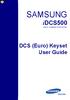 SAMSUNG idcs500 DIGITAL COMMUNICATION SYSTEM DCS (Euro) Keyset User Guide Publication Information Samsung Telecoms reserves the right without prior notice to revise information in this publication for
SAMSUNG idcs500 DIGITAL COMMUNICATION SYSTEM DCS (Euro) Keyset User Guide Publication Information Samsung Telecoms reserves the right without prior notice to revise information in this publication for
Release Date Version Supersedes Description. June 2006 Initial Release Initial Release
 45p SLT User Guide Record of Revision Release Date Version Supersedes Description June 2006 Initial Release Initial Release Copyright XBLUE Networks, LLC 2006 XBLUE Networks reserves the right to make
45p SLT User Guide Record of Revision Release Date Version Supersedes Description June 2006 Initial Release Initial Release Copyright XBLUE Networks, LLC 2006 XBLUE Networks reserves the right to make
DS-2100B KEYSET QUICK REFERENCE GUIDE
 SAMSUNG DS-2100B KEYSET QUICK REFERENCE GUIDE DS-2100B Keyset Speaker For hands-free operation and ringing Volume Control Keys Used to set independent levels for handset, speaker, ring and page volume
SAMSUNG DS-2100B KEYSET QUICK REFERENCE GUIDE DS-2100B Keyset Speaker For hands-free operation and ringing Volume Control Keys Used to set independent levels for handset, speaker, ring and page volume
2 Session buttons. 1 Phone Screen
 1 Phone Screen 2 Session buttons Shows information about your phone, including directory number (extension), call information (for example caller ID, icons for an active call or call on hold) and available
1 Phone Screen 2 Session buttons Shows information about your phone, including directory number (extension), call information (for example caller ID, icons for an active call or call on hold) and available
Single Line Telephone User Guide
 Record of Revision Release Date Version Supersedes Description March 2008 Initial Release Initial Release Copyright 2006 We reserves the right to make changes in specifications at any time without notice.
Record of Revision Release Date Version Supersedes Description March 2008 Initial Release Initial Release Copyright 2006 We reserves the right to make changes in specifications at any time without notice.
DCS KEYSET USER GU I D E. LCD 24B STD 24B LCD 24Bi LCD 12B STD 12B 6B EN H A N C E D. Australian version DIGITAL COMMUNICATIONS SYSTEM
 DCS DIGITAL COMMUNICATIONS SYSTEM KEYSET USER GU I D E Australian version LCD 24B STD 24B LCD 24Bi LCD 12B STD 12B 6B EN H A N C E D SYSTEM ACCESS CODES The DCS telephone system has the following pre-set
DCS DIGITAL COMMUNICATIONS SYSTEM KEYSET USER GU I D E Australian version LCD 24B STD 24B LCD 24Bi LCD 12B STD 12B 6B EN H A N C E D SYSTEM ACCESS CODES The DCS telephone system has the following pre-set
NITSUKO DS01 TELEPHONE USER S GUIDE
 NITSUKO DS01 TELEPHONE USER S GUIDE 2003-2004 Version 1.1 TABLE OF CONTENTS PAGES INTRODUCTION TELEPHONE FEATURES. TELEPHONE SERVICES.. VOICE MAIL. TELEPHONE FREQUENTLY ASKED QUESTIONS (FAQs) ADVANCED
NITSUKO DS01 TELEPHONE USER S GUIDE 2003-2004 Version 1.1 TABLE OF CONTENTS PAGES INTRODUCTION TELEPHONE FEATURES. TELEPHONE SERVICES.. VOICE MAIL. TELEPHONE FREQUENTLY ASKED QUESTIONS (FAQs) ADVANCED
NEC SV-8100 Multiline Telephone User Guide All Digital and IP Phones w/inmail Voice Mail
 Version 2.50G NEC SV-8100 Multiline Telephone User Guide All Digital and IP Phones w/inmail Voice Mail NEC SV-8100 - User Introduction for Display Phone TO TRANSFER A CALL DIRECTLY TO A MAILBOX: Press
Version 2.50G NEC SV-8100 Multiline Telephone User Guide All Digital and IP Phones w/inmail Voice Mail NEC SV-8100 - User Introduction for Display Phone TO TRANSFER A CALL DIRECTLY TO A MAILBOX: Press
Multiline Telephone User Guide
 Notice Note that when converting this document from its original format to a.pdf file, some minor font and format changes may occur causing slight variations from the original printed document. When viewing
Notice Note that when converting this document from its original format to a.pdf file, some minor font and format changes may occur causing slight variations from the original printed document. When viewing
Multiline Telephone User Guide
 NOTICE Note that when converting this document from its original format to a.pdf file, some minor font and format changes may occur causing slight variations from the original printed document. When viewing
NOTICE Note that when converting this document from its original format to a.pdf file, some minor font and format changes may occur causing slight variations from the original printed document. When viewing
NEC SV-8100. Multiline Telephone User Guide All Digital and IP Phones w/um-8000 Voice Mail
 NEC SV-8100 Multiline Telephone User Guide All Digital and IP Phones w/um-8000 Voice Mail NEC SV-8100 - User Introduction for Display Phone TO TRANSFER A CALL DIRECTLY TO A MAILBOX: Press Transfer Dial
NEC SV-8100 Multiline Telephone User Guide All Digital and IP Phones w/um-8000 Voice Mail NEC SV-8100 - User Introduction for Display Phone TO TRANSFER A CALL DIRECTLY TO A MAILBOX: Press Transfer Dial
CONVERSip EP100 Digital Endpoint. User Guide
 CONVERSip EP100 Digital Endpoint User Guide TABLE OF CONTENTS OVERVIEW...15 1.2 Positioning Your EP100...22 1.3 Setting Display Contrast...23 1.4 Setting a Personal Ringing Tone...24 1.5 Setting Volume
CONVERSip EP100 Digital Endpoint User Guide TABLE OF CONTENTS OVERVIEW...15 1.2 Positioning Your EP100...22 1.3 Setting Display Contrast...23 1.4 Setting a Personal Ringing Tone...24 1.5 Setting Volume
Multiline Telephone User Guide
 NOTICE Note that when converting this document from its original format to a.pdf file, some minor font and format changes may occur. When viewing and printing this document, we cannot guarantee that your
NOTICE Note that when converting this document from its original format to a.pdf file, some minor font and format changes may occur. When viewing and printing this document, we cannot guarantee that your
AT&T MERLIN COMMUNICATIONS SYSTEM USER S GUIDE MODELS 206, 410 AND 820 WITH FEATURE PACKAGE 2
 AT&T MERLIN COMMUNICATIONS SYSTEM USER S GUIDE MODELS 206, 410 AND 820 WITH FEATURE PACKAGE 2 Table of Contents Page Page Available Features Key to Symbols Placing and Answering Calls Line Buttons and
AT&T MERLIN COMMUNICATIONS SYSTEM USER S GUIDE MODELS 206, 410 AND 820 WITH FEATURE PACKAGE 2 Table of Contents Page Page Available Features Key to Symbols Placing and Answering Calls Line Buttons and
DIGITAL TELEPHONE USER GUIDE
 DIGITAL TELEPHONE USER GUIDE Release 3 and 4 COPYRIGHT 1992 TOSHIBA AMERICA INFORMATION SYSTEMS, INC. All rights reserved. No part of this manual may be reproduced in any form or by any means graphic,
DIGITAL TELEPHONE USER GUIDE Release 3 and 4 COPYRIGHT 1992 TOSHIBA AMERICA INFORMATION SYSTEMS, INC. All rights reserved. No part of this manual may be reproduced in any form or by any means graphic,
Inter-Tel Eclipse 2. Associate Display and Basic Digital Phone. User s Guide
 Associate Display Phone 560.4200 Basic Digital Phone 560.4100 Inter-Tel Eclipse 2 Associate Display and Basic Digital Phone User s Guide Page 1 of 23 Feature Key Functions Press IC or CALL OUTGOING Unlit
Associate Display Phone 560.4200 Basic Digital Phone 560.4100 Inter-Tel Eclipse 2 Associate Display and Basic Digital Phone User s Guide Page 1 of 23 Feature Key Functions Press IC or CALL OUTGOING Unlit
Digital Business System 44-Series Key Telephones Please read these instructions completely before using this unit.
 STATION USER GUIDE Panasonic Digital Business System 44-Series Key Telephones Please read these instructions completely before using this unit. (Supports DBS 40/72/96 and 824 Systems) Section 755 Issued
STATION USER GUIDE Panasonic Digital Business System 44-Series Key Telephones Please read these instructions completely before using this unit. (Supports DBS 40/72/96 and 824 Systems) Section 755 Issued
TABLE OF CONTENTS SYSTEM ADMINISTRATION AND SPECIAL FEATURES GUIDE. idcs 16 DIGITAL COMMUNICATIONS SYSTEM. March 2005 ABOUT THIS BOOK...
 TABLE OF CONTENTS SYSTEM ADMINISTRATION AND SPECIAL FEATURES GUIDE idcs 16 DIGITAL COMMUNICATIONS SYSTEM ABOUT THIS BOOK... 1 SPECIAL FEATURES Night Service Operation... 2 Automatic Night Service... 2
TABLE OF CONTENTS SYSTEM ADMINISTRATION AND SPECIAL FEATURES GUIDE idcs 16 DIGITAL COMMUNICATIONS SYSTEM ABOUT THIS BOOK... 1 SPECIAL FEATURES Night Service Operation... 2 Automatic Night Service... 2
ABOUT YOUR PHONE... 1 TIPS FOR YOUR COMFORT AND SAFETY... 2. Don't cradle the handset!... 2 Protect your hearing... 2 Adjusting the viewing angle...
 USER GUIDE Contents ABOUT YOUR PHONE... 1 TIPS FOR YOUR COMFORT AND SAFETY... 2 Don't cradle the handset!... 2 Protect your hearing... 2 Adjusting the viewing angle... 2 CUSTOMIZING YOUR PHONE... 4 Ringer
USER GUIDE Contents ABOUT YOUR PHONE... 1 TIPS FOR YOUR COMFORT AND SAFETY... 2 Don't cradle the handset!... 2 Protect your hearing... 2 Adjusting the viewing angle... 2 CUSTOMIZING YOUR PHONE... 4 Ringer
ultiline Telephone y User Guide NEC LEVEL II
 ultiline Telephone @ y User Guide NEC LEVEL II ELECTRA PROFESSIONAL TELEPHONES 8 Line Non Display 16 Line Display 16 Line Non Display with 20 DSS/BLF One Touch Keys 24 Line Display with 12 DSS/BLF One
ultiline Telephone @ y User Guide NEC LEVEL II ELECTRA PROFESSIONAL TELEPHONES 8 Line Non Display 16 Line Display 16 Line Non Display with 20 DSS/BLF One Touch Keys 24 Line Display with 12 DSS/BLF One
Telephone User Guide (3-digit Extensions) (337) 234-2828. Business phones that build business
 Telephone User Guide (3-digit Extensions) (337) 234-2828 Business phones that build business Volume Control To adjust Handset Volume During a call, press down Vol or Vol. When you hang up, volume returns
Telephone User Guide (3-digit Extensions) (337) 234-2828 Business phones that build business Volume Control To adjust Handset Volume During a call, press down Vol or Vol. When you hang up, volume returns
TABLE OF CONTENTS TABLE OF CONTENTS. 1. Introduction:
 TABLE OF CONTENTS TABLE OF CONTENTS 1. Introduction: General... 4 Telephone Layout... 4 Key Definitions... 5 IP Telephone Log In/Out Hot Desking... 16 Speed Dial Programming Personal or Station... 17 Speed
TABLE OF CONTENTS TABLE OF CONTENTS 1. Introduction: General... 4 Telephone Layout... 4 Key Definitions... 5 IP Telephone Log In/Out Hot Desking... 16 Speed Dial Programming Personal or Station... 17 Speed
How To Use A Sim Sim Sims 3.2 On A Cell Phone On A Pc Or Mac Or Ipa (For A Sims) On A Simmer (For An Ipa) Or Ipb (For Mac) On An Ip
 Telephone and Voice Mail Quick Reference Guide ADTRAN IP 712 and IP 706 Phones ADTRAN Polycom IP 650, IP 601, IP 501, and IP 430 Phones Table of Contents 4 5 6 10 15 16 17 19 20 21 22 Voice Mail Quick
Telephone and Voice Mail Quick Reference Guide ADTRAN IP 712 and IP 706 Phones ADTRAN Polycom IP 650, IP 601, IP 501, and IP 430 Phones Table of Contents 4 5 6 10 15 16 17 19 20 21 22 Voice Mail Quick
di git al u se r guide
 di git al t e le ph o n e u se r guide Xen Digital Telephones 1 9 6 10 2 5 3 4 1 9 7 6 Xen Talk 8 line non display 10 11 2 5 10 1 9 11 7 6 3 4 Xen Exec 16 line display 2 3 5 Xen Professional 16 line display
di git al t e le ph o n e u se r guide Xen Digital Telephones 1 9 6 10 2 5 3 4 1 9 7 6 Xen Talk 8 line non display 10 11 2 5 10 1 9 11 7 6 3 4 Xen Exec 16 line display 2 3 5 Xen Professional 16 line display
Telephone Features User Guide. BCM50 2.0 Business Communications Manager
 Telephone Features User Guide BCM50 2.0 Business Communications Manager Document Status: Standard Document Version: 01.01 Part Code: NN40020-100 Date: September 2006 Telephone button icons Use this guide
Telephone Features User Guide BCM50 2.0 Business Communications Manager Document Status: Standard Document Version: 01.01 Part Code: NN40020-100 Date: September 2006 Telephone button icons Use this guide
Business Communications Manager Telephone Feature Card
 Business Communications Manager Telephone Feature Card 2002 Nortel Networks P0993297 Issue 01 Buttons The Business Series Terminal (T-series) Feature button is a small globe icon. The M-series Feature
Business Communications Manager Telephone Feature Card 2002 Nortel Networks P0993297 Issue 01 Buttons The Business Series Terminal (T-series) Feature button is a small globe icon. The M-series Feature
GENERAL INFORMATION ANSWERING CALLS PLACING CALLS
 GENERAL INFORMATION THE FOLLOWING SHOULD BE CONSIDERED WHEN REVIEWING THIS User Guide: Instructions are provided for Electra Professional and Electra Elite telephones. When using an Electra Professional
GENERAL INFORMATION THE FOLLOWING SHOULD BE CONSIDERED WHEN REVIEWING THIS User Guide: Instructions are provided for Electra Professional and Electra Elite telephones. When using an Electra Professional
NEC SL1100 Telephone System. Quick Reference Guide. For: Certified Customers Only! Notes: IP4WW-12/24 Series Desktop Digital Terminals with Voicemail
 Notes: For Questions or Service Contact: Certified Alarm Co. of Alabama Inc. 2904 Jackson Hwy Sheffield Al. 35660 (256) 383-1225 www.certified-alarm.com www.necsl1100.com NEC SL1100 Telephone System IP4WW-12/24
Notes: For Questions or Service Contact: Certified Alarm Co. of Alabama Inc. 2904 Jackson Hwy Sheffield Al. 35660 (256) 383-1225 www.certified-alarm.com www.necsl1100.com NEC SL1100 Telephone System IP4WW-12/24
AT&T. PARTNER Plus/PARTNER II. Quick Reference for Use with MLS-Series Telephones. Communications System
 AT&T PARTNER Plus/PARTNER II Communications System Quick Reference for Use with MLS-Series Telephones Copyright 1994 AT&T All Rights Reserved Printed in U.S.A. 518-455-327 Issue 1 August 1994 MLS-34D,
AT&T PARTNER Plus/PARTNER II Communications System Quick Reference for Use with MLS-Series Telephones Copyright 1994 AT&T All Rights Reserved Printed in U.S.A. 518-455-327 Issue 1 August 1994 MLS-34D,
Humboldt State University. 661Digital User Guide. TNS User Support 826-5000. 661 Digital
 Humboldt State University TNS User Support 826-5000 661 Digital 661Digital User Guide Humboldt State University owns and operates its own telephone switch, often referred to as a PBX (Private Branch Exchange).
Humboldt State University TNS User Support 826-5000 661 Digital 661Digital User Guide Humboldt State University owns and operates its own telephone switch, often referred to as a PBX (Private Branch Exchange).
INT-2064 (UNIV) ISSUE 1.0. Single Line Telephone User Guide
 Notice Note that when converting this document from its original format to a.pdf file, some minor font and format changes may occur. When viewing and printing this document, we cannot guarantee that your
Notice Note that when converting this document from its original format to a.pdf file, some minor font and format changes may occur. When viewing and printing this document, we cannot guarantee that your
System Telephone Quick Reference Guide. Version 1.2
 System Telephone Quick Reference Guide Version 1.2 Using Your Telephone Example layout displayed Due to the flexibility built into the system, your Dialling Codes and Feature Capacities may differ from
System Telephone Quick Reference Guide Version 1.2 Using Your Telephone Example layout displayed Due to the flexibility built into the system, your Dialling Codes and Feature Capacities may differ from
User Guide Dialog 3210, 3211 and 3212 SYSTEM TELEPHONES
 User Guide, and SYSTEM TELEPHONES SYSTEM TELEPHONES, DIALOG, AND USER GUIDE EN/LZT 102 2552 RD Copyright 1999. Ericsson Business Networks AB. All rights reserved. This document contains proprietary information
User Guide, and SYSTEM TELEPHONES SYSTEM TELEPHONES, DIALOG, AND USER GUIDE EN/LZT 102 2552 RD Copyright 1999. Ericsson Business Networks AB. All rights reserved. This document contains proprietary information
NEC SV8100 Telephone System User Guide (for SV8100 12-button and 24-button phones)
 NEC SV8100 Telephone System User Guide (for SV8100 12-button and 24-button phones) KEYS AND BUTTONS ON YOUR PHONE Incoming Call/Message Waiting indicator light Flashes red quickly when a call is ringing
NEC SV8100 Telephone System User Guide (for SV8100 12-button and 24-button phones) KEYS AND BUTTONS ON YOUR PHONE Incoming Call/Message Waiting indicator light Flashes red quickly when a call is ringing
eircom advantage IP Professional phone user guide
 eircom advantage IP Professional phone user guide DM Specifications subject to change without notice. Facilities described may or may not be supported by your network. eircom advantage is the registered
eircom advantage IP Professional phone user guide DM Specifications subject to change without notice. Facilities described may or may not be supported by your network. eircom advantage is the registered
Keyset User Guide. SMT-i3105. For OfficeServ 7000 Series Systems
 Keyset User Guide SMT-i3105 For OfficeServ 7000 Series Systems 05/2010 TABLE OF CONTENTS ABOUT THIS BOOK...1 SECTION 1. CAUTION AND PREPARATION...2 CAUTION...3 PREPARATION...4 Check the Contents of the
Keyset User Guide SMT-i3105 For OfficeServ 7000 Series Systems 05/2010 TABLE OF CONTENTS ABOUT THIS BOOK...1 SECTION 1. CAUTION AND PREPARATION...2 CAUTION...3 PREPARATION...4 Check the Contents of the
NEC DTERM SERIES E USER GUIDE. For the Muskingum College Implementation 2 ABC 3 DEF 4 GHI 6 MNO 5 JKL 8 TUV 7 PQRS 9 WXYZ. Feature. Recall.
 NEC DTERM SERIES E USER GUIDE For the Muskingum College Implementation 1 2 ABC 3 DEF Feature 4 GHI 5 JKL 6 MNO Recall 7 PQRS 8 TUV 9 WXYZ Conf * 0 OPER # Redial Hold Transfer Answer Speaker Liquid Crystal
NEC DTERM SERIES E USER GUIDE For the Muskingum College Implementation 1 2 ABC 3 DEF Feature 4 GHI 5 JKL 6 MNO Recall 7 PQRS 8 TUV 9 WXYZ Conf * 0 OPER # Redial Hold Transfer Answer Speaker Liquid Crystal
Four-Line Intercom Speakerphone 944
 1 USER S MANUAL Part 2 Four-Line Intercom Speakerphone 944 Please also read Part 1 Important Product Information AT&T and the globe symbol are registered trademarks of AT&T Corp. licensed to Advanced American
1 USER S MANUAL Part 2 Four-Line Intercom Speakerphone 944 Please also read Part 1 Important Product Information AT&T and the globe symbol are registered trademarks of AT&T Corp. licensed to Advanced American
NEC SV8100 Telephone System User Guide (for SV8100 12-button and 24-button phones with CAP/PARK keys)
 NEC SV8100 Telephone System User Guide (for SV8100 12-button and 24-button phones with CAP/PARK keys) KEYS AND BUTTONS ON YOUR PHONE Incoming Call/Message Waiting indicator light Flashes red quickly when
NEC SV8100 Telephone System User Guide (for SV8100 12-button and 24-button phones with CAP/PARK keys) KEYS AND BUTTONS ON YOUR PHONE Incoming Call/Message Waiting indicator light Flashes red quickly when
User s Guide EKT-824
 User s Guide EKT-824 The Communiqué Telephone Station Table of Contents Introduction 3 About This Guide 3 The Basics Answering and Making Calls 4 Answering an External Call 4 Answering an Internal Call
User s Guide EKT-824 The Communiqué Telephone Station Table of Contents Introduction 3 About This Guide 3 The Basics Answering and Making Calls 4 Answering an External Call 4 Answering an Internal Call
Polycom Conference Phone Quick Reference Guide ACC-1144 PUG
 ACC-1144 PUG Polycom Conference Phone Quick Reference Guide Table of Contents INTRODUCTION TO YOUR POLYCOM CONFERENCE PHONE... 2 WELCOME... 2 CONFERENCE PHONE... 2 HOW TO USE YOUR POLYCOM CONFERENCE PHONE...
ACC-1144 PUG Polycom Conference Phone Quick Reference Guide Table of Contents INTRODUCTION TO YOUR POLYCOM CONFERENCE PHONE... 2 WELCOME... 2 CONFERENCE PHONE... 2 HOW TO USE YOUR POLYCOM CONFERENCE PHONE...
D-Term Series E User Guide
 D-Term Series E User Guide Table of Contents Keys and Lamps... 2 Tones... 3 Making and Receiving Calls... 4 Hold... 5 Transfer... 6 Conference Calls... 6 Soft Keys... 7 Feature Keys... 8 Speed Dial Keys...
D-Term Series E User Guide Table of Contents Keys and Lamps... 2 Tones... 3 Making and Receiving Calls... 4 Hold... 5 Transfer... 6 Conference Calls... 6 Soft Keys... 7 Feature Keys... 8 Speed Dial Keys...
Vertical 4-Line Desk Phone Quick Reference Guide ACC-1145 PUG
 ACC-1145 PUG Vertical 4-Line Desk Phone Quick Reference Guide Table of Contents INTRODUCTION TO YOUR XCELERATOR DESK PHONE... 2 WELCOME... 2 DESK PHONE... 2 HOW TO USE YOUR XCELERATOR DESK PHONE... 3 Answering
ACC-1145 PUG Vertical 4-Line Desk Phone Quick Reference Guide Table of Contents INTRODUCTION TO YOUR XCELERATOR DESK PHONE... 2 WELCOME... 2 DESK PHONE... 2 HOW TO USE YOUR XCELERATOR DESK PHONE... 3 Answering
Meridian 8314 Business Terminal User Guide
 For additional information, Dial Telecommunications Center Centrex Services... - University of Nebraska - Lincoln Telecommunications Center Nebraska Hall Lincoln, NE 6888-0 (0) 7-000 The University of
For additional information, Dial Telecommunications Center Centrex Services... - University of Nebraska - Lincoln Telecommunications Center Nebraska Hall Lincoln, NE 6888-0 (0) 7-000 The University of
NDA-31586 ISSUE 1.0 SV9100 DT310/DT330/DT710/DT730 USER GUIDE
 NDA-31586 ISSUE 1.0 SV9100 DT310/DT330/DT710/DT730 USER GUIDE NEC Corporation of America September, 2014 NEC Corporation of America reserves the right to change the specifications, functions, or features
NDA-31586 ISSUE 1.0 SV9100 DT310/DT330/DT710/DT730 USER GUIDE NEC Corporation of America September, 2014 NEC Corporation of America reserves the right to change the specifications, functions, or features
D-Term ACD-IP User Guide
 D-Term ACD-IP User Guide Table of Contents Keys and Lamps... 2 Tones... 3 Making and Receiving Calls... 4 Hold... 5 Transfer... 6 Conference Calls... 6 ACD Functions... 7 Logon... 7 Work... 7 Call Recover...
D-Term ACD-IP User Guide Table of Contents Keys and Lamps... 2 Tones... 3 Making and Receiving Calls... 4 Hold... 5 Transfer... 6 Conference Calls... 6 ACD Functions... 7 Logon... 7 Work... 7 Call Recover...
Polycom 2-Line Desk Phone Quick Reference Guide
 Polycom 2-Line Desk Phone Quick Reference Guide ACC-1142 PUG Table of Contents INTRODUCTION TO YOUR POLYCOM 2-LINE DESK PHONE... 2 WELCOME... 2 DESK PHONE... 2 HOW TO USE YOUR POLYCOM 2-LINE DESK PHONE...
Polycom 2-Line Desk Phone Quick Reference Guide ACC-1142 PUG Table of Contents INTRODUCTION TO YOUR POLYCOM 2-LINE DESK PHONE... 2 WELCOME... 2 DESK PHONE... 2 HOW TO USE YOUR POLYCOM 2-LINE DESK PHONE...
Introducing your Meridian Digital Telephone 1
 Contents Introducing your Meridian Digital Telephone 1 Meridian Digital Telephones 1 M3820 1 M3310 2 M3110 3 Selecting a position for your Meridian Digital Telephone 4 Parts of your Meridian Digital Telephone
Contents Introducing your Meridian Digital Telephone 1 Meridian Digital Telephones 1 M3820 1 M3310 2 M3110 3 Selecting a position for your Meridian Digital Telephone 4 Parts of your Meridian Digital Telephone
Placing Calls. Using Your Single Line Telephone. Placing an Outside Call... Calling a Co-Worker, Voice Mail and Paging...
 Using Your Single Line Telephone Placing Calls Due to the flexibility built into the system, your Dialing Codes and Feature Capacities may differ from those in this guide. Check with your communications
Using Your Single Line Telephone Placing Calls Due to the flexibility built into the system, your Dialing Codes and Feature Capacities may differ from those in this guide. Check with your communications
DCS SYSTEM ADMINISTRATION AND SPECIAL FEATURES GUIDE. Page 1 DIGITAL COMMUNICATION SYSTEM
 DCS DIGITAL COMMUNICATION SYSTEM SYSTEM ADMINISTRATION AND SPECIAL FEATURES GUIDE Page 1 Page 2 ABOUT THIS DOCUMENT This book contains instructions for special features that every telephone user may not
DCS DIGITAL COMMUNICATION SYSTEM SYSTEM ADMINISTRATION AND SPECIAL FEATURES GUIDE Page 1 Page 2 ABOUT THIS DOCUMENT This book contains instructions for special features that every telephone user may not
Using the 5215 IP Phone in Remote Mode 3 About Feature Access Codes 3 For Users on Resilient 3300 ICP Systems 3
 USER GUIDE 3300 ICP - 7.0 Contents ABOUT YOUR PHONE 1 Using the 5215 IP Phone in Remote Mode 3 About Feature Access Codes 3 For Users on Resilient 3300 ICP Systems 3 TIPS FOR YOUR COMFORT AND SAFETY 3
USER GUIDE 3300 ICP - 7.0 Contents ABOUT YOUR PHONE 1 Using the 5215 IP Phone in Remote Mode 3 About Feature Access Codes 3 For Users on Resilient 3300 ICP Systems 3 TIPS FOR YOUR COMFORT AND SAFETY 3
OfficeSuite Mitel IP Phone User Reference Guide Release 4.1
 OfficeSuite Mitel IP Phone User Reference Guide Release 4.1 2004-2009 Broadview Networks & Natural Convergence Inc. All rights reserved. Table of Contents TABLE OF CONTENTS...I INTRODUCTION...4 WHAT'S
OfficeSuite Mitel IP Phone User Reference Guide Release 4.1 2004-2009 Broadview Networks & Natural Convergence Inc. All rights reserved. Table of Contents TABLE OF CONTENTS...I INTRODUCTION...4 WHAT'S
ISDN 970 Telephone USER MANUAL. Copyright 1999 Lucent Technologies Inc. All rights reserved. Printed in Mexico. Issue L3 847937794
 ISDN 970 Telephone USER MANUAL Copyright 1999 Lucent Technologies Inc. All rights reserved. Printed in Mexico. Issue L3 847937794 Table of Contents ABOUT ISDN... 3 ISDN TERMS... 3 A GUIDE TO THIS MANUAL...
ISDN 970 Telephone USER MANUAL Copyright 1999 Lucent Technologies Inc. All rights reserved. Printed in Mexico. Issue L3 847937794 Table of Contents ABOUT ISDN... 3 ISDN TERMS... 3 A GUIDE TO THIS MANUAL...
D-Term ACD-E User Guide
 D-Term ACD-E User Guide Table of Contents Keys and Lamps... 2 Tones... 3 Making and Receiving Calls... 4 Hold... 5 Transfer... 6 Conference Calls... 6 ACD Functions... 7 Logon... 7 Work... 7 Call Recover...
D-Term ACD-E User Guide Table of Contents Keys and Lamps... 2 Tones... 3 Making and Receiving Calls... 4 Hold... 5 Transfer... 6 Conference Calls... 6 ACD Functions... 7 Logon... 7 Work... 7 Call Recover...
Personal Speed Dial Numbers
 Personal Speed Dial Numbers To dial a Personal Speed Dial number: Press [ Feature ] followed by the Dial Code. See panel 4 for programming instructions. Your system may also be programmed with System Speed
Personal Speed Dial Numbers To dial a Personal Speed Dial number: Press [ Feature ] followed by the Dial Code. See panel 4 for programming instructions. Your system may also be programmed with System Speed
How To Use A 9608 Phone On A Cell Phone On Sim Sims 2 (Satellite) On A Sims 3 (Cell Phone) On An Iphone Or Ipad Or Ipa 2 (Cellphone) On Sims 4
 AVAYA 9608 SIP DESKPHONE INSTRUCTIONS MESSAGE WAITING INDICATOR YOUR PHONE 9608 PHONE INSTRUCTIONS If there are messages in your Avaya Voice Mailbox, the light on the top right corner of your telephone
AVAYA 9608 SIP DESKPHONE INSTRUCTIONS MESSAGE WAITING INDICATOR YOUR PHONE 9608 PHONE INSTRUCTIONS If there are messages in your Avaya Voice Mailbox, the light on the top right corner of your telephone
Ipiphony Phone System. User Manual. 1 P a g e
 Ipiphony Phone System User Manual 1 P a g e About this Guide This guide explains how to use the basic features of your new Aastra phones. Not all features listed are available by default. Contact your
Ipiphony Phone System User Manual 1 P a g e About this Guide This guide explains how to use the basic features of your new Aastra phones. Not all features listed are available by default. Contact your
User Guide for Digital Phones
 Enterprise IP Solutions OfficeServ User Guide for Digital Phones DS-5038S DS-5014S DS-5007S Publication Information Samsung Business Communications reserves the right without prior notice to revise information
Enterprise IP Solutions OfficeServ User Guide for Digital Phones DS-5038S DS-5014S DS-5007S Publication Information Samsung Business Communications reserves the right without prior notice to revise information
Cisco IP Phone Models 7941 and 7945 Quick Reference Guide December 23, 2011
 Emergency Calls Dial 911 or 3 911 Cisco IP Phone Models 7941 and 7945 Quick Reference Guide December 23, 2011 Place a Call Lift handset (or press the Speaker button, the line button, or New Call soft key)
Emergency Calls Dial 911 or 3 911 Cisco IP Phone Models 7941 and 7945 Quick Reference Guide December 23, 2011 Place a Call Lift handset (or press the Speaker button, the line button, or New Call soft key)
Cisco Unified IP Phone 6945 User Guide for Cisco Unified Communications Manager Express Version 8.8 (SCCP)
 Cisco Unified IP Phone 6945 User Guide for Cisco Unified Communications Manager Express Version 8.8 (SCCP) First Published: July 22, 2011 Last Modified: July 22, 2011 Americas Headquarters Cisco Systems,
Cisco Unified IP Phone 6945 User Guide for Cisco Unified Communications Manager Express Version 8.8 (SCCP) First Published: July 22, 2011 Last Modified: July 22, 2011 Americas Headquarters Cisco Systems,
Mitel 5000 Telephone System
 Mitel 5000 Telephone System Phone Keys & Key Descriptions The following telephone feature descriptions identify the keys on the key panel of your 8528 phone. Handset If you are using a headset or if you
Mitel 5000 Telephone System Phone Keys & Key Descriptions The following telephone feature descriptions identify the keys on the key panel of your 8528 phone. Handset If you are using a headset or if you
Featuring the Vertical Xcelerator IP Phone System DESK PHONE USER GUIDE V1.5
 Featuring the Vertical Xcelerator IP Phone System DESK PHONE USER GUIDE V1.5 For Service Purchased After May 1 st 2009 Table of Contents INTRODUCTION TO YOUR XCELERATOR DESK PHONE... 2 WELCOME... 2 XCELERATOR
Featuring the Vertical Xcelerator IP Phone System DESK PHONE USER GUIDE V1.5 For Service Purchased After May 1 st 2009 Table of Contents INTRODUCTION TO YOUR XCELERATOR DESK PHONE... 2 WELCOME... 2 XCELERATOR
EP4300 4 Line Intercom Speakerphone with Caller ID and Jumbo Pivoting Display
 EP4300 4 Line Intercom Speakerphone with Caller ID and Jumbo Pivoting Display User s Guide Please read before using telephone Getting Started Congratulations! You ve purchased a HGC EP4300 System Intercom
EP4300 4 Line Intercom Speakerphone with Caller ID and Jumbo Pivoting Display User s Guide Please read before using telephone Getting Started Congratulations! You ve purchased a HGC EP4300 System Intercom
M6320 Featurephone. User Guide
 M6320 Featurephone User Guide Introduction The M6320 Featurephone is a practical and convenient way to use a wide range of business telephone features, including Call Forward, Conference Calling, and Speed
M6320 Featurephone User Guide Introduction The M6320 Featurephone is a practical and convenient way to use a wide range of business telephone features, including Call Forward, Conference Calling, and Speed
USER INSTRUCTIONS SECTION
 OfficeServ 7100 USER INSTRUCTIONS TECHNICAL MANUAL TABLE OF CONTENTS APRIL 2007 TABLE OF CONTENTS USER INSTRUCTIONS SECTION PART DESCRIPTION PAGE 1 ENHANCED DISPLAY PROGRAMMING 1.1 OVERVIEW... 1.1 1.2
OfficeServ 7100 USER INSTRUCTIONS TECHNICAL MANUAL TABLE OF CONTENTS APRIL 2007 TABLE OF CONTENTS USER INSTRUCTIONS SECTION PART DESCRIPTION PAGE 1 ENHANCED DISPLAY PROGRAMMING 1.1 OVERVIEW... 1.1 1.2
AT&T. DEFINITY Communications. and System 85 8102 and 8110 Telephone User's Guide. System Generic 2
 AT&T DEFINITY Communications System Generic and System 85 810 and 8110 Telephone User's Guide NOTICE While reasonable efforts were made to ensure that the information in this document was complete and
AT&T DEFINITY Communications System Generic and System 85 810 and 8110 Telephone User's Guide NOTICE While reasonable efforts were made to ensure that the information in this document was complete and
Digital Handset. User Guide. General Sales Phone 1800423181 Fax 08 8234 6700. Installation and Service (office hours) Phone 1800423181
 General Sales Phone 1800423181 Fax 08 8234 6700 Digital Handset Installation and Service (office hours) Phone 1800423181 Fax 08 8234 6700 e-mail telcoservice@boileau.com.au User Guide KX-T7636AL+ KX-T7630AL
General Sales Phone 1800423181 Fax 08 8234 6700 Digital Handset Installation and Service (office hours) Phone 1800423181 Fax 08 8234 6700 e-mail telcoservice@boileau.com.au User Guide KX-T7636AL+ KX-T7630AL
Quick reference guide. 1070 4-Line small business system with caller ID/ call waiting and speakerphone
 Quick reference guide 1070 4-Line small business system with caller ID/ call waiting and speakerphone 7 This quick reference guide provides basic instructions For additional installation options and complete
Quick reference guide 1070 4-Line small business system with caller ID/ call waiting and speakerphone 7 This quick reference guide provides basic instructions For additional installation options and complete
DKT / IPT Telephone Quick Reference Guide STRATA. Business Telephones Helping You Communicate Better CIX/CTX
 DKT / IPT Telephone Quick Reference Guide STRATA CIX/CTX Business Telephones Helping You Communicate Better Introduction This quick reference guide applies to Toshiba DKT3200-series digital telephones
DKT / IPT Telephone Quick Reference Guide STRATA CIX/CTX Business Telephones Helping You Communicate Better Introduction This quick reference guide applies to Toshiba DKT3200-series digital telephones
Napa Valley College Cisco Telephone User Guide
 Napa Valley College Cisco Telephone User Guide Button Legend 1 Programmable buttons Depending on configuration, programmable buttons provide access to: Phone lines (line buttons) Speed-dial numbers (speed-dial
Napa Valley College Cisco Telephone User Guide Button Legend 1 Programmable buttons Depending on configuration, programmable buttons provide access to: Phone lines (line buttons) Speed-dial numbers (speed-dial
Ringer Tone ~ Select one of four ringing tones Ringer Status: Press FEATURE [3]
![Ringer Tone ~ Select one of four ringing tones Ringer Status: Press FEATURE [3] Ringer Tone ~ Select one of four ringing tones Ringer Status: Press FEATURE [3]](/thumbs/26/7932683.jpg) COMPLETE TELEPHONE AND VOICEMAIL GUIDE Getting Started... 2 Your Telephone Number Assistance & Problem Reporting Things You Should Know About Your Telephone Service 1 Calling Into the University Emergency
COMPLETE TELEPHONE AND VOICEMAIL GUIDE Getting Started... 2 Your Telephone Number Assistance & Problem Reporting Things You Should Know About Your Telephone Service 1 Calling Into the University Emergency
Standard Telephone User Guide
 Telecommunication Systems Division Digital Business Telephone Systems Standard Telephone User Guide May 1999 Publication Information Toshiba America Information Systems, Inc., Telecommunication Systems
Telecommunication Systems Division Digital Business Telephone Systems Standard Telephone User Guide May 1999 Publication Information Toshiba America Information Systems, Inc., Telecommunication Systems
AVAYA 9608/9611G SIP DESKPHONE INSTRUCTIONS
 AVAYA 9608/9611G SIP DESKPHONE INSTRUCTIONS MESSAGE WAITING INDICATOR PHONE DISPLAY NAVIGATION ARROWS and the OK BUTTON PHONE BUTTON MESSAGE BUTTON CONTACTS HISTORY HOME HEADSET SPEAKER VOLUME BUTTON MUTE
AVAYA 9608/9611G SIP DESKPHONE INSTRUCTIONS MESSAGE WAITING INDICATOR PHONE DISPLAY NAVIGATION ARROWS and the OK BUTTON PHONE BUTTON MESSAGE BUTTON CONTACTS HISTORY HOME HEADSET SPEAKER VOLUME BUTTON MUTE
Keyset User Guide. SMT-i5210. For OfficeServ 7000 Series Systems
 Keyset User Guide SMT-i5210 For OfficeServ 7000 Series Systems 05/2010 TABLE OF CONTENTS ABOUT THIS BOOK...1 SECTION 1. CAUTION AND PREPARATION...2 CAUTION...3 PREPARATION...4 Check the Contents of the
Keyset User Guide SMT-i5210 For OfficeServ 7000 Series Systems 05/2010 TABLE OF CONTENTS ABOUT THIS BOOK...1 SECTION 1. CAUTION AND PREPARATION...2 CAUTION...3 PREPARATION...4 Check the Contents of the
Telego User Guide. August 2011 Issue 1. Software Release 1.2
 Telego User Guide August 2011 Issue 1 Software Release 1.2 Copyright, Trademarks, and Legal Disclaimers 2011 Telego Telego, the names of Telego products, and Telego logos are trademarks owned by Telego.
Telego User Guide August 2011 Issue 1 Software Release 1.2 Copyright, Trademarks, and Legal Disclaimers 2011 Telego Telego, the names of Telego products, and Telego logos are trademarks owned by Telego.
Cisco Unified IP Phone User Guide for Cisco Unified Communications Manager 8.5 (SCCP and SIP)
 Cisco Unified IP Phone User Guide for Cisco Unified Communications Manager 8.5 (SCCP and SIP) For Cisco Unified IP Phone 6921, 6941, 6945, and 6961 Americas Headquarters Cisco Systems, Inc. 170 West Tasman
Cisco Unified IP Phone User Guide for Cisco Unified Communications Manager 8.5 (SCCP and SIP) For Cisco Unified IP Phone 6921, 6941, 6945, and 6961 Americas Headquarters Cisco Systems, Inc. 170 West Tasman
DIGITAL TELEPHONE USER GUIDE
 DIGITAL TELEPHONE USER GUIDE Xen IPK II DIGITAL TELEPHONE User Guide Table of Contents Xen IPK II Digital Telephones............................2 Key Descriptions......................................3
DIGITAL TELEPHONE USER GUIDE Xen IPK II DIGITAL TELEPHONE User Guide Table of Contents Xen IPK II Digital Telephones............................2 Key Descriptions......................................3
About Your Telephone. Call appearances/feature buttons
 About Your Telephone Your 8410B is a multi-appearance digital telephone. To familiarize yourself with your telephone, refer to the figure below and then read the following explanations. Call appearances/feature
About Your Telephone Your 8410B is a multi-appearance digital telephone. To familiarize yourself with your telephone, refer to the figure below and then read the following explanations. Call appearances/feature
STANDARD TELEPHONE USER GUIDE
 STANDARD TELEPHONE USER GUIDE Release 1 COPYRIGHT 1993 TOSHIBA AMERICA INFORMATION SYSTEMS, INC. All rights reserved. No part of this manual may be reproduced in any form or by any means graphic, electronic,
STANDARD TELEPHONE USER GUIDE Release 1 COPYRIGHT 1993 TOSHIBA AMERICA INFORMATION SYSTEMS, INC. All rights reserved. No part of this manual may be reproduced in any form or by any means graphic, electronic,
TELEPHONE BUTTONS & ICONS TOUCHSCREEN OVERVIEW
 This Telephone Guide describes the various features available to you. Telephone Buttons and Icons describe the physical buttons and keys on the phone, the Touchscreen Overview outlines basic functions,
This Telephone Guide describes the various features available to you. Telephone Buttons and Icons describe the physical buttons and keys on the phone, the Touchscreen Overview outlines basic functions,
How To Use A Mitel 5340 Ip Phone
 silhouette Mitel IP Phone User Reference Guide Release 4.0 Final Contents Introduction...1 Setting your language...1 Setting your language for the web interface...1 Setting your language for the phone
silhouette Mitel IP Phone User Reference Guide Release 4.0 Final Contents Introduction...1 Setting your language...1 Setting your language for the web interface...1 Setting your language for the phone
Cisco IP Phone 7960 / 7940 Quick Reference Guide
 Cisco IP Phone 7960 / 7940 Quick Reference Guide CONTENTS CALLS... 5 Placing a Call... 5 Dialing... 5 Answering a Call... 5 Ending a Call... 5 Muting a Call... 5 Placing a Call on Hold... 5 TRANSFERS...
Cisco IP Phone 7960 / 7940 Quick Reference Guide CONTENTS CALLS... 5 Placing a Call... 5 Dialing... 5 Answering a Call... 5 Ending a Call... 5 Muting a Call... 5 Placing a Call on Hold... 5 TRANSFERS...
Mitel IP Phone User Reference Guide Release 5.0
 830 Parkview Drive North, El Segundo, CA 90245 Tel: 310 747 3232 Fax: 310 747 3233 WWW.UNIVOIP.COM OfficeConnect Mitel IP Phone User Reference Guide Release 5.0 Note: The information contained in this
830 Parkview Drive North, El Segundo, CA 90245 Tel: 310 747 3232 Fax: 310 747 3233 WWW.UNIVOIP.COM OfficeConnect Mitel IP Phone User Reference Guide Release 5.0 Note: The information contained in this
ELECTRONIC TELEPHONE USER GUIDE
 ELECTRONIC TELEPHONE USER GUIDE Release 1, 2, 3, and 4 COPYRIGHT 1992 TOSHIBA AMERICA INFORMATION SYSTEMS, INC. All rights reserved. No part of this manual may be reproduced in any form or by any means
ELECTRONIC TELEPHONE USER GUIDE Release 1, 2, 3, and 4 COPYRIGHT 1992 TOSHIBA AMERICA INFORMATION SYSTEMS, INC. All rights reserved. No part of this manual may be reproduced in any form or by any means
