Setting Up a One-Click Meeting
|
|
|
- Claire Carter
- 8 years ago
- Views:
Transcription
1 Chapter Setting Up a One-Click Meeting If you want to... get an overview of starting a One-Click Meeting from your WebEx service Web site specify settings for your One-Click Meeting install WebEx One-Click, which includes the One-Click panel and One-Click shortcuts start a One-Click Meeting from your WebEx service Web site remove WebEx One-Click, including all One- Click shortcuts, from your computer See... About setting up a One-Click Meeting (on page 199) Setting up your One-Click Meeting on the Web (on page 200) Installing WebEx Productivity Tools (on page 204) Starting a One-Click Meeting (on page 206) Removing WebEx Productivity Tools (on page 210) About setting up a One-Click Meeting WebEx One-Click allows you to start a meeting instantly from your desktop (desktop version) and from your WebEx service Web site (Web version). You can set up one or both versions, depending on your needs: Web version: allows you to start a One-Click Meeting from your WebEx service Web site. Doing so does not require you to download any application. For more information about the web version, refer to the WebEx One-Click User's Guide, which is available on the Support page of your WebEx Service web site. 199
2 Desktop version: if this feature and the Productivity Tools feature are enabled by your site administrator, allows you to start and join meetings and send meeting invitations without logging in to your WebEx service site or navigating Web pages. For more information about the desktop version, refer to the WebEx One-Click User's Guide. Setting up your One-Click Meeting on the Web The One-Click Meeting Setup page allows you to specify options a One-Click Meeting. You can return to the One-Click Meeting Setup page at any time to modify your meeting. The settings you specify apply to both the One-Click Web version and the desktop version. To set up your One-Click Meeting: 1 Log in to your WebEx Service Web site. 2 Click My WebEx > Productivity Tools Setup (on the left navigation bar). The Productivity Tools Setup page appears. On this screen, you can also download WebEx Productivity Tools, which include the desktop version of One-Click and its shortcuts. For details, see Installing WebEx Productivity Tools (on page 204). 3 Click Set Up Now. The One-Click Setup page appears. 4 Specify the meeting information and settings on the page. For details about the options on the One-Click Settings page, see About the One-Click Settings page (on page 201). 5 Click Save. Tip: Whenever you want to edit options for your One-Click Meeting, return to the One- Click Settings page by clicking My WebEx > Productivity Tools Setup > Edit Settings. 200
3 About the One-Click Settings page How to access this page: On your WebEx service Web site, do one of the following: If you are setting up your One-Click Meeting for the first time, on your WebEx service Web site, click My WebEx > Productivity Tools Setup (on the left navigation bar) > Set Up Now. If you already set up your One-Click Meeting, on your WebEx service Web site, click My WebEx > Productivity Tools Setup (on the left navigation bar) > Edit Settings. What you can do here: Set options for your One-Click Meeting Meeting Options Use this option Service type Meeting template Topic Meeting password Confirm password Listed on calendar To Select the type of WebEx session for which you want to start a One-Click Meeting. This option lists only the session types available for your site and user account. Select the meeting template you want to use to set options for your One-Click Meeting. The drop-down list of templates includes: Standard templates: Templates that your site administrator set up for your account. My Templates: Any personal templates that you created by saving the settings for a meeting you previously scheduled, using the scheduling options on your site. Specify the topic for the meeting Specify the password for the meeting. Type the password again to prevent typing errors. Specify that the meeting appears on the calendar on your site. Available for meetings and sales meetings only. 201
4 Use this option CUVC Meeting ID To (CUVC Integration to Meeting Center only) Enter a custom URL to create a virtual meeting room in which you can use Cisco Unified Video (CUVC) in your meeting. If you leave this box empty, the WebEx Meeting ID is used by default. When you start your WebEx meeting, the CUVC Video panel displays automatically. Tracking Codes Use this option Tracking code To Identify your department, project, or other information that your organization wants to associate with your meetings. Tracking codes can be optional or required, depending on how your site administrator set them up. If your site administrator requires you to select a code from a predefined list, click the link Select Code, and then select a code from the list or enter one in the box above. Audio Conference meetings, training sessions, and sales meetings only Use this option Use To Select the type of teleconference you would like to use: 202
5 Use this option WebEx Audio: To Specifies that the meeting includes an integrated audio conference. If you select this option, select one of the following options: Display toll-free number: Select if your site provides toll-free call-in audio conferencing, in which both a tollfree number and a toll number are available. If your participants dial a toll-free call-in number, your organization assumes the charges for the calls. Otherwise, participants assume the charges for their calls. Display global call-in numbers to attendees: Select if you want to provide a list of numbers such as toll-free or local numbers that attendees in other countries can call to join the audio conference. Note: After you start the meeting, participants have a choice of joining by can choose to use their computer as their audio device, using VoIP, or to use their phone as their audio device. Tip: A participant must have a direct phone line to receive a call from the teleconferencing service. However, a participant without a direct phone line can join an audio conference by calling a call-in telephone number, which is always available in the Meeting window. Personal Conference Number Account Cisco Unified MeetingPlace Audio Conferencing Available only if your site has the Personal Conferencing feature turned on, and only for Meeting Center. Select the Personal Conference number account that you want to use for your meeting. You can manage your Personal Conference number accounts on the My WebEx >Personal Conferencing page. Available only if your site has Cisco Unified MeetingPlace Audio turned on. If you select this option, choose the type of conference: Call-in teleconference: Select if you want customers to dial a number to join Call-back teleconference: Select if you want customers to type in a phone number and receive a call back from the conferencing service. A participant must have a direct phone line to receive a call from the conferencing service. However, a participant without a direct phone line can join an audio conference by dialing a call-in number, which is always available in the meeting window. 203
6 Use this option Other teleconference service: To Specifies that the meeting includes a teleconference that another service provides, such as a third-party teleconferencing service or internal teleconferencing system, such as a PBX (private branch exchange). In the text box, type instructions for joining the teleconference. Use VoIP Only None Specify that the meeting includes only Integrated VoIP, which allows meeting participants to use computers with audio capability to communicate over the Internet rather than the telephone system. Specify that the meeting does not include either an audio conference or Integrated VoIP. Installing WebEx Productivity Tools 204 If your site administrator has enabled you to download WebEx Productivity Tools, you can start you can start or join meetings instantly using One-Click; start meetings instantly from other applications on your desktop, such as Microsoft Office, Web browsers, Microsoft Outlook, IBM Lotus Notes, and instant messengers; and schedule meetings using Microsoft Outlook or IBM Lotus Notes without going to your WebEx service site. Before installing WebEx Productivity Tools, ensure that your computer meets the following minimum system requirements: Microsoft Windows 2000, XP, 2003, Vista Microsoft Internet Explorer 6.0 SP1 or 7.0, or Firefox 3.0 or later Intel x86 (Pentium 400MHZ +) or compatible processor JavaScript and cookies enabled in the browser To install WebEx Productivity Tools: 1 Log in to your WebEx service Web site. 2 Click My WebEx > Productivity Tools Setup (on the left navigation bar). The Productivity Tools Setup page appears. 3 Click Install Productivity Tools. The File Download dialog box appears.
7 4 Save the installation program to your computer. The name of the installation file has an.msi extension. 5 Run the installation file and follow the instructions. 6 Once you complete installation, log in using your WebEx account information and then verify your WebEx settings for Productivity Tools, including One-Click, in the WebEx Settings dialog box. Note: System administrators can also perform a mass installation for computers at their site. For more information, see the IT Administrator Guide for Mass Deployment of WebEx Productivity Tools at ( After you have logged in, the WebEx One-Click panel and shortcuts appear. For instructions about using the One-Click panel and shortcuts, see the WebEx One-Click User's Guide. The Help in the WebEx One-Click panel also provides detailed information about how to use the One-Click panel and shortcuts. Tip: For instructions on using the WebEx One-Click panel and the One-Click taskbar menu, refer to the WebEx One-Click User's Guide, which is available on the Support page of your WebEx Service web site. 205
8 Starting a One-Click Meeting Before you start a One-Click Meeting from your WebEx Service Web site, ensure that you set up One-Click settings. For details about setting up One- Click settings, see Setting up your One-Click Meeting on the Web (on page 200). For details To start a One-Click Meeting from your WebEx service Web site: 1 Log in to your WebEx Service Web site. 2 Click My WebEx > Start One-Click Meeting. Your meeting starts. If your site includes Meeting Center, you can also start a One-Click Meeting from this specific service. To start a One-Click Meeting from the Meeting Center service: 1 Log in to your WebEx service Web site, and click Meeting Center. 2 On the left navigation bar, click Host a Meeting > One-Click Meeting. Your meeting starts. To start a One-Click Meeting using the WebEx One-Click panel: 1 Open your WebEx One-Click panel by doing any of the following: Double-click the WebEx One-Click shortcut on your desktop. 206
9 Go to Start > Programs > WebEx > Productivity Tools > WebEx One-Click. Right-click the WebEx One-Click icon on the taskbar of your desktop. If you did not specify automatic login, enter the required WebEx account information in the dialog box, and then click Log In. 2 On the WebEx One-Click panel, click Start Meeting. Note: For instructions on using the WebEx One-Click panel, refer to the WebEx One- Click User's Guide. To start a One-Click Meeting using a One-Click shortcut: Click one of the following shortcuts: 207
10 Shortcut Description Right-click menu of taskbar icon shortcut: Right-click the WebEx One-Click taskbar icon and then click Start meeting now to start an instant meeting. Right-click the WebEx One-Click taskbar icon and then click Start a Scheduled Meeting to start a previously scheduled meeting, or click Start Personal Conference meeting to start a previously scheduled Personal Conference meeting. Note: You can also right-click the WebEx One- Click taskbar icon and then click Schedule a meeting to schedule a WebEx meeting using Microsoft Outlook or Lotus Notes. For more details, see the Integration to Outlook User's Guide and the Integration to Lotus Notes User's Guide, which are available on the Support page of your WebEx Service web site. and Scheduling shortcut: Click One- Click Meeting in Microsoft Outlook or Lotus Notes to start a One-Click meeting. Note: You can also click Schedule Meeting in Microsoft Outlook or Lotus Notes to schedule a WebEx meeting using Outlook or Lotus Notes. For more details, see the Integration to Outlook User's Guide and the Integration to Lotus Notes User's Guide, which are available on the Support page of your WebEx Service web site. 208
11 Shortcut Description Instant messenger shortcut: Click WebEx > Start WebEx Meeting to start a One-Click meeting in your instant messenger, such as Skype, AOL Instant Messenger, Lotus SameTime, Windows Messenger, Google Talk, or Yahoo Messenger. For more details, see the Integration to Instant Messengers Guide, which is available on the Support page of your WebEx Service web site. Available for meetings, sales meetings, training sessions, and support sessions only. Web browser shortcut: Click this icon to start your meeting. Note If you previously customized your Internet Explorer toolbar, the shortcut button may not automatically appear on the toolbar. Instead, it is added to the list of available toolbar buttons in Internet Explorer. In this case, you must add the button to the toolbar, using the Internet Explorer Customize option. To access this option, on the View menu, point to Toolbars, and then choose Customize. Available for meetings, sales meetings, training sessions, and support sessions only. Microsoft Office shortcut: In Microsoft Word, Microsoft Excel, and Microsoft PowerPoint, select Share As Document or Share As Application. This command starts the meeting and automatically shares the application you are using, including all files that are already open in that application. You can still work in the application during the meeting. Available for meetings, sales meetings, training sessions, and support sessions only. Right-Click menu shortcut: Right-click the icon for an application or document file on your computer, and then point to Share in WebEx Meeting > As Application. This command starts the meeting and automatically shares the application, including all files that are already open in that application. You can still work in the application during the meeting. Available for meetings, sales meetings, training sessions, and support sessions only. 209
12 Tip: Once you start a One-Click Meeting, it appears on your Personal Meeting Room page, unless you specified it to be an unlisted meeting. If you provide others with the URL for this page, they can quickly join your meeting by clicking the link for the meeting on this page. You can control which shortcuts are available in the WebEx Settings dialog box. For instructions on using the WebEx One-Click shortcuts, refer to the WebEx One- Click User's Guide. Removing WebEx Productivity Tools You can uninstall WebEx Productivity Tools at any time. Uninstalling Productivity Tools removes all Productivity Tools, including the WebEx One- Click panel and One-Click shortcuts, from your computer. To uninstall WebEx Productivity Tools: 1 Click Start > Programs> WebEx > Productivity Tools > Uninstall 2 Click Yes to confirm that you want to uninstall WebEx Productivity Tools. To uninstall WebEx Productivity Tools from the Control Panel: 1 Click Start > Settings > Control Panel. 2 Double-click Add/Remove Programs. 3 Click WebEx Productivity Tools. 4 Click Remove. 5 Click Yes to confirm that you want to uninstall WebEx Productivity Tools. Note: Uninstalling Productivity Tools removes all Productivity Tools and shortcuts from your computer. If you want to keep using some Productivity Tools but disable others, edit the options in the WebEx Settings dialog box. 210
WebEx Integration to Outlook. User Guide
 WebEx Integration to Outlook User Guide 072310 Copyright 1997 2010 Cisco and/or its affiliates. All rights reserved. WEBEX, CISCO, Cisco WebEx, the CISCO logo, and the Cisco WebEx logo are trademarks or
WebEx Integration to Outlook User Guide 072310 Copyright 1997 2010 Cisco and/or its affiliates. All rights reserved. WEBEX, CISCO, Cisco WebEx, the CISCO logo, and the Cisco WebEx logo are trademarks or
WebEx Integration to Lotus Notes. Users Guide
 WebEx Integration to Lotus Notes Users Guide 072310 Copyright 1997 2010 Cisco and/or its affiliates. All rights reserved. WEBEX, CISCO, Cisco WebEx, the CISCO logo, and the Cisco WebEx logo are trademarks
WebEx Integration to Lotus Notes Users Guide 072310 Copyright 1997 2010 Cisco and/or its affiliates. All rights reserved. WEBEX, CISCO, Cisco WebEx, the CISCO logo, and the Cisco WebEx logo are trademarks
Getting Started with WebEx Training Center
 Getting Started with WebEx Training Center About this guide This guide introduces you to Training Center and provides basic information about using its many features. For more information about using these
Getting Started with WebEx Training Center About this guide This guide introduces you to Training Center and provides basic information about using its many features. For more information about using these
WebEx Meeting Center User s Guide
 WebEx Meeting Center User s Guide Version 8 Copyright WebEx Communications, Inc. reserves the right to make changes in the information contained in this publication without prior notice. The reader should
WebEx Meeting Center User s Guide Version 8 Copyright WebEx Communications, Inc. reserves the right to make changes in the information contained in this publication without prior notice. The reader should
Site Admininstration. User Guide
 Site Admininstration User Guide Copyright 1997 2011 Cisco and/or its affiliates. All rights reserved. WEBEX, CISCO, Cisco WebEx, the CISCO logo, and the Cisco WebEx logo are trademarks or registered trademarks
Site Admininstration User Guide Copyright 1997 2011 Cisco and/or its affiliates. All rights reserved. WEBEX, CISCO, Cisco WebEx, the CISCO logo, and the Cisco WebEx logo are trademarks or registered trademarks
Site Administration. User s Guide
 Site Administration User s Guide Copyright 1997-2008. WebEx Communications, Inc. All Rights Reserved. WEBEX and the WEBEX LOGO are trademarks or registered trademarks of WebEx Communications, Inc. in the
Site Administration User s Guide Copyright 1997-2008. WebEx Communications, Inc. All Rights Reserved. WEBEX and the WEBEX LOGO are trademarks or registered trademarks of WebEx Communications, Inc. in the
WebEx Meeting Center User Guide
 WebEx Meeting Center User Guide For Hosts, Presenters, and Participants 8.17 Copyright 1997 2010 Cisco and/or its affiliates. All rights reserved. WEBEX, CISCO, Cisco WebEx, the CISCO logo, and the Cisco
WebEx Meeting Center User Guide For Hosts, Presenters, and Participants 8.17 Copyright 1997 2010 Cisco and/or its affiliates. All rights reserved. WEBEX, CISCO, Cisco WebEx, the CISCO logo, and the Cisco
WebEx Meeting Center User Guide
 WebEx Meeting Center User Guide For Hosts, Presenters, and Attendees 8.17 Copyright 1997 2010 Cisco and/or its affiliates. All rights reserved. WEBEX, CISCO, Cisco WebEx, the CISCO logo, and the Cisco
WebEx Meeting Center User Guide For Hosts, Presenters, and Attendees 8.17 Copyright 1997 2010 Cisco and/or its affiliates. All rights reserved. WEBEX, CISCO, Cisco WebEx, the CISCO logo, and the Cisco
Cisco WebEx Training Center
 Cisco WebEx Training Center User Guide Training Center 5.17 Copyright 1997 2010 Cisco and/or its affiliates. All rights reserved. WEBEX, CISCO, Cisco WebEx, the CISCO logo, and the Cisco WebEx logo are
Cisco WebEx Training Center User Guide Training Center 5.17 Copyright 1997 2010 Cisco and/or its affiliates. All rights reserved. WEBEX, CISCO, Cisco WebEx, the CISCO logo, and the Cisco WebEx logo are
Getting Started Guide for WebEx Hosts and Presenters. Scheduling a Meeting in Outlook
 Getting Started Guide for WebEx Hosts and Presenters Scheduling a Meeting in Outlook First, install the WebEx Productivity Tools. Then you can schedule your online Meeting using Outlook just like you schedule
Getting Started Guide for WebEx Hosts and Presenters Scheduling a Meeting in Outlook First, install the WebEx Productivity Tools. Then you can schedule your online Meeting using Outlook just like you schedule
Site Administration. User s Guide
 Site Administration User s Guide Copyright 1997-2010. Cisco and/or its affiliates. All rights reserved. WEBEX, CISCO, Cisco WebEx, the CISCO logo, and the Cisco WebEx logo are trademarks or registered
Site Administration User s Guide Copyright 1997-2010. Cisco and/or its affiliates. All rights reserved. WEBEX, CISCO, Cisco WebEx, the CISCO logo, and the Cisco WebEx logo are trademarks or registered
Audio and Web Conferencing quick start guide
 Audio and Web Conferencing quick start guide Orange Business Services would like to thank you for using its Audio and Web Conferencing services the way to set up and schedule your conferences depends on
Audio and Web Conferencing quick start guide Orange Business Services would like to thank you for using its Audio and Web Conferencing services the way to set up and schedule your conferences depends on
WebEx. Remote Support. User s Guide
 WebEx Remote Support User s Guide Version 6.5 Copyright WebEx Communications, Inc. reserves the right to make changes in the information contained in this publication without prior notice. The reader should
WebEx Remote Support User s Guide Version 6.5 Copyright WebEx Communications, Inc. reserves the right to make changes in the information contained in this publication without prior notice. The reader should
A.P. Moller Maersk s Conferencing Services Audio Controls User Guide
 A.P. Moller Maersk s Conferencing Services Audio Controls User Guide When using A.P. Moller Maersk s Conferencing Services suite of solutions, powered by WebEx, you have the ability to add a Reservationless-Plus
A.P. Moller Maersk s Conferencing Services Audio Controls User Guide When using A.P. Moller Maersk s Conferencing Services suite of solutions, powered by WebEx, you have the ability to add a Reservationless-Plus
What is My Teamwork? What s new in this release? MY TEAMWORK 5.0 QUICK START GUIDE
 MY TEAMWORK 5.0 QUICK START GUIDE What is My Teamwork? My Teamwork is a converged communications solution that combines presence-aware instant messaging with the ability to make phone calls, conference
MY TEAMWORK 5.0 QUICK START GUIDE What is My Teamwork? My Teamwork is a converged communications solution that combines presence-aware instant messaging with the ability to make phone calls, conference
IT Administrator Guide for Mass Deployment of WebEx Productivity Tools. Installation Guide for Administrators
 IT Administrator Guide for Mass Deployment of WebEx Productivity Tools Installation Guide for Administrators COPYRIGHT 1997-2015. Cisco and/or its affiliates. All rights reserved. WEBEX, CISCO, Cisco WebEx,
IT Administrator Guide for Mass Deployment of WebEx Productivity Tools Installation Guide for Administrators COPYRIGHT 1997-2015. Cisco and/or its affiliates. All rights reserved. WEBEX, CISCO, Cisco WebEx,
InterCall Centres Audio Controls Users Guide
 InterCall Centres Audio Controls Users Guide Using the InterCall Centres suite of services, powered by WebEx, you have the ability to add an InterCall Reservationless-Plus teleconference to the web portion
InterCall Centres Audio Controls Users Guide Using the InterCall Centres suite of services, powered by WebEx, you have the ability to add an InterCall Reservationless-Plus teleconference to the web portion
Cisco WebEx Web Conferencing, provided by InterCall Audio Controls User Guide
 Cisco WebEx Web Conferencing, provided by InterCall Audio Controls User Guide For more information: In the U.S.: 800.374.2441 www.intercall.com info@intercall.com In Canada: 877.333.2666 www.intercall.ca
Cisco WebEx Web Conferencing, provided by InterCall Audio Controls User Guide For more information: In the U.S.: 800.374.2441 www.intercall.com info@intercall.com In Canada: 877.333.2666 www.intercall.ca
IT Administrator Guide for Mass Deployment of WebEx Productivity Tools
 IT Administrator Guide for Mass Deployment of WebEx Productivity Tools Version 2.0 COPYRIGHT 1997-2010 Cisco and/or its affiliates. All rights reserved. WEBEX, CISCO, Cisco WebEx, the CISCO logo, and the
IT Administrator Guide for Mass Deployment of WebEx Productivity Tools Version 2.0 COPYRIGHT 1997-2010 Cisco and/or its affiliates. All rights reserved. WEBEX, CISCO, Cisco WebEx, the CISCO logo, and the
WebEx Event Center User's Guide
 WebEx Event Center User's Guide Copyright 1997-2013 Cisco and/or its affiliates. All rights reserved. WEBEX, CISCO, Cisco WebEx, the CISCO logo, and the Cisco WebEx logo are trademarks or registered trademarks
WebEx Event Center User's Guide Copyright 1997-2013 Cisco and/or its affiliates. All rights reserved. WEBEX, CISCO, Cisco WebEx, the CISCO logo, and the Cisco WebEx logo are trademarks or registered trademarks
WebEx Event Center User's Guide
 WebEx Event Center User's Guide Version 6.5 Copyright 1997 2010 Cisco and/or its affiliates. All rights reserved. WEBEX, CISCO, Cisco WebEx, the CISCO logo, and the Cisco WebEx logo are trademarks or registered
WebEx Event Center User's Guide Version 6.5 Copyright 1997 2010 Cisco and/or its affiliates. All rights reserved. WEBEX, CISCO, Cisco WebEx, the CISCO logo, and the Cisco WebEx logo are trademarks or registered
8x8 Click2Pop User Guide
 USER GUIDE 8x8 User Guide Getting Started with April 2014 Contents Introduction... 3 What s new.... 3 8x8.... 3 Here is how works...4 8x8 Click2Connect.... 4 Requirements.... 4 Installation on Microsoft
USER GUIDE 8x8 User Guide Getting Started with April 2014 Contents Introduction... 3 What s new.... 3 8x8.... 3 Here is how works...4 8x8 Click2Connect.... 4 Requirements.... 4 Installation on Microsoft
Advanced and Customized Net Conference With Cisco WebEx Meeting Center Meeting Tips
 Advanced and Customized Net Conference With Cisco WebEx Meeting Center Meeting Tips Meeting Tips for WebEx Meeting Center provides tips and techniques that you can use to conduct more efficient meetings
Advanced and Customized Net Conference With Cisco WebEx Meeting Center Meeting Tips Meeting Tips for WebEx Meeting Center provides tips and techniques that you can use to conduct more efficient meetings
Unified Meeting. Easy to use, simple, reliable. Tips for a Successful Conference CONFERENCING & COLLABORATION
 U S E R G U I D E V 4. 1 1. 7 Unified Meeting Easy to use, simple, reliable Unified Meeting lets you quickly and easily bring people together from anywhere in the world. You get audio, web and video conferencing
U S E R G U I D E V 4. 1 1. 7 Unified Meeting Easy to use, simple, reliable Unified Meeting lets you quickly and easily bring people together from anywhere in the world. You get audio, web and video conferencing
OCS Client Installation - Quick Start Guide. Web Conferencing & Secure Instant Messaging via Microsoft Office Communications Server 2007
 OCS Client Installation - Quick Start Guide Web Conferencing & Secure Instant Messaging via Microsoft Office Communications Server 2007 MailStreet Live Support: 866-461-0851 Document Revision: March, 2010
OCS Client Installation - Quick Start Guide Web Conferencing & Secure Instant Messaging via Microsoft Office Communications Server 2007 MailStreet Live Support: 866-461-0851 Document Revision: March, 2010
Web Conferencing with WebEx
 Web Conferencing with WebEx Setting Up an Unrestricted Meeting 1. Browse to https://purdue.webex.com. 2. In the upper right, click Log In. 3. Log in with your Purdue Career Account. 4. Click the Meeting
Web Conferencing with WebEx Setting Up an Unrestricted Meeting 1. Browse to https://purdue.webex.com. 2. In the upper right, click Log In. 3. Log in with your Purdue Career Account. 4. Click the Meeting
Using Cisco WebEx Web Conferencing you have the ability to add a teleconference to your web conference.
 U S E R G U I D E Cisco WebEx Audio Controls Guide and Release Notes for FR29 Using Cisco WebEx Web Conferencing you have the ability to add a teleconference to your web conference. Audio controls are
U S E R G U I D E Cisco WebEx Audio Controls Guide and Release Notes for FR29 Using Cisco WebEx Web Conferencing you have the ability to add a teleconference to your web conference. Audio controls are
WebEx Meeting Center User Guide
 WebEx Meeting Center User Guide For Hosts, Presenters, and Participants 8.23 Copyright 1997 2011 Cisco and/or its affiliates. All rights reserved. WEBEX, CISCO, Cisco WebEx, the CISCO logo, and the Cisco
WebEx Meeting Center User Guide For Hosts, Presenters, and Participants 8.23 Copyright 1997 2011 Cisco and/or its affiliates. All rights reserved. WEBEX, CISCO, Cisco WebEx, the CISCO logo, and the Cisco
PC Installation Documentation for the Instant Messaging and MeetingPlace Features of Your New Telephone
 Copy: cupc Admin ffr.7 0 2 k9_enu.zip, from: R:\Cisco\PC Client\VOIP Client PC Installation Documentation for the Instant Messaging and MeetingPlace Features of Your New Telephone Your new telephone is
Copy: cupc Admin ffr.7 0 2 k9_enu.zip, from: R:\Cisco\PC Client\VOIP Client PC Installation Documentation for the Instant Messaging and MeetingPlace Features of Your New Telephone Your new telephone is
InterCall Centers Audio Controls Users Guide
 InterCall Centers Audio Controls Users Guide Using the InterCall Centers suite of services, powered by WebEx, you have the ability to add an InterCall Reservationless-Plus teleconference to the web portion
InterCall Centers Audio Controls Users Guide Using the InterCall Centers suite of services, powered by WebEx, you have the ability to add an InterCall Reservationless-Plus teleconference to the web portion
Quick Start Guide. Web Conferencing & Secure Instant Messaging via Microsoft Office Communications Server 2007. Apptix Live Support: 866-428-0128
 Quick Start Guide Web Conferencing & Secure Instant Messaging via Microsoft Office Communications Server 2007 Apptix Live Support: 866-428-0128 Quick Start Guide / Introduction Page 2 of 6 Quick Start
Quick Start Guide Web Conferencing & Secure Instant Messaging via Microsoft Office Communications Server 2007 Apptix Live Support: 866-428-0128 Quick Start Guide / Introduction Page 2 of 6 Quick Start
WebEx Remote Access User s Guide
 About This Guide This guide introduces you to WebEx Remote Access and its features. This guide assumes that you have a user account for your Remote Access service. Note To obtain a user account, contact
About This Guide This guide introduces you to WebEx Remote Access and its features. This guide assumes that you have a user account for your Remote Access service. Note To obtain a user account, contact
Magaya Software Installation Guide
 Magaya Software Installation Guide MAGAYA SOFTWARE INSTALLATION GUIDE INTRODUCTION Introduction This installation guide explains the system requirements for installing any Magaya software, the steps to
Magaya Software Installation Guide MAGAYA SOFTWARE INSTALLATION GUIDE INTRODUCTION Introduction This installation guide explains the system requirements for installing any Magaya software, the steps to
GoToMeeting. Citrix Online. User Guide. Organizing, Conducting, Presenting and Attending Web Meetings. GoToMeeting User Guide. Version 4.
 GoToMeeting User Guide Organizing, Conducting, Presenting and Attending Web Meetings Version 4.0 Citrix Online 6500 Hollister Avenue Goleta, CA 93117 +1-805-690-6400 Fax: +1-805-690-6471 2008 Citrix Online,
GoToMeeting User Guide Organizing, Conducting, Presenting and Attending Web Meetings Version 4.0 Citrix Online 6500 Hollister Avenue Goleta, CA 93117 +1-805-690-6400 Fax: +1-805-690-6471 2008 Citrix Online,
Successful Web Meetings
 Contents About this guide... 1 Setting up a meeting... 1 Starting and conducting a meeting... 5 Presenting information... 6 Recording meetings... 12 Hosting a large meeting... 13 Solving common problems...
Contents About this guide... 1 Setting up a meeting... 1 Starting and conducting a meeting... 5 Presenting information... 6 Recording meetings... 12 Hosting a large meeting... 13 Solving common problems...
WebEx Meeting Center User Guide
 First Published: March 23, 2015 Americas Headquarters Cisco Systems, Inc. 170 West Tasman Drive San Jose, CA 95134-1706 USA http://www.cisco.com Tel: 408 526-4000 800 553-NETS (6387) Fax: 408 527-0883
First Published: March 23, 2015 Americas Headquarters Cisco Systems, Inc. 170 West Tasman Drive San Jose, CA 95134-1706 USA http://www.cisco.com Tel: 408 526-4000 800 553-NETS (6387) Fax: 408 527-0883
Outlook Web App User Guide
 Outlook Web App Table of Contents QUICK REFERENCE... 2 OUTLOOK WEB APP URL... 2 Imagine! Help Desk...... 2 OUTLOOK WEB APP MAIN WINDOW... 2 KEY NEW FEATURES... 3 GETTING STARTED WITH OUTLOOK... 4 LOGGING
Outlook Web App Table of Contents QUICK REFERENCE... 2 OUTLOOK WEB APP URL... 2 Imagine! Help Desk...... 2 OUTLOOK WEB APP MAIN WINDOW... 2 KEY NEW FEATURES... 3 GETTING STARTED WITH OUTLOOK... 4 LOGGING
Using Lync for Windows
 Using Lync for Windows Information Technology 080212 Contents The Lync Client... 3 Sign-in to Lync... 4 The Lync Window... 4 Add a Contact... 5 Create a Contact Group... 5 Make a Call with One-Click...
Using Lync for Windows Information Technology 080212 Contents The Lync Client... 3 Sign-in to Lync... 4 The Lync Window... 4 Add a Contact... 5 Create a Contact Group... 5 Make a Call with One-Click...
WebEx Event Center User's Guide
 WebEx Event Center User's Guide Version 6.5 Copyright 1997-2009. WebEx Communications, Inc. All rights reserved. Cisco, WebEx, and Cisco WebEx are registered trademarks or trademarks of Cisco Systems,
WebEx Event Center User's Guide Version 6.5 Copyright 1997-2009. WebEx Communications, Inc. All rights reserved. Cisco, WebEx, and Cisco WebEx are registered trademarks or trademarks of Cisco Systems,
Use your Microsoft Outlook Calendar System to invite participants to Conferencing audio and Web Meeting conferences easily and efficiently.
 GlobalConference Audio and Web Conferencing Solution Conferencing Scheduler User Guide Use your Microsoft Outlook Calendar System to invite participants to Conferencing audio and Web Meeting conferences
GlobalConference Audio and Web Conferencing Solution Conferencing Scheduler User Guide Use your Microsoft Outlook Calendar System to invite participants to Conferencing audio and Web Meeting conferences
Microsoft Office Communicator 2007 R2 Getting Started Guide. Published: December 2008
 Microsoft Office Communicator 2007 R2 Getting Started Guide Published: December 2008 Information in this document, including URL and other Internet Web site references, is subject to change without notice.
Microsoft Office Communicator 2007 R2 Getting Started Guide Published: December 2008 Information in this document, including URL and other Internet Web site references, is subject to change without notice.
ASTM International. Virtual Meetings and Conference Calling Systems. www.astm.org. Ashley Wiand TCO Staff Manager. ASTM International
 ASTM International Virtual Meetings and Conference Calling Systems Ashley Wiand TCO Staff Manager www.astm.org ASTM International Use of WebEx Small download for presenters and attendees Interactive format,
ASTM International Virtual Meetings and Conference Calling Systems Ashley Wiand TCO Staff Manager www.astm.org ASTM International Use of WebEx Small download for presenters and attendees Interactive format,
WebEx Meeting Center Tutorial
 VIRGINIA TECH WebEx Meeting Center Tutorial Getting Started Guide Instructional Technology Team, College of Engineering Last Updated: Fall 2014 Contents Introduction 2 Minimum System Requirements 2 How
VIRGINIA TECH WebEx Meeting Center Tutorial Getting Started Guide Instructional Technology Team, College of Engineering Last Updated: Fall 2014 Contents Introduction 2 Minimum System Requirements 2 How
Genesys Meeting Center User Guide v4.11
 Genesys Meeting Center User Guide v4.11 www.intercalleurope.com Information Hotline 0871 7000 170 +44 (0)1452 546742 conferencing@intercalleurope.com Reservations 0870 043 4167 +44 (0)1452 553456 resv@intercalleurope.com
Genesys Meeting Center User Guide v4.11 www.intercalleurope.com Information Hotline 0871 7000 170 +44 (0)1452 546742 conferencing@intercalleurope.com Reservations 0870 043 4167 +44 (0)1452 553456 resv@intercalleurope.com
Net Conference with Cisco WebEx Meeting Center
 Net Conference with Cisco WebEx Meeting Center This Cisco WebEx Meeting Center User Guide details how to access the Cisco WebEx Meeting Center service from the WebEx site directly, integration with the
Net Conference with Cisco WebEx Meeting Center This Cisco WebEx Meeting Center User Guide details how to access the Cisco WebEx Meeting Center service from the WebEx site directly, integration with the
Sophos UTM. Remote Access via PPTP Configuring Remote Client
 Sophos UTM Remote Access via PPTP Configuring Remote Client Product version: 9.300 Document date: Tuesday, October 14, 2014 The specifications and information in this document are subject to change without
Sophos UTM Remote Access via PPTP Configuring Remote Client Product version: 9.300 Document date: Tuesday, October 14, 2014 The specifications and information in this document are subject to change without
FAQS. You can schedule a WebEx session ahead or start it instantly in your choice of ways:
 FAQS What is WebEx? WebEx is an easy way to exchange ideas and information with anyone, anywhere. It combines real-time desktop sharing with phone conferencing, so everyone sees the same thing as you talk.
FAQS What is WebEx? WebEx is an easy way to exchange ideas and information with anyone, anywhere. It combines real-time desktop sharing with phone conferencing, so everyone sees the same thing as you talk.
Advanced and Customized Net Conference with Cisco WebEx Meeting Center
 Advanced and Customized Net Conference with Cisco WebEx Meeting Center This Advanced and Customized Net Conference with Cisco WebEx Meeting Center User Guide details how to access the Cisco WebEx Meeting
Advanced and Customized Net Conference with Cisco WebEx Meeting Center This Advanced and Customized Net Conference with Cisco WebEx Meeting Center User Guide details how to access the Cisco WebEx Meeting
Productivity Tools. What's New. These release notes describe the WebEx Productivity Tools features, supported versions, known issues, and limitations.
 These release notes describe the WebEx features, supported versions, known issues, and limitations. What's New, page 1 WebEx Productivity Tool Support, page 4 Known Issues and Limitations for, page 10
These release notes describe the WebEx features, supported versions, known issues, and limitations. What's New, page 1 WebEx Productivity Tool Support, page 4 Known Issues and Limitations for, page 10
MICROSOFT OFFICE LIVE MEETING GUIDE TO RECORDING MEETINGS
 MICROSOFT OFFICE LIVE MEETING GUIDE TO RECORDING MEETINGS In partnership with Microsoft, InterCall provides Live Meeting web conferencing services. This guide makes several references to the service name,
MICROSOFT OFFICE LIVE MEETING GUIDE TO RECORDING MEETINGS In partnership with Microsoft, InterCall provides Live Meeting web conferencing services. This guide makes several references to the service name,
8x8 Virtual Office Click2Pop for eagent Setup Guide
 8x8 Virtual Office April 2012 Table of Contents 8x8 Click2Pop for eagent... 3 8x8 Click2Pop provides eagent CRM with two functions:... 3 Requirements.... 3 Installation... 3 Start the Application and Integrate
8x8 Virtual Office April 2012 Table of Contents 8x8 Click2Pop for eagent... 3 8x8 Click2Pop provides eagent CRM with two functions:... 3 Requirements.... 3 Installation... 3 Start the Application and Integrate
QBalance.com. We make QuickBooks work for you. Call Toll-Free: (800) 216-0763. Congratulations! You are using the best accounting software available!
 QBalance.com We make QuickBooks work for you CPA Call Toll-Free: (800) 216-0763 Congratulations! You are using the best accounting software available! But: you may be one of the 75% of all QuickBooks installations
QBalance.com We make QuickBooks work for you CPA Call Toll-Free: (800) 216-0763 Congratulations! You are using the best accounting software available! But: you may be one of the 75% of all QuickBooks installations
WebEx Scheduling A Meeting using the Quick Scheduler
 WebEx Scheduling A Meeting using the Quick Scheduler OTS PUBLICATION: WX6 REVISED 0-7-4 04 TOWSON UNIVERSITY OFFICE OF TECHNOLOGY SERVICES =Shortcut =Advice =Caution Introduction You may schedule a WebEx
WebEx Scheduling A Meeting using the Quick Scheduler OTS PUBLICATION: WX6 REVISED 0-7-4 04 TOWSON UNIVERSITY OFFICE OF TECHNOLOGY SERVICES =Shortcut =Advice =Caution Introduction You may schedule a WebEx
ORGANIZER QUICK REFERENCE GUIDE. Install GoToMeeting. Schedule a Meeting. Start a Scheduled Meeting. Start an Instant Meeting.
 GoToMeeting organizers on both personal and corporate plans can hold meetings with up to 25 attendees. Organizers must first create a GoToMeeting account and then download the GoToMeeting desktop application
GoToMeeting organizers on both personal and corporate plans can hold meetings with up to 25 attendees. Organizers must first create a GoToMeeting account and then download the GoToMeeting desktop application
Conferencing Integration with IBM Lotus Sametime User Guide
 USER GUIDE Conferencing Conferencing Integration with IBM Lotus Sametime User Guide Overview... 2 Supported Platforms... 2 Supported Languages... 2 Installation Process... 2 Main Window Action Bar Button
USER GUIDE Conferencing Conferencing Integration with IBM Lotus Sametime User Guide Overview... 2 Supported Platforms... 2 Supported Languages... 2 Installation Process... 2 Main Window Action Bar Button
Genesys Meeting Center User Guide
 Genesys Meeting Center User Guide v4.0. For more information: 866.46.797 www.genesys.com Genesys Meeting Center is your perfect everyday business conferencing tool. Our awardwinning technology integrates
Genesys Meeting Center User Guide v4.0. For more information: 866.46.797 www.genesys.com Genesys Meeting Center is your perfect everyday business conferencing tool. Our awardwinning technology integrates
Jabber MomentIM Outlook Add-in Administrator Guide
 Jabber MomentIM Outlook Add-in Administrator Guide Product Version: Jabber MomentIM 5.4 Document Version: A Release Date: October 2008 Disclaimers Copyright 2008, Jabber, Inc. The information contained
Jabber MomentIM Outlook Add-in Administrator Guide Product Version: Jabber MomentIM 5.4 Document Version: A Release Date: October 2008 Disclaimers Copyright 2008, Jabber, Inc. The information contained
Getting Started with WebEx Access Anywhere
 Getting Started with WebEx Access Anywhere This guide provides basic instructions to help you start using WebEx Access Anywhere quickly. This guide assumes that you have a user account on your meeting
Getting Started with WebEx Access Anywhere This guide provides basic instructions to help you start using WebEx Access Anywhere quickly. This guide assumes that you have a user account on your meeting
Unified Meeting 5 User guide for Windows
 Unified Meeting 5 User guide for Windows Unified Meeting 5, a meeting and collaboration application enhances the way you communicate by making meetings convenient and easy to manage. It improves your meeting
Unified Meeting 5 User guide for Windows Unified Meeting 5, a meeting and collaboration application enhances the way you communicate by making meetings convenient and easy to manage. It improves your meeting
Microsoft Office Communicator 2007 Getting Started Guide. Published: July 2007
 Microsoft Office Communicator 2007 Getting Started Guide Published: July 2007 Information in this document, including URL and other Internet Web site references, is subject to change without notice. Unless
Microsoft Office Communicator 2007 Getting Started Guide Published: July 2007 Information in this document, including URL and other Internet Web site references, is subject to change without notice. Unless
Your Assistant Collaboration Module
 MITEL Your Assistant Collaboration Module User Guide Notice This guide is released by Mitel Networks Corporation and provides information necessary to use the Mitel Your Assistant Collaboration Module.
MITEL Your Assistant Collaboration Module User Guide Notice This guide is released by Mitel Networks Corporation and provides information necessary to use the Mitel Your Assistant Collaboration Module.
What is Oracle Web Conferencing?
 Oracle Collaboration Suite Using Oracle Web Conferencing Release 2 (9.0.4.2.0) Part No. B12133-02 March 2004 Use this document to learn the basics of Oracle Web Conferencing. It is recommended that conference
Oracle Collaboration Suite Using Oracle Web Conferencing Release 2 (9.0.4.2.0) Part No. B12133-02 March 2004 Use this document to learn the basics of Oracle Web Conferencing. It is recommended that conference
The instructions in this user guide will help make meetings easier to manage, more effective and more productive.
 User Guide for Windows ZONE Conference - Unified Meeting 5 is a web based tool that puts you in complete control of all aspects of your meeting including scheduling, managing and securing your meetings.
User Guide for Windows ZONE Conference - Unified Meeting 5 is a web based tool that puts you in complete control of all aspects of your meeting including scheduling, managing and securing your meetings.
Inter-Tel Audio and Web Conferencing
 MITEL Inter-Tel Audio and Web Conferencing User Guide NOTICE This Inter-Tel Audio and Web Conferencing User Guide is released by Inter-Tel, Inc. as a guide for end-users. It provides information necessary
MITEL Inter-Tel Audio and Web Conferencing User Guide NOTICE This Inter-Tel Audio and Web Conferencing User Guide is released by Inter-Tel, Inc. as a guide for end-users. It provides information necessary
Using Lync. for Windows
 Using Lync for Windows 021912 Contents Sign-in to Lync... 3 The Lync Window... 3 Add a Contact... 4 Create a Contact Group... 4 Make a Call with One-Click... 5 Answer a Call with Your Soft Phone... 5 Send
Using Lync for Windows 021912 Contents Sign-in to Lync... 3 The Lync Window... 3 Add a Contact... 4 Create a Contact Group... 4 Make a Call with One-Click... 5 Answer a Call with Your Soft Phone... 5 Send
Table of Contents. Begin Here: Getting Started with WebEx. What is WebEx? Why would I use it?
 Table of Contents Begin Here: Getting Started with WebEx... 1 Scheduling a Meeting from the WebEx Website... 4 Scheduling a Meeting from Outlook 2010... 5 Selecting Audio Conference Settings... 6 Joining
Table of Contents Begin Here: Getting Started with WebEx... 1 Scheduling a Meeting from the WebEx Website... 4 Scheduling a Meeting from Outlook 2010... 5 Selecting Audio Conference Settings... 6 Joining
Lync 2010 June 2012 Document S700
 Lync 2010 June 2012 Document S700 Contents Introduction to Lync 2010... 3 Instant Messaging and Presence Status... 3 Presence... 3 Contact Management... 3 Instant Messaging... 3 Conversation history...
Lync 2010 June 2012 Document S700 Contents Introduction to Lync 2010... 3 Instant Messaging and Presence Status... 3 Presence... 3 Contact Management... 3 Instant Messaging... 3 Conversation history...
Cisco Jabber for Windows
 Get started with Jabber Cisco Jabber for Windows Cisco Jabber is a communication tool that allows you access to presence, instant messaging (IM), voice, video, voice messaging, desktop sharing, and conferencing.
Get started with Jabber Cisco Jabber for Windows Cisco Jabber is a communication tool that allows you access to presence, instant messaging (IM), voice, video, voice messaging, desktop sharing, and conferencing.
Meeting Center 7 Foundations 1: Presenting Online
 Meeting Center 7 Foundations 1: Presenting Online Participant Guide Meeting Center 7 Foundations 1: Presenting Online Participant Guide Meeting Center 7 Foundations 1: Presenting Online Service Edition:
Meeting Center 7 Foundations 1: Presenting Online Participant Guide Meeting Center 7 Foundations 1: Presenting Online Participant Guide Meeting Center 7 Foundations 1: Presenting Online Service Edition:
Xythos on Demand Quick Start Guide For Xythos Drive
 Xythos on Demand Quick Start Guide For Xythos Drive What is Xythos on Demand? Xythos on Demand is not your ordinary online storage or file sharing web site. Instead, it is an enterprise-class document
Xythos on Demand Quick Start Guide For Xythos Drive What is Xythos on Demand? Xythos on Demand is not your ordinary online storage or file sharing web site. Instead, it is an enterprise-class document
Audio and Web Conferencing
 MITEL Audio and Web Conferencing User Guide Notice This User Guide is released by Mitel Networks Corporation as a guide for end users. It provides information necessary to use Audio and Web Conferencing.
MITEL Audio and Web Conferencing User Guide Notice This User Guide is released by Mitel Networks Corporation as a guide for end users. It provides information necessary to use Audio and Web Conferencing.
Microsoft Office 365 with MailDefender
 (PC) for Microsoft Office 365 with MailDefender V1.0 Contents 1 Logging in to the Office 365 Portal... 3 1.1 Outlook Web Access Exchange & Lync... 3 1.2 Team Site SharePoint Online... 3 2 Configuring your
(PC) for Microsoft Office 365 with MailDefender V1.0 Contents 1 Logging in to the Office 365 Portal... 3 1.1 Outlook Web Access Exchange & Lync... 3 1.2 Team Site SharePoint Online... 3 2 Configuring your
Initial Setup of Microsoft Outlook with Google Apps Sync for Windows 7. Initial Setup of Microsoft Outlook with Google Apps Sync for Windows 7
 Microsoft Outlook with Initial Setup of Concept This document describes the procedures for setting up the Microsoft Outlook email client to download messages from Google Mail using Internet Message Access
Microsoft Outlook with Initial Setup of Concept This document describes the procedures for setting up the Microsoft Outlook email client to download messages from Google Mail using Internet Message Access
Getting Started with Microsoft Office Live Meeting. Published October 2007
 Getting Started with Microsoft Office Live Meeting Published October 2007 Information in this document, including URL and other Internet Web site references, is subject to change without notice. Unless
Getting Started with Microsoft Office Live Meeting Published October 2007 Information in this document, including URL and other Internet Web site references, is subject to change without notice. Unless
Getting Started with Microsoft Office Live Meeting. Published October 2007 Last Update: August 2009
 Getting Started with Microsoft Office Live Meeting Published October 2007 Last Update: August 2009 Information in this document, including URL and other Internet Web site references, is subject to change
Getting Started with Microsoft Office Live Meeting Published October 2007 Last Update: August 2009 Information in this document, including URL and other Internet Web site references, is subject to change
GlobalMeet powered by SoundConnect. GlobalMeet for Lync USER GUIDE
 GlobalMeet powered by SoundConnect GlobalMeet for Lync USER GUIDE W HE A NY ANY TIME ONLINE RE Table of Contents INTRODUCTION 1 INSTALLING GLOBALMEET FOR LYNC 2 System Requirements 2 STARTING MEETINGS
GlobalMeet powered by SoundConnect GlobalMeet for Lync USER GUIDE W HE A NY ANY TIME ONLINE RE Table of Contents INTRODUCTION 1 INSTALLING GLOBALMEET FOR LYNC 2 System Requirements 2 STARTING MEETINGS
User Guide. Live Meeting. MailStreet Live Support: 866-461-0851
 User Guide Live Meeting Information in this document, including URL and other Internet Web site references, is subject to change without notice. Unless otherwise noted, the example companies, organizations,
User Guide Live Meeting Information in this document, including URL and other Internet Web site references, is subject to change without notice. Unless otherwise noted, the example companies, organizations,
WebEx Meeting Center User's Guide
 WebEx Meeting Center User's Guide Table of Contents Accessing WebEx... 3 Choosing the scheduler that works for you... 6 About the Quick Scheduler Page... 6 About the Advanced Scheduler... 8 Editing a scheduled
WebEx Meeting Center User's Guide Table of Contents Accessing WebEx... 3 Choosing the scheduler that works for you... 6 About the Quick Scheduler Page... 6 About the Advanced Scheduler... 8 Editing a scheduled
Citrix Online. GoToMeeting User Guide. Organizing, Conducting, Presenting and Attending Web Meetings. Version 4.0
 GoToMeeting User Guide Organizing, Conducting, Presenting and Attending Web Meetings Version 4.0 Citrix Online 6500 Hollister Avenue Goleta CA 93117 +1-805-690-6400 Fax: +1-805-690-6471 2009 Citrix Online,
GoToMeeting User Guide Organizing, Conducting, Presenting and Attending Web Meetings Version 4.0 Citrix Online 6500 Hollister Avenue Goleta CA 93117 +1-805-690-6400 Fax: +1-805-690-6471 2009 Citrix Online,
Outlook Plug In User Guide
 Outlook Plug In User Guide InterCall, in partnership with JCS Technologies, provides an Outlook Plug In that allows you to quickly and easily create, edit and schedule meetings with pre defined information
Outlook Plug In User Guide InterCall, in partnership with JCS Technologies, provides an Outlook Plug In that allows you to quickly and easily create, edit and schedule meetings with pre defined information
Cisco WebEx Connect. Administrator s Guide
 Cisco WebEx Connect Administrator s Guide Copyright 2006 2011 Cisco and/or its affiliates. All rights reserved. WEBEX, CISCO, Cisco WebEx, the CISCO logo, and the Cisco WebEx logo are trademarks or registered
Cisco WebEx Connect Administrator s Guide Copyright 2006 2011 Cisco and/or its affiliates. All rights reserved. WEBEX, CISCO, Cisco WebEx, the CISCO logo, and the Cisco WebEx logo are trademarks or registered
GoToMeeting. User Guide. 7414 Hollister Avenue Goleta CA 93117. http://support.citrixonline.com. 2013 Citrix Online, LLC. All rights reserved.
 GoToMeeting User Guide 7414 Hollister Avenue Goleta CA 93117 http://support.citrixonline.com 2013 Citrix Online, LLC. All rights reserved. Contents Get Started with Your Account... 1 Log In... 1 Download
GoToMeeting User Guide 7414 Hollister Avenue Goleta CA 93117 http://support.citrixonline.com 2013 Citrix Online, LLC. All rights reserved. Contents Get Started with Your Account... 1 Log In... 1 Download
Inter-Tel Web Conferencing and Remote Support
 MITEL Inter-Tel Web Conferencing and Remote Support User Guide Notice This user guide is released by Inter-Tel (Delaware), Incorporated as a guide for end users. It provides information necessary to use
MITEL Inter-Tel Web Conferencing and Remote Support User Guide Notice This user guide is released by Inter-Tel (Delaware), Incorporated as a guide for end users. It provides information necessary to use
How to Disable Common Pop-Up Blockers
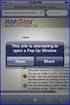 How to Disable Common Pop-Up Blockers Listed below are some of the most popular pop-up blocking software packages, and instructions to enable pop-up windows with them. Pop-up windows must be enabled to
How to Disable Common Pop-Up Blockers Listed below are some of the most popular pop-up blocking software packages, and instructions to enable pop-up windows with them. Pop-up windows must be enabled to
ReadyTalk Google Calendar Gadget
 ReadyTalk Google Calendar Gadget User s Guide Page 1 Contents 1. ReadyTalk Google Calendar Gadget... 2 2. Download and Installation Instructions... 2 3. Validate and Setup your ReadyTalk Account... 4 4.
ReadyTalk Google Calendar Gadget User s Guide Page 1 Contents 1. ReadyTalk Google Calendar Gadget... 2 2. Download and Installation Instructions... 2 3. Validate and Setup your ReadyTalk Account... 4 4.
Lync for Mac Get Help Guide
 How do I download the Lync Client Tool for Mac? The Lync Client allows you to use your computer as a telephone as well as enabling the unified communication features. Part 1: Installing the Lync Client
How do I download the Lync Client Tool for Mac? The Lync Client allows you to use your computer as a telephone as well as enabling the unified communication features. Part 1: Installing the Lync Client
WebEx Meeting Center User Guide. For Hosts, Presenters, and Participants
 WebEx Meeting Center User Guide For Hosts, Presenters, and Participants Copyright 1997-2013 Cisco and/or its affiliates. All rights reserved. WEBEX, CISCO, Cisco WebEx, the CISCO logo, and the Cisco WebEx
WebEx Meeting Center User Guide For Hosts, Presenters, and Participants Copyright 1997-2013 Cisco and/or its affiliates. All rights reserved. WEBEX, CISCO, Cisco WebEx, the CISCO logo, and the Cisco WebEx
WebEx what is it and how can I use it?
 For assistance, contact the Solutions Centre at (403) 329-2490, or help@uleth.ca, or in person in E610, University Hall. WebEx what is it and how can I use it? 1. WebEx Overview 2. Setting up a WebEx Meeting
For assistance, contact the Solutions Centre at (403) 329-2490, or help@uleth.ca, or in person in E610, University Hall. WebEx what is it and how can I use it? 1. WebEx Overview 2. Setting up a WebEx Meeting
Using Lync Web App 080813
 080813 Using Lync Web App Contents What Is It?... 3 Required Plug ins... 3 Information for Online Meetings and Conference Calls... 4 Join a Meeting... 4 Access Meeting Audio... 6 Add a Person to a Conference
080813 Using Lync Web App Contents What Is It?... 3 Required Plug ins... 3 Information for Online Meetings and Conference Calls... 4 Join a Meeting... 4 Access Meeting Audio... 6 Add a Person to a Conference
Cisco WebEx Connect Administrator s Guide
 For more information: In the U.S.: 800.374.2441 www.intercall.com info@intercall.com In Canada: 877.333.2666 www.intercall.ca Cisco WebEx Connect Administrator s Guide 2009. WebEx Communications, Inc.
For more information: In the U.S.: 800.374.2441 www.intercall.com info@intercall.com In Canada: 877.333.2666 www.intercall.ca Cisco WebEx Connect Administrator s Guide 2009. WebEx Communications, Inc.
Contents. VPN Instructions. VPN Instructions... 1
 VPN Instructions Contents VPN Instructions... 1 Download & Install Check Point VPN Software... 2 Connect to FPUA by VPN... 6 Connect to Your Computer... 8 Determine Your Machine Type... 10 Identify 32-bit
VPN Instructions Contents VPN Instructions... 1 Download & Install Check Point VPN Software... 2 Connect to FPUA by VPN... 6 Connect to Your Computer... 8 Determine Your Machine Type... 10 Identify 32-bit
Technology Thi nk T ank March 23 & 24 , 2010
 GoToMeeting Accessibility Technology Think Tank March h23 & 24, 2010 Managing and Scheduling Meetings Inviting Attendees My Meetings Window (PC and Mac) Schedule A Meeting From a PC Right Click on the
GoToMeeting Accessibility Technology Think Tank March h23 & 24, 2010 Managing and Scheduling Meetings Inviting Attendees My Meetings Window (PC and Mac) Schedule A Meeting From a PC Right Click on the
UNIFIED MEETING 5 HELP
 UNIFIED MEETING 5 HELP Table of Contents Conference Manager... 1 About Conference Manager... 1 From Conference Manager, you can... 1 Signing in to Conference Manager... 2 To sign in to the Conference
UNIFIED MEETING 5 HELP Table of Contents Conference Manager... 1 About Conference Manager... 1 From Conference Manager, you can... 1 Signing in to Conference Manager... 2 To sign in to the Conference
LEVEL 3 SM XPRESSMEET SOLUTIONS
 LEVEL 3 SM XPRESSMEET SOLUTIONS USER GUIDE VERSION 2015 TABLE OF CONTENTS Level 3 XpressMeet Calendar...3 Level 3 SM XpressMeet Outlook Add-In...3 Overview...3 Features...3 Download and Installation Instructions...
LEVEL 3 SM XPRESSMEET SOLUTIONS USER GUIDE VERSION 2015 TABLE OF CONTENTS Level 3 XpressMeet Calendar...3 Level 3 SM XpressMeet Outlook Add-In...3 Overview...3 Features...3 Download and Installation Instructions...
Joining a Meeting. Before You Join a Meeting
 When a meeting host schedules a meeting or starts an instant meeting by using the Meet Now option, the host and all invitees receive an email invitation with the meetings details. When it's time to join
When a meeting host schedules a meeting or starts an instant meeting by using the Meet Now option, the host and all invitees receive an email invitation with the meetings details. When it's time to join
Cisco WebEx Event Center on the Mac OS Getting Started. Join an Event. Schedule an Event. Start an Event. Connect to the Audio Conference
 This guide covers the basic functions you will use to schedule or attend an Event Center session from your Apple computer. Also included here are instructions for using the most common tools available
This guide covers the basic functions you will use to schedule or attend an Event Center session from your Apple computer. Also included here are instructions for using the most common tools available
Blackboard Collaborate Classroom in Desire2Learn. Presenters
 Blackboard Collaborate Classroom in Desire2Learn Presenters Copyright 2014 Information Technology Services Kennesaw State University This document may be downloaded, printed, or copied, for educational
Blackboard Collaborate Classroom in Desire2Learn Presenters Copyright 2014 Information Technology Services Kennesaw State University This document may be downloaded, printed, or copied, for educational
OmniTouch 8400 Instant Communications Suite. My Instant Communicator Desktop User guide. Release 6.7
 OmniTouch 8400 Instant Communications Suite My Instant Communicator Desktop User guide Release 6.7 8AL 90219 USAE ed01 Sept 2012 Table of content MY INSTANT COMMUNICATOR FOR THE PERSONAL COMPUTER... 3
OmniTouch 8400 Instant Communications Suite My Instant Communicator Desktop User guide Release 6.7 8AL 90219 USAE ed01 Sept 2012 Table of content MY INSTANT COMMUNICATOR FOR THE PERSONAL COMPUTER... 3
Web Conferencing with Microsoft Lync TM. Quick Start Guide
 Web Conferencing with Microsoft Lync TM Quick Start Guide Web Conferencing with Microsoft Lync i Contents Participate in Online Meetings with Lync Web App... 1 Check Your Meeting Readiness... 1 Join the
Web Conferencing with Microsoft Lync TM Quick Start Guide Web Conferencing with Microsoft Lync i Contents Participate in Online Meetings with Lync Web App... 1 Check Your Meeting Readiness... 1 Join the
Getting Started with Vision 6
 Getting Started with Vision 6 Version 6.9 Notice Copyright 1981-2009 Netop Business Solutions A/S. All Rights Reserved. Portions used under license from third parties. Please send any comments to: Netop
Getting Started with Vision 6 Version 6.9 Notice Copyright 1981-2009 Netop Business Solutions A/S. All Rights Reserved. Portions used under license from third parties. Please send any comments to: Netop
