KYOeasyprint 3. User Guide Version 1.0 1/18. This user guide refers to KYOeasyprint version 3. Liability
|
|
|
- Lawrence Bates
- 8 years ago
- Views:
Transcription
1 KYOeasyprint 3 User Guide Version 1.0 This user guide refers to KYOeasyprint version 3. Liability KYOCERA Document Solutions Europe B.V. accepts no liability or responsibility for loss or damage caused or allegedly caused, either directly or indirectly, by the use of software programs operated by KYOCERA Document Solutions Europe B.V. which is asserted by a customer or other natural or legal person. Note Subject to alterations. Additional pages may be added to later editions. We accept no responsibility for damage resulting from adherence to the instructions in this manual. Copyright 2012 of KYOCERA Document Solutions Europe B.V., all rights reserved. This manual must not, either in full or in part, be copied or electronically, manually or in any other manner transmitted or saved for the purpose of reproduction without the express written permission of KYOCERA Document Solutions Europe B.V. Brand Names and Trademarks Intel and Pentium are registered trademarks of Intel Corporation. Microsoft and Windows are registered trademarks of Microsoft Corporation. KYOeasyprint is a registered trademark of KYOCERA Document Solutions Europe B.V. All other brand and product names are registered trademarks or the trademarks of their respective owners. 1/18
2 Contents Introduction... 3 System Requirements... 3 Supported Devices and Technologies... 3 Licensing Types... 3 Activation of the software... 3 Installation... 5 Configuration How to add a new printer with port How to configure a KYOeasyprint printer How to configure the target printers How to insert forms for the target printers How to insert a watermark for the target printers How to insert Insert-Pages for the target printers How to save and load a configuration How to generate own forms, watermarks and text modules Sharing Scenarios Invoice with copies Order Confirmation with Business Conditions on Reverse Faster print of print high-volume print jobs Print of a publication with a colour cover Using different printer trays of a printer Print and archive as PDF FAQs How can I, in the case of faulty prints, replace the KYOeasyprint printer driver? Does KYOeasyprint have an editor to create forms and watermarks? Can I transfer a custom configuration to another computer? How many printers can I access and use with KYOeasyprint? What if, due to device problems, one of the prints doesn t get printed? How can I create my own watermark? Why is there a demo watermark on my printouts? How can I reinstall elements of the printing service? Why am I not able to print from out of my application? Can I use KYOeasyprint from within SAP? Why is my document cut off at the margins? How can I resolve problems with font printing? I have tested KYOeasyprint. Where can I buy it? /18
3 Introduction Thank you for choosing KYOeasyprint, the easy to use output management software that automates print workflows. Even complex print workflows consisting of multiple print jobs with different settings each can be reproduced and reduced to only one step for the user. A workflow has to be set up only once within KYOeasyprint as a printer queue and can be operated with one click as often as required. Using KYOeasyprint guarantees the consistency of recurring workflows and increases efficiency and productivity. System Requirements KYOeasyprint has to be installed on a server with any of the following operating systems (latest service packs): Windows Vista Ultimate SP2 Windows Server 2008 / Server 2008 R2 Windows 7 The clients accessing the printers need an operating system with XP SP3 or higher,.net 3.0, XPS Essentials Pack Version 1.1 and Microsoft Core XML Services 6.0. Note: The size and number of printing spools that need processing simultaneously may result in varying hardware requirements! Supported Devices and Technologies KYOeasyprint supports Windows-based print devices, such as laser printers, fax printers, TIF printers and PDF printers, plus all virtual printers available on the Windows host system as printer objects. All Windows applications that create EMF print files can be used with KYOeasyprint. Licensing Types KYOeasyprint licences can be obtained as server licences only. Clients can access and use the shared KYOeasyprint printers. Activation of the software Please use the license code that you received by to activate KYOeasyprint. To activate the software, please start the License-Registration dialogue via Start / Programs / Kyocera / License- Registration. 3/18
4 Enter the license code into the entry field Order Number and click Auto Activate. Make sure you have an internet connection for the activation. Your license will now be activated. 4/18
5 Installation This section lists the installation steps that are required. The KYOeasyprint installation files can be found in two separate folders: x86 and x64. If your operating system has 64 bit, please choose x64. Otherwise, please choose x86. Double-click the setup.exe in the respective folder. The setup screen will now be shown. Note that KYOeasyprint will be installed in the language set on your computer. The following languages are available: English, German, French, Spain, Italian, Dutch. Choose Next to confirm the Welcome screen. 5/18
6 Next choose the destination folder KYOeasyprint should be installed into. If necessary, change the destination folder and choose Next. The installation will now commence by copying files and installing the spooler components. 6/18
7 Confirm all further steps of the installation with Next until the summary is shown. 7/18
8 8/18
9 Click Next to come to the step where virtual KYOeasyprint printers can be created. Confirm with Yes to create a KYOeasyprint printer with port. In the next dialogue define a name and comments for the printer. Name of Printer: This is the name that identifies the printer. The name can be chosen ad lib and should be as meaningful as possible. Comment: A short explanation on the workflow. Location: Here you can note which devices are used in the workflow. Virtual Port: The name for the workflow is set up as a virtual port. Every workflow should be given a unique name. Recommendation is to use the same name as for the printer name. As many printers as required can be created. Additional printers can be added any time from within KOeasyprint. 9/18
10 Configuration During the setup the KYOeasyprint application has been installed and printers have been added. This section now explains which configuration steps are required to set up a KYOeasyprint printer. The printers need to be configured so that they represent the workflows correctly. How to add a new printer with port Start the application. In the KYOeasyprint-Setup menu choose Configuration / Add Virtual Port with Printer. Enter the names and comments and confirm with OK. The virtual printer is now created and can be accessed for configuration in the KYOeasyprint-Setup window by double-clicking the name. How to configure a KYOeasyprint printer Double-click on the relevant printer in the KYOeasyprint-Setup window. Alternatively, right-click on the printer in the printer folder and choose Configure. In the tab Print-Distribution all available printers are listed on the right. To add a printer to the print distribution list, first of all click it in the list on the right and click the arrow to the left (<), or double-click the printer. 10/18
11 You can add any number of printers, and add printers multiple times. In the next step every target printer in the print distribution list needs to be configured individually. Please note that every KYOeasyprint printer requires at least one printer in the print distribution list in order to make an output possible. How to configure the target printers Click on the printer in the print distribution list. Configure the printer-specific features, such as duplex print and paper source in the printer setup. KYOeasyprint saves the modified settings for every target printer from the print distribution list in the menu. By using the Pages to print area it is possible to divide printouts of one documents into several parts and configure each part differently. How to insert forms for the target printers Click on the printer in the print distribution list. Switch to the Forms tab and choose the form that has to be inserted to the print job. Double-click the form or add it by clicking the arrow to the left (<). On the left-hand side you will see a preview. It is possible to insert several forms. However, only the first page of the first form will be displayed in preview. How to insert a watermark for the target printers Click on the printer in the print distribution list. Switch to the Watermarks tab. From the list of available watermarks, double-click the watermark that you want to insert. On the left a preview of the first watermark will be displayed. It is possible to insert more than one watermark, but only the first one will be displayed as a preview. How to insert Insert-Pages for the target printers Click on the printer in the print distribution list. Switch to the Insert-Pages tab. From the list of available insert pages, double-click the one that you want to insert. Select an insert page for the target printer you selected in Printer-Distribution. In the menu on the left-hand side, you will see a preview of the insert page. On the left a preview of the first page of the insert page document will be displayed. It is possible to insert more than one insert page, but only the first page of the first document will be displayed as a preview. How to save and load a configuration The Import/Export tab is used for saving and reloading your entire configuration. To save a configuration, click on Export and enter a name. To load a configuration, select it and choose Import. The configuration files are located in the installation folder under Konfigs. If the names of the target printers are identical at different workstations, the configuration file can be copied and imported. How to generate own forms, watermarks and text modules In the relevant tab, click on the button Add Form / Watermark / Insert Page. In the following dialogue box, enter a name and click OK. The next screen shows an explanation on the recording mode. 11/18
12 Choose Proceed to confirm the explanation. The icon on the tab page shows that KYOeasyprint is in record mode. The next print will be saved in the list of available items as a new item. Now switch to a Windows program to print out the watermark, form or insert page using the KYOeasyprint printer. Once this is done, the recording mode automatically deactivates and the new item will be available. After configuration the KYOeasyprint printer can be used like any regular printer from any Windows application! 12/18
13 Sharing After installing the software and configuring the KYOeasyprint printers they have to be made available to all authorised users. The KYOeasyprint printers will be available in the Windows control panel like all other printers. Open the context menu (right mouse click) and choose the entry Sharing. Here the settings for sharing the printers can be made. If the printer is shared, all clients with access rights can add and use the KYOeasyprint printer. 13/18
14 Scenarios In the following section some typical scenarios for using KYOeasyprint are described. Invoice with copies Example: An invoice has to be printed three times, in each case on different paper, and sent to different departments. The original has to be printed on business paper and sent to the processing department for dispatch. One duplicate has to be printed on draft paper and sent to the accounting department, marked as a duplicate by watermark. The other has to be printed on draft paper and with a watermark as well, but additionally it needs to have a form field printed onto the invoice. This second duplicate has to be sent to the controlling department. First of all, a target printer for the original document is defined and added to the print distribution list. In the example this would be the printer of the processing department. This printer needs to be configured for the printout. The company stationery is added as a form. For the first copy the printer of the accounting department is added. A duplicate watermark is inserted during the configuration, and the paper tray with draft paper is selected. For the second copy the printer of the controlling department is added. A duplicate watermark is inserted during the configuration, and the paper tray with draft paper is selected. Furthermore, the additional form field is inserted. For different workflows all steps can be combined in any order so that complex processes can be represented. Order Confirmation with Business Conditions on Reverse Example: An order confirmation has to be created for the customer that contains the business conditions on the reverse. It needs to be printed on premium business stationery and sent directly to the customer. At the same time copies of the order confirmation need to be sent to the sales and accounting department and to the electronic archive. The copies need not contain the business conditions on the reverse nor do they need to be printed on business stationery. To reproduce this workflow, the printer has to support duplex prints. The configuration would be as follows: Add the target printer and activate duplex print Set the page range to 1 1 (i.e. the setting is applied only to the first page) On the tab Insert-Pages activate your Terms & Conditions template. Add other elements if required. Add the same target printer again and deactivate duplex. Set the page range to 2-0 (i.e. to the end of the document). Add other elements if required. This configuration ensures that the Terms and Conditions will be printed on the back of the first page of any document, no matter how many pages the document has. Faster print of print high-volume print jobs There are several options to speed up printing with KYOeasyprint. First of all, it is possible to split large print jobs so that the parts will be printed on different printers simultaneously. For instance, a 1,000 pages print job could be split up so that 5 printers print 200 pages each. Obviously, all parts need to be collected and merged after the print. Likewise, it is possible to distribute multiple copies to different printers, to speed up printing. So if 1,000 copies of a document are needed, they can be evenly distributed among the available and suitable printers. 14/18
15 Print of a publication with a colour cover Many publications may have a coloured cover, but are created in mono inside. To print a document like this as cost-efficiently as possible, the cover should be printed on a colour device and the content should be printed on a black and white MFP. To achieve this, first of all the colour device will be added to the print distribution list. The page range (pages to print) is set from 1-1. Next the black and white MFP is added to the list. The page range is set from 2 to 0, which means that the document will be printed from the second page to the end. In the final step, cover and content need to be combined after the print. Using different printer trays of a printer With KYOeasyprint it is possible to access different paper trays on one device within one print job. This can be helpful if different paper qualities or formats have to be used within one printout of a document. For instance, the original document is printed on high quality paper, and the copies are printed in duplex on regular paper. First, add the target printer to the print distribution list. During the configuration also choose the paper tray. Next, add the same printer again and choose a different paper tray. When the printout is started, the desired amount of copies of the document will be printed on the device using the different paper trays as set up. Print and archive as PDF To send printouts to an electronic archive it is possible to choose a PDF driver as a target printer. This requires that an application that is able to create PDF files is available on the computer. The configuration of the PDF application can be performed from within KYOeasyprint, for instance concerning the output path. 15/18
16 FAQs How can I, in the case of faulty prints, replace the KYOeasyprint printer driver? KYOeasyprint uses a printer independent driver that is compatible with a wide variety of printers, including virtual printers. However, if you experience problems in printing for a specific KYOeasyprint printer (e.g. with margins or fonts), a solution can be to replace the virtual KYOeasyprint printer driver with a Classic PCL driver. In this instruction example the printer driver of the KYOeasyprinter Invoiceprint is replaced by the printer driver FS Install the FS-4000 printer driver as a local printer. Access the Windows Control Panel / Printers and Faxes menu. Delete the KYOeasyprint printer Invoiceprint. Rename the FS-4000 printer driver (right-click, Rename) as Invoiceprint. Make sure to use the identical name as the deleted KYOeasyprint printer. Right-click the renamed Invoiceprinter and choose Properties. Switch to the tab Ports. Here, make sure that the driver for Invoiceprint is connected to the KYOeasyprint port. Switch to the tab Advanced. There, click the button Print Processor. Here, click Kyoeasyprint PrintProcessor on the left, and NT EMF as default data type. 16/18
17 Click OK and confirm. You can now use the KYOeasyprint printer like before, only a different printer driver will be used. However, please note that using a different driver may cause restrictions. For instance, full page printouts on printers without printable area restrictions are no longer supported. Does KYOeasyprint have an editor to create forms and watermarks? No, there is no editing functionality integrated into KYOeasyprint. All forms, templates and watermarks can be created with any editor (e.g. MS Office application, DTP software etc.) and regardless of the application they have been created with imported as a print template by simply recording the print of the template. The template will then automatically be imported into KYOeasyprint s file format and can be used as a print template for any document. The clear advantage of this procedure is that the templates can be created with any application of the user s choice, be it a spreadsheet, word processing or desktop publishing application. Editing functionality is not subjected to any limitations, as would inevitably be the case with an internal editor. Can I transfer a custom configuration to another computer? In case the server environment has to move, you can easily transfer KYOeasyprint configurations. On tab Import/Export choose Export. Enter a file name for the configuration and click OK. You will find the configuration in folder Konfigs of the installation directory. Copy the file into the Konfigs directory of the workstation of the computer that you wish to import the settings to. On tab Import/Export choose Import. Keep in mind to also copy the content of the forms subdirectory, in case the settings include special forms. How many printers can I access and use with KYOeasyprint? In the KYOeasyprint port configuration all printers that are installed on a computer are listed as available printers. This includes virtual printers like PDF and fax printers. In the print distribution dialogue the printer queue can be set up by adding printers and determining the settings. The settings are a combination of KYOeasyprint settings (e.g. page range of the document, number of copies) and the settings of the individual printer. This makes sure that the full functionality of the printers can be utilized. So it would be possible to print a document on every available printer, or to separate a document so that every page is printed with different settings and/or on different printers. Every printer in the print distribution list represents one separate print job with individual settings. All available printers can be added to the print distribution list as often as required, and also they can be added multiple times. A printer has to be added multiple times for instance when different settings need to be realized on the same device for instance different watermarks or printer trays. Each time different settings are required for a print process, a new printer has to be added and configured. What if, due to device problems, one of the prints doesn t get printed? The printer that has not been able to print successfully will return an error message, same as in any regular print job. How can I create my own watermark? An easy and fast way to create watermarks for use with KYOeasyprint is in combination of Word and WordArt. Just create a document in Word and insert a WordArt text. Position it on the sheet (for instance rotated) and set a light grey colour. Now import the document into KYOeasyprint. 17/18
18 Why is there a demo watermark on my printouts? Please note that your KYOeasyprint license has to be registered. In the unregistered version, every printout is stamped with a demo watermark. If the dongle is inside the USB port and a watermark is still printed, please reboot the computer. Also, please perform the Check Dongle function that you can access from the Windows program menu. How can I reinstall elements of the printing service? Reboot your computer. Start Setup from the KYOeasyprint program file. From the Installation menu, choose Remove/Install components for the Spooler Components. If the information displayed differs from that shown above, your software is not correctly installed. In this case you can subsequently install all three software components (printer driver, print monitor and print processor) manually. Important: The KYOeasyprint software will only work if all three components (printer driver, port monitor, print processor) are correctly installed. Why am I not able to print from out of my application? KYOeasyprint supports the direct print out of Windows applications that create EMF files, i.e. for instance MS Office applications. If an application creates proprietary print files, those cannot be printed with KYOeasyprint. Can I use KYOeasyprint from within SAP? Under certain conditions it is possible to use KYOeasyprint with SAP. For instance, SAPWIN has to be used as a device type, and the output format has to be changed to EMF. Also there are certain restrictions, for instance in the printing of barcodes. There is a separate Service Bulletin on this that you can find in the support forum as well as on the CD. Why is my document cut off at the margins? This may occur in certain combinations of documents and printers. To resolve this we recommend to replace the KYOeasyprint driver with a Kyocera mini driver. You can change the driver that is used with KYOeasyprint in the advanced settings of the control panel, see the first FAQ entry (How can I replace the KYOeasyprint printer driver). How can I resolve problems with font printing? Under certain conditions problems with the printing of Unicode fonts can occur, for instance when you are trying to print Japanese, Hebrew, Cyrillic or Greece fonts. The fonts in these case may not be printed correctly, but placeholders will be printed instead. This problem can be resolved by replacing the KYOeasyprint driver with a Classic PCL driver. See the first FAQ entry (How can I replace the KYOeasyprint printer driver) for an explanation. Also, in the case of server installations, please make sure that all True Type fonts that are installed and used on the client PC are also installed on the server! Otherwise KYOeasyprint will replace the font. I have tested KYOeasyprint. Where can I buy it? Please contact your local Kyocera dealer. You will find contact information for your country at 18/18
Legal Notes. Regarding Trademarks. Model supported by the KX printer driver. 2010 KYOCERA MITA Corporation
 Legal Notes Unauthorized reproduction of all or part of this guide is prohibited. The information in this guide is subject to change for improvement without notice. We cannot be held liable for any problems
Legal Notes Unauthorized reproduction of all or part of this guide is prohibited. The information in this guide is subject to change for improvement without notice. We cannot be held liable for any problems
MULTIFUNCTIONAL DIGITAL SYSTEMS. Network Fax Guide
 MULTIFUNCTIONAL DIGITAL SYSTEMS Network Fax Guide 2009 KYOCERA MITA Corporation All rights reserved Preface Thank you for purchasing Multifunctional Digital Color Systems. This manual explains the instructions
MULTIFUNCTIONAL DIGITAL SYSTEMS Network Fax Guide 2009 KYOCERA MITA Corporation All rights reserved Preface Thank you for purchasing Multifunctional Digital Color Systems. This manual explains the instructions
Product Library v.2.0eur Release Notes. DVD Contents. October 8th, 2013. Windows Server 2008 Server 2008 R2. Windows 2000 Windows
 1 of 8 Product Library v.2.0eur Release Notes October 8th, 2013 DVD Contents Printer Drivers Version KX DRIVER 5.1.1405e2 (Generic) KX DRIVER 6.0.3024 KX (XPS) DRIVER PCL Mini Driver (Generic) PCL Mini
1 of 8 Product Library v.2.0eur Release Notes October 8th, 2013 DVD Contents Printer Drivers Version KX DRIVER 5.1.1405e2 (Generic) KX DRIVER 6.0.3024 KX (XPS) DRIVER PCL Mini Driver (Generic) PCL Mini
DIGITAL MULTIFUNCTIONAL SYSTEM
 MODEL: MX-M283N MX-M363N MX-M453N MX-M503N DIGITAL MULTIFUNCTIONAL SYSTEM Software Setup Guide BEFORE INSTALLING THE SOFTWARE SETUP IN A WINDOWS ENVIRONMENT SETUP IN A MACINTOSH ENVIRONMENT TROUBLESHOOTING
MODEL: MX-M283N MX-M363N MX-M453N MX-M503N DIGITAL MULTIFUNCTIONAL SYSTEM Software Setup Guide BEFORE INSTALLING THE SOFTWARE SETUP IN A WINDOWS ENVIRONMENT SETUP IN A MACINTOSH ENVIRONMENT TROUBLESHOOTING
Instruction manual. testo easyheat Configuration and Analysis software
 Instruction manual testo easyheat Configuration and Analysis software en 2 General Information General Information This documentation includes important information about the features and application of
Instruction manual testo easyheat Configuration and Analysis software en 2 General Information General Information This documentation includes important information about the features and application of
Product Library v.1.1 EUR Release Notes. DVD Contents. January 10th, 2014. Windows. Windows. Windows 8. Server 2008 Server 2008 R2.
 1 of 8 Product Library v.1.1 EUR Release Notes January 10th, 2014 DVD Contents Printer Drivers Version KX DRIVER 5.1.1405e2 (Generic) KX DRIVER 6.0.3306 KX (XPS) DRIVER PCL Mini Driver (Generic) PCL Mini
1 of 8 Product Library v.1.1 EUR Release Notes January 10th, 2014 DVD Contents Printer Drivers Version KX DRIVER 5.1.1405e2 (Generic) KX DRIVER 6.0.3306 KX (XPS) DRIVER PCL Mini Driver (Generic) PCL Mini
Product Library 2.5 EUR. DVD Contents. Release Notes January 31st, 2012. Windows 2000 Windows Server 2000. Windows. Windows Vista. Windows.
 1 von 7 Product Library 2.5 EUR Release Notes January 31st, 2012 DVD Contents Printer Drivers Version 2000 Server 2000 XP Vista 7 Server 2003 R2 KX DRIVER (Generic) 5.1.1405e2 KX DRIVER 5.2.1327d KX (XPS)
1 von 7 Product Library 2.5 EUR Release Notes January 31st, 2012 DVD Contents Printer Drivers Version 2000 Server 2000 XP Vista 7 Server 2003 R2 KX DRIVER (Generic) 5.1.1405e2 KX DRIVER 5.2.1327d KX (XPS)
SOFTWARE INSTALLATION INSTRUCTIONS
 AUDITGARD LGA Electronic Combination Lock SOFTWARE INSTALLATION INSTRUCTIONS Implementation Package The AuditGard Software implementation package includes: 707013 AuditGard Software Install CD 42145 Programming/Audit
AUDITGARD LGA Electronic Combination Lock SOFTWARE INSTALLATION INSTRUCTIONS Implementation Package The AuditGard Software implementation package includes: 707013 AuditGard Software Install CD 42145 Programming/Audit
StrikeRisk v6.0 IEC/EN 62305-2 Risk Management Software Getting Started
 StrikeRisk v6.0 IEC/EN 62305-2 Risk Management Software Getting Started Contents StrikeRisk v6.0 Introduction 1/1 1 Installing StrikeRisk System requirements Installing StrikeRisk Installation troubleshooting
StrikeRisk v6.0 IEC/EN 62305-2 Risk Management Software Getting Started Contents StrikeRisk v6.0 Introduction 1/1 1 Installing StrikeRisk System requirements Installing StrikeRisk Installation troubleshooting
File Management Utility User Guide
 File Management Utility User Guide Legal Notes Unauthorized reproduction of all or part of this guide is prohibited. The information in this guide is subject to change without notice. We cannot be held
File Management Utility User Guide Legal Notes Unauthorized reproduction of all or part of this guide is prohibited. The information in this guide is subject to change without notice. We cannot be held
e-dpp 4.0.2 May 2013 Quick Installation Guide Microsoft Windows 2003 Server, XP, Vista, 7 Access Database
 e-dpp 4.0.2 May 2013 Microsoft Windows 2003 Server, XP, Vista, 7 Access Database ELTECHS Engineering and Consulting Co., Ltd., Japan www.eltechs.co.jp Tel No. +81 (47) 490-1010 Fax No. +81 (47) 490-1011
e-dpp 4.0.2 May 2013 Microsoft Windows 2003 Server, XP, Vista, 7 Access Database ELTECHS Engineering and Consulting Co., Ltd., Japan www.eltechs.co.jp Tel No. +81 (47) 490-1010 Fax No. +81 (47) 490-1011
Version 6.x Generic. KYOCERA KX DRIVER 6.x USER GUIDE
 Version 6.x Generic KYOCERA KX DRIVER 6.x USER GUIDE Legal Notes Unauthorized reproduction of all or part of this guide is prohibited. The information in this guide is subject to change without notice.
Version 6.x Generic KYOCERA KX DRIVER 6.x USER GUIDE Legal Notes Unauthorized reproduction of all or part of this guide is prohibited. The information in this guide is subject to change without notice.
KofaxExpress. Installation Guide 3.1.0 2012-05-01
 KofaxExpress 3.1.0 Installation Guide 2012-05-01 2008-2012 Kofax, Inc., 15211 Laguna Canyon Road, Irvine, California 92618, U.S.A. All rights reserved. Use is subject to license terms. Third-party software
KofaxExpress 3.1.0 Installation Guide 2012-05-01 2008-2012 Kofax, Inc., 15211 Laguna Canyon Road, Irvine, California 92618, U.S.A. All rights reserved. Use is subject to license terms. Third-party software
Printer Sharing of the PT-9500pc in a Windows Environment
 Printer Sharing of the PT-9500pc in a Windows Environment This procedure is for configuring the PT-9500pc as a shared printer in Microsoft Windows. For printer sharing to operate correctly, please be sure
Printer Sharing of the PT-9500pc in a Windows Environment This procedure is for configuring the PT-9500pc as a shared printer in Microsoft Windows. For printer sharing to operate correctly, please be sure
READ ME FIRST. Installation Instructions for TROY Font DIMM Printer and Font DIMM Kit
 READ ME FIRST Installation Instructions for TROY Font DIMM Printer and Font DIMM Kit (For use with Hewlett-Packard LaserJet 1300, 1320, 2300, 4100, 4200, 4300, 8100, 8150, and 9000 Printers) Introduction
READ ME FIRST Installation Instructions for TROY Font DIMM Printer and Font DIMM Kit (For use with Hewlett-Packard LaserJet 1300, 1320, 2300, 4100, 4200, 4300, 8100, 8150, and 9000 Printers) Introduction
Release Notes. DVD Contents. April 23, 2015
 Release Notes April 23, 2015 DVD Contents Kyocera ECOSYS M6030cdn Kyocera ECOSYS M6530cdn Kyocera ECOSYS M6035cidn Kyocera ECOSYS M6535cidn Kyocera ECOSYS P6035cdn Kyocera ECOSYS P6135cdn Printer s KX
Release Notes April 23, 2015 DVD Contents Kyocera ECOSYS M6030cdn Kyocera ECOSYS M6530cdn Kyocera ECOSYS M6035cidn Kyocera ECOSYS M6535cidn Kyocera ECOSYS P6035cdn Kyocera ECOSYS P6135cdn Printer s KX
1 Installation. Note: In Windows operating systems, you must be logged in with administrator rights to install the printer driver.
 Installation A printer driver is an application that manages communication between a printer and your computer. Once installed, the printer driver settings must be configured in the printer Properties
Installation A printer driver is an application that manages communication between a printer and your computer. Once installed, the printer driver settings must be configured in the printer Properties
File Management Utility. T u t o r i a l
 File Management Utility T u t o r i a l Contents System Requirements... 2 Preparing Files for Transfer to GlobalMark... 2 Application Launch... 2 Printer Setup... 2 Communication Status... 4 Communication
File Management Utility T u t o r i a l Contents System Requirements... 2 Preparing Files for Transfer to GlobalMark... 2 Application Launch... 2 Printer Setup... 2 Communication Status... 4 Communication
COMBOGARDPRO. 39E Electronic Combination Lock SOFTWARE INSTALLATION INSTRUCTIONS
 COMBOGARDPRO 39E Electronic Combination Lock SOFTWARE INSTALLATION INSTRUCTIONS IMPLEMENTATION PACKAGE The ComboGard Pro Software implementation package includes: 707012 ComboGard Pro Software Install
COMBOGARDPRO 39E Electronic Combination Lock SOFTWARE INSTALLATION INSTRUCTIONS IMPLEMENTATION PACKAGE The ComboGard Pro Software implementation package includes: 707012 ComboGard Pro Software Install
Microsoft Dynamics NAV Connector. User Guide
 Microsoft Dynamics NAV Connector User Guide Microsoft Dynamics NAV Connector, version 1.0 Copyright Bottomline Technologies, Inc. 2008. All Rights Reserved Information in this document is subject to change
Microsoft Dynamics NAV Connector User Guide Microsoft Dynamics NAV Connector, version 1.0 Copyright Bottomline Technologies, Inc. 2008. All Rights Reserved Information in this document is subject to change
Partner. Sage Pastel. Accounting. Installation Guide
 Sage Pastel Accounting Partner Installation Guide Sage Pastel: +27 11 304 3000 Sage Pastel Intl: +27 11 304 3400 www.pastel.co.za www.sagepastel.com info@pastel.co.za info@sagepastel.com Sage Pastel Accounting
Sage Pastel Accounting Partner Installation Guide Sage Pastel: +27 11 304 3000 Sage Pastel Intl: +27 11 304 3400 www.pastel.co.za www.sagepastel.com info@pastel.co.za info@sagepastel.com Sage Pastel Accounting
Network Scanner Tool R3.1. User s Guide Version 3.0.04
 Network Scanner Tool R3.1 User s Guide Version 3.0.04 Copyright 2000-2004 by Sharp Corporation. All rights reserved. Reproduction, adaptation or translation without prior written permission is prohibited,
Network Scanner Tool R3.1 User s Guide Version 3.0.04 Copyright 2000-2004 by Sharp Corporation. All rights reserved. Reproduction, adaptation or translation without prior written permission is prohibited,
CODESOFT Installation Scenarios
 CODESOFT Installation Scenarios NOTES: CODESOFT is a separate install from existing versions of CODESOFT. You will need to make note of your current settings (default directories, etc.) so you can duplicate
CODESOFT Installation Scenarios NOTES: CODESOFT is a separate install from existing versions of CODESOFT. You will need to make note of your current settings (default directories, etc.) so you can duplicate
Software User's Guide
 Software User's Guide Brother QL-series The contents of this guide and the specifications of this product are subject to change without notice. Brother reserves the right to make changes without notice
Software User's Guide Brother QL-series The contents of this guide and the specifications of this product are subject to change without notice. Brother reserves the right to make changes without notice
EntraPass WebStation. Installation Manual DN1864-1005
 EntraPass WebStation Installation Manual EntraPass WebStation Installation Manual Table of Contents General Information...1 Copyright Info...1 Technical Support...1 Overview...2 Introduction... 2 Description...
EntraPass WebStation Installation Manual EntraPass WebStation Installation Manual Table of Contents General Information...1 Copyright Info...1 Technical Support...1 Overview...2 Introduction... 2 Description...
ASTROW HR. Installation & Operation & Programming MANUAL
 ASTROW HR Installation & Operation & Programming MANUAL 2007 A.S.E. R&D EUROPE. Printed in Belgium. All rights reserved. NOTICE Information in this document is subject to change without notice and does
ASTROW HR Installation & Operation & Programming MANUAL 2007 A.S.E. R&D EUROPE. Printed in Belgium. All rights reserved. NOTICE Information in this document is subject to change without notice and does
Topaz Installation Sheet
 Topaz Installation Sheet P/N 460924001E ISS 08FEB12 Content Introduction... 3 Recommended minimum requirements... 3 Setup for Internet Explorer:... 4 Topaz installation... 10 Technical support... 14 Copyright
Topaz Installation Sheet P/N 460924001E ISS 08FEB12 Content Introduction... 3 Recommended minimum requirements... 3 Setup for Internet Explorer:... 4 Topaz installation... 10 Technical support... 14 Copyright
Legal Notes. Regarding Trademarks. 2013 KYOCERA Document Solutions Inc.
 Legal Notes Unauthorized reproduction of all or part of this guide is prohibited. The information in this guide is subject to change without notice. We cannot be held liable for any problems arising from
Legal Notes Unauthorized reproduction of all or part of this guide is prohibited. The information in this guide is subject to change without notice. We cannot be held liable for any problems arising from
TOSHIBA GA-1310. Printing from Windows
 TOSHIBA GA-1310 Printing from Windows 2009 Electronics for Imaging, Inc. The information in this publication is covered under Legal Notices for this product. 45081979 04 February 2009 CONTENTS 3 CONTENTS
TOSHIBA GA-1310 Printing from Windows 2009 Electronics for Imaging, Inc. The information in this publication is covered under Legal Notices for this product. 45081979 04 February 2009 CONTENTS 3 CONTENTS
PN-T321 LCD MONITOR. USB Flash Drive Media Tool OPERATION MANUAL
 PN-T321 LCD MONITOR USB Flash Drive Media Tool OPERATION MANUAL Contents Introduction...2 Installing/Uninstalling the Software...3 System Requirements...3 Installing the Software...3 Uninstalling...3 Using
PN-T321 LCD MONITOR USB Flash Drive Media Tool OPERATION MANUAL Contents Introduction...2 Installing/Uninstalling the Software...3 System Requirements...3 Installing the Software...3 Uninstalling...3 Using
QUICK START GUIDE. Draft twice the documents in half the time starting now.
 QUICK START GUIDE Draft twice the documents in half the time starting now. WELCOME TO PRODOC Thank you for choosing ProDoc, your forms solution to save time and money, reduce errors, and better serve your
QUICK START GUIDE Draft twice the documents in half the time starting now. WELCOME TO PRODOC Thank you for choosing ProDoc, your forms solution to save time and money, reduce errors, and better serve your
Installation Manual. Table of Contents. System Requirements. PC Console Software. Model no. KX-TDA0300
 PC Console Software Installation Manual Model no. KX-TDA0300 Thank you for purchasing the Panasonic PC Console Software, KX-TDA0300. Please read this manual before using this product and save for future
PC Console Software Installation Manual Model no. KX-TDA0300 Thank you for purchasing the Panasonic PC Console Software, KX-TDA0300. Please read this manual before using this product and save for future
LPR for Windows 95/98/Me/2000/XP TCP/IP Printing User s Guide. Rev. 03 (November, 2001)
 LPR for Windows 95/98/Me/2000/XP TCP/IP Printing User s Guide Rev. 03 (November, 2001) Copyright Statement Trademarks Copyright 1997 No part of this publication may be reproduced in any form or by any
LPR for Windows 95/98/Me/2000/XP TCP/IP Printing User s Guide Rev. 03 (November, 2001) Copyright Statement Trademarks Copyright 1997 No part of this publication may be reproduced in any form or by any
PTPhoneManager II. User guide
 COMMUNICATION AT ITS BEST PTPhoneManager II User guide Communications A member of PEIKER group DOCUMENT PEI TEL Communications GmbH - PTPhoneManager II - 2 - T ABLE OF CONTENTS Table of contents Table
COMMUNICATION AT ITS BEST PTPhoneManager II User guide Communications A member of PEIKER group DOCUMENT PEI TEL Communications GmbH - PTPhoneManager II - 2 - T ABLE OF CONTENTS Table of contents Table
Xerox 700 Digital Color Press with Integrated Fiery Color Server. Utilities
 Xerox 700 Digital Color Press with Integrated Fiery Color Server Utilities 2008 Electronics for Imaging, Inc. The information in this publication is covered under Legal Notices for this product. 45072726
Xerox 700 Digital Color Press with Integrated Fiery Color Server Utilities 2008 Electronics for Imaging, Inc. The information in this publication is covered under Legal Notices for this product. 45072726
GUARD1 PLUS SE Administrator's Manual
 GUARD1 PLUS SE Administrator's Manual Version 4.4 30700 Bainbridge Road Solon, Ohio 44139 Phone 216-595-0890 Fax 216-595-0991 info@guard1.com www.guard1.com i 2010 TimeKeeping Systems, Inc. GUARD1 PLUS
GUARD1 PLUS SE Administrator's Manual Version 4.4 30700 Bainbridge Road Solon, Ohio 44139 Phone 216-595-0890 Fax 216-595-0991 info@guard1.com www.guard1.com i 2010 TimeKeeping Systems, Inc. GUARD1 PLUS
EFI Fiery Central. User Guide
 EFI Fiery Central User Guide 2012 Electronics For Imaging. The information in this publication is covered under Legal Notices for this product. 45113557 02 Norvember 2012 CONTENTS 3 CONTENTS INTRODUCTION
EFI Fiery Central User Guide 2012 Electronics For Imaging. The information in this publication is covered under Legal Notices for this product. 45113557 02 Norvember 2012 CONTENTS 3 CONTENTS INTRODUCTION
Point of Sale 2015 Enterprise. Installation Guide
 Point of Sale 2015 Enterprise Installation Guide Contents About this guide 3 System Requirements - Microsoft SQL Server 2008 R2 Express 3 System Requirements - POS Enterprise 2015 (Administrator) 3 System
Point of Sale 2015 Enterprise Installation Guide Contents About this guide 3 System Requirements - Microsoft SQL Server 2008 R2 Express 3 System Requirements - POS Enterprise 2015 (Administrator) 3 System
Installation Instructions Release Version 15.0 January 30 th, 2011
 Release Version 15.0 January 30 th, 2011 ARGUS Software: ARGUS Valuation - DCF The contents of this document are considered proprietary by ARGUS Software, the information enclosed and any portion thereof
Release Version 15.0 January 30 th, 2011 ARGUS Software: ARGUS Valuation - DCF The contents of this document are considered proprietary by ARGUS Software, the information enclosed and any portion thereof
Using SQL Reporting Services with Amicus
 Using SQL Reporting Services with Amicus Applies to: Amicus Attorney Premium Edition 2011 SP1 Amicus Premium Billing 2011 Contents About SQL Server Reporting Services...2 What you need 2 Setting up SQL
Using SQL Reporting Services with Amicus Applies to: Amicus Attorney Premium Edition 2011 SP1 Amicus Premium Billing 2011 Contents About SQL Server Reporting Services...2 What you need 2 Setting up SQL
Manuals for This Product
 Installation Guide Manuals for This Product Manuals for this product have the following structure. Read the manual according to your purpose for using this product. Disc Guides with this symbol are PDF
Installation Guide Manuals for This Product Manuals for this product have the following structure. Read the manual according to your purpose for using this product. Disc Guides with this symbol are PDF
Allworx OfficeSafe Operations Guide Release 6.0
 Allworx OfficeSafe Operations Guide Release 6.0 No part of this publication may be reproduced, stored in a retrieval system, or transmitted, in any form or by any means, electronic, mechanical, photocopy,
Allworx OfficeSafe Operations Guide Release 6.0 No part of this publication may be reproduced, stored in a retrieval system, or transmitted, in any form or by any means, electronic, mechanical, photocopy,
Core Protection for Virtual Machines 1
 Core Protection for Virtual Machines 1 Comprehensive Threat Protection for Virtual Environments. Installation Guide e Endpoint Security Trend Micro Incorporated reserves the right to make changes to this
Core Protection for Virtual Machines 1 Comprehensive Threat Protection for Virtual Environments. Installation Guide e Endpoint Security Trend Micro Incorporated reserves the right to make changes to this
MGC WebCommander Web Server Manager
 MGC WebCommander Web Server Manager Installation and Configuration Guide Version 8.0 Copyright 2006 Polycom, Inc. All Rights Reserved Catalog No. DOC2138B Version 8.0 Proprietary and Confidential The information
MGC WebCommander Web Server Manager Installation and Configuration Guide Version 8.0 Copyright 2006 Polycom, Inc. All Rights Reserved Catalog No. DOC2138B Version 8.0 Proprietary and Confidential The information
Anoto pendocuments. User s Guide
 Anoto pendocuments User s Guide Copyright 1997 2009 Anoto AB. All rights reserved. Anoto, Magic Box and the Anoto logotype are trademarks owned by Anoto AB. All other trademarks are the property of their
Anoto pendocuments User s Guide Copyright 1997 2009 Anoto AB. All rights reserved. Anoto, Magic Box and the Anoto logotype are trademarks owned by Anoto AB. All other trademarks are the property of their
C R E A T E D 8 / 2 1 / 2 0 1 3. Recommended Settings for AVImark
 C R E A T E D 8 / 2 1 / 2 0 1 3 Recommended Settings for AVImark Introduction The following pages contain instructions for setting up AVImark. If you need assistance, please call our friendly technical
C R E A T E D 8 / 2 1 / 2 0 1 3 Recommended Settings for AVImark Introduction The following pages contain instructions for setting up AVImark. If you need assistance, please call our friendly technical
Instruction manual. testo easyemission Software
 Instruction manual testo easyemission Software en 2 General Information General Information This documentation includes important information about the features and application of the product. Please read
Instruction manual testo easyemission Software en 2 General Information General Information This documentation includes important information about the features and application of the product. Please read
Legal Notes. Regarding Trademarks. Models supported by the KX printer driver. 2011 KYOCERA MITA Corporation
 Legal Notes Unauthorized reproduction of all or part of this guide is prohibited. The information in this guide is subject to change without notice. We cannot be held liable for any problems arising from
Legal Notes Unauthorized reproduction of all or part of this guide is prohibited. The information in this guide is subject to change without notice. We cannot be held liable for any problems arising from
Diamond II v2.3 Service Pack 4 Installation Manual
 Diamond II v2.3 Service Pack 4 Installation Manual P/N 460987001B ISS 26APR11 Copyright Disclaimer Trademarks and patents Intended use Software license agreement FCC compliance Certification and compliance
Diamond II v2.3 Service Pack 4 Installation Manual P/N 460987001B ISS 26APR11 Copyright Disclaimer Trademarks and patents Intended use Software license agreement FCC compliance Certification and compliance
Operating Instructions Driver Installation Guide
 Operating Instructions Driver Installation Guide For safe and correct use, be sure to read the Safety Information in "Read This First" before using the machine. TABLE OF CONTENTS 1. Introduction Before
Operating Instructions Driver Installation Guide For safe and correct use, be sure to read the Safety Information in "Read This First" before using the machine. TABLE OF CONTENTS 1. Introduction Before
KX Driver User Guide
 KX Driver User Guide Legal Notes Unauthorized reproduction of all or part of this guide is prohibited. The information in this guide is subject to change for improvement without notice. We cannot be held
KX Driver User Guide Legal Notes Unauthorized reproduction of all or part of this guide is prohibited. The information in this guide is subject to change for improvement without notice. We cannot be held
DP-313 Wireless Print Server
 DP-313 Wireless Print Server Quick Installation Guide TCP/IP Printing (LPR for Windows 95/98/Me/2000) Rev. 03 (August, 2001) Copyright Statement Trademarks Copyright 1997 No part of this publication may
DP-313 Wireless Print Server Quick Installation Guide TCP/IP Printing (LPR for Windows 95/98/Me/2000) Rev. 03 (August, 2001) Copyright Statement Trademarks Copyright 1997 No part of this publication may
Legal Notes. Regarding Trademarks. 2012 KYOCERA Document Solutions Inc.
 Legal Notes Unauthorized reproduction of all or part of this guide is prohibited. The information in this guide is subject to change without notice. We cannot be held liable for any problems arising from
Legal Notes Unauthorized reproduction of all or part of this guide is prohibited. The information in this guide is subject to change without notice. We cannot be held liable for any problems arising from
NiceLabel Quick Start Guide
 NiceLabel Software NiceLabel Quick Start Guide Euro Plus d.o.o. Niceware International, LLC English Edition Rev-0903 www.nicelabel.com COPYRIGHTS Copyright 1995-2009 Euro Plus d.o.o. All rights reserved.
NiceLabel Software NiceLabel Quick Start Guide Euro Plus d.o.o. Niceware International, LLC English Edition Rev-0903 www.nicelabel.com COPYRIGHTS Copyright 1995-2009 Euro Plus d.o.o. All rights reserved.
AR Collections Manager for Microsoft Dynamics SL
 AR Collections Manager for Microsoft Dynamics SL Installation and User s Guide 2009 Stanley Stuart Yoffee & Hendrix, Inc. All Rights Reserved Table of Contents AR COLLECTIONS MANAGER OVERVIEW... 3 Product
AR Collections Manager for Microsoft Dynamics SL Installation and User s Guide 2009 Stanley Stuart Yoffee & Hendrix, Inc. All Rights Reserved Table of Contents AR COLLECTIONS MANAGER OVERVIEW... 3 Product
Nexio Connectus with Nexio G-Scribe
 Nexio Connectus with Nexio G-Scribe 2.1.2 3/20/2014 Edition: A 2.1.2 Publication Information 2014 Imagine Communications. Proprietary and Confidential. Imagine Communications considers this document and
Nexio Connectus with Nexio G-Scribe 2.1.2 3/20/2014 Edition: A 2.1.2 Publication Information 2014 Imagine Communications. Proprietary and Confidential. Imagine Communications considers this document and
How to Install a Printer
 FIRST INSTALL THE PRINTER AS NORMAL First install the printer as normal onto the workstation where it is meant to be installed. This means : Do Not connect the printer to the PC yet. Make sure that the
FIRST INSTALL THE PRINTER AS NORMAL First install the printer as normal onto the workstation where it is meant to be installed. This means : Do Not connect the printer to the PC yet. Make sure that the
UFR II Driver Guide. UFR II Driver Ver. 2.20 ENG
 UFR II Driver Guide UFR II Driver Ver. 2.20 Please read this guide before operating this product. After you finish reading this guide, store it in a safe place for future reference. ENG 0 Ot UFR II Driver
UFR II Driver Guide UFR II Driver Ver. 2.20 Please read this guide before operating this product. After you finish reading this guide, store it in a safe place for future reference. ENG 0 Ot UFR II Driver
Crystal Reports Installation Guide
 Crystal Reports Installation Guide Version XI Infor Global Solutions, Inc. Copyright 2006 Infor IP Holdings C.V. and/or its affiliates or licensors. All rights reserved. The Infor word and design marks
Crystal Reports Installation Guide Version XI Infor Global Solutions, Inc. Copyright 2006 Infor IP Holdings C.V. and/or its affiliates or licensors. All rights reserved. The Infor word and design marks
DIGITAL FULL COLOR MULTIFUNCTIONAL SYSTEM. Software Setup Guide
 DIGITAL FULL COLOR MULTIFUNCTIONAL SYSTEM Software Setup Guide BEFORE INSTALLING THE SOFTWARE SETUP IN A WINDOWS ENVIRONMENT SETUP IN A MACINTOSH ENVIRONMENT TROUBLESHOOTING Thank you for purchasing this
DIGITAL FULL COLOR MULTIFUNCTIONAL SYSTEM Software Setup Guide BEFORE INSTALLING THE SOFTWARE SETUP IN A WINDOWS ENVIRONMENT SETUP IN A MACINTOSH ENVIRONMENT TROUBLESHOOTING Thank you for purchasing this
CentreWare Internet Services Setup and User Guide. Version 2.0
 CentreWare Internet Services Setup and User Guide Version 2.0 Xerox Corporation Copyright 1999 by Xerox Corporation. All rights reserved. XEROX, The Document Company, the digital X logo, CentreWare, and
CentreWare Internet Services Setup and User Guide Version 2.0 Xerox Corporation Copyright 1999 by Xerox Corporation. All rights reserved. XEROX, The Document Company, the digital X logo, CentreWare, and
ScanShell.Net Install Guide
 ScanShell.Net Install Guide Please install the software first - DO NOT PLUG IN THE SCANNER The scanner has been carefully packaged to avoid damage during transportation. Before operating the scanner, please
ScanShell.Net Install Guide Please install the software first - DO NOT PLUG IN THE SCANNER The scanner has been carefully packaged to avoid damage during transportation. Before operating the scanner, please
STATISTICA VERSION 9 STATISTICA ENTERPRISE INSTALLATION INSTRUCTIONS FOR USE WITH TERMINAL SERVER
 Notes: STATISTICA VERSION 9 STATISTICA ENTERPRISE INSTALLATION INSTRUCTIONS FOR USE WITH TERMINAL SERVER 1. These instructions focus on installation on Windows Terminal Server (WTS), but are applicable
Notes: STATISTICA VERSION 9 STATISTICA ENTERPRISE INSTALLATION INSTRUCTIONS FOR USE WITH TERMINAL SERVER 1. These instructions focus on installation on Windows Terminal Server (WTS), but are applicable
Sartorius ProControl@Informer
 Operating Instructions Sartorius ProControl@Informer Evaluation Software for SPCfWin (Sartorius ProControl for Windows) 98646-002-87 Intended Use Sartorius ProControl@Informer (SPC@Informer) is a software
Operating Instructions Sartorius ProControl@Informer Evaluation Software for SPCfWin (Sartorius ProControl for Windows) 98646-002-87 Intended Use Sartorius ProControl@Informer (SPC@Informer) is a software
Trademark Notice. Copyright Notice
 User s Guide Trademark Notice LinQ, SMART Board, Sympodium, Notebook, Bridgit, smarttech and the SMART logo are trademarks or registered trademarks of SMART Technologies Inc. in the U.S. and/or other countries.
User s Guide Trademark Notice LinQ, SMART Board, Sympodium, Notebook, Bridgit, smarttech and the SMART logo are trademarks or registered trademarks of SMART Technologies Inc. in the U.S. and/or other countries.
Océ Windows Printer Driver. Make the link. User guide Overview and usage
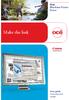 - Océ Windows Printer Driver Make the link o User guide Overview and usage Copyright 2012, Océ All rights reserved. No part of this work may be reproduced, copied, adapted, or transmitted in any form or
- Océ Windows Printer Driver Make the link o User guide Overview and usage Copyright 2012, Océ All rights reserved. No part of this work may be reproduced, copied, adapted, or transmitted in any form or
Contents. Hardware Configuration... 27 Uninstalling Shortcuts Black...29
 Contents Getting Started...1 Check your Computer meets the Minimum Requirements... 1 Ensure your Computer is Running in Normal Sized Fonts... 7 Ensure your Regional Settings are Correct... 9 Reboot your
Contents Getting Started...1 Check your Computer meets the Minimum Requirements... 1 Ensure your Computer is Running in Normal Sized Fonts... 7 Ensure your Regional Settings are Correct... 9 Reboot your
testo EasyClimate Software Instruction manual
 testo EasyClimate Software Instruction manual 2 1 Contents 1 Contents 1 Contents... 3 1.1. About this document... 5 2 Specifications... 5 2.1. Use... 5 2.2. System requirements... 6 3 First steps... 6
testo EasyClimate Software Instruction manual 2 1 Contents 1 Contents 1 Contents... 3 1.1. About this document... 5 2 Specifications... 5 2.1. Use... 5 2.2. System requirements... 6 3 First steps... 6
Updated: May 2008. Copyright 2005-2008 DBA Software Inc. All rights reserved. 2 Getting Started Guide
 Updated: May 2008 Copyright 2005-2008 DBA Software Inc. All rights reserved. 2 Getting Started Guide Table of Contents Welcome 4 Support Center Subscription 5 1. System Requirements 7 2. Installing the
Updated: May 2008 Copyright 2005-2008 DBA Software Inc. All rights reserved. 2 Getting Started Guide Table of Contents Welcome 4 Support Center Subscription 5 1. System Requirements 7 2. Installing the
Poliscript Installation Guide
 Poliscript Installation Guide Version 4.0 Current Poliscript Build: Version 2.7 Build 23 Please note this document is correct up to 27 th July 2010 Important Information: - Please note that Poliscript
Poliscript Installation Guide Version 4.0 Current Poliscript Build: Version 2.7 Build 23 Please note this document is correct up to 27 th July 2010 Important Information: - Please note that Poliscript
How to use the VMware Workstation / Player to create an ISaGRAF (Ver. 3.55) development environment?
 Author Janice Hong Version 1.0.0 Date Mar. 2014 Page 1/56 How to use the VMware Workstation / Player to create an ISaGRAF (Ver. 3.55) development environment? Application Note The 32-bit operating system
Author Janice Hong Version 1.0.0 Date Mar. 2014 Page 1/56 How to use the VMware Workstation / Player to create an ISaGRAF (Ver. 3.55) development environment? Application Note The 32-bit operating system
Status Monitoring. Using Drivers by Seagull to Display Printer Status Information WHITE PAPER
 Status Monitoring Using Drivers by Seagull to Display Printer Status Information WHITE PAPER Contents Printer Communications 3 Drivers by Seagull 3 The Seagull Status Monitor 4 Important Benefits 4 Viewing
Status Monitoring Using Drivers by Seagull to Display Printer Status Information WHITE PAPER Contents Printer Communications 3 Drivers by Seagull 3 The Seagull Status Monitor 4 Important Benefits 4 Viewing
PaperClip Audit System Installation Guide
 Installation Guide Version 1.0 Copyright Information Copyright 2005, PaperClip Software, Inc. The PaperClip32 product name and PaperClip Logo are registered trademarks of PaperClip Software, Inc. All brand
Installation Guide Version 1.0 Copyright Information Copyright 2005, PaperClip Software, Inc. The PaperClip32 product name and PaperClip Logo are registered trademarks of PaperClip Software, Inc. All brand
Dell Statistica 13.0. Statistica Enterprise Installation Instructions
 Dell Statistica 13.0 2015 Dell Inc. ALL RIGHTS RESERVED. This guide contains proprietary information protected by copyright. The software described in this guide is furnished under a software license or
Dell Statistica 13.0 2015 Dell Inc. ALL RIGHTS RESERVED. This guide contains proprietary information protected by copyright. The software described in this guide is furnished under a software license or
Virtual CD v10. Network Management Server Manual. H+H Software GmbH
 Virtual CD v10 Network Management Server Manual H+H Software GmbH Table of Contents Table of Contents Introduction 1 Legal Notices... 2 What Virtual CD NMS can do for you... 3 New Features in Virtual
Virtual CD v10 Network Management Server Manual H+H Software GmbH Table of Contents Table of Contents Introduction 1 Legal Notices... 2 What Virtual CD NMS can do for you... 3 New Features in Virtual
Installation Assistance... 3. Windows/Microsoft Updates... 3. Updating from Spectra 7.0.1 or 7.1... 4. Upgrading from Spectra 6.x...
 Spectra 7.1.1/Access 2010 Windows Upgrade Installation Instructions Installation Assistance... 3 Windows/Microsoft Updates... 3 Updating from Spectra 7.0.1 or 7.1... 4 Important Notices... 4 Downloading
Spectra 7.1.1/Access 2010 Windows Upgrade Installation Instructions Installation Assistance... 3 Windows/Microsoft Updates... 3 Updating from Spectra 7.0.1 or 7.1... 4 Important Notices... 4 Downloading
testo easyheat Configuration and Analysis software Instruction manual
 testo easyheat Configuration and Analysis software Instruction manual en 2 General Information General Information This documentation includes important information about the features and application of
testo easyheat Configuration and Analysis software Instruction manual en 2 General Information General Information This documentation includes important information about the features and application of
Reporting for Contact Center Setup and Operations Guide. BCM Contact Center
 Reporting for Contact Center Setup and Operations Guide BCM Contact Center Document Number: NN40040-302 Document Status: Standard Document Version: 04.00 Part Code: N0060637 Date: June 2006 Copyright 2005
Reporting for Contact Center Setup and Operations Guide BCM Contact Center Document Number: NN40040-302 Document Status: Standard Document Version: 04.00 Part Code: N0060637 Date: June 2006 Copyright 2005
PRINTER DRIVER GUIDE (KODAK 305 Photo Printer)
 PRINTER DRIVER GUIDE () Microsoft, Windows, Windows XP, Windows Vista and Windows 7 are registered trademarks of Microsoft Corporation in the United States and/or other countries. Adobe, Adobe Photoshop
PRINTER DRIVER GUIDE () Microsoft, Windows, Windows XP, Windows Vista and Windows 7 are registered trademarks of Microsoft Corporation in the United States and/or other countries. Adobe, Adobe Photoshop
Option nv, Gaston Geenslaan 14, B-3001 Leuven Tel +32 16 317 411 Fax +32 16 207 164 http://www.option.com Page 1 of 14
 Page 1 of 14 ! " #!"#$ % &&' Page 2 of 14 1 INTRODUCTION One of the highly desirable features of the GlobeSurfer III device is the ability to network together Printers and External Hard Disk drives (aka
Page 1 of 14 ! " #!"#$ % &&' Page 2 of 14 1 INTRODUCTION One of the highly desirable features of the GlobeSurfer III device is the ability to network together Printers and External Hard Disk drives (aka
BillQuick Agent 2010 Getting Started Guide
 Time Billing and Project Management Software Built With Your Industry Knowledge BillQuick Agent 2010 Getting Started Guide BQE Software, Inc. 2601 Airport Drive Suite 380 Torrance CA 90505 Support: (310)
Time Billing and Project Management Software Built With Your Industry Knowledge BillQuick Agent 2010 Getting Started Guide BQE Software, Inc. 2601 Airport Drive Suite 380 Torrance CA 90505 Support: (310)
GUARD1 PLUS Mini-Attendant File Manager User's Guide Version 2.71
 GUARD1 PLUS Mini-Attendant File Manager User's Guide Version 2.71 Copyright 2002 TimeKeeping Systems, Inc. GUARD1 PLUS and THE PIPE are registered trademarks of TimeKeeping Systems, Inc. Introduction This
GUARD1 PLUS Mini-Attendant File Manager User's Guide Version 2.71 Copyright 2002 TimeKeeping Systems, Inc. GUARD1 PLUS and THE PIPE are registered trademarks of TimeKeeping Systems, Inc. Introduction This
Legal Notes. Regarding Trademarks. 2011 KYOCERA MITA Corporation
 Legal Notes Unauthorized reproduction of all or part of this guide is prohibited. The information in this guide is subject to change without notice. We cannot be held liable for any problems arising from
Legal Notes Unauthorized reproduction of all or part of this guide is prohibited. The information in this guide is subject to change without notice. We cannot be held liable for any problems arising from
Fiery X3eTY 30C-KM/35C-KM. Utilities
 Fiery X3eTY 30C-KM/35C-KM Utilities 2006 Electronics for Imaging, Inc. The information in this publication is covered under Legal Notices for this product. 45055819 10 April 2006 CONTENTS 3 CONTENTS INTRODUCTION
Fiery X3eTY 30C-KM/35C-KM Utilities 2006 Electronics for Imaging, Inc. The information in this publication is covered under Legal Notices for this product. 45055819 10 April 2006 CONTENTS 3 CONTENTS INTRODUCTION
User Manual Printer driver PRO 300 / ECO 200 / Express Plus / Pegasus State: April 2003 3073.01.991.90.08
 User Manual Printer driver PRO 300 / ECO 200 / Express Plus / Pegasus State: April 2003 3073.01.991.90.08 Installation instructions driver PRO300 / ECO200 / Express / Plus / Pegasus 3 Contents 1. Introduction
User Manual Printer driver PRO 300 / ECO 200 / Express Plus / Pegasus State: April 2003 3073.01.991.90.08 Installation instructions driver PRO300 / ECO200 / Express / Plus / Pegasus 3 Contents 1. Introduction
ABBYY FineReader 11 Corporate Edition
 ABBYY FineReader 11 Corporate Edition 2012 ABBYY. All rights reserved. Information in this document is subject to change without notice and does not bear any commitment on the part of ABBYY. The software
ABBYY FineReader 11 Corporate Edition 2012 ABBYY. All rights reserved. Information in this document is subject to change without notice and does not bear any commitment on the part of ABBYY. The software
InventoryControl for use with QuoteWerks Quick Start Guide
 InventoryControl for use with QuoteWerks Quick Start Guide Copyright 2013 Wasp Barcode Technologies 1400 10 th St. Plano, TX 75074 All Rights Reserved STATEMENTS IN THIS DOCUMENT REGARDING THIRD PARTY
InventoryControl for use with QuoteWerks Quick Start Guide Copyright 2013 Wasp Barcode Technologies 1400 10 th St. Plano, TX 75074 All Rights Reserved STATEMENTS IN THIS DOCUMENT REGARDING THIRD PARTY
OnDemand. Getting Started Guide
 OnDemand Getting Started Guide Copyright Copyright 2009 ACS Technologies Group, Inc. All rights reserved. Reproduction of any part of this publication by mechanical or electronic means, including facsimile
OnDemand Getting Started Guide Copyright Copyright 2009 ACS Technologies Group, Inc. All rights reserved. Reproduction of any part of this publication by mechanical or electronic means, including facsimile
User Manual. Onsight Management Suite Version 5.1. Another Innovation by Librestream
 User Manual Onsight Management Suite Version 5.1 Another Innovation by Librestream Doc #: 400075-06 May 2012 Information in this document is subject to change without notice. Reproduction in any manner
User Manual Onsight Management Suite Version 5.1 Another Innovation by Librestream Doc #: 400075-06 May 2012 Information in this document is subject to change without notice. Reproduction in any manner
Version 1.0 February 2013 702P01129. Simple Image Quality Adjustment Tool Installation and Adjustments Guide
 Version 1.0 February 2013 702P01129 Simple Image Quality Adjustment Tool 2013 Xerox Corporation. All rights reserved. Xerox and Xerox and Design are trademarks of Xerox Corporation in the United States
Version 1.0 February 2013 702P01129 Simple Image Quality Adjustment Tool 2013 Xerox Corporation. All rights reserved. Xerox and Xerox and Design are trademarks of Xerox Corporation in the United States
ProSeries DMS. Getting Started Guide
 ProSeries DMS Getting Started Guide Copyright 00 Intuit Inc. All Rights Reserved. Intuit, the Intuit logo, Intuit ProLine, ProSeries, and QuickBooks, among others, are trademarks or registered trademarks
ProSeries DMS Getting Started Guide Copyright 00 Intuit Inc. All Rights Reserved. Intuit, the Intuit logo, Intuit ProLine, ProSeries, and QuickBooks, among others, are trademarks or registered trademarks
DME-N Network Driver Installation Guide for M7CL/LS9/DSP5D
 DME-N Network Driver Installation Guide for M7CL/LS9/DSP5D ATTENTION SOFTWARE LICENSE AGREEMENT PLEASE READ THIS SOFTWARE LICENSE AGREEMENT ( AGREEMENT ) CAREFULLY BEFORE USING THIS SOFTWARE. YOU ARE ONLY
DME-N Network Driver Installation Guide for M7CL/LS9/DSP5D ATTENTION SOFTWARE LICENSE AGREEMENT PLEASE READ THIS SOFTWARE LICENSE AGREEMENT ( AGREEMENT ) CAREFULLY BEFORE USING THIS SOFTWARE. YOU ARE ONLY
Table of Contents. Introduction...9. Installation...17. Program Tour...31. The Program Components...10 Main Program Features...11
 2011 AdRem Software, Inc. This document is written by AdRem Software and represents the views and opinions of AdRem Software regarding its content, as of the date the document was issued. The information
2011 AdRem Software, Inc. This document is written by AdRem Software and represents the views and opinions of AdRem Software regarding its content, as of the date the document was issued. The information
Installing the Gerber P2C Plotter USB Driver
 Installing the Gerber P2C Plotter USB Driver 1 You can install a Gerber P2C plotter using a USB connection and communicate with it using compatible design software. The following procedures describe installing
Installing the Gerber P2C Plotter USB Driver 1 You can install a Gerber P2C plotter using a USB connection and communicate with it using compatible design software. The following procedures describe installing
ecopy Connector for EMC Documentum
 ecopy Connector for EMC Documentum Version 4.0 for ecopy ShareScan OP Administrator s Guide Part Number: 73-00218 (4/2007) Licensing, Copyright, and Trademark Information The information in this document
ecopy Connector for EMC Documentum Version 4.0 for ecopy ShareScan OP Administrator s Guide Part Number: 73-00218 (4/2007) Licensing, Copyright, and Trademark Information The information in this document
Printer Performance and Troubleshooting Printers
 Printer Performance and Troubleshooting Printers Revised May 22, 2013 2013 ImproMed, LLC. All rights reserved. No part of this publication may be reproduced, transmitted, transcribed, stored in a retrieval
Printer Performance and Troubleshooting Printers Revised May 22, 2013 2013 ImproMed, LLC. All rights reserved. No part of this publication may be reproduced, transmitted, transcribed, stored in a retrieval
Version 30 Installation
 Version 30 Installation 1) Prerequisites Please read carefully before installing Minimum requirements Hardware: Personal Computer with INTEL Pentium Dual Core processor, 2Gb RAM min, Video resolution 1024x768.
Version 30 Installation 1) Prerequisites Please read carefully before installing Minimum requirements Hardware: Personal Computer with INTEL Pentium Dual Core processor, 2Gb RAM min, Video resolution 1024x768.
Installation Guide: Delta Module Manager Launcher
 Installation Guide: Delta Module Manager Launcher Overview... 2 Delta Module Manager Launcher... 2 Pre-Installation Considerations... 3 Hardware Requirements... 3 Software Requirements... 3 Virtualisation...
Installation Guide: Delta Module Manager Launcher Overview... 2 Delta Module Manager Launcher... 2 Pre-Installation Considerations... 3 Hardware Requirements... 3 Software Requirements... 3 Virtualisation...
BankLink Books Clients
 BankLink Books Clients This document is for those practices installing BankLink Books. The BankLink Service Agreement permits licensed BankLink practices to install the software in as many locations as
BankLink Books Clients This document is for those practices installing BankLink Books. The BankLink Service Agreement permits licensed BankLink practices to install the software in as many locations as
Abila MIP. Installation Guide
 This is a publication of Abila, Inc. Version 2015.x Copyright 2014 Abila, Inc. All rights reserved. Abila, the Abila logos, and the Abila product and service names mentioned herein are registered trademarks
This is a publication of Abila, Inc. Version 2015.x Copyright 2014 Abila, Inc. All rights reserved. Abila, the Abila logos, and the Abila product and service names mentioned herein are registered trademarks
