EFI Fiery Central. User Guide
|
|
|
- Candace McCoy
- 8 years ago
- Views:
Transcription
1 EFI Fiery Central User Guide
2 2012 Electronics For Imaging. The information in this publication is covered under Legal Notices for this product Norvember 2012
3 CONTENTS 3 CONTENTS INTRODUCTION 5 About Fiery Central 5 Fiery Central Server software components 6 Fiery Central user software components 7 About this document 7 Fiery Central Online Help 7 WebTools Help 8 Accessing online Help 8 Terminology 9 FIERY SEEQUENCE SUITE 10 About the SeeQuence Suite Kit 10 Using Fiery Impose 10 Using Fiery Compose 12 PRINTING 13 About Fiery Central Driver and PPD files 13 Printing to the Fiery Central Printer Group 13 About print options 15 Balance print options 16 VDP print options 19 Printer s Default setting 20 Setting print options 20 Using Fiery Hot Folders 22 Using the Print WebTool 23
4 CONTENTS 4 TROUBLESHOOTING 24 Before calling for service 24 Pre-call checklist 24 INDEX 25
5 INTRODUCTION 5 INTRODUCTION Fiery Central is a modular, PDF-based production workflow tool that provides efficient loadbalanced network printing to high-volume print environments, and workflow automation tools for maximum operator efficiency and reduction in waste. Fiery Central delivers an automated workflow in the following ways: Manages job submission, printer queues, and spooling. Enables efficient load-balancing and printing for high-volume and production print environments. Provides a workflow automation framework. About Fiery Central Fiery Central allows you to manage individual printers from a centralized location using Command WorkStation, printer drivers, and Fiery Hot Folders. The Fiery Central standard features include the following: Fiery Command WorkStation for advanced job management Fiery Central Driver for job submission Fiery Hot Folders Archiving Fiery Impose (1 seat license)* Fiery Compose (1 seat license)* Support for two Printer Groups Support for two copier/printers with the ability to add additional ones The Fiery Color Profiler Suite is an optional feature. *To add additional seats, contact your sales representative. For information about the supported printers and versions, see Central.
6 INTRODUCTION 6 Fiery Central Server software components The Fiery Central Server software components are described as follows. Fiery Central: The Fiery Central Server is the production-stage backbone of the EFI workflow system, accepting jobs from any user on the network, providing productive editing tools to system users, and intelligently managing job submission to a wide range of digital devices. Fiery Central includes a comprehensive suite of PDF-based applications that leverage the Fiery Command WorkStation interface, variable data printing options, industry-standard PDF technologies, and a wide base of Fiery print controllers, making workflow easy to use and implement. Fiery Central Balance: Available as an offering. The Balance module allows you to loadbalance jobs. It brings a powerful workflow solution to all digital print environments and supports most Fiery print controlled devices (as well as non-fiery print controlled black-andwhite devices) with an identical look and feel for maximum user efficiency. Fiery Compose: Compose dramatically increases productivity and ease of composition for complex jobs, allowing users to visually assign page-level attributes and tabs to communicate them to any printer on the system. Fiery Impose: Impose reduces production time and errors by allowing WYSIWYG display for nearly any imposition scheme. System Updates: Allows customers to accept installation of certain software updates from a secure site on the Internet. Depending on how it is configured, System Updates operates manually or automatically.
7 INTRODUCTION 7 Fiery Central user software components The Fiery Central user software components are described as follows. EFI Hot Folders: Provides automated job submission to Fiery Central. WebTools: Allows you to configure the Fiery Central Server and allows you to download printer drivers that can be installed to print to Fiery Central. With Fiery Central, you can perform the following tasks: Load-balance and route jobs to improve automation and productivity and reduce errors and costs. Send jobs to the fastest printer in a Printer Group based on concurrent loads or divide a job between two or more printers for faster completion. Split color content to color printers and enable in-line merge at black-and-white printers, reducing manual intervention and costs. Route print jobs based on finishing options, streamlining process and reducing manual finishing tasks. Automatically redirect print jobs to other available printers, enabling mission critical and unattended printing. About this document This document is intended for administrators and operators of the Fiery Central and for users who send print jobs to the Fiery Central Server from networked client computers. The document is divided into the following chapters: Fiery SeeQuence Suite describes how to use Fiery Compose and Fiery Impose to print jobs to the Fiery Central Server. Printing explains how to print jobs to the Fiery Central Server and different printing applications. Troubleshooting provides troubleshooting tips and solutions to common problems that may occur. Fiery Central Online Help In addition to this document, online help documentation is available as a reference for users of different Fiery Central products. Fiery Central Manager Help describes procedures for configuring the Fiery Central Printer Groups.
8 INTRODUCTION 8 Fiery Command WorkStation Help describes operational procedures used to monitor Fiery Central server queues, hold and release jobs, and edit print jobs from Command WorkStation. Fiery Central Printer Driver Help describes procedures used to print to the Fiery Central Server from applications using the Fiery Central printer driver. Driver Help also includes extensive information about print options available when printing to the Fiery Central Server. EFI Hot Folders Help describes how to set up and print to the Fiery Central Server using Hot Folders. Paper Catalog Help describes how to set up, customize, and use Paper Catalog. WebTools Help WebTools allow you to manage your Fiery Central Server remotely using a web browser. The Fiery Central Server has its own home page, where you can select the following online WebTools Help: Home Help describes how to view current information about the jobs processing and printing on the Fiery Central Server. Downloads Help describes how to use your Internet browser to download and install printer driver and PPD files for any Fiery Central Server Printer Group. Print Help describes how to download files with the Print WebTool. Configure Help describes how to view and modify Fiery Central Server Setup options remotely from a network computer. This function requires an Administrator password. NOTE: The icon to the left indicates that more information can be found in the online help documentation. Accessing online Help Online Help can be accessed using the following procedure. TO ACCESS ONLINE HELP Right-click the Fiery Central Bar, choose your application, and select Help from the main menu or click Help. or In Windows applications, choose Help > <online help file name> in the toolbar, or click Help in window to launch the help application.
9 INTRODUCTION 9 Terminology Specific terms are explained as they are introduced; however, the following general terms are used throughout: PostScript (PS): A page-description language. The Fiery Central Server uses this language for communicating to print devices. Portable Document Format (PDF): A structured form of PostScript that provides the ability to preview, scale, and re-order pages. Job: A file consisting of PostScript or PDF commands and comments that describe the graphics, sampled images, and text that should appear on each page of a document, and the print options that should be used in printing, such as media. Spool: Write to a disk in preparation for processing and printing. Load-balancing: The process of analyzing and distributing print jobs in order to route them to the best available print device or distribute them as efficiently as possible among print devices, based on the characteristics of each device and the requirements of the job. Printer Group: One or more print devices linked to and defined as a unit by the Fiery Central Server. To a user printing from a client computer, a Printer Group behaves as a printer, and looks like any other printer on the network. Jobs sent to the Printer Group are load-balanced among devices belonging to the group.
10 FIERY SEEQUENCE SUITE 10 FIERY SEEQUENCE SUITE Fiery SeeQuence Suite is an integrated job preparation tool, which offers the following modes, depending on what (if any) client dongle is available: Preview provides a pre-rip job preview. Fiery Compose allows you to define the chapter divisions of a job, print ranges of pages on varying types of media, insert blank media between pages, and insert tab media containing text labels (if the press supports tab printing). Fiery Impose applies imposition layouts to jobs for custom printing, binding, and trimming. Impose also applies impositions to variable data jobs that have been sent to the Held list of the Fiery print controller where they can be imposed. Fiery SeeQuence Suite integrates Impose and Compose features in the Preview window. About the SeeQuence Suite Kit The Fiery SeeQuence Suite software kit includes both Impose and Compose, and the Adobe Acrobat/Enfocus PitStop DVD. NOTE: You must have the software kit-specific dongle installed on your client computer to use the full functionality of the software. If you do not have the dongle installed, Impose runs in Demo mode and Compose is not available. In Demo mode, imposed jobs print with a watermark, and you can save imposed jobs in.dbp format to the Fiery Central Server. You can save imposed jobs in Adobe PDF format to a hard drive and the Fiery Central Server when you are in Demo mode, but they are saved with a watermark. SeeQuence Suite Help is part of Command WorkStation Help. For instructions on using Impose and Compose, see Command WorkStation Help. Using Fiery Impose Fiery Impose is a print imposition tool designed for use with Command WorkStation. Fiery Impose allows the operator to edit, merge, and assemble print jobs as they are being held in Fiery Central Server queues, and arrange pages in layouts for folding, binding, or cutting after printing.
11 FIERY SEEQUENCE SUITE 11 ACCESSING IMPOSE 1 From Command WorkStation, select a spooled/held job in the Held list. 2 Select Impose from the Actions menu. 1 Workflow (product intent) 1 Impose will always be available, but if it is not licensed or if the required dongle is not present, it will operate in demo mode. The single seat license enables only Impose on the Fiery Central Server. A multiple seat license has to be enabled and a dongle installed to use Impose on a remote computer. 3 To specify imposition settings, choose one of three workflows (product intents). The controls that appear in the Settings pane are driven by the product intent you select. The product intents are: Normal - for 1-up imposition where clipping and printer s marks may be required. Booklet - for creating booklets of various types. Gangup - for creating various Gang Up pagination schemes. For more information about Fiery SeeQuence Suite, see Command WorkStation Help.
12 FIERY SEEQUENCE SUITE 12 Using Fiery Compose Fiery Compose is a print composition tool designed for use with Command WorkStation. Compose allows the operator to view and repaginate print jobs, and provides mixed media features used to specify alternative media for printing or insertion, and tab printing specifications. ACCESSING COMPOSE 1 From Command WorkStation, select a spooled/held job in the Held list. 2 Select Compose from the Actions menu. 1 Workflow (product intent) 1 3 Specify None (or Compose) for the workflow (product intent). The workflow (product intent) option name is dependent on the Command WorkStation version that you are using. The None workflow is for working with documents with paper sizes defined by the printer driver and source application. Allows you to build a job using Compose features such as rearranging pages, merging pages, deleting or replacing pages, inserting tabs, inserting blanks, specifying duplex, and assigning page-specific media settings. For more information about Fiery SeeQuence Suite, see Command WorkStation Help.
13 PRINTING 13 PRINTING This chapter describes different methods of printing to the Fiery Central Server and monitoring printed jobs, including: Printing from Fiery Central Drivers Submitting from Hot Folders Submitting with the Print WebTool Print to Fiery Central Printer Groups the same way you would print to a stand-alone printer accessible to your computer: by sending your job to the print device as it is defined on your computer. Fiery Central Printer Group queues appear on the network as printers even though each Printer Group may represent more than one actual print device. Each Printer Group is represented by Print and Hold queues that determine whether the job is printed directly or held for printing later. The administrator may choose to publish one or both of these queues. After Fiery Central Driver and PPD files are published, users can download and install them, and use them to specify print options and to route jobs to the Printer Group queues. About Fiery Central Driver and PPD files The Fiery Central Driver is a software utility that enables communication between an application and a print device. A PostScript printer description (PPD) file contains PostScript language extensions that describe features of a particular print device. Printer drivers and PPD files work together to ensure that jobs are printed correctly on a specified print device. Printing to the Fiery Central Printer Group When the administrator sets up a Printer Group, the Fiery Central Server generates a group PPD file that gathers information from the PPD files of individual print devices in the group. Just as the Printer Group acts as a single printer, the group PPD acts as the description file for that printer. Whenever the administrator adds a print device or removes a print device from a group, the Fiery Central Server dynamically generates a new driver and PPD file based on the new group configuration.
14 PRINTING 14 NOTE: To specify print options and send jobs to a Printer Group that has been modified, users must reinstall newly-generated driver and PPD files each time modifications are made to the Printer Group. TO PRINT TO A PRINTER GROUP 1 In your application, choose File > Print. 2 Choose the Printer Group queue that you want to print to in the menu showing the list of available printers (often named Printers). You can bypass this step by specifying the Printer Group as your default printer, as described in the next section. 3 Specify print options. For Windows: Click the button (usually named Properties) that displays printer properties. 1 Presets (Job Templates), see Help 2 Print Option icons 3 Customize (Shortcuts), see Help 4 Active area 5 Job View 6 Printer Status 7 Click to display Fiery Central Driver Help For more information about how to select print options, see Fiery Central Driver Help.
15 PRINTING 15 For Mac OS: Choose Fiery Features, and then click Full Properties. 1 Choose Fiery Features 2 Full Properties button Specify print options as desired. 5 In the Print dialog box, click the button that sends the print job to the printer (usually Print or OK). NOTE: Mac OS X v10.x does not disable print features constrained by other feature selections. About print options When a job is sent to a Printer Group, a variety of different print options may be specified along with the job. Print options indicate how to process a job and the type of results expected. Print options fall generally into the following categories: Balance options specify the load-balancing criteria used to distribute print jobs among devices in the Printer Group. Balance options are available across all Printer Groups. These options are standard, although the choices available may vary due to the device composition of the Printer Group and the default settings of the options. VDP options use digital printing technology that customizes communication by linking databases that contain the content for printed documents to a print device, such as the copier. The customized communication includes rules that specify the selection of content from the database and the placement of that content in the document. Custom options (such as Stapling, Face-down Printing, or Duplex) depend on the capabilities or current setup of individual print devices in the Printer Group. These options may or may not be available, and will usually offer different choices, depending on the Printer Group. The group PPD file indexes the capabilities of all devices in the group and determines the aggregate options available for the group as a whole.
16 PRINTING 16 General descriptions of custom options available for many print devices can be found in Fiery Central Driver Help. For specific information about custom print options, see the documentation that accompanies your printer. NOTE: Some Fiery print controller print features are not compatible with Balance and do not appear in the Fiery Central Drivers. These features include Process and Hold, manual duplexing, first page source, and password and security printing features. Balance print options Balance load-balancing options determine how a job is distributed among printers in the Printer Group. Note that some standard print options may not be available for selection if constrained by other print settings. For example, if you print a color job to a Printer Group containing both black-and-white and color print devices, and set Use Printer Type to Color, you will not be able to access finishing options supplied by the black-and-white device, because the job can only be routed to color printers based on your specification. Group Type The Group Type indicates the composition of the Printer Group in terms of the number of black-and-white and color printers. The composition of the Printer Group is determined by your Fiery Central administrator and cannot be changed. If you feel your print job cannot be completed properly by the printers in the group (for example, no color printers for a color job), try printing to another Printer Group. Load Balance Load Balance options allow you to select the load-balancing process used by the Fiery Central Server to distribute your print job across one or more Printer Group printers. Depending on the composition of the Printer Group one or more of the options described may not be available (for example, jobs cannot be color split if color printers are not in the Printer Group). Fastest Single Printer: Sends the entire job to the fastest printer that matches your print specifications in the Printer Group. Preferred Printer: Sends the entire job to a preferred printer specified from among the print devices in the Printer Group. Specify the preferred printer using the Preferred Printer menu. Copy Split: Sends copies to different devices, based on print specifications and current load in order to complete the job in the shortest amount of time. NOTE: Copy Split requires the Balance option to be enabled.
17 PRINTING 17 Long Job Split: Splits a single copy of a document across different devices, based on print specifications and current load in order to complete the job in the shortest amount of time. If the group has only two printers and one is color and the other is B&W, Copy Split will not be available. If the requested number of copies is more than one, the job will switch automatically to Copy Split. NOTE: Long Job Split requires a minimum of two color printers or two B&W printers. If the group has only two printers and one is color and the other is B&W, Long Job Split will not be available. NOTE: Long Job Split requires the Balance option to be enabled. Color Split: Splits all copies across two print devices, with color content sent to the fastest color printer in the group, and black-and-white content sent to the fastest black-and-white printer in the group. NOTE: Color Split requires a minimum of one color and one B&W engine. NOTE: Color Split requires the Balance option to be enabled. Preferred Printer Sends the entire job to the preferred printer specified from among the print devices in the Printer Group. Use Printer Type Specifies whether black-and-white or color printers should be used exclusively (for example, to specify that a black-and-white job sent to a mixed group should be printed only on blackand-white devices, for speed and minimal cost). Max. Number of Printers Specify the maximum number of printers in the group that can be used to print the job. You can set this number to one print device or to all print devices in the group. A larger number of printers increases the likelihood of a matching printer being available, leading generally to faster printing. A limited number of printers minimizes output variation and the number of printers from which you will collect output. Cover Sheet and Merge Options Cover sheet and inline merge options specify how split jobs are collated: Cover sheets are instructional pages containing information about the job that allow the collator to reassemble each copy after printing. Some printers support an inline merge feature that allows color split jobs to be collated automatically, provided you or an operator place the pages to be merged into the collating printer s inline post-fuser tray.
18 PRINTING 18 The following Cover Sheet/Merge options may be available, based on printers in the Printer Group: None: Generate no cover sheets and do not insert pages for inline merging. Cover Sheet Manual Merge: Generate cover sheets to aid in manual merging (by hand). No Cover Sheet Inline Merge: Automatically merge preprinted color pages into black-andwhite output. Note that this option only instructs the Fiery Central Server and the printers to split the job and prepare for inline merging; the color pages must be placed manually in the merging print device s inline inserter tray. NOTE: This is available only when the Load Balance option is set to Color Split. Bar Code Offline Merge: Generate cover sheets containing bar codes for collation by an offline merge finisher (Duplo 1060 and others). NOTE: This is available only when the Load Balance option is set to Color Split. Reroute on Error Directs the Fiery Central Server to send the remainder of a job to the Fastest Single Printer when an error (paper jam, out of paper) occurs at a destination printer. If reroute is not specified or not available for the Printer Group, jobs wait at the destination printer until the error is cleared. Reroute sends only complete document sets. For example, if you print five copies of a 100 page book and an error occurs during the printing of the third copy, reroute sends a job requiring three complete document sets to the alternate printer. NOTE: Reroute on Error requires the Balance option to be enabled. Max. Number Reroutes The number of reroutes allowable for a single job. NOTE: Max. Number Reroutes requires the Balance option to be enabled. Job Timeout The interval the job waits at the destination printer before rerouting. Printer Action Specifies the job action associated with a published queue on the Fiery print controller. For more information about Balance print options, see Fiery Central Driver Help.
19 PRINTING 19 VDP print options Variable data printing (VDP) is typically used for personalized mailings, such as direct-mail advertising. It involves combining a set of master elements that are common across copies of a document (reusable data) with a set of variable elements that change from copy to copy. When you use variable data printing, you create personalized communications with elements that have special appeal to your targeted audience. Variable data printing uses digital printing technology that customizes communication by linking databases that contain the content for printed documents to a print device. The customized communication includes rules that specify the selection of content from the database and the placement of that content in the document. Fiery Central provides a centralized point of entry for all variable data jobs. Once a variable data job is submitted to Fiery Central, you can review the preflight data and decide if all the resources for processing the variable data job are available on the target printer. You can also automate shared resource retrieval of variable data resources and images with File Search Path on a per job basis from the Fiery Central Driver. During processing of the variable data job to the configured Fiery print controller, Fiery Central automatically embeds into the job ticket the relevant search path so that all processing on the target Fiery print controller is specified automatically. You can also set a global File Search Path for all your variable data jobs from Fiery Central Manager. For information, see the Fiery Central Manager Help. Compatible variable data printing languages are: Personalized Print Markup Language (PPML) version 2.2 PPML, an XML-based language developed by PODi, is considered an industry standard. PPML allows the copier to store text elements and graphic elements and reuse them as needed, making variable data jobs print faster. Fiery Central accepts zipped and non-zipped PPML jobs. To print documents in PPML format, use a third-party software application that is compatible with PPML format. Send the PPML job to Fiery Central or download the PPML file using Command WorkStation or Hot Folders. Creo Variable Print Specification (VPS) Creo VPS is an extension of the PostScript language developed by Creo. A Creo VPS file consists of a Header section and a Booklet section. The Header section contains the global objects for the entire job. The Booklet section contains one copy of a personalized document. Page elements are reusable objects as defined in the Creo VPS format. All of the page elements must be packaged inside of the Creo VPS file. To print, you must have an application that emits the Creo VPS data stream. You can download a Creo VPS file using Command WorkStation or Hot Folders.
20 PRINTING 20 Xerox Variable Data Intelligent PostScript Printware (VIPP) VIPP is a proprietary page-description language developed by Xerox. To print documents in Xerox VIPP format, use a third-party software application that is compatible with Xerox VIPP format. Send the Xerox VIPP job or download the Xerox VIPP file using Command WorkStation or Hot Folders. For information about the variable data options for a particular print device, see the documentation that accompanies your printer. NOTE: You cannot load balance VDP jobs. VDP jobs cannot be imposed on the Fiery Central Server. If VDP jobs are to be imposed, send the job to the Hold queue of the Fiery print controller, and then impose the job on it. For more information about variable data printing, see the documentation that accompanies your Fiery print controller. File Search Path Some PPML and Creo VPS jobs do not contain all of the variable data job resources in a single file. In these cases, on a job-per-job basis, specify the location of the variable data job external resources so that Fiery Central can access them. Fiery Central and the Fiery print controller must have read permissions for the share locations. Printer s Default setting Printer s Default allows users to accept the default setting for a job option when printing through the Fiery Central Server. Printer default settings are considered unspecified by Fiery Central until the job reaches the destination print device. The job then prints using the destination Printer s Default setting. Printer default options reduce bottlenecks at the Fiery Central Server by increasing the options for load-balanced printing. Encourage users to use printer default values, when possible, if throughput is slow or jobs are not finding matching printers quickly enough. For some jobs, specific finishing options may be required. Since default options vary between print devices, and jobs may be load-balanced across several different devices, we recommend that you specify each print option, rather than accepting the printer default, when an option is specifically required. For information about the default options for a particular print device, see the documentation that accompanies your printer. Setting print options Print options for Fiery Central jobs may be set by an administrator, operator, or user in several locations:
21 PRINTING 21 Administrators set default Fiery Central Balance print options for each Printer Group during setup. These options can be overridden for specific jobs by operators or users. Windows users can set default or custom print options for printing through a Fiery Central Driver or Hot Folders. These defaults override Printer Group defaults, and are applied whenever printing through these means unless overridden for a specific job. Windows or Mac OS users can specify default or custom print options when printing a job from an application, using the Fiery Central Driver interface. These settings override any default settings for the current job only. Operators can override user print options by changing the default or custom print options from within Command WorkStation. Similar interfaces are used for specifying print options across applications. TO SPECIFY DEFAULT PRINT OPTIONS FOR A PRINTER GROUP (WINDOWS ONLY) 1 Windows 2000: Click Start, choose Settings, and then choose Printers. Windows XP: Click Start and choose Printers and Faxes. Windows Server 2003: Click Start, choose Control Panel, and then choose Printers and Faxes. Windows Vista: Click Start, choose Control Panel, and then double-click Printers. Windows Server 2008: Click Start, choose Control Panel, and under Classic View, double-click Printers. Windows 7/Server 2008 R2: Click Start, choose Control Panel, choose Network and Internet, choose Network and Sharing Center, and then click the View network computers and devices link. 2 Right-click the printer icon for the Fiery Central Printer Group, and choose Printing Preferences. 3 Specify default print options as desired and click OK. NOTE: You can display the exact name of the PPD file for a Printer Group by clicking the About tab in the Printers control panel.
22 PRINTING 22 Using Fiery Hot Folders A hot folder is a Windows or Mac OS directory folder that is linked to a Fiery print controller using the Hot Folders application. The Hot Folders application monitors the folder and routes any documents dropped into the folder to the Fiery print controller for printing. Default print settings can also be attached to the hot folder to customize printing. When you create a hot folder and attach it to a Fiery Central Printer Group queue, you can use the hot folder to print with Balance load-balancing, custom print options, Flow options, or imposition settings. You can create as many hot folders as you want on your computer, and share them with other users over a network, including Mac OS users, by creating shortcuts to the folders from remote computers. TO PRINT A JOB USING A HOT FOLDERS 1 Drag and drop the job document file onto the hot folder. The Fiery Hot Folders software automatically routes the job to the Fiery Central Server queue with the print settings associated with that hot folder. For information about installing Hot Folders software, see EFI Fiery Central Administrator Guide. For more information about configuring and printing with Hot Folders, see Hot Folders Help.
23 PRINTING 23 Using the Print WebTool Print allows you to send files directly to the Fiery Central Server without using the application in which the files were created. TO ACCESS THE PRINT WEBTOOL 1 Start your Internet browser. 2 Type the IP address or DNS name of the Fiery Central Server. The Fiery Central Server home page appears. 3 Click the Print tab. For more information about the Print WebTool, see WebTools Print Help.
24 TROUBLESHOOTING 24 TROUBLESHOOTING This chapter provides troubleshooting guidelines for problems that might arise when printing to the Fiery Central Server. For a complete list of troubleshooting guidelines, see the EFI Fiery Central Administrator Guide. Before calling for service Check the guidelines in this section before you call for service or support. If you cannot resolve the problem using the guidelines below, make a note of the error condition and contact your administrator. Pre-call checklist Before contacting your administrator, please collect the following information: Fiery Central version number In Command WorkStation > Device Center > General > General Info, the Fiery Central version number is listed as System. You can also find the version number in your Fiery Central package. Fiery Central license serial number Choose Start>Programs >EFI>Fiery Central > Fiery Central License Manager to verify your license number (see EFI Fiery Central Administrator Guide), or check your hardware security key. Printer Group information, if there is a load-balancing or printing problem View Printer Group information from Fiery Central Manager. Print settings and file application information for a job if it failed to print Double-click a job in Command WorkStation to see print settings associated with the job. Print Error Message If a job fails to print and is shown in the Printed list, double-click the job to view the error message. Next, click View Properties and select Print Summary from the Summary tab for a printout of the job ticket options.
25 INDEX 25 INDEX B booklet printing 10 C Compose 12 covers 12 D definitions 9 driver, printer 13 E EFI Impose 10 EFI Compose 12 F Fiery SeeQuence Suite 10 Compose 12 Impose 10 H Hot Folders 22 print with 22 I Impose 10 imposition 10 J job defined 9 print 14 job management tools defined 19, 20 L load-balance defined 9 P PostScript 9 PPD (PostScript printer description), see printer driver files PPML 19 print options 15 default 21 printer s default settings 20 specify 20 printer driver files 13 Mac OS X driver interface 15 Windows driver interface 14 printer groups defined 9 print to 14 printer driver files 13 S server print to 14 T tab printing 12 terminology 9 troubleshooting checklist 24 V VIPP 20 VPS 19 W WebTools about 7 home page 23 M media insertion 12 mixed media 12
Xerox 700 Digital Color Press with Integrated Fiery Color Server. Utilities
 Xerox 700 Digital Color Press with Integrated Fiery Color Server Utilities 2008 Electronics for Imaging, Inc. The information in this publication is covered under Legal Notices for this product. 45072726
Xerox 700 Digital Color Press with Integrated Fiery Color Server Utilities 2008 Electronics for Imaging, Inc. The information in this publication is covered under Legal Notices for this product. 45072726
Xerox 700 Digital Color Press with Integrated Fiery Color Server. Printing from Mac OS
 Xerox 700 Digital Color Press with Integrated Fiery Color Server Printing from Mac OS 2008 Electronics for Imaging, Inc. The information in this publication is covered under Legal Notices for this product.
Xerox 700 Digital Color Press with Integrated Fiery Color Server Printing from Mac OS 2008 Electronics for Imaging, Inc. The information in this publication is covered under Legal Notices for this product.
Fiery Q5000 for igen3 SERVER & CONTROLLER SOLUTIONS. Utilities
 Fiery Q5000 for igen3 SERVER & CONTROLLER SOLUTIONS Utilities 2005 Electronics for Imaging, Inc. The information in this publication is covered under Legal Notices for this product. 45051882 10 August
Fiery Q5000 for igen3 SERVER & CONTROLLER SOLUTIONS Utilities 2005 Electronics for Imaging, Inc. The information in this publication is covered under Legal Notices for this product. 45051882 10 August
Fiery X3eTY 30C-KM/35C-KM. Utilities
 Fiery X3eTY 30C-KM/35C-KM Utilities 2006 Electronics for Imaging, Inc. The information in this publication is covered under Legal Notices for this product. 45055819 10 April 2006 CONTENTS 3 CONTENTS INTRODUCTION
Fiery X3eTY 30C-KM/35C-KM Utilities 2006 Electronics for Imaging, Inc. The information in this publication is covered under Legal Notices for this product. 45055819 10 April 2006 CONTENTS 3 CONTENTS INTRODUCTION
TOSHIBA GA-1310. Printing from Windows
 TOSHIBA GA-1310 Printing from Windows 2009 Electronics for Imaging, Inc. The information in this publication is covered under Legal Notices for this product. 45081979 04 February 2009 CONTENTS 3 CONTENTS
TOSHIBA GA-1310 Printing from Windows 2009 Electronics for Imaging, Inc. The information in this publication is covered under Legal Notices for this product. 45081979 04 February 2009 CONTENTS 3 CONTENTS
Xerox EX Print Server, Powered by Fiery, for the Xerox 700 Digital Color Press. Printing from Windows
 Xerox EX Print Server, Powered by Fiery, for the Xerox 700 Digital Color Press Printing from Windows 2008 Electronics for Imaging, Inc. The information in this publication is covered under Legal Notices
Xerox EX Print Server, Powered by Fiery, for the Xerox 700 Digital Color Press Printing from Windows 2008 Electronics for Imaging, Inc. The information in this publication is covered under Legal Notices
Fiery E100 Color Server. Welcome
 Fiery E100 Color Server Welcome 2011 Electronics For Imaging, Inc. The information in this publication is covered under Legal Notices for this product. 45098226 27 June 2011 WELCOME 3 WELCOME This Welcome
Fiery E100 Color Server Welcome 2011 Electronics For Imaging, Inc. The information in this publication is covered under Legal Notices for this product. 45098226 27 June 2011 WELCOME 3 WELCOME This Welcome
Fiery EX4112/4127. Printing from Windows
 Fiery EX4112/4127 Printing from Windows 2008 Electronics for Imaging, Inc. The information in this publication is covered under Legal Notices for this product. 45083884 01 April 2009 CONTENTS 3 CONTENTS
Fiery EX4112/4127 Printing from Windows 2008 Electronics for Imaging, Inc. The information in this publication is covered under Legal Notices for this product. 45083884 01 April 2009 CONTENTS 3 CONTENTS
Customer Release Notes for Xerox Integrated Fiery Color Server for the Xerox Color C75 Press, version 1.0
 Customer Release Notes for Xerox Integrated Fiery Color Server for the Xerox Color C75 Press, version 1.0 This document contains important information about this release. Be sure to provide this information
Customer Release Notes for Xerox Integrated Fiery Color Server for the Xerox Color C75 Press, version 1.0 This document contains important information about this release. Be sure to provide this information
17 April 2014. Remote Scan
 17 April 2014 Remote Scan 2014 Electronics For Imaging. The information in this publication is covered under Legal Notices for this product. Contents 3 Contents...5 Accessing...5 Mailboxes...5 Connecting
17 April 2014 Remote Scan 2014 Electronics For Imaging. The information in this publication is covered under Legal Notices for this product. Contents 3 Contents...5 Accessing...5 Mailboxes...5 Connecting
16 April 2014. Fiery Hot Folders
 16 April 2014 2014 Electronics For Imaging. The information in this publication is covered under Legal Notices for this product. Contents 3 Contents...5 Console...6 Creating a Hot Folder...6 Create a new
16 April 2014 2014 Electronics For Imaging. The information in this publication is covered under Legal Notices for this product. Contents 3 Contents...5 Console...6 Creating a Hot Folder...6 Create a new
Legal Notes. Regarding Trademarks. 2012 KYOCERA Document Solutions Inc.
 Legal Notes Unauthorized reproduction of all or part of this guide is prohibited. The information in this guide is subject to change without notice. We cannot be held liable for any problems arising from
Legal Notes Unauthorized reproduction of all or part of this guide is prohibited. The information in this guide is subject to change without notice. We cannot be held liable for any problems arising from
MULTIFUNCTIONAL DIGITAL SYSTEMS. Network Fax Guide
 MULTIFUNCTIONAL DIGITAL SYSTEMS Network Fax Guide 2009 KYOCERA MITA Corporation All rights reserved Preface Thank you for purchasing Multifunctional Digital Color Systems. This manual explains the instructions
MULTIFUNCTIONAL DIGITAL SYSTEMS Network Fax Guide 2009 KYOCERA MITA Corporation All rights reserved Preface Thank you for purchasing Multifunctional Digital Color Systems. This manual explains the instructions
KYOeasyprint 3. User Guide Version 1.0 1/18. This user guide refers to KYOeasyprint version 3. Liability
 KYOeasyprint 3 User Guide Version 1.0 This user guide refers to KYOeasyprint version 3. Liability KYOCERA Document Solutions Europe B.V. accepts no liability or responsibility for loss or damage caused
KYOeasyprint 3 User Guide Version 1.0 This user guide refers to KYOeasyprint version 3. Liability KYOCERA Document Solutions Europe B.V. accepts no liability or responsibility for loss or damage caused
PostScript User Guide 604P17454_EN
 CopyCentre C118 WorkCentre M118/M118i PostScript User Guide 604P17454_EN Prepared by: The Document Company Xerox GKLS European Operations Bessemer Road Welwyn Garden City Hertfordshire AL7 1HE ENGLAND
CopyCentre C118 WorkCentre M118/M118i PostScript User Guide 604P17454_EN Prepared by: The Document Company Xerox GKLS European Operations Bessemer Road Welwyn Garden City Hertfordshire AL7 1HE ENGLAND
Océ Windows Printer Driver. Make the link. User guide Overview and usage
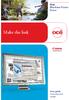 - Océ Windows Printer Driver Make the link o User guide Overview and usage Copyright 2012, Océ All rights reserved. No part of this work may be reproduced, copied, adapted, or transmitted in any form or
- Océ Windows Printer Driver Make the link o User guide Overview and usage Copyright 2012, Océ All rights reserved. No part of this work may be reproduced, copied, adapted, or transmitted in any form or
How-To: Install and Configure Fiery Central Server software Date: January 2013
 How-To: Install and Configure Fiery Central Server software Date: January 2013 How-To Install and Configure Fiery Central Server software Features Overview Fiery Central integrates your production systems
How-To: Install and Configure Fiery Central Server software Date: January 2013 How-To Install and Configure Fiery Central Server software Features Overview Fiery Central integrates your production systems
Version 1.0 February 2013 702P01129. Simple Image Quality Adjustment Tool Installation and Adjustments Guide
 Version 1.0 February 2013 702P01129 Simple Image Quality Adjustment Tool 2013 Xerox Corporation. All rights reserved. Xerox and Xerox and Design are trademarks of Xerox Corporation in the United States
Version 1.0 February 2013 702P01129 Simple Image Quality Adjustment Tool 2013 Xerox Corporation. All rights reserved. Xerox and Xerox and Design are trademarks of Xerox Corporation in the United States
Virtual Office Remote Installation Guide
 Virtual Office Remote Installation Guide Table of Contents VIRTUAL OFFICE REMOTE INSTALLATION GUIDE... 3 UNIVERSAL PRINTER CONFIGURATION INSTRUCTIONS... 12 CHANGING DEFAULT PRINTERS ON LOCAL SYSTEM...
Virtual Office Remote Installation Guide Table of Contents VIRTUAL OFFICE REMOTE INSTALLATION GUIDE... 3 UNIVERSAL PRINTER CONFIGURATION INSTRUCTIONS... 12 CHANGING DEFAULT PRINTERS ON LOCAL SYSTEM...
HP LaserJet P2050 Series Printer Print tasks
 Cancel a print job Stop the current print job from the control panel Press the Cancel button on the control panel. OK Stop the current print job from the software program When you send the print job, a
Cancel a print job Stop the current print job from the control panel Press the Cancel button on the control panel. OK Stop the current print job from the software program When you send the print job, a
DocuPrint C3290 FS Features Setup Guide
 DocuPrint C3290 FS Features Setup Guide Adobe and PostScript are trademarks of Adobe Systems Incorporated in the United States and/or other countries. Apple, Bonjour, ColorSync, EtherTalk, Macintosh, and
DocuPrint C3290 FS Features Setup Guide Adobe and PostScript are trademarks of Adobe Systems Incorporated in the United States and/or other countries. Apple, Bonjour, ColorSync, EtherTalk, Macintosh, and
LPR for Windows 95/98/Me/2000/XP TCP/IP Printing User s Guide. Rev. 03 (November, 2001)
 LPR for Windows 95/98/Me/2000/XP TCP/IP Printing User s Guide Rev. 03 (November, 2001) Copyright Statement Trademarks Copyright 1997 No part of this publication may be reproduced in any form or by any
LPR for Windows 95/98/Me/2000/XP TCP/IP Printing User s Guide Rev. 03 (November, 2001) Copyright Statement Trademarks Copyright 1997 No part of this publication may be reproduced in any form or by any
TotalFlow Prep, Print Manager and Production Manager. Improve efficiencies, reduce costs and simplify workflows
 TotalFlow Prep, Print Manager and Production Manager Improve efficiencies, reduce costs and simplify workflows The challenges to print readiness From one job to another, you never know what shape files
TotalFlow Prep, Print Manager and Production Manager Improve efficiencies, reduce costs and simplify workflows The challenges to print readiness From one job to another, you never know what shape files
DP-313 Wireless Print Server
 DP-313 Wireless Print Server Quick Installation Guide TCP/IP Printing (LPR for Windows 95/98/Me/2000) Rev. 03 (August, 2001) Copyright Statement Trademarks Copyright 1997 No part of this publication may
DP-313 Wireless Print Server Quick Installation Guide TCP/IP Printing (LPR for Windows 95/98/Me/2000) Rev. 03 (August, 2001) Copyright Statement Trademarks Copyright 1997 No part of this publication may
PrintShop Mail 5 Professional Mailing Software for Macintosh and Windows
 PrintShop Mail 5 Professional Mailing Software for Macintosh and Windows PrintShop Mail is a software product of: Atlas Software B.V. Daltonstraat 4244 3946 BX Harderwijk The Netherlands Phone (+31) 341
PrintShop Mail 5 Professional Mailing Software for Macintosh and Windows PrintShop Mail is a software product of: Atlas Software B.V. Daltonstraat 4244 3946 BX Harderwijk The Netherlands Phone (+31) 341
Legal Notes. Regarding Trademarks. Model supported by the KX printer driver. 2010 KYOCERA MITA Corporation
 Legal Notes Unauthorized reproduction of all or part of this guide is prohibited. The information in this guide is subject to change for improvement without notice. We cannot be held liable for any problems
Legal Notes Unauthorized reproduction of all or part of this guide is prohibited. The information in this guide is subject to change for improvement without notice. We cannot be held liable for any problems
FreeFlow Accxes Print Server V15.0 August 2010 701P50924. Xerox FreeFlow Accxes Print Server Drivers and Client Tools Software Installation Guide
 FreeFlow Accxes Print Server V15.0 August 2010 701P50924 Xerox FreeFlow Accxes Print Server Drivers and Client Tools Software 2010 Xerox Corporation. All rights reserved. XEROX and Xerox and Design, 6204,
FreeFlow Accxes Print Server V15.0 August 2010 701P50924 Xerox FreeFlow Accxes Print Server Drivers and Client Tools Software 2010 Xerox Corporation. All rights reserved. XEROX and Xerox and Design, 6204,
owncloud Configuration and Usage Guide
 owncloud Configuration and Usage Guide This guide will assist you with configuring and using YSUʼs Cloud Data storage solution (owncloud). The setup instructions will include how to navigate the web interface,
owncloud Configuration and Usage Guide This guide will assist you with configuring and using YSUʼs Cloud Data storage solution (owncloud). The setup instructions will include how to navigate the web interface,
Installation Guide Command WorkStation 5.5 with Fiery Extended Applications 4.1
 Installation Guide Command WorkStation 5.5 with Fiery Extended Applications 4.1 About Fiery Extended Applications Fiery Extended Applications (FEA) 4.1 is a package of the following applications for use
Installation Guide Command WorkStation 5.5 with Fiery Extended Applications 4.1 About Fiery Extended Applications Fiery Extended Applications (FEA) 4.1 is a package of the following applications for use
Bitrix Site Manager ASP.NET. Installation Guide
 Bitrix Site Manager ASP.NET Installation Guide Contents Introduction... 4 Chapter 1. Checking for IIS Installation... 5 Chapter 2. Using An Archive File to Install Bitrix Site Manager ASP.NET... 7 Preliminary
Bitrix Site Manager ASP.NET Installation Guide Contents Introduction... 4 Chapter 1. Checking for IIS Installation... 5 Chapter 2. Using An Archive File to Install Bitrix Site Manager ASP.NET... 7 Preliminary
Colligo Email Manager 6.0. Offline Mode - User Guide
 6.0 Offline Mode - User Guide Contents Colligo Email Manager 1 Key Features 1 Benefits 1 Installing and Activating Colligo Email Manager 2 Checking for Updates 3 Updating Your License Key 3 Managing SharePoint
6.0 Offline Mode - User Guide Contents Colligo Email Manager 1 Key Features 1 Benefits 1 Installing and Activating Colligo Email Manager 2 Checking for Updates 3 Updating Your License Key 3 Managing SharePoint
Printer Performance and Troubleshooting Printers
 Printer Performance and Troubleshooting Printers Revised May 22, 2013 2013 ImproMed, LLC. All rights reserved. No part of this publication may be reproduced, transmitted, transcribed, stored in a retrieval
Printer Performance and Troubleshooting Printers Revised May 22, 2013 2013 ImproMed, LLC. All rights reserved. No part of this publication may be reproduced, transmitted, transcribed, stored in a retrieval
Installing and Using the AdobePS Printer Driver
 This guide is formatted for printing on A4 paper. To print on letter paper, choose Shrink to Fit while printing from Adobe Acrobat software. Installing and Using the AdobePS Printer Driver Table of Contents
This guide is formatted for printing on A4 paper. To print on letter paper, choose Shrink to Fit while printing from Adobe Acrobat software. Installing and Using the AdobePS Printer Driver Table of Contents
How to set up HotFolders and Workflows
 How to set up HotFolders and Workflows HotFolders 1 The basis: HotFolders acting like a FileManager 1 An example: HotFolders and the Images bar 2 Printing from a Windows client 4 Workflows 5 Printing Workflow
How to set up HotFolders and Workflows HotFolders 1 The basis: HotFolders acting like a FileManager 1 An example: HotFolders and the Images bar 2 Printing from a Windows client 4 Workflows 5 Printing Workflow
Importing Contacts to Outlook
 Importing Contacts to Outlook 1. The first step is to create a file of your contacts from the National Chapter Database. 2. You create this file under Reporting, Multiple. You will follow steps 1 and 2
Importing Contacts to Outlook 1. The first step is to create a file of your contacts from the National Chapter Database. 2. You create this file under Reporting, Multiple. You will follow steps 1 and 2
Network Printing In Windows 95/98/ME
 Network Printing In Windows 95/98/ME If you are using Windows 2000/ XP: To install a printer on your network using D-Link Print Server or DI-series router with built-in print server you do not need to
Network Printing In Windows 95/98/ME If you are using Windows 2000/ XP: To install a printer on your network using D-Link Print Server or DI-series router with built-in print server you do not need to
VERITAS Backup Exec TM 10.0 for Windows Servers
 VERITAS Backup Exec TM 10.0 for Windows Servers Quick Installation Guide N134418 July 2004 Disclaimer The information contained in this publication is subject to change without notice. VERITAS Software
VERITAS Backup Exec TM 10.0 for Windows Servers Quick Installation Guide N134418 July 2004 Disclaimer The information contained in this publication is subject to change without notice. VERITAS Software
Universal Management Service 2015
 Universal Management Service 2015 UMS 2015 Help All rights reserved. No parts of this work may be reproduced in any form or by any means - graphic, electronic, or mechanical, including photocopying, recording,
Universal Management Service 2015 UMS 2015 Help All rights reserved. No parts of this work may be reproduced in any form or by any means - graphic, electronic, or mechanical, including photocopying, recording,
Version 6.x Generic. KYOCERA KX DRIVER 6.x USER GUIDE
 Version 6.x Generic KYOCERA KX DRIVER 6.x USER GUIDE Legal Notes Unauthorized reproduction of all or part of this guide is prohibited. The information in this guide is subject to change without notice.
Version 6.x Generic KYOCERA KX DRIVER 6.x USER GUIDE Legal Notes Unauthorized reproduction of all or part of this guide is prohibited. The information in this guide is subject to change without notice.
Ansur Test Executive. Users Manual
 Ansur Test Executive Users Manual April 2008 2008 Fluke Corporation, All rights reserved. All product names are trademarks of their respective companies Table of Contents 1 Introducing Ansur... 4 1.1 About
Ansur Test Executive Users Manual April 2008 2008 Fluke Corporation, All rights reserved. All product names are trademarks of their respective companies Table of Contents 1 Introducing Ansur... 4 1.1 About
Virtual CD v10. Network Management Server Manual. H+H Software GmbH
 Virtual CD v10 Network Management Server Manual H+H Software GmbH Table of Contents Table of Contents Introduction 1 Legal Notices... 2 What Virtual CD NMS can do for you... 3 New Features in Virtual
Virtual CD v10 Network Management Server Manual H+H Software GmbH Table of Contents Table of Contents Introduction 1 Legal Notices... 2 What Virtual CD NMS can do for you... 3 New Features in Virtual
Using Spectra on Mac
 Using Spectra on Mac Last updated 03/22/2013 Please note: Instructions related to all third party software contained in this document are subject to change without notice. Please refer to the appropriate
Using Spectra on Mac Last updated 03/22/2013 Please note: Instructions related to all third party software contained in this document are subject to change without notice. Please refer to the appropriate
Avaya Modular Messaging Microsoft Outlook Client Release 5.2
 Avaya Modular Messaging Microsoft Outlook Client Release 5.2 Important: Instructions in this guide are applicable only if your message store is the Avaya Message Storage Server (MSS) or Microsoft Exchange
Avaya Modular Messaging Microsoft Outlook Client Release 5.2 Important: Instructions in this guide are applicable only if your message store is the Avaya Message Storage Server (MSS) or Microsoft Exchange
Parallels Desktop for Mac
 Parallels Software International, Inc. Parallels Desktop for Mac Quick Start Guide 3.0 (c) 2005-2007 Copyright 2006-2007 by Parallels Software International, Inc. All rights reserved. Parallels and Parallels
Parallels Software International, Inc. Parallels Desktop for Mac Quick Start Guide 3.0 (c) 2005-2007 Copyright 2006-2007 by Parallels Software International, Inc. All rights reserved. Parallels and Parallels
Colligo Email Manager 6.2. Offline Mode - User Guide
 6.2 Offline Mode - User Guide Contents Colligo Email Manager 1 Benefits 1 Key Features 1 Platforms Supported 1 Installing and Activating Colligo Email Manager 3 Checking for Updates 4 Updating Your License
6.2 Offline Mode - User Guide Contents Colligo Email Manager 1 Benefits 1 Key Features 1 Platforms Supported 1 Installing and Activating Colligo Email Manager 3 Checking for Updates 4 Updating Your License
Microsoft Dynamics NAV Connector. User Guide
 Microsoft Dynamics NAV Connector User Guide Microsoft Dynamics NAV Connector, version 1.0 Copyright Bottomline Technologies, Inc. 2008. All Rights Reserved Information in this document is subject to change
Microsoft Dynamics NAV Connector User Guide Microsoft Dynamics NAV Connector, version 1.0 Copyright Bottomline Technologies, Inc. 2008. All Rights Reserved Information in this document is subject to change
Xerox Global Print Driver. Installation Guide
 Xerox 2010 Xerox Corporation. All Rights Reserved. Unpublished rights reserved under the copyright laws of the United States. Contents of this publication may not be reproduced in any form without permission
Xerox 2010 Xerox Corporation. All Rights Reserved. Unpublished rights reserved under the copyright laws of the United States. Contents of this publication may not be reproduced in any form without permission
Rapid Assessment Key User Manual
 Rapid Assessment Key User Manual Table of Contents Getting Started with the Rapid Assessment Key... 1 Welcome to the Print Audit Rapid Assessment Key...1 System Requirements...1 Network Requirements...1
Rapid Assessment Key User Manual Table of Contents Getting Started with the Rapid Assessment Key... 1 Welcome to the Print Audit Rapid Assessment Key...1 System Requirements...1 Network Requirements...1
 FaxTalk FaxCenter Pro Because your faxes are important! Version 8 Send. Receive. Manage. FaxTalk FaxCenter Pro Version 8 Because your faxes are important! Copyright 1992-2010 Thought Communications, Inc.
FaxTalk FaxCenter Pro Because your faxes are important! Version 8 Send. Receive. Manage. FaxTalk FaxCenter Pro Version 8 Because your faxes are important! Copyright 1992-2010 Thought Communications, Inc.
Automation Engine 14.1. AE Server management
 14.1 AE Server management 06-2015 Contents 1. The Server Web Page... 3 2. Status Overview...4 2.1 FAQs on Restarting and Reactivating the Server...5 3. Server Activity... 6 4. Server Setup... 7 4.1 Server
14.1 AE Server management 06-2015 Contents 1. The Server Web Page... 3 2. Status Overview...4 2.1 FAQs on Restarting and Reactivating the Server...5 3. Server Activity... 6 4. Server Setup... 7 4.1 Server
Advanced Event Viewer Manual
 Advanced Event Viewer Manual Document version: 2.2944.01 Download Advanced Event Viewer at: http://www.advancedeventviewer.com Page 1 Introduction Advanced Event Viewer is an award winning application
Advanced Event Viewer Manual Document version: 2.2944.01 Download Advanced Event Viewer at: http://www.advancedeventviewer.com Page 1 Introduction Advanced Event Viewer is an award winning application
Table of Contents. Introduction...9. Installation...17. Program Tour...31. The Program Components...10 Main Program Features...11
 2011 AdRem Software, Inc. This document is written by AdRem Software and represents the views and opinions of AdRem Software regarding its content, as of the date the document was issued. The information
2011 AdRem Software, Inc. This document is written by AdRem Software and represents the views and opinions of AdRem Software regarding its content, as of the date the document was issued. The information
VERITAS Backup Exec 9.1 for Windows Servers Quick Installation Guide
 VERITAS Backup Exec 9.1 for Windows Servers Quick Installation Guide N109548 Disclaimer The information contained in this publication is subject to change without notice. VERITAS Software Corporation makes
VERITAS Backup Exec 9.1 for Windows Servers Quick Installation Guide N109548 Disclaimer The information contained in this publication is subject to change without notice. VERITAS Software Corporation makes
UFR II Driver Guide. UFR II Driver Ver. 2.20 ENG
 UFR II Driver Guide UFR II Driver Ver. 2.20 Please read this guide before operating this product. After you finish reading this guide, store it in a safe place for future reference. ENG 0 Ot UFR II Driver
UFR II Driver Guide UFR II Driver Ver. 2.20 Please read this guide before operating this product. After you finish reading this guide, store it in a safe place for future reference. ENG 0 Ot UFR II Driver
NiceLabel Control Center 6.5. Release Notes. Rev-1504
 NiceLabel Control Center 6.5 Release Notes Rev-1504 Table of Contents What s New in the NiceLabel Control Center?... 2 Centralized Application Server Functionality... 2 Running NiceLabel Software from
NiceLabel Control Center 6.5 Release Notes Rev-1504 Table of Contents What s New in the NiceLabel Control Center?... 2 Centralized Application Server Functionality... 2 Running NiceLabel Software from
Administration guide. Host software WinCCU Installation. Complete gas volume and energy data management
 Administration guide Host software WinCCU Installation Complete gas volume and energy data management Contents 1 Introduction... 1 Safety first... 1 Warning... 1 Typographic conventions... 1 Product versioning...
Administration guide Host software WinCCU Installation Complete gas volume and energy data management Contents 1 Introduction... 1 Safety first... 1 Warning... 1 Typographic conventions... 1 Product versioning...
StrikeRisk v6.0 IEC/EN 62305-2 Risk Management Software Getting Started
 StrikeRisk v6.0 IEC/EN 62305-2 Risk Management Software Getting Started Contents StrikeRisk v6.0 Introduction 1/1 1 Installing StrikeRisk System requirements Installing StrikeRisk Installation troubleshooting
StrikeRisk v6.0 IEC/EN 62305-2 Risk Management Software Getting Started Contents StrikeRisk v6.0 Introduction 1/1 1 Installing StrikeRisk System requirements Installing StrikeRisk Installation troubleshooting
1. User Guide... 2 1.1 Logging On to OnDemand... 2 1.2 Managing Your Files... 3 1.2.1 Saving Files from OnDemand... 4 1.2.2 Transferring Files
 User Guide................................................................................................. 2 1 Logging On to OnDemand................................................................................
User Guide................................................................................................. 2 1 Logging On to OnDemand................................................................................
Network Scanner Tool R3.1. User s Guide Version 3.0.04
 Network Scanner Tool R3.1 User s Guide Version 3.0.04 Copyright 2000-2004 by Sharp Corporation. All rights reserved. Reproduction, adaptation or translation without prior written permission is prohibited,
Network Scanner Tool R3.1 User s Guide Version 3.0.04 Copyright 2000-2004 by Sharp Corporation. All rights reserved. Reproduction, adaptation or translation without prior written permission is prohibited,
Allworx OfficeSafe Operations Guide Release 6.0
 Allworx OfficeSafe Operations Guide Release 6.0 No part of this publication may be reproduced, stored in a retrieval system, or transmitted, in any form or by any means, electronic, mechanical, photocopy,
Allworx OfficeSafe Operations Guide Release 6.0 No part of this publication may be reproduced, stored in a retrieval system, or transmitted, in any form or by any means, electronic, mechanical, photocopy,
Xerox Secure Access Unified ID System 5.4 Administration Guide
 2014 Xerox Secure Access Unified ID System 5.4 Administration Guide Xerox Secure Access Unified ID System 5.4 Administration Guide Document Revision History Revision Date Revision List September 12, 2014
2014 Xerox Secure Access Unified ID System 5.4 Administration Guide Xerox Secure Access Unified ID System 5.4 Administration Guide Document Revision History Revision Date Revision List September 12, 2014
How To Use Senior Systems Cloud Services
 Senior Systems Cloud Services In this guide... Senior Systems Cloud Services 1 Cloud Services User Guide 2 Working In Your Cloud Environment 3 Cloud Profile Management Tool 6 How To Save Files 8 How To
Senior Systems Cloud Services In this guide... Senior Systems Cloud Services 1 Cloud Services User Guide 2 Working In Your Cloud Environment 3 Cloud Profile Management Tool 6 How To Save Files 8 How To
KofaxExpress. Installation Guide 3.1.0 2012-05-01
 KofaxExpress 3.1.0 Installation Guide 2012-05-01 2008-2012 Kofax, Inc., 15211 Laguna Canyon Road, Irvine, California 92618, U.S.A. All rights reserved. Use is subject to license terms. Third-party software
KofaxExpress 3.1.0 Installation Guide 2012-05-01 2008-2012 Kofax, Inc., 15211 Laguna Canyon Road, Irvine, California 92618, U.S.A. All rights reserved. Use is subject to license terms. Third-party software
Quick Scan Features Setup Guide. Scan to E-mail Setup. See also: System Administration Guide: Contains details about E-mail setup.
 Quick Scan Features Setup Guide XE3024EN0-2 This guide includes instructions for: Scan to E-mail Setup on page 1 Scan to Mailbox Setup on page 6 Network Scanning Setup on page 9 Scan to PC Setup on page
Quick Scan Features Setup Guide XE3024EN0-2 This guide includes instructions for: Scan to E-mail Setup on page 1 Scan to Mailbox Setup on page 6 Network Scanning Setup on page 9 Scan to PC Setup on page
TREENO FILE MONITOR. Installation and Configuration Guide
 TREENO FILE MONITOR Installation and Configuration Guide October 2012 Contents Introduction... 3 About This Guide... 3 About Treeno... 3 Monitored Folders... 4 Monitored Folder Types... 4 Installing Treeno
TREENO FILE MONITOR Installation and Configuration Guide October 2012 Contents Introduction... 3 About This Guide... 3 About Treeno... 3 Monitored Folders... 4 Monitored Folder Types... 4 Installing Treeno
Personal Call Manager User Guide. BCM Business Communications Manager
 Personal Call Manager User Guide BCM Business Communications Manager Document Status: Standard Document Version: 04.01 Document Number: NN40010-104 Date: August 2008 Copyright Nortel Networks 2005 2008
Personal Call Manager User Guide BCM Business Communications Manager Document Status: Standard Document Version: 04.01 Document Number: NN40010-104 Date: August 2008 Copyright Nortel Networks 2005 2008
Using FileMaker Pro with Microsoft Office
 Hands-on Guide Using FileMaker Pro with Microsoft Office Making FileMaker Pro Your Office Companion page 1 Table of Contents Introduction... 3 Before You Get Started... 4 Sharing Data between FileMaker
Hands-on Guide Using FileMaker Pro with Microsoft Office Making FileMaker Pro Your Office Companion page 1 Table of Contents Introduction... 3 Before You Get Started... 4 Sharing Data between FileMaker
RSView 32 ACTIVE DISPLAY SYSTEM GETTING RESULTS GUIDE. PUBLICATION VW32AD-GR001E-EN-E July 2011 Supersedes Publication VW32AD-GR001D-EN-E
 RSView 32 ACTIVE DISPLAY SYSTEM GETTING RESULTS GUIDE PUBLICATION VW32AD-GR001E-EN-E July 2011 Supersedes Publication VW32AD-GR001D-EN-E Contact Rockwell Copyright Notice Trademark Notices Customer Support
RSView 32 ACTIVE DISPLAY SYSTEM GETTING RESULTS GUIDE PUBLICATION VW32AD-GR001E-EN-E July 2011 Supersedes Publication VW32AD-GR001D-EN-E Contact Rockwell Copyright Notice Trademark Notices Customer Support
MULTIFUNCTIONAL DIGITAL COLOR SYSTEMS. Easy Setup Guide GA-1310
 MULTIFUNCTIONAL DIGITAL COLOR SYSTEMS Easy Setup Guide GA-1310 Notice FCC Notice This equipment has been tested and found to comply with the limits for a Class A digital device, pursuant to Part 15 of
MULTIFUNCTIONAL DIGITAL COLOR SYSTEMS Easy Setup Guide GA-1310 Notice FCC Notice This equipment has been tested and found to comply with the limits for a Class A digital device, pursuant to Part 15 of
Troubleshooting File and Printer Sharing in Microsoft Windows XP
 Operating System Troubleshooting File and Printer Sharing in Microsoft Windows XP Microsoft Corporation Published: November 2003 Updated: August 2004 Abstract File and printer sharing for Microsoft Windows
Operating System Troubleshooting File and Printer Sharing in Microsoft Windows XP Microsoft Corporation Published: November 2003 Updated: August 2004 Abstract File and printer sharing for Microsoft Windows
GE Healthcare Life Sciences UNICORN 5.31. Administration and Technical Manual
 GE Healthcare Life Sciences UNICORN 5.31 Administration and Technical Manual Table of Contents Table of Contents 1 Network setup... 1.1 Network terms and concepts... 1.2 Network environment... 1.3 UNICORN
GE Healthcare Life Sciences UNICORN 5.31 Administration and Technical Manual Table of Contents Table of Contents 1 Network setup... 1.1 Network terms and concepts... 1.2 Network environment... 1.3 UNICORN
Hosted Service Tips and Troubleshooting
 Hosted Service Tips and Troubleshooting Table of Contents General Tips... 2 Add the Login page to your Internet Explorer s list of Trusted Sites... 2 Uninstall/Reinstall the Citrix online plug-in... 3
Hosted Service Tips and Troubleshooting Table of Contents General Tips... 2 Add the Login page to your Internet Explorer s list of Trusted Sites... 2 Uninstall/Reinstall the Citrix online plug-in... 3
Creating Digital Signatures
 About Security You can secure a PDF using any of the following security methods: Add passwords and set security options to restrict opening, editing, and printing PDFs. Encrypt a document so that only
About Security You can secure a PDF using any of the following security methods: Add passwords and set security options to restrict opening, editing, and printing PDFs. Encrypt a document so that only
KX Driver User Guide
 KX Driver User Guide Legal Notes Unauthorized reproduction of all or part of this guide is prohibited. The information in this guide is subject to change for improvement without notice. We cannot be held
KX Driver User Guide Legal Notes Unauthorized reproduction of all or part of this guide is prohibited. The information in this guide is subject to change for improvement without notice. We cannot be held
DIGITAL MULTIFUNCTIONAL SYSTEM
 MODEL: MX-M283N MX-M363N MX-M453N MX-M503N DIGITAL MULTIFUNCTIONAL SYSTEM Software Setup Guide BEFORE INSTALLING THE SOFTWARE SETUP IN A WINDOWS ENVIRONMENT SETUP IN A MACINTOSH ENVIRONMENT TROUBLESHOOTING
MODEL: MX-M283N MX-M363N MX-M453N MX-M503N DIGITAL MULTIFUNCTIONAL SYSTEM Software Setup Guide BEFORE INSTALLING THE SOFTWARE SETUP IN A WINDOWS ENVIRONMENT SETUP IN A MACINTOSH ENVIRONMENT TROUBLESHOOTING
Iridium Extreme TM Satellite Phone. Data Services Manual
 Iridium Extreme TM Satellite Phone Data Services Manual Table of Contents 1 OVERVIEW... 1 2 HOW IT WORKS... 1 3 BEFORE INSTALLING... 2 4 USB DRIVER INSTALLATION... 3 5 MODEM INSTALLATION AND CONFIGURATION...
Iridium Extreme TM Satellite Phone Data Services Manual Table of Contents 1 OVERVIEW... 1 2 HOW IT WORKS... 1 3 BEFORE INSTALLING... 2 4 USB DRIVER INSTALLATION... 3 5 MODEM INSTALLATION AND CONFIGURATION...
4.0 SP1 (4.0.1.0) November 2014 702P03296. Xerox FreeFlow Core Installation Guide: Windows Server 2008 R2
 4.0 SP1 (4.0.1.0) November 2014 702P03296 Installation Guide: Windows Server 2008 R2 2014 Xerox Corporation. All rights reserved. Xerox, Xerox and Design, FreeFlow, and VIPP are trademarks of Xerox Corporation
4.0 SP1 (4.0.1.0) November 2014 702P03296 Installation Guide: Windows Server 2008 R2 2014 Xerox Corporation. All rights reserved. Xerox, Xerox and Design, FreeFlow, and VIPP are trademarks of Xerox Corporation
Diamond II v2.3 Service Pack 4 Installation Manual
 Diamond II v2.3 Service Pack 4 Installation Manual P/N 460987001B ISS 26APR11 Copyright Disclaimer Trademarks and patents Intended use Software license agreement FCC compliance Certification and compliance
Diamond II v2.3 Service Pack 4 Installation Manual P/N 460987001B ISS 26APR11 Copyright Disclaimer Trademarks and patents Intended use Software license agreement FCC compliance Certification and compliance
Installation and Program Essentials
 CS PROFESSIONAL SUITE ACCOUNTING PRODUCTS Installation and Program Essentials version 2015.x.x TL 28970 3/26/2015 Copyright Information Text copyright 1998 2015 by Thomson Reuters. All rights reserved.
CS PROFESSIONAL SUITE ACCOUNTING PRODUCTS Installation and Program Essentials version 2015.x.x TL 28970 3/26/2015 Copyright Information Text copyright 1998 2015 by Thomson Reuters. All rights reserved.
Versatile workflow suite to enhance the productivity of your digital production presses
 SMARTBOARD SmartBoard Production Workflow Software Versatile workflow suite to enhance the productivity of your digital production presses Fast and flexible document production for busy printrooms Designed
SMARTBOARD SmartBoard Production Workflow Software Versatile workflow suite to enhance the productivity of your digital production presses Fast and flexible document production for busy printrooms Designed
Installation Guide. Trimble Accubid Time & Material Billing Software
 Revision A (ENG) May 2015 F Installation Guide Trimble Accubid Time & Material Billing Software Revision A (ENG) May 2015 F Toronto Office Trimble Canada Ltd. 9131 Keele Street Suite A7 Vaughan, Ontario
Revision A (ENG) May 2015 F Installation Guide Trimble Accubid Time & Material Billing Software Revision A (ENG) May 2015 F Toronto Office Trimble Canada Ltd. 9131 Keele Street Suite A7 Vaughan, Ontario
Omtool Server Monitor administrator guide
 Omtool Server Monitor administrator guide May 29, 2008 (4.0342-AA) Omtool, Ltd. 6 Riverside Drive Andover, MA 01810 Phone: +1/1 978 327 5700 Toll-free in the US: +1/1 800 886 7845 Fax: +1/1 978 659 1300
Omtool Server Monitor administrator guide May 29, 2008 (4.0342-AA) Omtool, Ltd. 6 Riverside Drive Andover, MA 01810 Phone: +1/1 978 327 5700 Toll-free in the US: +1/1 800 886 7845 Fax: +1/1 978 659 1300
NETWORK PRINT MONITOR User Guide
 NETWORK PRINT MONITOR User Guide Legal Notes Unauthorized reproduction of all or part of this guide is prohibited. The information in this guide is subject to change without notice. We cannot be held liable
NETWORK PRINT MONITOR User Guide Legal Notes Unauthorized reproduction of all or part of this guide is prohibited. The information in this guide is subject to change without notice. We cannot be held liable
For Active Directory Installation Guide
 For Active Directory Installation Guide Version 2.5.2 April 2010 Copyright 2010 Legal Notices makes no representations or warranties with respect to the contents or use of this documentation, and specifically
For Active Directory Installation Guide Version 2.5.2 April 2010 Copyright 2010 Legal Notices makes no representations or warranties with respect to the contents or use of this documentation, and specifically
User Manual. Onsight Management Suite Version 5.1. Another Innovation by Librestream
 User Manual Onsight Management Suite Version 5.1 Another Innovation by Librestream Doc #: 400075-06 May 2012 Information in this document is subject to change without notice. Reproduction in any manner
User Manual Onsight Management Suite Version 5.1 Another Innovation by Librestream Doc #: 400075-06 May 2012 Information in this document is subject to change without notice. Reproduction in any manner
Nortel Networks Call Center Reporting Set Up and Operation Guide
 Nortel Networks Call Center Reporting Set Up and Operation Guide www.nortelnetworks.com 2001 Nortel Networks P0919439 Issue 07 (24) Table of contents How to use this guide... 5 Introduction...5 How this
Nortel Networks Call Center Reporting Set Up and Operation Guide www.nortelnetworks.com 2001 Nortel Networks P0919439 Issue 07 (24) Table of contents How to use this guide... 5 Introduction...5 How this
State of Ohio DMS Solution for Personnel Records Training
 State of Ohio DMS Solution for Personnel Records Training 1 Contents LOGGING IN AND THE BASICS... 3 LOGGING INTO THE DMS... 3 NAVIGATING THE UNITY CLIENT... 4 CREATING PERSONAL PAGES... 6 ADDING WEB LINKS
State of Ohio DMS Solution for Personnel Records Training 1 Contents LOGGING IN AND THE BASICS... 3 LOGGING INTO THE DMS... 3 NAVIGATING THE UNITY CLIENT... 4 CREATING PERSONAL PAGES... 6 ADDING WEB LINKS
Legal Notes. Regarding Trademarks. Models supported by the KX printer driver. 2011 KYOCERA MITA Corporation
 Legal Notes Unauthorized reproduction of all or part of this guide is prohibited. The information in this guide is subject to change without notice. We cannot be held liable for any problems arising from
Legal Notes Unauthorized reproduction of all or part of this guide is prohibited. The information in this guide is subject to change without notice. We cannot be held liable for any problems arising from
Lexia Network Installation Instructions
 Lexia Network Installation Instructions For Lexia Early Reading 3.x, Primary Reading 1.x, Foundation Reading 1.x, Strategies for Older Students 4.x, Cross-Trainer 1.x and Quick Reading Test 2.x (NOT for
Lexia Network Installation Instructions For Lexia Early Reading 3.x, Primary Reading 1.x, Foundation Reading 1.x, Strategies for Older Students 4.x, Cross-Trainer 1.x and Quick Reading Test 2.x (NOT for
LPR for Windows 95 TCP/IP Printing User s Guide
 LPR for Windows 95 TCP/IP Printing User s Guide First Edition Printed in Taiwan, R.O.C. RECYCLABLE Copyright Statement Trademarks Limited Warranty Copyright 1997 D-Link Corporation No part of this publication
LPR for Windows 95 TCP/IP Printing User s Guide First Edition Printed in Taiwan, R.O.C. RECYCLABLE Copyright Statement Trademarks Limited Warranty Copyright 1997 D-Link Corporation No part of this publication
Central Management Software CV3-M1024
 Table of Contents Chapter 1. User Interface Overview...5 Chapter 2. Installation...6 2.1 Beginning Installation...6 2.2 Starting the CMS software...10 2.3 Starting it from the Start menu...10 2.4 Starting
Table of Contents Chapter 1. User Interface Overview...5 Chapter 2. Installation...6 2.1 Beginning Installation...6 2.2 Starting the CMS software...10 2.3 Starting it from the Start menu...10 2.4 Starting
KX Driver Version 4.1. User Guide
 KX Driver Version 4. User Guide Legal Notes Unauthorized reproduction of all or part of this guide is prohibited. The information in this guide is subject to change for improvement without notice. We cannot
KX Driver Version 4. User Guide Legal Notes Unauthorized reproduction of all or part of this guide is prohibited. The information in this guide is subject to change for improvement without notice. We cannot
UNICORN 7.0. Administration and Technical Manual
 UNICORN 7.0 Administration and Technical Manual Page intentionally left blank Table of Contents Table of Contents 1 Introduction... 1.1 Administrator functions overview... 1.2 Network terms and concepts...
UNICORN 7.0 Administration and Technical Manual Page intentionally left blank Table of Contents Table of Contents 1 Introduction... 1.1 Administrator functions overview... 1.2 Network terms and concepts...
Sophos Endpoint Security and Control standalone startup guide
 Sophos Endpoint Security and Control standalone startup guide Sophos Endpoint Security and Control version 9 Sophos Anti-Virus for Mac OS X, version 7 Document date: October 2009 Contents 1 Before you
Sophos Endpoint Security and Control standalone startup guide Sophos Endpoint Security and Control version 9 Sophos Anti-Virus for Mac OS X, version 7 Document date: October 2009 Contents 1 Before you
 FaxTalk Multiline Server Because your calls are important! Version 8 Multiline. Network Fax Server. FaxTalk Multiline Server Version 8 Because your calls are important! Copyright 1992-2010 Thought Communications,
FaxTalk Multiline Server Because your calls are important! Version 8 Multiline. Network Fax Server. FaxTalk Multiline Server Version 8 Because your calls are important! Copyright 1992-2010 Thought Communications,
Scanning. WorkCentre C2424 Copier-Printer
 Scanning This chapter includes: "Basic Scanning" on page 4-2 "Installing the Scan Driver" on page 4-4 "Adjusting Scanning Options" on page 4-5 "Retrieving Images" on page 4-11 "Managing Files and Controlling
Scanning This chapter includes: "Basic Scanning" on page 4-2 "Installing the Scan Driver" on page 4-4 "Adjusting Scanning Options" on page 4-5 "Retrieving Images" on page 4-11 "Managing Files and Controlling
Installing the KX-P8420 or KX-PS8100 on Windows NT 4.0.
 Installing the KX-P8420 or KX-PS8100 on Windows NT 4.0. Overview The KX-P8420 and KX-PS8100 can be set up using 2 methods. METHOD 1 The printer can be installed on the NT server and setup as a shared device.
Installing the KX-P8420 or KX-PS8100 on Windows NT 4.0. Overview The KX-P8420 and KX-PS8100 can be set up using 2 methods. METHOD 1 The printer can be installed on the NT server and setup as a shared device.
FileMaker Pro and Microsoft Office Integration
 FileMaker Pro and Microsoft Office Integration page Table of Contents Executive Summary...3 Introduction...3 Top Reasons to Read This Guide...3 Before You Get Started...4 Downloading the FileMaker Trial
FileMaker Pro and Microsoft Office Integration page Table of Contents Executive Summary...3 Introduction...3 Top Reasons to Read This Guide...3 Before You Get Started...4 Downloading the FileMaker Trial
Portions of this product were created using LEADTOOLS 1991-2009 LEAD Technologies, Inc. ALL RIGHTS RESERVED.
 Installation Guide Lenel OnGuard 2009 Installation Guide, product version 6.3. This guide is item number DOC-110, revision 1.038, May 2009 Copyright 1992-2009 Lenel Systems International, Inc. Information
Installation Guide Lenel OnGuard 2009 Installation Guide, product version 6.3. This guide is item number DOC-110, revision 1.038, May 2009 Copyright 1992-2009 Lenel Systems International, Inc. Information
UNICORN 6.4. Administration and Technical Manual
 UNICORN 6.4 Administration and Technical Manual Page intentionally left blank Table of Contents Table of Contents 1 Introduction... 1.1 Administrator functions overview... 1.2 Network terms and concepts...
UNICORN 6.4 Administration and Technical Manual Page intentionally left blank Table of Contents Table of Contents 1 Introduction... 1.1 Administrator functions overview... 1.2 Network terms and concepts...
