Microsoft Dynamics NAV Connector. User Guide
|
|
|
- Colleen Richardson
- 8 years ago
- Views:
Transcription
1 Microsoft Dynamics NAV Connector User Guide
2
3 Microsoft Dynamics NAV Connector, version 1.0 Copyright Bottomline Technologies, Inc All Rights Reserved Information in this document is subject to change without notice and does not represent a commitment on the part of Bottomline Technologies. Bottomline Technologies makes no warranties with respect to this documentation and disclaims any implied warranties of merchantability or fitness for a particular purpose. Bottomline Technologies 325 Corporate Drive Portsmouth, NH Telephone: (603) Fax: (603) btinfo@bottomline.com Internet: SWR-NAVCFX-REF
4
5 T ABLE OF CONTENTS v Chapter 1: Introduction... 7 Steps for Configuration...8 Chapter 2: Installation Installing Microsoft Dynamics NAV Connector Installing NAV Report Configuration Tool Installing Adobe Acrobat Reader. 19 Chapter 3: Configuration. 21 Set up the Create!form Printer Create Number Series 27 Set Up Processes 28 Provide Default Setup for Create!form. 29 Set up Destinations Enable Reports. 35 Chapter 4: Using Microsoft Dynamics NAV Connector. 39 Printing Reports 40 Previewing Reports.. 43 Chapter 5: Advanced Topics Users and User Role Permissions for Destinations.. 46 Delivery Preferences. 49 Enabled Reports Window.. 52 Enable Create!form for Newly Added Users.. 54 Microsoft Dynamics NAV Connector v
6 vi Index...55 vi Microsoft Dynamics NAV Connector
7 Chapter 1: Introduction C HAPTER INTRODUCTION Create!form processes output from multiple source systems for either packaged software solutions or custom legacy applications. This guide describes the specific configuration process developed by Bottomline Technologies to ensure seamless document process automation with Microsoft Dynamics NAV. Required Create!form components include: Create!form Designer Create!form Designer is used to design form projects, which Create!form Server merges with the output for the enterprise server. Form projects can be reformatted to enhance the output of the enterprise by incorporating logos, images and drawing objects, as well as formatted text. Create!form Director Create!form Director is used to design projects that Create!form Server splits and processes for the enterprise server which then merges, transforms, e- mails, faxes or archives as necessary. The types of action that Create!form Director performs include: Splitting the spool file into multiple spool files Sending particular parts of the spool file to particular directories or queues Extracting data for use in reports Creating backup copies of the spool file Adding job ticket templates (JTTs) that determine various parameters in processing by other Create!form product Microsoft Dynamics NAV Connector 7
8 8 CHAPTER 1: INTRODUCTION Create!form Server Create!form Server is the central processor which handles the output from the enterprise server, and applies the appropriate project designed with either Create!form Designer, Create!form Transform or Create!form Director. The output form Create!form Server can be printed, faxed, ed or archived using other Create!form products. Note For a list of optional Create!form products contact a Bottomline Technologies customer Service representative. Steps for Configuration Following, as outlined in succeeding sections, are the steps for configuration: Set up a document process for each Create!form Director project used in processing Dynamics NAV output Specify default values Specify delivery destinations for Dynamics NAV output Enable Reports Specify the XML Path for the Microsoft Dynamics NAV Connector Components 8 Microsoft Dynamics NAV Connector
9 C HAPTER Chapter 2: Installation INSTALLATION In this chapter the following topics will be discussed: Installing Microsoft Dynamics NAV Connector Installing NAV Report Configuration Tool Installing Adobe Acrobat Reader Microsoft Dynamics NAV Connector 9
10 10 CHAPTER 2: INSTALLATION Installing Microsoft Dynamics NAV Connector Installing Microsoft Dynamics NAV Connector Note Before beginning the installation, verify that the NAV Development license and all other license keys necessary to run the application, have been installed. If.NET Framework is NOT installed on the same machine as Dynamics NAV, the.net installation will appear and must be installed before proceeding with the Dynamics NAV portion. To install Microsoft Dynamics NAV Connector 1 Insert the CD and click NAV Connector Components. 2 After the Install Shield launches, click Next. The License Agreement screen appears. 10 Microsoft Dynamics NAV Connector
11 CHAPTER 2: INSTALLATION Installing Microsoft Dynamics NAV Connector 11 3 On the License Agreement screen accept the terms of the license agreement and, if necessary, print them. Click Next. The Choose Destination location screen appears. 4 On the Choose Destination Location screen, use the Change button to select the folder location for the component files, then click Next. - OR - accept the default folder by pressing the Next button. The Install the Program screen appears. Microsoft Dynamics NAV Connector 11
12 12 CHAPTER 2: INSTALLATION Installing Microsoft Dynamics NAV Connector 5 On the Install screen click Install. The Installation Status screen appears. When the installation is complete the Wizard Complete screen appears. click Finish. 6 Launch Microsoft Dynamics NAV Client. 7 Press Shift+F12, or Tools > Object Designer; Object Designer appears. 8 Click File > Import at the top left of the screen. 9 Point to the BT_DPA_.fob object in the folder where the Dynamics NAV Connector Components were installed. 10 Select the BT_DPA_.fob and click Open. 12 Microsoft Dynamics NAV Connector
13 CHAPTER 2: INSTALLATION Installing Microsoft Dynamics NAV Connector Click Yes. 12 Click OK on the Import window. 13 Close the NAV Client and restart it. 14 Go to Administration > IT Administration. 15 Verify that there is a new group called Create!form. Microsoft Dynamics NAV Connector 13
14 14 CHAPTER 2: INSTALLATION Installing Microsoft Dynamics NAV Connector 14 Microsoft Dynamics NAV Connector
15 CHAPTER 2: INSTALLATION Installing NAV Report Configuration Tool 15 Installing NAV Report Configuration Tool Note This component is required only if configuring reports for use in Create!form. To Install the Configuration Tool 1 Navigate to the folder where the NAV Configuration Components were installed. In the NAV Connector Components folder click the NAV Report Configuration Tool. The NAV Report Configuration Tool Setup Wizard appears. 2 On the NAV Report Configuration Tool Setup Wizard, click Next. The Select Installation Folder screen appears. Microsoft Dynamics NAV Connector 15
16 16 CHAPTER 2: INSTALLATION Installing NAV Report Configuration Tool 3 On the Select Installation Folder screen, click Next. The Confirm Installation Folder screen appears. 16 Microsoft Dynamics NAV Connector
17 CHAPTER 2: INSTALLATION Installing NAV Report Configuration Tool 17 4 On the Confirm Installation screen, click Next. The Installation status bar appears. When the install is complete, the Installation Complete screen appears. Microsoft Dynamics NAV Connector 17
18 18 CHAPTER 2: INSTALLATION Installing NAV Report Configuration Tool 5 On the Installation Complete screen, click Close. 18 Microsoft Dynamics NAV Connector
19 CHAPTER 2: INSTALLATION Installing Adobe Acrobat Reader 19 Installing Adobe Acrobat Reader Create!form enabled reports are previewed using Adobe Acrobat Reader version 7.x or higher. To use the preview functionality Acrobat Reader should be installed on every NAV Client. Microsoft Dynamics NAV Connector 19
20 20 CHAPTER 2: INSTALLATION Installing Adobe Acrobat Reader 20 Microsoft Dynamics NAV Connector
21 Chapter 3: Configuratio n C HAPTER CONFIGURATION Upon installation, the Connector needs to be configured. In addition to planning configuration and permissions it is necessary to decide which reports to enable for Create!form. The following topics are discussed in this chapter: Set up the Create!form Printer Create Number Series Set Up Processes Provide Default Setup for Create!form Set up Destinations Enable Reports Microsoft Dynamics NAV Connector 21
22 22 CHAPTER 3: CONFIGURATION Set up the Create!form Printer Set up the Create!form Printer As part of the Delivery Destination process it is necessary to set up a Create!form Printer. The existence of this printer enables the Microsoft Dynamics NAV Connector to communicate report data to Create!form where specific delivery destinations are determined. Note The following steps are written based on the Windows XP operating system. The process for setting up a Create!form Printer will vary slightly for Vista users. This is not a general purpose printer and does not function as one. Instead, its sole purpose is to act as a tool used by NAV Connector during delivery processing. Once it is set up, this printer will not need to be touched. To set up a Create!form Printer 1 Go to Start > Control Panel > Printers and Faxes. 2 Click Add a printer. The Add Printer Wizard Welcome screen appears. 3 Click Next. The add Local or Network Printer screen appears. 22 Microsoft Dynamics NAV Connector
23 CHAPTER 3: CONFIGURATION Set up the Create!form Printer 23 4 Select the Local Printer attached to this computer radio button and click Next. The Select a Printer Port screen appears. 5 On the Select a Printer Port screen select the Create a new port radio button. On the drop down menu, in the Type of Port field, select Local Port and click Next. The Port Name dialog box appears. 6 In the Create a new port field, type the name output.txt for the new port and click OK. 7 Click Next. The Install Printer Software screen appears. Microsoft Dynamics NAV Connector 23
24 24 CHAPTER 3: CONFIGURATION Set up the Create!form Printer 8 Under Manufacturer select Generic. 9 Under Printers select Generic / Text Only. 10 Click Next. 11 Set Printer Name to Createform. 12 Click Next. The Use existing Driver screen appears. 13 On the Use Existing Driver screen select the Keep existing driver radio button, if not selected already, and click Next. The Name Your Printer screen appears. 14 On the Name Your Printer screen, in the Printer name field, type Createform as the Printer Name. 15 Select the No radio button in the Do you want to use this printer as the default printer? field, and click Next. The Printer Sharing screen appears. 24 Microsoft Dynamics NAV Connector
25 CHAPTER 3: CONFIGURATION Set up the Create!form Printer 25 Note The Sharing option allows other NAV Clients to view the default printer; however, either print option is acceptable, so choose the printer option based on business need. 16 On the Printer Sharing screen select whether to share or not to share the printer. If the Share name option is selected, type the printer name in the Share name field. Click Next. The Print Test page screen appears. 17 Select No to print a test page. Click Next. The Completing the Add Printer Wizard screen appears. 18 Click Finish. The new printer named createform appears in the Printers and Faxes screen. Microsoft Dynamics NAV Connector 25
26 26 CHAPTER 3: CONFIGURATION Set up the Create!form Printer 26 Microsoft Dynamics NAV Connector
27 CHAPTER 3: CONFIGURATION Create Number Series 27 Create Number Series The next step in the configuration process is to create a Number Series. This is done so that Microsoft Dynamics NAV Connector objects do not interfere with other objects in the system. To create a Number Series 1 Go to Administration > IT Administration > Create!form Setup > Default Setup. 2 Click Functions > Add No. Series. The Number Series will automatically generate. Note Creating Number Series is a one time setup process. Once it is finished it does not have to be repeated again. Microsoft Dynamics NAV Connector 27
28 28 CHAPTER 3: CONFIGURATION Set Up Processes Set Up Processes For default setups to work properly at least one process needs to be set up. Document processes represent the logical steps that are defined in a Create!form Director project before the project is used for processing Microsoft Dynamics NAV reports. Processes need to be set up so that NAV Connector knows the format in which to generate the report. To set up a process 1 Go to Administration > IT Administration > Create!form Setup > Processes Card. 2 Populate the fields accordingly. 3 Close the Process Card form. 28 Microsoft Dynamics NAV Connector
29 CHAPTER 3: CONFIGURATION Provide Default Setup for Create!form 29 Provide Default Setup for Create!form To provide a default setup 1 Go to Administration > IT Administration > Create!form Setup > Default Setup. 2 Populate the XML Output Location with the path to the shared folder. This folder is monitored by Create!form and the reports in the XML format are picked up there. Note The XML Output Location path must be to a shared folder. 3 Populate the Screen Preview Temp Location with the path of the shared folder. Note End Users need read/write access to this folder. 4 Select the Default Document Processes. Microsoft Dynamics NAV Connector 29
30 30 CHAPTER 3: CONFIGURATION Provide Default Setup for Create!form 5 In the Original Report Backup field choose the folder location where the original reports will be backed up. NAV Connector backs up the original reports and stores them in a separate folder with the date of optimization in the name of the file. For a successful backup, verify that the folder is writable. 6 Select the printer named Createform as defined in the Set up the Create!form Printer section above. 7 Close Default Setup form. 30 Microsoft Dynamics NAV Connector
31 CHAPTER 3: CONFIGURATION Set up Destinations 31 Set up Destinations A Destination is an entry that determines the document delivery method and its associated attributes: There are five destinations to choose from: Preview Screen: writes the PDF to a temporary file and displays it on the user's screen. Printer: sends the output to a printer. sends the output as an attachment. Fax: sends the output as a fax message. Document Process: processes the output by means of a Create!form Director project. To set up destinations 1 Go to Administration > IT Administration > Create!form Setup > Destinations. 2 To create a new record press F3. 3 Press tab in the No. field to automatically assign the next number sequence. Microsoft Dynamics NAV Connector 31
32 32 CHAPTER 3: CONFIGURATION Set up Destinations 4 Select the Type from the drop down menu. 5 In the Name field, type a unique name. 6 (Optional) In the Description field type a description for the purpose of the destination. 7 Enter a path for the XML Output Location if the default value is not desired. Leave this field empty and the default XML Output location is used. 8 Click the Restrictions check box to enable specific NAV Users, or Roles, with destination viewing privileges. 9 Click the Settings tab. 10 On the Settings tab, in the Screen Preview field, select a folder location for the Screen Previews to be temporarily stored. 32 Microsoft Dynamics NAV Connector
33 CHAPTER 3: CONFIGURATION Set up Destinations In the Network ID field, type the Network ID (e.g, a printer queue, fax server, or an server name). 12 In the Process No field, click the upward facing arrow and select a Process. 13 In the Process Name field, type the name of the Process. 14 In the Destination Parameters field, type any additional parameters for the destination. A new document destination has been successfully created. Create destinations as necessary for the different types (i.e., printers, faxes). 15 Press F3 to create a new destination. Repeat as necessary. 16 Press F5 to view the list of destinations. Microsoft Dynamics NAV Connector 33
34 34 CHAPTER 3: CONFIGURATION Set up Destinations 34 Microsoft Dynamics NAV Connector
35 CHAPTER 3: CONFIGURATION Enable Reports 35 Enable Reports Before using Create!form for a certain report, it must be enabled. To enable reports 1 Go to Administration > IT Administration > Create!form Setup > Enabled Reports. 2 To add a Report to the Enabled Reports list click in an empty row in the Report ID field. An Up facing arrow will appear in the Report Name field. Click the Arrow. The Objects window appears. 3 In the Objects window select one of the lines in Object ID field and click OK. The report appears in the Enabled Reports window. 4 Click Line > Enable Report. Note This step may result in the occurrence of an error or the optimization may fail. To prevent this from happening, verify that the NAV Development License has been installed. For verification: 1 Press Shift + F12 and open the Object Designer. 2 Click Report. The Reports list appears. 3 Scroll down to a report that has been enabled. Microsoft Dynamics NAV Connector 35
36 36 CHAPTER 3: CONFIGURATION Enable Reports 4 Check the Version List to verify that there is a BT_DPA next to the Version Number. If BT_DPA does not appear in the Version List a NAV Development License will need to be installed. 5 Close the Object Designer. 6 On the Enabled Reports screen click Line > Destinations. The Report Destinations screen appears. 7 On the Report Destinations screen, click the up facing arrow to add a Destination to the Enabled Reports screen. Add as many Destinations as necessary. 36 Microsoft Dynamics NAV Connector
37 CHAPTER 3: CONFIGURATION Enable Reports 37 The designated reports are now ready for use with Create!form. Microsoft Dynamics NAV Connector 37
38 38 CHAPTER 3: CONFIGURATION Enable Reports Note If it is necessary to use a pre-optimized report, click Line > Disable Report. This will import the original report, overwrite the optimized report and compile it. The optimized report will no longer be available but it can be recreated by selecting Line > Enable Report. 8 The Report Parameters Specify additional non-testing parameters for the report. Director_Generic_NAV allows designers to use the first line of the Reporting Parameters field to specify the name of the Designer project that merges the enabled report. If there is no parameter, then the Report name is used to find the Designer project. When a report is first enabled, but no Designer project has been created, the test report project NAVTestReport can be used to test Create!form while samples are gathered. 9 The Destination Parameters are the names of any trigger parameters in the Create!form Director project which cause processing to change to a path defined for testing purposes. For example, when using the Director_Generic_NAV project, entering SAMPLE causes output to be created in the form of an XML file that can be used for forms design, rather than being sent to a printer. 10 The Default Document Processing field is the user-friendly name of the document process to use for processing the select report object. 11 The Optimize field shows the date and time that the report was optimized. 12 In the Line drop down menu, the purpose of Refresh Printer Selection is to apply the default printer specified in the Default Card as the printer for the current Enabled Report. 38 Microsoft Dynamics NAV Connector
39 Chapter 4: Using Microsoft Dynamics NAV Connector C HAPTER USING MICROSOFT DYNAMICS NAV CONNECTOR The following topics are discussed in this chapter: Printing Reports Previewing Reports Microsoft Dynamics NAV Connector 39
40 40 CHAPTER 4: USING MICROSOFT DYNAMICS NAV CONNECTOR Printing Reports Printing Reports To print reports 1 All settings on the standard print dialog are set to default. However, if the dialog does not display Createform as the Name of the printer, click the drop down menu in the Name field and select Createform. 2 Click OK. 3 The Delivery Preference card appears. Select the appropriate delivery destination. 40 Microsoft Dynamics NAV Connector
41 CHAPTER 4: USING MICROSOFT DYNAMICS NAV CONNECTOR Printing Reports 41 Note The Delivery Preference Card will auto-populate the data by using previously established customer/vendor preferences. To change the preferences follow the steps below. 4 Click the down arrow on the No field and select a number series. 5 Click the down arrow in the Customer/Vendor field to designate whether the Delivery Preferences are being established for customers or vendors. 6 Click the down arrow in the Customer/Vendor No field to select the customer or vendor that will need Delivery Preferences set. 7 Click the drop down arrow in the Destination Type field and select a destination as described below (if the selected Destination Type is a fax or Microsoft Dynamics NAV Connector 41
42 42 CHAPTER 4: USING MICROSOFT DYNAMICS NAV CONNECTOR Printing Reports an , click the corresponding tab at the top of the screen and populate it accordingly): Preview: Writes the PDF to a temporary file and displays it on the user s screen. Printer: Sends the output to a designated printer. Sends the output as an attachment. Fax: sends the output as a fax message. 8 Click OK. The settings designated in the Delivery Preferences dialog are included in the XML that is sent to Create!form. 42 Microsoft Dynamics NAV Connector
43 CHAPTER 4: USING MICROSOFT DYNAMICS NAV CONNECTOR Previewing Reports 43 Previewing Reports To Preview Reports Create!form enabled reports are previewed using Adobe Acrobat Reader Window version 7.x or higher. To use the preview functionality Acrobat Reader should be installed on the client machine. Note Larger reports may take more time to process before the preview appears. When a Create!form enabled report is previewed, the standard report window temporarily appears while create!form processes the report to be previewed. When the PDF is available Adobe Acrobat Reader launches and the standard print preview window automatically closes. Microsoft Dynamics NAV Connector 43
44 44 CHAPTER 4: USING MICROSOFT DYNAMICS NAV CONNECTOR Previewing Reports 44 Microsoft Dynamics NAV Connector
45 Chapter 5: Advanced Topics C HAPTER ADVANCED TOPICS Microsoft Dynamics NAV Connector 45
46 46 CHAPTER 5: ADVANCED TOPICS Users and User Role Permissions for Destinations Users and User Role Permissions for Destinations It is possible to restrict some destinations only to particular users or user roles. It is done on the Destination Card: 1 Go to Administration > IT Administration > Create!form Setup > Destination Card. 2 Select Restrictions to enable user / user role restrictions for the destination. 3 Click Destination > User roles that will have the right to use this destination. 46 Microsoft Dynamics NAV Connector
47 CHAPTER 5: ADVANCED TOPICS Users and User Role Permissions for Destinations 47 4 Select the user group. 5 Close the form. 6 To select particular users click Destination > Users. 7 Select the users. Microsoft Dynamics NAV Connector 47
48 48 CHAPTER 5: ADVANCED TOPICS Users and User Role Permissions for Destinations 8 Close the forms. 48 Microsoft Dynamics NAV Connector
49 CHAPTER 5: ADVANCED TOPICS Delivery Preferences 49 Delivery Preferences It is possible to specify the default values used by certain vendors or customers for particular documents (e.g., Vendor 3000 will receive his invoices by ). 1 Go to Administration > IT Administration > Create!form Setup > Delivery Preference Card. 2 Select Contact type (Customer or Vendor). 3 Select Contact No. 4 Select the report. Note It is only possible to select from the enabled reports. 5 Select the Destination type. Microsoft Dynamics NAV Connector 49
50 50 CHAPTER 5: ADVANCED TOPICS Delivery Preferences 6 Set the appropriate preferences for the selected destination type. 50 Microsoft Dynamics NAV Connector
51 CHAPTER 5: ADVANCED TOPICS Delivery Preferences 51 Now click Print for a Purchase order invoice. The delivery preferences setup above are used as defaults. However, they can be overridden as necessary. Note The default address in the Address To field originates from the Customer/Vendor Bill To Address if it has been supplied; otherwise the default originates from the General address. Microsoft Dynamics NAV Connector 51
52 52 CHAPTER 5: ADVANCED TOPICS Enabled Reports Window Enabled Reports Window It is possible to hide fields on the Enable Reports form as well as to show additional fields. 1 Go to Administration > IT Administration > Create!form Setup > Enabled Reports. 2 Right click on the top of the Report ID column. 3 Select Show Column. 4 Select other columns to be displayed. 52 Microsoft Dynamics NAV Connector
53 CHAPTER 5: ADVANCED TOPICS Enabled Reports Window 53 Report Parameters and Testing Parameters are used to test the report with Create!form. Refer to Create!form documentation for more details. The Native Preview Option governs the behavior of the native preview form. In some circumstances for preview purposes the native preview form should not be disabled. Do not touch this option unless there are constant problems with the modified report. The Default setting suppresses the native preview form. Microsoft Dynamics NAV Connector 53
54 54 CHAPTER 5: ADVANCED TOPICS Enable Create!form for Newly Added Users Enable Create!form for Newly Added Users If new users are added, there is a faster way to entitle them for Create!form enabled reports. Rather than manually adding records, go to Administration > Application Setup > General > Printer Selections. There is an automatic procedure in Administration > IT Administration > Create!form Setup > Enabled Reports > Line > Refresh printer selection. 54 Microsoft Dynamics NAV Connector
55 Index INDEX I NDEX 55 A Adobe Acrobat Reader installing 19 C Create!form Designer 7 Create!form Director 7 Create!form Printer set up 22 Create!form Server 8 D Default Setup for Create!form providing 29 E Enable Reports 35 I Installation 9 Introduction to Microsoft Dynamics NAV Connector 7 N NAV Report Configuration Tool Installation 15 Number Series creating 27 R Reports previewing 43 printing 40 S Set Up Destinations 31 Microsoft Dynamics NAV Connector 55
56 56 INDEX Set Up Processes 28 Steps for Configuration 8 56 Microsoft Dynamics NAV Connector
BioWin Network Installation
 BioWin Network Installation Introduction This document outlines the procedures for installing the network version of BioWin. There are three parts to the network version installation: 1. The installation
BioWin Network Installation Introduction This document outlines the procedures for installing the network version of BioWin. There are three parts to the network version installation: 1. The installation
VERITAS Backup Exec 9.1 for Windows Servers Quick Installation Guide
 VERITAS Backup Exec 9.1 for Windows Servers Quick Installation Guide N109548 Disclaimer The information contained in this publication is subject to change without notice. VERITAS Software Corporation makes
VERITAS Backup Exec 9.1 for Windows Servers Quick Installation Guide N109548 Disclaimer The information contained in this publication is subject to change without notice. VERITAS Software Corporation makes
STATISTICA VERSION 9 STATISTICA ENTERPRISE INSTALLATION INSTRUCTIONS FOR USE WITH TERMINAL SERVER
 Notes: STATISTICA VERSION 9 STATISTICA ENTERPRISE INSTALLATION INSTRUCTIONS FOR USE WITH TERMINAL SERVER 1. These instructions focus on installation on Windows Terminal Server (WTS), but are applicable
Notes: STATISTICA VERSION 9 STATISTICA ENTERPRISE INSTALLATION INSTRUCTIONS FOR USE WITH TERMINAL SERVER 1. These instructions focus on installation on Windows Terminal Server (WTS), but are applicable
Printer Sharing of the PT-9500pc in a Windows Environment
 Printer Sharing of the PT-9500pc in a Windows Environment This procedure is for configuring the PT-9500pc as a shared printer in Microsoft Windows. For printer sharing to operate correctly, please be sure
Printer Sharing of the PT-9500pc in a Windows Environment This procedure is for configuring the PT-9500pc as a shared printer in Microsoft Windows. For printer sharing to operate correctly, please be sure
VERITAS Backup Exec TM 10.0 for Windows Servers
 VERITAS Backup Exec TM 10.0 for Windows Servers Quick Installation Guide N134418 July 2004 Disclaimer The information contained in this publication is subject to change without notice. VERITAS Software
VERITAS Backup Exec TM 10.0 for Windows Servers Quick Installation Guide N134418 July 2004 Disclaimer The information contained in this publication is subject to change without notice. VERITAS Software
Microsoft Dynamics AX Connector. Installation Manual
 Microsoft Dynamics AX Connector Installation Manual Microsoft Dynamics AX Connector Installation Guide Version 3.1 Copyright Bottomline Technologies, Inc. 2009. All Rights Reserved Information in this
Microsoft Dynamics AX Connector Installation Manual Microsoft Dynamics AX Connector Installation Guide Version 3.1 Copyright Bottomline Technologies, Inc. 2009. All Rights Reserved Information in this
LPR for Windows 95/98/Me/2000/XP TCP/IP Printing User s Guide. Rev. 03 (November, 2001)
 LPR for Windows 95/98/Me/2000/XP TCP/IP Printing User s Guide Rev. 03 (November, 2001) Copyright Statement Trademarks Copyright 1997 No part of this publication may be reproduced in any form or by any
LPR for Windows 95/98/Me/2000/XP TCP/IP Printing User s Guide Rev. 03 (November, 2001) Copyright Statement Trademarks Copyright 1997 No part of this publication may be reproduced in any form or by any
SonicWALL CDP 5.0 Microsoft Exchange InfoStore Backup and Restore
 SonicWALL CDP 5.0 Microsoft Exchange InfoStore Backup and Restore Document Scope This solutions document describes how to configure and use the Microsoft Exchange InfoStore Backup and Restore feature in
SonicWALL CDP 5.0 Microsoft Exchange InfoStore Backup and Restore Document Scope This solutions document describes how to configure and use the Microsoft Exchange InfoStore Backup and Restore feature in
DP-313 Wireless Print Server
 DP-313 Wireless Print Server Quick Installation Guide TCP/IP Printing (LPR for Windows 95/98/Me/2000) Rev. 03 (August, 2001) Copyright Statement Trademarks Copyright 1997 No part of this publication may
DP-313 Wireless Print Server Quick Installation Guide TCP/IP Printing (LPR for Windows 95/98/Me/2000) Rev. 03 (August, 2001) Copyright Statement Trademarks Copyright 1997 No part of this publication may
Adobe Acrobat 9 Deployment on Microsoft Systems Management
 Adobe Acrobat 9 Deployment on Microsoft Systems Management Server white paper TABLE OF CONTENTS 1. Document overview......... 1 2. References............. 1 3. Product overview.......... 1 4. Installing
Adobe Acrobat 9 Deployment on Microsoft Systems Management Server white paper TABLE OF CONTENTS 1. Document overview......... 1 2. References............. 1 3. Product overview.......... 1 4. Installing
Installation instructions for MERLIN Dashboard
 Installation instructions for MERLIN Dashboard Contents Installation Prerequisites:... 2 Procedure to manually backup and restore Views and Settings in AxOEE Manager... 3 For XP users go to:... 3 For Vista
Installation instructions for MERLIN Dashboard Contents Installation Prerequisites:... 2 Procedure to manually backup and restore Views and Settings in AxOEE Manager... 3 For XP users go to:... 3 For Vista
Installation Instruction STATISTICA Enterprise Small Business
 Installation Instruction STATISTICA Enterprise Small Business Notes: ❶ The installation of STATISTICA Enterprise Small Business entails two parts: a) a server installation, and b) workstation installations
Installation Instruction STATISTICA Enterprise Small Business Notes: ❶ The installation of STATISTICA Enterprise Small Business entails two parts: a) a server installation, and b) workstation installations
Universal Management Service 2015
 Universal Management Service 2015 UMS 2015 Help All rights reserved. No parts of this work may be reproduced in any form or by any means - graphic, electronic, or mechanical, including photocopying, recording,
Universal Management Service 2015 UMS 2015 Help All rights reserved. No parts of this work may be reproduced in any form or by any means - graphic, electronic, or mechanical, including photocopying, recording,
ArcMail Technology Defender Mail Server Configuration Guide for Microsoft Exchange Server 2003 / 2000
 ArcMail Technology Defender Mail Server Configuration Guide for Microsoft Exchange Server 2003 / 2000 Version 3.2 ArcMail Technology 401 Edwards Street, Suite 1601 Shreveport, LA 71101 Support: (888) 790-9252
ArcMail Technology Defender Mail Server Configuration Guide for Microsoft Exchange Server 2003 / 2000 Version 3.2 ArcMail Technology 401 Edwards Street, Suite 1601 Shreveport, LA 71101 Support: (888) 790-9252
BSDI Advanced Fitness & Wellness Software
 BSDI Advanced Fitness & Wellness Software 6 Kellie Ct. Califon, NJ 07830 http://www.bsdi.cc SOFTWARE BACKUP/RESTORE INSTRUCTION SHEET This document will outline the steps necessary to take configure the
BSDI Advanced Fitness & Wellness Software 6 Kellie Ct. Califon, NJ 07830 http://www.bsdi.cc SOFTWARE BACKUP/RESTORE INSTRUCTION SHEET This document will outline the steps necessary to take configure the
File Management Utility User Guide
 File Management Utility User Guide Legal Notes Unauthorized reproduction of all or part of this guide is prohibited. The information in this guide is subject to change without notice. We cannot be held
File Management Utility User Guide Legal Notes Unauthorized reproduction of all or part of this guide is prohibited. The information in this guide is subject to change without notice. We cannot be held
User Document. Adobe Acrobat 7.0 for Microsoft Windows Group Policy Objects and Active Directory
 Adobe Acrobat 7.0 for Microsoft Windows Group Policy Objects and Active Directory Copyright 2005 Adobe Systems Incorporated. All rights reserved. NOTICE: All information contained herein is the property
Adobe Acrobat 7.0 for Microsoft Windows Group Policy Objects and Active Directory Copyright 2005 Adobe Systems Incorporated. All rights reserved. NOTICE: All information contained herein is the property
Dell Statistica 13.0. Statistica Enterprise Installation Instructions
 Dell Statistica 13.0 2015 Dell Inc. ALL RIGHTS RESERVED. This guide contains proprietary information protected by copyright. The software described in this guide is furnished under a software license or
Dell Statistica 13.0 2015 Dell Inc. ALL RIGHTS RESERVED. This guide contains proprietary information protected by copyright. The software described in this guide is furnished under a software license or
SQL Server Setup for Assistant/Pro applications Compliance Information Systems
 SQL Server Setup for Assistant/Pro applications Compliance Information Systems The following document covers the process of setting up the SQL Server databases for the Assistant/PRO software products form
SQL Server Setup for Assistant/Pro applications Compliance Information Systems The following document covers the process of setting up the SQL Server databases for the Assistant/PRO software products form
Cluster Guide. Version: 9.0 Released: March 2015. Companion Guides:
 Cluster Guide Version: 9.0 Released: March 2015 Companion Guides: UniPrint Infinity Companion Guides can be found online for your convenience and are intended to assist Administrators with the operation
Cluster Guide Version: 9.0 Released: March 2015 Companion Guides: UniPrint Infinity Companion Guides can be found online for your convenience and are intended to assist Administrators with the operation
Horizon Debt Collect. User s and Administrator s Guide
 Horizon Debt Collect User s and Administrator s Guide Microsoft, Windows, Windows NT, Windows 2000, Windows XP, and SQL Server are registered trademarks of Microsoft Corporation. Sybase is a registered
Horizon Debt Collect User s and Administrator s Guide Microsoft, Windows, Windows NT, Windows 2000, Windows XP, and SQL Server are registered trademarks of Microsoft Corporation. Sybase is a registered
Adobe Acrobat 9 Deployment on Microsoft Windows Group Policy and the Active Directory service
 Adobe Acrobat 9 Deployment on Microsoft Windows Group Policy and the Active Directory service white paper TABLE OF CONTENTS 1. Document overview......... 1 2. References............. 1 3. Product overview..........
Adobe Acrobat 9 Deployment on Microsoft Windows Group Policy and the Active Directory service white paper TABLE OF CONTENTS 1. Document overview......... 1 2. References............. 1 3. Product overview..........
STATISTICA VERSION 12 STATISTICA ENTERPRISE SMALL BUSINESS INSTALLATION INSTRUCTIONS
 STATISTICA VERSION 12 STATISTICA ENTERPRISE SMALL BUSINESS INSTALLATION INSTRUCTIONS Notes 1. The installation of STATISTICA Enterprise Small Business entails two parts: a) a server installation, and b)
STATISTICA VERSION 12 STATISTICA ENTERPRISE SMALL BUSINESS INSTALLATION INSTRUCTIONS Notes 1. The installation of STATISTICA Enterprise Small Business entails two parts: a) a server installation, and b)
Quick Start Guide. For Thick and/or Thin Client Environments. Released: February 2012
 Quick Start Guide For Thick and/or Thin Client Environments Released: February 2012 Revised: August 12, 2013 Copyright Notice UniPrint, a Division of ACCEO Solutions, Inc. and its affiliates, makes no
Quick Start Guide For Thick and/or Thin Client Environments Released: February 2012 Revised: August 12, 2013 Copyright Notice UniPrint, a Division of ACCEO Solutions, Inc. and its affiliates, makes no
ImageNow Interact for Microsoft SharePoint Installation, Setup, and User Guide
 ImageNow Interact for Microsoft SharePoint Installation, Setup, and User Guide Version: 6.6.x Written by: Product Documentation, R&D Date: March 2012 ImageNow and CaptureNow are registered trademarks of
ImageNow Interact for Microsoft SharePoint Installation, Setup, and User Guide Version: 6.6.x Written by: Product Documentation, R&D Date: March 2012 ImageNow and CaptureNow are registered trademarks of
Cluster Guide. Released: February 2013. Companion Guides:
 Cluster Guide Released: February 2013 Companion Guides: UniPrint Infinity Companion Guides can be found online for your convenience and are intended to assist Administrators with the operation of UniPrint
Cluster Guide Released: February 2013 Companion Guides: UniPrint Infinity Companion Guides can be found online for your convenience and are intended to assist Administrators with the operation of UniPrint
QuadraMed Enterprise Scheduling Combined Service Installation Guide. Version 11.0
 QuadraMed Enterprise Scheduling Combined Service Installation Guide Version 11.0 Client Support Phone: 877.823.7263 E-Mail: ClientSupport@QuadraMed.com QuadraMed Corporation Proprietary Statement This
QuadraMed Enterprise Scheduling Combined Service Installation Guide Version 11.0 Client Support Phone: 877.823.7263 E-Mail: ClientSupport@QuadraMed.com QuadraMed Corporation Proprietary Statement This
How To Set Up Total Recall Web On A Microsoft Memorybook 2.5.2.2 (For A Microtron)
 Total Recall Web Web Module Manual and Customer Quick Reference Guides COPYRIGHT NOTICE Copyright 1994-2009 by DHS Associates, Inc. All Rights Reserved. All TOTAL RECALL, TOTAL RECALL SQL, TOTAL RECALL
Total Recall Web Web Module Manual and Customer Quick Reference Guides COPYRIGHT NOTICE Copyright 1994-2009 by DHS Associates, Inc. All Rights Reserved. All TOTAL RECALL, TOTAL RECALL SQL, TOTAL RECALL
CS SoftDent Practice Management Software Installation Guide for Client/Server Configurations
 DE1005-15 CS SoftDent Practice Management Software Installation Guide for Client/Server Configurations Notice Carestream Health, Inc., 2012. No part of this publication may be reproduced, stored in a retrieval
DE1005-15 CS SoftDent Practice Management Software Installation Guide for Client/Server Configurations Notice Carestream Health, Inc., 2012. No part of this publication may be reproduced, stored in a retrieval
LPR for Windows 95 TCP/IP Printing User s Guide
 LPR for Windows 95 TCP/IP Printing User s Guide First Edition Printed in Taiwan, R.O.C. RECYCLABLE Copyright Statement Trademarks Limited Warranty Copyright 1997 D-Link Corporation No part of this publication
LPR for Windows 95 TCP/IP Printing User s Guide First Edition Printed in Taiwan, R.O.C. RECYCLABLE Copyright Statement Trademarks Limited Warranty Copyright 1997 D-Link Corporation No part of this publication
Installation and Program Essentials
 CS PROFESSIONAL SUITE ACCOUNTING PRODUCTS Installation and Program Essentials version 2010.x.x TL 22538 (5/25/10) Copyright Information Text copyright 1998 2010 by Thomson Reuters/Tax & Accounting. All
CS PROFESSIONAL SUITE ACCOUNTING PRODUCTS Installation and Program Essentials version 2010.x.x TL 22538 (5/25/10) Copyright Information Text copyright 1998 2010 by Thomson Reuters/Tax & Accounting. All
Sage HRMS 2014 Sage Employee Self Service Tech Installation Guide for Windows 2003, 2008, and 2012. October 2013
 Sage HRMS 2014 Sage Employee Self Service Tech Installation Guide for Windows 2003, 2008, and 2012 October 2013 This is a publication of Sage Software, Inc. Document version: October 17, 2013 Copyright
Sage HRMS 2014 Sage Employee Self Service Tech Installation Guide for Windows 2003, 2008, and 2012 October 2013 This is a publication of Sage Software, Inc. Document version: October 17, 2013 Copyright
E-Notebook SQL13.0 Desktop Migration and Upgrade Guide
 E-Notebook SQL13.0 Desktop Migration and Upgrade Guide Last Modified: October 09, 2012 TABLE OF CONTENTS 1 Introduction... 3 2 Software Requirements... 3 2.1 Single User... 3 2.2 Remote (Shared Database
E-Notebook SQL13.0 Desktop Migration and Upgrade Guide Last Modified: October 09, 2012 TABLE OF CONTENTS 1 Introduction... 3 2 Software Requirements... 3 2.1 Single User... 3 2.2 Remote (Shared Database
2. Unzip the file using a program that supports long filenames, such as WinZip. Do not use DOS.
 Using the TestTrack ODBC Driver The read-only driver can be used to query project data using ODBC-compatible products such as Crystal Reports or Microsoft Access. You cannot enter data using the ODBC driver;
Using the TestTrack ODBC Driver The read-only driver can be used to query project data using ODBC-compatible products such as Crystal Reports or Microsoft Access. You cannot enter data using the ODBC driver;
A browser must be open and connected through Jeffco s network How to set up network printing over WI-FI
 Windows XP 1. From the Start menu, select Printers and Faxes. 2. On the left side of the window, in the Printer Tasks section, click on the link for Add a Printer. 3. In the Add Printer Wizard window,
Windows XP 1. From the Start menu, select Printers and Faxes. 2. On the left side of the window, in the Printer Tasks section, click on the link for Add a Printer. 3. In the Add Printer Wizard window,
Novell ZENworks Asset Management 7.5
 Novell ZENworks Asset Management 7.5 w w w. n o v e l l. c o m October 2006 USING THE WEB CONSOLE Table Of Contents Getting Started with ZENworks Asset Management Web Console... 1 How to Get Started...
Novell ZENworks Asset Management 7.5 w w w. n o v e l l. c o m October 2006 USING THE WEB CONSOLE Table Of Contents Getting Started with ZENworks Asset Management Web Console... 1 How to Get Started...
Create!form Folder Monitor. Technical Note April 1, 2008
 Create!form Folder Monitor Technical Note April 1, 2008 2 FOLDERMONITOR Introduction Introduction FolderMonitor is a utility designed to automatically send spool files to printer queues at set schedules,
Create!form Folder Monitor Technical Note April 1, 2008 2 FOLDERMONITOR Introduction Introduction FolderMonitor is a utility designed to automatically send spool files to printer queues at set schedules,
DocuPrint C3290 FS Features Setup Guide
 DocuPrint C3290 FS Features Setup Guide Adobe and PostScript are trademarks of Adobe Systems Incorporated in the United States and/or other countries. Apple, Bonjour, ColorSync, EtherTalk, Macintosh, and
DocuPrint C3290 FS Features Setup Guide Adobe and PostScript are trademarks of Adobe Systems Incorporated in the United States and/or other countries. Apple, Bonjour, ColorSync, EtherTalk, Macintosh, and
E-Notebook SQL 12.0 Desktop Database Installation Guide. E-Notebook SQL 12.0 Desktop Database Installation Guide
 E-Notebook SQL 12.0 Desktop Database Installation Guide 1. Introduction... 3 2. Database System... 3 2.1. Software requirements... 3 2.2. Database Creation and Configuration... 4 2.2.1. Create and share
E-Notebook SQL 12.0 Desktop Database Installation Guide 1. Introduction... 3 2. Database System... 3 2.1. Software requirements... 3 2.2. Database Creation and Configuration... 4 2.2.1. Create and share
Symantec Backup Exec TM 11d for Windows Servers. Quick Installation Guide
 Symantec Backup Exec TM 11d for Windows Servers Quick Installation Guide September 2006 Symantec Legal Notice Copyright 2006 Symantec Corporation. All rights reserved. Symantec, Backup Exec, and the Symantec
Symantec Backup Exec TM 11d for Windows Servers Quick Installation Guide September 2006 Symantec Legal Notice Copyright 2006 Symantec Corporation. All rights reserved. Symantec, Backup Exec, and the Symantec
File Management Utility. T u t o r i a l
 File Management Utility T u t o r i a l Contents System Requirements... 2 Preparing Files for Transfer to GlobalMark... 2 Application Launch... 2 Printer Setup... 2 Communication Status... 4 Communication
File Management Utility T u t o r i a l Contents System Requirements... 2 Preparing Files for Transfer to GlobalMark... 2 Application Launch... 2 Printer Setup... 2 Communication Status... 4 Communication
Intellicus Cluster and Load Balancing (Windows) Version: 7.3
 Intellicus Cluster and Load Balancing (Windows) Version: 7.3 Copyright 2015 Intellicus Technologies This document and its content is copyrighted material of Intellicus Technologies. The content may not
Intellicus Cluster and Load Balancing (Windows) Version: 7.3 Copyright 2015 Intellicus Technologies This document and its content is copyrighted material of Intellicus Technologies. The content may not
Legal Notes. Regarding Trademarks. 2012 KYOCERA Document Solutions Inc.
 Legal Notes Unauthorized reproduction of all or part of this guide is prohibited. The information in this guide is subject to change without notice. We cannot be held liable for any problems arising from
Legal Notes Unauthorized reproduction of all or part of this guide is prohibited. The information in this guide is subject to change without notice. We cannot be held liable for any problems arising from
ChromQuest 5.0 Chromatography Data System
 ChromQuest 5.0 Chromatography Data System Administrator Guide CHROM-97251 Revision A March 2008 2008 Thermo Fisher Scientific Inc. All rights reserved. Surveyor is a registered trademark of Thermo Fisher
ChromQuest 5.0 Chromatography Data System Administrator Guide CHROM-97251 Revision A March 2008 2008 Thermo Fisher Scientific Inc. All rights reserved. Surveyor is a registered trademark of Thermo Fisher
E-Notebook SQL 12.0 Desktop Database Migration and Upgrade Guide. E-Notebook SQL 12.0 Desktop Database Migration and Upgrade Guide
 E-Notebook SQL 12.0 Desktop Database Migration and Upgrade Guide 1. Introduction... 3 2. Database System... 3 2.1. Software requirements... 3 2.2. Analysis of E-Notebook 10.0 and 11.0 database... 4 2.3.
E-Notebook SQL 12.0 Desktop Database Migration and Upgrade Guide 1. Introduction... 3 2. Database System... 3 2.1. Software requirements... 3 2.2. Analysis of E-Notebook 10.0 and 11.0 database... 4 2.3.
STATISTICA VERSION 11 CONCURRENT NETWORK LICENSE WITH BORROWING INSTALLATION INSTRUCTIONS
 data analysis data mining quality improvement web-based analytics Notes STATISTICA VERSION 11 CONCURRENT NETWORK LICENSE WITH BORROWING INSTALLATION INSTRUCTIONS 1. The installation of the Concurrent network
data analysis data mining quality improvement web-based analytics Notes STATISTICA VERSION 11 CONCURRENT NETWORK LICENSE WITH BORROWING INSTALLATION INSTRUCTIONS 1. The installation of the Concurrent network
e-dpp 4.0.2 May 2013 Quick Installation Guide Microsoft Windows 2003 Server, XP, Vista, 7 Access Database
 e-dpp 4.0.2 May 2013 Microsoft Windows 2003 Server, XP, Vista, 7 Access Database ELTECHS Engineering and Consulting Co., Ltd., Japan www.eltechs.co.jp Tel No. +81 (47) 490-1010 Fax No. +81 (47) 490-1011
e-dpp 4.0.2 May 2013 Microsoft Windows 2003 Server, XP, Vista, 7 Access Database ELTECHS Engineering and Consulting Co., Ltd., Japan www.eltechs.co.jp Tel No. +81 (47) 490-1010 Fax No. +81 (47) 490-1011
How To Set Up An Intellicus Cluster And Load Balancing On Ubuntu 8.1.2.2 (Windows) With A Cluster And Report Server (Windows And Ubuntu) On A Server (Amd64) On An Ubuntu Server
 Intellicus Cluster and Load Balancing (Windows) Intellicus Enterprise Reporting and BI Platform Intellicus Technologies info@intellicus.com www.intellicus.com Copyright 2014 Intellicus Technologies This
Intellicus Cluster and Load Balancing (Windows) Intellicus Enterprise Reporting and BI Platform Intellicus Technologies info@intellicus.com www.intellicus.com Copyright 2014 Intellicus Technologies This
Share Point Document Management For Sage 100 ERP
 Share Point Document Management For Sage 100 ERP 457 Palm Drive Glendale, CA 91202 818-956-3744 818-956-3746 sales@iigservices.com www.iigservices.com Share Point Document Management 2 Information in this
Share Point Document Management For Sage 100 ERP 457 Palm Drive Glendale, CA 91202 818-956-3744 818-956-3746 sales@iigservices.com www.iigservices.com Share Point Document Management 2 Information in this
SQL Express to SQL Server Database Migration Goliath Performance Monitor v11.5
 Goliath Performance Monitor v11.5 (v11.5) July 2015 www.goliathtechnologies.com Legal Notices Guide for Goliath Performance Monitor v11.5 Copyright 2014 Goliath Technologies Inc. All rights reserved. www.goliathtechnologies.com
Goliath Performance Monitor v11.5 (v11.5) July 2015 www.goliathtechnologies.com Legal Notices Guide for Goliath Performance Monitor v11.5 Copyright 2014 Goliath Technologies Inc. All rights reserved. www.goliathtechnologies.com
AR Collections Manager for Microsoft Dynamics SL
 AR Collections Manager for Microsoft Dynamics SL Installation and User s Guide 2009 Stanley Stuart Yoffee & Hendrix, Inc. All Rights Reserved Table of Contents AR COLLECTIONS MANAGER OVERVIEW... 3 Product
AR Collections Manager for Microsoft Dynamics SL Installation and User s Guide 2009 Stanley Stuart Yoffee & Hendrix, Inc. All Rights Reserved Table of Contents AR COLLECTIONS MANAGER OVERVIEW... 3 Product
CS SoftDent Practice Management Software Installation Guide for Client/Server Configurations
 DE1005-18 CS SoftDent Practice Management Software Installation Guide for Client/Server Configurations Notice Carestream Health, Inc., 2013. No part of this publication may be reproduced, stored in a retrieval
DE1005-18 CS SoftDent Practice Management Software Installation Guide for Client/Server Configurations Notice Carestream Health, Inc., 2013. No part of this publication may be reproduced, stored in a retrieval
Network FAX Driver. Operation Guide
 Network FAX Driver Operation Guide About this Operation Guide This Operation Guide explains the settings for the Network FAX driver as well as the procedures that are required in order to use the Network
Network FAX Driver Operation Guide About this Operation Guide This Operation Guide explains the settings for the Network FAX driver as well as the procedures that are required in order to use the Network
VMware/Hyper-V Backup Plug-in User Guide
 VMware/Hyper-V Backup Plug-in User Guide COPYRIGHT No part of this publication may be reproduced, stored in a retrieval system, or transmitted in any form or by any means, electronic, mechanical, photocopying,
VMware/Hyper-V Backup Plug-in User Guide COPYRIGHT No part of this publication may be reproduced, stored in a retrieval system, or transmitted in any form or by any means, electronic, mechanical, photocopying,
Ansur Test Executive. Users Manual
 Ansur Test Executive Users Manual April 2008 2008 Fluke Corporation, All rights reserved. All product names are trademarks of their respective companies Table of Contents 1 Introducing Ansur... 4 1.1 About
Ansur Test Executive Users Manual April 2008 2008 Fluke Corporation, All rights reserved. All product names are trademarks of their respective companies Table of Contents 1 Introducing Ansur... 4 1.1 About
Network Printing In Windows 95/98/ME
 Network Printing In Windows 95/98/ME If you are using Windows 2000/ XP: To install a printer on your network using D-Link Print Server or DI-series router with built-in print server you do not need to
Network Printing In Windows 95/98/ME If you are using Windows 2000/ XP: To install a printer on your network using D-Link Print Server or DI-series router with built-in print server you do not need to
WebSpy Vantage Ultimate 2.2 Web Module Administrators Guide
 WebSpy Vantage Ultimate 2.2 Web Module Administrators Guide This document is intended to help you get started using WebSpy Vantage Ultimate and the Web Module. For more detailed information, please see
WebSpy Vantage Ultimate 2.2 Web Module Administrators Guide This document is intended to help you get started using WebSpy Vantage Ultimate and the Web Module. For more detailed information, please see
Installing Sage Accpac ERP CGA 5.6A
 APPENDIX A Updated December 2, 2011 Installing Sage Accpac ERP CGA 5.6A This appendix describes how to install and remove Sage Accpac ERP CGA 5.6A. Before installation, make sure your computer meets the
APPENDIX A Updated December 2, 2011 Installing Sage Accpac ERP CGA 5.6A This appendix describes how to install and remove Sage Accpac ERP CGA 5.6A. Before installation, make sure your computer meets the
PCLaw 11.0. Administration Guide
 PCLaw 11.0 Administration Guide About this guide This guide provides a list of tasks for installing PCLaw Practice Management Software. If you need additional information, refer to the PCLaw Support Center.
PCLaw 11.0 Administration Guide About this guide This guide provides a list of tasks for installing PCLaw Practice Management Software. If you need additional information, refer to the PCLaw Support Center.
Lepide Software. LepideAuditor for File Server [CONFIGURATION GUIDE] This guide informs How to configure settings for first time usage of the software
![Lepide Software. LepideAuditor for File Server [CONFIGURATION GUIDE] This guide informs How to configure settings for first time usage of the software Lepide Software. LepideAuditor for File Server [CONFIGURATION GUIDE] This guide informs How to configure settings for first time usage of the software](/thumbs/33/16328811.jpg) Lepide Software LepideAuditor for File Server [CONFIGURATION GUIDE] This guide informs How to configure settings for first time usage of the software Lepide Software Private Limited, All Rights Reserved
Lepide Software LepideAuditor for File Server [CONFIGURATION GUIDE] This guide informs How to configure settings for first time usage of the software Lepide Software Private Limited, All Rights Reserved
TASKE Call Center Management Tools
 TASKE Call Center Management Tools Version 7 Integrating and Configuring Blue Pumpkin PrimeTime and PrimeTime Skills TASKE Technology Inc. Copyright 2000, TASKE Technology Inc. All rights reserved. Printed
TASKE Call Center Management Tools Version 7 Integrating and Configuring Blue Pumpkin PrimeTime and PrimeTime Skills TASKE Technology Inc. Copyright 2000, TASKE Technology Inc. All rights reserved. Printed
STATISTICA VERSION 10 STATISTICA ENTERPRISE SERVER INSTALLATION INSTRUCTIONS
 Notes: STATISTICA VERSION 10 STATISTICA ENTERPRISE SERVER INSTALLATION INSTRUCTIONS 1. The installation of the STATISTICA Enterprise Server entails two parts: a) a server installation, and b) workstation
Notes: STATISTICA VERSION 10 STATISTICA ENTERPRISE SERVER INSTALLATION INSTRUCTIONS 1. The installation of the STATISTICA Enterprise Server entails two parts: a) a server installation, and b) workstation
Bitrix Site Manager ASP.NET. Installation Guide
 Bitrix Site Manager ASP.NET Installation Guide Contents Introduction... 4 Chapter 1. Checking for IIS Installation... 5 Chapter 2. Using An Archive File to Install Bitrix Site Manager ASP.NET... 7 Preliminary
Bitrix Site Manager ASP.NET Installation Guide Contents Introduction... 4 Chapter 1. Checking for IIS Installation... 5 Chapter 2. Using An Archive File to Install Bitrix Site Manager ASP.NET... 7 Preliminary
Web VTS Installation Guide. Copyright 2006-2010 SiiTech Inc. All rights reserved.
 Web VTS Installation Guide Copyright 2006-2010 SiiTech Inc. All rights reserved. Table of Contents Overview of Web VTS... 1 System Requirements... 2 Installation Sequence... 3 Installing Web VTS... 6 ii
Web VTS Installation Guide Copyright 2006-2010 SiiTech Inc. All rights reserved. Table of Contents Overview of Web VTS... 1 System Requirements... 2 Installation Sequence... 3 Installing Web VTS... 6 ii
Backing up IMail Server using Altaro Backup FS
 Backing up IMail Server using Altaro Backup FS Purpose The purpose of this document is to provide guidelines and procedures for backing up IMail server system data and user data in case of a hardware or
Backing up IMail Server using Altaro Backup FS Purpose The purpose of this document is to provide guidelines and procedures for backing up IMail server system data and user data in case of a hardware or
FOR WINDOWS FILE SERVERS
 Quest ChangeAuditor FOR WINDOWS FILE SERVERS 5.1 User Guide Copyright Quest Software, Inc. 2010. All rights reserved. This guide contains proprietary information protected by copyright. The software described
Quest ChangeAuditor FOR WINDOWS FILE SERVERS 5.1 User Guide Copyright Quest Software, Inc. 2010. All rights reserved. This guide contains proprietary information protected by copyright. The software described
Installation Instruction STATISTICA Enterprise Server
 Installation Instruction STATISTICA Enterprise Server Notes: ❶ The installation of STATISTICA Enterprise Server entails two parts: a) a server installation, and b) workstation installations on each of
Installation Instruction STATISTICA Enterprise Server Notes: ❶ The installation of STATISTICA Enterprise Server entails two parts: a) a server installation, and b) workstation installations on each of
CloudBerry Dedup Server
 Getting Started Guide: CloudBerry Dedup Server Getting Started Guide Getting Started with CloudBerry Dedup Server We are glad to announce our new product CloudBerry Dedup Server. CloudBerry Dedup is a
Getting Started Guide: CloudBerry Dedup Server Getting Started Guide Getting Started with CloudBerry Dedup Server We are glad to announce our new product CloudBerry Dedup Server. CloudBerry Dedup is a
How to Create Your esubmitter Submissions for the Center for Tobacco Products
 How to Create Your esubmitter Submissions for the Center for Tobacco Products Last Updated December 22, 2009 Prepared by Office of Information Management (OIM) 1 Table of Contents 1. Center for Tobacco
How to Create Your esubmitter Submissions for the Center for Tobacco Products Last Updated December 22, 2009 Prepared by Office of Information Management (OIM) 1 Table of Contents 1. Center for Tobacco
Intel Rapid Storage Technology
 Intel Rapid Storage Technology User Guide August 2011 Revision 1.0 1 Document Number: XXXXXX INFORMATION IN THIS DOCUMENT IS PROVIDED IN CONNECTION WITH INTEL PRODUCTS. NO LICENSE, EXPRESS OR IMPLIED,
Intel Rapid Storage Technology User Guide August 2011 Revision 1.0 1 Document Number: XXXXXX INFORMATION IN THIS DOCUMENT IS PROVIDED IN CONNECTION WITH INTEL PRODUCTS. NO LICENSE, EXPRESS OR IMPLIED,
Exchange Server Backup and Restore
 WHITEPAPER BackupAssist Version 6 www.backupassist.com Cortex I.T. 2001-2007 2 Contents 1. Introduction... 3 1.1 Overview... 3 1.2 Requirements... 3 1.3 Requirements for remote backup of Exchange 2007...
WHITEPAPER BackupAssist Version 6 www.backupassist.com Cortex I.T. 2001-2007 2 Contents 1. Introduction... 3 1.1 Overview... 3 1.2 Requirements... 3 1.3 Requirements for remote backup of Exchange 2007...
TOSHIBA GA-1310. Printing from Windows
 TOSHIBA GA-1310 Printing from Windows 2009 Electronics for Imaging, Inc. The information in this publication is covered under Legal Notices for this product. 45081979 04 February 2009 CONTENTS 3 CONTENTS
TOSHIBA GA-1310 Printing from Windows 2009 Electronics for Imaging, Inc. The information in this publication is covered under Legal Notices for this product. 45081979 04 February 2009 CONTENTS 3 CONTENTS
Abila Millennium. Installation Guide
 This is a publication of Abila, Inc. Version 2016.1 2016 Abila, Inc. and its affiliated entities. All rights reserved. Abila, the Abila logos, and the Abila product and service names mentioned herein are
This is a publication of Abila, Inc. Version 2016.1 2016 Abila, Inc. and its affiliated entities. All rights reserved. Abila, the Abila logos, and the Abila product and service names mentioned herein are
E-mail Listeners. E-mail Formats. Free Form. Formatted
 E-mail Listeners 6 E-mail Formats You use the E-mail Listeners application to receive and process Service Requests and other types of tickets through e-mail in the form of e-mail messages. Using E- mail
E-mail Listeners 6 E-mail Formats You use the E-mail Listeners application to receive and process Service Requests and other types of tickets through e-mail in the form of e-mail messages. Using E- mail
The cloud server setup program installs the cloud server application, Apache Tomcat, Java Runtime Environment, and PostgreSQL.
 GO-Global Cloud 4.1 QUICK START SETTING UP A WINDOWS CLOUD SERVER AND HOST This guide provides instructions for setting up a cloud server and configuring a host so it can be accessed from the cloud server.
GO-Global Cloud 4.1 QUICK START SETTING UP A WINDOWS CLOUD SERVER AND HOST This guide provides instructions for setting up a cloud server and configuring a host so it can be accessed from the cloud server.
Cloud Services ADM. Agent Deployment Guide
 Cloud Services ADM Agent Deployment Guide 10/15/2014 CONTENTS System Requirements... 1 Hardware Requirements... 1 Installation... 2 SQL Connection... 4 AD Mgmt Agent... 5 MMC... 7 Service... 8 License
Cloud Services ADM Agent Deployment Guide 10/15/2014 CONTENTS System Requirements... 1 Hardware Requirements... 1 Installation... 2 SQL Connection... 4 AD Mgmt Agent... 5 MMC... 7 Service... 8 License
Installation Guide for Crossroads Software s Traffic Collision Database
 Installation Guide for Crossroads Software s Traffic Collision Database This guide will take you through the process of installing the Traffic Collision Database on a workstation and a network. Crossroads
Installation Guide for Crossroads Software s Traffic Collision Database This guide will take you through the process of installing the Traffic Collision Database on a workstation and a network. Crossroads
Lepide Exchange Recovery Manager
 Configuration Guide Lepide Exchange Recovery Manager Lepide Software Private Limited, All Rights Reserved This User Guide and documentation is copyright of Lepide Software Private Limited, with all rights
Configuration Guide Lepide Exchange Recovery Manager Lepide Software Private Limited, All Rights Reserved This User Guide and documentation is copyright of Lepide Software Private Limited, with all rights
Legal Notes. Regarding Trademarks. Model supported by the KX printer driver. 2010 KYOCERA MITA Corporation
 Legal Notes Unauthorized reproduction of all or part of this guide is prohibited. The information in this guide is subject to change for improvement without notice. We cannot be held liable for any problems
Legal Notes Unauthorized reproduction of all or part of this guide is prohibited. The information in this guide is subject to change for improvement without notice. We cannot be held liable for any problems
Inmagic ODBC Driver 8.00 Installation and Upgrade Notes
 Inmagic ODBC Driver 8.00 Installation and Upgrade Notes Thank you for purchasing the Inmagic ODBC Driver for DB/Text. This document is for new and upgrade customers. Use the Inmagic ODBC Driver to develop
Inmagic ODBC Driver 8.00 Installation and Upgrade Notes Thank you for purchasing the Inmagic ODBC Driver for DB/Text. This document is for new and upgrade customers. Use the Inmagic ODBC Driver to develop
HP LaserJet MFP Analog Fax Accessory 300 Send Fax Driver Guide
 HP LaserJet MFP Analog Fax Accessory 300 Send Fax Driver Guide Copyright and License 2008 Copyright Hewlett-Packard Development Company, L.P. Reproduction, adaptation, or translation without prior written
HP LaserJet MFP Analog Fax Accessory 300 Send Fax Driver Guide Copyright and License 2008 Copyright Hewlett-Packard Development Company, L.P. Reproduction, adaptation, or translation without prior written
Option nv, Gaston Geenslaan 14, B-3001 Leuven Tel +32 16 317 411 Fax +32 16 207 164 http://www.option.com Page 1 of 14
 Page 1 of 14 ! " #!"#$ % &&' Page 2 of 14 1 INTRODUCTION One of the highly desirable features of the GlobeSurfer III device is the ability to network together Printers and External Hard Disk drives (aka
Page 1 of 14 ! " #!"#$ % &&' Page 2 of 14 1 INTRODUCTION One of the highly desirable features of the GlobeSurfer III device is the ability to network together Printers and External Hard Disk drives (aka
Océ Windows Printer Driver. Make the link. User guide Overview and usage
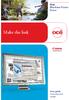 - Océ Windows Printer Driver Make the link o User guide Overview and usage Copyright 2012, Océ All rights reserved. No part of this work may be reproduced, copied, adapted, or transmitted in any form or
- Océ Windows Printer Driver Make the link o User guide Overview and usage Copyright 2012, Océ All rights reserved. No part of this work may be reproduced, copied, adapted, or transmitted in any form or
Portions of this product were created using LEADTOOLS 1991-2009 LEAD Technologies, Inc. ALL RIGHTS RESERVED.
 Installation Guide Lenel OnGuard 2009 Installation Guide, product version 6.3. This guide is item number DOC-110, revision 1.038, May 2009 Copyright 1992-2009 Lenel Systems International, Inc. Information
Installation Guide Lenel OnGuard 2009 Installation Guide, product version 6.3. This guide is item number DOC-110, revision 1.038, May 2009 Copyright 1992-2009 Lenel Systems International, Inc. Information
Installation and Program Essentials
 CS PROFESSIONAL SUITE ACCOUNTING PRODUCTS Installation and Program Essentials version 2015.x.x TL 28970 3/26/2015 Copyright Information Text copyright 1998 2015 by Thomson Reuters. All rights reserved.
CS PROFESSIONAL SUITE ACCOUNTING PRODUCTS Installation and Program Essentials version 2015.x.x TL 28970 3/26/2015 Copyright Information Text copyright 1998 2015 by Thomson Reuters. All rights reserved.
Instructions for Configuring a SAS Metadata Server for Use with JMP Clinical
 Instructions for Configuring a SAS Metadata Server for Use with JMP Clinical These instructions describe the process for configuring a SAS Metadata server to work with JMP Clinical. Before You Configure
Instructions for Configuring a SAS Metadata Server for Use with JMP Clinical These instructions describe the process for configuring a SAS Metadata server to work with JMP Clinical. Before You Configure
Upgrading to Document Manager 2.7
 Upgrading to Document Manager 2.7 22 July 2013 Trademarks Document Manager and Document Manager Administration are trademarks of Document Logistix Ltd. TokOpen, TokAdmin, TokImport and TokExRef are registered
Upgrading to Document Manager 2.7 22 July 2013 Trademarks Document Manager and Document Manager Administration are trademarks of Document Logistix Ltd. TokOpen, TokAdmin, TokImport and TokExRef are registered
User Guide. DocAve Lotus Notes Migrator for Microsoft Exchange 1.1. Using the DocAve Notes Migrator for Exchange to Perform a Basic Migration
 User Guide DocAve Lotus Notes Migrator for Microsoft Exchange 1.1 Using the DocAve Notes Migrator for Exchange to Perform a Basic Migration This document is intended for anyone wishing to familiarize themselves
User Guide DocAve Lotus Notes Migrator for Microsoft Exchange 1.1 Using the DocAve Notes Migrator for Exchange to Perform a Basic Migration This document is intended for anyone wishing to familiarize themselves
EMC Documentum Business Process Suite
 EMC Documentum Business Process Suite Version 6.5 SP1 Sample Application Tutorial P/N 300-008-170 A01 EMC Corporation Corporate Headquarters: Hopkinton, MA 01748-9103 1-508-435-1000 www.emc.com Copyright
EMC Documentum Business Process Suite Version 6.5 SP1 Sample Application Tutorial P/N 300-008-170 A01 EMC Corporation Corporate Headquarters: Hopkinton, MA 01748-9103 1-508-435-1000 www.emc.com Copyright
UFR II Driver Guide. UFR II Driver Ver. 2.20 ENG
 UFR II Driver Guide UFR II Driver Ver. 2.20 Please read this guide before operating this product. After you finish reading this guide, store it in a safe place for future reference. ENG 0 Ot UFR II Driver
UFR II Driver Guide UFR II Driver Ver. 2.20 Please read this guide before operating this product. After you finish reading this guide, store it in a safe place for future reference. ENG 0 Ot UFR II Driver
Magento Extension Point of Sales User Manual Version 1.0
 Magento Extension Point of Sales Version 1.0 1. Overview... 2 2. Integration... 2 3. General Settings... 3 3.1 Point of sales Settings... 3 3.2 Magento Client Computer Settings... 3 4. POS settings...
Magento Extension Point of Sales Version 1.0 1. Overview... 2 2. Integration... 2 3. General Settings... 3 3.1 Point of sales Settings... 3 3.2 Magento Client Computer Settings... 3 4. POS settings...
ADP Workforce Now Security Guide. Version 2.0-1
 ADP Workforce Now Security Guide Version 2.0-1 ADP Trademarks The ADP logo, ADP, and ADP Workforce Now are registered trademarks of ADP, Inc. Third-Party Trademarks Microsoft, Windows, and Windows NT are
ADP Workforce Now Security Guide Version 2.0-1 ADP Trademarks The ADP logo, ADP, and ADP Workforce Now are registered trademarks of ADP, Inc. Third-Party Trademarks Microsoft, Windows, and Windows NT are
In the same spirit, our QuickBooks 2008 Software Installation Guide has been completely revised as well.
 QuickBooks 2008 Software Installation Guide Welcome 3/25/09; Ver. IMD-2.1 This guide is designed to support users installing QuickBooks: Pro or Premier 2008 financial accounting software, especially in
QuickBooks 2008 Software Installation Guide Welcome 3/25/09; Ver. IMD-2.1 This guide is designed to support users installing QuickBooks: Pro or Premier 2008 financial accounting software, especially in
Quick Shopping Cart QuickBooks Integration
 Quick Shopping Cart QuickBooks Integration Installing and Configuring QuickBooks This guide walks you through setting up the Intuit QuickBooks Merchant Service (QBMS) payment gateway (where available)
Quick Shopping Cart QuickBooks Integration Installing and Configuring QuickBooks This guide walks you through setting up the Intuit QuickBooks Merchant Service (QBMS) payment gateway (where available)
SQL Server Integration Services with Oracle Database 10g
 SQL Server Integration Services with Oracle Database 10g SQL Server Technical Article Published: May 2008 Applies To: SQL Server Summary: Microsoft SQL Server (both 32-bit and 64-bit) offers best-of breed
SQL Server Integration Services with Oracle Database 10g SQL Server Technical Article Published: May 2008 Applies To: SQL Server Summary: Microsoft SQL Server (both 32-bit and 64-bit) offers best-of breed
Important Notes for WinConnect Server VS Software Installation:
 Important Notes for WinConnect Server VS Software Installation: 1. Only Windows Vista Business, Windows Vista Ultimate, Windows 7 Professional, Windows 7 Ultimate, Windows Server 2008 (32-bit & 64-bit),
Important Notes for WinConnect Server VS Software Installation: 1. Only Windows Vista Business, Windows Vista Ultimate, Windows 7 Professional, Windows 7 Ultimate, Windows Server 2008 (32-bit & 64-bit),
GP REPORTS VIEWER USER GUIDE
 GP Reports Viewer Dynamics GP Reporting Made Easy GP REPORTS VIEWER USER GUIDE For Dynamics GP Version 2015 (Build 5) Dynamics GP Version 2013 (Build 14) Dynamics GP Version 2010 (Build 65) Last updated
GP Reports Viewer Dynamics GP Reporting Made Easy GP REPORTS VIEWER USER GUIDE For Dynamics GP Version 2015 (Build 5) Dynamics GP Version 2013 (Build 14) Dynamics GP Version 2010 (Build 65) Last updated
How to configure your Acrobat Signature Appearance
 How to configure your Acrobat Signature Appearance An Acrobat Signature Appearance for use within SpeediSign is created within Adobe Acrobat Professional. This signature appearance is then called within
How to configure your Acrobat Signature Appearance An Acrobat Signature Appearance for use within SpeediSign is created within Adobe Acrobat Professional. This signature appearance is then called within
Title Page. Installation Guide. PowerChute plus Version 5.0.1. for Windows 95
 Title Page PowerChute plus Version 5.0.1 for Windows 95 Notice Page : PowerChute plus for Windows 95 version 5.0.1 PowerChute plus License Statement This software is protected by both United States copyright
Title Page PowerChute plus Version 5.0.1 for Windows 95 Notice Page : PowerChute plus for Windows 95 version 5.0.1 PowerChute plus License Statement This software is protected by both United States copyright
Installation Instruction STATISTICA. Concurrent Network License with Borrowing Domain Based Registration
 Installation Instruction STATISTICA Concurrent Network License with Borrowing Domain Based Registration Notes: ❶ The installation of the Concurrent network version entails two parts: a) a server installation,
Installation Instruction STATISTICA Concurrent Network License with Borrowing Domain Based Registration Notes: ❶ The installation of the Concurrent network version entails two parts: a) a server installation,
