How do I log into my MyOCC account? -
|
|
|
- Allen McLaughlin
- 8 years ago
- Views:
Transcription
1 Welcome to MyOCC, Coast Community College District s (CCCD) one-stop website that seamlessly connects you to the Online Class Schedule, Registration, Grades, Unofficial Transcripts, Blackboard, Campus Announcements, as well as many other features. In addition, you will be able to access your new CCCD Student G-mail account which will be your official form of communication with faculty and staff at OCC. You can log into MyOCC from any computer with an Internet connection and a web browser (Internet Explorer and Firefox are recommended). MyOCC works on PC and Mac computers. NOTE: You may experience some difficulties accessing some areas of our site if you are using Internet Explorer version 10 or a computer that is behind a firewall, such as a computer at a corporation or place of business. How do I log into MyOCC? When I go to the login screen the URL changes to MyCoast, am I on the right page? How do I look up my registration appointment? How do I register for classes? How do I add myself to a waitlist? What do I do after I add myself to a waitlist? How do I check my campus account? How do I re-add a class after I dropped or got dropped? How do I get and use an Add Authorization Code? How do I drop a class? How do I purchase a semester parking pass? How do I check on my account and/or pay fees? How do I print an official class program and receipt? How do I check my grades/view my transcripts? Login Assistance FAQs Page 1
2 How do I log into my MyOCC account? - 1. Go to and Enter your User Name and Temporary Password. You will receive your User Name and Temporary Password once your Admissions Application has been processed. Your Temporary Password is your Date of Birth in the MMDDYY format. For example: February 1, 2007 would be entered as: NOTE: If you already have a MyGWC or MyCCC account, you would NOT create a new password for your MyOCC account as shown above, you would just use the same Password you created for that account for your MyOCC login. 2. Then you should get the Password Expired message. Create a new Password. Passwords must be between 8 and 20 characters and cannot be all alpha or all numeric. You must have a mix. 3. Then you should be asked to provide an alternate address. This is used for password reset purposes only. Enter an Alternate Address (your personal not your campus G-mail account). 4. Log into that Alternate Address within 24 hours, locate the we send you for validation and complete the validation process or the automated Forgot Password process will not be available for you if you should need it in the future. If you don t see Page 2
3 our in your inbox, please be sure to check your spam or junk mail folder. If you don t complete the validation process within 24 hours of providing the alternate account, you would need to resubmit your alternate and then make sure to login to that other account and open the most recent to finalize the process. If you try to validate from one of the older s we sent you for the process, you will receive an error message. Is mycoast.cccd.edu the Correct URL? Am I on the right page? - MyOCC, MyCCC and MyGWC are all part of the Coast Community College District and all logins go to the same site, which is the MyCoast site. So, yes, you are on the correct page! Did you know? - You may qualify for financial aid to assist with your enrollment fees! Many students qualify for the Board of Governor s Fee Waiver (BOGW), which waives the per unit enrollment fee. Also, students who qualify for the BOGW do not pay more than $30 for their parking pass. You may apply at: our school code is Please allow 10 business days from the date you submit the FAFSA application for the application to be receive and processed. The BOGW does not waive the health fee, the college service fee or any material fees (if your class has one). If you qualify for the BOGW, you would still be responsible to pay these fees, and if fees are not paid before the drop deadline, you may be dropped for non-payment from your classes and any waitlisted classes. When is my registration appointment? - 1. Click on the Student Tab. 2. In the Registration Tools channel, Click on Registration Status. 3. Select a Term (ex: OCC Spring 2014), then Click on Submit. Page 3
4 4. Your Registration Appointment time will appear the From Date is your Appointment Time. You can register any time after this date and time, up until the day the class starts. After the class starts, you will need an Add Authorization Code to add yourself into the class. How do I register for classes? - 1. Click on the Student Tab. 2. Click on Add or Drop Classes. 3. Select a Term (ex: OCC Spring 2014), then Click on Submit. 4. Enter the CRN (Course Reference Number) from the Class Schedule (APDF version is available on the OCC website then Click on Finalize Add/Drop. If you do not have the Class Schedule, you can click on Class Search at the bottom of the page to search the online Class Schedule. a. Enter your Search Criteria (such as the course Subject but, do not use too many parameters, you may not get any results if the class does not exactly match what you select), then b. Click on the Class Search button at the bottom of the page. c. Click in the Checkbox* in front of the class you wish to add, then d. Click on Register to submit the course for Registration. If you wish to continue searching for other classes, Click on the Add to Worksheet button instead. When finished selecting your classes, click on Finalize Add/Drop. * A C in front of the class means the class is closed/full and, if there is a waitlist available, it is also full. If it says Waitlisted it means the class is full, but there is a waitlist and there are still spaces available if you wish to place yourself on the waitlist. Not all classes have a waitlist. See further information regarding the waitlist process in the How do I put myself on a waitlist? section of this guide. NOTE: If you encounter a Registration Add Error while trying to register, click on the HELP link for an explanation of the error. Page 4
5 5. Verify your registration, and then Click on Pay Now to view and/or pay your fees. For instructions on the Pay Now process, please refer to the How do I check on my account and/or pay fees? section of this guide. How do I put myself on the waitlist? - 1. To add yourself to a waitlist, make a note of the CRN you wish to add. 2. Follow instructions from How do I register for classes? steps 1 through 4 from above. 3. After you click on the Finalize Add/Drop button, you will receive the Waitlisted message, if you wish to place yourself on a waitlist, you would Change the Action to Waitlisted and then Click on the Finalize Add/Drop button. Classes with lecture/lab co-requisites will have a waitlist option on the lab section only and NOT on the lecture section. Please note: if you are attempting to add a class that has both a lecture and a lab component, you need to input both CRNs, but you will only get waitlisted on the lab component! 4. The class will now show as Waitlisted on your Current Schedule. Page 5
6 5. Your waitlist position is viewable on the Student Tab from the Student Detail Schedule link. 6. Your waitlisted courses will also show as waitlisted classes on your Student Class Program (Web Schedule Bill), which is considered as your official print-out. There is a link to it on the Student Tab. You are not charged for the waitlisted class until such time that you actually get registered into the class! I put myself on a waitlist, now what do I do? - When a seat becomes available in a class that has a waitlist, the first person on the waitlist is notified via their MyOCC student G-mail account. This notice will not be sent to the student s personal account. (If you need instructions on how to get to your MyOCC G-mail account, please refer to the How do I find my OCC G- mail account? section in this guide.) When you receive the , you only have 24 hours from the time the is sent to add yourself to the class or you will get dropped from the waitlist and the next person on the waitlist is offered the seat and so on until either someone adds the class or the waitlist empties. If the waitlist is full at the time you try to add the class, you may wish to keep checking every so often to see if space opens back up, if it does, you would be able to add yourself to the waitlist at that time. Once you put yourself on a waitlist, you should check your MyOCC G-mail account a couple of times a day to check for that notice to make sure you do not miss your 24 hour window to register. If you receive a waitlist notification that a space has become available to you, and you wish to add the class: 1. Go to the Student Tab, Click on the Add/Drop Classes link. 2. Select the Appropriate Term, then Click on Submit. Page 6
7 3. In your Current Schedule, you will find the class for which the notice was received, it should say Waitlisted on XXXXXX in the Status column in the front, with XXXXXX representing the date you got put on the waitlist (Feb. 25, 2014 in the example shown above). Click in the Action Drop Down menu and Select the Web Registered option. NOTE: To avoid any potential registration errors, do not try to register for any other courses at the same time you are adding yourself into a class you were waitlisted in, unless you are adding a class that has both a lecture and a lab CRN! If the class has both a lecture and a lab section, you may only waitlist for the lab section. After you select the Web Registered option for the lab section, you will need to input the lecture CRN in the box below the CRN s area and then go to step Then Click on the Finalize Add/Drop button. 5. Once your status shows as Web Registered, make sure you pay your fees. Please see the How do I check on my account and/or pay fees? section of this manual. If, at the time you receive a notice that a spot has become available in the class, you no longer wish to add the class: 1. Follow Steps 1 through 3 above, but in the drop down box as described in step 3, Select the Drop option. 2. Then Click on the Finalize Add/Drop button. Doing this helps move the waitlist process along for the others on the waitlist. If you don t do this process, you will be dropped from the list anyway after the 24 hour period. Page 7
8 How do I access my student G-mail account? - Your campus address is the same as your MyOCC account username after it. You can access it from the Home Tab in your MyOCC account. There are also links in the upper right hand corner on many of the other screens. Just look for the icon and click on it. How do I re-add a class after I dropped or got dropped? - You will only be able to re-add yourself to a class if: 1. The class has not already started, and if 2. The class is still open, and if 3. The class is not already waitlisted. Before the start of the class: 1. Follow the steps in How do I register for a class?. 2. If there was space available in the class, your status will show as Web Registered. 3. If you receive a Registration Add Error, click on the HELP link for an explanation of the error. 4. If the class is closed, but you receive a message that the class is waitlisted, it means there is still space available on the waitlist. If you wish to place yourself on the waitlist, follow the steps in How do I put myself on a waitlist?. After the class starts: 1. You would need to get an Add Authorization Code from the instructor of the class in order to add yourself into the class. 2. See the How do I get and use an Add Authorization Code? Section for instruction on this process. How do I get an Add Authorization Code? - Add Authorization Codes are only available and will only work once the class begins. They will not work before the day the class begins. For On-campus Classes: You would go to the first class meeting and let the instructor know you would like to petition the class. If the instructor feels there is space available in the class for you to join, he or she will give you an Add Permit with an Add Authorization Code. You would then add yourself into the class online with the Add Code. Please refer to the How to add a class using an Add Authorization Code: instructions. For Online Classes: Page 8
9 the instructor on the Monday of the week the class starts and request an add permit. If the instructor feels he or she can accept you as a petitioner, you will receive an back with the Add Authorization Code. You would then add yourself into the class online with the Add Code. If you do not hear back from the instructor, it may mean that they are not able to accept any more petitioners for the class. How to add a class using an Add Authorization Code: 1. Follow the steps 1 through 4 in the How do I register for classes? section. 2. If there is a waitlist and if there is still space available on the waitlist, you should receive this screen: 3. Enter the Add Authorization Code in the box as shown, then 4. Click on the Validate button. 5. Click on the Submit button to register the class. Make sure you pay your fees after you get registered into your classes! If, for any reason, you are unable to add yourself into the class through your MyOCC account, you can come to the Enrollment Center to receive assistance as long as the instructor completed all the information on the Add Permit and signed and dated the permit. If you need to come to the Enrollment Center to get added, you will need a government issued photo ID, such as a driver s license or student ID card and the completed/signed/dated Add Permit. If you only have an from the instructor with the code on it, make sure to print out and bring a copy of the showing that the came from the instructor s OCC account. Example: From: Andy Professor their address would appear as: aprofessor@occ.cccd.edu. We cannot accept them from the instructor s personal account. Page 9
10 Did you know? - You can find the books and supplies you need for your classes and order them online from our campus bookstore and make arrangements to either have them shipped directly to your door, or have them ready for pick up in the campus bookstore. Check them out online at: You can now rent your textbooks! For more information, go to the campus bookstore website shown above. There are plenty of other campus-related items available (notebooks, scan-trons, blue books, etc) in the bookstore that you can use to get organized or things to give as gifts to family and friends. From pens and pencils to paper and flash drives, cups and snacks to jackets and hats! Stop by the campus bookstore and do a little shopping! Ask about the education discount for your computer and software needs! How do I drop a class? - 1. Click on the Student Tab. 2. Click on the Add or Drop Classes link in the Registration Tools Box. 3. Select a Term (ex: OCC Fall 2014), then Click on Submit. 4. Click on the Drop Down Arrow next to the course you want to drop, Select the Drop option from the list, then click on Finalize Add/Drop. NOTE: If you encounter a Registration Error while trying to drop, Click on the HELP link for an explanation of the error. 5. Verify your Drop by printing your Student Class Program(Web Schedule Bill). Page 10
11 6. Click on the Student Tab. 7. Click on the Student Class Program (Web Schedule Bill) link in the Other Resources box. 8. Select the Correct Term, then Click on Submit. 9. Click on the Print Page button in the upper left corner of the screen. 10. Make sure you adhere to the state-mandated deadline dates as shown on your Student Class Program (Web Schedule Bill). How do I purchase a parking permit? (click title to go back to the top) To Purchase a Parking Permit: 1. Log into your MyOCC account. 2. On the Home Tab, in the Quick Links channel, Click on the Purchase an OCC Parking Decal link. NOTE: Once you have ordered the Parking Permit and made your payment, you have an option to print a Temporary Pass and if you provided a valid address when you placed your order you will also receive a Temporary Pass in your . The Temporary Pass is valid until the expiration date as noted on it. It normally takes approximately 5-7 business days to receive your actual Parking Pass in the mail. How do I check on my account and/ or pay fees? - Credit Card Payments: 1. Verify your fees, and then Click on Pay Now. 2. After you click on Pay Now, you will be directed to the Account Detail for Term screen. Click on the Pay Now link in the header. 3. Click on the Pay link. 4. Select a Payment Method (Credit Card) and then Click on Go. 5. Enter the appropriate information and Click on Continue. 6. Select a Term and Click Continue. 7. Verify that the information on the screen is correct and Click on Submit Payment. 8. The Payment Confirmation page displays and a confirmation will be sent to your student account. Page 11
12 9. When finished, Click Log Out in the upper right hand corner of the payment browser window and the following page will display. Check or money order Payments: Make checks Payable to OCC in the amount stated, put your Student ID Number on it, and send it to: Orange Coast College Attn: Registration, 2701 Fairview Rd Costa Mesa, Ca How do I print a Student Class Program (Web Schedule Bill)? - 1. Click on the Student Tab. 2. Click on Student Class Program (Web Schedule Bill) in the Other Resources box. 3. Select the correct Term, (ex: OCC Spring 2014), then Click on Submit. 4. Click on the Print Page button in the upper left corner of the screen. 5. The Important Deadlines for your courses are listed on your Student Class Program (Web Schedule Bill). It is your responsibility to make sure you adhere to the State- mandated deadlines for your classes. Please Note: The last day to choose the Pass/No Pass Options, for those courses notes as Optional Pass/No Pass in the College Catalog, is the Friday of the third week of school for 16 week classes. For 8 week classes and classes less than eight weeks the deadline is the same as the Last Day to Drop Without a W. Please consult with your Counselor prior to selecting this option. How do I check my grades/view my transcripts? - Your official grades are available approximately 10 business days after the end of a semester. You may request your official transcripts two weeks prior to the end of the semester and request Hold for Final Grades. You may be able to view your grades online earlier if your instructor has input them in Blackboard. However, until the Enrollment Center has been able to process all grades for the entire campus and update the GPAs, transcripts will not available. Please keep in mind the grades may be subject to change by the instructors of the classes. To request official transcripts: 1. Log in to MyOCC. Go to Home Tab>Quick Links> Order an Official OCC Transcript 2. A pop up box will appear that will redirect you to the Transcripts Plus school selection site 3. Click on Orange Coast College 4. In the upper right hand corner click on Start My Order 5. Complete the transcript request order form Log In Password / Assistance (click title to go back to the top) Page 12
13 I am trying to log in, but it keeps saying User Name/Password Pair Not Fount, what do I do? If your account was just created, or you have just had your password reset, it may take anywhere from hours for you to actually be able to login. Do not keep trying to get logged in, wait another hour or so before you try again. If you still have not been able to get logged in after 48 hours, you would need to submit a help desk ticket. Please refer to the instructions in the I forgot my user name and/or password, what do I do? section below. If neither of the previous situations applies to you, it means that you are using the wrong user name or password or both. You can try Clicking on the Forgot Password? link. If you set up the password recovery feature you will be able to recover your password yourself and get logged in. If you did not set up the password recovery feature, you will need to submit a help desk ticket. Please refer to the instructions in the I forgot my user name and/or password, what do I do? section below. I got logged into my account and am trying to access my transcripts or add/drop a class, etc. and another login screen comes up asking me for my login name and pin, what do I put in? Actually, there isn t anything you can put in that will allow you to login. You are getting this screen because you are behind a firewall that is preventing you from getting through to parts of our site. This most often happens when you are behind a firewall at work or some other public area that has a restrictive firewall set up. You would need to use another computer that is on a less restrictive network. I created a login when I submitted my application online, why can t I get logged into the MyOCC site with it? The login you create when you submit an online application only works for when you are submitting an online application with any school that uses the services of CCCApply for their online application. It is not the same login as MyOCC. I forgot my user name and/or password, what do I do? You will need to submit a Help Desk ticket. To submit a Help Desk ticket you need to know your Student ID number. If you do not know your Student ID number, you will need to stop by the Enrollment Center office with a government issued photo ID, such as a driver s license or passport. We will not release your student ID number over the phone. To submit a Help Desk ticket: 1. Go to mycoast.cccd.edu and under the login area: 2. Click on the link to the Orange Coast College Technical Support page. 3. Click on the Submit a Help Desk Request button. 4. Select your correct role (student) please note: selecting a role that does not apply to you may delay your request. 5. Select the Type of Request (Password or Login Help). Page 13
14 6. Complete all the information requested. Your Student ID is required so we can find your records, all the rest of the requested information is compared with what we have on file for you to verify the request is coming from the student. 7. Once the information has been verified you will receive an advising you of what was done and that your password has been reset so that you may login. Please keep in mind that it could take up to 24 hours to get logged in after your password has been reset. If you don t see a response in your inbox, check your spam folder, we are finding that a lot of our responses are getting filtered out as spam by some of the internet service providers. 8. DO NOT submit multiple Help Desk requests. This could create additional problems for you as one person may reset your account and then after you successfully get logged in, another person gets the next request and you end up getting locked out again when that person also resets your password. Frequently Asked Questions - FAQ s (click title to go back to the top) Ok, so I ve registered for my Classes, what do I do now? You just go to the class on the first day. If you wish to purchase your books ahead of time, you may get them from our bookstore; either on campus or you may order them through their website at: I Registered for an Online Class, what do I do now? On the first day of class, log in to your MyOCC account and Click on the Student Tab. Then Click on the My Courses link and find your class in the list and Click on it. Review your instructor s syllabus to determine what will be required of you for the class and what you need to do next. How do I know what books I will need? Where can I get my books? You may come to the campus bookstore with your Student Class Program (Web Schedule Bill), which is your official class print-out, and they can assist you with how to choose your books, or you may go to their website, and order them online to be shipped directly to you or you can make arrangements to pick them up on campus in the bookstore. I want to take the class on a Pass/No Pass Basis, what do I do? The class must be listed as an Optional Pass/No Pass Grade class in the College Catalog before you can elect this option. You need to complete the Pass/No Pass Option Request form and get it turned into the Enrollment Center before the deadline has passed to choose the option. The deadline is the Friday of the third week of school for 16 week classes. For 8 week classes and classes less than eight weeks the deadline is the same as the Last Day to Drop Without a W as shown on your Student Class Program (Web Schedule Bill). It is strongly recommended that you consult with your counselor before you select this option. Page 14
15 Do I need to get a Student ID card? It is not mandatory unless you need it to scan into a class or lab and it may be required when making purchases at the bookstore or other offices on campus. There is no fee for the card. How do I get a Student ID card? You just go to the Photo ID booth in the Enrollment Center. You will need a printout of your Student Class Program (Web Schedule Bill) showing you are enrolled in the current semester and have a zero balance and bring some other form of photo ID, such as a driver s license or passport. I Dropped My Class! How do I Receive a Refund? If you drop a class prior to the refund deadline for the class, you would be refunded the amount you paid for the class. If you drop all of your classes before the refund deadlines for each of your classes, you would receive a full refund of all fees paid. Please refer to the Deadlines section of this manual to see how to find the refund deadlines for your classes. The refund process is automatic and usually takes approximately 2-3 weeks. For the most current information regarding the refund process, please visit our website at: Do I need or order a parking pass? Any time you need to park on campus between 8am and 10pm Monday through Thursday and 8am to 5pm on Friday, you will need either a daily pass or a semester parking permit. These allow you to park in any of the designated Student spaces. The daily passes may be purchased for $2 at the yellow dispensers at each of the main entrances on campus. The semester parking permit is $30 and is only available by ordering it online. Please refer to the instructions in this guide on how to do this. What should I do if I don t receive my parking pass in the mail? If you do not receive your pass within 7 business days after you order it, please contact our Public Safety office at If I am taking classes at GWC or CCC also, do I need to buy a parking pass for each campus? If you are taking classes at GWC and OCC, you do not need to buy a pass at each campus. The pass works at both campuses. If you are taking classes at CCC and have already purchased a pass from CCC, you would need to contact Public Safety for information on what you would need to do. Public Safety: Can I get a refund on my parking pass? If you dropped all of your classes and return your pass to the Enrollment Center by the refund deadline for the classes you would receive a refund for the pass. Where can I get a bus pass? The Bursar s Office has some types of bus passes available. Please contact them for more information at Page 15
Orientation Course: Registration
 Orientation Course: Registration Please note: New students must complete the online version of this orientation course and the accompanying quizzes. This is simply a reference tool for students and parents.
Orientation Course: Registration Please note: New students must complete the online version of this orientation course and the accompanying quizzes. This is simply a reference tool for students and parents.
Registration Guide for Students
 /201 Registration Guide for Students Log In To MyPortal Open web browser and type myportal.fhda.edu Enter Campuswide ID (8 digits, no dashes). o New students received it by email when your application
/201 Registration Guide for Students Log In To MyPortal Open web browser and type myportal.fhda.edu Enter Campuswide ID (8 digits, no dashes). o New students received it by email when your application
Registration. Non-Degree Students. Contents. Introduction
 Contents Introduction Accessing Registration Add Classes Worksheet Class Search Adding Courses Registration Errors Time Conflicts Closed Courses Major/Program Restrictions Permission of Instructor Pre-requisites
Contents Introduction Accessing Registration Add Classes Worksheet Class Search Adding Courses Registration Errors Time Conflicts Closed Courses Major/Program Restrictions Permission of Instructor Pre-requisites
WebAdvisor Guide Student Central s Contact Info: Student Central s Hours:
 WebAdvisor Guide Registration is completed online using any computer with internet access. Please read this guide to help you get started. If you require further assistance with your registration, there
WebAdvisor Guide Registration is completed online using any computer with internet access. Please read this guide to help you get started. If you require further assistance with your registration, there
21 What is a threaded discussion on a Blackboard Discussion Board list? 22 Where do I access a Group Discussion on Blackboard?
 Office of Academic Information Technologies B r o o k l yn C o l l e g e S t u d e n t B l a c k b o a r d S u p p o r t Student Frequently Asked Questions (FAQ) Getting Started 1 What do I need to do
Office of Academic Information Technologies B r o o k l yn C o l l e g e S t u d e n t B l a c k b o a r d S u p p o r t Student Frequently Asked Questions (FAQ) Getting Started 1 What do I need to do
eservices Self Service Help for Students
 eservices Self Service Help for Students This document covers how to perform several common tasks in eservices. How To: Find Login ID and Use Password Change Password Browse Schedule & Course Catalog Enroll
eservices Self Service Help for Students This document covers how to perform several common tasks in eservices. How To: Find Login ID and Use Password Change Password Browse Schedule & Course Catalog Enroll
Applying to the College. Frequently Asked Questions.
 How do I apply? To apply to the college a student must fill out an Application for Admission online. If you are a new student who has never attended classes at the college you will need to complete the
How do I apply? To apply to the college a student must fill out an Application for Admission online. If you are a new student who has never attended classes at the college you will need to complete the
How to Register and Pay Online for Senior Adult Education Programs (SAE)
 How to Register and Pay Online for Senior Adult Education Programs (SAE) Students can register and pay online for Encore Campus and Neighborhood Scholars programs. Payment is required at the time of registration
How to Register and Pay Online for Senior Adult Education Programs (SAE) Students can register and pay online for Encore Campus and Neighborhood Scholars programs. Payment is required at the time of registration
ONLINE REGISTRATION INSTRUCTIONS
 ONLINE REGISTRATION INSTRUCTIONS STEP 1 Go to www.sce.edu and click on the mygateway logo STEP 2 Enter your Student Identification Number as printed on your Student ID Card, your Schedule/Bill receipt,
ONLINE REGISTRATION INSTRUCTIONS STEP 1 Go to www.sce.edu and click on the mygateway logo STEP 2 Enter your Student Identification Number as printed on your Student ID Card, your Schedule/Bill receipt,
Welcome to Self Service for Students!
 Last Updated 2/23/2013. The audience for this class is CUNY students. I am introduce yourself to the group. Welcome to Self Service for Students! This course is specify the duration of the course. Feel
Last Updated 2/23/2013. The audience for this class is CUNY students. I am introduce yourself to the group. Welcome to Self Service for Students! This course is specify the duration of the course. Feel
Campus Solutions Self Service: Student Quick Reference Guide
 Campus Solutions Self Service: Student Table of Contents Introduction to Step Sheets... 4 Getting Started in CUNYfirst... 5 Activate My CUNYfirst Account... 6 Log into My CUNYfirst Account... 10 Sign Out
Campus Solutions Self Service: Student Table of Contents Introduction to Step Sheets... 4 Getting Started in CUNYfirst... 5 Activate My CUNYfirst Account... 6 Log into My CUNYfirst Account... 10 Sign Out
Citrus College. How to Apply and Register. WingSpan Handbook
 Citrus College How to Apply and Register WingSpan Handbook https://wingspan.citruscollege.edu PREPARING YOURSELF TO APPLY TO CITRUS COLLEGE 1. An online application to Citrus College can be found at https://
Citrus College How to Apply and Register WingSpan Handbook https://wingspan.citruscollege.edu PREPARING YOURSELF TO APPLY TO CITRUS COLLEGE 1. An online application to Citrus College can be found at https://
MASSASOIT COMMUNITY COLLEGE ONE MASSASOIT BLVD., BROCKTON, MA 02302-3996 900 RANDOLPH ST., CANTON, MA 02021-1371 49 UNION ST., MIDDLEBOROUGH, MA 02346
 MASSASOIT COMMUNITY COLLEGE ONE MASSASOIT BLVD., BROCKTON, MA 02302-3996 900 RANDOLPH ST., CANTON, MA 02021-1371 49 UNION ST., MIDDLEBOROUGH, MA 02346 Log into computers on campus Connect to the wireless
MASSASOIT COMMUNITY COLLEGE ONE MASSASOIT BLVD., BROCKTON, MA 02302-3996 900 RANDOLPH ST., CANTON, MA 02021-1371 49 UNION ST., MIDDLEBOROUGH, MA 02346 Log into computers on campus Connect to the wireless
Student Access Reference Guide
 Student Access Reference Guide Table of Contents Student Access Overview... 2 Logging on to the Student Portal... 3 Password Security Question Setup... 4 Need Help Signing In... 6 Navigating the Student
Student Access Reference Guide Table of Contents Student Access Overview... 2 Logging on to the Student Portal... 3 Password Security Question Setup... 4 Need Help Signing In... 6 Navigating the Student
DISTANCE EDUCATION. Blackboard Learn - Getting Started Guide for Students. VISIT US ONLINE AT http://www.centralgatech.edu/disted
 DISTANCE EDUCATION Blackboard Learn - Getting Started Guide for Students VISIT US ONLINE AT http://www.centralgatech.edu/disted BbLearn Getting Started Guide for Students Table of Contents Accessing the
DISTANCE EDUCATION Blackboard Learn - Getting Started Guide for Students VISIT US ONLINE AT http://www.centralgatech.edu/disted BbLearn Getting Started Guide for Students Table of Contents Accessing the
Student Registration Guide
 Student Registration Guide Wilmington Campus 411 N Front St Wilmington, NC 28401 CAPE FEAR COMMUNITY COLLEGE View or print a complete schedule of classes at www.cfcc.edu North Campus 4500 Blue Clay Rd.
Student Registration Guide Wilmington Campus 411 N Front St Wilmington, NC 28401 CAPE FEAR COMMUNITY COLLEGE View or print a complete schedule of classes at www.cfcc.edu North Campus 4500 Blue Clay Rd.
MSSU DUAL CREDIT & DUAL ENROLLMENT Student Guide to Online Application, Registration, & Payment
 MSSU DUAL CREDIT & DUAL ENROLLMENT Student Guide to Online Application, Registration, & Payment 417-625-9785 3950 E. Newman Rd, Joplin, MO 64801 Table of Contents Before you get started you will need...
MSSU DUAL CREDIT & DUAL ENROLLMENT Student Guide to Online Application, Registration, & Payment 417-625-9785 3950 E. Newman Rd, Joplin, MO 64801 Table of Contents Before you get started you will need...
Online Registration Instructions
 Online Registration Instructions Prior to registering online, new students must apply for admission by clicking Apply and Register on the home page then Apply for Admission. Upon completion of the application,
Online Registration Instructions Prior to registering online, new students must apply for admission by clicking Apply and Register on the home page then Apply for Admission. Upon completion of the application,
Additional information such as Course Rotation of graduate business courses and a copy of this letters (Registration Information) can be found at:
 1 Welcome to the Graduate School of Business. We are pleased you have chosen the Godbold School of Business to pursue your graduate degree. With this note we are sending information concerning the registration
1 Welcome to the Graduate School of Business. We are pleased you have chosen the Godbold School of Business to pursue your graduate degree. With this note we are sending information concerning the registration
PARENT PORTAL: Proxy Management
 PARENT PORTAL: Proxy Management Updated by Enrollment Management 8-2015 Table of Contents Welcome to MySRU 3 Home Tab 4 Proxy Management Student Giving Authorization 5 Student: Add Proxy 6 Student: Begin
PARENT PORTAL: Proxy Management Updated by Enrollment Management 8-2015 Table of Contents Welcome to MySRU 3 Home Tab 4 Proxy Management Student Giving Authorization 5 Student: Add Proxy 6 Student: Begin
HOW TO ADD YOURSELF TO A WAITLIST
 HOW TO ADD YOURSELF TO A WAITLIST Go to Oakland University s home page Look for MySAIL in the top right corner Login into the portal using your OU email and password. If you have forgotten this information,
HOW TO ADD YOURSELF TO A WAITLIST Go to Oakland University s home page Look for MySAIL in the top right corner Login into the portal using your OU email and password. If you have forgotten this information,
User Manual 03/12/2014. A collaborative effort by
 User Manual 03/12/2014 A USER GUIDE DESIGNED TO HELP CREATE AND MAINTAIN PERSONAL ACCOUNTS IN mynhdoe, THE NH DEPARTMENT OF EDUCATION SINGLE SIGN-ON SYSTEM FOR ACCESSING SECURE APPLICATIONS A collaborative
User Manual 03/12/2014 A USER GUIDE DESIGNED TO HELP CREATE AND MAINTAIN PERSONAL ACCOUNTS IN mynhdoe, THE NH DEPARTMENT OF EDUCATION SINGLE SIGN-ON SYSTEM FOR ACCESSING SECURE APPLICATIONS A collaborative
Student Loan Guide And Loan Request Form 2014-2015
 THE LOS ANGELES COMMUNITY COLLEGE DISTRICT Student Loan Guide And Loan Request Form 2014-2015 2014-2015 Student Loan Guide and Request Form Page 1 LACCD and West Los Angeles College Loan Philosophy As
THE LOS ANGELES COMMUNITY COLLEGE DISTRICT Student Loan Guide And Loan Request Form 2014-2015 2014-2015 Student Loan Guide and Request Form Page 1 LACCD and West Los Angeles College Loan Philosophy As
Online Systems at COTR. Learn about COTRs Online Systems, how to log into them, activate your accounts and set up your passwords.
 2015 Online Systems at COTR Learn about COTRs Online Systems, how to log into them, activate your accounts and set up your passwords. Table of Contents Online Systems at COTR... 2 Logging into Online Systems
2015 Online Systems at COTR Learn about COTRs Online Systems, how to log into them, activate your accounts and set up your passwords. Table of Contents Online Systems at COTR... 2 Logging into Online Systems
Getting Started with Flexible Registration
 Getting Started with Flexible Registration Browser Compatibility What web browsers are recommended for use with Flexible Registration? Click this link to learn about the supported browsers for the Community
Getting Started with Flexible Registration Browser Compatibility What web browsers are recommended for use with Flexible Registration? Click this link to learn about the supported browsers for the Community
Enrollment Services Texas Southern University E. O. Bell Building 3100 Cleburne Street Houston, TX 77004
 Enrollment Services Texas Southern University E. O. Bell Building 3100 Cleburne Street Houston, TX 77004 Section Page I. Policies and Procedures 2 Mid-Term Grade Processing Final Grade Processing II. Instructions
Enrollment Services Texas Southern University E. O. Bell Building 3100 Cleburne Street Houston, TX 77004 Section Page I. Policies and Procedures 2 Mid-Term Grade Processing Final Grade Processing II. Instructions
Web Registration Guide:
 Web Registration Guide: The following steps will allow you to search and register for courses using MYCCP. It also contains helpful information regarding the usage of MYCCP. To Begin log-in to the College
Web Registration Guide: The following steps will allow you to search and register for courses using MYCCP. It also contains helpful information regarding the usage of MYCCP. To Begin log-in to the College
HOW TO NAVIGATE AC ONLINE
 HOWTONAVIGATEACONLINE ACOnline AlexanderCollegeusesawebsiteknownas ACOnline tohavestudentsindependentlyregisterforcourses. ACOnlineisanonlinemanagementsystemwhichisdesignedtomakeastudent stimeincollegelessstressful
HOWTONAVIGATEACONLINE ACOnline AlexanderCollegeusesawebsiteknownas ACOnline tohavestudentsindependentlyregisterforcourses. ACOnlineisanonlinemanagementsystemwhichisdesignedtomakeastudent stimeincollegelessstressful
Online Registration System
 Online Registration System CCSF at your fingertips! Step by Step Instructions Provided by the Registration Office Revised 4/11 created by:: Patricia Gant, Associate Registrar 5/29/03 How to read the class
Online Registration System CCSF at your fingertips! Step by Step Instructions Provided by the Registration Office Revised 4/11 created by:: Patricia Gant, Associate Registrar 5/29/03 How to read the class
Faculty Introduction to Self-Service
 Faculty Introduction to Self-Service This user guide focuses on how faculty members can use Self-Service to access and update their information. Using a Web browser, faculty members can enter student grades,
Faculty Introduction to Self-Service This user guide focuses on how faculty members can use Self-Service to access and update their information. Using a Web browser, faculty members can enter student grades,
GDP11 Student Registration Guide
 GDP11 Student Registration Guide Getting Started with GDP11 What You Will Need URL/Web Site Address for GDP Online You will access GDP11 at a URL (Web address) that is specific to your school. This URL
GDP11 Student Registration Guide Getting Started with GDP11 What You Will Need URL/Web Site Address for GDP Online You will access GDP11 at a URL (Web address) that is specific to your school. This URL
Dual Enrollment Student Handbook
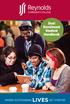 Dual Enrollment Student Handbook WHERE OUTSTANDING LIVES GET STARTED Table of Contents 1 Welcome from the President 2 The Learning Environment 3 Purpose of Dual Enrollment 3 Benefits of Dual Enrollment
Dual Enrollment Student Handbook WHERE OUTSTANDING LIVES GET STARTED Table of Contents 1 Welcome from the President 2 The Learning Environment 3 Purpose of Dual Enrollment 3 Benefits of Dual Enrollment
CAMPUS CONNECT QUICK GUIDE FOR STUDENTS
 CAMPUS CONNECT QUICK GUIDE FOR STUDENTS WHAT IS CAMPUS CONNECT Campus Connect is Ivy Tech s online portal. Students use Campus Connect to get the latest news and announcements, check e-mail, register for
CAMPUS CONNECT QUICK GUIDE FOR STUDENTS WHAT IS CAMPUS CONNECT Campus Connect is Ivy Tech s online portal. Students use Campus Connect to get the latest news and announcements, check e-mail, register for
Introduction to UCONNECT Student Edition. 4/14/11 v.1.3
 Introduction to UCONNECT Student Edition 4/14/11 v.1.3 Contents Accessing UCONNECT... 2 How do I get a username for UCONNECT?... 2 How do I log in?... 2 What should I see when I login?... 3 Channels...
Introduction to UCONNECT Student Edition 4/14/11 v.1.3 Contents Accessing UCONNECT... 2 How do I get a username for UCONNECT?... 2 How do I log in?... 2 What should I see when I login?... 3 Channels...
An Introduction to K12 s Online School (OLS)
 An Introduction to K12 s Online School (OLS) 1 Introducing the Online School (OLS)... 6 Logging In... 6 OLS Home page... 8 My Account Menu... 9 To Edit Basic Account Information for Yourself... 9 Tip:
An Introduction to K12 s Online School (OLS) 1 Introducing the Online School (OLS)... 6 Logging In... 6 OLS Home page... 8 My Account Menu... 9 To Edit Basic Account Information for Yourself... 9 Tip:
Advisors: In the A-Z Search, click on A for Advisement for information about getting an advisor for your specific Program of Study.
 Glossary of Registration Terms Any questions or suggestions? Email us at registration@weber.edu A Academic Calendar: The Calendar shows the dates and deadlines for the semester. In the A-Z Search, click
Glossary of Registration Terms Any questions or suggestions? Email us at registration@weber.edu A Academic Calendar: The Calendar shows the dates and deadlines for the semester. In the A-Z Search, click
Parchment Guide to Ordering Transcripts
 www. 2 Contents OVERVIEW 4 How it works 4 REGISTER FOR A PARCHMENT.COM ACCOUNT 5 Registration codes (high school students only) 5 Opt-in to share your information 5 ORDER YOUR TRANSCRIPT 6 What happens
www. 2 Contents OVERVIEW 4 How it works 4 REGISTER FOR A PARCHMENT.COM ACCOUNT 5 Registration codes (high school students only) 5 Opt-in to share your information 5 ORDER YOUR TRANSCRIPT 6 What happens
College of Marin Email Accounts Fall 2010. marin.edu Email Access,
 marin.edu Email Access, There are two email accounts assigned to each full-time and part-time faculty member, firstname.lastname@marin.edu, referred to as your marin.edu account and yourlogin@mycom.marin.edu,
marin.edu Email Access, There are two email accounts assigned to each full-time and part-time faculty member, firstname.lastname@marin.edu, referred to as your marin.edu account and yourlogin@mycom.marin.edu,
Topic: ACE Initial Account Access
 What s Inside: Account Creation Automatic e-mail Page 1 Password Retrieval Page 2 Initial Login Page 3 Creating New Password Page 4 Changing Password Page 6 Login Failure Page 6 Additional ACE Resources
What s Inside: Account Creation Automatic e-mail Page 1 Password Retrieval Page 2 Initial Login Page 3 Creating New Password Page 4 Changing Password Page 6 Login Failure Page 6 Additional ACE Resources
Financial Aid Student Loan Guide 2013-2014
 THE LOS ANGELES COMMUNITY COLLEGE DISTRICT Financial Aid Student Loan Guide 2013-2014 City East Los Angeles Harbor Mission Pierce Southwest Trade-Tech Valley West Los Angeles 2013-2014 Student Loan Request
THE LOS ANGELES COMMUNITY COLLEGE DISTRICT Financial Aid Student Loan Guide 2013-2014 City East Los Angeles Harbor Mission Pierce Southwest Trade-Tech Valley West Los Angeles 2013-2014 Student Loan Request
WILLISTON STATE COLLEGE STUDENT REGISTRATION GUIDE. Where the people make [the difference].
![WILLISTON STATE COLLEGE STUDENT REGISTRATION GUIDE. Where the people make [the difference]. WILLISTON STATE COLLEGE STUDENT REGISTRATION GUIDE. Where the people make [the difference].](/thumbs/39/18108359.jpg) WILLISTON STATE COLLEGE STUDENT REGISTRATION GUIDE Where the people make [the difference]. 2 3 IMPORTANT DATES 4 ADDRESS [PHYSICAL & MAILING] 4 ADDRESSES [ONLINE] 4 CAMPUS HOURS 5 PHONE NUMBERS 5 FAX NUMBERS
WILLISTON STATE COLLEGE STUDENT REGISTRATION GUIDE Where the people make [the difference]. 2 3 IMPORTANT DATES 4 ADDRESS [PHYSICAL & MAILING] 4 ADDRESSES [ONLINE] 4 CAMPUS HOURS 5 PHONE NUMBERS 5 FAX NUMBERS
FINRA DR Portal. User Guide for Arbitration and Mediation Case Participants
 FINRA DR Portal for Arbitration and Mediation Case Participants December 2015 Disclaimer These materials are for training and instructional purposes only. No part of this publication may be reproduced,
FINRA DR Portal for Arbitration and Mediation Case Participants December 2015 Disclaimer These materials are for training and instructional purposes only. No part of this publication may be reproduced,
City Colleges of Chicago Online Registration via my.ccc.edu Wait List Process in Self-Service
 City Colleges of Chicago Online Registration via my.ccc.edu Wait List Process in Self-Service Summary: Wait list is a new online registration functionality which enables students to place themselves on
City Colleges of Chicago Online Registration via my.ccc.edu Wait List Process in Self-Service Summary: Wait list is a new online registration functionality which enables students to place themselves on
www.rockvalleycollege.edu
 Rock Valley College Online Services Tutorial Last Updated: 12/2/2010 Accessing RVC Online Services www.rockvalleycollege.edu The easiest way to access RVC Online Services is by going to the main RVC website
Rock Valley College Online Services Tutorial Last Updated: 12/2/2010 Accessing RVC Online Services www.rockvalleycollege.edu The easiest way to access RVC Online Services is by going to the main RVC website
Getting Started. Getting Started with Time Warner Cable Business Class. Voice Manager. A Guide for Administrators and Users
 Getting Started Getting Started with Time Warner Cable Business Class Voice Manager A Guide for Administrators and Users Table of Contents Table of Contents... 2 How to Use This Guide... 3 Administrators...
Getting Started Getting Started with Time Warner Cable Business Class Voice Manager A Guide for Administrators and Users Table of Contents Table of Contents... 2 How to Use This Guide... 3 Administrators...
Helpdesk User Guidelines
 Colby Sawyer College is pleased to announce the introduction of its new Helpdesk from HelpSTAR. To improve our ability to assist users across campus with their technical issues, the Information Resources
Colby Sawyer College is pleased to announce the introduction of its new Helpdesk from HelpSTAR. To improve our ability to assist users across campus with their technical issues, the Information Resources
NCUSD 203 Campus Portal Login FAQ
 This document will provide you answers to all of your questions regarding setting up and troubleshooting issues with your Campus Portal Login Account. Please see the list of frequently questions below.
This document will provide you answers to all of your questions regarding setting up and troubleshooting issues with your Campus Portal Login Account. Please see the list of frequently questions below.
Student ANGEL FAQs. General Issues: System Requirements:
 Student ANGEL FAQs General Issues: What is ANGEL? How do I log in? What is my username and password? How do I activate my account? I forgot my C number/password, what do I do? I registered after the first
Student ANGEL FAQs General Issues: What is ANGEL? How do I log in? What is my username and password? How do I activate my account? I forgot my C number/password, what do I do? I registered after the first
SAIT TDC ORIENTATION PACKAGE
 SAIT TDC ORIENTATION PACKAGE System Requirements ----------------------------------------------------------------------------------------------------------- 2 Getting Started --------------------------------------------------------------------------------------------------------------------
SAIT TDC ORIENTATION PACKAGE System Requirements ----------------------------------------------------------------------------------------------------------- 2 Getting Started --------------------------------------------------------------------------------------------------------------------
FACULTY GETTING STARTED WITH i>clicker2
 FACULTY GETTING STARTED WITH i>clicker2 Software The i>clicker software is completely packaged in a single folder and includes the i>clicker, i>grader, and searchable help files. The i>clicker software
FACULTY GETTING STARTED WITH i>clicker2 Software The i>clicker software is completely packaged in a single folder and includes the i>clicker, i>grader, and searchable help files. The i>clicker software
Welcome to Online Introductory Biology 101
 Welcome to Online Introductory Biology 101 Clackamas Community College Welcome to an exciting way to learn Biology- online and at home. The attached sheet gives you the steps for getting started or "enrolled"
Welcome to Online Introductory Biology 101 Clackamas Community College Welcome to an exciting way to learn Biology- online and at home. The attached sheet gives you the steps for getting started or "enrolled"
Frequently Asked Questions The next section includes FAQs to help you to access and use your student email account.
 Factsheet 22 Student Email September 2011 This factsheet can be made available in alternative formats. Please make your request at the Library Help Desk, telephone 01642 342100 or email libraryhelp@tees.ac.uk
Factsheet 22 Student Email September 2011 This factsheet can be made available in alternative formats. Please make your request at the Library Help Desk, telephone 01642 342100 or email libraryhelp@tees.ac.uk
Welcome to Eagle Online Training for Students. Documentation Outline: You may click on any of these links to take you to that topic in the document.
 1 Welcome to Eagle Online Training for Students Documentation Outline: You may click on any of these links to take you to that topic in the document. 1. Looking up classes 2. Logging in to Eagle Online
1 Welcome to Eagle Online Training for Students Documentation Outline: You may click on any of these links to take you to that topic in the document. 1. Looking up classes 2. Logging in to Eagle Online
Parchment Guide to High School Transcripts
 Parchment Guide to High School Transcripts www. 2 Contents OVERVIEW 4 REGISTER FOR A PARCHMENT.COM ACCOUNT 5 I have a registration code 5 I do not have a registration code 5 Opt-in to share your information
Parchment Guide to High School Transcripts www. 2 Contents OVERVIEW 4 REGISTER FOR A PARCHMENT.COM ACCOUNT 5 I have a registration code 5 I do not have a registration code 5 Opt-in to share your information
Advising FAQs Page 1
 Advising FAQs Page 1 Basic Information 1. What is a credit hour? How can I tell how many credit hours each class is? A credit hour is the number of hours you will meet for classes in one week during a
Advising FAQs Page 1 Basic Information 1. What is a credit hour? How can I tell how many credit hours each class is? A credit hour is the number of hours you will meet for classes in one week during a
HertSFX. User Guide V2.04. Hertfordshire s Secure File Exchange Portal. (Jan 2014) HertSFX User Guide V2.04 Jan 2014 Page 1 of 17
 Hertfordshire s Secure File Exchange Portal User Guide V2.04 (Jan 2014) HertSFX User Guide V2.04 Jan 2014 Page 1 of 17 CONTENTS 1. About HertSFX... 3 2. HertSFX Limitations... 3 3. Getting Started... 3
Hertfordshire s Secure File Exchange Portal User Guide V2.04 (Jan 2014) HertSFX User Guide V2.04 Jan 2014 Page 1 of 17 CONTENTS 1. About HertSFX... 3 2. HertSFX Limitations... 3 3. Getting Started... 3
TELPAS Rater s User Guide for Online Holistic Rating Training
 TELPAS Rater s User Guide for Online Holistic Rating Training New User Registration TrainingCenter Site Code You will need a TrainingCenter site code from your district or campus testing coordinator in
TELPAS Rater s User Guide for Online Holistic Rating Training New User Registration TrainingCenter Site Code You will need a TrainingCenter site code from your district or campus testing coordinator in
Accessing your 1098T online through General Dynamics Information Technology (Vangent).
 Accessing your 1098T online through General Dynamics Information Technology (Vangent). If you have used Vangent previously to access your 1098-T information, you will need to login with your account information.
Accessing your 1098T online through General Dynamics Information Technology (Vangent). If you have used Vangent previously to access your 1098-T information, you will need to login with your account information.
This process is required in order to start work as a Florida Atlantic University employee.
 This process is required in order to start work as a Florida Atlantic University employee. Onboarding is completed by the new or returning employee. The employee will receive an email from workday@fau.edu
This process is required in order to start work as a Florida Atlantic University employee. Onboarding is completed by the new or returning employee. The employee will receive an email from workday@fau.edu
FAQ for Students. Note: The new password must be between six and 12 characters long.
 What is MY Portal? MY Portal is a secure website that provides access to news, announcements, personal information, registration and online billing services, collaboration areas, Blackboard and email.
What is MY Portal? MY Portal is a secure website that provides access to news, announcements, personal information, registration and online billing services, collaboration areas, Blackboard and email.
First Time Users: Setting Up Your Account ADP Online Payroll Instructions
 First Time Users: Setting Up Your Account ADP Online Payroll Instructions Log onto: https://workforcenow.adp.com (must type exactly) There is also a link on the NWSRA.org website: Click on Staff/Volunteers
First Time Users: Setting Up Your Account ADP Online Payroll Instructions Log onto: https://workforcenow.adp.com (must type exactly) There is also a link on the NWSRA.org website: Click on Staff/Volunteers
Table of Contents. Summer 2015 Calendar
 Table of Contents Important Dates: Summer 2015 Semester.......................... 2 Advising and Registration Information............................. 3 Adding and Dropping Courses...................................
Table of Contents Important Dates: Summer 2015 Semester.......................... 2 Advising and Registration Information............................. 3 Adding and Dropping Courses...................................
Advising/Early Registration - Student Procedures. Required Courses. Course Name Other Information Advisor Initials. Other Courses
 Advising/Early Registration - Student Procedures Step One Meet with an Academic Advisor Your academic advisor will go over the courses that you have currently taken and will create a list of courses that
Advising/Early Registration - Student Procedures Step One Meet with an Academic Advisor Your academic advisor will go over the courses that you have currently taken and will create a list of courses that
If you would like to purchase an Access Code directly from the publisher, proceed to step 1.
 Instructions for Purchasing and Registering an Online Access Code If you purchased an Access Card at the bookstore, skip to step 10. If you would like to purchase an Access Code directly from the publisher,
Instructions for Purchasing and Registering an Online Access Code If you purchased an Access Card at the bookstore, skip to step 10. If you would like to purchase an Access Code directly from the publisher,
Member FAQ. General Information: Security:
 General Information: Security: Why did you change Robins Federal Online Banking? Great question! We listened to an overwhelming response from you, our members that we needed to make these changes. We are
General Information: Security: Why did you change Robins Federal Online Banking? Great question! We listened to an overwhelming response from you, our members that we needed to make these changes. We are
Business Office FAQs
 Business Office FAQs What are the business hours and where are you located? o Our hours are from 8:00 a.m. until 5:00 p.m. Monday through Friday. o We are located on the first floor of Payne Hall on the
Business Office FAQs What are the business hours and where are you located? o Our hours are from 8:00 a.m. until 5:00 p.m. Monday through Friday. o We are located on the first floor of Payne Hall on the
PURDUE UNIVERSITY DUAL CREDIT TEACHER & COUNSELOR PACKET
 PURDUE UNIVERSITY DUAL CREDIT TEACHER & COUNSELOR PACKET CONTENTS: Teacher Requirements Student Requirements Purdue University Policies & Procedures ATTACHMENTS: Calendar Admissions Application Screen
PURDUE UNIVERSITY DUAL CREDIT TEACHER & COUNSELOR PACKET CONTENTS: Teacher Requirements Student Requirements Purdue University Policies & Procedures ATTACHMENTS: Calendar Admissions Application Screen
Stewart Secure Email User Guide. March 13, 2015
 Stewart Secure Email User Guide March 13, 2015 Table of Contents Introduction... 1 What is secure email?... 1 Why secure email?... 1 What is personal, non-public information?... 1 How is my data protected?...
Stewart Secure Email User Guide March 13, 2015 Table of Contents Introduction... 1 What is secure email?... 1 Why secure email?... 1 What is personal, non-public information?... 1 How is my data protected?...
Wait List is a feature which allows students to add themselves to a waitlist on a class that has met its maximum enrollment limit.
 Lansing Community College Waitlist General Guidelines Wait List is a feature which allows students to add themselves to a waitlist on a class that has met its maximum enrollment limit. These guidelines
Lansing Community College Waitlist General Guidelines Wait List is a feature which allows students to add themselves to a waitlist on a class that has met its maximum enrollment limit. These guidelines
Orange Coast College. Intersession/ Spring 2015 CLASSES
 Orange Coast College Intersession/ Spring 2015 CLASSES Spring 2015 Calendar Enrollment Center 24 hour information: Enrollment Center Office Hours: (714) 432-5072 or www.orangecoastcollege.edu Mon., Tues.:
Orange Coast College Intersession/ Spring 2015 CLASSES Spring 2015 Calendar Enrollment Center 24 hour information: Enrollment Center Office Hours: (714) 432-5072 or www.orangecoastcollege.edu Mon., Tues.:
Faculty Application Overview
 Overview Minnesota State Colleges and Universities Overview Pg 1 Table of Contents OVERVIEW... 3 Security Rights... 3 Login via e-services... 3 Links available to... 6... 7 Right hand Menu Bar... 7 Contact
Overview Minnesota State Colleges and Universities Overview Pg 1 Table of Contents OVERVIEW... 3 Security Rights... 3 Login via e-services... 3 Links available to... 6... 7 Right hand Menu Bar... 7 Contact
Troubleshooting Guide for NFA/NWCG Online Users
 Troubleshooting Guide for NFA/NWCG Online Users (This guide has been created to help you identify and resolve basic problems you may experience with NFA/NWCG Online. The Table of Contents on page 2 is
Troubleshooting Guide for NFA/NWCG Online Users (This guide has been created to help you identify and resolve basic problems you may experience with NFA/NWCG Online. The Table of Contents on page 2 is
Frequently Asked Questions
 Frequently Asked Questions What is an electronic health record? Borgess has transitioned from paper-based medical records to electronic health records (EHRs). An EHR is an electronic version of your medical
Frequently Asked Questions What is an electronic health record? Borgess has transitioned from paper-based medical records to electronic health records (EHRs). An EHR is an electronic version of your medical
PowerSchool Distance Learning System Guide
 PowerSchool Distance Learning System Guide 6/20/2007 Version 1.2 Copyright 2007 Pearson Education, Inc or its affiliates. All rights reserved. New User Registration The People Development Network portal
PowerSchool Distance Learning System Guide 6/20/2007 Version 1.2 Copyright 2007 Pearson Education, Inc or its affiliates. All rights reserved. New User Registration The People Development Network portal
Accessing & Utilizing MAX
 Accessing & Utilizing MAX The MAX Banner Portal allows Millersville University students to perform a number of important tasks. Through MAX, students can: Add/Drop classes, Pay bills online, Update personal
Accessing & Utilizing MAX The MAX Banner Portal allows Millersville University students to perform a number of important tasks. Through MAX, students can: Add/Drop classes, Pay bills online, Update personal
MJC Registration Tutorial
 MJC Registration Tutorial Prepare before you Register: Search for classes from the MJC website at www.mjc.edu, class search in the upper right corner. Decide what classes you would like to try to register
MJC Registration Tutorial Prepare before you Register: Search for classes from the MJC website at www.mjc.edu, class search in the upper right corner. Decide what classes you would like to try to register
MyUI Claimant User Guide
 MyUI Claimant User Guide Version 1.0 September 26, 2013 Date: September 26, 2013 1/36 Table of Contents MYUI CLAIMANT... 1 TABLE OF CONTENTS... 2 1 MYUI CLAIMANT: FAQS... 4 What Can MyUI Claimant do for
MyUI Claimant User Guide Version 1.0 September 26, 2013 Date: September 26, 2013 1/36 Table of Contents MYUI CLAIMANT... 1 TABLE OF CONTENTS... 2 1 MYUI CLAIMANT: FAQS... 4 What Can MyUI Claimant do for
New Participant Digital Certificate Enrollment Procedure
 New Participant Digital Certificate Enrollment Procedure Now that your account has been setup in the ETS system, you need to access it. As this is a secure site, a digital certificate will be required
New Participant Digital Certificate Enrollment Procedure Now that your account has been setup in the ETS system, you need to access it. As this is a secure site, a digital certificate will be required
First United Bank. Mobile Banking Enrollment and FAQs
 First United Bank Mobile Banking Enrollment and FAQs Mobile Banking Enrollment & FAQs MOBILE DEVICE MINIMUM REQUIREMENTS Apple: Apple iphone 4.3 or higher Apple ipod Touch 4.3 or higher Apple ipod 4.3
First United Bank Mobile Banking Enrollment and FAQs Mobile Banking Enrollment & FAQs MOBILE DEVICE MINIMUM REQUIREMENTS Apple: Apple iphone 4.3 or higher Apple ipod Touch 4.3 or higher Apple ipod 4.3
User Manual. Bergen County Academies, Hackensack & Bergen County Technical High School, Teterboro. Please print for your reference.
 1 User Manual Bergen County Academies, Hackensack & Bergen County Technical High School, Teterboro Please print for your reference Table of Contents Page 2-3: Steps 1-9 for the online application Page
1 User Manual Bergen County Academies, Hackensack & Bergen County Technical High School, Teterboro Please print for your reference Table of Contents Page 2-3: Steps 1-9 for the online application Page
MAYO CLINIC JOB APPLICATION HELP
 MAYO CLINIC JOB APPLICATION HELP Table of contents Quick start External applicants... 3 Introduction...3 Job application summary...3 Step 1 Search... 4 Step 2 Register for the Talent Community... 5 Step
MAYO CLINIC JOB APPLICATION HELP Table of contents Quick start External applicants... 3 Introduction...3 Job application summary...3 Step 1 Search... 4 Step 2 Register for the Talent Community... 5 Step
HOW TO USE OIT EMAIL VIA THE WEB
 HOW TO USE OIT EMAIL VIA THE WEB A) Logging into your MyOIT account which includes your email account 1) Open a browser such as Firefox, Chrome or Safari. Please do not use Internet Explorer. 2) In the
HOW TO USE OIT EMAIL VIA THE WEB A) Logging into your MyOIT account which includes your email account 1) Open a browser such as Firefox, Chrome or Safari. Please do not use Internet Explorer. 2) In the
Murphy Online Registration
 Murphy Online Registration LOGGING IN: Begin at the UST home page at www.stthomas.edu. Click Quicklinks and choose MURPHY (student registration). To log in to the Murphy system, click on the Murphy Online
Murphy Online Registration LOGGING IN: Begin at the UST home page at www.stthomas.edu. Click Quicklinks and choose MURPHY (student registration). To log in to the Murphy system, click on the Murphy Online
Bill and Payment Suite Instruction Manual
 Bill and Payment Suite Instruction Manual Table of Contents Accessing Account Billing Information... 2 Viewing ebills... 2 Make a Payment... 4 Student Profile Information... 7 Adding Alternative E mail
Bill and Payment Suite Instruction Manual Table of Contents Accessing Account Billing Information... 2 Viewing ebills... 2 Make a Payment... 4 Student Profile Information... 7 Adding Alternative E mail
Register For Your Classes ONLINE!
 Register For Your Classes ONLINE! Via ACCESS The Seven Registration Steps below are detailed in future pages as indicated. 1. Click MyUSU, page 2 2. Click Login to Access (Banner), page 2 3. Log Into Access
Register For Your Classes ONLINE! Via ACCESS The Seven Registration Steps below are detailed in future pages as indicated. 1. Click MyUSU, page 2 2. Click Login to Access (Banner), page 2 3. Log Into Access
TELPAS Rater s User Guide for Online Holistic Rating Training
 TELPAS Rater s User Guide for Online Holistic Rating Training New User Registration TrainingCenter Site Code If you do not already have a TrainingCenter account used during previous training, including
TELPAS Rater s User Guide for Online Holistic Rating Training New User Registration TrainingCenter Site Code If you do not already have a TrainingCenter account used during previous training, including
2013 EDITION. V-Camp Student. Guide. INTERACTIVE GUIDE Use the buttons shown below to navigate throughout this interactive PDF BACK
 V-Camp Student Guide INTERACTIVE GUIDE Use the buttons shown below to navigate throughout this interactive PDF BACK 03 EDITION V-Camp Student Guide Table of Contents Unit : Table of Contents...iii How
V-Camp Student Guide INTERACTIVE GUIDE Use the buttons shown below to navigate throughout this interactive PDF BACK 03 EDITION V-Camp Student Guide Table of Contents Unit : Table of Contents...iii How
Degree Works Student Manual
 Degree Works Student Manual 3/2015 Table of Contents Introduction...3 Accessing Degree Works...3 Have you Activated your T-Wolves Email Account...4 Logging into Degree Works...4 Degree Works Worksheet
Degree Works Student Manual 3/2015 Table of Contents Introduction...3 Accessing Degree Works...3 Have you Activated your T-Wolves Email Account...4 Logging into Degree Works...4 Degree Works Worksheet
Employer Guide: How to Navigate Titan Jobs
 Employer Guide: How to Navigate Titan Jobs WELCOME! This guide will help you navigate the Titan Jobs online recruiting system. Through Titan Jobs you can update your profile, view and add jobs, search
Employer Guide: How to Navigate Titan Jobs WELCOME! This guide will help you navigate the Titan Jobs online recruiting system. Through Titan Jobs you can update your profile, view and add jobs, search
Mid-Willamette Education Consortium. College Credit Now. Student Handbook
 Mid-Willamette Education Consortium College Credit Now Student Handbook 2015-2016 Contents Table of Contents... 1 What is College Credit Now?... 2 Student Responsibilities... 2 2015-2016 College Credit
Mid-Willamette Education Consortium College Credit Now Student Handbook 2015-2016 Contents Table of Contents... 1 What is College Credit Now?... 2 Student Responsibilities... 2 2015-2016 College Credit
Using the University s Spam and Virus E-mail Filtering Service
 Using the University s Spam and Virus E-mail Filtering Service Technology Help Desk 412 624-HELP [4357] http://technology.pitt.edu Overview The University of Pittsburgh s spam and virus e-mail filtering
Using the University s Spam and Virus E-mail Filtering Service Technology Help Desk 412 624-HELP [4357] http://technology.pitt.edu Overview The University of Pittsburgh s spam and virus e-mail filtering
How does the Excalibur Technology SPAM & Virus Protection System work?
 How does the Excalibur Technology SPAM & Virus Protection System work? All e-mail messages sent to your e-mail address are analyzed by the Excalibur Technology SPAM & Virus Protection System before being
How does the Excalibur Technology SPAM & Virus Protection System work? All e-mail messages sent to your e-mail address are analyzed by the Excalibur Technology SPAM & Virus Protection System before being
Introduction to Psychology 100 On-Campus Fall 2014 Syllabus
 Introduction to Psychology 100 On-Campus Fall 2014 Syllabus Contact Information Professor: Dr. Deborah Maher Office: C&L (Classrooms and Labs) 119 Office phone #: (714) 432-0202, x21190 (best to email
Introduction to Psychology 100 On-Campus Fall 2014 Syllabus Contact Information Professor: Dr. Deborah Maher Office: C&L (Classrooms and Labs) 119 Office phone #: (714) 432-0202, x21190 (best to email
UCB erequest IIS Requestor - Quick Reference Guide
 UCB erequest - CONTENTS 1 INTRODUCTION... 3 2 HOW TO REGISTER AND LOG-IN... 3 2.1 REGISTER TO RECEIVE AN EXTERNAL REQUESTOR USER ID AND PASSWORD... 3 2.2 LOGIN WITH USER ID AND PASSWORD... 5 3 HOW TO SUBMIT
UCB erequest - CONTENTS 1 INTRODUCTION... 3 2 HOW TO REGISTER AND LOG-IN... 3 2.1 REGISTER TO RECEIVE AN EXTERNAL REQUESTOR USER ID AND PASSWORD... 3 2.2 LOGIN WITH USER ID AND PASSWORD... 5 3 HOW TO SUBMIT
Florida National University Online Courses Platform
 Florida National University Online Courses Platform Created by the Online Learning Dept. September, 2013 * Blackboard System Requirements Accessing Blackboard Logging Into Blackboard Global Navigation
Florida National University Online Courses Platform Created by the Online Learning Dept. September, 2013 * Blackboard System Requirements Accessing Blackboard Logging Into Blackboard Global Navigation
WebFile Guide For Claimants
 COMMONWEALTH OF VIRGINIA WORKERS COMPENSATION COMMISSION WebFile Guide For Claimants Instructional Guide for WebFile System SEPTEMBER 2009 EDITION PREFACE This Guide is designed to assist Claimants with
COMMONWEALTH OF VIRGINIA WORKERS COMPENSATION COMMISSION WebFile Guide For Claimants Instructional Guide for WebFile System SEPTEMBER 2009 EDITION PREFACE This Guide is designed to assist Claimants with
Frequently Asked Questions
 Frequently Asked Questions Questions regarding your account may be directed to the Chesterfield County Department of Utilities billing and customer service section at 804-748-1291 from 8:30 a.m. to 5 p.m.
Frequently Asked Questions Questions regarding your account may be directed to the Chesterfield County Department of Utilities billing and customer service section at 804-748-1291 from 8:30 a.m. to 5 p.m.
