Registration. Non-Degree Students. Contents. Introduction
|
|
|
- Melissa Gallagher
- 8 years ago
- Views:
Transcription
1 Contents Introduction Accessing Registration Add Classes Worksheet Class Search Adding Courses Registration Errors Time Conflicts Closed Courses Major/Program Restrictions Permission of Instructor Pre-requisites Co-requisites Duplicate Courses Waitlists Dropping Courses Billing and Payment Add Classes Worksheet The registration screen where you enter CRNs to be added to your Course Reference Number (CRN) The 5-digit number that refers to a specific course section, needed to register Registration Status Any information relevant to your eligibility to register for a given term, including holds, course overrides, and academic information Waitlist The sequential roster of students who will get priority to register for a closed course should spots open up Introduction These instructions will guide you through the online course registration process in myheliotrope for visiting non-degree students. You will learn how to add and drop courses and sign up for course waitlists using Course Reference Numbers (CRN) and the Add Classes Worksheet. If you are registering for the first time, you will have to create your student record by filling out the Student Data Form prior to registration. Student Data Form guides are available for visiting students and senior auditors. After you complete your Student Data Form, you will receive instructions to activate your Purchase account and will be able to access the myheliotrope self-service system. Before you register, it may be helpful to view your Registration Status. You may do this by logging in to my.purchase.edu, clicking myheliotrope, and navigating to Student > Registration > Registration Status. Select the term you will be registering for to view your registration eligibility information, including holds, curriculum, and any course overrides assigned to you by faculty. Page 1 of 10
2 Accessing Registration 1. Go to my.purchase.edu. 2. Click on myheliotrope and log in with your Purchase College ID and password. 3. Click on Student 4. Click on Registration. 5. Click on Add or Drop Classes. 6. Select the term you are registering for from the dropdown menu. Add Classes Worksheet After you choose a term, you will be taken to the Add Classes Worksheet. This is where you enter the 5- digit Course Reference Numbers (CRN) of the course sections to be added to your schedule. Confirm that you are logged in correctly and in the correct term by checking for your name and the selected term in the top right corner of the page. If you already know the Course Reference Numbers (CRN) of the course sections you want to add to your schedule, type them into the fields provided and click Submit Changes. The Reset button will clear any CRNs you have entered into the worksheet. Page 2 of 10
3 If you need to search for classes, click Class Search at the bottom of the worksheet. Class Search After clicking on Class search, you can look up classes by subject. You can search for multiple subjects at a time by holding down the Ctrl button on your keyboard and clicking multiple categories. Once you have selected the subject(s) you want to search within, click Course Search. If you would like to search by other criteria, such as instructor, days and times, or course attributes, click Advanced Search. For Advanced Search instructions, see the Course Search guide. Find the course you want to register for and click View Sections. This will show you every section of this course that is being offered in the selected term. Page 3 of 10
4 Clicking View Sections will bring up all sections of that course being taught in that semester. You can view the number of credits, days and times, enrollment numbers, instructor, start and end dates, location, and course attributes. You can hover over any text underlined with a dotted line to see its expanded text. The number of open seats remaining in the section is in the Rem (Section Remaining) column. If this number is zero, the course is closed. If the course has open spots on the Waitlist, those spaces will appear in the WL Rem (Waitlist Remaining) column. Page 4 of 10
5 To view more information about a specific section, click on the CRN. From there, you can also click on View Catalog Entry to see the course description and additional course information. Hit the back button to return to your search results. Adding Courses Once you have found the section you would like to register for, check the box in the Select column. If there is a letter in the Select column rather than a box, it means the section cannot be added. You can hover over the letter(s) to see the reason the course cannot be added (e.g., a C means the course is closed). If there is no checkbox or letter, it means that course is already in your current schedule. You can either click Register to add the course instantly and be taken back to the Add Classes Worksheet, or click Add to Worksheet, which will take you back to the Add Classes Worksheet and show the CRN now populated in the worksheet. The second method allows you to search for and add multiple courses to your worksheet and register for the courses all at once by clicking Submit Changes, once all of your course selections have been populated in the worksheet Page 5 of 10
6 There are two instances when you cannot use the Register button. If a course is closed and you would like to be added to the waitlist, you must manually type the CRN into your worksheet, and then submit changes. If there is space left on the waitlist, you will be given the option to sign up for it. You can read more about this option in the Waitlists section of this guide. Additionally, co-requisite courses must be added simultaneously. This means that you must add each corequisite course to the worksheet before submitting changes. If you do not add co-requisite courses simultaneously, you will receive an error. You can read more about this in the Co-requisites section of this guide. If the course sections you select are successfully added, they will appear in your Current Schedule, above the worksheet. Registration Errors When you attempt to add a course that cannot be added to your schedule, it will appear under the Registration Add Errors section just above your worksheet. There are several different reasons why you may not be able to add a particular course or section. The reason a course cannot be added will appear under the Status column. Time Conflicts If a course conflicts with a course already in your current schedule, it cannot be added. Additionally, you may not be added to the waitlist of courses that conflict with your current schedule. If you attempt to add a course that has a time conflict you will receive an error like this: Page 6 of 10
7 If you believe the course should not have a time conflict, contact the Registrar s Office. In appropriate instances, the Chair or Coordinator of your program may be able to override time conflicts. Closed Courses If a course is full, it cannot be added. Depending on whether there are open spots on the waitlist, you will receive different errors. If a course is full but there are spaces open on the waitlist, you will receive the above error. In the above example, 1 Waitlisted means 1 student has already signed up for the waitlist. From here you may add yourself to the waitlist by selecting Waitlist from the dropdown menu under Action and clicking Submit Changes at the bottom of the worksheet. After adding yourself to the waitlist, the course should appear in your current schedule with the word Waitlist under Status. In the case that the course has an open spot, but also has students signed up for the waitlist, the open spot will be reserved for the next student on that waitlist. You will not be able to add the course in this case, but may add yourself to the waitlist if there are waitlist spaces available. Sometimes waitlists are also at capacity. In those cases, you may not add the course or sign up for the waitlist. You must wait for students to drop from the waitlist before you can sign up for it. Major/Program Restrictions Some courses are restricted to students outside of that program. If you attempt to add a course outside of your program that is restricted to non-majors, you will receive the following error: Make sure your major is correctly defined in your student information. If you believe there is an error, contact the Registrar s Office. Page 7 of 10
8 Permission of Instructor Some courses require permission of the instructor to be added. If you attempt to add such a course without permission of the instructor, you will receive the following error: To request permission to add a course, contact the instructor. Contact information can be found in the Campus Directory. The instructor can add the permission to your student record, so the next time you log in to register you are able to add the course. Pre-requisites If you have not met the pre-requisites of a course, you will receive the following error: If you believe this is incorrect and you have met all prerequisites for the course, contact the Registrar s Office. Co-requisites If courses are co-requisites, meaning they must be taken together, you will receive the following error, or similar, if you attempt to add one without the other: To add co-requisite courses, you must enter the CRN for both courses into your worksheet and add them simultaneously. If you have already completed one of the co-requisites and want to add one without the other, you must contact the Registrar s Office to do so. This is not possible in all cases. Duplicate Courses If you attempt to add the same class twice, you will receive the following error: Page 8 of 10
9 You may not add duplicate courses to your schedule. If you have any questions about registration errors, or encounter one not described above, please contact the Registrar s Office. Some errors may be overridden by the instructor or the chair/coordinator of your program with special permission. Waitlists If a course is closed, you may be able to sign up for the waitlist. There are a finite number of spaces on a waitlist, meaning waitlists can also fill up, and students are given preference in the order they sign up. To be added to a waitlist, you must enter the CRN or add it to your worksheet from the class search and click Submit Changes. You will receive an error saying Closed - # on Waitlist. The # will be the number of students who have already signed up ahead of you on the waitlist. In the example below, 1 Waitlisted means 1 student has already signed up for the waitlist. You may add yourself to the waitlist by selecting Waitlist from the dropdown menu under Action and clicking Submit Changes at the bottom of the worksheet. After adding yourself to the waitlist, the course should appear in your current schedule with the word Waitlisted under Status. If a spot opens up in a course, the first student on the waitlist will be notified by and given a 24- hour window to add the course. You must add the course manually. If you do not add the course in this 24-hour window, the next student on the waitlist will be offered the spot and you will be removed from the waitlist. You can add yourself back to the waitlist by repeating the steps above. Please note: Courses you are on the waitlist for will appear in your student schedule with your other courses, but the credits will show as zero. Please remember that this does not mean you are registered for the course. Additionally, you may not add yourself to the waitlist of a course that conflicts with any course you are already registered for. Similarly, you may not register for a course that conflicts with a course you are on the waitlist for. Page 9 of 10
10 Dropping Courses If you would like to drop a course from your schedule, select **Web Drop** from the dropdown menu next to the course. Then scroll down and click Submit Changes at the bottom of the worksheet. The course should be removed from your current schedule. You will no longer have the option to drop courses after the add/drop period. After that, you will have to submit a Course Withdrawal form to the Registrar s Office. Billing and Payment Please note that non-degree students have a unique billing and payment policy. Please see the School of Liberal Studies and Continuing Education website for information and deadlines. Bill Payment Guide Page 10 of 10
Course Overrides. Introduction. Accessing Course Overrides
 Introduction Course overrides, or registration permits, allow students to register for a class past certain requirements or class capacity. Assigning a course override to a student does not register them
Introduction Course overrides, or registration permits, allow students to register for a class past certain requirements or class capacity. Assigning a course override to a student does not register them
HOW TO ADD YOURSELF TO A WAITLIST
 HOW TO ADD YOURSELF TO A WAITLIST Go to Oakland University s home page Look for MySAIL in the top right corner Login into the portal using your OU email and password. If you have forgotten this information,
HOW TO ADD YOURSELF TO A WAITLIST Go to Oakland University s home page Look for MySAIL in the top right corner Login into the portal using your OU email and password. If you have forgotten this information,
Register For Your Classes ONLINE!
 Register For Your Classes ONLINE! Via ACCESS The Seven Registration Steps below are detailed in future pages as indicated. 1. Click MyUSU, page 2 2. Click Login to Access (Banner), page 2 3. Log Into Access
Register For Your Classes ONLINE! Via ACCESS The Seven Registration Steps below are detailed in future pages as indicated. 1. Click MyUSU, page 2 2. Click Login to Access (Banner), page 2 3. Log Into Access
How to Search for the Schedule of Classes offered for a given term. 1 of 4
 How to Search for the Schedule of Classes offered for a given term. 1 of 4 1. log into my.whittier.edu 2. Once Logged in, click on the My Info link. 3. Under Registration Tools, click on the Look Up Classes
How to Search for the Schedule of Classes offered for a given term. 1 of 4 1. log into my.whittier.edu 2. Once Logged in, click on the My Info link. 3. Under Registration Tools, click on the Look Up Classes
On-line Registration via BannerWeb at MIIS
 On-line Registration via BannerWeb at MIIS Access to Web Registration depends on: 1. Active Student Status in the registration term 2. Assignment of a time-ticket by the Records Office 3. Holds preventing
On-line Registration via BannerWeb at MIIS Access to Web Registration depends on: 1. Active Student Status in the registration term 2. Assignment of a time-ticket by the Records Office 3. Holds preventing
Online Registration Instructions
 Online Registration Instructions PRIOR TO REGISTERING FOR CLASSES Although you will not be able to see the registration screens until they are turned on, you may wish to take these steps in preparation
Online Registration Instructions PRIOR TO REGISTERING FOR CLASSES Although you will not be able to see the registration screens until they are turned on, you may wish to take these steps in preparation
Registration Waitlisting for Undergraduate Classes
 Registration Waitlisting for Undergraduate Classes Information for Students What is waitlisting? Waitlisting gives students the choice to get in line for a closed undergraduate section and be notified
Registration Waitlisting for Undergraduate Classes Information for Students What is waitlisting? Waitlisting gives students the choice to get in line for a closed undergraduate section and be notified
Online Registration System
 Online Registration System CCSF at your fingertips! Step by Step Instructions Provided by the Registration Office Revised 4/11 created by:: Patricia Gant, Associate Registrar 5/29/03 How to read the class
Online Registration System CCSF at your fingertips! Step by Step Instructions Provided by the Registration Office Revised 4/11 created by:: Patricia Gant, Associate Registrar 5/29/03 How to read the class
Quick Reference Card Student Add/Drop How To
 How to direction for student add drop of classes in SSB: How to Drop/Add a Class Getting Started To begin, log in with your career account name and password on the mypurdue homepage (https://mypurdue.purdue.edu).
How to direction for student add drop of classes in SSB: How to Drop/Add a Class Getting Started To begin, log in with your career account name and password on the mypurdue homepage (https://mypurdue.purdue.edu).
Registration Guide for Students
 /201 Registration Guide for Students Log In To MyPortal Open web browser and type myportal.fhda.edu Enter Campuswide ID (8 digits, no dashes). o New students received it by email when your application
/201 Registration Guide for Students Log In To MyPortal Open web browser and type myportal.fhda.edu Enter Campuswide ID (8 digits, no dashes). o New students received it by email when your application
StFX Registration Tutorial
 StFX Registration Tutorial Once you have reviewed the previous steps, click on BANNER (SELF-SERVICE) Enter your StFX ID Enter your PIN Number Click Login Create your own security question and answer. Please
StFX Registration Tutorial Once you have reviewed the previous steps, click on BANNER (SELF-SERVICE) Enter your StFX ID Enter your PIN Number Click Login Create your own security question and answer. Please
Table of Contents. Online Registration Using Web Advisor: A Step by Step Guide. Link to WebAdvisor through Sacred Heart Website by clicking on MYSHU
 Table of Contents Online Registration Using Web Advisor: A Step by Step Guide Link to WebAdvisor through Sacred Heart Website by clicking on MYSHU Log into Web Advisor and choose Students to view the Student
Table of Contents Online Registration Using Web Advisor: A Step by Step Guide Link to WebAdvisor through Sacred Heart Website by clicking on MYSHU Log into Web Advisor and choose Students to view the Student
Wait List is a feature which allows students to add themselves to a waitlist on a class that has met its maximum enrollment limit.
 Lansing Community College Waitlist General Guidelines Wait List is a feature which allows students to add themselves to a waitlist on a class that has met its maximum enrollment limit. These guidelines
Lansing Community College Waitlist General Guidelines Wait List is a feature which allows students to add themselves to a waitlist on a class that has met its maximum enrollment limit. These guidelines
Citrus College. How to Apply and Register. WingSpan Handbook
 Citrus College How to Apply and Register WingSpan Handbook https://wingspan.citruscollege.edu PREPARING YOURSELF TO APPLY TO CITRUS COLLEGE 1. An online application to Citrus College can be found at https://
Citrus College How to Apply and Register WingSpan Handbook https://wingspan.citruscollege.edu PREPARING YOURSELF TO APPLY TO CITRUS COLLEGE 1. An online application to Citrus College can be found at https://
STUDENT REGISTRATION TUTORIAL: HOW TO REGISTER FOR COURSES
 STUDENT REGISTRATION TUTORIAL: HOW TO REGISTER FOR COURSES Register for courses: access UVic registration system To access the University of Victoria s Student Registration system, click Sign in to UVic
STUDENT REGISTRATION TUTORIAL: HOW TO REGISTER FOR COURSES Register for courses: access UVic registration system To access the University of Victoria s Student Registration system, click Sign in to UVic
ONLINE COURSE EVALUATION SYSTEM. Department Coordinator Guide
 ONLINE COURSE EVALUATION SYSTEM Department Coordinator Guide EDIT AN EXISTING COMMUNICATION MESSAGE: 1. Go to insidepacific and log in using your PacificNet ID and Password. 2. Click on the Academic Tab
ONLINE COURSE EVALUATION SYSTEM Department Coordinator Guide EDIT AN EXISTING COMMUNICATION MESSAGE: 1. Go to insidepacific and log in using your PacificNet ID and Password. 2. Click on the Academic Tab
Murphy Online Registration
 Murphy Online Registration LOGGING IN: Begin at the UST home page at www.stthomas.edu. Click Quicklinks and choose MURPHY (student registration). To log in to the Murphy system, click on the Murphy Online
Murphy Online Registration LOGGING IN: Begin at the UST home page at www.stthomas.edu. Click Quicklinks and choose MURPHY (student registration). To log in to the Murphy system, click on the Murphy Online
E grading Training Manual
 E grading Training Manual The University of Utah Office of the Registrar Table of Contents: How to access e grading.2 Grading box options...2 3 Enter Grades View Grades Grant Security to Other Employees
E grading Training Manual The University of Utah Office of the Registrar Table of Contents: How to access e grading.2 Grading box options...2 3 Enter Grades View Grades Grant Security to Other Employees
Spring I 2015. Registration Information for Current Students. (Registration opens at 12noon on November 6, 2014)
 Spring I 2015 Registration Information for Current Students (Registration opens at 12noon on November 6, 2014) Web (Online) Registration: November 6 January 15 In-person Registration: January 6 8 (9 am
Spring I 2015 Registration Information for Current Students (Registration opens at 12noon on November 6, 2014) Web (Online) Registration: November 6 January 15 In-person Registration: January 6 8 (9 am
Registration Using myuk
 Log Into myuk Log on to the myuk portal using your Linkblue user ID and password. If you need assistance with your User ID and password or if you have not created an account, follow the instructions at
Log Into myuk Log on to the myuk portal using your Linkblue user ID and password. If you need assistance with your User ID and password or if you have not created an account, follow the instructions at
REGISTERING FOR PROFESSIONAL DEVELOPMENT
 REGISTERING FOR PROFESSIONAL DEVELOPMENT Note: This document is designed to be used online and has a number of embedded links to processes and additional information. We discourage the printing of manuals
REGISTERING FOR PROFESSIONAL DEVELOPMENT Note: This document is designed to be used online and has a number of embedded links to processes and additional information. We discourage the printing of manuals
How do I log into my MyOCC account? -
 Welcome to MyOCC, Coast Community College District s (CCCD) one-stop website that seamlessly connects you to the Online Class Schedule, Registration, Grades, Unofficial Transcripts, Blackboard, Campus
Welcome to MyOCC, Coast Community College District s (CCCD) one-stop website that seamlessly connects you to the Online Class Schedule, Registration, Grades, Unofficial Transcripts, Blackboard, Campus
Banner Course Scheduling
 Banner Course Scheduling This version of the schedule is for use in the Registrar s Office Contents Creating New Course Sections... 2 Explanation of Term Codes... 3 Adding a New Course Section... 3 Link
Banner Course Scheduling This version of the schedule is for use in the Registrar s Office Contents Creating New Course Sections... 2 Explanation of Term Codes... 3 Adding a New Course Section... 3 Link
ONLINE REGISTRATION INSTRUCTIONS. Office of Information Technology - 1 -
 Office of Information Technology - 1 - 1. Table of Contents 1. Table of Contents... 2 2. Before Using Online Registration... 3 3. Logging into NECIN (Online Registration)... 4-5 4. Overview of the Main
Office of Information Technology - 1 - 1. Table of Contents 1. Table of Contents... 2 2. Before Using Online Registration... 3 3. Logging into NECIN (Online Registration)... 4-5 4. Overview of the Main
How to Register for EFSC Courses Online
 How to Register for EFSC Courses Online Preparing to Register Clear any holds: Log into myefsc to check for holds that prevent you from registering for courses. Check with the appropriate department to
How to Register for EFSC Courses Online Preparing to Register Clear any holds: Log into myefsc to check for holds that prevent you from registering for courses. Check with the appropriate department to
Pathway help: Class Search/Browse Catalog
 Pathway help: Class Search/Browse Catalog OFFICE OF REGISTRATION & RECORDS The online searchable Schedule of Classes is called the Class Search. People with access to Pathway should log-in to Pathway to
Pathway help: Class Search/Browse Catalog OFFICE OF REGISTRATION & RECORDS The online searchable Schedule of Classes is called the Class Search. People with access to Pathway should log-in to Pathway to
Advisors: In the A-Z Search, click on A for Advisement for information about getting an advisor for your specific Program of Study.
 Glossary of Registration Terms Any questions or suggestions? Email us at registration@weber.edu A Academic Calendar: The Calendar shows the dates and deadlines for the semester. In the A-Z Search, click
Glossary of Registration Terms Any questions or suggestions? Email us at registration@weber.edu A Academic Calendar: The Calendar shows the dates and deadlines for the semester. In the A-Z Search, click
City Colleges of Chicago Online Registration via my.ccc.edu Wait List Process in Self-Service
 City Colleges of Chicago Online Registration via my.ccc.edu Wait List Process in Self-Service Summary: Wait list is a new online registration functionality which enables students to place themselves on
City Colleges of Chicago Online Registration via my.ccc.edu Wait List Process in Self-Service Summary: Wait list is a new online registration functionality which enables students to place themselves on
How to register for courses online
 Reminder: You must register at your appointed time. For non-degree students, your appointed registration time will be the day before classes begin. Any student who does not register before the first day
Reminder: You must register at your appointed time. For non-degree students, your appointed registration time will be the day before classes begin. Any student who does not register before the first day
Enrollment Services Texas Southern University E. O. Bell Building 3100 Cleburne Street Houston, TX 77004
 Enrollment Services Texas Southern University E. O. Bell Building 3100 Cleburne Street Houston, TX 77004 Section Page I. Policies and Procedures 2 Mid-Term Grade Processing Final Grade Processing II. Instructions
Enrollment Services Texas Southern University E. O. Bell Building 3100 Cleburne Street Houston, TX 77004 Section Page I. Policies and Procedures 2 Mid-Term Grade Processing Final Grade Processing II. Instructions
HOW TO NAVIGATE AC ONLINE
 HOWTONAVIGATEACONLINE ACOnline AlexanderCollegeusesawebsiteknownas ACOnline tohavestudentsindependentlyregisterforcourses. ACOnlineisanonlinemanagementsystemwhichisdesignedtomakeastudent stimeincollegelessstressful
HOWTONAVIGATEACONLINE ACOnline AlexanderCollegeusesawebsiteknownas ACOnline tohavestudentsindependentlyregisterforcourses. ACOnlineisanonlinemanagementsystemwhichisdesignedtomakeastudent stimeincollegelessstressful
Additional information such as Course Rotation of graduate business courses and a copy of this letters (Registration Information) can be found at:
 1 Welcome to the Graduate School of Business. We are pleased you have chosen the Godbold School of Business to pursue your graduate degree. With this note we are sending information concerning the registration
1 Welcome to the Graduate School of Business. We are pleased you have chosen the Godbold School of Business to pursue your graduate degree. With this note we are sending information concerning the registration
Web Registration Guide:
 Web Registration Guide: The following steps will allow you to search and register for courses using MYCCP. It also contains helpful information regarding the usage of MYCCP. To Begin log-in to the College
Web Registration Guide: The following steps will allow you to search and register for courses using MYCCP. It also contains helpful information regarding the usage of MYCCP. To Begin log-in to the College
Student Guide. Student Information System www.case.edu/projects/erp/sis
 Student Guide Student Information System www.case.edu/projects/erp/sis The Student Information System (SIS) provides a secure, flexible, web-based environment for creating and managing academic records.
Student Guide Student Information System www.case.edu/projects/erp/sis The Student Information System (SIS) provides a secure, flexible, web-based environment for creating and managing academic records.
Chabot Las Positas Community College District Waitlist Frequently Asked Questions for Students Revised May 2012
 Chabot Las Positas Community College District Waitlist Frequently Asked Questions for Students Revised May 2012 Before the start of instruction at Chabot College and Las Positas College, if a class is
Chabot Las Positas Community College District Waitlist Frequently Asked Questions for Students Revised May 2012 Before the start of instruction at Chabot College and Las Positas College, if a class is
Faculty Introduction to Self-Service
 Faculty Introduction to Self-Service This user guide focuses on how faculty members can use Self-Service to access and update their information. Using a Web browser, faculty members can enter student grades,
Faculty Introduction to Self-Service This user guide focuses on how faculty members can use Self-Service to access and update their information. Using a Web browser, faculty members can enter student grades,
FACULTY CRM TRAINING MANUAL
 FACULTY CRM TRAINING MANUAL Nancy Bluse, Senior Business Consultant The Faculty CRM (Constituent Relationship Management) in JICS (Jenzabar Integrated Campus Solution) is designed to give faculty and advisors
FACULTY CRM TRAINING MANUAL Nancy Bluse, Senior Business Consultant The Faculty CRM (Constituent Relationship Management) in JICS (Jenzabar Integrated Campus Solution) is designed to give faculty and advisors
Accessing Class Rosters in Self-Service Banner
 Accessing Class Rosters in Self-Service Banner Terminology: In Banner, the class roster is referred to as the Summary Class List. Before you begin: You should know the CRN of the class roster you wish
Accessing Class Rosters in Self-Service Banner Terminology: In Banner, the class roster is referred to as the Summary Class List. Before you begin: You should know the CRN of the class roster you wish
Student Administration Project
 Student Administration Project Schedule of Classes Updates and Best Practices Summer/Fall 2010 1 Scheduling Classes for Summer/Fall 2010 Rollover of Prior Like Term Schedule The Summer/Fall 2009 schedule
Student Administration Project Schedule of Classes Updates and Best Practices Summer/Fall 2010 1 Scheduling Classes for Summer/Fall 2010 Rollover of Prior Like Term Schedule The Summer/Fall 2009 schedule
Banner Self Service for students
 Banner Self Service for students revised April 5, 2006 Table of Contents Get Your UNC Charlotte ID Logging in to Self Service Banner Forgot Your Password? Checking Your Holds Checking Your Registration
Banner Self Service for students revised April 5, 2006 Table of Contents Get Your UNC Charlotte ID Logging in to Self Service Banner Forgot Your Password? Checking Your Holds Checking Your Registration
Welcome to Eagle Online Training for Students. Documentation Outline: You may click on any of these links to take you to that topic in the document.
 1 Welcome to Eagle Online Training for Students Documentation Outline: You may click on any of these links to take you to that topic in the document. 1. Looking up classes 2. Logging in to Eagle Online
1 Welcome to Eagle Online Training for Students Documentation Outline: You may click on any of these links to take you to that topic in the document. 1. Looking up classes 2. Logging in to Eagle Online
NOTE: You can only register on or after the first registration date for your class level (Junior, Middler, Senior, etc.) Login to CampusNet
 HELP: Registering for Classes with CampusNet This Help document will step you through the process of viewing your Academic Plan, searching and registering for classes and viewing your schedule. You may
HELP: Registering for Classes with CampusNet This Help document will step you through the process of viewing your Academic Plan, searching and registering for classes and viewing your schedule. You may
Office of the University Registrar. Faculty FlashFast (Banner Self-Service for Faculty) User Guide
 Office of the University Registrar Faculty FlashFast (Banner Self-Service for Faculty) User Guide October 12, 2010 Date October 14, 2010 Created by Created for Copyright Get help with this process Documentation
Office of the University Registrar Faculty FlashFast (Banner Self-Service for Faculty) User Guide October 12, 2010 Date October 14, 2010 Created by Created for Copyright Get help with this process Documentation
Online Registration at Stephen F. Austin State University
 Online Registration at Stephen F. Austin State University Step 1 Visit SFA s home page at: http://www.sfasu.edu and click on the Login to mysfa button. Step 2 Login to mysfa using your User Name and Password.
Online Registration at Stephen F. Austin State University Step 1 Visit SFA s home page at: http://www.sfasu.edu and click on the Login to mysfa button. Step 2 Login to mysfa using your User Name and Password.
1. Prior to registering, access SalukiNet for information on registration eligibility. Register for classes using SalukiNet.
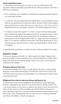 Course registration process It is recommended that you register for courses as soon as possible, based on the registration schedule, and ideally no later than the end of the prior semester to the term
Course registration process It is recommended that you register for courses as soon as possible, based on the registration schedule, and ideally no later than the end of the prior semester to the term
WebAdvisor Guide Student Central s Contact Info: Student Central s Hours:
 WebAdvisor Guide Registration is completed online using any computer with internet access. Please read this guide to help you get started. If you require further assistance with your registration, there
WebAdvisor Guide Registration is completed online using any computer with internet access. Please read this guide to help you get started. If you require further assistance with your registration, there
MBA Online Program Online chat schedule and registration information
 MBA Online Program Online chat schedule and registration information Chat schedule and registration 1 Priority registration for online students for Fall 2015 begins on March 27, 2015. Please read the information
MBA Online Program Online chat schedule and registration information Chat schedule and registration 1 Priority registration for online students for Fall 2015 begins on March 27, 2015. Please read the information
Valencia College Registration Planner
 Valencia College Registration Planner The Registration Planner is a powerful tool that allows you to create a class schedule customized to your own personal schedule and you can save your class schedule
Valencia College Registration Planner The Registration Planner is a powerful tool that allows you to create a class schedule customized to your own personal schedule and you can save your class schedule
Support for Counselors, Advisors, & Faculty Users
 1 Support for Counselors, Advisors, & Faculty Users G R A N D R A P I D S C O M M U N I T Y C O L L E G E 2 I want to know: PAGE What is MyDegreePath? 3 How does MyDegreePath help Counselors, Academic
1 Support for Counselors, Advisors, & Faculty Users G R A N D R A P I D S C O M M U N I T Y C O L L E G E 2 I want to know: PAGE What is MyDegreePath? 3 How does MyDegreePath help Counselors, Academic
Online Registration Instructions
 Online Registration Instructions Prior to registering online, new students must apply for admission by clicking Apply and Register on the home page then Apply for Admission. Upon completion of the application,
Online Registration Instructions Prior to registering online, new students must apply for admission by clicking Apply and Register on the home page then Apply for Admission. Upon completion of the application,
Managing the Schedule of Classes
 Managing the Schedule of Classes Index In Index Search for Classes -------------------------------------------------------------------------------------- Section 1 Schedule New Course/Maintain Schedule
Managing the Schedule of Classes Index In Index Search for Classes -------------------------------------------------------------------------------------- Section 1 Schedule New Course/Maintain Schedule
High School Student Orientation 2013-2014
 High School Student Orientation 2013-2014 Updated 06/24/2013 Dual Enrollment, or the Postsecondary Options Act, gives high school students the opportunity to enroll in college courses while attending high
High School Student Orientation 2013-2014 Updated 06/24/2013 Dual Enrollment, or the Postsecondary Options Act, gives high school students the opportunity to enroll in college courses while attending high
Winter/Spring Semester 2016
 Registration Guide Winter/Spring Semester 2016 Registrar s Office 1 st Floor Lyle Hall Hours - 8AM-4:30PM Monday-Friday Phone 717-871-5005 Fax 717-872-3016 Email Registrar@millersville.edu 2 P age What
Registration Guide Winter/Spring Semester 2016 Registrar s Office 1 st Floor Lyle Hall Hours - 8AM-4:30PM Monday-Friday Phone 717-871-5005 Fax 717-872-3016 Email Registrar@millersville.edu 2 P age What
Navigating SageAdvisor
 and other tips that every Sage student should know Presented by: The Academic Advising Office The Student Services Office Updated: September 2014 All Sage students need to know how to navigate SageAdvisor
and other tips that every Sage student should know Presented by: The Academic Advising Office The Student Services Office Updated: September 2014 All Sage students need to know how to navigate SageAdvisor
CUNYfirst Faculty Center
 CUNYfirst Faculty Center Navigation: Login to CUNYfirst > HR/Campus Solutions > Self Service > Faculty Center Click on Faculty Center My Schedule In order to access your schedule, you will need to click
CUNYfirst Faculty Center Navigation: Login to CUNYfirst > HR/Campus Solutions > Self Service > Faculty Center Click on Faculty Center My Schedule In order to access your schedule, you will need to click
Perform this procedure when you need to add a recurring payment option, or when you need to change or withdraw it.
 Purpose Use this procedure to add, change, or remove recurring payments. Trigger Perform this procedure when you need to add a recurring payment option, or when you need to change or withdraw it. Prerequisites
Purpose Use this procedure to add, change, or remove recurring payments. Trigger Perform this procedure when you need to add a recurring payment option, or when you need to change or withdraw it. Prerequisites
PowerSchool Distance Learning System Guide
 PowerSchool Distance Learning System Guide 6/20/2007 Version 1.2 Copyright 2007 Pearson Education, Inc or its affiliates. All rights reserved. New User Registration The People Development Network portal
PowerSchool Distance Learning System Guide 6/20/2007 Version 1.2 Copyright 2007 Pearson Education, Inc or its affiliates. All rights reserved. New User Registration The People Development Network portal
Student Registration Online Classes
 Student Registration Online Classes Purpose: This document walks returning or accepted students through the process of registering for online classes at Moody Bible Institute. Contents 1 The mymoody Portal
Student Registration Online Classes Purpose: This document walks returning or accepted students through the process of registering for online classes at Moody Bible Institute. Contents 1 The mymoody Portal
How to Use the Interactive Class Schedule
 How to Use the Interactive Class Schedule Banner Self-Service Use the Interactive Class Schedule to find courses that you need for registration. The five digit Course Reference Number (CRN) must be used
How to Use the Interactive Class Schedule Banner Self-Service Use the Interactive Class Schedule to find courses that you need for registration. The five digit Course Reference Number (CRN) must be used
currently registered students only Notes: does not work Submit http://oduonline.ohiodominican.edu. Log In Login
 ODU Online is a web-based system allowing access to student information contained in the administrative database. In this version, users are able to view their schedule, grades, GPA, transcript, and more.
ODU Online is a web-based system allowing access to student information contained in the administrative database. In this version, users are able to view their schedule, grades, GPA, transcript, and more.
Enrollment Tutorial How to enroll in classes at UCSD
 Enrollment Tutorial How to enroll in classes at UCSD http://tritonlink.ucsd.edu This tutorial will show the basics of enrolling in classes: Find out when you can start to enroll Navigate to the various
Enrollment Tutorial How to enroll in classes at UCSD http://tritonlink.ucsd.edu This tutorial will show the basics of enrolling in classes: Find out when you can start to enroll Navigate to the various
MBA Online Program Online chat schedule and registration information
 MBA Online Program Online chat schedule and registration information Chat schedule and registration 1 Priority registration Priority registration is a time designated by Suffolk University to allow students
MBA Online Program Online chat schedule and registration information Chat schedule and registration 1 Priority registration Priority registration is a time designated by Suffolk University to allow students
A mycampus Registration Guide for Students
 A mycampus Registration Guide for Students TABLE OF CONTENTS Accessing mycampus 3 4 Navigating mycampus and Self Service 5 7 Registration Status 8 Adding, Dropping and Searching for Classes 9 14 Parts
A mycampus Registration Guide for Students TABLE OF CONTENTS Accessing mycampus 3 4 Navigating mycampus and Self Service 5 7 Registration Status 8 Adding, Dropping and Searching for Classes 9 14 Parts
GRADUATE REGISTRATION GUIDE 2015-16
 GRADUATE REGISTRATION GUIDE 2015-16 STEP 1 Academic Advising STEP 2 Accessing Registration STEP 3 Plan your timetable Step 3A Browse Course Catalog Step 3B Search for Classes STEP 4 Enrollment Appointment
GRADUATE REGISTRATION GUIDE 2015-16 STEP 1 Academic Advising STEP 2 Accessing Registration STEP 3 Plan your timetable Step 3A Browse Course Catalog Step 3B Search for Classes STEP 4 Enrollment Appointment
Broward College Dual Enrollment Ordering and Returning Textbooks
 Ordering Books Textbooks for Dual Enrollment courses should be ordered online and picked up at the Broward College Bookstore. When books are ordered, students will be emailed an order number. The order
Ordering Books Textbooks for Dual Enrollment courses should be ordered online and picked up at the Broward College Bookstore. When books are ordered, students will be emailed an order number. The order
Degree Works User Guide for Advisers
 Degree Works User Guide for Advisers September 2015 Contents Access Degree Works... 2 Access Student/s Records... 2 Navigation... 2 Notes... 2 Student Information Header... 3 Audit Types... 3 Student View...
Degree Works User Guide for Advisers September 2015 Contents Access Degree Works... 2 Access Student/s Records... 2 Navigation... 2 Notes... 2 Student Information Header... 3 Audit Types... 3 Student View...
SUNY Adirondack email
 SUNY Adirondack email Official Correspondence Faculty, Staff and Students should be aware that their campus email account is considered their official email account in regard to all business pertaining
SUNY Adirondack email Official Correspondence Faculty, Staff and Students should be aware that their campus email account is considered their official email account in regard to all business pertaining
MBA Online Program Online chat schedule and registration information
 MBA Online Program Online chat schedule and registration information Chat schedule and registration 1 Priority registration Priority registration is a time designated by Suffolk University to allow students
MBA Online Program Online chat schedule and registration information Chat schedule and registration 1 Priority registration Priority registration is a time designated by Suffolk University to allow students
In a browser window, enter the Canvas registration URL: silverlakemustangs.instructure.com
 How do I sign up for a Canvas account as a Parent? Parents (Observers) can link their Canvas account to their student's account so they can see assignment dues dates, announcements, and other course content.
How do I sign up for a Canvas account as a Parent? Parents (Observers) can link their Canvas account to their student's account so they can see assignment dues dates, announcements, and other course content.
STUDENT ADMINISTRATION TRAINING GUIDE TROUBLE SHOOTING WAIT LISTS
 STUDENT ADMINISTRATION TRAINING GUIDE TROUBLE SHOOTING WAIT LISTS Table of Contents Steps to Troubleshoot Wait Lists... 3 Introduction... 3 Understanding Wait List Management... 3 Wait list Position Numbers...
STUDENT ADMINISTRATION TRAINING GUIDE TROUBLE SHOOTING WAIT LISTS Table of Contents Steps to Troubleshoot Wait Lists... 3 Introduction... 3 Understanding Wait List Management... 3 Wait list Position Numbers...
How to use the Online Module Enrolment Application
 How to use the Online Module Enrolment Application Introduction This guide will take you through how to select your preferred optional modules for the new academic year using Online Module Enrolment. Note:
How to use the Online Module Enrolment Application Introduction This guide will take you through how to select your preferred optional modules for the new academic year using Online Module Enrolment. Note:
Self-Service Banner. Student registration guide. Registration Department - Registration Section
 Self-Service Banner Student registration guide Registration Department - Registration Section Registration Department Registration Section Location: Admissions and registration building Telephone number:
Self-Service Banner Student registration guide Registration Department - Registration Section Registration Department Registration Section Location: Admissions and registration building Telephone number:
Banner Training Manual: Department Chairs
 Banner Training Manual: Department Chairs Tom Boegel Version 0.2 October 2007 Introduction to Banner... 4 Accessing Banner... 5 Accounts... 5 INB System... 5 Logging In... 5 Forgotten Passwords... 6 Banner
Banner Training Manual: Department Chairs Tom Boegel Version 0.2 October 2007 Introduction to Banner... 4 Accessing Banner... 5 Accounts... 5 INB System... 5 Logging In... 5 Forgotten Passwords... 6 Banner
Class Scheduler and Course Section Finder
 Class Scheduler and Course Section Finder The Class Scheduler allows students to create a list of potential class schedules. The Advanced Options mode allows you to customize your list of schedules by
Class Scheduler and Course Section Finder The Class Scheduler allows students to create a list of potential class schedules. The Advanced Options mode allows you to customize your list of schedules by
BU BRAIN Self Service GRADING PROCEDURES FOR FACULTY. Updated May 2014/PD
 BU BRAIN Self Service GRADING PROCEDURES FOR FACULTY Updated May 2014/PD 1 Table of Contents Binghamton Portal Login.....page 3 Faculty Tools. page 4 Enter Grades.pages 5-6 Terminology..page 7 Grade Modes...pages
BU BRAIN Self Service GRADING PROCEDURES FOR FACULTY Updated May 2014/PD 1 Table of Contents Binghamton Portal Login.....page 3 Faculty Tools. page 4 Enter Grades.pages 5-6 Terminology..page 7 Grade Modes...pages
MJC Registration Tutorial
 MJC Registration Tutorial Prepare before you Register: Search for classes from the MJC website at www.mjc.edu, class search in the upper right corner. Decide what classes you would like to try to register
MJC Registration Tutorial Prepare before you Register: Search for classes from the MJC website at www.mjc.edu, class search in the upper right corner. Decide what classes you would like to try to register
Faculty Application Overview
 Overview Minnesota State Colleges and Universities Overview Pg 1 Table of Contents OVERVIEW... 3 Security Rights... 3 Login via e-services... 3 Links available to... 6... 7 Right hand Menu Bar... 7 Contact
Overview Minnesota State Colleges and Universities Overview Pg 1 Table of Contents OVERVIEW... 3 Security Rights... 3 Login via e-services... 3 Links available to... 6... 7 Right hand Menu Bar... 7 Contact
MyNCTC User Guide 2014
 Introduction The Registration period is upon us, and you think you re ready to start picking classes for the following semester. Before you start, it s important to make sure you ve taken care of a few
Introduction The Registration period is upon us, and you think you re ready to start picking classes for the following semester. Before you start, it s important to make sure you ve taken care of a few
Online Course Override Process
 1 Online Course Override Process General Information: The online course override process will work much like last semester. All department chairs and coordinators now will receive all override requests
1 Online Course Override Process General Information: The online course override process will work much like last semester. All department chairs and coordinators now will receive all override requests
StudentInformationSystem
 Blackbaud StudentInformationSystem Scheduling Guide 102411 2011 Blackbaud, Inc. This publication, or any part thereof, may not be reproduced or transmitted in any form or by any means, electronic, or mechanical,
Blackbaud StudentInformationSystem Scheduling Guide 102411 2011 Blackbaud, Inc. This publication, or any part thereof, may not be reproduced or transmitted in any form or by any means, electronic, or mechanical,
Table of Content. Last Revised 04/05/12
 Table of Content What is DegreeWorks?... 3 Who can access DegreeWorks?... 3 DegreeWorks helps by:... 3 How is a DegreeWorks audit different from your transcript?... 3 How to Access DegreeWorks... 4 Login
Table of Content What is DegreeWorks?... 3 Who can access DegreeWorks?... 3 DegreeWorks helps by:... 3 How is a DegreeWorks audit different from your transcript?... 3 How to Access DegreeWorks... 4 Login
Quick Reference Guide Welcome TEST USER
 Welcome TEST USER HELP RETIREMENT MANAGER DEMO FEEDBACK VersionE_000 Getting Started This Retirement Manager participant website Quick Reference Guide will assist you to easily navigate and complete important
Welcome TEST USER HELP RETIREMENT MANAGER DEMO FEEDBACK VersionE_000 Getting Started This Retirement Manager participant website Quick Reference Guide will assist you to easily navigate and complete important
PeopleSoft Online Services. How to Use Class / Catalog Search
 PeopleSoft Online Services USING the FACULTY CENTER How to Use Class / Catalog Search 1 FACULTY CENTER How to use Class / Catalog Search In your Faculty Center, click on the tab for Class/Catalog Search.
PeopleSoft Online Services USING the FACULTY CENTER How to Use Class / Catalog Search 1 FACULTY CENTER How to use Class / Catalog Search In your Faculty Center, click on the tab for Class/Catalog Search.
Course Leaf Documentation New Course Proposals Academic Information & Systems. Developed by: Harri Weinberg Last Update: October 2012 Updated by:
 COURSE INVENTORY MANAGEMENT (CIM): PROPOSING NEW COURSES Firefox is recommended for CourseLeaf. If you are requesting a new subject code, it must be requested before the proposal is submitted so that the
COURSE INVENTORY MANAGEMENT (CIM): PROPOSING NEW COURSES Firefox is recommended for CourseLeaf. If you are requesting a new subject code, it must be requested before the proposal is submitted so that the
ACADEMIC ADVISING: NAVIGATING THE REGISTRATION PROCESS. Navigating Registration
 ACADEMIC ADVISING: NAVIGATING THE REGISTRATION PROCESS Navigating Registration Goals for Registration We ll explore: Academic Advising The procedures for registration How to find and use the undergraduate
ACADEMIC ADVISING: NAVIGATING THE REGISTRATION PROCESS Navigating Registration Goals for Registration We ll explore: Academic Advising The procedures for registration How to find and use the undergraduate
Student Registration in SIS via One.IU
 Overview You have multiple ways you can register for classes. All of the options for registration are located in Student Center, which is accessed through One.IU. Prior to your registration appointment,
Overview You have multiple ways you can register for classes. All of the options for registration are located in Student Center, which is accessed through One.IU. Prior to your registration appointment,
Faculty & Advisor Banner Self-Service Guide V2.0
 Faculty & Advisor Banner Self-Service Guide V2.0 This documentation is proprietary information of SunGard Higher Education and is not to be copied, reproduced, lent or disposed of, nor used for any purpose
Faculty & Advisor Banner Self-Service Guide V2.0 This documentation is proprietary information of SunGard Higher Education and is not to be copied, reproduced, lent or disposed of, nor used for any purpose
Instructions for creating a data entry form in Microsoft Excel
 1 of 5 You have several options when you want to enter data manually in Excel. You can enter data in one cell, in several cells at the same time, or on more than one worksheet (worksheet/spreadsheet: The
1 of 5 You have several options when you want to enter data manually in Excel. You can enter data in one cell, in several cells at the same time, or on more than one worksheet (worksheet/spreadsheet: The
MASSASOIT COMMUNITY COLLEGE ONE MASSASOIT BLVD., BROCKTON, MA 02302-3996 900 RANDOLPH ST., CANTON, MA 02021-1371 49 UNION ST., MIDDLEBOROUGH, MA 02346
 MASSASOIT COMMUNITY COLLEGE ONE MASSASOIT BLVD., BROCKTON, MA 02302-3996 900 RANDOLPH ST., CANTON, MA 02021-1371 49 UNION ST., MIDDLEBOROUGH, MA 02346 Log into computers on campus Connect to the wireless
MASSASOIT COMMUNITY COLLEGE ONE MASSASOIT BLVD., BROCKTON, MA 02302-3996 900 RANDOLPH ST., CANTON, MA 02021-1371 49 UNION ST., MIDDLEBOROUGH, MA 02346 Log into computers on campus Connect to the wireless
eservices Self Service Help for Students
 eservices Self Service Help for Students This document covers how to perform several common tasks in eservices. How To: Find Login ID and Use Password Change Password Browse Schedule & Course Catalog Enroll
eservices Self Service Help for Students This document covers how to perform several common tasks in eservices. How To: Find Login ID and Use Password Change Password Browse Schedule & Course Catalog Enroll
Student Applications Help
 Student Applications Help Understanding your Student Landing Page When you log into YES, Your Enrollment Services, you will enter the student landing page. This page will launch you to your academic applications.
Student Applications Help Understanding your Student Landing Page When you log into YES, Your Enrollment Services, you will enter the student landing page. This page will launch you to your academic applications.
Navigating Your SIS Home Page
 AS&E Registering for Classes Use this registration guide to navigate your SIS student Homepage, search the Schedule of Classes, manage your Shopping Cart, Add, Swap, Edit, and Drop Classes, and plan out
AS&E Registering for Classes Use this registration guide to navigate your SIS student Homepage, search the Schedule of Classes, manage your Shopping Cart, Add, Swap, Edit, and Drop Classes, and plan out
1. Click on Faculty & Staff link on the top left side of the home page screen.
 Mott Community College WEB ADVISOR FOR FACULTY On-Line Absence Reporting IMPORTANT! Before Beginning the Absence Reporting Process: Sign on to Web Advisor before Absence Reporting is due and make sure
Mott Community College WEB ADVISOR FOR FACULTY On-Line Absence Reporting IMPORTANT! Before Beginning the Absence Reporting Process: Sign on to Web Advisor before Absence Reporting is due and make sure
Welcome to Self Service for Students!
 Last Updated 2/23/2013. The audience for this class is CUNY students. I am introduce yourself to the group. Welcome to Self Service for Students! This course is specify the duration of the course. Feel
Last Updated 2/23/2013. The audience for this class is CUNY students. I am introduce yourself to the group. Welcome to Self Service for Students! This course is specify the duration of the course. Feel
Campus Solutions Self Service: Student Quick Reference Guide
 Campus Solutions Self Service: Student Table of Contents Introduction to Step Sheets... 4 Getting Started in CUNYfirst... 5 Activate My CUNYfirst Account... 6 Log into My CUNYfirst Account... 10 Sign Out
Campus Solutions Self Service: Student Table of Contents Introduction to Step Sheets... 4 Getting Started in CUNYfirst... 5 Activate My CUNYfirst Account... 6 Log into My CUNYfirst Account... 10 Sign Out
Online Student Services at Thomas Edison State College Student User Guide Access the newly redesigned Online Student Services at:
 Online Student Services at Thomas Edison State College Student User Guide Access the newly redesigned Online Student Services at: https://webadvisor1.tesc.edu/webadvisor/webadvisor At Thomas Edison State
Online Student Services at Thomas Edison State College Student User Guide Access the newly redesigned Online Student Services at: https://webadvisor1.tesc.edu/webadvisor/webadvisor At Thomas Edison State
Continuing and Professional Education Registration
 Continuing and Professional Education Registration This complete set of instructions will guide you through the process of becoming an extended studies student If you are a new Continuing and Professional
Continuing and Professional Education Registration This complete set of instructions will guide you through the process of becoming an extended studies student If you are a new Continuing and Professional
!"#$ Stonington Public Schools Parents Guide for InfoSnap Online Enrollment. for Returning. Students. August. Online Enrollment.
 Stonington Public Schools Parents Guide for InfoSnap Online Enrollment for Returning Students August!"#$ Explains how to complete Returning Student Enrollment forms Online through the PowerSchool Parent
Stonington Public Schools Parents Guide for InfoSnap Online Enrollment for Returning Students August!"#$ Explains how to complete Returning Student Enrollment forms Online through the PowerSchool Parent
Please see detailed instructions on the entire Housing Online Process below!!
 1 FAMU HOUSING ONLINE APPLICATION PROCESS FAMU Housing application process is online. This process will allow you to first, apply for housing online through your irattler account by selecting a term and
1 FAMU HOUSING ONLINE APPLICATION PROCESS FAMU Housing application process is online. This process will allow you to first, apply for housing online through your irattler account by selecting a term and
