MASSASOIT COMMUNITY COLLEGE ONE MASSASOIT BLVD., BROCKTON, MA RANDOLPH ST., CANTON, MA UNION ST., MIDDLEBOROUGH, MA 02346
|
|
|
- Aleesha Francis
- 8 years ago
- Views:
Transcription
1 MASSASOIT COMMUNITY COLLEGE ONE MASSASOIT BLVD., BROCKTON, MA RANDOLPH ST., CANTON, MA UNION ST., MIDDLEBOROUGH, MA Log into computers on campus Connect to the wireless network Access the MyMassasoit portal Access your Massasoit account Save documents (Google, Dropbox, USB) Access an online course in Canvas Register for courses View your schedule Add and drop courses Access unofficial transcripts View DegreeWorks View financial aid information Make a payment/join the Payment Plan Access Massasoit Library resources off campus Visit the Massasoit Bookstore online Sign up for etutoring Having difficulty accessing these resources? Contact the Student Help Desk Brockton Campus T ext helpdesk@massasoit.mass.edu * For additional information about using Quick Response (QR) codes, go to:
2 Logging In to Computers on Campus In order to access a workstation on campus, you will need to log in with a username and password. Turn on the computer by pressing the button on the computer processing unit. A message will appear. Press the Control, Alt, and Delete keys at the same time. Username Enter your Username and Password. Important Tips: Your username is your first initial plus last name (e.g. kwilliams). Note: Some names have a number or are abbreviated. You can confirm your username on your schedule. Your default password is your 8-digit date of birth mmddyyyy (e.g ) Click on the arrow. The Windows environment will open. Connecting to the Massasoit Community College Wireless Network If you are using your own laptop or device, you may connect to the college s wireless network as a student. You will need your student network account information or You should see a wireless icon in the bottom right of your screen. Click on the icon and you will see a window that identifies the wireless networks available. Click on Massasoit- Student WiFi and click the connect button. -Student WiFi You will see a message indicating that the connection has been initiated. In order to authenticate your network credentials, open up your web browser and attempt a connection to an external site (e.g., Google). You will automatically be redirected to a login page. Your login is your username. Your default password is your 8- digit date of birth. (e.g ) Additional information and instructions may be found at the Massasoit Community College website:
3 Accessing the MyMassasoit Portal All registered students have access to course information, , collaboration tools, the Banner database for checking grades, account status, academic transcripts, and more -- anytime, anywhere. Go to: and click on the MyMassasoit Login link located in the upper left side of the screen. Enter your Username and Password. Important Tips: Your username is your first initial plus last name (e.g. kwilliams). Note: Some names have a number or are abbreviated. You can confirm your username on your schedule. Your default password is your 6-digit date of birth - mmddyy (e.g ) Click the Login button. The first time you log into MyMassasoit, you will be prompted to change your password and set up security questions. You must enter information in the Secret Questions and Answers Setup screen. After supplying answers to the secret questions, click the Submit Setup button. Important Tip: This process will enable the Forgot Password? link on the MyMassasoit access page. The secret question and answer pairs can be used to log in if you forget your password. You may want to change your time-out default to avoid having the system log you out too soon. Click on My Account located in upper left side of portal screen. In Change Timeout area, click on arrow next to time and select your preference (usually 180 minutes). Click on Save Changes located on lower right screen. Accessing Your Massasoit Account is an important and expected form of communication at Massasoit Community College. It is essential that you set up your account as soon as possible. In our transition to a greener campus, you will be receiving notices, grades, disclosures, bills, registration information and other important college notices via your Massasoit Community College account. Log into the MyMassasoit portal, click the button located in the top right of the screen. The results will open in a new window
4 Enter your Username and Password. Important Tips: Your Username is the same as the username you used to access the portal. Your default password is your 8-digit date of birth - mmddyyyy (e.g ). Click the Sign in button. The first time you log into your you will need to verify your information and accept the Google Terms of Service. Forwarding to Another Account If you prefer, you may forward your school s to your private account. Click on the settings icon in the upper right corner of the screen, and select Settings. Select the Forwarding and POP/IMAP tab. Select the Forward a copy of incoming mail to option and type the address to which you want your forwarded. Click the arrow on the drop-down menu that reads keep MyMassasoit Apps Mail s copy in the Inbox to select the desired option for managing the in your portal account. Scroll to the bottom of the page and click the Save Changes button to complete the mail forwarding. Note: All new incoming messages will now be forwarded. Any messages previously located in your Inbox will not be forwarded. There is a video tutorial available for using Google Mail in the MyMassasoit portal on the left side of the screen. Saving Documents to Google Drive, Dropbox, or USB Storage Device There is no network storage available on the Massasoit network for students to save their files. If students attempt to save files to the Massasoit network, the information will be lost when the student logs off the computer. There are several alternatives for storing files for later retrieval from any computer that is Internet capable: Option 1: Create and save file/document in Google Log into the MyMassasoit portal and click the button
5 Click on Drive located on ribbon at top of screen Click on Create. You will have options to create: a document (similar to Word) a presentation (similar to Powerpoint) a spreadsheet (similar to Excel) Download as The system will automatically save the document for you in Google. If you prefer to save the material in a different format, you need to click on File, Download as, and select a format. You may then later retrieve the document from the list of titles in the Drive tab. Option 2: Save an existing file/document to desktop, and then save it to Google Save the existing document/file to the desktop by clicking on FILE, SAVE AS and select DESKTOP from the drop-down menu. Log into the MyMassasoit portal and click the button. Click on Drive located on ribbon at top of screen Click on the Upload button. (arrow next to Create.) Click on the Files button. Option 3: Save your files/documents in the cloud Dropbox.com Select Desktop from the drop-down list. Select the file you want to upload. Click on Open. The file will be saved to your Google drive. You may then later retrieve the document from the list of titles in the Drive tab. After retrieving the file/document in Google, you will need to click on File, Download to open it in the original application (e.g., Word, Excel, etc.) Dropbox is a free application which offers 2 GB of free storage in the cloud. Create an account at Dropbox at Follow the instructions at the website for installation and usage
6 Option 4: Save your files on a USB storage device USB storage may be the simplest and easiest method of saving and retrieving documents. Also known as memory sticks, flash or thumb drives, these removable devices are available for purchase at the Massasoit Book Store and other retail stores. Insert the device in a USB port on any computer. When saving a file/document, you will save it to the device. Please note: if you lose the device, you lose your files! Accessing an Online Course in Canvas (Learning Management System) To maximize the performance of the Canvas Learning Management System, it is recommended that you use the most recent versions of Firefox or Chrome web browsers. Go to the Online Learning page at the Massasoit website at Click on the link to the Online Learning page listed on the left side of the screen. Click on the Log In To Canvas button to access Canvas. You may also access Canvas by clicking on its link in your Student Tab in the MyMassasoit portal. You may also want to add the link to your Favorites or bookmark it (depending on what browser you are using). At the login screen: Enter your username in the MyMassasoit Username field on the left. Example: jdoe (You can confirm your username on your schedule.) Enter your password in the Password field. The password is your 6-digit date of birth. Example: Click the Login button. If you need your password reset, contact the Student Help Desk at , x Once you are logged into Canvas, courses may be accessed by hovering your mouse over the Courses & Groups link at the top-left of the screen and clicking on the desired course
7 Student Tools Important student information and various student tools may be accessed through the Student Home tab in the MyMassasoit portal. We encourage you to review your Student Home page. Here are just a few of many options you can access: Registration Tools Register for courses View your schedule Add a course Drop a course Student Record Tools Access unofficial transcripts View DegreeWorks Financial Tools Make a credit card payment View financial aid information Access student account information Waive student health insurance Join the payment plan Registration Tools Log into the MyMassasoit portal and click the Student Home tab. You will find a section on the Student Home page entitled Registrar s Office. Click on the Registration link. There are several options available in the Registration section. To View Your Schedule: Click the Student Schedule by Day & Time or Student Detail Schedule links. Adding and Dropping Courses In addition to walk-in, mail, and fax, students may add or drop classes online. Note: Once a semester has begun, students may drop all but their last course for the semester online. They will then need to contact the Registrar s Office by fax, mail, in person, or send an from their Massasoit account
8 Click the Add/Drop Classes link. Select the appropriate term (semester) and click the Submit button. If you receive a message that states, You are not permitted to register at this time, you can find the reason by clicking the Return to Menu link at the top right of the screen and then click the Check Your Registration Status link. To Add a Course: Scroll down to the Add Classes Worksheet section of the page. Enter the 5-digit CRNs (Course Registration Numbers) for the courses you wish to add. Click the Submit Changes button to view your current schedule. If you want to see the course selections, or if you do not know the CRN, click on the Quick Course Search link located in the bottom center of the Massasoit website home page. Copy the CRN from the website Quick Course Search and add it to the Add Classes Worksheet. You may repeat a course without special permission if your grade was a C- or lower; however, it may show as a Registration Error. In this instance, the message is only a warning asking you to confirm your selection. It will still allow you to register for the repeat course. Note the Status on the left. If you receive a Registration Add Error, the registration for that particular course did not go through and the reason will be listed under Status. To Drop a Course: Under the Current Schedule heading, locate the course you wish to drop. Under the Action column, use the drop-down menu to select Drop Web next to the course you want to drop. Scroll down and click Submit Changes. If no options are listed in the Action field, then the class cannot be dropped. If this is a problem, go to the Registrar s Office. Note: Remember to click on Submit Changes when done
9 To exit or go back, scroll up and use the menu on the top right side of the page. Please note: After classes begin, students are not able to drop their last class. Withdrawals must be processed through the Registrar s Office. Student Record Tools You may also use the Registrar s Office section to link to: your schedule your final grades your current program your unofficial academic transcript registration holds on your account To View Academic Transcripts: Click the Unofficial Transcript link. DegreeWorks If displayed, select the desired Transcript Level and Transcript Type. Click the Submit button. DegreeWorks is a web-based auditing tool which allows students to explore program options, prepare for registration, and plan for graduation. Note: This audit is not your academic transcript, and it is not official notification of completion of your requirements. Financial Tools Click on the DegreeWorks Student link on the Student Tab page to view. Note: Use the Internet Explorer browser to view this application There is also a tutorial available for DegreeWorks located on the Student Tab page. Log into the MyMassasoit portal and click the Student Home tab. You will find a section on the Student Home page entitled Student Accounts Office which provides links to: account activity health insurance waiver payment plan financial aid information - 9 -
10 To View Financial Activity and/or Make a Credit Card Payment on your Account: Review your account activity and make a payment Click on the link, Review your account activity and make a payment. Follow the prompts. To View Financial Aid Award: Review your Financial Aid Award Click on the link, Review your Financial Aid Award to access financial aid information. To Waive the Student Health Insurance Fee: Waive your health insurance fee Select the Waive your health insurance fee link. Complete the form and click the Submit Waiver button. To Join the Payment Plan: Join the Payment Plan Click on the Join the Payment Plan link Use the Select a Term drop-down menu to select the semester and click the Submit button. Follow the prompts to complete the form, clicking the Proceed button to navigate through screens. Accessing Massasoit Library Resources Off Campus Students may access many Massasoit Library resources off campus. However, most of the Massasoit Library resources require a library barcode. You may register for a library barcode at the Massasoit Library or online. OFF-CAMPUS USERS: To register for a library barcode online, go to the Massasoit Community College website at: and click on the Massasoit Library link located on the left side of the screen. Click on the Barcode Registration link located in the center of the screen
11 Follow the instructions for completing the registration form. Accessing Massasoit Community College Library Databases Go to: and click on the Massasoit Library link located on the left side of the screen. Click on the Databases in the Getting Started section and follow the instructions for accessing the databases. You will be required to enter your library barcode number to proceed. You may also access Library resources in the Massasoit Library section of your Student Tab in the MyMassasoit portal. Accessing the Bookstore Click on Student Services tab on the Massasoit Community College website home page. Select Campus Bookstore from the drop-down menu. You will be directed to the Bookstore site. Follow the prompts to select textbooks and course materials. You may also access the Bookstore in the Student Links section in your Student Home page. Free Online Tutoring for Massasoit Students! etutoring provides online tutors in Math, Writing, Accounting, Statistics, and Life Sciences, including Anatomy & Physiology, Biology and Chemistry. etutoring provides feedback on papers, 1:1 help on math problems, and answers to content specific questions. Set up your Massasoit account and receive free tutoring! etutoring is available after Add/Drop ends through the end of the semester (Fall & Spring). Go to and click on the red log-in arrow
12 Click the Northeast etutoring Consortium link. Select Massasoit Community College from the drop-down menu that appears. Enter your username (the same as your MyMassasoit portal ID) Enter your password (6-digit date of birth - mmddyy) (e.g ) Under User Type, select student. Click the Sign In button. If you have any questions, please call ext etutoring.org is a collaborative, online tutoring program sponsored by the Connecticut Distance Learning Consortium, Mass Colleges Online and Massasoit Community College QUICK REFERENCE PASSWORDS Your username is your first initial plus last name (e.g. jdoe). Note: Some names have a number or are abbreviated. You can confirm your username on your schedule. Log into Computers on Campus: Connect to the Massasoit Community College Wireless Network: Access the MyMassasoit Portal: Access Your Massasoit Account: Access an Online Course in Canvas (Learning Management System): Your default password is your 8-digit date of birth mmddyyyy (e.g ) Your default password is your 8-digit date of birth mmddyyyy (e.g ) Your default password is your 6-digit date of birth mmddyy (e.g ) Your default password is your 8-digit date of birth mmddyyyy (e.g ) Your default password is your 6-digit date of birth mmddyy (e.g ) Page 2 Page 2 Page 3 Page 3 Page 6 Access a digital copy of this booklet at: REV 07/15/2013 NEED COPIES? CALL , X
Manchester Community College Student Technology Handbook. How to log into campus PCs
 Manchester Community College Student Technology Handbook How to log into campus PCs... 1 mycommnet... 4 The mycommnet Homepage... 5 Blackboard Vista... 6 Remember to LOG OUT... 7 Technical Support... 8
Manchester Community College Student Technology Handbook How to log into campus PCs... 1 mycommnet... 4 The mycommnet Homepage... 5 Blackboard Vista... 6 Remember to LOG OUT... 7 Technical Support... 8
Access and Login. Single Sign On Reference. Signoff
 Access and Login To access single sign on, here are the steps: Step 1: type in the URL: postone.onelogin.com Step 2: Enter your Post student email in the username field Step 3: Enter your Post student
Access and Login To access single sign on, here are the steps: Step 1: type in the URL: postone.onelogin.com Step 2: Enter your Post student email in the username field Step 3: Enter your Post student
Technology Quick Reference revised Fall 2014
 Where do I go? www.sandburg.edu mysandburg Student Portal Click on the link in the upper right-hand corner of the Sandburg website What is it? How can I use it? Carl Sandburg College website. All general
Where do I go? www.sandburg.edu mysandburg Student Portal Click on the link in the upper right-hand corner of the Sandburg website What is it? How can I use it? Carl Sandburg College website. All general
QUICK START TO NAVIGATING
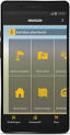 QUICK START TO NAVIGATING RAIN: Student Records RADAR: Student Email GEORGIAVIEW: Online Course Management System BEACON: Student Success Network CANESCONNECT: Student Organizations and Campus Events CanesNet
QUICK START TO NAVIGATING RAIN: Student Records RADAR: Student Email GEORGIAVIEW: Online Course Management System BEACON: Student Success Network CANESCONNECT: Student Organizations and Campus Events CanesNet
Student Access Reference Guide
 Student Access Reference Guide Table of Contents Student Access Overview... 2 Logging on to the Student Portal... 3 Password Security Question Setup... 4 Need Help Signing In... 6 Navigating the Student
Student Access Reference Guide Table of Contents Student Access Overview... 2 Logging on to the Student Portal... 3 Password Security Question Setup... 4 Need Help Signing In... 6 Navigating the Student
DISTANCE EDUCATION. Blackboard Learn - Getting Started Guide for Students. VISIT US ONLINE AT http://www.centralgatech.edu/disted
 DISTANCE EDUCATION Blackboard Learn - Getting Started Guide for Students VISIT US ONLINE AT http://www.centralgatech.edu/disted BbLearn Getting Started Guide for Students Table of Contents Accessing the
DISTANCE EDUCATION Blackboard Learn - Getting Started Guide for Students VISIT US ONLINE AT http://www.centralgatech.edu/disted BbLearn Getting Started Guide for Students Table of Contents Accessing the
Client Portal Training
 Client Portal Training Signing In 1. Go to http://www.csus.edu/irt/projects and click on Team Dynamix Client or from your browser, go to https://csus.teamdynamix.com 2. Click on SIGN-IN located in the
Client Portal Training Signing In 1. Go to http://www.csus.edu/irt/projects and click on Team Dynamix Client or from your browser, go to https://csus.teamdynamix.com 2. Click on SIGN-IN located in the
Accessing & Utilizing MAX
 Accessing & Utilizing MAX The MAX Banner Portal allows Millersville University students to perform a number of important tasks. Through MAX, students can: Add/Drop classes, Pay bills online, Update personal
Accessing & Utilizing MAX The MAX Banner Portal allows Millersville University students to perform a number of important tasks. Through MAX, students can: Add/Drop classes, Pay bills online, Update personal
Three Rivers Community College Wireless Network
 Three Rivers Community College Wireless Network TRCC s Information Technology Division offers free wireless network connectivity for students. The network grants students high-speed access to the Internet
Three Rivers Community College Wireless Network TRCC s Information Technology Division offers free wireless network connectivity for students. The network grants students high-speed access to the Internet
Logging into LTC Instant Access the First Time
 Logging into LTC Instant Access the First Time Access the Instant Access website at: https://mycampus.gotoltc.edu Enter your LTC network username and password. These are the credentials you use to initially
Logging into LTC Instant Access the First Time Access the Instant Access website at: https://mycampus.gotoltc.edu Enter your LTC network username and password. These are the credentials you use to initially
Transitioning Your School Email Account
 Transitioning Your School Email Account This tutorial will walk you through transferring the email and other data from your School account to a personal email account. Establish a New Email Address (or
Transitioning Your School Email Account This tutorial will walk you through transferring the email and other data from your School account to a personal email account. Establish a New Email Address (or
Microsoft OneDrive. How to login to OneDrive:
 Microsoft OneDrive The beauty of OneDrive is that it is accessible from anywhere you have an Internet connection. You can access it from a Mac or Windows computer. You can even access it on your Smartphone
Microsoft OneDrive The beauty of OneDrive is that it is accessible from anywhere you have an Internet connection. You can access it from a Mac or Windows computer. You can even access it on your Smartphone
Enrollment Services Texas Southern University E. O. Bell Building 3100 Cleburne Street Houston, TX 77004
 Enrollment Services Texas Southern University E. O. Bell Building 3100 Cleburne Street Houston, TX 77004 Section Page I. Policies and Procedures 2 Mid-Term Grade Processing Final Grade Processing II. Instructions
Enrollment Services Texas Southern University E. O. Bell Building 3100 Cleburne Street Houston, TX 77004 Section Page I. Policies and Procedures 2 Mid-Term Grade Processing Final Grade Processing II. Instructions
Getting started with OneDrive
 Getting started with OneDrive What is OneDrive? OneDrive is an online storage area intended for business purposes. Your OneDrive library is managed by the University. You can use it to share documents
Getting started with OneDrive What is OneDrive? OneDrive is an online storage area intended for business purposes. Your OneDrive library is managed by the University. You can use it to share documents
How To Use Senior Systems Cloud Services
 Senior Systems Cloud Services In this guide... Senior Systems Cloud Services 1 Cloud Services User Guide 2 Working In Your Cloud Environment 3 Cloud Profile Management Tool 6 How To Save Files 8 How To
Senior Systems Cloud Services In this guide... Senior Systems Cloud Services 1 Cloud Services User Guide 2 Working In Your Cloud Environment 3 Cloud Profile Management Tool 6 How To Save Files 8 How To
Quick Start Guide to Logging in to Online Banking
 Quick Start Guide to Logging in to Online Banking Log In to Internet Banking: Note: The first time you log in you are required to use your Customer ID. Your Customer ID is the primary account holder s
Quick Start Guide to Logging in to Online Banking Log In to Internet Banking: Note: The first time you log in you are required to use your Customer ID. Your Customer ID is the primary account holder s
File Storage. This is a manual that contains pertinent information about your File Storage space at SLC.
 File Storage This is a manual that contains pertinent information about your File Storage space at SLC. About All students at SLC are provided with an allotment of secure storage space to save and store
File Storage This is a manual that contains pertinent information about your File Storage space at SLC. About All students at SLC are provided with an allotment of secure storage space to save and store
Initial Setup of Microsoft Outlook 2011 with IMAP for OS X Lion
 Initial Setup of Microsoft Outlook Concept This document describes the procedures for setting up the Microsoft Outlook email client to download messages from Google Mail using Internet Message Access Protocol
Initial Setup of Microsoft Outlook Concept This document describes the procedures for setting up the Microsoft Outlook email client to download messages from Google Mail using Internet Message Access Protocol
Initial Setup of Microsoft Outlook with Google Apps Sync for Windows 7. Initial Setup of Microsoft Outlook with Google Apps Sync for Windows 7
 Microsoft Outlook with Initial Setup of Concept This document describes the procedures for setting up the Microsoft Outlook email client to download messages from Google Mail using Internet Message Access
Microsoft Outlook with Initial Setup of Concept This document describes the procedures for setting up the Microsoft Outlook email client to download messages from Google Mail using Internet Message Access
Introduction to UCONNECT Student Edition. 4/14/11 v.1.3
 Introduction to UCONNECT Student Edition 4/14/11 v.1.3 Contents Accessing UCONNECT... 2 How do I get a username for UCONNECT?... 2 How do I log in?... 2 What should I see when I login?... 3 Channels...
Introduction to UCONNECT Student Edition 4/14/11 v.1.3 Contents Accessing UCONNECT... 2 How do I get a username for UCONNECT?... 2 How do I log in?... 2 What should I see when I login?... 3 Channels...
P a g e 2. First, to access Smarthinking, log in to your MyGCC account.
 P a g e 1 Online tutoring anytime, anywhere in the following subjects: writing assistance (for any course), math, statistics, biology, chemistry, physics, nursing and allied health, accounting, economics,
P a g e 1 Online tutoring anytime, anywhere in the following subjects: writing assistance (for any course), math, statistics, biology, chemistry, physics, nursing and allied health, accounting, economics,
User Manual 03/12/2014. A collaborative effort by
 User Manual 03/12/2014 A USER GUIDE DESIGNED TO HELP CREATE AND MAINTAIN PERSONAL ACCOUNTS IN mynhdoe, THE NH DEPARTMENT OF EDUCATION SINGLE SIGN-ON SYSTEM FOR ACCESSING SECURE APPLICATIONS A collaborative
User Manual 03/12/2014 A USER GUIDE DESIGNED TO HELP CREATE AND MAINTAIN PERSONAL ACCOUNTS IN mynhdoe, THE NH DEPARTMENT OF EDUCATION SINGLE SIGN-ON SYSTEM FOR ACCESSING SECURE APPLICATIONS A collaborative
Frequently Asked Questions
 What is ecentral? Who can use ecentral? What can ecentral do? Frequently Asked Questions How do I start using ecentral? What if I forget my User ID? Step-by-step: How to find your User ID Can I change
What is ecentral? Who can use ecentral? What can ecentral do? Frequently Asked Questions How do I start using ecentral? What if I forget my User ID? Step-by-step: How to find your User ID Can I change
How do I log into my MyOCC account? -
 Welcome to MyOCC, Coast Community College District s (CCCD) one-stop website that seamlessly connects you to the Online Class Schedule, Registration, Grades, Unofficial Transcripts, Blackboard, Campus
Welcome to MyOCC, Coast Community College District s (CCCD) one-stop website that seamlessly connects you to the Online Class Schedule, Registration, Grades, Unofficial Transcripts, Blackboard, Campus
Connecting to the Remote Desktop Service
 Connecting to the Remote Desktop Service What is the Remote Desktop Service? Connecting to a University of Greenwich Remote Desktop allows you to work securely on documents and files held on the University's
Connecting to the Remote Desktop Service What is the Remote Desktop Service? Connecting to a University of Greenwich Remote Desktop allows you to work securely on documents and files held on the University's
Campus Solutions Self Service: Student Quick Reference Guide
 Campus Solutions Self Service: Student Table of Contents Introduction to Step Sheets... 4 Getting Started in CUNYfirst... 5 Activate My CUNYfirst Account... 6 Log into My CUNYfirst Account... 10 Sign Out
Campus Solutions Self Service: Student Table of Contents Introduction to Step Sheets... 4 Getting Started in CUNYfirst... 5 Activate My CUNYfirst Account... 6 Log into My CUNYfirst Account... 10 Sign Out
Electronic Questionnaires for Investigations Processing (e-qip)
 January 2016 Electronic Questionnaires for Investigations Processing (e-qip) Login Instructions for first-time users OR users that have had their accounts reset Step 1 Access the e-qip Login screen at
January 2016 Electronic Questionnaires for Investigations Processing (e-qip) Login Instructions for first-time users OR users that have had their accounts reset Step 1 Access the e-qip Login screen at
LEARNING RESOURCE CENTRE. Guide to Microsoft Office Online and One Drive
 LEARNING RESOURCE CENTRE Guide to Microsoft Office Online and One Drive LEARNING RESOURCE CENTRE JULY 2015 Table of Contents Microsoft Office Online... 3 How to create folders... 6 How to change the document
LEARNING RESOURCE CENTRE Guide to Microsoft Office Online and One Drive LEARNING RESOURCE CENTRE JULY 2015 Table of Contents Microsoft Office Online... 3 How to create folders... 6 How to change the document
Accessing vlabs using the VMware Horizon View Client for OSX
 Accessing vlabs using the VMware Horizon View Client for OSX This document will demonstrate how to download, install, and connect to a virtual lab desktop from a personal Mac OSX computer using the VMware
Accessing vlabs using the VMware Horizon View Client for OSX This document will demonstrate how to download, install, and connect to a virtual lab desktop from a personal Mac OSX computer using the VMware
An Introduction to Box.com
 An Introduction to Box.com Box is an online file sharing and cloud content management service and it provides features such as: Security controls Space Mobility Online collaboration Mobile access Version
An Introduction to Box.com Box is an online file sharing and cloud content management service and it provides features such as: Security controls Space Mobility Online collaboration Mobile access Version
IN THE PORTAL GET ACCESS TO THE FOLLOWING
 IN THE PORTAL GET ACCESS TO THE FOLLOWING Class Schedule Attendance Class Assignments w/ Grades Report Card Email Teacher Table of Contents Page New User Registration for the Student or Parent Portal 2
IN THE PORTAL GET ACCESS TO THE FOLLOWING Class Schedule Attendance Class Assignments w/ Grades Report Card Email Teacher Table of Contents Page New User Registration for the Student or Parent Portal 2
BTC STUDENT EMAIL GUIDE
 BTC STUDENT EMAIL GUIDE All students have a BTC email account. If you are unable to access your account, please contact your instructor. Student Email Each student has an email account. Your email address
BTC STUDENT EMAIL GUIDE All students have a BTC email account. If you are unable to access your account, please contact your instructor. Student Email Each student has an email account. Your email address
Guide for Setting Up Your Multi-Factor Authentication Account and Using Multi-Factor Authentication. Mobile App Activation
 Guide for Setting Up Your Multi-Factor Authentication Account and Using Multi-Factor Authentication Mobile App Activation Before you can activate the mobile app you must download it. You can have up to
Guide for Setting Up Your Multi-Factor Authentication Account and Using Multi-Factor Authentication Mobile App Activation Before you can activate the mobile app you must download it. You can have up to
21 What is a threaded discussion on a Blackboard Discussion Board list? 22 Where do I access a Group Discussion on Blackboard?
 Office of Academic Information Technologies B r o o k l yn C o l l e g e S t u d e n t B l a c k b o a r d S u p p o r t Student Frequently Asked Questions (FAQ) Getting Started 1 What do I need to do
Office of Academic Information Technologies B r o o k l yn C o l l e g e S t u d e n t B l a c k b o a r d S u p p o r t Student Frequently Asked Questions (FAQ) Getting Started 1 What do I need to do
In a browser window, enter the Canvas registration URL: silverlakemustangs.instructure.com
 How do I sign up for a Canvas account as a Parent? Parents (Observers) can link their Canvas account to their student's account so they can see assignment dues dates, announcements, and other course content.
How do I sign up for a Canvas account as a Parent? Parents (Observers) can link their Canvas account to their student's account so they can see assignment dues dates, announcements, and other course content.
NCAA Single-Source Sign-On System User Guide
 NCAA Single-Source Sign-On System Table of Contents General Description... 1 Glossary of Terms... 1 Common Features Log In... 2 Password... 3 Log Out... 4 Tabs... 4 Buttons and Links... 4 Management and
NCAA Single-Source Sign-On System Table of Contents General Description... 1 Glossary of Terms... 1 Common Features Log In... 2 Password... 3 Log Out... 4 Tabs... 4 Buttons and Links... 4 Management and
Guide to Training Teachers on the Co-op Dashboard
 Guide to Training Teachers on the Co-op Dashboard https://www.hourrepublic.com Hour Republic is a tool used by (i) students to track co-op hours, activities, skills and more, and (ii) teachers to monitor
Guide to Training Teachers on the Co-op Dashboard https://www.hourrepublic.com Hour Republic is a tool used by (i) students to track co-op hours, activities, skills and more, and (ii) teachers to monitor
For further support information, refer to the Help Resources appendix. To comment on the documentation, send an email to support@tk20.com.
 Technical Support and Product Information tk20.com Tk20 Corporate Headquarters 10801 MoPac Expressway, Suite 740, Austin, Texas 78759 USA Tel: 512-401-2000 For further support information, refer to the
Technical Support and Product Information tk20.com Tk20 Corporate Headquarters 10801 MoPac Expressway, Suite 740, Austin, Texas 78759 USA Tel: 512-401-2000 For further support information, refer to the
Law School Computing Services User Memo
 Law School Computing Services User Memo Accessing and Using Shared No. 37 7/28/2015 Email Accounts in Outlook Overview: Many Law School departments and organizations use shared email accounts. Shared email
Law School Computing Services User Memo Accessing and Using Shared No. 37 7/28/2015 Email Accounts in Outlook Overview: Many Law School departments and organizations use shared email accounts. Shared email
Using ELMS with TurningPoint Cloud
 Using ELMS with TurningPoint Cloud The ELMS (Canvas) integration enables TurningPoint Cloud users to leverage response devices in class to easily collect student achievement data. Very simply one can load
Using ELMS with TurningPoint Cloud The ELMS (Canvas) integration enables TurningPoint Cloud users to leverage response devices in class to easily collect student achievement data. Very simply one can load
SAM Brief Student User Guide
 SAM Assessment, Training and Projects for Microsoft Office December 2015 SAM Brief Student User Guide Contents Introduction 1 How to Use SAM 2 Logging in the First Time as a Pre-registered Student 2 Profile
SAM Assessment, Training and Projects for Microsoft Office December 2015 SAM Brief Student User Guide Contents Introduction 1 How to Use SAM 2 Logging in the First Time as a Pre-registered Student 2 Profile
Terminal Four. Content Management System. Moderator Access
 Terminal Four Content Management System Moderator Access Terminal Four is a content management system that will easily allow users to manage their college web pages at anytime, anywhere. The system is
Terminal Four Content Management System Moderator Access Terminal Four is a content management system that will easily allow users to manage their college web pages at anytime, anywhere. The system is
Document Services Online Customer Guide
 Document Services Online Customer Guide Logging in... 3 Registering an Account... 3 Navigating DSO... 4 Basic Orders... 5 Getting Started... 5 Attaching Files & Print Options... 7 Advanced Print Options
Document Services Online Customer Guide Logging in... 3 Registering an Account... 3 Navigating DSO... 4 Basic Orders... 5 Getting Started... 5 Attaching Files & Print Options... 7 Advanced Print Options
Weston Public Schools Virtual Desktop Access Instructions
 Instructions for connecting to the Weston Schools Virtual Desktop Environment Notes: You will have to have administrator permission on your computer in order to install a VMWare Client application which
Instructions for connecting to the Weston Schools Virtual Desktop Environment Notes: You will have to have administrator permission on your computer in order to install a VMWare Client application which
Titan Apps. Drive (Documents)
 Titan Apps Drive (Documents) University of Wisconsin Oshkosh 7/11/2012 0 Contents What is Titan Apps?... 1 Need Help with Titan Apps?... 1 What other resources can I use to help me with Titan Apps?...
Titan Apps Drive (Documents) University of Wisconsin Oshkosh 7/11/2012 0 Contents What is Titan Apps?... 1 Need Help with Titan Apps?... 1 What other resources can I use to help me with Titan Apps?...
Logging in to Google Chrome
 Logging in to Google Chrome By logging in to Google Chrome, you will be able to quickly access any saved applications, bookmarks, and resources from any location. Please remember...if you are using a lab
Logging in to Google Chrome By logging in to Google Chrome, you will be able to quickly access any saved applications, bookmarks, and resources from any location. Please remember...if you are using a lab
Qualtrics Survey Tool
 Qualtrics Survey Tool This page left blank intentionally. Table of Contents Overview... 5 Uses for Qualtrics Surveys:... 5 Accessing Qualtrics... 5 My Surveys Tab... 5 Survey Controls... 5 Creating New
Qualtrics Survey Tool This page left blank intentionally. Table of Contents Overview... 5 Uses for Qualtrics Surveys:... 5 Accessing Qualtrics... 5 My Surveys Tab... 5 Survey Controls... 5 Creating New
Client Portal User Guide
 NetClient CS Client Portal User Guide Simple, Secure and Always-On Document Sharing ACCOUNTING AUDIT TAX TECHNOLOGY CONSULTING BUSINESS ADVISORY SERVICES Contents Introduction... 1 System requirements
NetClient CS Client Portal User Guide Simple, Secure and Always-On Document Sharing ACCOUNTING AUDIT TAX TECHNOLOGY CONSULTING BUSINESS ADVISORY SERVICES Contents Introduction... 1 System requirements
File Management and File Storage
 File Management and File Storage http://training.usask.ca Information Technology Services Division Table of Contents File Management at the University of Saskatchewan...3 Introduction...3 Creating Files
File Management and File Storage http://training.usask.ca Information Technology Services Division Table of Contents File Management at the University of Saskatchewan...3 Introduction...3 Creating Files
Bahamas Tax Information Exchange Portal Documentation
 Bahamas Tax Information Exchange Portal Documentation This sub section of the Portal Documentation covers the following Topics: Portal Overview Portal Login Account Status Reportable Account File Processing
Bahamas Tax Information Exchange Portal Documentation This sub section of the Portal Documentation covers the following Topics: Portal Overview Portal Login Account Status Reportable Account File Processing
Phone Page Web Based Document Delivery
 Slide 1 This tutorial will introduce you to the Phone Page web-based document delivery system. Click on the top button to continue with the full tutorial or any of the other buttons to view portions of
Slide 1 This tutorial will introduce you to the Phone Page web-based document delivery system. Click on the top button to continue with the full tutorial or any of the other buttons to view portions of
COMPUTER BASICS. Gordon Kelley Academic Success Center Vines Building, Room 202 asc@uafs.edu 788.7675
 COMPUTER BASICS Gordon Kelley Academic Success Center Vines Building, Room 202 asc@uafs.edu 788.7675 Topics Windows Desktop What is a Window? Files, Folders, and Paths Creating a Folder Star ting Applications
COMPUTER BASICS Gordon Kelley Academic Success Center Vines Building, Room 202 asc@uafs.edu 788.7675 Topics Windows Desktop What is a Window? Files, Folders, and Paths Creating a Folder Star ting Applications
Cypress Connexion HELP Guide www.cypressconnexion.com
 Welcome to Cypress Connexion your one-stop-shop for accessing and managing your Cypress Communications account online, at your convenience. The following guide will provide you with helpful information
Welcome to Cypress Connexion your one-stop-shop for accessing and managing your Cypress Communications account online, at your convenience. The following guide will provide you with helpful information
Using the Educator Dashboard
 Reference Guide Using the Educator Dashboard What s Inside How to Create Accounts Get to Know the Educator Dashboard How to Manage Licenses and Create Educators How to Give Accommodations to Students First
Reference Guide Using the Educator Dashboard What s Inside How to Create Accounts Get to Know the Educator Dashboard How to Manage Licenses and Create Educators How to Give Accommodations to Students First
Store & Share Quick Start
 Store & Share Quick Start What is Store & Share? Store & Share is a service that allows you to upload all of your content (documents, music, video, executable files) into a centralized cloud storage. You
Store & Share Quick Start What is Store & Share? Store & Share is a service that allows you to upload all of your content (documents, music, video, executable files) into a centralized cloud storage. You
EXPRESSPATH PROVIDER PORTAL USER GUIDE AUGUST 2013
 EXPRESSPATH PROVIDER PORTAL USER GUIDE AUGUST 2013 2013-2020 Express Scripts, Inc. All rights reserved. No part of this publication may be reproduced or transmitted in any form or by any means, electronic
EXPRESSPATH PROVIDER PORTAL USER GUIDE AUGUST 2013 2013-2020 Express Scripts, Inc. All rights reserved. No part of this publication may be reproduced or transmitted in any form or by any means, electronic
TriCore Secure Web Email Gateway User Guide 1
 TriCore Secure Web Email Gateway User Guide This document provides information about TriCore Secure Web Email Gateway. This document is for users who are authorized to send and receive encrypted email
TriCore Secure Web Email Gateway User Guide This document provides information about TriCore Secure Web Email Gateway. This document is for users who are authorized to send and receive encrypted email
Elementary Website Management December 2013
 Elementary Website Management December 2013 1 Table of Contents What is WordPress? 3 What is the Website Manager App? 3 What is Google Calendars? 3 What do I use for what? 3 WordPress 4 Logging into the
Elementary Website Management December 2013 1 Table of Contents What is WordPress? 3 What is the Website Manager App? 3 What is Google Calendars? 3 What do I use for what? 3 WordPress 4 Logging into the
Lenovo Partner Access - Overview
 Table of Contents: Lenovo Partner Access Overview How to Access the Lenovo Partner Access Portal Registration Process and Account Activation First time login Accepting the T s & C s and Selecting Challenge
Table of Contents: Lenovo Partner Access Overview How to Access the Lenovo Partner Access Portal Registration Process and Account Activation First time login Accepting the T s & C s and Selecting Challenge
BU BRAIN Self Service GRADING PROCEDURES FOR FACULTY. Updated May 2014/PD
 BU BRAIN Self Service GRADING PROCEDURES FOR FACULTY Updated May 2014/PD 1 Table of Contents Binghamton Portal Login.....page 3 Faculty Tools. page 4 Enter Grades.pages 5-6 Terminology..page 7 Grade Modes...pages
BU BRAIN Self Service GRADING PROCEDURES FOR FACULTY Updated May 2014/PD 1 Table of Contents Binghamton Portal Login.....page 3 Faculty Tools. page 4 Enter Grades.pages 5-6 Terminology..page 7 Grade Modes...pages
Windows 8.1 User Guide
 Windows 8.1 User Guide This guide has been created to assist with lectures held in the ANU Information Commons. Further tips and training for using Windows 8.1 can be found on the IT Services website.
Windows 8.1 User Guide This guide has been created to assist with lectures held in the ANU Information Commons. Further tips and training for using Windows 8.1 can be found on the IT Services website.
Cloud Web Portal User Guide Version 2.0
 Cloud Web Portal User Guide Version 2.0 Welcome to ncrypted Cloud! ncrypted Cloud is a Privacy, Security, and Collaboration application that uses Industry Standard Encryption Technology (AES-256 bit encryption)
Cloud Web Portal User Guide Version 2.0 Welcome to ncrypted Cloud! ncrypted Cloud is a Privacy, Security, and Collaboration application that uses Industry Standard Encryption Technology (AES-256 bit encryption)
account multiple solutions
 Quick Start Guide 1 Our easy to use guide will get you up and running in no time! The guide will assist you with: Generating your Sage Pay login Navigation Creating contacts Creating system users Setting
Quick Start Guide 1 Our easy to use guide will get you up and running in no time! The guide will assist you with: Generating your Sage Pay login Navigation Creating contacts Creating system users Setting
UCB erequest IIS Requestor - Quick Reference Guide
 UCB erequest - CONTENTS 1 INTRODUCTION... 3 2 HOW TO REGISTER AND LOG-IN... 3 2.1 REGISTER TO RECEIVE AN EXTERNAL REQUESTOR USER ID AND PASSWORD... 3 2.2 LOGIN WITH USER ID AND PASSWORD... 5 3 HOW TO SUBMIT
UCB erequest - CONTENTS 1 INTRODUCTION... 3 2 HOW TO REGISTER AND LOG-IN... 3 2.1 REGISTER TO RECEIVE AN EXTERNAL REQUESTOR USER ID AND PASSWORD... 3 2.2 LOGIN WITH USER ID AND PASSWORD... 5 3 HOW TO SUBMIT
Your Archiving Service
 It s as simple as 1, 2, 3 This email archiving setup guide provides you with easy to follow instructions on how to setup your new archiving service as well as how to create archiving users and assign archiving
It s as simple as 1, 2, 3 This email archiving setup guide provides you with easy to follow instructions on how to setup your new archiving service as well as how to create archiving users and assign archiving
New Mexico Health Alert Network (HAN) NM HAN USER GUIDE NEW MEXICO DEPARTMENT OF HEALTH
 New Mexico Health Alert Network (HAN) NM HAN USER GUIDE NEW MEXICO DEPARTMENT OF HEALTH April 2015 (This page intentionally left blank.) Purpose The New Mexico Department of Health s Health Alert Network
New Mexico Health Alert Network (HAN) NM HAN USER GUIDE NEW MEXICO DEPARTMENT OF HEALTH April 2015 (This page intentionally left blank.) Purpose The New Mexico Department of Health s Health Alert Network
Single Sign-On Portal User Reference (Okta Cloud SSO)
 Single Sign-On Portal User Reference (Okta Cloud SSO) Contents Okta Single Sign-on Portal... 3 Initial account creation and configuration... 3 First time manual login to the Okta Single Sign-on Portal...
Single Sign-On Portal User Reference (Okta Cloud SSO) Contents Okta Single Sign-on Portal... 3 Initial account creation and configuration... 3 First time manual login to the Okta Single Sign-on Portal...
Mechanics Bank Mobile Banking Mobile Finance Manager (MFM) Application Windows Mobile Phone Installation
 Mechanics Bank Mobile Banking Mobile Finance Manager (MFM) Application Windows Mobile Phone Installation Thank you for your interest in Mechanics Bank Mobile Banking. This guide will help you get started
Mechanics Bank Mobile Banking Mobile Finance Manager (MFM) Application Windows Mobile Phone Installation Thank you for your interest in Mechanics Bank Mobile Banking. This guide will help you get started
Accessing UniSIM MyMail For Students and Associates Via Microsoft Office 365. UniSIM - Restricted
 Accessing UniSIM MyMail For Students and Associates Via Microsoft Office 365 Disclaimer This guide is a generic guide of accessing UniSIM MyMail for Students and Associates via Microsoft Office 365. UniSIM
Accessing UniSIM MyMail For Students and Associates Via Microsoft Office 365 Disclaimer This guide is a generic guide of accessing UniSIM MyMail for Students and Associates via Microsoft Office 365. UniSIM
Basecamp Manual. Managing Projects Using Basecamp s Project Management Software
 271 Grove Avenue Webster Commons - Building C, Suite 4 Verona, NJ 07044 T: 973.239.9002 www.lform.com Basecamp Manual Managing Projects Using Basecamp s Project Management Software LFORM DESIGN 271 Grove
271 Grove Avenue Webster Commons - Building C, Suite 4 Verona, NJ 07044 T: 973.239.9002 www.lform.com Basecamp Manual Managing Projects Using Basecamp s Project Management Software LFORM DESIGN 271 Grove
Vancouver Community College Web Orientation
 Access the myvcc Web Portal The myvcc portal provides a secure environment for VCC students to: Access VCC s Moodle online learning environment Access your student email (Microsoft Office365) Check your
Access the myvcc Web Portal The myvcc portal provides a secure environment for VCC students to: Access VCC s Moodle online learning environment Access your student email (Microsoft Office365) Check your
GRS Advantage Website User Reference Guide
 GRS Advantage Website User Reference Guide This document describes how to use the GRS Advantage Website. Table of Contents GRS Advantage Website... 2 Accessing the Website... 2 Requesting Access to the
GRS Advantage Website User Reference Guide This document describes how to use the GRS Advantage Website. Table of Contents GRS Advantage Website... 2 Accessing the Website... 2 Requesting Access to the
MiraCosta College now offers two ways to access your student virtual desktop.
 MiraCosta College now offers two ways to access your student virtual desktop. We now feature the new VMware Horizon View HTML access option available from https://view.miracosta.edu. MiraCosta recommends
MiraCosta College now offers two ways to access your student virtual desktop. We now feature the new VMware Horizon View HTML access option available from https://view.miracosta.edu. MiraCosta recommends
NOTE: New directions for accessing the Parent Portal using Single Sign On
 NOTE: New directions for accessing the Parent Portal using Single Sign On PROCESS STEPS SCREEN SHOTS Launch a web browser (Internet Explorer, Safari, or FireFox) and go to PowerSchool Parent Portal URL:
NOTE: New directions for accessing the Parent Portal using Single Sign On PROCESS STEPS SCREEN SHOTS Launch a web browser (Internet Explorer, Safari, or FireFox) and go to PowerSchool Parent Portal URL:
Getting Started with Zoom
 Signing in to Zoom Note: this is not necessary to join meetings. Getting Started with Zoom 1. Go to https://trentu.zoom.us. 2. Click Sign In. 3. Login using your Trent username and password. Download the
Signing in to Zoom Note: this is not necessary to join meetings. Getting Started with Zoom 1. Go to https://trentu.zoom.us. 2. Click Sign In. 3. Login using your Trent username and password. Download the
Single Sign-on Frequently Asked Questions
 Single Sign-on Frequently Asked Questions Q1. What is Single Sign-on? Q2. How does SSO work? Q3. How do I access the SSO portal? Q4. Where can I find help on how to use the SSO portal? Q5. How do I reset
Single Sign-on Frequently Asked Questions Q1. What is Single Sign-on? Q2. How does SSO work? Q3. How do I access the SSO portal? Q4. Where can I find help on how to use the SSO portal? Q5. How do I reset
Welcome to Eagle Online Training for Students. Documentation Outline: You may click on any of these links to take you to that topic in the document.
 1 Welcome to Eagle Online Training for Students Documentation Outline: You may click on any of these links to take you to that topic in the document. 1. Looking up classes 2. Logging in to Eagle Online
1 Welcome to Eagle Online Training for Students Documentation Outline: You may click on any of these links to take you to that topic in the document. 1. Looking up classes 2. Logging in to Eagle Online
Worksheet - Document management and Cloud Services on the ipad
 Worksheet - Document management and Cloud Services on the ipad This worksheet requires installation of the following ipad apps: Adobe Reader, Google Drive, Chrome, Windows Skydrive, Dropbox and Goodreader.
Worksheet - Document management and Cloud Services on the ipad This worksheet requires installation of the following ipad apps: Adobe Reader, Google Drive, Chrome, Windows Skydrive, Dropbox and Goodreader.
Wayland Baptist University
 Wayland Baptist University Student Services (IQ Web) - Instructions for Students What is WBU Student Services? WBU Student Services is an internet web site for Wayland Baptist University that offers a
Wayland Baptist University Student Services (IQ Web) - Instructions for Students What is WBU Student Services? WBU Student Services is an internet web site for Wayland Baptist University that offers a
Information Technology Help Desk Colston Hall 806 718.289.5970 helpdesk@bcc.cuny.edu
 Information Technology Help Desk Colston Hall 806 718.289.5970 helpdesk@bcc.cuny.edu Table of Contents CUNYfirst... 1 How to Activate/Claim your CUNYfirst Account... 2 How to Reset Your CUNYfirst Account
Information Technology Help Desk Colston Hall 806 718.289.5970 helpdesk@bcc.cuny.edu Table of Contents CUNYfirst... 1 How to Activate/Claim your CUNYfirst Account... 2 How to Reset Your CUNYfirst Account
Directory and Messaging Services Enterprise Secure Mail Services
 Title: Directory and Messaging Services Enterprise Secure Mail Services Enterprise Secure Mail Services for End Users Attention: Receivers of Secure Mail Retrieval of Secure Mail by the Recipient Once
Title: Directory and Messaging Services Enterprise Secure Mail Services Enterprise Secure Mail Services for End Users Attention: Receivers of Secure Mail Retrieval of Secure Mail by the Recipient Once
Introduction... 2. Download and Install Mobile Application... 2. About Logging In... 4. Springboard... 4. Navigation... 6. List Pages...
 Contents Introduction... 2 Download and Install Mobile Application... 2 About Logging In... 4 Springboard... 4 Navigation... 6 List Pages... 6 Example: Edit Contact... 7 View Pages... 12 Example: Companies...
Contents Introduction... 2 Download and Install Mobile Application... 2 About Logging In... 4 Springboard... 4 Navigation... 6 List Pages... 6 Example: Edit Contact... 7 View Pages... 12 Example: Companies...
B&SC Office 365 Email
 B&SC Office 365 Email Microsoft Office 365 In its continuous efforts to provide the highest quality student experience, Bryant & Stratton College is giving students access to a new tool for accessing email.
B&SC Office 365 Email Microsoft Office 365 In its continuous efforts to provide the highest quality student experience, Bryant & Stratton College is giving students access to a new tool for accessing email.
Purchasing & Enrollment Guide
 Purchasing & Enrollment Guide Last updated June 30, 2014 Contents Purchasing Student Licenses for a North Carolina Public School/District... 3 Purchasing Additional Student Licenses for a School or District...
Purchasing & Enrollment Guide Last updated June 30, 2014 Contents Purchasing Student Licenses for a North Carolina Public School/District... 3 Purchasing Additional Student Licenses for a School or District...
Getting Started. Getting Started with Time Warner Cable Business Class. Voice Manager. A Guide for Administrators and Users
 Getting Started Getting Started with Time Warner Cable Business Class Voice Manager A Guide for Administrators and Users Table of Contents Table of Contents... 2 How to Use This Guide... 3 Administrators...
Getting Started Getting Started with Time Warner Cable Business Class Voice Manager A Guide for Administrators and Users Table of Contents Table of Contents... 2 How to Use This Guide... 3 Administrators...
SAS Visual Analytics 7.2 for SAS Cloud: Quick-Start Guide
 SAS Visual Analytics 7.2 for SAS Cloud: Quick-Start Guide Introduction This quick-start guide covers tasks that account administrators need to perform to set up SAS Visual Statistics and SAS Visual Analytics
SAS Visual Analytics 7.2 for SAS Cloud: Quick-Start Guide Introduction This quick-start guide covers tasks that account administrators need to perform to set up SAS Visual Statistics and SAS Visual Analytics
Net 2. NetApp Electronic Library. User Guide for Net 2 Client Version 6.0a
 Net 2 NetApp Electronic Library User Guide for Net 2 Client Version 6.0a Table of Contents 1 INTRODUCTION AND KEY FEATURES... 3 SOME OF THE KEY FEATURES INCLUDE:... 3 INSTALLATION PREREQUISITES:... 3 2
Net 2 NetApp Electronic Library User Guide for Net 2 Client Version 6.0a Table of Contents 1 INTRODUCTION AND KEY FEATURES... 3 SOME OF THE KEY FEATURES INCLUDE:... 3 INSTALLATION PREREQUISITES:... 3 2
SJRWMD Cloud-Based Email Quick-Start Guide
 SJRWMD Cloud-Based Email Quick-Start Guide Your email account is now in the Microsoft cloud, also known as Office 365. This change from onpremise email provisioning to the cloud allows the agency to provide
SJRWMD Cloud-Based Email Quick-Start Guide Your email account is now in the Microsoft cloud, also known as Office 365. This change from onpremise email provisioning to the cloud allows the agency to provide
FACULTY CRM TRAINING MANUAL
 FACULTY CRM TRAINING MANUAL Nancy Bluse, Senior Business Consultant The Faculty CRM (Constituent Relationship Management) in JICS (Jenzabar Integrated Campus Solution) is designed to give faculty and advisors
FACULTY CRM TRAINING MANUAL Nancy Bluse, Senior Business Consultant The Faculty CRM (Constituent Relationship Management) in JICS (Jenzabar Integrated Campus Solution) is designed to give faculty and advisors
University of Colorado Denver Anschutz Medical Campus Virtual EMS User s Guide
 University of Colorado Denver Anschutz Medical Campus Virtual EMS User s Guide Updated August 28, 2015 1 Table of Contents Getting Started... 3 Requesting an Account in Virtual EMS... 3 Logging in to Virtual
University of Colorado Denver Anschutz Medical Campus Virtual EMS User s Guide Updated August 28, 2015 1 Table of Contents Getting Started... 3 Requesting an Account in Virtual EMS... 3 Logging in to Virtual
CDUfiles User Guide. Chapter 1: Accessing your data with CDUfiles. Sign In. CDUfiles User Guide Page 1. Here are the first steps to using CDUfiles.
 CDUfiles User Guide Chapter 1: Accessing your data with CDUfiles Here are the first steps to using CDUfiles. Sign In Open your web browser and enter cdufiles.cdu.edu.au or Note: Use cdufiles.egnyte.com
CDUfiles User Guide Chapter 1: Accessing your data with CDUfiles Here are the first steps to using CDUfiles. Sign In Open your web browser and enter cdufiles.cdu.edu.au or Note: Use cdufiles.egnyte.com
Citrus College. How to Apply and Register. WingSpan Handbook
 Citrus College How to Apply and Register WingSpan Handbook https://wingspan.citruscollege.edu PREPARING YOURSELF TO APPLY TO CITRUS COLLEGE 1. An online application to Citrus College can be found at https://
Citrus College How to Apply and Register WingSpan Handbook https://wingspan.citruscollege.edu PREPARING YOURSELF TO APPLY TO CITRUS COLLEGE 1. An online application to Citrus College can be found at https://
SD308 Remote Desktop Access
 SD308 Remote Desktop Access Note: SD308 Computer Use Policy applies to this process and system access. Table of Contents Support Options Notifications Log on to the Network from Home (Windows) Apple (OSX)
SD308 Remote Desktop Access Note: SD308 Computer Use Policy applies to this process and system access. Table of Contents Support Options Notifications Log on to the Network from Home (Windows) Apple (OSX)
Cisco IP Phone Training 8/26/15
 Cisco IP Phone Training 8/26/15 Using your Phone This document will provide information on the following: Introduce you to your phone Place, transfer, forward, park and pick up a call Set voice mail passwords
Cisco IP Phone Training 8/26/15 Using your Phone This document will provide information on the following: Introduce you to your phone Place, transfer, forward, park and pick up a call Set voice mail passwords
Outlook Web App User Guide
 Outlook Web App Table of Contents QUICK REFERENCE... 2 OUTLOOK WEB APP URL... 2 Imagine! Help Desk...... 2 OUTLOOK WEB APP MAIN WINDOW... 2 KEY NEW FEATURES... 3 GETTING STARTED WITH OUTLOOK... 4 LOGGING
Outlook Web App Table of Contents QUICK REFERENCE... 2 OUTLOOK WEB APP URL... 2 Imagine! Help Desk...... 2 OUTLOOK WEB APP MAIN WINDOW... 2 KEY NEW FEATURES... 3 GETTING STARTED WITH OUTLOOK... 4 LOGGING
Murphy Online Registration
 Murphy Online Registration LOGGING IN: Begin at the UST home page at www.stthomas.edu. Click Quicklinks and choose MURPHY (student registration). To log in to the Murphy system, click on the Murphy Online
Murphy Online Registration LOGGING IN: Begin at the UST home page at www.stthomas.edu. Click Quicklinks and choose MURPHY (student registration). To log in to the Murphy system, click on the Murphy Online
Resource Guide INSTALL AND CONNECT TO CISCO ANYCONNECT VPN CLIENT (FOR WINDOWS COMPUTERS)
 INSTALL AND CONNECT TO CISCO ANYCONNECT VPN CLIENT (FOR WINDOWS COMPUTERS) PLEASE READ BEFORE INSTALLING THE CISCO ANYCONNECT SECURE MOBILITY CLIENT SOFTWARE: The VPN is to be used on computers that are
INSTALL AND CONNECT TO CISCO ANYCONNECT VPN CLIENT (FOR WINDOWS COMPUTERS) PLEASE READ BEFORE INSTALLING THE CISCO ANYCONNECT SECURE MOBILITY CLIENT SOFTWARE: The VPN is to be used on computers that are
MUTUAL OF OMAHA SECURE EMAIL SYSTEM CLIENT/PARTNER USER GUIDE
 MUTUAL OF OMAHA SECURE EMAIL SYSTEM CLIENT/PARTNER USER GUIDE Mutual of Omaha Secure Email Client/Partner User Guide April 2015 TABLE OF CONTENTS INTRODUCTION 3 About this Guide 3 CREATING A MUTUAL OF
MUTUAL OF OMAHA SECURE EMAIL SYSTEM CLIENT/PARTNER USER GUIDE Mutual of Omaha Secure Email Client/Partner User Guide April 2015 TABLE OF CONTENTS INTRODUCTION 3 About this Guide 3 CREATING A MUTUAL OF
@ my fingertips FAST Leave Management System guide
 @ my fingertips FAST Leave Management System guide Welcome to the FAST Leave Management System! The new leave management system is here The Human Resources Service is committed to providing support staff
@ my fingertips FAST Leave Management System guide Welcome to the FAST Leave Management System! The new leave management system is here The Human Resources Service is committed to providing support staff
The following are tips compiled by PeerPlace to assist you as you transition to the new Senior Tracking, Analysis and Reporting System (STARS).
 The following are tips compiled by PeerPlace to assist you as you transition to the new Senior Tracking, Analysis and Reporting System (STARS). First, we would like to thank you all for doing a great job
The following are tips compiled by PeerPlace to assist you as you transition to the new Senior Tracking, Analysis and Reporting System (STARS). First, we would like to thank you all for doing a great job
