Florida National University Online Courses Platform
|
|
|
- Dennis Harvey
- 8 years ago
- Views:
Transcription
1
2 Florida National University Online Courses Platform Created by the Online Learning Dept. September, 2013
3 * Blackboard System Requirements Accessing Blackboard Logging Into Blackboard Global Navigation Changing Your Password Accessing Your Courses Enrollment Verification Form Submitting Assignments Taking a Test in Blackboard Discussion Board Viewing Your Grades View Posted Documents Acceptable Document Types Sending s Textbook Student Resources Getting Help with Blackboard
4 Blackboard System Requirements Supported Internet Browsers & Operating Systems: MS Windows XP/Vista/Windows 7 and 8, Mac OS 10.5 or better Internet Explorer 9 or Internet Explorer 10 Safari 6 from Apple Mozilla Firefox 21 or better Google Chrome 27 JRE version 7 is the recommended version for features that depend on it. The JRE can be downloaded from: Adobe Flash Player version 11 is the recommended version For more information click here
5 High speed Internet strongly recommended for efficient use of all the applications Blackboard disapproves the following browsers: Safari 2.0, 3.x (or any version on Windows) Internet Explorer 6 Firefox 1.x, 2.0, 3.0 and 3.5 Mac OSX 10.4 "Tiger" Java 5
6 Accessing Blackboard You can access Blackboard in the following ways: - Using FNU Website: Click on the Online Learning tab Click here
7 Accessing Blackboard Click on the Blackboard Login link Click here
8 Accessing Blackboard Typical Blackboard login and password: Username: your student ID number (no spaces) Password: the last four digits of your SS# Important: In case that your last four digits of your social Security Number starts with a zero use the number 1 instead
9 Accessing Blackboard Or you can also access Blackboard using: Enter your student s ID # Last 4 digits of your SS#
10 Accessing Blackboard If you are a fist time user you will receive the following message: To close it click where it is indicated Click to close
11 Logging into Blackboard Quick look of your Blackboard environment or Main page : Your name Courses enrolled online Tools To view your grades My Results To change your password - Personal Information
12 Global Navigation & My Blackboard Now all your academic information is organized in one place, providing a consistent quick and easy way to find everything. Global Navigation Panel
13 Global Navigation & My Blackboard The global navigation provide access to an User and my Blackboard menus User Menu: provides access to your online courses, home and help links Your online courses Home and Help links
14 Global Navigation & My Blackboard My Blackboard menu: provides courses communications, due dates, and more. You can access discussion posts, updates to your courses, grades and the calendar Discussion Posts Updates Grades Calendar Watch it: Global Navigation & My Blackboard
15 Changing Your Password You must change your password after you logged in the first time To change your Blackboard password: go under TOOLS, click Personal Information Under TOOLS, click on Personal Information
16 Changing Your Password Click on Change Password Click on Change Password
17 Changing Your Password Change your password and click Submit Enter your new password Click Submit Watch it: Changing your password
18 Accessing Your Courses When you log into Blackboard, you are taken to the Florida National University tab Courses in which you are enrolled are shown on the right side under My Courses
19 Accessing Your Courses You can also click on the arrow next to your name to access the Global Navigation Menu for a list of your online courses and more resources Click on a course name to access the selected course List of your online course(s) Click to access a course
20 Accessing Your Courses Most of the online courses have the same format: Announcements Syllabus Your Instructor Lectures, Assignments, Discussion Board, etc. Click on each section to access its content Click to access any section
21 Accessing Your Courses Inside your course you will find the following sections: Section Description Provides general information about the course Provides information contained in the syllabus Provides personal information about your instructor Provides information about academic subjects Provides information about your assignments Contains the forums available to communicate among students and the Instructor: Introduction, Questions & Concerns, and Class Cafe Provides information about useful additional material Provides information about the textbook to be used Provides information regarding your grades, also on how to send an to your instructors, and other Blackboard tools Provide access to a group of sections directly related to your academic life like Blackboard support, our Library and its services, Academic Advising, Textbook information, etc.
22 Enrollment Verification Form Attendance & Participation: It will not be sufficient for online students to just log in to Blackboard and access the enrolled class/classes. All online students will be required to complete a form: Enrollment Verification Form as part of the first week assignment. It is the first mandatory assignment on each class(es) enrolled by the student. It should be completed during the first two weeks of classes to be counted as his/her attendance and participation.
23 Enrollment Verification Form The first message seen by the student will be: ***Enrollment Verification Form - Important Message *** Each semester, students enrolled in online courses must complete an enrollment verification form for each course. The purpose of this assignment is to verify your class enrollment. Please respond to this survey no later than (due date before noon) in order to be considered participating in this course. Otherwise, you may be entered as a No Show "NS" for the course, may not be allowed to participate, and be dropped from this course. Click the link to fill out your form After reading the statement, enter your first and last name in the space provided. Please let know your instructor if you have any questions. Thank you. Course Link /Assignments/Enrollment Verification
24 Enrollment Verification Form Each class will contain an announcement with instructions on how to fill out this form and the importance it has for the students All courses will include an Enrollment Verification (EV) form in the Assignments section Announcement with instructions You can find the EV form here in Assignments
25 Enrollment Verification Form Instructions: All students must complete the following form prior to the end of the 2nd week of class before 12:00 Noon Click here to fill out your form
26 Enrollment Verification Form Once you click on the Enrollment Verification Form link you will need to confirm that you want to fill out this form Click Begin to continue Click here
27 Enrollment Verification Form Read the statement Enter your name in the space provided and click the Save and Submit button Statement : As an enrolled and participating student in this course, I agree to abide by the rules, procedures and policies as published in the course syllabus and in Blackboard. I understand that this assignment must be completed by the date posted by my instructor (2 nd Sunday after the start date of classes), or I will be dropped from the course as a No Show (NS)". Agreed to by: (Please enter you first and last name) Click here Please enter you first and last name
28 Enrollment Verification Form After you click Save and Submit click OK to confirm Click here
29 Enrollment Verification Form After you click OK you will receive a confirmation message Click OK to continue Confirmation message Click OK
30 Enrollment Verification Form After you click OK another confirmation message will appear Click OK to continue 2 nd Confirmation message Click OK
31 Submitting Assignments Click on the Assignments section of your online course, where the assignment was posted. Click on Assignments
32 Submitting Assignments Click on the link of the assignment you are submitting: Click here
33 Submitting Assignments Assignment Information: All pertinent information that was entered when the assignment was created is displayed here for the student to see. If there is more than one file to be downloaded, then there will be a link for each file. Assignment Name Instructions Possible Points Due Date Possible Points Assignment Files
34 Submitting Assignments Attaching Files: If the assignment requires that a file such as a Word document, PDF file or a Excel spreadsheet be submitted for grading, this is where the student will attach the file to the assignment Click on Browse My Computer to locate your file Click here to browse for your file
35 Submitting Assignments Browse for your file: In the open window, select your file and click open to attach your file Click to select your file Click here to attach your file
36 Submitting Assignments Name of Link to File: The link can be given a name different from the file name. This is not necessary but makes it easier in some cases when students use their own naming scheme for files. Suggestion: Please keep it as simple as possible. You can also add any comments Link Title Comments
37 Submitting Assignments Name of Link to File: Suggestion: Use the name of the assignment an underscore follow by your last name, ex: Week1Assignment_Smith. Link Title Warning! Do not use the following characters or symbols &, #, ~ > etc.
38 Submitting Assignments Finally click the Submit button to send your assignment Unless multiple attempts are allowed you will not be allowed back into this assignment. Click here Warning! When you finish your assignment, you must click Submit. If you do not, your instructor will not receive your completed assignment.
39 Submitting Assignments Assignments Type Submission Section: In the Submission box, students can enter text straight into the editing box if you are not allow to attach a file. Images, hyper links, and equations can be imported into this area as well as text. If attaching a file is NOT requested, this area is for answering directly or copy and paste
40 Submitting Assignments Confirmation Message: Once you submit your assignment you will receive a confirmation message. You also have the option to start a new submission in case you want to attach another file or in case you clicked the Submit button without attaching your file. Confirmation Message
41 Submitting Assignments How to Resubmit an Assignment: Your instructor may allow you to submit an assignment more than once for a variety of reasons. If your instructor has allowed you to submit an assignment more than once, you will see a Start New Submission function on the Review Submission History page. Click to start a new submission
42 Submitting Assignments Submission History: Once you click Submit you are returned to the Review Submission History page where your submission appears. View your past submission attempts by expanding the Attempt section. You will have records of your assignment submissions with the date, time and the attached file (s). Click to view past submission attempts Watch it: Submitting an Assignments
43 Taking a Test in Blackboard Before your start a Test: Check your computer settings like: - Internet connection - Disable popup blockers and/ or firewalls - Make sure your computer is free of viruses and/or spyware Close all other programs running on your computer before you start a Blackboard exam Do not take a test with other applications running in the background, such as movies, music, , or IM (instant messaging)
44 Taking a Test in Blackboard Be certain that you are ready to take the test and set aside time in which you will be free from interruptions BEFORE clicking on the link to the test Warning! Do not enter any test or exam until you are ready to take it! Once you click Begin to enter a test, Blackboard counts this as an attempt at the test, even if you only look at the test and do not answer any questions
45 Taking a Test in Blackboard Before Taking a Blackboard Test: (Cont d): Find out the dates that the test will be available in the course and take your test as soon as you are ready. Do not wait until the last day to take a test in Blackboard. If you have technical difficulties or lose your connection, there may not be enough time for you to solve the issue, and you may not be permitted to complete or re-take your exam Important: Your instructor is the only one who can clear an incomplete attempt from your record, so you must try to contact him/her immediately by sending an . Go to TOOLS, then click on Send , select All instructors Users and send an .
46 Taking a Test in Blackboard How to Start taking a test: All the assessments like quizzes, midterms and final exam are posted in the Assignment section Click here to access your test
47 Taking a Test in Blackboard Click on the link to start taking the test Click here to start taking the quiz While You Are Taking a Blackboard Test Read the instructions for the test carefully: each Blackboard test may be set up differently by your instructors. The options for each test will be listed at the top in the Instructions area. It is very important that you read your instructor's directions carefully
48 Taking a Test in Blackboard Click on the link to start taking the test Click here to start taking the quiz Some tests may be taken more than once, while others can only be taken once. Your instructor will inform you if the test can be taken more than once.
49 Taking a Test in Blackboard Remember: Once you begin taking the test, you are required to work until you finish it. As soon as you leave the test, whether or not you have actually clicked the Submit button, your attempt is recorded in your Grade book (Results Center ) as completed If you leave the quiz without completing it, you will not be able to come back and finish it. If this happens, contact your Instructor via All of the questions appear on one web page. Each question has a Save Answer button next to it, you can save each question as you go. Doing so should help protect you in case of technical difficulties
50 Taking a Test in Blackboard All the tests are timed : The instructor has set a time limit. The elapsed time appears at the top of the test, and you will receive a 1-minute warning when time is up You must finish the test before the time elapsed to prevent technical problems Time limit Timer during the test
51 Taking a Test in Blackboard Timed Tests: If your instructor chooses a timed test, the scheduled time is included in the instructions before you begin. The total time you spend on the test is recorded and available to the instructor when the test is submitted. If the auto-submit feature is selected, when the timer runs out, the test saves and submits and the Test Submitted page appears. The remaining time appears on the test page. Click the chevron next to the timer to collapse or expand it.
52 Taking a Test in Blackboard Timer warnings appear when half the time, five minutes, one minute, and thirty seconds remain. When the remaining time reads 1 minute, 30 seconds, the status bar will turn yellow. At 1 minute, the warning will be red, and at 30 seconds, both the status bar and the warning are red. If the timer is collapsed, the color changes are not visible.
53 Taking a Test in Blackboard During the test remember this: Do not resize or refresh the window during a test Do not click anywhere outside the test area during an exam Do not close the window of the test for any reason Never click the Back button or the Refresh button on your web browser while you re taking a test You can: Answer all the questions of the test Stay active in the test window. The assessment feature in Blackboard is set to time out after a certain number of minutes of inactivity (20min).You must do more than just type or click answers to keep the test active. Save individual questions periodically to reset the activity clock using the Save Answer next to each question Review all of your answers before submitting Make sure to click the Save and Submit (blue button) ONLY ONCE when you are done with the test. You will not get credit for your answers unless you have clicked Save and Submit
54 Taking a Test in Blackboard As you work, click Save Answer next to each question or Save All Answers at the top or bottom of the page as you work. Click here when you finish taking your test. Click here to save all your answers Save individual questions periodically.
55 Taking a Test in Blackboard Question Completion Status The question completion status indicator provides an up-todate look at complete or incomplete questions in a test. The status of which questions have been answered is displayed at the top of the page. Click the chevron next to the question completion status to collapse or expand it. Click here to collapse or expand. To see answered questions.
56 Taking a Test in Blackboard Question Completion Status When you answer a question and move to the next question in a question-by-question test, the status box is edited on the next question to show that the previous question was answered. If you do not answer a question and move on to the next page in a question-by-question test, the status box will show on the next page that the previous question was not answered. Navigate between questions by clicking on the question number in the status indicator. Indicates saved answers
57 Taking a Test in Blackboard Question Completion Status When you take an all-at-once test (a test where the questions all appear on the same page), click Save Answer to save a specific question without scrolling to the bottom of the page to save. Saving either a single question or all of the questions that have been answered (with the Save All Answers at the top or bottom of the page) changes the status indicator to show which questions have been completed. Click to save all you answers
58 Taking a Test in Blackboard After Taking a Blackboard Test Confirmation of Test Submission After you click the Save and Submit button you should see a confirmation and/or feedback for the test results To check your test grade click the OK button you will see the following: - Your score for the exam (if enabled by your instructor) or - A Needs Grading icon which means the test is submitted but not yet graded by the instructor (in case of an essay questions or fill the blank)
59 Taking a Test in Blackboard If you cannot confirm that your test has been successfully submitted, contact your instructor. If your instructor is not available contact the Online Learning Department for assistance. Click OK to confirm and finish your test
60 Taking a Test in Blackboard Feedback and Grades: After submitting a test you will receive a confirmation message Click OK to view your grade Click here to see the status and your score
61 Taking a Test in Blackboard Feedback and Grades The majority of questions in tests are auto-graded. You may see your score immediately after completing the test if all questions are auto-graded and your instructor releases this information. Essay questions, file response, and short answer questions are not auto-graded. Your instructor must grade these questions manually. If a test contains these question types, the grade for the test is released after your instructor finishes grading.
62 Taking a Test in Blackboard Feedback and Grades The performance results you receive after completing a test depend on the options selected by your instructor. Feedback includes one or more of the following: final score for the test, submitted answered, correct answers and feedback for the questions Watch it: Taking a test Online
63 Discussion Board Blackboard s Discussion Forums are the best way for instructors and students to communicate To access the Discussion Board, click the Discussion Board button, at your left side of your course menu Click on Discussion Board
64 Discussion Board You can use the discussion board to: Introduction: to meet with your peers for collaboration and social interaction. Questions & Concerns: to pose questions about homework assignments, readings, and course content. Class Café: to communicate with your classmates Optional forums: depend on the instructor needs and are used to demonstrate the understanding or application of course material. Usually these forum are graded.
65 Discussion Board Click on the forum title to view the messages. Forums containing unread posts appear in bold. View data on the number of posts and participants. Click the number in the Unread Posts column for one-click access to a forum s unread messages. Click on the any forum s link to access it Click unread posts to access unread messages
66 Discussion Board Inside a forum you can: View other students thread Post your own thread and reply to your classmates or instructor Click here to view other students thread John Smith Michael Miranda Sandra Vasquez Alejandro Mendez
67 Discussion Board How to Create Threads in a Forum: To create a post or new thread: click the Create Thread button Click to write a thread John Smith Michael Miranda Sandra Vasquez Alejandro Mendez
68 Discussion Board On the Create Thread page, you can view the forum description to refer as you write your response. Forum description
69 Discussion Board Type a Subject and Message. You can use the content editor functions to format the text and add files, images, web links and multimedia. Alternatively, in the Attachments section, attach a file by uploading a file from your computer, click Browse My Computer. Your Subject Editor functions Your Message Attach your file
70 Discussion Board Click Save Draft to store a draft of the post or click Submit to publish your reply. Click on Submit Watch it: Creating a New Discussion Board Thread Replying to a Discussion Board Thread
71 Viewing Your Grades The My Results page shows the status of gradable items, such as tests, assignments, and discussion posts. The My Grades page may include item names, details, due dates, student and instructor dates of activity, posted grades, points possible, and your instructor's comments about the items. To access your grades for any of your online courses, click on the My Results under the Tools section Click on My Results to view your grades
72 Viewing Your Grades Click on the course s name to access your grades All your grades information is at your right. It will show all the graded items (assignments, quizzes, midterm and final exam, etc.) Your submission dates, grades and instructor s comment Click to see all your courses Course Name Click on the course s name to access your grades Click on the course s name to access your grades Your assignments Due dates Your grades
73 Viewing Your Grades Another way to view your grades is through your online course, click on the Tools button in the course menu Click on Tools to view your grades
74 Viewing Your Grades In Tools click on My Results Click on My Results
75 Viewing Your Grades Blackboard s Results Center lists detailed information in spreadsheet format for every test or assignment in your course Your total grade Your Assignments, tests, Midterm and final Watch it: Checking your Grades
76 View Posted Documents To view a posted document, click on a content section where the document is located: - Lectures - Course Documents - Assignments Click on the link to view the document Click Lectures 2 1
77 View Posted Documents Content in Blackboard can be a Word Processor document, PDF, a PowerPoint presentation, a video or an image After you clicked on the desired link you will prompt to Open or SAVE the document in your computer Click to Open or Save the file
78 Document Types Upload a document: Several document types can be uploaded to your course in Blackboard including: - Images:.jpg,.gif,.png - Microsoft Office Documents:.doc,.docx.rtf,.txt,.xls,.xlsx,.ppt,.pptx - Adobe Acrobat Documents:.pdf - Flash Player files:.swf - Streaming video:.wmv,.rm (users must have the appropriate media player installed on their computer to view these types of videos) - Web pages:.htm, html (complete web sites must be packaged into a.zip file for use in Blackboard) Note: File size is restricted to 3.5 Mb. This applies to instructors and students whether it is a document or an attachment in an or Discussion Board posting. Files larger than 3.5 Mb will either need to be split into parts or optimized to reduce file size
79 Sending s You can send s to anyone in your course through Blackboard It is another way of communication with the instructor s can only be sent to those enrolled in your course. You cannot someone in a different course or send s to an address outside of Blackboard (ex. A friend in Vancouver who uses a Yahoo address)
80 Sending s To send to your instructor through Blackboard click on the Tools button in the course menu Click on Tools
81 Sending s Click on Send to start writing your Click here
82 Sending s To start writing your click on All Instructor Users to select the recipient Click here to send to your instructor
83 Sending s Type the subject of your message into the Subject field Type your message into the Message field You will be able to use advanced text formatting tool like spelling check To send your message, click Submit button Click submit to send your message Instructor Your name and Your subject Your Message Watch it: Sending from Your Course
84 Textbook On the textbook section our students can find information about the textbook required for a particular online course Click on the Textbook button to access this information Click here to check textbook information
85 Textbook In this section you will find information like: - Title - Author - ISBN - Publisher - Some other additional information Book s information
86 Students Resources Inside your course there are several resources available for our students: - Library Resources - Academic Advising - Writing Lab Click to access the Student Resources
87 Students Resources Inside your course there are several resources available for our students: - Library Resources - Academic Advising - Blackboard Support - University Calendar - Writing Lab - Job Placement Click to access any of the Student Resources
88 Getting Help There are several ways to get help from Online Learning s Support: You can visit us : Hialeah Campus: South Campus: 4425 W. Jose Regueiro (20 th ) Ave S.W 26 th St. Unit H-3 Hialeah, FL Miami, FL Room 143 Room 224 Monday to Friday 8:00AM to 9:00PM Monday, Tuesday & Thursday 8:00 AM to 1:00PM and 5:30 PM to 8:30PM
89 Getting Help Calling the Online Learning Department in both campus during business hours: Hialeah Campus South Campus (305) Ext & 1047 (305) ext Monday to Friday Monday, Tuesday, and Thursday Hours 8:00AM to 9:00PM Hours 8:00AM to 1:00PM 5:30PM to 8:30PM
90 Getting Help Send an to: Juan Denoriega Online Learning Student Support Jose Gonzalez Blackboard Administrator Sandra Lomena Online Learning Director
Access to Moodle. The first session of this document will show you how to access your Lasell Moodle course, how to login, and how to logout.
 Access to Moodle The first session of this document will show you how to access your Lasell Moodle course, how to login, and how to logout. 1. The homepage of Lasell Learning Management System Moodle is
Access to Moodle The first session of this document will show you how to access your Lasell Moodle course, how to login, and how to logout. 1. The homepage of Lasell Learning Management System Moodle is
21 What is a threaded discussion on a Blackboard Discussion Board list? 22 Where do I access a Group Discussion on Blackboard?
 Office of Academic Information Technologies B r o o k l yn C o l l e g e S t u d e n t B l a c k b o a r d S u p p o r t Student Frequently Asked Questions (FAQ) Getting Started 1 What do I need to do
Office of Academic Information Technologies B r o o k l yn C o l l e g e S t u d e n t B l a c k b o a r d S u p p o r t Student Frequently Asked Questions (FAQ) Getting Started 1 What do I need to do
Student Guide to Blackboard
 Table of Contents for Blackboard Username Information & Password... 2 Updating Your Email Address... 2 Browser Test for Blackboard & Related Plug-ins... 2 Navigating Blackboard... 2 Viewing My Grades...
Table of Contents for Blackboard Username Information & Password... 2 Updating Your Email Address... 2 Browser Test for Blackboard & Related Plug-ins... 2 Navigating Blackboard... 2 Viewing My Grades...
Student ANGEL FAQs. General Issues: System Requirements:
 Student ANGEL FAQs General Issues: What is ANGEL? How do I log in? What is my username and password? How do I activate my account? I forgot my C number/password, what do I do? I registered after the first
Student ANGEL FAQs General Issues: What is ANGEL? How do I log in? What is my username and password? How do I activate my account? I forgot my C number/password, what do I do? I registered after the first
Student Toolkit PEAK Classroom
 Student Toolkit PEAK Classroom CONTENTS (click to jump to) WELCOME... 2 Accessing Your Homeroom... 2 GLOBAL NAVIGATION MENU... 4 Posts... 4 Updates... 5 My Grades... 6 Calendar... 7 PEAK CLASSROOM... 9
Student Toolkit PEAK Classroom CONTENTS (click to jump to) WELCOME... 2 Accessing Your Homeroom... 2 GLOBAL NAVIGATION MENU... 4 Posts... 4 Updates... 5 My Grades... 6 Calendar... 7 PEAK CLASSROOM... 9
BLACKBOARD BASICS for ONLINE CLASSES & Classes with Online Components
 BLACKBOARD BASICS for ONLINE CLASSES & Classes with Online Components Full up-to-date information can be found online beginning at: http://www.saddleback.edu/de/ Video instructions for Blackboard are online
BLACKBOARD BASICS for ONLINE CLASSES & Classes with Online Components Full up-to-date information can be found online beginning at: http://www.saddleback.edu/de/ Video instructions for Blackboard are online
Blackboard Learning System: Student Instructional Guide
 Blackboard Learning System: Student Instructional Guide This manual was prepared to assist students in the understanding, orientation, and usage of the Blackboard Learning System online course management
Blackboard Learning System: Student Instructional Guide This manual was prepared to assist students in the understanding, orientation, and usage of the Blackboard Learning System online course management
Learning to Teach Online!
 elearning: enhancing learning, teaching and assessment in the creative arts Learning to Teach Online! Introduction to Blackboard Part One: the Student Experience elearning: contacts Julian Fletcher Leigh
elearning: enhancing learning, teaching and assessment in the creative arts Learning to Teach Online! Introduction to Blackboard Part One: the Student Experience elearning: contacts Julian Fletcher Leigh
Best Practices for On-line Testing in Blackboard Learn
 Instructors Before Creating On-line Tests Before using on-line tests for the first time, attend a CELT Workshop on Blackboard Assessments. While many aspects of Blackboard s on-line testing are intuitive,
Instructors Before Creating On-line Tests Before using on-line tests for the first time, attend a CELT Workshop on Blackboard Assessments. While many aspects of Blackboard s on-line testing are intuitive,
Preparing for an Online Course. A Student Guide to Moodle
 Preparing for an Online Course A Student Guide to Moodle prepared by The Department of Learning Technologies Blue Ridge Community College (828) 694-1890 (828) 694-1852 Rev. 8/13/15 Contents Aims and Objectives...
Preparing for an Online Course A Student Guide to Moodle prepared by The Department of Learning Technologies Blue Ridge Community College (828) 694-1890 (828) 694-1852 Rev. 8/13/15 Contents Aims and Objectives...
Angel Learning Management System Introductory Tutorial for Students
 Angel Learning Management System Introductory Tutorial for Students Welcome! Angel is the Learning Management System that you ll be using to access your classes. You ll use it to view lessons, submit assignments,
Angel Learning Management System Introductory Tutorial for Students Welcome! Angel is the Learning Management System that you ll be using to access your classes. You ll use it to view lessons, submit assignments,
Getting Started with Moodle at Shasta College
 Getting Started with Moodle at Shasta College Student Handbook Welcome to Our Online "Moodle" Home Moodle is a program that universities, community colleges, and K 12 schools may use to add web technology
Getting Started with Moodle at Shasta College Student Handbook Welcome to Our Online "Moodle" Home Moodle is a program that universities, community colleges, and K 12 schools may use to add web technology
How To Use Moodle Online Class On A Pc Or Mac Or Ipad (For Acedo) On A Computer Or Mac) On Your Computer Or Ipod Or Ipo (For An Ipo) For Acedor Or Mac (
 Welcome to Stanly Online, This document has been sent to you to supply the information you need to: access our online learning system AND find help, should the need arise Accessing : Your online class
Welcome to Stanly Online, This document has been sent to you to supply the information you need to: access our online learning system AND find help, should the need arise Accessing : Your online class
STUDENT HANDBOOK Trent Online
 STUDENT HANDBOOK Trent Online Trent University 1600 West Bank Dr., Bata Library 202 Peterborough ON K9J 7B8 (705) 748-1011 x7880 online@trentu.ca Table of Contents Contact Information Contacting Trent
STUDENT HANDBOOK Trent Online Trent University 1600 West Bank Dr., Bata Library 202 Peterborough ON K9J 7B8 (705) 748-1011 x7880 online@trentu.ca Table of Contents Contact Information Contacting Trent
Student User Guide for PsychPortal Fundamentals of Abnormal Psychology, Sixth Edition
 Student User Guide for PsychPortal Fundamentals of Abnormal Psychology, Sixth Edition Comer Getting Started with PsychPortal for Comer Fundamentals of Abnormal Psychology, 6e Table of Contents Overview...
Student User Guide for PsychPortal Fundamentals of Abnormal Psychology, Sixth Edition Comer Getting Started with PsychPortal for Comer Fundamentals of Abnormal Psychology, 6e Table of Contents Overview...
About mysi-net. A note on privacy. Always Sign Out. mysi-net STAFF FACT SHEET April 20, 2012
 About mysi-net mysi-net is effectively a 'cut-down' version of SI-net, UQ s Student Administration system. It is available for self-service access by students, and allows staff members to search for and
About mysi-net mysi-net is effectively a 'cut-down' version of SI-net, UQ s Student Administration system. It is available for self-service access by students, and allows staff members to search for and
SAM Brief Student User Guide
 SAM Assessment, Training and Projects for Microsoft Office December 2015 SAM Brief Student User Guide Contents Introduction 1 How to Use SAM 2 Logging in the First Time as a Pre-registered Student 2 Profile
SAM Assessment, Training and Projects for Microsoft Office December 2015 SAM Brief Student User Guide Contents Introduction 1 How to Use SAM 2 Logging in the First Time as a Pre-registered Student 2 Profile
Student User Guide for BioPortal Biochemistry, Seventh Edition
 Student User Guide for BioPortal Biochemistry, Seventh Edition Berg, Tymoczko, & Stryer Getting Started with BioPortal for Berg, Tymoczko, & Stryer Biochemistry, 7e Table of Contents Overview... 1 Getting
Student User Guide for BioPortal Biochemistry, Seventh Edition Berg, Tymoczko, & Stryer Getting Started with BioPortal for Berg, Tymoczko, & Stryer Biochemistry, 7e Table of Contents Overview... 1 Getting
D2L STUDENT MANUAL. Prepared by KAMEL SMIDA. Head of E-Learning Unit at the. Applied Medical Sciences College. Majmaah University 5/10/2014
 2014 D2L STUDENT MANUAL Prepared by KAMEL SMIDA Head of E-Learning Unit at the Applied Medical Sciences College Majmaah University 5/10/2014 M U u n i v e r s i t y D e a n s h i p O f E - L e a r n i
2014 D2L STUDENT MANUAL Prepared by KAMEL SMIDA Head of E-Learning Unit at the Applied Medical Sciences College Majmaah University 5/10/2014 M U u n i v e r s i t y D e a n s h i p O f E - L e a r n i
Using D2L Brightspace for the First Time
 Using D2L Brightspace for the First Time Online courses at Saint Paul College require access to D2L Brightspace a learning management system designed for providing course information online. By utilizing
Using D2L Brightspace for the First Time Online courses at Saint Paul College require access to D2L Brightspace a learning management system designed for providing course information online. By utilizing
Kodak Learning Management System (LMS)
 Kodak Learning Management System (LMS) Accessing the System...2 Using the LMS in Learner Mode...3 The Home Page...3 Locating Assigned Training...4 Registering for a Learning Activity...5 Launching Learning
Kodak Learning Management System (LMS) Accessing the System...2 Using the LMS in Learner Mode...3 The Home Page...3 Locating Assigned Training...4 Registering for a Learning Activity...5 Launching Learning
MyMathLab/MyStatLab Student User Guide
 MyMathLab/MyStatLab Student User Guide Copyright Notice Copyright 2012 by Pearson Education. All rights reserved. No part of the contents of this book may be reproduced or transmitted in any form or by
MyMathLab/MyStatLab Student User Guide Copyright Notice Copyright 2012 by Pearson Education. All rights reserved. No part of the contents of this book may be reproduced or transmitted in any form or by
Student Getting Started Guide
 with with Student Getting Started Guide TABLE OF CONTENTS Table of Contents FIRST STEPS TO ENSURE SUCCESS... 3 Ensure System Requirements are met on Your Computer... 3 Find Out Which Operating System Is
with with Student Getting Started Guide TABLE OF CONTENTS Table of Contents FIRST STEPS TO ENSURE SUCCESS... 3 Ensure System Requirements are met on Your Computer... 3 Find Out Which Operating System Is
Student s Guide to Blackboard
 Student s Guide to Blackboard MADONNA UNIVERSITY 2007 What is Blackboard? Blackboard delivers the course management tools that enable instructors to provide their students with course materials, discussion
Student s Guide to Blackboard MADONNA UNIVERSITY 2007 What is Blackboard? Blackboard delivers the course management tools that enable instructors to provide their students with course materials, discussion
Section 3: Browser Test for Blackboard & Related Plug-ins
 Blackboard Guide for B-CU Students Section 1: Access and Login 1. Access Blackboard of Bethune Cookman University from http://elearning.cookman.edu or from http://www.cookman.edu 2. Login to Blackboard
Blackboard Guide for B-CU Students Section 1: Access and Login 1. Access Blackboard of Bethune Cookman University from http://elearning.cookman.edu or from http://www.cookman.edu 2. Login to Blackboard
Fire Service Training, LLC LMS Student User Manual
 Fire Service Training, LLC LMS Student User Manual 2013 1 Fire Service Training, LLC Rev. 12/28/2013 Table of Contents Technical Requirements... 4 How to Log in... 4 Editing your Profile... 4 Basic Profile
Fire Service Training, LLC LMS Student User Manual 2013 1 Fire Service Training, LLC Rev. 12/28/2013 Table of Contents Technical Requirements... 4 How to Log in... 4 Editing your Profile... 4 Basic Profile
Student Quick Start Guide
 Student Quick Start Guide Copyright 2012, Blackboard Inc. Student Quick Start Guide 1 Part 1: Requesting Enrollment and Accessing the Course 1.1 1.2 1.3 Accepting a Course Invitation and Accessing the
Student Quick Start Guide Copyright 2012, Blackboard Inc. Student Quick Start Guide 1 Part 1: Requesting Enrollment and Accessing the Course 1.1 1.2 1.3 Accepting a Course Invitation and Accessing the
MyMathLab / MyStatLab Advanced Interactive Training Guide
 MyMathLab / MyStatLab Advanced Interactive Training Guide MYMATHLAB/MYSTATLAB ADVANCED Lesson 1 Manage Multiple Courses... 129 Lesson 2 Export Grades... 135 Lesson 3 Transfer Students... 139 Lesson 4 Design
MyMathLab / MyStatLab Advanced Interactive Training Guide MYMATHLAB/MYSTATLAB ADVANCED Lesson 1 Manage Multiple Courses... 129 Lesson 2 Export Grades... 135 Lesson 3 Transfer Students... 139 Lesson 4 Design
Getting Started Guide For Students
 Blackboard Learn 9.1 Getting Started Guide For Students Created by the Oregon Tech Online staff Opening Blackboard Web Address: Login to MyOIT or go directly to Blackboard at http://online.oit.edu Username
Blackboard Learn 9.1 Getting Started Guide For Students Created by the Oregon Tech Online staff Opening Blackboard Web Address: Login to MyOIT or go directly to Blackboard at http://online.oit.edu Username
Faculty Access for the Web 7 - New Features and Enhancements
 Faculty Access for the Web 7 - New Features and Enhancements New Design...................................................................... 2 Alerts............................................................................
Faculty Access for the Web 7 - New Features and Enhancements New Design...................................................................... 2 Alerts............................................................................
Migrate Course Content to Managed Hosting
 Migrate Course Content to Managed Hosting Courses from Bb-Local are being migrated to Bb Managed Hosting (BbMH) Faculty can migrate content manually from the old locally-hosted Blackboard system to the
Migrate Course Content to Managed Hosting Courses from Bb-Local are being migrated to Bb Managed Hosting (BbMH) Faculty can migrate content manually from the old locally-hosted Blackboard system to the
ARKANSAS TECH UNIVERSITY. BlackBoard 9.1 FAQs. For Faculty. Summer 2014
 ARKANSAS TECH UNIVERSITY BlackBoard 9.1 FAQs For Faculty Summer 2014 Introduction This documentation is intended for faculty to provide assistance with some of the most-common problems regarding BlackBoard
ARKANSAS TECH UNIVERSITY BlackBoard 9.1 FAQs For Faculty Summer 2014 Introduction This documentation is intended for faculty to provide assistance with some of the most-common problems regarding BlackBoard
ANGEL 7.3 Student Quickstart Guide
 ANGEL 7.3 Student Quickstart Guide 6510 Telecom Drive, Suite 400 Indianapolis, IN 46278 www.angellearning.com Copyright 2006 ANGEL Learning, Inc. Table of Contents Introduction... 4 Special Features Used
ANGEL 7.3 Student Quickstart Guide 6510 Telecom Drive, Suite 400 Indianapolis, IN 46278 www.angellearning.com Copyright 2006 ANGEL Learning, Inc. Table of Contents Introduction... 4 Special Features Used
City Tech Instructional Technology & Media Services. Blackboard Tutorial for Students
 City Tech Instructional Technology & Media Services Blackboard Tutorial for Students How to find your courses After you log-in to Blackboard by visiting CUNY website at http://www.cuny.edu=>portal Login/Blackboard/eSIMS=>Blackboard
City Tech Instructional Technology & Media Services Blackboard Tutorial for Students How to find your courses After you log-in to Blackboard by visiting CUNY website at http://www.cuny.edu=>portal Login/Blackboard/eSIMS=>Blackboard
Mendocino College Online Math Orientation presented by Susan Bell & Jason Edington
 Volcano Fractal, by Philippe de Courcy Mendocino College Online Math Orientation presented by Susan Bell & Jason Edington What is a fractal? Answer given at end of presentation. 1 Table of Contents Part
Volcano Fractal, by Philippe de Courcy Mendocino College Online Math Orientation presented by Susan Bell & Jason Edington What is a fractal? Answer given at end of presentation. 1 Table of Contents Part
The Course Navigator also allows instructors to assess students' work, track progress, download results, and view upcoming events.
 Introduction About the Course Navigator This Web-based learning management system enhances students' understanding of core Exploring Electronic Health Records content through flashcards, quizzes, and activities,
Introduction About the Course Navigator This Web-based learning management system enhances students' understanding of core Exploring Electronic Health Records content through flashcards, quizzes, and activities,
elearning FAQ for Faculty
 elearning FAQ for Faculty How do I log into elearning? Where do I go for help? How do I request space in elearning for my class? How do I add/remove course tools in my elearning class? How do I edit the
elearning FAQ for Faculty How do I log into elearning? Where do I go for help? How do I request space in elearning for my class? How do I add/remove course tools in my elearning class? How do I edit the
MathXL Getting Started Guide for Students
 MathXL Getting Started Guide for Students Copyright Notice Copyright 2013 by Pearson Education. All rights reserved. No part of the contents of this book may be reproduced or transmitted in any form or
MathXL Getting Started Guide for Students Copyright Notice Copyright 2013 by Pearson Education. All rights reserved. No part of the contents of this book may be reproduced or transmitted in any form or
Minimum Computer System Requirements
 Minimum Computer System Requirements http://ualr.edu/blackboard/welcome/system- requirements/ The following minimum hardware and software requirements are necessary in order to access an online class through
Minimum Computer System Requirements http://ualr.edu/blackboard/welcome/system- requirements/ The following minimum hardware and software requirements are necessary in order to access an online class through
Tips on Taking Online Exams
 Tips on Taking Online Exams Very important: If your instructor gives you a time block of one, two, or several days to complete an exam, do not wait until the last minute to do it. Should any technical
Tips on Taking Online Exams Very important: If your instructor gives you a time block of one, two, or several days to complete an exam, do not wait until the last minute to do it. Should any technical
GDP11 Student User s Guide. V. 1.7 December 2011
 GDP11 Student User s Guide V. 1.7 December 2011 Contents Getting Started with GDP11... 4 Program Structure... 4 Lessons... 4 Lessons Menu... 4 Navigation Bar... 5 Student Portfolio... 5 GDP Technical Requirements...
GDP11 Student User s Guide V. 1.7 December 2011 Contents Getting Started with GDP11... 4 Program Structure... 4 Lessons... 4 Lessons Menu... 4 Navigation Bar... 5 Student Portfolio... 5 GDP Technical Requirements...
I ve logged in! Now where do I start?
 I ve logged in! Now where do I start? Instructor s Quick Start Guide Introduction: Up and Running with OpenClass We ve created this Quick Start Guide to help you, the instructor, get up and running with
I ve logged in! Now where do I start? Instructor s Quick Start Guide Introduction: Up and Running with OpenClass We ve created this Quick Start Guide to help you, the instructor, get up and running with
For further support information, refer to the Help Resources appendix. To comment on the documentation, send an email to support@tk20.com.
 Technical Support and Product Information tk20.com Tk20 Corporate Headquarters 10801 MoPac Expressway, Suite 740, Austin, Texas 78759 USA Tel: 512-401-2000 For further support information, refer to the
Technical Support and Product Information tk20.com Tk20 Corporate Headquarters 10801 MoPac Expressway, Suite 740, Austin, Texas 78759 USA Tel: 512-401-2000 For further support information, refer to the
Getting Started with Blackboard A Guide for Students
 Getting Started with Blackboard A Guide for Students Contents Your Account... 3 Accessing Blackboard... 3 Browser Issues When Connecting from Outside the Network... 4 The Blackboard Environment... 5 Tabs...
Getting Started with Blackboard A Guide for Students Contents Your Account... 3 Accessing Blackboard... 3 Browser Issues When Connecting from Outside the Network... 4 The Blackboard Environment... 5 Tabs...
Welcome to echalk A Guide For Students. Introduction. Contents:
 Welcome to echalk A Guide For Students Introduction echalk is an online learning environment that connects students, teachers, parents and administrators within your school and district. echalk provides
Welcome to echalk A Guide For Students Introduction echalk is an online learning environment that connects students, teachers, parents and administrators within your school and district. echalk provides
MathXL Getting Started Guide for Instructors
 MathXL Getting Started Guide for Instructors Copyright Notice Copyright 2013 by Pearson Education. All rights reserved. No part of the contents of this book may be reproduced or transmitted in any form
MathXL Getting Started Guide for Instructors Copyright Notice Copyright 2013 by Pearson Education. All rights reserved. No part of the contents of this book may be reproduced or transmitted in any form
Beginner s Guide to AIA Contract Documents Online Service for Single-Seat Users
 Beginner s Guide to AIA Contract Documents Online Service for Single-Seat Users Table of Contents Getting Started - Introducing ACD5- AIA Contract Documents New Online Service System Requirements Transitioning
Beginner s Guide to AIA Contract Documents Online Service for Single-Seat Users Table of Contents Getting Started - Introducing ACD5- AIA Contract Documents New Online Service System Requirements Transitioning
STEPfwd Quick Start Guide
 CERT/Software Engineering Institute June 2016 http://www.sei.cmu.edu Table of Contents Welcome to STEPfwd! 3 Becoming a Registered User of STEPfwd 4 Learning the Home Page Layout 5 Understanding My View
CERT/Software Engineering Institute June 2016 http://www.sei.cmu.edu Table of Contents Welcome to STEPfwd! 3 Becoming a Registered User of STEPfwd 4 Learning the Home Page Layout 5 Understanding My View
How to File the FBAR Electronically. The following steps describe the process of filing an FBAR electronically with our system.
 Prerequisite How to File the FBAR Electronically The following steps describe the process of filing an FBAR electronically with our system. Our site requires use of the free Adobe Reader product to properly
Prerequisite How to File the FBAR Electronically The following steps describe the process of filing an FBAR electronically with our system. Our site requires use of the free Adobe Reader product to properly
How To Use The Nvcc
 NAHCA Virtual Campus of Care User Guide National Association of Health Care Assistants www.nahcacareforce.org (417)623-6049 Getting Started To start your education in the Virtual Campus of Care you must
NAHCA Virtual Campus of Care User Guide National Association of Health Care Assistants www.nahcacareforce.org (417)623-6049 Getting Started To start your education in the Virtual Campus of Care you must
*Syllabus is always subject to change*
 Personal and Family Finance Human Development and Family Studies 283 XV Summer 2012 College of Human Sciences Department of Human Development and Family Studies Iowa State University of Science and Technology
Personal and Family Finance Human Development and Family Studies 283 XV Summer 2012 College of Human Sciences Department of Human Development and Family Studies Iowa State University of Science and Technology
Advanced Blackboard 9.1 Features
 Advanced Blackboard 9.1 Features Asynchronous Communication Tools Discussion Board Blogs Journals Wikis Assessment Assignments Grade Center LinkMaker Wimba Tests, Surveys and Question Pools Asynchronous
Advanced Blackboard 9.1 Features Asynchronous Communication Tools Discussion Board Blogs Journals Wikis Assessment Assignments Grade Center LinkMaker Wimba Tests, Surveys and Question Pools Asynchronous
CN-ONLINE LEARNING MANAGEMENT SYSTEM STUDENT MANUAL
 2011-2012 CARSON- NEWMAN COLLEGE CN-ONLINE LEARNING MANAGEMENT SYSTEM STUDENT MANUAL Table of Contents Introduction... 1 Getting Started... 1 Accessing and Logging In to C-N Online... 2 Access... 2 Log
2011-2012 CARSON- NEWMAN COLLEGE CN-ONLINE LEARNING MANAGEMENT SYSTEM STUDENT MANUAL Table of Contents Introduction... 1 Getting Started... 1 Accessing and Logging In to C-N Online... 2 Access... 2 Log
First Security Bank. Retail User Guide. First Security Bank - Retail User Guide
 First Security Bank Retail User Guide Rev: 09/23/2015 UUX Support Overview About the Unified User Experience (UUX) Hardware and software requirements Exploring the Accounts page Accounts The Menu The Sidebar
First Security Bank Retail User Guide Rev: 09/23/2015 UUX Support Overview About the Unified User Experience (UUX) Hardware and software requirements Exploring the Accounts page Accounts The Menu The Sidebar
ANGEL 7.4 MASTER Course Import Guide for MBA Online Instructors
 ANGEL 7.4 MASTER Course Import Guide for MBA Online Instructors The Center for Instructional Technology & elearning Ohio Dominican University elearning.ohiodominican.edu angel_administrator@ohiodominican.edu
ANGEL 7.4 MASTER Course Import Guide for MBA Online Instructors The Center for Instructional Technology & elearning Ohio Dominican University elearning.ohiodominican.edu angel_administrator@ohiodominican.edu
Using the SimNet Course Manager
 Using the SimNet Course Manager Using the SimNet Course Manager Contents Overview...3 Requirements...3 Navigation...3 Action Menus...3 Sorting Lists...4 Expanding and Collapsing Sections...4 Instructor
Using the SimNet Course Manager Using the SimNet Course Manager Contents Overview...3 Requirements...3 Navigation...3 Action Menus...3 Sorting Lists...4 Expanding and Collapsing Sections...4 Instructor
Blackboard Version 9.1 - Interactive Tools
 Blackboard Version 9.1 - Interactive Tools Contents Edit mode... 2 Selecting the Interactive Tools... 2 Posting an Announcement... 3 Discussion Boards, Blogs, Journals, and Wikis What s the Difference?...
Blackboard Version 9.1 - Interactive Tools Contents Edit mode... 2 Selecting the Interactive Tools... 2 Posting an Announcement... 3 Discussion Boards, Blogs, Journals, and Wikis What s the Difference?...
Mathematics for Business and Economics ( MATH 3210 WEB ) SPRING 2016 Instructor: Dr. Sankara N. Sethuraman Please call me Dr. Sankar.
 MATH 3210 WEB Mathematics for Business and Economics ( MATH 3210 WEB ) SPRING 2016 Instructor: Dr. Sankara N. Sethuraman Please call me Dr. Sankar. Office: Allgood Hall N323 Office Hours: 1:00 p.m. B 2:00
MATH 3210 WEB Mathematics for Business and Economics ( MATH 3210 WEB ) SPRING 2016 Instructor: Dr. Sankara N. Sethuraman Please call me Dr. Sankar. Office: Allgood Hall N323 Office Hours: 1:00 p.m. B 2:00
Labour Market Programs Support System. LaMPSS Computer Compatibility Guide
 Labour Market Programs Support System LaMPSS Computer Compatibility Guide Prepared by: LaMPSS Operations Support June 2012 Version: 1.1 2011 Nova Scotia Department of Labour and Advanced Education This
Labour Market Programs Support System LaMPSS Computer Compatibility Guide Prepared by: LaMPSS Operations Support June 2012 Version: 1.1 2011 Nova Scotia Department of Labour and Advanced Education This
Blackboard: Help & Guidance
 Blackboard: Help & Guidance Solving problems experienced when using Blackboard 9.1 STUDENT GUIDE 1 Introduction This document covers Internet Explorer 7 (or later. We do not currently support Internet
Blackboard: Help & Guidance Solving problems experienced when using Blackboard 9.1 STUDENT GUIDE 1 Introduction This document covers Internet Explorer 7 (or later. We do not currently support Internet
2013 EDITION. V-Camp Student. Guide. INTERACTIVE GUIDE Use the buttons shown below to navigate throughout this interactive PDF BACK
 V-Camp Student Guide INTERACTIVE GUIDE Use the buttons shown below to navigate throughout this interactive PDF BACK 03 EDITION V-Camp Student Guide Table of Contents Unit : Table of Contents...iii How
V-Camp Student Guide INTERACTIVE GUIDE Use the buttons shown below to navigate throughout this interactive PDF BACK 03 EDITION V-Camp Student Guide Table of Contents Unit : Table of Contents...iii How
SIMULATIONiQ Counseling Student Training Guide
 Education Management Solutions, LLC 436 Creamery Way, Suite 300 Exton, PA 19341 Phone: 877.EMS.5050 / (877) 367.5050 www.simulationiq.com SIMULATIONiQ Counseling Student Training Guide Contents Login...
Education Management Solutions, LLC 436 Creamery Way, Suite 300 Exton, PA 19341 Phone: 877.EMS.5050 / (877) 367.5050 www.simulationiq.com SIMULATIONiQ Counseling Student Training Guide Contents Login...
Vancouver Community College Web Orientation
 Access the myvcc Web Portal The myvcc portal provides a secure environment for VCC students to: Access VCC s Moodle online learning environment Access your student email (Microsoft Office365) Check your
Access the myvcc Web Portal The myvcc portal provides a secure environment for VCC students to: Access VCC s Moodle online learning environment Access your student email (Microsoft Office365) Check your
Site Maintenance. Table of Contents
 Site Maintenance Table of Contents Adobe Contribute How to Install... 1 Publisher and Editor Roles... 1 Editing a Page in Contribute... 2 Designing a Page... 4 Publishing a Draft... 7 Common Problems...
Site Maintenance Table of Contents Adobe Contribute How to Install... 1 Publisher and Editor Roles... 1 Editing a Page in Contribute... 2 Designing a Page... 4 Publishing a Draft... 7 Common Problems...
Math 2413.100 -- Online Calculus I Course Syllabus
 Contact Information Math 2413.100 -- Online Calculus I Course Syllabus Instructor: Babette Lowe E-mail: Babette.Lowe@victoriacollege.edu Phone: (361) 573-3291, Ext. 3207 Office Location: Johnson Hall 100F
Contact Information Math 2413.100 -- Online Calculus I Course Syllabus Instructor: Babette Lowe E-mail: Babette.Lowe@victoriacollege.edu Phone: (361) 573-3291, Ext. 3207 Office Location: Johnson Hall 100F
Statistical Methods Online Course Syllabus
 VALENCIA COLLEGE EAST CAMPUS STA 2023 STATISTICAL METHODS (ONLINE COURSE) SYLLABUS Term/Year: Fall 2011 CRN: 11563/11615/13231/11839 Professor: Dr. Agatha Shaw E-mail: Blackboard Course E-Mail or ashaw17@mail.valenciaccollege.edu
VALENCIA COLLEGE EAST CAMPUS STA 2023 STATISTICAL METHODS (ONLINE COURSE) SYLLABUS Term/Year: Fall 2011 CRN: 11563/11615/13231/11839 Professor: Dr. Agatha Shaw E-mail: Blackboard Course E-Mail or ashaw17@mail.valenciaccollege.edu
Turnitin Blackboard 9.0 Integration Instructor User Manual
 Turnitin Blackboard 9.0 Integration Instructor User Manual Version: 2.1.3 Updated December 16, 2011 Copyright 1998 2011 iparadigms, LLC. All rights reserved. Turnitin Blackboard Learn Integration Manual:
Turnitin Blackboard 9.0 Integration Instructor User Manual Version: 2.1.3 Updated December 16, 2011 Copyright 1998 2011 iparadigms, LLC. All rights reserved. Turnitin Blackboard Learn Integration Manual:
Introduction to the SAM Student Guide 3. How to Use SAM 4. Logging in the First Time as a Pre-registered Student 4 Profile Information 6
 Contents Introduction to the SAM Student Guide 3 How to Use SAM 4 Logging in the First Time as a Pre-registered Student 4 Profile Information 6 Logging into SAM as a New User 8 Forgot Password 12 Grace
Contents Introduction to the SAM Student Guide 3 How to Use SAM 4 Logging in the First Time as a Pre-registered Student 4 Profile Information 6 Logging into SAM as a New User 8 Forgot Password 12 Grace
DISTANCE EDUCATION. Blackboard Learn - Getting Started Guide for Students. VISIT US ONLINE AT http://www.centralgatech.edu/disted
 DISTANCE EDUCATION Blackboard Learn - Getting Started Guide for Students VISIT US ONLINE AT http://www.centralgatech.edu/disted BbLearn Getting Started Guide for Students Table of Contents Accessing the
DISTANCE EDUCATION Blackboard Learn - Getting Started Guide for Students VISIT US ONLINE AT http://www.centralgatech.edu/disted BbLearn Getting Started Guide for Students Table of Contents Accessing the
WVABE TABE Online Guide
 1 WVABE TABE Online Guide 2 The West Virginia Adult Basic Education (WVABE) Program is funded by the Adult Education and Family Literacy Act, enacted August 7, 1998 as Title II of the Workforce Investment
1 WVABE TABE Online Guide 2 The West Virginia Adult Basic Education (WVABE) Program is funded by the Adult Education and Family Literacy Act, enacted August 7, 1998 as Title II of the Workforce Investment
Best Practices with MyMathLab/ Faculty Instruction Manual
 Best Practices with MyMathLab/ Faculty Instruction Manual Help when you need it: MyMath Lab Professor Support 1-888-695-6577 Mon-Thu, 9am to 10pm Fri, 9am to 5pm Sun, 5pm to 10pm all times EST. Your Tech
Best Practices with MyMathLab/ Faculty Instruction Manual Help when you need it: MyMath Lab Professor Support 1-888-695-6577 Mon-Thu, 9am to 10pm Fri, 9am to 5pm Sun, 5pm to 10pm all times EST. Your Tech
Online International Business Certificate Programs
 Online International Business Certificate Programs User s Guide for Students Copyright 2007, Bisk Education, Inc., and Thunderbird School of Global Management. All rights reserved. i Table of Contents
Online International Business Certificate Programs User s Guide for Students Copyright 2007, Bisk Education, Inc., and Thunderbird School of Global Management. All rights reserved. i Table of Contents
COURSE NAVIGATOR DEMO QUICK GUIDE
 COURSE NAVIGATOR DEMO QUICK GUIDE INTRODUCTION The Course Navigator is a web-based learning management system that contains the EHR Navigator activities and assessments, as well as flash cards, quizzes,
COURSE NAVIGATOR DEMO QUICK GUIDE INTRODUCTION The Course Navigator is a web-based learning management system that contains the EHR Navigator activities and assessments, as well as flash cards, quizzes,
Introduction to K12 s Online High School
 Introduction to K12 s Online High School Introduction to the Online High School... 4 Logging In... 4 The Student Dashboard... 6 Class Connect... 7 My Account... 7 To Edit Basic Account Information... 7
Introduction to K12 s Online High School Introduction to the Online High School... 4 Logging In... 4 The Student Dashboard... 6 Class Connect... 7 My Account... 7 To Edit Basic Account Information... 7
mystanwell.com Installing Citrix Client Software Information and Business Systems
 mystanwell.com Installing Citrix Client Software Information and Business Systems Doc No: 020/12 Revision No: Revision Date: Page: 1 of 16 Contents Overview... 3 1. Microsoft Internet Explorer... 3 2.
mystanwell.com Installing Citrix Client Software Information and Business Systems Doc No: 020/12 Revision No: Revision Date: Page: 1 of 16 Contents Overview... 3 1. Microsoft Internet Explorer... 3 2.
Quick Reference Guide
 Simplified Web Interface for Teachers Quick Reference Guide Online Development Center Site Profile 5 These fields will be pre-populated with your information { 1 2 3 4 Key 1) Website Title: Enter the name
Simplified Web Interface for Teachers Quick Reference Guide Online Development Center Site Profile 5 These fields will be pre-populated with your information { 1 2 3 4 Key 1) Website Title: Enter the name
Precalculus Algebra Online Course Syllabus
 VALENCIA COMMUNITY COLLEGE EAST CAMPUS MAC 1140 PRECALCULUS ALGEBRA (ONLINE COURSE) SYLLABUS Term/Year: Spring 2011 CRN: 22693/22954 Professor: Dr. Agatha Shaw Phone: (407) 582 2117 Office: 8-249 Student
VALENCIA COMMUNITY COLLEGE EAST CAMPUS MAC 1140 PRECALCULUS ALGEBRA (ONLINE COURSE) SYLLABUS Term/Year: Spring 2011 CRN: 22693/22954 Professor: Dr. Agatha Shaw Phone: (407) 582 2117 Office: 8-249 Student
Blackboard Version 9.1 - Interactive Tools Contents
 Blackboard Version 9.1 - Interactive Tools Contents Edit mode... 2 Selecting the Interactive Tools... 2 Posting an Announcement... 3 Creating a Blog... 4 Creating Blog Posts... 4 How to Comment on a Blog
Blackboard Version 9.1 - Interactive Tools Contents Edit mode... 2 Selecting the Interactive Tools... 2 Posting an Announcement... 3 Creating a Blog... 4 Creating Blog Posts... 4 How to Comment on a Blog
Using the GroupWise Client
 Spring 2006 (Our appreciation to Jennifer Sherouse for her assistance in editing and improving this document) Page 1 of 15 What is the GroupWise Client The GroupWise client is a program that installs on
Spring 2006 (Our appreciation to Jennifer Sherouse for her assistance in editing and improving this document) Page 1 of 15 What is the GroupWise Client The GroupWise client is a program that installs on
CIS 101 - Mac OS - Syllabus
 CIS 101 - Mac OS - Syllabus Spring 2013 Updated 2/9/13 Menu Homepage Homework Assignment Calendar Syllabus Download or Printout the Syllabus Contact Info Class Dates & Meeting Times Required Text & Materials
CIS 101 - Mac OS - Syllabus Spring 2013 Updated 2/9/13 Menu Homepage Homework Assignment Calendar Syllabus Download or Printout the Syllabus Contact Info Class Dates & Meeting Times Required Text & Materials
Quick Start Guide to Logging in to Online Banking
 Quick Start Guide to Logging in to Online Banking Log In to Internet Banking: Note: The first time you log in you are required to use your Customer ID. Your Customer ID is the primary account holder s
Quick Start Guide to Logging in to Online Banking Log In to Internet Banking: Note: The first time you log in you are required to use your Customer ID. Your Customer ID is the primary account holder s
f. Expand the term to see the courses in which you are enrolled by clicking on the + sign to the left of the semester.
 ecollege FAQ s Note: The only courses that appear in ecollege are online or web-enhanced courses. Face to Face courses, with no online component, will NOT appear in ecollege. 1. How do I access my ecollege
ecollege FAQ s Note: The only courses that appear in ecollege are online or web-enhanced courses. Face to Face courses, with no online component, will NOT appear in ecollege. 1. How do I access my ecollege
STUDENT TAKE HOME EXAMINATION SYSTEM (THES) INSTRUCTIONS.
 Information and Technology Services Department Help Desk http://www.law.nyu.edu/technology STUDENT TAKE HOME EXAMINATION SYSTEM (THES) INSTRUCTIONS. What Is THES THES is the Law School s Take Home Exam
Information and Technology Services Department Help Desk http://www.law.nyu.edu/technology STUDENT TAKE HOME EXAMINATION SYSTEM (THES) INSTRUCTIONS. What Is THES THES is the Law School s Take Home Exam
HHPS 584 01W Administration in Sport and Recreation Programs (Online) Fall, 2015
 HHPS 584 01W Administration in Sport and Recreation Programs (Online) Fall, 2015 Instructor: Dr. Anthony Rosselli Office Location: Field House 100C Office Hours: Online or by appointment Office Phone:
HHPS 584 01W Administration in Sport and Recreation Programs (Online) Fall, 2015 Instructor: Dr. Anthony Rosselli Office Location: Field House 100C Office Hours: Online or by appointment Office Phone:
Dean On-Line, Dr. Svetlana Mitereva (smitereva@ubis-geneva.ch
 ACCESS How do I get access to my classes? First time on-line learners receive a user name and password at the beginning of the student's first term. Students should use these on the On-Line Learning Homepage
ACCESS How do I get access to my classes? First time on-line learners receive a user name and password at the beginning of the student's first term. Students should use these on the On-Line Learning Homepage
How to Create and Run a Missouri Arts Council
 Tips for Using Grants Online (GO) Missouri Arts Council This guide is divided into three sections: Getting Started Application Tips (pg. 4) Submission Tips (pg. 10) Getting Started Icons Link to FormSet
Tips for Using Grants Online (GO) Missouri Arts Council This guide is divided into three sections: Getting Started Application Tips (pg. 4) Submission Tips (pg. 10) Getting Started Icons Link to FormSet
Provider Portal Manual Electronic Claims:
 Provider Portal Manual Electronic Claims: Site Registration Site Navigation Site Training FAQs Introduction and Overview... 1 Section I Prerequisites... 2 Section II Creating an Account... 2 Section III
Provider Portal Manual Electronic Claims: Site Registration Site Navigation Site Training FAQs Introduction and Overview... 1 Section I Prerequisites... 2 Section II Creating an Account... 2 Section III
Table of Contents. zipform 6 User Guide
 Table of Contents Welcome 4 Creating and Using Transactions.. 4 How to Create a Transaction...... 4 Creating a Transaction Using a Template....... 5 Adding and Removing Forms from a Transaction.......
Table of Contents Welcome 4 Creating and Using Transactions.. 4 How to Create a Transaction...... 4 Creating a Transaction Using a Template....... 5 Adding and Removing Forms from a Transaction.......
Math 1314 Online Syllabus. College Algebra
 Math 1314 Online Syllabus (College Algebra) Instructor: Dr. Lee Topham Contact info: Office: FTC-100(Kingwood) Ph: 281-312-1685 Office E-mail: lee.j.topham@lonestar.edu Response time: Usually within 24
Math 1314 Online Syllabus (College Algebra) Instructor: Dr. Lee Topham Contact info: Office: FTC-100(Kingwood) Ph: 281-312-1685 Office E-mail: lee.j.topham@lonestar.edu Response time: Usually within 24
Getting Started with
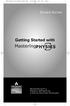 MP.Booklet_Student_mech.qxd 10/27/05 8:24 AM Page 1 STUDENT EDITION Getting Started with MASTERINGPHYSICS TM IS POWERED BY MYCYBERTUTOR BY EFFECTIVE EDUCATIONAL TECHNOLOGIES MP.Booklet_Student_mech.qxd
MP.Booklet_Student_mech.qxd 10/27/05 8:24 AM Page 1 STUDENT EDITION Getting Started with MASTERINGPHYSICS TM IS POWERED BY MYCYBERTUTOR BY EFFECTIVE EDUCATIONAL TECHNOLOGIES MP.Booklet_Student_mech.qxd
COURSE NAVIGATOR DEMO QUICK GUIDE
 COURSE NAVIGATOR DEMO QUICK GUIDE INTRODUCTION The Course Navigator is a web-based learning management system that contains the EHR Navigator activities and assessments, as well as flash cards, quizzes,
COURSE NAVIGATOR DEMO QUICK GUIDE INTRODUCTION The Course Navigator is a web-based learning management system that contains the EHR Navigator activities and assessments, as well as flash cards, quizzes,
New Student Orientation Information Technology Packet
 New Student Orientation Information Technology Packet Welcome Welcome to the College of Nursing (CoN)! The Information Technology (IT) Department provides technical support to students, faculty, and staff.
New Student Orientation Information Technology Packet Welcome Welcome to the College of Nursing (CoN)! The Information Technology (IT) Department provides technical support to students, faculty, and staff.
Angel Learning Management System
 Angel Learning Management System Introductory Tutorial for Students 2008-2009 Academic Year Center for Distance and Professional Education, (800) 222-4978 distance@wsu.edu Introduction Welcome to Angel!
Angel Learning Management System Introductory Tutorial for Students 2008-2009 Academic Year Center for Distance and Professional Education, (800) 222-4978 distance@wsu.edu Introduction Welcome to Angel!
Learning Management System (LMS) Quick Tips. Contents LMS REFERENCE GUIDE
 Learning Management System (LMS) Quick Tips Contents Process Overview... 2 Sign into the LMS... 3 Troubleshooting... 5 Required Software... 5 Mobile devices are not supported... 5 Using the Check System
Learning Management System (LMS) Quick Tips Contents Process Overview... 2 Sign into the LMS... 3 Troubleshooting... 5 Required Software... 5 Mobile devices are not supported... 5 Using the Check System
Elementary Statistics Online ( MATH 2210 WE4 ) Summer 2015
 Elementary Statistics Online ( MATH 2210 WE4 ) Summer 2015 Instructor: Dr. Dharma S. Thiruvaiyaru Please call me Dr. Dharma. Office: Office Hours: Allgood Hall, Room E351 Monday to Thursday from 2:30 p.m.
Elementary Statistics Online ( MATH 2210 WE4 ) Summer 2015 Instructor: Dr. Dharma S. Thiruvaiyaru Please call me Dr. Dharma. Office: Office Hours: Allgood Hall, Room E351 Monday to Thursday from 2:30 p.m.
Distance Education. learn.cbshouston.edu. Spring 2014 Student Guide. Removing the Barriers of Location and Time
 Distance Education learn.cbshouston.edu Spring 2014 Student Guide Removing the Barriers of Location and Time 7000 Regency Square Blvd. Houston, TX 77036 Phone 713.785.5995 Fax 832.252.4698 cbshouston.edu
Distance Education learn.cbshouston.edu Spring 2014 Student Guide Removing the Barriers of Location and Time 7000 Regency Square Blvd. Houston, TX 77036 Phone 713.785.5995 Fax 832.252.4698 cbshouston.edu
Math 1314 Online Syllabus. College Algebra
 Math 1314 Online Syllabus ( College Algebra) Instructor: Dr. Lee Topham This online College Algebra course runs 7 days a week with no holidays. I am online every day and will have my laptop with me if
Math 1314 Online Syllabus ( College Algebra) Instructor: Dr. Lee Topham This online College Algebra course runs 7 days a week with no holidays. I am online every day and will have my laptop with me if
Online Master of Science in Information Technology Degree Program User s Guide for Students
 Online Master of Science in Information Technology Degree Program User s Guide for Students Copyright 2006, Bisk Education, Inc., and Florida Tech. All rights reserved. i Online User s Guide for Students
Online Master of Science in Information Technology Degree Program User s Guide for Students Copyright 2006, Bisk Education, Inc., and Florida Tech. All rights reserved. i Online User s Guide for Students
Blackboard 9.1 Basic Instructor Manual
 Blackboard 9.1 Basic Instructor Manual 1. Introduction to Blackboard 9.1... 2 1.1 Logging in to Blackboard... 3 2. The Edit Mode on... 3 3. Editing the course menu... 4 3.1 The course menu explained...
Blackboard 9.1 Basic Instructor Manual 1. Introduction to Blackboard 9.1... 2 1.1 Logging in to Blackboard... 3 2. The Edit Mode on... 3 3. Editing the course menu... 4 3.1 The course menu explained...
Blackboard 1: Course Sites
 Blackboard 1: Course Sites This handout outlines the material covered in the first of four workshops on teaching with Blackboard. It will help you begin building your Blackboard course site. You will learn
Blackboard 1: Course Sites This handout outlines the material covered in the first of four workshops on teaching with Blackboard. It will help you begin building your Blackboard course site. You will learn
