How does the Excalibur Technology SPAM & Virus Protection System work?
|
|
|
- Lynne Flowers
- 8 years ago
- Views:
Transcription
1 How does the Excalibur Technology SPAM & Virus Protection System work? All messages sent to your address are analyzed by the Excalibur Technology SPAM & Virus Protection System before being delivered to your inbox. There are over eight levels of SPAM filtering performed on each message as well as three virus scans to help ensure that your messages are safe and trustworthy. There are also over 150 tests that a message must pass before it is approved for delivery to your inbox. In general terms, our system looks to see if the message is being sent from a known spammer, checks to see if it contains objectionable text, and looks at the content of the message for tag lines such as limited time only or free offer and many more. Based on the number of tests that each message fails, it receives a SPAM score. The higher the score, the more likely the message is SPAM. We have set four threshold levels on our system that direct mail in various ways depending on the score received. We constantly develop new filtering techniques and will continue our vigilance to ensure that you always receive the highest quality of service and the least amount of junk . Mail Delivery Score Thresholds Low Score: Messages that receive a low score are probably sent from reputable sources and are legitimate e- mails that you want. These messages will be delivered to your inbox as normal. Medium Score: Messages that receive a medium score stand a good chance of being bulk mail, mass mail, or from an unreliable source. These messages will have their subject line modified to include [SPAM?] first in the subject, and will then be delivered to you. Our system does this to ensure that you are not going to miss legitimate , yet lets you know that this message probably is not worth reading. High Score: Messages that receive a high score are almost always SPAM and to be disregarded. However, just incase the scanning process detected a wanted , these messages will be held in Quarantine on our servers for you to review and release if you desire. If you have any messages that are quarantined, our system will notify you via . Critical Score: Messages that receive a critical score are more than likely blatant SPAM messages, virus infected or dangerous to your system and are discarded by the SPAM firewall. These messages are unrecoverable. How will you know the system is working? What else do you need to know? The first day you have quarantined messages, you will receive a message from Excalibur Technology Spam Firewall entitled User Quarantine Account Information. Open this mail message to receive your username
2 and password to our SPAM server. You may click the link in that to immediately logon to your personal Quarantine Inbox. Once you logon to the server, you will see a list of quarantined messages. You may choose to delete the messages, deliver the messages or whitelist the messages, meaning that all future messages from that sender will pass through the SPAM filter and receive a Low Score. Getting Started Each user of the Excalibur SPAM Firewall is provided a personal SPAM Quarantine Inbox and custom user preferences to help efficiently manage SPAM. The SPAM Firewall interface is web based and can be accessed by using a standards based web browser such as Microsoft Internet Explorer or Mozilla Firefox. Users of protected mailboxes will receive an message from Excalibur Technology Spam Firewall entitled User Quarantine Account Information upon the receipt of their first quarantined message. [We have multiple SPAM firewalls protecting our clients. To determine which of these numbered firewalls serves a particular mailbox please reference the sender name of this message. The name Excalibur Technology Spam Firewall is followed by a number this is the number of the SPAM Firewall that services that account.] This message contains a username and password to login to their personal Quarantine Inbox as well as a hyperlink to immediately access it. Figure 1 - Sample "User Quarantine Account Information" By default, users receive a summary message from the Excalibur SPAM Firewall each day. This message includes general statistics of the users Quarantine Inbox and displays the most recent quarantined messages in the Quarantine Inbox at the time it was delivered. Four actions can be performed on quarantined messages directly from the message by clicking on the action hotlinks listed to the right of each message. These actions, which are described in each summary received, are Deliver, Whitelist, Delete and View. All messages displayed on this summary can be deleted from the Quarantine by clicking on the Delete All Displayed Mails button in the lower left corner of the message. Further actions and the ability to perform any action in bulk against many quarantined messages are available in the full web based SPAM Quarantine interface. This interface can be accessed by clicking the click here hyperlink at the bottom of the most recently received SPAM Quarantine Summary . Be aware that this link will expire after 48 hours, delivering you to the logon screen of the SPAM Firewall instead of directly into your Quarantine Inbox. Direct access to allowed/block list, quarantine notification interval and spam scoring preference panels is also available via links that appear beneath the quarantined message list. These preferences are explained later in this document.
3 Figure 2 - Sample "SPAM Quarantine Summary Users may also log in to their personal SPAM Quarantine Inbox by browsing to (SPAM Firewall 1) or (SPAM Firewall 2)in a standards based web browser such as Microsoft Internet Explorer or Mozilla Firefox. To determine which web site to use for a particular account please reference the first paragraph in the Getting Started section above which explains how to determine which SPAM firewall services an account. Users can enter the credentials they received in their original welcome message on this webpage. If a user does not know their credentials to login they may enter their full address in the username field and click on the Create New Password button. This will immediately deliver a User Quarantine Account Information message to the address entered. This message is identical in content to the message sent upon initial account creation as shown above in Figure 1.
4 Figure 3 - Excalibur Technology SPAM Firewall Login WebPage
5 Managing Your Quarantine Inbox - SPAM Quarantine Inbox Figure 4 After logging into the quarantine interface, select the Quarantine Inbox tab to view a list of your quarantined messages. When you first start using the quarantine interface, you should view this list on a daily basis and classify as many messages as you can. The Excalibur Technology Spam Firewall has a learning engine that learns how to handle future messages based on the ones you classify as being spam or not spam. The learning engine becomes more effective over time as you teach the system how to classify messages and as you set up rules using the whitelist and blacklist functions. Clicking on the subject of an displays the message. Clicking on an action name will perform that action on the corresponding message immediately. The following describes the actions you can perform from this page. Deliver: Delivers the selected message to your standard inbox. Note: If you want to classify a message or add it to your whitelist, make sure to do so before delivering the message to your inbox. Once the Excalibur Technology Spam Firewall delivers a message, it is removed from your quarantine list. Whitelist: Adds the selected message to your whitelist so all future s from this sender are not quarantined unless the message contains a virus or banned attachment type. The Excalibur Technology Spam Firewall adds the sending address, exactly as it appears in the message, to your personal whitelist. Delete: Deletes the selected message from your quarantine list. This aides you in keeping track of which quarantine messages you have reviewed. You cannot recover messages you have deleted. The server will automatically delete messages older than 15 days without user intervention.
6 Applying Bulk Actions to Messages Four actions can be performed against a single message or multiple messages simultaneously. To prepare multiple messages to have a single action applied, such as deleting several messages from the quarantine inbox, click on the checkbox to the right of each message you wish to process with the action. Once this has been completed, simply click on the desired action among the buttons above the quarantined message list. To process all messages displayed on the page, click on the checkbox that appears in the title bar above the first message and then select the desired action. The actions available for bulk application contain two of the actions described above (Deliver and Delete) as well as the following: Classify as Spam: Classifies the selected message(s) as spam in your personal learning database and then deletes it. Consistent use of this feature will aide the system in reducing the amount of SPAM you receive based on your personal preferences and standards. Classify as Not Spam: Classifies the selected message(s) as not being spam in your personal learning database and delivers it to your inbox. Consistent use of this feature will aide the system in delivering desired mail to you based on your personal preferences and standards. Note: Some bulk commercial may be considered useful by some users and spam by others. Instead of classifying bulk commercial , it may be more effective to add it to your whitelist (if you wish to receive such messages) or blacklist (if you prefer not to receive them). Directions for how to accomplish this appear below. Changing your User Preferences After logging into your quarantine interface, you can select the Preferences tab to change your account password, modify your quarantine and spam settings, and manage your personal whitelist and blacklist. Changing Your Whitelist/Blacklist Settings The following describes the options available within the Whitelist/Blacklist configuration page within the Preferences tab.
7 - Whitelist/Blacklist Dialog Figure 5 Allowed Addresses and Domains (Whitelist): This section displays, and allows you to define, addresses and domains from which messages will be delivered to you without Spam scoring or being quarantined, regardless of content. The only exceptions to this rule are messages containing a virus or disallowed attachment type. The source addresses of messages that have had the Whitelist action applied from the Quarantine Inbox or Quarantine Notification message will appear in this list. To manually add an address to this list, enter it into the box that appears at the top of the Address table and click on the Add button. You can also enter a domain, the part of an address that appears AFTER to ensure mail sent from ALL addresses at that domain are delivered to your inbox. If you define a domain all sub domains are also included. As an example, if you entered ExcaliburTechnology.com, from sub domains support.excaliburtechnology.com and web.excaliburtechnology.com would also be accepted. To remove entries from the Whitelist table click on the Trash Can icon displayed to the right of the entry. This action will be applied immediately without confirmation. Advanced users may wish to use the Bulk Edit button which allows editing the list as a single text document to increase the speed of making many additions/removals. Blocked Addresses and Domains (Blacklist): This section displays, and allows you to define, addresses and domains from which messages will be discarded regardless of content. To add an address to this list, enter it into the box that appears at the top of the Address table and click on the Add button. You can also enter a domain, the part of an address that appears AFTER to ensure mail sent from ALL addresses at that domain are discarded. If you define a domain all sub domains are also included. As an example, if you entered ExcaliburTechnology.com, from sub domains support.excaliburtechnology.com and web.excaliburtechnology.com would also be discarded. To remove entries from the Blacklist table click on the Trash Can icon displayed to the right of the entry. This action will be applied immediately without
8 confirmation. Advanced users may wish to use the Bulk Edit button which allows editing the list as a single text document to increase the speed of making many additions/removals. A Note Regarding Mass Mailings: Mass mailings often come from domains that do not resemble the organizations website name. For example, you may want to receive mailings from historybookclub.com, but you will find that this site sends out its mailing from the domain hbcfyi.com. Examine the From: address of an actual message that you are trying to whitelist or blacklist to determine the appropriate domain name to enter. Changing Your Quarantine Settings The following describes the options available within the Quarantine Settings configuration page within the Preferences tab. - Quarantine Settings Dialog Figure 5 Quarantine Enable/Disable: This setting determines whether the Excalibur Technology Spam Firewall quarantines your messages. If set to Yes, the Excalibur Technology Spam Firewall does not deliver messages scored for high enough to quarantine to your general inbox, but you can view these messages from the quarantine interface and quarantine summary reports as described earlier in this document. If set to No, all messages that would have been quarantined for you are delivered to your general inbox with the subject line prefixed with [QUAR]:. Select the desired behavior and click on the Save Changes button in the section title bar to change these settings. Quarantine Notification: The Notification Interval sets the frequency with which Excalibur Technology Spam Firewall sends you quarantine summary reports. [See Figure 2 above for a sample Quarantine Summary Report.]
9 The default setting is daily. Please note that the Excalibur Technology Spam Firewall only sends a daily quarantine summary report when one or more of your s have been quarantined on that day. If you select Never, you can still view your quarantined messages from the quarantine interface, but you will not receive quarantine summary reports in your inbox. Notification Address: The address the Excalibur Technology Spam Firewall should use to deliver your quarantine summary report. Select the desired options and click on the Save Changes button in the section title bar to change these settings. Default Language: This setting defines the language in which you want to receive your quarantine notifications. This setting also sets the default encoding for handling unknown character sets during filtering. All notifications from the Excalibur Technology Spam Firewall are in UTF8 encoding. Changing Your Spam Settings The following describes the options available within the Spam Settings configuration page within the Preferences tab.
10 - Spam Settings Dialog Figure 6 Spam Filter Enable/Disable: - This setting determines whether the Excalibur Technology Spam Firewall scans your messages for Spam. If set to Yes, the Excalibur Technology Spam Firewall will scan your messages for Spam, applying scoring and taking action as defined in the Spam Scoring section of this screen. If set to No, all messages sent to your address will be forwarded to your inbox without being scanned for spam. Select the desired options and click on the Save Changes button in the section title bar to change these settings. Spam Scoring: From this page you can also change the default spam scoring levels that determine when your s are tagged, quarantined or blocked. When the Excalibur Technology Spam Firewall receives an for you, it scores the message for its spam probability. This score ranges from 0 (definitely not spam) to 10 or higher (definitely spam). Based on this score, the Excalibur Technology Spam Firewall either allows, quarantines, or blocks the message. A setting of 10 for any setting disables that option. The Use System Defaults option defines if you wish to use the Excalibur Technology selected default scoring defaults against inbound messages. These have been selected to attempt to provide the greatest effective reduction of spam while keeping false positives to an absolute minimum. Select Yes to use the default scoring
11 levels. To configure the scoring levels yourself, select No and make the desired changes in the Spam Scoring Levels section described below.by typing the desired value into each scoring threshold box. Once the desired options have been selected click on the Save Changes button in the section title bar to apply the settings. The first scoring threshold is Tag and it carries a default value of 3. Messages with a score equal to or above this threshold, but below the defined Quarantine threshold, are delivered to you with the word [SPAM] inserted into the beginning of the subject line. Any message with a score below this setting is delivered to your inbox immediately with no other actions taken. The second scoring threshold is Quarantine and it carries a default value of 3.5. Messages with a score equal to or above this threshold, but below the defined Block threshold, are delivered to your Quarantine Inbox to allow you to take further action as described in the Managing Your Quarantine Inbox section above. The third scoring threshold is Block and it carries a default value of 5. Messages with a score equal to or above this threshold are discarded and are unable to be retrieved. They are neither delivered to your Spam Quarantine or your inbox. Bayesian Learning: This section displays statistics of your personal Bayesian Learning database. This is a database that aides in classifying messages as being spam based on your personal preferences. It is populated when you classify messages as Spam, or Not Spam, as described in the Applying Bulk Actions to Messages section above. This section also reminds you that the database will not be used to aide in Spam detection if either category has less than 200 messages defined. This section also allows you to Reset your personal Bayesian Learning database by pressing the Reset button. This will reset the counters to zero and the effects of all messages classified as Spam, or Not Spam, will be lost. Use this with care and ONLY if you are certain you wish to take this action. This CANNOT be undone unless you have taken a backup as described in the next section. Bayesian Database Backup: To backup your personal Bayesian Database, Click the Backup button in this section to download a copy of your personal Bayesian Database to your local system. This backup copy can then be uploaded to any Excalibur Technology Spam Firewall, including this one, in the case of a corrupt Bayesian installation or to repopulate your Database after a reset as described in the previous section. To perform a restore of the database, simply click on the Browse button in this section, select the local backup copy in the resulting dialog, and then click on the Upload Now button. The backup database file used to restore does not have to originate from this Excalibur Technology Spam Firewall, nor does it have to originate from your user account. Changing Your Password The following describes how to change your password using the Password configuration page within the Preferences tab. Instructions for recovering a lost password are also included.
12 - Password Preferences Dialog Figure 8 Changing a Password: After logging into your quarantine interface, select the PREFERENCES tab and then click on the Password button. In the provided fields, enter your existing password in the first field and your desired password in both remaining fields. Click the Save Password button when finished. Retrieving a Lost/Forgotten Password: On the quarantine interface login page, displayed above in Figure 3, enter your full address in the username field and click the Create New Password button. This will deliver a welcome message identical to that described in the Getting Started section and displayed in Figure 1 above. Your password will be displayed in this message. A Note About Password Changes: Changing your password breaks the links in your existing quarantine summary reports so you cannot delete, deliver, or whitelist messages from those reports. New quarantine summary reports will contain updated links that you can use the same as before. Global Settings Changing the Language of the Quarantine Interface: You can change the language of your Quarantine interface at any time by selecting your desired language from the dropdown menu in the upper right corner of the web interface. Supported languages include Chinese, Japanese, Spanish, French, and many others. The language you select is only applied to your individual quarantine interface. No other user s interface is affected.
13
Barracuda Spam Firewall User s Guide
 Barracuda Spam Firewall User s Guide 1 Copyright Copyright 2005, Barracuda Networks www.barracudanetworks.com v3.2.22 All rights reserved. Use of this product and this manual is subject to license. Information
Barracuda Spam Firewall User s Guide 1 Copyright Copyright 2005, Barracuda Networks www.barracudanetworks.com v3.2.22 All rights reserved. Use of this product and this manual is subject to license. Information
How To Manage Your Quarantine Email On A Blackberry.Com
 Barracuda Spam Firewall User s Guide 1 Copyright Copyright 2005, Barracuda Networks www.barracudanetworks.com v3.2.22 All rights reserved. Use of this product and this manual is subject to license. Information
Barracuda Spam Firewall User s Guide 1 Copyright Copyright 2005, Barracuda Networks www.barracudanetworks.com v3.2.22 All rights reserved. Use of this product and this manual is subject to license. Information
Version 3.x. Barracuda Spam & Virus Firewall User s Guide. Barracuda Networks Inc. 3175 S. Winchester Blvd Campbell, CA 95008 http://www.barracuda.
 Version 3.x Barracuda Spam & Virus Firewall User s Guide Barracuda Networks Inc. 3175 S. Winchester Blvd Campbell, CA 95008 http://www.barracuda.com? 1 Copyright Copyright 2005-2009, Barracuda Networks
Version 3.x Barracuda Spam & Virus Firewall User s Guide Barracuda Networks Inc. 3175 S. Winchester Blvd Campbell, CA 95008 http://www.barracuda.com? 1 Copyright Copyright 2005-2009, Barracuda Networks
Version 5.x. Barracuda Spam & Virus Firewall User s Guide. Barracuda Networks Inc. 3175 S. Winchester Blvd Campbell, CA 95008 http://www.barracuda.
 Version 5.x Barracuda Spam & Virus Firewall User s Guide Barracuda Networks Inc. 3175 S. Winchester Blvd Campbell, CA 95008 http://www.barracuda.com? 1 Copyright Copyright 2005-2012, Barracuda Networks
Version 5.x Barracuda Spam & Virus Firewall User s Guide Barracuda Networks Inc. 3175 S. Winchester Blvd Campbell, CA 95008 http://www.barracuda.com? 1 Copyright Copyright 2005-2012, Barracuda Networks
Barracuda Spam & Virus Firewall User's Guide 5.x
 Barracuda Spam & Virus Firewall Barracuda Spam & Virus Firewall User's Guide 5.x This guide describes how you can check your quarantined messages, classify messages as spam and not spam, manage whitelisting
Barracuda Spam & Virus Firewall Barracuda Spam & Virus Firewall User's Guide 5.x This guide describes how you can check your quarantined messages, classify messages as spam and not spam, manage whitelisting
Barracuda Spam Firewall User s Guide
 Barracuda Firewall User s Guide 1 Copyright Copyright 2005, Barracuda Networks www.barracudanetworks.com v3.2.22 All rights reserved. Use of this product and this manual is subject to license. Information
Barracuda Firewall User s Guide 1 Copyright Copyright 2005, Barracuda Networks www.barracudanetworks.com v3.2.22 All rights reserved. Use of this product and this manual is subject to license. Information
Using the Barracuda Spam Firewall to Filter Your Emails
 Using the Barracuda Spam Firewall to Filter Your Emails This chapter describes how end users interact with the Barracuda Spam Firewall to check their quarantined messages, classify messages as spam and
Using the Barracuda Spam Firewall to Filter Your Emails This chapter describes how end users interact with the Barracuda Spam Firewall to check their quarantined messages, classify messages as spam and
KUMC Spam Firewall: Barracuda Instructions
 KUMC Spam Firewall: Barracuda Instructions Receiving Messages from the KUMC Spam Firewall Greeting Message The first time the KUMC Spam Firewall quarantines an email intended for you, the system sends
KUMC Spam Firewall: Barracuda Instructions Receiving Messages from the KUMC Spam Firewall Greeting Message The first time the KUMC Spam Firewall quarantines an email intended for you, the system sends
Using the Barracuda to Filter Your Emails
 Using the Barracuda to Filter Your Emails The following describes how end users interact with the Barracuda to check their quarantined messages, classify messages as spam and not spam, and modify their
Using the Barracuda to Filter Your Emails The following describes how end users interact with the Barracuda to check their quarantined messages, classify messages as spam and not spam, and modify their
Purchase College Barracuda Anti-Spam Firewall User s Guide
 Purchase College Barracuda Anti-Spam Firewall User s Guide What is a Barracuda Anti-Spam Firewall? Computing and Telecommunications Services (CTS) has implemented a new Barracuda Anti-Spam Firewall to
Purchase College Barracuda Anti-Spam Firewall User s Guide What is a Barracuda Anti-Spam Firewall? Computing and Telecommunications Services (CTS) has implemented a new Barracuda Anti-Spam Firewall to
Barracuda Spam Firewall User 's Guide 6.x
 Barracuda Spam Firewall User 's Guide 6.x Last update: Thursday, 6. Mar 2014 This guide describes how you can use the Barracuda Spam Firewall web interface to: Check your quarantined messages Classify
Barracuda Spam Firewall User 's Guide 6.x Last update: Thursday, 6. Mar 2014 This guide describes how you can use the Barracuda Spam Firewall web interface to: Check your quarantined messages Classify
Western University Spam Firewall User s Guide
 Western University Spam Firewall User s Guide The Western University Spam Firewall sits between the Internet and the internal mail servers and is designed to filter messages for spam and viruses. Since
Western University Spam Firewall User s Guide The Western University Spam Firewall sits between the Internet and the internal mail servers and is designed to filter messages for spam and viruses. Since
Barracuda Spam Firewall User s Guide
 Barracuda Spam Firewall User s Guide 1 Managing your Quarantine Inbox This chapter describes how you can check your quarantine messages, classify messages as spam and not spam, and modify your user preferences
Barracuda Spam Firewall User s Guide 1 Managing your Quarantine Inbox This chapter describes how you can check your quarantine messages, classify messages as spam and not spam, and modify your user preferences
Email Migration Manual (For Outlook Express 6)
 Email Migration Manual (For Outlook Express 6) By SYSCOM (USA) May 13, 2013 Version 1.0 1 Contents 1. How to Change POP3/SMTP Setup for Outlook Express... 3 2. How to Login to Webmail... 7 3. How to Change
Email Migration Manual (For Outlook Express 6) By SYSCOM (USA) May 13, 2013 Version 1.0 1 Contents 1. How to Change POP3/SMTP Setup for Outlook Express... 3 2. How to Login to Webmail... 7 3. How to Change
Email - Spam Spam Email Firewall How Does the Spam Firewall Work? Getting Started username Create New Password
 Email - Spam Spam Email Firewall ODU s Information Services has implemented a Spam Firewall to help you manage spam e-mail from Internet senders. Generally defined, spam e-mail is an unsolicited mailing,
Email - Spam Spam Email Firewall ODU s Information Services has implemented a Spam Firewall to help you manage spam e-mail from Internet senders. Generally defined, spam e-mail is an unsolicited mailing,
Email Migration Manual (For Outlook 2010)
 Email Migration Manual (For Outlook 2010) By SYSCOM (USA) May 13, 2013 Version 2.2 1 Contents 1. How to Change POP3/SMTP Setting for Outlook 2010... 3 2. How to Login to Webmail... 10 3. How to Change
Email Migration Manual (For Outlook 2010) By SYSCOM (USA) May 13, 2013 Version 2.2 1 Contents 1. How to Change POP3/SMTP Setting for Outlook 2010... 3 2. How to Login to Webmail... 10 3. How to Change
Barracuda Spam Firewall Users Guide. How to Download, Review and Manage Spam
 Barracuda Spam Firewall Users Guide How to Download, Review and Manage Spam By: Terence Peak July, 2007 1 Contents Reviewing Barracuda Messages... 3 Managing the Barracuda Quarantine Interface... 4 Preferences...4
Barracuda Spam Firewall Users Guide How to Download, Review and Manage Spam By: Terence Peak July, 2007 1 Contents Reviewing Barracuda Messages... 3 Managing the Barracuda Quarantine Interface... 4 Preferences...4
Gordon State College. Spam Firewall. User Guide
 Gordon State College Spam Firewall User Guide Overview The Barracuda Spam Firewall is an integrated hardware and software solution that provides powerful and scalable spam and virus-blocking capabilities
Gordon State College Spam Firewall User Guide Overview The Barracuda Spam Firewall is an integrated hardware and software solution that provides powerful and scalable spam and virus-blocking capabilities
IT Email Services page 1 of 10 Spam Filtering. Overview
 IT Email Services page 1 of 10 Overview Comcast Spectacor has implemented a system to control unwanted Internet email (spam) from the Internet. Virus emails and some known spam will be filtered automatically.
IT Email Services page 1 of 10 Overview Comcast Spectacor has implemented a system to control unwanted Internet email (spam) from the Internet. Virus emails and some known spam will be filtered automatically.
Barracuda Spam Firewall
 Barracuda Spam Firewall Overview The Barracuda Spam Firewall is a network appliance that scans every piece of email our organization receives. Its main purposes are to reduce the amount of spam we receive
Barracuda Spam Firewall Overview The Barracuda Spam Firewall is a network appliance that scans every piece of email our organization receives. Its main purposes are to reduce the amount of spam we receive
Using Barracuda Spam Firewall
 Using Barracuda Spam Firewall Creating your Barracuda account Your Barracuda account has been created for you if you are a current Hartwick College student, staff or faculty member. Setting Your Password.
Using Barracuda Spam Firewall Creating your Barracuda account Your Barracuda account has been created for you if you are a current Hartwick College student, staff or faculty member. Setting Your Password.
Barracuda Spam Firewall Users Guide. Greeting Message Obtaining a new password Summary report Quarantine Inbox Preferences
 Barracuda Spam Firewall Users Guide Greeting Message Obtaining a new password Summary report Quarantine Inbox Preferences Greeting Message The first time the Barracuda Spam Firewall quarantines an email
Barracuda Spam Firewall Users Guide Greeting Message Obtaining a new password Summary report Quarantine Inbox Preferences Greeting Message The first time the Barracuda Spam Firewall quarantines an email
Barracuda Spam Firewall User s Guide
 Barracuda Spam Firewall User s Guide 1 Managing your Quarantine Inbox This chapter describes how you can check your quarantined messages, classify messages as spam and not spam, and modify your user preferences
Barracuda Spam Firewall User s Guide 1 Managing your Quarantine Inbox This chapter describes how you can check your quarantined messages, classify messages as spam and not spam, and modify your user preferences
TechTip #40: Email Controlling the new Spam filter
 TechTip #40: Email Controlling the new Spam filter Note: TechTips can also be downloaded from the SEBTS intranet (as PDF files) see http://intranet/management/techtips/. Click for Print Version (Best printing
TechTip #40: Email Controlling the new Spam filter Note: TechTips can also be downloaded from the SEBTS intranet (as PDF files) see http://intranet/management/techtips/. Click for Print Version (Best printing
Green House Data Spam Firewall Administrator Guide
 Green House Data Spam Firewall Administrator Guide Spam Firewall Administrator Guide... 2 Navigating the Web Interface... 2 How to Drill Down from the DOMAINS Page to Account Level... 2 Message Logs...
Green House Data Spam Firewall Administrator Guide Spam Firewall Administrator Guide... 2 Navigating the Web Interface... 2 How to Drill Down from the DOMAINS Page to Account Level... 2 Message Logs...
HOW TO: Use the UWITC Barracuda Spam Filter System
 HOW TO: Use the UWITC Barracuda Spam Filter System The Barracuda Spam Firewall has a learning engine that learns how to deal with future messages based on the ones you classify as spam and not spam. The
HOW TO: Use the UWITC Barracuda Spam Filter System The Barracuda Spam Firewall has a learning engine that learns how to deal with future messages based on the ones you classify as spam and not spam. The
Personal Spam Solution Overview
 Personal Spam Solution Overview Please logon to https://mailstop.dickinson.edu using your network logon and password. This is an overview of what you can do with this system. Common Terms used in this
Personal Spam Solution Overview Please logon to https://mailstop.dickinson.edu using your network logon and password. This is an overview of what you can do with this system. Common Terms used in this
Using the Barracuda Spam Blocker
 CLIENT INSTRUCTIONS PRIMARY KNOWLEDGE AREA Using the Barracuda Spam Blocker Email Purpose: Barracuda is a spam-blocking and virus-blocking firewall. Its goal is to save you time from having to deal with
CLIENT INSTRUCTIONS PRIMARY KNOWLEDGE AREA Using the Barracuda Spam Blocker Email Purpose: Barracuda is a spam-blocking and virus-blocking firewall. Its goal is to save you time from having to deal with
the barricademx end user interface documentation for barricademx users
 the barricademx end user interface documentation for barricademx users BarricadeMX Plus The End User Interface This short document will show you how to use the end user web interface for the BarricadeMX
the barricademx end user interface documentation for barricademx users BarricadeMX Plus The End User Interface This short document will show you how to use the end user web interface for the BarricadeMX
Barracuda SPAM Firewall
 Barracuda SPAM Firewall SPAM and other types of unwanted email is a steadily growing problem for all businesses and schools. Because of the growing nature of the problem, we have a SPAM filter and Quarantine
Barracuda SPAM Firewall SPAM and other types of unwanted email is a steadily growing problem for all businesses and schools. Because of the growing nature of the problem, we have a SPAM filter and Quarantine
Barracuda Spam Control System
 Barracuda Spam Control System 1. General Information The Barracuda anti-spam server inspects all email coming into campus from the Internet for spam and either delivers the message to your email inbox,
Barracuda Spam Control System 1. General Information The Barracuda anti-spam server inspects all email coming into campus from the Internet for spam and either delivers the message to your email inbox,
Forefront Online Protection for Exchange (FOPE) User documentation
 Forefront Online Protection for Exchange (FOPE) User documentation About Your FOPE Quarantine Mailbox Applies To: Forefront Online Protection for Exchange This document will help you get started with the
Forefront Online Protection for Exchange (FOPE) User documentation About Your FOPE Quarantine Mailbox Applies To: Forefront Online Protection for Exchange This document will help you get started with the
Barracuda Spam Firewall
 Barracuda Spam Firewall E-mail is one of our key communication tools within the district, and offensive and inappropriate e-mail messages have become an increasing problem. Because of this, we installed
Barracuda Spam Firewall E-mail is one of our key communication tools within the district, and offensive and inappropriate e-mail messages have become an increasing problem. Because of this, we installed
Apps4Rent Hosted Exchange Spam Management Interface Guide.
 Spam Management Interface Guide. Apps4Rent Hosted Exchange Spam Management Interface Guide. NOTE: This document contains functionalities and procedures which are mainly used to manage your spam settings
Spam Management Interface Guide. Apps4Rent Hosted Exchange Spam Management Interface Guide. NOTE: This document contains functionalities and procedures which are mainly used to manage your spam settings
How to Use Red Condor Spam Filtering
 What is Spam Filtering? Spam filtering is used to detect unsolicited and unwanted email. By looking for certain words in an email's subject line, or through suspicious word patterns or word frequencies
What is Spam Filtering? Spam filtering is used to detect unsolicited and unwanted email. By looking for certain words in an email's subject line, or through suspicious word patterns or word frequencies
BARRACUDA SPAM FIREWALL FAQ
 BARRACUDA SPAM FIREWALL FAQ Feb. 25, 2004 1. What is the Barracuda SPAM Firewall? 2. Where are my quarantined emails stored? How do I login? 3. What if I forgot my password? 4. How do I change the password?
BARRACUDA SPAM FIREWALL FAQ Feb. 25, 2004 1. What is the Barracuda SPAM Firewall? 2. Where are my quarantined emails stored? How do I login? 3. What if I forgot my password? 4. How do I change the password?
What browsers can I use to view my mail?
 How to use webmail. This tutorial is our how-to guide for using Webmail. It does not cover every aspect of Webmail; What browsers can I use to view my mail? Webmail supports the following browsers: Microsoft
How to use webmail. This tutorial is our how-to guide for using Webmail. It does not cover every aspect of Webmail; What browsers can I use to view my mail? Webmail supports the following browsers: Microsoft
D3 TECHNOLOGIES SPAM FILTER
 D3 TECHNOLOGIES SPAM FILTER The D3 Technologies spam filtering provides virus, attachment, and spam filtering services for email. We check all emails for viruses and malicious content, since we feel these
D3 TECHNOLOGIES SPAM FILTER The D3 Technologies spam filtering provides virus, attachment, and spam filtering services for email. We check all emails for viruses and malicious content, since we feel these
Pentagon Message Exchange Setup Guide: All Devices
 Pentagon Message Exchange Setup Guide: All Devices This guide has been sent to you to help you set up Pentagon Message Exchange on your equipment. In this guide, you will find the details required for
Pentagon Message Exchange Setup Guide: All Devices This guide has been sent to you to help you set up Pentagon Message Exchange on your equipment. In this guide, you will find the details required for
FastNetSecurity SpamGuard Email Spam Filter How-To
 FastNetSecurity SpamGuard Email Spam Filter How-To Using your web browser, log on to https://spamguard.fastnetsecurity.com Tip: Add a bookmark to this page for easy access! Login credentials will incorporate
FastNetSecurity SpamGuard Email Spam Filter How-To Using your web browser, log on to https://spamguard.fastnetsecurity.com Tip: Add a bookmark to this page for easy access! Login credentials will incorporate
Using the University s Spam and Virus E-mail Filtering Service
 Using the University s Spam and Virus E-mail Filtering Service Technology Help Desk 412 624-HELP [4357] http://technology.pitt.edu Overview The University of Pittsburgh s spam and virus e-mail filtering
Using the University s Spam and Virus E-mail Filtering Service Technology Help Desk 412 624-HELP [4357] http://technology.pitt.edu Overview The University of Pittsburgh s spam and virus e-mail filtering
HOSTED EXCHANGE ADVANCED SECURITY. Hosted Exchange Advanced Security Feb 2013
 HOSTED EXCHANGE ADVANCED SECURITY Hosted Exchange Advanced Security Contents Activating Advanced Security n Advanced Security Portal... p2-3 n Spam... p4-5 n Spam Filter Level... p6 n Filter Rules... p7
HOSTED EXCHANGE ADVANCED SECURITY Hosted Exchange Advanced Security Contents Activating Advanced Security n Advanced Security Portal... p2-3 n Spam... p4-5 n Spam Filter Level... p6 n Filter Rules... p7
Roaring Penguin User Guide
 Roaring Penguin User Guide Emails and Spam Training 2-3 The Quarantine Summary 4-5 Logging in to the Roaring Penguin Web Interface 6-8 Roaring Penguin Home Screen 9-10 Opting out of Spam Scanning 11-12
Roaring Penguin User Guide Emails and Spam Training 2-3 The Quarantine Summary 4-5 Logging in to the Roaring Penguin Web Interface 6-8 Roaring Penguin Home Screen 9-10 Opting out of Spam Scanning 11-12
About this documentation
 Wilkes University, Staff, and Students have a new email spam filter to protect against unwanted email messages. Barracuda SPAM Firewall will filter email for all campus email accounts before it gets to
Wilkes University, Staff, and Students have a new email spam filter to protect against unwanted email messages. Barracuda SPAM Firewall will filter email for all campus email accounts before it gets to
Email Getting Started Guide Unix Platform
 Edition/Issue Email Getting Started Guide Unix Platform One of the most important features of your new Web Hosting account is access to a personalized Email solution that includes individual Email addresses
Edition/Issue Email Getting Started Guide Unix Platform One of the most important features of your new Web Hosting account is access to a personalized Email solution that includes individual Email addresses
Microsoft and Windows are either registered trademarks or trademarks of Microsoft Corporation in the United States and/or other countries.
 2001 2014 EdgeWave. All rights reserved. The EdgeWave logo is a trademark of EdgeWave Inc. All other trademarks and registered trademarks are hereby acknowledged. Microsoft and Windows are either registered
2001 2014 EdgeWave. All rights reserved. The EdgeWave logo is a trademark of EdgeWave Inc. All other trademarks and registered trademarks are hereby acknowledged. Microsoft and Windows are either registered
Quarantined Messages 5 What are quarantined messages? 5 What username and password do I use to access my quarantined messages? 5
 Contents Paul Bunyan Net Email Filter 1 What is the Paul Bunyan Net Email Filter? 1 How do I get to the Email Filter? 1 How do I release a message from the Email Filter? 1 How do I delete messages listed
Contents Paul Bunyan Net Email Filter 1 What is the Paul Bunyan Net Email Filter? 1 How do I get to the Email Filter? 1 How do I release a message from the Email Filter? 1 How do I delete messages listed
eprism Email Security Suite
 FAQ V8.3 eprism Email Security Suite 800-782-3762 www.edgewave.com 2001 2012 EdgeWave. All rights reserved. The EdgeWave logo is a trademark of EdgeWave Inc. All other trademarks and registered trademarks
FAQ V8.3 eprism Email Security Suite 800-782-3762 www.edgewave.com 2001 2012 EdgeWave. All rights reserved. The EdgeWave logo is a trademark of EdgeWave Inc. All other trademarks and registered trademarks
Email Filter User Guide
 Table of Contents Subject Page Getting Started 2 Logging into the system 2 Your Home Page 2 Manage your Account 3 Account Settings 3 Change your password 3 Junk Mail Digests 4 Digest Scheduling 4 Using
Table of Contents Subject Page Getting Started 2 Logging into the system 2 Your Home Page 2 Manage your Account 3 Account Settings 3 Change your password 3 Junk Mail Digests 4 Digest Scheduling 4 Using
Barracuda Email Security Service User Guide
 Barracuda Email Security Service User Guide The Barracuda Email Security Service is a cloud-based email security service that protects both inbound and outbound email against the latest spam, viruses,
Barracuda Email Security Service User Guide The Barracuda Email Security Service is a cloud-based email security service that protects both inbound and outbound email against the latest spam, viruses,
E-MAIL FILTERING FAQ
 V8.3 E-MAIL FILTERING FAQ COLTON.COM Why? Why are we switching from Postini? The Postini product and service was acquired by Google in 2007. In 2011 Google announced it would discontinue Postini. Replacement:
V8.3 E-MAIL FILTERING FAQ COLTON.COM Why? Why are we switching from Postini? The Postini product and service was acquired by Google in 2007. In 2011 Google announced it would discontinue Postini. Replacement:
ModusMail Software Instructions.
 ModusMail Software Instructions. Table of Contents Basic Quarantine Report Information. 2 Starting A WebMail Session. 3 WebMail Interface. 4 WebMail Setting overview (See Settings Interface).. 5 Account
ModusMail Software Instructions. Table of Contents Basic Quarantine Report Information. 2 Starting A WebMail Session. 3 WebMail Interface. 4 WebMail Setting overview (See Settings Interface).. 5 Account
How to access your email via Outlook Web Access
 How to access your email via Outlook Web Access 1) Open your internet browser and type in the following address: www.law.miami.edu * Aol users must minimize their browser and use Internet Explorer 6.0+
How to access your email via Outlook Web Access 1) Open your internet browser and type in the following address: www.law.miami.edu * Aol users must minimize their browser and use Internet Explorer 6.0+
NoSpam Anti-Spam Service End User Guide
 Table of Contents Subject Page Getting Started 2 Logging into the system 2 Your Home Page 2 Manage your Account 3 Account Settings 3 Change your password 3 Junk Mail Digests 4 Digest Scheduling 4 Using
Table of Contents Subject Page Getting Started 2 Logging into the system 2 Your Home Page 2 Manage your Account 3 Account Settings 3 Change your password 3 Junk Mail Digests 4 Digest Scheduling 4 Using
eprism Email Security Suite
 FAQ V8.3 eprism Email Security Suite 800-782-3762 www.edgewave.com 2001 2012 EdgeWave. All rights reserved. The EdgeWave logo is a trademark of EdgeWave Inc. All other trademarks and registered trademarks
FAQ V8.3 eprism Email Security Suite 800-782-3762 www.edgewave.com 2001 2012 EdgeWave. All rights reserved. The EdgeWave logo is a trademark of EdgeWave Inc. All other trademarks and registered trademarks
Spam Management Service Users Guide
 Spam Management Service Users Guide We bring business & technology TOGETHER! Beringer Associates, Inc. 1591 Hylton Road Pennsauken, NJ 08110 Phone: 800.796.4854 or 856.910.7771 Fax: 800.917.2056 or 856.910.7888
Spam Management Service Users Guide We bring business & technology TOGETHER! Beringer Associates, Inc. 1591 Hylton Road Pennsauken, NJ 08110 Phone: 800.796.4854 or 856.910.7771 Fax: 800.917.2056 or 856.910.7888
http://connectwise.reflexion.net/login?domain=connectwise.net
 ConnectWise Total Control: Managed Email Threat Protection Version: 1.5 Creation Date: 11-September-2009 Last Updated: 24-August-2012 LOGGING IN An e-mail will be or has sent with your username and password.
ConnectWise Total Control: Managed Email Threat Protection Version: 1.5 Creation Date: 11-September-2009 Last Updated: 24-August-2012 LOGGING IN An e-mail will be or has sent with your username and password.
Secure Message Center User Guide
 Secure Message Center User Guide Using the Department of Banking Secure Email Message Center 2 Receiving and Replying to Messages 3 Initiating New Messages 7 Using the Address Book 9 Managing Your Account
Secure Message Center User Guide Using the Department of Banking Secure Email Message Center 2 Receiving and Replying to Messages 3 Initiating New Messages 7 Using the Address Book 9 Managing Your Account
How To Read A Quarantine Email On Hb.Com
 HB Spam Filtering Account Revised 10/22/08 Each faculty and staff member has a spam account while at HB. You should log in on a daily basis to review any messages. 1. Logging in Go to the following website
HB Spam Filtering Account Revised 10/22/08 Each faculty and staff member has a spam account while at HB. You should log in on a daily basis to review any messages. 1. Logging in Go to the following website
USING OUTLOOK WEB ACCESS
 USING OUTLOOK WEB ACCESS 17 March 2009, Version 1.0 WHAT IS OUTLOOK WEB ACCESS? Outlook Web Access (OWA) is a webmail service of Microsoft Exchange Server. The web interface of Outlook Web Access resembles
USING OUTLOOK WEB ACCESS 17 March 2009, Version 1.0 WHAT IS OUTLOOK WEB ACCESS? Outlook Web Access (OWA) is a webmail service of Microsoft Exchange Server. The web interface of Outlook Web Access resembles
GUIDEWIRE. Introduction to Using WebMail. macrobatix. Learn how to: august 2008
 macrobatix GUIDEWIRE august 2008 Introduction to Using WebMail Learn how to: Manage Your Inbox Compose a Message Activate Spam Filter Modify Spam Settings Check Held Messages *To download the complete
macrobatix GUIDEWIRE august 2008 Introduction to Using WebMail Learn how to: Manage Your Inbox Compose a Message Activate Spam Filter Modify Spam Settings Check Held Messages *To download the complete
Accessing and utilizing CCSF Spam Filter Program Barracuda
 Accessing and utilizing CCSF Spam Filter Program Barracuda To combat the enormous amount of spam emails that CCSF employees receive on a daily basis, CCSF Technology Division uses the spam filtering program,
Accessing and utilizing CCSF Spam Filter Program Barracuda To combat the enormous amount of spam emails that CCSF employees receive on a daily basis, CCSF Technology Division uses the spam filtering program,
SonicWALL Email Security. User Guide. Version 4.6
 SonicWALL Email Security User Guide Version 4.6 SonicWALL, Inc. reserves the right to make changes to this document and to the products described herein without notice. Before installing and using the
SonicWALL Email Security User Guide Version 4.6 SonicWALL, Inc. reserves the right to make changes to this document and to the products described herein without notice. Before installing and using the
WEB QUARANTINE USER GUIDE VERSION 4.3
 WEB QUARANTINE USER GUIDE VERSION 4.3 WEB QUARANTINE USER GUIDE Version 4.3 The content of this manual is for informational use only and is subject to change without notice. Neither Norman nor anyone else
WEB QUARANTINE USER GUIDE VERSION 4.3 WEB QUARANTINE USER GUIDE Version 4.3 The content of this manual is for informational use only and is subject to change without notice. Neither Norman nor anyone else
YSU Spam Solution Guide to Using Proofpoint
 Proofpoint Web Interface Introduction In 2006, YSU deployed the Proofpoint appliance in response to a growing number of spam messages infiltrating their way past current detection technologies into user
Proofpoint Web Interface Introduction In 2006, YSU deployed the Proofpoint appliance in response to a growing number of spam messages infiltrating their way past current detection technologies into user
Using Your New Webmail
 Using Your New Webmail Table of Contents Composing a New Message... 2 Adding Attachments to a Message... 4 Inserting a Hyperlink... 6 Searching For Messages... 8 Downloading Email from a POP3 Account...
Using Your New Webmail Table of Contents Composing a New Message... 2 Adding Attachments to a Message... 4 Inserting a Hyperlink... 6 Searching For Messages... 8 Downloading Email from a POP3 Account...
How To Manage Your Spam On Graymail On Pc Or Macodeo.Com
 User Guide Revision E SaaS Email Protection Email Protection for your account The Email Protection service works in the cloud to protect your email account from spam, viruses, worms, phishing scams, and
User Guide Revision E SaaS Email Protection Email Protection for your account The Email Protection service works in the cloud to protect your email account from spam, viruses, worms, phishing scams, and
University of Mary s Spam Solution
 University of Mary s Spam Solution Spam is a growing problem worldwide. Spam causes productivity loss, network traffic, vast amount of corporate resources to be consumed and valuable server space to be
University of Mary s Spam Solution Spam is a growing problem worldwide. Spam causes productivity loss, network traffic, vast amount of corporate resources to be consumed and valuable server space to be
MSGCU SECURE MESSAGE CENTER
 MSGCU SECURE MESSAGE CENTER Welcome to the MSGCU Secure Message Center. Email is convenient, but is it secure? Before reaching the intended recipient, email travels across a variety of public servers and
MSGCU SECURE MESSAGE CENTER Welcome to the MSGCU Secure Message Center. Email is convenient, but is it secure? Before reaching the intended recipient, email travels across a variety of public servers and
Symantec Hosted Mail Security. Console and Spam Quarantine User Guide
 Symantec Hosted Mail Security Console and Spam Quarantine User Guide Symantec Hosted Mail Security Console and Spam Quarantine User Guide The software described in this book is furnished under a license
Symantec Hosted Mail Security Console and Spam Quarantine User Guide Symantec Hosted Mail Security Console and Spam Quarantine User Guide The software described in this book is furnished under a license
BARRACUDA. N e t w o r k s SPAM FIREWALL 600
 BARRACUDA N e t w o r k s SPAM FIREWALL 600 Contents: I. What is Barracuda?...1 II. III. IV. How does Barracuda Work?...1 Quarantine Summary Notification...2 Quarantine Inbox...4 V. Sort the Quarantine
BARRACUDA N e t w o r k s SPAM FIREWALL 600 Contents: I. What is Barracuda?...1 II. III. IV. How does Barracuda Work?...1 Quarantine Summary Notification...2 Quarantine Inbox...4 V. Sort the Quarantine
M+ Guardian Email Firewall. 1. Introduction
 M+ Guardian Email Firewall 1. Introduction This information is designed to help you efficiently and effectively manage unsolicited e mail sent to your e mail account, otherwise known as spam. MCCC now
M+ Guardian Email Firewall 1. Introduction This information is designed to help you efficiently and effectively manage unsolicited e mail sent to your e mail account, otherwise known as spam. MCCC now
Admin Quick Start Guide Email Protection Service Anti-Virus & Anti-Spam
 Admin Quick Start Guide Email Protection Service Anti-Virus & Anti-Spam DOCUMENT REVISION DATE: January, 2010 Email Protection Admin Quick Start Guide / Table of Contents Page 2 of 17 Table of Contents
Admin Quick Start Guide Email Protection Service Anti-Virus & Anti-Spam DOCUMENT REVISION DATE: January, 2010 Email Protection Admin Quick Start Guide / Table of Contents Page 2 of 17 Table of Contents
Securepoint Security Systems
 HowTo: Configuration of the spam filter Securepoint Security Systems Version 2007nx Release 3 Contents 1 Configuration of the spam filter with the Securepoint Security Manager... 3 2 Spam filter configuration
HowTo: Configuration of the spam filter Securepoint Security Systems Version 2007nx Release 3 Contents 1 Configuration of the spam filter with the Securepoint Security Manager... 3 2 Spam filter configuration
E-MAIL DEFENDER SERVICES
 E-MAIL DEFENDER SERVICES Email Defender User Guide 2015-02-12 What does E-Mail Defender do? Anti-Virus testing to eliminate known and suspected viruses. Blacklist services check distributed lists for fingerprints
E-MAIL DEFENDER SERVICES Email Defender User Guide 2015-02-12 What does E-Mail Defender do? Anti-Virus testing to eliminate known and suspected viruses. Blacklist services check distributed lists for fingerprints
Avira Managed Email Security (AMES) User Guide
 Avira Managed Email Security (AMES) User Guide Table of Contents Table of Contents 1. Product information... 4 1.1 Functionality................................................................4 1.2 Licensing
Avira Managed Email Security (AMES) User Guide Table of Contents Table of Contents 1. Product information... 4 1.1 Functionality................................................................4 1.2 Licensing
User Guide for Kelani Mail
 User Guide for Kelani Mail Table of Contents Log in to Kelani Mail 1 Using Kelani Mail 1 Changing Password 2 Using Mail Application 3 Using email system folders 3 Managing Your Mail 4 Using your Junk folder
User Guide for Kelani Mail Table of Contents Log in to Kelani Mail 1 Using Kelani Mail 1 Changing Password 2 Using Mail Application 3 Using email system folders 3 Managing Your Mail 4 Using your Junk folder
More Details About Your Spam Digest & Dashboard
 TABLE OF CONTENTS The Spam Digest What is the Spam Digest? What do I do with the Spam Digest? How do I view a message listed in the Spam Digest list? How do I release a message from the Spam Digest? How
TABLE OF CONTENTS The Spam Digest What is the Spam Digest? What do I do with the Spam Digest? How do I view a message listed in the Spam Digest list? How do I release a message from the Spam Digest? How
Email Administration User Guide
 Email Administration User Guide Table of Contents Accessing Your Email Administration Dashboard... 2 Navigating the Email Administration Site... 3 General Settings... 4 Change Password... 4 Whitelist/Blacklist
Email Administration User Guide Table of Contents Accessing Your Email Administration Dashboard... 2 Navigating the Email Administration Site... 3 General Settings... 4 Change Password... 4 Whitelist/Blacklist
PORTLANDDIOCESE.ORG Email - How to Connect Table of Contents
 1 PORTLANDDIOCESE.ORG Email - How to Connect Table of Contents Email Access via a Web Browser... 2 Email Client Setup... 3 Outlook 2007, 2010 & 2013 for Windows... 3 Outlook for Mac 2011... 5 Mac OS X
1 PORTLANDDIOCESE.ORG Email - How to Connect Table of Contents Email Access via a Web Browser... 2 Email Client Setup... 3 Outlook 2007, 2010 & 2013 for Windows... 3 Outlook for Mac 2011... 5 Mac OS X
U.S. Bank Secure Email Quick Start Guide
 Welcome to U.S. Bank s Secure Email Service! US Bank has partnered with Cisco to leverage their secure email solution, Cisco Registered Envelope Service (CRES). This guide will show you the steps for opening
Welcome to U.S. Bank s Secure Email Service! US Bank has partnered with Cisco to leverage their secure email solution, Cisco Registered Envelope Service (CRES). This guide will show you the steps for opening
Email Protection for your account
 User Guide Revision A SaaS Email Protection Email Protection for your account The Email Protection service works in the cloud to protect your email account from spam, viruses, worms, phishing scams, and
User Guide Revision A SaaS Email Protection Email Protection for your account The Email Protection service works in the cloud to protect your email account from spam, viruses, worms, phishing scams, and
LOGGING IN. Please take a moment to add this page to the favorites in your preferred Web Browser. ( https://asp.reflexion.
 Total Control Spam Filtering User Guide 11/16/2013 LOGGING IN An e-mail will be sent with your username and password. To reach the log page visit: https://asp.reflexion.net/login this will bring you to
Total Control Spam Filtering User Guide 11/16/2013 LOGGING IN An e-mail will be sent with your username and password. To reach the log page visit: https://asp.reflexion.net/login this will bring you to
MX LOGIC SPAM FILTERING
 MX LOGIC SPAM FILTERING 21 March 2009, Version 1.0 WHAT IS MX LOGIC? In response to the large amount of spam received on KickStart email addresses, the organization has enlisted MX Logic, a hosted filtering
MX LOGIC SPAM FILTERING 21 March 2009, Version 1.0 WHAT IS MX LOGIC? In response to the large amount of spam received on KickStart email addresses, the organization has enlisted MX Logic, a hosted filtering
Email Filtering Admin Guide. Guide to Administrative Functions of Spam and Virus Filtering Service
 Email Filtering Admin Guide Guide to Administrative Functions of Spam and Virus Filtering Service Table of Contents Welcome Page 3 Logon Page 3 Home Page 4 Spam Page 5 Message Searching Releasing Held
Email Filtering Admin Guide Guide to Administrative Functions of Spam and Virus Filtering Service Table of Contents Welcome Page 3 Logon Page 3 Home Page 4 Spam Page 5 Message Searching Releasing Held
Welcome to HomeTown Bank s Secure E-mail! User Guide
 Welcome to HomeTown Bank s Secure E-mail! User Guide To access the secure email message center, click the Secure Email link on the www.htbmn.com main web page. Select whether you are a new user of the
Welcome to HomeTown Bank s Secure E-mail! User Guide To access the secure email message center, click the Secure Email link on the www.htbmn.com main web page. Select whether you are a new user of the
Mimecast Services for Outlook (MSO4)
 Mimecast Services for Outlook (MSO4) End User Quick Start Guide for Outlook 2010/2013 Mimecast Services for Outlook (MSO 4) is a software application that integrates with your Microsoft Outlook. Once installed,
Mimecast Services for Outlook (MSO4) End User Quick Start Guide for Outlook 2010/2013 Mimecast Services for Outlook (MSO 4) is a software application that integrates with your Microsoft Outlook. Once installed,
Premium Anti Spam User s Guide. Table of Contents
 Premium Anti-Spam End User s Guide / Table of Contents Page 1 of 10 Premium Anti Spam User s Guide Table of Contents Quarantine Report... 2 Links within the Quarantine Report... 3 Login to the Premium
Premium Anti-Spam End User s Guide / Table of Contents Page 1 of 10 Premium Anti Spam User s Guide Table of Contents Quarantine Report... 2 Links within the Quarantine Report... 3 Login to the Premium
PORTLANDDIOCESE.ORG Email - How to Connect Table of Contents
 1 PORTLANDDIOCESE.ORG Email - How to Connect Table of Contents Email Access via a Web Browser... 2 Email Client Setup... 3 Outlook 2013 for Windows... 3 Outlook for Mac 2011... 4 Mac OS X 10.6+... 4 iphone
1 PORTLANDDIOCESE.ORG Email - How to Connect Table of Contents Email Access via a Web Browser... 2 Email Client Setup... 3 Outlook 2013 for Windows... 3 Outlook for Mac 2011... 4 Mac OS X 10.6+... 4 iphone
EasyMail Setup. User Guide. Issue 3 September 2012. Welcome to AT&T Website Solutions
 Issue 3 September 2012 EasyMail Setup User Guide Welcome to AT&T Website Solutions We are focused on providing you the very best web hosting service including all the tools necessary to establish and maintain
Issue 3 September 2012 EasyMail Setup User Guide Welcome to AT&T Website Solutions We are focused on providing you the very best web hosting service including all the tools necessary to establish and maintain
CITY OF BURLINGTON PUBLIC SCHOOLS MICROSOFT EXCHANGE 2010 OUTLOOK WEB APP USERS GUIDE
 CITY OF BURLINGTON PUBLIC SCHOOLS MICROSOFT EXCHANGE 2010 OUTLOOK WEB APP USERS GUIDE INTRODUCTION You can access your email account from any workstation at your school using Outlook Web Access (OWA),
CITY OF BURLINGTON PUBLIC SCHOOLS MICROSOFT EXCHANGE 2010 OUTLOOK WEB APP USERS GUIDE INTRODUCTION You can access your email account from any workstation at your school using Outlook Web Access (OWA),
Tufts Technology Services (TTS) Proofpoint Frequently Asked Questions (FAQ)
 Tufts Technology Services (TTS) Proofpoint Frequently Asked Questions (FAQ) What is Proofpoint?... 2 What is an End User Digest?... 2 In my End User Digest I see an email that is not spam. What are my
Tufts Technology Services (TTS) Proofpoint Frequently Asked Questions (FAQ) What is Proofpoint?... 2 What is an End User Digest?... 2 In my End User Digest I see an email that is not spam. What are my
Using Your New Webmail
 1 Using Your New Webmail Contents Compose a New Message... 3 Add an Attachment... 5 Insert a Hyperlink... 6 Forward an Email... 7 Search Email... 8 Download Email from an existing POP3 Account... 9 Move
1 Using Your New Webmail Contents Compose a New Message... 3 Add an Attachment... 5 Insert a Hyperlink... 6 Forward an Email... 7 Search Email... 8 Download Email from an existing POP3 Account... 9 Move
Outlook Web App McKinney ISD 5/27/2011
 Outlook Web App McKinney ISD 5/27/2011 Outlook Web App Tutorial Outlook Web Access allows you to gain access to your messages, calendars, contacts, tasks and public folders from any computer with internet
Outlook Web App McKinney ISD 5/27/2011 Outlook Web App Tutorial Outlook Web Access allows you to gain access to your messages, calendars, contacts, tasks and public folders from any computer with internet
Using McAfee Quarantine Manager
 Using McAfee Quarantine Manager McAfee Quarantine Manager provides a central point for users to analyze and act upon emails that have been quarantined because they have been identified as potential Spam.
Using McAfee Quarantine Manager McAfee Quarantine Manager provides a central point for users to analyze and act upon emails that have been quarantined because they have been identified as potential Spam.
If you encounter difficulty or need further assistance the Archdiocesan help desk can be reached at (410) 547-5305, option 1. Email Access Methods:
 ArchMail (www.archbalt.org/archmail) is a centrally hosted email system for the employees of the Archdiocese. To simplify employee access multiple methods for accessing email have been established. This
ArchMail (www.archbalt.org/archmail) is a centrally hosted email system for the employees of the Archdiocese. To simplify employee access multiple methods for accessing email have been established. This
BULLGUARD SPAMFILTER
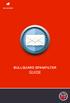 BULLGUARD SPAMFILTER GUIDE Introduction 1.1 Spam emails annoyance and security risk If you are a user of web-based email addresses, then you probably do not need antispam protection as that is already
BULLGUARD SPAMFILTER GUIDE Introduction 1.1 Spam emails annoyance and security risk If you are a user of web-based email addresses, then you probably do not need antispam protection as that is already
ASAV Configuration Advanced Spam Filtering
 ASAV Configuration Advanced Spam Filtering Step 1: Login to http://asav.mediaring.sg/ using the login credentials supplied in the Spam, Virus (ASAV) activation email. Step 2: Configuring Protection Level
ASAV Configuration Advanced Spam Filtering Step 1: Login to http://asav.mediaring.sg/ using the login credentials supplied in the Spam, Virus (ASAV) activation email. Step 2: Configuring Protection Level
Personal Dashboard User Guide
 Version 8.1 800-782-3762 www.edgewave.com 2001 2011 EdgeWave. All rights reserved. The Red Condor and EdgeWave logos and brands are trademarks of EdgeWave. All other trademarks and registered trademarks
Version 8.1 800-782-3762 www.edgewave.com 2001 2011 EdgeWave. All rights reserved. The Red Condor and EdgeWave logos and brands are trademarks of EdgeWave. All other trademarks and registered trademarks
BrightVisions Spam Filter User Guide
 BrightVisions Spam Filter User Guide Version 3 Martin Harding Table of Contents Quickstart... 2 Understanding and using the BrightVisions Spam Filter quarantine reports.... 2 Logging on to the website
BrightVisions Spam Filter User Guide Version 3 Martin Harding Table of Contents Quickstart... 2 Understanding and using the BrightVisions Spam Filter quarantine reports.... 2 Logging on to the website
