SUPER USER S MANUAL. SC523 Chassis Series SC523L-520B SC523L-410B. 1.0a
|
|
|
- Tyrone Henry
- 8 years ago
- Views:
Transcription
1 ! SUPER SC523 Chassis Series SC523L-520B SC523L-410B USER S MANUAL 1.0a
2 SC523 Chassis Manual The information in this User s Manual has been carefully reviewed and is believed to be accurate. The vendor assumes no responsibility for any inaccuracies that may be contained in this document, makes no commitment to update or to keep current the information in this manual, or to notify any person or organization of the updates. Please Note: For the most up-to-date version of this manual, please see our web site at Super Micro Computer, Inc. ("Supermicro") reserves the right to make changes to the product described in this manual at any time and without notice. This product, including software and documentation, is the property of Supermicro and/or its licensors, and is supplied only under a license. Any use or reproduction of this product is not allowed, except as expressly permitted by the terms of said license. IN NO EVENT WILL SUPERMICRO BE LIABLE FOR DIRECT, INDIRECT, SPECIAL, INCIDENTAL, SPECULATIVE OR CONSEQUENTIAL DAMAGES ARISING FROM THE USE OR INABILITY TO USE THIS PRODUCT OR DOCUMENTATION, EVEN IF ADVISED OF THE POSSIBILITY OF SUCH DAMAGES. IN PARTICULAR, SUPERMICRO SHALL NOT HAVE LIABILITY FOR ANY HARDWARE, SOFTWARE, OR DATA STORED OR USED WITH THE PRODUCT, INCLUDING THE COSTS OF REPAIRING, REPLACING, INTEGRATING, INSTALLING OR RECOVERING SUCH HARDWARE, SOFTWARE, OR DATA. Any disputes arising between manufacturer and customer shall be governed by the laws of Santa Clara County in the State of California, USA. The State of California, County of Santa Clara shall be the exclusive venue for the resolution of any such disputes. Super Micro's total liability for all claims will not exceed the price paid for the hardware product. California Best Management Practices Regulations for Perchlorate Materials: This Perchlorate warning applies only to products containing CR (Manganese Dioxide) Lithium coin cells. Perchlorate Material-special handling may apply. See WARNING: Handling of lead solder materials used in this product may expose you to lead, a chemical known to the State of California to cause birth defects and other reproductive harm. Manual Revision 1.0a Release Date: August 9, 2011 Unless you request and receive written permission from Super Micro Computer, Inc., you may not copy any part of this document. Information in this document is subject to change without notice. Other products and companies referred to herein are trademarks or registered trademarks of their respective companies or mark holders. Copyright 2011 by Super Micro Computer, Inc. All rights reserved. Printed in the United States of America ii
3 Preface Preface This manual is written for professional system integrators and PC technicians. It provides information for the installation and use of the SC523 2U chassis. Installation and maintenance should be performed by experienced technicians only. Supermicro s SC523 chassis features easy-access front I/O ports and a depth of only 14.5" for space-limited applications. The chassis design optimizes every aspect of interior space without compromising superior cooling. It is also equipped with a 520 Watt, high-efficiency power supply for superb power savings. This document lists the compatible parts available when this document was published. Always refer to the our Web site for updates on supported parts and configurations. iii
4 SC523 Chassis Manual Manual Organization Chapter 1 Introduction The first chapter provides a description of the main components included with this chassis and describes the primary features of the SC523 chassis. This chapter also includes contact information. Chapter 2 System Safety This chapter lists warnings, precautions, and system safety. You should thoroughly familiarize yourself with this chapter for a general overview of the safety precautions that should be followed before installing and servicing this chassis. Chapter 3 Chassis Components Refer here for details on this chassis model including the fans, bays, airflow shields, and other components. Chapter 4 System Interface Refer to this chapter for details on the system interface, which includes the functions and information provided by the control panel on the chassis as well as other LEDs located throughout the system. Chapter 5 Chassis Setup and Maintenance Follow the procedures given in this chapter when setting up or maintaining your chassis. Chapter 6 Rack Installation Refer to this chapter for detailed information on chassis rack installation. You should follow the procedures given in this chapter when installing, removing or reconfiguring your chassis into a rack environment. iv
5 Preface Appendices This section lists compatible cable and power supply specificationsrefer to our Web site for the latest information. Appendix A: Chassis Cables Appendix B: Power Supply Specifications v
6 SC523 Chassis Manual Table of Contents Chapter 1 Introduction 1-1 Overview Shipping List Part Numbers Contacting Supermicro Chapter 2 System Safety 2-1 Overview Warnings and Precautions Preparing for Setup Electrical Safety Precautions General Safety Precautions Chapter 3 Chassis Components 3-1 Overview Components Chassis Fans Mounting Rails Power Supply Air Shroud Where to get Replacement Components Chapter 4 System Interface 4-1 Overview Control Panel Buttons Control Panel LEDs Chapter 5 Chassis Setup and Maintenance 5-1 Overview Installation Procedures General Maintenance Removing the Chassis Cover Removing and Installing the Air Shroud Removing and Installing Hard Drives Removing and Installing the DVD or CD-ROM Installing the Motherboard Installing the I/O Shield Permanent and Optional Standoffs vi
7 Preface Motherboard Installation Checking the Airflow in the System Installation Complete System Fans Removing and Instaling the Power Supply Power Supply Replacement Chapter 6 Rack Installation 6-1 Overview Unpacking the System Preparing for Setup Choosing a Setup Location Rack Precautions Rack Mounting Considerations Reduced Airflow Mechanical Loading Circuit Overloading Reliable Ground Rack Mounting Instructions Identifying the Sections of the Rails Rail Brackets Installing the Chassis into a Rack Installing the Server into a Telco Rack Appendix A SC523 Chassis Cables Appendix B SC523 Power Supply Specifications vii
8 SC523 Chassis Manual Notes viii
9 Chapter 1: Introduction Chapter 1 Introduction 1-1 Overview Supermicro s SC523 2U chassis features a unique and highly-optimized design. The chassis is equipped with high-efficiency power supply. High-performance fans provide ample optimized cooling. Two fixed 3.5" drives offer maximum storage capacity in a 2U short-depth form factor. 1-2 Shipping List Part Numbers Please visit the following link for the latest shipping lists and part numbers for your particular chassis model: SC523L-410B SC523L-410B Chassis Model CPU HDD I/O Slots Intel/AMD Single or Dual Processor Support 2 x 3.5" Fixed Hard Drive Support Power Supply 7 x LP 410W SC523L-520B SC523L-520B Chassis Model CPU HDD I/O Slots Intel/AMD Single or Dual Processor Support 2 x 3.5" Fixed Hard Drive Support Power Supply 7 x LP 520W 1-1
10 SC523 Chassis Manual 1-3 Contacting Supermicro Headquarters Address: Super Micro Computer, Inc. 980 Rock Ave. San Jose, CA U.S.A. Tel: +1 (408) Fax: +1 (408) (General Information) (Technical Support) Web Site: Europe Address: Super Micro Computer B.V. Het Sterrenbeeld 28, 5215 ML 's-hertogenbosch, The Netherlands Tel: +31 (0) Fax: +31 (0) (General Information) (Technical Support) (Customer Support) Asia-Pacific Address: Super Micro Computer, Inc. 4F, No , Liancheng Rd. Chung-Ho 235, Taipei County Taiwan, R.O.C. Tel: +886-(2) Fax: +886-(2) Web Site: Technical Support: Tel: +886-(2)
11 Chapter 2: System Safety Chapter 2 System Safety 2-1 Overview This chapter provides a quick setup to get your chassis up and running. Following the steps in the order given should enable you to have your chassis set up and operational within a minimal amount of time. This quick setup guide assumes that you are an experienced technician, famailiar with common concepts and terminology. 2-2 Warnings and Precautions You should inspect the box the chassis was shipped in and note if it was damaged in any way. If the chassis itself shows damage, file a damage claim with carrier who delivered your system. Decide on a suitable location for the rack unit that will hold that chassis. It should be situated in a clean, dust-free area that is well venilated. Avoid areas where heat, electrical noise and eletromagnetic fields are generated. You will also need it placed near at least two grounded power outlets to take advantage of redundant power features. 2-3 Preparing for Setup The SC523 Chassis includes a set of rail assemblies, including mounting brackets and mounting screws you will need to install the systems into the rack. Please read this manual in its entirety before you begin the installation procedure. 2-4 Electrical Safety Precautions Basic electrical safety precautions should be followed to protect yourself from harm and the SC523 from damage: 2-1
12 SC523 Chassis Manual Be aware of the locations of the power on/off switch on the chassis as well as the room s emergency power-off switch, disconnection switch or electrical outlet. If an electrical accident occurs, you can then quickly remove power from the system. Do not work alone when working with high voltage components. Power should always be disconnected from the system when removing or installing main system components, such as the serverboard, memory modules and the DVD-ROM and floppy drives (not necessary for hot-swappable drives). When disconnecting power, you should first power-down the system with the operating system and then unplug the power cords from all the power supply modules in the system. When working around exposed electrical circuits, another person who is familiar with the power-off controls should be nearby to switch off the power, if necessary. Use only one hand when working with powered-on electrical equipment. This is to avoid making a complete circuit, which will cause electrical shock. Use extreme caution when using metal tools, which can easily damage any electrical components or circuit boards they come into contact with. Do not use mats designed to decrease electrostatic discharge as protection from electrical shock. Instead, use rubber mats that have been specifically designed as electrical insulators. The power supply power cord must include a grounding plug and must be plugged into grounded electrical outlets. CAUTION - Serverboard battery: There is a danger of explosion if the on-board battery is installed upside down, which will reverse its polarities This battery must be replaced only with the same or an equivalent type recommended by the manufacturer. Dispose of used batteries according to the manufacturer s instructions. CAUTION - DVD-ROM Laser: This server may have come equipped with a DVD-ROM drive. To prevent direct exposure to the laser beam and hazardous radiation exposure, do not open the enclosure or use the unit in any unconventional way. 2-2
13 Chapter 2: System Safety 2-5 General Safety Precautions Keep the area around the chassis clean and free of clutter. Place the chassis top cover and any system components that have been removed away from the system or on a table so that they won t accidentally be stepped on. While working on the system, do not wear loose clothing such as neckties and unbuttoned shirt sleeves, which can come into contact with electrical circuits or be pulled into a cooling fan. Remove any jewelry or metal objects from your body, which are excellent metal conductors that can create short circuits and harm you if they come into contact with printed circuit boards or areas where power is present. After accessing the inside of the system, close the system back up and secure it to the rack unit with the retention screws after ensuring that all connections have been made. 2-6 System Safety Electrostatic discharge (ESD) is generated by two objects with different electrical charges coming into contact with each other. An electrical discharge is created to neutralize this difference, which can damage electronic components and printed circuit boards. The following measures are generally sufficient to neutralize this difference before contact is made to protect your equipment from ESD: Do not use mats designed to decrease electrostatic discharge as protection from electrical shock. Instead, use rubber mats that have been specifically designed as electrical insulators. Use a grounded wrist strap designed to prevent static discharge. Keep all components and printed circuit boards (PCBs) in their antistatic bags until ready for use. Touch a grounded metal object before removing any board from its antistatic bag. Do not let components or PCBs come into contact with your clothing, which may retain a charge even if you are wearing a wrist strap. 2-3
14 SC523 Chassis Manual Handle a board by its edges only; do not touch its components, peripheral chips, memory modules or contacts. When handling chips or modules, avoid touching their pins. Put the serverboard and peripherals back into their antistatic bags when not in use. For grounding purposes, make sure your computer chassis provides excellent conductivity between the power supply, the case, the mounting fasteners and the serverboard. 2-4
15 Chapter 3: Chassis Components Chapter 3 Chassis Components 3-1 Overview This chapter describes the most common components included with your chassis. Some components listed may not be included or compatible with your particular chassis model. For more information, see the installation instructions detailed later in this manual. 3-2 Components Chassis The chassis includes one slim DVD dummy cover, and two 3.5" fixed hard drives. For the latest shipping lists, visit our Web site at: Fans The SC523 chassis accepts two system fans. System fans for the SC523 chassis are powered from the serverboard. These fans are 80 x 38 mm and are powered by 4-pin connectors. Mounting Rails The SC523 can be placed in a rack for secure storage and use. To set up your rack, follow the step-by-step instructions included in this manual. Power Supply Each SC523 chassis model includes a high-efficiency power supply rated at 410 or 520 Watts. In the unlikely event your power supply fails, replacement is simple and can be done without tools. 3-1
16 SC523 Chassis Manual Air Shroud Air shrouds are shields, usually plastic, which funnel air directly to where it is needed. Always use the air shroud included with your chassis. 3-3 Where to get Replacement Components Though not frequently, you may need replacement parts for your system. To ensure the highest level of professional service and technical support, we strongly recommend purchasing exclusively from our Supermicro Authorized Distributors/ System Integrators/Resellers. A list of Supermicro Authorized Distributors/System Integrators/Reseller can be found at: Click the Where to Buy link 3-2
17 !! Chapter 4: System Interface Chapter 4 System Interface 4-1 Overview This chasis includes LEDs on the control panel and drive carriers that indicate the activity and health of specific components. 4-2 Control Panel Buttons There are two buttons located on the front of the chassis: a reset button and a power on/off button. Figure 4-1: Front Panel Buttons 4-1
18 SC523 Chassis Manual Reset: The reset button is used to reboot the system. 4-3 Control Panel LEDs The control panel located on the front of the SC523 chassis has five LEDs. These LEDs provide you with critical information related to different parts of the system. This section explains what each LED indicates when illuminated and any corrective action you may need to take.! Power Failure: When this LED flashes, it indicates a power failure in the power supply Overheat/Fan Fail When Flashing: This LED indicates a fan failure. When Continuously On (not flashing). This LED indicates an overheat condition caused by cables obstructing the airflow in the system or the ambient room temperature being too warm. To correct this condition, do the following: Check the Following 1. Check the routing of the cables and move any cables that restrict the airflow. 2. Confirm that all fans are operating normally. 3. Verify that the heatsinks are installed properly. 4-2
19 Chapter 4: System Interface 4. If the chassis cover is not aligned correctly, the airflow may be disrupted. This leads to overheating. Confirm that the chassis cover is placed correctly. This LED will remain active as long as the overheat condition exists. NIC2: Indicates network activity on GLAN2 when flashing. NIC1: Indicates network activity on GLAN1 when flashing. HDD: Indicates IDE channel activity, SAS/SATA drive, and/or DVD-ROM drive activity when flashing. Power: The main power switch is used to activate or deactivate power to the server system. Turning off the system power with this button removes the main power, but standby power remains on. Therefore, you must unplug system before servicing. 4-3
20 Chapter 5: Chassis Setup and Maintenance Chapter 5 Chassis Setup and Maintenance 5-1 Overview This chapter covers the steps required to install components and perform maintenance on the chassis. The only tools needed to install components and perform maintenance is a Phillips screwdriver and under certain circumstances, a hex wrench. Print this page to use as a reference while setting up the chassis. 5-2 Installation Procedures Removing the Chassis Cover. Removing and Installing the Air Shroud Removing and Installing Hard Drives. Removing and Installing the DVD or CD-ROM Installing the Motherboard (Includes I/O shield and expansion card slot setup). Checking the Airflow in the System General Maintenance Systems Fans Removing and Installing the Power Supply.! Review the warnings and precautions listed in the manual before setting up or servicing this chassis. These include information in Chapter 2: System Safety and the warning/precautions listed in the setup instructions. 5-1
21 SC523 Chassis Manual 5-3 Removing the Chassis Cover Figure 5-1: Removing the Chassis Cover 1 Removing the Chassis Cover Remove the four screws holding the chassis cover in place. Slide the cover toward the rear of the chassis Lift the cover from the unit.! Warning: Except for short periods of time, do NOT operate the server without the cover in place. The chassis cover must be in place to allow proper airflow and prevent overheating. 5-2
22 Chapter 5: Chassis Setup and Maintenance 5-4 Removing and Installing the Air Shroud 2 Air Shroud Perforated Tabs Figure 5-2: Removing the Air Shroud Air shrouds concentrate airflow to maximize fan efficiency. The SC523 chassis air shroud does not require screws to set it up. The air shroud must be removed before a motherboard may be installed. Removing the Air Shroud 1. Unplug the chassis from any power source. 2. Carefully lift the air shroud straight up and out of the chassis. Installing the Air Shroud 1. Each air shroud includes perforated tabs that can be removed to accommo- date motherboard components. To ensure maximum cooling, remove only the tabs that are necessary to ensure a proper fit of the air shroud. 2. Place air shroud in the chassis. The air shroud covers the fans at the rear of the chassis. 5-3
23 SC523 Chassis Manual 5-5 Removing and Installing Hard Drives Hard Drives Figure 5-3: Locating the Fixed Hard Drives within the Chassis Removing the Hard Drives and Hard Drive Trays from the Chassis 1. Disconnect the chassis from any power source. 2. Disconnect the wiring to the hard drive. 3. Locate the hard drive that needs to be replaced within the chassis. 4. Remove the mounting screws holding the hard drive tray into the chassis, and set them aside for later use. 5-4
24 Chapter 5: Chassis Setup and Maintenance 5 Figure 5-4: Removing the Hard Drive Tray from the Chassis 5. Carefully lift the hard drive tray and hard drive from the chassis. 6. Remove the mounting screws holding the hard drive into the hard drive tray and set them aside for later use.! Warning: Except for short periods of time (while swapping hard drives), do not operate the server with the hard drives empty. The hard drive tray must have a hard drive or dummy drive installed. 5-5
25 SC523 Chassis Manual 7 Hard Drive Drive Tray 6 Mounting Screws 6 Figure 5-5: Removing the Hard Drive from the Drive Tray 7. Carefully remove the hard drive from the hard drive tray. Installing a Hard Drive into the Hard Drive Tray 1. Install a new hard drive into the hard drive tray with the printed circuit board side facing down so that the mounting holes align with those in the carrier. 2. Using the screws which were set aside earlier, secure the hard drive into the hard drive tray by tightening all four screws Carefully lower the hard drive tray and hard drive into the chassis. Secure the hard drive tray to the chassis using the screws set aside earlier. 5. Reconnect the wiring to the hard drive.! Warning: Only enterprise level hard drives are recommended for use in Supermicro chassis. 5-6
26 Chapter 5: Chassis Setup and Maintenance 5-6 Removing and Installing the DVD or CD-ROM Prior to installing the motherboard, the DVD or CD-ROM must be removed, then reinstalled after the motherboard has been installed in the chassis. Mounting Screws 4 3 Figure 5-6: I/O Removing the DVD or CD-ROM Removing the DVD or CD-ROM Drive 1. Locate and remove the screws holding the DVD-ROM in place, setting aside the screws for later use If necessary, disconnect any cables to the DVD-ROM and comport tray. Slide the DVD-ROM and comport tray toward the rear of the chassis. 4. Lift the DVD-ROM and comport tray free from the chassis. Installing the DVD or CD-ROM Drive Carefully slide the DVD or CD-ROM and comport tray into the opening in the front of the chassis. Secure the drive with the screws previously set aside and reattach the wiring. 5-7
27 SC523 Chassis Manual 5-7 Installing the Motherboard This section describes how to install the motherboard to the chassis. To do this, you are required to remove the air shroud, hard drive, hard drive tray and DVD or CD-ROM drive prior to installing the motherboard. See the previous sections for instructions on how to remove these components. I/O Shield Figure 5-7: Installing the I/O Shield Installing the I/O Shield The I/O shield holds the motherboard ports in place. Install the I/O shield before installing the motherboard. Installing the I/O Shield: 1. Review the documentation that came with your motherboard. Become familiar with component placement, requirements, and precautions. 2. Make sure the I/O shield matches the motherboard ports. You may need to punch out the printer port. 3. With the illustrations facing the outside of the chassis, place the shield into the space provided. 4. Once installed, the motherboard will hold the I/O shield in place. 5-8
28 Pan head 6-32 x 5 mm [0.197] Flat head 6-32 x 5 mm [0.197] Permanent and Optional Standoffs Chapter 5: Chassis Setup and Maintenance RAIL Standoffs prevent short circuits by securing space between the motherboard and the chassis surface. The SC523 chassis includes permanent standoffs in locations used by most motherboards. Round head 3 x 5 mm [0.197] Round head 2.6 x 5 mm [0.197] Some motherboards require additional screws for certain CPUs, heatsinks, and Flat head Round head other components. Optional standoffs are included for these Flat motherboards. head M4 x 4 mm M4 x 4 mm To use M5 x 12 mm[0.472] an optional [0.157] standoff, screw the standoff [0.157] into the chassis in the use the optional Washer for M5 standoff in the same manner as the permanent standoffs. M/B STANDOFFS M/B M/B standoff 6-32 to 6-32 M/B (CPU) standoff M5 to 6-32 Pan head 6-32 Thumb x 5 screw mm 6-32 x [0.197] 5 mm [0.197] DVD-ROM CD-ROM FLOPP Figure 5-8: Motherboard Standoffs and Motherboard Pan Head Screw Motherboard Installation Pan head Flat head 6-32 x 5 mm 6-32 x 5 mm [0.197] [0.197] Once the air shroud, hard disk drive tray, DVD or CD-ROM have been removed and any additional standoffs have been placed, the motherboard RAIL may be installed in the chassis. Installing the Motherboard Review the documentation that came with your motherboard. Become familiar Flat head with component placement, requirements, precautions, M4 and x 4 cable mm connections. [0.157] M/B STANDOFFS Disconnect the chassis from the power source and open the chassis cover. As required by your motherboard, install standoffs in any areas that do not have a permanent standoff. M/B standoff Lay the motherboard on the chassis aligning the permanent 6-32 to and 6-32optional standoffs. In addition, make sure the motherboard aligns with the I/O shield. Round he M4 x 4 m [0.157 M/B (CPU) M5 to 5-9
29 SC523 Chassis Manual Figure 5-9: Installing the Motherboard 5. Secure the motherboard to the chassis using the rounded, Phillips head screws. Do not exceed eight pounds of torque when tightening down the motherboard. 6. Secure the CPU(s), heatsinks, and other components to the motherboard as described in the motherboard documentation. 7. Connect the cables between the motherboard, backplane, chassis, front panel, and power supply, as needed. Also, the fans may be temporarily removed to allow access to the backplane ports. 5-10
30 Chapter 5: Chassis Setup and Maintenance PCI Slot Setup PCI Slot Cover Expansion Card Slots Figure 5-10: Remove the Expansion Card Slot Screw SC523 chassis include seven PCI slots for expansion cards. Installing Expansion Cards: 1. Confirm that each add on card you are installing includes a standard L- bracket. 2. Disconnect the power supply and lay the chassis on a flat surface. If you have not done so, open the chassis cover. 3. Remove the screw holding the slot cover in place for each low profile expan- sion card slot you want to use. Keep this screw for later use. 5-11
31 SC523 Chassis Manual 5 Figure 5-11: Securing the Expansion Card within the Chassis Connect the expansion cards to the motherboard. Follow expansion card manufacturer's instructions. Secure each expansion card to the chassis using the card's L-bracket and the screw previously removed. 5-12
32 Chapter 5: Chassis Setup and Maintenance 5-8 Checking the Airflow in the System Proper airflow allows the chassis to keep the server components cooled and prevent damage. Use the following steps to check the airflow after setting up the system or servicing. Checking the Server's Air Flow 1. Make sure that no cables or foreign objects obstruct airflow through the chassis. Pull all excess cabling out of the airflow path or use shorter cables. For the SC523 chassis, it is recommended that cables run beside the power supply as much as possible. 2. Make sure there are no objects to obstruct airflow in and out of the server. 3. Do not operate the server without hard drives or dummy drives in the hard drive trays. 4. Use recommended server parts only. The control panel LEDs inform you of system status. See the System Interface section of this manual for details on the LEDs and the control panel buttons. Once the air shroud has been properly installed, do the following: 1. Install the DVD-ROM drive unit and connect the DVD-ROM drive to the moth- erboard. 2. Install the hard drive tray. 3. Securely close the chassis cover. Installation Complete This completes the setup and configuration of the system. The system fans and power supply are pre-installed in the chassis. In the unlikely event that you need to replace the system fans or power supply, proceed to the following sections. If the chassis will be installed into a rack, proceed to the next chapter for rack installation instructions. 5-13
33 SC523 Chassis Manual 5-9 System Fans The SC523 chassis includes two fans for cooling and air circulation. System Fans Figure 5-12: Placing the System Fans Replacing a System Fan 1. Carefully remove the chassis cover while the system is running. The chas- sis cover should only remain off for brief periods of time while performaning system maintenance Determine which fan not operating properly. Take note of the direction that the airflow indicator arrow on the top of the fan is pointing Press the release tabs on each side of the fan and carefully lift it up and out of the chassis. Replace the fan with a new one of the same model, ensuring that the airflow indicator arrow is pointing in the same direction as the fan being replaced. Close the cover and secure it to the chassis. 5-14
34 Chapter 5: Chassis Setup and Maintenance 5-10 Removing and Instaling the Power Supply The SC523 chassis has a 410 or 520 Watt power supply. This power supply is auto-switching capable. This enables it to automatically sense and operate at a 100v to 240v input voltage. An amber light will be illuminated on the power supply when the power is off. An illuminated green light indicates that the power supply is operating. Power Supply Replacement The SC523 chassis models includes one power supply. Replacement units can be ordered directly from Supermicro (see contact information in the Preface). Removing the Power Supply 1. Disconnect the chassis from the power source. 2. Disconnect the power connectors from the motherboard. 3. Remove the screws from the power supply panel on the back of the chassis as illustrated. 3 Figure 5-13: Removing the Power Supply Panel 5-15
35 SC523 Chassis Manual 5 Power Supply Bracket Screws 7 4 Mounting Screws 6 Power Supply Bracket Figure 5-14: Removing the Power Supply 4. Remove the mounting screws holding the power supply to the floor of the chassis and set them aside for later use. 5. Remove the screws holding the power supply bracket to the rear of the power supply and set them aside for later use. 6. Remove the power supply bracket. 7. Gently pull the power supply out of the chassis. 5-16
36 Chapter 5: Chassis Setup and Maintenance 3 Power Supply Bracket Screws 4 5 Mounting Screws 2 Power Supply Bracket Figure 5-15: Removing the Power Supply Installing the Power Supply 1. Disconnect the chassis and replacement power supply from any power source. 2. Place the power supply bracket on the rear of the power supply 3. Use the power supply bracket screws previously set aside to attache the power supply bracket to the rear of the power supply. 4. Gently push the new power supply module into the power bay until it clicks into the locked position. 5. Insert the mounting screws up through the bottom of the chassis and into the power supply. 6. Plug the AC power cord into the module and power-up the system. 5-17
37 SC523 Chassis Manual Notes 5-18
38 Chapter 6: Rack Installation Chapter 6 Rack Installation 6-1 Overview This chapter provides instructions for mounting the SC523 chassis onto a rack. 6-2 Unpacking the System You should inspect the box the chassis was shipped in and note if it was damaged in any way. If the chassis itself shows damage, you should file a damage claim with the carrier who delivered it. Decide on a suitable location for the rack unit that will hold your chassis. It should be situated in a clean, dust-free area that is well ventilated. Avoid areas where heat, electrical noise and electromagnetic fields are generated. You will also need it placed near a grounded power outlet. Be sure to read the Rack and Server Precautions in the next section. 6-3 Preparing for Setup The box your chassis was shipped in should include two sets of rail assemblies, two rail mounting brackets and the mounting screws you will need to install the system into the rack. Please read this section in its entirety before you begin the installation procedure outlined in the sections that follow. Choosing a Setup Location Leave enough clearance in front of the rack to enable you to open the front door completely (~25 inches). Leave approximately 30 inches of clearance in the back of the rack to allow for sufficient airflow and ease in servicing. This product is for installation only in a Restricted Access Location (dedicated equipment rooms, service closets and the like). 6-1
39 SC523 Chassis Manual Warnings and Precautions!! Rack Precautions Ensure that the leveling jacks on the bottom of the rack are fully extended to the floor with the full weight of the rack resting on them. In single rack installation, stabilizers should be attached to the rack. In multiple rack installations, the racks should be coupled together. Always make sure the rack is stable before extending a component from the rack. You should extend only one component at a time - extending two or more simultaneously may cause the rack to become unstable. General Server Precautions Review the electrical and general safety precautions that came with the components you are adding to your chassis. Determine the placement of each component in the rack before you install the rails. Install the heaviest server components on the bottom of the rack first, and then work up. Use a regulating uninterruptible power supply (UPS) to protect the server from power surges, voltage spikes and to keep your system operating in case of a power failure. Allow the hot-swappable hard drives and power supply modules to cool before touching them. Always keep the rack's front door and all panels and components on the servers closed when not servicing to maintain proper cooling. 6-2
40 Chapter 6: Rack Installation Rack Mounting Considerations Ambient Operating Temperature If installed in a closed or multi-unit rack assembly, the ambient operating temperature of the rack environment may be greater than the ambient temperature of the room. Therefore, consideration should be given to installing the equipment in an environment compatible with the manufacturer s maximum rated ambient temperature (Tmra). Reduced Airflow Equipment should be mounted into a rack so that the amount of airflow required for safe operation is not compromised. Mechanical Loading Equipment should be mounted into a rack so that a hazardous condition does not arise due to uneven mechanical loading. Circuit Overloading Consideration should be given to the connection of the equipment to the power supply circuitry and the effect that any possible overloading of circuits might have on overcurrent protection and power supply wiring. Appropriate consideration of equipment nameplate ratings should be used when addressing this concern. Reliable Ground A reliable ground must be maintained at all times. To ensure this, the rack itself should be grounded. Particular attention should be given to power supply connections other than the direct connections to the branch circuit (for example, the use of power strips and other devices.). 6-3
41 SC523 Chassis Manual 6-4 Rack Mounting Instructions This section provides information on installing the SC523 chassis into a rack unit with the rails provided. There are a variety of rack units on the market, which may mean the assembly procedure will differ slightly. You should also refer to the installation instructions that came with the rack unit you are using. NOTE: The rails will fit a rack between 29" and 35.25" deep. Identifying the Sections of the Rails The chassis package includes two rail assemblies in the rack mounting kit. Each assembly consists of two sections: an inner fixed chassis rail that secures directly to the server chassis and an outer rack rail that secures directly to the rack itself. Rail Brackets The chassis package includes four rail brackets and two chassis mounts. The rail brackets have long ovals used to adjust the length of the rails when mounting. The chassis mounts (both short) have one square hole. 6-4
42 Chapter 6: Rack Installation B 1A C 1 Figure 6-1: Inner and Outer Rails Separating the Inner and Outer Rails 1. Pull the inner rail (A) from the outer rail (B) as far as possible. 2. Depress the locking tab (C) to pull the inner rail completely out and separate it from the outer rail. 3. Repeat steps 1 and 2 for the other rail. Inner Rail Inner Rail Figure 6-2: Rail Installation Installing the Inner Rail 1. Align the inner rail with the side of the chassis. 2. Secure the inner rail to the chassis using six M5 flat head screws. 3. Repeat steps 1 and 2 for the remaining inner rail. 6-5
43 SC523 Chassis Manual Outer Rails Rail Brackets Figure 6-3. Rack Brackets Installing the Outer Rails to the Rack 1. Confirm that the inner rails have been separated from the outer rails. 2. Locate the rail brackets in the accessories box. The chassis package includes four rail brackets and two chassis mounts. The rail brackets have long ovals used to adjust the position of the rails when mounting. The chassis mounts (both short) have one square hole. 3. Secure the short brackets to the front of the outer rails with two M4 screws. 4. Secure the long brackets to the outer rails using two M4 screws. Tighten the screws loosely so the bracket can slide back and forth. 5. Position the outer rail and brackets in the rack at the desired level. 6. Secure the front of the rail to the rack using two M5 rack screws. 7. Slide the rear bracket so that it snugly fits into the rack. Secure the rear bracket to the rack using two M5 screws. 8. Tighten the screws that secure the rear bracket to the rail. 9. Repeat these steps with the other chassis rail. 6-6
44 Chapter 6: Rack Installation 1B 1A Figure 6-4: Inserting the Inner Rails into the Outer Rails Installing the Chassis into a Rack Chassis Installation 1. Confirm that the the inner rails (A) are attached to the chassis and that the outer rails (B) are installed on the rack 2. Align the inner rails with the front of the outer rails. Slide the inner rails into the outer rails, keeping the pressure even on both sides (you may have to depress the locking tabs when inserting). 6-7
45 SC523 Chassis Manual 13 Figure 6-5: Mounting the Chassis onto the Rack When the server has been pushed completely into the rack, you should hear the locking tabs "click" into the locked position. (Optional) Insert and tightening the thumbscrews that hold the front of the server to the rack. 6-8
46 Chapter 6: Rack Installation L-Brackets L-Brackets Figure 6-6: Mounting the Chassis onto an Open (Telco) Rack Installing the Server into a Telco Rack Installing the chassis into a Telco type rack 1. Use two L-brackets on either side of the chassis (four total). Determine how far the server will extend out the front of the rack. Larger chassis should be positioned to balance the weight between the front and back of the rack. If a bezel is included on your chassis, remove it. 2. Attach the two front brackets to each side of the chassis, and then add the two rear brackets, positioning them with just enough space to accommodate the width of the rack. 3. Complete the installation by sliding the chassis into the rack and tightening the brackets. 6-9
47 Appendix A: Chassis Cables Appendix A SC523 Chassis Cables A-1 Overview A variety of cables are supported for your chassis system. In order to obtain the most up-to-date information on compatible cables, compoments and configurations, refer to the manufacturer of the motherboard you are using and to our Web site at: SC523L-410B Part # Type Length Description CBL-0140L Cable 23.6" (60 cm) IDE 80-wire cable for DVD-ROM CBL-0071L Cable 30" (76 cm) Round 16-pin to 16-pin front panel ribbon cable SC523L-520B Part # Type Length Description CBL-0140L Cable 23.6" (60 cm) IDE 80-wire cable for DVD-ROM CBL-0071L Cable 30" (76 cm) Round 16-pin to 16-pin front panel ribbon cable A-1
48 SC523 Chassis Manual A-3 Compatible Cables These cables are compatible with the SC523 Chassis. Alternate SAS/SATA Cables Some compatible motherboards have different connectors. If your motherboard has only one SAS connector that the SAS/SATA cables must share, use one of the following cables. These cables must be purchased separately. Cable Name: SAS Cable Quantity: 1 Part #: CBL-0175L Alt. Name: "Big Four" Description: This cable has one SFF-8484 (32-pin) connector on one end and four SAS connectors (seven pins each) at the other. This cable connects from the host (motherboard or other controller) to the backplane SAS hard drive port. Cable Name: SAS Cable Quantity: 1 Part #: CBL-0116 Alt. Name: ipass or "Small Four" Description: This cable has one ipass (SFF-8087/Mini-SAS) connector (36-pin) at one end and four SAS connectors on the other end. This cable connects from the host (motherboard or other controller) to the backplane SAS hard drive port. A-2
49 Appendix A: Chassis Cables Extending Power Cables Although Supermicro chassis are designed with to be efficient and cost-effective, some compatible motherboards have power connectors located in different areas. To use these motherboards it may be necessary to extend the power cables to the mother boards. To do this, use the following chart as a guide. Power Cable Extenders Number of Pins Cable Part # Length 24-pin CBL (20 cm) 20-pin CBL (20 cm) 8-pin CBL (20 cm) 4-pin CBL (20 cm) Front Panel to the Motherboard The SC523 chassis includes a cable to connect the chassis front panel to the motherboard. If your motherboard uses a different connector, use the following list to find a compatible cable. Number of Pins (Front Panel) Front Panel to Motherboard Cable (Ribbon Cable) Number of Pins (Motherboard Cable Part # 16-pin 16-pin CBL pin 20-pin CBL pin 20-pin CBL pin varies* CBL pin varies* CBL-0067 * Split cables: Use these cable if your motherboard requires several different connections from the front panel. A-3
50 SC523 Chassis Manual A-5 Chassis Screws The accessory box includes all the screws needed to set up your chassis. This section include descriptions of the most common screws used. Your chassis may not require all the parts listed. M/B HARD DRIVE Pan head 6-32 x 5 mm [0.197] DVD-ROM CD-ROM FLOPPY DRIVE Flat head 6-32 x 5 mm [0.197] Pan head 6-32 x 5 mm [0.197] Flat head 6-32 x 5 mm [0.197] Round head 3 x 5 mm [0.197] Round head 2.6 x 5 mm [0.197] RAIL Flat head M4 x 4 mm [0.157] M/B STANDOFFS Round head M4 x 4 mm [0.157] Flat head M5 x 12 mm[0.472] Washer for M5 M/B standoff 6-32 to 6-32 M/B (CPU) standoff M5 to 6-32 Thumb screw 6-32 x 5 mm [0.197] A-4
51 Appendix B: Power Supply Specifications Appendix B SC523 Power Supply Specifications This appendix lists power supply specifications for your chassis system. MFR Part # Rated DC Voltage DC Output PWS-0061 SC523L-410B 410W (Redundant) Voltage Range: -36 to -72V Nominal Voltage: -.48V Max Input Current: -48V Amp 5V + 3.3V 160W Amp +5V standby 3.0 Amp +12V 32.0 Amp -12V 0.5 Amp +3.3V 20.0 Amp MFR Part # AC Voltage PWS-521-1H 100 to 240V Hz 7-3 Amp Amp +5V standby 3 Amp +12V 39 Amp -12V 0.5 Amp +3.3V 16 Amp SC523L-520B 520W (Redundant) B-1
52 SC523 Chassis Manual Disclaimer (cont.) The products sold by Supermicro are not intended for and will not be used in life support systems, medical equipment, nuclear facilities or systems, aircraft, aircraft devices, aircraft/emergency communication devices or other critical systems whose failure to perform be reasonably expected to result in significant injury or loss of life or catastrophic property damage. Accordingly, Supermicro disclaims any and all liability, and should buyer use or sell such products for use in such ultra-hazardous applications, it does so entirely at its own risk. Furthermore, buyer agrees to fully indemnify, defend and hold Supermicro harmless for and against any and all claims, demands, actions, litigation, and proceedings of any kind arising out of or related to such ultra-hazardous use or sale. B-2
StorTrends 3400 Hardware Guide for Onsite Support
 StorTrends 3400 Hardware Guide for Onsite Support MAN-3400-SS 11/21/2012 Copyright 1985-2012 American Megatrends, Inc. All rights reserved. American Megatrends, Inc. 5555 Oakbrook Parkway, Building 200
StorTrends 3400 Hardware Guide for Onsite Support MAN-3400-SS 11/21/2012 Copyright 1985-2012 American Megatrends, Inc. All rights reserved. American Megatrends, Inc. 5555 Oakbrook Parkway, Building 200
SC745 X9 Universal Air Shroud User s Guide
 SC745 X9 Universal Air Shroud User s Guide Revison 1.0 SC745 Air Shroud User s Guide The information in this User s Guide has been carefully reviewed and is believed to be accurate. The vendor assumes
SC745 X9 Universal Air Shroud User s Guide Revison 1.0 SC745 Air Shroud User s Guide The information in this User s Guide has been carefully reviewed and is believed to be accurate. The vendor assumes
SC815 X9 Universal Air Shroud User s Guide
 SC815 X9 Universal Air Shroud User s Guide Revison 1.0 SC815 Air Shroud User s Guide The information in this User s Guide has been carefully reviewed and is believed to be accurate. The vendor assumes
SC815 X9 Universal Air Shroud User s Guide Revison 1.0 SC815 Air Shroud User s Guide The information in this User s Guide has been carefully reviewed and is believed to be accurate. The vendor assumes
Rack Installation. Unpacking the System. Choosing a Setup Location. General Server Precautions. Barracuda Appliances
 This set of instructions applies to racking and rail kit installation for 6XX and above. The Rack Mounting Instructions section below provides information on installing the SC825 chassis into a rack unit
This set of instructions applies to racking and rail kit installation for 6XX and above. The Rack Mounting Instructions section below provides information on installing the SC825 chassis into a rack unit
AU-110 racking guide NBXPN: 023
 AU-110 racking guide NBXPN: 023 1. Overview NIMBOXX AU-110 Rack Installation This guide provides setup instructions for installing your NIMBOXX AU-110 in a rack. Following these steps in the order given
AU-110 racking guide NBXPN: 023 1. Overview NIMBOXX AU-110 Rack Installation This guide provides setup instructions for installing your NIMBOXX AU-110 in a rack. Following these steps in the order given
SUPER USER S MANUAL. SC510T Chassis Series SC510T-200B 1.0
 SUPER SC510T Chassis Series SC510T-200B USER S MANUAL 1.0 SC510T-200B Chassis Manual The information in this User s Manual has been carefully reviewed and is believed to be accurate. The vendor assumes
SUPER SC510T Chassis Series SC510T-200B USER S MANUAL 1.0 SC510T-200B Chassis Manual The information in this User s Manual has been carefully reviewed and is believed to be accurate. The vendor assumes
SUPER USER S MANUAL. SC825M Chassis Series SC825MTQ-R700LPB SC825MS-R700LPB SC825MTQ-R700UB. 1.0a
 SUPER SC825M Chassis Series SC825MTQ-R700LPB SC825MS-R700LPB SC825MTQ-R700UB USER S MANUAL 1.0a SC825M Chassis Manual The information in this User s Manual has been carefully reviewed and is believed to
SUPER SC825M Chassis Series SC825MTQ-R700LPB SC825MS-R700LPB SC825MTQ-R700UB USER S MANUAL 1.0a SC825M Chassis Manual The information in this User s Manual has been carefully reviewed and is believed to
SUPER USER S MANUAL. SC823M Chassis Series SC823MTQ-R700UB SC823MTQ-R700LPB 1.0
 SUPER SC823M Chassis Series SC823MTQ-R700UB SC823MTQ-R700LPB USER S MANUAL 1.0 SC823M Chassis Manual The information in this User s Manual has been carefully reviewed and is believed to be accurate. The
SUPER SC823M Chassis Series SC823MTQ-R700UB SC823MTQ-R700LPB USER S MANUAL 1.0 SC823M Chassis Manual The information in this User s Manual has been carefully reviewed and is believed to be accurate. The
SUPER USER S MANUAL. SC808 Chassis Series SC808T-1200W. 1.0b
 SUPER SC808 Chassis Series SC808T-980V SC808T-780B SC808T-1200W SC808T-980B SC808LT-780B USER S MANUAL 1.0b SC808 Chassis Manual The information in this User s Manual has been carefully reviewed and is
SUPER SC808 Chassis Series SC808T-980V SC808T-780B SC808T-1200W SC808T-980B SC808LT-780B USER S MANUAL 1.0b SC808 Chassis Manual The information in this User s Manual has been carefully reviewed and is
SUPER USER S MANUAL. SC513 Chassis Series SC513L-260(B) 1.0a
 SUPER SC513 Chassis Series SC513L-420(B) SC513L-410(B) SC513F-350B SC513F-260(B) SC513L-260(B) USER S MANUAL 1.0a SC513 Chassis Manual The information in this User s Manual has been carefully reviewed
SUPER SC513 Chassis Series SC513L-420(B) SC513L-410(B) SC513F-350B SC513F-260(B) SC513L-260(B) USER S MANUAL 1.0a SC513 Chassis Manual The information in this User s Manual has been carefully reviewed
SUPER USER S MANUAL. SC113M Chassis Series. 1.0b
 SUPER SC113M Chassis Series SC113MTQ-330CB SC113MTQ-560CB SC113MTQ-R400CB SC113MTQ-563CB USER S MANUAL 1.0b SC113M Chassis Manual The information in this User s Manual has been carefully reviewed and is
SUPER SC113M Chassis Series SC113MTQ-330CB SC113MTQ-560CB SC113MTQ-R400CB SC113MTQ-563CB USER S MANUAL 1.0b SC113M Chassis Manual The information in this User s Manual has been carefully reviewed and is
SUPER USER S MANUAL. SC829 CHASSIS Series SC829TQ-R920UB 1.0
 SUPER SC829 CHASSIS Series SC829TQ-R920LPB SC829BTQ-R920WB SC829TQ-R920UB USER S MANUAL 1.0 SC829 Chassis Manual The information in this User s Manual has been carefully reviewed and is believed to be
SUPER SC829 CHASSIS Series SC829TQ-R920LPB SC829BTQ-R920WB SC829TQ-R920UB USER S MANUAL 1.0 SC829 Chassis Manual The information in this User s Manual has been carefully reviewed and is believed to be
UEFI BIOS Recovery Instructions
 UEFI BIOS Recovery Instructions USER S GUIDE Revision 1.0a The information in this User s Guide has been carefully reviewed and is believed to be accurate. The vendor assumes no responsibility for any
UEFI BIOS Recovery Instructions USER S GUIDE Revision 1.0a The information in this User s Guide has been carefully reviewed and is believed to be accurate. The vendor assumes no responsibility for any
SUPER USER S MANUAL. SC512 Chassis Series SC512-260B SC512-200B SC512F-600B SC512F-520(B) SC512F-410(B) SC512F-260(B) SC512F-600LB SC512F-520L(B)
 SUPER SC512 Chassis Series SC512-260B SC512-200B SC512F-600B SC512F-260(B) SC512F-520(B) SC512F-410(B) SC512L-260(B) SC512L-200B SC512F-600LB SC512F-520L(B) SC512L-260(B)-LCD SC512F-350B SC512C-260(B)
SUPER SC512 Chassis Series SC512-260B SC512-200B SC512F-600B SC512F-260(B) SC512F-520(B) SC512F-410(B) SC512L-260(B) SC512L-200B SC512F-600LB SC512F-520L(B) SC512L-260(B)-LCD SC512F-350B SC512C-260(B)
SUPER USER S MANUAL. SC809 Chassis Series SC809LT-780B SC809T-780B SC809T-980B SC809T-1200B. 1.0b
 SUPER SC809 Chassis Series SC809LT-780B SC809T-780B SC809T-980B SC809T-1200B USER S MANUAL 1.0b SC809 Chassis Manual The information in this User s Manual has been carefully reviewed and is believed to
SUPER SC809 Chassis Series SC809LT-780B SC809T-780B SC809T-980B SC809T-1200B USER S MANUAL 1.0b SC809 Chassis Manual The information in this User s Manual has been carefully reviewed and is believed to
Intel PCH RAID Configuration Utility
 Intel PCH RAID Configuration Utility USER S MANUAL Revision 1.0a The information in this User s Manual has been carefully reviewed and is believed to be accurate. The vendor assumes no responsibility for
Intel PCH RAID Configuration Utility USER S MANUAL Revision 1.0a The information in this User s Manual has been carefully reviewed and is believed to be accurate. The vendor assumes no responsibility for
SUPER USER S MANUAL. SC815 Chassis Series SC815S-560C(V)(B) SC815S-700C(V)(B) 1.1a SC815TQ-710U(B) SC815TQ-560U(V)(B) REAR VIEW FRONT VIEW
 SUPER REAR VIEW SC815 Chassis Series FRONT VIEW SC815TQ-720CB SC815TQ-710(V)(B) SC815TQ-710C(V)(B) SC815TQ-700(V)(B) SC815TQ-700C(V)(B) SC815TQ-R650C(V)(B) SC815TQ-560(V)(B) SC815TQ-560C(V)(B) SC815TQ-R650U(V)(B)
SUPER REAR VIEW SC815 Chassis Series FRONT VIEW SC815TQ-720CB SC815TQ-710(V)(B) SC815TQ-710C(V)(B) SC815TQ-700(V)(B) SC815TQ-700C(V)(B) SC815TQ-R650C(V)(B) SC815TQ-560(V)(B) SC815TQ-560C(V)(B) SC815TQ-R650U(V)(B)
SUPER USER S MANUAL. SC828 Chassis Series SC828TQ-R1000LPB SC828TQ-R1200LPB. 1.0a B C D E F G H I J
 SUPER B C D E F G H I J SC828 Chassis Series SC828TQ-R000LPB SC828TQ-R200LPB USER S MANUAL.0a SC828 Chassis Manual The information in this User s Manual has been carefully reviewed and is believed to be
SUPER B C D E F G H I J SC828 Chassis Series SC828TQ-R000LPB SC828TQ-R200LPB USER S MANUAL.0a SC828 Chassis Manual The information in this User s Manual has been carefully reviewed and is believed to be
Quick Setup Guide. Tandberg Data DPS1000 Series Model: DPS1100 and DPS1200, Release: 1.3
 Quick Setup Guide Tandberg Data DPS1000 Series Model: DPS1100 and DPS1200, Release: 1.3 DPS1000 Series is a data protection solution that enables Internet Small Computer System Interface (iscsi) desktop
Quick Setup Guide Tandberg Data DPS1000 Series Model: DPS1100 and DPS1200, Release: 1.3 DPS1000 Series is a data protection solution that enables Internet Small Computer System Interface (iscsi) desktop
Express5800/120Ed. Rack Mount Kit Installation Procedures PN: 455-01607-001
 Express5800/120Ed Rack Mount Kit Installation Procedures PN: 455-01607-001 Proprietary Notice and Liability Disclaimer The information disclosed in this document, including all designs and related materials,
Express5800/120Ed Rack Mount Kit Installation Procedures PN: 455-01607-001 Proprietary Notice and Liability Disclaimer The information disclosed in this document, including all designs and related materials,
HP UPS R1500 Generation 3
 HP UPS R1500 Generation 3 Installation Instructions Part Number 650952-001 NOTE: The rating label on the device provides the class (A or B) of the equipment. Class B devices have a Federal Communications
HP UPS R1500 Generation 3 Installation Instructions Part Number 650952-001 NOTE: The rating label on the device provides the class (A or B) of the equipment. Class B devices have a Federal Communications
AOC-TBT-DSL5320. User Guide 1.0
 AOC-TBT-DSL5320 User Guide 1.0 The information in this user guide has been carefully reviewed and is believed to be accurate. The vendor assumes no responsibility for any inaccuracies that may be contained
AOC-TBT-DSL5320 User Guide 1.0 The information in this user guide has been carefully reviewed and is believed to be accurate. The vendor assumes no responsibility for any inaccuracies that may be contained
HP ProLiant DL165 G7 Server. Installation Instructions
 HP ProLiant DL165 G7 Server Installation Instructions Identifying server components Front panel components Figure 1 Front Panel Components / 4 3.5 HDD Item 1 Thumbscrews for rack mounting 2 Drive status
HP ProLiant DL165 G7 Server Installation Instructions Identifying server components Front panel components Figure 1 Front Panel Components / 4 3.5 HDD Item 1 Thumbscrews for rack mounting 2 Drive status
Compaq Presario Desktop Products. Upgrading and Servicing Guide
 Compaq Presario Desktop Products Upgrading and Servicing Guide The information in this document is subject to change without notice. Hewlett-Packard Company makes no warranty of any kind with regard to
Compaq Presario Desktop Products Upgrading and Servicing Guide The information in this document is subject to change without notice. Hewlett-Packard Company makes no warranty of any kind with regard to
Supermicro Server Monitoring with SuperDoctor 5 and SCOM 2012
 Supermicro Server Monitoring with SuperDoctor 5 and SCOM 2012 User s Guide Revision 1.0 The information in this USER S MANUAL has been carefully reviewed and is believed to be accurate. The vendor assumes
Supermicro Server Monitoring with SuperDoctor 5 and SCOM 2012 User s Guide Revision 1.0 The information in this USER S MANUAL has been carefully reviewed and is believed to be accurate. The vendor assumes
Intel RAID Maintenance Free Backup Unit 4 Quick Installation User's Guide
 Intel RAID Maintenance Free Backup Unit 4 Quick Installation User's Guide Thank you for buying an Intel RAID Maintenance Free Backup Unit 4. The Intel RAID Maintenance Free Backup Unit 4 supports the Intel
Intel RAID Maintenance Free Backup Unit 4 Quick Installation User's Guide Thank you for buying an Intel RAID Maintenance Free Backup Unit 4. The Intel RAID Maintenance Free Backup Unit 4 supports the Intel
MCR1900 Media Converter 19-Slot Chassis
 MCR1900 Media Converter 19-Slot Chassis Installation Guide Part #5500304-11 Copyright Statement This document must not be reproduced in any way whatsoever, either printed or electronically, without the
MCR1900 Media Converter 19-Slot Chassis Installation Guide Part #5500304-11 Copyright Statement This document must not be reproduced in any way whatsoever, either printed or electronically, without the
DIVAR IP 7000 2U DIP-7080-00N, DIP-7082-8HD, DIP-7083-8HD. en Installation Manual
 DIVAR IP 7000 2U DIP-7080-00N, DIP-7082-8HD, DIP-7083-8HD en Installation Manual DIVAR IP 7000 2U Table of Contents en 3 Table of contents 1 Safety precautions 5 1.1 General safety precautions 5 1.2 Electrical
DIVAR IP 7000 2U DIP-7080-00N, DIP-7082-8HD, DIP-7083-8HD en Installation Manual DIVAR IP 7000 2U Table of Contents en 3 Table of contents 1 Safety precautions 5 1.1 General safety precautions 5 1.2 Electrical
Hard Disk Drive (HDD)
 Installation Instructions Hard Disk Drive (HDD) Catalog Number 6189V-35HDDST80, 6189V-35HDDST160 Topic Page About This Publication 1 Important User Information 2 Electrostatic Discharge (ESD) Precautions
Installation Instructions Hard Disk Drive (HDD) Catalog Number 6189V-35HDDST80, 6189V-35HDDST160 Topic Page About This Publication 1 Important User Information 2 Electrostatic Discharge (ESD) Precautions
Upgrading and Servicing Guide
 Upgrading and Servicing Guide The only warranties for Hewlett-Packard products and services are set forth in the express statements accompanying such products and services. Nothing herein should be construed
Upgrading and Servicing Guide The only warranties for Hewlett-Packard products and services are set forth in the express statements accompanying such products and services. Nothing herein should be construed
Installing Your 960 or 980 Server into a Rackmount Cabinet
 Installing Your 960 or 980 Server into a Rackmount Cabinet 1 2 Contents Installing Your Gateway Server into a Rackmount Cabinet...1 Identifyingpartsintheaccessorykit...2 Rackmounthandlekit... 2 Rackmountrailkit...
Installing Your 960 or 980 Server into a Rackmount Cabinet 1 2 Contents Installing Your Gateway Server into a Rackmount Cabinet...1 Identifyingpartsintheaccessorykit...2 Rackmounthandlekit... 2 Rackmountrailkit...
Hardware Manual. Versio. 2 RU Platform 7/10/2015 175-100544-00
 Versio 2 RU Platform 7/10/2015 175-100544-00 2 RU Platform Publication Information 2015 Imagine Communications Corp. Proprietary and Confidential. Imagine Communications considers this document and its
Versio 2 RU Platform 7/10/2015 175-100544-00 2 RU Platform Publication Information 2015 Imagine Communications Corp. Proprietary and Confidential. Imagine Communications considers this document and its
Rackable Systems S3012 3U STORAGE SERVER FIELD SERVICE MANUAL. Revision 1.0. S3012-Service-Manual-1.0 Oct. 10, 2004 Page 1 of 15
 Rackable Systems S3012 3U STORAGE SERVER FIELD SERVICE MANUAL Revision 1.0 S3012-Service-Manual-1.0 Oct. 10, 2004 Page 1 of 15 TABLE OF CONTENTS 1 Introduction... 3 1.1 Overview... 3 1.2 Server Components...
Rackable Systems S3012 3U STORAGE SERVER FIELD SERVICE MANUAL Revision 1.0 S3012-Service-Manual-1.0 Oct. 10, 2004 Page 1 of 15 TABLE OF CONTENTS 1 Introduction... 3 1.1 Overview... 3 1.2 Server Components...
Mercury Helios 2 ASSEMBLY MANUAL & USER GUIDE
 Mercury Helios 2 ASSEMBLY MANUAL & USER GUIDE TABLE OF CONTENTS INTRODUCTION...1 1.1 MINIMUM SYSTEM REQUIREMENTS 1.1.1 Apple Mac Requirements 1.1.2 PC Requirements 1.1.3 Supported PCIe Cards 1.2 PACKAGE
Mercury Helios 2 ASSEMBLY MANUAL & USER GUIDE TABLE OF CONTENTS INTRODUCTION...1 1.1 MINIMUM SYSTEM REQUIREMENTS 1.1.1 Apple Mac Requirements 1.1.2 PC Requirements 1.1.3 Supported PCIe Cards 1.2 PACKAGE
UPDATEUPDATEUPDATE. Converting the tower chassis to a rack-mount chassis. A - M5 13 8 To mount outer member to rack
 UPDATEUPDATEUPDATE Converting the tower chassis to a rack-mount chassis Rail overview Converting your Server to Rack-Mount The rail kit includes the following: Two rail units Five packages of screws (labeled
UPDATEUPDATEUPDATE Converting the tower chassis to a rack-mount chassis Rail overview Converting your Server to Rack-Mount The rail kit includes the following: Two rail units Five packages of screws (labeled
DIVAR IP 6000 1U DIP-6040-00N, DIP-6042-4HD, DIP-6043-4HD. en Quick Installation Guide
 DIVAR IP 6000 1U DIP-6040-00N, DIP-6042-4HD, DIP-6043-4HD en Quick Installation Guide DIVAR IP 6000 1U Table of Contents en 3 Table of contents 1 Safety precaution 4 1.1 General safety precautions 4 1.2
DIVAR IP 6000 1U DIP-6040-00N, DIP-6042-4HD, DIP-6043-4HD en Quick Installation Guide DIVAR IP 6000 1U Table of Contents en 3 Table of contents 1 Safety precaution 4 1.1 General safety precautions 4 1.2
Set Up Your MXI -Express x1 System
 Set Up Your MXI -Express x1 System Terminology This document explains what is needed to set up various MXI-Express x1 hardware configurations. The products covered by this guide are the NI PCI-8361, NI
Set Up Your MXI -Express x1 System Terminology This document explains what is needed to set up various MXI-Express x1 hardware configurations. The products covered by this guide are the NI PCI-8361, NI
Tyan Computer. Transport PX22. Service Engineer s Manual
 Tyan Computer Transport PX22 Service Engineer s Manual 1 Precaution To read through the user manual, check all assembly and follow setup process before any operation on this server To keep paper clips,
Tyan Computer Transport PX22 Service Engineer s Manual 1 Precaution To read through the user manual, check all assembly and follow setup process before any operation on this server To keep paper clips,
LSI 2308 SAS Configuration Utility
 LSI 2308 SAS Configuration Utility USER S MANUAL Revision 1.0 The information in this User s Manual has been carefully reviewed and is believed to be accurate. The vendor assumes no responsibility for
LSI 2308 SAS Configuration Utility USER S MANUAL Revision 1.0 The information in this User s Manual has been carefully reviewed and is believed to be accurate. The vendor assumes no responsibility for
SBI-7125B-T1 Blade Module RAID Setup Procedure
 SBI-7125B-T1 Blade Module RAID Setup Procedure Revison 1.0 SBI-7125B-T1 Blade Module RAID Setup Procedure The information in this User s Manual has been carefully reviewed and is believed to be accurate.
SBI-7125B-T1 Blade Module RAID Setup Procedure Revison 1.0 SBI-7125B-T1 Blade Module RAID Setup Procedure The information in this User s Manual has been carefully reviewed and is believed to be accurate.
PS6500 Storage Arrays Rack Mount Instructions
 PS6500 Storage Arrays Rack Mount Instructions Part Number: R724M Rev. A01 Copyright 2010 Dell, Inc. All rights reserved. Dell is a trademark of Dell, Inc. EqualLogic is a registered trademark. All trademarks
PS6500 Storage Arrays Rack Mount Instructions Part Number: R724M Rev. A01 Copyright 2010 Dell, Inc. All rights reserved. Dell is a trademark of Dell, Inc. EqualLogic is a registered trademark. All trademarks
HP SATA/SAS hard drive and Solid State Drive installation
 HP SATA/SAS hard drive and Solid State Drive installation This document describes how to install Serial ATA (SATA) and Serial Attached SCSI (SAS) hard drives or Solid State Drives (SSD) in an internal
HP SATA/SAS hard drive and Solid State Drive installation This document describes how to install Serial ATA (SATA) and Serial Attached SCSI (SAS) hard drives or Solid State Drives (SSD) in an internal
42U/45U 28" Wide Rack Installation & Service Guide
 42U/45U 28" Wide Rack Installation & Service Guide 96-00171-005 Rev B Important Information Information in this document is subject to change without notice and does not represent a commitment on the part
42U/45U 28" Wide Rack Installation & Service Guide 96-00171-005 Rev B Important Information Information in this document is subject to change without notice and does not represent a commitment on the part
DIVAR IP 2000 DIP-2040-00N, DIP-2042-2HD, DIP-2042-4HD. en Installation Manual
 DIVAR IP 2000 DIP-2040-00N, DIP-2042-2HD, DIP-2042-4HD en Installation Manual DIVAR IP 2000 Table of Contents en 3 Table of contents 1 Safety precautions 4 1.1 General safety precautions 4 1.2 Electrical
DIVAR IP 2000 DIP-2040-00N, DIP-2042-2HD, DIP-2042-4HD en Installation Manual DIVAR IP 2000 Table of Contents en 3 Table of contents 1 Safety precautions 4 1.1 General safety precautions 4 1.2 Electrical
Wall-Mounting your HP computer. User Guide
 Wall-Mounting your HP computer User Guide The only warranties for Hewlett-Packard products and services are set forth in the express statements accompanying such products and services. Nothing herein should
Wall-Mounting your HP computer User Guide The only warranties for Hewlett-Packard products and services are set forth in the express statements accompanying such products and services. Nothing herein should
Small form factor bay converter and hard drive installation
 Small form factor bay converter and hard drive installation HP xw6600 and HP xw8600 Workstations This document describes how to convert HP xw6600 and HP xw8600 Workstation 3.5-inch hard drive bays to hold
Small form factor bay converter and hard drive installation HP xw6600 and HP xw8600 Workstations This document describes how to convert HP xw6600 and HP xw8600 Workstation 3.5-inch hard drive bays to hold
Intel NUC Kit DC3217IYE User Guide. Intel NUC Kit DC3217IYE
 Intel NUC Kit DC3217IYE User Guide 1 Before You Begin CAUTIONS The procedures in this user guide assume familiarity with the general terminology associated with personal computers and with the safety practices
Intel NUC Kit DC3217IYE User Guide 1 Before You Begin CAUTIONS The procedures in this user guide assume familiarity with the general terminology associated with personal computers and with the safety practices
Service Guide. Gateway M275
 Service Guide Gateway M275 Contents Replacing Gateway M275 Components.................................... 1 Identifying the convertible tablet PC model...................................... 2 Identifying
Service Guide Gateway M275 Contents Replacing Gateway M275 Components.................................... 1 Identifying the convertible tablet PC model...................................... 2 Identifying
Set Up Your MXI -Express x4 System
 Set Up Your MXI -Express x4 System Terminology This document explains what you will need to set up various MXI-Express x4 hardware configurations. The products covered by this guide are the NI PCIe-8371/8372
Set Up Your MXI -Express x4 System Terminology This document explains what you will need to set up various MXI-Express x4 hardware configurations. The products covered by this guide are the NI PCIe-8371/8372
HP ProLiant DL380 G6 Carrier-Grade Server Read Before Install
 HP ProLiant DL380 G6 Carrier-Grade Server Read Before Install Carrier-Grade Instructions HP Part Number: AM275-9001A Published: July 2012 Edition: 3 Copyright 2009, 2012 Hewlett-Packard Development Company,
HP ProLiant DL380 G6 Carrier-Grade Server Read Before Install Carrier-Grade Instructions HP Part Number: AM275-9001A Published: July 2012 Edition: 3 Copyright 2009, 2012 Hewlett-Packard Development Company,
ProLiant DL380 Generation 2 Server Maintenance and Service Guide
 ProLiant DL380 Generation 2 Server Maintenance and Service Guide Second Edition (June 200) Part Number 203840-002 Spare Part Number 228520-00 Compaq Computer Corporation Notice 200 Compaq Computer Corporation
ProLiant DL380 Generation 2 Server Maintenance and Service Guide Second Edition (June 200) Part Number 203840-002 Spare Part Number 228520-00 Compaq Computer Corporation Notice 200 Compaq Computer Corporation
Replacing Redundant AC Power Supplies in an EX4500 Ethernet Switch Without Disrupting Service
 Replacing Redundant AC Power Supplies in an EX4500 Ethernet Switch Without Disrupting Service This field replacement guide provides instructions for replacing the two AC power supplies in an EX4500 Ethernet
Replacing Redundant AC Power Supplies in an EX4500 Ethernet Switch Without Disrupting Service This field replacement guide provides instructions for replacing the two AC power supplies in an EX4500 Ethernet
Intel RAID Module RMS3CC080/ RMS3CC040 and Intel RAID Maintenance Free Backup Unit 5 Quick Installation User's Guide
 Intel RAID Module RMS3CC080/ RMS3CC040 and Intel RAID Maintenance Free Backup Unit 5 Quick Installation User's Guide Thank you for buying an Intel RAID Module. Your Intel RAID Module provides reliability,
Intel RAID Module RMS3CC080/ RMS3CC040 and Intel RAID Maintenance Free Backup Unit 5 Quick Installation User's Guide Thank you for buying an Intel RAID Module. Your Intel RAID Module provides reliability,
Replacing the Gateway M675 Keyboard
 Replacing the Gateway M675 Keyboard This package includes a replacement keyboard for your Gateway M675 notebook and these printed instructions. Tools you need You need a small Phillips screwdriver and
Replacing the Gateway M675 Keyboard This package includes a replacement keyboard for your Gateway M675 notebook and these printed instructions. Tools you need You need a small Phillips screwdriver and
ATS Overhead Table Shelf System INSTRUCTION MANUAL
 ATS Overhead Table Shelf System INSTRUCTION MANUAL ATS Overhead Table Shelf System Instruction Manual Warranty Newport Corporation warrants this product to be free of defects in material and workmanship
ATS Overhead Table Shelf System INSTRUCTION MANUAL ATS Overhead Table Shelf System Instruction Manual Warranty Newport Corporation warrants this product to be free of defects in material and workmanship
Cisco Physical Security Multiservices Platform Series User Guide
 Cisco Physical Security Multiservices Platform Series User Guide Model CPS-MSP-1RU-K9 Model CPS-MSP-2RU-K9 Americas Headquarters Cisco Systems, Inc. 170 West Tasman Drive San Jose, CA 95134-1706 USA http://www.cisco.com
Cisco Physical Security Multiservices Platform Series User Guide Model CPS-MSP-1RU-K9 Model CPS-MSP-2RU-K9 Americas Headquarters Cisco Systems, Inc. 170 West Tasman Drive San Jose, CA 95134-1706 USA http://www.cisco.com
EasyNote TJ Series. Disassembly Manual
 EasyNote TJ Series Disassembly Manual CHAPTER3 Replacing notebook components Preventing static electricity discharge Preparing the work space Required tools Preparing the notebook Adding or replacing memory
EasyNote TJ Series Disassembly Manual CHAPTER3 Replacing notebook components Preventing static electricity discharge Preparing the work space Required tools Preparing the notebook Adding or replacing memory
Processor Cage Fans, Front and Rear Replacement Instructions
 apple Mac Pro Processor Cage Fans, Front and Rear Replacement Instructions First Steps 1 Shut down computer. Note: Follow these instructions carefully. Failure to do so could damage your equipment and
apple Mac Pro Processor Cage Fans, Front and Rear Replacement Instructions First Steps 1 Shut down computer. Note: Follow these instructions carefully. Failure to do so could damage your equipment and
MegaRAID LSIiBBU08 Intelligent Battery Backup Unit. Quick Installation Guide
 MegaRAID LSIiBBU08 Intelligent Battery Backup Unit Quick Installation Guide 46307-00, Revision A, August 2010 Revision History Version and Date 46307-00, August 2010 Initial release of document. Description
MegaRAID LSIiBBU08 Intelligent Battery Backup Unit Quick Installation Guide 46307-00, Revision A, August 2010 Revision History Version and Date 46307-00, August 2010 Initial release of document. Description
Rack Installation Instructions
 Rack Installation Instructions Guidelines This publication provides information about how to install your server into a standard rack cabinet using the rail kit shipped with your server. If you no longer
Rack Installation Instructions Guidelines This publication provides information about how to install your server into a standard rack cabinet using the rail kit shipped with your server. If you no longer
UPGRADING AND SERVICING GUIDE
 UPGRADING AND SERVICING GUIDE HPTouchSmart 610 PC Computer features may vary by model. Removing and Replacing a CD/DVD Drive...2 Removing the CD/DVD Drive... 2 Installing a New CD/DVD Drive... 5 Removing
UPGRADING AND SERVICING GUIDE HPTouchSmart 610 PC Computer features may vary by model. Removing and Replacing a CD/DVD Drive...2 Removing the CD/DVD Drive... 2 Installing a New CD/DVD Drive... 5 Removing
TS500-E5. Configuration Guide
 TS500-E5 Configuration Guide E4631 Second Edition V2 March 2009 Copyright 2009 ASUSTeK COMPUTER INC. All Rights Reserved. No part of this manual, including the products and software described in it, may
TS500-E5 Configuration Guide E4631 Second Edition V2 March 2009 Copyright 2009 ASUSTeK COMPUTER INC. All Rights Reserved. No part of this manual, including the products and software described in it, may
AOM-TPM-9655V AOM-TPM-9655H
 AOM-TPM-9655V AOM-TPM-9655H USER S MANUAL Revision 1.0 The information in this User s Manual has been carefully reviewed and is believed to be accurate. The vendor assumes no responsibility for any inaccuracies
AOM-TPM-9655V AOM-TPM-9655H USER S MANUAL Revision 1.0 The information in this User s Manual has been carefully reviewed and is believed to be accurate. The vendor assumes no responsibility for any inaccuracies
Intel SC5100 Pedestal and Rack Server Chassis Subassembly Product Guide
 Intel SC5100 Pedestal and Rack Server Chassis Subassembly Product Guide A Guide for Technically Qualified Assemblers of Intel Identified Subassemblies/Products Order Number: A55454-003 http://support.intel.com/support/motherboards/server/chassis/sc5100
Intel SC5100 Pedestal and Rack Server Chassis Subassembly Product Guide A Guide for Technically Qualified Assemblers of Intel Identified Subassemblies/Products Order Number: A55454-003 http://support.intel.com/support/motherboards/server/chassis/sc5100
Replacing the Gateway M320 Keyboard
 Replacing the Gateway M320 Keyboard This package includes a replacement keyboard for your Gateway M320 notebook and these printed instructions. Tools you need You need a small Phillips and a small flat-blade
Replacing the Gateway M320 Keyboard This package includes a replacement keyboard for your Gateway M320 notebook and these printed instructions. Tools you need You need a small Phillips and a small flat-blade
DE1600 DSA E-Series iscsi Disk Arrays. Installation Manual
 DE1600 DSA E-Series iscsi Disk Arrays en Installation Manual DE1600 DSA E-Series iscsi Disk Arrays Table of Contents en 3 Table of Contents 1 Safety Precautions 4 1.1 Warning Notices 4 1.2 Caution Notices
DE1600 DSA E-Series iscsi Disk Arrays en Installation Manual DE1600 DSA E-Series iscsi Disk Arrays Table of Contents en 3 Table of Contents 1 Safety Precautions 4 1.1 Warning Notices 4 1.2 Caution Notices
Chapter 4: Disassembly and Power
 Chapter 4: Disassembly and Power Complete CompTIA A+ Guide to PCs, 6e How to prevent static electricity, RFI, and EMI from harming or interfering with a computer The tools needed to work on computers How
Chapter 4: Disassembly and Power Complete CompTIA A+ Guide to PCs, 6e How to prevent static electricity, RFI, and EMI from harming or interfering with a computer The tools needed to work on computers How
Replacement Instructions. Warning: During this procedure, keep small parts away from children.
 apple Power Mac G4 / Macintosh Server G4 ATA Hard Drive Replacement Instructions Follow the instructions in this sheet carefully. Failure to follow these instructions could damage your equipment and void
apple Power Mac G4 / Macintosh Server G4 ATA Hard Drive Replacement Instructions Follow the instructions in this sheet carefully. Failure to follow these instructions could damage your equipment and void
2-3 SAS/SATA II HDD Canister USER S MANUAL XC-23D1-SA10-0-R. Document number: MAN-00076-A
 2-3 SAS/SATA II HDD Canister XC-23D1-SA10-0-R USER S MANUAL Document number: MAN-00076-A ii Preface Important Information Warranty Our product is warranted against defects in materials and workmanship
2-3 SAS/SATA II HDD Canister XC-23D1-SA10-0-R USER S MANUAL Document number: MAN-00076-A ii Preface Important Information Warranty Our product is warranted against defects in materials and workmanship
Rack Mount Kit Install Guide: Intel Entry Server Chassis SC5295-E UP/DP/WS/BRP Intel Entry Server Chassis SC5299-E DP/WS/BRP
 Rack Mount Kit Install Guide: Intel Entry Server Chassis SC5295-E UP/DP/WS/BRP Intel Entry Server Chassis SC5299-E DP/WS/BRP A Guide for Technically Qualified Assemblers of Intel Identified Subassemblies/Products
Rack Mount Kit Install Guide: Intel Entry Server Chassis SC5295-E UP/DP/WS/BRP Intel Entry Server Chassis SC5299-E DP/WS/BRP A Guide for Technically Qualified Assemblers of Intel Identified Subassemblies/Products
DIVAR IP 7000 1U DIP-7040-00N, DIP-7042-2HD, DIP-7042-4HD. en Installation Manual
 DIVAR IP 7000 1U DIP-7040-00N, DIP-7042-2HD, DIP-7042-4HD en Installation Manual DIVAR IP 7000 1U Table of Contents en 3 Table of contents 1 Safety precautions 5 1.1 General safety precautions 5 1.2 Electrical
DIVAR IP 7000 1U DIP-7040-00N, DIP-7042-2HD, DIP-7042-4HD en Installation Manual DIVAR IP 7000 1U Table of Contents en 3 Table of contents 1 Safety precautions 5 1.1 General safety precautions 5 1.2 Electrical
Taurus Super-S3 LCM. Dual-Bay RAID Storage Enclosure for two 3.5-inch Serial ATA Hard Drives. User Manual March 31, 2014 v1.2 www.akitio.
 Dual-Bay RAID Storage Enclosure for two 3.5-inch Serial ATA Hard Drives User Manual March 31, 2014 v1.2 www.akitio.com EN Table of Contents Table of Contents 1 Introduction... 1 1.1 Technical Specifications...
Dual-Bay RAID Storage Enclosure for two 3.5-inch Serial ATA Hard Drives User Manual March 31, 2014 v1.2 www.akitio.com EN Table of Contents Table of Contents 1 Introduction... 1 1.1 Technical Specifications...
Changing the SIM in a BANDIT Product s GSM Card
 encor! enetworks TM Version A.2, January 2013 2013 Encore Networks, Inc. All rights reserved. Changing the SIM in a BANDIT Product s GSM Card Wireless connections use radiofrequencies (RFs) through airwaves
encor! enetworks TM Version A.2, January 2013 2013 Encore Networks, Inc. All rights reserved. Changing the SIM in a BANDIT Product s GSM Card Wireless connections use radiofrequencies (RFs) through airwaves
SNQ-60x0-320 Series Data Center Switch. Quick Installation Guide
 Introduction This guide is to assist the reader with the most basic form of installation and connection to switches in this series. As there is more than one switch in this series, the diagrams might slightly
Introduction This guide is to assist the reader with the most basic form of installation and connection to switches in this series. As there is more than one switch in this series, the diagrams might slightly
About the BitStorm 6051 POTS Splitter
 BitStorm 6051 Installation Instructions Document Number 6051-A2-GZ40-10 July 2002 About the BitStorm 6051 The BitStorm system enables simultaneous high-speed digital data access and analog voice service
BitStorm 6051 Installation Instructions Document Number 6051-A2-GZ40-10 July 2002 About the BitStorm 6051 The BitStorm system enables simultaneous high-speed digital data access and analog voice service
HP 22-in-1 Media Card Reader
 HP 22-in-1 Media Card Reader Introduction This document describes how to install the HP 22-in-1 Media Card Reader into an HP Workstations adapter bracket, and then install the media card reader and bracket
HP 22-in-1 Media Card Reader Introduction This document describes how to install the HP 22-in-1 Media Card Reader into an HP Workstations adapter bracket, and then install the media card reader and bracket
FUSION R400 RAID USB 3.0
 FUSION R400 RAID USB 3.0 1U Rackmount 4-Drive Hardware RAID 5 SATA Storage System with USB 3.0 Interface User s Guide For Windows Contents 1 Fusion R400 RAID USB 3.0 Features 1 2 Drive Installation and
FUSION R400 RAID USB 3.0 1U Rackmount 4-Drive Hardware RAID 5 SATA Storage System with USB 3.0 Interface User s Guide For Windows Contents 1 Fusion R400 RAID USB 3.0 Features 1 2 Drive Installation and
Front Panel Board Cable Replacement Instructions
 apple Mac Pro Front Panel Board Cable Replacement Instructions First Steps 1 Shut down computer. Note: Follow these instructions carefully. Failure to do so could damage your equipment and void its warranty.
apple Mac Pro Front Panel Board Cable Replacement Instructions First Steps 1 Shut down computer. Note: Follow these instructions carefully. Failure to do so could damage your equipment and void its warranty.
MegaRAID LSIiBBU09 Intelligent Battery Backup Unit
 MegaRAID LSIiBBU09 Intelligent Battery Backup Unit Quick Installation Guide 49760-00, Revision A January 2011 49760-00A Revision History Version and Date 49760-00 Rev. A, January 2011 Initial release of
MegaRAID LSIiBBU09 Intelligent Battery Backup Unit Quick Installation Guide 49760-00, Revision A January 2011 49760-00A Revision History Version and Date 49760-00 Rev. A, January 2011 Initial release of
Rack installation instructions
 Rack installation instructions Review the documentation that comes with the rack cabinet for safety and cabling information. Before you install the server in a rack cabinet, review the following guidelines:
Rack installation instructions Review the documentation that comes with the rack cabinet for safety and cabling information. Before you install the server in a rack cabinet, review the following guidelines:
HP R12000 and R18000 DirectFlow UPS User Guide
 HP R12000 and R18000 DirectFlow UPS User Guide Abstract This document includes installation, configuration, and operation information for the HP R12000 and R18000 DirectFlow UPS. This document is for the
HP R12000 and R18000 DirectFlow UPS User Guide Abstract This document includes installation, configuration, and operation information for the HP R12000 and R18000 DirectFlow UPS. This document is for the
Removable 2.5 SATA HDD Backup System
 Removable 2.5 SATA HDD Backup System SAT2510U3REM SAT2510U3S *actual product may vary from photos DE: Bedienungsanleitung - de.startech.com FR: Guide de l'utilisateur - fr.startech.com ES: Guía del usuario
Removable 2.5 SATA HDD Backup System SAT2510U3REM SAT2510U3S *actual product may vary from photos DE: Bedienungsanleitung - de.startech.com FR: Guide de l'utilisateur - fr.startech.com ES: Guía del usuario
LBP-1210 Laser Printer
 LBP-1210 Laser Printer Getting Started Guide IMPORTANT: Read this manual carefully before using your printer. Save this manual for future reference. Copyright Copyright 2002 Canon Inc. All information
LBP-1210 Laser Printer Getting Started Guide IMPORTANT: Read this manual carefully before using your printer. Save this manual for future reference. Copyright Copyright 2002 Canon Inc. All information
Five9NS R2100RS Rack Mount Server. Installation Manual
 Five9NS R2100RS Rack Mount Server Installation Manual Version July 24, 2014: This version supersedes all previous versions. 2014 Five9 Network Systems LLC, 300 Main Street, Suite 12A, East Rochester, NY
Five9NS R2100RS Rack Mount Server Installation Manual Version July 24, 2014: This version supersedes all previous versions. 2014 Five9 Network Systems LLC, 300 Main Street, Suite 12A, East Rochester, NY
esata External Storage
 esata External Storage Operation Manual DA-ES110 Before reading this manual This operation manual contains basic instruction on installing and using esata External Storage, an IDIS product. Users who are
esata External Storage Operation Manual DA-ES110 Before reading this manual This operation manual contains basic instruction on installing and using esata External Storage, an IDIS product. Users who are
Inspiron 15. Service Manual. 3000 Series
 Inspiron 15 3000 Series Service Manual Computer Model: Inspiron 15 3541/Inspiron 15 3542/Inspiron 15 3543 Regulatory Model: P40F Regulatory Type: P40F001/P40F002 Notes, Cautions, and Warnings NOTE: A NOTE
Inspiron 15 3000 Series Service Manual Computer Model: Inspiron 15 3541/Inspiron 15 3542/Inspiron 15 3543 Regulatory Model: P40F Regulatory Type: P40F001/P40F002 Notes, Cautions, and Warnings NOTE: A NOTE
SUPER SUPERSERVER 6016TT-TF SUPERSERVER 6016TT-IBQF USER S MANUAL. Revision 1.0b
 SUPER SUPERSERVER 6016TT-TF SUPERSERVER 6016TT-IBXF SUPERSERVER 6016TT-IBQF USER S MANUAL Revision 1.0b The information in this User s Manual has been carefully reviewed and is believed to be accurate.
SUPER SUPERSERVER 6016TT-TF SUPERSERVER 6016TT-IBXF SUPERSERVER 6016TT-IBQF USER S MANUAL Revision 1.0b The information in this User s Manual has been carefully reviewed and is believed to be accurate.
AOC-SAT2-MV8 USER'S GUIDE
 SUPER AOC-SAT2-MV8 USER'S GUIDE Rev. 1.0 AOC-SAT2-MV8 User's Guide The information in this User s Guide has been carefully reviewed and is believed to be accurate. The vendor assumes no responsibility
SUPER AOC-SAT2-MV8 USER'S GUIDE Rev. 1.0 AOC-SAT2-MV8 User's Guide The information in this User s Guide has been carefully reviewed and is believed to be accurate. The vendor assumes no responsibility
BladeRunner 4U Blade Server User Manual. December 2004 (Revision A)
 BladeRunner 4U Blade Server User Manual December 2004 (Revision A) Copyright Notice The copyright in all material provided in this User Manual is held by Penguin Computing Inc. or by the original creator
BladeRunner 4U Blade Server User Manual December 2004 (Revision A) Copyright Notice The copyright in all material provided in this User Manual is held by Penguin Computing Inc. or by the original creator
User Manual. One / One S / One S3
 One / One S / One S3 User Manual 1 One / One S / One S3 User Manual Congratulations on your purchase of your Antec One / One S / One S3! When building a PC, it s important to use hardware you re comfortable
One / One S / One S3 User Manual 1 One / One S / One S3 User Manual Congratulations on your purchase of your Antec One / One S / One S3! When building a PC, it s important to use hardware you re comfortable
AvediaServer c1500 series Chassis. Installation Guide
 AvediaServer c1500 series Chassis Installation Guide AvediaServer c1500 series Installation Guide Notices Exterity Limited 2003-2013 This document contains information that is protected by copyright. Reproduction,
AvediaServer c1500 series Chassis Installation Guide AvediaServer c1500 series Installation Guide Notices Exterity Limited 2003-2013 This document contains information that is protected by copyright. Reproduction,
SGI Rackable C1000 Server User s Guide
 SGI Rackable C1000 Server User s Guide 007-5716-001 COPYRIGHT 2012 SGI. All rights reserved; provided portions may be copyright in third parties, as indicated elsewhere herein. No permission is granted
SGI Rackable C1000 Server User s Guide 007-5716-001 COPYRIGHT 2012 SGI. All rights reserved; provided portions may be copyright in third parties, as indicated elsewhere herein. No permission is granted
Unpacking, Installation, and Customization
 Unpacking, Installation, and Customization NetShelter WX Enclosure AR100 AR100HD Contents Unpacking... 1 How to Unpack the Enclosure............................... 1 Please Recycle..........................................
Unpacking, Installation, and Customization NetShelter WX Enclosure AR100 AR100HD Contents Unpacking... 1 How to Unpack the Enclosure............................... 1 Please Recycle..........................................
NOTE: Additional user information for your printer may be available in the "Manuals" section at support.dell.com.
 CAUTION: General Safety Instructions Use the following safety guidelines to help ensure your own personal safety and to help protect your equipment and working environment from potential damage. NOTE:
CAUTION: General Safety Instructions Use the following safety guidelines to help ensure your own personal safety and to help protect your equipment and working environment from potential damage. NOTE:
PowerFlex 700S and 700H Frame 12 DC Bus Connector Kit
 PowerFlex 700S and 700H Frame 12 DC Bus Connector Kit Installation Instructions This document provides instructions for the installation of a DC bus connector kit for PowerFlex 700S and 700H frame 12 drives
PowerFlex 700S and 700H Frame 12 DC Bus Connector Kit Installation Instructions This document provides instructions for the installation of a DC bus connector kit for PowerFlex 700S and 700H frame 12 drives
Universal Vehicle Power Supply 9007AX01. Installation Instructions
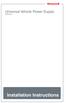 Universal Vehicle Power Supply 9007AX01 Installation Instructions Disclaimer Honeywell International Inc. ( HII ) reserves the right to make changes in specifications and other information contained in
Universal Vehicle Power Supply 9007AX01 Installation Instructions Disclaimer Honeywell International Inc. ( HII ) reserves the right to make changes in specifications and other information contained in
Rack Installation Instructions
 Rack Installation Instructions Second Edition (June 2014) 2014 Contents Chapter 1. Safety information..... 1 Chapter 2. Rack kit parts inentory... 3 Chapter 3. Rack installation...... 5 Identifying the
Rack Installation Instructions Second Edition (June 2014) 2014 Contents Chapter 1. Safety information..... 1 Chapter 2. Rack kit parts inentory... 3 Chapter 3. Rack installation...... 5 Identifying the
SC 7000 and SC 9000XL Patient Monitors SC 9000XL Monitor 12in (30.5cm) Display Service Manual Supplement Two
 s SC 7000 and SC 9000XL Patient Monitors SC 9000XL Monitor 12in (30.5cm) Display Service Manual Supplement Two EM Guidelines, 1997-04-02 E331.E539U.640.10.03.02 ASK-A898-03-7600 Page 1 of 16 Service Manual
s SC 7000 and SC 9000XL Patient Monitors SC 9000XL Monitor 12in (30.5cm) Display Service Manual Supplement Two EM Guidelines, 1997-04-02 E331.E539U.640.10.03.02 ASK-A898-03-7600 Page 1 of 16 Service Manual
Memory Modules User Guide
 Memory Modules User Guide Copyright 2008 Hewlett-Packard Development Company, L.P. The information contained herein is subject to change without notice. The only warranties for HP products and services
Memory Modules User Guide Copyright 2008 Hewlett-Packard Development Company, L.P. The information contained herein is subject to change without notice. The only warranties for HP products and services
4x3.5" Hot-Swap Drive Cage Kit Installation Guide for Intel Server Chassis/System
 4x3.5" Hot-Swap Drive Cage Kit Installation Guide for Intel Server Chassis/System Order Number: G23758-002 G23758-002 This document provides instructions for installing the following accessory kit: FUP4X35HSDK
4x3.5" Hot-Swap Drive Cage Kit Installation Guide for Intel Server Chassis/System Order Number: G23758-002 G23758-002 This document provides instructions for installing the following accessory kit: FUP4X35HSDK
