What browsers can I use to view my mail?
|
|
|
- Carol Logan
- 8 years ago
- Views:
Transcription
1 How to use webmail. This tutorial is our how-to guide for using Webmail. It does not cover every aspect of Webmail; What browsers can I use to view my mail? Webmail supports the following browsers: Microsoft Internet Explorer 7.0 and higher Mozilla Firefox 2.0 and higher Chrome 1.0 and higher Safari 3.2 and higher Konqueror 3.5 and higher Note: You may be able to view the Webmail interface on other, unsupported browsers; however, some features may produce unexpected results. size and storage limits All accounts provide 5 GB of server side storage for archiving messages. You can send messages up to 25 MB in size. The maximum size for messages, including any attachments, is 35 MB; however, when attachments are sent over the Internet, they must be encoded, and this encoding increases the size of the message. The size increase can sometimes be more than 25 percent. We recommend that you not try to send attachments that are larger than 25 MB. If you want to share large files, we recommend that you use the Files feature that is part of Webmail. In addition, some mail servers will not accept large messages, so if you attach a large file to your message, it may not reach its intended recipient. Composing a new message 1. Click Mail, and then click Compose.
2 2. In the To field, enter the addresses to which you want to send the message (separate multiple addresses with a comma). Alternatively, in the Contacts pane on the left side, select one or more addresses from your saved contacts list, and then click the To button at the bottom of the pane.
3 3. You can send a copy of the message to other addresses by entering the addresses in the Add Cc field as described above. In the example below, the message is addressed to "info@rallyon.ca". The recipient "spencer@rallyon.ca" will receive a copy of the message and (along with any other recipient listed in the Cc field), will be able to see that the message was sent to "info@rallyon.ca".
4 You can also send a blind carbon copy of the message to other addresses by entering the addresses in the Add Bcc field as described above. In the example below, the message is addressed to "info@rallyon.ca". The recipient "spencer@rallyon.ca" will receive a copy of the message and will be able to see that it was sent to "info@rallyon.ca". However, none of the recipients (in the To, Cc or Bcc fields) can see that a Bcc (blind carbon copy) was sent to "mdoucette@potpourri.com" and "peziza@hotmail.com". 4. In the Subject field, enter a subject for your message.
5 5. In the large text area below, type the body of your message. 6. When you are finished writing your message, click Send to send your message.
6 Adding attachments to a message 1. While composing an message in Webmail, click Attach a file. You can find this option in the toolbar and in the message area, and you can click either one.
7 2. From the pop-up window, select the file you want to attach to your message, and then click Open.
8 3. Click Upload.
9 The file is now attached to the message. Inserting a hyperlink You can insert hyperlinks in your messages so that, when the recipient clicks on the link, the associated web page opens. To insert a hyperlink in an 1. In the body of your message, enter the text that you want to make into a hyperlink. This can be the actual location or URL (such as Error! Hyperlink reference not valid. or any text (such as click here). 2. Highlight the text by holding down the left mouse button as you drag the cursor over the text.
10 3. Click the Insert/Edit link icon. The Insert/Edit Link window appears.
11 4. In the Link URL field, enter the link destination, for example, 5. Optionally, from the Target drop-down list, choose whether you want the link to open in the same window or in a new window. 6. Optionally, in the Title field, enter a description that will be displayed when the recipient moves their cursor over the link 7. Click Insert.
12 Searching for messages This tutorial will show you how to search for a specific message in Webmail. 1. In the Mail folders section, select the folder that you want to search. 2. From the search drop-down list in the top-right corner of the window, select the type of search criteria you want to use.
13 3. Type your search criteria in the search field and then press Enter.
14 Any messages in the selected folder that match your search criteria are displayed. Downloading from a POP3 account This tutorial will show you how to download messages from another account into Webmail using POP3. To set up a POP3 account in Webmail, complete the following steps: 1. Click Settings. 2. Click Preferences, and then click Other Accounts.
15 3. In the Other Accounts pane, click Add. 4. Complete the fields on the Add POP3 Account page as follows:
16 Enter the full address of the other account. Username Enter the username you use to log in to your other account. Password Enter the password you use to log in to the other account. Provider From the drop-down list, choose the account's service provider. Server Address The server address can be obtained from the provider of the account you are trying to download. Server Port Use port 110 if you do not put a check in the Use SSL box. Use port 993 if you do put a check in the Use SSL box. Use SSL Putting a check in this box will make Webmail access your other account through an encrypted connection. Leave Messages On Server Put a check in this box if you want to leave a copy of the messages you download in the original account. Default Folder Select the folder to which you want to download the messages from your other account. Test connection on save Click to put a checkmark in this box if you want to test the connection to this account when you save the configuration. Import old messages Click to put a checkmark in this box if you want to import all existing messages from the account. If you don't select this option, only new, unread messages will be imported.
17 5. Click Submit. Forwarding This tutorial will show you how to automatically forward from your Webmail address to another address. Note: that has been identified as spam by our system will be trapped by the Webmail Spam filter and will not be forwarded. The reason for this is that when a piece of spam is forwarded by our
18 server, the receiving server considers us to be the source of the spam even though we weren't the original sender. If too much spam is forwarded by our system, it can result in our forwarding server being blacklisted. Blacklists temporarily prevent any from being forwarded for all addresses in our system. This is extremely disruptive to our customers. By filtering for spam before forwarding, we are able to provide a more reliable forwarding service. If from legitimate senders is going to your Spam folder, you can add their addresses or domains to your Allowed Senders list. This will mark all from those senders as safe and all new messages from those senders will be forwarded. To forward from your account to another address 1. Click Settings. 2. In the Settings pane, click Mail Forwarding.
19 3. In the Forwarding Recipients text box, enter the addresses to which you want to forward your messages. Be sure to separate multiple addresses with a comma. 4. Click to put a check in the Enabled box. 5. Optionally, to leave a copy of forwarded messages in your Webmail account, click to put a check in thekeep local copy box.
20 6. Click Save. Working with Webmail folders This tutorial will show you how to work with your Webmail folders. Viewing message contents of a folder Your Webmail folders are listed on the left hand side of the Webmail screen. Click a folder to view its messages.
21 Moving messages to another folder To move multiple messages from one folder to another folder 1. Click the folder that contains messages you want to move. 2. Select the messages that you want to move.
22 To select multiple contiguous items, select the first item, hold down the Shift key, and then click the last item. To select multiple non-contiguous items, hold down the Ctrl key and click on each of the items that you want to select. 3. Right-click and choose More, then Move to, and then choose the folder to which you want to move the files.
23 Managing Address Book contacts This tutorial will show you how to manage your Address Book contacts. Adding contacts 1. Click Address Book.
24 2. At the bottom of the Contacts list, click the Create new contact card icon. 3. On the Add new contact pane, enter the relevant contact information, then click Save.
25 Addressing messages to contacts There are several ways to use the Address Book to address messages. Click Mail and then click Compose to start a new message. In any of the recipient fields (To, Cc,Bcc, Reply-To, and Followup-To), start typing the name of a contact that is in your address book. A list of the contacts whose name includes those letters appears in a list format. Click the name you want to add to that field.
26 Click Mail and then click Compose to start a new message. Click the Contacts list in the left pane to display all of the contacts that are saved in your Address Book, and then choose one or more contacts. To select multiple contiguous contacts, select the first one, hold down the Shift key, and then click the last one. To select multiple non-contiguous contacts, hold down the Ctrl key and click on each one that you want to select. Click an icon at the bottom to choose whether to put the selected contact addresses in the To field, the Cc field, or the Bcc field..
27 Click Address Book, and then from the Contacts list, select one or more of the contacts to whom you want to send a message. Right-click, and choose Compose.
28 Importing and exporting contacts This tutorial will show you how to export your Webmail contacts into another mail program. Exporting contacts Contacts can be exported in vcard format; the filename ends with.vcf. To export contacts 1. Click Address Book.
29 2. From the Groups pane, choose the group that contains the contacts that you want to export. Select Contacts if you want to export all of the contacts in the Address Book.
30 3. Optionally, click to select the individual contacts that you want to export. To select multiple contiguous items, select the first item, hold down the Shift key, and then click the last item. To select multiple non-contiguous items, hold down the Ctrl key and click on each of the items that you want to select. 4. From the Export drop-down list, choose Export all or Export selected. 5. Choose where to save the exported file if prompted; otherwise, check the Downloads folder on your computer for a file called contacts.vcf. Importing contacts
31 You can import contacts from either vcard (.vcf) files or CSV files. To import contacts 1. Click Address Book. 2. Optionally, select the group into which you want to import the contacts. If you don't select a group, the contacts will be imported into the Contacts group only.
32 3. Click the Import icon.
33 4. Click Browse and navigate to the contacts file that you want to import. Select the file, and then clickopen. 5. From the Import group assignments drop-down list, select which address book the contacts should be imported to. The Replace the entire address book checkbox lets you delete all contacts from the selected address book before importing. Be careful with this option; the deletion cannot be undone! 6. Click Import.
34 Webmail imports the contents of the file and assigns the contacts to the master Contacts group and to any selected groups. Viewing headers This tutorial will show you how to obtain the full headers from your messages in Webmail. Viewing headers is useful for troubleshooting issues such as delays, spam, viruses, and abuse issues. 1. Display the message and then click Toggle Raw Message Headers.
35 A window appears that contains the Internet headers as well as the content of the message. If the was sent as HTML you will also see the HTML source of the message.
36 Using the Allowed and Blocked Senders lists Webmail provides a tool that allows you to block or allow from specific senders. You can add up to 1000 entries in the Blocked Senders list and 1000 entries in the Allowed Senders list. Make sure that you enter the sender's address or domain as it appears in the sender's "Return- Path." The return path is in the first line of the headers. This may not be the same as the address that is displayed in the From field of the message. Note: If you see the following error message when trying to add an address to your Blocked or Allowed list, you have reached the maximum address limit. If this happens, you should consider revising your Allowed Senders and Blocked Senders lists to fit within the limit. Replacing multiple addresses that are in the same domain with a wildcard (*) is one way to trim down these lists.
37 If you want to add a domain to the Allowed or Blocked Senders list, the domain name must be preceded by *@ (for example, *@example.com). Important: Be careful when adding entire domains to your list. If you add something like *@hotmail.comto your Blocked Senders list, you are blocking every single sender with a hotmail address. Adding senders to the Allowed or Blocked lists To add senders to the Allowed or Blocked Senders lists. 1. Click Settings. 2. In the Settings pane, click Spam Settings.
38 3. In the Allowed Senders or Blocked Senders text box, enter the addresses that you want to allow or block, and then click Save.
39 Creating an signature An signature automatically inserts a standard footer at the bottom of all outgoing messages. This tutorial will show you how to create and enable an signature. 1. Click Settings.
40 2. In the Settings pane, click Identities, and then click the account for which you to create a signature. 3. Enter your signature in the Signature text box.
41 4. If you primarily send formatted (HTML) messages, you can enable the HTML signature option which allows you to add formatting of your signature; when HTML signature is selected, the Signature text box displays a formatting toolbar. 5. Click Save. 6. In the Settings pane, click Preferences and then click Composing Messages.
42 7. In the Signature Options section, from the Automatically add signature drop-down list, choose the option to specify the way you want to display your signature: never Do not display the signature. always Display the signature on all messages, including new messages, replies, and forwards. new message only Display the signature on new messages, but no on replies or forwards. replies and forwards only Display the signature on replies and forwards but not on new messages.
43 8. Click Save. Enabling an auto-reply message Auto-reply messages are a great way to let people know that you are away for an extended period of time. This tutorial will show you how to compose and enable an auto-reply message. 1. Click Settings. 2. In the Settings pane, click Autoresponder.
44 3. Complete the fields in the Autoresponder pane as follows: Click to put a checkmark in the box next to Enabled. In the Interval field, enter the number of days before the same recipient will receive the auto-response message again. If not specified, the interval defaults to one day. Click in the End Date field, and select the date when you want to stop the autoresponse message from being sent. In the Autoresponse Text field, type the message you want to be automatically sent in reply to all incoming messages. 4. Click Save.
45 Changing your password This tutorial will show you how to change your password while logged in to Webmail. 1. Click Settings.
46 2. Click Password. 3. Enter your current password in the Current Password field, enter your new password in thenew Password and New Password (again) fields, and then click Save.
47 Changing the Webmail language This tutorial will show you how to change the language of your Webmail account page. 1. Click Settings. 2. In the Settings pane, click Preferences, and then click User Interface.
48 3. From the Language drop-down list, choose your language, and then click Save.. Setting the time zone This tutorial will show you how to change the time zone in your Webmail account. It is important to keep this up-to-date if you are traveling, otherwise the time stamps on your s will be incorrect. 1. Click Settings.
49 2. In the Settings pane, click Preferences, and then click User Interface. 3. Next to Time zone, choose your time zone from the drop-down list, and then click Save.
50 File storage and sharing files File sharing allows you to share files outside of . The largest file attachment you can send in your is 25 MB. Using file sharing you can share or store a back-up copy of files larger than 25 MB. This tutorial provides an overview of the file storage feature. Important: Files uploaded to Webmail count against your mail storage quota. If your account has a 2 GB quota and you upload a 1 GB file, that leaves 1 GB of free storage quota for your messages. In addition, there is a 2GB download limit for shared files in any 24 hour period - if you share a 500MB file and it is viewed four times, it cannot be viewed again for 24 hours. To access your file storage, click Files in the Webmail header. Uploading files
51 You can save up to files in the Files section, with up to 1000 files in any one folder. Once a file is uploaded, you can share it with others by sending them a link to the file. To upload a file 1. Click Files. 2. Optionally, select the folder where you want to store the file. If you don`t select a folder, the file will be stored at the top level, also known as the root. 3. Click the upload icon. 4. Browse to the file that you want to upload, select it, and then click Open.
52 The selected file is uploaded to the folder that you chose in step 2. Note: Large files may take a few minutes to upload.
53 You can create customized folders to organize your files. To create your own folders 1. In the Files section, click New, and then click Folder.
54 2. In the text box, type a name for the new folder and press the Enter key.
55 Your new folder is displayed in your Files list.
56 Sharing files To share files 1. Mouse over the file that you want to share, and click Share.
57 2. Click to put a check in the Share link box.
58 The box expands to display a link for the file. Highlight and copy this link. You can now use the link to share the file over , instant messenger, social networking, and so on. If you want to the link to a single address without having to copy it and then paste it into an message, you can enter an address in the link to person text file and click Send. If you put a check in the Password protect box and enter a password in the corresponding field, anyone who tries to use the link will have to enter the password you specified before they can view the file.
59 You can also put a check in the Set expiration date and choose the date when the link will stop working. When you click anywhere in the field, a calendar appears that allows you to choose the expiry date. Restoring deleted Deleted messages may be recovered by our customer service team if you contact us within 14 days of deleting the messages. Our engineering team saves back-up images of mailboxes to allow us to recover deleted . Note: We may be unable to recover your deleted messages if:
60 The was deleted within four hours of being received. that has been stored on our mail server for less than four hours may not have been included in a back up image. You download your using a POP3 mail program. If you use a POP3 mail program and it is configured to download messages automatically and then remove copies from our server, we will be unable to save back-up images of your messages. We recommend that you switch to IMAP if you want us to be able to recover deleted . Customizing your spam settings Adding a custom spam tag By default, when a message arrives in your mailbox that Webmail identifies as spam, that message has a flag added to it, to indicate that it's spam. The spam flag isn't visible to you, but if you add your own custom tag, then all incoming spam messages will have your custom spam tag added to their Subject line. To customize your Webmail's spam tag 1. Click Settings. 2. In the Settings pane, click Spam Settings.
61 3. In the Subject Tag field, enter the custom spam tag that you want to use, and then click Save. We recommend that you add a space or special character at the end of your tag so it does not run into the first word of the original subject line.
62 Any messages you download that are suspected of being spam will now have your custom spam tag in their Subject line and should be easy to identify. Choosing a spam folder By default, incoming spam messages are sent to your Spam folder. However, you can change the destination folder of incoming spam.
63 To change your destination spam folder. 1. Click Settings, and then click Spam Settings. 2. From the drop-down menu next to Spam Folder, select the folder where you want incoming spam messages to be delivered, and then click Save.
64 Choosing the spam block level If you are receiving too much spam in your Inbox, or too many false positives in your Spam folder, adjusting the spam blocking level may help. The spam blocking level determines how likely it is that a message wil be marked as spam. A higher blocking level means messages are more likely to be marked as spam; however, you may also find that a lot of innocent messages are also classified as spam ( false positives). 1. Click Settings, and then click Spam Settings. 2. Choose the spam blocking level from the drop-down menu next to Threshold Level, and then clicksave.
65 If you choose a level other than Normal, the spam filter will be more aggressive in classifying messages as spam. If you choose Use Default, your mail will be filtered for spam using the level that is set for your domain.
66 If you choose High or Very high, more messages will be classified as spam; however, you may also find that a lot of innocent messages are also classified as spam. These messages are referred to as False Positives. Using the calendar The web-based calendar feature allows you to manage your schedule online in Webmail. This tutorial provides an introduction to the calendar's features. To get started, click Calender. You can click Day, Week, Month or Agenda to view or add upcoming events.
67 To add events to the calendar, double-click a time slot. You can then set details such as the name of the event, the location, and the duration.
68 Click the Repeat tab to create a recurring event such as a weekly meeting.
69 You can also set reminders to appear when the event is coming up. You can have reminders that are set at a specific number of minutes, hours or days before (or even after) the start or the end of the event, and you can set a reminder for a specific date and time.
70
Using Your New Webmail
 Using Your New Webmail Table of Contents Composing a New Message... 2 Adding Attachments to a Message... 4 Inserting a Hyperlink... 6 Searching For Messages... 8 Downloading Email from a POP3 Account...
Using Your New Webmail Table of Contents Composing a New Message... 2 Adding Attachments to a Message... 4 Inserting a Hyperlink... 6 Searching For Messages... 8 Downloading Email from a POP3 Account...
Using Your New Webmail
 1 Using Your New Webmail Contents Compose a New Message... 3 Add an Attachment... 5 Insert a Hyperlink... 6 Forward an Email... 7 Search Email... 8 Download Email from an existing POP3 Account... 9 Move
1 Using Your New Webmail Contents Compose a New Message... 3 Add an Attachment... 5 Insert a Hyperlink... 6 Forward an Email... 7 Search Email... 8 Download Email from an existing POP3 Account... 9 Move
Webmail Instruction Guide
 Webmail Instruction Guide This document is setup to guide your through the use of the many features of our Webmail system. You may either visit www.safeaccess.com or webmail.safeaccess.com to login with
Webmail Instruction Guide This document is setup to guide your through the use of the many features of our Webmail system. You may either visit www.safeaccess.com or webmail.safeaccess.com to login with
Email -- Reading and Printing Email
 Email -- Reading and Printing Email Checking for New Email By default, webmail checks for new email automatically. If you want to manually check for new email, click the Check Email button. Or, click the
Email -- Reading and Printing Email Checking for New Email By default, webmail checks for new email automatically. If you want to manually check for new email, click the Check Email button. Or, click the
Using Webmail. Document Updated: 11/10. Technical Manual: User Guide. The Webmail Window. Logging In to Webmail. Displaying and Hiding the Full Header
 Using Webmail Technical Manual: User Guide Webmail is supported in the following browsers: Windows Internet Explorer 6, Internet Explorer 7, Firefox 2, and Firefox 3 Mac OSX Safari 2, Safari 3, Firefox
Using Webmail Technical Manual: User Guide Webmail is supported in the following browsers: Windows Internet Explorer 6, Internet Explorer 7, Firefox 2, and Firefox 3 Mac OSX Safari 2, Safari 3, Firefox
Using Webmail. Document Updated: 9/08. Technical Manual: User Guide. The Webmail Window. Displaying and Hiding the Full Header.
 Using Webmail Technical Manual: User Guide Webmail is supported in the following browsers: Windows Internet Explorer 6, Internet Explorer 7, Firefox 2, and Firefox 3 Mac OSX Safari 2, Safari 3, Firefox
Using Webmail Technical Manual: User Guide Webmail is supported in the following browsers: Windows Internet Explorer 6, Internet Explorer 7, Firefox 2, and Firefox 3 Mac OSX Safari 2, Safari 3, Firefox
Using Webmail. Technical Manual: User Guide. Document Updated: 1/07. The Webmail Window. Displaying and Hiding the Full Header.
 Using Webmail Technical Manual: User Guide The Webmail Window To save an attachment: 1. Click once on the attachment name. Or, if there are multiple attachments, click the Save icon to save all attachments
Using Webmail Technical Manual: User Guide The Webmail Window To save an attachment: 1. Click once on the attachment name. Or, if there are multiple attachments, click the Save icon to save all attachments
Outlook Web Access (OWA) User Guide
 Outlook Web Access (OWA) User Guide September 2010 TABLE OF CONTENTS TABLE OF CONTENTS... 2 1.0 INTRODUCTION... 4 1.1 OUTLOOK WEB ACCESS SECURITY CONSIDERATIONS... 4 2.0 GETTING STARTED... 5 2.1 LOGGING
Outlook Web Access (OWA) User Guide September 2010 TABLE OF CONTENTS TABLE OF CONTENTS... 2 1.0 INTRODUCTION... 4 1.1 OUTLOOK WEB ACCESS SECURITY CONSIDERATIONS... 4 2.0 GETTING STARTED... 5 2.1 LOGGING
Grapevine Mail User Guide
 Grapevine Mail User Guide Table of Contents Accessing Grapevine Mail...2 How to access the Mail portal... 2 How to login... 2 Grapevine Mail user guide... 5 Copying your contacts to the new Grapevine Mail
Grapevine Mail User Guide Table of Contents Accessing Grapevine Mail...2 How to access the Mail portal... 2 How to login... 2 Grapevine Mail user guide... 5 Copying your contacts to the new Grapevine Mail
Webmail User Guide. The Webmail Window. Logging In to Webmail. Displaying and Hiding the Full Header. Printing an Email. Composing a New Email
 Webmail User Guide Rev: November, 2012 Webmail is supported in the following browsers: Windows Internet Explorer 6, Internet Explorer 7, Firefox 2, and Firefox 3 Mac OSX Safari 2, Safari 3, Firefox 2,
Webmail User Guide Rev: November, 2012 Webmail is supported in the following browsers: Windows Internet Explorer 6, Internet Explorer 7, Firefox 2, and Firefox 3 Mac OSX Safari 2, Safari 3, Firefox 2,
Outlook Live Basics. for Students
 Outlook Live Basics for Students 2 Outlook Live for Support Staff Outlook Live for Support Staff 3 Getting Started... 6 Signing into your Outlook Account... 6 Migrating your Account... 8 Address Book...
Outlook Live Basics for Students 2 Outlook Live for Support Staff Outlook Live for Support Staff 3 Getting Started... 6 Signing into your Outlook Account... 6 Migrating your Account... 8 Address Book...
Web Mail Guide... Error! Bookmark not defined. 1 Introduction to Web Mail... 4. 2 Your Web Mail Home Page... 5. 3 Using the Inbox...
 Powered by Table of Contents Web Mail Guide... Error! Bookmark not defined. 1 Introduction to Web Mail... 4 1.1 Requirements... 4 1.2 Recommendations for using Web Mail... 4 1.3 Accessing your Web Mail...
Powered by Table of Contents Web Mail Guide... Error! Bookmark not defined. 1 Introduction to Web Mail... 4 1.1 Requirements... 4 1.2 Recommendations for using Web Mail... 4 1.3 Accessing your Web Mail...
MailEnable Web Mail End User Manual V 2.x
 MailEnable Web Mail End User Manual V 2.x MailEnable Messaging Services for Microsoft Windows NT/2000/2003 MailEnable Pty. Ltd. 486 Neerim Road Murrumbeena VIC 3163 Australia t: +61 3 9569 0772 f: +61
MailEnable Web Mail End User Manual V 2.x MailEnable Messaging Services for Microsoft Windows NT/2000/2003 MailEnable Pty. Ltd. 486 Neerim Road Murrumbeena VIC 3163 Australia t: +61 3 9569 0772 f: +61
700 Fox Glen Barrington, Illinois 60010 ph: [847] 842-9570 fx: [847] 842-0190 www.excaltech.com support@excaltech.com. Webmail System User Guide
![700 Fox Glen Barrington, Illinois 60010 ph: [847] 842-9570 fx: [847] 842-0190 www.excaltech.com support@excaltech.com. Webmail System User Guide 700 Fox Glen Barrington, Illinois 60010 ph: [847] 842-9570 fx: [847] 842-0190 www.excaltech.com support@excaltech.com. Webmail System User Guide](/thumbs/28/12481810.jpg) 700 Fox Glen Barrington, Illinois 60010 ph: [847] 842-9570 fx: [847] 842-0190 www.excaltech.com support@excaltech.com Webmail System User Guide Last Updated November 14, 2013 -2- Table of Contents Welcome
700 Fox Glen Barrington, Illinois 60010 ph: [847] 842-9570 fx: [847] 842-0190 www.excaltech.com support@excaltech.com Webmail System User Guide Last Updated November 14, 2013 -2- Table of Contents Welcome
Getting Started with University Gmail
 Getting Started with University Gmail USER GUIDE V1.0 User Services IT Services University of Malta 2013 User Services IT Services University of Malta Msida MSD 2080 Malta May only be reproduced with permission
Getting Started with University Gmail USER GUIDE V1.0 User Services IT Services University of Malta 2013 User Services IT Services University of Malta Msida MSD 2080 Malta May only be reproduced with permission
Using Outlook WebAccess
 Using Outlook WebAccess Outlook Toolbars - Terminology Update all folders New Move/Copy Reply Forward Check for New Messages Help Show/Hide Folders Delete Reply to All Show/Hide Reading Pain Search Address
Using Outlook WebAccess Outlook Toolbars - Terminology Update all folders New Move/Copy Reply Forward Check for New Messages Help Show/Hide Folders Delete Reply to All Show/Hide Reading Pain Search Address
Amazon WorkMail. User Guide Version 1.0
 Amazon WorkMail User Guide Amazon WorkMail: User Guide Copyright 2016 Amazon Web Services, Inc. and/or its affiliates. All rights reserved. Amazon's trademarks and trade dress may not be used in connection
Amazon WorkMail User Guide Amazon WorkMail: User Guide Copyright 2016 Amazon Web Services, Inc. and/or its affiliates. All rights reserved. Amazon's trademarks and trade dress may not be used in connection
WEBMAIL USER MANUAL AN INTRODUCTION TO WLINK WEBMAIL. Table of content:
 WEBMAIL USER MANUAL Table of content: An introduction to Wlink WebMail Interface guide Read/Delete Email Compose/Send Email Attachment Searching Email Message filter Spam setting Whitelist/Blacklist Email
WEBMAIL USER MANUAL Table of content: An introduction to Wlink WebMail Interface guide Read/Delete Email Compose/Send Email Attachment Searching Email Message filter Spam setting Whitelist/Blacklist Email
Outlook Web Access (OWA or WebMail) Frequently Asked Questions
 Outlook Web Access (OWA or WebMail) Frequently Asked Questions If you are a part-time staff member, adjunct faculty member, or Villanova student, you will access your Villanova email using a program called
Outlook Web Access (OWA or WebMail) Frequently Asked Questions If you are a part-time staff member, adjunct faculty member, or Villanova student, you will access your Villanova email using a program called
ModusMail Software Instructions.
 ModusMail Software Instructions. Table of Contents Basic Quarantine Report Information. 2 Starting A WebMail Session. 3 WebMail Interface. 4 WebMail Setting overview (See Settings Interface).. 5 Account
ModusMail Software Instructions. Table of Contents Basic Quarantine Report Information. 2 Starting A WebMail Session. 3 WebMail Interface. 4 WebMail Setting overview (See Settings Interface).. 5 Account
Outlook Web Access Tipsheets
 You can use a Web browser to access your Outlook mailbox from any computer with an Internet connection. You can use Outlook Web Access with Microsoft Internet Explorer, Mozilla Firefox and many other browsers.
You can use a Web browser to access your Outlook mailbox from any computer with an Internet connection. You can use Outlook Web Access with Microsoft Internet Explorer, Mozilla Firefox and many other browsers.
Changes to Skillnet Group Emails. Outlook and Outlook Express Users
 Changes to Skillnet Group Emails Skillnet Group emails are moving from the current provider to our own exchange mail server. This will mean that you will have a much improved web-mail system and almost
Changes to Skillnet Group Emails Skillnet Group emails are moving from the current provider to our own exchange mail server. This will mean that you will have a much improved web-mail system and almost
BCSD WebMail Documentation
 BCSD WebMail Documentation Outlook Web Access is available to all BCSD account holders! Outlook Web Access provides Webbased access to your e-mail, your calendar, your contacts, and the global address
BCSD WebMail Documentation Outlook Web Access is available to all BCSD account holders! Outlook Web Access provides Webbased access to your e-mail, your calendar, your contacts, and the global address
Webmail with. Sun Convergence
 Webmail with 09 08 1 TABLE OF CONTENTS TABLE OF CONTENTS 1 2 1.1 Getting started 2 1.2 Reading E-mail 4 Sorting 4 Searching 4 Opening a message 5 Writing a message 6 1.3 Sending E-mail 6 Message with an
Webmail with 09 08 1 TABLE OF CONTENTS TABLE OF CONTENTS 1 2 1.1 Getting started 2 1.2 Reading E-mail 4 Sorting 4 Searching 4 Opening a message 5 Writing a message 6 1.3 Sending E-mail 6 Message with an
Kerio Connect. Kerio Connect Client. Kerio Technologies
 Kerio Connect Kerio Connect Client Kerio Technologies 2015 Kerio Technologies s.r.o. Contents Kerio Connect Client.......................................................... 10 Kerio Connect Client.....................................................
Kerio Connect Kerio Connect Client Kerio Technologies 2015 Kerio Technologies s.r.o. Contents Kerio Connect Client.......................................................... 10 Kerio Connect Client.....................................................
Microsoft Office 365 Outlook Web App (OWA)
 CALIFORNIA STATE UNIVERSITY, LOS ANGELES INFORMATION TECHNOLOGY SERVICES Microsoft Office 365 Outlook Web App (OWA) Spring 2013, Version 1.0 Table of Contents Introduction...3 Signing In...3 Navigation
CALIFORNIA STATE UNIVERSITY, LOS ANGELES INFORMATION TECHNOLOGY SERVICES Microsoft Office 365 Outlook Web App (OWA) Spring 2013, Version 1.0 Table of Contents Introduction...3 Signing In...3 Navigation
Outlook 2010. Mail, Calendar, Contacts, Notes & Tasks. User Guide
 User Guide Outlook 2010 Mail, Calendar, Contacts, Notes & Tasks IT Training (818) 677-1700 training@csun.edu www.csun.edu/it/training CSUN IT Training YouTube Channel http://www.youtube.com/user/csuninfotech
User Guide Outlook 2010 Mail, Calendar, Contacts, Notes & Tasks IT Training (818) 677-1700 training@csun.edu www.csun.edu/it/training CSUN IT Training YouTube Channel http://www.youtube.com/user/csuninfotech
If you encounter difficulty or need further assistance the Archdiocesan help desk can be reached at (410) 547-5305, option 1. Email Access Methods:
 ArchMail (www.archbalt.org/archmail) is a centrally hosted email system for the employees of the Archdiocese. To simplify employee access multiple methods for accessing email have been established. This
ArchMail (www.archbalt.org/archmail) is a centrally hosted email system for the employees of the Archdiocese. To simplify employee access multiple methods for accessing email have been established. This
Connecting to LUA s webmail
 Connecting to LUA s webmail Effective immediately, the Company has enhanced employee remote access to email (Outlook). By utilizing almost any browser you will have access to your Company e-mail as well
Connecting to LUA s webmail Effective immediately, the Company has enhanced employee remote access to email (Outlook). By utilizing almost any browser you will have access to your Company e-mail as well
User Guide for Kelani Mail
 User Guide for Kelani Mail Table of Contents Log in to Kelani Mail 1 Using Kelani Mail 1 Changing Password 2 Using Mail Application 3 Using email system folders 3 Managing Your Mail 4 Using your Junk folder
User Guide for Kelani Mail Table of Contents Log in to Kelani Mail 1 Using Kelani Mail 1 Changing Password 2 Using Mail Application 3 Using email system folders 3 Managing Your Mail 4 Using your Junk folder
Using Outlook Web App
 Using Outlook Web App About Outlook Web App Using a web browser and the Internet, Outlook Web App (OWA) provides access to your Exchange mailbox from anywhere in the world at any time. Outlook Web App
Using Outlook Web App About Outlook Web App Using a web browser and the Internet, Outlook Web App (OWA) provides access to your Exchange mailbox from anywhere in the world at any time. Outlook Web App
Table of Contents Chapter 1 INTRODUCTION TO MAILENABLE SOFTWARE... 3 MailEnable Webmail Introduction MailEnable Requirements and Getting Started
 Webmail User Manual Table of Contents Chapter 1 INTRODUCTION TO MAILENABLE SOFTWARE... 3 MailEnable Webmail Introduction MailEnable Requirements and Getting Started Chapter 2 MAILENABLE KEY FEATURES OVERVIEW...
Webmail User Manual Table of Contents Chapter 1 INTRODUCTION TO MAILENABLE SOFTWARE... 3 MailEnable Webmail Introduction MailEnable Requirements and Getting Started Chapter 2 MAILENABLE KEY FEATURES OVERVIEW...
Outlook Web Access E-mail
 Outlook Web Access E-mail A. Accessing the mailbox via the Internet 1. Open your browser Firebox or Internet Explorer 2. In the URL address location box, key mail.asbury.edu for students and mail2.asbury.edu
Outlook Web Access E-mail A. Accessing the mailbox via the Internet 1. Open your browser Firebox or Internet Explorer 2. In the URL address location box, key mail.asbury.edu for students and mail2.asbury.edu
CITY OF BURLINGTON PUBLIC SCHOOLS MICROSOFT EXCHANGE 2010 OUTLOOK WEB APP USERS GUIDE
 CITY OF BURLINGTON PUBLIC SCHOOLS MICROSOFT EXCHANGE 2010 OUTLOOK WEB APP USERS GUIDE INTRODUCTION You can access your email account from any workstation at your school using Outlook Web Access (OWA),
CITY OF BURLINGTON PUBLIC SCHOOLS MICROSOFT EXCHANGE 2010 OUTLOOK WEB APP USERS GUIDE INTRODUCTION You can access your email account from any workstation at your school using Outlook Web Access (OWA),
Outlook. Getting Started Outlook vs. Outlook Express Setting up a profile Outlook Today screen Navigation Pane
 Outlook Getting Started Outlook vs. Outlook Express Setting up a profile Outlook Today screen Navigation Pane Composing & Sending Email Reading & Sending Mail Messages Set message options Organizing Items
Outlook Getting Started Outlook vs. Outlook Express Setting up a profile Outlook Today screen Navigation Pane Composing & Sending Email Reading & Sending Mail Messages Set message options Organizing Items
School Mail System. - Access through Office 365 Exchange Online. User Guide FOR. Education Bureau (EDB)
 School Mail System - Access through Office 365 Exchange Online User Guide FOR Education Bureau (EDB) Version: 1.0 May 2015 The Government of the Hong Kong Special Administrative Region The contents of
School Mail System - Access through Office 365 Exchange Online User Guide FOR Education Bureau (EDB) Version: 1.0 May 2015 The Government of the Hong Kong Special Administrative Region The contents of
Web Mail Classic Web Mail
 April 14 Web Mail Classic Web Mail Version 2.2 Table of Contents 1 Technical Requirements... 4 2 Accessing your Web Mail... 4 3 Web Mail Features... 5 3.1 Home... 5 3.1.1 Mailbox Summary... 5 3.1.2 Announcements...
April 14 Web Mail Classic Web Mail Version 2.2 Table of Contents 1 Technical Requirements... 4 2 Accessing your Web Mail... 4 3 Web Mail Features... 5 3.1 Home... 5 3.1.1 Mailbox Summary... 5 3.1.2 Announcements...
Outlook Web App McKinney ISD 5/27/2011
 Outlook Web App McKinney ISD 5/27/2011 Outlook Web App Tutorial Outlook Web Access allows you to gain access to your messages, calendars, contacts, tasks and public folders from any computer with internet
Outlook Web App McKinney ISD 5/27/2011 Outlook Web App Tutorial Outlook Web Access allows you to gain access to your messages, calendars, contacts, tasks and public folders from any computer with internet
Email. Help Documentation. This document was auto-created from web content and is subject to change at any time. Copyright (c) 2013 SmarterTools Inc.
 Help Documentation This document was auto-created from web content and is subject to change at any time. Copyright (c) 2013 SmarterTools Inc. Email Email Overview SmarterMail users can send and receive
Help Documentation This document was auto-created from web content and is subject to change at any time. Copyright (c) 2013 SmarterTools Inc. Email Email Overview SmarterMail users can send and receive
Using Rackspace Webmail
 Using Rackspace Webmail Contents 1. Logging into Rackspace Webmail... 1 2. Add/Change your Signature... 2 3. Configure audible notifications... 5 4. Manage Auto-Reply ( Out of Office /Vacation responder)...
Using Rackspace Webmail Contents 1. Logging into Rackspace Webmail... 1 2. Add/Change your Signature... 2 3. Configure audible notifications... 5 4. Manage Auto-Reply ( Out of Office /Vacation responder)...
Welcome to NETVIGATOR Email
 About NETVIGATOR Email Welcome to NETVIGATOR Email NETVIGATOR Email service is a full-featured messaging and collaboration application offering reliable, high-performance email, contact lists, calendaring,
About NETVIGATOR Email Welcome to NETVIGATOR Email NETVIGATOR Email service is a full-featured messaging and collaboration application offering reliable, high-performance email, contact lists, calendaring,
The online email environment
 The online email environment These are the options for the selected application. Navigation Pane is comprised of a folders list and oneclick access to your Inbox, Calendar, Contacts, and Tasks folders
The online email environment These are the options for the selected application. Navigation Pane is comprised of a folders list and oneclick access to your Inbox, Calendar, Contacts, and Tasks folders
VAST EMAIL. How to Register and Login to Your Vast Email Account. Selecting email address and password
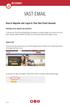 VAST EMAIL How to Register and Login to Your Vast Email Account Selecting email address and password To choose your Vast Internet email address and password, as well as register your account from your
VAST EMAIL How to Register and Login to Your Vast Email Account Selecting email address and password To choose your Vast Internet email address and password, as well as register your account from your
OWA - Outlook Web App
 OWA - Outlook Web App Olathe Public Schools 0 Page MS Outlook Web App OPS Technology Department Last Revised: May 1, 2011 Table of Contents MS Outlook Web App... 1 How to Access the MS Outlook Web App...
OWA - Outlook Web App Olathe Public Schools 0 Page MS Outlook Web App OPS Technology Department Last Revised: May 1, 2011 Table of Contents MS Outlook Web App... 1 How to Access the MS Outlook Web App...
WEB QUARANTINE USER GUIDE VERSION 4.3
 WEB QUARANTINE USER GUIDE VERSION 4.3 WEB QUARANTINE USER GUIDE Version 4.3 The content of this manual is for informational use only and is subject to change without notice. Neither Norman nor anyone else
WEB QUARANTINE USER GUIDE VERSION 4.3 WEB QUARANTINE USER GUIDE Version 4.3 The content of this manual is for informational use only and is subject to change without notice. Neither Norman nor anyone else
MeritMail User Guide ZCS 8.0
 MeritMail User Guide ZCS 8.0 August 2012 Table of Contents 1 Setting Up Your Account................................... 11 Using Advanced and Standard Versions....................... 11 Signing In and
MeritMail User Guide ZCS 8.0 August 2012 Table of Contents 1 Setting Up Your Account................................... 11 Using Advanced and Standard Versions....................... 11 Signing In and
Outlook Web App User Guide
 Outlook Web App Table of Contents QUICK REFERENCE... 2 OUTLOOK WEB APP URL... 2 Imagine! Help Desk...... 2 OUTLOOK WEB APP MAIN WINDOW... 2 KEY NEW FEATURES... 3 GETTING STARTED WITH OUTLOOK... 4 LOGGING
Outlook Web App Table of Contents QUICK REFERENCE... 2 OUTLOOK WEB APP URL... 2 Imagine! Help Desk...... 2 OUTLOOK WEB APP MAIN WINDOW... 2 KEY NEW FEATURES... 3 GETTING STARTED WITH OUTLOOK... 4 LOGGING
Microsoft Outlook 2010 Part 1: Introduction to Outlook
 CALIFORNIA STATE UNIVERSITY, LOS ANGELES INFORMATION TECHNOLOGY SERVICES Microsoft Outlook 2010 Part 1: Introduction to Outlook Spring 2015, Version 1.4 Table of Contents Introduction...3 Starting Outlook...3
CALIFORNIA STATE UNIVERSITY, LOS ANGELES INFORMATION TECHNOLOGY SERVICES Microsoft Outlook 2010 Part 1: Introduction to Outlook Spring 2015, Version 1.4 Table of Contents Introduction...3 Starting Outlook...3
Basics of Microsoft Outlook/Email. Microsoft Outlook
 Basics of Microsoft Outlook/Email Microsoft Outlook Workshop Outline for Improve Your Outlook Microsoft Outlook Contents Starting the application... 3 The Outlook 2010 window... 3 Expanding and minimizing
Basics of Microsoft Outlook/Email Microsoft Outlook Workshop Outline for Improve Your Outlook Microsoft Outlook Contents Starting the application... 3 The Outlook 2010 window... 3 Expanding and minimizing
Once logged in you will have two options to access your e mails
 How do I access Webmail? Webmail You can access web mail at:- http://stu.utt.edu.tt:2095 or https://stu.utt.edu.tt:2096 Enter email address i.e. user name (full email address needed eg. fn.ln@stu.utt.edu.tt
How do I access Webmail? Webmail You can access web mail at:- http://stu.utt.edu.tt:2095 or https://stu.utt.edu.tt:2096 Enter email address i.e. user name (full email address needed eg. fn.ln@stu.utt.edu.tt
Charter Email. Email Addresses Create / Manage
 Charter Email Email Addresses Create / Manage You can create and manage your email addresses from your My Account. If you have not already done so as the primary account holder, you will need to create
Charter Email Email Addresses Create / Manage You can create and manage your email addresses from your My Account. If you have not already done so as the primary account holder, you will need to create
New Features in Outlook Web Access
 New Features in Feature and functionality Logon Screen Navigation Description User logon screen for Navigation in resembles navigation in Microsoft Office Outlook 2007. Drag-and-Drop Move items by dragging
New Features in Feature and functionality Logon Screen Navigation Description User logon screen for Navigation in resembles navigation in Microsoft Office Outlook 2007. Drag-and-Drop Move items by dragging
How To Use Outlook On A Pc Or Macbook With A Pc (For A Pc) Or Macintosh (For An Ipo) With A Macbook Or Ipo With A Ipo (For Pc) With An Outlook (For Macbook
 Outlook for Mac Getting started, reading and sending emails When you use Outlook for the first time, we suggest starting with a few minor adjustments to make the interface more familiar. From the View
Outlook for Mac Getting started, reading and sending emails When you use Outlook for the first time, we suggest starting with a few minor adjustments to make the interface more familiar. From the View
https://mail.wheelock.edu
 The Wheelock College Guide to Understanding Microsoft Outlook Web Access Maintained by: Wheelock College Department of Information Technology Version 1.1 June 2006 https://mail.wheelock.edu This document
The Wheelock College Guide to Understanding Microsoft Outlook Web Access Maintained by: Wheelock College Department of Information Technology Version 1.1 June 2006 https://mail.wheelock.edu This document
Outlook Web App OWA Quick Guide. Getting you up to speed quickly.
 Outlook Web App OWA Quick Guide Getting you up to speed quickly. Information Services 8-1-2014 Contents Exploring the OWA (Outlook Web App) User Interface... 2 Getting Started... 2 Mail... 6 Creating and
Outlook Web App OWA Quick Guide Getting you up to speed quickly. Information Services 8-1-2014 Contents Exploring the OWA (Outlook Web App) User Interface... 2 Getting Started... 2 Mail... 6 Creating and
PolyU Staff Email Service. Outlook 2011 Client. For Mac. Setup Guide
 PolyU Staff Email Service Outlook 2011 Client For Mac Setup Guide Version 1.3 Last Update: 16 January 2013 PolyU Staff Email: www.polyu.edu.hk/email ITS HelpCenter Support: www.polyu.edu.hk/hots ITS Help
PolyU Staff Email Service Outlook 2011 Client For Mac Setup Guide Version 1.3 Last Update: 16 January 2013 PolyU Staff Email: www.polyu.edu.hk/email ITS HelpCenter Support: www.polyu.edu.hk/hots ITS Help
Outlook 2007 - Exchange
 Information Technology MS Office Outlook 2007 Users Guide Outlook 2007 - Exchange Mail, Calendar, Contacts, Notes & Tasks Folders IT Training & Development 677-1700 training@csun.edu TABLE OF CONTENTS
Information Technology MS Office Outlook 2007 Users Guide Outlook 2007 - Exchange Mail, Calendar, Contacts, Notes & Tasks Folders IT Training & Development 677-1700 training@csun.edu TABLE OF CONTENTS
Parallels Panel. Parallels Small Business Panel 10.2: User's Guide. Revision 1.0
 Parallels Panel Parallels Small Business Panel 10.2: User's Guide Revision 1.0 Copyright Notice ISBN: N/A Parallels 660 SW 39 th Street Suite 205 Renton, Washington 98057 USA Phone: +1 (425) 282 6400 Fax:
Parallels Panel Parallels Small Business Panel 10.2: User's Guide Revision 1.0 Copyright Notice ISBN: N/A Parallels 660 SW 39 th Street Suite 205 Renton, Washington 98057 USA Phone: +1 (425) 282 6400 Fax:
Tutorial for Horde email. Contents
 Tutorial for Horde email Contents Basics 1. Starting Horde 2. Reading emails 3. Replying / Forwarding 4. New email 5. Attachments 6. Save as Draft 7. Address books Adding contact details and accessing
Tutorial for Horde email Contents Basics 1. Starting Horde 2. Reading emails 3. Replying / Forwarding 4. New email 5. Attachments 6. Save as Draft 7. Address books Adding contact details and accessing
Microsoft Outlook 2010 Part 1: Introduction to Outlook
 CALIFORNIA STATE UNIVERSITY, LOS ANGELES INFORMATION TECHNOLOGY SERVICES Microsoft Outlook 2010 Part 1: Introduction to Outlook Spring 2012, Version 1.0 Table of Contents Introduction...3 Starting the
CALIFORNIA STATE UNIVERSITY, LOS ANGELES INFORMATION TECHNOLOGY SERVICES Microsoft Outlook 2010 Part 1: Introduction to Outlook Spring 2012, Version 1.0 Table of Contents Introduction...3 Starting the
Outlook 2011 Window. [Day], [Work Week], [Full [Home]. Schedule and plan: Click the [New
![Outlook 2011 Window. [Day], [Work Week], [Full [Home]. Schedule and plan: Click the [New Outlook 2011 Window. [Day], [Work Week], [Full [Home]. Schedule and plan: Click the [New](/thumbs/27/11891778.jpg) MS Outlook 2011 Quick Reference for Macintosh The Ribbon consists a series of tabs giving access to buttons, menus, and dialog boxes in various groups to facilitate locating the tools required for a particular
MS Outlook 2011 Quick Reference for Macintosh The Ribbon consists a series of tabs giving access to buttons, menus, and dialog boxes in various groups to facilitate locating the tools required for a particular
Student Office 365 Outlook Web App OWA Quick Guide. Getting you up to speed quickly.
 Student Office 365 Outlook Web App OWA Quick Guide Getting you up to speed quickly. Information Services 9-5-2014 Contents Logging into the CWU Student Outlook Web App... 3 Getting Started with Office
Student Office 365 Outlook Web App OWA Quick Guide Getting you up to speed quickly. Information Services 9-5-2014 Contents Logging into the CWU Student Outlook Web App... 3 Getting Started with Office
Microsoft Exchange Hosted Archive (MEHA)
 Microsoft Exchange Hosted Archive (MEHA) All the Features of NYSeMAIL Archiving including Using for Business Continuity Using MEHA Using MEHA The Microsoft Exchange Hosted Archive (MEHA) can be accessed
Microsoft Exchange Hosted Archive (MEHA) All the Features of NYSeMAIL Archiving including Using for Business Continuity Using MEHA Using MEHA The Microsoft Exchange Hosted Archive (MEHA) can be accessed
How to access your email via Outlook Web Access
 How to access your email via Outlook Web Access 1) Open your internet browser and type in the following address: www.law.miami.edu * Aol users must minimize their browser and use Internet Explorer 6.0+
How to access your email via Outlook Web Access 1) Open your internet browser and type in the following address: www.law.miami.edu * Aol users must minimize their browser and use Internet Explorer 6.0+
Stores copies of items you sent to others, by default. Stores items created offline that you want to send the next time you are online
 Outlook Folders: All new messages are stored in Inbox unless rules are created. Stores copies of items you sent to others, by default Stores temporarily deleted items until you permanently delete or retrieve
Outlook Folders: All new messages are stored in Inbox unless rules are created. Stores copies of items you sent to others, by default Stores temporarily deleted items until you permanently delete or retrieve
Microsoft Outlook 2013 Part 1: Introduction to Outlook
 CALIFORNIA STATE UNIVERSITY, LOS ANGELES INFORMATION TECHNOLOGY SERVICES Microsoft Outlook 2013 Part 1: Introduction to Outlook Fall 2014, Version 1.0 Table of Contents Introduction...3 Starting Outlook...3
CALIFORNIA STATE UNIVERSITY, LOS ANGELES INFORMATION TECHNOLOGY SERVICES Microsoft Outlook 2013 Part 1: Introduction to Outlook Fall 2014, Version 1.0 Table of Contents Introduction...3 Starting Outlook...3
Migrating to Microsoft Exchange with Outlook 2007 and Outlook Web Access
 Migrating to Microsoft Exchange with Outlook 2007 and Outlook Web Access Jeff Pankin Information Services and Technology This document will focus on key differences when moving to Exchange using Outlook
Migrating to Microsoft Exchange with Outlook 2007 and Outlook Web Access Jeff Pankin Information Services and Technology This document will focus on key differences when moving to Exchange using Outlook
STAFF MAIL. User Guide. Please see the next page for an important note
 STAFF MAIL User Guide Please see the next page for an important note Important note: This user guide was written to support the use of the original Staffmail system. A newly rewritten version is in preparation
STAFF MAIL User Guide Please see the next page for an important note Important note: This user guide was written to support the use of the original Staffmail system. A newly rewritten version is in preparation
WHAT S NEW IN OUTLOOK 2010 & HOW TO CUSTOMIZE IT
 WHAT S NEW IN OUTLOOK 2010 & HOW TO CUSTOMIZE IT THE RIBBON... 2 CONTEXTUAL TABS... 4 THE FILE TAB... 4 DIALOG BOXES... 5 MINIMIZING THE RIBBON... 5 CUSTOMIZING THE RIBBON... 6 CUSTOMIZING THE QUICK ACCESS
WHAT S NEW IN OUTLOOK 2010 & HOW TO CUSTOMIZE IT THE RIBBON... 2 CONTEXTUAL TABS... 4 THE FILE TAB... 4 DIALOG BOXES... 5 MINIMIZING THE RIBBON... 5 CUSTOMIZING THE RIBBON... 6 CUSTOMIZING THE QUICK ACCESS
USING OUTLOOK WITH ENTERGROUP. Microsoft Outlook
 USING OUTLOOK WITH ENTERGROUP In this tutorial you will learn how to use Outlook with your EnterGroup account. You will learn how to setup an IMAP or POP account, and also how to move your emails and contacts
USING OUTLOOK WITH ENTERGROUP In this tutorial you will learn how to use Outlook with your EnterGroup account. You will learn how to setup an IMAP or POP account, and also how to move your emails and contacts
Entourage - an Introduction to E-mail
 Entourage - an Introduction to E-mail Version 2004 for Macintosh Table of Contents What is Entourage Starting Entourage The Navigation Pane Getting Help Creating and Sending a Message Using the UI Exchange
Entourage - an Introduction to E-mail Version 2004 for Macintosh Table of Contents What is Entourage Starting Entourage The Navigation Pane Getting Help Creating and Sending a Message Using the UI Exchange
How does the Excalibur Technology SPAM & Virus Protection System work?
 How does the Excalibur Technology SPAM & Virus Protection System work? All e-mail messages sent to your e-mail address are analyzed by the Excalibur Technology SPAM & Virus Protection System before being
How does the Excalibur Technology SPAM & Virus Protection System work? All e-mail messages sent to your e-mail address are analyzed by the Excalibur Technology SPAM & Virus Protection System before being
MailEnable Connector for Microsoft Outlook
 MailEnable Connector for Microsoft Outlook Version 2.23 This guide describes the installation and functionality of the MailEnable Connector for Microsoft Outlook. Features The MailEnable Connector for
MailEnable Connector for Microsoft Outlook Version 2.23 This guide describes the installation and functionality of the MailEnable Connector for Microsoft Outlook. Features The MailEnable Connector for
HOW WILL I KNOW THAT I SHOULD USE THE IAS EMAIL CONTINUITY SERVICE? https://web.ias.edu/updateme/
 WHEN DO I NEED TO ACCESS THE IAS EMAIL CONTINUITY SERVICE? This service is provided to address the following actions during periods where the IAS email servers are offline: 1. If you need to check for
WHEN DO I NEED TO ACCESS THE IAS EMAIL CONTINUITY SERVICE? This service is provided to address the following actions during periods where the IAS email servers are offline: 1. If you need to check for
Email at Bradford - Outlook
 This document provides guidance for staff using Office 365 with Microsoft Outlook 2010 for email at the University of Bradford. The University of Bradford retains copyright for this material, which may
This document provides guidance for staff using Office 365 with Microsoft Outlook 2010 for email at the University of Bradford. The University of Bradford retains copyright for this material, which may
Catholic Archdiocese of Atlanta Outlook 2003 Training
 Catholic Archdiocese of Atlanta Outlook 2003 Training Information Technology Department of the Archdiocese of Atlanta Table of Contents BARRACUDA SPAM FILTER... 3 WHAT IS THE SPAM FILTER MS OUTLOOK PLUG-IN?...
Catholic Archdiocese of Atlanta Outlook 2003 Training Information Technology Department of the Archdiocese of Atlanta Table of Contents BARRACUDA SPAM FILTER... 3 WHAT IS THE SPAM FILTER MS OUTLOOK PLUG-IN?...
Configuring, Customizing, and Troubleshooting Outlook Express
 3 Configuring, Customizing, and Troubleshooting Outlook Express............................................... Terms you ll need to understand: Outlook Express Newsgroups Address book Email Preview pane
3 Configuring, Customizing, and Troubleshooting Outlook Express............................................... Terms you ll need to understand: Outlook Express Newsgroups Address book Email Preview pane
MS OUTLOOK 2007 E-MAIL
 MS OUTLOOK 2007 E-MAIL CREATE, SEND, READ, AND RESPOND TO E-MAIL MESSAGES An e-mail address consists of a user ID and a host name, separated by the @ symbol (userid@host name). You can SEND AND RECEIVE
MS OUTLOOK 2007 E-MAIL CREATE, SEND, READ, AND RESPOND TO E-MAIL MESSAGES An e-mail address consists of a user ID and a host name, separated by the @ symbol (userid@host name). You can SEND AND RECEIVE
Mailbox control panel. User guide
 Mailbox control panel User guide Close this window Mailbox control panel user guide Mailbox control panels enable you to configure your settings for a specific mailbox with ease, with features ranging
Mailbox control panel User guide Close this window Mailbox control panel user guide Mailbox control panels enable you to configure your settings for a specific mailbox with ease, with features ranging
WEBMAIL User s Manual
 WEBMAIL User s Manual Overview What it is: What it is not: A convenient method of retrieving and sending mails while you re away from your home computer. A sophisticated mail client meant to be your primary
WEBMAIL User s Manual Overview What it is: What it is not: A convenient method of retrieving and sending mails while you re away from your home computer. A sophisticated mail client meant to be your primary
For detailed information on these options and more, please read the appropriately titled topic in this help document.
 Introduction to Webmail Webmail allows you to perform a variety of e-mail related tasks, such as viewing, composing, and sending e-mail messages. Individuals who have used e-mail clients and word processors
Introduction to Webmail Webmail allows you to perform a variety of e-mail related tasks, such as viewing, composing, and sending e-mail messages. Individuals who have used e-mail clients and word processors
Email User Manual. [Outlook Web App 2013]
![Email User Manual. [Outlook Web App 2013] Email User Manual. [Outlook Web App 2013]](/thumbs/30/14055838.jpg) [Outlook Web App 2013] Central Information Systems Division March 2014 Table of Contents 1. To Login... 4 2. To Logout... 5 3. Change Password... 5 4. Email Messaging... 6 4.1 Create a New Mail... 6 4.2
[Outlook Web App 2013] Central Information Systems Division March 2014 Table of Contents 1. To Login... 4 2. To Logout... 5 3. Change Password... 5 4. Email Messaging... 6 4.1 Create a New Mail... 6 4.2
Email User Guide. Contents. Information Systems and Technology Dawson College v 1.3, 15 November 2013
 Information Systems and Technology Dawson College v 1.3, 15 November 2013 Contents 1 Overview... 2 2 Access... 2 2.1 Outlook... 2 2.2 Outlook Web Access (OWA)... 3 2.3 Outlook for Mac... 4 2.4 Other email
Information Systems and Technology Dawson College v 1.3, 15 November 2013 Contents 1 Overview... 2 2 Access... 2 2.1 Outlook... 2 2.2 Outlook Web Access (OWA)... 3 2.3 Outlook for Mac... 4 2.4 Other email
johnireland@eircom.net
 Email Electronic mail is the transmission of mainly text based messages across networks. This can be within a particular network - internal mail - or between networks - external mail. The most common network
Email Electronic mail is the transmission of mainly text based messages across networks. This can be within a particular network - internal mail - or between networks - external mail. The most common network
USING MS OUTLOOK. Microsoft Outlook
 USING MS OUTLOOK In this tutorial you will learn how to use Microsoft Outlook with your EmailHosting.com account. You will learn how to setup an IMAP account, and also how to move your emails and contacts
USING MS OUTLOOK In this tutorial you will learn how to use Microsoft Outlook with your EmailHosting.com account. You will learn how to setup an IMAP account, and also how to move your emails and contacts
Microsoft Office 365 Outlook Web App (OWA)
 CALIFORNIA STATE UNIVERSITY, LOS ANGELES INFORMATION TECHNOLOGY SERVICES Microsoft Office 365 Outlook Web App (OWA) Winter 2015, Version 2.0 Table of Contents Introduction...3 Logging In...3 Navigation
CALIFORNIA STATE UNIVERSITY, LOS ANGELES INFORMATION TECHNOLOGY SERVICES Microsoft Office 365 Outlook Web App (OWA) Winter 2015, Version 2.0 Table of Contents Introduction...3 Logging In...3 Navigation
Email Migration Manual (For Outlook Express 6)
 Email Migration Manual (For Outlook Express 6) By SYSCOM (USA) May 13, 2013 Version 1.0 1 Contents 1. How to Change POP3/SMTP Setup for Outlook Express... 3 2. How to Login to Webmail... 7 3. How to Change
Email Migration Manual (For Outlook Express 6) By SYSCOM (USA) May 13, 2013 Version 1.0 1 Contents 1. How to Change POP3/SMTP Setup for Outlook Express... 3 2. How to Login to Webmail... 7 3. How to Change
BTC STUDENT EMAIL GUIDE
 BTC STUDENT EMAIL GUIDE All students have a BTC email account. If you are unable to access your account, please contact your instructor. Student Email Each student has an email account. Your email address
BTC STUDENT EMAIL GUIDE All students have a BTC email account. If you are unable to access your account, please contact your instructor. Student Email Each student has an email account. Your email address
1 Accessing E-mail accounts on the Axxess Mail Server
 1 Accessing E-mail accounts on the Axxess Mail Server The Axxess Mail Server provides users with access to their e-mail folders through POP3, and IMAP protocols, or OpenWebMail browser interface. The server
1 Accessing E-mail accounts on the Axxess Mail Server The Axxess Mail Server provides users with access to their e-mail folders through POP3, and IMAP protocols, or OpenWebMail browser interface. The server
GUIDEWIRE. Introduction to Using WebMail. macrobatix. Learn how to: august 2008
 macrobatix GUIDEWIRE august 2008 Introduction to Using WebMail Learn how to: Manage Your Inbox Compose a Message Activate Spam Filter Modify Spam Settings Check Held Messages *To download the complete
macrobatix GUIDEWIRE august 2008 Introduction to Using WebMail Learn how to: Manage Your Inbox Compose a Message Activate Spam Filter Modify Spam Settings Check Held Messages *To download the complete
Cisco WebEx Mail User's Guide
 Cisco WebEx Mail User's Guide Copyright 1997-2009 Cisco Systems, Inc. and/or its affiliated entities. All rights reserved. WEBEX, CISCO, Cisco WebEx, the CISCO logo, and the Cisco WebEx logo are trademarks
Cisco WebEx Mail User's Guide Copyright 1997-2009 Cisco Systems, Inc. and/or its affiliated entities. All rights reserved. WEBEX, CISCO, Cisco WebEx, the CISCO logo, and the Cisco WebEx logo are trademarks
EMAIL QUICK START GUIDE
 IT Services Microsoft Outlook 2010 EMAIL QUICK START GUIDE Contents What is Outlook?...2 Quick Guide to Email...2 Create a new e-mail message...2 Forward or reply to an e-mail message...2 Creating new
IT Services Microsoft Outlook 2010 EMAIL QUICK START GUIDE Contents What is Outlook?...2 Quick Guide to Email...2 Create a new e-mail message...2 Forward or reply to an e-mail message...2 Creating new
Switching to Gmail from Microsoft Outlook
 Welcome to Gmail What's different, at a glance... Now that you've switched from Microsoft Outlook to Google Apps, here are some tips on beginning to use Gmail as your new mail program. In Microsoft Outlook,
Welcome to Gmail What's different, at a glance... Now that you've switched from Microsoft Outlook to Google Apps, here are some tips on beginning to use Gmail as your new mail program. In Microsoft Outlook,
USER GUIDE CALIFORNIA DIRECT. AXESSON 100 ENTERPRISE WAY, SUITE C-110 SCOTTS VALLEY, CA 95066 (831) 600-3750 cadirect@axesson.com
 USER GUIDE CALIFORNIA DIRECT Brought to you by AXESSON 100 ENTERPRISE WAY, SUITE C-110 SCOTTS VALLEY, CA 95066 (831) 600-3750 cadirect@axesson.com www.axesson.com www.californidirect.org cadirect@axesson.com
USER GUIDE CALIFORNIA DIRECT Brought to you by AXESSON 100 ENTERPRISE WAY, SUITE C-110 SCOTTS VALLEY, CA 95066 (831) 600-3750 cadirect@axesson.com www.axesson.com www.californidirect.org cadirect@axesson.com
PCRecruiter Internal Email Client
 PCRecruiter Internal Email Client The standard email buttons on contact record screens and lists allow PCRecruiter users to send email out to any contact in the database. However, if you are using PCRecruiter
PCRecruiter Internal Email Client The standard email buttons on contact record screens and lists allow PCRecruiter users to send email out to any contact in the database. However, if you are using PCRecruiter
Outlook Web Access -User Guides-
 Nilai University College (Nilai Education Sdn. Bhd) Outlook Web Access -User Guides- Prepared By IT Department (Infrastructure Team) VERSION: 1.0 All rights reserved. This document is a proprietary product
Nilai University College (Nilai Education Sdn. Bhd) Outlook Web Access -User Guides- Prepared By IT Department (Infrastructure Team) VERSION: 1.0 All rights reserved. This document is a proprietary product
ZIMBRA LAYOUT. Keyboard Shortcuts Hitting G and the beginning letter of any of the tabs will instantly take you to that tab
 TABS ZIMBRA LAYOUT Overview Pane TABS Mail Inbox, compose new Address Book contacts (university contacts do not show up in book; however, they will show up in search) Calendar appointments (can be shared)
TABS ZIMBRA LAYOUT Overview Pane TABS Mail Inbox, compose new Address Book contacts (university contacts do not show up in book; however, they will show up in search) Calendar appointments (can be shared)
Office Outlook web access Reference Guide
 U TO R E XC H A N G E : C a l e n d a r i n g a n d e m a i l u p g r a d e w i t h M i c r o s o f t E xc h a n g e Office Outlook web access Reference Guide To log in, go to owa.utoronto.ca. You will
U TO R E XC H A N G E : C a l e n d a r i n g a n d e m a i l u p g r a d e w i t h M i c r o s o f t E xc h a n g e Office Outlook web access Reference Guide To log in, go to owa.utoronto.ca. You will
USER GUIDE. Basic Email Features
 USER GUIDE Basic Email Features Merit Network, Inc. 1000 Oakbrook Drive, Suite 200, Ann Arbor, Michigan 48104-6794 Phone: (734) 527-5700 Fax: (734) 527-5790 E-mail: www@merit.edu TABLE OF CONTENTS - BASIC
USER GUIDE Basic Email Features Merit Network, Inc. 1000 Oakbrook Drive, Suite 200, Ann Arbor, Michigan 48104-6794 Phone: (734) 527-5700 Fax: (734) 527-5790 E-mail: www@merit.edu TABLE OF CONTENTS - BASIC
Navigation Pane. The Ribbon. Shortcuts. Email & Preview Pane
 Outlook 2010 Email The Ribbon This replaces the dropdown menus in 2003 and older versions of Outlook. Click on a Tab at top of the screen to access more features and options. Shortcuts Here you can get
Outlook 2010 Email The Ribbon This replaces the dropdown menus in 2003 and older versions of Outlook. Click on a Tab at top of the screen to access more features and options. Shortcuts Here you can get
