OUTLOOK SPAM TUTORIAL
|
|
|
- Frederick Griffith
- 8 years ago
- Views:
Transcription
1 OUTLOOK SPAM TUTORIAL You can find this at Look for the yellow highlighting and red text in this article below to know where to add the EXODUSNetwork domain to the safe senders list! Purpose: This tutorial is designed to provide a quick and easy way to filter your unwanted junk , often referred to as SPAM (Self Promotional Advertising Message). Similar to junk mail that you find in your residential mailbox, you will probably receive unwanted junk mail in your box as well. By following the steps below for either Outlook 2003, Outlook 2000, or Outlook Express, you will be able to redirect unwanted s from your "inbox" to a "SPAM" directory for later review or deletion. Don't have Outlook? Download the latest Internet Explorer which is bundled with Outlook Express for FREE by following this link. Cost: Free, nothing to purchase. Time: 10 Minutes Requireme nts: Ability to navigate Outlook or Outlook Express and use the copy and paste commands. New Features MICROSOFT OUTLOOK 2003 Microsoft Office Outlook 2003 has many new features to block junk (spam). The most notable feature is Microsoft's Junk Filter with Microsoft SmartScreen Technology. SmartScreen Technology is based on a machine-learning Bayesian technology that uses a probability-based algorithms to determine whether is legitimate or spam. To educate the SmartScreen "filter", more than 100,000 Hotmail spam fighters submitted or classified their actual as either spam or good and sent that to Microsoft to be processed. The bottom line - Microsoft had LOTS of to tweek their new technology against spam. In my personal experience, the filter does a pretty good job at screening out spam with very few false positives. There exist 5 key features in Outlook 2003 to help you combat
2 spam: o Junk Filter o Safe Senders List o Safe Recipients Lists o Blocked Senders List o AutoUpdate Junk Filter In previous versions of Outlook it was up to the end user to create his/her own spam filter. In fact, the Outlook 2000 and Outlook Express tutorials show you step by step how to do this. However, Outlook 2003 has a predefined spam filter. The following procedures were tested with Outlook 2003 which is bundled with the Office 2003 software suite. You can determine your version by opening Outlook and clicking on Help > About Microsoft Office Outlook. 1. Open Outlook by double-clicking on the Outlook icon located on your desktop. 2. Click on Tools > Options. 3. Click on the Junk ... button.
3 4. The first "Options" tab is where you control the junk filter. o No Automatic Filtering essentially turns off the junk e- mail filter. o Low will only filter junk if it scores a high spam confidence level (SCL) rating. o High will filter junk if it scores a medium SCL rating. The lower the rating, the less likely the is spam. o Safe Lists Only turns off the junk filter and will only allow to be delivered to your inbox if the sender or the recipient is listed in the "Safe Senders" and "Safe Recipients" lists. You might use this option if you have the attitude "If I don't know the sender of the e- mail, it's spam". This may be ok for personal but this is definitely not an option for businesses attracting new customers. o The last option allows you to "Permanently delete" junk . If, after you have been using the junk e- mail filter for some time, you notice that the filter has never filtered one of your legitimate s into the Junk folder, then you might consider simply deleting the filtered spam rather than keeping a copy for your review. Safe Senders List ADD EXODUSNetwork.com HERE Continuing from the previous step, clicking on the "Safe Senders" tab yields a control panel which allows you to add and remove contacts who are your friends and colleagues. This list overrides the Junk filter and protects any messages sent
4 by your friends or colleagues from being filtered into the Junk E- mail folder. PLEASE here so that our mail to you regarding your property postings will not be sent to the junk mail folder. To add a contact, simply click the "Add..." button, enter the person's address, and click "OK". You may also include entire domains by adding "example.com" which will treat all e- mail arriving from example.com as a safe sender. The "Remove" and "Edit..." buttons allow you to remove a contact or edit the of an existing contact. The "Import from File..." and "Export to File..." are used to backup and restore your Safe Senders list. Placing a checkmark next to the "Also trust from my Contacts" essentially adds all the s of your contacts to this list. You won't visibly see the addition of your contacts e- mails to the list but they will not be filtered against. It's always a good idea to keep this checked. You wouldn't have a spammer
5 in your list of contacts would you? Safe Recipients Lists Continuing from the previous step, clicking on the "Safe Recipients" tab yields a control panel which allows you to add and remove s and domains for which you would like to accept delivery. It is designed for newsgroups and discussion lists in which you participate but where the messages are not specifically addressed to you. Simply add your newsgroup or domain and the newsgroup messages will not be treated as junk. Blocked Senders List Continuing from the previous step, clicking on the "Blocked Senders" tab yields a control panel allowing you to add addresses or domains which will always be treated as junk e- mail. This can be considered a "blacklist" of spammers. Be careful in adding domains because if you add hotmail.com, for example, all @hotmail.com will be treated as spam. Personally, I don't spend too much time updating my blocked senders list. Spammers typically change their and domain quite often - usually hours after a spam campaign. By tenaciously adding their s to the "Blocked Senders" list, you will quickly find that you have a list of s that no longer exist. However, this list is useful if you have a repeat offender that continues to spam you time and time again.
6 The "Remove" and "Edit..." buttons allow you to remove or edit a spammers address. The "Import from File..." and "Export to File..." are used to backup and restore your Safe Senders list. They also are useful in sharing your list with your friends and colleagues. AutoUpdat e Microsoft continuously updates the Junk Filter. Therefore, you will want to use the Office Update feature to keep Outlook up to date. Click on Help > Microsoft Office Online. On the right hand side of Microsoft's web site, click "Check for Updates". Follow the onscreen instructions to update your Microsoft Office Package. Links
7 Microsoft's description of the Junk Filter can be found here. Microsoft's Outlook 2003 home page, including the "Check for Updates" link. Creation of a SPAM Filter MICROSOFT OUTLOOK 2000 The basis for this procedure is to use "catch" words or phrases that spammers use in their s that you do not normally use in your personal s. For example, spammers may use the word "MLM" or the phrase "debt consolidation". We will create a filter to key in on these words and phrases and move all mail containing these words to the SPAM folder for later review. The reason why we move them to a designated folder rather than deleting them outright, is so that we catch any personal mail that may have been trapped by the filter. Every once in awhile you will want to delete all the mail in the SPAM folder after quickly reviewing its contents to make sure there are no unread personal s. The following procedures were tested with Outlook 2000 which is bundled with the Office 2000 software suite. You can determine your version by opening Outlook and clicking on Help > About Microsoft Outlook. 1. Open Outlook by double-clicking on the Outlook icon located on your desktop. 2. Click on Tools > Rules Wizard. 3. Click on New.
8 4. Click on "Check messages when they arrive" and then Next >.
9 5. First, click the box next to "with specific words in the subject" - later you may want to repeat this exercise clicking "with specific words in the body". Second, click the specific words link in the bottom text box.
10 [Note the many different conditions that allow you to set up specific rules in handling your . The "Rules Wizard" is a very powerful tool that is worthy of spending some time learning its capabilities] 6. A new dialog box will appear where you can Add as many words or phrases as you would like. A good approach is to read you SPAM mail as you receive it in order to choose words that are specific to the SPAM messages that are unlikely to be found in your personal . I have added "lose weight" as an example. You may always return to this dialog menu to add new words later so don't worry about being too comprehensive. When you are finished, click OK and then Next >.
11 7. First, click "move it to the specified folder". Second, click the "specified" link in the bottom text box. 8. First, highlight the "Inbox" by clicking once. Second, click the "New" button.
12 9. Type "SPAM" in the "Name:" text box and click OK. 10. Click "OK" and then "Finish" in the next dialog box.
13 11. Click "Rename..." to rename the rule we just created. 12. Erase "lose weight" and choose a name for the specific rule that you just created. I named the rule "SPAM Subject" to reflect that I am trapping SPAM by using keywords and phrases in the subject line of incoming s. Click "OK" and you will be returned to the main menu.
14 13. You have just created your first rule and now have two options: 1. Clicking "OK" will start filtering . The next incoming message will be subjected to the keyword and phrase filter you just created. Any s containing the keywords and phrases in the subject line, will be automatically moved to the SPAM folder. 2. Clicking Run Now will bring up a new dialog box allowing you to immediately run your rules on the existing in your inbox. First, select the "SPAM Subject" rule. Second, "Browse" to your "Inbox" folder. Third, click "Run Now" which will start the filtering process on all within your Inbox.
15 3. A dialog box will display the status of the filter as it scans your When complete click "Close".
16 5. You are finished. You have just created a SPAM filter for the Subject line of s. You may want to repeat the process to create a filter for the message body of s. Over the next few days and weeks you will need to modify your rules by adding or removing keywords and phrases. The more time you spend in "tweeking" your filter rules, the better SPAM filter you will have. Anytime you need to modify your rules simply: 1. Click on Tools > Rules Wizard. 2. Click on the Subject link in blue - in this case lose weight.
17 3. Add or remove keywords and phrases. Click OK when finished and OK once more to return to your inbox. FOR MORE INFORMATION CLICK HERE MICROSOFT OUTLOOK EXPRESS
18 Creation of a SPAM Folder Creation of a designated "SPAM" folder The following procedures were tested on Microsoft Outlook Express 6.0. You may obtain this program for free by downloading ( and installing Microsoft's Internet Explorer which comes bundled with Outlook Express. You can find out which version of Outlook Express you are running by starting the program and then clicking on Help > About Microsoft Outlook Express. 1. Open Outlook Express by double-clicking on the icon located on your desktop 2. In your folder list on the left side of the Outlook Express interface, right-click (by using the right mouse button) the "Local Folders" and left-click "New Folder". 3. In the Folder name: text box, type the name "SPAM" and click "OK".
19 4. You should now have a folder called SPAM underneath your Local Folders. Creation of a SPAM Filter Creation of the filters used to screen out SPAM Now that you have a special place to dump all of your unwanted mail (your newly created SPAM folder), you need to create the "filter" or mechanism of sifting through your and moving all the SPAM to the new folder. The basis for this procedure is to use "catch" words or phrases that spammers use in their s that you do not normally use in your personal s. For example, spammers may use the word "viagra" or the phrase "debt consolidation". We will create a filter to key in on these words and phrases and move all mail containing these words to the SPAM folder for later review. The reason why we move them to a designated folder rather than deleting them outright, is so that we catch any personal mail that may have been trapped by the filter. Every once in awhile you will want to delete all the mail in the SPAM folder after quickly reviewing its contents to make sure there are no unread personal s. 1. Using your left mouse button click on Tools > Message Rules > Mail.
20 2. Click on "New" to bring up the New Mail Rule dialog menu. 3. The dialog menu below is where you will be spending most of your time managing your custom SPAM filter. This is a very powerful tool and allows you to do much more than just filter SPAM. We will be separating this dialog menu into four parts.
21 1. The first section sets the trap for SPAM. We will be focusing on the 2nd and 3rd "Conditions" which relate to words contained in the Subject line and message body. For now, let's set a trap for specific words contained in the "Subject line" by left-clicking the second condition. 2. The next section tells the trap what you want to do with any that it catches. We want to "Move it to the specified folder" so left-click the first action.
22 3. The third section is where you add specific key words and phrases and define the specific folder you want SPAM moved. First, lets define the specific words and phrases to catch SPAM by left-clicking the "contains specific words" link. 1. A new dialog box will appear where you can add as many words or phrases as you would like. A good approach is to read you SPAM mail as you receive it in order to choose words that are specific to the SPAM messages that are unlikely to be found in your personal . I have added a few words below as an example. You may always return to this dialog menu to add new words later so don't worry about being too comprehensive. When you are finished, click "OK".
23 2. You may now define where you would like to redirect your SPAM. Lets define which folder we would like our SPAM moved to by left-licking on the "specified" folder link. 3. A new dialog box will appear allowing you can choose the folder where you would like your SPAM moved. By left-clicking on our "SPAM" folder and clicking "OK" we will be telling our filter to move all mail that contains our previously defined words or phrases to the SPAM folder. [NOTE: you will notice that instead of creating a SPAM folder at the initial phase of this tutorial, we could have clicked the "New Folder" button at this stage of the tutorial. Often times there are multiple ways to accomplish the same task.] 4. Finally, choose a name for the specific rule that you just created. I named the rule "SPAM SUBJECT" to reflect that I am trapping SPAM by using keywords and phrases in the subject line of incoming s. Click OK and you will be returned to the main menu. 5. You have just created your first rule and now have two options:
24 1. Clicking "OK" will start filtering . The next incoming message will be subjected to the keyword and phrase filter you just created. Any s containing the keywords and phrases in the subject line, will be automatically moved to the SPAM folder. 2. Clicking "Apply Now" will bring up a new dialog box allowing you to immediately run your rules on the existing in your inbox. Selecting the "SPAM SUBJECT" rule and clicking "Apply Now" will start the filtering process on all within your Inbox.
25 3. After the filter has completed, you will receive a dialog box indicating that the rules have been applied. Click "OK", then Close, then "OK" to return to your Inbox. 4. You are finished! You have just created a SPAM filter for the Subject line of s. You may want to repeat the process to create a filter for the message body of s. Over the next few days and weeks you will need to modify your rules by adding or removing keywords and phrases. The more time you spend in "tweeking" your filter rules, the better SPAM filter you will have. Anytime you need to modify your rules simply: 1. Click on Tools > Message Rules > Mail.
26 2. Click on the Subject link in blue. 3. Add or remove keywords and phrases. Click OK when finished and OK once more to return to your inbox. MORE INFO This tutorial just scratches the surface when it comes to dealing with SPAM and the powerful tools that Microsoft has recently introduced into Outlook and Outlook Express. For example, you can use rules to: sort your friends or colleagues s into their own folders
27 sort out dangerous viral-prone s containing attachments forward specific messages to your other address or a group of friends prioritize s using a color code delete from specific senders If you are not comfortable managing the filters included in Outlook and Outlook Express, you may refer to the programs of interest below. Programs of interest: FILTERS INBOXER: An Outlook addin which uses a Bayesian anti-spam filter to identify junk mail and move it into a "blocked" folder. Uncertain mail is sent to a "review" folder for you to mark as legitimate or spam. The program then learns from your reviews and customizes its filters for the type of you normally read. It's a great program and highly recommended to block spam. [This is an unbiased view as this web site gets no kickbacks from Inboxer.] BLOCKERS DIGIPORTAL: This is not a filter but a permission-based blocking system. Its simple, effective, inexpensive, and reduces your junk mail to ZERO. Click on the link to try a 14day free trial. POP-UP AD FILTER GOOGLE POP-UP FILTER: a free add-on to Internet Explorer to stop all unsolicited pop-up ads while browsing the web. In addition, there is a location to perform web searches using the Google search engine. STOP MESSENGER SERVICE POPUPS: When you are connected to the Internet, a new window may open on your computer screen containing an advertisement. The windows are labeled "Messenger Service" in the title bar. This link will take you to Microsoft's site to explain how to eliminate these annoying popups. Links of interest: SPAM.ABUSE.NET : One of the best sites for information concerning the fight against SPAM. Description of SPAM laws all over the world. Outlook Express Support Center. Outlook Support Center. Office Update Center.
OUTLOOK SPAM TUTORIAL
 OUTLOOK SPAM TUTORIAL MS Outlook MS Outlook Express Programs Links Purpose: This tutorial is designed to provide a quick and easy way to filter your unwanted junk email, often referred to as SPAM (Self
OUTLOOK SPAM TUTORIAL MS Outlook MS Outlook Express Programs Links Purpose: This tutorial is designed to provide a quick and easy way to filter your unwanted junk email, often referred to as SPAM (Self
Microsoft Outlook 2000 Configuration Creation of a SPAM Filter
 Microsoft Outlook 2000 Configuration Creation of a SPAM Filter This user guide aims to equip and facilitates users in creation of SPAM filtering mechanism to counter the ever increasing SPAM emails received
Microsoft Outlook 2000 Configuration Creation of a SPAM Filter This user guide aims to equip and facilitates users in creation of SPAM filtering mechanism to counter the ever increasing SPAM emails received
Filtering Email with Microsoft Outlook
 Filtering Email with Microsoft Outlook Microsoft Outlook is an email client that can retrieve and send email from various types of mail servers. It includes some advanced functionality that allows you
Filtering Email with Microsoft Outlook Microsoft Outlook is an email client that can retrieve and send email from various types of mail servers. It includes some advanced functionality that allows you
Why the need for set of rules in Microsoft Outlook?
 Why the need for set of rules in Microsoft Outlook? Rules are used in Microsoft Outlook to organize incoming Emails. Setting up rules in Outlook automates various actions that can be taken on incoming
Why the need for set of rules in Microsoft Outlook? Rules are used in Microsoft Outlook to organize incoming Emails. Setting up rules in Outlook automates various actions that can be taken on incoming
Outlook 2010 Essentials
 Outlook 2010 Essentials Training Manual SD35 Langley Page 1 TABLE OF CONTENTS Module One: Opening and Logging in to Outlook...1 Opening Outlook... 1 Understanding the Interface... 2 Using Backstage View...
Outlook 2010 Essentials Training Manual SD35 Langley Page 1 TABLE OF CONTENTS Module One: Opening and Logging in to Outlook...1 Opening Outlook... 1 Understanding the Interface... 2 Using Backstage View...
Junk E-mail Settings. Options
 Outlook 2003 includes a new Junk E-mail Filter. It is active, by default, and the protection level is set to low. The most obvious junk e-mail messages are caught and moved to the Junk E-Mail folder. Use
Outlook 2003 includes a new Junk E-mail Filter. It is active, by default, and the protection level is set to low. The most obvious junk e-mail messages are caught and moved to the Junk E-Mail folder. Use
Filtering E-mail for Spam: PC
 Filtering E-mail for Spam: PC Last Revised: April 2003 Table of Contents Introduction... 1 Objectives... 1 Filtering E-mail for Spam... 2 What Is Spam?... 2 What Is UT Doing About Spam?... 2 What Can You
Filtering E-mail for Spam: PC Last Revised: April 2003 Table of Contents Introduction... 1 Objectives... 1 Filtering E-mail for Spam... 2 What Is Spam?... 2 What Is UT Doing About Spam?... 2 What Can You
GroupWise Training How to deal with Junk Mail
 GroupWise Training How to deal with Junk Mail Setting Up Junk Mail Filtering This feature allows you to decide how you want to deal with junk mail and what should be categorized as junk. **Please note
GroupWise Training How to deal with Junk Mail Setting Up Junk Mail Filtering This feature allows you to decide how you want to deal with junk mail and what should be categorized as junk. **Please note
Outlook Managing Your Items
 Course Description Managing your items is essential if you want Outlook to run as efficiently and effectively as possible. As with any filing system the longer you put off doing anything the larger the
Course Description Managing your items is essential if you want Outlook to run as efficiently and effectively as possible. As with any filing system the longer you put off doing anything the larger the
OUTLOOK 2007 USER GUIDE
 Using Outlook 2007 The information below will guide you through some of the Outlook features that can help you to manage your email. Topics listed below are: Sorting Messages Saving Attachments Emptying
Using Outlook 2007 The information below will guide you through some of the Outlook features that can help you to manage your email. Topics listed below are: Sorting Messages Saving Attachments Emptying
WINDOWS LIVE MAIL FEATURES
 WINDOWS LIVE MAIL Windows Live Mail brings a free, full-featured email program to Windows XP, Windows Vista and Windows 7 users. It combines in one package the best that both Outlook Express and Windows
WINDOWS LIVE MAIL Windows Live Mail brings a free, full-featured email program to Windows XP, Windows Vista and Windows 7 users. It combines in one package the best that both Outlook Express and Windows
Managing Junk E-mail Folder in Outlook 2010. This document contains instructions for users on how to manage spam filters in Microsoft Outlook 2010.
 Ready Reference 041013 Introduction Managing Junk E-mail Folder in Outlook 2010 This document contains instructions for users on how to manage spam filters in Microsoft Outlook 2010. Manual Filtering of
Ready Reference 041013 Introduction Managing Junk E-mail Folder in Outlook 2010 This document contains instructions for users on how to manage spam filters in Microsoft Outlook 2010. Manual Filtering of
WHAT S NEW IN OUTLOOK 2010 & HOW TO CUSTOMIZE IT
 WHAT S NEW IN OUTLOOK 2010 & HOW TO CUSTOMIZE IT THE RIBBON... 2 CONTEXTUAL TABS... 4 THE FILE TAB... 4 DIALOG BOXES... 5 MINIMIZING THE RIBBON... 5 CUSTOMIZING THE RIBBON... 6 CUSTOMIZING THE QUICK ACCESS
WHAT S NEW IN OUTLOOK 2010 & HOW TO CUSTOMIZE IT THE RIBBON... 2 CONTEXTUAL TABS... 4 THE FILE TAB... 4 DIALOG BOXES... 5 MINIMIZING THE RIBBON... 5 CUSTOMIZING THE RIBBON... 6 CUSTOMIZING THE QUICK ACCESS
Using Your New Webmail
 Using Your New Webmail Table of Contents Composing a New Message... 2 Adding Attachments to a Message... 4 Inserting a Hyperlink... 6 Searching For Messages... 8 Downloading Email from a POP3 Account...
Using Your New Webmail Table of Contents Composing a New Message... 2 Adding Attachments to a Message... 4 Inserting a Hyperlink... 6 Searching For Messages... 8 Downloading Email from a POP3 Account...
Netmail Search for Outlook 2010
 Netmail Search for Outlook 2010 Quick Reference Guide Netmail Search is an easy-to-use web-based electronic discovery tool that allows you to easily search, sort, retrieve, view, and manage your archived
Netmail Search for Outlook 2010 Quick Reference Guide Netmail Search is an easy-to-use web-based electronic discovery tool that allows you to easily search, sort, retrieve, view, and manage your archived
Lesson 7: Maintenance
 Lesson 7: Maintenance This lesson introduces you to processes that will help you with the overall maintenance of Outlook 2007. The processes outlined in this section are: Mailbox Cleanup: Helps you focus
Lesson 7: Maintenance This lesson introduces you to processes that will help you with the overall maintenance of Outlook 2007. The processes outlined in this section are: Mailbox Cleanup: Helps you focus
Filtering Spam Using Outlook s Rule
 Filtering Spam Using Outlook s Rule No one enjoys receiving spam (unsolicited junk e-mail). However, at Cuesta College we do not delete suspected spam. Instead, to assure the delivery of legitimate e-mail,
Filtering Spam Using Outlook s Rule No one enjoys receiving spam (unsolicited junk e-mail). However, at Cuesta College we do not delete suspected spam. Instead, to assure the delivery of legitimate e-mail,
Setting up Junk Email Filters By Louise Ryan, NW District IT Expert
 The email servers on campus are no longer set up to filter junk emails from your inbox. If you are getting a significant number of junk emails in your inbox you can set up your own filters in Outlook.
The email servers on campus are no longer set up to filter junk emails from your inbox. If you are getting a significant number of junk emails in your inbox you can set up your own filters in Outlook.
Managing Contacts in Outlook
 Managing Contacts in Outlook This document provides instructions for creating contacts and distribution lists in Microsoft Outlook 2007. In addition, instructions for using contacts in a Microsoft Word
Managing Contacts in Outlook This document provides instructions for creating contacts and distribution lists in Microsoft Outlook 2007. In addition, instructions for using contacts in a Microsoft Word
REDUCING YOUR MICROSOFT OUTLOOK MAILBOX SIZE
 There are several ways to eliminate having too much email on the Exchange mail server. To reduce your mailbox size it is recommended that you practice the following tasks: Delete items from your Mailbox:
There are several ways to eliminate having too much email on the Exchange mail server. To reduce your mailbox size it is recommended that you practice the following tasks: Delete items from your Mailbox:
Microsoft Outlook 2003 : Creating an Spam/Junk Mail Filter
 The University of Akron Microsoft Outlook 2003 : Creating an Spam/Junk Mail Filter Spam Filter Following are the steps for creating a Junk Mail folder and setting up the filter to move suspect materials
The University of Akron Microsoft Outlook 2003 : Creating an Spam/Junk Mail Filter Spam Filter Following are the steps for creating a Junk Mail folder and setting up the filter to move suspect materials
Vodafone Text Centre User Guide for Microsoft Outlook
 Vodafone Text Centre User Guide for Microsoft Outlook 1 Contents Introduction 1 System requirements 2 Installation 3 The installation guide 3 First use 5 Send a message 8 Select recipient 8 Enter the message
Vodafone Text Centre User Guide for Microsoft Outlook 1 Contents Introduction 1 System requirements 2 Installation 3 The installation guide 3 First use 5 Send a message 8 Select recipient 8 Enter the message
SPAM UNDERSTANDING & AVOIDING
 SPAM UNDERSTANDING & AVOIDING Modified: September 28, 2006 SPAM UNDERSTANDING & AVOIDING...5 What is Spam?...6 How to avoid Spam...6 How to view message headers...8 Setting up a spam rule...10 Checking
SPAM UNDERSTANDING & AVOIDING Modified: September 28, 2006 SPAM UNDERSTANDING & AVOIDING...5 What is Spam?...6 How to avoid Spam...6 How to view message headers...8 Setting up a spam rule...10 Checking
How to Add HealthCentral to Your Safe Senders List
 How to Add HealthCentral to Your Safe Senders List Due to the growing problem of unsolicited and unwanted commercial emails, many web mail services and email applications have taken measures to automatically
How to Add HealthCentral to Your Safe Senders List Due to the growing problem of unsolicited and unwanted commercial emails, many web mail services and email applications have taken measures to automatically
Outlook Email. User Guide IS TRAINING CENTER. 833 Chestnut St, Suite 600. Philadelphia, PA 19107 215-503-7500
 Outlook Email User Guide IS TRAINING CENTER 833 Chestnut St, Suite 600 Philadelphia, PA 19107 215-503-7500 This page intentionally left blank. TABLE OF CONTENTS Getting Started... 3 Opening Outlook...
Outlook Email User Guide IS TRAINING CENTER 833 Chestnut St, Suite 600 Philadelphia, PA 19107 215-503-7500 This page intentionally left blank. TABLE OF CONTENTS Getting Started... 3 Opening Outlook...
Organizing and Managing Email
 Organizing and Managing Email Outlook provides several tools for managing email, including folders, rules, and categories. You can use these tools to help organize your email. Using folders Folders can
Organizing and Managing Email Outlook provides several tools for managing email, including folders, rules, and categories. You can use these tools to help organize your email. Using folders Folders can
Using Outlook WebAccess
 Using Outlook WebAccess Outlook Toolbars - Terminology Update all folders New Move/Copy Reply Forward Check for New Messages Help Show/Hide Folders Delete Reply to All Show/Hide Reading Pain Search Address
Using Outlook WebAccess Outlook Toolbars - Terminology Update all folders New Move/Copy Reply Forward Check for New Messages Help Show/Hide Folders Delete Reply to All Show/Hide Reading Pain Search Address
Oakland County Webmail Anti-Spam Setup
 Webmail Anti-Spam is a tool that allows you to filter junk mail (Spam) from your inbox. Once the Anti-Spam control is turned on, most junk mail will be redirected to a Junk Mail folder. Please note that
Webmail Anti-Spam is a tool that allows you to filter junk mail (Spam) from your inbox. Once the Anti-Spam control is turned on, most junk mail will be redirected to a Junk Mail folder. Please note that
Outlook Live Basics. for Students
 Outlook Live Basics for Students 2 Outlook Live for Support Staff Outlook Live for Support Staff 3 Getting Started... 6 Signing into your Outlook Account... 6 Migrating your Account... 8 Address Book...
Outlook Live Basics for Students 2 Outlook Live for Support Staff Outlook Live for Support Staff 3 Getting Started... 6 Signing into your Outlook Account... 6 Migrating your Account... 8 Address Book...
What browsers can I use to view my mail?
 How to use webmail. This tutorial is our how-to guide for using Webmail. It does not cover every aspect of Webmail; What browsers can I use to view my mail? Webmail supports the following browsers: Microsoft
How to use webmail. This tutorial is our how-to guide for using Webmail. It does not cover every aspect of Webmail; What browsers can I use to view my mail? Webmail supports the following browsers: Microsoft
The online email environment
 The online email environment These are the options for the selected application. Navigation Pane is comprised of a folders list and oneclick access to your Inbox, Calendar, Contacts, and Tasks folders
The online email environment These are the options for the selected application. Navigation Pane is comprised of a folders list and oneclick access to your Inbox, Calendar, Contacts, and Tasks folders
Clean Up Email Rules Quick Steps Search Tools Change Views Export Data Convert email to tasks Contact Groups. Outlook Functions
 Clean Up Email Rules Quick Steps Search Tools Change Views Export Data Convert email to tasks Contact Groups Outlook Functions Clean Up: New ways to manage conversations and remove redundant emails: Email
Clean Up Email Rules Quick Steps Search Tools Change Views Export Data Convert email to tasks Contact Groups Outlook Functions Clean Up: New ways to manage conversations and remove redundant emails: Email
MICROSOFT OUTLOOK 2011 ORGANIZE E-MAIL MESSAGES
 MICROSOFT OUTLOOK 2011 ORGANIZE E-MAIL MESSAGES Lasted Edited: 2012-07-10 1 Mark Message as Read... 4 Categorize Messages... 5 Categorize an incoming e-mail... 5 Rename a category... 6 Place an e-mail
MICROSOFT OUTLOOK 2011 ORGANIZE E-MAIL MESSAGES Lasted Edited: 2012-07-10 1 Mark Message as Read... 4 Categorize Messages... 5 Categorize an incoming e-mail... 5 Rename a category... 6 Place an e-mail
PC Security and Maintenance
 PC Security and Maintenance by IMRAN GHANI PC Maintenance and Security-Forecast. Major sources of danger. Important steps to protect your PC. PC Security Tools. PC Maintenance Tools. Tips. PC Security-
PC Security and Maintenance by IMRAN GHANI PC Maintenance and Security-Forecast. Major sources of danger. Important steps to protect your PC. PC Security Tools. PC Maintenance Tools. Tips. PC Security-
Core Essentials. Outlook 2010. Module 1. Diocese of St. Petersburg Office of Training Training@dosp.org
 Core Essentials Outlook 2010 Module 1 Diocese of St. Petersburg Office of Training Training@dosp.org TABLE OF CONTENTS Topic One: Getting Started... 1 Workshop Objectives... 2 Topic Two: Opening and Closing
Core Essentials Outlook 2010 Module 1 Diocese of St. Petersburg Office of Training Training@dosp.org TABLE OF CONTENTS Topic One: Getting Started... 1 Workshop Objectives... 2 Topic Two: Opening and Closing
Citrus Valley Health Partners. Web Outlook User Guide. Table of Contents
 Citrus Valley Health Partners Web Outlook User Guide Table of Contents Getting Started Page Access to Web Outlook... 1 Log in Instructions... 1 Basic Navigation... 1 The Menu Bar... 1 The Reading Pane...
Citrus Valley Health Partners Web Outlook User Guide Table of Contents Getting Started Page Access to Web Outlook... 1 Log in Instructions... 1 Basic Navigation... 1 The Menu Bar... 1 The Reading Pane...
Managing Spam With Outlook Express
 Managing Spam with Outlook Express Managing Spam With Outlook Express 4Introduction 4Verizon Online Spam Detector 4Using Outlook Express Tools to Reduce Spam 1 Verizon Online 2 Managing Spam with Outlook
Managing Spam with Outlook Express Managing Spam With Outlook Express 4Introduction 4Verizon Online Spam Detector 4Using Outlook Express Tools to Reduce Spam 1 Verizon Online 2 Managing Spam with Outlook
Backing Up Microsoft Outlook 2003
 BACKUP Backing Up Microsoft Outlook 2003 The following procedures are valid only for Outlook with Internet Mail Only option. You can determine this by opening Outlook and clicking on Help > About Microsoft
BACKUP Backing Up Microsoft Outlook 2003 The following procedures are valid only for Outlook with Internet Mail Only option. You can determine this by opening Outlook and clicking on Help > About Microsoft
Microsoft Outlook 2010 contains a Junk E-mail Filter designed to reduce unwanted e-mail messages in your
 Overview of the Junk E-mail Filter in Outlook (Much of this text is extracted from the Outlook Help files.) Microsoft Outlook 2010 contains a Junk E-mail Filter designed to reduce unwanted e-mail messages
Overview of the Junk E-mail Filter in Outlook (Much of this text is extracted from the Outlook Help files.) Microsoft Outlook 2010 contains a Junk E-mail Filter designed to reduce unwanted e-mail messages
If you encounter difficulty or need further assistance the Archdiocesan help desk can be reached at (410) 547-5305, option 1. Email Access Methods:
 ArchMail (www.archbalt.org/archmail) is a centrally hosted email system for the employees of the Archdiocese. To simplify employee access multiple methods for accessing email have been established. This
ArchMail (www.archbalt.org/archmail) is a centrally hosted email system for the employees of the Archdiocese. To simplify employee access multiple methods for accessing email have been established. This
OUTLOOK 2010 TIPS TABLE OF CONTENTS 1. SEND A BLIND CARBON COPY MARQUETTE UNIVERSITY IT SERVICES
 OUTLOOK 2010 TIPS TABLE OF CONTENTS 1.Send a Blind Carbon Copy... 1 2. Change the view of the Outlook window... 2 3. Use Out of Office Assistant... 2 4. Create Rules... 4 5. Use Autocomplete... 5 6. Request
OUTLOOK 2010 TIPS TABLE OF CONTENTS 1.Send a Blind Carbon Copy... 1 2. Change the view of the Outlook window... 2 3. Use Out of Office Assistant... 2 4. Create Rules... 4 5. Use Autocomplete... 5 6. Request
Filtering E-mail for Spam: Macintosh
 Filtering E-mail for Spam: Macintosh Last Revised: April 2003 Table of Contents Introduction... 1 Objectives... 1 Filtering E-mail for Spam... 2 What Is Spam?... 2 What Is UT Doing About Spam?... 2 What
Filtering E-mail for Spam: Macintosh Last Revised: April 2003 Table of Contents Introduction... 1 Objectives... 1 Filtering E-mail for Spam... 2 What Is Spam?... 2 What Is UT Doing About Spam?... 2 What
Basics of Microsoft Outlook/Email. Microsoft Outlook
 Basics of Microsoft Outlook/Email Microsoft Outlook Workshop Outline for Improve Your Outlook Microsoft Outlook Contents Starting the application... 3 The Outlook 2010 window... 3 Expanding and minimizing
Basics of Microsoft Outlook/Email Microsoft Outlook Workshop Outline for Improve Your Outlook Microsoft Outlook Contents Starting the application... 3 The Outlook 2010 window... 3 Expanding and minimizing
Purchase College Barracuda Anti-Spam Firewall User s Guide
 Purchase College Barracuda Anti-Spam Firewall User s Guide What is a Barracuda Anti-Spam Firewall? Computing and Telecommunications Services (CTS) has implemented a new Barracuda Anti-Spam Firewall to
Purchase College Barracuda Anti-Spam Firewall User s Guide What is a Barracuda Anti-Spam Firewall? Computing and Telecommunications Services (CTS) has implemented a new Barracuda Anti-Spam Firewall to
Advanced Outlook Tutorials
 Advanced Outlook Tutorials Filtering: Create a filter to send email directly to a specific folder from a certain sender: 1. Right click on the sender s email. 2. Choose Rules. 3. Click on Create Rule.
Advanced Outlook Tutorials Filtering: Create a filter to send email directly to a specific folder from a certain sender: 1. Right click on the sender s email. 2. Choose Rules. 3. Click on Create Rule.
MICROSOFT OUTLOOK 2011 READ, SEARCH AND PRINT E-MAILS
 MICROSOFT OUTLOOK 2011 READ, SEARCH AND PRINT E-MAILS Lasted Edited: 2012-07-10 1 Find the Inbox... 3 Check for New Mail... 4 Manually check for new messages... 4 Change new incoming e-mail schedule options...
MICROSOFT OUTLOOK 2011 READ, SEARCH AND PRINT E-MAILS Lasted Edited: 2012-07-10 1 Find the Inbox... 3 Check for New Mail... 4 Manually check for new messages... 4 Change new incoming e-mail schedule options...
BACKUP MICROSOFT OUTLOOK/OUTLOOK EXPRESS
 ComputerFixed.co.uk Page: 1 Email: info@computerfixed.co.uk BACKUP MICROSOFT OUTLOOK/OUTLOOK EXPRESS The following instructions are relevant for Outlook 2007. Outlook 2003 instructions are on page 2. Outlook
ComputerFixed.co.uk Page: 1 Email: info@computerfixed.co.uk BACKUP MICROSOFT OUTLOOK/OUTLOOK EXPRESS The following instructions are relevant for Outlook 2007. Outlook 2003 instructions are on page 2. Outlook
To help you spot potential junk mail, spam and phishing emails you can read through the guide located on the IT Services website.
 Junk mail filtering Outlook contains tools you can use to manage any suspected junk mail you might receive. Junk mail is also often referred to as spam. Another form of unwanted email is called phishing.
Junk mail filtering Outlook contains tools you can use to manage any suspected junk mail you might receive. Junk mail is also often referred to as spam. Another form of unwanted email is called phishing.
MICROSOFT OUTLOOK 2010 READ, ORGANIZE, SEND AND RESPONSE E-MAILS
 MICROSOFT OUTLOOK 2010 READ, ORGANIZE, SEND AND RESPONSE E-MAILS Last Edited: 2012-07-09 1 Read Emails... 4 Find the inbox... 4 Change new incoming e-mail notification options... 5 Read email... 6 Change
MICROSOFT OUTLOOK 2010 READ, ORGANIZE, SEND AND RESPONSE E-MAILS Last Edited: 2012-07-09 1 Read Emails... 4 Find the inbox... 4 Change new incoming e-mail notification options... 5 Read email... 6 Change
Don't have Outlook? Download and configure the Microsoft Office Suite (which includes Outlook)!
 UVa Exchange Service Outlook 2013 Quickstart Guide Don't have Outlook? Download and configure the Microsoft Office Suite (which includes Outlook)! In this Quickstart Guide, you will learn to: Send and
UVa Exchange Service Outlook 2013 Quickstart Guide Don't have Outlook? Download and configure the Microsoft Office Suite (which includes Outlook)! In this Quickstart Guide, you will learn to: Send and
Microsoft Outlook 2013 -And- Outlook Web App (OWA) Using Office 365
 1 C H A P T E R Microsoft Outlook 2013 -And- Outlook Web App (OWA) Using Office 365 1 MICROSOFT OUTLOOK 2013 AND OUTLOOK WEB ACCESS (OWA) Table of Contents Chapter 1: Signing Into the Microsoft Email System...
1 C H A P T E R Microsoft Outlook 2013 -And- Outlook Web App (OWA) Using Office 365 1 MICROSOFT OUTLOOK 2013 AND OUTLOOK WEB ACCESS (OWA) Table of Contents Chapter 1: Signing Into the Microsoft Email System...
MICROSOFT OUTLOOK 2011
 MICROSOFT OUTLOOK 2011 MANAGE SPAM Lasted Edited: 2012-07-10 1 Set up protection level... 3 Remove Spam from Inbox... 6 Recover Message from Spam Folder... 7 Tips to prevent spam messages... 8 The following
MICROSOFT OUTLOOK 2011 MANAGE SPAM Lasted Edited: 2012-07-10 1 Set up protection level... 3 Remove Spam from Inbox... 6 Recover Message from Spam Folder... 7 Tips to prevent spam messages... 8 The following
Archive Attender Version 3.5
 Archive Attender Version 3.5 End User Quick Guide Sherpa Software (800) 255-5155 www.sherpasoftware.com End User Quick Guide Table of Contents What is Archive Attender?... 3 How it Works... 3 What happens
Archive Attender Version 3.5 End User Quick Guide Sherpa Software (800) 255-5155 www.sherpasoftware.com End User Quick Guide Table of Contents What is Archive Attender?... 3 How it Works... 3 What happens
Microsoft Outlook Users Guide
 Rules Wizard Microsoft Outlook Users Guide Rules Wizard can be used to set up Rules that conditionally perform an action on message you receive or send. Conditions can be based on the content of any field,
Rules Wizard Microsoft Outlook Users Guide Rules Wizard can be used to set up Rules that conditionally perform an action on message you receive or send. Conditions can be based on the content of any field,
Module One: Getting Started... 6. Opening Outlook... 6. Setting Up Outlook for the First Time... 7. Understanding the Interface...
 2 CONTENTS Module One: Getting Started... 6 Opening Outlook... 6 Setting Up Outlook for the First Time... 7 Understanding the Interface...12 Using Backstage View...14 Viewing Your Inbox...15 Closing Outlook...17
2 CONTENTS Module One: Getting Started... 6 Opening Outlook... 6 Setting Up Outlook for the First Time... 7 Understanding the Interface...12 Using Backstage View...14 Viewing Your Inbox...15 Closing Outlook...17
How to Create and Manage your Junk Email Inbox Rule
 How to Create and Manage your Junk Email Inbox Rule Overview Every email message received from outside of the University is scanned by a program called SpamAssassin before it is delivered to your Exchange
How to Create and Manage your Junk Email Inbox Rule Overview Every email message received from outside of the University is scanned by a program called SpamAssassin before it is delivered to your Exchange
Blocking Junk email in Outlook Version 1.00
 Blocking Junk email in Outlook Version 1.00 Need to Know TM Junk and offensive email is unfortunately a fact of life these days but there is way that you can use Outlook to assist you dealing with these
Blocking Junk email in Outlook Version 1.00 Need to Know TM Junk and offensive email is unfortunately a fact of life these days but there is way that you can use Outlook to assist you dealing with these
Page 1 of 5. How to unblock automatic picture downloads in e-mail messages you receive
 Page 1 of 5 How to unblock automatic picture downloads in e-mail messages you receive Page 2 of 5 Block or unblock automatic picture downloads in e-mail messages To help protect you from junk e-mail senders,
Page 1 of 5 How to unblock automatic picture downloads in e-mail messages you receive Page 2 of 5 Block or unblock automatic picture downloads in e-mail messages To help protect you from junk e-mail senders,
Get Started Guide - PC Tools Internet Security
 Get Started Guide - PC Tools Internet Security Table of Contents PC Tools Internet Security... 1 Getting Started with PC Tools Internet Security... 1 Installing... 1 Getting Started... 2 iii PC Tools
Get Started Guide - PC Tools Internet Security Table of Contents PC Tools Internet Security... 1 Getting Started with PC Tools Internet Security... 1 Installing... 1 Getting Started... 2 iii PC Tools
Microsoft Outlook 2010
 Microsoft Outlook 2010 Prepared by Computing Services at the Eastman School of Music July 2010 Contents Microsoft Office Interface... 4 File Ribbon Tab... 5 Microsoft Office Quick Access Toolbar... 6 Appearance
Microsoft Outlook 2010 Prepared by Computing Services at the Eastman School of Music July 2010 Contents Microsoft Office Interface... 4 File Ribbon Tab... 5 Microsoft Office Quick Access Toolbar... 6 Appearance
Using Outlook web access.
 Pages: 1 of 10 Using Outlook web access. Introduction...2 Accessing Webmail...2 Client Options...2 Premium Client Features...3 Initial Screen Premium Client...3 Similarities to Outlook Client...4 Inbox
Pages: 1 of 10 Using Outlook web access. Introduction...2 Accessing Webmail...2 Client Options...2 Premium Client Features...3 Initial Screen Premium Client...3 Similarities to Outlook Client...4 Inbox
The LSUHSC N.O. Email Archive
 The LSUHSC N.O. Email Archive Introduction The LSUHSC N.O. email archive permanently retains a copy of all email items sent and received by LSUHSC N.O. Academic email users. Email items will be accessible
The LSUHSC N.O. Email Archive Introduction The LSUHSC N.O. email archive permanently retains a copy of all email items sent and received by LSUHSC N.O. Academic email users. Email items will be accessible
CITY OF BURLINGTON PUBLIC SCHOOLS MICROSOFT EXCHANGE 2010 OUTLOOK WEB APP USERS GUIDE
 CITY OF BURLINGTON PUBLIC SCHOOLS MICROSOFT EXCHANGE 2010 OUTLOOK WEB APP USERS GUIDE INTRODUCTION You can access your email account from any workstation at your school using Outlook Web Access (OWA),
CITY OF BURLINGTON PUBLIC SCHOOLS MICROSOFT EXCHANGE 2010 OUTLOOK WEB APP USERS GUIDE INTRODUCTION You can access your email account from any workstation at your school using Outlook Web Access (OWA),
Instructions for setting up Junk E mail filters
 Instructions for setting up Junk E mail filters Junk E mail filters must be set up using Microsoft Outlook. Users cannot use My.NWACC.Connection or the Web option to successfully configure their Junk E
Instructions for setting up Junk E mail filters Junk E mail filters must be set up using Microsoft Outlook. Users cannot use My.NWACC.Connection or the Web option to successfully configure their Junk E
About this documentation
 Wilkes University, Staff, and Students have a new email spam filter to protect against unwanted email messages. Barracuda SPAM Firewall will filter email for all campus email accounts before it gets to
Wilkes University, Staff, and Students have a new email spam filter to protect against unwanted email messages. Barracuda SPAM Firewall will filter email for all campus email accounts before it gets to
Outlook 2007: Managing your mailbox
 Outlook 2007: Managing your mailbox Find its size and trim it down Use Mailbox Cleanup On the Tools menu, click Mailbox Cleanup. You can do any of the following from this one location: View the size of
Outlook 2007: Managing your mailbox Find its size and trim it down Use Mailbox Cleanup On the Tools menu, click Mailbox Cleanup. You can do any of the following from this one location: View the size of
Managing Spam in E-Mail & More Introduction Spam Detector Block Sender E-Mail Filters
 Managing Spam in E-Mail & More Managing Spam in E-Mail & More Introduction Spam Detector Block Sender E-Mail Filters 1 Verizon Online 2 Managing Spam in E-Mail & More Managing Spam in E-Mail & More Introduction
Managing Spam in E-Mail & More Managing Spam in E-Mail & More Introduction Spam Detector Block Sender E-Mail Filters 1 Verizon Online 2 Managing Spam in E-Mail & More Managing Spam in E-Mail & More Introduction
** If you are a Let's Go Learn development or sales partner, you should add "notify@quickbase.com" on your white list
 Whitelisting Help Many email service providers and internet service providers have SPAM filters to keep out the unsolicited email. Due to the volume of users we have, letsgolearn.com sends a lot of email.
Whitelisting Help Many email service providers and internet service providers have SPAM filters to keep out the unsolicited email. Due to the volume of users we have, letsgolearn.com sends a lot of email.
Since every email system is different we have included whitelisting instructions for a few popular email service providers below.
 Whitelisting Help Many email service providers and internet service providers have SPAM filters to keep out the unsolicited email. Due to the volume of users we have, chances4children.org sends a lot of
Whitelisting Help Many email service providers and internet service providers have SPAM filters to keep out the unsolicited email. Due to the volume of users we have, chances4children.org sends a lot of
Microsoft Office 365 Outlook Web App (OWA)
 CALIFORNIA STATE UNIVERSITY, LOS ANGELES INFORMATION TECHNOLOGY SERVICES Microsoft Office 365 Outlook Web App (OWA) Spring 2013, Version 1.0 Table of Contents Introduction...3 Signing In...3 Navigation
CALIFORNIA STATE UNIVERSITY, LOS ANGELES INFORMATION TECHNOLOGY SERVICES Microsoft Office 365 Outlook Web App (OWA) Spring 2013, Version 1.0 Table of Contents Introduction...3 Signing In...3 Navigation
How does the Excalibur Technology SPAM & Virus Protection System work?
 How does the Excalibur Technology SPAM & Virus Protection System work? All e-mail messages sent to your e-mail address are analyzed by the Excalibur Technology SPAM & Virus Protection System before being
How does the Excalibur Technology SPAM & Virus Protection System work? All e-mail messages sent to your e-mail address are analyzed by the Excalibur Technology SPAM & Virus Protection System before being
Create a Spam Rule in Outlook 2010
 Create a Spam Rule in Outlook 2010 Last Revised 11/30/2010 By Jonathan Payne Introduction This spam rule will filter e-mail messages sent to your mailbox and direct them to a specific folder based on certain
Create a Spam Rule in Outlook 2010 Last Revised 11/30/2010 By Jonathan Payne Introduction This spam rule will filter e-mail messages sent to your mailbox and direct them to a specific folder based on certain
Using Webmail. Technical Manual: User Guide. Document Updated: 1/07. The Webmail Window. Displaying and Hiding the Full Header.
 Using Webmail Technical Manual: User Guide The Webmail Window To save an attachment: 1. Click once on the attachment name. Or, if there are multiple attachments, click the Save icon to save all attachments
Using Webmail Technical Manual: User Guide The Webmail Window To save an attachment: 1. Click once on the attachment name. Or, if there are multiple attachments, click the Save icon to save all attachments
Outlook basics. Identify user interface elements that you can use to accomplish basic tasks.
 Outlook basics Outlook is a powerful tool for managing your e-mail, contacts, calendars, and tasks. To use it most effectively, you first have to understand the basics. This tutorial introduces some of
Outlook basics Outlook is a powerful tool for managing your e-mail, contacts, calendars, and tasks. To use it most effectively, you first have to understand the basics. This tutorial introduces some of
PureMessage for Microsoft Exchange Help. Product version: 4.0
 PureMessage for Microsoft Exchange Help Product version: 4.0 Document date: July 2013 Contents 1 About PureMessage for Microsoft Exchange...3 2 Key concepts...4 3 Administration console...7 4 Monitoring...9
PureMessage for Microsoft Exchange Help Product version: 4.0 Document date: July 2013 Contents 1 About PureMessage for Microsoft Exchange...3 2 Key concepts...4 3 Administration console...7 4 Monitoring...9
Migrating to Microsoft Exchange with Outlook 2007 and Outlook Web Access
 Migrating to Microsoft Exchange with Outlook 2007 and Outlook Web Access Jeff Pankin Information Services and Technology This document will focus on key differences when moving to Exchange using Outlook
Migrating to Microsoft Exchange with Outlook 2007 and Outlook Web Access Jeff Pankin Information Services and Technology This document will focus on key differences when moving to Exchange using Outlook
Outlook 2010. Mail, Calendar, Contacts, Notes & Tasks. User Guide
 User Guide Outlook 2010 Mail, Calendar, Contacts, Notes & Tasks IT Training (818) 677-1700 training@csun.edu www.csun.edu/it/training CSUN IT Training YouTube Channel http://www.youtube.com/user/csuninfotech
User Guide Outlook 2010 Mail, Calendar, Contacts, Notes & Tasks IT Training (818) 677-1700 training@csun.edu www.csun.edu/it/training CSUN IT Training YouTube Channel http://www.youtube.com/user/csuninfotech
OUTLOOK 2013 - GETTING STARTED
 OUTLOOK 2013 - GETTING STARTED Information Technology September 1, 2014 1 GETTING STARTED IN OUTLOOK 2013 Backstage View Ribbon Navigation Pane View Pane Navigation Bar Reading Pane 2 Backstage View contains
OUTLOOK 2013 - GETTING STARTED Information Technology September 1, 2014 1 GETTING STARTED IN OUTLOOK 2013 Backstage View Ribbon Navigation Pane View Pane Navigation Bar Reading Pane 2 Backstage View contains
Outlook Web Access (OWA or WebMail) Frequently Asked Questions
 Outlook Web Access (OWA or WebMail) Frequently Asked Questions If you are a part-time staff member, adjunct faculty member, or Villanova student, you will access your Villanova email using a program called
Outlook Web Access (OWA or WebMail) Frequently Asked Questions If you are a part-time staff member, adjunct faculty member, or Villanova student, you will access your Villanova email using a program called
Outlook Tips & Tricks. Training For Current & New Employees
 Outlook Tips & Tricks Training For Current & New Employees The workshop will help build the necessary skills needed to begin using Microsoft Outlook 2010. The participant will learn how to create e-mail
Outlook Tips & Tricks Training For Current & New Employees The workshop will help build the necessary skills needed to begin using Microsoft Outlook 2010. The participant will learn how to create e-mail
Ans.: Spam Monitor support all popular email programs such as Outlook, Outlook Express, Netscape Mail, Mozilla Mail, Eudora or Opera
 Faqs > Spam Monitor General Q1. What is Spam Monitor? Ans.: Spam Monitor is an easy-to-use spam filter that detects and isolates unsolicited junk mail sent to your mailbox. Designed for computer users,
Faqs > Spam Monitor General Q1. What is Spam Monitor? Ans.: Spam Monitor is an easy-to-use spam filter that detects and isolates unsolicited junk mail sent to your mailbox. Designed for computer users,
Managing Junk Mail. About the Junk Mail Filter
 Managing Junk Mail Outlook can filter out certain types of messages and send them to a separate folder to keep your Inbox from being cluttered with junk mail. Outlook can also disable links in suspicious
Managing Junk Mail Outlook can filter out certain types of messages and send them to a separate folder to keep your Inbox from being cluttered with junk mail. Outlook can also disable links in suspicious
How to make sure you receive all emails from the University of Edinburgh
 How to make sure you receive all emails from the University of Edinburgh To ensure that any email from The University of Edinburgh - or any address you choose - is not automatically sent to your junk or
How to make sure you receive all emails from the University of Edinburgh To ensure that any email from The University of Edinburgh - or any address you choose - is not automatically sent to your junk or
Outlook Web App. in Office 365. The Outlook Window. Signing In. (Outlook Exchange Faculty & Staff) Getting Started
 Outlook Web App in Office 365 (Outlook Exchange Faculty & Staff) Getting Started The Outlook Window Navigation Bar Settings Navigation Pane View Pane Reading Pane Navigation Bar switch between Outlook,
Outlook Web App in Office 365 (Outlook Exchange Faculty & Staff) Getting Started The Outlook Window Navigation Bar Settings Navigation Pane View Pane Reading Pane Navigation Bar switch between Outlook,
O UTLOOK 2003 HELP SHEET MAIL. Opening the program. Mail
 O UTLOOK 2003 HELP SHEET MAIL Opening the program At Work Double-click the icon on your desktop. Or click the Start button. If this icon is displayed, click on it. If it is not displayed, click Start,
O UTLOOK 2003 HELP SHEET MAIL Opening the program At Work Double-click the icon on your desktop. Or click the Start button. If this icon is displayed, click on it. If it is not displayed, click Start,
the barricademx end user interface documentation for barricademx users
 the barricademx end user interface documentation for barricademx users BarricadeMX Plus The End User Interface This short document will show you how to use the end user web interface for the BarricadeMX
the barricademx end user interface documentation for barricademx users BarricadeMX Plus The End User Interface This short document will show you how to use the end user web interface for the BarricadeMX
EMAIL QUICK START GUIDE
 IT Services Microsoft Outlook 2010 EMAIL QUICK START GUIDE Contents What is Outlook?...2 Quick Guide to Email...2 Create a new e-mail message...2 Forward or reply to an e-mail message...2 Creating new
IT Services Microsoft Outlook 2010 EMAIL QUICK START GUIDE Contents What is Outlook?...2 Quick Guide to Email...2 Create a new e-mail message...2 Forward or reply to an e-mail message...2 Creating new
avast! Internet Security 7.0 Quick Start Guide avast! Internet Security 7.0 Quick Start Guide
 avast! Internet Security 7.0 Quick Start Guide 1 Welcome to avast! Internet Security 7.0 The new avast! Antivirus 7.0 brings a range of new features and improvements which make it even faster and even
avast! Internet Security 7.0 Quick Start Guide 1 Welcome to avast! Internet Security 7.0 The new avast! Antivirus 7.0 brings a range of new features and improvements which make it even faster and even
Microsoft Outlook 2003 Basic Guide
 Microsoft Outlook 2003 Basic Guide Table of Contents Introduction... 2 Getting Help... 2 Exploring Outlook... 3 Drop-Down Menus... 3 Navigation Pane... 4 Folder Pane... 7 Reading Pane... 7 Toolbars...
Microsoft Outlook 2003 Basic Guide Table of Contents Introduction... 2 Getting Help... 2 Exploring Outlook... 3 Drop-Down Menus... 3 Navigation Pane... 4 Folder Pane... 7 Reading Pane... 7 Toolbars...
Work Smart: Managing Email
 About Managing Email Employees can receive up to 150 to 200 email messages per day. Learning to manage your email is important, especially if you are new to and are unfamiliar with dealing with a large
About Managing Email Employees can receive up to 150 to 200 email messages per day. Learning to manage your email is important, especially if you are new to and are unfamiliar with dealing with a large
Adding ECA Marketing to your safe-senders list
 Adding ECA Marketing to your safe-senders list If your email provider is not listed below or your email is managed by your company you will need to contact your system administrator. If you have updates
Adding ECA Marketing to your safe-senders list If your email provider is not listed below or your email is managed by your company you will need to contact your system administrator. If you have updates
Connecting to LUA s webmail
 Connecting to LUA s webmail Effective immediately, the Company has enhanced employee remote access to email (Outlook). By utilizing almost any browser you will have access to your Company e-mail as well
Connecting to LUA s webmail Effective immediately, the Company has enhanced employee remote access to email (Outlook). By utilizing almost any browser you will have access to your Company e-mail as well
Outlook Web App OWA Quick Guide. Getting you up to speed quickly.
 Outlook Web App OWA Quick Guide Getting you up to speed quickly. Information Services 8-1-2014 Contents Exploring the OWA (Outlook Web App) User Interface... 2 Getting Started... 2 Mail... 6 Creating and
Outlook Web App OWA Quick Guide Getting you up to speed quickly. Information Services 8-1-2014 Contents Exploring the OWA (Outlook Web App) User Interface... 2 Getting Started... 2 Mail... 6 Creating and
1 Accessing E-mail accounts on the Axxess Mail Server
 1 Accessing E-mail accounts on the Axxess Mail Server The Axxess Mail Server provides users with access to their e-mail folders through POP3, and IMAP protocols, or OpenWebMail browser interface. The server
1 Accessing E-mail accounts on the Axxess Mail Server The Axxess Mail Server provides users with access to their e-mail folders through POP3, and IMAP protocols, or OpenWebMail browser interface. The server
Webmail Instruction Guide
 Webmail Instruction Guide This document is setup to guide your through the use of the many features of our Webmail system. You may either visit www.safeaccess.com or webmail.safeaccess.com to login with
Webmail Instruction Guide This document is setup to guide your through the use of the many features of our Webmail system. You may either visit www.safeaccess.com or webmail.safeaccess.com to login with
DEALING WITH JUNK EMAIL GUIDE FOR STAFF
 DEALING WITH JUNK EMAIL GUIDE FOR STAFF Edinburgh Napier University currently utilises an automated email protection system. This system helps protect email users from unsolicited junk mail (also known
DEALING WITH JUNK EMAIL GUIDE FOR STAFF Edinburgh Napier University currently utilises an automated email protection system. This system helps protect email users from unsolicited junk mail (also known
BULLGUARD SPAMFILTER
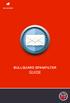 BULLGUARD SPAMFILTER GUIDE Introduction 1.1 Spam emails annoyance and security risk If you are a user of web-based email addresses, then you probably do not need antispam protection as that is already
BULLGUARD SPAMFILTER GUIDE Introduction 1.1 Spam emails annoyance and security risk If you are a user of web-based email addresses, then you probably do not need antispam protection as that is already
Changes to Skillnet Group Emails. Outlook and Outlook Express Users
 Changes to Skillnet Group Emails Skillnet Group emails are moving from the current provider to our own exchange mail server. This will mean that you will have a much improved web-mail system and almost
Changes to Skillnet Group Emails Skillnet Group emails are moving from the current provider to our own exchange mail server. This will mean that you will have a much improved web-mail system and almost
Microsoft Outlook 2013 Part 1: Introduction to Outlook
 CALIFORNIA STATE UNIVERSITY, LOS ANGELES INFORMATION TECHNOLOGY SERVICES Microsoft Outlook 2013 Part 1: Introduction to Outlook Fall 2014, Version 1.0 Table of Contents Introduction...3 Starting Outlook...3
CALIFORNIA STATE UNIVERSITY, LOS ANGELES INFORMATION TECHNOLOGY SERVICES Microsoft Outlook 2013 Part 1: Introduction to Outlook Fall 2014, Version 1.0 Table of Contents Introduction...3 Starting Outlook...3
Quick Reference Guide Outlook 2010 for Windows: Outside the Mailbox Outlook Data Management
 Quick Reference Guide Outlook 2010 for Windows: Outside the Mailbox Outlook Data Management There are ramifications for having a Large Outlook mailbox and/or Large Outlook main folders. You may experience
Quick Reference Guide Outlook 2010 for Windows: Outside the Mailbox Outlook Data Management There are ramifications for having a Large Outlook mailbox and/or Large Outlook main folders. You may experience
