Filtering for Spam: PC
|
|
|
- Margaret Lewis
- 8 years ago
- Views:
Transcription
1 Filtering for Spam: PC Last Revised: April 2003
2 Table of Contents Introduction... 1 Objectives... 1 Filtering for Spam... 2 What Is Spam?... 2 What Is UT Doing About Spam?... 2 What Can You Do About Spam?... 2 What Are Filters and Rules?... 3 Other Filtering Options... 3 Limitations of Rules and Filters... 3 Viewing Full Headers... 4 Filtering for Spam... 4 Creating Rules in Microsoft Outlook... 5 Viewing the Full Headers... 5 Creating a Rule... 5 Filtering Current and Future Deleting a Rule... 6 Blocking a Sender... 6 Creating Rules in Outlook Express... 7 Viewing the Full Headers... 7 Creating a Rule... 7 Creating a Rule from a Message... 8 Deleting a Rule... 8 Blocking a Sender... 8 Creating Filters in Eudora Pro... 9 Viewing the Full Headers... 9 Creating a Filter... 9 Deleting a Filter... 9 Creating Filters in Yahoo! Mail Creating Filters in Hotmail Information Technology Services - Training Page 2
3 Introduction In this course, Filtering for Spam, you will learn how to identify the senders of unwanted e- mail by viewing the full headers and how to filter these messages to another folder so they won t arrive in your inbox. This handout contains specific instructions for Microsoft Outlook, Microsoft Outlook Express, Eudora, Yahoo! Mail, and Hotmail. Objectives The learning objectives of this workshop are: 1. To learn about spam and how it can affect your computer and network. 2. To understand filters, their uses and limitations. 3. To learn how to view headers and create filters or rules in Microsoft Outlook, Microsoft Outlook Express, Eudora Pro, Yahoo! Mail, and Hotmail. Information Technology Services Training Page 1
4 Filtering for Spam What Is Spam? Spam is unsolicited that crowds inboxes with unwanted and objectionable materials and hinders communication. Spammers abuse the use of messages as a direct marketing tool, sending sometimes thousands of unwanted messages each day. Spam has never been more pervasive, and it is no longer merely an annoyance; it has begun to impact the performance of systems and networks. What Is UT Doing About Spam? The University s Information Technology Services (ITS) department investigates anti-spam solutions for the major resources it manages. ITS evaluates commercial tools made by private companies and, if they are found helpful, offers them to the University community. ITS also monitors the mail server s system performance. When an excess of incoming messages is received, ITS blocks communication from the offensive, external sites that overload and crash the UMBS (mail.utexas.edu) mail service. What Can You Do About Spam? While spam is an unavoidable part of having an account, there are ways to reduce the amount you receive. The following best practices will help you manage unwanted . Create filters and rules to screen unwanted mail using the instructions in this workbook. Learn how to view the full headers in spam messages to make filters and rules more effective and to enable ITS Help Desk staff to better assist you. Avoid the unsubscribe feature included in spam messages. Most spam includes instructions on how to "remove yourself from the list. More often than not, these removal instructions do not work. Instead, when you click on the link to unsubscribe, you are verifying that you have a valid address and spammers will then permanently add you to their list or sell your address to others. Do not reply to spam messages. Responding lets spammers know they have found a valid e- mail address and they will continue to use it. Install anti-virus software and update it often. Current students, faculty, and staff can download anti-virus software from the BevoWare site. Be careful where you share your personal information online. Be wary of filling in address, phone number, or information on non-secure sites. Some users create junk accounts with a free service to use on Web forms so their real address doesn t receive large amounts of spam. Information Technology Services - Training Page 2
5 Report the problem to the spammer s provider. Report spammers to the ITS Information Security Office (ISO). When junk mail originates outside the University, ITS has little control. However, if the offending violates UT policies, the ISO will investigate the report and take appropriate action. Repeated incidents involving offensive may be harassment. If you feel you are being harassed, write abuse@utexas.edu. If you feel threatened, immediately call UT Police at Contact the University s ITS Help Desk for additional help. Always abide by the University s Responsible Use Policy. Specifically, you must not: * Threaten violence or vandalism against the site or user that sent you spam. * Hack into the site. * Mail-bomb, ping-storm, SYN-flood, or otherwise attack the site or user. What Are Filters and Rules? Filters, called Rules in Outlook and Outlook Express, are tools within programs that use specific criteria to identify incoming messages as spam. Filters can then transfer messages detected as spam to a specified folder such as Junk Mail, Trash, or Deleted Items before they reach your inbox. The process for creating filters and rules differs slightly in each program but the basic concept is the same. Once you understand generally how to create a filter, you can apply that understanding to any program that you use in the future. Other Filtering Options In addition to creating specific filters and rules, your program can filter messages on a broader level. For example, Microsoft Outlook can use a default list of terms to filter suspected junk . This list of terms is stored within the Outlook folder as filters.txt. Other programs also offer pre-defined terms to filter suspected junk or adult content mail. Limitations of Rules and Filters Successfully filtering requires constant attention. Filters are rarely completely effective because junk mail senders change constantly. Thus, you must constantly update rules and filters. As a rule or filter may sometimes target personal mail that is not spam, it is best to filter spam into a folder that you can periodically check to make sure you are not losing essential mail. Also, you must frequently empty your junk mail folder as mailbox space is limited and exceeding your limit could cause new incoming mail to bounce. Information Technology Services - Training Page 3
6 Viewing Full Headers Filtering using the sender s address is an effective method if the address is correct. Often spam is sent from fake, or spoofed, addresses, so it is ineffective to filter based on the address listed in the From: line. However, you can learn the real address of the sender by viewing the full headers. The full header of an displays additional information about the sender and the route an e- mail takes before arriving in your inbox. Filters can be more effective if you block a sender s complete address as displayed in the full header. Instructions on how to view full headers are included within the procedures below for the programs discussed in this workbook. Filtering for Spam Filtering for spam can be a challenge since spam messages usually come from many different senders, including senders who use fake addresses or send from multiple addresses. Below are several strategies that can increase the effectiveness of your filters: Filter for offensive words that might appear in a spam message, but not in a message you would want to keep. Filter for URLs that appear in spam. Use the address from the full header view to create a filter or rule. Information Technology Services - Training Page 4
7 Creating Rules in Microsoft Outlook Viewing the Full Headers To view complete header information in Microsoft Outlook: 1. Right-click on the message and select Options. The bottom of this window presents you with the full mail headers, including the real address of the sender. 2. Look for lines that begin with Received: they detail the path the took to reach your inbox. Received: lines are listed in chronological order, with the most recent mail server listed first. The last Received: line in the list contains the address of the original server that sent the mail. It also lists an authenticated timestamp that shows when the message was sent. 3. On the last Received: line in the list, click-and-drag to highlight the server address that appears in parentheses, then press CTRL-C to copy the text. For example, if you see this line: Received: from [ ] (user cable.mindspring.com [ ]) Highlight and copy the text marked in bold below: Received: from [ ] (user cable.mindspring.com [ ]) 4. Close the window and use this server address to create a rule, as described below. Note: Do not copy any server address that contains utexas.edu. This will filter out legitimate mail. Creating a Rule To create a rule in Microsoft Outlook: 1. On the Tools menu, click Rules Wizard. 2. Click New. 3. Click Start from a blank rule. 4. Select Check messages when they arrive from the list of options, then click Next. 5. Scroll down the Which condition(s) do you want to check? list and select with specific words in the message header. 6. In the Rule description window, click specific words to display the Search text dialog box. 7. Enter the problematic spam address into the Specify a word or phrase to search for in the message header text box. Click Add, then click OK. 8. Click Next. 9. Select move it to the specified folder. 10. In the Rule description window, click specified. Select the folder where filtered spam should be sent (e.g., a Junk Mail folder), then click OK. 11. Click Next. This screen asks if any exceptions should be made for mail sent from this address. Unless you receive valid mail from users at this address, skip this section by clicking Next again. 12. In the Please specify a name for this rule: text box, enter a name for your rule. Be as descriptive as possible. Information Technology Services - Training Page 5
8 13. Select the Run this rule on items in the <chosen folder name> and Turn on this rule checkboxes, then click Finish. 14. Click OK to close the Rules Wizard. Filtering Current and Future You can view the list of the rules you have created using Rules Wizard. If the rule is turned on, any mail from the specified domain will be filtered. If you have spam already in your Inbox that you suspect is from the same sender, click Run Now to run the rules in all of your Inbox's subfolders. Should you need to add new rules, or modify, rename, or delete existing rules, open the Rules Wizard. Deleting a Rule To delete a rule in Microsoft Outlook: 1. On the Tools menu, click Rules Wizard. 2. Highlight the rule you want to delete. 3. Click the Delete button. 4. Click OK to close the Rules Wizard. Blocking a Sender To block specific senders in Outlook: 1. Right-click on the message in the main window, then click Add to Junk Senders List or Add to Adult Content Senders List. 2. Click OK. To edit or view your blocked senders list: 1. From the Tools menu, click Organize. 2. In the Ways to Organize Inbox area, click the Junk tab. 3. Click the link titled click here (in the last paragraph of text). 4. Click Edit Junk Senders or Edit Adult Content Senders. 5. For edits, select the sender and click Modify. For deletions, select the sender and click Remove For additions, click Add. Enter the address and click OK. Information Technology Services - Training Page 6
9 Creating Rules in Outlook Express Outlook Express is a free program that comes with the Windows operating system and should not be confused with Microsoft Outlook. Viewing the Full Headers If you use a third-party tool to manage spam, you can examine headers for junk mail messages following the procedure below. To view complete header information in Outlook Express: 1. Right-click on the message and select Properties. Then, click the Details tab. This window presents you with the full mail headers, including the real address of the sender. (You can click Message Source to open the headers in a new window that you can enlarge.) 2. Look for lines near the top that begin with Received: they detail the path the took to reach your inbox. Received: lines are listed in chronological order, with the most recent mail server listed first. The last Received: line in the list contains the address of the original server that sent the mail. It also lists an authenticated timestamp that shows when the message was sent. 3. On the last Received: line in the list, click-and-drag to highlight the server address that appears in parentheses, then press CTRL-C to copy the text. For example, if you see this line: Received: from [ ] (user cable.mindspring.com [ ]) Highlight and copy the text marked in bold below: Received: from [ ] (user cable.mindspring.com [ ]) 4. Use this server address to create a filter in your third-party spam tool. Note: Do not block any server address that contains utexas.edu. This will filter out legitimate mail. Creating a Rule You can t filter for header content directly in Outlook Express. However, you can set up rules to filter messages with certain words in the Subject line or messages from certain addresses. Every message is checked against all rules as it arrives in your Inbox. Note: The from address that displays may not be a real address. Many spammers use temporary accounts or deliberately use a fake from address when sending junk mail. To create a rule in Outlook Express: 1. On the Tools menu, click Message Rules, then click Mail. Click New. 2. Select the checkboxes for one or more Where conditions in the Select the Conditions for your rule window. Information Technology Services - Training Page 7
10 3. Specify one or more actions the rule should take in the Select the Actions for your rule: window. Three common conditions you may want to use: a. Where the Subject line contains specific words b. Where the message body contains specific words c. Where the From line contains people 4. In the Rule Description window, click on each underlined text link to enter specific words or flags for each condition, and specific folders for various actions. 5. In the Name of the Rule text box, enter a descriptive name. 6. Click OK to save the rule. Creating a Rule from a Message If you create a rule directly from a message, Outlook Express will make a Where the From line contains people rule based on the sender s apparent address. To create a rule directly from a message: 1. Select the message in the main window. 2. On the Message menu, click Create Rule from Message. 3. Follow Steps 3-6 in Creating a Rule, above. The rule will be created based on the information in the From: line. Deleting a Rule To delete a rule in Outlook Express: 1. On the Tools menu, highlight Message Rules, then click Mail. 2. Highlight the rule to remove, then click Remove. 3. Click Yes, then click OK to close the window. Blocking a Sender Outlook Express 5 and 6 also include a Block Senders function to prevent mail sent from specified addresses from entering your mailbox at all. To automatically block a specific sender: 1. On the Message menu, click Block Sender. 2. Click Yes to delete all messages in your Inbox from this particular sender. This also adds the sender to your blocked senders list. 3. Click OK. To manually block a specific sender or edit your blocked senders list: 1. On the Tools menu, highlight Message Rules and click Blocked Senders List. 2. For edits, select a blocked sender and click Modify. For deletions, select a blocked sender and click Remove. For additions, click Add. Type in the address and click OK. 3. Click OK to save changes. Information Technology Services - Training Page 8
11 Creating Filters in Eudora Pro Eudora Pro has filters that allow you to automatically sort your incoming and outgoing mail. The simplest filters sort incoming messages into specified folders. For example, each time you check your mail, you can have Eudora automatically transfer all incoming messages that contain get rich quick to the Trash folder. Viewing the Full Headers To view full headers in Eudora Pro: Open the message and click the Blah Blah Blah icon in the message window. Creating a Filter To create a Filter in Eudora Pro: 1. Open an incoming message containing the address or other information you want to filter. 2. On the Special menu, click Make Filter. 3. In the Make Filter dialog box, select conditions from the Match menu. Select the Incoming, Outgoing or Manual check boxes. Select From contains if you want to filter future messages sent by the sender of this message. Select Any recipient contains if you want to filter messages that are sent to any recipients of this message. Select Subject contains if you would like to filter all future messages with a certain subject. 4. In the Action menu, select where you would like to transfer filtered messages. You have three options: Select Transfer to a new mailbox and enter the name of the new folder in the text box. Select Transfer to existing and select the name of the folder from the drop down menu. Select Delete message (Transfer to Trash) to filter messages to the trash. 5. Click Create Filter. The new filter is added at the bottom of your filter list in the Filters window (on the Tools menu, select Filters). When the filters are activated, every message is matched against all filters. If the message meets a filter s criteria, Eudora transfers the message to the specified folder. Deleting a Filter To delete a filter in Eudora Pro: 1. On the Tools menu, select Filters. 2. Highlight the filter in the filters list. 3. Click Remove. Information Technology Services - Training Page 9
12 Creating Filters in Yahoo! Mail To create filters in Yahoo 1. Click on Options. 2. Select the Block Addresses option to keep certain addresses from reaching your account. 3. Select the Filters options to sort incoming messages for specific conditions. Conditions can be set to match a message s full header or just to match the To, Cc, and Subject lines. You can also create filters based on words within the body text of a message. Yahoo! Mail also uses a Spamguard to automatically forward bulk mail to a Bulk Mail folder. Creating Filters in Hotmail To filter junk mail in Hotmail: 1. Click Options. 2. On the Mail Handling menu, click Junk Mail Filter. In the Junk Mail Filter window, select your preferred options. Hotmail also provides Block Sender and Custom Filters options that you can use to create filters for specific addresses and other criteria. Information Technology Services - Training Page 10
Filtering E-mail for Spam: Macintosh
 Filtering E-mail for Spam: Macintosh Last Revised: April 2003 Table of Contents Introduction... 1 Objectives... 1 Filtering E-mail for Spam... 2 What Is Spam?... 2 What Is UT Doing About Spam?... 2 What
Filtering E-mail for Spam: Macintosh Last Revised: April 2003 Table of Contents Introduction... 1 Objectives... 1 Filtering E-mail for Spam... 2 What Is Spam?... 2 What Is UT Doing About Spam?... 2 What
Filtering Email with Microsoft Outlook
 Filtering Email with Microsoft Outlook Microsoft Outlook is an email client that can retrieve and send email from various types of mail servers. It includes some advanced functionality that allows you
Filtering Email with Microsoft Outlook Microsoft Outlook is an email client that can retrieve and send email from various types of mail servers. It includes some advanced functionality that allows you
Lesson 7: Maintenance
 Lesson 7: Maintenance This lesson introduces you to processes that will help you with the overall maintenance of Outlook 2007. The processes outlined in this section are: Mailbox Cleanup: Helps you focus
Lesson 7: Maintenance This lesson introduces you to processes that will help you with the overall maintenance of Outlook 2007. The processes outlined in this section are: Mailbox Cleanup: Helps you focus
Filtering Spam Using Outlook s Rule
 Filtering Spam Using Outlook s Rule No one enjoys receiving spam (unsolicited junk e-mail). However, at Cuesta College we do not delete suspected spam. Instead, to assure the delivery of legitimate e-mail,
Filtering Spam Using Outlook s Rule No one enjoys receiving spam (unsolicited junk e-mail). However, at Cuesta College we do not delete suspected spam. Instead, to assure the delivery of legitimate e-mail,
DEALING WITH JUNK EMAIL GUIDE FOR STAFF
 DEALING WITH JUNK EMAIL GUIDE FOR STAFF Edinburgh Napier University currently utilises an automated email protection system. This system helps protect email users from unsolicited junk mail (also known
DEALING WITH JUNK EMAIL GUIDE FOR STAFF Edinburgh Napier University currently utilises an automated email protection system. This system helps protect email users from unsolicited junk mail (also known
Microsoft Outlook 2003 : Creating an Spam/Junk Mail Filter
 The University of Akron Microsoft Outlook 2003 : Creating an Spam/Junk Mail Filter Spam Filter Following are the steps for creating a Junk Mail folder and setting up the filter to move suspect materials
The University of Akron Microsoft Outlook 2003 : Creating an Spam/Junk Mail Filter Spam Filter Following are the steps for creating a Junk Mail folder and setting up the filter to move suspect materials
Junk E-mail Settings. Options
 Outlook 2003 includes a new Junk E-mail Filter. It is active, by default, and the protection level is set to low. The most obvious junk e-mail messages are caught and moved to the Junk E-Mail folder. Use
Outlook 2003 includes a new Junk E-mail Filter. It is active, by default, and the protection level is set to low. The most obvious junk e-mail messages are caught and moved to the Junk E-Mail folder. Use
User Guide for Kelani Mail
 User Guide for Kelani Mail Table of Contents Log in to Kelani Mail 1 Using Kelani Mail 1 Changing Password 2 Using Mail Application 3 Using email system folders 3 Managing Your Mail 4 Using your Junk folder
User Guide for Kelani Mail Table of Contents Log in to Kelani Mail 1 Using Kelani Mail 1 Changing Password 2 Using Mail Application 3 Using email system folders 3 Managing Your Mail 4 Using your Junk folder
How to Add HealthCentral to Your Safe Senders List
 How to Add HealthCentral to Your Safe Senders List Due to the growing problem of unsolicited and unwanted commercial emails, many web mail services and email applications have taken measures to automatically
How to Add HealthCentral to Your Safe Senders List Due to the growing problem of unsolicited and unwanted commercial emails, many web mail services and email applications have taken measures to automatically
Outlook 2010 basics quick reference sheet
 Outlook 2010 basics Microsoft Outlook 2010 is the world s leading personal information management and communications application. Outlook 2010 delivers complete e-mail, contact, calendar, and task functionality.
Outlook 2010 basics Microsoft Outlook 2010 is the world s leading personal information management and communications application. Outlook 2010 delivers complete e-mail, contact, calendar, and task functionality.
Outlook 2010 Essentials
 Outlook 2010 Essentials Training Manual SD35 Langley Page 1 TABLE OF CONTENTS Module One: Opening and Logging in to Outlook...1 Opening Outlook... 1 Understanding the Interface... 2 Using Backstage View...
Outlook 2010 Essentials Training Manual SD35 Langley Page 1 TABLE OF CONTENTS Module One: Opening and Logging in to Outlook...1 Opening Outlook... 1 Understanding the Interface... 2 Using Backstage View...
Division of Student Affairs Email Quota Practices / Guidelines
 Division of Student Affairs Email Quota Practices / Guidelines Table of Contents Quota Rules:... 1 Mailbox Organization:... 2 Mailbox Folders... 2 Mailbox Rules... 2 Mailbox Size Monitoring:... 3 Using
Division of Student Affairs Email Quota Practices / Guidelines Table of Contents Quota Rules:... 1 Mailbox Organization:... 2 Mailbox Folders... 2 Mailbox Rules... 2 Mailbox Size Monitoring:... 3 Using
Setting up Junk Email Filters By Louise Ryan, NW District IT Expert
 The email servers on campus are no longer set up to filter junk emails from your inbox. If you are getting a significant number of junk emails in your inbox you can set up your own filters in Outlook.
The email servers on campus are no longer set up to filter junk emails from your inbox. If you are getting a significant number of junk emails in your inbox you can set up your own filters in Outlook.
Adding ECA Marketing to your safe-senders list
 Adding ECA Marketing to your safe-senders list If your email provider is not listed below or your email is managed by your company you will need to contact your system administrator. If you have updates
Adding ECA Marketing to your safe-senders list If your email provider is not listed below or your email is managed by your company you will need to contact your system administrator. If you have updates
SPAM UNDERSTANDING & AVOIDING
 SPAM UNDERSTANDING & AVOIDING Modified: September 28, 2006 SPAM UNDERSTANDING & AVOIDING...5 What is Spam?...6 How to avoid Spam...6 How to view message headers...8 Setting up a spam rule...10 Checking
SPAM UNDERSTANDING & AVOIDING Modified: September 28, 2006 SPAM UNDERSTANDING & AVOIDING...5 What is Spam?...6 How to avoid Spam...6 How to view message headers...8 Setting up a spam rule...10 Checking
MICROSOFT OUTLOOK 2010 READ, ORGANIZE, SEND AND RESPONSE E-MAILS
 MICROSOFT OUTLOOK 2010 READ, ORGANIZE, SEND AND RESPONSE E-MAILS Last Edited: 2012-07-09 1 Read Emails... 4 Find the inbox... 4 Change new incoming e-mail notification options... 5 Read email... 6 Change
MICROSOFT OUTLOOK 2010 READ, ORGANIZE, SEND AND RESPONSE E-MAILS Last Edited: 2012-07-09 1 Read Emails... 4 Find the inbox... 4 Change new incoming e-mail notification options... 5 Read email... 6 Change
Law School Computing Services User Memo
 Law School Computing Services User Memo Using Rules in the Outlook Desktop Client Manage email messages by using rules A rule is an action that Microsoft Outlook 2013 runs automatically on incoming or
Law School Computing Services User Memo Using Rules in the Outlook Desktop Client Manage email messages by using rules A rule is an action that Microsoft Outlook 2013 runs automatically on incoming or
Microsoft Outlook 2010 contains a Junk E-mail Filter designed to reduce unwanted e-mail messages in your
 Overview of the Junk E-mail Filter in Outlook (Much of this text is extracted from the Outlook Help files.) Microsoft Outlook 2010 contains a Junk E-mail Filter designed to reduce unwanted e-mail messages
Overview of the Junk E-mail Filter in Outlook (Much of this text is extracted from the Outlook Help files.) Microsoft Outlook 2010 contains a Junk E-mail Filter designed to reduce unwanted e-mail messages
Web Mail Classic Web Mail
 April 14 Web Mail Classic Web Mail Version 2.2 Table of Contents 1 Technical Requirements... 4 2 Accessing your Web Mail... 4 3 Web Mail Features... 5 3.1 Home... 5 3.1.1 Mailbox Summary... 5 3.1.2 Announcements...
April 14 Web Mail Classic Web Mail Version 2.2 Table of Contents 1 Technical Requirements... 4 2 Accessing your Web Mail... 4 3 Web Mail Features... 5 3.1 Home... 5 3.1.1 Mailbox Summary... 5 3.1.2 Announcements...
How to make sure you receive all emails from the University of Edinburgh
 How to make sure you receive all emails from the University of Edinburgh To ensure that any email from The University of Edinburgh - or any address you choose - is not automatically sent to your junk or
How to make sure you receive all emails from the University of Edinburgh To ensure that any email from The University of Edinburgh - or any address you choose - is not automatically sent to your junk or
Outlook Managing Your Items
 Course Description Managing your items is essential if you want Outlook to run as efficiently and effectively as possible. As with any filing system the longer you put off doing anything the larger the
Course Description Managing your items is essential if you want Outlook to run as efficiently and effectively as possible. As with any filing system the longer you put off doing anything the larger the
Outlook Web App (OWA) To create a new message:
 What you ll see in Mail 1. Create a new message by clicking New mail. 2. Folder list. The folder list includes the folders in your mailbox. It may include other folders, such as Favorites and archive folders.
What you ll see in Mail 1. Create a new message by clicking New mail. 2. Folder list. The folder list includes the folders in your mailbox. It may include other folders, such as Favorites and archive folders.
Instructions for setting up Junk E mail filters
 Instructions for setting up Junk E mail filters Junk E mail filters must be set up using Microsoft Outlook. Users cannot use My.NWACC.Connection or the Web option to successfully configure their Junk E
Instructions for setting up Junk E mail filters Junk E mail filters must be set up using Microsoft Outlook. Users cannot use My.NWACC.Connection or the Web option to successfully configure their Junk E
Create a Spam Rule in Outlook 2010
 Create a Spam Rule in Outlook 2010 Last Revised 11/30/2010 By Jonathan Payne Introduction This spam rule will filter e-mail messages sent to your mailbox and direct them to a specific folder based on certain
Create a Spam Rule in Outlook 2010 Last Revised 11/30/2010 By Jonathan Payne Introduction This spam rule will filter e-mail messages sent to your mailbox and direct them to a specific folder based on certain
Microsoft Outlook 2000 Configuration Creation of a SPAM Filter
 Microsoft Outlook 2000 Configuration Creation of a SPAM Filter This user guide aims to equip and facilitates users in creation of SPAM filtering mechanism to counter the ever increasing SPAM emails received
Microsoft Outlook 2000 Configuration Creation of a SPAM Filter This user guide aims to equip and facilitates users in creation of SPAM filtering mechanism to counter the ever increasing SPAM emails received
OUTLOOK SPAM TUTORIAL
 OUTLOOK SPAM TUTORIAL You can find this at http://www.sitedeveloper.ws/tutorials/spam.htm. Look for the yellow highlighting and red text in this article below to know where to add the EXODUSNetwork domain
OUTLOOK SPAM TUTORIAL You can find this at http://www.sitedeveloper.ws/tutorials/spam.htm. Look for the yellow highlighting and red text in this article below to know where to add the EXODUSNetwork domain
Stores copies of items you sent to others, by default. Stores items created offline that you want to send the next time you are online
 Outlook Folders: All new messages are stored in Inbox unless rules are created. Stores copies of items you sent to others, by default Stores temporarily deleted items until you permanently delete or retrieve
Outlook Folders: All new messages are stored in Inbox unless rules are created. Stores copies of items you sent to others, by default Stores temporarily deleted items until you permanently delete or retrieve
Microsoft Office 365 Outlook Web App (OWA)
 CALIFORNIA STATE UNIVERSITY, LOS ANGELES INFORMATION TECHNOLOGY SERVICES Microsoft Office 365 Outlook Web App (OWA) Spring 2013, Version 1.0 Table of Contents Introduction...3 Signing In...3 Navigation
CALIFORNIA STATE UNIVERSITY, LOS ANGELES INFORMATION TECHNOLOGY SERVICES Microsoft Office 365 Outlook Web App (OWA) Spring 2013, Version 1.0 Table of Contents Introduction...3 Signing In...3 Navigation
Basics of Microsoft Outlook/Email. Microsoft Outlook
 Basics of Microsoft Outlook/Email Microsoft Outlook Workshop Outline for Improve Your Outlook Microsoft Outlook Contents Starting the application... 3 The Outlook 2010 window... 3 Expanding and minimizing
Basics of Microsoft Outlook/Email Microsoft Outlook Workshop Outline for Improve Your Outlook Microsoft Outlook Contents Starting the application... 3 The Outlook 2010 window... 3 Expanding and minimizing
Managing Junk E-mail Folder in Outlook 2010. This document contains instructions for users on how to manage spam filters in Microsoft Outlook 2010.
 Ready Reference 041013 Introduction Managing Junk E-mail Folder in Outlook 2010 This document contains instructions for users on how to manage spam filters in Microsoft Outlook 2010. Manual Filtering of
Ready Reference 041013 Introduction Managing Junk E-mail Folder in Outlook 2010 This document contains instructions for users on how to manage spam filters in Microsoft Outlook 2010. Manual Filtering of
Core Essentials. Outlook 2010. Module 1. Diocese of St. Petersburg Office of Training Training@dosp.org
 Core Essentials Outlook 2010 Module 1 Diocese of St. Petersburg Office of Training Training@dosp.org TABLE OF CONTENTS Topic One: Getting Started... 1 Workshop Objectives... 2 Topic Two: Opening and Closing
Core Essentials Outlook 2010 Module 1 Diocese of St. Petersburg Office of Training Training@dosp.org TABLE OF CONTENTS Topic One: Getting Started... 1 Workshop Objectives... 2 Topic Two: Opening and Closing
Managing Spam With Outlook Express
 Managing Spam with Outlook Express Managing Spam With Outlook Express 4Introduction 4Verizon Online Spam Detector 4Using Outlook Express Tools to Reduce Spam 1 Verizon Online 2 Managing Spam with Outlook
Managing Spam with Outlook Express Managing Spam With Outlook Express 4Introduction 4Verizon Online Spam Detector 4Using Outlook Express Tools to Reduce Spam 1 Verizon Online 2 Managing Spam with Outlook
Outlook Email. User Guide IS TRAINING CENTER. 833 Chestnut St, Suite 600. Philadelphia, PA 19107 215-503-7500
 Outlook Email User Guide IS TRAINING CENTER 833 Chestnut St, Suite 600 Philadelphia, PA 19107 215-503-7500 This page intentionally left blank. TABLE OF CONTENTS Getting Started... 3 Opening Outlook...
Outlook Email User Guide IS TRAINING CENTER 833 Chestnut St, Suite 600 Philadelphia, PA 19107 215-503-7500 This page intentionally left blank. TABLE OF CONTENTS Getting Started... 3 Opening Outlook...
MS Outlook 2002/2003. V1.0 BullsEye Telecom Email
 IMAP Settings Manual Our application allows you to access your email in many different ways. For those of you who do not wish to use the Webmail interface, you may also manage your email and custom folder
IMAP Settings Manual Our application allows you to access your email in many different ways. For those of you who do not wish to use the Webmail interface, you may also manage your email and custom folder
Setting up the Mail Sort Function in Outlook Web App
 2015.8 Organization for Information Management and Communication Setting up the Mail Sort Function in Outlook Web App For Faculty and Staff You can set up certain behavioral patterns regarding how your
2015.8 Organization for Information Management and Communication Setting up the Mail Sort Function in Outlook Web App For Faculty and Staff You can set up certain behavioral patterns regarding how your
Using Outlook WebAccess
 Using Outlook WebAccess Outlook Toolbars - Terminology Update all folders New Move/Copy Reply Forward Check for New Messages Help Show/Hide Folders Delete Reply to All Show/Hide Reading Pain Search Address
Using Outlook WebAccess Outlook Toolbars - Terminology Update all folders New Move/Copy Reply Forward Check for New Messages Help Show/Hide Folders Delete Reply to All Show/Hide Reading Pain Search Address
Microsoft Office 365 Outlook Web App (OWA)
 CALIFORNIA STATE UNIVERSITY, LOS ANGELES INFORMATION TECHNOLOGY SERVICES Microsoft Office 365 Outlook Web App (OWA) Winter 2015, Version 2.0 Table of Contents Introduction...3 Logging In...3 Navigation
CALIFORNIA STATE UNIVERSITY, LOS ANGELES INFORMATION TECHNOLOGY SERVICES Microsoft Office 365 Outlook Web App (OWA) Winter 2015, Version 2.0 Table of Contents Introduction...3 Logging In...3 Navigation
Filtering. Help Documentation
 Help Documentation This document was auto-created from web content and is subject to change at any time. Copyright (c) 2016 SmarterTools Inc. Filtering Folder Auto-clean Setting up auto-clean rules for
Help Documentation This document was auto-created from web content and is subject to change at any time. Copyright (c) 2016 SmarterTools Inc. Filtering Folder Auto-clean Setting up auto-clean rules for
Managing Mailbox Space and Personal Folders
 Managing Mailbox space and Using Personal Folders Based on documentation developed at the University of Iowa Revised for Iowa State University Extension August, 2005 ISU 100 EIT Bldg Iowa State University
Managing Mailbox space and Using Personal Folders Based on documentation developed at the University of Iowa Revised for Iowa State University Extension August, 2005 ISU 100 EIT Bldg Iowa State University
E-mail Handbook Index
 E-Mail Handbook E-mail Handbook Index Web-Based E-Mail... 1 What is Web-Based E-mail?... 1 Logging in to your web based e-mail account... 1 Changing the password... 1 Main E-mail Screen (Menu, View Mail,
E-Mail Handbook E-mail Handbook Index Web-Based E-Mail... 1 What is Web-Based E-mail?... 1 Logging in to your web based e-mail account... 1 Changing the password... 1 Main E-mail Screen (Menu, View Mail,
Microsoft Outlook 2010 Part 1: Introduction to Outlook
 CALIFORNIA STATE UNIVERSITY, LOS ANGELES INFORMATION TECHNOLOGY SERVICES Microsoft Outlook 2010 Part 1: Introduction to Outlook Spring 2015, Version 1.4 Table of Contents Introduction...3 Starting Outlook...3
CALIFORNIA STATE UNIVERSITY, LOS ANGELES INFORMATION TECHNOLOGY SERVICES Microsoft Outlook 2010 Part 1: Introduction to Outlook Spring 2015, Version 1.4 Table of Contents Introduction...3 Starting Outlook...3
Junk Email Filtering System. User Manual. Copyright Corvigo, Inc. 2002-03. All Rights Reserved. 509-8282-00 Rev. C
 Junk Email Filtering System User Manual Copyright Corvigo, Inc. 2002-03. All Rights Reserved 509-8282-00 Rev. C The Corvigo MailGate User Manual This user manual will assist you in initial configuration
Junk Email Filtering System User Manual Copyright Corvigo, Inc. 2002-03. All Rights Reserved 509-8282-00 Rev. C The Corvigo MailGate User Manual This user manual will assist you in initial configuration
Microsoft Outlook 2013 Part 1: Introduction to Outlook
 CALIFORNIA STATE UNIVERSITY, LOS ANGELES INFORMATION TECHNOLOGY SERVICES Microsoft Outlook 2013 Part 1: Introduction to Outlook Fall 2014, Version 1.0 Table of Contents Introduction...3 Starting Outlook...3
CALIFORNIA STATE UNIVERSITY, LOS ANGELES INFORMATION TECHNOLOGY SERVICES Microsoft Outlook 2013 Part 1: Introduction to Outlook Fall 2014, Version 1.0 Table of Contents Introduction...3 Starting Outlook...3
Microsoft Outlook 2010 Part 1: Introduction to Outlook
 CALIFORNIA STATE UNIVERSITY, LOS ANGELES INFORMATION TECHNOLOGY SERVICES Microsoft Outlook 2010 Part 1: Introduction to Outlook Spring 2012, Version 1.0 Table of Contents Introduction...3 Starting the
CALIFORNIA STATE UNIVERSITY, LOS ANGELES INFORMATION TECHNOLOGY SERVICES Microsoft Outlook 2010 Part 1: Introduction to Outlook Spring 2012, Version 1.0 Table of Contents Introduction...3 Starting the
Why the need for set of rules in Microsoft Outlook?
 Why the need for set of rules in Microsoft Outlook? Rules are used in Microsoft Outlook to organize incoming Emails. Setting up rules in Outlook automates various actions that can be taken on incoming
Why the need for set of rules in Microsoft Outlook? Rules are used in Microsoft Outlook to organize incoming Emails. Setting up rules in Outlook automates various actions that can be taken on incoming
Managing Junk Mail. About the Junk Mail Filter
 Managing Junk Mail Outlook can filter out certain types of messages and send them to a separate folder to keep your Inbox from being cluttered with junk mail. Outlook can also disable links in suspicious
Managing Junk Mail Outlook can filter out certain types of messages and send them to a separate folder to keep your Inbox from being cluttered with junk mail. Outlook can also disable links in suspicious
GroupWise Training How to deal with Junk Mail
 GroupWise Training How to deal with Junk Mail Setting Up Junk Mail Filtering This feature allows you to decide how you want to deal with junk mail and what should be categorized as junk. **Please note
GroupWise Training How to deal with Junk Mail Setting Up Junk Mail Filtering This feature allows you to decide how you want to deal with junk mail and what should be categorized as junk. **Please note
WHAT S NEW IN OUTLOOK 2010 & HOW TO CUSTOMIZE IT
 WHAT S NEW IN OUTLOOK 2010 & HOW TO CUSTOMIZE IT THE RIBBON... 2 CONTEXTUAL TABS... 4 THE FILE TAB... 4 DIALOG BOXES... 5 MINIMIZING THE RIBBON... 5 CUSTOMIZING THE RIBBON... 6 CUSTOMIZING THE QUICK ACCESS
WHAT S NEW IN OUTLOOK 2010 & HOW TO CUSTOMIZE IT THE RIBBON... 2 CONTEXTUAL TABS... 4 THE FILE TAB... 4 DIALOG BOXES... 5 MINIMIZING THE RIBBON... 5 CUSTOMIZING THE RIBBON... 6 CUSTOMIZING THE QUICK ACCESS
OUTLOOK 2007 USER GUIDE
 Using Outlook 2007 The information below will guide you through some of the Outlook features that can help you to manage your email. Topics listed below are: Sorting Messages Saving Attachments Emptying
Using Outlook 2007 The information below will guide you through some of the Outlook features that can help you to manage your email. Topics listed below are: Sorting Messages Saving Attachments Emptying
Anti-Spam Configuration in Outlook 2003 INDEX. Webmail settings Page 2. Client settings Page 6. Creation date 12.12.06 Version 1.2
 Anti-Spam Configuration in Outlook 2003 INDEX Webmail settings Page 2 Client settings Page 6 Creation date 12.12.06 Version 1.2 Webmail settings In this section, you will learn how to activate and configure
Anti-Spam Configuration in Outlook 2003 INDEX Webmail settings Page 2 Client settings Page 6 Creation date 12.12.06 Version 1.2 Webmail settings In this section, you will learn how to activate and configure
OUTLOOK 2010 TIPS TABLE OF CONTENTS 1. SEND A BLIND CARBON COPY MARQUETTE UNIVERSITY IT SERVICES
 OUTLOOK 2010 TIPS TABLE OF CONTENTS 1.Send a Blind Carbon Copy... 1 2. Change the view of the Outlook window... 2 3. Use Out of Office Assistant... 2 4. Create Rules... 4 5. Use Autocomplete... 5 6. Request
OUTLOOK 2010 TIPS TABLE OF CONTENTS 1.Send a Blind Carbon Copy... 1 2. Change the view of the Outlook window... 2 3. Use Out of Office Assistant... 2 4. Create Rules... 4 5. Use Autocomplete... 5 6. Request
Setting up Microsoft Outlook to reject unsolicited email (UCE or Spam )
 Reference : USER 191 Issue date : January 2004 Updated : January 2008 Classification : Staff Authors : Matt Vernon, Richard Rogers Setting up Microsoft Outlook to reject unsolicited email (UCE or Spam
Reference : USER 191 Issue date : January 2004 Updated : January 2008 Classification : Staff Authors : Matt Vernon, Richard Rogers Setting up Microsoft Outlook to reject unsolicited email (UCE or Spam
CONTENTS. Introduction... 3. Outlook at a glance... 3. Configure Outlook 2010 on-campus... 3. Creating Folders... 4. Sorting Emails...
 OFFICE OF INFORMATION TECHNOLOGY Academic Technology Unit Microsoft Outlook 2010 Basics Workbook CONTENTS Introduction... 3 Outlook at a glance... 3 Configure Outlook 2010 on-campus... 3 Creating Folders...
OFFICE OF INFORMATION TECHNOLOGY Academic Technology Unit Microsoft Outlook 2010 Basics Workbook CONTENTS Introduction... 3 Outlook at a glance... 3 Configure Outlook 2010 on-campus... 3 Creating Folders...
Organizing and Managing Email
 Organizing and Managing Email Outlook provides several tools for managing email, including folders, rules, and categories. You can use these tools to help organize your email. Using folders Folders can
Organizing and Managing Email Outlook provides several tools for managing email, including folders, rules, and categories. You can use these tools to help organize your email. Using folders Folders can
Popular Email Program Junk/Spam Filter Guide
 Popular Email Program Junk/Spam Filter Guide *** This guide was assembled as a courtesy to our subscribers and we hope that you will find it useful. Reallocation Strategies does not support and cannot
Popular Email Program Junk/Spam Filter Guide *** This guide was assembled as a courtesy to our subscribers and we hope that you will find it useful. Reallocation Strategies does not support and cannot
Bare Bones Guide to Using Outlook 2010 for Email
 Bare Bones Guide to Using Outlook 2010 for Email July 10, 2013 Alternative Format Statement This publication is available in alternative media upon request. Statement of Non-Discrimination The Pennsylvania
Bare Bones Guide to Using Outlook 2010 for Email July 10, 2013 Alternative Format Statement This publication is available in alternative media upon request. Statement of Non-Discrimination The Pennsylvania
Microsoft Outlook Web Access Handbook
 Microsoft Outlook Web Access Handbook Introduction Outlook Web access allows you to use a web browser (Internet Explorer or Firefox) to read your email, send email, and check your online calendar. This
Microsoft Outlook Web Access Handbook Introduction Outlook Web access allows you to use a web browser (Internet Explorer or Firefox) to read your email, send email, and check your online calendar. This
Email Using MSN Hotmail
 Email Using MSN Hotmail lab 14 Objectives: Upon successful completion of Lab 14, you will be able to View email messages received in the Inbox Send email messages using the To, Cc, and Bcc fields Reply
Email Using MSN Hotmail lab 14 Objectives: Upon successful completion of Lab 14, you will be able to View email messages received in the Inbox Send email messages using the To, Cc, and Bcc fields Reply
** If you are a Let's Go Learn development or sales partner, you should add "notify@quickbase.com" on your white list
 Whitelisting Help Many email service providers and internet service providers have SPAM filters to keep out the unsolicited email. Due to the volume of users we have, letsgolearn.com sends a lot of email.
Whitelisting Help Many email service providers and internet service providers have SPAM filters to keep out the unsolicited email. Due to the volume of users we have, letsgolearn.com sends a lot of email.
Since every email system is different we have included whitelisting instructions for a few popular email service providers below.
 Whitelisting Help Many email service providers and internet service providers have SPAM filters to keep out the unsolicited email. Due to the volume of users we have, chances4children.org sends a lot of
Whitelisting Help Many email service providers and internet service providers have SPAM filters to keep out the unsolicited email. Due to the volume of users we have, chances4children.org sends a lot of
OUTLOOK SPAM TUTORIAL
 OUTLOOK SPAM TUTORIAL MS Outlook MS Outlook Express Programs Links Purpose: This tutorial is designed to provide a quick and easy way to filter your unwanted junk email, often referred to as SPAM (Self
OUTLOOK SPAM TUTORIAL MS Outlook MS Outlook Express Programs Links Purpose: This tutorial is designed to provide a quick and easy way to filter your unwanted junk email, often referred to as SPAM (Self
Focus On echalk Email. Introduction. In This Guide. Contents:
 Focus On echalk Email Introduction Email can be very useful in a school setting. For instance, instead of writing out a memo and delivering it to everyone s mailbox in the main office, you can simply send
Focus On echalk Email Introduction Email can be very useful in a school setting. For instance, instead of writing out a memo and delivering it to everyone s mailbox in the main office, you can simply send
Page 1 of 5. How to unblock automatic picture downloads in e-mail messages you receive
 Page 1 of 5 How to unblock automatic picture downloads in e-mail messages you receive Page 2 of 5 Block or unblock automatic picture downloads in e-mail messages To help protect you from junk e-mail senders,
Page 1 of 5 How to unblock automatic picture downloads in e-mail messages you receive Page 2 of 5 Block or unblock automatic picture downloads in e-mail messages To help protect you from junk e-mail senders,
Email Archiving. Follow these steps to archive your email:
 Email Archiving Archiving is a process by which your email messages and attached files are moved from the database on our email server to a location on your computer. This document contains step-by-step
Email Archiving Archiving is a process by which your email messages and attached files are moved from the database on our email server to a location on your computer. This document contains step-by-step
Managing Spam in E-Mail & More Introduction Spam Detector Block Sender E-Mail Filters
 Managing Spam in E-Mail & More Managing Spam in E-Mail & More Introduction Spam Detector Block Sender E-Mail Filters 1 Verizon Online 2 Managing Spam in E-Mail & More Managing Spam in E-Mail & More Introduction
Managing Spam in E-Mail & More Managing Spam in E-Mail & More Introduction Spam Detector Block Sender E-Mail Filters 1 Verizon Online 2 Managing Spam in E-Mail & More Managing Spam in E-Mail & More Introduction
Microsoft Outlook 2013 Part 2: Intermediate Outlook
 CALIFORNIA STATE UNIVERSITY, LOS ANGELES INFORMATION TECHNOLOGY SERVICES Microsoft Outlook 2013 Part 2: Intermediate Outlook Spring 2015, Version 1.0 Table of Contents Introduction...2 Calendar...2 Scheduling
CALIFORNIA STATE UNIVERSITY, LOS ANGELES INFORMATION TECHNOLOGY SERVICES Microsoft Outlook 2013 Part 2: Intermediate Outlook Spring 2015, Version 1.0 Table of Contents Introduction...2 Calendar...2 Scheduling
Introduction to IMAP Email with Outlook 2003
 Introduction to IMAP Email with Outlook 2003 Version 4 August 2006 Massachusetts Institute of Technology Outlook 2003 Eudora Feature Comparison Eudora Outlook Page Mailboxes Mailbox Folders p. 4, 5, 10,
Introduction to IMAP Email with Outlook 2003 Version 4 August 2006 Massachusetts Institute of Technology Outlook 2003 Eudora Feature Comparison Eudora Outlook Page Mailboxes Mailbox Folders p. 4, 5, 10,
Outlook Quick Steps & Rules
 Page 1 of 8 Page 1 of 8 Page 1 of 8 Automate common or repetitive tasks with Quick Steps and manage email messages by using Rules. QUICK STEPS Default Quick Steps in Outlook 2013: Quick Step Move to: To
Page 1 of 8 Page 1 of 8 Page 1 of 8 Automate common or repetitive tasks with Quick Steps and manage email messages by using Rules. QUICK STEPS Default Quick Steps in Outlook 2013: Quick Step Move to: To
Outlook Web Access (OWA or WebMail) Frequently Asked Questions
 Outlook Web Access (OWA or WebMail) Frequently Asked Questions If you are a part-time staff member, adjunct faculty member, or Villanova student, you will access your Villanova email using a program called
Outlook Web Access (OWA or WebMail) Frequently Asked Questions If you are a part-time staff member, adjunct faculty member, or Villanova student, you will access your Villanova email using a program called
Configuring Outlook 2013 For IMAP Connections
 Configuring Outlook 2013 For IMAP Connections VERSION 1.0 1 P a g e U A C o n n e c t C o n f i g u r i n g O u t l o o k 2013 f o r I M A P 12/2013 Configuring Outlook 2013 for IMAP Connections Overview
Configuring Outlook 2013 For IMAP Connections VERSION 1.0 1 P a g e U A C o n n e c t C o n f i g u r i n g O u t l o o k 2013 f o r I M A P 12/2013 Configuring Outlook 2013 for IMAP Connections Overview
Blocking Junk email in Outlook Version 1.00
 Blocking Junk email in Outlook Version 1.00 Need to Know TM Junk and offensive email is unfortunately a fact of life these days but there is way that you can use Outlook to assist you dealing with these
Blocking Junk email in Outlook Version 1.00 Need to Know TM Junk and offensive email is unfortunately a fact of life these days but there is way that you can use Outlook to assist you dealing with these
Wilkes University Mail Storage & Housekeeping for Students using Outlook 2003
 The following instructions apply to those users who have setup Outlook 2003 on their PCs. Email systems are not designed for long term storage. The more mail (especially with attachments) each of us keeps
The following instructions apply to those users who have setup Outlook 2003 on their PCs. Email systems are not designed for long term storage. The more mail (especially with attachments) each of us keeps
Module One: Getting Started... 6. Opening Outlook... 6. Setting Up Outlook for the First Time... 7. Understanding the Interface...
 2 CONTENTS Module One: Getting Started... 6 Opening Outlook... 6 Setting Up Outlook for the First Time... 7 Understanding the Interface...12 Using Backstage View...14 Viewing Your Inbox...15 Closing Outlook...17
2 CONTENTS Module One: Getting Started... 6 Opening Outlook... 6 Setting Up Outlook for the First Time... 7 Understanding the Interface...12 Using Backstage View...14 Viewing Your Inbox...15 Closing Outlook...17
PROOFPOINT - EMAIL SPAM FILTER
 416 Morrill Hall of Agriculture Hall Michigan State University 517-355-3776 http://support.anr.msu.edu support@anr.msu.edu PROOFPOINT - EMAIL SPAM FILTER Contents PROOFPOINT - EMAIL SPAM FILTER... 1 INTRODUCTION...
416 Morrill Hall of Agriculture Hall Michigan State University 517-355-3776 http://support.anr.msu.edu support@anr.msu.edu PROOFPOINT - EMAIL SPAM FILTER Contents PROOFPOINT - EMAIL SPAM FILTER... 1 INTRODUCTION...
How to Configure Outlook 2003 to connect to Exchange 2010
 How to Configure Outlook 2003 to connect to Exchange 2010 Outlook 2003 will install and work correctly on any version of Windows XP, Vista, Windows 7 or Windows 8. These instructions describe how to setup
How to Configure Outlook 2003 to connect to Exchange 2010 Outlook 2003 will install and work correctly on any version of Windows XP, Vista, Windows 7 or Windows 8. These instructions describe how to setup
Outlook XP Email Only
 Outlook XP Email Only Table of Contents OUTLOOK XP EMAIL 5 HOW EMAIL WORKS: 5 POP AND SMTP: 5 TO SET UP THE POP AND SMTP ADDRESSES: 6 TO SET THE DELIVERY PROPERTY: 8 STARTING OUTLOOK: 10 THE OUTLOOK BAR:
Outlook XP Email Only Table of Contents OUTLOOK XP EMAIL 5 HOW EMAIL WORKS: 5 POP AND SMTP: 5 TO SET UP THE POP AND SMTP ADDRESSES: 6 TO SET THE DELIVERY PROPERTY: 8 STARTING OUTLOOK: 10 THE OUTLOOK BAR:
Outlook Web Access (OWA) User Guide
 Outlook Web Access (OWA) User Guide September 2010 TABLE OF CONTENTS TABLE OF CONTENTS... 2 1.0 INTRODUCTION... 4 1.1 OUTLOOK WEB ACCESS SECURITY CONSIDERATIONS... 4 2.0 GETTING STARTED... 5 2.1 LOGGING
Outlook Web Access (OWA) User Guide September 2010 TABLE OF CONTENTS TABLE OF CONTENTS... 2 1.0 INTRODUCTION... 4 1.1 OUTLOOK WEB ACCESS SECURITY CONSIDERATIONS... 4 2.0 GETTING STARTED... 5 2.1 LOGGING
Microsoft Outlook 2013 -And- Outlook Web App (OWA) Using Office 365
 1 C H A P T E R Microsoft Outlook 2013 -And- Outlook Web App (OWA) Using Office 365 1 MICROSOFT OUTLOOK 2013 AND OUTLOOK WEB ACCESS (OWA) Table of Contents Chapter 1: Signing Into the Microsoft Email System...
1 C H A P T E R Microsoft Outlook 2013 -And- Outlook Web App (OWA) Using Office 365 1 MICROSOFT OUTLOOK 2013 AND OUTLOOK WEB ACCESS (OWA) Table of Contents Chapter 1: Signing Into the Microsoft Email System...
BULLGUARD SPAMFILTER
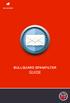 BULLGUARD SPAMFILTER GUIDE Introduction 1.1 Spam emails annoyance and security risk If you are a user of web-based email addresses, then you probably do not need antispam protection as that is already
BULLGUARD SPAMFILTER GUIDE Introduction 1.1 Spam emails annoyance and security risk If you are a user of web-based email addresses, then you probably do not need antispam protection as that is already
Email Basics Managing Your Inbox
 Email Basics Managing Your Inbox The following are provided to help keep your Zimbra email and calendar usage consistent, professional, and up-to-date. Viewing Options Using a Reading Pane Turn Reading
Email Basics Managing Your Inbox The following are provided to help keep your Zimbra email and calendar usage consistent, professional, and up-to-date. Viewing Options Using a Reading Pane Turn Reading
Outlook Web App OWA Quick Guide. Getting you up to speed quickly.
 Outlook Web App OWA Quick Guide Getting you up to speed quickly. Information Services 8-1-2014 Contents Exploring the OWA (Outlook Web App) User Interface... 2 Getting Started... 2 Mail... 6 Creating and
Outlook Web App OWA Quick Guide Getting you up to speed quickly. Information Services 8-1-2014 Contents Exploring the OWA (Outlook Web App) User Interface... 2 Getting Started... 2 Mail... 6 Creating and
REDUCING YOUR MICROSOFT OUTLOOK MAILBOX SIZE
 There are several ways to eliminate having too much email on the Exchange mail server. To reduce your mailbox size it is recommended that you practice the following tasks: Delete items from your Mailbox:
There are several ways to eliminate having too much email on the Exchange mail server. To reduce your mailbox size it is recommended that you practice the following tasks: Delete items from your Mailbox:
Microsoft. Student Edition. The Richard Stockton College of New Jersey. CustomGuide. Computer Courseware
 Microsoft Outlook 2003: Dealing with Junk E-mail Student Edition CustomGuide Computer Courseware CustomGuide.com granted to Computer and Telecommunication Services a license agreement to print an unlimited
Microsoft Outlook 2003: Dealing with Junk E-mail Student Edition CustomGuide Computer Courseware CustomGuide.com granted to Computer and Telecommunication Services a license agreement to print an unlimited
Exchange 2003 Mailboxes
 Exchange 2003 Mailboxes Microsoft will stop supporting Exchange 2003 mailboxes in 2014 as it comes to the end of it s life. To maintain our levels of support and performance of all our customers, we will
Exchange 2003 Mailboxes Microsoft will stop supporting Exchange 2003 mailboxes in 2014 as it comes to the end of it s life. To maintain our levels of support and performance of all our customers, we will
Using Webmail. Document Updated: 11/10. Technical Manual: User Guide. The Webmail Window. Logging In to Webmail. Displaying and Hiding the Full Header
 Using Webmail Technical Manual: User Guide Webmail is supported in the following browsers: Windows Internet Explorer 6, Internet Explorer 7, Firefox 2, and Firefox 3 Mac OSX Safari 2, Safari 3, Firefox
Using Webmail Technical Manual: User Guide Webmail is supported in the following browsers: Windows Internet Explorer 6, Internet Explorer 7, Firefox 2, and Firefox 3 Mac OSX Safari 2, Safari 3, Firefox
Mozilla Mail. Created by Holly Robertson and Quinn Stewart Spring 2004 IT Lab, School of Information University of Texas at Austin
 Mozilla Mail Created by Holly Robertson and Quinn Stewart Spring 2004 IT Lab, School of Information University of Texas at Austin Mozilla is an open source suite of applications used for web browsing,
Mozilla Mail Created by Holly Robertson and Quinn Stewart Spring 2004 IT Lab, School of Information University of Texas at Austin Mozilla is an open source suite of applications used for web browsing,
What is e-mail? (using Outlook Express)
 What is e-mail? (using Outlook Express) 1. When you want to send a letter to a friend you write it, put it in an envelope, stamp it and put it in the post box. From there the postman picks it up, takes
What is e-mail? (using Outlook Express) 1. When you want to send a letter to a friend you write it, put it in an envelope, stamp it and put it in the post box. From there the postman picks it up, takes
Table of Contents. 1. Introduction to the Outlook Mail Client
 M icrosoft Outlook is the Microsoft s flagship messaging tool for email, calendaring and information sharing for Microsoft Exchange Server and is the supported client at. This manual will provide an introduction
M icrosoft Outlook is the Microsoft s flagship messaging tool for email, calendaring and information sharing for Microsoft Exchange Server and is the supported client at. This manual will provide an introduction
Refer to the Information Technology E-mail Retention Policy.
 Email Management Information Technology Email Retention Policy Save email and attachments to Adobe pdf file Sorting Search Option Mailbox Clean Up Tool Clean-up process: o Deleted items o Sent items o
Email Management Information Technology Email Retention Policy Save email and attachments to Adobe pdf file Sorting Search Option Mailbox Clean Up Tool Clean-up process: o Deleted items o Sent items o
Microsoft Outlook 2007. Effective Email Inbox Organization
 Microsoft Outlook 2007 Effective Email Inbox Organization University of California, Berkeley Haas School of Business Presented by AcademyX San Francisco, CA www.academyx.com Nishikai Consulting Oakland,
Microsoft Outlook 2007 Effective Email Inbox Organization University of California, Berkeley Haas School of Business Presented by AcademyX San Francisco, CA www.academyx.com Nishikai Consulting Oakland,
Receiving Email: Managing Email Messages. How do I get new email messages?
 Receiving Email: Managing Email Messages Using Zimbra, there are several ways to manage the email messages you receive: How do I get new email messages? How do I see the number of email messages in my
Receiving Email: Managing Email Messages Using Zimbra, there are several ways to manage the email messages you receive: How do I get new email messages? How do I see the number of email messages in my
The online email environment
 The online email environment These are the options for the selected application. Navigation Pane is comprised of a folders list and oneclick access to your Inbox, Calendar, Contacts, and Tasks folders
The online email environment These are the options for the selected application. Navigation Pane is comprised of a folders list and oneclick access to your Inbox, Calendar, Contacts, and Tasks folders
Emailing from The E2 Shop System EMail address Server Name Server Port, Encryption Protocol, Encryption Type, SMTP User ID SMTP Password
 Emailing from The E2 Shop System With recent releases of E2SS (at least 7.2.7.23), we will be allowing two protocols for EMail delivery. A new protocol for EMail delivery Simple Mail Transfer Protocol
Emailing from The E2 Shop System With recent releases of E2SS (at least 7.2.7.23), we will be allowing two protocols for EMail delivery. A new protocol for EMail delivery Simple Mail Transfer Protocol
MICROSOFT OUTLOOK 2011 READ, SEARCH AND PRINT E-MAILS
 MICROSOFT OUTLOOK 2011 READ, SEARCH AND PRINT E-MAILS Lasted Edited: 2012-07-10 1 Find the Inbox... 3 Check for New Mail... 4 Manually check for new messages... 4 Change new incoming e-mail schedule options...
MICROSOFT OUTLOOK 2011 READ, SEARCH AND PRINT E-MAILS Lasted Edited: 2012-07-10 1 Find the Inbox... 3 Check for New Mail... 4 Manually check for new messages... 4 Change new incoming e-mail schedule options...
CITY OF BURLINGTON PUBLIC SCHOOLS MICROSOFT EXCHANGE 2010 OUTLOOK WEB APP USERS GUIDE
 CITY OF BURLINGTON PUBLIC SCHOOLS MICROSOFT EXCHANGE 2010 OUTLOOK WEB APP USERS GUIDE INTRODUCTION You can access your email account from any workstation at your school using Outlook Web Access (OWA),
CITY OF BURLINGTON PUBLIC SCHOOLS MICROSOFT EXCHANGE 2010 OUTLOOK WEB APP USERS GUIDE INTRODUCTION You can access your email account from any workstation at your school using Outlook Web Access (OWA),
Vodafone Text Centre User Guide for Microsoft Outlook
 Vodafone Text Centre User Guide for Microsoft Outlook 1 Contents Introduction 1 System requirements 2 Installation 3 The installation guide 3 First use 5 Send a message 8 Select recipient 8 Enter the message
Vodafone Text Centre User Guide for Microsoft Outlook 1 Contents Introduction 1 System requirements 2 Installation 3 The installation guide 3 First use 5 Send a message 8 Select recipient 8 Enter the message
Adding the BU IMAP Inbox 1. Along the left side of the screen, there is a Mail column. Look for the All Mail Folders section.
 Basic Guide to Setting up Outlook 2003 for E-Mail Some preliminary setup has already been done, so when you first open Outlook 2003 it will prompt you for your password. You can go ahead and log on at
Basic Guide to Setting up Outlook 2003 for E-Mail Some preliminary setup has already been done, so when you first open Outlook 2003 it will prompt you for your password. You can go ahead and log on at
Training Manual. Version 6
 Training Manual TABLE OF CONTENTS A. E-MAIL... 4 A.1 INBOX... 8 A.1.1 Create New Message... 8 A.1.1.1 Add Attachments to an E-mail Message... 11 A.1.1.2 Insert Picture into an E-mail Message... 12 A.1.1.3
Training Manual TABLE OF CONTENTS A. E-MAIL... 4 A.1 INBOX... 8 A.1.1 Create New Message... 8 A.1.1.1 Add Attachments to an E-mail Message... 11 A.1.1.2 Insert Picture into an E-mail Message... 12 A.1.1.3
Using the University s Spam and Virus E-mail Filtering Service
 Using the University s Spam and Virus E-mail Filtering Service Technology Help Desk 412 624-HELP [4357] http://technology.pitt.edu Overview The University of Pittsburgh s spam and virus e-mail filtering
Using the University s Spam and Virus E-mail Filtering Service Technology Help Desk 412 624-HELP [4357] http://technology.pitt.edu Overview The University of Pittsburgh s spam and virus e-mail filtering
700 Fox Glen Barrington, Illinois 60010 ph: [847] 842-9570 fx: [847] 842-0190 www.excaltech.com support@excaltech.com. Webmail System User Guide
![700 Fox Glen Barrington, Illinois 60010 ph: [847] 842-9570 fx: [847] 842-0190 www.excaltech.com support@excaltech.com. Webmail System User Guide 700 Fox Glen Barrington, Illinois 60010 ph: [847] 842-9570 fx: [847] 842-0190 www.excaltech.com support@excaltech.com. Webmail System User Guide](/thumbs/28/12481810.jpg) 700 Fox Glen Barrington, Illinois 60010 ph: [847] 842-9570 fx: [847] 842-0190 www.excaltech.com support@excaltech.com Webmail System User Guide Last Updated November 14, 2013 -2- Table of Contents Welcome
700 Fox Glen Barrington, Illinois 60010 ph: [847] 842-9570 fx: [847] 842-0190 www.excaltech.com support@excaltech.com Webmail System User Guide Last Updated November 14, 2013 -2- Table of Contents Welcome
