DIOCESE OF LISMORE CATHOLIC SCHOOLS OFFICE
|
|
|
- Jemima Foster
- 8 years ago
- Views:
Transcription
1 CSO Lismore Helpdesk User Manual Table of Contents Navigating the page... 2 Landing Page... 2 Menu Bar... 2 Submit New Ticket... 3 View my Tickets Notifications... 5 Updating a ticket... 6 Advanced Search... 7 Page 1/7
2 Navigating the page Landing Page The landing page is the first thing you will see upon visiting the Helpdesk website. It has two links that take you directly to the most commonly used areas of the Helpdesk. Submit New Ticket: If you have a new issue that needs to be raised this is the link to follow. View my Tickets: If you have previously submitted a ticket and wish to check it's status or provide additional feedback this link will take you directly to a list of tickets you have already submitted. Menu Bar The menu bar will show up on the left of your screen on all pages other than the landing. In addition to the Submit New Ticket and View Tickets options, the menu bar has two new options: Preferences: Takes you to a page where you can customise your Helpdesk account. Search Bar: You can type a word or phrase in here to find your tickets related to that phrase. You can also type a ticket number here to go directly to that ticket. Page 2/7
3 Submit New Ticket Subject: A brief description of the issue being raised. Requested From: Your name will appear here. Assigned To: This field tells you which pool your ticket is being submitted to. This will determine which support staff are informed of the ticket being raised. Attachment: If you wish to provide any files to the representative who takes on your ticket (such as screen shots), you can upload them here. NB Attach the image file (.png,.jpeg or.gif) directly to the ticket rather than inserting in a Word doc and attaching the doc. The image file can be viewed in the ticket by hovering the mouse pointer over the attachment. Description: Enter the full description of your issue in this box. After you have filled in the subject and description as well as any attachments, click submit and your ticket will be sent through to the appropriate support staff. Page 3/7
4 View my Tickets Any ongoing tickets you have will be listed here. Tickets that have been updated since you last viewed them will be displayed in bold text. You can choose which tickets to display using the options at the top of the page. My Tickets: Shows only tickets that you submitted or that require a response from you. Fyi indicates tickets that have been marked For your information Subscribed Tickets: Shows all tickets you have been subscribed to, which includes any that you submitted, that require a response from you, or that you have been added to for any other reason. Advanced Search: Takes you to a form where you can search through your current and past tickets using a variety of criteria such as the user who submitted them or the date they were submitted. Status: Filters the tickets displayed based on their current status note that the default option here is All Active, which does not include closed tickets. If you wish to view a ticket which has previously been closed, (for example, if the same problem reoccurs or you wish to comment further) you will need to select closed or all active & closed for this filter. Click on a ticket's title to view it's progress and/or update it with new developments. Page 4/7
5 Notifications When one of your tickets is updated, you will receive a notification to your diocesan account. Do not reply to this notification instead you can follow the link in the message to go directly to the ticket if you need to respond. By default, you will only receive notifications for tickets you have submitted if you are subscribed to any other tickets and wish to receive notifications for them, you can bookmark them as detailed in the section below. Page 5/7
6 Updating a ticket Updating a ticket is done using a similar form to the new ticket submission, although some additional information and options are available: Bookmark: Clicking on the star near the top centre of the screen will bookmark the current ticket. This will cause the ticket to always appear at the top of you list of subscribed tickets and allows you to receive notifications for the ticket if you were not already. Subscribers: This shows you all users subscribed to the ticket it may include support staff who are working on the issue as well as other users who the ticket is relevant to. Notifies: This field tells you who will be notified via when you update the ticket. Page 6/7
7 Advanced Search Using this tab you can search through your current and past tickets using a variety of criteria as detailed below. Status: Find tickets that are currently set to a specific status. Subscribed: You can enter a user name here to find only tickets that user is subscribed to. Requested: Searches by the user who submitted the request. Subject: Searches for a word in the title of the ticket. Message: Searches for a word or phrase in the content of the ticket. Created: Allows you to enter a range of dates that tickets must have been created between to match the search criteria. Updated: Enter a range of dates indicating when a ticket was updated. My flags: Choose from a range of options to filter ticket status. Bookmark: If you intend to use a particular search again in the future, the star on the right can be used to create a permanent link to your current search in your menu bar. Page 7/7
Support Desk Help Manual. v 1, May 2014
 Support Desk Help Manual v 1, May 2014 Table of Contents When do I create a ticket in DataRPM?... 3 How do I decide the Priority of the bug I am logging in?... 3 How do I Create a Ticket?... 3 How do I
Support Desk Help Manual v 1, May 2014 Table of Contents When do I create a ticket in DataRPM?... 3 How do I decide the Priority of the bug I am logging in?... 3 How do I Create a Ticket?... 3 How do I
Helpdesk Ticketing User Guide
 Helpdesk Ticketing User Guide University College of the North 1/5/2012 Table of Contents UCN Helpdesk Ticketing System Requirements... 1 Logging into Helpdesk Ticketing System... 1 Support Center Options...
Helpdesk Ticketing User Guide University College of the North 1/5/2012 Table of Contents UCN Helpdesk Ticketing System Requirements... 1 Logging into Helpdesk Ticketing System... 1 Support Center Options...
GOOGLE DOCS APPLICATION WORK WITH GOOGLE DOCUMENTS
 GOOGLE DOCS APPLICATION WORK WITH GOOGLE DOCUMENTS Last Edited: 2012-07-09 1 Navigate the document interface... 4 Create and Name a new document... 5 Create a new Google document... 5 Name Google documents...
GOOGLE DOCS APPLICATION WORK WITH GOOGLE DOCUMENTS Last Edited: 2012-07-09 1 Navigate the document interface... 4 Create and Name a new document... 5 Create a new Google document... 5 Name Google documents...
Help Desk Documentation
 Help Desk Documentation Welcome Submitting a Request Online Submitting a Request via Email Copying Other Users on Your Requests Creating an Account 5 Accessing Your Account 6 Tracking the Progress of a
Help Desk Documentation Welcome Submitting a Request Online Submitting a Request via Email Copying Other Users on Your Requests Creating an Account 5 Accessing Your Account 6 Tracking the Progress of a
Helpdesk how to log a ticket and navigate.
 Helpdesk how to log a ticket and navigate. Contents Logging a ticket... 3 Use the Knowledge Base (KB) and Community... 6 View Tips and Tricks... 7 Ask a Question... 8 Subscribe and receive notifications...
Helpdesk how to log a ticket and navigate. Contents Logging a ticket... 3 Use the Knowledge Base (KB) and Community... 6 View Tips and Tricks... 7 Ask a Question... 8 Subscribe and receive notifications...
ReviewSnap Quick Training Reference Creating a Self-Review
 ReviewSnap Quick Training Reference Creating a Self-Review The ReviewSnap system features a simple self-review form that is integrated with the employee s goal set and year-end performance review. The
ReviewSnap Quick Training Reference Creating a Self-Review The ReviewSnap system features a simple self-review form that is integrated with the employee s goal set and year-end performance review. The
Training Notes. The TASC Helpdesk
 The TASC Helpdesk The helpdesk feature can be used if you are having any kind of difficulty using our products, if you think of a feature that you would like included in our products, to request bespoke
The TASC Helpdesk The helpdesk feature can be used if you are having any kind of difficulty using our products, if you think of a feature that you would like included in our products, to request bespoke
City Tech Instructional Technology & Media Services. Blackboard Tutorial for Students
 City Tech Instructional Technology & Media Services Blackboard Tutorial for Students How to find your courses After you log-in to Blackboard by visiting CUNY website at http://www.cuny.edu=>portal Login/Blackboard/eSIMS=>Blackboard
City Tech Instructional Technology & Media Services Blackboard Tutorial for Students How to find your courses After you log-in to Blackboard by visiting CUNY website at http://www.cuny.edu=>portal Login/Blackboard/eSIMS=>Blackboard
SHAREPOINT COLLABORATIVE WORKSPACE
 Council of Europe SHAREPOINT COLLABORATIVE WORKSPACE USER GUIDE Contents 1. Presentation of SharePoint... 3 1.1. Logging on... 4 2. Lists... 6 2.1. Displaying a list... 7 2.2. Navigating in a list... 9
Council of Europe SHAREPOINT COLLABORATIVE WORKSPACE USER GUIDE Contents 1. Presentation of SharePoint... 3 1.1. Logging on... 4 2. Lists... 6 2.1. Displaying a list... 7 2.2. Navigating in a list... 9
GRS Advantage Website User Reference Guide
 GRS Advantage Website User Reference Guide This document describes how to use the GRS Advantage Website. Table of Contents GRS Advantage Website... 2 Accessing the Website... 2 Requesting Access to the
GRS Advantage Website User Reference Guide This document describes how to use the GRS Advantage Website. Table of Contents GRS Advantage Website... 2 Accessing the Website... 2 Requesting Access to the
DeskPRO Helpdesk Software: Agent Interface Quick Start Guide
 support@deskpro.com DeskPRO Helpdesk Software: Agent Interface Quick Start Guide The DeskPRO helpdesk platform is designed to make it easy to handle problems and questions from your users. Your helpdesk
support@deskpro.com DeskPRO Helpdesk Software: Agent Interface Quick Start Guide The DeskPRO helpdesk platform is designed to make it easy to handle problems and questions from your users. Your helpdesk
Table of Contents. The Discussion Board... 2 1. Forum... 2. 2 Changing the Displayed Threads... 8 2.1 Within a Thread... 10
 Table of Contents The Discussion Board... 2 1. Forum... 2 1.1 Within a Forum... 5 1.2 List View and Tree View... 6 2 Changing the Displayed Threads... 8 2.1 Within a Thread... 10 3 Posts... 14 3.1 Replying
Table of Contents The Discussion Board... 2 1. Forum... 2 1.1 Within a Forum... 5 1.2 List View and Tree View... 6 2 Changing the Displayed Threads... 8 2.1 Within a Thread... 10 3 Posts... 14 3.1 Replying
Drive. Etobicoke-Mimico Watershed Coalition
 Drive Etobicoke-Mimico Watershed Coalition (Adapted from Google Drive for Academics available at https://docs.google.com/document/d/1hvbqob26dkpeimv6srdgwvpupuo5ntvojqjxorq0n20/edit?pli=1) Table of Contents
Drive Etobicoke-Mimico Watershed Coalition (Adapted from Google Drive for Academics available at https://docs.google.com/document/d/1hvbqob26dkpeimv6srdgwvpupuo5ntvojqjxorq0n20/edit?pli=1) Table of Contents
HelpDesk Connect Operator Manual rev. 1.0.
 HelpDesk Connect Operator Manual rev. 1.0. 2003-2009 Eastwright Corp. www.eastwright.com 1 1.System Overview 1.1. Concepts The HelpDesk Connect is a web based help desk system. The program allows efficient
HelpDesk Connect Operator Manual rev. 1.0. 2003-2009 Eastwright Corp. www.eastwright.com 1 1.System Overview 1.1. Concepts The HelpDesk Connect is a web based help desk system. The program allows efficient
support@desky.io Desky Helpdesk Software: Agent Interface Quick Start Guide
 support@desky.io Desky Helpdesk Software: Agent Interface Quick Start Guide The Desky helpdesk platform is designed to make it easy to handle problems and questions from your users. Your helpdesk ties
support@desky.io Desky Helpdesk Software: Agent Interface Quick Start Guide The Desky helpdesk platform is designed to make it easy to handle problems and questions from your users. Your helpdesk ties
Cogito Online Support Desk - Quickstart
 Cogito Online Support Desk - Quickstart Welcome to the Cogito online Support Portal. This portal provides the primary point of contact for the raising and monitoring of support issues for Cogito software,
Cogito Online Support Desk - Quickstart Welcome to the Cogito online Support Portal. This portal provides the primary point of contact for the raising and monitoring of support issues for Cogito software,
Outlook Email. User Guide IS TRAINING CENTER. 833 Chestnut St, Suite 600. Philadelphia, PA 19107 215-503-7500
 Outlook Email User Guide IS TRAINING CENTER 833 Chestnut St, Suite 600 Philadelphia, PA 19107 215-503-7500 This page intentionally left blank. TABLE OF CONTENTS Getting Started... 3 Opening Outlook...
Outlook Email User Guide IS TRAINING CENTER 833 Chestnut St, Suite 600 Philadelphia, PA 19107 215-503-7500 This page intentionally left blank. TABLE OF CONTENTS Getting Started... 3 Opening Outlook...
ReviewSnap Quick Training Reference System Layout and Navigation. Employee Role
 ReviewSnap Quick Training Reference System Layout and Navigation The Reviewsnap system is easy to navigate and its features and functions are straightforward and intuitive. The user s desktop layout and
ReviewSnap Quick Training Reference System Layout and Navigation The Reviewsnap system is easy to navigate and its features and functions are straightforward and intuitive. The user s desktop layout and
Create and Manage Discussion Forums and Threads
 Create and Manage Discussion Forums and Threads Just as it is critical to plan and structure your course content, you need to provide structure for online discussions. The main discussion board page displays
Create and Manage Discussion Forums and Threads Just as it is critical to plan and structure your course content, you need to provide structure for online discussions. The main discussion board page displays
OUTLOOK 2013 - GETTING STARTED
 OUTLOOK 2013 - GETTING STARTED Information Technology September 1, 2014 1 GETTING STARTED IN OUTLOOK 2013 Backstage View Ribbon Navigation Pane View Pane Navigation Bar Reading Pane 2 Backstage View contains
OUTLOOK 2013 - GETTING STARTED Information Technology September 1, 2014 1 GETTING STARTED IN OUTLOOK 2013 Backstage View Ribbon Navigation Pane View Pane Navigation Bar Reading Pane 2 Backstage View contains
EMAIL QUICK START GUIDE
 IT Services Microsoft Outlook 2010 EMAIL QUICK START GUIDE Contents What is Outlook?...2 Quick Guide to Email...2 Create a new e-mail message...2 Forward or reply to an e-mail message...2 Creating new
IT Services Microsoft Outlook 2010 EMAIL QUICK START GUIDE Contents What is Outlook?...2 Quick Guide to Email...2 Create a new e-mail message...2 Forward or reply to an e-mail message...2 Creating new
1) Important browser information New 2) Why is my browser so slow? 3) How can I view more than one screen without the other disappearing?
 Known/Unresolved issues: Browser Scan to e-mail Creating Help Desk tickets for the scan-to-email issue is no longer necessary. A member of MIS will follow up with each office to determine scan-to-email
Known/Unresolved issues: Browser Scan to e-mail Creating Help Desk tickets for the scan-to-email issue is no longer necessary. A member of MIS will follow up with each office to determine scan-to-email
What is OneDrive for Business at University of Greenwich? Accessing OneDrive from Office 365
 This guide explains how to access and use the OneDrive for Business cloud based storage system and Microsoft Office Online suite of products via a web browser. What is OneDrive for Business at University
This guide explains how to access and use the OneDrive for Business cloud based storage system and Microsoft Office Online suite of products via a web browser. What is OneDrive for Business at University
open windows Open Windows Logging Open Windows Product Support Issues Open Windows Australia Pty Ltd ABN 64007086348
 open windows Open Windows Logging Open Windows Product Support Issues Open Windows Australia Pty Ltd ABN 64007086348 635 Glenferrie Road, Hawthorn VIC 3122, Australia ph: +61 398195088 fax: +61 398195151
open windows Open Windows Logging Open Windows Product Support Issues Open Windows Australia Pty Ltd ABN 64007086348 635 Glenferrie Road, Hawthorn VIC 3122, Australia ph: +61 398195088 fax: +61 398195151
End User Guide Wazoku s Idea Spotlight
 End User Guide Wazoku s Idea Spotlight CONTENTS Homepage Homepage Analytics Update Profile Dashboard Manage Notifications Creating an Idea Working in Teams Feedback on an Idea Reviewing Ideas Task Management
End User Guide Wazoku s Idea Spotlight CONTENTS Homepage Homepage Analytics Update Profile Dashboard Manage Notifications Creating an Idea Working in Teams Feedback on an Idea Reviewing Ideas Task Management
Using the Findlay City Schools Help Desk Program. This document describes how to submit a helpdesk request into the new system for the first time.
 Using the Findlay City Schools Help Desk Program This document describes how to submit a helpdesk request into the new system for the first time. In order to submit a helpdesk request you will need to
Using the Findlay City Schools Help Desk Program This document describes how to submit a helpdesk request into the new system for the first time. In order to submit a helpdesk request you will need to
Creating and Viewing Task Dependencies between Multiple Projects using Microsoft Project
 Creating and Viewing Task Dependencies between Multiple Projects using Microsoft Project Preliminary 1. You must have Microsoft Project 2003 or higher installed to complete these procedures. 2. If necessary,
Creating and Viewing Task Dependencies between Multiple Projects using Microsoft Project Preliminary 1. You must have Microsoft Project 2003 or higher installed to complete these procedures. 2. If necessary,
Emporio Helpdesk UserGuide
 Emporio Helpdesk UserGuide Updated 8/03/13 Applicable to Microsoft Dynamics RMS & Microsoft Dynamics POS2009 1.0 Helpdesk Overview The Emporio Client Helpdesk is the simple way for you to log and track
Emporio Helpdesk UserGuide Updated 8/03/13 Applicable to Microsoft Dynamics RMS & Microsoft Dynamics POS2009 1.0 Helpdesk Overview The Emporio Client Helpdesk is the simple way for you to log and track
I-9 System User Manual
 I-9 System User Manual for Human Resource Professionals For any questions, please contact: VISANOW Customer Support t: 855.847.2669 (prompt 1) e: customersupport@visanow.com Introduction Welcome to VISANOW
I-9 System User Manual for Human Resource Professionals For any questions, please contact: VISANOW Customer Support t: 855.847.2669 (prompt 1) e: customersupport@visanow.com Introduction Welcome to VISANOW
Reading and Posting in Discussion Board
 Reading and Posting in Discussion Board Overview Discussion boards are online spaces that can extend communication beyond the confines of the classroom. Only instructors can create discussion forums. Students
Reading and Posting in Discussion Board Overview Discussion boards are online spaces that can extend communication beyond the confines of the classroom. Only instructors can create discussion forums. Students
Does the GC have an online document management solution?
 This FAQ contains: Web File Services definition Access web file services Create a WFS folder Upload a document Email a link to a document folder Create WFS subscription Cancel existing subscription Create
This FAQ contains: Web File Services definition Access web file services Create a WFS folder Upload a document Email a link to a document folder Create WFS subscription Cancel existing subscription Create
New Help Desk Ticketing System
 New Help Desk Ticketing System Starting Monday, November 30, 2009 at 6 am the University will be going live with their new help desk ticketing system. The website to access the new ticketing system is
New Help Desk Ticketing System Starting Monday, November 30, 2009 at 6 am the University will be going live with their new help desk ticketing system. The website to access the new ticketing system is
Outlook Managing Your Items
 Course Description Managing your items is essential if you want Outlook to run as efficiently and effectively as possible. As with any filing system the longer you put off doing anything the larger the
Course Description Managing your items is essential if you want Outlook to run as efficiently and effectively as possible. As with any filing system the longer you put off doing anything the larger the
Connect Ticket Entry. Quick Reference Guide
 Connect Ticket Entry Quick Reference Guide Davisware 514 Market Loop West Dundee, IL 60118 Phone: (847) 426-6000 Fax: (847) 426-6027 Contents are the exclusive property of Davisware. Copyright 2015. All
Connect Ticket Entry Quick Reference Guide Davisware 514 Market Loop West Dundee, IL 60118 Phone: (847) 426-6000 Fax: (847) 426-6027 Contents are the exclusive property of Davisware. Copyright 2015. All
If you are interested in only one mode of sharing, click on your desired logo below for precise instructions for your specified choice:
 SHARE YOUR AACE DIGITAL BADGES WITH AACE IMAGE(s) Note: this lengthy document contains complete instructions for all sharing options via E-mail, Facebook, Twitter and LinkedIn If you are interested in
SHARE YOUR AACE DIGITAL BADGES WITH AACE IMAGE(s) Note: this lengthy document contains complete instructions for all sharing options via E-mail, Facebook, Twitter and LinkedIn If you are interested in
Social Work Portfolio Help Guide. Table of Contents. (click anything from the list below to skip to the correct information)
 Social Work Portfolio Help Guide Table of Contents (click anything from the list below to skip to the correct information) Steps to creating your Social Work portfolio Security settings for your portfolio
Social Work Portfolio Help Guide Table of Contents (click anything from the list below to skip to the correct information) Steps to creating your Social Work portfolio Security settings for your portfolio
New Features Guide SMS + Email Templates
 New Features Guide SMS + Email Templates Fergus SMS & Email Templates Guide Version 1.2 Published 27/03/15 click a section to jump straight there 1. INTRODUCTION 5 2. OVERVIEW 6 3. CHANGES TO FERGUS 7
New Features Guide SMS + Email Templates Fergus SMS & Email Templates Guide Version 1.2 Published 27/03/15 click a section to jump straight there 1. INTRODUCTION 5 2. OVERVIEW 6 3. CHANGES TO FERGUS 7
Junk E-mail Settings. Options
 Outlook 2003 includes a new Junk E-mail Filter. It is active, by default, and the protection level is set to low. The most obvious junk e-mail messages are caught and moved to the Junk E-Mail folder. Use
Outlook 2003 includes a new Junk E-mail Filter. It is active, by default, and the protection level is set to low. The most obvious junk e-mail messages are caught and moved to the Junk E-Mail folder. Use
Online Student Services at Thomas Edison State College Student User Guide Access the newly redesigned Online Student Services at:
 Online Student Services at Thomas Edison State College Student User Guide Access the newly redesigned Online Student Services at: https://webadvisor1.tesc.edu/webadvisor/webadvisor At Thomas Edison State
Online Student Services at Thomas Edison State College Student User Guide Access the newly redesigned Online Student Services at: https://webadvisor1.tesc.edu/webadvisor/webadvisor At Thomas Edison State
How do I view and download reports?
 How do I view and download reports? There are 2 key areas in the reporting suite: Overview & Detailed. Overview Reports Providing you with volume and value summaries by account and product. Detailed Reports
How do I view and download reports? There are 2 key areas in the reporting suite: Overview & Detailed. Overview Reports Providing you with volume and value summaries by account and product. Detailed Reports
The Application Getting Started Screen is display when the Recruiting Matrix 2008 Application is Started.
 Application Screen The Application Getting Started Screen is display when the Recruiting Matrix 2008 Application is Started. Navigation - The application has navigation tree, which allows you to navigate
Application Screen The Application Getting Started Screen is display when the Recruiting Matrix 2008 Application is Started. Navigation - The application has navigation tree, which allows you to navigate
Client Helpdesk Version 1.0.0. Customer Support Portal Login procedures 1. CAD Services Ltd
 CAD Services Limited Client Helpdesk Version 1.0.0 1 Introduction The purpose of the helpdesk is to provide a central location for our Customers to interact with CAD Services Staff to resolve any problems,
CAD Services Limited Client Helpdesk Version 1.0.0 1 Introduction The purpose of the helpdesk is to provide a central location for our Customers to interact with CAD Services Staff to resolve any problems,
Student User Guide Index:
 Student User Guide Index: Your HireTigers Home Page P. 2 Completing Your Profile P. 3 Searching for Jobs P. 4 Document Library P. 5 Adding Documents P. 6 Opt In Resume P. 7 Resources Career Explorer P.
Student User Guide Index: Your HireTigers Home Page P. 2 Completing Your Profile P. 3 Searching for Jobs P. 4 Document Library P. 5 Adding Documents P. 6 Opt In Resume P. 7 Resources Career Explorer P.
How To Use Helpdesk Online On A Pc Or Mac Or Mac (For Pc Or Ipa) On A Mac Or Ipad (For Mac) On Pc Or Pc Or Pb (For Ipa Or Mac)
 About Helpdesk Online Helpdesk Online is a web portal for CGS dealers and customers that handles support issues such as software error reports, license problems or feature requests. Helpdesk Online allows
About Helpdesk Online Helpdesk Online is a web portal for CGS dealers and customers that handles support issues such as software error reports, license problems or feature requests. Helpdesk Online allows
Lotus Notes Client Version 8.5 Reference Guide
 Lotus Notes Client Version 8.5 Reference Guide rev. 11/19/2009 1 Lotus Notes Client Version 8.5 Reference Guide Accessing the Lotus Notes Client From your desktop, double click the Lotus Notes icon. Logging
Lotus Notes Client Version 8.5 Reference Guide rev. 11/19/2009 1 Lotus Notes Client Version 8.5 Reference Guide Accessing the Lotus Notes Client From your desktop, double click the Lotus Notes icon. Logging
Web CMS Forms. Contents. IT Training
 IT Training Web CMS Forms Contents Forms... Creating a plan... Data types... Data protection... Form Manager... Creating a form... Adding questions... 4 Adding Answers for Radio Button and Drop Lists...
IT Training Web CMS Forms Contents Forms... Creating a plan... Data types... Data protection... Form Manager... Creating a form... Adding questions... 4 Adding Answers for Radio Button and Drop Lists...
Getting started with OneDrive
 Getting started with OneDrive What is OneDrive? OneDrive is an online storage area intended for business purposes. Your OneDrive library is managed by the University. You can use it to share documents
Getting started with OneDrive What is OneDrive? OneDrive is an online storage area intended for business purposes. Your OneDrive library is managed by the University. You can use it to share documents
Secure Collaboration User Guide for Workspace Creation and Use
 Secure Collaboration User Guide for Workspace Creation and Use Workspaces allow you to create a space to securely share files in a collaborative environment. They support the use of nested workspaces,
Secure Collaboration User Guide for Workspace Creation and Use Workspaces allow you to create a space to securely share files in a collaborative environment. They support the use of nested workspaces,
me What s new in 3.2? 1
 me What s new in 3.2? 1 Introduction... 3 New features in 3.2... 3 New text editor... 3 Useful features in the editor... 4 Messages... 5 Actions... 6 Message filters... 7 Drafts folder... 7 Favourites...
me What s new in 3.2? 1 Introduction... 3 New features in 3.2... 3 New text editor... 3 Useful features in the editor... 4 Messages... 5 Actions... 6 Message filters... 7 Drafts folder... 7 Favourites...
Outlook Web Access User Guide
 Outlook Web Access User Guide Page 1 of 37 Table of Contents Logging in to Outlook Web Access (OWA) 3 Inbox 4 Reading emails 5 The Toolbar 6 Sending a New Email 7 The Toolbar 8 Managing your Inbox 9 Calendar
Outlook Web Access User Guide Page 1 of 37 Table of Contents Logging in to Outlook Web Access (OWA) 3 Inbox 4 Reading emails 5 The Toolbar 6 Sending a New Email 7 The Toolbar 8 Managing your Inbox 9 Calendar
How to Edit an Email. Here are some of the things you can do to customize your email:
 How to Edit an Email Editing a new email created during the Create an Email wizard or editing an existing email in the Edit Email section of the Manage Emails tab is easy, using editing tools you re probably
How to Edit an Email Editing a new email created during the Create an Email wizard or editing an existing email in the Edit Email section of the Manage Emails tab is easy, using editing tools you re probably
New Mexico Health Alert Network (HAN) NM HAN USER GUIDE NEW MEXICO DEPARTMENT OF HEALTH
 New Mexico Health Alert Network (HAN) NM HAN USER GUIDE NEW MEXICO DEPARTMENT OF HEALTH April 2015 (This page intentionally left blank.) Purpose The New Mexico Department of Health s Health Alert Network
New Mexico Health Alert Network (HAN) NM HAN USER GUIDE NEW MEXICO DEPARTMENT OF HEALTH April 2015 (This page intentionally left blank.) Purpose The New Mexico Department of Health s Health Alert Network
FWG Management System Manual
 FWG Management System Manual Last Updated: December 2014 Written by: Donna Clark, EAIT/ITIG Table of Contents Introduction... 3 MSM Menu & Displays... 3 By Title Display... 3 Recent Updates Display...
FWG Management System Manual Last Updated: December 2014 Written by: Donna Clark, EAIT/ITIG Table of Contents Introduction... 3 MSM Menu & Displays... 3 By Title Display... 3 Recent Updates Display...
Instructions to process IRS forms 1099 in PeopleSoft
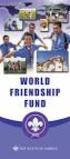 Instructions to process IRS forms 1099 in PeopleSoft Step 1. Identify vendors designated as 1099 vendors for reporting purposes. From the Query Viewer menu, run the query LC_1099_VENDORS. Enter council
Instructions to process IRS forms 1099 in PeopleSoft Step 1. Identify vendors designated as 1099 vendors for reporting purposes. From the Query Viewer menu, run the query LC_1099_VENDORS. Enter council
Quick Reference Guide for MyTrack.com Project Tracking Website Your Project is On TRACK!
 Quick Reference Guide for MyTrack.com Project Tracking Website Your Project is On TRACK! We believe you deserve to know the status of all details related to your project 24x7. The Track Group uses our
Quick Reference Guide for MyTrack.com Project Tracking Website Your Project is On TRACK! We believe you deserve to know the status of all details related to your project 24x7. The Track Group uses our
Yale Secure File Transfer User Guide
 Yale Secure File Transfer For assistance contact the ITS Help Desk 203-432-9000, helpdesk@yale.edu Yale Secure File Transfer User Guide This document provides information and detailed steps for using Yale's
Yale Secure File Transfer For assistance contact the ITS Help Desk 203-432-9000, helpdesk@yale.edu Yale Secure File Transfer User Guide This document provides information and detailed steps for using Yale's
SAP Customer Influence Guide
 User Guide SAP Customer Influence CUSTOMER Page 1 Document Version: 2.0 - September 2014 Table of Contents 1 Overview of SAP Customer Influence... 3 2 Getting Started... 4 2.1 Customer Influence Home Page...
User Guide SAP Customer Influence CUSTOMER Page 1 Document Version: 2.0 - September 2014 Table of Contents 1 Overview of SAP Customer Influence... 3 2 Getting Started... 4 2.1 Customer Influence Home Page...
3dCart Shopping Cart Software V3.X Affiliate Program Guide
 INTRODUCTION 2 SETUP THE AFFILIATE MENU LINK 2 UPLOAD BANNERS 4 ENABLE THE AFFILIATE PROGRAM 6 REGISTRATION PROCESS 7 APPROVE AFFILIATES 11 MANAGE ORDERS 12 MANAGE COMMISSION PAYOUTS 13 END YOU VE REACHED
INTRODUCTION 2 SETUP THE AFFILIATE MENU LINK 2 UPLOAD BANNERS 4 ENABLE THE AFFILIATE PROGRAM 6 REGISTRATION PROCESS 7 APPROVE AFFILIATES 11 MANAGE ORDERS 12 MANAGE COMMISSION PAYOUTS 13 END YOU VE REACHED
Salesforce Integration Version 1.2, published 15/04/2013 14:45
 User Guide Version 1.2, published 15/04/2013 14:45 Improving results together 1 Introduction This document is the user guide for our integration which connects your PureResponse account to Salesforce.
User Guide Version 1.2, published 15/04/2013 14:45 Improving results together 1 Introduction This document is the user guide for our integration which connects your PureResponse account to Salesforce.
e11 Help Desk User Manual
 e11 Help Desk User Manual Representative Section (Version 4.4) Page 1 of 30 Preface The e11 Helpdesk Representative Manual Version 4.4 is intended for the customer support representatives who are responsible
e11 Help Desk User Manual Representative Section (Version 4.4) Page 1 of 30 Preface The e11 Helpdesk Representative Manual Version 4.4 is intended for the customer support representatives who are responsible
TribeHR: Employee Training Last updated: 1 October 2013
 TribeHR: Employee Training Last updated: 1 October 2013 TribeHR Overview! 2 Home Page! 3 Navigation! 6 Employee Profiles! 8 Leave Management! 11 Requesting leave for self! 11 Pending requests! 12 Approving
TribeHR: Employee Training Last updated: 1 October 2013 TribeHR Overview! 2 Home Page! 3 Navigation! 6 Employee Profiles! 8 Leave Management! 11 Requesting leave for self! 11 Pending requests! 12 Approving
A Guide to the British Academy Electronic Submission System (e-gap2)
 INTERNAL USER GUIDE A Guide to the British Academy Electronic Submission System (e-gap2) A Quick Guide for Applicants applying for funding using the e-gap2 System The British Academy web page: http://www.britac.ac.uk/
INTERNAL USER GUIDE A Guide to the British Academy Electronic Submission System (e-gap2) A Quick Guide for Applicants applying for funding using the e-gap2 System The British Academy web page: http://www.britac.ac.uk/
CDUfiles User Guide. Chapter 1: Accessing your data with CDUfiles. Sign In. CDUfiles User Guide Page 1. Here are the first steps to using CDUfiles.
 CDUfiles User Guide Chapter 1: Accessing your data with CDUfiles Here are the first steps to using CDUfiles. Sign In Open your web browser and enter cdufiles.cdu.edu.au or Note: Use cdufiles.egnyte.com
CDUfiles User Guide Chapter 1: Accessing your data with CDUfiles Here are the first steps to using CDUfiles. Sign In Open your web browser and enter cdufiles.cdu.edu.au or Note: Use cdufiles.egnyte.com
Outlook Web Access End User Guide
 Outlook Web Access End User Guide Page 0 Outlook Web Access is an online, limited version of an Outlook client which can be used to access an exchange account from a web browser, without having an Outlook
Outlook Web Access End User Guide Page 0 Outlook Web Access is an online, limited version of an Outlook client which can be used to access an exchange account from a web browser, without having an Outlook
MICROSOFT OUTLOOK 2010 READ, ORGANIZE, SEND AND RESPONSE E-MAILS
 MICROSOFT OUTLOOK 2010 READ, ORGANIZE, SEND AND RESPONSE E-MAILS Last Edited: 2012-07-09 1 Read Emails... 4 Find the inbox... 4 Change new incoming e-mail notification options... 5 Read email... 6 Change
MICROSOFT OUTLOOK 2010 READ, ORGANIZE, SEND AND RESPONSE E-MAILS Last Edited: 2012-07-09 1 Read Emails... 4 Find the inbox... 4 Change new incoming e-mail notification options... 5 Read email... 6 Change
Read&Write for Google icon
 Read&Write for Google provides support tools for the web and common file types accessed through Google Drive, including: 1. Google Docs 2. PDF 3. epub 4. Kes (Kurzwell 3000 Files) Steps to Install Read&Write
Read&Write for Google provides support tools for the web and common file types accessed through Google Drive, including: 1. Google Docs 2. PDF 3. epub 4. Kes (Kurzwell 3000 Files) Steps to Install Read&Write
How to make sure you receive all emails from the University of Edinburgh
 How to make sure you receive all emails from the University of Edinburgh To ensure that any email from The University of Edinburgh - or any address you choose - is not automatically sent to your junk or
How to make sure you receive all emails from the University of Edinburgh To ensure that any email from The University of Edinburgh - or any address you choose - is not automatically sent to your junk or
The purpose of this User Guide is to provide users with guidance on the following:
 LEAD MANAGEMENT Introduction The purpose of this User Guide is to provide users with guidance on the following: Creating a Lead Importing Leads Managing Leads Completing a Lead Not Proceeding Re-opening
LEAD MANAGEMENT Introduction The purpose of this User Guide is to provide users with guidance on the following: Creating a Lead Importing Leads Managing Leads Completing a Lead Not Proceeding Re-opening
Concur Travel and Expense Integration. 2011 Concur, all rights reserved. Concur is a registered trademark of Concur Technologies, Inc.
 Concur Travel and Expense Integration Travel and Expense Integration This presentation shows the integration of Travel and Expense depicting the End to End Travel and Expense solution. These slides can
Concur Travel and Expense Integration Travel and Expense Integration This presentation shows the integration of Travel and Expense depicting the End to End Travel and Expense solution. These slides can
Property Portfolio Reporting. Property Portfolio Reporting. User Guide. User Guide. Property Portfolio Reporting
 Property Portfolio Reporting User Guide User Guide Property Portfolio Reporting 1 Contents Introduction... 3 Navigation... 3 Login... 3 Accessing Home Page... 4 Dashboard Filters... 5 Portfolio Performance
Property Portfolio Reporting User Guide User Guide Property Portfolio Reporting 1 Contents Introduction... 3 Navigation... 3 Login... 3 Accessing Home Page... 4 Dashboard Filters... 5 Portfolio Performance
U of S Course Tools. Working with Discussions For Instructors
 U of S Course Tools Working with Discussions For Instructors June 2014 Background: If you are using the U of S Course Tools for the first time, please review the Course Tools Basic document before using
U of S Course Tools Working with Discussions For Instructors June 2014 Background: If you are using the U of S Course Tools for the first time, please review the Course Tools Basic document before using
How to collaboratively author Course Handbooks
 How to collaboratively author Course Handbooks Multiple authors often need to collaboratively produce a document such as a Course Handbook. Handbook A workflow can be created in SharePoint to control the
How to collaboratively author Course Handbooks Multiple authors often need to collaboratively produce a document such as a Course Handbook. Handbook A workflow can be created in SharePoint to control the
Program Builder Online Users Guide
 Program Builder Online Users Guide Welcome! Programs Builder Online is a web-based program planning tool designed to make it easier for leaders to plan outings and weekly meetings. The tool allows leaders
Program Builder Online Users Guide Welcome! Programs Builder Online is a web-based program planning tool designed to make it easier for leaders to plan outings and weekly meetings. The tool allows leaders
Table of Contents. Manual for Core Staff - Equipment/Scheduling Core Facilities
 Table of Contents 1. Overview 2. How do I manage my account? 3. Equipment Scheduling Workflow Overview 4. Equipment Scheduling Walk Through a. How do I access the list of calendars available for scheduling?
Table of Contents 1. Overview 2. How do I manage my account? 3. Equipment Scheduling Workflow Overview 4. Equipment Scheduling Walk Through a. How do I access the list of calendars available for scheduling?
USER GUIDE. 2013 VMware, Inc. Web: socialcast.com Twitter: @socialcast
 2013 VMware, Inc. Web: socialcast.com Twitter: @socialcast Table of Contents GET STARTED 1 Edit Your Profile 1 Select Notifications Preferences 2 Change Your Password 2 Invite Others to Your Community
2013 VMware, Inc. Web: socialcast.com Twitter: @socialcast Table of Contents GET STARTED 1 Edit Your Profile 1 Select Notifications Preferences 2 Change Your Password 2 Invite Others to Your Community
X Cart Module Banner Pro Version 0.1
 X Cart Module Banner Pro Version 0.1 Table of Contents 1. About BannerPro 2. Demo Details 3. Features 1. Animation Configuration 2. Animation Behavior 3. Animation Caption 4. Animation Control 4. BannerPro
X Cart Module Banner Pro Version 0.1 Table of Contents 1. About BannerPro 2. Demo Details 3. Features 1. Animation Configuration 2. Animation Behavior 3. Animation Caption 4. Animation Control 4. BannerPro
School of Biblical Counseling Online Campus User s Guide
 School of Biblical Counseling Online Campus User s Guide SBC Online Student Guide Welcome to the CCEF School of Biblical Counseling Online! The new SBC Online holds every element of your course in one
School of Biblical Counseling Online Campus User s Guide SBC Online Student Guide Welcome to the CCEF School of Biblical Counseling Online! The new SBC Online holds every element of your course in one
Messages Tab. Overview: The Messages Tab. Inbox: Viewing and Replying to Messages. Composing New Messages. Archiving Messages
 Messages Tab Overview: The Messages Tab Inbox: Viewing and Replying to Messages Composing New Messages Archiving Messages 1 Overview: The Message Center The Message Center will be the central forum for
Messages Tab Overview: The Messages Tab Inbox: Viewing and Replying to Messages Composing New Messages Archiving Messages 1 Overview: The Message Center The Message Center will be the central forum for
QT9 Quality Management Software
 QT9 Supplier Portal Support is Free. Please contact us via the Contact Support help icon on the top of the screen or at our contact information below: QT9 Software Toll Free: (866) 913-5022 Email: support@qt9software.com
QT9 Supplier Portal Support is Free. Please contact us via the Contact Support help icon on the top of the screen or at our contact information below: QT9 Software Toll Free: (866) 913-5022 Email: support@qt9software.com
This symbol represents a handy tip or further information.
 This symbol represents a handy tip or further information. 1. Logging In Open Internet Explorer or Firefox and log in to the system through the Business Systems front door page - https://frontdoor.spa.gla.ac.uk/login/
This symbol represents a handy tip or further information. 1. Logging In Open Internet Explorer or Firefox and log in to the system through the Business Systems front door page - https://frontdoor.spa.gla.ac.uk/login/
Customer Portal User Manual. 2012 Scott Logic Limited. All rights reserve. 2013 Scott Logic Limited. All rights reserved
 Customer Portal User Manual 2012 Scott Logic Limited. All rights reserve Contents Introduction... 2 How should I use it?... 2 How do I login?... 2 How can I change my password?... 3 How can I find out
Customer Portal User Manual 2012 Scott Logic Limited. All rights reserve Contents Introduction... 2 How should I use it?... 2 How do I login?... 2 How can I change my password?... 3 How can I find out
SENDING EMAILS & MESSAGES TO GROUPS
 SENDING EMAILS & MESSAGES TO GROUPS Table of Contents What is the Difference between Emails and Selltis Messaging?... 3 Configuring your Email Settings... 4 Sending Emails to Groups Option A: Tasks...
SENDING EMAILS & MESSAGES TO GROUPS Table of Contents What is the Difference between Emails and Selltis Messaging?... 3 Configuring your Email Settings... 4 Sending Emails to Groups Option A: Tasks...
NDSU Technology Learning & Media Center. Introduction to Google Sites
 NDSU Technology Learning & Media Center QBB 150C 231-5130 www.ndsu.edu/its/tlmc Introduction to Google Sites Get Help at the TLMC 1. Get help with class projects on a walk-in basis; student learning assistants
NDSU Technology Learning & Media Center QBB 150C 231-5130 www.ndsu.edu/its/tlmc Introduction to Google Sites Get Help at the TLMC 1. Get help with class projects on a walk-in basis; student learning assistants
Contents Overview... 3 The flow of a ticket... 3 Getting help... 3 K2 Partner and Customer Portal... 3 K2 Knowledge Base... 4 K2 Community site...
 Support Ticket Help Contents Overview... 3 The flow of a ticket... 3 Getting help... 3 K2 Partner and Customer Portal... 3 K2 Knowledge Base... 4 K2 Community site... 4 K2 Help Files... 4 Asking for help...
Support Ticket Help Contents Overview... 3 The flow of a ticket... 3 Getting help... 3 K2 Partner and Customer Portal... 3 K2 Knowledge Base... 4 K2 Community site... 4 K2 Help Files... 4 Asking for help...
UTech Services Announces New Helpdesk Service Request System!!
 Contents UTech Services Announces New Helpdesk Service Request System!!... 2 Requesting Assistance from Utech Services using Footprints... 3 3 Ways to Request Support... 3 HOW TO USE THE SELF SERVICE PORTAL...
Contents UTech Services Announces New Helpdesk Service Request System!!... 2 Requesting Assistance from Utech Services using Footprints... 3 3 Ways to Request Support... 3 HOW TO USE THE SELF SERVICE PORTAL...
Stores copies of items you sent to others, by default. Stores items created offline that you want to send the next time you are online
 Outlook Folders: All new messages are stored in Inbox unless rules are created. Stores copies of items you sent to others, by default Stores temporarily deleted items until you permanently delete or retrieve
Outlook Folders: All new messages are stored in Inbox unless rules are created. Stores copies of items you sent to others, by default Stores temporarily deleted items until you permanently delete or retrieve
Filtering Emails in your Mailbox
 Filtering Emails in your Mailbox By typing a name (or partial) in the filter box you can make the mailbox display only emails to and from that person When you are finished, click the X to have all the
Filtering Emails in your Mailbox By typing a name (or partial) in the filter box you can make the mailbox display only emails to and from that person When you are finished, click the X to have all the
Jobs.messiah.edu Messiah College Online Recruitment System
 Frequently Asked Questions for Applicants General Posting Questions... 3 When are postings typically listed on the website? How long do they remain on the website?... 3 How do I print a list of all job
Frequently Asked Questions for Applicants General Posting Questions... 3 When are postings typically listed on the website? How long do they remain on the website?... 3 How do I print a list of all job
Self Service. Online IT Service Request. Log into Self Service to submit Trouble Ticket or request help with IT Services.
 Self Service Log into Self Service to submit Trouble Ticket or request help with IT Services. Online IT Service Request An alternative option to the paper IT Service Request form. 1 Table of Contents:
Self Service Log into Self Service to submit Trouble Ticket or request help with IT Services. Online IT Service Request An alternative option to the paper IT Service Request form. 1 Table of Contents:
Logging in to Google Chrome
 Logging in to Google Chrome By logging in to Google Chrome, you will be able to quickly access any saved applications, bookmarks, and resources from any location. Please remember...if you are using a lab
Logging in to Google Chrome By logging in to Google Chrome, you will be able to quickly access any saved applications, bookmarks, and resources from any location. Please remember...if you are using a lab
Unified Communications. Using Jabber for Windows
 Unified Communications Using Jabber for Windows Version: January 2014 TABLE OF CONTENTS Introduction to Jabber... 2 Computer phone settings... 3 Contacts... 4 How to add a contact... 4 How to find a contact...
Unified Communications Using Jabber for Windows Version: January 2014 TABLE OF CONTENTS Introduction to Jabber... 2 Computer phone settings... 3 Contacts... 4 How to add a contact... 4 How to find a contact...
Guidelines for Using the Web Help Desk
 Guidelines for Using the Web Help Desk Technology Department 7/15/2013 The purpose of this document is to provide guidance on how to navigate the School Association for Special Education in DuPage County
Guidelines for Using the Web Help Desk Technology Department 7/15/2013 The purpose of this document is to provide guidance on how to navigate the School Association for Special Education in DuPage County
LEARNING MANAGEMENT SYSTEM (LMS) SUBSCRIBING TO A REPORT
 LEARNING MANAGEMENT SYSTEM (LMS) SUBSCRIBING TO A REPORT This QRG provides instructions for subscribing to a report in the LMS. Report subscriptions in the LMS allow reports to be emailed at scheduled
LEARNING MANAGEMENT SYSTEM (LMS) SUBSCRIBING TO A REPORT This QRG provides instructions for subscribing to a report in the LMS. Report subscriptions in the LMS allow reports to be emailed at scheduled
Order Manager Toolkit
 Order Manager Toolkit Magento Extension User Guide Official extension page: Order Manager Toolkit Page 1 Table of contents: 1. Order Manager Toolkit: functionality on the order grid.. 3 2. Extended grid:
Order Manager Toolkit Magento Extension User Guide Official extension page: Order Manager Toolkit Page 1 Table of contents: 1. Order Manager Toolkit: functionality on the order grid.. 3 2. Extended grid:
Submitting Proposals in HHS Accelerator
 Submitting Proposals in HHS Accelerator Table of Contents Overview of Proposal Management... 2 Using the Procurement Roadmap to find RFPs... 2 Becoming Eligible to Propose... 4 Completing Proposals in
Submitting Proposals in HHS Accelerator Table of Contents Overview of Proposal Management... 2 Using the Procurement Roadmap to find RFPs... 2 Becoming Eligible to Propose... 4 Completing Proposals in
MUNIS Leave Request System (Employee Self Service) Time Off Approver
 MUNIS Leave Request System (Employee Self Service) Time Off Approver The MUNIS software system will be utilized by all employees to request time off beginning April 2, 2014. REVIEW AN EMPLOYEE S TIME OFF
MUNIS Leave Request System (Employee Self Service) Time Off Approver The MUNIS software system will be utilized by all employees to request time off beginning April 2, 2014. REVIEW AN EMPLOYEE S TIME OFF
MICROSOFT OUTLOOK 2011 READ, SEARCH AND PRINT E-MAILS
 MICROSOFT OUTLOOK 2011 READ, SEARCH AND PRINT E-MAILS Lasted Edited: 2012-07-10 1 Find the Inbox... 3 Check for New Mail... 4 Manually check for new messages... 4 Change new incoming e-mail schedule options...
MICROSOFT OUTLOOK 2011 READ, SEARCH AND PRINT E-MAILS Lasted Edited: 2012-07-10 1 Find the Inbox... 3 Check for New Mail... 4 Manually check for new messages... 4 Change new incoming e-mail schedule options...
Creating Survey Forms from a Word Table
 Creating Survey Forms from a Word Table Doc 5.110 Ver 1 Date July 2003 Author Vivien Hall Central Computing Services 1 Introduction This document explains how to use Microsoft Word for Windows 2000 tables
Creating Survey Forms from a Word Table Doc 5.110 Ver 1 Date July 2003 Author Vivien Hall Central Computing Services 1 Introduction This document explains how to use Microsoft Word for Windows 2000 tables
Microsoft Outlook 2013 Workshop
 Microsoft Outlook 2013 Workshop Course objectives: Manage correspondence and contacts efficiently Use the calendar effectively for appointments, meetings and events Customise Outlook settings View and
Microsoft Outlook 2013 Workshop Course objectives: Manage correspondence and contacts efficiently Use the calendar effectively for appointments, meetings and events Customise Outlook settings View and
E-commerce Website Manual
 E-commerce Version 2, July 2014 800 Viewfield Road Victoria, BC V9A 4V1 Local: (250) 384-0565 Toll Free: 1-800-735-3433 sales@monk.ca service@monk.ca Monk Office s new e-commerce site is your personalized
E-commerce Version 2, July 2014 800 Viewfield Road Victoria, BC V9A 4V1 Local: (250) 384-0565 Toll Free: 1-800-735-3433 sales@monk.ca service@monk.ca Monk Office s new e-commerce site is your personalized
