Via Bluetooth Compatibility and connection (Edition: 03/2015)
|
|
|
- Albert Quinn
- 8 years ago
- Views:
Transcription
1 Via Bluetooth Compatibility and connection (Edition: 03/2015)
2 Contents Compatible mobile phones Pairing Android devices Pairing BlackBerry devices Pairing ios devices Pairing WinPhone devices Useful information on pairing FAQ Questions about Bluetooth Questions about mobile phones Questions about CDR with mobile phone preparation Questions about PCM with mobile phone preparation Questions about PCM with telephone module Questions about transferring data Questions about Aha Radio (PCM only) Glossary Detailed overview of functions
3 03 Compatible mobile phones Apple iphone 4S Apple iphone 5 Apple iphone 5C Apple iphone 5S Apple iphone 6 Apple iphone 6 Plus BlackBerry 9981 Porsche Design BlackBerry Bold 9790 BlackBerry Bold 9900 BlackBerry Classic All of the mobile phones shown are compatible with both CDR/PCM with mobile telephone preparation and PCM with telephone module. In the Panamera models, the Bluetooth handset is included with PCM with telephone module.
4 04 Compatible mobile phones BlackBerry Curve 9360 BlackBerry Curve 9380 BlackBerry Passport BlackBerry Q5 BlackBerry Q10 BlackBerry Torch 9810 BlackBerry Torch 9860 BlackBerry Z10 BlackBerry Z30 HTC 8S All of the mobile phones shown are compatible with both CDR/PCM with mobile telephone preparation and PCM with telephone module. In the Panamera models, the Bluetooth handset is included with PCM with telephone module.
5 05 Compatible mobile phones HTC Desire Eye HTC One HTC One M8 HTC One mini HTC One mini 2 HTC One X+ Huawei Ascend P6 Huawei Ascend P7 LG G2 LG G3 All of the mobile phones shown are compatible with both CDR/PCM with mobile telephone preparation and PCM with telephone module. In the Panamera models, the Bluetooth handset is included with PCM with telephone module.
6 06 Compatible mobile phones LG G Flex LG Nexus 4 LG Nexus 5 LG Optimus G LG Optimus G Pro LG Optimus L7 II LG Optimus L9 II Motorola Moto X Motorola Moto X (2. Gen.) Motorola Nexus 6 All of the mobile phones shown are compatible with both CDR/PCM with mobile telephone preparation and PCM with telephone module. In the Panamera models, the Bluetooth handset is included with PCM with telephone module.
7 07 Compatible mobile phones Motorola Razr I Nokia 303 Asha Nokia 808 PureView Nokia Lumia 720 Nokia Lumia 800 Nokia Lumia 920 Nokia Lumia 925 Nokia Lumia 1020 Nokia Lumia 1520 Samsung Galaxy A5 All of the mobile phones shown are compatible with both CDR/PCM with mobile telephone preparation and PCM with telephone module. In the Panamera models, the Bluetooth handset is included with PCM with telephone module.
8 08 Compatible mobile phones Samsung Galaxy Alpha Samsung Galaxy Note 2 Samsung Galaxy Note 3 Samsung Galaxy Note 4 Samsung Galaxy Note Edge Samsung Galaxy S4 Samsung Galaxy S4 Active Samsung Galaxy S4 mini Samsung Galaxy S5 Sony Xperia Z All of the mobile phones shown are compatible with both CDR/PCM with mobile telephone preparation and PCM with telephone module. In the Panamera models, the Bluetooth handset is included with PCM with telephone module.
9 09 Compatible mobile phones Sony Xperia Z1 Sony Xperia Z1 Compact Sony Xperia Z2 Sony Xperia Z3 Sony Xperia Z3 Compact All of the mobile phones shown are compatible with both CDR/PCM with mobile telephone preparation and PCM with telephone module. In the Panamera models, the Bluetooth handset is included with PCM with telephone module.
10 10 Pairing Android devices Connection with CDR. Press the PHONE button. Press the OPTION button. Select Device list from the menu. CDR is visible to external devices. Select Settings/Bluetooth to search for devices. Select CDR from the search list. Enter any four-digit code. Enter the code again and confirm with OK. Agree to the transfer of contacts and call lists. Android device and CDR are now connected. A connection will be established automatically whenever the vehicle is started.
11 11 Pairing Android devices Connection with PCM. Press the PHONE button. PCM is visible to external devices. Select Settings/Bluetooth to search for devices. Select PCM from the search list. Enter any four-digit code.* Enter the code again and confirm with OK. Agree to the transfer of contacts and call lists. Android device and PCM are now connected. A connection will be established automatically whenever the vehicle is started. *In Porsche models after November 2012, thanks to Secure Simple Pairing, it is simply a matter of confirming whether the same six-digit code is displayed on both devices.
12 12 Pairing Android devices Connection with CDR. Connection with PCM. Step 1 Press the PHONE button on CDR. Step 2 Press the OPTION button on CDR. Step 3 Select Device list from the menu on CDR. CDR is now visible to external devices. Step 7 The same Bluetooth code must now be entered on the Android device and confirmed with OK. Pairing is now complete. Step 8 Accept the Android device s request to transfer contacts and call lists to CDR. Make sure that Always allowed is ticked. Step 1 Press the PHONE button on PCM. PCM is now visible to external devices. Step 2 On the Android device, select Settings/ Bluetooth from the menu and activate Bluetooth. The Android device now starts to search for visible Bluetooth devices. Step 5 A number pad now appears on the Android device; enter the same Bluetooth code and confirm with OK. Pairing is now complete. Step 6 Accept the Android device s request to transfer contacts and call lists to PCM. Make sure that Always allowed is ticked. Step 4 On the Android device, select Settings/ Bluetooth from the menu and activate Bluetooth. The Android device now starts to search for visible Bluetooth devices. Step 5 Select CDR from the search list on the Android device. Step 6 A number pad is displayed on CDR; enter any four-digit Bluetooth code of your choice (e. g ) and confirm with OK. Step 9 The Android device is now connected to CDR via Bluetooth. The connection will be established automatically whenever the vehicle is started. Step 3 Select PCM from the search list on the Android device. Step 4 A number pad is displayed on PCM; enter any four-digit Bluetooth code of your choice (e. g ) and confirm with OK. In Porsche models from November 2012, PCM supports Secure Simple Pairing. With this, there is no need for the user to enter the Bluetooth code. Instead, it is simply a case of confirming whether the six-digit codes displayed on both devices match each other. In that case, Step 5 can be skipped. Step 7 The Android device is now connected to PCM via Bluetooth. The connection will be established automatically whenever the vehicle is started.
13 13 Pairing BlackBerry devices Connection with CDR. Press the PHONE button. Press the OPTION button. Select Device list from the menu. CDR is visible to external devices. Select Settings/Networks and Connections/Bluetooth Connections to search for devices. Select CDR from the search list. Enter any four-digit code. Enter the code again and confirm with OK (8 ). Confirm CDR s connection request. BlackBerry and CDR are now connected. The connection will be established automatically whenever the vehicle is started.
14 14 Pairing BlackBerry devices Connection with PCM. Activate Bluetooth via Settings/ Networks and Connections/Bluetooth Connections. Press the PHONE button. Select Find telephone from the menu. Available devices will be searched for. Select BlackBerry from the search list. Enter the code specified by PCM on the BlackBerry.* Confirm PCM s connection request. BlackBerry and PCM are now connected. The connection will be established automatically whenever the vehicle is started. *In Porsche models after November 2012, thanks to Secure Simple Pairing, it is simply a case of confirming whether the same six-digit code is displayed on both devices.
15 15 Pairing BlackBerry devices Connection with CDR. Connection with PCM. Step 1 Press the PHONE button on CDR. Step 2 Press the OPTION button on CDR. Step 3 Select Device list from the menu on CDR. CDR is now visible to external devices. Step 4 On the BlackBerry, select Settings/ Networks and Connections/Bluetooth Connections from the menu and activate Bluetooth. Select Add/search for new device. The BlackBerry now starts to search for visible Bluetooth devices. Step 5 Select CDR from the search list on the BlackBerry. Step 6 A number pad is displayed on CDR; enter any four-digit Bluetooth code of your choice (e. g ) and confirm with OK. Step 7 The same Bluetooth code must now be entered on the BlackBerry and confirmed with OK (8 ). Pairing is now complete. Step 8 Accept CDR s connection request on the BlackBerry. Make sure that you tick Do not ask this question again. Step 9 The BlackBerry is now connected to CDR via Bluetooth. The connection will be established automatically whenever the vehicle is started. Step 1 Select Settings/Networks and Connections/ Bluetooth Connections from the menu on the BlackBerry and activate Bluetooth. Step 2 Press the PHONE button on PCM. To speed up the search by PCM and allow external SIM access, BlackBerry devices have the option of a standby mode. Step 3 Select Find telephone from the menu on PCM and, where applicable, on the next screen select the menu item New mobile phone. A search is performed for previously unknown Bluetooth phones. At the end of the search, the available devices are displayed in a list. Step 4 Select the BlackBerry from the search list on PCM. Step 5 Enter the Bluetooth code specified by PCM on the BlackBerry. Entering this code completes the pairing process. In Porsche models from November 2012, PCM supports Secure Simple Pairing. With this, there is no need for the user to enter the Bluetooth code. Instead, it is simply a case of confirming whether the six-digit codes displayed on both devices match each other. Step 6 Accept PCM s connection request on the BlackBerry. Make sure that you tick Do not ask this question again. Step 7 The BlackBerry is now connected to PCM via Bluetooth. The connection will be established automatically whenever the vehicle is started.
16 16 Pairing ios devices Connection with CDR. Press the PHONE button. Press the OPTION button. Select Device list from the menu. CDR is now visible to external devices. Select Settings/Bluetooth to search for devices. Select CDR from the search list. Enter any four-digit code. Enter the code again and confirm with OK. ios device and CDR are now connected. A connection will be established automatically whenever the vehicle is started.
17 17 Pairing ios devices Connection with PCM. Press the PHONE button. PCM is visible to external devices. Select Settings/Bluetooth to search for devices. Select PCM from the search list. Enter any four-digit code.* Enter the code again and confirm with OK. ios device and PCM are now connected. A connection will be established automatically whenever the vehicle is started. *In Porsche models after November 2012, thanks to Secure Simple Pairing, it is simply a matter of confirming whether the same six-digit code is displayed on both devices.
18 18 Pairing ios devices Connection with CDR. Connection with PCM. Step 1 Press the PHONE button on CDR. Step 2 Press the OPTION button on CDR. Step 3 Select Device list from the menu on CDR. CDR is now visible to external devices. Step 4 Select Settings/Bluetooth from the menu on the ios device. The ios device now starts to search for visible Bluetooth devices. Step 5 Select CDR from the search list on the ios device. A connection request now appears on CDR; you must confirm this request. Step 6 A number pad is displayed on CDR; enter any four-digit Bluetooth code of your choice (e. g ) and confirm with OK. Step 7 The same Bluetooth code must now be entered on the ios device and confirmed with OK. Pairing is now complete. Step 8 The ios device is now connected with CDR via Bluetooth. The connection will be established automatically whenever the vehicle is started. Step 1 Press the PHONE button on PCM. PCM is now visible to external devices. Step 2 Select Settings/Bluetooth from the menu on the ios device. The ios device now starts to search for visible Bluetooth devices. Step 3 Select PCM from the search list on the ios device. Step 4 A number pad is displayed on PCM; enter any four-digit Bluetooth code of your choice (e. g ) and confirm with OK. In Porsche models from November 2012, PCM supports Secure Simple Pairing. With this, there is no Step 5 The same Bluetooth code must now be entered on the ios device and confirmed with OK. Pairing is now complete. Step 6 The ios device is now connected to PCM via Bluetooth. The connection will be established automatically whenever the vehicle is started. need for the user to enter the Bluetooth code. Instead, it is simply a case of confirming whether the six-digit codes displayed on both devices match each other. In that case, Step 5 can be skipped.
19 19 Pairing WinPhone devices Connection with PCM. Press the PHONE button. PCM is visible to external devices. Select Settings/Bluetooth to search for devices. Select PCM from the search list. Enter any four-digit code.* Enter the code again and confirm with OK. Agree to the transfer of contacts. WinPhone device and PCM are connected. A connection will be established automatically whenever the vehicle is started. *In Porsche models after November 2012, thanks to Secure Simple Pairing, it is simply a matter of confirming whether the same six-digit code is displayed on both devices.
20 20 Pairing WinPhone devices Connection with PCM. Step 1 Press the PHONE button on PCM. PCM is now visible to external devices. Step 2 Select Settings/Bluetooth from the menu on the WinPhone device. The WinPhone device now starts to search for visible Bluetooth devices. Step 3 Select PCM from the search list on the WinPhone device. Step 5 The same Bluetooth code must now be entered on the WinPhone device and confirmed with OK. Pairing is now complete. Step 6 Accept the WinPhone device s request to transfer contacts to PCM. Step 7 The WinPhone device is now connected to PCM via Bluetooth. The connection will be established automatically whenever the vehicle is started. Step 4 A number pad is displayed on PCM; enter any four-digit Bluetooth code of your choice (e. g ) and confirm with OK. In Porsche models from November 2012, PCM supports Secure Simple Pairing. With this, there is no need for the user to enter the Bluetooth code. Instead, it is simply a case of confirming whether the six-digit codes displayed on both devices match each other. In that case, Step 5 can be skipped.
21 21 Useful information on pairing Possible reasons for unsuccessful pairing. Regarding CDR/PCM: It can happen that a mobile phone does not appear in CDR/PCM s search list due to unfavourable external conditions. In this case, you can also start the pairing process from the mobile phone. Bluetooth connection problems associated with AUX BT may be caused by the simultaneous running of the telephone and audio profiles or by the sequence in which they are connected. In this case, it may be preferable to deactivate the AUX BT function by going to DISC/ OPTION/SET DISC/AUX to ensure all phone functions are stable and reliable. CDR/PCM must not be connected with any other mobile telephone. In very rare cases, it can happen that CDR/ PCM forgets the pairing information. As a result, no connection can be established between the devices. In this case, delete the entry left in the car and repeat the pairing process. Deleting the device list on CDR/PCM enables CDR/PCM to find the mobile phone more quickly. Regarding the mobile phone: For the pairing of mobile phones, we recommend starting the device search from the mobile phone itself. The user has 30 seconds to enter the Bluetooth code. Otherwise the pairing process has to be repeated. To do this, select CDR/PCM from the search list on the mobile phone again. There are situations where the mobile phone will not allow a connection because of an irregular condition. Restarting the mobile phone usually returns the mobile phone to normal operating condition again. Some phone models allow the user to select the Bluetooth profiles supported. Here, too, profile selections can become forgotten and the connection can no longer be established. In most cases this problem can be solved by recreating the Bluetooth profiles. Some phone models respond to a pairing request by CDR/PCM only when their screen is active and visible. In very rare cases, it can happen that the mobile phone forgets the pairing information. As a result, no connection can be established between the devices. In this case, delete the entry left on the phone and repeat the pairing process. On some phone models, each connection request by the car must be confirmed by the press of a button. If this confirmation is not provided, the connection will not be established.
22 22 Useful information on pairing Possible reasons for unsuccessful pairing. Regarding Android devices: Some Android devices may display the request for authorisation to transfer the phone book and call lists simply in the form of an icon in the header on the phone screen. Regarding BlackBerry devices: The BlackBerry does not appear in the search list on CDR because it has a higher security level. Therefore, in this case, you must start the search from the mobile phone itself. On older devices, a prompt to enter a Passkey for PCM may appear on the BlackBerry during the search by PCM. You can ignore this prompt or cancel it using the Back button on the BlackBerry. Regarding ios devices: The Bluetooth function on the ios device is configured in such a way that a device search normally has to be started from the ios device itself. If an ios device was paired with PCM and the pairing was deleted on PCM, a bug in the ios software prevents a connection with PCM being initiated from the ios device. In this case it is necessary to delete the corresponding entry on the ios device and start the pairing process from scratch.
23 23 FAQ Questions about Bluetooth. What is Bluetooth? Bluetooth is an industry standard for the wireless networking of electronic devices over short distances of up to 10 metres. It allows mobile and stationary electronic devices to communicate wirelessly with each other, with Bluetooth as the interface. When will Bluetooth technology be available in my favourite model? Bluetooth technology is already available in all Porsche models. You just need to order the mobile phone preparation option or the telephone module* (for PCM only). What are the Bluetooth functions in Porsche cars from November 2012? In Porsche cars since November 2012 it is possible to transfer SMS and messages from the mobile phone to PCM. This function enables the customer to read messages stored in the phone directly on the PCM screen. To use this feature, the mobile phone must support the Bluetooth Message Access Profile (MAP). Other new functions that work with Bluetooth are web radio streaming, online weather updates and online searches for points of interest in conjunction with the online services option. To be able to use any of these functions, you will need a recent Android phone with the necessary app (Aha Radio). ios devices can also use this function. However they must be connected to the car via a cable. The pairing process has also been simplified. Secure Simple Pairing can be used with compatible mobile phones. Which profile does my mobile phone use if it supports both the SIM Access Profile (SAP) and the Handsfree Profile (HFP)? If a mobile phone supports the SIM Access Profile (SAP), PCM will try to connect to this profile. If the connection attempt fails or if this profile is not supported, a connection will be established via the Handsfree Profile (HFP). This can also occur during an active call or when the external SIM access on the mobile phone is deactivated. A special case arises when the mobile phone additionally supports the transfer of messages via the Message Access Profile (MAP) or has the Aha Radio app installed. In these cases, preference is given to a connection by Handsfree Profile (HFP) because, for technical reasons, this is the only mode in which messages can be transferred and the new Aha Radio functions can be used on PCM. *In the Panamera models, the Bluetooth handset is included with PCM with telephone module. There is a detailed functional overview of mobile phone models that have been compatibility-tested by Porsche, starting on page 44. An explanation of the terms used here can be found in the glossary starting on page 39.
24 24 FAQ Questions about Bluetooth. How can I tell whether my mobile phone supports the SIM Access Profile (SAP)? You can find information on the profiles supported by your phone in its operating manual. PCM also lists the profiles reported by your mobile phone in its list of devices under Device details. How can I tell whether my mobile phone is connected via the SIM Access Profile (SAP) or Handsfree Profile (HFP)? The profile is displayed in the Bluetooth device list ( PHONE/OPTION/SET PHONE/ Bluetooth settings/device list ) on the page showing the connected device, under the device name. Why does my mobile phone connect via the Handsfree Profile (HFP) even though it also supports the SIM Access Profile (SAP)? There are several possible causes: In cases where the mobile offers the ability to transfer messages via the Message Access Profile (MAP) or Aha Radio, preference is given to a connection by Handsfree Profile (HFP). The system was started while a call was in progress. External SIM access on the mobile phone was deactivated. External SIM access for the mobile phone was deliberately deactivated on PCM. Some mobile phones do not allow a connection via the SIM Access Profile (SAP) if an A2DP connection (AUX BT) is already active. This may be solved by switching PCM s Bluetooth function off and on again. If pairing was performed via the mobile phone, the connection cannot be established via the SIM Access Profile (SAP). In this case, the connection is always made via the Handsfree Profile (HFP). There is a detailed functional overview of mobile phone models that have been compatibility-tested by Porsche, starting on page 44. An explanation of the terms used here can be found in the glossary starting on page 39.
25 25 FAQ Questions about mobile phones. Can I still use the car s mobile phone preparation without a Bluetooth -enabled mobile phone? No, unfortunately this is not possible. Can I use the mobile phone preparation with any Bluetooth -enabled mobile phone? Your mobile phone must support the Bluetooth Handsfree Profile (HFP). Why do mobile phones differ in terms of their operation or functions? The implementation of the Bluetooth standard tends to vary among manufacturers and models, and even in different firmware versions for the same phone. As a result, your mobile phone s behaviour when used in the car may differ from that of other mobile phones and you may not be able to use all the options provided by your CDR/PCM with mobile phone preparation. Why is a mobile phone s firmware such an important factor? Often, new mobile phone firmware versions not only offer new functions, but also fix bugs present in previous firmware versions. You should therefore make sure that the firmware on your phone is as up-to-date as possible. Can I disable my mobile phone s visibility after the pairing process? Yes. Visibility is only required for pairing, which needs to be carried out only once before the first connection. Visibility can be enabled and disabled under PHONE/OPTION/SET PHONE/Bluetooth settings. Can I pair a second phone with the car? Yes. Before pairing a second Bluetooth phone, however, you should terminate the connection with your current device. Do I need a cradle to use my phone with the car s mobile phone preparation? To use your Bluetooth mobile phone with the car s mobile phone preparation, no mobile phone cradle is strictly required. Nevertheless, the use of a mobile phone cradle is recommended because phone signal reception will be improved by the connection to the car s external aerial, and the car will keep the mobile phone s battery charged. What happens when there are several mobile phones in the car at the same time? The car s mobile phone preparation can only be connected to one phone at a time. You can, however, pair up to five devices in the car and then actively switch between these devices. When the system starts up, it automatically searches for the most recently connected mobile phone. If it does not find this device within 15 seconds, the system then searches for the other paired phones. There is a detailed functional overview of mobile phone models that have been compatibility-tested by Porsche, starting on page 44. An explanation of the terms used here can be found in the glossary starting on page 39.
26 26 FAQ Questions about mobile phones. Can I send text messages using the mobile phone preparation? No. While it has been possible in new cars since November 2012 to receive text messages via the Message Access Profile (MAP), there is still no support for the sending of text messages. Who can I contact when having problems with Bluetooth phones? If you have any questions about your mobile phone, please contact the retailer or mobile phone provider from which you purchased the device. The conditions of the respective phone manufacturer apply exclusively. Where can I find more information about the pairing process and operation of the car s mobile phone preparation? You can find more details about the operation of the mobile phone preparation in the operating instructions for CDR/PCM. There is a detailed functional overview of mobile phone models that have been compatibility-tested by Porsche, starting on page 44. An explanation of the terms used here can be found in the glossary starting on page 39.
27 27 FAQ Questions about CDR with mobile phone preparation. Questions about PCM with mobile phone preparation. Which functions are supported in CDR with a connection established by mobile phone preparation? The range of supported functions varies greatly between different mobile phones. The mobile phone preparation in CDR supports the following functions in principle: pairing of a mobile phone with search initiated from the car or phone automatic connection of a paired device at system start-up basic phone functions (making, receiving and ending calls) hands-free capability via the in-car audio system status displays such as network name and signal quality transfer of phone book entries from the mobile phone sending of DTMF tones Which functions are supported in PCM with a connection established by mobile phone preparation? The range of supported functions varies greatly between different mobile phones. The mobile phone preparation in PCM supports the following functions in principle: pairing of a mobile phone with search initiated from the car or phone automatic connection of a paired device at system start-up basic phone functions (making, receiving and ending calls) hands-free capability via the in-car audio system status displays such as network name and signal quality transfer of phone book entries and call logs from the mobile phone transfer of SMS and messages sending of DTMF tones starting and ending a second call, call toggling and conference call with the online services option and the Aha Radio app on an Android device or ios device, further services are available (web radio, online weather and online search) Why can t I set the ringtone in PCM? This setting is disabled for all phone models that can transfer their ringtone to PCM via Bluetooth. PCM then rings with the mobile phone s ringtone. The ringtone setting cannot be changed on PCM in this case; it has to be set on the phone. Why doesn t my PCM ring when a call comes in? This can happen if you are using a phone that transfers its ringtone to PCM via Bluetooth. If your phone is set to Silent or Meeting for example, neither your phone nor PCM will ring. There is a detailed functional overview of mobile phone models that have been compatibility-tested by Porsche, starting on page 44. An explanation of the terms used here can be found in the glossary starting on page 39.
28 28 FAQ Questions about PCM with telephone module*. What are the differences between PCM with telephone module* and PCM with mobile phone preparation? PCM with telephone module is a permanently installed car phone that requires a SIM card in order to make and receive calls. This SIM card can either be a card inserted directly into PCM or it can be a card inside a mobile phone, in which case it is accessed using the Bluetooth SIM Access Profile (SAP). Which mobile phones can I use to operate PCM with telephone module*? In principle with all mobile phones with at least the Handsfree Profile (HFP). Can I use two SIM cards at the same time? No, you cannot. Which functions does PCM with telephone module* support? pairing of a Bluetooth mobile phone with search initiated from the car or phone automatic connection of a paired device at system start-up basic phone functions (making, receiving and ending calls) hands-free capability via the in-car audio system status displays such as network name and signal quality transfer of phone book entries from the mobile phone (contacts on the SIM card and address book contacts from the device) or from the inserted SIM card transfer of call lists from the mobile phone compiling of call lists transfer of s and SMS messages from the mobile phone via the Bluetooth Message Access Profile (MAP, only in HFP mode) sending and receiving of SMS messages (not in HFP mode) sending of DTMF tones starting and ending a second call, call toggling and conference call use of the Bluetooth handset to hold conversations in privacy mode (not in HFP mode) use of Bluetooth headsets (optional, not in HFP mode) Can I remove the ignition key during a telephone call? Yes. You can park the vehicle and remove the ignition key during a call. PCM remains on until you or the person on the other end actively terminate(s) the call. If your mobile phone is connected to PCM via the Handsfree Profile (HFP), you can transfer your call to your phone after parking and continue the call outside the car. Can I use the Bluetooth handset to make calls outside the car, too? The Bluetooth handset of PCM with telephone module* is designed for use inside the car. It can be used outside the car, although only within a very small radius. Can the handset be used when a mobile phone is connected via the Handsfree Profile (HFP)? With the telephone module*, the Bluetooth handset can be used only when the mobile phone is connected via the SIM Access Profile (SAP). *In the Panamera models, the Bluetooth handset is included with PCM with telephone module. There is a detailed functional overview of mobile phone models that have been compatibility-tested by Porsche, starting on page 44. An explanation of the terms used here can be found in the glossary starting on page 39.
29 29 FAQ Questions about PCM with telephone module*. Can I transfer the phone book to PCM with telephone module*? Yes. The phone book entries on a SIM card inserted into PCM or those on a mobile phone connected via the Bluetooth SIM Access Profile (SAP) are transferred to PCM with each system start-up. Why is my phone number being shown to others even though the function for withholding my number is enabled on my mobile phone? The setting for withholding your phone number depends on the device involved. If your mobile phone is connected to PCM via the SIM Access Profile (SAP), only the SIM card of your mobile phone is being used; the call itself takes place via PCM. However, you do have the option to enable the withhold number function in PCM as well ( PHONE/ OPTION/SET PHONE/Call settings ). Can I send and receive text messages with PCM with telephone module*? Yes. SMS can be sent and received with PCM with telephone module*. Why can t I see all of the text messages from the mobile phone in the car? The Bluetooth SIM Access Profile (SAP), used to implement the text message function, permits access to the SIM card of the connected mobile phone. Consequently, only text messages stored on the SIM card are visible in the car. After the SIM Access connection has been disestablished, why doesn t my mobile phone show the text messages I received in the car? Mobile phones often show only the text messages stored in the memory of the phone itself. In this type of phone, a text message received in the car is not shown in the message list of your mobile phone because the message was stored on the SIM card of your phone and not in the memory of the phone itself. If I delete a text message in the car, is it automatically deleted on the mobile phone as well? Yes. A text message deleted on PCM is physically deleted from the mobile phone s SIM card. Can I also receive multimedia messages with PCM with telephone module*? No. PCM with telephone module does not support multimedia messaging. Is it possible to use the telephone functions of the ios device via the USB cable without a Bluetooth link? No. Regardless of whether other functions can be used via the USB cable, the telephone functions of the ios device cannot be used unless a Bluetooth connection has been established with PCM. *In the Panamera models, the Bluetooth handset is included with PCM with telephone module. There is a detailed functional overview of mobile phone models that have been compatibility-tested by Porsche, starting on page 44. An explanation of the terms used here can be found in the glossary starting on page 39.
30 30 FAQ Questions about transferring data. Can I access the phone book contacts and call lists stored on my mobile phone from CDR/PCM? Access to the phone book contacts and call lists of a mobile phone is dependent on the range of functions offered by the phone. With some devices, for example, it is not possible to access phone book contacts stored on the phone itself. Others may transfer this information but provide only one phone number per name. Another possibility is that the user must confirm PCM s request by pressing a button on the phone. If this confirmation is not provided, neither the phone book nor call lists will be transferred. Are there differences between CDR and PCM with respect to transferring phone book contacts and call lists? Yes. CDR transfers only phone book contacts and call lists from the memory of the mobile phone itself, while PCM transfers data from both the phone s memory and its SIM card. However, the transfer of phone data is always dependent on the type of phone. Why is my phone book not displayed correctly in my car? Transfer and display of your phone book contacts by PCM depends on your individual mobile phone. Please note the following points: PCM only shows entries containing at least one telephone number. The maximum number of phone numbers shown in cars with PCM is limited to 2,500. In CDR, the maximum number of phone book entries depends on the Bluetooth profiles supported by the phone. Some mobile phones sort the phone book contacts as first name, last name, and some as last name, first name. As a result, the phone book listing in your PCM may differ from that in your mobile phone. Some phone models transfer only one number per name. In this case, information about the type of number is often also missing. Some mobile phones also have problems in transferring data when special characters are used. Some entries may be duplicated if they are stored on both the SIM card and the phone itself. The phone book in PCM may be empty if your mobile phone has confirmed a data transfer without sending any data. Linked contacts are displayed as a single instance on the phone but multiple instances are sent to PCM. As PCM does not support linked contacts, it displays each instance separately. There is a detailed functional overview of mobile phone models that have been compatibility-tested by Porsche, starting on page 44. An explanation of the terms used here can be found in the glossary starting on page 39.
31 31 FAQ Questions about transferring data. What is the maximum number of phone book entries that I can transfer to CDR? CDR can automatically transfer phone book contacts from a mobile phone that supports the Phone Book Access Profile. In this case, a maximum of 600 entries each with three numbers can be stored in the phone book memory of CDR. If the mobile phone does not support the Phone Book Access Profile, the user has the option of manually transferring a maximum of 100 entries each with three numbers into CDR s phone book. What is the maximum number of phone book entries that I can transfer to PCM? PCM s phone book memory can store up to a maximum of 2,500 telephone numbers. If an entry contains several numbers, the total number of phone book entries that can be stored is reduced accordingly. If the phone book of the mobile phone holds more than 2,500 numbers, PCM will display only the first 2,500. Can I edit or add to the entries in my device s phone book using my car s equipment? No. You must edit the entries on the phone itself. Once this has been done, however, you can send the updated phone book to the car using the function Transfer phone book for immediate use. Can I prevent the automatic transfer of my phone book data to PCM? Yes. The phone book and call lists are transferred only when the Auto update box is checked in the menu PHONE/OPTION/SET PHONE/Phone book settings. How many entries from my mobile phone call lists can be transferred to CDR? CDR can accept a maximum of 10 last numbers dialled and 20 calls received. Here, too, calls from or to the same telephone number are always treated as a single entry. How many entries from my mobile phone call lists can be transferred to PCM? PCM can accept a maximum of 60 entries per call list. Calls from or to the same telephone number are always treated as a single entry. Why do some call list entries show the time of calling and some do not? Transfer of call times is not supported by all mobile phones. If this information is missing, the call is transferred from the mobile phone s call list and shown in PCM s list without a time stamp. The sequence of calls is determined by the order in which they are transferred from the mobile phone. If a call comes in while you are driving, it is stamped with the current PCM time and shown at the top of PCM s call list. If a mobile phone is connected via the SIM Access Profile (SAP), any calls made during access to the external SIM will not be seen by the mobile phone itself and will not be stored on the device either. There is a detailed functional overview of mobile phone models that have been compatibility-tested by Porsche, starting on page 44. An explanation of the terms used here can be found in the glossary starting on page 39.
32 32 FAQ Questions about transferring data. What must I do to be able to use Bluetooth audio connectivity (AUX BT)? Audio streaming via Bluetooth has to be enabled first by means of a setting (AUX Bluetooth) under DISC/OPTION/SET DISC/ AUX. Mobile phones that support the relevant profiles (A2DP/AVRCP) will now be connected to these profiles automatically at every start. You can tell whether there is an existing connection by the additional presence of the AUX BT source under DISC. Which functions are supported with Bluetooth audio connectivity (AUX BT)? Functions supported are determined by the scope of functions implemented in the mobile device. Where a device does not have AVRCP, playback functions have to be controlled from the device itself. Minimum scope of functions with AVRCP (Version 1.0) comprises Start Player, Pause, Next Track and Previous Track. Some devices additionally support rewind and fast forward (controlled by arrow buttons on PCM). Newer devices incorporating Version 1.3 already support transfer of track names and, in some cases, further metadata such as artist and album of the track currently being played, but also the launching of the audio player when the corresponding AUX BT source is selected on PCM. Why are there different menus for AUX BT? The different menus are aligned to the aforementioned scopes of functions supported by the various AVRCP versions. Devices with AVRCP1.0 support are controlled exclusively by the arrow buttons. If the device reports AVRCP1.3 support, PCM displays an advanced menu in which the metadata transferred (name, artist and album of the track currently playing) are shown, provided this is also supported by the device (Bluetooth player or mobile phone). Why are no metadata (track, artist, album) displayed in the advanced version of the AUX BT menu? Some devices transfer no metadata even though they report AVRCP1.3 support. In these cases, the corresponding fields in PCM remain blank. Why is the AUX BT source not activated after a system start? To start with, the AUX BT source always needs a Bluetooth connection with a corresponding mobile phone or Bluetooth player. This con nection is not available in the period im mediately following PCM start-up because connection priority is given to the phone profiles (SIM Access Profile (SAP) or Handsfree) first and then to the audio profiles (A2DP, AVRCP). If your Bluetooth player does not have a telephone function, this will always have to be connected manually after a system start. There is a detailed functional overview of mobile phone models that have been compatibility-tested by Porsche, starting on page 44. An explanation of the terms used here can be found in the glossary starting on page 39.
33 33 FAQ Questions about transferring data. Why is there no audio playback even though the AUX BT source is enabled? Many devices do not allow the audio player to be launched remotely. In this case, the player will have to be launched manually from the mobile phone first. It will then be possible to control the audio player using PCM. There is no memory card in the mobile phone, or the music is not in the expected directory of the memory card. Consequently, the data cannot be found by the mobile phone. With some mobile phones or Bluetooth players, the volume of the music being played by PCM depends on the volume setting on the mobile device. In simple implementations, the same command is used to operate the functions Play and Pause. In this case, no feedback on the current status of the player is given. This may result in the player being paused instead of playing. Why is audio streaming via AUX BT sometimes impaired? In some situations, the quality of audio streaming via AUX BT may be impaired by the limited bandwidth available with Bluetooth. This is most likely to happen during the search for new devices or during the connection or reconnection of devices. It might be possible to improve this situation by deleting obsolete mobile phones from the device list in PCM. Which functions are supported with the new and SMS function? The new and SMS function supports the reading of messages ( and text messages) stored on the smartphone. These are downloaded to PCM via the Bluetooth Message Access Profile (MAP). It is only possible to read messages. Only the inbox of the supported accounts is displayed. All s are sorted by date when listed on PCM. Once s are read, they are then marked as read on the smartphone. Message text-tospeech is also supported by PCM. Only the text content of s can be displayed. Attachments and message parts encoded in HTML are not supported by PCM and will not be displayed. What do I need to be able to transfer s and SMS via the Message Access Profile (MAP)? To use this function, you will need a Porsche car produced in the model year beginning November 2012 or later and a phone that supports the Message Access Profile (MAP). While many of the latest smartphones do support this profile, it is often only on the SMS side. In this case, s cannot be transferred to PCM. There is a detailed functional overview of mobile phone models that have been compatibility-tested by Porsche, starting on page 44. An explanation of the terms used here can be found in the glossary starting on page 39.
34 34 FAQ Questions about transferring data. What is the difference between text messages being transferred via the SIM Access Profile (SAP) and the transfer of s and text messages via the Message Access Profile (MAP)? There are fundamental differences between these two approaches. The ability to transfer text messages via the SIM Access Profile (SAP) concerns text messages that are stored on the mobile phone s SIM card. These messages can not only be received and read but also replied to and deleted. It is also possible to compose a new message. However, there is no access to the messages stored in the memory of the mobile phone itself. As modern mobile phones usually store messages in their device memory, the availability of SIM messages that can be downloaded is considerably limited where this is the case. The Message Access Profile (MAP) is designed to reflect these recent developments by enabling messages to be transferred from the phone itself. Unlike the SIM Access Profile (SAP), the Message Access Profile (MAP) supports both text messages and s. At present, however, PCM offers only read-only access. It is not possible to answer or delete messages here. Please note: for technical reasons, the SIM Access Profile (SAP) and Message Access Profile (MAP) cannot currently be used simultaneously. The user must actively decide on the profile to be used. What is the maximum number of text messages and s that can be transferred from my phone to PCM? A maximum of 50 text messages and 100 s can be downloaded by PCM. Why are no s being downloaded from my smartphone? There are devices that support the Message Access Profile (MAP) in principle but, in fact, they support only the SMS or SMS/MMS side of it. In this case, no s are transferred to PCM and the corresponding list remains blank. Why don t I see s and/or text messages from my BlackBerry? Corporate-owned devices often have data encryption enabled in the interests of security. If you connect a device with protection like this to PCM and it also happens to be in a locked state, no messages will be sent by Bluetooth to PCM as this would contradict the security philosophy of the BlackBerry. In this case, the BlackBerry needs to be unlocked first and the message download restarted. Depending on the software version of the BlackBerry, it may be necessary to disestablish the Bluetooth connection completely before the new download is attempted. This can be carried out by pressing and holding the volume control (device switches off) and then pressing the volume control again (device comes back on). There is a detailed functional overview of mobile phone models that have been compatibility-tested by Porsche, starting on page 44. An explanation of the terms used here can be found in the glossary starting on page 39.
35 35 FAQ Questions about transferring data. Why are no messages (SMS and s) being downloaded from my ios device? In the ios device, the ability to transfer messages via the Message Access Profile (MAP) is implemented in a different way from that of other smartphones. While a connection is being established with PCM, the ios device does not allow any downloading of the stored messages, but transfers only those text messages received by the ios device in locked state while the car is being driven. In addition, the transfer of messages to PCM must be authorised on the ios device. Why do I only see s from one account even though I have several accounts on my mobile phone? Many smartphones do not support the transfer of s from multiple accounts to PCM. Often, only the s handled by the stock app will be transferred. Whey aren t my s being displayed in full? To reduce mobile data usage, the mobile phone usually downloads only a small part of the from the server at first. The user can then choose to download the rest of the as needed. Due to the restricted amount of memory space in PCM, all s are also limited to a maximum size of 5 kilobytes. All content beyond 5 kilobytes will be truncated. There is a detailed functional overview of mobile phone models that have been compatibility-tested by Porsche, starting on page 44. An explanation of the terms used here can be found in the glossary starting on page 39.
36 36 FAQ Questions about Aha Radio (PCM only). What do I need to be able to use Aha Radio? At present, Aha Radio is available on the ios and Android platforms. You need a compatible smartphone (ios device with ios 5 or later, Android device with Android 4.0 or later) and the Aha Radio app from the respective market (App Store from Apple or Google Play Store). After the app has been installed on your smartphone, you will need to set up a free personal account so that your settings, including your customised list of presets, can be saved. Why do I need to register for an account on the Aha Radio server to use online services? The use of online services is a personalised experience where customers can listen to the music that suits their own taste. User-specific settings are stored on the Aha Radio server and the user data are updated in the app when a connection to the server is established and services are accessed from PCM. No data are disclosed to third parties. How do I download the Aha Radio app to my Android phone? How do I keep the app up-to-date? Like any other app, the Aha Radio app can be downloaded from the Google Play Store. After you have answered the security questions and created an account, you will be able to use Aha Radio straight away. App update notifications are also displayed automatically by the Android system as with all other Android apps. With Android devices, are there any restrictions on the use of Aha Radio via Bluetooth connection? Yes. To stream Aha Radio, Android devices need to be connected via the Handsfree Profile (HFP). Where a connection is established via the SIM Access Profile (SAP), the phone gives up its network access rights to PCM and no longer has the Internet connection of its own that Aha Radio requires. What do I need to know about how the Aha Radio app starts on an Android device? The Aha Radio app starts automatically when an A2DP connection is established ( AUX BT connected ) and then appears as a new source under TUNER. Please note that it may be necessary to start the app manually on the mobile phone the first time it is used. At subsequent system start-ups, the app will then connect to PCM automatically. It should also be noted that the AUX BT function on PCM may have been deactivated. In this case, no connection will be established successfully between PCM and the Aha Radio app. Please activate AUX BT on PCM under MEDIA/OPTION/SET MEDIA/AUX. How do I download the Aha Radio app to my ios device? How do I keep the app up-to-date? Like any other app, the Aha Radio app can be downloaded from the App Store. After you have answered the security questions and created an account, you will be able to use Aha Radio straight away. With ios, app update notifications are also displayed automatically via the App Store. With ios devices, are there any restrictions on the use of Aha Radio via Bluetooth connection? Yes. Restrictions in the Apple operating system unfortunately mean that the AUX BT function needs to be deactivated where ios devices are connected by cable. In this case, music from the ipod or Aha Radio is streamed exclusively over cable. There is a detailed functional overview of mobile phone models that have been compatibility-tested by Porsche, starting on page 44. An explanation of the terms used here can be found in the glossary starting on page 39.
Mobile Communication. Compatibility of Bluetooth mobile phones with PCM in the Panamera models
 Mobile Communication Compatibility of Bluetooth mobile phones with PCM in the Panamera models Contents 1. Compatibility list for Bluetooth mobile phones 2. Detailed overview of functions 3. Pairing instructions
Mobile Communication Compatibility of Bluetooth mobile phones with PCM in the Panamera models Contents 1. Compatibility list for Bluetooth mobile phones 2. Detailed overview of functions 3. Pairing instructions
SPH-DA120. English. Operation Manual. Smartphone Receiver
 Operation Manual Smartphone Receiver SPH-DA120 Notice to all users: This software requires that the product is properly connected to your vehicle s parking brake and depending on your vehicle, additional
Operation Manual Smartphone Receiver SPH-DA120 Notice to all users: This software requires that the product is properly connected to your vehicle s parking brake and depending on your vehicle, additional
MOSTO MO-S1 Bluetooth Handsfree Upgrade kit for M.O.S.T Cars. Developed specially for high-end vehicle that is equipped with M.O.S.
 MOSTO MO-S1 Bluetooth Handsfree Upgrade kit for M.O.S.T Cars Developed specially for high-end vehicle that is equipped with M.O.S.T system VISEEO MOSTO MOSTO Bluetooth Handsfree car kit is designed for
MOSTO MO-S1 Bluetooth Handsfree Upgrade kit for M.O.S.T Cars Developed specially for high-end vehicle that is equipped with M.O.S.T system VISEEO MOSTO MOSTO Bluetooth Handsfree car kit is designed for
Step By Step Guide To Setting Up Your System
 www.kenwood-electronics.co.uk/vw Kenwood Navigation Systems DNX525DAB Keep up-to-date with the latest software by registering today. Registrate your system on Kenwood s website to receive notifications
www.kenwood-electronics.co.uk/vw Kenwood Navigation Systems DNX525DAB Keep up-to-date with the latest software by registering today. Registrate your system on Kenwood s website to receive notifications
Radio R 4.0 IntelliLink Frequently Asked Questions
 List of content 1. Audio... 1 2. Phone... 2 3. Apple CarPlay... 2 4. Android Auto... 5 5. Gallery... 7 6. Other... 7 1. Audio Q: How can I change between different audio sources (e.g. FM radio and USB
List of content 1. Audio... 1 2. Phone... 2 3. Apple CarPlay... 2 4. Android Auto... 5 5. Gallery... 7 6. Other... 7 1. Audio Q: How can I change between different audio sources (e.g. FM radio and USB
Nokia. udirect 2 Bluetooth pairing guide. Pairing and connecting udirect 2 with your Nokia cellular phone
 Nokia with your Nokia cellular phone Charge and turn on both cellular phone and udirect 2. Turning on Nokia Bluetooth Find the connectivity settings of your phone. With most Nokia models the following
Nokia with your Nokia cellular phone Charge and turn on both cellular phone and udirect 2. Turning on Nokia Bluetooth Find the connectivity settings of your phone. With most Nokia models the following
Dension BTA1500 Bluetooth Module
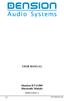 USER MANUAL Dension BTA1500 Bluetooth Module DEBTA-9201-2 1 www.dension.com USER MANUAL - BTA1500 Contents 1. Introduction... p.2 2. Useful Information... p.2 3. Package contents... p.3 4. Car compatibility...
USER MANUAL Dension BTA1500 Bluetooth Module DEBTA-9201-2 1 www.dension.com USER MANUAL - BTA1500 Contents 1. Introduction... p.2 2. Useful Information... p.2 3. Package contents... p.3 4. Car compatibility...
Information. Sheer Driving Pleasure SOFTWARE UPDATE. INFORMATION.
 Information Sheer Driving Pleasure SOFTWARE UPDATE. INFORMATION. UPD05062.bin Information Congratulations on your choice of a BMW. The better you are acquainted with your car, the easier you will find
Information Sheer Driving Pleasure SOFTWARE UPDATE. INFORMATION. UPD05062.bin Information Congratulations on your choice of a BMW. The better you are acquainted with your car, the easier you will find
Parrot MKi9000. User guide
 Parrot MKi9000 User guide Contents Contents... 2 Installation... 3 Before you begin... 3 Checking the car configuration... 3 Caution... 3 Removing the car stereo... 3 Installing the kit... 4 Car stereo
Parrot MKi9000 User guide Contents Contents... 2 Installation... 3 Before you begin... 3 Checking the car configuration... 3 Caution... 3 Removing the car stereo... 3 Installing the kit... 4 Car stereo
MOTO. Quick Start Guide
 MOTO 9h Quick Start Guide welcome Technology promised to make things easier... but then it gave you more to do phone calls, e-mails, music, photos, videos, the Internet, and more. It s time to take back
MOTO 9h Quick Start Guide welcome Technology promised to make things easier... but then it gave you more to do phone calls, e-mails, music, photos, videos, the Internet, and more. It s time to take back
S4 USER GUIDE. Read Me to Get the Most Out of Your Device...
 S4 USER GUIDE Read Me to Get the Most Out of Your Device... Contents Introduction 4 Remove the Protective Cover 5 Charge Your S4 5 Pair the S4 with your Phone 6 Install the S4 in your Car 8 Using the Handsfree
S4 USER GUIDE Read Me to Get the Most Out of Your Device... Contents Introduction 4 Remove the Protective Cover 5 Charge Your S4 5 Pair the S4 with your Phone 6 Install the S4 in your Car 8 Using the Handsfree
EXEO. Bluetooth TECHNOLOGY TO ENJOY
 EXEO Bluetooth TECHNOLOGY TO ENJOY INDEX 3. NOTES 4. BluETOOTH telephone compatibility with hands-free system Last modification: September 2014 NOTES / The mobiles that appear on this list can connect
EXEO Bluetooth TECHNOLOGY TO ENJOY INDEX 3. NOTES 4. BluETOOTH telephone compatibility with hands-free system Last modification: September 2014 NOTES / The mobiles that appear on this list can connect
SENSE: USER GUIDE. Read Me to Get the Most Out of Your Device...
 SENSE: USER GUIDE Read Me to Get the Most Out of Your Device... BlueAnt SENSE Speaker Multi-Function Button (the symbol) Battery Indicator Touch-Sensitive Volume Controls ENGLISH Charge Port On/Off Switch
SENSE: USER GUIDE Read Me to Get the Most Out of Your Device... BlueAnt SENSE Speaker Multi-Function Button (the symbol) Battery Indicator Touch-Sensitive Volume Controls ENGLISH Charge Port On/Off Switch
Voyager Edge Series. User Guide
 Voyager Edge Series User Guide Contents What's in the box 3 Headset overview 4 Charge case overview 5 Pair 6 Bluetooth pairing 6 NFC pairing 6 Pair Another Phone 6 Select language 7 Charge 8 Check headset
Voyager Edge Series User Guide Contents What's in the box 3 Headset overview 4 Charge case overview 5 Pair 6 Bluetooth pairing 6 NFC pairing 6 Pair Another Phone 6 Select language 7 Charge 8 Check headset
ALL-NEW MAZDA3 CONNECTIVITY QUICK START GUIDE
 ALL-NEW MAZDA3 CONNECTIVITY QUICK START GUIDE 1 MZD-CONNECT INFOTAINMENT SYSTEM For more information on any of the topics covered in this guide as well as detailed how-to guides for most functions please
ALL-NEW MAZDA3 CONNECTIVITY QUICK START GUIDE 1 MZD-CONNECT INFOTAINMENT SYSTEM For more information on any of the topics covered in this guide as well as detailed how-to guides for most functions please
Back, start, and search key... 3. Lock the keys and screen... 6. Unlock the keys and screen... 7. Set the keys and screen to lock automatically...
 Userguide Nokia Lumia 620 Table of Contents Keys and parts... 3 Back, start, and search key... 3 How to Insert a SIM card... 4 First start-up... 6 Switching Phone ON and OFF... 6 Switch the phone on...
Userguide Nokia Lumia 620 Table of Contents Keys and parts... 3 Back, start, and search key... 3 How to Insert a SIM card... 4 First start-up... 6 Switching Phone ON and OFF... 6 Switch the phone on...
T1 QUICK START GUIDE
 T1 QUICK START GUIDE 1 T1 Quick Start Guide: English Microphones Indicator Light Multi- Function Button (MFB) Charging Port 2 Charge Your T1 Your T1 has been given an initial partial charge to get started,
T1 QUICK START GUIDE 1 T1 Quick Start Guide: English Microphones Indicator Light Multi- Function Button (MFB) Charging Port 2 Charge Your T1 Your T1 has been given an initial partial charge to get started,
WE VoIP User Guide For OfficeServ 7000 Series
 WE VoIP User Guide For OfficeServ 7000 Series WE-VoIP Client V3.5.0.3 WE VoIP User Guide for OfficeServ November 2013 1 Disclaimer Every effort has been made to eliminate errors and ambiguities in the
WE VoIP User Guide For OfficeServ 7000 Series WE-VoIP Client V3.5.0.3 WE VoIP User Guide for OfficeServ November 2013 1 Disclaimer Every effort has been made to eliminate errors and ambiguities in the
MobileMerchant Application Guide
 MobileMerchant Application Guide United Kingdom Ireland Version 6 Android: Google Play is a trademark of Google Inc. Apple: Apple, the Apple logo, iphone and ipad are trademarks of Apple Inc., registered
MobileMerchant Application Guide United Kingdom Ireland Version 6 Android: Google Play is a trademark of Google Inc. Apple: Apple, the Apple logo, iphone and ipad are trademarks of Apple Inc., registered
User Guide. BlackBerry Storm 9530 Smartphone. Version: 4.7
 BlackBerry Storm 9530 Smartphone Version: 4.7 SWD-490426-0909090640-001 Contents Shortcuts... 9 BlackBerry basics shortcuts... 9 Phone shortcuts... 9 Camera shortcuts... 9 Media shortcuts... 9 Typing shortcuts...
BlackBerry Storm 9530 Smartphone Version: 4.7 SWD-490426-0909090640-001 Contents Shortcuts... 9 BlackBerry basics shortcuts... 9 Phone shortcuts... 9 Camera shortcuts... 9 Media shortcuts... 9 Typing shortcuts...
LEARN MORE MARQUE M155 DESIGNED IN SANTA CRUZ, CALIFORNIA
 LEARN MORE MARQUE M155 DESIGNED IN SANTA CRUZ, CALIFORNIA TAKE A GOOD LOOK CALL BUTTON Take a call (1 tap or say Answer ) Reject a call (1-second press or say Ignore ) Redial (2 taps) Initiate phone s
LEARN MORE MARQUE M155 DESIGNED IN SANTA CRUZ, CALIFORNIA TAKE A GOOD LOOK CALL BUTTON Take a call (1 tap or say Answer ) Reject a call (1-second press or say Ignore ) Redial (2 taps) Initiate phone s
1. What is the main difference between the X3 micro and other Bluetooth headsets? 3. How does the X3 micro use the Bluetooth technology?
 X3 Micro FAQ X3 Micro General 1. What is the main difference between the X3 micro and other Bluetooth headsets? 2. What is included in the X3 micro package? 3. How does the X3 micro use the Bluetooth technology?
X3 Micro FAQ X3 Micro General 1. What is the main difference between the X3 micro and other Bluetooth headsets? 2. What is included in the X3 micro package? 3. How does the X3 micro use the Bluetooth technology?
UVO SYSTEM QUICK REFERENCE GUIDE
 UVO SYSTEM QUICK REFERENCE GUIDE Congratulations on the Purchase of your new UVO system! Your new UVO system allows you to enjoy various audio and multimedia features through the main audio system. For
UVO SYSTEM QUICK REFERENCE GUIDE Congratulations on the Purchase of your new UVO system! Your new UVO system allows you to enjoy various audio and multimedia features through the main audio system. For
BeSpoke Owner s Manual
 Requirements BeSpoke Premium Audio PART NO. PT546-18130 BeSpoke Owner s Manual Requirements for using BeSpoke with this unit: Apple iphone 4 or 4S. Connection to the Internet via 3G, GSM/EDGE, CDMA or
Requirements BeSpoke Premium Audio PART NO. PT546-18130 BeSpoke Owner s Manual Requirements for using BeSpoke with this unit: Apple iphone 4 or 4S. Connection to the Internet via 3G, GSM/EDGE, CDMA or
BTC450 Bluetooth Car Kit
 BTC450 Bluetooth Car Kit User Manual 2012 Kinivo LLC. All rights reserved. Kinivo is a trademark of Kinivo LLC. Bluetooth word mark and the Bluetooth logo are registered trademarks of Bluetooth SIG. All
BTC450 Bluetooth Car Kit User Manual 2012 Kinivo LLC. All rights reserved. Kinivo is a trademark of Kinivo LLC. Bluetooth word mark and the Bluetooth logo are registered trademarks of Bluetooth SIG. All
VMobile Talk User Guide
 VMobile Talk User Guide Table of Contents 1. Description 3 2. Supported Devices 3 3. Installation and Usage 3 3.1 Download 3 3.2. Installation 4 3.3. SIP Account Settings 5 3.4. Wi-Fi Connection 6 3.5.
VMobile Talk User Guide Table of Contents 1. Description 3 2. Supported Devices 3 3. Installation and Usage 3 3.1 Download 3 3.2. Installation 4 3.3. SIP Account Settings 5 3.4. Wi-Fi Connection 6 3.5.
Bluetooth Operation. In - Dash Navigation Radio
 Bluetooth Operation In - Dash Navigation Radio Introduction Congratulations on your purchase of the In-Dash Navigation Radio. Please read the instruction manual for this product before using. The documentation
Bluetooth Operation In - Dash Navigation Radio Introduction Congratulations on your purchase of the In-Dash Navigation Radio. Please read the instruction manual for this product before using. The documentation
BTH240 Wireless Bluetooth Headphone
 BTH240 Wireless Bluetooth Headphone User Manual 2012 Kinivo LLC. All rights reserved. Kinivo is a trademark of Kinivo LLC. Bluetooth word mark and the Bluetooth logo are registered trademarks of Bluetooth
BTH240 Wireless Bluetooth Headphone User Manual 2012 Kinivo LLC. All rights reserved. Kinivo is a trademark of Kinivo LLC. Bluetooth word mark and the Bluetooth logo are registered trademarks of Bluetooth
Home Monitoring and Control service provided by Verizon Online LLC
 Home Monitoring and Control service provided by Verizon Online LLC A separate subscription to Verizon FiOS TV is required for use with FiOS TV service. About This Manual This manual is designed for online
Home Monitoring and Control service provided by Verizon Online LLC A separate subscription to Verizon FiOS TV is required for use with FiOS TV service. About This Manual This manual is designed for online
FMC VoIP. User Manual. OfficeServ 7000
 FMC VoIP User Manual OfficeServ 7000 COPYRIGHT This manual is proprietary to SAMSUNG Electronics Co., Ltd. and is protected by copyright. No information contained herein may be copied, translated, transcribed
FMC VoIP User Manual OfficeServ 7000 COPYRIGHT This manual is proprietary to SAMSUNG Electronics Co., Ltd. and is protected by copyright. No information contained herein may be copied, translated, transcribed
DSB-100 Portable Premium Bluetooth Speaker Owner s Manual
 . DSB-100 Portable Premium Bluetooth Speaker Owner s Manual You can print more than one page of a PDF onto a single sheet of paper. 1 Index Preparation Unpacking 3 Overview 4 Sound Quality 4 Design 4 Operation
. DSB-100 Portable Premium Bluetooth Speaker Owner s Manual You can print more than one page of a PDF onto a single sheet of paper. 1 Index Preparation Unpacking 3 Overview 4 Sound Quality 4 Design 4 Operation
User Guide PUSH TO TALK PLUS. For Android
 User Guide PUSH TO TALK PLUS For Android PUSH TO TALK PLUS For Android Contents Introduction and Key Features...4 PTT+ Calling to Individuals and Groups...4 Supervisory Override...4 Real-Time Presence...4
User Guide PUSH TO TALK PLUS For Android PUSH TO TALK PLUS For Android Contents Introduction and Key Features...4 PTT+ Calling to Individuals and Groups...4 Supervisory Override...4 Real-Time Presence...4
Discovery Insure Driving Challenge Frequently Asked Questions
 Discovery Insure Driving Challenge Frequently Asked Questions Introduction Discovery Insure is motor insurance for good drivers. We use cutting-edge telematics technology to measure our clients driving
Discovery Insure Driving Challenge Frequently Asked Questions Introduction Discovery Insure is motor insurance for good drivers. We use cutting-edge telematics technology to measure our clients driving
Jabra FREEWAY. User manual. www.jabra.com
 Jabra FREEWAY User manual www.jabra.com CONTENTS THANK YOU.................................................... 2 ABOUT YOUR.................................. 2 WHAT YOUR SPEAKERPHONE CAN DO..........................
Jabra FREEWAY User manual www.jabra.com CONTENTS THANK YOU.................................................... 2 ABOUT YOUR.................................. 2 WHAT YOUR SPEAKERPHONE CAN DO..........................
Bluetooth Handsfree Kit. Car Speakerphone (For Bluetooth Mobile Phones)
 Bluetooth Handsfree Kit Car Speakerphone (For Bluetooth Mobile Phones) Table of Contents 1. Product Description 3 2. Product Overview 3 3. Charging 4 4. Power On/Off 4 Power On 4 Power Off 4 5. Selecting
Bluetooth Handsfree Kit Car Speakerphone (For Bluetooth Mobile Phones) Table of Contents 1. Product Description 3 2. Product Overview 3 3. Charging 4 4. Power On/Off 4 Power On 4 Power Off 4 5. Selecting
Release Notes: Onsight Connect for Android Software Release Notes. Software Version 6.7.8. Revision 1.0.0
 Release Notes: Onsight Connect for Android Software Release Notes Software Version 6.7.8 Revision 1.0.0 September 2015 TABLE OF CONTENTS Document Revision History... 3 OVERVIEW... 4 Software Installation...
Release Notes: Onsight Connect for Android Software Release Notes Software Version 6.7.8 Revision 1.0.0 September 2015 TABLE OF CONTENTS Document Revision History... 3 OVERVIEW... 4 Software Installation...
Welcome to XO WorkTime
 Quick Start Guide End User s Quick Start Guide (for Smartphones) Welcome to XO WorkTime for IP Flex, IP Flex with VPN, Enterprise SIP, and SIP Services Go mobile with your office telephone numbers and
Quick Start Guide End User s Quick Start Guide (for Smartphones) Welcome to XO WorkTime for IP Flex, IP Flex with VPN, Enterprise SIP, and SIP Services Go mobile with your office telephone numbers and
Vehicle Monitoring Quick Reference Guide
 Vehicle Monitoring Quick Reference Guide Powered by Delphi Welcome You re about to experience a powerful device that will deliver a new level of convenience and peace of mind with your vehicle. When combined
Vehicle Monitoring Quick Reference Guide Powered by Delphi Welcome You re about to experience a powerful device that will deliver a new level of convenience and peace of mind with your vehicle. When combined
Getting Started. Getting Started with Time Warner Cable Business Class. Voice Manager. A Guide for Administrators and Users
 Getting Started Getting Started with Time Warner Cable Business Class Voice Manager A Guide for Administrators and Users Table of Contents Table of Contents... 2 How to Use This Guide... 3 Administrators...
Getting Started Getting Started with Time Warner Cable Business Class Voice Manager A Guide for Administrators and Users Table of Contents Table of Contents... 2 How to Use This Guide... 3 Administrators...
Smart Music Control Application CONTENTS. Smart Music Control Application. User Guide CONTENTS 1 GETTING STARTED 1 MEDIA PLAYER MODE 1
 Smart Music Control Application JVC KENWOOD Corporation Smart Music Control Application User Guide CONTENTS CONTENTS 1 GETTING STARTED 1 How to Install Smart Music Control App 1 Preparing the Music Player
Smart Music Control Application JVC KENWOOD Corporation Smart Music Control Application User Guide CONTENTS CONTENTS 1 GETTING STARTED 1 How to Install Smart Music Control App 1 Preparing the Music Player
Jabra SPORT WIRELESS+
 Jabra SPORT WIRELESS+ User manual www.jabra.com CONTENTS THANK YOU...2 ABOUT YOUR....3 WHAT YOUR HEADSET DOES...3 GETTING STARTED............................................. 4 CHARGING YOUR...4 TURNING
Jabra SPORT WIRELESS+ User manual www.jabra.com CONTENTS THANK YOU...2 ABOUT YOUR....3 WHAT YOUR HEADSET DOES...3 GETTING STARTED............................................. 4 CHARGING YOUR...4 TURNING
ER-260. SmartPhone Recovery Pro TM. User Guide. Rev. 1.1. Android Data Recovery Software for Windows OS
 ER-260 SmartPhone Recovery Pro TM Android Data Recovery Software for Windows OS User Guide Rev. 1.1 Contents Page Introduction 1 System Requirements 2 Installation / Check for Updates 2 Features 3 Understanding
ER-260 SmartPhone Recovery Pro TM Android Data Recovery Software for Windows OS User Guide Rev. 1.1 Contents Page Introduction 1 System Requirements 2 Installation / Check for Updates 2 Features 3 Understanding
TABLE OF CONTENTS. Legend:
 user guide Android Ed. 1.1 TABLE OF CONTENTS 1 INTRODUCTION... 4 1.1 Indicators on the top tool bar... 5 1.2 First control bar... 7 1.3 Second control bar... 7 1.4 Description of the icons in the main
user guide Android Ed. 1.1 TABLE OF CONTENTS 1 INTRODUCTION... 4 1.1 Indicators on the top tool bar... 5 1.2 First control bar... 7 1.3 Second control bar... 7 1.4 Description of the icons in the main
Premium Design Phone with Smartphone Connect
 Smartphone Connect App Guide Premium Design Phone with Smartphone Connect Model No. KX-PRW130 Thank you for purchasing a Panasonic product. This document explains how to use the Smartphone Connect app.
Smartphone Connect App Guide Premium Design Phone with Smartphone Connect Model No. KX-PRW130 Thank you for purchasing a Panasonic product. This document explains how to use the Smartphone Connect app.
PRODUCT INFORMATION BLUETOOTH. TESTED MOBILE PHONES. NEW VEHICLES.
 Overview For new MINI vehicles, with the Bluetooth hands free kit with USB Audio Interface (option code 6ND) or Bluetooth mobile preparation with USB Audio Interface (option code 6NE) telephony and audio
Overview For new MINI vehicles, with the Bluetooth hands free kit with USB Audio Interface (option code 6ND) or Bluetooth mobile preparation with USB Audio Interface (option code 6NE) telephony and audio
SAMSUNG XCHANGE MOBILE USER INSTALLATION GUIDE
 SAMSUNG XCHANGE MOBILE USER INSTALLATION GUIDE THIS PAGE TO BE COMPLETED BY CORPORATE ICT ENGINEER AT TIME OF INSTALLATION USER NAME PASSWORD XCHANGE SERVER IP DESKPHONE EXTENSION NUMBER MOBILE EXTENSION
SAMSUNG XCHANGE MOBILE USER INSTALLATION GUIDE THIS PAGE TO BE COMPLETED BY CORPORATE ICT ENGINEER AT TIME OF INSTALLATION USER NAME PASSWORD XCHANGE SERVER IP DESKPHONE EXTENSION NUMBER MOBILE EXTENSION
Quick Start Guide: Iridium GO! Advanced Portal
 Quick Start Guide: Iridium GO! Advanced Portal Contents Set-Up... 3 Overview... 4 Main Tab 1: General... 5 Status.... 5 Settings... 8 Audio.... 8 GPS.... 9 Tab 2: Communication... 9 Wi-Fi... 9 Satellite...
Quick Start Guide: Iridium GO! Advanced Portal Contents Set-Up... 3 Overview... 4 Main Tab 1: General... 5 Status.... 5 Settings... 8 Audio.... 8 GPS.... 9 Tab 2: Communication... 9 Wi-Fi... 9 Satellite...
CONNECTIVITY QUICK START GUIDE
 CONNECTIVITY QUICK START GUIDE MZD-CONNECT 1 MZD-CONNECT INFOTAINMENT SYSTEM The MZD-Connect system is divided into five sections as displayed on the Home screen. The Home screen can be accessed at any
CONNECTIVITY QUICK START GUIDE MZD-CONNECT 1 MZD-CONNECT INFOTAINMENT SYSTEM The MZD-Connect system is divided into five sections as displayed on the Home screen. The Home screen can be accessed at any
Ipiphony Phone System. User Manual. 1 P a g e
 Ipiphony Phone System User Manual 1 P a g e About this Guide This guide explains how to use the basic features of your new Aastra phones. Not all features listed are available by default. Contact your
Ipiphony Phone System User Manual 1 P a g e About this Guide This guide explains how to use the basic features of your new Aastra phones. Not all features listed are available by default. Contact your
NEW LEON. Bluetooth TECHNOLOGY TO ENJOY
 NEW LEON Bluetooth TECHNOLOGY TO ENJOY INDEX 3. HOW TO IDENTIFY THE INSTALLED WITH MY RADIO/SAT NAV 6. NOTES Bluetooth telephone compatibility with hands-free system MEDIA SYSTEM TOUCH / COLOR 7. DATE
NEW LEON Bluetooth TECHNOLOGY TO ENJOY INDEX 3. HOW TO IDENTIFY THE INSTALLED WITH MY RADIO/SAT NAV 6. NOTES Bluetooth telephone compatibility with hands-free system MEDIA SYSTEM TOUCH / COLOR 7. DATE
Vodafone Guardian app User Guide
 Vodafone Guardian app User Guide With Vodafone Guardian, you and your child can select the best smartphone settings to support safe and responsible mobile use at any age. What is Vodafone s Guardian app?
Vodafone Guardian app User Guide With Vodafone Guardian, you and your child can select the best smartphone settings to support safe and responsible mobile use at any age. What is Vodafone s Guardian app?
Mobility with Eye-Fi Scanning Guide
 Mobility with Eye-Fi Scanning Guide Scan and Transfer Images Wirelessly with Eye-Fi This document is to be used in addition to the scanner s user guide located on the installation disc. The instructions
Mobility with Eye-Fi Scanning Guide Scan and Transfer Images Wirelessly with Eye-Fi This document is to be used in addition to the scanner s user guide located on the installation disc. The instructions
BT Synergy 5500 User Guide
 BT Synergy 5500 User Guide Welcome to your BT Synergy 5500 Digital Cordless Telephone Answering Machine Display with blue backlight. 250 Name and number phonebook. Copy phonebook entries between other
BT Synergy 5500 User Guide Welcome to your BT Synergy 5500 Digital Cordless Telephone Answering Machine Display with blue backlight. 250 Name and number phonebook. Copy phonebook entries between other
Smart Music Control Application
 Smart Music Control Application JVC KENWOOD Corporation 2014 Smart Music Control Application User Guide 2014 JVC KENWOOD Corporation CONTENTS CONTENTS 2 GETTING STARTED 1 Installing Smart Music Control
Smart Music Control Application JVC KENWOOD Corporation 2014 Smart Music Control Application User Guide 2014 JVC KENWOOD Corporation CONTENTS CONTENTS 2 GETTING STARTED 1 Installing Smart Music Control
En g l i s h. Bluetooth Headset for Motorcycle. VOX Technology Intercom Technology Multi-Point Connection
 En g l i s h TOOTH Bluetooth Headset for Motorcycle VOX Technology Intercom Technology Multi-Point Connection Features Auto-Volume Level Adjusting Stereo (A2DP) Audio GPS A. PRODUCT DESCRIPTION: SHARKTOOTH
En g l i s h TOOTH Bluetooth Headset for Motorcycle VOX Technology Intercom Technology Multi-Point Connection Features Auto-Volume Level Adjusting Stereo (A2DP) Audio GPS A. PRODUCT DESCRIPTION: SHARKTOOTH
STEREO WIRELESS BLUETOOTH HEADPHONES
 STEREO WIRELESS BLUETOOTH HEADPHONES model: AF52 USER MANUAL part of the series TABLE OF CONTTS Product Overview Charging Powering On and Off Pairing with Bluetooth Devices iphone, ipad, and ipod touch
STEREO WIRELESS BLUETOOTH HEADPHONES model: AF52 USER MANUAL part of the series TABLE OF CONTTS Product Overview Charging Powering On and Off Pairing with Bluetooth Devices iphone, ipad, and ipod touch
NEW LEON. Bluetooth TECHNOLOGY TO ENJOY
 NEW LEON TECHNOLOGY TO ENJOY INDEX 3. HOW TO CHECK WHICH KIND OF RADIO/SAT NAV YOU HAVE 4. HOW TO IDENTIFY THE BLUETOOTH SOFTWARE INSTALLED WITH MY RADIO/SAT NAV 6. NOTES telephone compatibility with hands-free
NEW LEON TECHNOLOGY TO ENJOY INDEX 3. HOW TO CHECK WHICH KIND OF RADIO/SAT NAV YOU HAVE 4. HOW TO IDENTIFY THE BLUETOOTH SOFTWARE INSTALLED WITH MY RADIO/SAT NAV 6. NOTES telephone compatibility with hands-free
Parrot MKi9200. User guide
 Parrot MKi9200 User guide Contents Contents... 2 Installation... 4 Before you begin... 4 Checking the car configuration... 4 Caution... 4 Removing the car stereo... 4 Installing the kit... 5 Car stereo
Parrot MKi9200 User guide Contents Contents... 2 Installation... 4 Before you begin... 4 Checking the car configuration... 4 Caution... 4 Removing the car stereo... 4 Installing the kit... 5 Car stereo
BlackVue Cloud App Overview...3. Getting Started...6. Basic Menu Screens...15. BlackVue Cloud...24. BlackVue Wi-Fi...40. Internal Memory...
 Table of Contents BlackVue Cloud App Overview...3 Key Functions When Cloud is Connected...4 Key Functions When Wi-Fi Connection is Made...4 Key Features of Internal Memory...4 Supported Devices...5 Getting
Table of Contents BlackVue Cloud App Overview...3 Key Functions When Cloud is Connected...4 Key Functions When Wi-Fi Connection is Made...4 Key Features of Internal Memory...4 Supported Devices...5 Getting
Before operating this system
 Before operating this system Malfunctions that occur during the normal use of the system will be repaired by Sony in accordance with the conditions defined in the limited warranty for this system. However,
Before operating this system Malfunctions that occur during the normal use of the system will be repaired by Sony in accordance with the conditions defined in the limited warranty for this system. However,
Pioneer AVIC Z140BH and AVIC X940BT firmware update (v4.600) for iphone with Lightning connector compatible with AppRadio Mode
 Pioneer AVIC Z140BH and AVIC X940BT firmware update (v4.600) for iphone with Lightning connector compatible with AppRadio Mode Update instructions for navigation models: AVIC-Z140BH and AVIC-X940BT Download
Pioneer AVIC Z140BH and AVIC X940BT firmware update (v4.600) for iphone with Lightning connector compatible with AppRadio Mode Update instructions for navigation models: AVIC-Z140BH and AVIC-X940BT Download
Owner s Manual FULL PREPARATION PACKAGE MOBILE PHONE
 Owner s Manual FULL PREPARATION PACKAGE MOBILE PHONE 2007 Bayerische Motoren Werke Aktiengesellschaft Munich, Germany Reprinting, including excerpts, only with the written consent of BMW AG, Munich.
Owner s Manual FULL PREPARATION PACKAGE MOBILE PHONE 2007 Bayerische Motoren Werke Aktiengesellschaft Munich, Germany Reprinting, including excerpts, only with the written consent of BMW AG, Munich.
UNITY MOBILE FOR ANDROID END USER GUIDE
 UNITY MOBILE FOR ANDROID END USER GUIDE Contents 1. Introduction... 3 2. How It Works... 3 3. Getting Started... 4 3.1 Login... 4 3.2 Linking Unity to the Mobile Device... 4 3.3 Specifying the Outgoing
UNITY MOBILE FOR ANDROID END USER GUIDE Contents 1. Introduction... 3 2. How It Works... 3 3. Getting Started... 4 3.1 Login... 4 3.2 Linking Unity to the Mobile Device... 4 3.3 Specifying the Outgoing
ANDROID AUTO TM TROUBLESHOOTING GUIDE CONNECTIONS DATA SIGNAL STRENGTH 1. NO/WEAK DATA SIGNALS
 1. NO/WEAK DATA SIGNALS DATA SIGNAL STRENGTH No/weak data signal may impact Android TM Auto performance such as: o Delay in receiving/sending text messages. o Verbal text read back may not function. o
1. NO/WEAK DATA SIGNALS DATA SIGNAL STRENGTH No/weak data signal may impact Android TM Auto performance such as: o Delay in receiving/sending text messages. o Verbal text read back may not function. o
Bluetooth Pairing with CUE - Android TM
 Bluetooth Pairing with CUE - Android TM DRIVER: say Pair Phone" BLUETOOTH SEARCH STEPS:. On the Home screen Select the Menu. Settings. Wireless & Networks. Toggle Bluetooth to on 9. Bluetooth Settings.
Bluetooth Pairing with CUE - Android TM DRIVER: say Pair Phone" BLUETOOTH SEARCH STEPS:. On the Home screen Select the Menu. Settings. Wireless & Networks. Toggle Bluetooth to on 9. Bluetooth Settings.
Connecting your Aiki phone to a network
 Connecting your Aiki phone to a network Connect to mobile networks Depending on your carrier and service plan, your phone may connect automatically to your carrier s fastest available data network. Or
Connecting your Aiki phone to a network Connect to mobile networks Depending on your carrier and service plan, your phone may connect automatically to your carrier s fastest available data network. Or
, ACTIVITY AND, SLEEP TRACKING SMARTWATCH
 2, ACTIVITY AND, SLEEP TRACKING SMARTWATCH TIME CALLS ACTIVITY KEY FACTS UNIQUE SELLING POINTS PRICE 79,90 COMPATIBILITY ios, Android, Windows Phone, PC Windows, MAC DESIGN fashion and Swiss, Available
2, ACTIVITY AND, SLEEP TRACKING SMARTWATCH TIME CALLS ACTIVITY KEY FACTS UNIQUE SELLING POINTS PRICE 79,90 COMPATIBILITY ios, Android, Windows Phone, PC Windows, MAC DESIGN fashion and Swiss, Available
POEMS Smartphone Web User Guide
 POEMS Smartphone Web User Guide Getting Started 1. Connect to your Smartphone or Tablet Computer to the internet using 3G or WIFI. For details on connection setup, please check with your respective service
POEMS Smartphone Web User Guide Getting Started 1. Connect to your Smartphone or Tablet Computer to the internet using 3G or WIFI. For details on connection setup, please check with your respective service
Grandstream Networks, Inc.
 Grandstream Networks, Inc. GXV3275 IP Multimedia Phone for Android TM Bluetooth User Guide GXV3275 Bluetooth User Guide GXV3275 Bluetooth User Guide Index INTRODUCTION... 3 CONNECT TO BLUETOOTH... 4 TURN
Grandstream Networks, Inc. GXV3275 IP Multimedia Phone for Android TM Bluetooth User Guide GXV3275 Bluetooth User Guide GXV3275 Bluetooth User Guide Index INTRODUCTION... 3 CONNECT TO BLUETOOTH... 4 TURN
PROFESSIONAL DIGITAL TWO-WAY RADIO MOTOTRBO ANYWHERE. for ios USER GUIDE
 PROFESSIONAL DIGITAL TWO-WAY RADIO MOTOTRBO ANYWHERE for ios USER GUIDE MOTOROLA, MOTO, MOTOROLA SOLUTIONS, MOTOTRBO and the Stylized M logo are trademarks or registered trademarks of Motorola Trademark
PROFESSIONAL DIGITAL TWO-WAY RADIO MOTOTRBO ANYWHERE for ios USER GUIDE MOTOROLA, MOTO, MOTOROLA SOLUTIONS, MOTOTRBO and the Stylized M logo are trademarks or registered trademarks of Motorola Trademark
LEARN MORE. Voyager PRO HD
 LEARN MORE Voyager PRO HD TAKE A GOOD LOOK CALL BUTTON Take a call or end it (1 tap) Redial (2 taps) Initiate phone s voice-dialing (2-second press until tone heard) Reconnect lost connection (1 tap) Transfer
LEARN MORE Voyager PRO HD TAKE A GOOD LOOK CALL BUTTON Take a call or end it (1 tap) Redial (2 taps) Initiate phone s voice-dialing (2-second press until tone heard) Reconnect lost connection (1 tap) Transfer
Jabra FREEWAY. User manual. www.jabra.com
 Jabra FREEWAY User manual www.jabra.com CONTENTS THANK YOU...2 ABOUT YOUR...2 WHAT YOUR SPEAKERPHONE CAN DO...3 GETTING STARTED...4 CHARGE YOUR SPEAKERPHONE...4 TURNING YOUR SPEAKERPHONE ON AND OFF...5
Jabra FREEWAY User manual www.jabra.com CONTENTS THANK YOU...2 ABOUT YOUR...2 WHAT YOUR SPEAKERPHONE CAN DO...3 GETTING STARTED...4 CHARGE YOUR SPEAKERPHONE...4 TURNING YOUR SPEAKERPHONE ON AND OFF...5
Voyager Legend. User Guide
 Voyager Legend User Guide Contents What's in the Box 3 Accessories 4 Headset Overview 5 Pairing 6 Get Paired 6 Pair another phone 6 Charge 7 Fit 8 Change the eartip 8 Wear on the left or right 8 The Basics
Voyager Legend User Guide Contents What's in the Box 3 Accessories 4 Headset Overview 5 Pairing 6 Get Paired 6 Pair another phone 6 Charge 7 Fit 8 Change the eartip 8 Wear on the left or right 8 The Basics
>> smart cross connect Users Guide. November 2014.
 >> smart cross connect Users Guide November 2014. >> Table of Contents 1 Overview 1.1 Getting Around 1.2 Pairing your smart with smart cross connect 2 In-Car Mode 2.1 Car Info 2.2 Navigation 2.2.1 Addresses
>> smart cross connect Users Guide November 2014. >> Table of Contents 1 Overview 1.1 Getting Around 1.2 Pairing your smart with smart cross connect 2 In-Car Mode 2.1 Car Info 2.2 Navigation 2.2.1 Addresses
Mobile credit & debit card acceptance for your Smart Phone or Tablet. MobilePAY Shuttle
 Mobile credit & debit card acceptance for your Smart Phone or Tablet MobilePAY Shuttle User Information Record your Merchant Account and other useful information here. From time to time, you may need quick
Mobile credit & debit card acceptance for your Smart Phone or Tablet MobilePAY Shuttle User Information Record your Merchant Account and other useful information here. From time to time, you may need quick
Frequently Asked Questions: Cisco Jabber 9.x for Android
 Frequently Asked Questions Frequently Asked Questions: Cisco Jabber 9.x for Android Frequently Asked Questions (FAQs) 2 Setup 2 Basics 4 Connectivity 8 Calls 9 Contacts and Directory Search 14 Voicemail
Frequently Asked Questions Frequently Asked Questions: Cisco Jabber 9.x for Android Frequently Asked Questions (FAQs) 2 Setup 2 Basics 4 Connectivity 8 Calls 9 Contacts and Directory Search 14 Voicemail
Mobile Operating Systems & Security
 Mobile Operating Systems & Security How can I protect myself? Operating Systems Android Apple Microsoft What do they do? operate smartphones, tablets, watches and other mobile devices includes touchscreens
Mobile Operating Systems & Security How can I protect myself? Operating Systems Android Apple Microsoft What do they do? operate smartphones, tablets, watches and other mobile devices includes touchscreens
Jabra SUPREME. User manual. www.jabra.com
 Jabra SUPREME User manual www.jabra.com Contents THANK YOU...2 ABOUT YOUR JABRA SUPREME...2 WHAT YOUR headset CAN DO...3 GETTING STARTED...4 CHARGE YOUR...4 TURNING YOUR headset ON AND OFF...5 PAIRING
Jabra SUPREME User manual www.jabra.com Contents THANK YOU...2 ABOUT YOUR JABRA SUPREME...2 WHAT YOUR headset CAN DO...3 GETTING STARTED...4 CHARGE YOUR...4 TURNING YOUR headset ON AND OFF...5 PAIRING
1&1 - Übersicht Mobilfunkgeräte mit Betriebssystem
 1&1 - Übersicht Mobilfunkgeräte mit Herstellerliste Acer Apple ASUS BlackBerry Google HTC Huawei Lenovo LG Motorola Nokia Panasonic Samsung Sony TrekStor ZTE Acer IconiaTab A701 Iconia W511 Apple Gerät
1&1 - Übersicht Mobilfunkgeräte mit Herstellerliste Acer Apple ASUS BlackBerry Google HTC Huawei Lenovo LG Motorola Nokia Panasonic Samsung Sony TrekStor ZTE Acer IconiaTab A701 Iconia W511 Apple Gerät
SIP Software for IP Phone 1140E Quick Reference
 For a complete user guide, refer to SIP Software Release 3.0 for IP Phone 1140E User Guide (NN43113-101). IP Phone 1140E Fixed Keys The IP Phone 1140E is available with either icon fixed keys or English
For a complete user guide, refer to SIP Software Release 3.0 for IP Phone 1140E User Guide (NN43113-101). IP Phone 1140E Fixed Keys The IP Phone 1140E is available with either icon fixed keys or English
Jabra SPORT. User manual. www.jabra.com
 Jabra SPORT User manual www.jabra.com Contents Thank you...2 About your Jabra SPORT...3 What your headset DOES...3 GETTING STARTED............................................. 4 CHARGING YOUR JABRA SPORT...4
Jabra SPORT User manual www.jabra.com Contents Thank you...2 About your Jabra SPORT...3 What your headset DOES...3 GETTING STARTED............................................. 4 CHARGING YOUR JABRA SPORT...4
Honor T1 8.0 FAQ. Issue 01. Date 06/30
 Honor T1 8.0 FAQ Issue 01 Date 06/30 1 System and update... 1-1 1.1 Why does my Honor T1 8.0 constantly crash?... 1-1 1.2 Will data be erased if I update my Honor T1 8.0?... 1-1 1.3 Why can't I power
Honor T1 8.0 FAQ Issue 01 Date 06/30 1 System and update... 1-1 1.1 Why does my Honor T1 8.0 constantly crash?... 1-1 1.2 Will data be erased if I update my Honor T1 8.0?... 1-1 1.3 Why can't I power
Netradar Mobile Device Download Speeds June 2015
 Analytics from Netradar 1 (8) Netradar Mobile Device Download Speeds June 2015 Jukka Manner (jukka.manner@aalto.fi) Aalto University The two tables below show the average and median of the top 10 fastest
Analytics from Netradar 1 (8) Netradar Mobile Device Download Speeds June 2015 Jukka Manner (jukka.manner@aalto.fi) Aalto University The two tables below show the average and median of the top 10 fastest
Quickstart Guide Vodafone Mobile Wi-Fi R207
 Quickstart Guide Vodafone Mobile Wi-Fi R207 Welcome to the world of mobile communications 1 Welcome 2 Device overview 3 Getting started 5 Mobile Wi-Fi Web app 6 Web app overview 7 Current network panel
Quickstart Guide Vodafone Mobile Wi-Fi R207 Welcome to the world of mobile communications 1 Welcome 2 Device overview 3 Getting started 5 Mobile Wi-Fi Web app 6 Web app overview 7 Current network panel
Business Communicator for Android
 Business Communicator for Android Product Guide Release 9.3.0 Document Version 1 Copyright Notice Copyright 2012 BroadSoft, Inc. All rights reserved. Microsoft, MSN, Windows, and the Windows logo are registered
Business Communicator for Android Product Guide Release 9.3.0 Document Version 1 Copyright Notice Copyright 2012 BroadSoft, Inc. All rights reserved. Microsoft, MSN, Windows, and the Windows logo are registered
Voyager Edge Series. User Guide
 Voyager Edge Series User Guide Contents What's in the box 3 Headset overview 4 Charge case overview 5 Pair 6 Bluetooth pairing 6 NFC pairing 6 Pair Another Phone 6 Select language 7 Charge 8 Use the charge
Voyager Edge Series User Guide Contents What's in the box 3 Headset overview 4 Charge case overview 5 Pair 6 Bluetooth pairing 6 NFC pairing 6 Pair Another Phone 6 Select language 7 Charge 8 Use the charge
HUAWEI MediaPad T1 8.0 FAQ HUAWEI TECHNOLOGIES CO., LTD. Issue 01. Date 06/30
 HUAWEI MediaPad T1 8.0 FAQ Issue 01 Date 06/30 HUAWEI TECHNOLOGIES CO., LTD. 1 System and update... 1-1 1.1 Why does my HUAWEI MediaPad T1 8.0 constantly crash?... 1-1 1.2 Will data be erased if I update
HUAWEI MediaPad T1 8.0 FAQ Issue 01 Date 06/30 HUAWEI TECHNOLOGIES CO., LTD. 1 System and update... 1-1 1.1 Why does my HUAWEI MediaPad T1 8.0 constantly crash?... 1-1 1.2 Will data be erased if I update
Policy and Profile Reference Guide
 BlackBerry Enterprise Service 10 BlackBerry Device Service Version: 10.2 Policy and Profile Reference Guide Published: 2014-06-16 SWD-20140616165002982 Contents 1 About this guide... 10 2 New IT policy
BlackBerry Enterprise Service 10 BlackBerry Device Service Version: 10.2 Policy and Profile Reference Guide Published: 2014-06-16 SWD-20140616165002982 Contents 1 About this guide... 10 2 New IT policy
Blue&Me. Live life while you drive. What you can do: Introduction. What it consists of:
 Blue&Me Live life while you drive Introduction Blue&Me is an innovative in-car system that allows you to use your Bluetooth mobile phone and to listen to your music while you drive. Blue&Me can be controlled
Blue&Me Live life while you drive Introduction Blue&Me is an innovative in-car system that allows you to use your Bluetooth mobile phone and to listen to your music while you drive. Blue&Me can be controlled
Voice Mail - Web PhoneManager (WPM) Rev. 8/4/15
 Voice Mail - Web PhoneManager (WPM) Rev. 8/4/15 Web PhoneManager allows subscribers to manage their messages, mailbox recordings, and mailbox settings over the Internet. Important Notes: WPM is available
Voice Mail - Web PhoneManager (WPM) Rev. 8/4/15 Web PhoneManager allows subscribers to manage their messages, mailbox recordings, and mailbox settings over the Internet. Important Notes: WPM is available
Frequently Asked Questions about the Sound Blaster X7
 Frequently Asked Questions about the Sound Blaster X7 General 1. Why is the Sound Blaster X7 so light? The Sound Blaster X7 was designed with an external power adapter, as opposed to regular amplifiers
Frequently Asked Questions about the Sound Blaster X7 General 1. Why is the Sound Blaster X7 so light? The Sound Blaster X7 was designed with an external power adapter, as opposed to regular amplifiers
Safety and General Information
 User Guide Safety and General Information Please read the following information before using this product Users are not permitted to make changes or modify the product and the accessories in any way. Do
User Guide Safety and General Information Please read the following information before using this product Users are not permitted to make changes or modify the product and the accessories in any way. Do
BlackBerry Link for Windows. Version: 1.2.3. User Guide
 BlackBerry Link for Windows Version: 1.2.3 User Guide Published: 2014-01-20 SWD-20140120093847797 Contents Related resources...5 Getting started...6 About BlackBerry Link... 6 Getting to know BlackBerry
BlackBerry Link for Windows Version: 1.2.3 User Guide Published: 2014-01-20 SWD-20140120093847797 Contents Related resources...5 Getting started...6 About BlackBerry Link... 6 Getting to know BlackBerry
3. Security. 3.1. Security center. Open the Settings app. Tap the Security option. Enable the option Unknown sources.
 G DATA Software 1. Introduction G DATA INTERNET SECURITY FOR ANDROID offers comprehensive protection against malware, intrusive apps and phishing attacks. Locate lost devices or wipe their content remotely
G DATA Software 1. Introduction G DATA INTERNET SECURITY FOR ANDROID offers comprehensive protection against malware, intrusive apps and phishing attacks. Locate lost devices or wipe their content remotely
mcashier User Guide To accept payments To cancel a payment
 mcashier User Guide To accept payments 1. Enter the purchase amount in the app. If desired, you can enter a reference under the amount (e.g. the product name). The reference will appear on the receipt.
mcashier User Guide To accept payments 1. Enter the purchase amount in the app. If desired, you can enter a reference under the amount (e.g. the product name). The reference will appear on the receipt.
Compatibility list of tested mobile phones
 (HFP) UPI/UPH/UPJ Acer betouch E110 Busy tone is not hearable via vehicle speakers. Calls are only possible with set standard SIM. Many national characters at radio are wrong. some contacts are missing
(HFP) UPI/UPH/UPJ Acer betouch E110 Busy tone is not hearable via vehicle speakers. Calls are only possible with set standard SIM. Many national characters at radio are wrong. some contacts are missing
DAB+P Smart DAB Radio Receiver Quick Start Guide
 DAB+P Smart DAB Radio Receiver Quick Start Guide v.1.1 DBP-9201-2 INTRODUCTION The Dension DAB+P device is a universal solution for listening to your favorite DAB (Digital Audio Broadcast) stations everywhere
DAB+P Smart DAB Radio Receiver Quick Start Guide v.1.1 DBP-9201-2 INTRODUCTION The Dension DAB+P device is a universal solution for listening to your favorite DAB (Digital Audio Broadcast) stations everywhere
Mobile Banking is Here!... Enroll today. Just log in to your Miami Federal Credit Union online banking account from a computer, click on the Self
 Mobile Banking is Here!... Enroll today. Just log in to your Miami Federal Credit Union online banking account from a computer, click on the Self Service tab, under Additional Services click on Mobile
Mobile Banking is Here!... Enroll today. Just log in to your Miami Federal Credit Union online banking account from a computer, click on the Self Service tab, under Additional Services click on Mobile
How to enroll Android devices in SoMobile. Content Introduction... 1 Prerequisites... 1 Enrollment... 2
 How to enroll Android devices in SoMobile Content Introduction... 1 Prerequisites... 1 Enrollment... 2 Introduction This document provides a detailed step-by-step to enroll your Android device in the SoMobile
How to enroll Android devices in SoMobile Content Introduction... 1 Prerequisites... 1 Enrollment... 2 Introduction This document provides a detailed step-by-step to enroll your Android device in the SoMobile
Welcome to. Vodafone
 Welcome to Vodafone 1 Contents 1. 2. 3. 4. 5. 6. 7. 8. 9. 10. Welcome Your SIM card Making calls Voicemail SMS & MMS International Internet on your mobile phone Fax service Useful definitions Any questions?
Welcome to Vodafone 1 Contents 1. 2. 3. 4. 5. 6. 7. 8. 9. 10. Welcome Your SIM card Making calls Voicemail SMS & MMS International Internet on your mobile phone Fax service Useful definitions Any questions?
