Parrot MKi9200. User guide
|
|
|
- Reynold Washington
- 7 years ago
- Views:
Transcription
1 Parrot MKi9200 User guide
2 Contents Contents... 2 Installation... 4 Before you begin... 4 Checking the car configuration... 4 Caution... 4 Removing the car stereo... 4 Installing the kit... 5 Car stereo with ISO connectors... 5 Car stereo with line-in... 6 Installing the electronic box... 6 Installing the kit s power cable... 7 Checking the wiring... 7 Installing the audio connectors... 7 Installing the individual components... 8 Installing the double microphone... 8 Installing the remote control... 9 Installing the screen Getting started Navigating through the menus Associating the remote control to the electronic box Commands Using the vocal menus Establishing a Bluetooth connection with a phone Using a phone with the Parrot MKi9200 for the first time Using the Parrot MKi9200 with 2 phones Managing Bluetooth devices Synchronizing the phonebook Display Icons Modifying the display parameters Changing the wallpaper Phone Making and receiving calls Making a call Receiving a call Using the Parrot MKi9200 while on a call Using voice recognition Receiving a call via voice recognition Making a call via voice recognition Settings Ringtone Phonebook Call Activating the external noise elimination
3 Music Using the Parrot MKi9200 with an external source Using the Parrot MKi9200 with an ipod / iphone Using the Parrot MKi9200 with an SD card Using the Parrot MKi9200 with a USB peripheral Using the Parrot MKi9200 with an audio player connected via Bluetooth Using the Parrot MKi9200 with an analogue audio player Commands Settings Covers display Modifying audio settings
4 Installation WARNING: We advise our customers to have the Parrot MKi9200 fitted by a professional. Before you begin Checking the car configuration The cables supplied with the kit feature ISO connectors and two pairs of line-out jacks. The lineout jacks can be used if your audio system features this option (use of an amplifier). Several setups are therefore possible depending on the type of car stereo and your vehicle. Caution If your car stereo is not fitted with ISO connectors, you need to purchase an ISO adapter cable to simplify the wiring procedure. Refer to the range of ISO adapters on our website. Unplug the battery before installing the kit s power cable. Before you install the individual components, check that the installation locations have been selected in such a way that the cable length is sufficient to connect every element. Do not install any component (screen, remote control ) in the airbag deployment area. Once the installation is complete, make sure that no cables are pinched or trapped. Removing the car stereo Remove your car stereo from you vehicle. You may need release keys to do so. Refer to your car stereo user guide or contact your car dealer for more information. Remove the audio system from your vehicles dashboard to access the wiring harness. The mute function is used to cut the sound of your car stereo to enable a phone call. The choice of the mute-in jack depends on your car stereo s configuration. 4
5 Installing the kit Note : If you have the possibility to use a multimeter, test and verify all connections on the vehicle before connecting the Parrot MKi9200 wiring loom. Car stereo with ISO connectors 1. Connect the male connectors of the hands-free kit to the car stereo. 2. Join the vehicle s audio and power supply cables to the female connectors of the Parrot MKi On the installation cable, connect the free yellow wire to one of the audio system s corresponding mute-in jacks if available (mute in 1, mute in 2 or mute in 3). Note : Mute in 1, mute in 2 and mute in 3 are only suggested mute locations. You first have to test and verify the mute on the vehicle. 5
6 Car stereo with line-in Use this type of connection by wiring the line-out (brown & white wire or red & black wire) to your car stereo s line-in. Using the two pairs of line-out will enable you to take advantage of the music function in stereo over your vehicle s speakers. On the installation cable, connect the free yellow wire to the corresponding audio system s muteinput if available (mute in 1, mute in 2 or mute in 3). Installing the electronic box Avoid installing the electronic box near heating or air-conditioning system, on a spot directly exposed to sunlight or behind metal walls. Make sure the electronic box stays fixed once it is installed and that it will not move while you are driving. Do not reinstall the car stereo forcibly. If you are short of space behind the car stereo to install the electronic box, consider installing it in the glove box. 6
7 Installing the kit s power cable Note : In order to check the wiring, connect the screen before placing it on the dashboard. Refer to the Checking the wiring section for more information. Refer to your car stereo s wiring diagram. The red wire of the kit s cable must correspond to the constant +12V supply, the orange wire to the ignition +12V and the black wire to ground. Check that the orange wire is not connected to the constant +12V supply, as you could run down the vehicle s battery. Note : On some vehicles, there is no ignition +12V on the vehicle s connectors. You must therefore connect the orange power supply wire to the fuse box or another ignition power source. Checking the wiring To perform the installation check, turn the ignition on then off once the Parrot MKi9200 is installed: the message Goodbye! must be displayed. If it is not the case, it is necessary to inverse the positions of the red and orange wires. Indeed, the red wire of the power cable must be connected to the permanent 12V, the orange wire to the 12V ignition and the black wire to the ground. This can be done simply by reversing both fuse holders located on the Parrot wiring. Installing the audio connectors Installing the music cable Connect the music cable to the electronic box and place the USB / ipod / Jack connectors into the glove box, the central console or the parcel tray depending on the configuration of your dashboard. Make sure that the cable is not pinched. Note : Use the provided protection cap to protect the connectors. Installing the music cable grommet system The music cable grommet system allows you to adjust the cable length while reducing its wear. 1. Drill a 20 mm hole in your dashboard (glove compartment or parcel tray). 2. Insert manually two flexible arms of the grommet system. 3. Use a flat screwdriver in order to insert the last two arms. > You can now connect your music cable to the bluebox. 7
8 Installing the individual components Installing the double microphone Selecting a location In order to get hi-quality conversations, we advise you to respect the following recommendations: Make sure the microphone is installed as close to the mouth of the user as possible. The ideal distance is 60 cm. The best possible location for the microphone is near the rear-view mirror. The microphone needs to be pointed towards the user. D < 60 cm α < 45 8
9 Make sure the microphone is not exposed to the air stream from air vents. Do not install the microphone cable in heating, ventilation or air conditioning systems. Be careful of the side airbags and SRS systems while running the microphone cable. Mounting the double microphone The mounting location for the microphone must be clean and free from grease or dust. Prior to installation, clean the area with an appropriate cleansing product. Once you have stuck the support on the dashboard, wait for approximately 2 hours to make sure the adhesive tape adheres well. Installing the remote control Installing the remote control on the steering wheel If you want to place the remote control on the steering wheel, make sure it is securely attached, so that it does not move when you are driving. WARNING: Do not install the remote control on the outside of the steering wheel and ensure it does not get in the way when driving. 9
10 Installing the remote control on the dashboard If you want to place the remote control on the dashboard, stick the double-sided tape located on the flat side of the bracket to fix it against the dashboard. You can then insert the remote onto the bracket. WARNING: Once you have stuck the support on the dashboard, wait for approximately 2 hours to make sure the adhesive tape adheres well. Replacing the battery The remote control only works with a 3V CR2032 battery. Make sure the battery is correctly positioned before inserting it into the remote control. Installing the screen Selecting a location Install the screen in an easily accessible and visible location. Do not install the screen in the airbag deployment area or in a possible head impact area. Mounting the The mounting location for the screen must be clean and free from grease or dust. Prior to installation, clean the area with an appropriate cleansing product. 10
11 screen Once you have stuck the support on the dashboard, wait for approximately 2 hours to make sure the adhesive tape adheres well. Avoiding theft and sunlight exposure Remember to remove your screen when leaving the vehicle to avoid tempting any would-be thieves and to prevent prolonged exposure to sunlight. 11
12 Getting started WARNING : If the remote control doesn t seem to be associated to the electronic box while using the Parrot MKi for the first time, refer to the Associating the remote control to the electronic box section. Navigating through the menus Associating the remote control to the electronic box If the remote control doesn t seem to be associated to the electronic box while using the Parrot MKi9100: After verifying the CR2032 battery is properly inserted in the remote unit, press and hold the and buttons then press the button several times. This has to be done when you see the "Parrot MKi9100" Logo on the display screen. Within 1 to 2 seconds, you should then see a Pairing Remote Control message displayed on the screen. At that time, you can release the buttons and the remote should then be paired with the kit and the message will go away. You can verify remote operation by navigating through the menus. Note : If you are unsuccessful on the first attempt, power off the unit until you see the Goodbye message, power it back on, and repeat the process. 12
13 Commands Accessing the main menu Press the central jog wheel to access the menus. > The kit says the name of the current menu. Browsing through the menus Turn the jog wheel to browse through the menus. Press the button or the jog wheel to confirm. Press the button to get back to the previous menu. Exiting the menu Press the button to exit the menu or get back to the Now Playing screen if a song is currently being played. Using the vocal menus Activating / deactivating the vocal menus You can activate or deactivate the vocal menus of the Parrot MKi9200. To do so: 1. Press the jog wheel and select Settings > Audio > Spoken menus. 2. Press the jog wheel to activate or deactivate this option. Adjusting the vocal menus volume 1. Press the jog wheel and select Settings > Audio > Menu Volume. 2. Use the jog wheel to adjust the volume and confirm. 13
14 Establishing a Bluetooth connection with a phone Using a phone with the Parrot MKi9200 for the first time Adjusting the kit visibility Before pairing your phone with the Parrot MKi9200, make sure that it is visible by all Bluetooth devices. To do so press the jog wheel and select Settings > Bluetooth >Visibility. Then, make sure this option is selected. If it is not the case, select it by pressing the jog wheel. Note : The Parrot MKi9200 is visible by default. Pairing a phone 1. Press the jog wheel and select Settings > Bluetooth > Pair with. > If your mobile phone s model appears in the list, select it and confirm by pressing the jog wheel. > If your mobile phone model doesn t appear in the list, select the Other phones option. 2. From your phone, search for Bluetooth peripherals. Refer to your phone user guide for more information. > The list of the available Bluetooth peripherals is displayed. 3. Select «Parrot MKi9200» in the list. 4. Enter «0000» on your phone when you are prompted to enter a PIN code. > «Pairing successful» is displayed on the screen of the Parrot MKi9200. Automatic connection Once your phone is paired to the Parrot MKi9200, the connection between both devices will be automatically established each time you enter your vehicle if your screen is plugged in. 14
15 Using the Parrot MKi9200 with 2 phones Dual mode allows you to simultaneously connect two phones to the Parrot MKi9200. Activating dual mode To activate dual mode and connect two phones, select Settings > Bluetooth > Dual mode. N.B. Dual mode is deactivated by default. Connecting two phones to the Parrot MKi9200 When the Parrot MKi9200 is switched on, it attempts to connect all paired phones in the vehicle. If there are more than two paired phones in the vehicle, the device connects the two phones with the oldest pairing. Main and secondary phones When two phones are connected to the Parrot MKi9200, one of them becomes the main phone and the other is the secondary phone. By default, the main phone is the one with the oldest pairing to the Parrot MKi9200. Your preferred phone will automatically become the main phone when dual mode is activated. The information displayed on the Parrot MKi9200 screen is for your main phone. To define the secondary phone as your main phone (and make your main phone the new secondary phone), press and hold for two seconds. Making and receiving calls You can receive calls (manually or through voice recognition) to your main or secondary phones. The Parrot MKi9200 ringtone varies according to the phone receiving the call. Only the phonebook for your main phone may be accessed through the Parrot MKi9200. You can only make calls using your main phone. However, you can easily switch between the connected phones by pressing and holding seconds. for two If you receive a call to one of your phones while you are on the other phone, only the latter will ring. You can take the call directly on that phone but not via the Parrot MKi
16 Managing Bluetooth devices Defining a phone as preferred phone The phone which you will define as Preferred is the one whose connection with the Parrot MKi9200 will take priority. This option may be useful if several phones paired with the Parrot MKi9200 are simultaneously in the vehicle. Note : Your preferred phone will automatically become the main phone when dual mode is activated. To define a phone as preferred : 1. Select Settings > Bluetooth > Paired devices. 2. Select the phone you want to define as Preferred. 3. Check the Preferred phone option. Disconnecting a phone 1. Press the jog wheel and select Settings > Bluetooth > Paired devices. 2. Select the phone you want to disconnect from the kit. 3. Select Disconnect. Connecting an already used phone The Parrot MKi9200 automatically connects itself to the last phone you used with it. If you want to connect the Parrot MKi9200 to another phone you already paired: 1. Press the jog wheel and select Settings > Bluetooth > Paired devices. 2. Select the phone you want to connect to the Parrot MKi Select the Connect option. Managing the Memory full problem You can pair up to 10 devices with the Parrot MKi9200. If you attempt to pair an 11th phone, you will get the «Memory full» message. You must then delete a phone from the paired devices list. To do so: 1. Press the jog wheel and select Settings > Bluetooth > Paired devices. 2. Select the phone you want to delete from the list. 3. Select Delete. 16
17 Synchronizing the phonebook Note : Only contacts stored in the memory of the phone will be synchronised in the kit s memory. Automatic synchronisation With most of the Bluetooth phones, the phonebook is automatically synchronized in the kit s memory. Refer to the compatibility section of our website for more information. WARNING : The automatic synchronization is limited to contacts for each paired phone. Sending contacts via Object Push If your phone doesn t support automatic synchronization, you can also send contacts from your mobile to the car kit via Object Push. To do so: 1. Press the jog wheel and select Phone > Receive contacts. 2. Refer to your phones user guide for more information about sending contacts via Object Push. Deleting a contact Note : You can only delete contacts sent via Object Push. 1. Press the jog wheel and select Phone > Contacts management. 2. Select the contact you want to delete. 3. Press the jog wheel and select Delete contact. Deleting all contacts Note : You can only delete contacts sent via Object Push. Press the jog wheel and select Phone > Delete all contacts. 17
18 Display Icons - The and icons relate to the battery charge level and the status of the network for the telephone connected to the Parrot MKi9200. Whether these icons are present or not depends on which telephone model you have. - The icon indicates that synchronisation of the directory is in progress. - The icon indicates that your device is in night mode (the screen is dimmer). To exit night mode, press the knob for 2 seconds. - The icons on the top left show the peripherals connected to the Parrot MKi9200. The highlighted icon shows which audio source is being used. Modifying the display parameters Adjusting the brightness You can adapt the screen brightness of the Parrot MKi9200. To do so : 1. Press the jog wheel and select Settings > Display > Brightness. 2. Select Night mode or Day mode. Note : You can also adjust the brightness parameter by holding down the jog wheel for 2 seconds. Changing the display color 1. Press the jog wheel and select Settings > Display > Theme. 2. Select the color using the jog wheel. 3. Press the jog wheel to confirm. 18
19 Changing the wallpaper You can change the wallpaper of the Parrot MKi9200 by selecting one of the wallpapers proposed by default. You can also customize it by sending a photo directly to the kit. Selecting a wallpaper proposed by default 1. Press the jog wheel and select Settings > Display > Wallpaper then use the jog wheel to choose the wallpaper you want to display. 2. Press the jog wheel to validate. Customizing the wallpaper If you want to customize the Parrot MKi9200 wallpaper, you have to send a picture via Bluetooth. Note: To do so you have to use an image in.jpg format (optimum dimensions: 320px 240px). 1. Make sure the Parrot MKi9200 is set so that it is visible by all Bluetooth devices. To do so, press the jog wheel and select Settings > Bluetooth > Visibility. 2. Press the jog wheel then select Settings > Display > Wallpaper > Customize > Add. > «Waiting for a picture» is displayed on the Parrot MKi From your Bluetooth peripheral, send via Bluetooth the image you want to display on the Parrot MKi9200. Refer to your device documentation for more information about sending photos via Bluetooth. Deleting a wallpaper To delete a picture sent to the Parrot MKi9200 as wallpaper, press the jog wheel and select Settings > Display > Wallpaper > Custom > Delete. 19
20 Phone Note : The availability of some functionality only depends on the model of your mobile phone. Before using your Parrot MKi9200 telephone function, you first have to connect it with your phone / PDA. For more information,refer to the Establishing a Bluetooth connection with a phone section. Making and receiving calls The network signal at the top of the screen shows wether you are in range of the cellular network and can make and receive calls. The more bars, the stronger the signal. Making a call Calling a contact in the phonebook If the contact you want to call is in the phonebook of the phone connected to the Parrot MKi9200: 1. Press the jog wheel to enter the main menu and select Phonebook. 2. Select a letter and press the jog wheel. > Once the contact chosen: - Press the button to call this contact. - Or use the jog wheel to choose between different numbers of the same contact. Dialling a number If the contact you want to call is not in the phonebook of the phone connected to the Parrot MKi9200, stop your vehicle in a safe location, press the jog wheel and select Phonebook > Dial a number. You can then use the jog wheel to select the digits. You can also make the call directly from your phone. Bringing up the last dialled number Hold down the key of the Parrot MKi9200 for two seconds to redial the last dialled number. 20
21 Receiving a call An incoming call is indicated by a ringtone. The name of the caller is announced if their details are stored in the phonebook of the phone connected to the Parrot MKi9200. Note : You can also associate a picture to a contact. This picture will be displayed each time you receive a call from this contact. Refer to the Assigning a picture to a contact section for more information. Answering a call Press the button to answer an incoming call. Declining a call Press the button to decline an incoming call. Using the Parrot MKi9200 while on a call Adjusting the volume Use the jog wheel during a call to adjust the communication volume. > The volume setting is saved for subsequent calls. Transfering a call to the phone During a call, if you want to continue the conversation on your phone (private conversation), press the button of the Parrot MKi9200. > The call is automatically transferred to the phone. If you want to switch back to the kit, press the button again. Muting a call If you want to deactivate the microphone during a call, press the button : you will still hear your caller but your caller will not be able to hear you. Press the button to reactivate it again. Managing a second call During a call, you can receive another call if your phone supports this functionality. Press the button to accept the second incoming call. > The first call is automatically put on hold. Press the button to decline the second incoming call. You can also hang up directly from your phone. Press the button to switch from a call to another. 21
22 Managing voice mail During a call, the Parrot MKi9200 allows you to send DTMFs to manage your voice mail for example. To do so : 1. Press the jog wheel to access the DTMF menu. > «0» is displayed by the kit. 2. Use the jog wheel to select your DTMF between the following possibilities : 0,1,2,3,4,5,6,7,8,9,# or *. 3. Press the jog wheel to send this DTMF to your phone. Ending a call Press the button to end a call. 22
23 Using voice recognition Receiving a call via voice recognition To receive a call via voice recognition, magic words must be activated. Activating / deactivating the magic words Note : Magic words are activated by default. 1. Press the jog wheel and select Telephone > Voice Commands > Magic words. 2. Press the jog wheel to activate/deactivate the magic words. Accepting a call Say «Accept» to answer an incoming call. Declining a call Say «Reject» to decline an incoming call. Making a call via voice recognition Calling a contact with one phone number 1. Press the button to launch the voice recognition feature. > The Parrot MKi9200 asks you the name of the contact you want to call. 2. Say the name of the contact. > The call is automatically launched if the voice tag is correctly understood. > If it is not the case, a confirmation message is asked. 3. Confirm if necessary by saying Yes or call. 23
24 Calling a contact with several phone numbers If there are several phone numbers associated to the contact you want to call, you can specify the type of number. To do so, the following vocal commands are available: - Home - At home - Work - At work - Office - At office - At the office - Mobile - Cellular - Cell - On mobile - On cellular - On cell - On mobile phone - On cellular phone - On cell phone - Mobile phone - Cellular phone - Cell phone - Other - General - Default - Preferred Exiting voice recognition mode Press the button to exit voice recognition mode. Settings Ringtone To adjust the volume of the ringtone which indicates an incoming call : 1. Press the jog wheel and select Settings > Audio > Ringtone volume. 2. Use the jog wheel to adjust the volume. 24
25 Phonebook Downloading photos of contacts To download photos of contacts from your phone to the Parrot MKi9200, select Phone > Download photos. WARNING: This feature is only available if you use a phone operating under a Symbian Serie40, Serie60, Windows Mobile or Blackberry system. Assigning a picture to a contact You can assign a picture to a contact. This picture will be displayed each time the contact calls. 1. Press the jog wheel and select Telephone > Contacts management. 2. Choose a contact. 3. Press the jog wheel and select Picture > Add a picture. > «Waiting for picture» is displayed. WARNING: - Make sure the picture is in JPG format. - The picture weight must be less than 1Mo. Modifying the phonebook style You can activate / deactivate the contacts pictures display while browsing through your phonebook. To do so: 1. Press the jog wheel and select Telephone > Advanced settings > Phonebok style. 2. Select With picture or Without picture. Call Displaying / hiding identification If you do not want your phone number to be displayed on your contact s phone while making a call, activate the Allow #31# option. To do so: 1. Press the jog wheel and select Telephone > Advanced Settings > Allow #31#. 2. Select Activate. Deactivate the Allow #31# option to allow your contacts to see your number while you are calling them. 25
26 Making an international call You can configure the Parrot MKi9200 to add a prefix while making a call from or towards a foreign country. To do so: 1. Press the jog wheel and select Telephone > Advanced settings > Change + to. 2. Select the prefix you want to use. Activating the external noise elimination In order to improve the listening comfort of your conversation, the Parrot MKi9200 allows you to tone down the noise from outside your car (motorcycles, trucks) if your window is open. To activate / deactivate this setting, press the jog wheel and select Settings > Audio > Lateral noise detection. WARNING: Make sure the double microphone is angled towards the driver before activating the Lateral noise reduction effect. If not, the driver s voice will be considered as an external noise. Lateral noise detection effect activated Microphone correctly installed 26
27 Lateral noise detection effect deactivated Microphone misplaced 27
28 Music Using the Parrot MKi9200 with an external source Notes : - While playing a song, press the button to get to main menu. - While navigating through the menus, press the button to get to the Now Playing screen. Using the Parrot MKi9200 with an ipod / iphone WARNING: Make sure your ipod is updated before using it with the Parrot MKi9200. Compatibility If you are using the Parrot MKi9200 with the ipod Mini, ipod Photo, ipod 3G and ipod Shuffle, then connect your ipod to the Parrot MKi9200 using the Jack cable. Use the ipod connector if you are using another model of ipod or an iphone. Playing music files If your ipod / iphone is connected to the Parrot MKi9200 via the ipod connector : 1. Press the jog wheel and select ipod. 2. Select one of the classification criteria (artist, album, songs, genres, playlist) and press the jogwheel. Note : Use the and buttons to navigate more easily through the content of your ipod. 28
29 3. Select the song and press the jog wheel. If your ipod is connected to the Parrot MKi9200 via the jack cable, refer to the Using the Parrot MKi9200 with an analogue player section. Using audio applications with the Parrot MKi9200 With version 1.95 or later, you can use audio applications like Deezer or Spotify. Just select iphone > Audio applications. Using the Parrot MKi9200 with an SD card WARNING: In some cases, audio files may not be detected by the Parrot MKi9200. This problem occurs if you have audio files with too high a sampling rate on your SD Card. Songs encoded without loss of audio quality cannot be read/detected by the Parrot MKi9200. Compatibility You can use the following SD cards with the Parrot MKi9200: - SD, micro SD (with adapter), mini SD (with adapter) - SDHC (class 2, 4, 6), mini SDHC (with adapter), micro SDHC - MMC, MMC plus, MMC mobile (with adapter), MMC micro (with adapter), RS-MMC mini (with adapter) Transferring music files onto an SD card 1. Insert the SD card into the appropriate slot. 2. Connect the Parrot MKi9200 to your computer using a USB / mini-usb cable. 3. Copy your music files in MP3 or WMA formats as if it was a USB flash drive. Playing music files 1. Insert the SD card into the appropriate slot. 2. Press the jog wheel and select SD card. > You access the content of the SD card. - If the tags of your audio files are correctly defined, select one of the classification features (artist, album, songs, genres, playlist) 29
30 and press the jog wheel. - If the tags of your audio files are not defined, select Directories or Flat directories. Note : Use the and buttons to navigate more easily through the content of your SD Card. 3. Select the song and press the jog wheel. Using the Parrot MKi9200 with a USB peripheral WARNING: - If your Parrot MKi9200 is connected to an iphone and an USB flash drive, the iphone has priority: you can only browse through your iphone content. - In some cases, audio files may not be detected by the Parrot MKi9200. This problem occurs if you have audio files with too high a sampling rate on your USB peripheral. Songs encoded without loss of audio quality cannot be read/detected by the Parrot MKi Connect the USB flash drive or the MP3 player using the USB cable. 2. Press the jog wheel and select USB. > You access the content of your USB peripheral. - If the tags of your audio files are correctly defined, select one of the classification features (artist, album, songs, genres, playlist) and press the jog wheel. - If the tags of your audio files are not defined, select Directories or Flat directories. Note : Use the and buttons to navigate more easily through the content of your USB flash drive. 3. Select the song and press the jog wheel. Using the Parrot MKi9200 with an audio player connected via Bluetooth Compatibility You can use the Parrot MKi9200 to listen to songs stored on your mobile phone / PDA / smartphone. Your mobile phone must support the Bluetooth A2DP profile (Advanced Audio Distribution Profile). 30
31 Playing a music file If you are using a Bluetooth audio player for the 1st time, you have to pair both devices. Refer to the Pairing a phone section. If both devices are already paired : 1. Press the jog wheel and select Settings > Bluetooth > Paired devices. 2. Choose an audio player and press the jog wheel. 3. Select Play Bluetooth audio. 4. Get back to main menu and select Audio Bluetooth. 5. Start playing a song on your audio player. Note : Volume for calls and for streaming audio work separately. Using the Parrot MKi9200 with an analogue audio player 1. Connect your audio player to the Parrot MKi9200 using the Jack connector. 2. Press the jog wheel and select Line In. 3. Start playing a song on your audio player. WARNING: The Next/Previous tracks functions are not available if the Parrot MKi9200 is connected to the audio player via the Jack connector. 31
32 Commands To do so Proceed this way Pause a song Press the button. Resume playback Press the button. Raise or lower the volume Turn the jog wheel. Rewind or fast-forward Hold down the or buttons. Restart a song Press the button. Skip to the next song Press the button. Skip to the previous song Press the button twice. Get to the audio effects menu Hold down the button for 2 seconds. 32
33 Settings Covers display The album covers can be displayed if they are included in the tags of your audio files. Associating a picture to an album If no picture is included in the tags of your audio files (MP3 ID3v2), you can add a picture in.jpg format in the corresponding folder. If various pictures are in this folder, the Parrot MKi9200 primarily displays the cover.jpg one. WARNING : The picture size needs to be less than 1Mb. Selecting the covers display mode 1. Press the jog wheel and select Settings > Display > Cover. 2. Select the display mode. 3. Press the jog wheel to confirm. Deactivate covers display To deactivate the covers dispay : 1. Press the jog wheel and select Settings > Display > Cover. 2. Select Disabled. Modifying audio settings Note : While playing a song, hold down the button for 2 seconds to access to the audio effects menu. Using the sound stage effect The sound stage of the Parrot MKi9200 offers you a three dimensional sound. To adjust this setting: 1. Press the jog wheel then select Audio effects > Sound stage. 2. Press the jog wheel to activate or deactivate this option. After having activated the sound stage effect, you can modify its characteristics. To do so, select Audio Effects > Settings > Sound stage settings. 33
34 Using the equalizer The equalizer allows you to adjust the low, medium and high frequencies depending on your preferences. To activate or deactivate it: 1. Press the jog wheel and select Audio effects > Equalizer. 2. Press the jog wheel to activate or deactivate this option. You can choose between 10 default presets to adapt the frequencies to the music style you are listening to. To do so: 1. Press the jog wheel and select Audio effects > Settings > Equalizer presets. 2. Use the jog wheel to select a preset. Using the Virtual Super Bass The Virtual Super Bass effect allows you to amplify the low frequencies. To activate or deactivate it: 1. Press the jog wheel and select Audio effects > Virtual Super Bass. 2. Press the jog wheel to activate or deactivate this option. You can change the settings of the Virtual Super Bass effect by selecting Audio effects > Settings > Vsb preferences.. Setting the Parrot MKi9200 to repeat songs 1. Press the jog wheel and select Audio effects > Settings > Repeat. 2. Activate or deactivate the option by pressing the jog wheel. Note: If you are using the Parrot MKi9200 with an ipod, select Audio effects > Settings > Repetition (ipod). Modifying this option on the Parrot MKi9200 will not modify your ipod settings. Setting the Parrot MKi9200 to shuffle songs To activate or deactivate the random playback of the music files: 1. Press the jog wheel and select Audio effects > Settings > Random. 2. Activate or deactivate the option by pressing the jog wheel. Note: If you are using the Parrot MKi9200 with an ipod, select Audio effects > Settings > Random (ipod). Modifying this option on the Parrot MKi9200 will not modify your ipod settings. 34
35 Deactivating the Mute on Streaming This option automatically mutes the tuner when a song is played. This option is activated by default. You can deactivate this option and mute the tuner manually via the Mute cable. To do so, press the jog wheel then select Settings > Audio > Mute on Streaming. Press the jog wheel to deactivate this option. 35
Parrot MKi9000. User guide
 Parrot MKi9000 User guide Contents Contents... 2 Installation... 3 Before you begin... 3 Checking the car configuration... 3 Caution... 3 Removing the car stereo... 3 Installing the kit... 4 Car stereo
Parrot MKi9000 User guide Contents Contents... 2 Installation... 3 Before you begin... 3 Checking the car configuration... 3 Caution... 3 Removing the car stereo... 3 Installing the kit... 4 Car stereo
User Guide. Parrot MKi9200. English. Parrot MKi9200 User guide 1
 User Guide Parrot MKi9200 English Parrot MKi9200 User guide 1 Content Content... 2 Introduction... 4 Installing the Parrot MKi9200... 5 Car stereo with ISO connectors...5 Car stereo with line-in...6 Car
User Guide Parrot MKi9200 English Parrot MKi9200 User guide 1 Content Content... 2 Introduction... 4 Installing the Parrot MKi9200... 5 Car stereo with ISO connectors...5 Car stereo with line-in...6 Car
Table of content ...6. Installing ...17. Getting started ...14 ...21
 User Guide Table of content Before you begin...6 Software...6 updates Warnings...6 SD...6 Card Installation...7 Safety...7 instructions Before...7 you begin Installation...8 diagram Connecting...8 the
User Guide Table of content Before you begin...6 Software...6 updates Warnings...6 SD...6 Card Installation...7 Safety...7 instructions Before...7 you begin Installation...8 diagram Connecting...8 the
Parrot MINIKIT Neo. User guide
 Parrot MINIKIT Neo User guide Content Content... 2 Getting started... 4 Before you begin... 4 Package content... 4 Changing the language... 4 Installing the Parrot MINIKIT Neo... 4 Battery... 5 Charging
Parrot MINIKIT Neo User guide Content Content... 2 Getting started... 4 Before you begin... 4 Package content... 4 Changing the language... 4 Installing the Parrot MINIKIT Neo... 4 Battery... 5 Charging
Parrot Zikmu by Starck. User guide
 Parrot Zikmu by Starck User guide Contents Getting started... 4 Installation... 4 Installation... 4 Maintenance and precautions... 5 Commands... 5 Turning the speakers on / off... 5 Selecting an audio
Parrot Zikmu by Starck User guide Contents Getting started... 4 Installation... 4 Installation... 4 Maintenance and precautions... 5 Commands... 5 Turning the speakers on / off... 5 Selecting an audio
Tiny Audio C3. English TINY AUDIO C3. Please read carefully before using this product
 English TINY AUDIO C3 Please read carefully before using this product 1 Safety Instructions: 1. Do not use this radio near water. 2. Clean with dry cloth. 3. Do not block any ventilation openings. 4. Do
English TINY AUDIO C3 Please read carefully before using this product 1 Safety Instructions: 1. Do not use this radio near water. 2. Clean with dry cloth. 3. Do not block any ventilation openings. 4. Do
Bluetooth Handsfree Kit. Car Speakerphone (For Bluetooth Mobile Phones)
 Bluetooth Handsfree Kit Car Speakerphone (For Bluetooth Mobile Phones) Table of Contents 1. Product Description 3 2. Product Overview 3 3. Charging 4 4. Power On/Off 4 Power On 4 Power Off 4 5. Selecting
Bluetooth Handsfree Kit Car Speakerphone (For Bluetooth Mobile Phones) Table of Contents 1. Product Description 3 2. Product Overview 3 3. Charging 4 4. Power On/Off 4 Power On 4 Power Off 4 5. Selecting
Blue&Me. Live life while you drive. What you can do: Introduction. What it consists of:
 Blue&Me Live life while you drive Introduction Blue&Me is an innovative in-car system that allows you to use your Bluetooth mobile phone and to listen to your music while you drive. Blue&Me can be controlled
Blue&Me Live life while you drive Introduction Blue&Me is an innovative in-car system that allows you to use your Bluetooth mobile phone and to listen to your music while you drive. Blue&Me can be controlled
2.4 GHz Dual Handset Cordless Telephone Answering System 2255 with Caller ID/Call Waiting
 USER S MANUAL Part 2 2.4 GHz Dual Handset Cordless Telephone Answering System 2255 with Caller ID/Call Waiting Please also read Part 1 Important Product Information AT&T and the globe symbol are registered
USER S MANUAL Part 2 2.4 GHz Dual Handset Cordless Telephone Answering System 2255 with Caller ID/Call Waiting Please also read Part 1 Important Product Information AT&T and the globe symbol are registered
T1 QUICK START GUIDE
 T1 QUICK START GUIDE 1 T1 Quick Start Guide: English Microphones Indicator Light Multi- Function Button (MFB) Charging Port 2 Charge Your T1 Your T1 has been given an initial partial charge to get started,
T1 QUICK START GUIDE 1 T1 Quick Start Guide: English Microphones Indicator Light Multi- Function Button (MFB) Charging Port 2 Charge Your T1 Your T1 has been given an initial partial charge to get started,
SPH-DA120. English. Operation Manual. Smartphone Receiver
 Operation Manual Smartphone Receiver SPH-DA120 Notice to all users: This software requires that the product is properly connected to your vehicle s parking brake and depending on your vehicle, additional
Operation Manual Smartphone Receiver SPH-DA120 Notice to all users: This software requires that the product is properly connected to your vehicle s parking brake and depending on your vehicle, additional
FMT600BT Transmitter
 Technaxx FMT600BT Transmitter User Manual Transfer of music and calls directly from your Bluetooth device to your car radio This device complies with the requirements of the standards referred to the Directive
Technaxx FMT600BT Transmitter User Manual Transfer of music and calls directly from your Bluetooth device to your car radio This device complies with the requirements of the standards referred to the Directive
STEREO BLUETOOTH WIRELESS HEADPHONES
 STEREO BLUETOOTH WIRELESS HEADPHONES model: AF32 USER MANUAL part of the series PACKAGE CONTENTS Runaway AF32 Stereo Bluetooth Wireless Headphones Charging cable (USB 3.5mm) Stereo audio cable (3.5mm 3.5mm)
STEREO BLUETOOTH WIRELESS HEADPHONES model: AF32 USER MANUAL part of the series PACKAGE CONTENTS Runaway AF32 Stereo Bluetooth Wireless Headphones Charging cable (USB 3.5mm) Stereo audio cable (3.5mm 3.5mm)
Dension BTA1500 Bluetooth Module
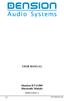 USER MANUAL Dension BTA1500 Bluetooth Module DEBTA-9201-2 1 www.dension.com USER MANUAL - BTA1500 Contents 1. Introduction... p.2 2. Useful Information... p.2 3. Package contents... p.3 4. Car compatibility...
USER MANUAL Dension BTA1500 Bluetooth Module DEBTA-9201-2 1 www.dension.com USER MANUAL - BTA1500 Contents 1. Introduction... p.2 2. Useful Information... p.2 3. Package contents... p.3 4. Car compatibility...
user manual It is important to read this user manual prior to using your new product for the first time.
 user manual Thank you for purchasing an Acoustic Research product. We pride ourselves on the quality and reliability of all our electronic products. For service or repairing, please contact the authorized
user manual Thank you for purchasing an Acoustic Research product. We pride ourselves on the quality and reliability of all our electronic products. For service or repairing, please contact the authorized
CAR RADIO STOCKHOLM 230 DAB 1 011 402 220 001. Enjoy it. Operating and installation instructions
 CAR RADIO STOCKHOLM 230 DAB 1 011 402 220 001 Enjoy it. Operating and installation instructions Controls 1 2 3 4 5 6 7 8 9 16 15 14 13 12 11 10 1 button Unlock the detachable control panel 2 MENU button
CAR RADIO STOCKHOLM 230 DAB 1 011 402 220 001 Enjoy it. Operating and installation instructions Controls 1 2 3 4 5 6 7 8 9 16 15 14 13 12 11 10 1 button Unlock the detachable control panel 2 MENU button
TELEPHONE BUTTONS & ICONS TOUCHSCREEN OVERVIEW
 This Telephone Guide describes the various features available to you. Telephone Buttons and Icons describe the physical buttons and keys on the phone, the Touchscreen Overview outlines basic functions,
This Telephone Guide describes the various features available to you. Telephone Buttons and Icons describe the physical buttons and keys on the phone, the Touchscreen Overview outlines basic functions,
Bluetooth Operation. In - Dash Navigation Radio
 Bluetooth Operation In - Dash Navigation Radio Introduction Congratulations on your purchase of the In-Dash Navigation Radio. Please read the instruction manual for this product before using. The documentation
Bluetooth Operation In - Dash Navigation Radio Introduction Congratulations on your purchase of the In-Dash Navigation Radio. Please read the instruction manual for this product before using. The documentation
DSB-100 Portable Premium Bluetooth Speaker Owner s Manual
 . DSB-100 Portable Premium Bluetooth Speaker Owner s Manual You can print more than one page of a PDF onto a single sheet of paper. 1 Index Preparation Unpacking 3 Overview 4 Sound Quality 4 Design 4 Operation
. DSB-100 Portable Premium Bluetooth Speaker Owner s Manual You can print more than one page of a PDF onto a single sheet of paper. 1 Index Preparation Unpacking 3 Overview 4 Sound Quality 4 Design 4 Operation
Premium Design Phone with Smartphone Connect
 Smartphone Connect App Guide Premium Design Phone with Smartphone Connect Model No. KX-PRW130 Thank you for purchasing a Panasonic product. This document explains how to use the Smartphone Connect app.
Smartphone Connect App Guide Premium Design Phone with Smartphone Connect Model No. KX-PRW130 Thank you for purchasing a Panasonic product. This document explains how to use the Smartphone Connect app.
INSTRUCTIONS Please read all instructions carefully before using
 Car Multimedia System XM-2DTSB79 AUX IR MIC RESET USB INSTRUCTIONS Please read all instructions carefully before using Touch calibration If touch calibration error occurs, you can adjust the touch coordinate
Car Multimedia System XM-2DTSB79 AUX IR MIC RESET USB INSTRUCTIONS Please read all instructions carefully before using Touch calibration If touch calibration error occurs, you can adjust the touch coordinate
UVO SYSTEM QUICK REFERENCE GUIDE
 UVO SYSTEM QUICK REFERENCE GUIDE Congratulations on the Purchase of your new UVO system! Your new UVO system allows you to enjoy various audio and multimedia features through the main audio system. For
UVO SYSTEM QUICK REFERENCE GUIDE Congratulations on the Purchase of your new UVO system! Your new UVO system allows you to enjoy various audio and multimedia features through the main audio system. For
Mirror Mount Video Monitor/Recorder with Front and Rear View Night Cameras PLCMDVR5
 Mirror Mount Video Monitor/Recorder with Front and Rear View Night Cameras PLCMDVR5 www.pyleaudio.com Instruction Manual Installation and Connection: 1. Please disconnect your car battery. 2. In the contents
Mirror Mount Video Monitor/Recorder with Front and Rear View Night Cameras PLCMDVR5 www.pyleaudio.com Instruction Manual Installation and Connection: 1. Please disconnect your car battery. 2. In the contents
Q3 USER GUIDE. Read Me to Get the Most Out of Your Device...
 Q3 USER GUIDE Read Me to Get the Most Out of Your Device... TO GET STARTED 1. Turn The Q3 On 2. Put It On 3. Listen In Model: Q3 Contents Charge Your Earpiece 6 Wearing the Q3 7 Pair Your Earpiece 7 Use
Q3 USER GUIDE Read Me to Get the Most Out of Your Device... TO GET STARTED 1. Turn The Q3 On 2. Put It On 3. Listen In Model: Q3 Contents Charge Your Earpiece 6 Wearing the Q3 7 Pair Your Earpiece 7 Use
S4 USER GUIDE. Read Me to Get the Most Out of Your Device...
 S4 USER GUIDE Read Me to Get the Most Out of Your Device... Contents Introduction 4 Remove the Protective Cover 5 Charge Your S4 5 Pair the S4 with your Phone 6 Install the S4 in your Car 8 Using the Handsfree
S4 USER GUIDE Read Me to Get the Most Out of Your Device... Contents Introduction 4 Remove the Protective Cover 5 Charge Your S4 5 Pair the S4 with your Phone 6 Install the S4 in your Car 8 Using the Handsfree
Hands-free phone system features
 Hands-free phone system features This system supports Bluetooth, which allows you to make or receive calls without using cables to connect a cellular phone and the system, and without operating the cellular
Hands-free phone system features This system supports Bluetooth, which allows you to make or receive calls without using cables to connect a cellular phone and the system, and without operating the cellular
Jabra FREEWAY. User manual. www.jabra.com
 Jabra FREEWAY User manual www.jabra.com CONTENTS THANK YOU.................................................... 2 ABOUT YOUR.................................. 2 WHAT YOUR SPEAKERPHONE CAN DO..........................
Jabra FREEWAY User manual www.jabra.com CONTENTS THANK YOU.................................................... 2 ABOUT YOUR.................................. 2 WHAT YOUR SPEAKERPHONE CAN DO..........................
Mobile Communication. Compatibility of Bluetooth mobile phones with PCM in the Panamera models
 Mobile Communication Compatibility of Bluetooth mobile phones with PCM in the Panamera models Contents 1. Compatibility list for Bluetooth mobile phones 2. Detailed overview of functions 3. Pairing instructions
Mobile Communication Compatibility of Bluetooth mobile phones with PCM in the Panamera models Contents 1. Compatibility list for Bluetooth mobile phones 2. Detailed overview of functions 3. Pairing instructions
BTC450 Bluetooth Car Kit
 BTC450 Bluetooth Car Kit User Manual 2012 Kinivo LLC. All rights reserved. Kinivo is a trademark of Kinivo LLC. Bluetooth word mark and the Bluetooth logo are registered trademarks of Bluetooth SIG. All
BTC450 Bluetooth Car Kit User Manual 2012 Kinivo LLC. All rights reserved. Kinivo is a trademark of Kinivo LLC. Bluetooth word mark and the Bluetooth logo are registered trademarks of Bluetooth SIG. All
USER MANUAL. www.interphone.cellularline.com Export Dept. international.interphone@cellularline.com. www.interphone.cellularline.
 USER MANUAL www.interphone.cellularline.com Export Dept. international.interphone@cellularline.com www.interphone.cellularline.com 1 Introduction 1.1 Hello! Index: Thank you for choosing our product. InterphoneF5MC
USER MANUAL www.interphone.cellularline.com Export Dept. international.interphone@cellularline.com www.interphone.cellularline.com 1 Introduction 1.1 Hello! Index: Thank you for choosing our product. InterphoneF5MC
USER MANUAL. www.interphone.cellularline.com Export Dept. international.interphone@cellularline.com. www.interphone.cellularline.
 USER MANUAL www.interphone.cellularline.com Export Dept. international.interphone@cellularline.com www.interphone.cellularline.com 1 Introduction 1.1 Hello! Index: Thank you for choosing our product. InterphoneF4MC
USER MANUAL www.interphone.cellularline.com Export Dept. international.interphone@cellularline.com www.interphone.cellularline.com 1 Introduction 1.1 Hello! Index: Thank you for choosing our product. InterphoneF4MC
STEREO BLUETOOTH WIRELESS SPORTS In-Ear Headphones
 STEREO BLUETOOTH WIRELESS SPORTS In-Ear Headphones USER MANUAL model: X7 PACKAGE CONTENTS EN X7 Stereo Bluetooth Wireless Sports In-Ear Headphones Micro-USB charging cable Carrying case 3 pairs of eartips
STEREO BLUETOOTH WIRELESS SPORTS In-Ear Headphones USER MANUAL model: X7 PACKAGE CONTENTS EN X7 Stereo Bluetooth Wireless Sports In-Ear Headphones Micro-USB charging cable Carrying case 3 pairs of eartips
MANUAL PC1000R INFO@APART-AUDIO.COM
 MANUAL PC1000R INFO@APART-AUDIO.COM Features The APart PC1000R is a professional multisource CD/USB/SD card music player, equipped with balanced and unbalanced analog outputs, coaxial and optical digital
MANUAL PC1000R INFO@APART-AUDIO.COM Features The APart PC1000R is a professional multisource CD/USB/SD card music player, equipped with balanced and unbalanced analog outputs, coaxial and optical digital
Jabra FREEWAY. User manual. www.jabra.com
 Jabra FREEWAY User manual www.jabra.com CONTENTS THANK YOU...2 ABOUT YOUR...2 WHAT YOUR SPEAKERPHONE CAN DO...3 GETTING STARTED...4 CHARGE YOUR SPEAKERPHONE...4 TURNING YOUR SPEAKERPHONE ON AND OFF...5
Jabra FREEWAY User manual www.jabra.com CONTENTS THANK YOU...2 ABOUT YOUR...2 WHAT YOUR SPEAKERPHONE CAN DO...3 GETTING STARTED...4 CHARGE YOUR SPEAKERPHONE...4 TURNING YOUR SPEAKERPHONE ON AND OFF...5
Safety and General Information
 User Guide Safety and General Information Please read the following information before using this product Users are not permitted to make changes or modify the product and the accessories in any way. Do
User Guide Safety and General Information Please read the following information before using this product Users are not permitted to make changes or modify the product and the accessories in any way. Do
Bluetooth Module Car Kits
 Bluetooth Module Car Kits YT-BTM User Manual English I Product Introduction YATOUR Bluetooth Module Car Kits (hereinafter referred to as YT- BTM ) should be used with YATOUR Digital Music Changer or YATOUR
Bluetooth Module Car Kits YT-BTM User Manual English I Product Introduction YATOUR Bluetooth Module Car Kits (hereinafter referred to as YT- BTM ) should be used with YATOUR Digital Music Changer or YATOUR
User guide. Parrot MINIKIT Slim / Chic. English. Parrot MINIKIT Slim / Chic User guide 1
 User guide Parrot MINIKIT Slim / Chic English Parrot MINIKIT Slim / Chic User guide 1 Index Index... 2 Introduction... 3 Using the PARROT MINIKIT Slim/Chic for the 1st time... 4 Charging the Parrot MINIKIT
User guide Parrot MINIKIT Slim / Chic English Parrot MINIKIT Slim / Chic User guide 1 Index Index... 2 Introduction... 3 Using the PARROT MINIKIT Slim/Chic for the 1st time... 4 Charging the Parrot MINIKIT
Car Radio CD USB SD Bluetooth. Toronto 420 BT 1 011 202 420 / 1 011 202 421 San Francisco 320 1 011 202 320 / 1 011 202 321. www.blaupunkt.
 Car Radio CD USB SD Bluetooth www.blaupunkt.com Toronto 420 BT 1 011 202 420 / 1 011 202 421 San Francisco 320 1 011 202 320 / 1 011 202 321 www.blaupunkt.com Operating and installation instructions Controls
Car Radio CD USB SD Bluetooth www.blaupunkt.com Toronto 420 BT 1 011 202 420 / 1 011 202 421 San Francisco 320 1 011 202 320 / 1 011 202 321 www.blaupunkt.com Operating and installation instructions Controls
Gateway Pro BT ipod, USB, Bluetooth
 Gateway Pro BT ipod, USB, Bluetooth User Manual v.1.1 GWP-9208-2 Content PRODUCT INTRODUCTION AND FUNCTIONALITY... PRODUCT COMPATIBILITY Audi Dual CAN - GWP1AC1/AC2... BMW - GWP1BM4... OPEL CAN - GWP1OC2...
Gateway Pro BT ipod, USB, Bluetooth User Manual v.1.1 GWP-9208-2 Content PRODUCT INTRODUCTION AND FUNCTIONALITY... PRODUCT COMPATIBILITY Audi Dual CAN - GWP1AC1/AC2... BMW - GWP1BM4... OPEL CAN - GWP1OC2...
CAR RADIO BARCELONA 230 1 011 402 211 001 BRISBANE 230 1 011 402 201 001. Enjoy it. Operating and installation instructions
 CAR RADIO BARCELONA 230 1 011 402 211 001 BRISBANE 230 1 011 402 201 001 Enjoy it. Operating and installation instructions Controls 1 2 3 4 5 6 7 8 9 16 15 14 13 12 11 10 1 button Unlock the detachable
CAR RADIO BARCELONA 230 1 011 402 211 001 BRISBANE 230 1 011 402 201 001 Enjoy it. Operating and installation instructions Controls 1 2 3 4 5 6 7 8 9 16 15 14 13 12 11 10 1 button Unlock the detachable
Nokia Car Kit CK-300 Quick Guide and Safety Information
 Nokia Car Kit CK-300 Quick Guide and Safety Information Issue 1 EN DECLARATION OF CONFORMITY Hereby, NOKIA CORPORATION, declares that this HF-21W product is in compliance with the essential requirements
Nokia Car Kit CK-300 Quick Guide and Safety Information Issue 1 EN DECLARATION OF CONFORMITY Hereby, NOKIA CORPORATION, declares that this HF-21W product is in compliance with the essential requirements
User Manual. Listen to your favourite songs on the radio on the road & in a car
 Technaxx FMT500 Transmitter User Manual The Declaration of Conformity is under the Internet link: www.technaxx.de/ (in bottom bar Konformitätserklärung ); Before using the device, read the user manual
Technaxx FMT500 Transmitter User Manual The Declaration of Conformity is under the Internet link: www.technaxx.de/ (in bottom bar Konformitätserklärung ); Before using the device, read the user manual
BMW Universal Bluetooth TM Hands-Free System (ULF) Owner s Manual
 BMW Universal Bluetooth TM Hands-Free System (ULF) Owner s Manual P/N 84 11 0 302 638 6/5/03 Dear BMW Owner: Congratulations on your purchase of the BMW Universal Bluetooth TM Hands-Free System (ULF) for
BMW Universal Bluetooth TM Hands-Free System (ULF) Owner s Manual P/N 84 11 0 302 638 6/5/03 Dear BMW Owner: Congratulations on your purchase of the BMW Universal Bluetooth TM Hands-Free System (ULF) for
Voyager Legend. User Guide
 Voyager Legend User Guide Contents What's in the Box 3 Accessories 4 Headset Overview 5 Pairing 6 Get Paired 6 Pair another phone 6 Charge 7 Fit 8 Change the eartip 8 Wear on the left or right 8 The Basics
Voyager Legend User Guide Contents What's in the Box 3 Accessories 4 Headset Overview 5 Pairing 6 Get Paired 6 Pair another phone 6 Charge 7 Fit 8 Change the eartip 8 Wear on the left or right 8 The Basics
USER GUIDE. Cisco Small Business Pro. SPA 500 Series IP Phones Models 504G, 508G, and 509G. Provided by
 USER GUIDE Cisco Small Business Pro SPA 500 Series IP Phones Models 504G, 508G, and 509G Provided by Understanding Your Phoneʼs Lines and Buttons Use the following graphic and table to identify the parts
USER GUIDE Cisco Small Business Pro SPA 500 Series IP Phones Models 504G, 508G, and 509G Provided by Understanding Your Phoneʼs Lines and Buttons Use the following graphic and table to identify the parts
Jabra CRUISER2. User manual. www.jabra.com MUTE VOL - VOL + jabra
 Jabra CRUISER2 VOL - VOL + MUTE jabra User manual www.jabra.com Contents THANK YOU...2 ABOUT YOUR JABRA CRUISER2...2 WHAT YOUR SPEAKERPHONE CAN DO...3 GETTING STARTED...4 CHARGE YOUR SPEAKERPHONE...4 TURNING
Jabra CRUISER2 VOL - VOL + MUTE jabra User manual www.jabra.com Contents THANK YOU...2 ABOUT YOUR JABRA CRUISER2...2 WHAT YOUR SPEAKERPHONE CAN DO...3 GETTING STARTED...4 CHARGE YOUR SPEAKERPHONE...4 TURNING
Owner s Manual FULL PREPARATION PACKAGE MOBILE PHONE
 Owner s Manual FULL PREPARATION PACKAGE MOBILE PHONE 2007 Bayerische Motoren Werke Aktiengesellschaft Munich, Germany Reprinting, including excerpts, only with the written consent of BMW AG, Munich.
Owner s Manual FULL PREPARATION PACKAGE MOBILE PHONE 2007 Bayerische Motoren Werke Aktiengesellschaft Munich, Germany Reprinting, including excerpts, only with the written consent of BMW AG, Munich.
SMART ENTRY WITH PUSH BUTTON START
 SMART ENTRY WITH PUSH BUTTON START Operate certain functions of your vehicle by simply having the remote transmitter within operating range. Featured on all trims except LX, HF, Natural Gas & Natural Gas
SMART ENTRY WITH PUSH BUTTON START Operate certain functions of your vehicle by simply having the remote transmitter within operating range. Featured on all trims except LX, HF, Natural Gas & Natural Gas
Infotainment Manual Model Year 2015 Edition: March 2014 KTA-2701/5-VX-en. VAUXHALL Movano
 Infotainment Manual Model Year 2015 Edition: March 2014 KTA-2701/5-VX-en VAUXHALL Movano 0-1 Infotainment Manual Model Year 2015 Edition: March 2014 KTA-2701/5-VX-en Contents Introduction... 2 Radio...
Infotainment Manual Model Year 2015 Edition: March 2014 KTA-2701/5-VX-en VAUXHALL Movano 0-1 Infotainment Manual Model Year 2015 Edition: March 2014 KTA-2701/5-VX-en Contents Introduction... 2 Radio...
1. Product Description
 1. Product Description Avantree Jogger Pro (AS6P) is a lightweight Bluetooth stereo headphone with integral microphone. It is great for use during active pursuits, such as jogging and exercising. It has
1. Product Description Avantree Jogger Pro (AS6P) is a lightweight Bluetooth stereo headphone with integral microphone. It is great for use during active pursuits, such as jogging and exercising. It has
JABRA EXTREME2. Jabra USER MANUAL
 JABRA EXTREME2 Jabra USER MANUAL Contents THANK YOU...2 ABOUT YOUR JABRA EXTREME2...2 WHAT YOUR HEADSET DOES...3 JABRA VOICE GUIDANCE...4 GETTING STARTED............................................. 5
JABRA EXTREME2 Jabra USER MANUAL Contents THANK YOU...2 ABOUT YOUR JABRA EXTREME2...2 WHAT YOUR HEADSET DOES...3 JABRA VOICE GUIDANCE...4 GETTING STARTED............................................. 5
USER MANUAL. Advanced Bluetooth. Music Streaming Car Kit with High Contrast OLED Screen
 USER MANUAL Advanced Bluetooth Music Streaming Car Kit with High Contrast OLED Screen Introduction Installation 5 6 Choosing a Mounting Location 6 Product Components 7 Adhesive Pads 7 Control Box 7 Controller
USER MANUAL Advanced Bluetooth Music Streaming Car Kit with High Contrast OLED Screen Introduction Installation 5 6 Choosing a Mounting Location 6 Product Components 7 Adhesive Pads 7 Control Box 7 Controller
Professional answering machine with time control, SMS service and message transfer. Retell 540 office
 Manual (UK) Professional answering machine with time control, SMS service and message transfer Retell 540 office Safety instructions Safety instructions When installing, connecting and operating the Retell
Manual (UK) Professional answering machine with time control, SMS service and message transfer Retell 540 office Safety instructions Safety instructions When installing, connecting and operating the Retell
UK s best selling phone brand. User Guide. BT3710 Digital Cordless Phone With Answering Machine
 UK s best selling phone brand User Guide BT3710 Digital Cordless Phone With Answering Machine 2 This User Guide provides you with all the information you need to get the most from your phone You must set
UK s best selling phone brand User Guide BT3710 Digital Cordless Phone With Answering Machine 2 This User Guide provides you with all the information you need to get the most from your phone You must set
>> smart cross connect Users Guide. November 2014.
 >> smart cross connect Users Guide November 2014. >> Table of Contents 1 Overview 1.1 Getting Around 1.2 Pairing your smart with smart cross connect 2 In-Car Mode 2.1 Car Info 2.2 Navigation 2.2.1 Addresses
>> smart cross connect Users Guide November 2014. >> Table of Contents 1 Overview 1.1 Getting Around 1.2 Pairing your smart with smart cross connect 2 In-Car Mode 2.1 Car Info 2.2 Navigation 2.2.1 Addresses
User Guide. BlackBerry Storm 9530 Smartphone. Version: 4.7
 BlackBerry Storm 9530 Smartphone Version: 4.7 SWD-490426-0909090640-001 Contents Shortcuts... 9 BlackBerry basics shortcuts... 9 Phone shortcuts... 9 Camera shortcuts... 9 Media shortcuts... 9 Typing shortcuts...
BlackBerry Storm 9530 Smartphone Version: 4.7 SWD-490426-0909090640-001 Contents Shortcuts... 9 BlackBerry basics shortcuts... 9 Phone shortcuts... 9 Camera shortcuts... 9 Media shortcuts... 9 Typing shortcuts...
Speakerphone/ Answering System 1855
 ATT-1855CIB-d04.qxd 3/19/05 5:08 PM Page 1 User Manual (Part 2) Speakerphone/ Answering System 1855 with Caller ID & Call Waiting CALLER ID ATT-1855CIB-d04.qxd 3/19/05 5:08 PM Page 2 User Manual (Part
ATT-1855CIB-d04.qxd 3/19/05 5:08 PM Page 1 User Manual (Part 2) Speakerphone/ Answering System 1855 with Caller ID & Call Waiting CALLER ID ATT-1855CIB-d04.qxd 3/19/05 5:08 PM Page 2 User Manual (Part
Anti Shock CD / USB / SD Card Reader / Remote Control Player RM-CD
 Anti Shock CD / USB / SD Card Reader / Remote Control Player RM-CD DESCRIPTION OF CONTROLS: POWER: ON: Press Power button to switch on the power. OFF: Press and hold to switch off the power. CD / USB /
Anti Shock CD / USB / SD Card Reader / Remote Control Player RM-CD DESCRIPTION OF CONTROLS: POWER: ON: Press Power button to switch on the power. OFF: Press and hold to switch off the power. CD / USB /
Dialog 4220 Lite/Dialog 4222 Office
 Dialog 4220 Lite/Dialog 4222 Office System telephones for MD110 Communication System User Guide Flinders University Table of Contents Description 2 Incoming Calls... 10 Outgoing Calls... 12 During Calls
Dialog 4220 Lite/Dialog 4222 Office System telephones for MD110 Communication System User Guide Flinders University Table of Contents Description 2 Incoming Calls... 10 Outgoing Calls... 12 During Calls
BCS1 Bluetooth Aux Car Adapter Kit
 BCS1 Bluetooth Aux Car Adapter Kit Table of Contents Introduction 3 What s In the Box? 4 Controls and Indicators 5 Installation 6 Pairing Your Phone 14 Operation 15 Troubleshooting 24 Safety Warnings 25
BCS1 Bluetooth Aux Car Adapter Kit Table of Contents Introduction 3 What s In the Box? 4 Controls and Indicators 5 Installation 6 Pairing Your Phone 14 Operation 15 Troubleshooting 24 Safety Warnings 25
USER GUIDE. Cisco Small Business Pro. SPA 504G IP Phone for 8x8 Virtual Office
 USER GUIDE Cisco Small Business Pro SPA 504G IP Phone for 8x8 Virtual Office Cisco and the Cisco Logo are trademarks of Cisco Systems, Inc. and/or its affiliates in the U.S. and other countries. A listing
USER GUIDE Cisco Small Business Pro SPA 504G IP Phone for 8x8 Virtual Office Cisco and the Cisco Logo are trademarks of Cisco Systems, Inc. and/or its affiliates in the U.S. and other countries. A listing
Vehicle Monitoring Quick Reference Guide
 Vehicle Monitoring Quick Reference Guide Powered by Delphi Welcome You re about to experience a powerful device that will deliver a new level of convenience and peace of mind with your vehicle. When combined
Vehicle Monitoring Quick Reference Guide Powered by Delphi Welcome You re about to experience a powerful device that will deliver a new level of convenience and peace of mind with your vehicle. When combined
Car Radio CD USB SD Bluetooth
 Car Radio CD USB SD Bluetooth www.blaupunkt.com Helsinki 220 BT 1 011 200 210 / 1 011 200 211 London 120 1 011 300 311 / 1 011 300 312 Sydney 220 BT 1 011 200 110 / 1 011 200 111 Melbourne 120 1 011 300
Car Radio CD USB SD Bluetooth www.blaupunkt.com Helsinki 220 BT 1 011 200 210 / 1 011 200 211 London 120 1 011 300 311 / 1 011 300 312 Sydney 220 BT 1 011 200 110 / 1 011 200 111 Melbourne 120 1 011 300
User s manual. Corded telephone. w w w.v t e c h c a n a d a. c o m. Big Button Big Display. Model:CD1281 DIR CID
 User s manual w w w.v t e c h c a n a d a. c o m DIR CID Model:CD1281 Corded telephone Big Button Big Display Congratulations on purchasing your new VTech product. Before using this telephone, please read
User s manual w w w.v t e c h c a n a d a. c o m DIR CID Model:CD1281 Corded telephone Big Button Big Display Congratulations on purchasing your new VTech product. Before using this telephone, please read
User Guide. BT Graphite 2500. Think before you print!
 BT Graphite 2500 User Guide This new interactive user guide lets you navigate easily through the pages and allows you to be directed straight to any websites or email addresses that are referenced Simply
BT Graphite 2500 User Guide This new interactive user guide lets you navigate easily through the pages and allows you to be directed straight to any websites or email addresses that are referenced Simply
BLU Vivo 4.3 User Manual
 BLU Vivo 4.3 User Manual 1 Table of Contents Phone Safety Information... 3 Appearance and Key Functions... 4 Installation and Charging... 5 Phone Operation... 7 Communication... 10 Camera... 11 Gallery...
BLU Vivo 4.3 User Manual 1 Table of Contents Phone Safety Information... 3 Appearance and Key Functions... 4 Installation and Charging... 5 Phone Operation... 7 Communication... 10 Camera... 11 Gallery...
introduction Updates and additional information will be made available at www.novero.com. introduction
 The novero car kits TheTrustyOne and TheTrulyOne are designed for easy installation and an attractive fit to all cars. This installation guide is written for professional installers to provide help on
The novero car kits TheTrustyOne and TheTrulyOne are designed for easy installation and an attractive fit to all cars. This installation guide is written for professional installers to provide help on
BTH240 Wireless Bluetooth Headphone
 BTH240 Wireless Bluetooth Headphone User Manual 2012 Kinivo LLC. All rights reserved. Kinivo is a trademark of Kinivo LLC. Bluetooth word mark and the Bluetooth logo are registered trademarks of Bluetooth
BTH240 Wireless Bluetooth Headphone User Manual 2012 Kinivo LLC. All rights reserved. Kinivo is a trademark of Kinivo LLC. Bluetooth word mark and the Bluetooth logo are registered trademarks of Bluetooth
Quick start guide to your IP phone
 Quick start guide to your IP phone IP Phone Model SPA 525G/ SPA 525G2 Note The features available on your phone depend on the type of system to which your phone is connected. Contact your system administrator
Quick start guide to your IP phone IP Phone Model SPA 525G/ SPA 525G2 Note The features available on your phone depend on the type of system to which your phone is connected. Contact your system administrator
MOSTO MO-S1 Bluetooth Handsfree Upgrade kit for M.O.S.T Cars. Developed specially for high-end vehicle that is equipped with M.O.S.
 MOSTO MO-S1 Bluetooth Handsfree Upgrade kit for M.O.S.T Cars Developed specially for high-end vehicle that is equipped with M.O.S.T system VISEEO MOSTO MOSTO Bluetooth Handsfree car kit is designed for
MOSTO MO-S1 Bluetooth Handsfree Upgrade kit for M.O.S.T Cars Developed specially for high-end vehicle that is equipped with M.O.S.T system VISEEO MOSTO MOSTO Bluetooth Handsfree car kit is designed for
Konftel 300W Quick Reference Guide
 Conference phones for every situation Konftel 300W Quick Reference Guide ENGLISH Description The Konftel 300W is a bat tery-driven wireless conference phone that can be connected to DECT systems, mobile
Conference phones for every situation Konftel 300W Quick Reference Guide ENGLISH Description The Konftel 300W is a bat tery-driven wireless conference phone that can be connected to DECT systems, mobile
Cisco SPA 500 Series IP Phones
 Cisco SPA 500 Series IP Phones Cisco Small Business Pro SPA 500 Series IP Phones Models 502G, 504G, 508G, and 509G Cisco SPA 500 Series IP Phones User Guide 1 P age Table of Contents Getting Started...
Cisco SPA 500 Series IP Phones Cisco Small Business Pro SPA 500 Series IP Phones Models 502G, 504G, 508G, and 509G Cisco SPA 500 Series IP Phones User Guide 1 P age Table of Contents Getting Started...
USER GUIDE. Cisco Small Business. SPA 500 Series IP Phones Model SPA 525G/SPA 525G2. Provided by
 USER GUIDE Cisco Small Business SPA 500 Series IP Phones Model SPA 525G/SPA 525G2 Provided by +"*.#)%+$%&'/01*'230%"4.'5$%".')%+'61##0%. Understanding Your Phoneʼs Lines and Buttons Use the following graphic
USER GUIDE Cisco Small Business SPA 500 Series IP Phones Model SPA 525G/SPA 525G2 Provided by +"*.#)%+$%&'/01*'230%"4.'5$%".')%+'61##0%. Understanding Your Phoneʼs Lines and Buttons Use the following graphic
Contents Contents Contents Overview Charging your headset Wearing the headset Powering on the headset Connecting your headset for dictation
 1 Contents Contents Contents 2 Overview 3 Charging your headset 4 Wearing the headset 4 Powering on the headset 4 Connecting your headset for dictation 5 The adapter 5 Adjusting your computer's audio settings
1 Contents Contents Contents 2 Overview 3 Charging your headset 4 Wearing the headset 4 Powering on the headset 4 Connecting your headset for dictation 5 The adapter 5 Adjusting your computer's audio settings
Ipiphony Phone System. User Manual. 1 P a g e
 Ipiphony Phone System User Manual 1 P a g e About this Guide This guide explains how to use the basic features of your new Aastra phones. Not all features listed are available by default. Contact your
Ipiphony Phone System User Manual 1 P a g e About this Guide This guide explains how to use the basic features of your new Aastra phones. Not all features listed are available by default. Contact your
Portable media PORTABLE MEDIA PORTABLE MEDIA CONNECTIONS
 Portable media PORTABLE MEDIA Do not adjust the auxiliary device or allow the device to distract the driver while the vehicle is moving. Driver distraction can lead to accidents causing serious injury
Portable media PORTABLE MEDIA Do not adjust the auxiliary device or allow the device to distract the driver while the vehicle is moving. Driver distraction can lead to accidents causing serious injury
Cisco SPA 525G. Quick Start guide. Business
 Cisco SPA 525G Quick Start guide Business Cisco Small Business SPA IP Phone Model SPA 525G/SPA 525G2 Package Contents IP telephone (Fig. 1) Desk Stand RJ-45 Ethernet Cable Setup CD-ROM Quick Start Guide
Cisco SPA 525G Quick Start guide Business Cisco Small Business SPA IP Phone Model SPA 525G/SPA 525G2 Package Contents IP telephone (Fig. 1) Desk Stand RJ-45 Ethernet Cable Setup CD-ROM Quick Start Guide
En g l i s h. Bluetooth Headset for Motorcycle. VOX Technology Intercom Technology Multi-Point Connection
 En g l i s h TOOTH Bluetooth Headset for Motorcycle VOX Technology Intercom Technology Multi-Point Connection Features Auto-Volume Level Adjusting Stereo (A2DP) Audio GPS A. PRODUCT DESCRIPTION: SHARKTOOTH
En g l i s h TOOTH Bluetooth Headset for Motorcycle VOX Technology Intercom Technology Multi-Point Connection Features Auto-Volume Level Adjusting Stereo (A2DP) Audio GPS A. PRODUCT DESCRIPTION: SHARKTOOTH
IMPORTANT SAFETY INSTRUCTIONS
 IMPORTANT SAFETY INSTRUCTIONS When using this electronic device, basic precautions should always be taken, including the following: 1. Read all instructions before using the product. 2. Do not use this
IMPORTANT SAFETY INSTRUCTIONS When using this electronic device, basic precautions should always be taken, including the following: 1. Read all instructions before using the product. 2. Do not use this
Jabra SUPREME. User manual. www.jabra.com
 Jabra SUPREME User manual www.jabra.com Contents THANK YOU...2 ABOUT YOUR JABRA SUPREME...2 WHAT YOUR headset CAN DO...3 GETTING STARTED...4 CHARGE YOUR...4 TURNING YOUR headset ON AND OFF...5 PAIRING
Jabra SUPREME User manual www.jabra.com Contents THANK YOU...2 ABOUT YOUR JABRA SUPREME...2 WHAT YOUR headset CAN DO...3 GETTING STARTED...4 CHARGE YOUR...4 TURNING YOUR headset ON AND OFF...5 PAIRING
INSTALLATION MANUAL VEHICLE SECURITY SYSTEM CE-SS200
 INSTALLATION MANUAL VEHICLE SECURITY SYSTEM CE-SS200 FUSION CULTURE TABLE OF CONTENTS There s no point doing something if no one notices. We ve always believed the way to make things happen is by getting
INSTALLATION MANUAL VEHICLE SECURITY SYSTEM CE-SS200 FUSION CULTURE TABLE OF CONTENTS There s no point doing something if no one notices. We ve always believed the way to make things happen is by getting
Welcome to the GreatCall Family.
 pms2603 pms1235 pms226 pms298 How-To Guide Welcome to the GreatCall Family. Thank you for choosing the Jitterbug. At GreatCall, we ve made it easy for you to stay Orange - pms 143 connected to friends
pms2603 pms1235 pms226 pms298 How-To Guide Welcome to the GreatCall Family. Thank you for choosing the Jitterbug. At GreatCall, we ve made it easy for you to stay Orange - pms 143 connected to friends
Bluetooth FM transmitter User Manual
 Bluetooth FM transmitter User Manual Thank you in earnest that you choose and buy Bluetooth FM transmitter from us! Please browse all details of this manual before using it to get best playing effect.
Bluetooth FM transmitter User Manual Thank you in earnest that you choose and buy Bluetooth FM transmitter from us! Please browse all details of this manual before using it to get best playing effect.
Via Bluetooth Compatibility and connection (Edition: 03/2015)
 Via Bluetooth Compatibility and connection (Edition: 03/2015) Contents 03 10 13 16 19 21 23 23 25 Compatible mobile phones Pairing Android devices Pairing BlackBerry devices Pairing ios devices Pairing
Via Bluetooth Compatibility and connection (Edition: 03/2015) Contents 03 10 13 16 19 21 23 23 25 Compatible mobile phones Pairing Android devices Pairing BlackBerry devices Pairing ios devices Pairing
BT Freestyle 750. User Guide
 BT Freestyle 750 User Guide Welcome to your BT Freestyle 750 Digital Cordless Telephone Answering Machine Answering machine with up to 15 minutes digital recording time and helpful voice prompts. 50 Name
BT Freestyle 750 User Guide Welcome to your BT Freestyle 750 Digital Cordless Telephone Answering Machine Answering machine with up to 15 minutes digital recording time and helpful voice prompts. 50 Name
USER MANUAL. M9B Stereo Wireless Earphones. Please read this manual in its entirety to ensure best fit and sound.
 USER MANUAL M9B Stereo Wireless Earphones Please read this manual in its entirety to ensure best fit and sound. R PACKAGE CONTENTS EN M9B Stereo Wireless Earphones M9B Stereo Wireless Earphones Micro-USB
USER MANUAL M9B Stereo Wireless Earphones Please read this manual in its entirety to ensure best fit and sound. R PACKAGE CONTENTS EN M9B Stereo Wireless Earphones M9B Stereo Wireless Earphones Micro-USB
Installation & Operation Manual HANDS-FREE BLUETOOTH MEDIA INTEGRATION KIT. Perfect for ANDROID TM
 GET CONNECTED Installation & Operation Manual HANDS-FREE BLUETOOTH MEDIA INTEGRATION KIT TranzIt BLU HF ISFM2351 Perfect for ANDROID TM Note to Readers, The information contained within the following documentation
GET CONNECTED Installation & Operation Manual HANDS-FREE BLUETOOTH MEDIA INTEGRATION KIT TranzIt BLU HF ISFM2351 Perfect for ANDROID TM Note to Readers, The information contained within the following documentation
User Manual. BluLink. Wireless Cell Phone and Music Adapter. www.pilot-usa.com www.pilotblulink.com
 User Manual BluLink Wireless Cell Phone and Music Adapter www.pilot-usa.com www.pilotblulink.com Thank you for purchasing BluLink At Pilot Communications USA we have been instrumental in bringing cutting
User Manual BluLink Wireless Cell Phone and Music Adapter www.pilot-usa.com www.pilotblulink.com Thank you for purchasing BluLink At Pilot Communications USA we have been instrumental in bringing cutting
Voyager Edge Series. User Guide
 Voyager Edge Series User Guide Contents What's in the box 3 Headset overview 4 Charge case overview 5 Pair 6 Bluetooth pairing 6 NFC pairing 6 Pair Another Phone 6 Select language 7 Charge 8 Check headset
Voyager Edge Series User Guide Contents What's in the box 3 Headset overview 4 Charge case overview 5 Pair 6 Bluetooth pairing 6 NFC pairing 6 Pair Another Phone 6 Select language 7 Charge 8 Check headset
Setting Up the Cisco Unified IP Phone
 CHAPTER 3 This chapter includes the following topics, which help you install the Cisco Unified IP Phone on an IP telephony network: Before You Begin, page 3-1 Understanding the Cisco Unified IP Phone 7962G
CHAPTER 3 This chapter includes the following topics, which help you install the Cisco Unified IP Phone on an IP telephony network: Before You Begin, page 3-1 Understanding the Cisco Unified IP Phone 7962G
Model PBX 308 Plus System Administration Guide
 Model PBX 308 Plus System Administration Guide Introduction 3 Installation Hints 4 System Programming 5 IMPORTANT Exchange Lines 6 Assign Incoming calls to ring Nominated Extensions 7 Cascade Ringing Of
Model PBX 308 Plus System Administration Guide Introduction 3 Installation Hints 4 System Programming 5 IMPORTANT Exchange Lines 6 Assign Incoming calls to ring Nominated Extensions 7 Cascade Ringing Of
For customers in AL, FL, GA, KS, SC, TN. wowforbusiness.com MATRIX USER GUIDE. For Cisco SPA504 & SPA509 IP Phones MGCP.U.1304.O
 wowforbusiness.com MATRIX USER GUIDE For Cisco SPA504 & SPA509 IP Phones MGCP.U.1304.O Matrix User Guide Table of Contents Getting Started...3 CommPortal...3 Support...3 Understanding Your Phone s Lines
wowforbusiness.com MATRIX USER GUIDE For Cisco SPA504 & SPA509 IP Phones MGCP.U.1304.O Matrix User Guide Table of Contents Getting Started...3 CommPortal...3 Support...3 Understanding Your Phone s Lines
Konftel 300M Quick Reference Guide
 Conference phones for every situation Konftel 300M Quick Reference Guide ENGLISH Description The Konftel 300M is a battery-operated wireless conference phone that can be connected to mobile networks (GSM/3G)
Conference phones for every situation Konftel 300M Quick Reference Guide ENGLISH Description The Konftel 300M is a battery-operated wireless conference phone that can be connected to mobile networks (GSM/3G)
Polycom SoundPoint IP 550
 Polycom SoundPoint IP 550 User Guide For training/documentation, please visit us @ http://customertraining.verizonbusiness.com or call 1 800 662 1049 2009 Verizon. All Rights Reserved. The Verizon and
Polycom SoundPoint IP 550 User Guide For training/documentation, please visit us @ http://customertraining.verizonbusiness.com or call 1 800 662 1049 2009 Verizon. All Rights Reserved. The Verizon and
Polycom SoundPoint IP 650
 Polycom SoundPoint IP 650 User Guide For training/documentation, please visit us @ http://customertraining.verizonbusiness.com or call 1 800 662 1049 2009 Verizon. All Rights Reserved. The Verizon and
Polycom SoundPoint IP 650 User Guide For training/documentation, please visit us @ http://customertraining.verizonbusiness.com or call 1 800 662 1049 2009 Verizon. All Rights Reserved. The Verizon and
Controls. Opening the cover
 BTS-102 GB 2013 CSR plc and its group companies. The aptx mark and the aptx logo are trademarks of CSR plc or one of its group companies and may be registered in one or more jurisdictions. The Bluetooth
BTS-102 GB 2013 CSR plc and its group companies. The aptx mark and the aptx logo are trademarks of CSR plc or one of its group companies and may be registered in one or more jurisdictions. The Bluetooth
ReSound Unite TV FREQUENTLY ASKED QUESTIONS. Setup & Configuration. Use & Operation. Troubleshooting
 Tip for use of FAQ: Click on questions to go to answer. Setup & Configuration How do I pair the hearing aids to the Unite TV?... 2 What is the latency of the streamed signal?... 2 Does the Unite TV use
Tip for use of FAQ: Click on questions to go to answer. Setup & Configuration How do I pair the hearing aids to the Unite TV?... 2 What is the latency of the streamed signal?... 2 Does the Unite TV use
Konftel 250 Quick Reference Guide
 Conference phones for every situation Konftel 250 Quick Reference Guide ENGLISH Description The Konftel 250 is a conference phone that can be connected to analogue telephone sockets. A user guide with
Conference phones for every situation Konftel 250 Quick Reference Guide ENGLISH Description The Konftel 250 is a conference phone that can be connected to analogue telephone sockets. A user guide with
MOTO. Quick Start Guide
 MOTO 9h Quick Start Guide welcome Technology promised to make things easier... but then it gave you more to do phone calls, e-mails, music, photos, videos, the Internet, and more. It s time to take back
MOTO 9h Quick Start Guide welcome Technology promised to make things easier... but then it gave you more to do phone calls, e-mails, music, photos, videos, the Internet, and more. It s time to take back
Installation and Operation Guide for AT&T Softphone Call Manager for use with TL86103
 Installation and Operation Guide for AT&T Softphone Call Manager for use with TL86103 Installation and Operation Guide for AT&T Softphone Call Manager for use with TL86103 Table of contents Getting started
Installation and Operation Guide for AT&T Softphone Call Manager for use with TL86103 Installation and Operation Guide for AT&T Softphone Call Manager for use with TL86103 Table of contents Getting started
