Jabra FREEWAY. User manual.
|
|
|
- Kelly French
- 8 years ago
- Views:
Transcription
1 Jabra FREEWAY User manual
2 CONTENTS THANK YOU ABOUT YOUR WHAT YOUR SPEAKERPHONE CAN DO GETTING STARTED CHARGE YOUR SPEAKERPHONE TURNING YOUR SPEAKERPHONE ON AND OFF PAIRING IT WITH YOUR PHONE/DEVICE PAIR A NEW OR SECOND DEVICE CONNECTING WITH YOUR PHONE PLACE THE SPEAKERPHONE IN YOUR VEHICLE HOW TO JABRA VOICE FEATURES ADDITIONAL FEATURES TROUBLESHOOTING & FAQ NEED MORE HELP? TAKING CARE OF YOUR SPEAKERPHONE GLOSSARY
3 THANK YOU Thank you for purchasing the Jabra FREEWAY Bluetooth speakerphone. We hope you enjoy it! This instruction manual will get you started and ready to make the most of your speakerphone. ABOUT YOUR A Answer/end button Tap to answer/end call B FM button Tap to activate FM mode and stream music and calls to your car radio C Volume down Tap to adjust volume down D Mute button Tap to mute/un-mute your microphone during a call E Volume up Tap to adjust volume up F Voice button Tap to initiate voice command functions G Visor clip H Power switch Slide to ON position to turn the FREEWAY on I Micro USB charging connector Charge with the Micro USB charger J Charging indicator light Light red while charging and turns off when fully charged A B F G H I C D E J 2
4 WHAT YOUR SPEAKERPHONE CAN DO Your Jabra FREEWAY lets you do all this: - Make and answer calls just using your voice - Ease of use with Jabra Voice Guidance - Last number redialing and call back last number - Voice dialing* - Three way calling* - Advanced MultiUse - be connected to two active Bluetooth devices at the same time - Tells you who is calling* - Transfer music and calls to your car radio - Turns on and off automatically using the builtin G-sensor - Listen to wireless stereo music in Virtual Surround Sound* Specifications: - Up to 14 hours of talk time and 40 days of standby time - Rich and crisp stereo sound and Virtual Surround Sound - Dual microphones provides outstanding background noise reduction - Digital sound enhancements via DSP technology - Clear wireless streaming of you r favorite multimedia: Music, podcasts, video, etc. (from A2DP enabled devices*) - Bluetooth technology Easy pairing with Bluetooth EDR & esco - Supported Bluetooth profiles: HFP, HSP, A2DP, AVRCP, PBAP - Up to 128-bit encryption - Rechargeable battery with charging option from car charger or PC using the supplied USB cable - Operating range up to 10 meters (approximately) - Weight 150 grams - Size: L 100 mm x W 120 mm x H 20 mm * Phone dependent 3
5 GETTING STARTED You should follow three steps before using your speakerphone: 1 Charge your Speakerphone using the supplied USB cable and car charger (approximately 2 hours) 2 Activate Bluetooth on your phone or device (refer to the manual of your device) 3 Pair your speakerphone to your phone or device The first time you turn your Jabra FREEWAY on you will hear Voice Guidance telling you what to do. NOTE: Voice Guidance and Voice commands are enabled as the default setting when you turn on your Jabra FREEWAY the first time. You can at any time disable both by pressing the Voice button while you slide the power switch into the On position. You will hear Voice off and FREEWAY will no longer talk to you or listen for commands. Repeat the process to enable the voice features again. CHARGE YOUR SPEAKERPHONE Make sure that your speakerphone is fully charged before you start using it. Use the USB cable to connect Jabra FREEWAY to the car charger. Plug the car charger into your car s power outlet. The charging indicator light will light up in red while charging. When the Jabra FREEWAY is fully charged the indicator light will turn off. A full charge takes approximately two hours. Jabra FREEWAY can be charged outside your car using the USB cable. 4
6 Only use the charger provided in the box do not use chargers from other devices as this may damage your speakerphone. Also you should not use your supplied FREEWAY charger to charge other devices. NOTE: The lifetime of the battery will be significantly reduced if your device is left uncharged for a long period. We therefore recommend that you recharge your device at least once a month. TURNING YOUR SPEAKERPHONE ON AND OFF - Slide the On/Off power switch to turn the speakerphone on or off. - If the switch is left in the On position the Jabra FREEWAY will automatically turn on and reconnect to your phone when you enter your car (open the car door). The Jabra FREEWAY will automatically turn off when your phone is moved away from the car. NOTE: Moving the Jabra FREEWAY will also turn it on if the power switch is in the On position. 5
7 PAIRING IT WITH YOUR PHONE/DEVICE Speakerphones are connected to mobile phones using a procedure called pairing. By following a few simple steps, a phone can be paired with a speakerphone in a matter of seconds. 1 Activate Bluetooth on your phone/device 2 Turn the Jabra FREEWAY on 3 The first time you turn the FREEWAY on it will automatically enter into pairing mode. The Answer/end button will flash with a blue light and you will be voice guided through the pairing process. If you have disabled voice guidance go to the Bluetooth settings menu on your phone/device and search for new Bluetooth devices. Choose Jabra FREEWAY. 4 When pairing is complete you will hear Connected. You are now ready to start using your Jabra FREEWAY. NOTE: If asked for a passkey or pin code use 0000 (four zeros) CONNECTIVITY MobilSurf BLUETOOTH Infrared port Wap options Synchronization Networks SELECT DEVICES FOUND Jabra FREEWAY SELECT Jabra FREEWAY Passkey: **** OK HANDSFREE Jabra FREEWAY added. The handsfree is now ready for use SELECT PAIR A NEW OR SECOND DEVICE 1 Ensure that the Jabra FREEWAY is turned on 2 Tap the Voice button. You will be asked to Say a command 3 Say Pair new device and follow the instructions 4 If this is your second device you will need to reconnect to the first device afterwards 6
8 NOTE: If you have disabled Voice Guidance you can put Jabra FREEWAY in pairing mode manually by pressing and holding the Answer/end button while you slide the power switch into the On position. The Answer/end button will flash blue to indicate that you are in pairing mode. CONNECTING WITH YOUR PHONE Pairing is only needed the first time a speakerphone and a phone/ device are used together. When the speakerphone and phone/ device have been paired once they will automatically reconnect when the speakerphone is on and Bluetooth is activated on the phone/device. If the devices are paired, but do not immediately reconnect tap the Answer/end button. PLACE THE SPEAKERPHONE IN YOUR VEHICLE The Jabra FREEWAY sits discreetly and conveniently on the sun visor using the attached clip. For optimal sound quality place the Jabra FREEWAY right in front of you and speak directly into the speakerphone. 7
9 HOW TO The Jabra FREEWAY is easy to operate. The buttons performs different functions depending on how long you press them. Instruction Tap Double tap Press Long press Extra long press Duration of press Press briefly Press briefly two times within 1/2 second Approx: 1-3 second Approx: 4-5 seconds Approx: 5-10 seconds Answer a call - Tap the Answer/End button - Say Answer after the caller is announced.* End a call - Tap the Answer/End button Reject/ignore a call* - Double Tab the Answer/End button when the phone rings to reject an incoming call. Depending on your phone settings, the person who called you will either be forwarded to voice mail or hear the busy signal - Say Ignore after the caller is announced.* Make a call* - Tap the Voice button and you will be prompted to Say a command. You can then: - Say Redial to redial last outgoing number - Say Call back to call back the last incoming number* - Say Phone commands to activate the voice dialing feature on your phone** * Phone dependent ** Refer to phone s user manual 8
10 - You can also place a call directly from your phone. If your phone is connected it will automatically transfer the call to your Jabra FREEWAY*. If the call does not transfer, tap the Answer/ end button. Last number redial* - Double tap the Answer/End button Activate Voice dialing** - Press the Answer/end button to activate the phones voice dialing or tap the Voice button and say Phone commands.* Mute/un-mute - Tap the Mute button during a call to mute your microphone during a call and again to turn mute off. Adjust sound and volume - Tap the Vol- or Vol+ buttons to adjust the volume when on a call or listening to wireless on your Jabra FREEWAY. Three way calling* - Press the Answer/end button to switch to call on hold. Press the Answer/end button to switch back to first call. Transfer call - Press and hold the Answer/end button until you hear a beep to transfer a call from the speakerphone to the mobile phone. Play music* - If your phone supports A2DP audio streaming then you can transfer music or any other type of audio to the FREEWAY. Answer a call while playing music* - If you have an incomming cal while listening to music on the Jabra FREEWAY the music will pause and you will hear your ringtone or caller ID. You can then chose to aswer or ignore the call. After the call the music will start to play again*. * Phone dependent ** Refer to phone s user manual 9
11 JABRA VOICE FEATURES Type Voice Control Voice Guidance Definition Your voice in action, where you guide the speakerphone The speakerphone plays voice announcements to you When you have an incoming call you can answer or ignore just using you voice. You do not have to touch Jabra FREEWAY or you phone. Just say Answer to take the call and Ignore to reject. Your voice to FREEWAY Answer Ignore Voice control Incoming call What it does The speakerphone captures your command and directs the phone to take the call The speakerphone captures your command and directs the phone to reject the call At any time when you are connected to a phone you can tap the Voice button, wait for Jabra FREEWAY to ask you to Say a command, and then say one of the following commands. Voice control Outgoing calls, pairing, battery level and start music player Your Voice to FREEWAY Pair new device Redial Call back What it does Puts the FREEWAY into pairing mode FREEWAY redials the last outgoing call made on the phone Calls back the last incoming call recieved on the FREEWAY 10
12 Phone commands Battery Play What can I say? Cancel Activates your phone s voice dialing feature* Will tell you the battery level on FREEWAY Will start the music player on your phone/device* Will tell you what your options are Will cancel the current operation and close the voice menu When you are playing music on the Jabra FREEWAY you can at any time tap the Voice button to remote control you music player using your voice. Voice control While listening to music* Your Voice to FREEWAY Next track Previous track Stop Play What can I say? Cancel What it does Will skip to the next track on your playlist Will skip to the previous track on your playlist Will stop the music in your music player Will start your music player again Will tell you what your options are Will cancel your current operation and close the voice menu * Phone dependent 11
13 The Jabra FREEWAY is loaded with voice announcements that talks you through setup and daily operation. In the table below you can see the most common announcements. FREEWAY announcements to you Welcome! You are now ready for pairing. Go to the Bluetooth menu on your phone. Turn on or enable Bluetooth. Search for devices and select your Jabra hands free device. Select pair or OK. If asked for a PIN code enter 0000 Pairing failed Connected Two devices connected Disconnected Battery level is low Voice on/off Call from <name from phone address book or number> * Voice guidance What it means The FREEWAY is in pairing mode. Announced automatically when powered on the first time and whenever FREEWAY is put into pairing mode. Announced if pairing fails Announced when FREEWAY is connected to a phone Announced when FREEWAY is connected to two phones/devices Announced if a connected phone/ device is turned off, goes out of range or has BT disabled while in range and while the speakerphone is still turned on. Announced when the battery level goes below 10% Announced when voice guidance and controls are enabled or disabled Announced when there is an incoming call if your phone/device supports caller ID (PBAP) * Phone dependent 12
14 ADDITIONAL FEATURES Play music, podcasts and audio from GPS applications* If your phone or device supports A2DP audio streaming you can hear your music or any other audio through your Jabra FREEWAY. Simply start playing your music or start your application and the audio will automatically transfer to FREEWAY. If your phone rings the audio will mute and you can answer or ignore the call. The audio will resume after the call.* You can also start your music player by tapping the Voice button. Wait for the FREEWAY to ask you to Say a command and then say Play *. When playing music you can at any time tap the Voice button again and: - Say Next track and Previous track to skip between songs - Say Stop or Play to start or stop your music If you want to exit A2DP streaming mode or stop the music you can: - Tap the Voice button and say Stop - Stop the music/audio in your device Using you Jabra FREEWAY with two mobile devices at the same time The Jabra FREEWAY supports Advanced MultiUse and is capable of having two mobile phones (or other Bluetooth devices) connected at the same time. This will give you the freedom of having only one headset to operate both of you mobile phones/ devices. When you have two active phones/devices connected you will hear Two devices connected. In this state the phone paired last will be used for voice dialing. When two phones are connected you can place and answer calls on both and switch between the two. If you are on a call and receive a second call you will be alerted by a tone. You can then: - Put the first call on hold and accept the incoming call by pressing the Answer/end button - Switch between the two active calls by pressing the Answer/ end button again - Tap the Answer/end button once to end the first call and accept the new incoming call * Phone dependent 13
15 FM Transmitter You can transmit your calls, music and GPS directions from your phone/device to your car stereo using the built-in FM transmitter. Tap the FM button and set your radio to the announced frequency. If you experience interference from a radio station on your set frequency you can either tap the FM button to quickly redirect the audio back to the FREEWAY or press the VOL+ button to search for a new frequency. If your radio supports RDS it will automatically adjust to the new frequency. If it doesn t you have to manually set the radio to the new frequency. Note: When in FM mode the volume controls on the FREEWAY are disabled. Use the volume control on your car radio instead. QUICK REFERENCE TABLE FOR MANUALLY CONTROLLING YOUR Function Entering pairing mode Cancel pairing mode Answer call End a call Reject a call Initiate phone voice dial* Action Press and hold the Answer/end button while sliding the Power switch into the On position Tap the Answer/end button Tap the Answer/end button Tap the Answer/end button Double tap the Answer/end button to reject an incoming call Press the Answer/end button when connected or not on an active call or tap the Voice button and say Phone commands to activate the voice dialing feature on your phone.* * Phone dependent 14
16 Enable or disable Voice Guidance and commands Reset to factory default Night driving mode Press and hold the Voice button while sliding the Power switch into the On position. You will hear Voice on when you enable and Voice off when you disable the voice features. Turn on the FREEWAY and press and hold the Answer/end, Voice and Mute button together for about 6 seconds. When the FREEWAY is reset it will automatically go into pairing mode. When powered on you can tap the Vol- and Vol+ simultaneously to disable the LED s. And again to enable them again. The LED s will be enabled every time you reconnect or power on the FREEWAY. Download Firmware updates and additional languages Go to jabra.com/freeway and download the latest firmware and additional languages. TROUBLESHOOTING & FAQ I hear crackling noises - Bluetooth is a radio technology, which means it is sensitive to objects between the speakerphone and the connected device. It is designed for the speakerphone and the connected device to be used within 33 feet (10 meters) of each other, with no major objects in the way (walls, etc.). I cannot hear anything in my speakerphone - Increase the volume in the speakerphone. - Ensure that the speakerphone is paired to a device that is playing. - Make sure your phone is connected to the speakerphone by tapping the Answer/End button. 15
17 I am having pairing problems - You may have deleted your speakerphone pairing connection in your mobile phone/device. Follow the pairing instruction to pair it again. I want to reset the pairing list in my speakerphone - The speakerphone registers a list of up to 7 mobile phones. To clear the pairing list and reset the Jabra FREEWAY to factory settings you can turn the FREEWAY on while pressing the FM, Voice and Answer/end button for about 6 seconds. The next time you power on the Jabra FREEWAY it will automatically go into pairing mode. Will the Jabra FREEWAY work with other Bluetooth equipment? - The Jabra FREEWAY is designed to work with Bluetooth mobile phones. It can also work with other Bluetooth devices that are compliant with Bluetooth version 1.1 or higher and support a headset, hands-free and/or advance audio distribution profile. I cannot use Reject call, call on hold, Redial or voice dialing - These features are dependent on the ability of your phone to support a hands-free profile. Even if the handsfree profile is implemented reject call, call hold and voice dialing are optional features which are not supported by all devices. Please consult your device manual for details. Please note that some features can only be operated from the primary device e.g. voice dial using Jabra FREEWAY with 2 mobile phones. I can not connect speakerphone and radio via FM transmitter - Make sure the radio is turned on and speakerphone is in FM mode (FM Status Icon is on). - If your radio when searching is not able to find the FM frequency set by your speakerphone, the FM frequency must be tuned in manually on the radio. Please read radio manual to find out how to manually change frequency on your radio. - If your radio is in TA (Traffic Announcement) mode, switch TA off and your radio should be able to find your speakerphone when using the search function on the radio. If not tune in manually. 16
18 - The sensitivity of the search function on your radio determines whether it is able to find the frequency set by your speakerphone. On some radios you are able to adjust the sensitivity thus making it possible to find the speakerphone frequency when searching. If not tune in manually. - In urban areas it might be difficult to find a clear frequency. It is therefore advisable to use a frequency in the lower or upper end of the FM frequency band (e.g or MHz) where you will have the best chance to find a clear frequency. My Jabra FREEWAY does not announce the caller names during incoming calls - Ensure that your phone supports the Bluetooth phonebook access profile (PBAP) and that the name of the caller is in you phonebook. Please note that on some Android phones a warning message about the phonebook transfer appears in the top left corner. You must select this message and agree to the connection in order to get caller ID to function properly. NEED MORE HELP? 1. Web: (for the latest support info and online User Manuals) 2. Deutsch English Español Français Italiano Nederlands Polska Scandinavian Россия support.de@jabra.com support.uk@jabra.com support.es@jabra.com support.fr@jabra.com support.it@jabra.com support.nl@jabra.com support.pl@jabra.com support.no@jabra.com support.ru@jabra.com Information: info@jabra.com 17
19 3. Phone: Belgique/Belgie Danmark Deutschland Die Schweiz España France Italia Luxembourg Nederland Norge Österreich Polska Portugal Suomi Sverige United Kingdom Россия International TAKING CARE OF YOUR SPEAKERPHONE - Always store the Jabra FREEWAY with the power off and safely protected. - Avoid storage at extreme temperatures (above 45 C/113 F including direct sunlight or below -10 C/14 F). This can shorten battery life and may affect operation. High temperatures may also degrade performance. - Do not expose the Jabra FREEWAY to rain or other liquids. 18
20 GLOSSARY 1 Bluetooth is a radio technology that connects devices, such as mobile phones and headsets, without wires or cords over a short distance (approx. 10 meters/33 feet). Bluetooth is safe to use. It is secure too, so once a connection has been made no-one can listen in and there is no interference from other Bluetooth devices either. Get more information at 2 Bluetooth profiles are the different ways that Bluetooth devices communicate with other devices. Bluetooth phones support the headset profile, the hands-free profile or both. In order to support a certain profile, a phone manufacturer must implement certain mandatory features within the phone s software. 3 Pairing creates a unique and encrypted link between two Bluetooth devices and lets them communicate with each other. Bluetooth devices will not work if the devices have not been paired. 4 Passkey or PIN is a code that you enter on your Bluetooth enabled device (e.g. a mobile phone) to pair it with your Jabra FREEWAY. This makes your device and the Jabra FREEWAY recognize each other and automatically work together. 5 Standby mode is when the Jabra FREEWAY is passively waiting for a call. When you end a call on your mobile phone, the speakerphone goes into standby mode. Dispose of the product according to local standards and regulations. 19
21 2011 GN Netcom US, Inc. All rights reserved. Jabra is a registered trademark of GN Netcom A/S. All other trademarks included herein are the property of their respective owners. The Bluetooth word mark and logos are owned by the Bluetooth SIG, Inc. and any use of such marks by GN Netcom A/S is under license. (Design and specifications subject to change without notice) GN Netcom A/S. All rights reserved. Jabra is a registered trademark of GN Netcom A/S. All other trademarks included herein are the property of their respective owners. The Bluetooth word mark and logos are owned by the Bluetooth SIG, Inc. and any use of such marks by GN Netcom A/S is under license. (Design and specifications subject to change without notice). MADE IN CHINA TYPE: HFS100 REV A
Jabra FREEWAY. User manual. www.jabra.com
 Jabra FREEWAY User manual www.jabra.com CONTENTS THANK YOU...2 ABOUT YOUR...2 WHAT YOUR SPEAKERPHONE CAN DO...3 GETTING STARTED...4 CHARGE YOUR SPEAKERPHONE...4 TURNING YOUR SPEAKERPHONE ON AND OFF...5
Jabra FREEWAY User manual www.jabra.com CONTENTS THANK YOU...2 ABOUT YOUR...2 WHAT YOUR SPEAKERPHONE CAN DO...3 GETTING STARTED...4 CHARGE YOUR SPEAKERPHONE...4 TURNING YOUR SPEAKERPHONE ON AND OFF...5
Jabra SUPREME. User manual. www.jabra.com
 Jabra SUPREME User manual www.jabra.com Contents THANK YOU...2 ABOUT YOUR JABRA SUPREME...2 WHAT YOUR headset CAN DO...3 GETTING STARTED...4 CHARGE YOUR...4 TURNING YOUR headset ON AND OFF...5 PAIRING
Jabra SUPREME User manual www.jabra.com Contents THANK YOU...2 ABOUT YOUR JABRA SUPREME...2 WHAT YOUR headset CAN DO...3 GETTING STARTED...4 CHARGE YOUR...4 TURNING YOUR headset ON AND OFF...5 PAIRING
JABRA DRIVE USER MANUAL
 JABRA DRIVE USER MANUAL Contents THANK YOU...2 ABOUT YOUR JABRA DRIVE...2 WHAT YOUR JABRA DRIVE CAN DO....3 HOW TO PRESS THE BUTTONS...4 WHAT THE LIGHT MEANS...4 GETTING STARTED.............................................
JABRA DRIVE USER MANUAL Contents THANK YOU...2 ABOUT YOUR JABRA DRIVE...2 WHAT YOUR JABRA DRIVE CAN DO....3 HOW TO PRESS THE BUTTONS...4 WHAT THE LIGHT MEANS...4 GETTING STARTED.............................................
JABRA EXTREME2. Jabra USER MANUAL
 JABRA EXTREME2 Jabra USER MANUAL Contents THANK YOU...2 ABOUT YOUR JABRA EXTREME2...2 WHAT YOUR HEADSET DOES...3 JABRA VOICE GUIDANCE...4 GETTING STARTED............................................. 5
JABRA EXTREME2 Jabra USER MANUAL Contents THANK YOU...2 ABOUT YOUR JABRA EXTREME2...2 WHAT YOUR HEADSET DOES...3 JABRA VOICE GUIDANCE...4 GETTING STARTED............................................. 5
Jabra CRUISER2. User manual. www.jabra.com MUTE VOL - VOL + jabra
 Jabra CRUISER2 VOL - VOL + MUTE jabra User manual www.jabra.com Contents THANK YOU...2 ABOUT YOUR JABRA CRUISER2...2 WHAT YOUR SPEAKERPHONE CAN DO...3 GETTING STARTED...4 CHARGE YOUR SPEAKERPHONE...4 TURNING
Jabra CRUISER2 VOL - VOL + MUTE jabra User manual www.jabra.com Contents THANK YOU...2 ABOUT YOUR JABRA CRUISER2...2 WHAT YOUR SPEAKERPHONE CAN DO...3 GETTING STARTED...4 CHARGE YOUR SPEAKERPHONE...4 TURNING
Jabra TALK USER MANUAL
 Jabra TALK USER MANUAL CONTENTS THANK YOU...2 ABOUT YOUR...2 WHAT YOUR HEADSET DOES...3 GETTING STARTED...4 CHARGE YOUR HEADSET...4 TURNING YOUR HEADSET ON AND OFF...5 PAIRING IT WITH YOUR PHONE...5 WEARING
Jabra TALK USER MANUAL CONTENTS THANK YOU...2 ABOUT YOUR...2 WHAT YOUR HEADSET DOES...3 GETTING STARTED...4 CHARGE YOUR HEADSET...4 TURNING YOUR HEADSET ON AND OFF...5 PAIRING IT WITH YOUR PHONE...5 WEARING
Jabra SOLEMATE USER MANUAL
 Jabra SOLEMATE USER MANUAL Contents Welcome...2 JABRA Solemate OVERVIEW...3 connecting...6 play music, chat and voice guidance...8 support... 12 technical specifications... 16 1 WELCOME Thank you for purchasing
Jabra SOLEMATE USER MANUAL Contents Welcome...2 JABRA Solemate OVERVIEW...3 connecting...6 play music, chat and voice guidance...8 support... 12 technical specifications... 16 1 WELCOME Thank you for purchasing
Jabra EXTREME FOR PC. jabra USER MANUAL
 Jabra EXTREME FOR PC jabra USER MANUAL Contents Thank you.................................................... 2 About your........................ 2 ABOUT YOUR Jabra LINK 320 USB ADAPTER....................
Jabra EXTREME FOR PC jabra USER MANUAL Contents Thank you.................................................... 2 About your........................ 2 ABOUT YOUR Jabra LINK 320 USB ADAPTER....................
Jabra SPORT WIRELESS+
 Jabra SPORT WIRELESS+ User manual www.jabra.com CONTENTS THANK YOU...2 ABOUT YOUR....3 WHAT YOUR HEADSET DOES...3 GETTING STARTED............................................. 4 CHARGING YOUR...4 TURNING
Jabra SPORT WIRELESS+ User manual www.jabra.com CONTENTS THANK YOU...2 ABOUT YOUR....3 WHAT YOUR HEADSET DOES...3 GETTING STARTED............................................. 4 CHARGING YOUR...4 TURNING
Jabra SPORT. User manual. www.jabra.com
 Jabra SPORT User manual www.jabra.com Contents Thank you...2 About your Jabra SPORT...3 What your headset DOES...3 GETTING STARTED............................................. 4 CHARGING YOUR JABRA SPORT...4
Jabra SPORT User manual www.jabra.com Contents Thank you...2 About your Jabra SPORT...3 What your headset DOES...3 GETTING STARTED............................................. 4 CHARGING YOUR JABRA SPORT...4
JABRA STYLE. User Manual. jabra.com/style
 User Manual jabra.com/style CONTENTS 1. WELCOME... 3 2. HEADSET OVERVIEW... 4 3. HOW TO WEAR... 5 3.1 CHANGE EARGELS 4. HOW TO CHARGE THE BATTERY... 6 5. HOW TO CONNECT... 7 5.1 CONNECT WITH A BLUETOOTH
User Manual jabra.com/style CONTENTS 1. WELCOME... 3 2. HEADSET OVERVIEW... 4 3. HOW TO WEAR... 5 3.1 CHANGE EARGELS 4. HOW TO CHARGE THE BATTERY... 6 5. HOW TO CONNECT... 7 5.1 CONNECT WITH A BLUETOOTH
Bluetooth Handsfree Kit. Car Speakerphone (For Bluetooth Mobile Phones)
 Bluetooth Handsfree Kit Car Speakerphone (For Bluetooth Mobile Phones) Table of Contents 1. Product Description 3 2. Product Overview 3 3. Charging 4 4. Power On/Off 4 Power On 4 Power Off 4 5. Selecting
Bluetooth Handsfree Kit Car Speakerphone (For Bluetooth Mobile Phones) Table of Contents 1. Product Description 3 2. Product Overview 3 3. Charging 4 4. Power On/Off 4 Power On 4 Power Off 4 5. Selecting
S4 USER GUIDE. Read Me to Get the Most Out of Your Device...
 S4 USER GUIDE Read Me to Get the Most Out of Your Device... Contents Introduction 4 Remove the Protective Cover 5 Charge Your S4 5 Pair the S4 with your Phone 6 Install the S4 in your Car 8 Using the Handsfree
S4 USER GUIDE Read Me to Get the Most Out of Your Device... Contents Introduction 4 Remove the Protective Cover 5 Charge Your S4 5 Pair the S4 with your Phone 6 Install the S4 in your Car 8 Using the Handsfree
JABRA SPORT Pulse wireless
 JABRA SPORT Pulse wireless User Manual jabra.com/sportpulsewireless 2014 GN Netcom A/S. All rights reserved. Jabra is a registered trademark of GN Netcom A/S. All other trademarks included herein are the
JABRA SPORT Pulse wireless User Manual jabra.com/sportpulsewireless 2014 GN Netcom A/S. All rights reserved. Jabra is a registered trademark of GN Netcom A/S. All other trademarks included herein are the
T1 QUICK START GUIDE
 T1 QUICK START GUIDE 1 T1 Quick Start Guide: English Microphones Indicator Light Multi- Function Button (MFB) Charging Port 2 Charge Your T1 Your T1 has been given an initial partial charge to get started,
T1 QUICK START GUIDE 1 T1 Quick Start Guide: English Microphones Indicator Light Multi- Function Button (MFB) Charging Port 2 Charge Your T1 Your T1 has been given an initial partial charge to get started,
SENSE: USER GUIDE. Read Me to Get the Most Out of Your Device...
 SENSE: USER GUIDE Read Me to Get the Most Out of Your Device... BlueAnt SENSE Speaker Multi-Function Button (the symbol) Battery Indicator Touch-Sensitive Volume Controls ENGLISH Charge Port On/Off Switch
SENSE: USER GUIDE Read Me to Get the Most Out of Your Device... BlueAnt SENSE Speaker Multi-Function Button (the symbol) Battery Indicator Touch-Sensitive Volume Controls ENGLISH Charge Port On/Off Switch
Plantronics BackBeat 903/906 User Guide
 Plantronics BackBeat 903/906 User Guide Welcome Thank you for purchasing the Plantronics BackBeat 903/906 headphones. This guide contains instructions for setting up and using your new headphones. Before
Plantronics BackBeat 903/906 User Guide Welcome Thank you for purchasing the Plantronics BackBeat 903/906 headphones. This guide contains instructions for setting up and using your new headphones. Before
Jabra MOTION OFFICE. User Manual. jabra.com/motionoffice
 Jabra MOTION OFFICE User Manual jabra.com/motionoffice 1. WELCOME... 4 2. PRODUCT OVERVIEW... 6 2.1 TOUCHSCREEN BASE 2.2 HEADSET 2.3 BLUETOOTH ADAPTER (JABRA LINK 360 TM ) 2.4 OPTIONAL ACCESSORIES 3. HOW
Jabra MOTION OFFICE User Manual jabra.com/motionoffice 1. WELCOME... 4 2. PRODUCT OVERVIEW... 6 2.1 TOUCHSCREEN BASE 2.2 HEADSET 2.3 BLUETOOTH ADAPTER (JABRA LINK 360 TM ) 2.4 OPTIONAL ACCESSORIES 3. HOW
JABRA STEP WIRELESS. User Manual. jabra.com/stepwireless. jabra
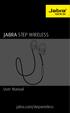 L jabra User Manual jabra.com/stepwireless 2014 GN Netcom A/S. All rights reserved. Jabra is a registered trademark of GN Netcom A/S. All other trademarks included herein are the property of their respective
L jabra User Manual jabra.com/stepwireless 2014 GN Netcom A/S. All rights reserved. Jabra is a registered trademark of GN Netcom A/S. All other trademarks included herein are the property of their respective
Safety and General Information
 User Guide Safety and General Information Please read the following information before using this product Users are not permitted to make changes or modify the product and the accessories in any way. Do
User Guide Safety and General Information Please read the following information before using this product Users are not permitted to make changes or modify the product and the accessories in any way. Do
STEREO BLUETOOTH WIRELESS HEADPHONES
 STEREO BLUETOOTH WIRELESS HEADPHONES model: AF32 USER MANUAL part of the series PACKAGE CONTENTS Runaway AF32 Stereo Bluetooth Wireless Headphones Charging cable (USB 3.5mm) Stereo audio cable (3.5mm 3.5mm)
STEREO BLUETOOTH WIRELESS HEADPHONES model: AF32 USER MANUAL part of the series PACKAGE CONTENTS Runaway AF32 Stereo Bluetooth Wireless Headphones Charging cable (USB 3.5mm) Stereo audio cable (3.5mm 3.5mm)
JABRA EVOLVE 65. User Manual. jabra.com/evolve65
 User Manual jabra.com/evolve65 2014 GN Netcom A/S / GN Netcom US, Inc. All rights reserved. Jabra is a registered trademark of GN Netcom A/S. All other trademarks included herein are the property of their
User Manual jabra.com/evolve65 2014 GN Netcom A/S / GN Netcom US, Inc. All rights reserved. Jabra is a registered trademark of GN Netcom A/S. All other trademarks included herein are the property of their
Q3 USER GUIDE. Read Me to Get the Most Out of Your Device...
 Q3 USER GUIDE Read Me to Get the Most Out of Your Device... TO GET STARTED 1. Turn The Q3 On 2. Put It On 3. Listen In Model: Q3 Contents Charge Your Earpiece 6 Wearing the Q3 7 Pair Your Earpiece 7 Use
Q3 USER GUIDE Read Me to Get the Most Out of Your Device... TO GET STARTED 1. Turn The Q3 On 2. Put It On 3. Listen In Model: Q3 Contents Charge Your Earpiece 6 Wearing the Q3 7 Pair Your Earpiece 7 Use
Voyager Legend. User Guide
 Voyager Legend User Guide Contents What's in the Box 3 Accessories 4 Headset Overview 5 Pairing 6 Get Paired 6 Pair another phone 6 Charge 7 Fit 8 Change the eartip 8 Wear on the left or right 8 The Basics
Voyager Legend User Guide Contents What's in the Box 3 Accessories 4 Headset Overview 5 Pairing 6 Get Paired 6 Pair another phone 6 Charge 7 Fit 8 Change the eartip 8 Wear on the left or right 8 The Basics
BTH240 Wireless Bluetooth Headphone
 BTH240 Wireless Bluetooth Headphone User Manual 2012 Kinivo LLC. All rights reserved. Kinivo is a trademark of Kinivo LLC. Bluetooth word mark and the Bluetooth logo are registered trademarks of Bluetooth
BTH240 Wireless Bluetooth Headphone User Manual 2012 Kinivo LLC. All rights reserved. Kinivo is a trademark of Kinivo LLC. Bluetooth word mark and the Bluetooth logo are registered trademarks of Bluetooth
Voyager Edge Series. User Guide
 Voyager Edge Series User Guide Contents What's in the box 3 Headset overview 4 Charge case overview 5 Pair 6 Bluetooth pairing 6 NFC pairing 6 Pair Another Phone 6 Select language 7 Charge 8 Check headset
Voyager Edge Series User Guide Contents What's in the box 3 Headset overview 4 Charge case overview 5 Pair 6 Bluetooth pairing 6 NFC pairing 6 Pair Another Phone 6 Select language 7 Charge 8 Check headset
Jabra SPEAK 410. User Manual. www.jabra.com
 Jabra SPEAK 410 User Manual www.jabra.com CONTENTS WELCOME...3 PRODUCT OVERVIEW...3 INSTALLATION...4 CONNECTING...4 SETUP...4 CALL FUNCTIONS...4 GETTING ASSISTANCE...6 www.internetvoipphone.co.uk sales@internetvoipphone.co.uk
Jabra SPEAK 410 User Manual www.jabra.com CONTENTS WELCOME...3 PRODUCT OVERVIEW...3 INSTALLATION...4 CONNECTING...4 SETUP...4 CALL FUNCTIONS...4 GETTING ASSISTANCE...6 www.internetvoipphone.co.uk sales@internetvoipphone.co.uk
1. Product Description
 1. Product Description Avantree Jogger Pro (AS6P) is a lightweight Bluetooth stereo headphone with integral microphone. It is great for use during active pursuits, such as jogging and exercising. It has
1. Product Description Avantree Jogger Pro (AS6P) is a lightweight Bluetooth stereo headphone with integral microphone. It is great for use during active pursuits, such as jogging and exercising. It has
2.4 GHz Dual Handset Cordless Telephone Answering System 2255 with Caller ID/Call Waiting
 USER S MANUAL Part 2 2.4 GHz Dual Handset Cordless Telephone Answering System 2255 with Caller ID/Call Waiting Please also read Part 1 Important Product Information AT&T and the globe symbol are registered
USER S MANUAL Part 2 2.4 GHz Dual Handset Cordless Telephone Answering System 2255 with Caller ID/Call Waiting Please also read Part 1 Important Product Information AT&T and the globe symbol are registered
LEARN MORE. M25 & M55 Bluetooth Headset
 LEARN MORE M25 & M55 Bluetooth Headset TAKE A GOOD LOOK A CALL BUTTON C VOLUME BUTTON Take/End a call M25: Take a call or end it (1 tap) E D Volume presets (1 tap per level change) INDICATOR LIGHT (LED)
LEARN MORE M25 & M55 Bluetooth Headset TAKE A GOOD LOOK A CALL BUTTON C VOLUME BUTTON Take/End a call M25: Take a call or end it (1 tap) E D Volume presets (1 tap per level change) INDICATOR LIGHT (LED)
DSB-100 Portable Premium Bluetooth Speaker Owner s Manual
 . DSB-100 Portable Premium Bluetooth Speaker Owner s Manual You can print more than one page of a PDF onto a single sheet of paper. 1 Index Preparation Unpacking 3 Overview 4 Sound Quality 4 Design 4 Operation
. DSB-100 Portable Premium Bluetooth Speaker Owner s Manual You can print more than one page of a PDF onto a single sheet of paper. 1 Index Preparation Unpacking 3 Overview 4 Sound Quality 4 Design 4 Operation
User Manual. BluLink. Wireless Cell Phone and Music Adapter. www.pilot-usa.com www.pilotblulink.com
 User Manual BluLink Wireless Cell Phone and Music Adapter www.pilot-usa.com www.pilotblulink.com Thank you for purchasing BluLink At Pilot Communications USA we have been instrumental in bringing cutting
User Manual BluLink Wireless Cell Phone and Music Adapter www.pilot-usa.com www.pilotblulink.com Thank you for purchasing BluLink At Pilot Communications USA we have been instrumental in bringing cutting
Bluetooth Operation. In - Dash Navigation Radio
 Bluetooth Operation In - Dash Navigation Radio Introduction Congratulations on your purchase of the In-Dash Navigation Radio. Please read the instruction manual for this product before using. The documentation
Bluetooth Operation In - Dash Navigation Radio Introduction Congratulations on your purchase of the In-Dash Navigation Radio. Please read the instruction manual for this product before using. The documentation
1. What is the main difference between the X3 micro and other Bluetooth headsets? 3. How does the X3 micro use the Bluetooth technology?
 X3 Micro FAQ X3 Micro General 1. What is the main difference between the X3 micro and other Bluetooth headsets? 2. What is included in the X3 micro package? 3. How does the X3 micro use the Bluetooth technology?
X3 Micro FAQ X3 Micro General 1. What is the main difference between the X3 micro and other Bluetooth headsets? 2. What is included in the X3 micro package? 3. How does the X3 micro use the Bluetooth technology?
EXERCISE FREAK TM AH-W150. Bluetooth Headphones / In Ear Headphones. Owner s Manual
 EXERCISE FREAK TM AH-W150 tooth Headphones / In Ear Headphones Owner s Manual Getting started Thank you for purchasing your DENON Globe Cruiser headphones. DENON s engineers have taken great care to design
EXERCISE FREAK TM AH-W150 tooth Headphones / In Ear Headphones Owner s Manual Getting started Thank you for purchasing your DENON Globe Cruiser headphones. DENON s engineers have taken great care to design
BTH360-S Bluetooth Stereo Headset Specifications & User's Guide
 BTH360-S Bluetooth Stereo Headset Specifications & User's Guide www.kinivo.com Email: support@kinivo.com Warranty BTH360-S is covered under 1 year limited hardware warranty. Please contact Kinivo technical
BTH360-S Bluetooth Stereo Headset Specifications & User's Guide www.kinivo.com Email: support@kinivo.com Warranty BTH360-S is covered under 1 year limited hardware warranty. Please contact Kinivo technical
LEARN MORE MARQUE M155 DESIGNED IN SANTA CRUZ, CALIFORNIA
 LEARN MORE MARQUE M155 DESIGNED IN SANTA CRUZ, CALIFORNIA TAKE A GOOD LOOK CALL BUTTON Take a call (1 tap or say Answer ) Reject a call (1-second press or say Ignore ) Redial (2 taps) Initiate phone s
LEARN MORE MARQUE M155 DESIGNED IN SANTA CRUZ, CALIFORNIA TAKE A GOOD LOOK CALL BUTTON Take a call (1 tap or say Answer ) Reject a call (1-second press or say Ignore ) Redial (2 taps) Initiate phone s
Blackwire C710 /C720 Corded USB headset with Bluetooth. User guide
 Blackwire C710 /C720 Corded USB headset with Bluetooth User guide Contents Welcome 3 What s in the package 4 Headset features 5 Accessories/Spares 6 Using your headset 7 Inline controls 7 Wearing the headset
Blackwire C710 /C720 Corded USB headset with Bluetooth User guide Contents Welcome 3 What s in the package 4 Headset features 5 Accessories/Spares 6 Using your headset 7 Inline controls 7 Wearing the headset
LEARN MORE. Voyager PRO HD
 LEARN MORE Voyager PRO HD TAKE A GOOD LOOK CALL BUTTON Take a call or end it (1 tap) Redial (2 taps) Initiate phone s voice-dialing (2-second press until tone heard) Reconnect lost connection (1 tap) Transfer
LEARN MORE Voyager PRO HD TAKE A GOOD LOOK CALL BUTTON Take a call or end it (1 tap) Redial (2 taps) Initiate phone s voice-dialing (2-second press until tone heard) Reconnect lost connection (1 tap) Transfer
Voyager. Legend UC. Wireless Headset System (B235 and B235-M) User Guide
 Voyager Legend UC Wireless Headset System (B235 and B235-M) User Guide Contents Welcome 3 Featured highlights 3 System Requirements for Plantronics Spokes Software 3 What's in the box 4 Overview 5 Headset
Voyager Legend UC Wireless Headset System (B235 and B235-M) User Guide Contents Welcome 3 Featured highlights 3 System Requirements for Plantronics Spokes Software 3 What's in the box 4 Overview 5 Headset
Nokia Bluetooth Headset BH-604 User Guide
 Nokia Bluetooth Headset BH-604 User Guide Issue 1 EN DECLARATION OF CONFORMITY Hereby, NOKIA CORPORATION declares that this HS-96W product is in compliance with the essential requirements and other relevant
Nokia Bluetooth Headset BH-604 User Guide Issue 1 EN DECLARATION OF CONFORMITY Hereby, NOKIA CORPORATION declares that this HS-96W product is in compliance with the essential requirements and other relevant
BTC450 Bluetooth Car Kit
 BTC450 Bluetooth Car Kit User Manual 2012 Kinivo LLC. All rights reserved. Kinivo is a trademark of Kinivo LLC. Bluetooth word mark and the Bluetooth logo are registered trademarks of Bluetooth SIG. All
BTC450 Bluetooth Car Kit User Manual 2012 Kinivo LLC. All rights reserved. Kinivo is a trademark of Kinivo LLC. Bluetooth word mark and the Bluetooth logo are registered trademarks of Bluetooth SIG. All
En g l i s h. Bluetooth Headset for Motorcycle. VOX Technology Intercom Technology Multi-Point Connection
 En g l i s h TOOTH Bluetooth Headset for Motorcycle VOX Technology Intercom Technology Multi-Point Connection Features Auto-Volume Level Adjusting Stereo (A2DP) Audio GPS A. PRODUCT DESCRIPTION: SHARKTOOTH
En g l i s h TOOTH Bluetooth Headset for Motorcycle VOX Technology Intercom Technology Multi-Point Connection Features Auto-Volume Level Adjusting Stereo (A2DP) Audio GPS A. PRODUCT DESCRIPTION: SHARKTOOTH
Welcome to the GreatCall Family.
 pms2603 pms1235 pms226 pms298 How-To Guide Welcome to the GreatCall Family. Thank you for choosing the Jitterbug. At GreatCall, we ve made it easy for you to stay Orange - pms 143 connected to friends
pms2603 pms1235 pms226 pms298 How-To Guide Welcome to the GreatCall Family. Thank you for choosing the Jitterbug. At GreatCall, we ve made it easy for you to stay Orange - pms 143 connected to friends
Brief Introduction... 2. Thump Bluetooth Wireless Headphones features... 2. What s in the package?... 2. Bluetooth Wireless technology...
 Thump User Guide Thank you for choosing the Thump Bluetooth Wireless Headphones. Please read this guide carefully to ensure your ease in using your Thump features fully. Reproduction, transfer, distribution
Thump User Guide Thank you for choosing the Thump Bluetooth Wireless Headphones. Please read this guide carefully to ensure your ease in using your Thump features fully. Reproduction, transfer, distribution
Parrot MINIKIT Neo. User guide
 Parrot MINIKIT Neo User guide Content Content... 2 Getting started... 4 Before you begin... 4 Package content... 4 Changing the language... 4 Installing the Parrot MINIKIT Neo... 4 Battery... 5 Charging
Parrot MINIKIT Neo User guide Content Content... 2 Getting started... 4 Before you begin... 4 Package content... 4 Changing the language... 4 Installing the Parrot MINIKIT Neo... 4 Battery... 5 Charging
Backbeat FIT. User Guide
 Backbeat FIT User Guide Contents Welcome 3 What's in the box* 4 Get Paired 5 Headset overview 6 Take control 7 Power on or off 7 Play or pause music 7 Skip to next track 7 Play previous track 7 Volume
Backbeat FIT User Guide Contents Welcome 3 What's in the box* 4 Get Paired 5 Headset overview 6 Take control 7 Power on or off 7 Play or pause music 7 Skip to next track 7 Play previous track 7 Volume
PLANTRONICS PULSAR 260
 USER GUIDE PLANTRONICS PULSAR 260 STEREO BLUETOOTH HEADSET WELCOME PACKAGE CONTENTS & FEATURES This user guide provides instructions on the setup and usage of the Plantronics Pulsar 260 Bluetooth Headset.
USER GUIDE PLANTRONICS PULSAR 260 STEREO BLUETOOTH HEADSET WELCOME PACKAGE CONTENTS & FEATURES This user guide provides instructions on the setup and usage of the Plantronics Pulsar 260 Bluetooth Headset.
USER MANUAL. M9B Stereo Wireless Earphones. Please read this manual in its entirety to ensure best fit and sound.
 USER MANUAL M9B Stereo Wireless Earphones Please read this manual in its entirety to ensure best fit and sound. R PACKAGE CONTENTS EN M9B Stereo Wireless Earphones M9B Stereo Wireless Earphones Micro-USB
USER MANUAL M9B Stereo Wireless Earphones Please read this manual in its entirety to ensure best fit and sound. R PACKAGE CONTENTS EN M9B Stereo Wireless Earphones M9B Stereo Wireless Earphones Micro-USB
Wireless Mobile speaker
 Wireless Mobile speaker lowdi.com 1 2 3 1 2 3 4 On/Off switch Micro USB charging port Audio input Main control button Side Front 4 5 6 5 6 Volume controls LED status light Make sure that Lowdi is fully
Wireless Mobile speaker lowdi.com 1 2 3 1 2 3 4 On/Off switch Micro USB charging port Audio input Main control button Side Front 4 5 6 5 6 Volume controls LED status light Make sure that Lowdi is fully
USER MANUAL. www.interphone.cellularline.com Export Dept. international.interphone@cellularline.com. www.interphone.cellularline.
 USER MANUAL www.interphone.cellularline.com Export Dept. international.interphone@cellularline.com www.interphone.cellularline.com 1 Introduction 1.1 Hello! Index: Thank you for choosing our product. InterphoneF5MC
USER MANUAL www.interphone.cellularline.com Export Dept. international.interphone@cellularline.com www.interphone.cellularline.com 1 Introduction 1.1 Hello! Index: Thank you for choosing our product. InterphoneF5MC
STEREO BLUETOOTH WIRELESS SPORTS In-Ear Headphones
 STEREO BLUETOOTH WIRELESS SPORTS In-Ear Headphones USER MANUAL model: X7 PACKAGE CONTENTS EN X7 Stereo Bluetooth Wireless Sports In-Ear Headphones Micro-USB charging cable Carrying case 3 pairs of eartips
STEREO BLUETOOTH WIRELESS SPORTS In-Ear Headphones USER MANUAL model: X7 PACKAGE CONTENTS EN X7 Stereo Bluetooth Wireless Sports In-Ear Headphones Micro-USB charging cable Carrying case 3 pairs of eartips
USER MANUAL. www.interphone.cellularline.com Export Dept. international.interphone@cellularline.com. www.interphone.cellularline.
 USER MANUAL www.interphone.cellularline.com Export Dept. international.interphone@cellularline.com www.interphone.cellularline.com 1 Introduction 1.1 Hello! Index: Thank you for choosing our product. InterphoneF4MC
USER MANUAL www.interphone.cellularline.com Export Dept. international.interphone@cellularline.com www.interphone.cellularline.com 1 Introduction 1.1 Hello! Index: Thank you for choosing our product. InterphoneF4MC
GLOBE CRUISER TM AH-NCW500. On-Ear Headphones / Wireless Headphones. Owner s Manual
 GLOBE CRUISER TM AH-NCW00 On-Ear Headphones / Wireless Headphones Owner s Manual Getting started Thank you for purchasing your Denon Globe Cruiser headphones. Denon s engineers have taken great care to
GLOBE CRUISER TM AH-NCW00 On-Ear Headphones / Wireless Headphones Owner s Manual Getting started Thank you for purchasing your Denon Globe Cruiser headphones. Denon s engineers have taken great care to
User guide. Stereo Bluetooth Headset SBH70
 User guide Stereo Bluetooth Headset SBH70 Contents Introduction...3 Function overview...3 Hardware overview...3 Basics...5 Charging the battery...5 Battery and power management...5 Turning the headset
User guide Stereo Bluetooth Headset SBH70 Contents Introduction...3 Function overview...3 Hardware overview...3 Basics...5 Charging the battery...5 Battery and power management...5 Turning the headset
User s manual. TL86109 DECT 6.0 2-line corded/cordless telephone/ answering system with BLUETOOTH wireless technology
 User s manual TL86109 DECT 6.0 2-line corded/cordless telephone/ answering system with BLUETOOTH wireless technology Congratulations on purchasing your new AT&T product. Before using this AT&T product,
User s manual TL86109 DECT 6.0 2-line corded/cordless telephone/ answering system with BLUETOOTH wireless technology Congratulations on purchasing your new AT&T product. Before using this AT&T product,
BLUETOOTH SOUNDBAR WITH SUBWOOFER
 BLUETOOTH SOUNDBAR WITH SUBWOOFER Quick Installation Guide DA-10295 Welcome Thank you for buying Digitus Bluetooth Soundbar with Subwoofer! No matter how you use this product whether it is for playing
BLUETOOTH SOUNDBAR WITH SUBWOOFER Quick Installation Guide DA-10295 Welcome Thank you for buying Digitus Bluetooth Soundbar with Subwoofer! No matter how you use this product whether it is for playing
BTX180 Wireless Bluetooth Speaker
 BTX180 Wireless Bluetooth Speaker User Manual 2012 Kinivo LLC. All rights reserved. Kinivo is a trademark of Kinivo LLC. Bluetooth word mark and the Bluetooth logo are registered trademarks of Bluetooth
BTX180 Wireless Bluetooth Speaker User Manual 2012 Kinivo LLC. All rights reserved. Kinivo is a trademark of Kinivo LLC. Bluetooth word mark and the Bluetooth logo are registered trademarks of Bluetooth
Controls. Opening the cover
 BTS-102 GB 2013 CSR plc and its group companies. The aptx mark and the aptx logo are trademarks of CSR plc or one of its group companies and may be registered in one or more jurisdictions. The Bluetooth
BTS-102 GB 2013 CSR plc and its group companies. The aptx mark and the aptx logo are trademarks of CSR plc or one of its group companies and may be registered in one or more jurisdictions. The Bluetooth
Marque 2 M165. User Guide
 Marque 2 M165 User Guide Contents What's in the Box 3 Headset Overview 4 Pairing 5 Pair First Time 5 Pair Another Phone 5 Charge 6 Fit 7 Adjust the Fit 7 The Basics 8 Make/Take/End Calls 8 Mute 8 Adjust
Marque 2 M165 User Guide Contents What's in the Box 3 Headset Overview 4 Pairing 5 Pair First Time 5 Pair Another Phone 5 Charge 6 Fit 7 Adjust the Fit 7 The Basics 8 Make/Take/End Calls 8 Mute 8 Adjust
BackBeat PRO/ BackBeat PRO+ User Guide
 BackBeat PRO/ BackBeat PRO+ User Guide Contents What's in the box 3 Headphone overview 4 Power on/off 4 Active Noise Canceling 4 Play/pause music 4 Volume 4 Track selection 4 OpenMic 4 Voice dial (phone
BackBeat PRO/ BackBeat PRO+ User Guide Contents What's in the box 3 Headphone overview 4 Power on/off 4 Active Noise Canceling 4 Play/pause music 4 Volume 4 Track selection 4 OpenMic 4 Voice dial (phone
Contents Contents Contents Overview Charging your headset Wearing the headset Powering on the headset Connecting your headset for dictation
 1 Contents Contents Contents 2 Overview 3 Charging your headset 4 Wearing the headset 4 Powering on the headset 4 Connecting your headset for dictation 5 The adapter 5 Adjusting your computer's audio settings
1 Contents Contents Contents 2 Overview 3 Charging your headset 4 Wearing the headset 4 Powering on the headset 4 Connecting your headset for dictation 5 The adapter 5 Adjusting your computer's audio settings
Bluetooth Stereo Headphone. User Guide. Hive
 Bluetooth Stereo Headphone User Guide Hive 1. Product Description Avantree Hive is a Bluetooth stereo headphone with MIC from the Avantree family. It delivers clear voice transmission and high quality
Bluetooth Stereo Headphone User Guide Hive 1. Product Description Avantree Hive is a Bluetooth stereo headphone with MIC from the Avantree family. It delivers clear voice transmission and high quality
igadgitz Bluetooth Audio Transmitter & Receiver (BTT009 / U3442) User Guide
 igadgitz Bluetooth Audio Transmitter & Receiver (BTT009 / U3442) User Guide For more instructions in English please visit: Eine Anleitung in Deutsch nden Sie unter: Para obtener instrucciones en Español
igadgitz Bluetooth Audio Transmitter & Receiver (BTT009 / U3442) User Guide For more instructions in English please visit: Eine Anleitung in Deutsch nden Sie unter: Para obtener instrucciones en Español
USER MANUAL. 2. Get started 2.1 Overview The headset contains the following parts as shown in the figure:
 1. Introduction Thank you for purchasing our. Together with Bluetooth mobile phones or other Bluetooth embedded devices, Bluetooth headset allows you the freedom to make and receive calls while on the
1. Introduction Thank you for purchasing our. Together with Bluetooth mobile phones or other Bluetooth embedded devices, Bluetooth headset allows you the freedom to make and receive calls while on the
User s Manual MXH-BT600E BLUETOOTH WIRELESS HEADPHONE
 User s Manual MXH-BT600E BLUETOOTH WIRELESS HEADPHONE PLEASE READ THIS USER MANUAL COMPLETELY BEFORE OPERATING THIS UNIT AND RETAIN THIS BOOKLET FOR FUTURE REFERENCE. PRODUCT FEATURES Thank you for purchasing
User s Manual MXH-BT600E BLUETOOTH WIRELESS HEADPHONE PLEASE READ THIS USER MANUAL COMPLETELY BEFORE OPERATING THIS UNIT AND RETAIN THIS BOOKLET FOR FUTURE REFERENCE. PRODUCT FEATURES Thank you for purchasing
User s manual. w w w. v t e c h p h o n e s. c o m. Models: mi6885/mi6889/mi6890
 User s manual w w w. v t e c h p h o n e s. c o m Models: mi6885/mi6889/mi6890 Table of contents Getting started...................... 5 Parts checklist for mi6885............... 5 Parts checklist for
User s manual w w w. v t e c h p h o n e s. c o m Models: mi6885/mi6889/mi6890 Table of contents Getting started...................... 5 Parts checklist for mi6885............... 5 Parts checklist for
BIG TURTLE SHELL RUGGED WIRELESS BOOMBOX
 BIG TURTLE SHELL RUGGED WIRELESS BOOMBOX By Outdoor Tech HI FI SOUND BUILT IN POWERBANK Welcome to total sonic freedom. outdoortech.com CONTENTS SHELL ANATOMY POWER UP PAIR WIRED POWERBANK LISTEN & TALK
BIG TURTLE SHELL RUGGED WIRELESS BOOMBOX By Outdoor Tech HI FI SOUND BUILT IN POWERBANK Welcome to total sonic freedom. outdoortech.com CONTENTS SHELL ANATOMY POWER UP PAIR WIRED POWERBANK LISTEN & TALK
ACCESSORIES. Charging Adapter and USB Cable * Standard Battery * Extended Battery and Door. Media Charging Dock. *Included with phone.
 ACCESSORIES Standard Battery * Charging Adapter and USB Cable * Extended Battery and Door Media Charging Dock *Included with phone. DEDICATED HANDSET ACCESSORIES Media Charging Dock with Standard Battery
ACCESSORIES Standard Battery * Charging Adapter and USB Cable * Extended Battery and Door Media Charging Dock *Included with phone. DEDICATED HANDSET ACCESSORIES Media Charging Dock with Standard Battery
STEREO WIRELESS BLUETOOTH HEADPHONES
 STEREO WIRELESS BLUETOOTH HEADPHONES model: AF52 USER MANUAL part of the series TABLE OF CONTTS Product Overview Charging Powering On and Off Pairing with Bluetooth Devices iphone, ipad, and ipod touch
STEREO WIRELESS BLUETOOTH HEADPHONES model: AF52 USER MANUAL part of the series TABLE OF CONTTS Product Overview Charging Powering On and Off Pairing with Bluetooth Devices iphone, ipad, and ipod touch
Mobile Communication. Compatibility of Bluetooth mobile phones with PCM in the Panamera models
 Mobile Communication Compatibility of Bluetooth mobile phones with PCM in the Panamera models Contents 1. Compatibility list for Bluetooth mobile phones 2. Detailed overview of functions 3. Pairing instructions
Mobile Communication Compatibility of Bluetooth mobile phones with PCM in the Panamera models Contents 1. Compatibility list for Bluetooth mobile phones 2. Detailed overview of functions 3. Pairing instructions
CONTENTS. Zulu User Guide 3
 Copyright Lightspeed Aviation, Inc., 2008. All rights reserved. Lightspeed Aviation is a trademark and Zulu and FRC are registered trademarks of Lightspeed Aviation, Inc. Bluetooth is a registered trademark
Copyright Lightspeed Aviation, Inc., 2008. All rights reserved. Lightspeed Aviation is a trademark and Zulu and FRC are registered trademarks of Lightspeed Aviation, Inc. Bluetooth is a registered trademark
Bluetooth Wireless Stereo Solution. User Manual (GBMA201, GBMH201, GBMHKIT)
 Bluetooth Wireless Stereo Solution User Manual (GBMA201, GBMH201, GBMHKIT) Welcome Now you can experience the most comfortable way to listen to your favorite music without wires! IOGEAR s wireless Bluetooth
Bluetooth Wireless Stereo Solution User Manual (GBMA201, GBMH201, GBMHKIT) Welcome Now you can experience the most comfortable way to listen to your favorite music without wires! IOGEAR s wireless Bluetooth
Explorer 500 Series. User Guide
 Explorer 500 Series User Guide Contents Welcome 3 What's in the box 4 Accessories 5 Headset Overview 6 Be safe 6 Pair 7 Get Paired 7 Use two phones 7 Adjust the fit 8 Charge Headset 9 The Basics 10 Answer
Explorer 500 Series User Guide Contents Welcome 3 What's in the box 4 Accessories 5 Headset Overview 6 Be safe 6 Pair 7 Get Paired 7 Use two phones 7 Adjust the fit 8 Charge Headset 9 The Basics 10 Answer
FMT600BT Transmitter
 Technaxx FMT600BT Transmitter User Manual Transfer of music and calls directly from your Bluetooth device to your car radio This device complies with the requirements of the standards referred to the Directive
Technaxx FMT600BT Transmitter User Manual Transfer of music and calls directly from your Bluetooth device to your car radio This device complies with the requirements of the standards referred to the Directive
IP Phone 1140E User Guide. BCM Business Communications Manager
 IP Phone 1140E User Guide BCM Business Communications Manager Document Status: Standard Document Version: 03.02 Document Number: NN40050-105 Date: November 2006 Copyright Nortel Networks Limited 2006,
IP Phone 1140E User Guide BCM Business Communications Manager Document Status: Standard Document Version: 03.02 Document Number: NN40050-105 Date: November 2006 Copyright Nortel Networks Limited 2006,
Parrot MKi9000. User guide
 Parrot MKi9000 User guide Contents Contents... 2 Installation... 3 Before you begin... 3 Checking the car configuration... 3 Caution... 3 Removing the car stereo... 3 Installing the kit... 4 Car stereo
Parrot MKi9000 User guide Contents Contents... 2 Installation... 3 Before you begin... 3 Checking the car configuration... 3 Caution... 3 Removing the car stereo... 3 Installing the kit... 4 Car stereo
SMH10R. User's Guide. www.senabluetooth.com. Low Profile Motorcycle Bluetooth Headset & Intercom
 Low Profile Motorcycle Bluetooth Headset & Intercom www.senabluetooth.com User's Guide 1998-2013 Sena Technologies, Inc. All rights reserved. Sena Technologies, Inc. reserves the right to make any changes
Low Profile Motorcycle Bluetooth Headset & Intercom www.senabluetooth.com User's Guide 1998-2013 Sena Technologies, Inc. All rights reserved. Sena Technologies, Inc. reserves the right to make any changes
LEARN MORE. K100 Bluetooth In-car Speakerphone
 LEARN MORE K100 Bluetooth In-car Speakerphone TAKE A GOOD LOOK MULTI-FUNCTION BUTTON Power on or off (3- to 4-second press) Take a call or end it (1 tap) Redial (2 taps) Transfer audio to or from phone
LEARN MORE K100 Bluetooth In-car Speakerphone TAKE A GOOD LOOK MULTI-FUNCTION BUTTON Power on or off (3- to 4-second press) Take a call or end it (1 tap) Redial (2 taps) Transfer audio to or from phone
USER GUIDE. BLUETOOTH HEADSET system
 USER GUIDE Plantronics VOYAGER 510-USB BLUETOOTH HEADSET system 0 0 0 TABLE OF CONTENTS PACKAGE CONTENTS Package Contents 3 Features 4 Charging 5 Powering 6 Pairing 7 Installing PerSono Suite Software
USER GUIDE Plantronics VOYAGER 510-USB BLUETOOTH HEADSET system 0 0 0 TABLE OF CONTENTS PACKAGE CONTENTS Package Contents 3 Features 4 Charging 5 Powering 6 Pairing 7 Installing PerSono Suite Software
How to Install and Set up a Jabra Go 6400 and Pro9400 Series Headset with an Avaya 96x1 Series IP Phone
 How to Install and Set up a Jabra Go 6400 and Pro9400 Series Headset with an Avaya 96x1 Series IP Phone Note: The EHS (Electronic Hook Switch) link 14201-35 is used with all Jabra Headsets sold by CNS/NI&S.
How to Install and Set up a Jabra Go 6400 and Pro9400 Series Headset with an Avaya 96x1 Series IP Phone Note: The EHS (Electronic Hook Switch) link 14201-35 is used with all Jabra Headsets sold by CNS/NI&S.
Presence. Bluetooth headset for phone calls. Instruction manual
 Bluetooth headset for phone calls Presence Instruction manual Contents Contents Important safety information... 2 The Presence Bluetooth headset... 4 Package contents... 5 Product overview... 6 Presence
Bluetooth headset for phone calls Presence Instruction manual Contents Contents Important safety information... 2 The Presence Bluetooth headset... 4 Package contents... 5 Product overview... 6 Presence
Title page. IP Phone 1140E. User Guide. Business Communications Manager
 Title page Business Communications Manager IP Phone 1140E User Guide Revision history Revision history November 2005 Preliminary 0.22. This document is up-issued to support Nortel Business Communications
Title page Business Communications Manager IP Phone 1140E User Guide Revision history Revision history November 2005 Preliminary 0.22. This document is up-issued to support Nortel Business Communications
Bluetooth headset for phone calls. Presence. Instruction manual
 Bluetooth headset for phone calls Presence Instruction manual Contents Contents Important safety information... 2 The Presence Bluetooth headset... 4 Package contents... 5 Product overview... 6 Presence
Bluetooth headset for phone calls Presence Instruction manual Contents Contents Important safety information... 2 The Presence Bluetooth headset... 4 Package contents... 5 Product overview... 6 Presence
Plantronics Voyager PRO. User Guide
 Plantronics Voyager PRO User Guide i Welcome Thank you for purchasing the Plantronics Voyager PRO headset. This guide contains instructions for setting up and using your new headset. Before using this
Plantronics Voyager PRO User Guide i Welcome Thank you for purchasing the Plantronics Voyager PRO headset. This guide contains instructions for setting up and using your new headset. Before using this
Nokia Bluetooth Headset BH-200 User Guide
 Nokia Bluetooth Headset BH-200 User Guide 1 9246085 Issue 2 DECLARATION OF CONFORMITY We, NOKIA CORPORATION declare under our sole responsibility that the product HS-58W is in conformity with the provisions
Nokia Bluetooth Headset BH-200 User Guide 1 9246085 Issue 2 DECLARATION OF CONFORMITY We, NOKIA CORPORATION declare under our sole responsibility that the product HS-58W is in conformity with the provisions
Nokia Bluetooth Stereo Headset BH-221
 Nokia Bluetooth Stereo Headset BH-221 Issue 2.0 2 Introduction About your headset With the Nokia Bluetooth Stereo Headset BH-221, you can handle calls hands-free, enjoy your favourite music, and listen
Nokia Bluetooth Stereo Headset BH-221 Issue 2.0 2 Introduction About your headset With the Nokia Bluetooth Stereo Headset BH-221, you can handle calls hands-free, enjoy your favourite music, and listen
User Guide for the Wireless Headset (HS-11W) 9235346 Issue 1
 User Guide for the Wireless Headset (HS-11W) 9235346 Issue 1 DECLARATION OF CONFORMITY We, NOKIA CORPORATION declare under our sole responsibility that the product HS-11W is in conformity with the provisions
User Guide for the Wireless Headset (HS-11W) 9235346 Issue 1 DECLARATION OF CONFORMITY We, NOKIA CORPORATION declare under our sole responsibility that the product HS-11W is in conformity with the provisions
QLINK User Manual Stereo Audio Transmitter
 QLINK User Manual Stereo Audio Transmitter ClearSounds QLINK Bluetooth Stereo Transmitter Contents Before use.1 1. About the QLINK... 1 2. Overview..2 Getting started. 1 1. Parts Checklist. 1 2. Charging
QLINK User Manual Stereo Audio Transmitter ClearSounds QLINK Bluetooth Stereo Transmitter Contents Before use.1 1. About the QLINK... 1 2. Overview..2 Getting started. 1 1. Parts Checklist. 1 2. Charging
Model No. KX-TGP500. Model No. KX-TGP550
 Panasonic Telephone Systems KX-TGP500/KX-TGP550 KX-TGP500, KXTGP500, TGP500, KX-TGP550, KXTGP550, TGP550 www.voicesonic.com Phone 877-289-2829 User Guide SIP Cordless Phone Model No. KX-TGP500 Model No.
Panasonic Telephone Systems KX-TGP500/KX-TGP550 KX-TGP500, KXTGP500, TGP500, KX-TGP550, KXTGP550, TGP550 www.voicesonic.com Phone 877-289-2829 User Guide SIP Cordless Phone Model No. KX-TGP500 Model No.
Jarv Nmotion BTHL-201 Bluetooth Stereo Earbuds Users Guide
 Jarv Nmotion BTHL-201 Bluetooth Stereo Earbuds Users Guide Features: Bluetooth wireless technology Comfortable lightweight in-ear design with detachable sports ear hooks for added support High Definition
Jarv Nmotion BTHL-201 Bluetooth Stereo Earbuds Users Guide Features: Bluetooth wireless technology Comfortable lightweight in-ear design with detachable sports ear hooks for added support High Definition
Voyager PRO UC v2 BT300. Bluetooth Headset. Bluetooth USB Adapter USER GUIDE
 Voyager PRO UC v2 Bluetooth Headset BT300 Bluetooth USB Adapter USER GUIDE Contents Welcome 3 Voyager Pro UC next generation technology 3 System Requirements 3 What s in the Box 4 Adapter and Headset Basics
Voyager PRO UC v2 Bluetooth Headset BT300 Bluetooth USB Adapter USER GUIDE Contents Welcome 3 Voyager Pro UC next generation technology 3 System Requirements 3 What s in the Box 4 Adapter and Headset Basics
ITC-BTTN Cellular Bluetooth Gateway. Owner s Manual 1
 ITC-BTTN Cellular Bluetooth Gateway Owner s Manual 1 2 Table of Contents Introduction...3 Package Contents...3 XLink Connections Diagram...4 Setup...5 Pairing your Bluetooth Cell Phone to the XLink...6
ITC-BTTN Cellular Bluetooth Gateway Owner s Manual 1 2 Table of Contents Introduction...3 Package Contents...3 XLink Connections Diagram...4 Setup...5 Pairing your Bluetooth Cell Phone to the XLink...6
Streamer and remote control. User Guide
 Streamer and remote control User Guide Manufacturer: Phonak AG Laubisrütistrasse 28 CH-8712 Stäfa Switzerland EU Representative: Phonak GmbH Max-Eyth-Strasse 20 D-70736 Fellbach-Oeffingen Germany www.phonak.com
Streamer and remote control User Guide Manufacturer: Phonak AG Laubisrütistrasse 28 CH-8712 Stäfa Switzerland EU Representative: Phonak GmbH Max-Eyth-Strasse 20 D-70736 Fellbach-Oeffingen Germany www.phonak.com
Jabra BIZ 2400 USB USER MANUAL
 Jabra BIZ 2400 USB USER MANUAL 1 2011 GN Netcom A/S. All Rights Reserved. This user guide is published by GN Netcom A/S. The information in this user guide is furnished for informational use only, is subject
Jabra BIZ 2400 USB USER MANUAL 1 2011 GN Netcom A/S. All Rights Reserved. This user guide is published by GN Netcom A/S. The information in this user guide is furnished for informational use only, is subject
User guide. Stereo Bluetooth Headset SBH50
 User guide Stereo Bluetooth Headset SBH50 Contents Stereo Bluetooth Headset User guide...3 Introduction...4 Function overview...4 Hardware overview...4 Status icon overview...5 Basics...6 Charging the
User guide Stereo Bluetooth Headset SBH50 Contents Stereo Bluetooth Headset User guide...3 Introduction...4 Function overview...4 Hardware overview...4 Status icon overview...5 Basics...6 Charging the
CS510 /CS520. Wireless Headset System. User Guide
 CS510 /CS520 Wireless Headset System User Guide Contents Welcome 3 What s in the Box 4 Base and Headset Basics 5 Accessories 6 Headset Set Up 7 Connect Your Desk Phone 8 Connect the Power 8 Charge the
CS510 /CS520 Wireless Headset System User Guide Contents Welcome 3 What s in the Box 4 Base and Headset Basics 5 Accessories 6 Headset Set Up 7 Connect Your Desk Phone 8 Connect the Power 8 Charge the
Model No. KX-TGP500. Model No. KX-TGP550
 User Guide SIP Cordless Phone Model No. KX-TGP500 Model No. KX-TGP550 Model shown is KX-TGP500. Model shown is KX-TGP550. Thank you for purchasing a Panasonic product. You can configure some of the features
User Guide SIP Cordless Phone Model No. KX-TGP500 Model No. KX-TGP550 Model shown is KX-TGP500. Model shown is KX-TGP550. Thank you for purchasing a Panasonic product. You can configure some of the features
Nokia Bluetooth Headset BH-607. Issue 2. 1
 Nokia Bluetooth Headset BH-607 2 3 1 4 5 6 7 8 9 11 10 Issue 2. 1 12 13 14 DECLARATION OF CONFORMITY Hereby, NOKIA CORPORATION declares that this BH-607 product is in compliance with the essential requirements
Nokia Bluetooth Headset BH-607 2 3 1 4 5 6 7 8 9 11 10 Issue 2. 1 12 13 14 DECLARATION OF CONFORMITY Hereby, NOKIA CORPORATION declares that this BH-607 product is in compliance with the essential requirements
Installation and Operation Guide for AT&T Softphone Call Manager for use with TL86103
 Installation and Operation Guide for AT&T Softphone Call Manager for use with TL86103 Installation and Operation Guide for AT&T Softphone Call Manager for use with TL86103 Table of contents Getting started
Installation and Operation Guide for AT&T Softphone Call Manager for use with TL86103 Installation and Operation Guide for AT&T Softphone Call Manager for use with TL86103 Table of contents Getting started
