How to move your Data to Pushex from another Exchange server using Outlook 2003
|
|
|
- Lorena Dennis
- 3 years ago
- Views:
Transcription
1 How to move your Data to Pushex from another Exchange server using Outlook 2003 The requirement to move all your existing data over from your current Exchange server to a new one can be the biggest obstacle to deciding to move to a Hosted Exchange system. There s no automatic way to do this and so the process is:- Export data from your old server mailbox to a PST file on your PC, then Import the PST file into your mailbox on the new server. This process can take between 20 minutes and several days depending on the size of your existing mailbox. A couple of hours would be normal for a 1 GB mailbox. In Outlook, you can t just change the server-name, user-name and password and then carry on as before, you need to create a new profile for the new server. Even after transferring over your data, this new profile may be missing other data and settings you had in the old profile, such as:- Access to additional PST files such as Archive Folders, Inbox Rules, Signatures, Extra accounts, Nicknames ( address auto-suggestions) and Public Folders. This guide takes you through transferring your data and other additional data and settings. Prerequisites:- 1 - Before you start you need to have Outlook 2003 installed on your PC with 2 profiles set-up for the 2 Exchange servers that you can switch between. We ve prepared another guide you can download, from our support page, which takes you through setting up an Outlook profile to connect to our Exchange server. To change between profiles, close Outlook and go to:- Start Control Panel Mail Show Profiles then click on the arrowhead at the right of the box under Always use this profile and select the profile you want to use next time Outlook starts. In this example you are moving from Company Exchange Server to Pushex. 2 - New s need to have been diverted to your new mailbox and, once you start the transfer process, you shouldn t make changes to the old data, such as editing a calendar entry or sending an , as these changes will not be copied across. Moving Data to Pushex from another Exchange server - Outlook 2003 Page 1 of 20
2 1 Exporting your old data to a PST file Select the Company Exchange Server profile and start Outlook. Click on the arrowhead next to Send/Receive on the Outlook Standard Toolbar (shown ringed in red) and select Send/Receive All This will ensure that the local Outlook cache on the PC is synchronised with the master copy of the mailbox data on the Exchange server. Click on File Import and export - Export to a file Next > - Personal Folder File (PST) Next > Select the top entry called:- Mailbox - <your name> then select Include subfolders and click: Next > On the next screen click: Browse Moving Data to Pushex from another Exchange server - Outlook 2003 Page 2 of 20
3 You now need to choose a name and location for the PST file. We recommend you click Desktop, in the left-hand column, and save the PST file there to make it easy to find. Choose a descriptive name, then click: OK Back on the Export Personal Folders screen, Replace duplicates... is the correct option to select. Click: Finish Moving Data to Pushex from another Exchange server - Outlook 2003 Page 3 of 20
4 The default options on the next screen are good: There s normally no need to password-protect the PST file. Click: OK to begin the export process. This window will display while the exporting is taking place:- The time remaining is only for the current folder so you don t know how long the whole process will take. This is a local file operation, where nothing is passing over the Internet, so it should take about 10 minutes for every gigabyte in the mailbox, depending on the speed of your PC. When this process has finished you can do a quick check by comparing the size of the PST file created with the original mailbox size. Right-click on Mailbox - <name> and select:- Properties for Mailbox Then click: Folder Size Moving Data to Pushex from another Exchange server - Outlook 2003 Page 4 of 20
5 The total size of the mailbox in the Local Cache is shown as nearly 930mb. Right-click on the PST file on the Desktop and choose Properties:- The size of the PST file is 980mb. The Local Cache and the PST file use different compression techniques and so it s not a problem that the 2 sizes are slightly different. They should be within 10% of each other. If the PST file is much smaller than the Local Cache then not all the mailbox exported successfully and you should try again. Maybe you didn t select the whole of the mailbox or perhaps your local drive is full. Moving Data to Pushex from another Exchange server - Outlook 2003 Page 5 of 20
6 2 Importing the PST file into your Pushex mailbox Close Outlook, select the Pushex profile and then restart Outlook. Click:- File Import and export - Import from another program or file Next > - Personal Folder File (PST) Next > On the next screen click: Browse Click: Desktop, select the PST file you created in Section 1 then click: Open Moving Data to Pushex from another Exchange server - Outlook 2003 Page 6 of 20
7 Back on the Import Personal Folders screen, Replace duplicates... is the correct option to select. Click: Next > Select the top-level folder, Select: Include subfolders Import items into the same folder in: Mailbox - <Name> Click: Finish to start the import process. This window will display while the exporting is taking place:- The time remaining is only for the current folder so you don t know how long the whole process will take. The data is being imported into the Local Cache and so nothing is passing over the Internet. It should take about 10 minutes for every gigabyte of PST file, depending on the speed of your PC. Moving Data to Pushex from another Exchange server - Outlook 2003 Page 7 of 20
8 After the importing has finished let s look at the size of the Local Data: Again, it s not exactly 930mb or 980mb, probably due to differences in the way data is stored, but it s near enough to be confident that everything has been imported. However, the sizes shown on the Server Data tab are very different: - This is because the Local Data hasn t had a chance to synchronise with the Server Data, which will require approximately 1GB of data to be uploaded to the server. If you have an 8mb/s ADSL broadband connection the A in ADSL means that the speed you can upload data will be around a tenth of your download speed. At 800kb/s, 1GB will take around 3 hours to upload; other factors, such as contention with other broadband users, may mean it will take considerably longer. This difference between the Local Data and the Server Data is not necessarily a problem. Outlook will eventually bring the 2 data stores into sync and, if you only use Outlook on one PC, then you ll still be able to access all your data during synchronisation. However, until the master copy of your data on the server is up-to-date, Outlook on other PCs and OWA won t have access to your full archive. Where this is a particular problem is if you are using one PC to migrate multiple users between Exchange servers and, when you ve finished, the PC won t be used again for these profiles In this case, to avoid losing some data, you have to make sure that the Local Data has synced with the Server Data before you move on to the next mailbox. Moving Data to Pushex from another Exchange server - Outlook 2003 Page 8 of 20
9 Whether you re migrating one, or many, mailboxes, we recommend that you now force Outlook to synchronise the Local Data and Server Data. Click on the arrowhead next to Send/Receive on the Outlook Standard Toolbar (shown ringed in red) and select Send/Receive All You should then see this progress window:- The time remaining figure has no relation to the actual time it will take. 3 hours per GB is a good guide for the average broadband connection. It s OK to stop and close Outlook and then resume later if you need to. This process can swamp your Internet bandwidth and make Internet access slow for other programs and users. After synchronisation is complete, the Server Data will be much larger. 777mb is still a long way off of 950mb but, with Exchange 2010 this 20% difference is normal. If you re not convinced that all your data has been migrated, you can compare the number of s in a few folders, using OWA which only looks at Server Data, with the same folders on the old Exchange server. It s good if you can keep access to the old Exchange server, or even just the PST file, for a week or so in case you discover some s that haven t come across. The migration of your main data is now complete. The rest of this document deals with other data and settings you may need to transfer. Moving Data to Pushex from another Exchange server - Outlook 2003 Page 9 of 20
10 3 Transferring Inbox Rules Inbox Rules are mostly used as an automatic filing system so that incoming s, matching certain criteria, are moved to a specific folder and never appear in your Inbox. There are 2 types of rules you can create in Outlook: Server Rules and Client-Only Rules. Server Rules are stored on the Exchange server, are in operation all the time and can be edited from Outlook on any PC or from OWA. Client-Only rules are stored on just one copy of Outlook and only apply when that Outlook is open. Server Rules are therefore more useful but, if you operate Outlook in standalone mode (without access to an Exchange server), then Client-Only Rules are all you have available. Exchange has a limit to how much storage space each user has available for all their Server Rules. With Exchange 2010 the default limit is 64kbytes but, for all our mailboxes, we have this turned up to the maximum value of 256kbytes which is enough for at least 100 rules. An example of a rule is the one we create for every new mailbox, to make it work better with our anti-spam system: I think you can work out what s going on here: This is a Server Rule that runs whether or not Outlook is running. Anyway, if you use Server Rules then it s much nicer if you can transfer over your existing rules rather than having to recreate them, from scratch, on the new system. If you don t use rules then you can skip the rest of this section. Moving Data to Pushex from another Exchange server - Outlook 2003 Page 10 of 20
11 To access your rules, open Outlook and go to:- Tools Rules and Alerts In this example there are 4 Server Rules and one Client-Only rule (highlighted at the top). This particular Client-Only rule is one that Outlook creates for you and removes any category that may have been assigned to incoming s. You can t edit this rule or see what it does but it s generally harmless. Now might be a good opportunity to review your rules and delete any you no longer need. If you have any Client-Only that won t delete, perhaps because they re corrupt you, can start Outlook with the /cleanclientrules option to delete all Client-Only rules. To do this, close Outlook then click Start Run then type: outlook /cleanclientrules and click OK Moving Data to Pushex from another Exchange server - Outlook 2003 Page 11 of 20
12 Back on the Rules and Alerts screen click: Options then Export Rules Select: Desktop, choose a name for the rules file then click: Save This will create an RWZ file on your Desktop. Click OK OK then close Outlook, switch to the Pushex profile, as described on page 1, restart Outlook and go to Tools Rules and Alerts Moving Data to Pushex from another Exchange server - Outlook 2003 Page 12 of 20
13 Your new mailbox will have the Probable Spam rule we created for you:- Click: Options Import Rules - Desktop then select the file existing rules.rwz then Open - OK Your old rules have now been imported, including the default Client- Only rule. However, there may be a problem Moving Data to Pushex from another Exchange server - Outlook 2003 Page 13 of 20
14 If you click: OK and get this warning message:- Click: No and go through each imported rule to see what information is missing. It s usually the destination folder where you want to move an to, as this seems to get lost when importing rules, exported from an Exchange 2003 or 2007 server. After fixing all the rules click: OK to finish and the process of transferring Inbox Rules is complete. 4 Transferring your Signature All the copies of s you ve sent in the past, stored in your Sent Items folder, will contain your signature so, after your archive has been moved across to the Pushex servers, copy the signature from an you ve sent, and go to:- Tools Options - Mail Format Signatures and paste it into a new signature. We recommend keeping signatures simple as pictures in a signature can increase the likelihood of your s being classified as spam. There s also no real need to put your address in a signature as it s already on every you send. Moving Data to Pushex from another Exchange server - Outlook 2003 Page 14 of 20
15 5 Accessing your Archive and other PST files Outlook has always encouraged you to move s, over a certain age, say 6 months, out of your mailbox and into a separate set of folders stored locally on your PC in a file called archive.pst. We re not going to discuss, here, whether or not this is a good thing to do, but just tell you how to regain access to your Archive folders, if you use this feature. You may also have other local PST files that you like to have open in Outlook, along with your main Exchange mailbox. By default, all the PST files used by Outlook are stored in this folder:- C:\Documents and Settings\<user name>\local Settings\Application Data\Microsoft\Outlook (Substituting, of course, your username for <user name>. Microsoft purposely makes this folder hard to find, not only by placing it in a complicated location but by actually hiding it in windows that display lists of files and folders. We have support articles you can download which show you how to unhide these folders if you get stuck following the instructions in this section.) If you just want to have your Archive folders visible in your new Pushex profile you don t have to move any files or even use Windows Explorer. From Outlook click:- File Open Outlook Data File This shows a list of all the PST files in the default storage folder:- Select the one you want to open and click: OK Moving Data to Pushex from another Exchange server - Outlook 2003 Page 15 of 20
16 The Archive Folders will now be visible as a separate folder tree beneath your Pushex mailbox folder tree:- In this case it was pretty obvious which PST file you needed to open but there could have been lots of PST files in this folder and perhaps many with the word archive in their name. If you are in doubt which PST file to open, re-open Outlook with the Company Exchange Server profile and right-click on the Archive Folders top-level folder and select:- Properties for Archive Folders Advanced The Filename: line shows the name and location of the PST file. You will need to select this line then press End to scroll to the right so you can see the file name. Repeat the process if you have other PST files you want to be displayed in the left-hand column in Outlook. Moving Data to Pushex from another Exchange server - Outlook 2003 Page 16 of 20
17 6 Transferring Additional Accounts Along with your main Exchange account, Outlooks allow you to setup other POP/SMTP or IMAP accounts you may use to access accounts on other mail-servers. At Pushex we encourage users to just have one account and to forward s from other accounts to their main mailbox, or have our server collect s from your POP3 accounts on other servers and drop them into your mailbox. One reason for this is that PST files on your PC aren t usually backed up and can t be accessed from other PCs, while your main mailbox is backed up and can be accessed from multiple PCs and smartphones. So all of your in just one safe place, accessible from everywhere, is best, but if you still want to have multiple accounts then that s OK too. An Outlook profile contains the settings for all your accounts and so when you create, and start using, a new profile for Pushex, it won t contain any of the extra accounts you had setup in the old profile and so you ll need to re-create them. That s it really. Outlook doesn t have any function to export and import account settings between profiles. There are some 3 rd party programs that claim to do this plus there s some Registry editing that can copy account details but not the passwords. Manually recreating your extra accounts in the new profile is the best we can suggest. If you don t have the account details written down anywhere you can extract all the details, except for the passwords, by examining the accounts in the old profile. Maybe the operators of the additional accounts have websites where you can recover the passwords for those you don t know. There s a free utility called System Information for Windows that s pretty good at revealing account passwords you have stored on your PC. Download if from here: Moving Data to Pushex from another Exchange server - Outlook 2003 Page 17 of 20
18 7 Transferring the Address Auto-Complete Cache entries or Nicknames Nicknames are the address suggestions that pop-up when you re filling in the To: line of a new after you ve typed a few letters: Outlook stores up to addresses from the most recent addresses you ve sent s to and offers the best matches. If a user whose mailbox you have carefully migrated to our system calls and says, All my contacts are missing. What they probably mean is, I never store addresses in Outlook Contacts but just rely on the auto-complete cache whenever I need to find an address, and it s not there anymore. There must have been a lot of calls like this because now, with Outlook 2010 and Exchange 2010, the auto-complete cache is stored on the server as part of your mailbox data and so will be consistent across all the PCs you use Outlook on. But this document is about Outlook 2003 which stores them in a local file. There are 3 ways you can respond to your user:- 1. Do nothing and tell them they are being stupid for not storing important addresses in contacts. 2. Tell them to press Ctrl+K, after typing the first few letters of an address, which will make Outlook search through Contacts for the best match, and tell them that soon all the auto-suggestions will return. 3. Migrate over the nickname files after you ve migrated their mailbox. That s what this section is about, it s not very hard and it prevents those phone calls. In Windows XP, the nickname file is stored in this folder:- C:\Documents and Settings\<user name>\application Data\Microsoft\Outlook (Substituting, of course, the appropriate username for <user name>) and it called: <profile name>.nk2 In the example migration used in this document, the file containing all the existing auto-complete entries would be called:- Company Exchange Server.NK2 and the nicknames file for the new profile, containing a few entries, would be in the same folder and called: - Pushex.NK2 (If you haven t actually created any new s yet in the Pushex profile then Pushex.NK2 will not exist.) To migrate over the auto-complete cache: 1. Close Outlook, open Windows Explorer and navigate to folder containing the nickname files. 2. Rename Pushex.NK2 to Pushex Old.NK2 3. Copy and paste, to the same folder, Company Exchange Server.NK2 4. Rename the copied file Copy of Company Exchange Server.NK2 to Pushex.NK2 We told you it was easy. If the folder doesn t appear to exist it s because Microsoft s hidden it from you, on purpose, and we have support articles you can download which show you how to unhide it. Moving Data to Pushex from another Exchange server - Outlook 2003 Page 18 of 20
19 8 Transferring Public Folders Public Folders are only used when there are groups of users sharing the same information so, if you only have one mailbox with us, this section isn t relevant. Also, if your company is transferring multiple mailboxes to our system, then, as you only have to transfer the Public Folders once, maybe someone else is doing that and all you have to worry about is your own mailbox. Many companies don t use Public Folders, but then Pushex is one of the few Exchange 2010 Hosted mailbox providers that continues to support Public Folders so perhaps that s why you chose us. If the above 3 statements haven t helped and, you ve still got Public Folders to transfer then let s get on with it. What makes transferring Public Folders a little tricky is that they can contain all the various types of Outlook data: s, calendars, contacts, tasks and notes and also regular files. Calendars, especially, don t display in Outlook in a convenient way that allows a simple click-and drag of all the items in a folder. Prerequisites:- 1 The person transferring the Public Folders must have Read permission for all the Public Folders, including sub-folders, on the source server. 2 The person importing the Public Folders into our Exchange server must have been assigned, by us, full permissions to create sub-folders under your company s root Public Folder. Select the Company Exchange Server profile and start Outlook. Create a new top-level folder in the mailbox called Public Folders Click the Folder List button in the bottom left to switch the left-hand column display to show all folders. Click-and-drag the top-level Public Folder, called Locke Consultants, up to the new folder you created called Public Folders. Moving Data to Pushex from another Exchange server - Outlook 2003 Page 19 of 20
20 The folder structure and contents of the Public Folders will then copy across to your mailbox: Now follow the process, detailed in Section 1, but this time just select the Public Folders section of your mailbox to export to a PST file, called Public Folders, on your Desktop. Close outlook, select the Pushex profile and restart Outlook. Follow the instruction in Section 2 to import the Public Folders PST file into your Pushex mailbox so it will have a new top-level folder called Public Folders identical to the one in your old mailbox. Now click-and-drag folder Locke Consultants from your mailbox, under Public Folders, to the Locke Consultants folder under All Public Folders (You can then delete the Public Folder folder in your mailbox.) So now all the Public Folders have been copied back to your root Public Folder on the Pushex server, but they re in the wrong place. Right-click on each Public Folder, one at a time, and drag it to the uppermost Locke Consultants public folder, then select Move Finally, right-click on the lowermost Locke Consultants Public Folder (now empty) and select Delete The Public Folders have now been transferred successfully. A final job is to right-click on each Public Folder and choose:- Properties Permissions and set the correct access permission for all your users. If any of your Public Folders were mail-enabled then we have set this up for you on the new server. If a folder is mail-enabled, Default and Anonymous need to have the Contributor permission, otherwise their permissions must be set to None. Moving Data to Pushex from another Exchange server - Outlook 2003 Page 20 of 20
How to import Email Data from Outlook 2007 in standalone mode to your Pushex Exchange mailbox
 How to import Email Data from Outlook 2007 in standalone mode to your Pushex Exchange mailbox Moving to a Hosted Exchange mailbox from using Outlook in standalone mode has many advantages, here are 3:-
How to import Email Data from Outlook 2007 in standalone mode to your Pushex Exchange mailbox Moving to a Hosted Exchange mailbox from using Outlook in standalone mode has many advantages, here are 3:-
How to import Email Data from Outlook 2010 in standalone mode to your Pushex Exchange mailbox
 How to import Email Data from Outlook 2010 in standalone mode to your Pushex Exchange mailbox Moving to a Hosted Exchange mailbox from using Outlook in standalone mode has many advantages, here are 3:-
How to import Email Data from Outlook 2010 in standalone mode to your Pushex Exchange mailbox Moving to a Hosted Exchange mailbox from using Outlook in standalone mode has many advantages, here are 3:-
How to Configure Outlook 2013 to connect to Exchange 2010
 How to Configure Outlook 2013 to connect to Exchange 2010 Outlook 2013 will install and work correctly on any version of Windows 7 or Windows 8. Outlook 2013 won t install on Windows XP or Vista. 32-bit
How to Configure Outlook 2013 to connect to Exchange 2010 Outlook 2013 will install and work correctly on any version of Windows 7 or Windows 8. Outlook 2013 won t install on Windows XP or Vista. 32-bit
How to Configure Outlook 2003 to connect to Exchange 2010
 How to Configure Outlook 2003 to connect to Exchange 2010 Outlook 2003 will install and work correctly on any version of Windows XP, Vista, Windows 7 or Windows 8. These instructions describe how to setup
How to Configure Outlook 2003 to connect to Exchange 2010 Outlook 2003 will install and work correctly on any version of Windows XP, Vista, Windows 7 or Windows 8. These instructions describe how to setup
How to Configure Outlook 2007 to connect to Exchange 2010
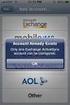 How to Configure Outlook 2007 to connect to Exchange 2010 Outlook 2007 will install and work correctly on any version of Windows XP, Vista, Windows 7 or Windows 8. These instructions describe how to setup
How to Configure Outlook 2007 to connect to Exchange 2010 Outlook 2007 will install and work correctly on any version of Windows XP, Vista, Windows 7 or Windows 8. These instructions describe how to setup
How to Set-up Microsoft Outlook to Connect to your Arrowmail Exchange Mailbox
 How to Set-up Microsoft Outlook to Connect to your Arrowmail Exchange Mailbox Although you can use Outlook to connect to Arrowmail using POP3 or IMAP, by far the best email experience is obtained by connecting
How to Set-up Microsoft Outlook to Connect to your Arrowmail Exchange Mailbox Although you can use Outlook to connect to Arrowmail using POP3 or IMAP, by far the best email experience is obtained by connecting
How to Configure Outlook 2010 to connect to Exchange 2010
 How to Configure Outlook 2010 to connect to Exchange 2010 Outlook 2010 will install and work correctly on any version of Windows XP, Vista, Windows 7 or Windows 8. These instructions describe how to setup
How to Configure Outlook 2010 to connect to Exchange 2010 Outlook 2010 will install and work correctly on any version of Windows XP, Vista, Windows 7 or Windows 8. These instructions describe how to setup
CommuniGate Mail Archiving and Cleanup with Outlook 2007
 CommuniGate Mail Archiving and Cleanup with Outlook 2007 Some users are hitting quota limits in CommuniGate e-mail accounts. In other words, there are too many e-mails in their account folders on the server.
CommuniGate Mail Archiving and Cleanup with Outlook 2007 Some users are hitting quota limits in CommuniGate e-mail accounts. In other words, there are too many e-mails in their account folders on the server.
Configure Outlook 2013 to connect to Hosted Exchange
 Configure Outlook 2013 to connect to Hosted Exchange Anglia IT Solutions Hosted Exchange supports: Windows XP, 7 and 8 Microsoft Office 2007 / 2010 / 2013 These instructions describe how to setup Outlook
Configure Outlook 2013 to connect to Hosted Exchange Anglia IT Solutions Hosted Exchange supports: Windows XP, 7 and 8 Microsoft Office 2007 / 2010 / 2013 These instructions describe how to setup Outlook
Configuring your email client to connect to your Exchange mailbox
 Configuring your email client to connect to your Exchange mailbox Contents Use Outlook Web Access (OWA) to access your Exchange mailbox... 2 Use Outlook 2003 to connect to your Exchange mailbox... 3 Add
Configuring your email client to connect to your Exchange mailbox Contents Use Outlook Web Access (OWA) to access your Exchange mailbox... 2 Use Outlook 2003 to connect to your Exchange mailbox... 3 Add
How to Setup and Manage LAUSD E-mail in Outlook
 LAUSD ITD Service Desk How to Setup and Manage LAUSD E-mail in Outlook (08/11/08) LAUSD ITD Service Desk 333 S. Beaudry Ave. Phone 213.241.5200 Fax 213.241.5224 Table of Contents Acceptable Use Policy...2
LAUSD ITD Service Desk How to Setup and Manage LAUSD E-mail in Outlook (08/11/08) LAUSD ITD Service Desk 333 S. Beaudry Ave. Phone 213.241.5200 Fax 213.241.5224 Table of Contents Acceptable Use Policy...2
Microsoft Outlook Setup With Exchange Server. Outlook 2007 2010 2013
 Microsoft Outlook Setup With Exchange Server Outlook 2007 2010 2013 Revised 12/1/2014 CONTENTS SUMMARY... 3 I. OUTLOOK SETUP... 4 II. PERSONAL FOLDERS SETUP... 7 III. RULES SETUP... 9 Rule #1: Move Inbox
Microsoft Outlook Setup With Exchange Server Outlook 2007 2010 2013 Revised 12/1/2014 CONTENTS SUMMARY... 3 I. OUTLOOK SETUP... 4 II. PERSONAL FOLDERS SETUP... 7 III. RULES SETUP... 9 Rule #1: Move Inbox
Microsoft Outlook MAINTENANCE & USAGE GUIDE
 Microsoft Outlook MAINTENANCE & USAGE GUIDE Updated 1/31/2014 SUMMARY Microsoft Exchange is an email messaging and scheduling service used in our organization. This service is managed on a global level
Microsoft Outlook MAINTENANCE & USAGE GUIDE Updated 1/31/2014 SUMMARY Microsoft Exchange is an email messaging and scheduling service used in our organization. This service is managed on a global level
MailEnable Connector for Microsoft Outlook
 MailEnable Connector for Microsoft Outlook Version 2.23 This guide describes the installation and functionality of the MailEnable Connector for Microsoft Outlook. Features The MailEnable Connector for
MailEnable Connector for Microsoft Outlook Version 2.23 This guide describes the installation and functionality of the MailEnable Connector for Microsoft Outlook. Features The MailEnable Connector for
Microsoft Office 365 online archive features and FAQs
 Microsoft Office 365 online archive features and FAQs 1 Contents Contents... 2 Purpose... 3 Document Support Boundaries... 3 Examples used in this document... 3 Office 365 Archive... 4 Office 365 Archive
Microsoft Office 365 online archive features and FAQs 1 Contents Contents... 2 Purpose... 3 Document Support Boundaries... 3 Examples used in this document... 3 Office 365 Archive... 4 Office 365 Archive
POC Exchange Migration Guide Feb 2013 POC HOSTED EXCHANGE MIGRATION GUIDE
 POC Exchange Migration Guide Feb 2013 POC HOSTED EXCHANGE MIGRATION GUIDE 1 Contents n Introduction... p2 n Onsite Drag and Drop... p3-7 n FTP and Dedicated Remote Server...p8-16 n Hard/Flash Drive and
POC Exchange Migration Guide Feb 2013 POC HOSTED EXCHANGE MIGRATION GUIDE 1 Contents n Introduction... p2 n Onsite Drag and Drop... p3-7 n FTP and Dedicated Remote Server...p8-16 n Hard/Flash Drive and
MANAGING OUTLOOK PERSONAL DATA FILES
 MANAGING OUTLOOK PERSONAL DATA FILES 21 March 2009, Version 1.1 CONTENTS This document covers the following topics: Background Automatically Associating Old Data Files with Current Outlook Profile Manually
MANAGING OUTLOOK PERSONAL DATA FILES 21 March 2009, Version 1.1 CONTENTS This document covers the following topics: Background Automatically Associating Old Data Files with Current Outlook Profile Manually
Working with your NTU email off campus
 Working with your NTU email off campus When you are working on a laptop or at home you can access your email via a number of methods. Using Outlook Web Access or NOW, you can access your email via any
Working with your NTU email off campus When you are working on a laptop or at home you can access your email via a number of methods. Using Outlook Web Access or NOW, you can access your email via any
Managing Online and Offline Archives in Outlook
 Managing Online and Offline Archives in Outlook Contents How to Enable the Online Archive Feature in Outlook... 1 For Outlook 2007:... 2 How to Set the AutoArchive Properties for a Folder in Outlook 2007:...
Managing Online and Offline Archives in Outlook Contents How to Enable the Online Archive Feature in Outlook... 1 For Outlook 2007:... 2 How to Set the AutoArchive Properties for a Folder in Outlook 2007:...
Outlook Managing Your Items
 Course Description Managing your items is essential if you want Outlook to run as efficiently and effectively as possible. As with any filing system the longer you put off doing anything the larger the
Course Description Managing your items is essential if you want Outlook to run as efficiently and effectively as possible. As with any filing system the longer you put off doing anything the larger the
Migrating From Bobcat Mail To Google Apps (Using Microsoft Outlook and Google Apps Sync)
 Migrating From Bobcat Mail To Google Apps (Using Microsoft Outlook and Google Apps Sync) This document is intended for those users moving from WVWC s Bobcat Mail system to the new Google Apps mail system
Migrating From Bobcat Mail To Google Apps (Using Microsoft Outlook and Google Apps Sync) This document is intended for those users moving from WVWC s Bobcat Mail system to the new Google Apps mail system
Quick Guide on How to Clean up your Mailbox
 Quick Guide on How to Clean up your Mailbox Quick Guide Check your Mailbox size Empty the Deleted Items and Junk E-Mail folders Delete unnecessary Sent Items Search for your largest messages Save and remove
Quick Guide on How to Clean up your Mailbox Quick Guide Check your Mailbox size Empty the Deleted Items and Junk E-Mail folders Delete unnecessary Sent Items Search for your largest messages Save and remove
Cleaning out Outlook E mail
 Cleaning out Outlook E mail The following are tips to keeping Outlook E mail folder sizes to a minimum. If users have any questions, please call the Helpdesk on 619 4357. Empty the Deleted Items folder
Cleaning out Outlook E mail The following are tips to keeping Outlook E mail folder sizes to a minimum. If users have any questions, please call the Helpdesk on 619 4357. Empty the Deleted Items folder
MS Word 2007. Microsoft Outlook 2010 Mailbox Maintenance
 MS Word 2007 Microsoft Outlook 2010 Mailbox Maintenance INTRODUCTION... 1 Understanding the MS Outlook Mailbox... 1 BASIC MAILBOX MAINTENANCE... 1 Mailbox Cleanup... 1 Check Your Mailbox Size... 1 AutoDelete
MS Word 2007 Microsoft Outlook 2010 Mailbox Maintenance INTRODUCTION... 1 Understanding the MS Outlook Mailbox... 1 BASIC MAILBOX MAINTENANCE... 1 Mailbox Cleanup... 1 Check Your Mailbox Size... 1 AutoDelete
Rev. 06 JAN. 2008. Document Control User Guide: Using Outlook within Skandocs
 Rev. 06 JAN. 2008 Document Control User Guide: Using Outlook within Skandocs Introduction By referring to this user guide, it is assumed that the user has an advanced working knowledge of Skandocs (i.e.
Rev. 06 JAN. 2008 Document Control User Guide: Using Outlook within Skandocs Introduction By referring to this user guide, it is assumed that the user has an advanced working knowledge of Skandocs (i.e.
Checklist for Migration to Windows 7
 The purpose of this document is to provide you with steps to take to prepare your PC for migration to Windows 7. It also includes the steps to take once Windows 7 has been installed. WARNING: The migration
The purpose of this document is to provide you with steps to take to prepare your PC for migration to Windows 7. It also includes the steps to take once Windows 7 has been installed. WARNING: The migration
Table of contents 1. IMPORTANT INFORMATION BEFORE YOU START... 2 2. GETTING STARTED EXCHANGE CONTROL PANEL... 2
 Table of contents 1. IMPORTANT INFORMATION BEFORE YOU START... 2 WORKSTATION REQUIRED CONFIGURATIONS... 2 RESOURCES AVAILABLE TO HELP YOU CONFIGURE YOUR ACCOUNT... 2 2. GETTING STARTED EXCHANGE CONTROL
Table of contents 1. IMPORTANT INFORMATION BEFORE YOU START... 2 WORKSTATION REQUIRED CONFIGURATIONS... 2 RESOURCES AVAILABLE TO HELP YOU CONFIGURE YOUR ACCOUNT... 2 2. GETTING STARTED EXCHANGE CONTROL
Migrating Groupwise Data
 Migrating Groupwise Data Requirements: Windows Computer on CCSF admin network Outlook 2010 Groupwise 8 windows client Network access Office 365 login and password Groupwise login and password USB Flash
Migrating Groupwise Data Requirements: Windows Computer on CCSF admin network Outlook 2010 Groupwise 8 windows client Network access Office 365 login and password Groupwise login and password USB Flash
PREMIUM MAIL ADMINISTRATOR GUIDE
 PREMIUM MAIL ADMINISTRATOR GUIDE WHO THIS USER GUIDE IS FOR This document is for the: Administrator of the BigPond Premium Mail service. Users who have purchased the Solo Manager or a Solo Manager Plus
PREMIUM MAIL ADMINISTRATOR GUIDE WHO THIS USER GUIDE IS FOR This document is for the: Administrator of the BigPond Premium Mail service. Users who have purchased the Solo Manager or a Solo Manager Plus
Outlook Hosted Exchange Account Configuration
 Outlook Hosted Exchange Account Configuration Thank you for choosing Erado for your Exchange hosting needs. This document is designed to assist you in exporting your existing exchange or email account
Outlook Hosted Exchange Account Configuration Thank you for choosing Erado for your Exchange hosting needs. This document is designed to assist you in exporting your existing exchange or email account
educ Office 365 email: Remove & create new Outlook profile
 Published: 29/01/2015 If you have previously used Outlook the with the SCC/SWO service then once you have been moved into Office 365 your Outlook will need to contact the SCC/SWO servers one last time
Published: 29/01/2015 If you have previously used Outlook the with the SCC/SWO service then once you have been moved into Office 365 your Outlook will need to contact the SCC/SWO servers one last time
The Archive Feature in Outlook 2003
 The Archive Feature in Outlook 2003 Table of Contents Clogged Mailboxes... 1 Empty Deleted Items folder upon exiting... 1 Mailbox Size Properties... 2 View Mailbox Size... 3 Archiving... 4 Folder structure...
The Archive Feature in Outlook 2003 Table of Contents Clogged Mailboxes... 1 Empty Deleted Items folder upon exiting... 1 Mailbox Size Properties... 2 View Mailbox Size... 3 Archiving... 4 Folder structure...
Tips and Tricks for increasing your efficiency in Microsoft Outlook
 Tips and Tricks for increasing your efficiency in Microsoft Outlook 1. Creating and managing folders Creating and managing folders in Outlook can help you keep track of important emails/ information and
Tips and Tricks for increasing your efficiency in Microsoft Outlook 1. Creating and managing folders Creating and managing folders in Outlook can help you keep track of important emails/ information and
How to make the Emails you Send from Outlook 2010 appear to Originate from different Email Addresses
 How to make the Emails you Send from Outlook 2010 appear to Originate from different Email Addresses If you only use a single email address to send out all your business and personal emails then you're
How to make the Emails you Send from Outlook 2010 appear to Originate from different Email Addresses If you only use a single email address to send out all your business and personal emails then you're
Configuring Outlook 2013
 Configuring Outlook 2013 Contents 1. Configuring Outlook 2013... 1 2. Add the new IMAP email account to Outlook... 2 3. Change Start-up default Inbox... 7 4. IMAP Folders:... 8 5. Add/Change your signature....
Configuring Outlook 2013 Contents 1. Configuring Outlook 2013... 1 2. Add the new IMAP email account to Outlook... 2 3. Change Start-up default Inbox... 7 4. IMAP Folders:... 8 5. Add/Change your signature....
Outlook 2013 for Windows April 2014
 Using Outlook Personal Folders (PST Files) Outlook 2013 for Windows April 2014 Follow the steps in this document to create, manage, and backup Outlook Personal Folders (.pst files). Your.pst file contains
Using Outlook Personal Folders (PST Files) Outlook 2013 for Windows April 2014 Follow the steps in this document to create, manage, and backup Outlook Personal Folders (.pst files). Your.pst file contains
Cleaning Up Your Outlook Mailbox and Keeping It That Way ;-) Mailbox Cleanup. Quicklinks >>
 Cleaning Up Your Outlook Mailbox and Keeping It That Way ;-) Whether you are reaching the limit of your mailbox storage quota or simply want to get rid of some of the clutter in your mailbox, knowing where
Cleaning Up Your Outlook Mailbox and Keeping It That Way ;-) Whether you are reaching the limit of your mailbox storage quota or simply want to get rid of some of the clutter in your mailbox, knowing where
Outlook 2010 and 2013
 Outlook 2010 and 2013 Email Setup Account Types 2 Exchange account 3 POP account 5 Maintenance Setting up an Email signature 7 Checking Email Storage 8 Archiving Emails 9 Sharing Calendars Giving Access
Outlook 2010 and 2013 Email Setup Account Types 2 Exchange account 3 POP account 5 Maintenance Setting up an Email signature 7 Checking Email Storage 8 Archiving Emails 9 Sharing Calendars Giving Access
Faster Outlook v1. Faster Outlook. Managing and Archiving e-mails
 Faster Outlook Managing and Archiving e-mails Author: Hampshire HIS, ICT Training 2 Sterne Road Tatchbury Mount Calmore SO40 2RZ 023 8087 4050 November 2010 Contents Introduction... 2 Strategy... 3 Policies...
Faster Outlook Managing and Archiving e-mails Author: Hampshire HIS, ICT Training 2 Sterne Road Tatchbury Mount Calmore SO40 2RZ 023 8087 4050 November 2010 Contents Introduction... 2 Strategy... 3 Policies...
Microsoft Outlook 2007 to Mozilla Thunderbird and Novell Evolution Email Conversion Guide
 Microsoft Outlook 2007 to Mozilla Thunderbird and Novell Evolution Email Conversion Guide Author: David Gullett Published: March 18, 2010 Version: 1.0 Copyright 2010, Symmetrix Technologies http://www.symmetrixtech.com
Microsoft Outlook 2007 to Mozilla Thunderbird and Novell Evolution Email Conversion Guide Author: David Gullett Published: March 18, 2010 Version: 1.0 Copyright 2010, Symmetrix Technologies http://www.symmetrixtech.com
IT Quick Reference Guides Sharing, Delegation and Multiple Accounts
 IT Quick Reference Guides Sharing, Delegation and Multiple Accounts Outlook 2010 Guides This guide is meant as a mini-manual for using shared accounts, mailboxes and calendars in Outlook 2010. This is
IT Quick Reference Guides Sharing, Delegation and Multiple Accounts Outlook 2010 Guides This guide is meant as a mini-manual for using shared accounts, mailboxes and calendars in Outlook 2010. This is
Exchange 2003 Mailboxes
 Exchange 2003 Mailboxes Microsoft will stop supporting Exchange 2003 mailboxes in 2014 as it comes to the end of it s life. To maintain our levels of support and performance of all our customers, we will
Exchange 2003 Mailboxes Microsoft will stop supporting Exchange 2003 mailboxes in 2014 as it comes to the end of it s life. To maintain our levels of support and performance of all our customers, we will
Folder Management in Outlook for Macintosh
 Folder Management in Outlook Introduction Learn to create and manage folders in your mailbox on the Exchange server, in Personal Folders saved on your computer s hard disk or to a local network server,
Folder Management in Outlook Introduction Learn to create and manage folders in your mailbox on the Exchange server, in Personal Folders saved on your computer s hard disk or to a local network server,
USING MS OUTLOOK. Microsoft Outlook
 USING MS OUTLOOK In this tutorial you will learn how to use Microsoft Outlook with your EmailHosting.com account. You will learn how to setup an IMAP account, and also how to move your emails and contacts
USING MS OUTLOOK In this tutorial you will learn how to use Microsoft Outlook with your EmailHosting.com account. You will learn how to setup an IMAP account, and also how to move your emails and contacts
Using Microsoft SyncToy to Automate Backups
 Using Microsoft SyncToy to Automate Backups Downloading and Installing Microsoft SyncToy SyncToy is one of the many PowerToys offered by Microsoft for Windows XP. You can find a list of these utilities
Using Microsoft SyncToy to Automate Backups Downloading and Installing Microsoft SyncToy SyncToy is one of the many PowerToys offered by Microsoft for Windows XP. You can find a list of these utilities
Configuring Outlook 2010
 Configuring Outlook 2010 Contents 1. Configuring Outlook 2010... 1 2. Add the new IMAP email account to Outlook... 2 3. Change Start-up default Inbox... 8 4. Setup Saved & Deleted Items... 9 5. IMAP Folders:...
Configuring Outlook 2010 Contents 1. Configuring Outlook 2010... 1 2. Add the new IMAP email account to Outlook... 2 3. Change Start-up default Inbox... 8 4. Setup Saved & Deleted Items... 9 5. IMAP Folders:...
Outlook 2010 and 2013
 Outlook 2010 and 2013 Email Setup Account Types 2 Exchange account 3 POP account 5 Adding additional email accounts 7 Maintenance Setting up an Email signature 8 Checking Email Storage 10 Archiving Emails
Outlook 2010 and 2013 Email Setup Account Types 2 Exchange account 3 POP account 5 Adding additional email accounts 7 Maintenance Setting up an Email signature 8 Checking Email Storage 10 Archiving Emails
PolyU Staff Email Service. Outlook 2011 Client. For Mac. Setup Guide
 PolyU Staff Email Service Outlook 2011 Client For Mac Setup Guide Version 1.3 Last Update: 16 January 2013 PolyU Staff Email: www.polyu.edu.hk/email ITS HelpCenter Support: www.polyu.edu.hk/hots ITS Help
PolyU Staff Email Service Outlook 2011 Client For Mac Setup Guide Version 1.3 Last Update: 16 January 2013 PolyU Staff Email: www.polyu.edu.hk/email ITS HelpCenter Support: www.polyu.edu.hk/hots ITS Help
Grand Blanc Community Schools
 Mailbox Quotas August 1, 2012 Grand Blanc Community Schools The District s Exchange server is in need of software updates in order to maximize server performance. There is not enough space on the server
Mailbox Quotas August 1, 2012 Grand Blanc Community Schools The District s Exchange server is in need of software updates in order to maximize server performance. There is not enough space on the server
SCOoffice Mail Connector For Microsoft Outlook. Installation Guide Outlook 2002
 SCOoffice Mail Connector For Microsoft Outlook Installation Guide Outlook 2002 Rev 1.2 14 Jan 2003 SCOoffice Mail Connector for Microsoft Outlook Installation Guide - Outlook XP Introduction This document
SCOoffice Mail Connector For Microsoft Outlook Installation Guide Outlook 2002 Rev 1.2 14 Jan 2003 SCOoffice Mail Connector for Microsoft Outlook Installation Guide - Outlook XP Introduction This document
AutoArchive settings explained
 AutoArchive settings explained Your Microsoft Office Outlook mailbox grows as you create and receive items (item: An item is the basic element that holds information in Outlook (similar to a file in other
AutoArchive settings explained Your Microsoft Office Outlook mailbox grows as you create and receive items (item: An item is the basic element that holds information in Outlook (similar to a file in other
Outlook Web App (OWA) To create a new message:
 What you ll see in Mail 1. Create a new message by clicking New mail. 2. Folder list. The folder list includes the folders in your mailbox. It may include other folders, such as Favorites and archive folders.
What you ll see in Mail 1. Create a new message by clicking New mail. 2. Folder list. The folder list includes the folders in your mailbox. It may include other folders, such as Favorites and archive folders.
Contents. Changing Your Outlook View To Folder List. Adding Exchange Server Quota Info To The Status Bar. See Quota Info
 Managing Outlook Data By Christopher A. Leonti Information Technology Support Specialist College of Ag / Montana Ag Experiment Station Montana State University-Bozeman http://ag.montana.edu/infotech This
Managing Outlook Data By Christopher A. Leonti Information Technology Support Specialist College of Ag / Montana Ag Experiment Station Montana State University-Bozeman http://ag.montana.edu/infotech This
Adding the BU IMAP Inbox 1. Along the left side of the screen, there is a Mail column. Look for the All Mail Folders section.
 Basic Guide to Setting up Outlook 2003 for E-Mail Some preliminary setup has already been done, so when you first open Outlook 2003 it will prompt you for your password. You can go ahead and log on at
Basic Guide to Setting up Outlook 2003 for E-Mail Some preliminary setup has already been done, so when you first open Outlook 2003 it will prompt you for your password. You can go ahead and log on at
Apple Mail... 36 Outlook Web Access (OWA)... 38 Logging In... 38 Changing Passwords... 39 Mobile Devices... 40 Blackberry...
 Contents Email Accounts... 3 Adding accounts... 3 Account Modifications... 6 Adding Aliases... 7 Primary E-mail Addresses... 10 Mailbox Quotas... 12 Removing accounts... 13 Mail Forwarding and Distribution
Contents Email Accounts... 3 Adding accounts... 3 Account Modifications... 6 Adding Aliases... 7 Primary E-mail Addresses... 10 Mailbox Quotas... 12 Removing accounts... 13 Mail Forwarding and Distribution
Managing Mailbox Space and Personal Folders
 Managing Mailbox space and Using Personal Folders Based on documentation developed at the University of Iowa Revised for Iowa State University Extension August, 2005 ISU 100 EIT Bldg Iowa State University
Managing Mailbox space and Using Personal Folders Based on documentation developed at the University of Iowa Revised for Iowa State University Extension August, 2005 ISU 100 EIT Bldg Iowa State University
Archiving and Managing Your Mailbox
 Archiving and Managing Your Mailbox We Need You to Do Your Part We ask everyone to participate in routinely cleaning out their mailbox. Large mailboxes with thousands of messages impact backups and may
Archiving and Managing Your Mailbox We Need You to Do Your Part We ask everyone to participate in routinely cleaning out their mailbox. Large mailboxes with thousands of messages impact backups and may
Exchange 2010. Outlook Profile/POP/IMAP/SMTP Setup Guide
 Exchange 2010 Outlook Profile/POP/IMAP/SMTP Setup Guide Document Revision Date: Nov. 13, 2013 Exchange 2010 Outlook Profile/POP/IMAP/SMTP Setup Guide i Contents Introduction... 1 Exchange 2010 Outlook
Exchange 2010 Outlook Profile/POP/IMAP/SMTP Setup Guide Document Revision Date: Nov. 13, 2013 Exchange 2010 Outlook Profile/POP/IMAP/SMTP Setup Guide i Contents Introduction... 1 Exchange 2010 Outlook
Division of Student Affairs Email Quota Practices / Guidelines
 Division of Student Affairs Email Quota Practices / Guidelines Table of Contents Quota Rules:... 1 Mailbox Organization:... 2 Mailbox Folders... 2 Mailbox Rules... 2 Mailbox Size Monitoring:... 3 Using
Division of Student Affairs Email Quota Practices / Guidelines Table of Contents Quota Rules:... 1 Mailbox Organization:... 2 Mailbox Folders... 2 Mailbox Rules... 2 Mailbox Size Monitoring:... 3 Using
User Guide. Time Warner Cable Business Class Cloud Solutions Control Panel. Hosted Microsoft Exchange 2007 Hosted Microsoft SharePoint 2007
 Chapter Title Time Warner Cable Business Class Cloud Solutions Control Panel User Guide Hosted Microsoft Exchange 2007 Hosted Microsoft SharePoint 2007 Version 1.1 Table of Contents Table of Contents...
Chapter Title Time Warner Cable Business Class Cloud Solutions Control Panel User Guide Hosted Microsoft Exchange 2007 Hosted Microsoft SharePoint 2007 Version 1.1 Table of Contents Table of Contents...
Chapter 3 ADDRESS BOOK, CONTACTS, AND DISTRIBUTION LISTS
 Chapter 3 ADDRESS BOOK, CONTACTS, AND DISTRIBUTION LISTS 03Archer.indd 71 8/4/05 9:13:59 AM Address Book 3.1 What Is the Address Book The Address Book in Outlook is actually a collection of address books
Chapter 3 ADDRESS BOOK, CONTACTS, AND DISTRIBUTION LISTS 03Archer.indd 71 8/4/05 9:13:59 AM Address Book 3.1 What Is the Address Book The Address Book in Outlook is actually a collection of address books
Xythos on Demand Quick Start Guide For Xythos Drive
 Xythos on Demand Quick Start Guide For Xythos Drive What is Xythos on Demand? Xythos on Demand is not your ordinary online storage or file sharing web site. Instead, it is an enterprise-class document
Xythos on Demand Quick Start Guide For Xythos Drive What is Xythos on Demand? Xythos on Demand is not your ordinary online storage or file sharing web site. Instead, it is an enterprise-class document
How to make the Emails you Send from Outlook 2003 appear to Originate from different Email Addresses
 How to make the Emails you Send from Outlook 2003 appear to Originate from different Email Addresses If you only use a single email address to send out all your business and personal emails then you're
How to make the Emails you Send from Outlook 2003 appear to Originate from different Email Addresses If you only use a single email address to send out all your business and personal emails then you're
How To Export Data From Exchange To A Mailbox On A Pc Or Macintosh (For Free) With A Gpl Or Ipa (For A Free) Or Ipo (For Cheap) With An Outlook 2003 Or Outlook 2007 (For An Ub
 Exchange Client Quick Start Guide GAPC Hosted Exchange Client Guide Page 1 of 12 Client Requirements Hosted Exchange requires Outlook 2003 and Windows XP for MAPI access to your hosted Exchange mailboxes,
Exchange Client Quick Start Guide GAPC Hosted Exchange Client Guide Page 1 of 12 Client Requirements Hosted Exchange requires Outlook 2003 and Windows XP for MAPI access to your hosted Exchange mailboxes,
Archiving your mail with Outlook 2003
 Archiving your mail with Outlook 2003 Introduction and Purpose According to the OIT policy and procedure manual, it is the responsibility of the client/user to maintain the size of their own mail file
Archiving your mail with Outlook 2003 Introduction and Purpose According to the OIT policy and procedure manual, it is the responsibility of the client/user to maintain the size of their own mail file
Note: Make sure the.pst file is stored in your U: drive, this drive is protected by backups.
 Email Management Best Practices I. Introduction: The School Board Network Infrastructure that we use daily is a huge investment involving workstations, servers, storage, software and backup equipment.
Email Management Best Practices I. Introduction: The School Board Network Infrastructure that we use daily is a huge investment involving workstations, servers, storage, software and backup equipment.
Outlook Data File navigate to the PST file that you want to open, select it and choose OK. The file will now appear as a folder in Outlook.
 Migrate Archived Outlook Items Outlook includes archiving functionality that is used to free up space on the mail server by moving older items from the mail server to PST files stored on your computer
Migrate Archived Outlook Items Outlook includes archiving functionality that is used to free up space on the mail server by moving older items from the mail server to PST files stored on your computer
How To Use Exhange On Outlook 2007 2007 On A Pc Or Macintosh Outlook 2007 On Your Pc Or Ipad (For Windows Xp) On Your Ipad Or Ipa (For Your Windows Xp). (For A Macintosh) On A
 Configure Microsoft Outlook 2007 to use Exchange Email Setting Important 1. Before configure your Microsoft outlook 2007 to use exhange you MUST log into the Web Exchange page to login and change your
Configure Microsoft Outlook 2007 to use Exchange Email Setting Important 1. Before configure your Microsoft outlook 2007 to use exhange you MUST log into the Web Exchange page to login and change your
USING MS OUTLOOK WITH FUSEMAIL
 USING MS OUTLOOK WITH FUSEMAIL In this tutorial you will learn how to use Microsoft Outlook with your FuseMail account. You will learn how to setup an IMAP account, and also how to move your emails and
USING MS OUTLOOK WITH FUSEMAIL In this tutorial you will learn how to use Microsoft Outlook with your FuseMail account. You will learn how to setup an IMAP account, and also how to move your emails and
Migrating from MyYSU Mail to Office 365 Microsoft Outlook 2010
 Migrating from MyYSU Mail to Office 365 Microsoft Outlook 2010 Required Items: Microsoft Outlook 2010, MyYSU e-mail account This guide will assist you with configuring the Microsoft Outlook 2010 email
Migrating from MyYSU Mail to Office 365 Microsoft Outlook 2010 Required Items: Microsoft Outlook 2010, MyYSU e-mail account This guide will assist you with configuring the Microsoft Outlook 2010 email
BulkSMS Text Messenger Product Manual
 BulkSMS Text Messenger Product Manual 1. Installing the software 1.1. Download the BulkSMS Text Messenger Go to www.bulksms.com and choose your country. process. Click on products on the top menu and select
BulkSMS Text Messenger Product Manual 1. Installing the software 1.1. Download the BulkSMS Text Messenger Go to www.bulksms.com and choose your country. process. Click on products on the top menu and select
Lesson 7: Maintenance
 Lesson 7: Maintenance This lesson introduces you to processes that will help you with the overall maintenance of Outlook 2007. The processes outlined in this section are: Mailbox Cleanup: Helps you focus
Lesson 7: Maintenance This lesson introduces you to processes that will help you with the overall maintenance of Outlook 2007. The processes outlined in this section are: Mailbox Cleanup: Helps you focus
Wiredfly: Outlook Archiving
 This document contains instructions on how to manage your main Outlook mailfile by moving older emails to another mailfile (called archiving ). The screenshots and methods discussed relate specifically
This document contains instructions on how to manage your main Outlook mailfile by moving older emails to another mailfile (called archiving ). The screenshots and methods discussed relate specifically
Transition from Pegasus Mail To Exchange/Outlook 2003
 Contents: Page(s): Setup Outlook and Exchange 2 4 Prepare Pegasus Mail 5 7 Transferring Emails 7 12 Transferring Address books 13 20 Change Email Routing 21 22 SYSTEMS & TECHNOLOGY Transition from Pegasus
Contents: Page(s): Setup Outlook and Exchange 2 4 Prepare Pegasus Mail 5 7 Transferring Emails 7 12 Transferring Address books 13 20 Change Email Routing 21 22 SYSTEMS & TECHNOLOGY Transition from Pegasus
Microsoft Outlook Web Access Handbook
 Microsoft Outlook Web Access Handbook Introduction Outlook Web access allows you to use a web browser (Internet Explorer or Firefox) to read your email, send email, and check your online calendar. This
Microsoft Outlook Web Access Handbook Introduction Outlook Web access allows you to use a web browser (Internet Explorer or Firefox) to read your email, send email, and check your online calendar. This
BIGPOND ONLINE STORAGE USER GUIDE Issue 1.1.0-18 August 2005
 BIGPOND ONLINE STORAGE USER GUIDE Issue 1.1.0-18 August 2005 PLEASE NOTE: The contents of this publication, and any associated documentation provided to you, must not be disclosed to any third party without
BIGPOND ONLINE STORAGE USER GUIDE Issue 1.1.0-18 August 2005 PLEASE NOTE: The contents of this publication, and any associated documentation provided to you, must not be disclosed to any third party without
Archive E-mails Outlook 2010 & 2013 on Windows XP, Vista, 7, 8
 Archive E-mails Outlook 2010 & 2013 on Windows XP, Vista, 7, 8 Read First About Archives Archives are used to reduce the size of your Outlook Data File (.pst) or Exchange mailbox. OIT highly recommends
Archive E-mails Outlook 2010 & 2013 on Windows XP, Vista, 7, 8 Read First About Archives Archives are used to reduce the size of your Outlook Data File (.pst) or Exchange mailbox. OIT highly recommends
Entourage - an Introduction to E-mail
 Entourage - an Introduction to E-mail Version 2004 for Macintosh Table of Contents What is Entourage Starting Entourage The Navigation Pane Getting Help Creating and Sending a Message Using the UI Exchange
Entourage - an Introduction to E-mail Version 2004 for Macintosh Table of Contents What is Entourage Starting Entourage The Navigation Pane Getting Help Creating and Sending a Message Using the UI Exchange
Before you begin make sure you have met the following pre-requisites:
 Introduction The purpose of this Startup Guide is to familiarize you with ExchangeDefender's hosted Exchange and SharePoint Hosting. We provide enterprise grade Exchange 2007 and SharePoint hosting services
Introduction The purpose of this Startup Guide is to familiarize you with ExchangeDefender's hosted Exchange and SharePoint Hosting. We provide enterprise grade Exchange 2007 and SharePoint hosting services
Managing Your Emailbox
 Managing Your Emailbox Before you try any of the tips below, the easiest way to decrease your mailbox size is to: Delete emails in your Sent Folder Empty the deleted items folder (right click on deleted
Managing Your Emailbox Before you try any of the tips below, the easiest way to decrease your mailbox size is to: Delete emails in your Sent Folder Empty the deleted items folder (right click on deleted
Migrate from Outlook Express to Windows Live Mail
 Migrate from Outlook Express to Windows Live Mail Windows Live Mail is the successor to Microsoft's Outlook Express mail client. Windows Live Mail is not preinstalled with Windows 7. It can be downloaded
Migrate from Outlook Express to Windows Live Mail Windows Live Mail is the successor to Microsoft's Outlook Express mail client. Windows Live Mail is not preinstalled with Windows 7. It can be downloaded
How to Archive Items Manually (Outlook) How to Manually Archive Mail in Outlook [2014]
![How to Archive Items Manually (Outlook) How to Manually Archive Mail in Outlook [2014] How to Archive Items Manually (Outlook) How to Manually Archive Mail in Outlook [2014]](/thumbs/39/18737903.jpg) How to Archive Items Manually (Outlook) How to Manually Archive Mail in Outlook [2014] Your Microsoft Outlook mailbox grows as items are created in the same way that papers pile up on your desk. In the
How to Archive Items Manually (Outlook) How to Manually Archive Mail in Outlook [2014] Your Microsoft Outlook mailbox grows as items are created in the same way that papers pile up on your desk. In the
How To Archive Your Email From Outlook To Outlook On A Pc Or Outlook On Pc Or Pc Or Macintosh Outlook On Your Pc Or Ipo On Your Ipo Or Outlook (For A Pc) On Your Computer Or Ipot (For Pc)
 Introduction and policy Everyone is assigned a section of space on a company file-server for email archiving. This space is known as the X: drive and is specific/private to you only. In order to be consistent
Introduction and policy Everyone is assigned a section of space on a company file-server for email archiving. This space is known as the X: drive and is specific/private to you only. In order to be consistent
Migrating From WVWC Mail to Google Apps
 Migrating From WVWC Mail to Google Apps This document is intended for those users moving from WVWC s old mail server to the new Google Apps mail system. If you DO NOT have bobcats in your email address,
Migrating From WVWC Mail to Google Apps This document is intended for those users moving from WVWC s old mail server to the new Google Apps mail system. If you DO NOT have bobcats in your email address,
How to Move Mail From Your Old IMAP Account To Exchange Using Outlook 2010
 How to Move Mail From Your Old IMAP Account To Exchange Using Outlook 2010 This tutorial shows you how to move your mail, calendar and contacts from an outlook imap account connected to the old mail system
How to Move Mail From Your Old IMAP Account To Exchange Using Outlook 2010 This tutorial shows you how to move your mail, calendar and contacts from an outlook imap account connected to the old mail system
Backing up Microsoft Outlook Email For the PC Using MS Outlook 2000 Keith Roberts
 WIN1020 November 2003 Backing up Microsoft Outlook Email For the PC Using MS Outlook 2000 Keith Roberts INTRODUCTION... 1 PREPARATION... 1 BACKING UP EMAIL... 2 RESTORING EMAIL FROM A PERSONAL FILE FOLDER...
WIN1020 November 2003 Backing up Microsoft Outlook Email For the PC Using MS Outlook 2000 Keith Roberts INTRODUCTION... 1 PREPARATION... 1 BACKING UP EMAIL... 2 RESTORING EMAIL FROM A PERSONAL FILE FOLDER...
Outlook Today. Microsoft Outlook a different way to look at E-MailE. By Microsoft.com
 Outlook Today Microsoft Outlook a different way to look at E-MailE By Microsoft.com What to do, What to do How many times have you received a message from your system administrator telling you that you're
Outlook Today Microsoft Outlook a different way to look at E-MailE By Microsoft.com What to do, What to do How many times have you received a message from your system administrator telling you that you're
Migrating to Microsoft Exchange with Outlook 2007 and Outlook Web Access
 Migrating to Microsoft Exchange with Outlook 2007 and Outlook Web Access Jeff Pankin Information Services and Technology This document will focus on key differences when moving to Exchange using Outlook
Migrating to Microsoft Exchange with Outlook 2007 and Outlook Web Access Jeff Pankin Information Services and Technology This document will focus on key differences when moving to Exchange using Outlook
NODE4 SERVICE DESK SYSTEM
 NODE4 SERVICE DESK SYSTEM KNOWLEDGE BASE ARTICLE INTERNAL USE ONLY NODE4 LIMITED 24/04/2015 ADD A POP, IMAP OR OFFICE 365 ACCOUNT TO OUTLOOK USING CUSTOM SETTINGS If you re setting up Outlook for the first
NODE4 SERVICE DESK SYSTEM KNOWLEDGE BASE ARTICLE INTERNAL USE ONLY NODE4 LIMITED 24/04/2015 ADD A POP, IMAP OR OFFICE 365 ACCOUNT TO OUTLOOK USING CUSTOM SETTINGS If you re setting up Outlook for the first
Managing Outlook Folders
 CHAPTER Managing Outlook Folders In this chapter Understanding How Outlook Stores Information 40 Using the Navigation Pane and Folder List 44 Using and Managing Folders 52 Understanding Folder Properties
CHAPTER Managing Outlook Folders In this chapter Understanding How Outlook Stores Information 40 Using the Navigation Pane and Folder List 44 Using and Managing Folders 52 Understanding Folder Properties
Outlook: Storing Email
 Outlook: Storing Email Academic Computing Services www.ku.edu/acs Abstract: Use AutoArchive to move items to an archive file (.pst). Archiving copies items to the archive file and then removes them from
Outlook: Storing Email Academic Computing Services www.ku.edu/acs Abstract: Use AutoArchive to move items to an archive file (.pst). Archiving copies items to the archive file and then removes them from
Outlook 2007: Managing your mailbox
 Outlook 2007: Managing your mailbox Find its size and trim it down Use Mailbox Cleanup On the Tools menu, click Mailbox Cleanup. You can do any of the following from this one location: View the size of
Outlook 2007: Managing your mailbox Find its size and trim it down Use Mailbox Cleanup On the Tools menu, click Mailbox Cleanup. You can do any of the following from this one location: View the size of
Configuring, Customizing, and Troubleshooting Outlook Express
 3 Configuring, Customizing, and Troubleshooting Outlook Express............................................... Terms you ll need to understand: Outlook Express Newsgroups Address book Email Preview pane
3 Configuring, Customizing, and Troubleshooting Outlook Express............................................... Terms you ll need to understand: Outlook Express Newsgroups Address book Email Preview pane
Symantec Enterprise Vault
 Symantec Enterprise Vault Guide for Microsoft Outlook 2003/2007 Users 10.0 Light Outlook Add-In Symantec Enterprise Vault: Guide for Microsoft Outlook 2003/2007 Users The software described in this book
Symantec Enterprise Vault Guide for Microsoft Outlook 2003/2007 Users 10.0 Light Outlook Add-In Symantec Enterprise Vault: Guide for Microsoft Outlook 2003/2007 Users The software described in this book
Frequently Asked Questions The next section includes FAQs to help you to access and use your student email account.
 Factsheet 22 Student Email September 2011 This factsheet can be made available in alternative formats. Please make your request at the Library Help Desk, telephone 01642 342100 or email libraryhelp@tees.ac.uk
Factsheet 22 Student Email September 2011 This factsheet can be made available in alternative formats. Please make your request at the Library Help Desk, telephone 01642 342100 or email libraryhelp@tees.ac.uk
Outlook 2010 Archiving Email CPAC Workshop Summer 2014
 Outlook 2010 Archiving Email CPAC Workshop Summer 2014 Presenters: Kaleo Kelikani and Linda Holdzkom, ITS Technical Services Contents Tips and Tools for the Desktop Version of Outlook Page 2-4 What is
Outlook 2010 Archiving Email CPAC Workshop Summer 2014 Presenters: Kaleo Kelikani and Linda Holdzkom, ITS Technical Services Contents Tips and Tools for the Desktop Version of Outlook Page 2-4 What is
Outlook Connector Installation & Configuration groupwaresolution.net Hosted MS Exchange Alternative On Linux
 Outlook Connector Installation & Configuration groupwaresolution.net Hosted MS Exchange Alternative On Linux Page 1 of 5 DOWNLOAD Please download the connector installer msi file and save it to your computer.
Outlook Connector Installation & Configuration groupwaresolution.net Hosted MS Exchange Alternative On Linux Page 1 of 5 DOWNLOAD Please download the connector installer msi file and save it to your computer.
How to make the Emails you Send with Outlook and Exchange Appear to Originate from Different Addresses
 How to make the Emails you Send with Outlook and Exchange Appear to Originate from Different Addresses If you only have a single email address from which you send all your business and personal emails
How to make the Emails you Send with Outlook and Exchange Appear to Originate from Different Addresses If you only have a single email address from which you send all your business and personal emails
Bare Bones Guide to Using Outlook 2010 for Email
 Bare Bones Guide to Using Outlook 2010 for Email July 10, 2013 Alternative Format Statement This publication is available in alternative media upon request. Statement of Non-Discrimination The Pennsylvania
Bare Bones Guide to Using Outlook 2010 for Email July 10, 2013 Alternative Format Statement This publication is available in alternative media upon request. Statement of Non-Discrimination The Pennsylvania
Colligo Email Manager 6.2. Offline Mode - User Guide
 6.2 Offline Mode - User Guide Contents Colligo Email Manager 1 Benefits 1 Key Features 1 Platforms Supported 1 Installing and Activating Colligo Email Manager 3 Checking for Updates 4 Updating Your License
6.2 Offline Mode - User Guide Contents Colligo Email Manager 1 Benefits 1 Key Features 1 Platforms Supported 1 Installing and Activating Colligo Email Manager 3 Checking for Updates 4 Updating Your License
