Quick Reference Guide /
|
|
|
- Bennett McBride
- 7 years ago
- Views:
Transcription
1 Quick Reference Guide /
2 FUSION AT A GLANCE With FUSION, you can enjoy your TV experience more with easy access to all your entertainment content on any TV in your home. MULTI ROOM HD DVR 6 HD TUNERS Watch or record up to 6 shows at one time. MULTI-ROOM DVR EASILY SETUP RECORDINGS LOTS OF STORAGE AUTOMATIC CONFLICT DETECTION EXTERNAL HARD DRIVE MENU TV CATEGORIES SEARCH FLIP BAR LIVE TV CONTROLS FAVORITES CUSTOMIZE TV LISTINGS GRID GUIDE ON DEMAND SUPERTICKER Start a recorded show in one room, pause it and then continue watching it in another room. Whether a movie, show or whole series, easily program your DVR with the Menu. You can even change your settings after a show has started to record. The 500GB hard drive lets you store up to 300 hours of SD programming or 75 hours of HD programming. The storage meter is easy to check to see how much you have recorded. The system will let you know if you have a conflict that would impact your ability to record an upcoming show. Record more shows by connecting an esata external hard drive. View upcoming programs for Movies, Kids, News or Sports. Program listings include live TV, Pay-Per-View and recorded content, specific to these categories. Search for a program by keyword, title or category across all live TV, On Demand and recorded content. Allows you to view current shows, upcoming shows, and set a recording, all without having to change the channel. Pause, play or rewind live TV. Set up a custom channel lineup, showing only the networks that you want to see. Hide channels that you don t want to appear in your main TV channels listing. View listings with the Menu or with a Grid Guide view. On Demand offers access to hundreds of movies, free TV shows, events and more. Get up-to-date news, sports scores, and weather reports on your TV. FUSION ADDITIONAL FEATURES HOME NETWORKING Play personal photos, videos and music from your computer on your TV screen. PARENTAL CONTROLS GAMES PHONE WIRELESS INTERNET Set controls so certain shows require you to enter a PIN to watch. Play games on your TV screen. MCTV Home Phone subscribers can see who is calling on their TV screen when the phone rings. You can also access a call list for past calls on your TV. FUSION acts as a wireless router so you can connect to your MCTV High-Speed Internet from anywhere in your house. 2
3 REMOTE CONTROL SHORTCUT BUTTONS 1. DVR - brings you to the Recorded TV category VOD - brings you to the On Demand category. 4 1 vod grid ticker B C dvr 3. GRID - brings you to grid guide view of programming. livetv A live D TV 6 5 info 7 zoom 8 OK 9 back 10 replay skip 17 play pause rew fwd 21 rec stop mute vol ch last 11 abc def ghi jkl mno pqrs tuv wxyz clear 0 enter 8. OK - press OK to select a menu item or confirm an action. 9. BACK - In the guide, it displays previous TV programs. In recorded programs, it skips back 15 minutes. Also pages back through an info note. 10. NEXT - In the guide, it displays upcoming TV programs. In recorded programs, it skips ahead 15 minutes. Also pages forward through an info note. 11. LAST - returns to the last channel viewed ARROWS - navigates the Menu. Holding an arrow down activates turbo scroll, increasing your browsing speed. 7. ZOOM - alternates between full-screen and the Menu. menu next 4. LIVE TV - brings you to full-screen, live TV. NAVIGATION 5. INFO - brings up an action menu of options related to the item in focus NUMBER KEYS - entering numbers will take you directly to the corresponding channel. 13. CLEAR - deletes a character during text/number entries. Also removes the Flip Bar. 14. ENTER - enters text/number entries. -or- TV INPUT - use to cycle through video inputs on your TV. May vary by model 15. MENU - from wherever you are, MENU returns you one step at a time back to the Category Cards. Press MENU twice to go 14 directly to TV Channels category clear enter PLAYER CONTROLS - Control your recorded or live program with the following buttons: REPLAY - rewinds the program seven seconds. Also moves the time slot a day back in the 12 grid guide pqrs tuv wxyz ghi jkl mno 17. SKIP - skips forward in your program the number of seconds that you predefine in settings. Also moves the time slot a day ahead in the grid guide. 18. PLAY - begins playing the selected program. 19. REWIND - press up to three times (for three speeds) to rewind the show. 20. FAST-FORWARD - press up to three times (for three speeds) to fast-forward. 21. PAUSE - pauses the show you are watching. 22. RECORD - press while watching a show or when a show is in focus to record. 23. STOP - exits out of a recorded show or stops a recording in progress if you re watching that show full-screen. Also stops live TV to a screen saver. 3
4 MENU AND CATEGORY CARDS To access the Menu, press the MENU button on the remote. Use the left and right arrows on the remote to browse the category cards. SEARCH - search for programs by title, keyword, or category across all available content, including live TV, Pay-Per-View, recorded TV and On Demand. CHANNELS VIEW - view all available channels. RECORDED TV - view all of the programs you ve recorded. FAVORITE CHANNELS - create a list of your favorite channels for easy access. ON DEMAND - view the vast library of On Demand titles. PAY-PER-VIEW - enjoy live events. HOME NETWORK - access movies, music, or photos from your computer on your TV. SETTINGS - customize your viewing experience. MOVIES - view all available movies, including live TV and recorded TV. MESSAGES - read messages about FUSION services and updates. HDTV - find all the HD titles available, including live TV, recorded TV and Pay-Per-View. PHONE - MCTV Home Phone customers can view a list of incoming phone calls. NEWS - find all of the news channels and current news programming, including live TV and recorded TV. TV MUSIC - view all TV music channels. SUPERTICKER - get quick access to information about sports, weather and news. KIDS - view all children s programming, including live TV and recorded TV. GAMES - choose from a variety of classic games to play on your TV. SPORTS - view all sports programming, including live TV and recorded TV. 4
5 MENU TIME - With the current time, you ll know when your show begins. 2. MINI TV - Lets you keep watching the program while you browse. 3. CURRENT CHANNEL - Displays the channel that is playing in Mini TV. If the program is recorded, an icon will display the current status - I.E.: play or pause. 4. CARDS - Items in vertical lists are called cards. 5. FOCUS - The current selection is in the focus area of the menu. When cards are in focus, they appear raised and highlighted. 6. VERTICAL LIST - Contains all of the items in the current horizontal category. 7. INFO PANEL - Depending on the item in focus, this area either provides more information about that item or a selection of choices for that item. When you press INFO on an item in focus, you ll get a list of options for that item in an action menu. Use the UP AND DOWN ARROW BUTTONS to scroll through your action menu options. Action menus have a focus, just like the main menu. To select an option, bring it into focus and press OK. FUSION offers an optional GRID GUIDE view for people who prefer to find programming in that layout. Launch the GRID GUIDE with the SHORTCUT BUTTON at the top of the remote. C 5
6 MANAGING RECORDED TV The RECORDED TV category lists all your recorded shows in alphabetical order. Episodes of a series are grouped into folders and individual episodes are seen in the preview panel to the right. The recorded show icons let you know the following: 6 RECORDED TV - Record up to 6 shows at once and watch on any TV. The show is recording right now. The show is scheduled to record. The show is recorded and may be deleted when space is needed. The show is recorded and will not delete unless deleted manually. The OPTIONS card in the RECORDED TV category lets you manage your recorded TV. SCHEDULED TO RECORD in OPTIONS lets you see all the programs that are set to record. Here you can also cancel a recording or alter your recording settings for each show. Just pick the show you want to manage and press the INFO button. RECORDING DEFAULTS in OPTIONS let you determine your default preferences for how long to keep a recording, how many episodes to record, when the recording starts and stops, and whether to record first runs or repeats. HOW TO SET A RECORDING & SERIES RECORDING You can set a recording while watching a show, by searching for a show in the SEARCH category or by finding a listing in the TV CHANNELS category. WHEN WATCHING A SHOW: If you are watching a show press INFO and an action menu will appear. Select RECORD ONCE or RECORD SERIES. If you only want to record a single show, press the RECORD button. VIA THE SEARCH CATEGORY: You can search for the show in the SEARCH category by title, keyword or category. Select the show in the results by pressing OK and then select RECORD ONCE or RECORD SERIES in the action menu. IN TV CHANNELS CATEGORY: You can scroll through the TV channels lineup. When you find a show you want to record either in the listing or in the preview panel for upcoming shows on that channel, press INFO. An action menu will appear where you can select RECORD ONCE or RECORD SERIES. AUTOMATIC CONFLICT MANAGEMENT You can record or watch up to six shows at once. A CONFLICT DETECTION note will pop up if you are already using all six tuners which means that you may be recording five shows and watching Live TV. If this happens, an action menu will show up automatically on the screen giving you options to choose which recordings you want to keep. HOW MUCH SPACE IS LEFT ON MY DVR TO RECORD SHOWS? The STORAGE METER lets you know how much space you have left to record more programs. It s located in two places in the Moxi Menu. In RECORDED TV, the OPTIONS card displays the amount of space remaining. In SETTINGS, select the RECORDING SPACE card.
7 SEARCH - Find your shows on Live TV, your DVR, or On Demand. The SEARCH category contains three different ways to search for programming: By Title, By Keyword, and By Category. Search results may display results from Live TV, Recorded TV and On Demand. FIND BY TITLE OR KEYWORD: When you select FIND BY TITLE or FIND BY KEYWORD, a screen will appear that allows you to enter the term for which you are looking. Use the ARROW BUTTONS to navigate the on-screen keyboard; to enter a letter, press OK with that letter highlighted. You will see results on the left filter down with each letter you enter. To browse the search results, press the LEFT ARROW BUTTON until that panel is in focus. Use the UP AND DOWN ARROWS to scroll through search results. FIND BY CATEGORY: When you select FIND BY CATEGORY, scroll left or right to view categories. Scroll up or down to view programs available in that category. A card labeled MORE in each category will take you one level deeper into the menu and allow you to browse subcategories. FLIP BAR - View information about other shows. The FLIP BAR appears on the bottom of your screen and gives you program information about what you re watching, what s on next, and what s on other channels. TO ACCESS THE FLIP BAR: Press the OK button or change the channel. On the right of the FLIP BAR, you ll see what s coming up next for the channel displayed in the FLIP BAR. You can see farther into the future by pressing the RIGHT ARROW BUTTON to highlight the right panel and then using the UP AND DOWN ARROW BUTTONS to scroll through programming. Use the UP AND DOWN ARROWS to change the channel displayed in the Flip Bar without leaving the program you re watching. The FLIP BAR will automatically disappear after five seconds, but you can make it disappear by pressing CLEAR. ON DEMAND - Order and watch on any TV that s connected to FUSION. Search the vast library of movies, TV shows and events. Select the ON DEMAND category in the Menu or press the B VOD button at the top of your remote. You ll see a list of video folders in the vertical band, as well as a MY RENTALS folder. When you scroll over each folder, the available programs in each will appear in the preview panel to the right. Press OK to select any of the folders in the ON DEMAND library. When you see a program you like, press OK and you ll get the following list of options: PREVIEW - Plays the trailer for the selected movie. LOCK - Uses Parental Controls to block access to that channel. RENT - Purchases the movie so that you can watch it immediately. 7
8 8 HOME NETWORK - Enjoy music, photos, and videos from your computer on your TV. Select the HOME NETWORK category to view your music, pictures and videos from your connected computers. Use the HOME NETWORK category to browse through your computer files to either view them on your TV or add them to your FAVORITES for easy access. TO ACCESS YOUR MUSIC, PICTURES AND MOVIES FROM YOUR COMPUTER: Your computer must be on and connected to the FUSION Gateway. This can be done with either an Ethernet cable or the WiFi router. File sharing must be enabled. Select the HOME NETWORK category. If your computer does not appear, select SEARCH FOR MEDIA SERVERS. If your computer is not found, check the network connection on your computer. REMEMBER: Your computer must be ON and CONNECTED to the FUSION Gateway before you can access music, pictures and movies even if you have added them to Favorites. You need to set up a DLNA server to view content on FUSION. There are four approved DLNA servers for various operating systems: WINDOWS MEDIA CONNECT (Windows), TWONKY (Mac, Windows, Linux), TVERSITY (Windows) and PLAYON (Windows). Select the computer that contains the content you wish to view. Browse through your computer s file structure until you find the music, picture or movie file you want to access. Now that you have found the content, you can either use it or add it to your FAVORITES for easy access in the future. To use your computer content, select an individual file you would like to play and press OK. You can view a list of options for an entire folder of content by pressing INFO. To add to FAVORITES, select an individual file or folder and press INFO for a list of options. Then, select ADD TO FAVORITES. To access music, pictures or movies from FAVORITES, select the FAVORITES category from the Menu. Find the music, picture or movie file or folder you wish to use and press OK. FAVORITES - Create your own custom lineup. You can create a channel lineup of only your favorite channels. TO ADD A CHANNEL TO YOUR FAVORITES: In the TV CHANNELS category, tune to the channel you want to add and press INFO. Choose ADD ITEM TO FAVORITES. TO DELETE A CHANNEL FROM YOUR FAVORITES: In the FAVORITES category, select the channel you want to delete from FAVORITES and press INFO. Choose REMOVE FROM FAVORITES. Browse your FAVORITES channel lineup by selecting the FAVORITES category card. You can clear the entire favorites list by selecting the OPTIONS card, then choosing CLEAR ALL from the action menu.
9 SUPERTICKER - Stay up-to-the-minute while watching your favorite shows. To access the SUPERTICKER, select the SUPERTICKER category and press OK. The SUPERTICKER will automatically scroll through each topic, subtopic, and news item. If you re interested in a particular topic, you can use the left and right arrow buttons to browse through topics and the up and down arrows to scroll through items in each topic. If you see a headline in the SUPERTICKER that interests you, you can read the whole story by pressing OK and choosing more info. You can also simply press the INFO button. Use the BACK and NEXT buttons to scroll through pages of the story. Sports scores and stock market information updates every 3 minutes. All other information updates every minutes. TO LOCK A TOPIC OR ITEM: Press OK when the topic or item you re interested in appears. If you choose LOCK ITEM in the action menu, the SUPERTICKER will stop automatic navigation but continue to update that item. If you select LOCK TOPIC, the SUPERTICKER will scroll through the items in that topic. When a topic is locked, the horizontal arrows turn red. When an item is locked, the vertical arrows turn red. To customize the categories that display in your SUPERTICKER, go to the SETTINGS category and select SUPERTICKER. PHONE - Know who is calling quickly and effortlessly. For MCTV Home Phone customers, FUSION includes ON-SCREEN CALLER ID. Caller ID information will appear on screen automatically. You can disable ON-SCREEN CALLER ID through the PHONE category. Open the PHONE category, select OPTIONS then choose SETTINGS from the action menu. Press OK to turn Caller ID on or off. The PHONE category also gives you access to a list of the last 100 calls received at your home. You can access this list in two ways: 1. Through the PHONE category on the menu. Select the PHONE category, then CALL LOG and the list will appear 2. By pressing OK when call information appears on screen. Select the CALL LOG When you access the list, you ll see your phone lines listed along the horizontal band. Select a phone number to see a list of recent calls, then press OK to get an action menu. Options include CLEAR CALL LOG, which will delete the call record, and SETTINGS, which provides a shortcut to the phone settings section. 9
10 REMOTE DVR CONTROL Use the FUSION Remote DVR Scheduler to manage your DVR when you re away from home. Set new recordings or manage existing recordings to make sure you don t miss your favorite shows. You need to be registered at watchtveverywhere to access your FUSION Remote DVR controls. To create your free watchtveverywhere account, visit and follow the steps to register. To register, you need your MCTV account number and the last name as it appears on the account. REMOTE DVR CONTROL - Visit Remote DVR Control includes three easy-to-use screens: SUMMARY - allows you to schedule programs to record, manage existing recordings, manage default settings and manage series recording. MANAGE DEVICE - allows you to label your FUSION Players. ONLINE SCHEDULING - a full interactive program guide. The full program guide for online scheduling may not be available on all mobile devices. Selecting a date and time will show you a complete grid guide. Or, you can search by program title. You can select individual programs to see details about the show or schedule them to record on your FUSION system while you are away. Online Scheduling uses real-time conflict resolution, so you will know immediately if there are any problems recording your program. Read through our FUSION FAQs at for answers to common questions regarding FUSION. 10 * FUSION requires cable TV service from MCTV. Revised January 2016.
11 11
12
Moxi Whole Home HD DVR QUICK REFERENCE GUIDE
 Moxi Whole Home HD DVR QUICK REFERENCE GUIDE Let s get started with learning more about what your Moxi System can do. This is a quick reference guide to get you up and running. Contents: Menu Quick Look
Moxi Whole Home HD DVR QUICK REFERENCE GUIDE Let s get started with learning more about what your Moxi System can do. This is a quick reference guide to get you up and running. Contents: Menu Quick Look
Contents. Welcome. Remote Control. TV Channels. Full Screen TV. Recorded TV
 User Guide Contents Welcome Media Player Orientation7 The Main Menu Layout 9 Horizontal Categories 10 Vertical Lists 11 Action Menus 12 Mini TV 13 Remote Control Using Your Remote 15 Using Your Pulse TV
User Guide Contents Welcome Media Player Orientation7 The Main Menu Layout 9 Horizontal Categories 10 Vertical Lists 11 Action Menus 12 Mini TV 13 Remote Control Using Your Remote 15 Using Your Pulse TV
Buckeye Media Gateway
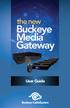 the new Buckeye Media Gateway User Guide 2011 ARRIS Group, Inc. Contents Welcome Buckeye Media Gateway Orientation. 6 The Main Menu Layout... 8 Horizontal Categories... 9 Vertical Lists... 10 Action Menus...11
the new Buckeye Media Gateway User Guide 2011 ARRIS Group, Inc. Contents Welcome Buckeye Media Gateway Orientation. 6 The Main Menu Layout... 8 Horizontal Categories... 9 Vertical Lists... 10 Action Menus...11
DIGITAL / HD GUIDE. Using Your Interactive Digital / HD Guide. 1-866-WAVE-123 wavebroadband.com
 DIGITAL / HD GUIDE Using Your Interactive Digital / HD Guide 1-866-WAVE-123 wavebroadband.com Using Your Interactive Digital/HD Guide Wave s Digital/HD Guide unlocks a world of greater choice, convenience
DIGITAL / HD GUIDE Using Your Interactive Digital / HD Guide 1-866-WAVE-123 wavebroadband.com Using Your Interactive Digital/HD Guide Wave s Digital/HD Guide unlocks a world of greater choice, convenience
BendBroadband Alpha User Guide
 BendBroadband Alpha User Guide 2011 ARRIS Group, Inc. Contents Welcome Alpha Media Player Orientation... 8 The Main Menu Layout... 10 Horizontal Categories...11 Vertical Lists...12 Action Menus...13 Mini
BendBroadband Alpha User Guide 2011 ARRIS Group, Inc. Contents Welcome Alpha Media Player Orientation... 8 The Main Menu Layout... 10 Horizontal Categories...11 Vertical Lists...12 Action Menus...13 Mini
Whole Home 6-Tuner DVR. User Guide. secv.com. Copyright 2014 Service Electric Cablevision, Inc. All rights reserved.
 Whole Home 6-Tuner DVR User Guide secv.com Contents Welcome SECV Media Player Orientation... 9 The Main Menu Layout...11 Horizontal Categories... 12 Vertical Lists... 13 Action Menus...14 Mini TV... 15
Whole Home 6-Tuner DVR User Guide secv.com Contents Welcome SECV Media Player Orientation... 9 The Main Menu Layout...11 Horizontal Categories... 12 Vertical Lists... 13 Action Menus...14 Mini TV... 15
Welcome to XFINITY TV
 Welcome to XFINITY TV XFINITY on the X1 Entertainment Operating System delivers the simplest, fastest and most complete way to access all your entertainment on all your screens. This guide will help you
Welcome to XFINITY TV XFINITY on the X1 Entertainment Operating System delivers the simplest, fastest and most complete way to access all your entertainment on all your screens. This guide will help you
DVR GUIDE. Using your DVR/Multi-Room DVR. 1-866-WAVE-123 wavebroadband.com
 DVR GUIDE Using your DVR/Multi-Room DVR 1-866-WAVE-123 wavebroadband.com Table of Contents Control Live TV... 4 Playback Controls... 5 Remote Control Arrow Buttons... 5 Status Bar... 5 Pause... 6 Rewind...
DVR GUIDE Using your DVR/Multi-Room DVR 1-866-WAVE-123 wavebroadband.com Table of Contents Control Live TV... 4 Playback Controls... 5 Remote Control Arrow Buttons... 5 Status Bar... 5 Pause... 6 Rewind...
let us guide you Your Interactive Program Guide (IPG) will help you get the most out of all CentraCom Digital Cable has to offer.
 let us guide you Your Interactive Program Guide (IPG) will help you get the most out of all CentraCom Digital Cable has to offer. Using Your Remote Using Your Cable Set-Top Box Accessing Your IPG Menus
let us guide you Your Interactive Program Guide (IPG) will help you get the most out of all CentraCom Digital Cable has to offer. Using Your Remote Using Your Cable Set-Top Box Accessing Your IPG Menus
Digital Cable TV. User Guide
 Digital Cable TV User Guide T a b l e o f C o n T e n T s DVR and Set-Top Box Basics............... 2 Remote Playback Controls................ 4 What s on TV.......................... 6 Using the OK Button..................
Digital Cable TV User Guide T a b l e o f C o n T e n T s DVR and Set-Top Box Basics............... 2 Remote Playback Controls................ 4 What s on TV.......................... 6 Using the OK Button..................
Hargray s. Digital Television. powered by Ericsson Mediaroom
 Hargray s Digital Television powered by Ericsson Mediaroom Hargray Digital Television powered by Ericsson Mediaroom Watch What Hargray Digital Television Service Can Do For Your Home Entertainment. Welcome
Hargray s Digital Television powered by Ericsson Mediaroom Hargray Digital Television powered by Ericsson Mediaroom Watch What Hargray Digital Television Service Can Do For Your Home Entertainment. Welcome
Big Sandy Broadband DVR Guide
 Big Sandy Broadband DVR Guide Contents Big Sandy Broadband DVR Don t Miss a Thing 3 Control Live TV 3 Playback Controls Using the Video Control Buttons 4 Playback Controls Using the Remote Control Arrow
Big Sandy Broadband DVR Guide Contents Big Sandy Broadband DVR Don t Miss a Thing 3 Control Live TV 3 Playback Controls Using the Video Control Buttons 4 Playback Controls Using the Remote Control Arrow
inside i-guidetm user reference manual
 inside i-guidetm user reference manual Copyright 2010 Rovi Corporation. All rights reserved. Rovi and the Rovi logo are trademarks of Rovi Corporation and/or its subsidiaries. This document contains confidential
inside i-guidetm user reference manual Copyright 2010 Rovi Corporation. All rights reserved. Rovi and the Rovi logo are trademarks of Rovi Corporation and/or its subsidiaries. This document contains confidential
The Future of Television Entertainment has Arrived PRTC Digital TV
 The Future of Television Entertainment has Arrived PRTC Digital TV Your Guide to PRTC s Digital TV & Whole Home DVR Service P O W E R E D B Y M I C R O S O F T M E D I A R O O M TM P A L M E T T O R U
The Future of Television Entertainment has Arrived PRTC Digital TV Your Guide to PRTC s Digital TV & Whole Home DVR Service P O W E R E D B Y M I C R O S O F T M E D I A R O O M TM P A L M E T T O R U
DVR Guide. Dual Tuner HD-Capable DVR. You go get the popcorn. Your show waits for you.
 DVR Guide Dual Tuner HD-Capable DVR You go get the popcorn. Your show waits for you. USING YOUR REMOTE CONTROL TV: When programmed, enables control of your TV. Cable: Enables control of your digital cable
DVR Guide Dual Tuner HD-Capable DVR You go get the popcorn. Your show waits for you. USING YOUR REMOTE CONTROL TV: When programmed, enables control of your TV. Cable: Enables control of your digital cable
SET-TOP USER GUIDE SET-TOP USER GUIDE
 SET-TOP USER GUIDE SET-TOP USER GUIDE If you have more questions about your service, go to ArmstrongOneWire.com or call Customer Support at 1.877.277.5711. Table of contents WELCOME TO ARMSTRONG TELEVISION
SET-TOP USER GUIDE SET-TOP USER GUIDE If you have more questions about your service, go to ArmstrongOneWire.com or call Customer Support at 1.877.277.5711. Table of contents WELCOME TO ARMSTRONG TELEVISION
WELCOME TO. Your step-by-step guide to getting the most out of your Internet, Phone and TV services. VyveBroadband.com
 WELCOME TO Your step-by-step guide to getting the most out of your Internet, Phone and TV services. VyveBroadband.com Thank you for turning your Vyve on! We know you re pretty busy, so we went ahead and
WELCOME TO Your step-by-step guide to getting the most out of your Internet, Phone and TV services. VyveBroadband.com Thank you for turning your Vyve on! We know you re pretty busy, so we went ahead and
User s Reference Manual
 A23 User s Reference Manual The Power of i. 1 5 6 6 6 7 9 11 11 12 12 12 12 12 14 14 15 15 15 15 16 17 18 18 18 19 19 19 20 21 21 Table of Contents Welcome Motorola DCT6412 (Set-Top Box) Recording Capacity
A23 User s Reference Manual The Power of i. 1 5 6 6 6 7 9 11 11 12 12 12 12 12 14 14 15 15 15 15 16 17 18 18 18 19 19 19 20 21 21 Table of Contents Welcome Motorola DCT6412 (Set-Top Box) Recording Capacity
Fi TV Gold Quick Start Guide
 Quick Start Guide Fi TV Gold Quick Start Guide Welcome to Fi TV! We re happy that you chose EPB Fiber Optics to bring the best movies, sports, news and television programming into your home and we will
Quick Start Guide Fi TV Gold Quick Start Guide Welcome to Fi TV! We re happy that you chose EPB Fiber Optics to bring the best movies, sports, news and television programming into your home and we will
A25/CND. User s Reference Manual
 A25/CND. User s Reference Manual Welcome to i-guide. Introducing the new interactive program guide from Prevue and your cable system. i-guide TM is intuitive, intelligent and inspiring. It unlocks a world
A25/CND. User s Reference Manual Welcome to i-guide. Introducing the new interactive program guide from Prevue and your cable system. i-guide TM is intuitive, intelligent and inspiring. It unlocks a world
Set Top Box User Guide. Global Reach with a Local Touch
 Set Top Box User Guide Global Reach with a Local Touch Table of Contents REMOTE SET UP 3 SET TOP BOX DIAGRAM 4 SET TOP BOX SETTINGS 5 TURN ON/OFF 5 TV INPUT SETTINGS 5 ADJUSTING THE VOLUME 5 RESETTING
Set Top Box User Guide Global Reach with a Local Touch Table of Contents REMOTE SET UP 3 SET TOP BOX DIAGRAM 4 SET TOP BOX SETTINGS 5 TURN ON/OFF 5 TV INPUT SETTINGS 5 ADJUSTING THE VOLUME 5 RESETTING
Your Optimum TV Program Guide
 Your Optimum TV Program Guide Faster. Easier. More intelligent. Say hello to your new program guide. We ve completely reinvented it to make everything about your Optimum experience better, with a lot of
Your Optimum TV Program Guide Faster. Easier. More intelligent. Say hello to your new program guide. We ve completely reinvented it to make everything about your Optimum experience better, with a lot of
User s Reference Manual
 User s Reference Manual Welcome to i-guide. Introducing the all-new interactive program guide from TV Guide and your cable system. i-guide TM is intuitive, intelligent and inspiring. It unlocks a world
User s Reference Manual Welcome to i-guide. Introducing the all-new interactive program guide from TV Guide and your cable system. i-guide TM is intuitive, intelligent and inspiring. It unlocks a world
Welcome to a bigger, faster, more powerful world.
 Welcome to a bigger, faster, more powerful world. User Guide charter.com/welcome 1 LEGAL POLICIES & TERMS AND CONDITIONS FOR CHARTER RESIDENTIAL SERVICES You may obtain a copy of the Terms and Conditions
Welcome to a bigger, faster, more powerful world. User Guide charter.com/welcome 1 LEGAL POLICIES & TERMS AND CONDITIONS FOR CHARTER RESIDENTIAL SERVICES You may obtain a copy of the Terms and Conditions
User s Reference Manual
 A25 User s Reference Manual Welcome to i-guide. Introducing the new interactive program guide from TV Guide and your cable system. i-guide TM is intuitive, intelligent and inspiring. It unlocks a world
A25 User s Reference Manual Welcome to i-guide. Introducing the new interactive program guide from TV Guide and your cable system. i-guide TM is intuitive, intelligent and inspiring. It unlocks a world
This product may be protected by one or more of the following U.S. Patents: 6,418,556; 7,100,185; 5,809,204; 6,396,546; 5,940,073; and 6,239,794.
 DVR user manual Copyright 2010 Rovi Corporation. All rights reserved. Rovi and the Rovi logo are trademarks of Rovi Corporation. Passport is a registered trademark of Rovi Corporation and/or its subsidiaries.
DVR user manual Copyright 2010 Rovi Corporation. All rights reserved. Rovi and the Rovi logo are trademarks of Rovi Corporation. Passport is a registered trademark of Rovi Corporation and/or its subsidiaries.
WELCOME TO XFINITY TV
 WELCOME TO XFINITY TV MORE WAYS TO GET MORE ENTERTAINMENT XFINITY TV offers more ways to get more entertainment so you can enjoy shows and movies instantly on any screen. Catch up on the latest episodes
WELCOME TO XFINITY TV MORE WAYS TO GET MORE ENTERTAINMENT XFINITY TV offers more ways to get more entertainment so you can enjoy shows and movies instantly on any screen. Catch up on the latest episodes
MEDIA SHARE Set Up Guide for PCs with Windows XP
 MEDIA SHARE Set Up Guide for PCs with Windows XP AT&T Media Share allows you to view photos and listen to music files that are stored on your PC on your U-verse-connected TV. In order to share photo and
MEDIA SHARE Set Up Guide for PCs with Windows XP AT&T Media Share allows you to view photos and listen to music files that are stored on your PC on your U-verse-connected TV. In order to share photo and
Fetch TV App Guide 1. Fetch TV App. ios and Android Document Version 1.13
 Fetch TV App Guide 1 Fetch TV App ios and Android Document Version 1.13 2 Fetch TV App Guide Fetch TV App Guide 3 Contents Welcome to the Fetch TV App 4 Before you start 5 Installing the Fetch TV App 9
Fetch TV App Guide 1 Fetch TV App ios and Android Document Version 1.13 2 Fetch TV App Guide Fetch TV App Guide 3 Contents Welcome to the Fetch TV App 4 Before you start 5 Installing the Fetch TV App 9
MEDIA SHARE Set Up Guide for PCs with Windows 7
 MEDIA SHARE Set Up Guide for PCs with Windows 7 AT&T Media Share allows you to view photos and listen to music files that are stored on your PC on your U-verse-connected TV. In order to share photo and
MEDIA SHARE Set Up Guide for PCs with Windows 7 AT&T Media Share allows you to view photos and listen to music files that are stored on your PC on your U-verse-connected TV. In order to share photo and
Getting Started With the Multi-Room DVR System
 CH+ CH + GUIDE POWER VOL Ñ VOL + INFO CH Ñ EXIT LIST L AUDIO R VIDEO SELECT Getting Started With the Multi-Room DVR System Multi-Room Digital Video Recording (MR-DVR) System Record all of your favorite
CH+ CH + GUIDE POWER VOL Ñ VOL + INFO CH Ñ EXIT LIST L AUDIO R VIDEO SELECT Getting Started With the Multi-Room DVR System Multi-Room Digital Video Recording (MR-DVR) System Record all of your favorite
Digital Cable Your guide to home entertainment with a personal touch
 Your guide to home entertainment with a personal touch 1.888.345.1111 Sudbury 560.1565 eastlink.ca Exciting New Services Welcome to Home Entertainment Questions? We Have the Answers As one of EastLink
Your guide to home entertainment with a personal touch 1.888.345.1111 Sudbury 560.1565 eastlink.ca Exciting New Services Welcome to Home Entertainment Questions? We Have the Answers As one of EastLink
AT&T U-verse App for iphone FAQ s
 About AT&T U-verse What is AT&T U-verse for iphone? The AT&T U-verse for iphone is a service that provides all U-verse subscribers with the ability to view their U-verse TV Guide, manage their home DVR,
About AT&T U-verse What is AT&T U-verse for iphone? The AT&T U-verse for iphone is a service that provides all U-verse subscribers with the ability to view their U-verse TV Guide, manage their home DVR,
Fi TV Gold Quick Start Guide
 Quick Start Guide Fi TV Gold Quick Start Guide Welcome to Fi TV! We re happy that you chose EPB Fiber Optics to bring the best movies, sports, news and television programming into your business and we
Quick Start Guide Fi TV Gold Quick Start Guide Welcome to Fi TV! We re happy that you chose EPB Fiber Optics to bring the best movies, sports, news and television programming into your business and we
CABLE TV USER GUIDE. This is way more. than just TV.
 CABLE TV USER GUIDE This is way more than just TV. Your New Home for Entertainment Thank you for choosing Midcontinent Communications as your cable TV service provider. We ve worked hard to create an interactive
CABLE TV USER GUIDE This is way more than just TV. Your New Home for Entertainment Thank you for choosing Midcontinent Communications as your cable TV service provider. We ve worked hard to create an interactive
CABLE ONE ALL DIGITAL
 CABLE ONE ALL DIGITAL The world is going All Digital and so is Cable ONE. With the switch from analog to digital technology, Cable ONE will be able to add new channels, especially more HD channels, and
CABLE ONE ALL DIGITAL The world is going All Digital and so is Cable ONE. With the switch from analog to digital technology, Cable ONE will be able to add new channels, especially more HD channels, and
THIS IS GOING TO BE EXCITING. AND EASY.
 FiOS TV USER GUIDE 2015 WELCOME TO FiOS TV. NOW YOU CAN Record More Shows. Watch In More Places. Store More Recordings. THIS IS GOING TO BE EXCITING. AND EASY. 1 ALL YOU NEED TO KNOW ABOUT FiOS TV Your
FiOS TV USER GUIDE 2015 WELCOME TO FiOS TV. NOW YOU CAN Record More Shows. Watch In More Places. Store More Recordings. THIS IS GOING TO BE EXCITING. AND EASY. 1 ALL YOU NEED TO KNOW ABOUT FiOS TV Your
CenturyLink. Prism TV. Quick User Guide. Please keep this handy for all your Q&As. CNTL13-1042
 CenturyLink Prism TV Quick User Guide Please keep this handy for all your Q&As. CNTL13-1042 YOUR GUIDE TO WHAT S INSIDE. Enjoy your CenturyLink Prism M experience. 03 04 05 07 07 08 09 09 10 11 11 12 13
CenturyLink Prism TV Quick User Guide Please keep this handy for all your Q&As. CNTL13-1042 YOUR GUIDE TO WHAT S INSIDE. Enjoy your CenturyLink Prism M experience. 03 04 05 07 07 08 09 09 10 11 11 12 13
Quick Reference Guide
 Quick Reference Guide Quick Reference Guide LAPTOPS AND PCS To get started... You will need to have a MyRCN username to begin using RCNGO. To sign up, visit rcn.com and click MyRCN located at the top of
Quick Reference Guide Quick Reference Guide LAPTOPS AND PCS To get started... You will need to have a MyRCN username to begin using RCNGO. To sign up, visit rcn.com and click MyRCN located at the top of
WELCOME TO XFINITY TV
 WELCOME TO XFINITY TV MORE WAYS TO GET MORE ENTERTAINMENT XFINITY TV offers more ways to get more entertainment so you can enjoy shows and movies instantly on any screen. Catch up on the latest episodes
WELCOME TO XFINITY TV MORE WAYS TO GET MORE ENTERTAINMENT XFINITY TV offers more ways to get more entertainment so you can enjoy shows and movies instantly on any screen. Catch up on the latest episodes
power tool for television
 interactive program guide for digital cable power tool for television TM getting started Introducing TV Guide Interactive, the leading interactive program guide for digital cable. TV Guide Interactive
interactive program guide for digital cable power tool for television TM getting started Introducing TV Guide Interactive, the leading interactive program guide for digital cable. TV Guide Interactive
Table of Contents. FiOS TV Remote DVR
 Table of Contents GETTING STARTED... 3 COMMON TERMS...3 REQUIREMENTS... 3 ACCESSING FIOS TV... 4 Obtaining an Authorization Code... 5 ON DEMAND... 6 ACCESSING ON DEMAND... 6 BROWSING AND BOOKMARKING VIDEOS...
Table of Contents GETTING STARTED... 3 COMMON TERMS...3 REQUIREMENTS... 3 ACCESSING FIOS TV... 4 Obtaining an Authorization Code... 5 ON DEMAND... 6 ACCESSING ON DEMAND... 6 BROWSING AND BOOKMARKING VIDEOS...
VAST TV. Enjoy watching the channels you love.
 VAST TV Vast is committed to providing you with quality advanced broadband services at a great value. Choose from a variety of TV packages and enjoy more entertainment with Vast OnDemand, digital music
VAST TV Vast is committed to providing you with quality advanced broadband services at a great value. Choose from a variety of TV packages and enjoy more entertainment with Vast OnDemand, digital music
VAST TV. Enjoy watching the channels you love.
 VAST TV Vast is committed to providing you with quality advanced broadband services at a great value. Choose from a variety of TV packages and enjoy more entertainment with Vast OnDemand, digital music
VAST TV Vast is committed to providing you with quality advanced broadband services at a great value. Choose from a variety of TV packages and enjoy more entertainment with Vast OnDemand, digital music
ABOUT YOUR SATELLITE RECEIVER
 2 Satellite Receiver ABOUT YOUR SATELLITE RECEIVER This chapter gives you an overview and a description of your satellite receiver. SATELLITE RECEIVER OVERVIEW SINGLE AND DUAL MODES REMOTE CONTROL SATELLITE
2 Satellite Receiver ABOUT YOUR SATELLITE RECEIVER This chapter gives you an overview and a description of your satellite receiver. SATELLITE RECEIVER OVERVIEW SINGLE AND DUAL MODES REMOTE CONTROL SATELLITE
REV3-16.11.19.03 TV Guide Interactive. We Make TV Better SM i
 REV3-16.11.19.03 TV Guide Interactive. We Make TV Better SM i TV Guide Interactive Reference Manual Revision Date: November 19, 2003 TV Guide Interactive, Inc. 7140 South Lewis Tulsa, Oklahoma 74136 CONFIDENTIAL
REV3-16.11.19.03 TV Guide Interactive. We Make TV Better SM i TV Guide Interactive Reference Manual Revision Date: November 19, 2003 TV Guide Interactive, Inc. 7140 South Lewis Tulsa, Oklahoma 74136 CONFIDENTIAL
HD DVR Quick Start Guide
 HD DV Quick Start Guide Thanks for buying a Moxi HD DV. We know you want to see it in action, so let s get started. What you need for setup: Moxi HD DV Multi-Stream CableCAD * Digital Cable Subscription
HD DV Quick Start Guide Thanks for buying a Moxi HD DV. We know you want to see it in action, so let s get started. What you need for setup: Moxi HD DV Multi-Stream CableCAD * Digital Cable Subscription
How To Use Your Tv On A Tv On Tv On An Iphone Or Ipad (For Aiphone)
 Hargray s Voyager HD/DVR user guide Hargray s Voyager HD/DVR Hargray s Voyager HD/DVR Welcome Hargray s Voyager HD/DVR is the on-screen interface of your Set Top Box (STB) that you use to navigate, control
Hargray s Voyager HD/DVR user guide Hargray s Voyager HD/DVR Hargray s Voyager HD/DVR Welcome Hargray s Voyager HD/DVR is the on-screen interface of your Set Top Box (STB) that you use to navigate, control
Welcome to. User Guide for Digital Cable TV Digital Telephone and High Speed Internet. www.norwoodlight.com 781-948-1150
 Welcome to User Guide for Digital Cable TV Digital Telephone and High Speed Internet www.norwoodlight.com 781-948-1150 CONTENTS Digital Phone Features Address Book... 3 Instant Replay...13 Anonymous Call
Welcome to User Guide for Digital Cable TV Digital Telephone and High Speed Internet www.norwoodlight.com 781-948-1150 CONTENTS Digital Phone Features Address Book... 3 Instant Replay...13 Anonymous Call
You have made a great decision in selecting Hotwire as your IPTV provider.
 IPTV USER S GUIDE WELCOME TO HOTWIRE COMMUNICATIONS You have made a great decision in selecting Hotwire as your IPTV provider. When it comes to Fiber Optic Technology, Hotwire is on the forefront. Hotwire
IPTV USER S GUIDE WELCOME TO HOTWIRE COMMUNICATIONS You have made a great decision in selecting Hotwire as your IPTV provider. When it comes to Fiber Optic Technology, Hotwire is on the forefront. Hotwire
Welcome to U-verse for Windows Phone 7
 Windows Phone 7 Welcome to U-verse for Windows Phone 7 U-verse is an AT&T service that works with Windows Phone 7 devices to provide subscribers the ability to download available shows from the Mobile
Windows Phone 7 Welcome to U-verse for Windows Phone 7 U-verse is an AT&T service that works with Windows Phone 7 devices to provide subscribers the ability to download available shows from the Mobile
Digital TV. Connected. ADB Set Top Box Instructional Manual. 328 W Main St New Auburn, WI 54757 Phone (715)237-2605 Web: www.citizens-tel.
 Digital ADB Set Top Box Instructional Manual Digital powered by Celect Communications Connected Your pathway to the world 328 W Main St New Auburn, WI 54757 Phone (715)237-2605 Web: www.citizens-tel.net
Digital ADB Set Top Box Instructional Manual Digital powered by Celect Communications Connected Your pathway to the world 328 W Main St New Auburn, WI 54757 Phone (715)237-2605 Web: www.citizens-tel.net
Fiber-TV. Connected. Instructional Manual. 328 W Main St New Auburn, WI 54757 Phone (715)237-2605 Web: www.citizens-connected.com
 Fiber- Instructional Manual Fiber- powered by Celect Communications Connected Your pathway to the world 328 W Main St New Auburn, WI 54757 Phone (715)237-2605 Web: www.citizens-connected.com Table of Contents
Fiber- Instructional Manual Fiber- powered by Celect Communications Connected Your pathway to the world 328 W Main St New Auburn, WI 54757 Phone (715)237-2605 Web: www.citizens-connected.com Table of Contents
SEASIDE TV. Digital Cable User Guide
 SEASIDE TV Digital Cable User Guide Main Office and Studio 1318 Grand Lake Road Next to the Cape Breton University Voice: (902) 539-6250 Fax: (902) 539-2597 Mailing Address: Seaside Communications P.O.
SEASIDE TV Digital Cable User Guide Main Office and Studio 1318 Grand Lake Road Next to the Cape Breton University Voice: (902) 539-6250 Fax: (902) 539-2597 Mailing Address: Seaside Communications P.O.
WELCOME TO WOW! Dear Valued Customer,
 for Cable WELCOME TO WOW! Dear Valued Customer, First of all, let me personally say thank you for choosing WOW! We believe in providing bundle choices that meet your needs at a price that won t break the
for Cable WELCOME TO WOW! Dear Valued Customer, First of all, let me personally say thank you for choosing WOW! We believe in providing bundle choices that meet your needs at a price that won t break the
Table of Contents. Table of Contents. Table of Contents. VUDU Movies...38 Activating VUDU... 38 Browsing VUDU Catalog... 42
 COPYRIGHT 2012 Entone, Inc. All rights reserved. This document contains proprietary information protected by copyright. No part of this publication may be reproduced, stored in a retrieval system, or transmitted
COPYRIGHT 2012 Entone, Inc. All rights reserved. This document contains proprietary information protected by copyright. No part of this publication may be reproduced, stored in a retrieval system, or transmitted
Frequently Asked Questions (FAQ) Moxi HD DVR
 Frequently Asked Questions (FAQ) Moxi HD DVR Find answers to common questions that arise while using Moxi HD DVR. For more assistance, visit the Moxi HD DVR User Guide, and the Troubleshooting Guide accessible
Frequently Asked Questions (FAQ) Moxi HD DVR Find answers to common questions that arise while using Moxi HD DVR. For more assistance, visit the Moxi HD DVR User Guide, and the Troubleshooting Guide accessible
User Guide. Fiber TV V3-0216
 User Guide Fiber TV V3-0216 Table of contents Say Hello to Fiber TV 2 Your Fiber TV Digital Receiver 3 Your Remote Control 4 Programming Your Remote 5 Using Your Fiber TV Service 6 High Definition TV 6
User Guide Fiber TV V3-0216 Table of contents Say Hello to Fiber TV 2 Your Fiber TV Digital Receiver 3 Your Remote Control 4 Programming Your Remote 5 Using Your Fiber TV Service 6 High Definition TV 6
Table of Contents. Table of Contents
 Table of Contents COPYRIGHT 2011 Entone, Inc. All rights reserved. This document contains proprietary information protected by copyright. No part of this publication may be reproduced, stored in a retrieval
Table of Contents COPYRIGHT 2011 Entone, Inc. All rights reserved. This document contains proprietary information protected by copyright. No part of this publication may be reproduced, stored in a retrieval
Welcome to the Most. Personalized TV Experience
 Welcome to the Most Personalized TV Experience Meet TiVo Service from Cogeco 2 Get ready to live the TiVo experience. Welcome to TV like you ve never seen it. With TiVo Service from Cogeco, 1 you get incredible
Welcome to the Most Personalized TV Experience Meet TiVo Service from Cogeco 2 Get ready to live the TiVo experience. Welcome to TV like you ve never seen it. With TiVo Service from Cogeco, 1 you get incredible
User Guide Get the most from your VantageTV
 User Guide Get the most from your VantageTV This User Guide provides you with information on how to find TV programs, rent videos, filter by your favorite channels, and take advantage of other VantageTV
User Guide Get the most from your VantageTV This User Guide provides you with information on how to find TV programs, rent videos, filter by your favorite channels, and take advantage of other VantageTV
Hi! Let s get started. Streaming Stick
 Hi! Let s get started. Streaming Stick 1 Know your Streaming Stick 1 2 3 4 2 1 2 3 4 [HDMI CONNECTOR] Plugs into the HDMI port on the back of your TV [STATUS LIGHT] Indicates it is on when lit, or activity
Hi! Let s get started. Streaming Stick 1 Know your Streaming Stick 1 2 3 4 2 1 2 3 4 [HDMI CONNECTOR] Plugs into the HDMI port on the back of your TV [STATUS LIGHT] Indicates it is on when lit, or activity
RCN DIGITAL CABLE USERS GUIDE
 RCN DIGITAL CABLE USERS GUIDE WELCOME Congratulations! Thanks to your new Digital Cable Service, you now have access to the most cutting-edge cable television services available, only from RCN. At RCN,
RCN DIGITAL CABLE USERS GUIDE WELCOME Congratulations! Thanks to your new Digital Cable Service, you now have access to the most cutting-edge cable television services available, only from RCN. At RCN,
Digital Television User Guide
 Digital Television User Guide Table of Contents THE HURONTEL HOME BUNDLE >> Finally you can receive Home Phone (with Calling Features), High Speed Fibre Optic Internet and 100% Digital TV including 1 Digital
Digital Television User Guide Table of Contents THE HURONTEL HOME BUNDLE >> Finally you can receive Home Phone (with Calling Features), High Speed Fibre Optic Internet and 100% Digital TV including 1 Digital
itunes Basics Website: http://etc.usf.edu/te/
 Website: http://etc.usf.edu/te/ itunes is the digital media management program included in ilife. With itunes you can easily import songs from your favorite CDs or purchase them from the itunes Store.
Website: http://etc.usf.edu/te/ itunes is the digital media management program included in ilife. With itunes you can easily import songs from your favorite CDs or purchase them from the itunes Store.
RCN2GO FAQS. On Your ios/apple or Android Device Tablet or Phone:
 RCN2GO FAQS 1. What is RCN2GO? RCN2Go presents a unique opportunity to watch hundreds of shows anywhere you have internet access on your laptop/pc, ios/apple and Android devices. Some of these programs
RCN2GO FAQS 1. What is RCN2GO? RCN2Go presents a unique opportunity to watch hundreds of shows anywhere you have internet access on your laptop/pc, ios/apple and Android devices. Some of these programs
HTC Hotline Support: 1866-449-8358 7 days a week 8am EST to 1am EST. Your HTC Desire 601 User guide
 HTC Hotline Support: 1866-449-8358 7 days a week 8am EST to 1am EST Your HTC Desire 601 User guide 21 Phone setup and transfer Home screen Your Home screen is where you make HTC Desire 601 your own. After
HTC Hotline Support: 1866-449-8358 7 days a week 8am EST to 1am EST Your HTC Desire 601 User guide 21 Phone setup and transfer Home screen Your Home screen is where you make HTC Desire 601 your own. After
AT&T U-verse Mobile. Windows Phone 7 User Guide
 AT&T U-verse Mobile Windows Phone 7 User Guide 10/22/2010 Welcome to U-verse Mobile for Windows Phone 7 U-verse Mobile is an AT&T service that works with Windows Phone 7 devices to provide subscribers
AT&T U-verse Mobile Windows Phone 7 User Guide 10/22/2010 Welcome to U-verse Mobile for Windows Phone 7 U-verse Mobile is an AT&T service that works with Windows Phone 7 devices to provide subscribers
Fetch TV User Guide Fetch TV User Guide 1 User Guide
 User Guide Fetch TV User Guide Fetch TV User Guide Fetch TV User Guide 3 Welcome to Fetch TV 4 Home Screen 5 Top Shows 5 Watch Live TV 7 Pause, Play and Rewind Live TV 9 TV Guide Electronic Program Guide
User Guide Fetch TV User Guide Fetch TV User Guide Fetch TV User Guide 3 Welcome to Fetch TV 4 Home Screen 5 Top Shows 5 Watch Live TV 7 Pause, Play and Rewind Live TV 9 TV Guide Electronic Program Guide
01 PLUG IT IN. Connect one end of the UHF aerial cable into your UHF Aerial wall point and the other into the TV AERIAL IN slot on IGLOO s back.
 START ME UP 01 PLUG IT IN Bring life to IGLOO. You ve only got 3 cables to plug in, easy! STEP 1 Connect one end of the UHF aerial cable into your UHF Aerial wall point and the other into the TV AERIAL
START ME UP 01 PLUG IT IN Bring life to IGLOO. You ve only got 3 cables to plug in, easy! STEP 1 Connect one end of the UHF aerial cable into your UHF Aerial wall point and the other into the TV AERIAL
ENJOY ENTERTAINMENT BETTER
 TV ENJOY ENTERTAINMENT BETTER 1 2 Table Of Contents 4 Setting Up Your Remote Control 5 Find Channels/Search 7 Aspect Ratio Settings 8 Output Resolution Settings 9 Parental Control 10 Menu Bar 10 Settings
TV ENJOY ENTERTAINMENT BETTER 1 2 Table Of Contents 4 Setting Up Your Remote Control 5 Find Channels/Search 7 Aspect Ratio Settings 8 Output Resolution Settings 9 Parental Control 10 Menu Bar 10 Settings
DIGITAL CABLE & DVR QUICK GUIDE. cable television made simple
 DIGITAL CABLE & DVR QUICK GUIDE Grande Communications cable television made simple Table of Contents TABLE OF CONTENTS Using Your Remote remote Control 1 programming the Remote 2 Interactive Program Guide
DIGITAL CABLE & DVR QUICK GUIDE Grande Communications cable television made simple Table of Contents TABLE OF CONTENTS Using Your Remote remote Control 1 programming the Remote 2 Interactive Program Guide
M8 basics. Setting Up Your M8 Android Box... 2. Remote Essentials... 4. Using Your M8 Android Box... 6. Setting up Wireless... 6
 M8 basics Contents Setting Up Your M8 Android Box... 2 Remote Essentials... 4 Using Your M8 Android Box... 6 Setting up Wireless... 6 Changing Display Settings... 7 Setting the Time Zone... 9 Using Apps...
M8 basics Contents Setting Up Your M8 Android Box... 2 Remote Essentials... 4 Using Your M8 Android Box... 6 Setting up Wireless... 6 Changing Display Settings... 7 Setting the Time Zone... 9 Using Apps...
passport guide user manual
 passport guide user manual Copyright 2013 Rovi Corporation. All rights reserved. Rovi and the Rovi logo are trademarks of Rovi Corporation. Passport is a registered trademark of Rovi Corporation and/or
passport guide user manual Copyright 2013 Rovi Corporation. All rights reserved. Rovi and the Rovi logo are trademarks of Rovi Corporation. Passport is a registered trademark of Rovi Corporation and/or
Cable TV Quick Start Guide. Enjoy your Midco cable TV experience to the fullest with these helpful tips.
 Cable TV Quick Start Guide Enjoy your Midco cable TV experience to the fullest with these helpful tips. 1 Contents Equipment & Features.......................................................... 4 New Equipment
Cable TV Quick Start Guide Enjoy your Midco cable TV experience to the fullest with these helpful tips. 1 Contents Equipment & Features.......................................................... 4 New Equipment
Hi! Let s get started.
 Hi! Let s get started. What s in the Box Roku player Remote control 2 x AAA batteries for remote A/V cable RCA Power adapter Get to know your roku A Front view B C F Back view D E A B C D E F Status light
Hi! Let s get started. What s in the Box Roku player Remote control 2 x AAA batteries for remote A/V cable RCA Power adapter Get to know your roku A Front view B C F Back view D E A B C D E F Status light
The only warranties for Hewlett-Packard products and services are set forth in the express statements accompanying such products and services.
 The only warranties for Hewlett-Packard products and services are set forth in the express statements accompanying such products and services. Nothing herein should be construed as constituting an additional
The only warranties for Hewlett-Packard products and services are set forth in the express statements accompanying such products and services. Nothing herein should be construed as constituting an additional
mini box User s Manual
 mini box User s Manual Version. Updated: 0/0/4 04 Cox Communications, Inc. Table of Contents Chapter : Introduction... About This Manual... Chapter : Installing & Activating Your mini box... 4 Connecting
mini box User s Manual Version. Updated: 0/0/4 04 Cox Communications, Inc. Table of Contents Chapter : Introduction... About This Manual... Chapter : Installing & Activating Your mini box... 4 Connecting
Your XFINITY. Get started with your new XFINITY services.
 Your XFINITY User Guide Get started with your new XFINITY services. The Voice available at xfinity.com/tv The Blacklist available at xfinity.com/tv A Better Entertainment Experience Starts Now Welcome
Your XFINITY User Guide Get started with your new XFINITY services. The Voice available at xfinity.com/tv The Blacklist available at xfinity.com/tv A Better Entertainment Experience Starts Now Welcome
Hello! Let s get started.
 Hello! Let s get started. What s in the Box Roku player Enhanced remote control 2 x AA batteries for remote A/V Cable Power adapter Get to know your roku B A Front view C D G Back view E F H A B C D E
Hello! Let s get started. What s in the Box Roku player Enhanced remote control 2 x AA batteries for remote A/V Cable Power adapter Get to know your roku B A Front view C D G Back view E F H A B C D E
1. The FOXTEL iq remote control
 Quickstart Guide 1. The FOXTEL iq remote control FOXTEL Takes you from the TV Guide (or any FOXTEL screen) to the last channel you were watching. Takes you back to FOXTEL after you have been using AV mode
Quickstart Guide 1. The FOXTEL iq remote control FOXTEL Takes you from the TV Guide (or any FOXTEL screen) to the last channel you were watching. Takes you back to FOXTEL after you have been using AV mode
Windows XP Pro: Basics 1
 NORTHWEST MISSOURI STATE UNIVERSITY ONLINE USER S GUIDE 2004 Windows XP Pro: Basics 1 Getting on the Northwest Network Getting on the Northwest network is easy with a university-provided PC, which has
NORTHWEST MISSOURI STATE UNIVERSITY ONLINE USER S GUIDE 2004 Windows XP Pro: Basics 1 Getting on the Northwest Network Getting on the Northwest network is easy with a university-provided PC, which has
THE SMARTEST ANIMAL IN THE ENTERTAINMENT KINGDOM.
 LET S JUMP RIGHT IN THE SMARTEST ANIMAL IN THE ENTERTAINMENT KINGDOM. TRAINED TO GIVE YOU THE BEST IN WHOLE-HOME ENTERTAINMENT. Welcome to the Hopper, a Whole-Home HD DVR from DISH that brings full DVR
LET S JUMP RIGHT IN THE SMARTEST ANIMAL IN THE ENTERTAINMENT KINGDOM. TRAINED TO GIVE YOU THE BEST IN WHOLE-HOME ENTERTAINMENT. Welcome to the Hopper, a Whole-Home HD DVR from DISH that brings full DVR
Welcome to your new Sky±HD box
 Sky±HD User Guide Welcome to our handy guide designed to help you get the most from your Sky±HD box. Whether you need to make sure you re set up correctly, or simply want to learn more about all the great
Sky±HD User Guide Welcome to our handy guide designed to help you get the most from your Sky±HD box. Whether you need to make sure you re set up correctly, or simply want to learn more about all the great
User s Reference Manual
 User s Reference Manual 1 5 6 6 6 7 9 9 10 11 11 11 13 14 14 15 16 17 17 19 21 21 21 21 21 21 21 21 23 23 24 24 24 24 Table of Contents Welcome Digital Cable Box (Set-Top Box) Motorola DCT6412 Recording
User s Reference Manual 1 5 6 6 6 7 9 9 10 11 11 11 13 14 14 15 16 17 17 19 21 21 21 21 21 21 21 21 23 23 24 24 24 24 Table of Contents Welcome Digital Cable Box (Set-Top Box) Motorola DCT6412 Recording
USER GUIDE 152772/6-14/8116
 USER GUIDE 152772/6-14/8116 June 2014 CONTENTS Equipment 4 Connected-Home DVR/Standard Set-Top Box Wireless Set-Top Box Wireless Access Point Remote Controls Residential Gateway Getting Started 12 Turn
USER GUIDE 152772/6-14/8116 June 2014 CONTENTS Equipment 4 Connected-Home DVR/Standard Set-Top Box Wireless Set-Top Box Wireless Access Point Remote Controls Residential Gateway Getting Started 12 Turn
Contents. The receiver
 Contents 1 DUNE HD TV-102 box 1 Power cable 1 HDMI cable 1 AV cable (needed if your box doesn t have HDMI input) 1 IR eye (is used if you wish to place the box where the remote can t reach the IR sensor
Contents 1 DUNE HD TV-102 box 1 Power cable 1 HDMI cable 1 AV cable (needed if your box doesn t have HDMI input) 1 IR eye (is used if you wish to place the box where the remote can t reach the IR sensor
THE ANSWER BOOK support.cableone.net
 THE ANSWER BOOK WELCOME TO We re happy that you ve chosen us to entertain you and simplify your life. As a Cable ONE subscriber, you ll find that we offer a wide array of services for everyone in your
THE ANSWER BOOK WELCOME TO We re happy that you ve chosen us to entertain you and simplify your life. As a Cable ONE subscriber, you ll find that we offer a wide array of services for everyone in your
XFINITY TV DIGITAL SET-TOP BOX User Guide
 XFINITY TV DIGITAL SET-TOP BOX User Guide Contents 3 Welcome to XFINITY TV 4 XFINITY TV Quick Start Guide 5 Using Your Remote Control 6-12 Using Your On-Screen Guide Main Menu and Quick Menu TV Listings
XFINITY TV DIGITAL SET-TOP BOX User Guide Contents 3 Welcome to XFINITY TV 4 XFINITY TV Quick Start Guide 5 Using Your Remote Control 6-12 Using Your On-Screen Guide Main Menu and Quick Menu TV Listings
Viewer s Guide. How to activate and use your TiVo Service
 Viewer s Guide How to activate and use your TiVo Service 2002 by TiVo Inc. Reproduction in whole or in part without written permission is prohibited. All rights reserved. Printed in the USA. The TiVo
Viewer s Guide How to activate and use your TiVo Service 2002 by TiVo Inc. Reproduction in whole or in part without written permission is prohibited. All rights reserved. Printed in the USA. The TiVo
ATV310B User Manual. V1.1 www.mygica.es
 ATV310B User Manual V1.1 www.mygica.es 1 Introduction Mygica ATV310B is a product connected to your TV via HDMI that turn your TV to a multifunction smart TV. It is a revolutionary entertainment on your
ATV310B User Manual V1.1 www.mygica.es 1 Introduction Mygica ATV310B is a product connected to your TV via HDMI that turn your TV to a multifunction smart TV. It is a revolutionary entertainment on your
IPTV. Watching TV and Educational Content. IPTV Set-Top-Box Installation Guide
 IPTV Watching TV and Educational Content IPTV Set-Top-Box Installation Guide Table of Contents PACKAGE CONTENTS...2 QUICK START: CONNECTING THE IPTV SET-TOP BOX...2 CLOSED CAPTION...3 REMOTE CONTROL...3
IPTV Watching TV and Educational Content IPTV Set-Top-Box Installation Guide Table of Contents PACKAGE CONTENTS...2 QUICK START: CONNECTING THE IPTV SET-TOP BOX...2 CLOSED CAPTION...3 REMOTE CONTROL...3
WINDOWS 7 EXPLORE INTERNET EXPLORER 8
 WINDOWS 7 EXPLORE INTERNET EXPLORER 8 Windows 7 Explore Internet Explorer 8 Last Edited: 2012-07-10 1 Explore changes in the UI... 3 Enhance with built-in Search engine... 3 Manage and Organize IE with
WINDOWS 7 EXPLORE INTERNET EXPLORER 8 Windows 7 Explore Internet Explorer 8 Last Edited: 2012-07-10 1 Explore changes in the UI... 3 Enhance with built-in Search engine... 3 Manage and Organize IE with
OPPO MediaControl HD App: Handy touch control adds more fun to home theatre enjoyment
 OPPO MediaControl HD App: Handy touch control adds more fun to home theatre enjoyment Designed for OPPO Blu-ray players, the recently upgraded MediaControl HD app incorporates functions of an IR remote
OPPO MediaControl HD App: Handy touch control adds more fun to home theatre enjoyment Designed for OPPO Blu-ray players, the recently upgraded MediaControl HD app incorporates functions of an IR remote
MTS Ultimate TV Service. User Guide
 MTS Ultimate TV Service User Guide MTS Ultimate TV Service Complete User Guide Welcome to MTS Ultimate TV....1 MTS Ultimate TV Set-Top Box General Information and Maintenance....2 The Remotes....3 Getting
MTS Ultimate TV Service User Guide MTS Ultimate TV Service Complete User Guide Welcome to MTS Ultimate TV....1 MTS Ultimate TV Set-Top Box General Information and Maintenance....2 The Remotes....3 Getting
STB- 2. Installation and Operation Manual
 STB- 2 Installation and Operation Manual Index 1 Unpacking your STB- 2 2 Installation 3 WIFI connectivity 4 Remote Control 5 Selecting Video Mode 6 Start Page 7 Watching TV / TV Guide 8 Recording & Playing
STB- 2 Installation and Operation Manual Index 1 Unpacking your STB- 2 2 Installation 3 WIFI connectivity 4 Remote Control 5 Selecting Video Mode 6 Start Page 7 Watching TV / TV Guide 8 Recording & Playing
Receiver and Remote Controls
 9242_4_Ch2_eng 6/11/07 9:29 AM Page 1 2 Receiver and Remote Controls ABOUT YOUR SATELLITE RECEIVER This chapter helps you get to know your remote control, which lets you use all the functions of your receiver.
9242_4_Ch2_eng 6/11/07 9:29 AM Page 1 2 Receiver and Remote Controls ABOUT YOUR SATELLITE RECEIVER This chapter helps you get to know your remote control, which lets you use all the functions of your receiver.
Internet Explorer 7. Getting Started The Internet Explorer Window. Tabs NEW! Working with the Tab Row. Microsoft QUICK Source
 Microsoft QUICK Source Internet Explorer 7 Getting Started The Internet Explorer Window u v w x y { Using the Command Bar The Command Bar contains shortcut buttons for Internet Explorer tools. To expand
Microsoft QUICK Source Internet Explorer 7 Getting Started The Internet Explorer Window u v w x y { Using the Command Bar The Command Bar contains shortcut buttons for Internet Explorer tools. To expand
How To Watch Tv On Tv On Pc Or Mac (For Pc) On A Pc Or Ipad (For Mac) On Tv Or Ipa) On Pc (For Blackburn) On An Iphone Or Ipro (For Whiteford
 Cisco Videoscape Voyager Vantage Client User Interface Table of Contents Introducing the Cisco Videoscape Voyager Vantage Client User Interface... 6 Welcome... 6 About the AT8500 AllTouch IR Universal
Cisco Videoscape Voyager Vantage Client User Interface Table of Contents Introducing the Cisco Videoscape Voyager Vantage Client User Interface... 6 Welcome... 6 About the AT8500 AllTouch IR Universal
