Meridian 8009 Business Terminal User Guide
|
|
|
- Debra Freeman
- 8 years ago
- Views:
Transcription
1 For additional information, Dial Telecommunications Center Centrex Services University of Nebraska - Lincoln Telecommunications Center Nebraska Hall Lincoln, NE (40) The University of Nebraska-Lincoln is an affirmative action-equal opportunity employer. Meridian 8009 Business Terminal User Guide University of Nebraska Lincoln
2 Introduction The Meridian 8009 Telephone Set is designed to provide simple and convenient access to a wide range of business features. When used in conjunction with the UNL Centrex, it is capable of a number of sophisticated operations such as dialing numbers automatically, setting up conference calls, and even notifying you when a number you have dialed is no longer busy. The Centrex line assigned to you has a set of standard features. Other optional features may or may not have been assigned to your line depending on your telephone needs. If you find that you need additional features, they can easily be added. Your telephone service has been designed to be practical, functional and convenient to use. Your line has simple access codes to activate your line features. Your set has large feature and directory buttons, adjustable volume controls and distinctive visual indicators. If you experience any problems with your telephone set or the features on your line, call the Telecommunications HELP DESK at -44. WARNING: Your Meridian 8009 Business Terminal should not be unplugged and moved from one location to another without notifying the Telecommunications Center. The set is dependent upon the programming at your telephone jack and may not work when plugged into another location. Plugging into another location may result in damage to your telephone and/or the University's switching equipment. DO NOT UNPLUG AND MOVE YOUR TELEPHONE. Contents General Telephone Instructions... UNL Centrex Dialing Instructions... Getting Started, Making and Answering Calls Part I The Meridian 8009 Telephone Set... 6 Keypad Layout... 7 Saving Numbers & Codes... 8 Erasing a Number... 9 Ringer Volume Control... 0 Visual Indicators... Release Key... Link Key... Redial Key... 4 Hold Key... 5 Part II Line Features - Standard... 6 Call Hold... 7 Call Transfer/-Way Calling... 8 Conferencing... 9 Consultation Hold... 0 Ring Again... Part III Line Features - Optional... Call Forwarding Busy... Call Forwarding Don't Answer... Call Forwarding Universal... 4 Call Park... 5 Call Pickup... 6 Call Waiting... 7 Speed Call... 8 Short List (0 numbers)... 9 Long List (0-70 numbers)... 0 Line Features Index...
3 General Instructions To make the most effective use of your telephone service, and to create the best possible impression: 4 Give people who might be calling you from outside our Centrex system your complete 7-digit number (47-xxxx). 4 Give people calling you from a University or State Centrex phone your 5-digit number (-xxxx). 4 Plan your conversation. Jot down the things you want to talk about; you'll save calling time and you won't forget something you wanted to say. 4 Answer promptly - by the end of the first ring if possible. 4 Identify yourself on both incoming and outgoing calls. 4 If possible, answer your calls directly without having them screened or routed through a secretary. 4 Use Voice Mail to answer your phone when you are away. 4 Notify your receptionist when you leave your immediate work area. 4 Check your telephone directory or frequently called list for the correct telephone number. 4 Hang up completely (about 4 seconds) before attempting to place a new call to give the switching equipment a chance to disconnect. Long Distance Service: The UNL Long Distance Network is provided for Official University Business Only! No personal calls are allowed. Such calls, when charged to the University, constitute theft and illegal avoidance of state and federal taxes. Further, personal calls are clearly contrary to the proper usage of these facilities. Report Changes in Personnel, Address and/or Telephone Numbers Promptly: Complete and return the blue UNL Centrex Directory & Mailing List Update card found in the back of the Centrex Directory. Dialing Instructions For any questions concerning your phone please dial: Centrex Service Line Important: Listen for dial tone before dialing any numbers. Type of Call: Dial: University Operator 0 On-Campus Dialing 5 digit number (-xxxx) State Offices (47) 5 digit number (-xxxx) Local Calls Long Distance Calls International Calls Toll Free Calls digit number 9 + area code if different than digit number country code + city code digit local number digit number Directory Assistance - Local Directory Assistance - in 40 area Directory Assistance - Outside area code Directory Assistance - UNL Campus 0 Directory Assistance - Student numbers Note: Refer to the UNL Centrex Telephone Directory for a list of Area, Country and City codes. Long Distance Operator Handled Call: To obtain a Telephone Company Operator's assistance for Credit Card, Collect, Third Number or Prepaid calls: Dial "0" for the UNL operator. Explain the requirement for a telephone company operator's assistance. The UNL operator will connect you. Remote Access to the UNL Long Distance Network: The UNL Centrex provides remote access to the UNL Network from Lincoln and the Continental United States. This access allows you to make Official University Calls from your home and while traveling. For an authorization code and instructions on using this system, contact the Telecommunications Center.
4 Making Calls Answering & Terminating Calls Regular Dialing - (Off-Hook dialing) To make calls in the usual manner: Lift the handset. Dial the desired number by pressing the appropriate digit keys. Dialing a stored number or code To dial a number or code that is stored in memory: Lift the handset. Press and release the appropriate memory key. The digits stored in that location are automatically dialed. Calls from on and off campus will be presented to your line. Answering Calls on your Line 4 Ringing occurs. The indicator lamp flashes Lift the handset. The indicator lamp stops flashing. 4 Adjust the volume of the other person's voice with the volume control rocker switch. Terminating Calls When you have finished your conversation, or cannot get through to the person called: 4 Replace the handset. or 4 Press and release Rls, instead of replacing the handset. This provides dial tone again in approximately two seconds, and avoids transmitting receiver-to-cradle noise to the other person. During a power failure, use the hookswitch in the handset cradle to disconnect. Note: Telephones within the UNL Centrex may be restricted from dialing some telephone numbers. There are three types of restrictions: ) On-campus calls only, ) Local calls only, ) Full access, long distance calls allowed. There are other types of restrictions. Contact the Centrex Service Line if you are unsure of your telephone's capabilities. Note: Your telephone line has distinctive ringing on incoming calls: - One long ring for an on-system Centrex call. - Two short rings for an off-system call.
5 Part I Keypad Layout Indicator Lamp lights up when the phone rings, when a call is on hold, or when a message is waiting. Memory Keys (6): store your numbers or feature codes here. abc def Save Ringer wheel (on side of phone) goes from Loud (top) to Medium to Soft to Off(bottom). Meridian 8009 Set Features To save a number or feature code in memory:. Lift the receiver. (You will hear a dial tone while you save.). Press Save.. Press a memory key. 4. Use the dial-pad to enter a number or a feature code. 5. Press Save. 4 ghi 7 prs 5 jkl 8 tuv 6 mno 9 wxy * 0 # Normal Loud Receiver Volume Link Redial Hold Rls Lets you hang up the receiver without dropping the call. Lets you "hang up" between calls without replacing the receiver. Works with Call Waiting & -Way Calling. Calls back the last number you dialed.
6 Saving Numbers & Codes Erasing a Number Use the phone's six memory keys to save the numbers of your customers, business associates, or anyone you call frequently. You can also save the feature codes for telephone services on these keys. To save a telephone number or feature code in memory: Lift the receiver and wait for a dial tone. (The dial tone will continue while you save.) Press and release Save. Press and release one of the six memory keys. Use the dial pad to enter the telephone number or telephone feature code. Press and release Save again. Hang up the receiver. Those digits are now stored in memory at that location. You can clear the number from a memory key in two ways: You can erase the number, or you can save a new number over the old one. To erase a memory key: 4 5 Lift the receiver and wait for a dial tone. (The dial tone will continue while you erase) Press and release Save. Press and release the memory key that you wish to erase. Press and release Save. Hang up the receiver.
7 Volume & Tone Controls Visual Indicators The loudness of the ringer may be decreased or increased using the volume control. The tone of the ringer can also be adjusted. Adjusting the receiver volume The receiver volume bar is located below the dial pad. 4 If your caller's voice is too soft, press the right side of the bar to increase the volume. 4 Pressing the left side changes the volume back to normal. Note: The volume is automatically reset to normal each time you hang up the phone. Adjusting the ringer volume You can adjust the ringer volume while the phone is ringing. The volume wheel, is located on the right side of the phone, gives you a choice of four settings: Loud (Top setting) Medium Soft Off (Bottom setting) Your telephone is equiped with a special Indicator lamp designed to notify you about your telephone. When the light flashes The light flashes when the telephone rings, and when a caller is on hold. If your line is equiped with message waiting from UNL Centrex, the phone's lamp flashes when a message is waiting. Once the message has been retrieved, the flashing stops. 4 Call on Hold Light flashes quickly 4 Message Waiting Light flashes slowly 4 Visual Ringing Light flashes in time with ringing At the Off setting, the lamp flashes when a call comes in but the phone does not ring. Note: Regardless of the level of the speaker volume, the transmit volume will remain unchanged.
8 The Rls (Release) key This key allows you to end a call without hanging up the receiver. The Link key The Link key allows you to access the line features programmed to your line such as Call Transfer & Three Way Calling. Ending a call without hanging up To end one call and start another without hanging up the receiver, Press and release Rls. 4 This will provide dial tone again in approximately two seconds so you can make another call right away. 4 If you wish to avoid transmitting the receiver-to-cradle noise to the other person when hanging up with the handset, use the Rls key! Using the Release key with a held call 4 If the receiver is offhook, pressing Rls will reconnect a held call. 4 If the receiver is onhook, pressing Rls will drop (hang up) the held call. The Link key is used to: 4 Interrupt a conversation to answer an incoming call (Call Waiting). 4 Transfer a call to another person (Call Transfer). 4 Add a third person to a conversation (Three-way Calling). To use these features consult the appropriate pages in this user guide. However, these features often need the phone line freed momentarily To free your line: A B Simply press and release the hookswitch in the handset cradle. or Press and release Link. The Link key provides a precision-timed hookswitch flash that avoids accidental disconnection.
9 The Redial key The Redial key allows you to use a single key press to dial the number of the last person you called. Redialing a call Pressing Redial dials the number of the last person you called. To place a call using Redial: Lift the receiver and wait for the dial tone. Press and release Redial. 4 The number will be redialed. The Hold key The Hold key allows you to keep your call on the line while you hold a private conversation or move to an extension phone. Keeping a caller on the line Use Hold when you want to interrupt your call without hanging up or when you want to continue a conversation at another extension. Your call will stay on hold until you resume your conversation (see below). To place a call on hold: Press and release Hold. 4 The lamp indicator will flash rapidly. Hang up the phone, or leave the phone off the hook. 4 Failure to press Hold before replacing the handset will disconnect the call. To resume your conversation: A B If the phone is offhook, press and release Hold. If the phone is onhook, pick up the receiver at your Meridian 8009 or at an extension phone. 4 The flashing stops. A note on privacy Your phone uses a sensitive microphone for maximum voice clarity. Placing your hand over the receiver may not stop your caller from hearing a private conversation. For complete privacy, use Hold. Note: If a call has been on hold for 5 minutes, the phone automatically releases the call.
10 Part II 4 ghi 7 prs * 5 j kl 8 tuv abc 0 # 6 mno 9 wxy def Call Hold The Call Hold feature allows you to place calls on hold while you are doing something else. This feature can also be used to place a call on hold to activate another line feature such as pickup. Standard Line Features To Place a Call on Hold 4 Ask the party if they are able to hold. Press the Link button, you will receive special feature dial tone. Dial: * 7 4, listen for confirmation tone. 4 DO NOT REPLACE THE HANDSET CRADLE. 4 You have 0 seconds of dial tone to activate a feature or place a call. To Retrieve the Call Press the Link button, you will receive a special feature dial tone. Dial: * 7 4, listen for conformation tone. Note: You can flip-flop between the party on hold and the party that you called by pressing the Link button and dialing * 7 4. There is no limit to the amount of times you can flip-flop between the two parties. If you replace the handset in the cradle, the "held " call will automatically ring. You can only place one party on hold. The call is on hold for an indefinite time provided neither party hangs up. If you have the Call Waiting feature on your line, you do not have the Call Hold feature.
11 Call Transfer / -Way Call Conferencing This feature is used to transfer a call to another party without the help of the attendant or receptionist. You may also consult privately with the person to whom you are transferring the call. To Transfer a Call 4 Inform the first caller that you are transferring him or her to another person. Press and release the Link key and listen for a dial tone. Dial the telephone number of the person to whom you wish to transfer the call. 4 When the person answers, inform him or her that you are transferring a call. Hang up to complete the transfer. To Add a Third Person to a Call (Three-way calling) 4 Inform the first caller that you are putting him or her on hold in order to set up a three-way call. Press and release the Link key and listen for a dial tone. Dial the telephone number of the third person. When that person answers, inform him or her that you are initiating a three-way call and then press and release the Link key to begin the three-way call. Note: Should the number be busy or the party not available, press Link twice, slowly. You will be reconnected with the holding party. If you reach an incorrect number, press Link twice, slowly, and start over. The Conference feature may be used to set up phone conversations between yourself and up to six other people. To Set up a Conference Call Lift the handset. Dial:, you will receive a dial tone. Dial the number of the first conferee. 4 A conferee answers and wishes to be added to the conference call. 4 5 Press and release Link, wait for tone. Dial * 7 6. To Add Another Conferee to the call * 7 6 Press and release Link, wait for tone. Dial the number of the next conferee. 4 A conferee answers and wishes to be added. Press and release Link, wait for tone. 4 Dial: * For each additional person to be added to the conversation repeat steps thru 4. If the Conferee Does not wish to be added Press and release Link wait for tone. Dial: # 7 6 to release the conferee. Note: Larger conference sizes are available, call the Telecommunications Center. Do not put the conferee on hold: Pressing Link does that automatically.
12 Consultation Hold This feature allows you to consult on another call while placing your first caller on hold. This can be done with only one line. Ring Again If you make an on-system call to someone and their phone is busy, Ring Again will notify you when the line becomes free and then dials automatically for you. To Consult while on a call 4 Ask your party if they are able to hold. Press Link once. Dial the number of the party to whom you wish to consult. 4 You are now connected to this person and you may consult privately. 4 When you are finished consulting, allow the person you called to hang up. You will be automatically reconnected to your original caller. To Initiate Ring Again 4 You have called a busy extension and wish to be connected as soon as it becomes free. Press and release Link once, you will hear a special feature dial tone. Dial: * Hang-up. 7 5, you will hear two beeps of confirmation tone. 4 When both telephones are available, your telephone will ring. 4 Lift your handset, you will receive a ringing tone and the called telephone will ring. To Cancel Ring Again Before you receive Ring Again notification, lift your handset and dial * 7 5. Note: Should the number be busy or the party not available, press Link twice, slowly. You will be reconnected to the holding party. If you reach an incorrect number, press Link twice, slowly, and start over. Note: Only one Ring Again request can be activated at a time; however, you may still originate and receive calls during this period. If you are on the telephone when the Ring Again recalls, the feature will remain pending until both telephones are not busy. If you hear a busy signal when lifting your handset, the other person has lifted their handset to place or receive a call. Return your handset: Ring Again is still activated.
13 Part III Call Forward Don't Answer Call Forward Busy These features forward your calls to another number when you are on your line and/or away from your work area. ABC DEF 4 GHI 5 JKL 6 MNO 7 PRS 8 TUV 9 WXY * 0 # Save Rls Link Redial Hold Call Forward Don't Answer 4 This feature is preprogrammed by the UNL Telecommunications Center. 4 If you have this feature, your phone will ring three times and then forward to a predetermined number. Note: If the number your phone forwards to is busy, the call will continue to ring on your line until the other phone is idle or the caller abandons. Call Forward Busy 4 This feature is preprogrammed by the UNL Telecommunications Center. 4 If you have this feature, when you are busy on a call and someone else calls your line, that call will forward to a predetermined number. Optional Line Features Note: If the number your phone forwards to is busy, the caller will receive a busy signal.
14 Call Forward Universal All calls made to your line can be automatically forwarded to any number. To Activate Call Forwarding Universal 4 Lift the handset and listen for a dial tone. Dial: * 7, you will hear a special feature dial tone. Dial the number to which your calls will be forwarded. (Remember to dial "9" for off-campus.) 4 You will hear two beeps of confirmation tone. Hang-up. To Cancel Call Forwarding Universal Lift the handset and listen for a dial tone. Dial: Hang-up. # 7, listen for confirmation tone. Note: To check the status of Call Forwarding, lift your handset and dial * 7. You hear an error message if Call Forwarding has already been activated, or the special dial tone if it has not. To verify the number to which calls are being forwarded, dial your own number from your telephone. Your call should ring at the telephone to which you forwarded your calls. You may still place calls from your telephone while the Call Forwarding is activated. There are two other types of call forwarding listed on the previous page. You may have one or any combination of call forwarding on your line. Call Park This feature permits you to park a call against your line. Once parked, you can move to any other centrex phone and retrieve that call. To Park a Call on your Line 4 You are talking to someone and wish to park the call. Press and release Link once, and listen for a dial tone. Dial: Hang-up. To Retrieve a Parked Call * 7 8, you will hear confirmation tone. Lift the handset. Dial: # 7 8. Dial the number the call was parked against. (-xxxx) 4 You are now reconnected to the caller. Note: If you leave a call parked for longer than 60 seconds, it will ring the station that parked the call.
15 Call Pickup Call Waiting Telephones in your department may be arranged in Call Pickup groups. This feature allows you to answer any call made to a phone in your Call Pickup group. If you are on the phone and a second call comes in, this feature will notify you that another call is waiting. You may answer the call privately without disconnecting the first call. To Answer a Ringing Telephone 4 You are covering the phones and hear ringing of a phone in your Call Pickup group. Lift your handset and listen for a dial tone. Dial: * The call is automatically routed to your telephone and you are connected to the caller. To Answer a Call Waiting 4 A single short burst of tone, heard through the handset and repeated once after 0 seconds, informs you that a call is waiting for you. 4 Inform the first caller that you are putting him or her on hold to answer an incoming call. Press and release Link once. You are automatically connected to the second call and the first call is put on hold. 4 Answer the second call. To return to the original call. 4 Inform the second caller that you are putting him or her on hold to return to the first call. Press and release Link again. Note: If you are on an existing call and wish to answer another ringing telephone utilizing Call Pickup, you must put your original call on hold using the Call Hold feature. If more than one call is incoming to your Call Pickup group, calls are picked up in the order in which they entered the group. When answering a call for someone in your Pickup group, you may not be able to tell which line you are answering. In order to avoid answering with the wrong name, it may be helpful to answer with the name of your department. 4 Complete the first call. Note: You may alternate between the two calls as many times as you desire by pressing Link. If you hang-up while you have a call waiting, your telephone will ring.
16 Speed Call Speed Call - Short This feature allows the programming of telephone numbers so that they can be dialed automatically simply by entering a code. Four types of Speed Calls are available: An individual short list of up to 0 telephone numbers with one digit codes. An individual long list of up to 0 telephone numbers with two digit codes. An individual long list of up to 70 telephone numbers with two digit codes. Note: The individual short and long list are unique to your set and are programmed and changed by you on your set. 4 A group list of up to 70 telephone numbers with two digit codes. Note: The group list can be shared by other sets on the UNL Centrex and may only be programmed and changed by the controlling business set in the group. An individual short list of up to 0 telephone numbers with one digit codes. Programming a Speed Call Number Lift the handset and listen for a dial tone. Dial: #, you will receive a special feature dial tone Dial the one digit code (0-9) associated with the number being stored. Dial the complete number to be stored. (Remember the "9" for off-campus) Press: Hang-up. #, listen for the confirmation tone. 4 Repeat steps thru 6 to store up to 0 numbers. Using the Speed Call List 4 You wish to place a call using your speed call short list. Lift the handset, and listen for the dial tone. Press: * 7. Dial the one digit speed call number code for the number to be dialed. 4 The number is automatically dialed. Note: There is a timing factor when programming a number into Speed Call. If you dial too slowly it will time out. It is a good idea to write out the entire sequence of numbers to be stored. For example: # # Access Speed Call Off-Campus Telephone Signal Code Number Code Access Number Finished
17 Speed Call - Long Line Features Index A individual or group long list of 0 to 70 telephone numbers with two digit codes. Programming a Speed Call Number 4 Lift the handset and listen for a dial tone. Dial: # 4, you will receive a special feature dial tone. Dial the two digit code (00-69) associated with the number being stored. Dial the complete number to be stored. (Remember the "9" for off-campus). 4 Press: #, hear the confirmation tone. 5 Hang-up. 6 Repeat steps thru 6 to store up to 0 numbers. Using the Speed Call List 4 You wish to place a call using your speed call long list. Lift the handset, and listen for the dial tone. Press: * 7. Dial the two digit speed call number code for the number to be dialed. 4 The number is automatically dialed. A glance in review of all the line features and their codes. Standard Line Features * * # * Call Hold Conferencing Last Number Redial Ring Again Optional Line Features * * * 7 7 * 7 # # Miscellaneous # 8 6 Call Forward Universal Call Park Call Pickup Speed Call List Speed Call - Short Speed Call - Long Voice Mail Note: There is a timing factor when programming a number into Speed Call. If you dial too slowly it will time out. It is a good idea to write out the entire sequence of numbers to be stored. For example: # # Access Speed Call Off-Campus Telephone Signal Code Number Code Access Number Finished
18 Notes Telephone Numbers Name Number Name Number
Meridian 8314 Business Terminal User Guide
 For additional information, Dial Telecommunications Center Centrex Services... - University of Nebraska - Lincoln Telecommunications Center Nebraska Hall Lincoln, NE 6888-0 (0) 7-000 The University of
For additional information, Dial Telecommunications Center Centrex Services... - University of Nebraska - Lincoln Telecommunications Center Nebraska Hall Lincoln, NE 6888-0 (0) 7-000 The University of
NEC DTERM SERIES E USER GUIDE. For the Muskingum College Implementation 2 ABC 3 DEF 4 GHI 6 MNO 5 JKL 8 TUV 7 PQRS 9 WXYZ. Feature. Recall.
 NEC DTERM SERIES E USER GUIDE For the Muskingum College Implementation 1 2 ABC 3 DEF Feature 4 GHI 5 JKL 6 MNO Recall 7 PQRS 8 TUV 9 WXYZ Conf * 0 OPER # Redial Hold Transfer Answer Speaker Liquid Crystal
NEC DTERM SERIES E USER GUIDE For the Muskingum College Implementation 1 2 ABC 3 DEF Feature 4 GHI 5 JKL 6 MNO Recall 7 PQRS 8 TUV 9 WXYZ Conf * 0 OPER # Redial Hold Transfer Answer Speaker Liquid Crystal
AASTRA 9110 User Guide
 AASTRA 9110 User Guide Key Descriptions Redial Save Flash Mute Handset Ringer Switch Set Indicator Light Volume Bar Dial Pad Handsfree/Mute 7 Memory Keys Making and Answering Calls Making a call With your
AASTRA 9110 User Guide Key Descriptions Redial Save Flash Mute Handset Ringer Switch Set Indicator Light Volume Bar Dial Pad Handsfree/Mute 7 Memory Keys Making and Answering Calls Making a call With your
UAB DIGITAL TELEPHONE SET USER GUIDE
 UAB DIGITAL TELEPHONE SET USER GUIDE MERIDIAN SL-100 M2616 MERIDIAN SL-100 M2008 UAB DIALING PLAN... 1 BASIC OPERATION... 2 ON-HOOK DIALING... 2 Optional Handsfree (M2008HF and M2616)... 2 Optional Mute
UAB DIGITAL TELEPHONE SET USER GUIDE MERIDIAN SL-100 M2616 MERIDIAN SL-100 M2008 UAB DIALING PLAN... 1 BASIC OPERATION... 2 ON-HOOK DIALING... 2 Optional Handsfree (M2008HF and M2616)... 2 Optional Mute
Meridian 5008 Table of Contents
 Meridian 5008 Table of Contents The Basics Answering calls Making calls Placing a call on hold Ending a call Setting the ring volume Setting the speaker volume Tones that you hear when using the M5008
Meridian 5008 Table of Contents The Basics Answering calls Making calls Placing a call on hold Ending a call Setting the ring volume Setting the speaker volume Tones that you hear when using the M5008
Ringer Tone ~ Select one of four ringing tones Ringer Status: Press FEATURE [3]
![Ringer Tone ~ Select one of four ringing tones Ringer Status: Press FEATURE [3] Ringer Tone ~ Select one of four ringing tones Ringer Status: Press FEATURE [3]](/thumbs/26/7932683.jpg) COMPLETE TELEPHONE AND VOICEMAIL GUIDE Getting Started... 2 Your Telephone Number Assistance & Problem Reporting Things You Should Know About Your Telephone Service 1 Calling Into the University Emergency
COMPLETE TELEPHONE AND VOICEMAIL GUIDE Getting Started... 2 Your Telephone Number Assistance & Problem Reporting Things You Should Know About Your Telephone Service 1 Calling Into the University Emergency
CENTREX service. user reference guide. Clearly different.
 CENTREX service user reference guide Clearly different. TABLE OF CONTENTS This user s guide provides instructions for using Centrex features. A check in the circle next to a feature means that your Centrex
CENTREX service user reference guide Clearly different. TABLE OF CONTENTS This user s guide provides instructions for using Centrex features. A check in the circle next to a feature means that your Centrex
NEC Dterm Series E - 16 Line Display
 NEC Dterm Series E - 16 Line Display The smart, sensible model for those who need information displayed at the desktop perfect for administrative use, general tasks or Automatic Call Distribution (ACD)
NEC Dterm Series E - 16 Line Display The smart, sensible model for those who need information displayed at the desktop perfect for administrative use, general tasks or Automatic Call Distribution (ACD)
M6320 Featurephone. User Guide
 M6320 Featurephone User Guide Introduction The M6320 Featurephone is a practical and convenient way to use a wide range of business telephone features, including Call Forward, Conference Calling, and Speed
M6320 Featurephone User Guide Introduction The M6320 Featurephone is a practical and convenient way to use a wide range of business telephone features, including Call Forward, Conference Calling, and Speed
AT&T. DEFINITY Communications. 7410 Plus Voice Terminal User's Guide. and System 85. System Generic 2
 AT&T DEFINITY Communications System Generic 2 and System 85 7410 Plus Voice Terminal User's Guide NOTICE While reasonable efforts were made to ensure that the information in this document was complete
AT&T DEFINITY Communications System Generic 2 and System 85 7410 Plus Voice Terminal User's Guide NOTICE While reasonable efforts were made to ensure that the information in this document was complete
Call Waiting. Cancel Call Waiting
 PhoneFeatures 1 Call Waiting Cancel Call Waiting 2 Three-Way Calling Personal Ringing 3 Speed Calling Call Transfer 4 Call Hold Call Forwarding 5 Call Forwarding Don t Answer Call Forwarding Busy Line
PhoneFeatures 1 Call Waiting Cancel Call Waiting 2 Three-Way Calling Personal Ringing 3 Speed Calling Call Transfer 4 Call Hold Call Forwarding 5 Call Forwarding Don t Answer Call Forwarding Busy Line
Station-User Guide For Meridian Multi-Line Telephones
 Station-User Guide For Meridian Multi-Line Telephones INTRODUCTION This guide provides instructions on the use of the multi-line telephone instruments in the University of Hawaii's SL-1 Telephone System.
Station-User Guide For Meridian Multi-Line Telephones INTRODUCTION This guide provides instructions on the use of the multi-line telephone instruments in the University of Hawaii's SL-1 Telephone System.
About Your Telephone. Call appearances/feature buttons
 About Your Telephone Your 8410B is a multi-appearance digital telephone. To familiarize yourself with your telephone, refer to the figure below and then read the following explanations. Call appearances/feature
About Your Telephone Your 8410B is a multi-appearance digital telephone. To familiarize yourself with your telephone, refer to the figure below and then read the following explanations. Call appearances/feature
Telephone Set Capabilities & Instructions
 CALL FORWARD ALL CALLS PERMANENT HOLD SPEED CALL LAST NUMBER REDIAL RING AGAIN CALL PARK CALL PICKUP CALL TRANSFER CONFERENCE CALL (3rd PARTY) Telephone Set Capabilities & Instructions CALL FORWARD ALL
CALL FORWARD ALL CALLS PERMANENT HOLD SPEED CALL LAST NUMBER REDIAL RING AGAIN CALL PARK CALL PICKUP CALL TRANSFER CONFERENCE CALL (3rd PARTY) Telephone Set Capabilities & Instructions CALL FORWARD ALL
RING CYCLES ADMINISTRATIVE LINE FEATURES. AUTO DIAL Electronic Sets: 1. To program, press AUTO DIAL key 2. Dial number to be stored
 Telephone Instructions All Washington University residence halls, fraternities and administrative offices for the Danforth Campus share the same telephone system. All lines begin with the prefix 935 or
Telephone Instructions All Washington University residence halls, fraternities and administrative offices for the Danforth Campus share the same telephone system. All lines begin with the prefix 935 or
D-Term ACD-IP User Guide
 D-Term ACD-IP User Guide Table of Contents Keys and Lamps... 2 Tones... 3 Making and Receiving Calls... 4 Hold... 5 Transfer... 6 Conference Calls... 6 ACD Functions... 7 Logon... 7 Work... 7 Call Recover...
D-Term ACD-IP User Guide Table of Contents Keys and Lamps... 2 Tones... 3 Making and Receiving Calls... 4 Hold... 5 Transfer... 6 Conference Calls... 6 ACD Functions... 7 Logon... 7 Work... 7 Call Recover...
How To Use A Cell Phone On A Cell (Cell Phone) On A Landline Phone On An Iphone Or Ipad Or Ipa (Cellphone)
 STANDARD TELEPHONE USER GUIDE idcs 500 DIGITAL COMMUNICATIONS SYSTEM November 2001 Samsung Telecommunications America reserves the right without prior notice to revise information in this guide for any
STANDARD TELEPHONE USER GUIDE idcs 500 DIGITAL COMMUNICATIONS SYSTEM November 2001 Samsung Telecommunications America reserves the right without prior notice to revise information in this guide for any
PROPRIETARY INFORMATION
 Centrex User Guide Centrex is a central office-based telecommunications system that lets you customize your telephone service to suit your unique business needs. With Centrex, you can grow from two lines
Centrex User Guide Centrex is a central office-based telecommunications system that lets you customize your telephone service to suit your unique business needs. With Centrex, you can grow from two lines
Centrex Service Feature Phone M5216 User Guide. (Version 2.0)
 Centrex Service Feature Phone M5216 User Guide (Version 2.0) Table of Content 1 Phone Set Features and Functions... 4 2 Voice Call Operation... 5 2.1 Answering a call on a Directory Number (DN)... 5 2.2
Centrex Service Feature Phone M5216 User Guide (Version 2.0) Table of Content 1 Phone Set Features and Functions... 4 2 Voice Call Operation... 5 2.1 Answering a call on a Directory Number (DN)... 5 2.2
Centrex CustoPAK USER GUIDE. Telephone Number. Verizon Telephone Number. Switch Type: 1A 5E DMS 100 EWSD DMS 10
 Centrex CustoPAK USER GUIDE Telephone Number Verizon Telephone Number Switch Type: 1A 5E DMS 100 EWSD DMS 10 Table of Contents Introduction to This Guide... 3 Overview of Your CustoPAK System... 5 Terms
Centrex CustoPAK USER GUIDE Telephone Number Verizon Telephone Number Switch Type: 1A 5E DMS 100 EWSD DMS 10 Table of Contents Introduction to This Guide... 3 Overview of Your CustoPAK System... 5 Terms
2402 Digital Telephone User s Guide
 2402 Digital Telephone User s Guide 555-233-789 Issue 1 October 2003 NOTICE While reasonable efforts were made to ensure that the information in this document was complete and accurate at the time of printing,
2402 Digital Telephone User s Guide 555-233-789 Issue 1 October 2003 NOTICE While reasonable efforts were made to ensure that the information in this document was complete and accurate at the time of printing,
Humboldt State University. 661Digital User Guide. TNS User Support 826-5000. 661 Digital
 Humboldt State University TNS User Support 826-5000 661 Digital 661Digital User Guide Humboldt State University owns and operates its own telephone switch, often referred to as a PBX (Private Branch Exchange).
Humboldt State University TNS User Support 826-5000 661 Digital 661Digital User Guide Humboldt State University owns and operates its own telephone switch, often referred to as a PBX (Private Branch Exchange).
Analog User Guide HUMBOLDT STATE UNIVERSITY. Telecommunications & Network Services
 HUMBOLDT STATE UNIVERSITY Telecommunications & Network Services Analog User Guide Humboldt State University owns and operates its own telephone switch, often referred to as a PBX (Private Branch Exchange).
HUMBOLDT STATE UNIVERSITY Telecommunications & Network Services Analog User Guide Humboldt State University owns and operates its own telephone switch, often referred to as a PBX (Private Branch Exchange).
User Guide Verizon Centrex CustoPAK
 User Guide Verizon Centrex CustoPAK Telephone Number Verizon Telephone Number Switch Type: 1A 0 EWSD 2008 Verizon. All Rights Reserved. 3001-0708 Table of Contents Introduction to This Guide... 3 Overview
User Guide Verizon Centrex CustoPAK Telephone Number Verizon Telephone Number Switch Type: 1A 0 EWSD 2008 Verizon. All Rights Reserved. 3001-0708 Table of Contents Introduction to This Guide... 3 Overview
Reject calls from callers who block their Caller ID information so their calls don't even ring on your line.
 Anonymous Call Rejection Reject calls from callers who block their Caller ID information so their calls don't even ring on your line. TO ACTIVATE ANONYMOUS CALL REJECTION 1. 2. Press *77 (on a rotary phone,
Anonymous Call Rejection Reject calls from callers who block their Caller ID information so their calls don't even ring on your line. TO ACTIVATE ANONYMOUS CALL REJECTION 1. 2. Press *77 (on a rotary phone,
Standard Telephone User Guide
 Standard Telephone User Guide STANDARD TELEPHONE USER GUIDE for OfficeServ 100, OfficeServ 500 and OfficeServ 7000 Series May 2009 Samsung Telecommunications America reserves the right without prior notice
Standard Telephone User Guide STANDARD TELEPHONE USER GUIDE for OfficeServ 100, OfficeServ 500 and OfficeServ 7000 Series May 2009 Samsung Telecommunications America reserves the right without prior notice
Custom Calling Features
 Anonymous Call Rejection Anonymous Call Rejection rejects calls from callers who block their Caller ID information, so the calls don t even ring through on your line. To Activate Call Rejection: Pick up
Anonymous Call Rejection Anonymous Call Rejection rejects calls from callers who block their Caller ID information, so the calls don t even ring through on your line. To Activate Call Rejection: Pick up
User Guide Verizon CentraNet Service
 User Guide Verizon CentraNet Service EASY STEPS TO GET YOU STARTED. 2008 Verizon. All Rights Reserved. C9000-0708 Thank You for Selecting Verizon CentraNet Service i Table of Contents switches CENTRANET
User Guide Verizon CentraNet Service EASY STEPS TO GET YOU STARTED. 2008 Verizon. All Rights Reserved. C9000-0708 Thank You for Selecting Verizon CentraNet Service i Table of Contents switches CENTRANET
This service allows you to talk to the 3rd party before transferring the original called party to them. To use Attended Call transfer:
 Calling Features Attend Call Transfer Auto Redial Anonymous Call Rejection Call Blocking Call Forward Busy Line Call Forward Don't Answer Call Forwarding Remote Access Call Forwarding Universal Call Holding
Calling Features Attend Call Transfer Auto Redial Anonymous Call Rejection Call Blocking Call Forward Busy Line Call Forward Don't Answer Call Forwarding Remote Access Call Forwarding Universal Call Holding
Telephony Features and Instructions
 Telephony Features and Instructions Call Forwarding... 1 Call Hold... 1 Call Park... 1 Call Pickup... 2 Call Trace... 2 Consultation Hold... 2 Last Number Redial... 2 Network Speed Dial... 2 Ring Again...
Telephony Features and Instructions Call Forwarding... 1 Call Hold... 1 Call Park... 1 Call Pickup... 2 Call Trace... 2 Consultation Hold... 2 Last Number Redial... 2 Network Speed Dial... 2 Ring Again...
STANDARD TELEPHONE USER GUIDE
 STANDARD TELEPHONE USER GUIDE Release 1 COPYRIGHT 1993 TOSHIBA AMERICA INFORMATION SYSTEMS, INC. All rights reserved. No part of this manual may be reproduced in any form or by any means graphic, electronic,
STANDARD TELEPHONE USER GUIDE Release 1 COPYRIGHT 1993 TOSHIBA AMERICA INFORMATION SYSTEMS, INC. All rights reserved. No part of this manual may be reproduced in any form or by any means graphic, electronic,
NITSUKO DS01 TELEPHONE USER S GUIDE
 NITSUKO DS01 TELEPHONE USER S GUIDE 2003-2004 Version 1.1 TABLE OF CONTENTS PAGES INTRODUCTION TELEPHONE FEATURES. TELEPHONE SERVICES.. VOICE MAIL. TELEPHONE FREQUENTLY ASKED QUESTIONS (FAQs) ADVANCED
NITSUKO DS01 TELEPHONE USER S GUIDE 2003-2004 Version 1.1 TABLE OF CONTENTS PAGES INTRODUCTION TELEPHONE FEATURES. TELEPHONE SERVICES.. VOICE MAIL. TELEPHONE FREQUENTLY ASKED QUESTIONS (FAQs) ADVANCED
User Guide for VERIZON CENTREXPLUS CUSTOPAK. Telephone Number. Verizon Telephone Number 1.800.837.4966. Switch Type: 5ESS DMS 100 DMS 10 SIP
 User Guide for VERIZON CENTREXPLUS CUSTOPAK Telephone Number Verizon Telephone Number 1.800.837.4966 Switch Type: SS 0 Thank You for Selecting the Verizon CentrexPlus CustoPAK Package. 1 TABLE OF CONTENTS
User Guide for VERIZON CENTREXPLUS CUSTOPAK Telephone Number Verizon Telephone Number 1.800.837.4966 Switch Type: SS 0 Thank You for Selecting the Verizon CentrexPlus CustoPAK Package. 1 TABLE OF CONTENTS
AT&T MERLIN COMMUNICATIONS SYSTEM USER S GUIDE MODELS 206, 410 AND 820 WITH FEATURE PACKAGE 2
 AT&T MERLIN COMMUNICATIONS SYSTEM USER S GUIDE MODELS 206, 410 AND 820 WITH FEATURE PACKAGE 2 Table of Contents Page Page Available Features Key to Symbols Placing and Answering Calls Line Buttons and
AT&T MERLIN COMMUNICATIONS SYSTEM USER S GUIDE MODELS 206, 410 AND 820 WITH FEATURE PACKAGE 2 Table of Contents Page Page Available Features Key to Symbols Placing and Answering Calls Line Buttons and
Custom Calling Features and how they work
 Custom Calling Features and how they work Call Forwarding (Basic) This feature means your phone can transfer incoming calls to another number of your choice. Call Forwarding is great for the business person
Custom Calling Features and how they work Call Forwarding (Basic) This feature means your phone can transfer incoming calls to another number of your choice. Call Forwarding is great for the business person
STANDARD TELEPHONE USER GUIDE
 STANDARD TELEPHONE USER GUIDE for OfficeServ 100, OfficeServ 500 and OfficeServ 7000 Series September 2005 Samsung Telecommunications America reserves the right without prior notice to revise information
STANDARD TELEPHONE USER GUIDE for OfficeServ 100, OfficeServ 500 and OfficeServ 7000 Series September 2005 Samsung Telecommunications America reserves the right without prior notice to revise information
PLAN B. Call Forwarding Allows you to redirect all calls to another telephone number.
 989-453-4321 * 1-800-292-0614 * E-mail: pgntelco@avci.net SERVING: PIGEON, TWINING, ALBA, AND LAKES OF THE NORTH PLAN B Automatic Recall This feature allows a subscriber to place a call to the source of
989-453-4321 * 1-800-292-0614 * E-mail: pgntelco@avci.net SERVING: PIGEON, TWINING, ALBA, AND LAKES OF THE NORTH PLAN B Automatic Recall This feature allows a subscriber to place a call to the source of
ISDN 970 Telephone USER MANUAL. Copyright 1999 Lucent Technologies Inc. All rights reserved. Printed in Mexico. Issue L3 847937794
 ISDN 970 Telephone USER MANUAL Copyright 1999 Lucent Technologies Inc. All rights reserved. Printed in Mexico. Issue L3 847937794 Table of Contents ABOUT ISDN... 3 ISDN TERMS... 3 A GUIDE TO THIS MANUAL...
ISDN 970 Telephone USER MANUAL Copyright 1999 Lucent Technologies Inc. All rights reserved. Printed in Mexico. Issue L3 847937794 Table of Contents ABOUT ISDN... 3 ISDN TERMS... 3 A GUIDE TO THIS MANUAL...
BellSouth Centrex USER GUIDE DMS 5ESS 1AESS EWSD
 BellSouth Centrex USER GUIDE DMS 5ESS 1AESS EWSD INTRODUCTION Welcome to BellSouth Centrex service! Your service has been carefully designed to meet your current communications needs. BellSouth Centrex
BellSouth Centrex USER GUIDE DMS 5ESS 1AESS EWSD INTRODUCTION Welcome to BellSouth Centrex service! Your service has been carefully designed to meet your current communications needs. BellSouth Centrex
Introducing your Meridian Digital Telephone 1
 Contents Introducing your Meridian Digital Telephone 1 Meridian Digital Telephones 1 M3820 1 M3310 2 M3110 3 Selecting a position for your Meridian Digital Telephone 4 Parts of your Meridian Digital Telephone
Contents Introducing your Meridian Digital Telephone 1 Meridian Digital Telephones 1 M3820 1 M3310 2 M3110 3 Selecting a position for your Meridian Digital Telephone 4 Parts of your Meridian Digital Telephone
D-Term ACD-E User Guide
 D-Term ACD-E User Guide Table of Contents Keys and Lamps... 2 Tones... 3 Making and Receiving Calls... 4 Hold... 5 Transfer... 6 Conference Calls... 6 ACD Functions... 7 Logon... 7 Work... 7 Call Recover...
D-Term ACD-E User Guide Table of Contents Keys and Lamps... 2 Tones... 3 Making and Receiving Calls... 4 Hold... 5 Transfer... 6 Conference Calls... 6 ACD Functions... 7 Logon... 7 Work... 7 Call Recover...
TABLE OF CONTENTS TABLE OF CONTENTS. 1. Introduction:
 TABLE OF CONTENTS TABLE OF CONTENTS 1. Introduction: General... 4 Telephone Layout... 4 Key Definitions... 5 IP Telephone Log In/Out Hot Desking... 16 Speed Dial Programming Personal or Station... 17 Speed
TABLE OF CONTENTS TABLE OF CONTENTS 1. Introduction: General... 4 Telephone Layout... 4 Key Definitions... 5 IP Telephone Log In/Out Hot Desking... 16 Speed Dial Programming Personal or Station... 17 Speed
D-Term Series E User Guide
 D-Term Series E User Guide Table of Contents Keys and Lamps... 2 Tones... 3 Making and Receiving Calls... 4 Hold... 5 Transfer... 6 Conference Calls... 6 Soft Keys... 7 Feature Keys... 8 Speed Dial Keys...
D-Term Series E User Guide Table of Contents Keys and Lamps... 2 Tones... 3 Making and Receiving Calls... 4 Hold... 5 Transfer... 6 Conference Calls... 6 Soft Keys... 7 Feature Keys... 8 Speed Dial Keys...
Four-Line Intercom Speakerphone 944
 1 USER S MANUAL Part 2 Four-Line Intercom Speakerphone 944 Please also read Part 1 Important Product Information AT&T and the globe symbol are registered trademarks of AT&T Corp. licensed to Advanced American
1 USER S MANUAL Part 2 Four-Line Intercom Speakerphone 944 Please also read Part 1 Important Product Information AT&T and the globe symbol are registered trademarks of AT&T Corp. licensed to Advanced American
Custom Calling Features 3 DEF 5. Custom Calling Features User s Manual
 Custom Calling Features 1 2 4 GHI 7 PQRS ABC 3 DEF 5 JKL 8 TUV * 0 6 MNO 9 WXYZ # Custom Calling Features User s Manual Table of Contents This user guide provides instruction for the following Custom-Advanced
Custom Calling Features 1 2 4 GHI 7 PQRS ABC 3 DEF 5 JKL 8 TUV * 0 6 MNO 9 WXYZ # Custom Calling Features User s Manual Table of Contents This user guide provides instruction for the following Custom-Advanced
SAMSUNG HANDSET USER GUIDE FOR DS-5007S / DS-5014S / DS-5038S / DS-5014D / DS-5021D ITP-5107 / ITP-5114D / ITP5121D
 SAMSUNG HANDSET USER GUIDE FOR DS-5007S / DS-5014S / DS-5038S / DS-5014D / DS-5021D ITP-5107 / ITP-5114D / ITP5121D FOR TECHNICAL TIPS PLEASE VISIT OUR WEBSITE www.prptelecom.co.uk 2 Table of Contents
SAMSUNG HANDSET USER GUIDE FOR DS-5007S / DS-5014S / DS-5038S / DS-5014D / DS-5021D ITP-5107 / ITP-5114D / ITP5121D FOR TECHNICAL TIPS PLEASE VISIT OUR WEBSITE www.prptelecom.co.uk 2 Table of Contents
EP4300 4 Line Intercom Speakerphone with Caller ID and Jumbo Pivoting Display
 EP4300 4 Line Intercom Speakerphone with Caller ID and Jumbo Pivoting Display User s Guide Please read before using telephone Getting Started Congratulations! You ve purchased a HGC EP4300 System Intercom
EP4300 4 Line Intercom Speakerphone with Caller ID and Jumbo Pivoting Display User s Guide Please read before using telephone Getting Started Congratulations! You ve purchased a HGC EP4300 System Intercom
2616 TELEPHONE. Listed below are the basic key functions that can be added to the phone.
 2616 TELEPHONE The 2616 Telephone is a multi-line, digital, business phone that has a display. The display provides additional information such as the telephone number calling and the building and room
2616 TELEPHONE The 2616 Telephone is a multi-line, digital, business phone that has a display. The display provides additional information such as the telephone number calling and the building and room
AT&T. DEFINITY Communications. and System 85 8102 and 8110 Telephone User's Guide. System Generic 2
 AT&T DEFINITY Communications System Generic and System 85 810 and 8110 Telephone User's Guide NOTICE While reasonable efforts were made to ensure that the information in this document was complete and
AT&T DEFINITY Communications System Generic and System 85 810 and 8110 Telephone User's Guide NOTICE While reasonable efforts were made to ensure that the information in this document was complete and
DEFINITY Enterprise Communications 2500 Analog Telephone User s Guide
 DEFINITY Enterprise Communications 2500 Analog Telephone User s Guide 1 About Your Telephone Your 2500 telephone is a single appearance analog telephone with conventional touch-tone dialing. It provides
DEFINITY Enterprise Communications 2500 Analog Telephone User s Guide 1 About Your Telephone Your 2500 telephone is a single appearance analog telephone with conventional touch-tone dialing. It provides
IP Phone System: Cisco 7960G and 7940G
 IP Phone System: Cisco 7960G and 7940G Table of Contents: IP Phone System 7940G and 7960G CISCO IP PHONE ROAD MAP...1 NAVIGATE THE PHONE SYSTEM AND USE THE LCD SCREEN...2 SOFT KEYS... 2 USE THE NAVIGATION
IP Phone System: Cisco 7960G and 7940G Table of Contents: IP Phone System 7940G and 7960G CISCO IP PHONE ROAD MAP...1 NAVIGATE THE PHONE SYSTEM AND USE THE LCD SCREEN...2 SOFT KEYS... 2 USE THE NAVIGATION
Cisco IP 7961 Telephone & Unity Voicemail User s Guide
 Cisco IP 7961 Telephone & Unity Voicemail User s Guide Office of Information Technology Telecommunications and Network Operations Table of Contents General Information...1 Understanding Lines vs. Calls...2
Cisco IP 7961 Telephone & Unity Voicemail User s Guide Office of Information Technology Telecommunications and Network Operations Table of Contents General Information...1 Understanding Lines vs. Calls...2
Using the 5215 IP Phone in Remote Mode 3 About Feature Access Codes 3 For Users on Resilient 3300 ICP Systems 3
 USER GUIDE 3300 ICP - 7.0 Contents ABOUT YOUR PHONE 1 Using the 5215 IP Phone in Remote Mode 3 About Feature Access Codes 3 For Users on Resilient 3300 ICP Systems 3 TIPS FOR YOUR COMFORT AND SAFETY 3
USER GUIDE 3300 ICP - 7.0 Contents ABOUT YOUR PHONE 1 Using the 5215 IP Phone in Remote Mode 3 About Feature Access Codes 3 For Users on Resilient 3300 ICP Systems 3 TIPS FOR YOUR COMFORT AND SAFETY 3
User Guide Dialog 3210, 3211 and 3212 SYSTEM TELEPHONES
 User Guide, and SYSTEM TELEPHONES SYSTEM TELEPHONES, DIALOG, AND USER GUIDE EN/LZT 102 2552 RD Copyright 1999. Ericsson Business Networks AB. All rights reserved. This document contains proprietary information
User Guide, and SYSTEM TELEPHONES SYSTEM TELEPHONES, DIALOG, AND USER GUIDE EN/LZT 102 2552 RD Copyright 1999. Ericsson Business Networks AB. All rights reserved. This document contains proprietary information
AVAYA VOICE OVER INTERNET PROTOCOL (VOIP) TELEPHONE USER MANUAL. Revised by Leeward CC IT October 2012. University of Hawaiʻi Community Colleges
 AVAYA VOICE OVER INTERNET PROTOCOL (VOIP) TELEPHONE USER MANUAL Revised by Leeward CC IT October 2012 University of Hawaiʻi Community Colleges Hawaiian Telecom Copyright 2012 Table of Contents PLACING
AVAYA VOICE OVER INTERNET PROTOCOL (VOIP) TELEPHONE USER MANUAL Revised by Leeward CC IT October 2012 University of Hawaiʻi Community Colleges Hawaiian Telecom Copyright 2012 Table of Contents PLACING
DS 24D KEYSET USER GUIDE
 DS 24D KEYSET USER GUIDE SAMSUNG idcs 16 SYSTEM March 2005 Samsung Telecommunications America reserves the right without prior notice to revise information in this guide for any reason. Samsung Telecommunications
DS 24D KEYSET USER GUIDE SAMSUNG idcs 16 SYSTEM March 2005 Samsung Telecommunications America reserves the right without prior notice to revise information in this guide for any reason. Samsung Telecommunications
AT&T. MERLIN Plus COMMUNICATIONS SYSTEM. Training Manual
 AT&T MERLIN Plus COMMUNICATIONS SYSTEM Training Manual 1986 AT&T All Rights Reserved Printed in USA Issue 1 December 1986 NOTICE The information in this document is subject to change without notice. AT&T
AT&T MERLIN Plus COMMUNICATIONS SYSTEM Training Manual 1986 AT&T All Rights Reserved Printed in USA Issue 1 December 1986 NOTICE The information in this document is subject to change without notice. AT&T
User Guide Verizon CentraNet CustoPAK
 User Guide Verizon CentraNet CustoPAK Telephone Number Verizon Telephone Number Switch Type: GTD-5 5ESS DMS 100 DMS 10 2008 Verizon. All Rights Reserved. 3056-0708 Thank You for Selecting Verizon CentraNet
User Guide Verizon CentraNet CustoPAK Telephone Number Verizon Telephone Number Switch Type: GTD-5 5ESS DMS 100 DMS 10 2008 Verizon. All Rights Reserved. 3056-0708 Thank You for Selecting Verizon CentraNet
Calling Feature Instructions
 Rainier Connect Calling Feature Instructions Anonymous Call Rejection (*77) Call Forward Busy (*90) Call Forward No Answer (*92) Also known as Block the Blocker and Privacy Block it blocks private or anonymous
Rainier Connect Calling Feature Instructions Anonymous Call Rejection (*77) Call Forward Busy (*90) Call Forward No Answer (*92) Also known as Block the Blocker and Privacy Block it blocks private or anonymous
Telephone System Information
 Telephone System Information Whether you have a single-line or multi-line set, several features are available for your use. Definitions of some terms used and descriptions of the features with directions
Telephone System Information Whether you have a single-line or multi-line set, several features are available for your use. Definitions of some terms used and descriptions of the features with directions
Meridian Multi-line Telephone User Guide
 Meridian Multi-line Telephone User Guide Your Meridian Multi-line Telephone has many useful business features. Read this user guide to become familiar with the available features. Check with your department
Meridian Multi-line Telephone User Guide Your Meridian Multi-line Telephone has many useful business features. Read this user guide to become familiar with the available features. Check with your department
Ipiphony Phone System. User Manual. 1 P a g e
 Ipiphony Phone System User Manual 1 P a g e About this Guide This guide explains how to use the basic features of your new Aastra phones. Not all features listed are available by default. Contact your
Ipiphony Phone System User Manual 1 P a g e About this Guide This guide explains how to use the basic features of your new Aastra phones. Not all features listed are available by default. Contact your
Edition 4 26 March 97. Response 130 telephone and answering machine. User guide
 Edition 4 26 March 97 Response 130 telephone and answering machine User guide At a glance Directory label For making a note of numbers stored in the memories. One-touch dial memory buttons Allows you to
Edition 4 26 March 97 Response 130 telephone and answering machine User guide At a glance Directory label For making a note of numbers stored in the memories. One-touch dial memory buttons Allows you to
AT&T MERLIN COMMUNICATIONS SYSTEM ADMINISTRATION MANUAL: MODELS 206 AND 410 WITH FEATURE PACKAGE 1
 AT&T MERLIN COMMUNICATIONS SYSTEM ADMINISTRATION MANUAL: MODELS 206 AND 410 WITH FEATURE PACKAGE 1 Table of Contents Page How to Use This Manual The MERLIN Voice Terminal Setting the Control Unit Model
AT&T MERLIN COMMUNICATIONS SYSTEM ADMINISTRATION MANUAL: MODELS 206 AND 410 WITH FEATURE PACKAGE 1 Table of Contents Page How to Use This Manual The MERLIN Voice Terminal Setting the Control Unit Model
Avaya Campus PBX MICHIGAN STATE UNIVERSITY. Telecommunication Systems. Avaya 2410 User Guide
 Avaya Campus PBX MICHIGAN STATE UNIVERSITY Telecommunication Systems Avaya 2410 User Guide MICHIGAN STATE UNIVERSITY Avaya 2410 Telephone User Guide Michigan State University Telecommunication Systems
Avaya Campus PBX MICHIGAN STATE UNIVERSITY Telecommunication Systems Avaya 2410 User Guide MICHIGAN STATE UNIVERSITY Avaya 2410 Telephone User Guide Michigan State University Telecommunication Systems
Standard Telephone User Guide
 Telecommunication Systems Division Digital Business Telephone Systems Standard Telephone User Guide May 1999 Publication Information Toshiba America Information Systems, Inc., Telecommunication Systems
Telecommunication Systems Division Digital Business Telephone Systems Standard Telephone User Guide May 1999 Publication Information Toshiba America Information Systems, Inc., Telecommunication Systems
Telephone Training. This Course Covers: An overview of the 1140E phone. Answering calls on the 1140E. Placing calls on the 1140E
 Saint Louis University Nortel IP Phone 1140E Telephone Training This Course Covers: An overview of the 1140E phone Answering calls on the 1140E Placing calls on the 1140E Call Pilot from Nortel Voicemail
Saint Louis University Nortel IP Phone 1140E Telephone Training This Course Covers: An overview of the 1140E phone Answering calls on the 1140E Placing calls on the 1140E Call Pilot from Nortel Voicemail
VIP (Traditional) Home Phone Calling Features
 VIP (Traditional) Home Phone Calling Features This document details each calling feature and its usage. Please note that this document applies only to our VIP Home Phone service for Kitchener-Waterloo,
VIP (Traditional) Home Phone Calling Features This document details each calling feature and its usage. Please note that this document applies only to our VIP Home Phone service for Kitchener-Waterloo,
TABLE: The 2420 Telephone Components
 2420 Telephone TABLE: The 2420 Telephone Components 1. Display, Call Appearance and Feature buttons: Call Appearance Keys allow the user to handle multiple calls and the display shows call information.
2420 Telephone TABLE: The 2420 Telephone Components 1. Display, Call Appearance and Feature buttons: Call Appearance Keys allow the user to handle multiple calls and the display shows call information.
Calling Features User Guide
 Calling Features User Guide www.etczone.com 866-ETC-4YOU 1 SUNMAN BATESVILLE GREENSBURG BROOKVILLE LIBERTY (812) 623-2122 (812) 932-1000 (812) 222-1000 (765) 547-1000 (765) 223-1000 Today s fast-paced
Calling Features User Guide www.etczone.com 866-ETC-4YOU 1 SUNMAN BATESVILLE GREENSBURG BROOKVILLE LIBERTY (812) 623-2122 (812) 932-1000 (812) 222-1000 (765) 547-1000 (765) 223-1000 Today s fast-paced
Meridian Digital Telephones
 Nortel Knowledge Network Meridian Digital Telephones M2006 M2008/M2008HF M2616 User Guide Enterprise Solutions Documentation While you are away from your desk: Call Forward 38 Contents Contents Introducing
Nortel Knowledge Network Meridian Digital Telephones M2006 M2008/M2008HF M2616 User Guide Enterprise Solutions Documentation While you are away from your desk: Call Forward 38 Contents Contents Introducing
ANALOG TELEPHONE SET USER GUIDE
 ANALOG TELEPHONE SET USER GUIDE Emergency Police/Fire/Medical 911 Non-Emergency Police 4-4434 Communications Applications Office 4-0503 Business Office 4-0000 Telephone Feature Information 4-0999 Trouble
ANALOG TELEPHONE SET USER GUIDE Emergency Police/Fire/Medical 911 Non-Emergency Police 4-4434 Communications Applications Office 4-0503 Business Office 4-0000 Telephone Feature Information 4-0999 Trouble
Telephone User Guide
 Telephone User Guide For Single Line Sets Calling Features Available to You See inside for instructions and feature descriptions Your telephone service provides you with access to many calling features
Telephone User Guide For Single Line Sets Calling Features Available to You See inside for instructions and feature descriptions Your telephone service provides you with access to many calling features
TABLE OF CONTENTS 816 AND 800 KEYSET USER GUIDE. GENERAL INFORMATION About This Book... 1 Keyset Diagrams... 2 3 Things You Should Know...
 TABLE OF CONTENTS 816 AND 800 KEYSET USER GUIDE PROSTAR 816 PLUS September 1996 GENERAL INFORMATION About This Book... 1 Keyset Diagrams... 2 3 Things You Should Know... 4 5 OUTSIDE CALLS Making a Call...
TABLE OF CONTENTS 816 AND 800 KEYSET USER GUIDE PROSTAR 816 PLUS September 1996 GENERAL INFORMATION About This Book... 1 Keyset Diagrams... 2 3 Things You Should Know... 4 5 OUTSIDE CALLS Making a Call...
AT&T. PARTNER Plus/PARTNER II. Quick Reference for Use with MLS-Series Telephones. Communications System
 AT&T PARTNER Plus/PARTNER II Communications System Quick Reference for Use with MLS-Series Telephones Copyright 1994 AT&T All Rights Reserved Printed in U.S.A. 518-455-327 Issue 1 August 1994 MLS-34D,
AT&T PARTNER Plus/PARTNER II Communications System Quick Reference for Use with MLS-Series Telephones Copyright 1994 AT&T All Rights Reserved Printed in U.S.A. 518-455-327 Issue 1 August 1994 MLS-34D,
Faculty & Staff Quick Reference Guide to Smith College Telephone & Voicemail Systems
 Faculty & Staff Quick Reference Guide to Smith College Telephone & Voicemail Systems Table of Contents New Employees...2 Setting up Voicemail...3 - Accessing the Voicemail System - Changing your Password
Faculty & Staff Quick Reference Guide to Smith College Telephone & Voicemail Systems Table of Contents New Employees...2 Setting up Voicemail...3 - Accessing the Voicemail System - Changing your Password
St. Paul Public Schools. IP Phone Quick Reference Guide
 St. Paul Public Schools IP Phone Quick Reference Guide Phone Operations Place a Call Internal call: dial the 5-digit extension number External call: dial 9 + the number Pick up the Handset, press the line
St. Paul Public Schools IP Phone Quick Reference Guide Phone Operations Place a Call Internal call: dial the 5-digit extension number External call: dial 9 + the number Pick up the Handset, press the line
City University VoIP Quick Reference Cisco IP Phone 7945, 7971-7975
 For enquiries and service appointment, please call CSC Help Desk at 3442 7658 Warning: Do not unplug, remove or change the location of IP phone yourself. Otherwise, network interruption may be resulted.
For enquiries and service appointment, please call CSC Help Desk at 3442 7658 Warning: Do not unplug, remove or change the location of IP phone yourself. Otherwise, network interruption may be resulted.
AT&T SPIRIT. Communications System User Manual
 AT&T SPIRIT Communications System User Manual Table of Contents How to Use this Manual 2 Key to Symbols 4 Ringing Patterns 5 Groups (2448 System) 5 Indicator Light Patterns 5 Parts of the Telephones 6
AT&T SPIRIT Communications System User Manual Table of Contents How to Use this Manual 2 Key to Symbols 4 Ringing Patterns 5 Groups (2448 System) 5 Indicator Light Patterns 5 Parts of the Telephones 6
Cisco 7912 Users Guide
 Cisco 7912 Users Guide Cisco IP Phone 7912 Road Map to your Cisco IP Phone 1 2 LCD Screen Cisco IP Phone series type 3 Soft Keys 4 5 6 Navigation button Menu Button Hold Button 7 Dial Pad Volume 8 Button
Cisco 7912 Users Guide Cisco IP Phone 7912 Road Map to your Cisco IP Phone 1 2 LCD Screen Cisco IP Phone series type 3 Soft Keys 4 5 6 Navigation button Menu Button Hold Button 7 Dial Pad Volume 8 Button
About Your Telephone. Call appearances/feature buttons
 About Your Telephone Your 8410D is a multi-appearance digital telephone. The display, along with the softkeys and display control buttons, offers valuable added functionality. To familiarize yourself with
About Your Telephone Your 8410D is a multi-appearance digital telephone. The display, along with the softkeys and display control buttons, offers valuable added functionality. To familiarize yourself with
Calling Features User Guide 1
 Calling Features User Guide 1 The services listed in this guide are for traditional telephone service and may not be available or work the same on other technologies. Call 611 from your Lumos Networks
Calling Features User Guide 1 The services listed in this guide are for traditional telephone service and may not be available or work the same on other technologies. Call 611 from your Lumos Networks
DSU II Digital Expandable Systems Single Line Proprietary Telephone Station User s Guide This publication supports the Impact LCD Speakerphones
 DSU II Digital Expandable Systems Single Line Proprietary Telephone Station User s Guide This publication supports the Impact LCD Speakerphones GCA70 246.06 07/00 Printed in U.S.A. This User s Guide is
DSU II Digital Expandable Systems Single Line Proprietary Telephone Station User s Guide This publication supports the Impact LCD Speakerphones GCA70 246.06 07/00 Printed in U.S.A. This User s Guide is
Instruction Manual. CORTELCO 2700 Single-Line / Multi-Feature Set
 1 Instruction Manual CORTELCO 2700 Single-Line / Multi-Feature Set Table of Contents Why VoiceManager SM with Cortelco Phones?... 2 Cortelco 2700 Set Features... 3 Telephone Set Part Identification...
1 Instruction Manual CORTELCO 2700 Single-Line / Multi-Feature Set Table of Contents Why VoiceManager SM with Cortelco Phones?... 2 Cortelco 2700 Set Features... 3 Telephone Set Part Identification...
Student Quick Reference Guide to Smith College Telephone & Voicemail Systems
 Student Quick Reference Guide to Smith College Telephone & Voicemail Systems Table of Contents Setting up Voicemail...2 - Accessing the Voicemail System - Changing your Password - Recording your Name -
Student Quick Reference Guide to Smith College Telephone & Voicemail Systems Table of Contents Setting up Voicemail...2 - Accessing the Voicemail System - Changing your Password - Recording your Name -
UNIVERSITY OF DAYTON. 2616/ACD - Agent Automatic Call Distribution
 UNIVERSITY OF DAYTON 2616/ACD - Agent Automatic Call Distribution June 2012 U N I V E R S I T Y O F D A Y T O N ACD Automatic Call Distribution Guide UDit Infrastructure & AV Systems Planning University
UNIVERSITY OF DAYTON 2616/ACD - Agent Automatic Call Distribution June 2012 U N I V E R S I T Y O F D A Y T O N ACD Automatic Call Distribution Guide UDit Infrastructure & AV Systems Planning University
Special Centrex tones You will hear certain tones as you use the various Centrex features. Dial Tone:
 AT&T Centrex Date: 7/21/09 Customer Instruction Kit Dial 9 Welcome To Centrex Congratulations on your selection of a new customized communications system ATT Centrex. With Centrex, your business will enjoy
AT&T Centrex Date: 7/21/09 Customer Instruction Kit Dial 9 Welcome To Centrex Congratulations on your selection of a new customized communications system ATT Centrex. With Centrex, your business will enjoy
CALLING FEATURES. Speed Calling - 8 Number - Allows you to call any one of the eight frequently called numbers by dialing just one digit.
 Calling features from ToledoTel, offer advanced capabilities that are simple to use. This is a quick reference of the features available for your individual line, and easyto-follow instructions for using
Calling features from ToledoTel, offer advanced capabilities that are simple to use. This is a quick reference of the features available for your individual line, and easyto-follow instructions for using
Model SP-108 (1 line + 8 extensions) Automated Telephone System
 Model SP-108 (1 line + 8 extensions) Automated Telephone System SOHO-PBX is your ideal small or home office receptionist. The SP-108 is features packed and very easy to use. For more information please
Model SP-108 (1 line + 8 extensions) Automated Telephone System SOHO-PBX is your ideal small or home office receptionist. The SP-108 is features packed and very easy to use. For more information please
Cisco 7940/7960 IP Phone Quick Reference Guide
 Cisco 7940/7960 IP Phone Quick Reference Guide Phone Operations Place a Call Internal call: dial the extension number External call: dial 9 + the entire 7 or 10-digit phone number for a local call, or
Cisco 7940/7960 IP Phone Quick Reference Guide Phone Operations Place a Call Internal call: dial the extension number External call: dial 9 + the entire 7 or 10-digit phone number for a local call, or
Avaya 2410 Digital Telephone End User Guide
 Avaya 2410 Digital Telephone End User Guide 2410 Digital Telephone End User Guide 1 P age Table of Contents About Your Telephone... 3 The Home Screen... 5 Navigating in the Home Screen Pages... 6 Call
Avaya 2410 Digital Telephone End User Guide 2410 Digital Telephone End User Guide 1 P age Table of Contents About Your Telephone... 3 The Home Screen... 5 Navigating in the Home Screen Pages... 6 Call
VoIP Quick Start Guide
 VoIP Quick Start Guide 53i 55i 57i Please note that, at the University of Minnesota, the symbols indicated for each key have been replaced with the name of each key. ANSWER A CALL To ANSWER a ringing
VoIP Quick Start Guide 53i 55i 57i Please note that, at the University of Minnesota, the symbols indicated for each key have been replaced with the name of each key. ANSWER A CALL To ANSWER a ringing
CENTREX User Guide. Calling Features Available to You and Dialing Instructions See Inside... For Multiline Telephone Service
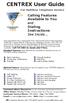 CENTREX User Guide For Multiline Telephone Service Calling Features Available to You and Dialing Instructions See Inside... Each department has a designated Area Telecommunications Representative (ATR)
CENTREX User Guide For Multiline Telephone Service Calling Features Available to You and Dialing Instructions See Inside... Each department has a designated Area Telecommunications Representative (ATR)
Personal Speed Dial Numbers
 Personal Speed Dial Numbers To dial a Personal Speed Dial number: Press [ Feature ] followed by the Dial Code. See panel 4 for programming instructions. Your system may also be programmed with System Speed
Personal Speed Dial Numbers To dial a Personal Speed Dial number: Press [ Feature ] followed by the Dial Code. See panel 4 for programming instructions. Your system may also be programmed with System Speed
Excel 2000 Charts Level 2. NEC Telephone and Voice Mail Training
 Excel 2000 Charts Level 2 NEC Telephone and Voice Mail Training Table of Contents NEC PHONE SYSTEM... 1 Make Calls... 1 Types of Phones... 1 Display Box... 2 Phone Panel... 2 Soft Key Buttons... 2 Exit
Excel 2000 Charts Level 2 NEC Telephone and Voice Mail Training Table of Contents NEC PHONE SYSTEM... 1 Make Calls... 1 Types of Phones... 1 Display Box... 2 Phone Panel... 2 Soft Key Buttons... 2 Exit
Norstar. User Guide UCLA INFORMATION TECHNOLOGY SERVICES
 Norstar User Guide UCLA INFORMATION TECHNOLOGY SERVICES Introduction This guide covers the features that are available. The Norstar M-series and T-series telephone systems. Some of the features described
Norstar User Guide UCLA INFORMATION TECHNOLOGY SERVICES Introduction This guide covers the features that are available. The Norstar M-series and T-series telephone systems. Some of the features described
5ESS Digital (ISDN) Telephone User Guide
 View What links here Edit Revisions Track Access control Clone Home / Services And Resources / Telephony 5ESS Digital (ISDN) Telephone User Guide On this page: Overview Your Digital Telephone Desk Set
View What links here Edit Revisions Track Access control Clone Home / Services And Resources / Telephony 5ESS Digital (ISDN) Telephone User Guide On this page: Overview Your Digital Telephone Desk Set
Four-Line Intercom Speakerphone 964
 1 USER S MANUAL Part 2 Four-Line Intercom Speakerphone 964 2000 Advanced American Telephones. All rights reserved. Printed in Indonesia. 850002940 Issue 1AT&T 6/00 Please also read Part 1 Important Product
1 USER S MANUAL Part 2 Four-Line Intercom Speakerphone 964 2000 Advanced American Telephones. All rights reserved. Printed in Indonesia. 850002940 Issue 1AT&T 6/00 Please also read Part 1 Important Product
NEAX 2400IPX. Internet Protocol exchange DTERM. SERIES i USER GUIDE
 NEAX 2400IPX Internet Protocol exchange DTERM SERIES i DTERM IP USER GUIDE LIABILITY DISCLAIMER NEC AMERICA, INC. RESERVES THE RIGHT TO CHANGE THE SPECIFICATIONS, FUNCTIONS, OR FEATURES, AT ANY TIME, WITHOUT
NEAX 2400IPX Internet Protocol exchange DTERM SERIES i DTERM IP USER GUIDE LIABILITY DISCLAIMER NEC AMERICA, INC. RESERVES THE RIGHT TO CHANGE THE SPECIFICATIONS, FUNCTIONS, OR FEATURES, AT ANY TIME, WITHOUT
Cisco IP Phones 7942G and 7962G
 1 Cisco IP Phones 7942G and 7962G USER GUIDE The Cisco Telephone System- The Cisco Unified Communications System is widely known in the Information Technology (IT) industry as a Voice-over-IP (VoIP) Telephone
1 Cisco IP Phones 7942G and 7962G USER GUIDE The Cisco Telephone System- The Cisco Unified Communications System is widely known in the Information Technology (IT) industry as a Voice-over-IP (VoIP) Telephone
