ColorChecker User Guide
|
|
|
- Doris Richards
- 7 years ago
- Views:
Transcription
1 ColorChecker User Guide Primer With the ColorChecker Primer, you don t need to be a professional photographer to attain expert color results. This easy-to-use tool will help you achieve an accurate point of color reference while capturing photos, plus provide creative white balancing and color correction in your Raw editing software.
2 Introduction Achieve better color from your photography Easily make post-shoot adjustments Ensure your final images represent accurate colors The ColorChecker Primer is an invaluable tool to help you achieve greater accuracy and creative flexibility with your photography. Accurate white balance is a critical step in getting your color correct. By shooting the ColorChecker Primer under each lighting condition, you ensure that you ll have an accurate point of reference to begin your edits. Most photographers recognize when skin tones don t look right, but before only those with strong color correction skills could fix it. Not anymore. The ColorChecker Primer provides White Balance warming patches to help you attain the truest skin tones with just the click of an eyedropper, in virtually any Raw processing application, such as Adobe Photoshop, Lightroom 2 and Elements, as well as Phase One Capture One and Bibble. The ColorChecker Primer also offers Spectrum patches to help you make specific color edits to Hue, Saturation, and Lightness. Since the patches correlate with the HSL sliders in most Raw processing applications, including Adobe Photoshop and Lightroom, you can easily make edits while retaining color fidelity. The patches in the ColorChecker Primer are a subset of the more robust ColorChecker Passport solution. If you are looking for even more control from capture to edit, ColorChecker Passport may be a logical upgrade. This document is divided into sections to help you understand how to best use your ColorChecker Primer: Getting the Most From Your ColorChecker Primer: Benefits of Shooting in Raw Importance of a Calibrated Display Raw Processing Applications Tips for Capturing the ColorChecker Primer The ColorChecker Primer White Balance Patches What Role does Light Play in Photography? White Balance in a Raw Workflow How to Set White Balance in Adobe Photoshop How to Warm Portraits in Adobe Photoshop The ColorChecker Primer Spectrum Patches Hue, Saturation and Lightness How to Use the Spectrum Patches to Correct Color in Adobe Photoshop Upgrading to the ColorChecker Passport 2
3 Getting the Most from your ColorChecker Primer Benefits of Shooting in Raw If you are not familiar with the benefits of shooting in Raw format, you may just see it as producing giant, clunkier files that require extra steps in your workflow. The truth is, shooting in Raw provides greater flexibility to coloradjust images based on how a particular camera captures color. Think of a Raw file like the digital equivalent of a film negative, but with added flexibility. You can make unlimited adjustments to your image, but in the end you still have a record of what you originally captured. The Raw file will not be affected by any of the adjustments, and can be used again and again to develop the photo in different ways. Here are just a few of the advantages of shooting in Raw: 1. When working in Raw, you can achieve higher quality color because you are working with all of the data that the camera captured and you can adjust and apply all of the color edits, white balance, brightness, and contrast to the image data at one time. With JPEG, these settings are set in the camera and may lead to undesirable results such as clipped highlight and shadow data. Any edits made in software are in addition to the in-camera adjustments. 2. Any edits you make to a Raw file are non-destructive, meaning the original data is maintained and the edits can be re-adjusted. 3. Raw provides better quality image data than JPEG, which can lose detail and add noise. 4. Raw files are 12- to 14-bit data vs. 8-bit data, providing more precision and better control of highlights and shadows. They also allow bigger adjustments in color without posterization. Importance of a Calibrated Display Have you ever wondered why the colors you see on your monitor don t match the scene you photographed? That s because what you see on-screen is only as accurate as your display. Quite often monitors are set to be extremely bright, which will affect the match between display and print. Plus, over time, the color performance of monitors change phosphors and liquid crystals begin to fade, and the display s colors will drift. Calibrating and profiling will optimize your monitor s settings and bring back the true colors. Working on a calibrated monitor can be indispensable for previewing edits and making color-critical decisions. Seeing colors closer to the way they will print will save you the time associated with trial-and-error editing. Take this easy step and be confident your edits are actually making the changes you want. For more information about monitor calibration, visit Raw Processing Applications There are a number of applications you can use for basic Raw photo color correction, such as Adobe Photoshop, Lightroom 2 and Elements, as well as Phase One Capture One, and Bibble Lab Bibble. These applications are designed specifically for photographers to make basic color corrections, adjust for exposure and contrast, crop images and build a collection of images. The main differentiator between these programs is that Bibble and Capture One support the use of ICC profiles, while Photoshop, Lightroom, and Elements work with Adobe DNG profiles. 3
4 Custom profiles can be especially useful in getting to accurate color, fast. Both ICC and DNG profiles can represent your camera, lens and lighting conditions, but there are differences in how they are made and used. DNG profiles are currently unique to Adobe applications. They perform virtually the same tasks as ICC profiles, but are proprietary to Adobe products. The ColorChecker Primer was developed with tight agreement to Photoshop, Lightroom and Elements. However, since most applications share the same tools and steps, you can easily adapt the steps to work in whichever program you use. Tips for Capturing the ColorChecker Primer When capturing the ColorChecker Primer, there are a few things you need to keep in mind: Photograph the ColorChecker Primer in the same lighting as your photographs, and be sure to take a new shot each time the lighting conditions change. Place the ColorChecker Primer as flat as possible in the scene, making sure it does not curve. Ensure proper exposure. Blown-out white balance patches will not provide an accurate white balance. Then, focus and shoot! 4
5 The ColorChecker Primer White Balance Patches What Role does Light Play in Photography? Light comes in many different qualities and colors. Daylight can appear bluish or yellowish. Artificial indoor lighting can range from a warm, yellowish tungsten light to the greenish hue you see in offices and shops. Since the human eye does a great job of compensating for all of these different color light sources, our perception adjusts without us really noticing. However, since cameras see light literally, these subtle shifts can pose a problem. When using film, photographers have to select a specific film type or change filters on their lenses to make sure their whites were actually white and their grays remained gray. In some cases, a photographer might even use a filter to artificially add warmth to an image. This process is what we now call white balancing. Digital cameras make white balancing easier, but they aren t perfect. Most include a range of preset white balance settings, such as tungsten, fluorescent, daylight, flash, cloudy, and shade. These settings are based on averages, so they don t necessarily represent the actual lighting you are shooting under, and they can t easily or accurately account for mixed or blended lighting. Out-of-the-box, your digital camera s Auto White Balance is pretty good at correcting for ambient light color, but it can be fooled. For example, a camera may not be very accurate at selecting a white balance under low lighting, and may even add a color cast. The ColorChecker Primer White Balance patch provides a starting point for all edits, reducing the time and effort required to get accurate color. Without a standard reference such as this, you ll spend a lot more time color correcting each image manually. White Balance in a Raw Workflow Setting a consistent white point in a set of images reduces editing time in a Raw workflow because there is not a need to individually adapt white points for each image. But the real power of Raw format is the ability to work in software to set white balance and alter images without destroying original image data. While some users wait to adjust the white balance sliders or click on various near-neutral objects to get the balance they like in the software, the results are not consistent. This becomes even worse when shooting an event like a wedding where the lighting changes from one location to the next, yet the entire event should have a consistent feel. The ColorChecker Primer White Balance patches make color consistency a breeze. Simply shoot the ColorChecker Primer in each new lighting condition, use it to set the white balance in your software, then apply the same white balance to all of the images that were shot under those same lighting conditions. For added creativity, select the bluer patches to warm up flesh tones in portraits. 5
6 Original image Neutral White Balance Warming White Balance How to Set White Balance in Adobe Photoshop Photoshop and Photoshop Elements both use the same Camera Raw Plug-in, and the white balance tool works just as it does in Lightroom. 1. Open the image with the ColorChecker Primer in Photoshop. 2. Select the White Balance tool from the upper tools bar (third from the left). 3. For a neutral white balance, select the patch closest to the Spectrum patches. How to Warm Portraits in Adobe Photoshop In addition to the white balance patch, the ColorChecker Primer includes bluer patches for warming portraits, which can portray a more appealing and healthy look than purely accurate tones. Choosing one of the bluer tints will actually create a new neutral to allow for a little more creativity. The more cool the patch, the more warm the effect. For example, when you select a warming patch, the actual patch is a blue tint. The software will balance that sample patch to neutral, and all other colors will shift slightly to the opposite of blue, which is yellow. Then, if you select a patch that is more blue, it will shift all of the colors to more yellow. These steps are taken from Adobe Photoshop, however since most applications share the same tools and steps, you can easily adapt the steps to work in whichever program you use. 1. Open the image with the ColorChecker Primer in Photoshop. 2. Select the White Balance tool from the upper tools bar (third from the left). 3. Select each of the White Balance warming patches to see which gives the effect you re looking for. When you select a warming patch, the white balance values will be corrected to the neutral values. Click on any of the patches to see the warming result. 4. When you are satisfied with the result, click the warming patch one last time to set it as the new white balance. 5. Once you find something you like, use the same patch to white balance for other lighting conditions to achieve a more consistent appearance for cases where a similar look is required. 6
7 The ColorChecker Primer Spectrum Patches Hue, Saturation and Lightness The Spectrum patches on the ColorChecker Primer provide a valuable first step in attaining consistent, predictable color. Photograph the ColorChecker Primer in the same lighting as your images; then open it in your photo processing software for a built-in point of color reference to help with color correction. One way to describe colors is by Hue, Saturation, and Lightness (or Brightness). Most photo editing applications offer HSL sliders to help you make specific color edits to these three characteristics. Hue is the main attribute of color that distinguishes it from others, such as red, yellow and green. Saturation describes how vivid or pure a color is. Lightness describes a color s lightness or darkness. These color and tone rendering controls can be used to make specific adjustments to your images within your editing software. In Photoshop, the HSL sliders can be found under Camera Raw. The fourth button is HSL/Grayscale. In Lightroom, they are located in the Develop dialog. 7
8 Original image Image with corrected color How to Use the Spectrum Patches to Correct Color Visually comparing the colors in an image to a physical target will help you make educated color decisions. These steps are written for Photoshop, but are almost identical in Lightroom. When doing visual color matching, it is important to use a calibrated monitor and controlled lighting conditions to illuminate the ColorChecker Primer. 1. Open the image with the ColorChecker Primer in Photoshop. 2. Select the HSL/Grayscale tab from the menu on the right hand side (this will be the fourth one from the left). Make sure the Hue tab is selected. 3. The sliders on the right will roughly correspond with the HSL sliders in the Photoshop dialog. 4. To make edits, move the Photoshop sliders right to left and see how the color shift corresponds on the Spectrum patches on the ColorChecker Primer. 5. After you have made any hue changes, select the Saturation tab. 6. Once again, use the Photoshop sliders to make edits to the spectrum colors. Moving the sliders to the right will increase saturation for that specific color, and moving them to the left will decrease saturation. Use the ColorChecker Primer to see the effects of your saturation moves. 7. After you have made the necessary changes to the saturation, click the Luminance tab. 8. Under the Luminance tab, you can use the sliders to make color brighter or darker. Moving the slider to the right will move the selected color closer to white. Moving the slider to the left will result in shifting the color towards black. 9. When you are finished making edits, save your file. 8
9 Upgrading to the ColorChecker Passport Once you start using the ColorChecker Primer, you will quickly realize the benefits of an accurate point of reference and creative flexibility. If you are looking for even more control from capture to editing, ColorChecker Passport may be a logical upgrade. The patches in the ColorChecker Primer are borrowed from the more robust ColorChecker Passport solution. The entire ColorChecker Passport solution includes: A set of three ColorChecker photographic targets housed in a functional plastic case that s small enough to fit in your pocket, yet sturdy enough to go everywhere you go. The ColorChecker Passport Desktop Application to create DNG profiles for use in a Raw workflow to help you achieve consistent results from image to image, regardless of the camera and lighting environment. The ColorChecker Passport Lightroom plug-in for creating DNG profiles. In the past, most camera calibration solutions required a controlled and consistent studio environment to obtain a good profile, and usually only worked for TIFF or JPEG image formats. This is no longer the case, and many of today s photographers are taking advantage of their camera s full capabilities by capturing images in Raw format. A calibrated Raw workflow minimizes color differences between cameras and lenses, adapts for mixed lighting, and makes it possible to color match across different scenes. You also have a greater capability to calibrate and correct color because you re starting with a consistent foundation. Plus, shooting Raw enables you to apply color management to a large number of files, automatically. If your Raw processing application does not support custom DNG profiles, you can still use the ColorChecker Passport to provide a physical reference for color editing. The targets offer such things as exposure evaluation and one-click white balancing for Raw editing packages that support these features. For more information or to purchase ColorChecker Passport, visit www. pantone.com/ccpassport or overview.aspx?id=1257&catid=28&action=buy. X-Rite Photo has a wealth of information, videos and webinars on color management. To learn more and see the ColorChecker Passport in use, visit 9
ColorChecker Passport... 3 What s Included...3
 User Manual Congratulations on the purchase of your ColorChecker Passport. You ve entered a powerful new world of effortless color control and creative finesse for your RAW workflow. You ll be able to
User Manual Congratulations on the purchase of your ColorChecker Passport. You ve entered a powerful new world of effortless color control and creative finesse for your RAW workflow. You ll be able to
Color Balancing Techniques
 Written by Jonathan Sachs Copyright 1996-1999 Digital Light & Color Introduction Color balancing refers to the process of removing an overall color bias from an image. For example, if an image appears
Written by Jonathan Sachs Copyright 1996-1999 Digital Light & Color Introduction Color balancing refers to the process of removing an overall color bias from an image. For example, if an image appears
The Lighting Effects Filter
 Appendix appendix E The Lighting Effects Filter The Lighting Effects filter is like a little program in itself. With this filter, you can create a wealth of different lighting effects, from making a particular
Appendix appendix E The Lighting Effects Filter The Lighting Effects filter is like a little program in itself. With this filter, you can create a wealth of different lighting effects, from making a particular
A Digital Workflow for Raw Processing Part Three: White Balance
 A Digital Workflow for Raw Processing WHITEPAPER As I indicated before, the white balance of any raw conversion is absolutely critical so critical that I feel compelled to devote an entire section to it.
A Digital Workflow for Raw Processing WHITEPAPER As I indicated before, the white balance of any raw conversion is absolutely critical so critical that I feel compelled to devote an entire section to it.
Digital exposure-based workflow Digital Imaging II classes Columbia College Chicago Photography Department Revised 20100522
 Digital exposure-based workflow Digital Imaging II classes Columbia College Chicago Photography Department Revised 20100522 Goal The goal of this workflow is to allow you to create master image files of
Digital exposure-based workflow Digital Imaging II classes Columbia College Chicago Photography Department Revised 20100522 Goal The goal of this workflow is to allow you to create master image files of
The Digital Dog. Exposing for raw (original published in Digital Photo Pro) Exposing for Raw
 Exposing for raw (original published in Digital Photo Pro) The Digital Dog Exposing for Raw You wouldn t think changing image capture from film to digital photography would require a new way to think about
Exposing for raw (original published in Digital Photo Pro) The Digital Dog Exposing for Raw You wouldn t think changing image capture from film to digital photography would require a new way to think about
Are Digital Workflows Difficult?
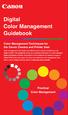 Are Digital Workflows Difficult? Film Adjusting film images require a workflow Checking the film Digital Digital image adjustment is simple and Checking the image On a film camera, you would chose the
Are Digital Workflows Difficult? Film Adjusting film images require a workflow Checking the film Digital Digital image adjustment is simple and Checking the image On a film camera, you would chose the
ACTION AND PEOPLE PHOTOGRAPHY
 ACTION AND PEOPLE PHOTOGRAPHY These notes are written to complement the material presented in the Nikon School of Photography Action and People Photography class. Helpful websites: Nikon USA Nikon Learn
ACTION AND PEOPLE PHOTOGRAPHY These notes are written to complement the material presented in the Nikon School of Photography Action and People Photography class. Helpful websites: Nikon USA Nikon Learn
BASIC EXPOSURE APERTURES, SHUTTER SPEEDS AND PHOTO TERMINOLOGY
 BASIC EXPOSURE APERTURES, SHUTTER SPEEDS AND PHOTO TERMINOLOGY EXPOSURE Exposure is the response of a photographic emulsion to light. The emulsion is made of a material (silver) that is sensitive to light.
BASIC EXPOSURE APERTURES, SHUTTER SPEEDS AND PHOTO TERMINOLOGY EXPOSURE Exposure is the response of a photographic emulsion to light. The emulsion is made of a material (silver) that is sensitive to light.
Microsoft Picture Manager. Picture Manager
 Picture Manager Picture Manager allows you to easily edit and organize the pictures on your computer. Picture Manager is an application that was included with Microsoft Office suite for Windows 2003 and
Picture Manager Picture Manager allows you to easily edit and organize the pictures on your computer. Picture Manager is an application that was included with Microsoft Office suite for Windows 2003 and
Calibrating Computer Monitors for Accurate Image Rendering
 Calibrating Computer Monitors for Accurate Image Rendering SpectraCal, Inc. 17544 Midvale Avenue N. Shoreline, WA 98133 (206) 420-7514 info@spectracal.com http://color.spectracal.com Executive Summary
Calibrating Computer Monitors for Accurate Image Rendering SpectraCal, Inc. 17544 Midvale Avenue N. Shoreline, WA 98133 (206) 420-7514 info@spectracal.com http://color.spectracal.com Executive Summary
Aperture, Shutter speed and iso
 Aperture, Shutter speed and iso These are the building blocks of good photography and making good choices on the combination of these 3 controls will give superior results than you will get by using the
Aperture, Shutter speed and iso These are the building blocks of good photography and making good choices on the combination of these 3 controls will give superior results than you will get by using the
Guidance on Using Scanning Software: Part 2. VueScan
 Guidance on Using Scanning Software: Part 2. VueScan Version of 12/22/2013 VueScan can be used with virtually any scanner and multiple scanners can be used with the license for one copy of the program.
Guidance on Using Scanning Software: Part 2. VueScan Version of 12/22/2013 VueScan can be used with virtually any scanner and multiple scanners can be used with the license for one copy of the program.
Multi-Zone Adjustment
 Written by Jonathan Sachs Copyright 2008 Digital Light & Color Introduction Picture Window s 2-Zone Adjustment and3-zone Adjustment transformations are powerful image enhancement tools designed for images
Written by Jonathan Sachs Copyright 2008 Digital Light & Color Introduction Picture Window s 2-Zone Adjustment and3-zone Adjustment transformations are powerful image enhancement tools designed for images
Seeing in black and white
 1 Adobe Photoshop CS One sees differently with color photography than black and white...in short, visualization must be modified by the specific nature of the equipment and materials being used Ansel Adams
1 Adobe Photoshop CS One sees differently with color photography than black and white...in short, visualization must be modified by the specific nature of the equipment and materials being used Ansel Adams
Quick Start Guide Simple steps for editing and manipulating your photo.
 PhotoPlus Quick Start Guide Simple steps for editing and manipulating your photo. In this guide, we will refer to specific tools, toolbars, tabs, or menus. Use this visual reference to help locate them
PhotoPlus Quick Start Guide Simple steps for editing and manipulating your photo. In this guide, we will refer to specific tools, toolbars, tabs, or menus. Use this visual reference to help locate them
Spyder 5EXPRESS Hobbyist photographers seeking a simple monitor color calibration solution.
 Spyder5 User s Guide Spyder 5EXPRESS Hobbyist photographers seeking a simple monitor color calibration solution. Next Generation Spyder5 colorimeter with dual purpose lens cap and counterweight, improved
Spyder5 User s Guide Spyder 5EXPRESS Hobbyist photographers seeking a simple monitor color calibration solution. Next Generation Spyder5 colorimeter with dual purpose lens cap and counterweight, improved
Camera Raw Image Processing
 Movie 2 Camera Raw Image Processing Adobe Photoshop CS3 for Photographers by Martin Evening ISBN: 0-240-52028-9 (old style ISBN) ISBN: 978-0-240-52028-5 (new style ISBN) Adobe Photoshop CS3 for Photographers
Movie 2 Camera Raw Image Processing Adobe Photoshop CS3 for Photographers by Martin Evening ISBN: 0-240-52028-9 (old style ISBN) ISBN: 978-0-240-52028-5 (new style ISBN) Adobe Photoshop CS3 for Photographers
Photoshop- Image Editing
 Photoshop- Image Editing Opening a file: File Menu > Open Photoshop Workspace A: Menus B: Application Bar- view options, etc. C: Options bar- controls specific to the tool you are using at the time. D:
Photoshop- Image Editing Opening a file: File Menu > Open Photoshop Workspace A: Menus B: Application Bar- view options, etc. C: Options bar- controls specific to the tool you are using at the time. D:
An overview of photo printing. Jim West
 An overview of photo printing Jim West Tonight s agenda We ll spend the 1 st half of tonight s talk discussing making photo prints using online photo labs: Why make prints? A few print examples. Pros and
An overview of photo printing Jim West Tonight s agenda We ll spend the 1 st half of tonight s talk discussing making photo prints using online photo labs: Why make prints? A few print examples. Pros and
Understanding Exposure for Better Photos Now
 Understanding Exposure for Better Photos Now Beginner Photography Tutorials Created exclusively for Craftsy by Nicholas Donner TABLE OF CONTENTS 01 02 05 07 10 12 Meet the Expert Shutter Speed Aperture
Understanding Exposure for Better Photos Now Beginner Photography Tutorials Created exclusively for Craftsy by Nicholas Donner TABLE OF CONTENTS 01 02 05 07 10 12 Meet the Expert Shutter Speed Aperture
Important Notes Color
 Important Notes Color Introduction A definition for color (MPI Glossary) The selective reflection of light waves in the visible spectrum. Materials that show specific absorption of light will appear the
Important Notes Color Introduction A definition for color (MPI Glossary) The selective reflection of light waves in the visible spectrum. Materials that show specific absorption of light will appear the
HDR and Photo-Stitching
 HDR and Photo-Stitching What is HDR? High Dynamic Range (HDR) is a method of photography involving the combination of multiple negatives (images) to create a final product which shows the entire lighting
HDR and Photo-Stitching What is HDR? High Dynamic Range (HDR) is a method of photography involving the combination of multiple negatives (images) to create a final product which shows the entire lighting
Fine Art Reproduction Configuration Guide
 Prepared for Hasselblad by Scott Geffert Spring 2012 Version 1.0 The steps outlined in this guide have proven to be a reliable method for calibrating Hasselblad cameras (using Phocus version 2.6.5 software
Prepared for Hasselblad by Scott Geffert Spring 2012 Version 1.0 The steps outlined in this guide have proven to be a reliable method for calibrating Hasselblad cameras (using Phocus version 2.6.5 software
Three Key Paper Properties
 Three Key Paper Properties Whiteness, Brightness and Shade Demystifying Three Key Paper Properties Whiteness, Brightness and Shade Xerox Supplies, See the Difference Quality Makes Prepared by: Xerox Corporation
Three Key Paper Properties Whiteness, Brightness and Shade Demystifying Three Key Paper Properties Whiteness, Brightness and Shade Xerox Supplies, See the Difference Quality Makes Prepared by: Xerox Corporation
CULTURAL HERITAGE USER GUIDE
 Capture One CULTURAL HERITAGE USER GUIDE Capture One Cultural Heritage edition is a Raw work-flow application based on the Capture One DB solution and features exclusive new tools expressly designed to
Capture One CULTURAL HERITAGE USER GUIDE Capture One Cultural Heritage edition is a Raw work-flow application based on the Capture One DB solution and features exclusive new tools expressly designed to
ACADEMY GUIDE SERIES PRODUCT PHOTOGRAPHY 101. Using a Smartphone
 ACADEMY GUIDE SERIES PRODUCT PHOTOGRAPHY 101 Using a Smartphone Contents About This Guide 4 Product Photography: Why Bother? 5 Do I Really Need a Tripod? 7 Using the Self-Timer 9 Using a Background 10
ACADEMY GUIDE SERIES PRODUCT PHOTOGRAPHY 101 Using a Smartphone Contents About This Guide 4 Product Photography: Why Bother? 5 Do I Really Need a Tripod? 7 Using the Self-Timer 9 Using a Background 10
Color management workflow in Adobe After Effects CS4
 Color management workflow in Adobe After Effects CS4 Technical paper Table of contents 1 Getting started 3 High-definition video workflow 7 Digital cinema workflow 14 Animation/Flash export workflow 19
Color management workflow in Adobe After Effects CS4 Technical paper Table of contents 1 Getting started 3 High-definition video workflow 7 Digital cinema workflow 14 Animation/Flash export workflow 19
1 p. 1. Understanding DPP. A comprehensive guide to processing Raw files with Canon s Digital Photo Professional software.
 1 p. 1 Understanding DPP A comprehensive guide to processing Raw files with Canon s Digital Photo Professional software Andrew S Gibson 2 Contents p. 2 p. 2 Introduction Introduction The Raw format DPP
1 p. 1 Understanding DPP A comprehensive guide to processing Raw files with Canon s Digital Photo Professional software Andrew S Gibson 2 Contents p. 2 p. 2 Introduction Introduction The Raw format DPP
2. Using a Visible Light Blocking Filter on a standard Digital Camera
 Black and White Infra-Red - Many years ago I shot some images with black and white Infrared film, but I never had the success with it that I would have liked. I put that down to the fact that infra-red
Black and White Infra-Red - Many years ago I shot some images with black and white Infrared film, but I never had the success with it that I would have liked. I put that down to the fact that infra-red
NVCC Alexandria Campus
 1 NVCC Alexandria Campus Editing Photographs Using Microsoft Picture Manager Introduction Microsoft Picture Manager is an image editing program that allows you to browse/organize your photos, resize and
1 NVCC Alexandria Campus Editing Photographs Using Microsoft Picture Manager Introduction Microsoft Picture Manager is an image editing program that allows you to browse/organize your photos, resize and
Tethered shooting with the Canon EOS Utility A guide to tethered shooting using the Canon EOS Utility
 Tethered shooting with the Canon EOS Utility A guide to tethered shooting using the Canon EOS Utility The following pages were originally included before Lightroom gained the ability to shoot in tethered
Tethered shooting with the Canon EOS Utility A guide to tethered shooting using the Canon EOS Utility The following pages were originally included before Lightroom gained the ability to shoot in tethered
Working with Windows Movie Maker
 518 442-3608 Working with Windows Movie Maker Windows Movie Maker allows you to make movies and slide shows that can be saved to your computer, put on a CD, uploaded to a Web service (such as YouTube)
518 442-3608 Working with Windows Movie Maker Windows Movie Maker allows you to make movies and slide shows that can be saved to your computer, put on a CD, uploaded to a Web service (such as YouTube)
Filters for Black & White Photography
 Filters for Black & White Photography Panchromatic Film How it works. Panchromatic film records all colors of light in the same tones of grey. Light Intensity (the number of photons per square inch) is
Filters for Black & White Photography Panchromatic Film How it works. Panchromatic film records all colors of light in the same tones of grey. Light Intensity (the number of photons per square inch) is
Choosing a digital camera for your microscope John C. Russ, Materials Science and Engineering Dept., North Carolina State Univ.
 Choosing a digital camera for your microscope John C. Russ, Materials Science and Engineering Dept., North Carolina State Univ., Raleigh, NC One vital step is to choose a transfer lens matched to your
Choosing a digital camera for your microscope John C. Russ, Materials Science and Engineering Dept., North Carolina State Univ., Raleigh, NC One vital step is to choose a transfer lens matched to your
Application Note #2 How to use a white target to identify UV-enhanced paper
 Application Note #2 How to use a white target to identify UV-enhanced paper 1. Introduction 1.1. What is Ultra-Violet? Ultra-Violet light (UV) is a range of wavelengths that extends from the deep blue
Application Note #2 How to use a white target to identify UV-enhanced paper 1. Introduction 1.1. What is Ultra-Violet? Ultra-Violet light (UV) is a range of wavelengths that extends from the deep blue
Easy Photo Editing with Windows Vista s Photo Gallery
 Easy Photo Editing with Windows Vista s Photo Gallery By Mark Edward Soper Introducing Windows Photo Gallery Windows Vista brings the best set of photo-editing tools ever built into Windows in its brand-new
Easy Photo Editing with Windows Vista s Photo Gallery By Mark Edward Soper Introducing Windows Photo Gallery Windows Vista brings the best set of photo-editing tools ever built into Windows in its brand-new
Get started. Hang a green screen. Set up your lighting
 Excerpted from Adobe Premiere Pro Studio Techniques by Jacob Rosenberg. Using green screen keying techniques, you can make a person appear in different locations or environments. In the Lord of the Rings
Excerpted from Adobe Premiere Pro Studio Techniques by Jacob Rosenberg. Using green screen keying techniques, you can make a person appear in different locations or environments. In the Lord of the Rings
Histograms& Light Meters HOW THEY WORK TOGETHER
 Histograms& Light Meters HOW THEY WORK TOGETHER WHAT IS A HISTOGRAM? Frequency* 0 Darker to Lighter Steps 255 Shadow Midtones Highlights Figure 1 Anatomy of a Photographic Histogram *Frequency indicates
Histograms& Light Meters HOW THEY WORK TOGETHER WHAT IS A HISTOGRAM? Frequency* 0 Darker to Lighter Steps 255 Shadow Midtones Highlights Figure 1 Anatomy of a Photographic Histogram *Frequency indicates
ICC Profiles Guide. English Version 1.0
 English Version.0 Dedicated ICC Profile Types Dedicated ICC profiles are provided for the following three media types: Photo Paper Pro Photo Paper Plus Glossy Matte Photo Paper Compatible Printers A00II
English Version.0 Dedicated ICC Profile Types Dedicated ICC profiles are provided for the following three media types: Photo Paper Pro Photo Paper Plus Glossy Matte Photo Paper Compatible Printers A00II
Color Workflows for Adobe Creative Suite 3. A Self-Help Guide
 Color Workflows for Adobe Creative Suite 3 A Self-Help Guide Adobe Systems Incorporated 345 Park Avenue, San Jose, CA 95110-2704 USA www.adobe.com Adobe, the Adobe logo, Dreamweaver, Illustrator, Photoshop,
Color Workflows for Adobe Creative Suite 3 A Self-Help Guide Adobe Systems Incorporated 345 Park Avenue, San Jose, CA 95110-2704 USA www.adobe.com Adobe, the Adobe logo, Dreamweaver, Illustrator, Photoshop,
Filters for Digital Photography
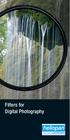 Filters for Digital Photography LICHTFILTER Whether for analog or Digital Photography: The best results are achieved by using correction filters - not by digitally enhancing in a software program as once
Filters for Digital Photography LICHTFILTER Whether for analog or Digital Photography: The best results are achieved by using correction filters - not by digitally enhancing in a software program as once
oit How to Make Basic Image Adjustments using Microsoft Office Picture Manager (Windows) Open a Picture in Picture Manager
 oit UMass Office of Information Technologies How to Make Basic Image Adjustments using Microsoft Office Picture Manager (Windows) The Microsoft Picture Manager application is included in recent versions
oit UMass Office of Information Technologies How to Make Basic Image Adjustments using Microsoft Office Picture Manager (Windows) The Microsoft Picture Manager application is included in recent versions
SHOW MORE SELL MORE. Top tips for taking great photos
 SHOW MORE SELL MORE Top tips for taking great photos TAKE BETTER PICTURES. SELL MORE STUFF. The more clear, crisp, quality pictures you show, the easier it is for buyers to find your listings and make
SHOW MORE SELL MORE Top tips for taking great photos TAKE BETTER PICTURES. SELL MORE STUFF. The more clear, crisp, quality pictures you show, the easier it is for buyers to find your listings and make
The Photoshop CS Digital Photo Workflow
 The Photoshop CS Digital Photo Workflow WHITEPAPER TABLE OF CONTENTS 4 Automation in Photoshop CS 5 Photoshop CS the Centerpiece of a Digital Photo Workflow Adobe Photoshop software is many things to many
The Photoshop CS Digital Photo Workflow WHITEPAPER TABLE OF CONTENTS 4 Automation in Photoshop CS 5 Photoshop CS the Centerpiece of a Digital Photo Workflow Adobe Photoshop software is many things to many
Raw. Workflow CALUMET PHOTOGRAPHIC
 Raw Workflow CALUMET PHOTOGRAPHIC What is Workflow? Workflow is simply the steps taken between shooting pictures and creating final output images. It is uniquely YOU! This can be as simple as downloading
Raw Workflow CALUMET PHOTOGRAPHIC What is Workflow? Workflow is simply the steps taken between shooting pictures and creating final output images. It is uniquely YOU! This can be as simple as downloading
DSLR Astrophotography
 DSLR Astrophotography They say start with a joke. DLSR Wide-field Astrophotography The Advantages It s Relatively Inexpensive All you need is a DLSR camera and a tripod You Don t Need This! Nikon v.s.
DSLR Astrophotography They say start with a joke. DLSR Wide-field Astrophotography The Advantages It s Relatively Inexpensive All you need is a DLSR camera and a tripod You Don t Need This! Nikon v.s.
Conquering Color. Dina Wakley http://www.dinawakley.com
 Conquering Color Dina Wakley http://www.dinawakley.com The Color Wheel: There are many systems for explaining and displaying color, but the most common is the 12- color color wheel. Memorize the Color
Conquering Color Dina Wakley http://www.dinawakley.com The Color Wheel: There are many systems for explaining and displaying color, but the most common is the 12- color color wheel. Memorize the Color
The Little black book of lighting For Film and Video
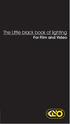 nd cover The Little black book of lighting For Film and Video Index to Kino Flo Lighting Handbook Introduction to Lighting with Kino Flos..... 2 KinoFloProducts... 4 Lighting Interviews....................
nd cover The Little black book of lighting For Film and Video Index to Kino Flo Lighting Handbook Introduction to Lighting with Kino Flos..... 2 KinoFloProducts... 4 Lighting Interviews....................
Lightroom And It s Application In Dentistry
 SHGDDS 1 Adobe Photoshop Lightroom And It s Application In Dentistry AN OVERVIEW OF A DIGITAL DENTAL WORKFLOW BY STEVEN H. GOLDSTEIN, DDS Abstract This paper is an overview of dental digital asset management,
SHGDDS 1 Adobe Photoshop Lightroom And It s Application In Dentistry AN OVERVIEW OF A DIGITAL DENTAL WORKFLOW BY STEVEN H. GOLDSTEIN, DDS Abstract This paper is an overview of dental digital asset management,
Movie 11. Preparing images for print
 Movie 11 Preparing images for print 1 Judge the print, not the monitor It is difficult, if not impossible to judge how much you should sharpen an image for print output by looking at the monitor. Even
Movie 11 Preparing images for print 1 Judge the print, not the monitor It is difficult, if not impossible to judge how much you should sharpen an image for print output by looking at the monitor. Even
 The$Secrets$of$360$Product$Photography$ Lesson$1:$Unpacking$=$The$Secrets$of$360$Product$Photography$ http://www.youtube.com/watch?v=bqeprw_8ztu Lesson$2:$Sorting$=$The$Secrets$of$360$Product$Photography$
The$Secrets$of$360$Product$Photography$ Lesson$1:$Unpacking$=$The$Secrets$of$360$Product$Photography$ http://www.youtube.com/watch?v=bqeprw_8ztu Lesson$2:$Sorting$=$The$Secrets$of$360$Product$Photography$
Portrait Professional User Manual
 Portrait Professional User Manual Version 15.0 Anthropics Technology Ltd www.portraitprofessional.com Contents 3 Table of Contents Part I Getting Started 6 1 Quick Start... Guide 7 2 Top Tips... For Best
Portrait Professional User Manual Version 15.0 Anthropics Technology Ltd www.portraitprofessional.com Contents 3 Table of Contents Part I Getting Started 6 1 Quick Start... Guide 7 2 Top Tips... For Best
Capture One Pro 9. Quick start guide. Capture One Pro 9. Quick Start Guide 1
 Capture One Pro 9 Quick start guide Quick Start Guide 1 Introduction Thank you for choosing Capture One, either as your new RAW converter of choice, or simply to trial its capabilities. The purpose of
Capture One Pro 9 Quick start guide Quick Start Guide 1 Introduction Thank you for choosing Capture One, either as your new RAW converter of choice, or simply to trial its capabilities. The purpose of
Photography II. Course Pre-requisites Photography I
 Photography II Instructor: Josh Cho Email: josh@joshcho.net Office Hours: 15 minutes after class Classroom meetings: Tuesdays, 7 10pm January 7 - March 4 Room 307 Westwood Center Location shoot: Sunday
Photography II Instructor: Josh Cho Email: josh@joshcho.net Office Hours: 15 minutes after class Classroom meetings: Tuesdays, 7 10pm January 7 - March 4 Room 307 Westwood Center Location shoot: Sunday
EOS 450D: get ready to play
 Press release EMBARGO: 24 January, 2008, 05:00 CET EOS 450D: get ready to play Hi-res versions of these and other images can be downloaded from http://www.canoneurope.com/press_centre/image_library/product_images/index.asp
Press release EMBARGO: 24 January, 2008, 05:00 CET EOS 450D: get ready to play Hi-res versions of these and other images can be downloaded from http://www.canoneurope.com/press_centre/image_library/product_images/index.asp
Digital Image Requirements for New Online US Visa Application
 Digital Image Requirements for New Online US Visa Application As part of the electronic submission of your DS-160 application, you will be asked to provide an electronic copy of your photo. The photo must
Digital Image Requirements for New Online US Visa Application As part of the electronic submission of your DS-160 application, you will be asked to provide an electronic copy of your photo. The photo must
Digital Workflow Considerations Experiences and Recommendations (What I Do & Why) John Schwaller
 Digital Workflow Considerations Experiences and Recommendations (What I Do & Why) John Schwaller Workflow Considerations Shooting Processing (w/ Lightroom video) Digital Asset Management Physical Data
Digital Workflow Considerations Experiences and Recommendations (What I Do & Why) John Schwaller Workflow Considerations Shooting Processing (w/ Lightroom video) Digital Asset Management Physical Data
1. Three-Color Light. Introduction to Three-Color Light. Chapter 1. Adding Color Pigments. Difference Between Pigments and Light. Adding Color Light
 1. Three-Color Light Chapter 1 Introduction to Three-Color Light Many of us were taught at a young age that the primary colors are red, yellow, and blue. Our early experiences with color mixing were blending
1. Three-Color Light Chapter 1 Introduction to Three-Color Light Many of us were taught at a young age that the primary colors are red, yellow, and blue. Our early experiences with color mixing were blending
HOW TO VIEW AND EDIT PICTURES
 Get started Shutterfly can help you make your pictures look their best. We re going to show you the different ways to view and edit your pictures using our easy-to-use tools. To begin, sign in to your
Get started Shutterfly can help you make your pictures look their best. We re going to show you the different ways to view and edit your pictures using our easy-to-use tools. To begin, sign in to your
Windows Live Movie Maker
 Windows Live Movie Maker What is Windows Live Movie Maker? Windows Live Movie Maker is available on all computers that have Windows 7. Teachers and students use Windows Live Movie Maker to turn videos
Windows Live Movie Maker What is Windows Live Movie Maker? Windows Live Movie Maker is available on all computers that have Windows 7. Teachers and students use Windows Live Movie Maker to turn videos
PHOTOGRAPHIC guidlines for PORTRAITS
 PHOTOGRAPHIC guidlines for PORTRAITS guidelines portrait guidlines FOR PHOTOGRAPHERS Model Ann-Sofi Jönsson, photographer Peter Karlsson, Svarteld form & foto CLOTHES Recommend the model ideally to wear
PHOTOGRAPHIC guidlines for PORTRAITS guidelines portrait guidlines FOR PHOTOGRAPHERS Model Ann-Sofi Jönsson, photographer Peter Karlsson, Svarteld form & foto CLOTHES Recommend the model ideally to wear
Mastering Volume Photography Training
 Mastering Volume Photography Training Go to the Catalog screen, and click on Retrieve Lab Catalog Once finished downloading, click on the Studio Catalog tab Click the Green Plus Sign to add your first
Mastering Volume Photography Training Go to the Catalog screen, and click on Retrieve Lab Catalog Once finished downloading, click on the Studio Catalog tab Click the Green Plus Sign to add your first
EVIDENCE PHOTOGRAPHY TEST SPECIFICATIONS MODULE 1: CAMERA SYSTEMS & LIGHT THEORY (37)
 EVIDENCE PHOTOGRAPHY TEST SPECIFICATIONS The exam will cover evidence photography involving crime scenes, fire scenes, accident scenes, aircraft incident scenes, surveillances and hazardous materials scenes.
EVIDENCE PHOTOGRAPHY TEST SPECIFICATIONS The exam will cover evidence photography involving crime scenes, fire scenes, accident scenes, aircraft incident scenes, surveillances and hazardous materials scenes.
The main imovie window is divided into six major parts.
 The main imovie window is divided into six major parts. 1. Project Drag clips to the project area to create a timeline 2. Preview Window Displays a preview of your video 3. Toolbar Contains a variety of
The main imovie window is divided into six major parts. 1. Project Drag clips to the project area to create a timeline 2. Preview Window Displays a preview of your video 3. Toolbar Contains a variety of
Diversifying VRC Services within a studio department: The Portfolio Photography Room
 VRA Bulletin Volume 42 Issue 2 Article 6 May 2016 Diversifying VRC Services within a studio department: The Portfolio Photography Room Lia Pileggi University of Colorado Boulder, lia.pileggi@colorado.edu
VRA Bulletin Volume 42 Issue 2 Article 6 May 2016 Diversifying VRC Services within a studio department: The Portfolio Photography Room Lia Pileggi University of Colorado Boulder, lia.pileggi@colorado.edu
Instructions for Creating a Poster for Arts and Humanities Research Day Using PowerPoint
 Instructions for Creating a Poster for Arts and Humanities Research Day Using PowerPoint While it is, of course, possible to create a Research Day poster using a graphics editing programme such as Adobe
Instructions for Creating a Poster for Arts and Humanities Research Day Using PowerPoint While it is, of course, possible to create a Research Day poster using a graphics editing programme such as Adobe
Why is pre-processing necessary? Overall steps of this workflow: Batch RAW to DNG with Adobe Digital Negative (DNG) Converter Software
 http://gmv.cast.uark.edu A Method Store for Advanced Survey and Modeling Technologies Mon, 01 Apr 2013 03:29:18 +0000 en-us hourly 1 http://wordpress.org/?v=3.5.1 http://gmv.cast.uark.edu/photogrammetry/software-photogrammetry/photomodeler/workflowphotomodeler/pre-processing-digital-images-for-close-range-photogrammetry-crp/
http://gmv.cast.uark.edu A Method Store for Advanced Survey and Modeling Technologies Mon, 01 Apr 2013 03:29:18 +0000 en-us hourly 1 http://wordpress.org/?v=3.5.1 http://gmv.cast.uark.edu/photogrammetry/software-photogrammetry/photomodeler/workflowphotomodeler/pre-processing-digital-images-for-close-range-photogrammetry-crp/
Lighting Options for elearning Video (Sep 11)
 Lighting Options for elearning Video (Sep 11) By Stephen Haskin September 5, 2011 Light. Without it, you can t make video. Heck, without light you can t see! Two pretty simple and obvious statements, right?
Lighting Options for elearning Video (Sep 11) By Stephen Haskin September 5, 2011 Light. Without it, you can t make video. Heck, without light you can t see! Two pretty simple and obvious statements, right?
PREPARING PHOTOS for PRINTING
 PREPARING PHOTOS for PRINTING GENERAL WORKFLOW Open a PSD file SAVE AS a TIFF File Resize to Printer Resolution using IMAGE SIZE Sharpen with Layer Sharpen Add a Black Border using CANVAS SIZE Set the
PREPARING PHOTOS for PRINTING GENERAL WORKFLOW Open a PSD file SAVE AS a TIFF File Resize to Printer Resolution using IMAGE SIZE Sharpen with Layer Sharpen Add a Black Border using CANVAS SIZE Set the
imageprograf Software Solutions Advanced Software Features for Your Canon imageprograf
 imageprograf Software Solutions Advanced Software Features for Your Canon imageprograf New Gallery Wrap Feature CREATIVE AND WORKFLOW SOLUTIONS IN THE BOX SOFTWARE SOLUTIONS Canon includes innovative software
imageprograf Software Solutions Advanced Software Features for Your Canon imageprograf New Gallery Wrap Feature CREATIVE AND WORKFLOW SOLUTIONS IN THE BOX SOFTWARE SOLUTIONS Canon includes innovative software
Graphic Design. Background: The part of an artwork that appears to be farthest from the viewer, or in the distance of the scene.
 Graphic Design Active Layer- When you create multi layers for your images the active layer, or the only one that will be affected by your actions, is the one with a blue background in your layers palette.
Graphic Design Active Layer- When you create multi layers for your images the active layer, or the only one that will be affected by your actions, is the one with a blue background in your layers palette.
Scanners and How to Use Them
 Written by Jonathan Sachs Copyright 1996-1999 Digital Light & Color Introduction A scanner is a device that converts images to a digital file you can use with your computer. There are many different types
Written by Jonathan Sachs Copyright 1996-1999 Digital Light & Color Introduction A scanner is a device that converts images to a digital file you can use with your computer. There are many different types
EOS 600D and EOS 1100D Technologies Explained
 EOS 600D and EOS 1100D Technologies Explained EMBARGO: 7 th February, 2011, 06:00 CET Canon CMOS sensor Exclusively designed and manufactured by Canon to work in combination with its own DIGIC processors,
EOS 600D and EOS 1100D Technologies Explained EMBARGO: 7 th February, 2011, 06:00 CET Canon CMOS sensor Exclusively designed and manufactured by Canon to work in combination with its own DIGIC processors,
Tips for better photos
 A photograph can be a great tool for communicating the MDC message. Done well, photos grab your attention and convey lots of information in a brief glance. Now that there are more high-quality digital
A photograph can be a great tool for communicating the MDC message. Done well, photos grab your attention and convey lots of information in a brief glance. Now that there are more high-quality digital
Helping Create the World s Greatest Images Improve Your Images with Tiffen Filters. Visit us on the web at www.tiffen.com
 Helping Create the World s Greatest Images Improve Your Images with Tiffen Filters 2008 Visit us on the web at www.tiffen.com 1 Tiffen Filter Effects Filters are the most cost effective method for improving
Helping Create the World s Greatest Images Improve Your Images with Tiffen Filters 2008 Visit us on the web at www.tiffen.com 1 Tiffen Filter Effects Filters are the most cost effective method for improving
PROFILING SERVICE Instructions for installing & using custom ICC profiles.
 PROFILING SERVICE Instructions for installing & using custom ICC profiles. www.permajet.com +44 (0)1789 739200 // info@permajet.com 1 of 6 INTRODUCTION An ICC (International Colour Consortium) Profi le
PROFILING SERVICE Instructions for installing & using custom ICC profiles. www.permajet.com +44 (0)1789 739200 // info@permajet.com 1 of 6 INTRODUCTION An ICC (International Colour Consortium) Profi le
Digital Photography Central - Beginners Guide
 Digital Photography Central - Beginners Guide Welcome to the wide world of digital! As you look into buying a digital camera, know that it will take some getting used to, and there is a learning curve
Digital Photography Central - Beginners Guide Welcome to the wide world of digital! As you look into buying a digital camera, know that it will take some getting used to, and there is a learning curve
In A Nutshell, What is Color Theory? The interaction of colors in a design through complementation contrast vibrancy.
 Color Theory Adapted from http://webdesign.tutsplus.com/articles/design-theory/an-introduction-to-color-theory-for-web-designers/ and http://coding.smashingmagazine.com/2012/10/04/the-code-side-of-color/
Color Theory Adapted from http://webdesign.tutsplus.com/articles/design-theory/an-introduction-to-color-theory-for-web-designers/ and http://coding.smashingmagazine.com/2012/10/04/the-code-side-of-color/
Adobe Certified Expert Program
 Adobe Certified Expert Program Product Proficiency Exam Bulletin Adobe Photoshop CS4 Exam # 9A0-094 ACE Certification Checklist The checklist below will help guide you through the process of obtaining
Adobe Certified Expert Program Product Proficiency Exam Bulletin Adobe Photoshop CS4 Exam # 9A0-094 ACE Certification Checklist The checklist below will help guide you through the process of obtaining
If you are working with the H4D-60 or multi-shot cameras we recommend 8GB of RAM on a 64 bit Windows and 1GB of video RAM.
 Phocus 2.7.6 Windows read-me December 5 2013 Installation To install Phocus, run the installation bundle called Phocus 2.7.6 Setup.exe. This bundle contains Phocus, Hasselblad Device Drivers, Microsoft.NET
Phocus 2.7.6 Windows read-me December 5 2013 Installation To install Phocus, run the installation bundle called Phocus 2.7.6 Setup.exe. This bundle contains Phocus, Hasselblad Device Drivers, Microsoft.NET
Otis Photo Lab Inkjet Printing Demo
 Otis Photo Lab Inkjet Printing Demo Otis Photography Lab Adam Ferriss Lab Manager aferriss@otis.edu 310.665.6971 Soft Proofing and Pre press Before you begin printing, it is a good idea to set the proof
Otis Photo Lab Inkjet Printing Demo Otis Photography Lab Adam Ferriss Lab Manager aferriss@otis.edu 310.665.6971 Soft Proofing and Pre press Before you begin printing, it is a good idea to set the proof
Eye Tracking Instructions
 Eye Tracking Instructions [1] Check to make sure that the eye tracker is properly connected and plugged in. Plug in the eye tracker power adaptor (the green light should be on. Make sure that the yellow
Eye Tracking Instructions [1] Check to make sure that the eye tracker is properly connected and plugged in. Plug in the eye tracker power adaptor (the green light should be on. Make sure that the yellow
Color quality guide. Quality menu. Color quality guide. Page 1 of 6
 Page 1 of 6 Color quality guide The Color Quality guide helps users understand how operations available on the printer can be used to adjust and customize color output. Quality menu Menu item Print Mode
Page 1 of 6 Color quality guide The Color Quality guide helps users understand how operations available on the printer can be used to adjust and customize color output. Quality menu Menu item Print Mode
Colorize Three Ways with Paint Shop Pro s Professional Strength Tools
 Colorize Three Ways with Paint Shop Pro s Professional Strength Tools By JP Kabala In Paint Shop Pro, and most other graphics software, colorize means to convert an image or selection to a uniform hue
Colorize Three Ways with Paint Shop Pro s Professional Strength Tools By JP Kabala In Paint Shop Pro, and most other graphics software, colorize means to convert an image or selection to a uniform hue
How can you coordinate the color in stage lighting, costumes, makeup and sets so they all work well together?
 "How to color stage lighting to enhance the color in scenery, costumes, and makeup" Content: DETERMINING THE EFFECT OF COLORED LIGHT ON SCENERY AND COSTUMES HOW TO EXPERIMENT WITH COLOR ON COLOR WHAT SHALL
"How to color stage lighting to enhance the color in scenery, costumes, and makeup" Content: DETERMINING THE EFFECT OF COLORED LIGHT ON SCENERY AND COSTUMES HOW TO EXPERIMENT WITH COLOR ON COLOR WHAT SHALL
Southern Institute. of Photography. Birmingham. Botanical Gardens. Course Catalog
 Southern Institute of Photography At Birmingham Botanical Gardens Course Catalog Beginning in January 2009, the BBG will be hosting the Southern Institute of Photography, a new collaborative venture between
Southern Institute of Photography At Birmingham Botanical Gardens Course Catalog Beginning in January 2009, the BBG will be hosting the Southern Institute of Photography, a new collaborative venture between
EPSON SCANNING TIPS AND TROUBLESHOOTING GUIDE Epson Perfection 3170 Scanner
 EPSON SCANNING TIPS AND TROUBLESHOOTING GUIDE Epson Perfection 3170 Scanner SELECT A SUITABLE RESOLUTION The best scanning resolution depends on the purpose of the scan. When you specify a high resolution,
EPSON SCANNING TIPS AND TROUBLESHOOTING GUIDE Epson Perfection 3170 Scanner SELECT A SUITABLE RESOLUTION The best scanning resolution depends on the purpose of the scan. When you specify a high resolution,
A Color Managed Raw Workflow From Camera to Final Print
 WHITEPAPER A Color Managed Raw Workflow From Camera to Final Print TABLE OF CONTENTS 2 The color management problem 3 Color management setup 5 Configuring Camera Raw 7 Previewing prints 12 Making the print
WHITEPAPER A Color Managed Raw Workflow From Camera to Final Print TABLE OF CONTENTS 2 The color management problem 3 Color management setup 5 Configuring Camera Raw 7 Previewing prints 12 Making the print
Beginners Guide to Digital Camera Settings
 2008 Beginners Guide to Digital Camera Settings Phil Maznyk & Matthew Mannell Kitchener Waterloo Aquarium Society 3/11/2008 Hi folks, well finally here is the beginners guide to some of the more basic
2008 Beginners Guide to Digital Camera Settings Phil Maznyk & Matthew Mannell Kitchener Waterloo Aquarium Society 3/11/2008 Hi folks, well finally here is the beginners guide to some of the more basic
Digital Image Basics. Introduction. Pixels and Bitmaps. Written by Jonathan Sachs Copyright 1996-1999 Digital Light & Color
 Written by Jonathan Sachs Copyright 1996-1999 Digital Light & Color Introduction When using digital equipment to capture, store, modify and view photographic images, they must first be converted to a set
Written by Jonathan Sachs Copyright 1996-1999 Digital Light & Color Introduction When using digital equipment to capture, store, modify and view photographic images, they must first be converted to a set
Lottery Looper. User Manual
 Lottery Looper User Manual Lottery Looper 1.7 copyright Timersoft. All rights reserved. http://www.timersoft.com The information contained in this document is subject to change without notice. This document
Lottery Looper User Manual Lottery Looper 1.7 copyright Timersoft. All rights reserved. http://www.timersoft.com The information contained in this document is subject to change without notice. This document
Why Catalyst Production Suite? The post-production process
 Why Catalyst Production Suite? You ve heard it already: The Catalyst Production Suite fuses powerful media preparation and fast, focused video editing to provide the backbone for your video productions.
Why Catalyst Production Suite? You ve heard it already: The Catalyst Production Suite fuses powerful media preparation and fast, focused video editing to provide the backbone for your video productions.
Get To Know Paint Shop Pro: Layers
 Get To Know Paint Shop Pro: Layers Layers are the building blocks of most images from photo collages to digital scrapbook layouts. Once you harness this powerful tool, you ll be able to easily create stunning
Get To Know Paint Shop Pro: Layers Layers are the building blocks of most images from photo collages to digital scrapbook layouts. Once you harness this powerful tool, you ll be able to easily create stunning
Producing a realistic drawing with CorelDRAW
 Producing a realistic drawing with CorelDRAW Hugo Hansen In this tutorial, I show you some of the tools I used to create the many effects in the drawing of my son resting on a motorcycle. The idea to make
Producing a realistic drawing with CorelDRAW Hugo Hansen In this tutorial, I show you some of the tools I used to create the many effects in the drawing of my son resting on a motorcycle. The idea to make
