Producing a realistic drawing with CorelDRAW
|
|
|
- Avice Wilson
- 7 years ago
- Views:
Transcription
1
2 Producing a realistic drawing with CorelDRAW Hugo Hansen In this tutorial, I show you some of the tools I used to create the many effects in the drawing of my son resting on a motorcycle. The idea to make the drawing came from my looking at hundreds of drawings of motorcycles. I noticed that all of these drawings showed only the mechanical side of these vehicles. I felt that the drawings needed something to balance the beautiful, but rough, metallic elements. What else could better balance the cold metal and horsepower than a live person in a warm and relaxing atmosphere? 1 CorelDRAW Handbook: Insights from the Experts
3 Planning the drawing I needed to plan how to create the drawing. Artists make sketches on paper, but I wanted to take pictures of the motorcycle to use as sketches. My son and I borrowed the motorcycle from a motorcycle shop and shot a lot of pictures, both total pictures and close-ups. Although I had made more than 200 photos, the picture that I wanted did not appear in any of them. By using Corel PHOTO-PAINT, however, I was able to combine parts of different photos for the final sketch-photo. In the picture below, I used a turned head from one photo, and combined it with another image. I included the following elements: the backward-looking head a photo in which the wheels were more turned, in order to move the steering part away from the center close-up shots of the details in the engine and the front wheel I decided not to draw the mirrors, because they disturbed the general look I wanted to achieve. Starting to draw Now I moved on to the hard part of it all making the drawing on a computer. It is one thing to create the elements of the drawing, and another thing to make the drawing look real. To do that, you must know the different tools of CorelDRAW and how to use them to create depth and surface. I needed to achieve the look of hair, flesh, and distant mountains. Producing a realistic drawing with CorelDRAW 2
4 The use of layers The most basic rule of making a drawing on a computer is to use layers. I drew the background elements first in this case, the base structure of the motorcycle. Afterwards, I drew the rest of the elements in the same order, background elements first. The leg is on top of everything and therefore the last element to be drawn. As you can guess from the picture below, you must really plan the use of layers, or you could get into big trouble. The color palettes When I created the brake disc, I used fountain fills to create the look of metal. For that, I needed a palette of metal colors. Fortunately, I did not have to make the palette myself, because I found a ready-made palette in CorelDRAW. I selected Window Color Palettes Color Palette Browser. The docker opened with a list of color palettes. Since I needed colors for printing, I clicked the plus sign to the left of the CMYK option under Custom Palettes. In the CMYK folder, I selected the Metallic palette from the Misc folder. Getting all of these premade color palettes is a pretty cool feature. 3 CorelDRAW Handbook: Insights from the Experts
5 The Ellipse tool I needed to draw the brake disc. This disc is actually many ellipses put together. To create the ellipses 1 Select the Ellipse tool, and then draw a circle by pressing the Ctrl key while drawing. 2 Type the size of mm in the property bar, and press Enter. (If your default unit of measurement is inches, you can still type the values in millimeters; they are converted to inches when you press Enter.) 3 Deselect the circle by clicking outside of it. 4 With the Ellipse tool selected, place the cursor in the middle of the circle. When you see the text Center and a crosshair, draw the next circle. By pressing the Shift key and the Ctrl key, you can draw a new circle from the center of the first circle. Set the size to mm. 5 Continue in the same way to create two more circles: mm and mm. Producing a realistic drawing with CorelDRAW 4
6 Using the new Smart Fill tool You now have the basis of the disc. In order to make a realistic brake disc, I wanted to be able to edit each concentric section of the disc separately, so I needed to create rings out of the circles, cutting out the center from each circle and leaving a ring shape on the outside of the circle. I used the same method later to create the small holes in the metal disc. In CorelDRAW, holes are cut out by combining objects. One way of doing this is to combine the circles two by two, so that the inside circle cuts out a hole in the outside circle. However, this method requires a lot of steps, because you ll have to duplicate some of the circles and then be careful about which ones you combine. So in this particular case, combining objects is not the most efficient way to approach the task. With the new Smart Fill tool in CorelDRAW X3, I was able to create the rings much faster. 5 CorelDRAW Handbook: Insights from the Experts
7 To create the rings 1 Apply a color to all circles to see the effect of the tool. 2 Select the Smart Fill tool, and click in the four rings. The tool creates new objects from the overlapping sections of the rings (the color and outline of the new objects are set on the property bar). The circles are cut where they overlap, creating the rings. In the drawing below, the Smart Fill tool was used to cut out the overlapping sections of the three circles and fill them with the appropriate colors to create the color wheel. Using the Interactive Fill tool Just by using the Interactive Fill tool, I could create both the look of depth and the metallic surface on the brake disc. To create the metal disc 1 Use the Interactive Fill tool from the bottom of the toolbox, and drag it over one of the circles. You now create a fountain fill in the object. By default, this fountain fill is a plain linear fill. Select the Conical fill option from the Fill Type list on the property bar. Producing a realistic drawing with CorelDRAW 6
8 2 Drag different colors from the color palette into the fill. When you drag into the nodes of the conical fill, you change the start and end colors. When you drag to the dotted line, you add new colors to the conical fill. 3 Add the same fill to the other rings by holding down the Shift key, right-clicking, and dragging from the filled object to the non-filled objects. 4 Now slightly change the look of the fills of the rings by dragging the conical fill. You can rotate the fill by dragging the end nodes. Rotating each fill slightly creates the illusion of a 3D object. In the following drawing, the fountain fills have been applied to the rings, and some of the small holes have been added by using the Smart Fill tool. 7 CorelDRAW Handbook: Insights from the Experts
9 Using the Interactive Extrude tool In the row of interactive tools, you also have the Interactive Extrude tool. With this tool I can create a 3D illusion of the object in this case, the brake disc. In the drawing below, you can see the effect on a single ring. You actually drag the 3D effect out from the object. When you have made the extrusion, you can edit the effect directly in the drawing. Producing a realistic drawing with CorelDRAW 8
10 When you drag the ending point the big cross you change the vanishing point of the extrusion. The middle bar on the dotted line determines the depth of the extrusion. The closer to the center the middle bar is, the narrower the extrusion is. Experiment with the function until you have the right look. When you have found the right look, it is easy to apply the effect to the other two rings in the brake disc. Click each ring, and select Effects Copy Effect Extrude From. A big black arrow appears, with which you must select the extrusion from the first ring. In this way, you don t have to create the extrusion from scratch, and the extrusion will have the same look in all objects. At the same time, each object will have its own extrusion, so that the different parts of the disc can have different depths and angles. Using the Bézier tool When you draw vector graphics, you actually draw by making shapes, as with paper cutouts that you place on top of each other. In the motorcycle image, all of the individual parts of the boot (shown below) were drawn with the Bézier tool. 9 CorelDRAW Handbook: Insights from the Experts
11 Using the Interactive Blend tool After I drew the boot, the next step was to make it look like leather and give it the realistic effect of shine and form. For this, I used the Interactive Blend tool. This tool creates a number of intermediate steps to transform one object into another. In the drawing below, you can see how an ellipse changes into a rectangle. You can use this function to create a smooth look for the object, which you can t get by using the fountain fill. In the next image, you can see the difference between the fountain fill and the Blend tool. By using the Blend tool, you can make the transition between colors smoother, following the shape of the object. Producing a realistic drawing with CorelDRAW 10
12 You can create some objects by using the fountain fill function, but for other objects, you must use the Blend tool to create lights and shadows that follow the object s form. In this case, I used the Interactive Blend tool to add highlights to the leather. To create the highlights 1 Draw a white shape for the highlight, as shown in the leftmost picture below. 2 Make a copy of the shape, and expand the copy around the original line. To do this, double-click the copy with the Pick tool, and then move and reshape it using the Shape tool until the image looks like the center drawing above. 3 Apply black to the reshaped object so that it blends with the background. 4 Select the Blend tool, and drag from the original white object to the reshaped black object. Now the blend makes a smooth transition in color from white to black, following the shape you have defined to create a highlight (see the rightmost drawing above). 5 But the shading is too even. If you want to make the shading more intense near the highlight and less intense near the background, click the Object and Color Acceleration button on the Blend property bar, and move the sliders. To move each slider independently of the other, disable the Lock button. 11 CorelDRAW Handbook: Insights from the Experts
13 Experiment with the sliders to make the transition in shape and color look absolutely perfect. A very cool feature in CorelDRAW is the way you can change the shade of a color in small increments. If you think that the highlight color (white) is too bright, you can change it slightly. First, select the white object with the Pick tool or the Shape tool (I think it should be renamed to the Reshape tool), press the Ctrl key, and click on a darker color in the Color palette. In this way, you add a tint of the new color to the original color just like adding a little color to your white wall paint to make it more yellowish. Click the color again to increase the amount of the tint by another increment. Using the Interactive Transparency tool As you have probably noticed, my preferred tools for many of the effects in my drawing are the interactive tools in CorelDRAW. You can create the illusion of the motorcycle shadow by using the Interactive Drop Shadow tool or the Interactive Blend tool, but it is easier to use the Interactive Transparency tool. A shadow fades out the farther away it is from the object casting the shadow, and the Interactive Transparency tool lets you create this fading effect. You create a separate object for the shadow and then apply transparency to it. The Interactive Transparency tool works in the same way as the other interactive tools you just drag a gradient transparency through the object. No tool is better than the other which one you use depends on what you want to do. Sometimes the Drop Shadow tool is the right choice, sometimes the Blend tool does the job well, and sometimes the Transparency tool is the only option. Producing a realistic drawing with CorelDRAW 12
14 In the drawing of the motorcycle, you can see that the shadow on the ground fades out into the background. Here, I used the Transparency tool. I could have used the Drop Shadow tool, though probably not the Blend tool. The variety of tools available in CorelDRAW allowed me to experiment with the final look of the image and tweak each element until I was satisfied with the result. About the author Hugo Hansen lives just outside the beautiful city of Copenhagen. As a seasoned professional in the graphic design industry, he has seen how dramatically illustrators tools have evolved. When Hugo used the first version of CorelDRAW in the late 1980s, he knew that computer technology was the future of illustration and graphic design. Today, Hugo divides his time between working as a freelance educator for a software training company and translating his recent book about CorelDRAW Graphics Suite 12 into English (available in PDF format at He is also the author of several other books on graphic design software. 13 CorelDRAW Handbook: Insights from the Experts
Creating an invitation
 Creating an invitation Michaela Maginot Concept and design Invitation complete with gift box, card, and transparent envelope. For more options, please visit www.corel.com/design collection. The goal was
Creating an invitation Michaela Maginot Concept and design Invitation complete with gift box, card, and transparent envelope. For more options, please visit www.corel.com/design collection. The goal was
Welcome to CorelDRAW, a comprehensive vector-based drawing and graphic-design program for the graphics professional.
 Workspace tour Welcome to CorelDRAW, a comprehensive vector-based drawing and graphic-design program for the graphics professional. In this tutorial, you will become familiar with the terminology and workspace
Workspace tour Welcome to CorelDRAW, a comprehensive vector-based drawing and graphic-design program for the graphics professional. In this tutorial, you will become familiar with the terminology and workspace
Creating an invitation
 Creating an invitation Michaela Maginot About the author Michaela Maginot lives in Unterhaching, Germany, not too far from Munich. She graduated from the Deutschen Meisterschule für Mode (German Master
Creating an invitation Michaela Maginot About the author Michaela Maginot lives in Unterhaching, Germany, not too far from Munich. She graduated from the Deutschen Meisterschule für Mode (German Master
Creating a Logo in CorelDRAW
 Creating a Logo in CorelDRAW In this tutorial, we will look at creating a logo for an electrical contracting firm. Our goal is to create a logo that is clean and easily recognizable. Lighthouse Electric
Creating a Logo in CorelDRAW In this tutorial, we will look at creating a logo for an electrical contracting firm. Our goal is to create a logo that is clean and easily recognizable. Lighthouse Electric
Welcome to CorelDRAW, a comprehensive vector-based drawing and graphic-design program for the graphics professional.
 Creating a logo Welcome to CorelDRAW, a comprehensive vector-based drawing and graphic-design program for the graphics professional. In this tutorial, you will create a logo for an imaginary coffee shop.
Creating a logo Welcome to CorelDRAW, a comprehensive vector-based drawing and graphic-design program for the graphics professional. In this tutorial, you will create a logo for an imaginary coffee shop.
Logo Design. Jacob Mesick. About the author
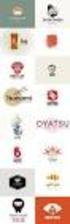 Logo Design Jacob Mesick About the author Jacob Mesick has been a CorelDRAW user for the past nine years. He is passionate about both traditional and digital art forms and works to discover new ways of
Logo Design Jacob Mesick About the author Jacob Mesick has been a CorelDRAW user for the past nine years. He is passionate about both traditional and digital art forms and works to discover new ways of
Create A Collage Of Warped Photos
 Create A Collage Of Warped Photos In this Adobe Photoshop tutorial, we re going to learn how to create a collage of warped photos. Now, don t go letting your imagination run wild here. When I say warped,
Create A Collage Of Warped Photos In this Adobe Photoshop tutorial, we re going to learn how to create a collage of warped photos. Now, don t go letting your imagination run wild here. When I say warped,
Introduction to Autodesk Inventor for F1 in Schools
 Introduction to Autodesk Inventor for F1 in Schools F1 in Schools Race Car In this course you will be introduced to Autodesk Inventor, which is the centerpiece of Autodesk s digital prototyping strategy
Introduction to Autodesk Inventor for F1 in Schools F1 in Schools Race Car In this course you will be introduced to Autodesk Inventor, which is the centerpiece of Autodesk s digital prototyping strategy
Welcome to CorelDRAW, a comprehensive vector-based drawing and graphic-design program for the graphics professional.
 Working with layout Welcome to CorelDRAW, a comprehensive vector-based drawing and graphic-design program for the graphics professional. In this tutorial, you will create a poster for an imaginary coffee
Working with layout Welcome to CorelDRAW, a comprehensive vector-based drawing and graphic-design program for the graphics professional. In this tutorial, you will create a poster for an imaginary coffee
Book Cover Illustration and Design
 Book Cover Illustration and Design Stefan Lindblad Photo by Mia Palenque About the author Stefan Lindblad is an illustrator and artist from Stockholm, Sweden. He works as a freelancer for numerous book
Book Cover Illustration and Design Stefan Lindblad Photo by Mia Palenque About the author Stefan Lindblad is an illustrator and artist from Stockholm, Sweden. He works as a freelancer for numerous book
Get To Know Paint Shop Pro: Layers
 Get To Know Paint Shop Pro: Layers Layers are the building blocks of most images from photo collages to digital scrapbook layouts. Once you harness this powerful tool, you ll be able to easily create stunning
Get To Know Paint Shop Pro: Layers Layers are the building blocks of most images from photo collages to digital scrapbook layouts. Once you harness this powerful tool, you ll be able to easily create stunning
Introduction to Autodesk Inventor for F1 in Schools
 F1 in Schools race car Introduction to Autodesk Inventor for F1 in Schools In this course you will be introduced to Autodesk Inventor, which is the centerpiece of Autodesk s Digital Prototyping strategy
F1 in Schools race car Introduction to Autodesk Inventor for F1 in Schools In this course you will be introduced to Autodesk Inventor, which is the centerpiece of Autodesk s Digital Prototyping strategy
Create an Art Collage
 Create an Art Collage Anyone with children knows how much art they bring home from school everyday, those backpacks full of art add up fast. Now, you don t have to part with a single precious piece or
Create an Art Collage Anyone with children knows how much art they bring home from school everyday, those backpacks full of art add up fast. Now, you don t have to part with a single precious piece or
Art Tuts Learn how to draw, animate, etc. Inkscape tutorials How to draw a candle. Candle
 Art Tuts Learn how to draw, animate, etc Inkscape tutorials How to draw a candle Let s continue our How to draw in Inkscape series with a candle tutorial. At the beginning we'll use basic shapes, gradually
Art Tuts Learn how to draw, animate, etc Inkscape tutorials How to draw a candle Let s continue our How to draw in Inkscape series with a candle tutorial. At the beginning we'll use basic shapes, gradually
PowerPoint: Graphics and SmartArt
 PowerPoint: Graphics and SmartArt Contents Inserting Objects... 2 Picture from File... 2 Clip Art... 2 Shapes... 3 SmartArt... 3 WordArt... 3 Formatting Objects... 4 Move a picture, shape, text box, or
PowerPoint: Graphics and SmartArt Contents Inserting Objects... 2 Picture from File... 2 Clip Art... 2 Shapes... 3 SmartArt... 3 WordArt... 3 Formatting Objects... 4 Move a picture, shape, text box, or
2013 Getting Started Guide
 2013 Getting Started Guide The contents of this guide and accompanying exercises were originally created by Nemetschek Vectorworks, Inc. Vectorworks Fundamentals Getting Started Guide Created using: Vectorworks
2013 Getting Started Guide The contents of this guide and accompanying exercises were originally created by Nemetschek Vectorworks, Inc. Vectorworks Fundamentals Getting Started Guide Created using: Vectorworks
Photoshop- Image Editing
 Photoshop- Image Editing Opening a file: File Menu > Open Photoshop Workspace A: Menus B: Application Bar- view options, etc. C: Options bar- controls specific to the tool you are using at the time. D:
Photoshop- Image Editing Opening a file: File Menu > Open Photoshop Workspace A: Menus B: Application Bar- view options, etc. C: Options bar- controls specific to the tool you are using at the time. D:
Graphic Design Studio Guide
 Graphic Design Studio Guide This guide is distributed with software that includes an end-user agreement, this guide, as well as the software described in it, is furnished under license and may be used
Graphic Design Studio Guide This guide is distributed with software that includes an end-user agreement, this guide, as well as the software described in it, is furnished under license and may be used
QUICK REFERENCE: ADOBE ILLUSTRATOR CS2 AND CS3 SECTION 1: CS3 TOOL BOX: PAGE 2 SECTION 2: CS2 TOOL BOX: PAGE 11
 QUICK REFERENCE, ADOBE ILLUSTRATOR, PAGE 1 QUICK REFERENCE: ADOBE ILLUSTRATOR CS2 AND CS3 CS2 SECTION 1: CS3 TOOL BOX: PAGE 2 SECTION 2: CS2 TOOL BOX: PAGE 11 SECTION 3: GENERAL CONCEPTS: PAGE 14 SELECTING
QUICK REFERENCE, ADOBE ILLUSTRATOR, PAGE 1 QUICK REFERENCE: ADOBE ILLUSTRATOR CS2 AND CS3 CS2 SECTION 1: CS3 TOOL BOX: PAGE 2 SECTION 2: CS2 TOOL BOX: PAGE 11 SECTION 3: GENERAL CONCEPTS: PAGE 14 SELECTING
Working With Animation: Introduction to Flash
 Working With Animation: Introduction to Flash With Adobe Flash, you can create artwork and animations that add motion and visual interest to your Web pages. Flash movies can be interactive users can click
Working With Animation: Introduction to Flash With Adobe Flash, you can create artwork and animations that add motion and visual interest to your Web pages. Flash movies can be interactive users can click
Welcome to Corel DESIGNER, a comprehensive vector-based drawing application for creating technical graphics.
 Importing 3D models Welcome to Corel DESIGNER, a comprehensive vector-based drawing application for creating technical graphics. In this tutorial, you will modify a three-dimensional model of a transmission
Importing 3D models Welcome to Corel DESIGNER, a comprehensive vector-based drawing application for creating technical graphics. In this tutorial, you will modify a three-dimensional model of a transmission
Architectural design. Jeff Livingston. About the author. About the author
 Architectural design Jeff Livingston About the author About the author Jeff Livingston was born in Lompoc, California in 1976. An avid swimmer and aspiring architect, Jeff joined the University of Texas
Architectural design Jeff Livingston About the author About the author Jeff Livingston was born in Lompoc, California in 1976. An avid swimmer and aspiring architect, Jeff joined the University of Texas
Logo Design Studio Pro Guide
 Logo Design Studio Pro Guide This guide is distributed with software that includes an end-user agreement, this guide, as well as the software described in it, is furnished under license and may be used
Logo Design Studio Pro Guide This guide is distributed with software that includes an end-user agreement, this guide, as well as the software described in it, is furnished under license and may be used
Word 2007 WOWS of Word Office 2007 brings a whole new basket of bells and whistles for our enjoyment. The whistles turn to wows.
 WOWS of Word Office brings a whole new basket of bells and whistles for our enjoyment. The whistles turn to wows. gfruth@wm.edu Templates Click on the Office Button PDF and select New. You can now change
WOWS of Word Office brings a whole new basket of bells and whistles for our enjoyment. The whistles turn to wows. gfruth@wm.edu Templates Click on the Office Button PDF and select New. You can now change
Corel Painter 8 Liquid Ink Visual Guide
 Corel Painter 8 Liquid Ink Visual Guide Contents Welcome to Corel Painter 8........... 3 Liquid Ink in Corel Painter 8.......... 4 Liquid Ink Controls in Corel Painter 8...... 7 General Section: Liquid
Corel Painter 8 Liquid Ink Visual Guide Contents Welcome to Corel Painter 8........... 3 Liquid Ink in Corel Painter 8.......... 4 Liquid Ink Controls in Corel Painter 8...... 7 General Section: Liquid
CorelDRAW Home & Student Suite X7
 CorelDRAW Home & Student Suite X7 CorelDRAW Home & Student Suite X7 offers fully-integrated applications and complementary plugins that cover everything from vector illustration and page layout, to photo
CorelDRAW Home & Student Suite X7 CorelDRAW Home & Student Suite X7 offers fully-integrated applications and complementary plugins that cover everything from vector illustration and page layout, to photo
SketchUp Instructions
 SketchUp Instructions Every architect needs to know how to use SketchUp! SketchUp is free from Google just Google it and download to your computer. You can do just about anything with it, but it is especially
SketchUp Instructions Every architect needs to know how to use SketchUp! SketchUp is free from Google just Google it and download to your computer. You can do just about anything with it, but it is especially
How to create a newsletter with CorelDRAW 12
 How to create a newsletter with CorelDRAW 12 A major challenge of newsletter design is achieving a balance between text and imagery. Too much text can discourage a reader from pursuing content. By offering
How to create a newsletter with CorelDRAW 12 A major challenge of newsletter design is achieving a balance between text and imagery. Too much text can discourage a reader from pursuing content. By offering
Adobe Illustrator CS5 Part 1: Introduction to Illustrator
 CALIFORNIA STATE UNIVERSITY, LOS ANGELES INFORMATION TECHNOLOGY SERVICES Adobe Illustrator CS5 Part 1: Introduction to Illustrator Summer 2011, Version 1.0 Table of Contents Introduction...2 Downloading
CALIFORNIA STATE UNIVERSITY, LOS ANGELES INFORMATION TECHNOLOGY SERVICES Adobe Illustrator CS5 Part 1: Introduction to Illustrator Summer 2011, Version 1.0 Table of Contents Introduction...2 Downloading
The Lighting Effects Filter
 Appendix appendix E The Lighting Effects Filter The Lighting Effects filter is like a little program in itself. With this filter, you can create a wealth of different lighting effects, from making a particular
Appendix appendix E The Lighting Effects Filter The Lighting Effects filter is like a little program in itself. With this filter, you can create a wealth of different lighting effects, from making a particular
Introduction to Google SketchUp (Mac Version)
 Introduction to Google SketchUp (Mac Version) This guide is handy to read if you need some basic knowledge to get started using SketchUp. You will see how to download and install Sketchup, and learn how
Introduction to Google SketchUp (Mac Version) This guide is handy to read if you need some basic knowledge to get started using SketchUp. You will see how to download and install Sketchup, and learn how
Recipes4Success. Animate a Rocket Ship. Frames 6 - Drawing Tools
 Recipes4Success You can use the drawing tools and path animation tools in Frames to create illustrated cartoons. In this Recipe, you will draw and animate a rocket ship. 2014. All Rights Reserved. This
Recipes4Success You can use the drawing tools and path animation tools in Frames to create illustrated cartoons. In this Recipe, you will draw and animate a rocket ship. 2014. All Rights Reserved. This
Chapter 1. Creating Sketches in. the Sketch Mode-I. Evaluation chapter. Logon to www.cadcim.com for more details. Learning Objectives
 Chapter 1 Creating Sketches in Learning Objectives the Sketch Mode-I After completing this chapter you will be able to: Use various tools to create a geometry. Dimension a sketch. Apply constraints to
Chapter 1 Creating Sketches in Learning Objectives the Sketch Mode-I After completing this chapter you will be able to: Use various tools to create a geometry. Dimension a sketch. Apply constraints to
SolidWorks Tutorial 3 MAGNETIC BLOCK
 SolidWorks Tutorial 3 MAGNETIC BLOCK Magnetic Block In this exercise you will make a magnetic block. To do so, you will create a few parts, which you will assemble. You will learn the following new applications
SolidWorks Tutorial 3 MAGNETIC BLOCK Magnetic Block In this exercise you will make a magnetic block. To do so, you will create a few parts, which you will assemble. You will learn the following new applications
SolidWorks. SolidWorks Teacher Guide. and Student Courseware
 SolidWorks SolidWorks Teacher Guide and Student Courseware SolidWorks Corporation Outside the U.S.: +1-978-371-5011 300 Baker Avenue Fax: +1-978-371-7303 Concord, Massachusetts 01742 USA Email: info@solidworks.com
SolidWorks SolidWorks Teacher Guide and Student Courseware SolidWorks Corporation Outside the U.S.: +1-978-371-5011 300 Baker Avenue Fax: +1-978-371-7303 Concord, Massachusetts 01742 USA Email: info@solidworks.com
LESSON 7: IMPORTING AND VECTORIZING A BITMAP IMAGE
 LESSON 7: IMPORTING AND VECTORIZING A BITMAP IMAGE In this lesson we ll learn how to import a bitmap logo, transform it into a vector and perform some editing on the vector to clean it up. The concepts
LESSON 7: IMPORTING AND VECTORIZING A BITMAP IMAGE In this lesson we ll learn how to import a bitmap logo, transform it into a vector and perform some editing on the vector to clean it up. The concepts
Creating 2D Isometric Drawings
 1-(800) 877-2745 www.ashlar-vellum.com Creating 2D Isometric Drawings Using Graphite TM Copyright 2008 Ashlar Incorporated. All rights reserved. C62DISO0806. Ashlar-Vellum Graphite No matter how many Top,
1-(800) 877-2745 www.ashlar-vellum.com Creating 2D Isometric Drawings Using Graphite TM Copyright 2008 Ashlar Incorporated. All rights reserved. C62DISO0806. Ashlar-Vellum Graphite No matter how many Top,
m ac romed ia Fl a s h Curriculum Guide
 m ac romed ia Fl a s h Curriculum Guide 1997 1998 Macromedia, Inc. All rights reserved. Macromedia, the Macromedia logo, Dreamweaver, Director, Fireworks, Flash, Fontographer, FreeHand, and Xtra are trademarks
m ac romed ia Fl a s h Curriculum Guide 1997 1998 Macromedia, Inc. All rights reserved. Macromedia, the Macromedia logo, Dreamweaver, Director, Fireworks, Flash, Fontographer, FreeHand, and Xtra are trademarks
Introduction to Microsoft Publisher : Tools You May Need
 Introduction to Microsoft Publisher : Tools You May Need 1. Why use Publisher instead of Word for creating fact sheets, brochures, posters, newsletters, etc.? While both Word and Publisher can create documents
Introduction to Microsoft Publisher : Tools You May Need 1. Why use Publisher instead of Word for creating fact sheets, brochures, posters, newsletters, etc.? While both Word and Publisher can create documents
Graphic Design. Background: The part of an artwork that appears to be farthest from the viewer, or in the distance of the scene.
 Graphic Design Active Layer- When you create multi layers for your images the active layer, or the only one that will be affected by your actions, is the one with a blue background in your layers palette.
Graphic Design Active Layer- When you create multi layers for your images the active layer, or the only one that will be affected by your actions, is the one with a blue background in your layers palette.
The complete beginners guide to Adobe Illustrator. Get started
 The complete beginners guide to Adobe Illustrator Get started The complete beginners guide to Adobe Illustrator VISUAL DEMO - What we are going to create on this course Go to page COURSE OVERVIEW - Project
The complete beginners guide to Adobe Illustrator Get started The complete beginners guide to Adobe Illustrator VISUAL DEMO - What we are going to create on this course Go to page COURSE OVERVIEW - Project
Drawing with Pencils, Charcoal and Pastels
 This tutorial is the first in a series of educational articles devoted to Corel Painter 8. ILLUSTRATION: CHER THREINEN-PENDARVIS 1 BY CHER THREINEN-PENDARVIS For Favorite Green Pitcher 2, a study created
This tutorial is the first in a series of educational articles devoted to Corel Painter 8. ILLUSTRATION: CHER THREINEN-PENDARVIS 1 BY CHER THREINEN-PENDARVIS For Favorite Green Pitcher 2, a study created
Creating Your Own 3D Models
 14 Creating Your Own 3D Models DAZ 3D has an extensive growing library of 3D models, but there are times that you may not find what you want or you may just want to create your own model. In either case
14 Creating Your Own 3D Models DAZ 3D has an extensive growing library of 3D models, but there are times that you may not find what you want or you may just want to create your own model. In either case
How to rotoscope in Adobe After Effects
 Adobe After Effects CS6 Project 6 guide How to rotoscope in Adobe After Effects Rotoscoping is an animation technique in which you draw, paint, or add other visual effects in a layer over live-action film
Adobe After Effects CS6 Project 6 guide How to rotoscope in Adobe After Effects Rotoscoping is an animation technique in which you draw, paint, or add other visual effects in a layer over live-action film
Designing a Wine Label in CorelDRAW
 Designing a Wine Label in CorelDRAW Labels have long been used as an industry standard for product identification. In marketing, labels are used to make a product known and most especially encourage potential
Designing a Wine Label in CorelDRAW Labels have long been used as an industry standard for product identification. In marketing, labels are used to make a product known and most especially encourage potential
1 Choosing a photo for reference.
 This tutorial is the second in a series of educational articles devoted to Corel Painter 8. ILLUSTRATION: CHER THREINEN-PENDARVIS 1 BY CHER THREINEN-PENDARVIS For Fantasy Butterfly Sketch, a pen-and-ink
This tutorial is the second in a series of educational articles devoted to Corel Painter 8. ILLUSTRATION: CHER THREINEN-PENDARVIS 1 BY CHER THREINEN-PENDARVIS For Fantasy Butterfly Sketch, a pen-and-ink
JEWELLERY DESIGNING USING CORELDRAW. Free Trial Session Is Limited To Phase 1 Only
 Email: info@online-jewellery-designing Faiyaz Khairaz: +91 9819006132 JEWELLERY DESIGNING USING CORELDRAW This course begins from starting the CorelDraw Program and covers its powerful features used to
Email: info@online-jewellery-designing Faiyaz Khairaz: +91 9819006132 JEWELLERY DESIGNING USING CORELDRAW This course begins from starting the CorelDraw Program and covers its powerful features used to
ART 170: Web Design 1
 Banner Design Project Overview & Objectives Everyone will design a banner for a veterinary clinic. Objective Summary of the Project General objectives for the project in its entirety are: Design a banner
Banner Design Project Overview & Objectives Everyone will design a banner for a veterinary clinic. Objective Summary of the Project General objectives for the project in its entirety are: Design a banner
Xara Tutorial Xara Bitmap Tracer
 Xara Tutorial Xara Bitmap Tracer 1 Table of Contents 1 Introduction... 3 2 Bitmap Tracer Controls... 4 2.1 Tracer control panel... 4 2.2 Image type choice... 6 2.3 Passes... 7 2.4 Remove noise... 8 2.5
Xara Tutorial Xara Bitmap Tracer 1 Table of Contents 1 Introduction... 3 2 Bitmap Tracer Controls... 4 2.1 Tracer control panel... 4 2.2 Image type choice... 6 2.3 Passes... 7 2.4 Remove noise... 8 2.5
Logo Design Solutions for Small Business Owners
 Logo Design Solutions for Small Business Owners By Steve Bain Many users of CorelDRAW Graphics Suite are small business owners who work within limited budgets and perhaps have limited time and resources.
Logo Design Solutions for Small Business Owners By Steve Bain Many users of CorelDRAW Graphics Suite are small business owners who work within limited budgets and perhaps have limited time and resources.
PowerPoint 2007 Basics Website: http://etc.usf.edu/te/
 Website: http://etc.usf.edu/te/ PowerPoint is the presentation program included in the Microsoft Office suite. With PowerPoint, you can create engaging presentations that can be presented in person, online,
Website: http://etc.usf.edu/te/ PowerPoint is the presentation program included in the Microsoft Office suite. With PowerPoint, you can create engaging presentations that can be presented in person, online,
How to Create a Fun Circus Tent Icon. Final Image Preview. Tutorial Details. Step 1. By: Andrei Marius
 How to Create a Fun Circus Tent Icon By: Andrei Marius Roll up, roll up! In the following tutorial you will learn how to create a simple circus tent icon. You may discover some interesting things about
How to Create a Fun Circus Tent Icon By: Andrei Marius Roll up, roll up! In the following tutorial you will learn how to create a simple circus tent icon. You may discover some interesting things about
The Car Tutorial Part 1 Creating a Racing Game for Unity
 The Car Tutorial Part 1 Creating a Racing Game for Unity Introduction 3 We will show 3 Prerequisites 3 We will not show 4 Part 1: Assembling the Car 5 Adding Collision 6 Shadow settings for the car model
The Car Tutorial Part 1 Creating a Racing Game for Unity Introduction 3 We will show 3 Prerequisites 3 We will not show 4 Part 1: Assembling the Car 5 Adding Collision 6 Shadow settings for the car model
MASKS & CHANNELS WORKING WITH MASKS AND CHANNELS
 MASKS & CHANNELS WORKING WITH MASKS AND CHANNELS Masks let you isolate and protect parts of an image. When you create a mask from a selection, the area not selected is masked or protected from editing.
MASKS & CHANNELS WORKING WITH MASKS AND CHANNELS Masks let you isolate and protect parts of an image. When you create a mask from a selection, the area not selected is masked or protected from editing.
Customizing Graphic Shapes and Images
 CHAPTER Customizing Graphic Shapes and Images In this chapter Making WordPerfect Text Work with Graphic Objects 2 Adding Text Boxes as Graphic Objects 14 Customizing Graphic Images 18 Creating and Editing
CHAPTER Customizing Graphic Shapes and Images In this chapter Making WordPerfect Text Work with Graphic Objects 2 Adding Text Boxes as Graphic Objects 14 Customizing Graphic Images 18 Creating and Editing
ACS Version 10.6 - Check Layout Design
 ACS Version 10.6 - Check Layout Design Table Of Contents 1. Check Designer... 1 About the Check Design Feature... 1 Selecting a Check Template... 2 Adding a Check Template... 2 Modify a Check Template...
ACS Version 10.6 - Check Layout Design Table Of Contents 1. Check Designer... 1 About the Check Design Feature... 1 Selecting a Check Template... 2 Adding a Check Template... 2 Modify a Check Template...
GYM PLANNER. User Guide. Copyright Powerzone. All Rights Reserved. Software & User Guide produced by Sharp Horizon. www.sharphorizon.com.
 GYM PLANNER User Guide Copyright Powerzone. All Rights Reserved. Software & User Guide produced by Sharp Horizon. www.sharphorizon.com. Installing the Software The Powerzone gym Planner is a piece of software
GYM PLANNER User Guide Copyright Powerzone. All Rights Reserved. Software & User Guide produced by Sharp Horizon. www.sharphorizon.com. Installing the Software The Powerzone gym Planner is a piece of software
Designing An Effective Gaming Clan Logo in Adobe
 Page 1 of 14 Designing An Effective Gaming Clan Logo in Adobe Fireworks By BLUE2X Published: MARCH 15, 2010 Search To search, type and hit enter Hire Me If you are in need of a designer to do the following:
Page 1 of 14 Designing An Effective Gaming Clan Logo in Adobe Fireworks By BLUE2X Published: MARCH 15, 2010 Search To search, type and hit enter Hire Me If you are in need of a designer to do the following:
Get a Painless Tattoo
 Get a Painless Tattoo By JP Kabala In our first Displacement Map project, Add Ripples to a Flag, we created a black and white displacement map by painting on a white canvas to put ripples and shadows on
Get a Painless Tattoo By JP Kabala In our first Displacement Map project, Add Ripples to a Flag, we created a black and white displacement map by painting on a white canvas to put ripples and shadows on
Design Your Own T-Shirt Page 1
 Design Your Own T-Shirt Page 1 Design Your Own T-Shirt Wear your creativity proudly! With Paint Shop Pro, T-shirt transfer paper, and your printer you can make personalized graphics to iron-on to T-shirts.
Design Your Own T-Shirt Page 1 Design Your Own T-Shirt Wear your creativity proudly! With Paint Shop Pro, T-shirt transfer paper, and your printer you can make personalized graphics to iron-on to T-shirts.
Optimizing your image with Pixlr on-line photo editor
 Optimizing your image with Pixlr on-line photo editor Nick Dvoracek dvoracek@uwosh.edu In a web browser, go to http://pixlr.com/editor/ Click Open image from computer That will open a standard file dialogue
Optimizing your image with Pixlr on-line photo editor Nick Dvoracek dvoracek@uwosh.edu In a web browser, go to http://pixlr.com/editor/ Click Open image from computer That will open a standard file dialogue
Getting Started in Tinkercad
 Getting Started in Tinkercad By Bonnie Roskes, 3DVinci Tinkercad is a fun, easy to use, web-based 3D design application. You don t need any design experience - Tinkercad can be used by anyone. In fact,
Getting Started in Tinkercad By Bonnie Roskes, 3DVinci Tinkercad is a fun, easy to use, web-based 3D design application. You don t need any design experience - Tinkercad can be used by anyone. In fact,
2. How to Use SMART Board as a Projector and Whiteboard
 Page 1 Smart Board Getting Started Smart Board is an interactive whiteboard developed by SMART Technologies that combines the capabilities of a data projector and a white board. Use the SMART Board to
Page 1 Smart Board Getting Started Smart Board is an interactive whiteboard developed by SMART Technologies that combines the capabilities of a data projector and a white board. Use the SMART Board to
Table of Contents. I. Banner Design Studio Overview... 4. II. Banner Creation Methods... 6. III. User Interface... 8
 User s Manual Table of Contents I. Banner Design Studio Overview... 4 II. Banner Creation Methods... 6 a) Create Banners from scratch in 3 easy steps... 6 b) Create Banners from template in 3 Easy Steps...
User s Manual Table of Contents I. Banner Design Studio Overview... 4 II. Banner Creation Methods... 6 a) Create Banners from scratch in 3 easy steps... 6 b) Create Banners from template in 3 Easy Steps...
TOON BOOM HARMONY 12.1 - Essentials Edition - Paperless Animation Guide
 TOON BOOM HARMONY 12.1 - Essentials Edition - Paperless Animation Guide Legal Notices Toon Boom Animation Inc. 4200 Saint-Laurent, Suite 1020 Montreal, Quebec, Canada H2W 2R2 Tel: +1 514 278 8666 Fax:
TOON BOOM HARMONY 12.1 - Essentials Edition - Paperless Animation Guide Legal Notices Toon Boom Animation Inc. 4200 Saint-Laurent, Suite 1020 Montreal, Quebec, Canada H2W 2R2 Tel: +1 514 278 8666 Fax:
CREATE A 3D MOVIE IN DIRECTOR
 CREATE A 3D MOVIE IN DIRECTOR 2 Building Your First 3D Movie in Director Welcome to the 3D tutorial for Adobe Director. Director includes the option to create three-dimensional (3D) images, text, and animations.
CREATE A 3D MOVIE IN DIRECTOR 2 Building Your First 3D Movie in Director Welcome to the 3D tutorial for Adobe Director. Director includes the option to create three-dimensional (3D) images, text, and animations.
CorelDRAW Graphics Suite X7
 CorelDRAW Graphics Suite X7 CorelDRAW Graphics Suite X7 offers fully-integrated applications and complementary plugins that cover everything from vector illustration and page layout, to photo editing,
CorelDRAW Graphics Suite X7 CorelDRAW Graphics Suite X7 offers fully-integrated applications and complementary plugins that cover everything from vector illustration and page layout, to photo editing,
3D-GIS in the Cloud USER MANUAL. August, 2014
 3D-GIS in the Cloud USER MANUAL August, 2014 3D GIS in the Cloud User Manual August, 2014 Table of Contents 1. Quick Reference: Navigating and Exploring in the 3D GIS in the Cloud... 2 1.1 Using the Mouse...
3D-GIS in the Cloud USER MANUAL August, 2014 3D GIS in the Cloud User Manual August, 2014 Table of Contents 1. Quick Reference: Navigating and Exploring in the 3D GIS in the Cloud... 2 1.1 Using the Mouse...
HOW TO VIEW AND EDIT PICTURES
 Get started Shutterfly can help you make your pictures look their best. We re going to show you the different ways to view and edit your pictures using our easy-to-use tools. To begin, sign in to your
Get started Shutterfly can help you make your pictures look their best. We re going to show you the different ways to view and edit your pictures using our easy-to-use tools. To begin, sign in to your
SolidWorks Implementation Guides. Sketching Concepts
 SolidWorks Implementation Guides Sketching Concepts Sketching in SolidWorks is the basis for creating features. Features are the basis for creating parts, which can be put together into assemblies. Sketch
SolidWorks Implementation Guides Sketching Concepts Sketching in SolidWorks is the basis for creating features. Features are the basis for creating parts, which can be put together into assemblies. Sketch
ClarisWorks 5.0. Graphics
 ClarisWorks 5.0 Graphics Level 1 Training Guide DRAFT Instructional Technology Page 1 Table of Contents Objectives... Page 3 Course Description and Organization... Page 4 Technology Requirements... Page
ClarisWorks 5.0 Graphics Level 1 Training Guide DRAFT Instructional Technology Page 1 Table of Contents Objectives... Page 3 Course Description and Organization... Page 4 Technology Requirements... Page
Unit 21 - Creating a Button in Macromedia Flash
 Unit 21 - Creating a Button in Macromedia Flash Items needed to complete the Navigation Bar: Unit 21 - House Style Unit 21 - Graphics Sketch Diagrams Document ------------------------------------------------------------------------------------------------
Unit 21 - Creating a Button in Macromedia Flash Items needed to complete the Navigation Bar: Unit 21 - House Style Unit 21 - Graphics Sketch Diagrams Document ------------------------------------------------------------------------------------------------
Introduction to Measurement Tools
 Introduction to Measurement Tools Revu's built-in measurement tools make it easy to take length, area, perimeter, diameter, volume and radius measurements, count from PDFs and perform area cutouts. Compatibility
Introduction to Measurement Tools Revu's built-in measurement tools make it easy to take length, area, perimeter, diameter, volume and radius measurements, count from PDFs and perform area cutouts. Compatibility
Tutorial Creating Vector Graphics
 Tutorial Creating Vector Graphics This tutorial will guide you through the creation of your own vector graphic and show you how best to meet the specific criteria for our print process. We recommend designing
Tutorial Creating Vector Graphics This tutorial will guide you through the creation of your own vector graphic and show you how best to meet the specific criteria for our print process. We recommend designing
Window's Paint Tools
 Window's Paint Tools The selection of Paint tools. Left click the mouse button on anyone of these will switch on that function. With the chosen function the colour in the bottom left hand box is in use,
Window's Paint Tools The selection of Paint tools. Left click the mouse button on anyone of these will switch on that function. With the chosen function the colour in the bottom left hand box is in use,
Open icon. The Select Layer To Add dialog opens. Click here to display
 Mosaic Introduction This tour guide gives you the steps for mosaicking two or more image files to produce one image file. The mosaicking process works with rectified and/or calibrated images. Here, you
Mosaic Introduction This tour guide gives you the steps for mosaicking two or more image files to produce one image file. The mosaicking process works with rectified and/or calibrated images. Here, you
Creating Interactive PDF Documents with CorelDRAW
 Creating Interactive PDF Documents with CorelDRAW By Steve Bain When it comes to choosing file formats for digital publishing, the Adobe Portable Document Format (PDF) is the winner by far. It's essentially
Creating Interactive PDF Documents with CorelDRAW By Steve Bain When it comes to choosing file formats for digital publishing, the Adobe Portable Document Format (PDF) is the winner by far. It's essentially
Communicate: In Print
 Communicate: In Print A simple guide Work areas Communicate: In Print has two different modes in which to edit your documents: Create and Adjust modes. These are easily interchangeable and the toolbars
Communicate: In Print A simple guide Work areas Communicate: In Print has two different modes in which to edit your documents: Create and Adjust modes. These are easily interchangeable and the toolbars
July 21, 2010 Brushes ipad Edition User s Guide
 July 21, 2010 Brushes ipad Edition User s Guide Copyright 2010 Taptrix, Inc. All Rights Reserved. Contents Introduction 3 Contact Us 3 Gallery 4 Creating a New Painting 5 Deleting a Painting 5 Sharing
July 21, 2010 Brushes ipad Edition User s Guide Copyright 2010 Taptrix, Inc. All Rights Reserved. Contents Introduction 3 Contact Us 3 Gallery 4 Creating a New Painting 5 Deleting a Painting 5 Sharing
Lesson 7 - Creating Animation II
 Lesson 7 - Creating Animation II A. Motion-Tweened Animation With motion tweening, you can easily create motion effects for the objects in your Flash movies. Kites flying, balls bouncing, rocks rolling
Lesson 7 - Creating Animation II A. Motion-Tweened Animation With motion tweening, you can easily create motion effects for the objects in your Flash movies. Kites flying, balls bouncing, rocks rolling
National RTAP Marketing Transit Toolkit Customizing Templates in Microsoft Publisher
 National RTAP Marketing Transit Toolkit Customizing Templates in Microsoft Publisher Customizing the Templates in Microsoft Publisher Microsoft Publisher is part of the Microsoft Office Suite, so most
National RTAP Marketing Transit Toolkit Customizing Templates in Microsoft Publisher Customizing the Templates in Microsoft Publisher Microsoft Publisher is part of the Microsoft Office Suite, so most
How to create PDF maps, pdf layer maps and pdf maps with attributes using ArcGIS. Lynne W Fielding, GISP Town of Westwood
 How to create PDF maps, pdf layer maps and pdf maps with attributes using ArcGIS Lynne W Fielding, GISP Town of Westwood PDF maps are a very handy way to share your information with the public as well
How to create PDF maps, pdf layer maps and pdf maps with attributes using ArcGIS Lynne W Fielding, GISP Town of Westwood PDF maps are a very handy way to share your information with the public as well
Design document Goal Technology Description
 Design document Goal OpenOrienteering Mapper is a program to draw orienteering maps. It helps both in the surveying and the following final drawing task. Support for course setting is not a priority because
Design document Goal OpenOrienteering Mapper is a program to draw orienteering maps. It helps both in the surveying and the following final drawing task. Support for course setting is not a priority because
ADMINISTRATORS GUIDE EPISUITE 6
 ADMINISTRATORS GUIDE EPISUITE 6 A quick tutorial on how to set up and implement Episuite Software created by IDentiphoto Specialists in IDentification 1810 Joseph Lloyd Pkwy. Willoughby, OH 44094 Phone:
ADMINISTRATORS GUIDE EPISUITE 6 A quick tutorial on how to set up and implement Episuite Software created by IDentiphoto Specialists in IDentification 1810 Joseph Lloyd Pkwy. Willoughby, OH 44094 Phone:
SpaceClaim Introduction Training Session. A SpaceClaim Support Document
 SpaceClaim Introduction Training Session A SpaceClaim Support Document In this class we will walk through the basic tools used to create and modify models in SpaceClaim. Introduction We will focus on:
SpaceClaim Introduction Training Session A SpaceClaim Support Document In this class we will walk through the basic tools used to create and modify models in SpaceClaim. Introduction We will focus on:
CorelDRAW X5 & CorelDRAW X6
 CorelDRAW X5 & CorelDRAW X6 CorelDRAW X5 & CorelDRAW X6 work best with Windows 7 but can be used with Windows Vista & Windows XP. Step One: Make sure that you have installed all Service Releases and software
CorelDRAW X5 & CorelDRAW X6 CorelDRAW X5 & CorelDRAW X6 work best with Windows 7 but can be used with Windows Vista & Windows XP. Step One: Make sure that you have installed all Service Releases and software
Photoshop 5.5 Hotkey Table
 Operation Photoshop 5.5 Hotkey Table Shortcut Menu commands Actual Pixels Ctrl + Alt + zero (0) Auto Levels Ctrl + Shift + L Bring Layer Forward Ctrl + ] Bring Layer to Front Ctrl + Shift + ] Clear Backspace
Operation Photoshop 5.5 Hotkey Table Shortcut Menu commands Actual Pixels Ctrl + Alt + zero (0) Auto Levels Ctrl + Shift + L Bring Layer Forward Ctrl + ] Bring Layer to Front Ctrl + Shift + ] Clear Backspace
Introduction to Simulink
 Introduction to Simulink MEEN 364 Simulink is a software package for modeling, simulating, and analyzing dynamical systems. It supports linear and nonlinear systems, modeled in continuous time, sampled
Introduction to Simulink MEEN 364 Simulink is a software package for modeling, simulating, and analyzing dynamical systems. It supports linear and nonlinear systems, modeled in continuous time, sampled
Epson Brightlink Interactive Board and Pen Training. Step One: Install the Brightlink Easy Interactive Driver
 California State University, Fullerton Campus Information Technology Division Documentation and Training Services Handout Epson Brightlink Interactive Board and Pen Training Downloading Brightlink Drivers
California State University, Fullerton Campus Information Technology Division Documentation and Training Services Handout Epson Brightlink Interactive Board and Pen Training Downloading Brightlink Drivers
The following is an overview of lessons included in the tutorial.
 Chapter 2 Tutorial Tutorial Introduction This tutorial is designed to introduce you to some of Surfer's basic features. After you have completed the tutorial, you should be able to begin creating your
Chapter 2 Tutorial Tutorial Introduction This tutorial is designed to introduce you to some of Surfer's basic features. After you have completed the tutorial, you should be able to begin creating your
Castle Modeling. In this PDF tutorial we will be modeling a simple castle as pictured above.
 Course: 3D Design Title: Castle Modeling Blender: Version 2.6X Level: Beginning Author; Neal Hirsig (nhirsig@tufts.edu) May, 2012 This tutorial assumes that you already know how to: Display orthographic
Course: 3D Design Title: Castle Modeling Blender: Version 2.6X Level: Beginning Author; Neal Hirsig (nhirsig@tufts.edu) May, 2012 This tutorial assumes that you already know how to: Display orthographic
Chapter 9. Editing Features. Learning Objectives
 Chapter 9 Editing Features Learning Objectives After completing this chapter, you will be able to: Edit features. Edit sketches of the sketch based features. Edit the sketch plane of the sketch based features.
Chapter 9 Editing Features Learning Objectives After completing this chapter, you will be able to: Edit features. Edit sketches of the sketch based features. Edit the sketch plane of the sketch based features.
Understand the Sketcher workbench of CATIA V5.
 Chapter 1 Drawing Sketches in Learning Objectives the Sketcher Workbench-I After completing this chapter you will be able to: Understand the Sketcher workbench of CATIA V5. Start a new file in the Part
Chapter 1 Drawing Sketches in Learning Objectives the Sketcher Workbench-I After completing this chapter you will be able to: Understand the Sketcher workbench of CATIA V5. Start a new file in the Part
Adobe Illustrator CS6 Tutorial
 Adobe Illustrator CS6 Tutorial GETTING STARTED Adobe Illustrator CS6 is an illustration program that can be used for print, multimedia and online graphics. Whether you plan to design or illustrate multimedia
Adobe Illustrator CS6 Tutorial GETTING STARTED Adobe Illustrator CS6 is an illustration program that can be used for print, multimedia and online graphics. Whether you plan to design or illustrate multimedia
Proprietary and restricted rights notice
 Proprietary and restricted rights notice This software and related documentation are proprietary to Siemens Product Lifecycle Management Software Inc. 2012 Siemens Product Lifecycle Management Software
Proprietary and restricted rights notice This software and related documentation are proprietary to Siemens Product Lifecycle Management Software Inc. 2012 Siemens Product Lifecycle Management Software
SB101 SMART Board 101
 SB101 SMART Board 101 Pieces and Parts SMART Board with cable connected to a laptop or desktop computer LCD projector with cable connected to the computer Computer SMART Board cable (use the appropriate
SB101 SMART Board 101 Pieces and Parts SMART Board with cable connected to a laptop or desktop computer LCD projector with cable connected to the computer Computer SMART Board cable (use the appropriate
Maya 2014 Still Life Part 1 Texturing & Lighting
 Maya 2014 Still Life Part 1 Texturing & Lighting Realistic lighting and texturing is the key to photorealism in your 3D renders. Objects and scenes with relatively simple geometry can look amazing with
Maya 2014 Still Life Part 1 Texturing & Lighting Realistic lighting and texturing is the key to photorealism in your 3D renders. Objects and scenes with relatively simple geometry can look amazing with
