Troubleshooting Guide
|
|
|
- Roy Mervin Watson
- 8 years ago
- Views:
Transcription
1 IBM Tioli Monitoring Version 6.3 Troubleshooting Guide GC
2
3 IBM Tioli Monitoring Version 6.3 Troubleshooting Guide GC
4 Note Before using this information and the product it supports, read the information in Notices on page 339. This edition applies to ersion 6, release 3 of IBM Tioli Monitoring (product number 5724-C04) and to all subsequent releases and modifications until otherwise indicated in new editions. Copyright IBM Corporation 2005, US Goernment Users Restricted Rights Use, duplication or disclosure restricted by GSA ADP Schedule Contract with IBM Corp.
5 Contents Figures xiii Tables x About this information xii Chapter 1. Introduction to troubleshooting Sources of troubleshooting information Problem classification Viewing the IBM Support Portal Subscribing to IBM support notifications Starting Manage Tioli Enterprise Monitoring Serices Chapter 2. Logs and data collection for troubleshooting Appropriate IBM Tioli Monitoring RAS1 trace output Running snapcore to collect information Locating the core file Getting Dr. Watson dumps and logs KpcCMA.RAS files Monitoring agent LG0 log Sources of other important information Chapter 3. Common problem soling 11 About the tools I am trying to find out what software is supported 11 Workspaces are missing or iews are empty Diagnosing that workspaces are missing or empty Resoling application support problems Resoling monitoring serer problems Resoling monitoring agent problems Status of a monitoring agent is mismatched between the portal client and tacmd command Diagnosing that the status of a monitoring agent is mismatched between the portal client and tacmd command Resoling monitoring agent problems Resoling monitoring serer problems The portal serer does not start or stops responding 17 Diagnosing that the portal serer does not start or stops responding Resoling database problems - missing table or portal serer database Resoling database problems - user ID and password Resoling database problems - instance not started Diagnosing that portal serer logon fails The portal client does not respond Diagnosing that the portal client does not respond Resoling storage or memory problems Resoling client configuration problems Historical data is missing or incorrect Diagnosing that historical data is missing or incorrect Resoling warehouse proxy connection problems 23 Resoling warehouse proxy agent problems - configuration Resoling warehouse proxy agent problems - connectiity Resoling summarization and pruning agent problems Resoling persistent data store for z/os problems Historical data does not get collected at the z/os-based agent A situation does not raise when expected Diagnosing that a situation does not raise when expected Resoling situation-specific problems A reflex automation script does not run when it should Diagnosing that a reflex automation script does not run when it should Resoling format and ariable problems High CPU usage on a distributed system Diagnosing high CPU usage on a distributed system Resoling situation problems - diagnostic actions 32 Resoling situation problems - correctie actions 33 Resoling firewall problems - diagnostic actions 33 Resoling firewall problems - correctie actions 34 Resoling Oracle DB Agent problems - diagnostic actions Resoling Oracle DB Agent problems - correctie actions Chapter 4. Tools Trace logging Log file locations Installation log files Reading RAS1 logs Setting traces Dynamically modify trace settings for a Tioli Monitoring component IBM Tioli Monitoring Serice Console Starting the IBM Tioli Monitoring serice console Serice console RAS1 interface Blocking access to the IBM Tioli Monitoring Serice Console Displaying portal serer tasks in the command prompt Copyright IBM Corp. 2005, 2013 iii
6 KfwSQLClient utility Clearing the JAR cache Using the UAGENT application pdcollect tool ras1log tool Backspace Check utility Common logging facility ITMSuper Chapter 5. Installation and configuration troubleshooting Frequently asked questions General installation frequently asked questions 71 Windows installation frequently asked questions 71 Linux and UNIX-based systems installation frequently asked questions General installation problems and resolutions Agent Builder application support is not displayed in listappinstallrecs output if it is manually installed without recycling the monitoring serer Debugging mismatched application support files 75 Startup Center Tioli Enterprise Monitoring Agents Upgrade SQL file not found when installing application support on the standby hub Many files in the First Failure Data Capture log directory Monitoring agents fail to start after agent support or multi-instance agents are installed Incorrect behaior after an uninstallation and re-installation Where Remote Deployment of agents is not supported Application Support Installer hangs An agent bundle is not isible from the Tioli Enterprise Portal Agent Management Serices fails after deployment on Linux Itanium and xlinux with kernel 2.4 systems Watchdog utility requires Windows Script Host Unable to deploy monitoring agents from the Tioli Enterprise Portal Installing application support with a silent installation response file fails Unable to run gsk7ikm.exe *_cq_*.log files appear SPD: Installing a bundle on the wrong operating system, architecture, or kernel Installing a Software Package Block (SPB) on top of an existing, running IBM Tioli Monitoring agent Problems with the SPB file Installation was halted and receie message about actie install Receie an install.sh error when installing two components or agents in the same installation directory When attempting to install IBM Jaa on Windows 64 bit system nothing happens i IBM Tioli Monitoring: Troubleshooting Guide Backup failure message during a remote monitoring serer upgrade Remote configuration of deployed Monitoring Agent for DB2 agent fails Monitoring Serer cannot find your deployment depot The agent installation log shows error AMXUT7502E Failure occurs when sharing directories for the agent deploy depot You receie a KFWITM290E error when using deploy commands with a z/os monitoring serer Running deployment in a hot-standby enironment Difficulty with default port numbers Selecting Security Validation User displays a blank popup When installing a monitoring agent on top of the Systems Monitor Agent, you receie an error.. 86 The monitoring serer and portal serer automatically start after running Application Support Installer Errors occur during installation of Eent IBM Tioli Monitoring Eent Forwarding tool Missing LSB tags and oerrides warning message at the end of installation Self-describing capability Windows installation problems and resolutions.. 90 On Windows systems, the installation fails randomly when installing different features.. 90 Problems that are cleared by rebooting the Windows system When installing and configuring the Tioli Enterprise Monitoring Serer on Windows Serer 2008, a number of popups and errors occur After an upgrade, the Tioli Enterprise Portal Serer is in the 'stop pending' state and cannot be manually started When running the setup.exe, an unknown publisher error message displays The error Could not open DNS registry key occurs Agent not connecting to Tioli Enterprise Monitoring Serer InstallShield displays the error 1607: Unable to install InstallShield Scripting Runtime during installation on Windows from a network-mounted drie Extracting the nls_replace script causes remote deployment to fail Deploying an agent instance gies a KUICAR020E error Uninstallation is not aailable for Application Support on Windows systems Problems installing directly from the.zip file.. 93 Installation hangs or loops after presenting initial splash screen UNIX-based system installation problems and resolutions
7 Self-describing capability might be oerwritten by UNIX monitoring serer application support. 93 On a RHEL6 64-bit system, the Tioli Monitoring installer fails with errors Application agent remote deployment on workload partition fails Message is receied about the Korn Shell after running the install.sh file Linux OS agent fails to load shared libraries.. 97 UNIX and Linux install.sh command fails with error code: 99 and error code: Receie KUIC02101W error Receie JVMDG080 or JVMXM012 Jaa errors.. 98 Receie KCIIN2363E error during non-root upgrade On HP-UX systems with a host name different from nodename, the upgrade installation fails to stop running processes Installation Manager is suspended during upgrade EIF Slot Customization does not work on upgraded zlinux systems KfwSQLClient utility fails on Linux and AIX systems Failed to attach to the DB2 instance db2inst1 ERROR: Unable to create TEPS, return code = Installation on SLES9 terminates with install.sh failure:kci1008e terminating... license declined. 100 Command line interface program of the Application Support Installer is not currently aailable Silent installation on UNIX-based systems returns an encryption key setting error The error Unexpected Signal: 4 occurred at PC=0xFEC3FDE4 occurs during installation Installing IBM Tioli Monitoring on Red Hat 5 and see the following error: KCI1235E terminating... problem with starting Jaa Virtual Machine Installation on the Linux S390 R bit operating system fails with the message LINUX MONITORING AGENT V610Rnnn unable to install agent where nnn is the release number AIX Troubleshooting z/os-based installations Tioli Monitoring z/os initialization checklist 104 z/os-based installations problems and resolutions Uninstallation problems and workarounds Unable to uninstall multi-instance agent from a managed system on windows 64bit Prompted for.msi file during uninstallation process started from 'Add/Remoe Programs' on systems with installed Uninstallation is blocked by another process that is using the IBM Tioli Monitoring Eclipse help serer Uninstallation of an agent occurring more than once stops the OS agent After uninstallation, Tioli Enterprise Monitoring Serer folder is not deleted Remoing a failed installation on Windows Incorrect behaior after an uninstallation and reinstallation Tioli Data Warehouse database does not uninstall The agent installation log shows error AMXUT7512E Prompted to uninstall a database that was not running during uninstallation Chapter 6. Connectiity troubleshooting Cannot log on to the portal serer Cannot connect to the portal serer Dashboard data proider connection issues Cannot launch the portal client on Windows XP after installation (message KFWITM215E) Portal serer is initializing and is not ready for communications Portal serer is unaailable during a portal client work session Portal serer does not start after installation Portal serer is not connecting with the hub monitoring serer DB2 errors when opening a Tioli Enterprise Portal workspace A monitoring process fails to start on Linux or UNIX after changing a.profile for root Heartbeat issues when running on a Linux guest using VMware Chapter 7. Portal client troubleshooting Portal client startup No logon request in Firefox Oracle Jaa download page is displayed IBM Jaa 7 installation on Linux does not succeed Browser client startup on Linux using Firefox is not successful Jaa exception logging onto the browser client 137 "Do you want to run this application?" message when starting Jaa Web Start client "Do you want to run this application?" security message when starting Jaa Web Start or browser client "Do you want to install the following software?" message when starting Jaa Web Start or browser client Certificate alidation failure when starting Jaa Web Start client "Do you want to run this application?" message when starting Jaa Web Start client Jaa discoered application components that could indicate a security concern Portal desktop client called from Jaa Web Start does not work properly after adding agent support Contents
8 Portal desktop client does not work when exporting DISPLAY Password problem using the LDAP Security option on Actie Directory system Logon name not accepted after hub monitoring serer change Using an administrator name with non-latin1 characters, cannot log onto the Tioli Enterprise Portal On an Actie Directory Serer, sysadmin cannot logon to the Tioli Enterprise Portal client Workspaces Workspaces opened in browser tabs are not displayed correctly Data in the portal client is missing and you receie an error Seeral enterprise workspaces are returning an error, KFWITM217E:Request Error,SQL1_CreateRequest Failed, rc= Link from Managed System Status workspace 145 Historical data At the bottom of each iew, you see a historical workspace KFWITM217E error Historical UADVISOR situations are started on the agent if historical collection is configured to collect data Clicking on the Timespan icon for one iew brings up the data for another iew Historical Collection Configuration window error after changing warehouse database from Oracle to DB2 on Linux or UNIX Situations Situations are not firing Restarting a situation for pure eent does not clear it from console Multiple eents that occur at the same time are loaded too slowly You cannot paste non-ascii characters in the Situation editor Situation editor cannot display adanced adice help files Installation of situation data fails due to I/O on VSAM data sets Help is not displayed Data is not returned to the portal client Cannot select the Create new group icon within the Object group editor Monitoring agents show in an unexpected position in the Naigator HEAPDUMPs and JAVACore files are placed on desktops when running in browser mode Category and Message field of the uniersal message does not accept DBCS Agents display offline in the portal client but they are still started Browser client locale configuration Cannot load a ws_pres.css file in order to select a language other than English Chapter 8. Portal serer troubleshooting i IBM Tioli Monitoring: Troubleshooting Guide Performance impacts of the HTTP and HTTPS protocols Users who run the IBM HTTP Serer do not hae permission to the content directory tacmd exportworkspaces or importworkspaces receies an out of memory error The portal serer and Warehouse Proxy Agent fail to connect to the database on a 64-bit Windows system Failed to log on as sysadmin with portal serer LDAP enabled On AIX systems, newly created users with auto-expire passwords cause installation failures. 156 Linux portal serer unable to FTP catalog/attribute files Upgrading the Tioli Enterprise Portal Serer takes a long time Running the Tioli Management Serices Discoery Library Adapter, results in a book that does not contain the fully qualified host name Portal serer performance is slow Cannot create a Tioli Enterprise Portal Serer database You receie a KFW error when a query is sent to more than 200 managed systems Non-hub situations are not associated at the Tioli Enterprise Portal Serer leel Non-root stopping or starting agents causes problems Root password is not accepted during non-root Tioli Enterprise Portal Serer configuration Corba user exception is included in the portal serer log when creating situations Stopping or starting the ewas subcomponent of the portal serer Setting the TEPS/e maximum heap size Chapter 9. Monitoring serer troubleshooting Installed packages exceed the 512 maximum Messages related to the index file are displayed when the agent fails back to a remote monitoring serer A generic RPC communications error is receied when issuing a long-running tacmd execute command Troubleshooting monitoring serer problems on distributed systems SOAP command failures Exposure of passwords in the clear Receie a seeding failed message High monitoring serer CPU after restarting with Warehouse Proxy Agents configured High irtual memory usage on Linux 64-bit systems Upgrade inconsistency between the History and Object windows Attribute groups started for collection on the managed systems should not be aailable on the monitoring serer list
9 To decrypt a password, KDS_VALIDATE_EXT='Y' is required Remote Tioli Enterprise Monitoring Serer consumes high CPU when large number of agents connect Unable to start the Tioli Enterprise Monitoring Serer after the kdsmain process is terminated abnormally THRESHOLDS.XML and Tioli Enterprise Monitoring Serer table not cleaned when managed system oerride is remoed Situations fail to trigger for attributes by applying group function Monitoring serer application support completes all seeding functions but might crash as the program is exiting Some agents are displayed in the Serice Console list that are not accessible from that user interface The system crashes when attempting a bulk import or export command Monitoring serer fails to start, but then does after a reboot Remote monitoring serer lost connection to the hub and all agents display offline After the set timeout, the Tioli Enterprise Monitoring Serer is still pending Proiding the wrong path to configuration files during LDAP configuration causes the Tioli Enterprise Portal login window to hang Crash on Linux remote monitoring serer during hub failoer to Hot Standby HUB Tioli Enterprise Monitoring Serer quiesce preents the display of the data collected by the attached Tioli Enterprise Monitoring Agents During installation of a remote Tioli Enterprise Monitoring Serer on a Windows system, the agent support is applied, but fails Using a Deploy Group with addsystem or updateagent commands Tioli Enterprise Monitoring Serer requires restart if you issue itmcmd serer stop/start commands when you are already logged on Log indicates hub monitoring serers are down when they are up The Platform iew in the Manage Tioli Enterprise Monitoring Serices panel shows the Tioli Enterprise Monitoring Serer as running as a 32 bit application, but my agents are shown as running as 64 bit applications Tioli Enterprise Monitoring Serer does not release memory after running a large SQL query 171 SQL queries with more than 200 OR predicates do not complete Tioli Enterprise Monitoring Serer aborts unexpectedly when exiting the telnet session used to start it KCIIN0084E Timeout appears while waiting for Tioli Enterprise Monitoring Serer to start on AIX Kshsoap client failure on UNIX-based systems 172 tacmd login fails after hub monitoring serer is recycled tacmd and SOAP are not able to connect tacmd login fails when monitoring serer is configured with LDAP authentication Correcting tacmd login error after failoer to standby monitoring serer Tacmd login command fails with error KUIC00017E In a hot standby (FTO) enironment, commands to a mirror hub might not return hub records after reconnection A deleted object is redisplayed when two hot standby (FTO) hubs reconnect Troubleshooting monitoring serer problems on z/os systems Receie Program KDFCINIT and Program FAXCMON messages The Tioli Enterprise Monitoring Serer start task (CANSDSST default) encountered error message 'KLVST044 LOADLIST MEMBER NOT FOUND IN RKANPAR DATASET (KDSLLIST) KppLLIST KLVST001 CANDLE ENGINE INITIALIZATION ERROR(S), ABEND U0012' in the RKLVLOG at startup KDS Parameters not generated from the batch parm deck Cannot encrypt text. A call to CSNBSYE failed. Cannot encrypt contents of keyfile The error KLVST005 MVS JOBSTEP AUTHORIZATION REQUIRED KLVST001 CANDLE ENGINE INITIALIZATION ERROR(S), ABEND U0012 CSV019I - Required module KLVSTWTO not accessed, it is not APF Authorized (RKANMODL) CSV028I - ABEND 306-0C occurs in the z/os monitoring serer RKLVLOG during startup The error KLVSQ000 cared mode in effect for extended storage occurred in the RKLVLOG during startup Error message 'KDSMA013 OPEN VTAM for VDM1APPL failed with status 8' occurs in the Tioli Enterprise Monitoring Serer start task (CANSDSST default) Chapter 10. Automation serer troubleshooting Log and enironment files OSLC-PM serice proider fails to connect to Registry Serices application OSLC-PM serice proider fails to start Linux automation serer fails to start when quickly recycled Shutdown takes a long time Chapter 11. Authorization Policy Serer troubleshooting Trace and log information Contents ii
10 Setting a trace for the dashboard data proider or policy client Authorization Policy Serer trace setting pdcollect tool Audit logs for the Authorization Policy Serer 191 Validate correct configuration and operation Authorization Policy Serer startup failure Authorization failures using the Policy CLI commands CLI ticmd commands for dashboard authorization diagnostics Policy distribution issues Chapter 12. Infrastructure management dashboards troubleshooting Serer dashboard trace settings Authentication is required in web application Resource not aailable or not authorized to see dashboards Situation eent results don't display Dashboards and portal client show different resources No data or only partial data is displayed User's authorization policy updated but not showing in dashboards Situation eents not updated after changes to security policy or group membership Unable to communicate with data proider Chapter 13. Monitoring agent troubleshooting Startup failure with older agents Command-line interface Historical data Historical data is not collected for Agent Operations Log and ITM Audit Take action commands and reflex automation Workspaces A workspace iew is showing an error OS agents Linux OS agent fails to start OS agent start command fails Specific eents are not monitored by the Windows OS agent bit Agent Builder agent will not start on 64-bit Windows with System Monitor Agent-installed OS Agent OS agent restarted unexpectedly on heaily loaded systems Binary Path attribute of the Windows OS agent does not show a alue Tioli Enterprise Portal data for UNIX OS and Linux OS agents is not updated after stopping the disk Installing backleel Windows OS agent on existing enironment causes monitoring serer not to start The target host name, platform, and ersion information is not displayed for the deployment status in the CLI or the workspace Deploy cannot tell if the installation failed Warehouse agents Unable to configure the Warehouse Proxy agent with modified parameters from the Tioli Enterprise Portal GUI Self-describing agent Getting diagnostic information Soling common problems Self-describing agent operations no longer function for remote monitoring serer in a hot standby enironment Local history migration tools moe the agent operation logs to multiple agent history locations. 222 Unreadable tool tip information for Aailable EIF Receiers list of the Situation editor Unable to locate the file name of an exported situation that begins with numerals Testing the connection to the Tioli Data Warehouse database is alid een with an inalid password Configured non-root user agent starts up as root 223 Large historical collections slow monitoring agents 223 Unable to access History Collection Configuration for any agent Agent names and icons are displayed incorrectly bit monitoring agents are not started Errors in the configuration xml file Subnode Limitations for autonomous function Installing pre Monitoring Agent for Windows OS onto a or later monitoring serer inadertently unconfigures the monitoring serer Calendar entries oerlap Receie an error when deploying an System Serice Monitor agent The Agent Serice Interface is not globalized Some attribute group names are unintelligible from the History Collection Configuration window History collection fails to display the most recent 24 hours of data Situations with attributes from more than 1 group not supported with autonomous agent Failure when importing situation xml file edited with WordPad Printer details of another system are displayed on the Tioli Enterprise Portal CTIRA_MAX_RECONNECT_TRIES enironment ariable is now obsolete Agent goes offline after remoing history path Oerride button is not present for a situation Agent's Management Definition View columns are not showing data There is a situation distribution discrepancy if there is a hub monitoring serer outage when one or more remote monitoring serers remain actie. 229 Installing agent application support on a monitoring serer for a prior release causes agents to fail iii IBM Tioli Monitoring: Troubleshooting Guide
11 SNMP trap Sendto fails Situation oerrides cannot be used to disable situations on specific systems at specific times Situation or calendar name in thresholds.xml file appears incorrect BAROC file is missing for IBM Tioli Monitoring 5.x Endpoint situations Agent upgrade and restart using non-root After installing and configuring a monitoring agent, it fails to start situation_fullname slot missing for delete eents 232 Logs are using the situation ID string instead of the display name If a managed system list is remoed for a situation, the situation stops Descriptions are not displayed for default situations Agent configuration failed on remote deployment while using single quotes for configuration properties New attributes missing Unable to receie summarized data for the last hour in the Tioli Enterprise Portal Summarization for CCC logs is not allowed Receie errors when modifying the JAVA HEAP SIZE for the Summarization and Pruning Agent When associating situations, they fire, but cannot be iewed The Summarization and Pruning agent fails when processing an index created in a preious release of the product Summarization and Pruning agent schedule not affected by daylight saing time Attribute names must be kept under 28 characters long Agent deployment operations are not completing before the TIMEOUT expires An agent does not display in the portal client or in the output from the listsystems command One monitoring agent's workspaces are listed under another agent node on the portal client Issues with starting and stopping an agent as a non-administrator user UNIX-based systems Log agent was deployed, configured, and started but returns the KFWITM290E error KDY1024E error is displayed when configuring the run-as user name for an agent Interface unknown messages in ras1 logs When upgrading a System Serice Monitors agent from to 4.0, receie KDY3008E message The Tioli Data Warehouse fails and you either lose data or hae memory problems Error list appears in warehouse logs When configuring the Monitoring Agent for Sybase and the Warehouse Proxy Agent, receie message to use CandleManage listsit command with the type option fails with a KUIC02001E message on Japanese Systems Creating a situation from a group member does not copy the distribution list A changed situation name does not show up New agents do not display in the portal client Naigator iew An agent displays unaailable in the portal client 242 CTIRA_HOSTNAME has no effect on log file names The Summarization and Pruning Agent and the Warehouse Proxy Agent do not work with DB2 9.1 Fix Pack An error of 'can bind a LONG alue only for insert' appears Errors in either the Warehouse Proxy Agent or Summarization and Pruning Agent logs Receie a message saying that the statement parameter can only be a single select or a single stored procedure Custom defined workspace iews do not handle symbol substitution as expected Unresoled ariables in custom queries A message appears after accepting the license Adding agent help files requires a restart of the Eclipse Help Serer and the Tioli Enterprise Portal Serer Unable to create historical collection directory for ud:db2inst Receie a large amount of data back from the warehouse for a baseline command Chapter 14. Command troubleshooting Command line interface cannot be found or started 247 The krarloff command returns an error message 247 Receie a busy monitoring serer message when using the getfile, putfile, or executecommand commands Problems with Take Action commands and curly brackets Take Action command names do not accept non-english characters Using the kinconfig command and remotely starting, stopping or recycling agents fails on Windows 2000 systems Take Action commands do not work if unrequired alues are left blank Take Action commands do not display messages when run from a Naigator Item or from a workspace iew wsadmin commands' output indicates the wrong serer name Commands fail when a situation name consists of characters tacmd commands Prerequisite checks Slow tacmd command response in large scale enironments KDH1_RequestActiity unsuccessful, rc: 0x7c4c8001D, in a long-running tacmd tacmd exportnaigator -o not behaing correctly 250 Installing an exported agent bundle using install.sh causes an error Contents ix
12 Situations deleted from the CLI are still listed on Tioli Enterprise Portal Situation editor The tacmd addbundles command returns an unexpected KUICAB010E error message Missing options for login -stdin results in unexpected behaior A system error occurs with the tacmd editsystemlist -e command Problem running the tacmd listsystemlist -d command on Linux systems Problem running the tacmd listsystems command on Linux and UNIX You receie a message when using a tacmd command related to agents Improing tacmd command response time when using VMWare Commands with embedded single quotation marks fail Reconfiguring an agent and then getting the deploy status yields a port number message tacmd remoebundles command returns unnexpected KUICRB010E error message The suggestbaseline or acceptbaseline commands fail Oerrides set against an agent cannot be deleted from the command line Unexpected KUIC02013E error message Corrupted tacmd responses are displayed in the command-line interface TACMD xxxxaction commands fail on Japanese systems tacmd executecommand command run against subnode fails tacmd getfile or putfile command is failing Temporary files remain when tacmd getfile or putfile is interrupted tacmd listsit -m UX Managed System gies no result Receie an OutOfMemory exception when using the import or export commands addbundles command times out tacmd createnode tacmd suggestbaseline minimum, maximum, and aerage function alues are ignored tacmd suggestbaseline command receies an error You receie a message when trying to use the tacmd maintagent command listsit command with the type option fails with a KUIC02001E message on Japanese Systems When using the listsystems command, the last two digits for the ersion appear as 'XX' The command tacmd restartagent fails if the agent is already stopped tacmd addsystem fails if agent already exists 260 The addsystem command fails with error message KUICCR099E The addbundles command fails The exportbundles command does not work for patches Endpoint fails to connect to monitoring serer when running createnode from a monitoring serer in a different domain The tacmd getdeploystatus command is not returning status return codes tacmd createsit does not send errors if you mistype the name of an attribute tacmd iewuser itmcmd commands The itmcmd config -A hd command asks for Database Table Partitioning ticmd commands Chapter 15. Performance Analyzer troubleshooting Enabling logging for the agent Enabling logging for the monitoring portal Installation and configuration issues Problems after upgrading Tioli Performance Analyzer graphical user interface for Tioli Enterprise Portal fails when downloading tasks list When tasks are started and when you should see data in the workspaces No data is displayed in the workspaces The Tioli Performance Analyzer workspaces are not aailable or not displayed No chart is isible on the Forecast Details workspace The Performance Analyzer Agent Statistics workspace shows database errors indicating that some tables or iews are missing Nonlinear tasks take too long to complete Agent neer connects to the monitoring serer The Tioli Enterprise Monitoring Serer does not restart after installation of Domain Support Chapter 16. Database troubleshooting 273 Data loss preention Backing up the TEPS database for recoery purposes Restoring the original database contents If you modify your password or if it expires DB2 purescale enironment Receie First Steps error at the end of a DB2 installation Windows portal serer cannot connect to the database Oracle problem with JDBC driers prior to Database contents are incorrect after installation 276 Migration script fails on DB2 for Linux, UNIX and Windows Errors when migrating non-partitioned tables to partitioned tables Using DB2 V9.1 for z/os, Warehouse Proxy agent encounters a large number of disconnections Historical data is not warehoused Historical data for logs is incorrect Incorrect data is collected in the warehouse for filtering if using a wildcard x IBM Tioli Monitoring: Troubleshooting Guide
13 Too much historical data is collected Warehouse Proxy agent failed to export data There are ORACLE or DB2 errors in the khdras1.log file SQL0552N ITMUSER does not hae the priilege to perform operation CREATE BUFFERPOOL SQLSTATE= Chapter 17. Eent synchronization troubleshooting Eent synchronization installation and configuration troubleshooting Errors occur during installation of IBM Tioli Monitoring eent synchronization Netcool/OMNIbus Probe for Tioli EIF does not start after configuring the probe to use monitoring rules Netcool/OMNIbus integration troubleshooting Log files for Netcool/OMNIbus Eent Synchronization Unable to send situation eents from the hub monitoring serer to Netcool/OMNIbus Eent status updates in Netcool/OMNIbus are not forwarded to Tioli Monitoring Monitoring eents in Netcool/OMNIbus do not hae expected alues for the Summary attribute or other attributes set by the IBM Tioli Monitoring probe rules After an eent is cleared in Netcool/OMNIbus, the eent's seerity is changed back to its original seerity Tioli Enterprise Console integration troubleshooting General eent synchronization troubleshooting Editing the default destination serer information from the command line does not work tacmd refreshtecinfo -t all shows no results on console Changing the TCP/IP timeout setting on your eent serer Chapter 18. Tioli Common Reporting troubleshooting Installation and configuration Jaa out of memory error after installation Failure to extract reports from TAR on AIX serer OS agent reports fail after repeat installations 301 Schema Publication Tool errors Localized reports Locations of log files Running OS Cognos Reports with Tioli Common Reporting on 64-bit AIX 6.1 results in error DPR-ERR Displaying data for Situations History report results in error The generated report displays an incorrect date and time format The generated report does not display report legend Receie a 'statement is too long' error message when running a report Running COGNOS reports against a DB2 database is slow You are missing driers after the Tioli Common Reporting installation You receie message CTGTRW1000E The report fails to generate because the SQL query was not alid Message SQL Statement does not return a ResultSet object displayed Your report fails to generate with unexpected error messages displayed Reports against many agents fail with Out of Memory Error The generated report displays the message SQL Error The report fails with a SQLSTATE:22003 arithmetic oerflow error No data is plotted in graph, or some columns in the table are blank The generated report displays the message The requested data is not aailable Lineage option shows an exception You receie the message serername is unknown host You receie the message Empty Data Set Chapter 19. Auditing facility troubleshooting Audit Log workspace shows only 100 of the most recent audit records Audit Log workspace does not display records before the latest component startup Chapter 20. OMEGAMON Enhanced 3270 user interface troubleshooting No data condition on the OMEGAMON enhanced 3270 user interface Possible causes for the no data condition No custom log on profiles hae been created or the hub monitoring serer settings hae not been configured The hub monitoring serer settings in the log on profile do not match the hub monitoring serer configured alues There are no OMEGAMON Enhanced 3270 user interface data retrieal agents registered The hub monitoring serer is off line; erify initialization and data request reception Application product support (seed data) has not been added to the hub monitoring serer The OMEGAMON monitoring agent is off line or has not been started The OMEGAMON Enhanced 3270 user interface local registry does not contain required agent information Contents xi
14 Data retrieal delays/time-outs causing no data conditions Appendix. IBM Tioli Monitoring processes Documentation library IBM Tioli Monitoring library Documentation for the base agents Related publications Other sources of documentation Support information Notices Index xii IBM Tioli Monitoring: Troubleshooting Guide
15 Figures 1. OMEGAMON configuration including deployment of the enhanced 3270 interface components OMEGAMON Enhanced 3270 user interface workspace depicting a case of no data after the initial log on Tioli Enterprise Monitoring Serer information with no settings specified Current hub Tioli Enterprise Monitoring Serer settings The current hub Tioli Enterprise Monitoring Serer information with the correct serer name Sample display of local registry with aailable data sources Only Managed Systems panel listing the aailable names of the local registry Online Managed Systems Lists panel of the local registry Copyright IBM Corp. 2005, 2013 xiii
16 xi IBM Tioli Monitoring: Troubleshooting Guide
17 Tables 1. Installation log files Upgrading from Tioli Distributed MonitoringTioli log file Setting the trace option for the Tioli Monitoring upgrade toolkit IBM Tioli Monitoring Serice Index General frequently asked questions Windows installation frequently asked questions Frequently asked questions for Linux and UNIX-based systems installation lcfd log file Remoing a failed installation on Windows Installation logs Uninstall OS command Cannot log in to the Tioli Enterprise Portal Serer Cannot connect to Tioli Enterprise Portal Serer Control interface publishing KDEBE_V3_CIPHER_SPECS alid alues Audit log messages that might alert you to an agent-related self-describing problem Resolutions for agent deployment operations that TIMEOUT Resoling problems sending eents to Netcool/OMNIbus Eent status updates in Netcool/OMNIbus are not forwarded to Tioli Monitoring Monitoring eents in Netcool/OMNIbus do not hae expected alues IBM Tioli Monitoring processes by operating system Copyright IBM Corp. 2005, 2013 x
18 xi IBM Tioli Monitoring: Troubleshooting Guide
19 About this information This guide proides problem determination and resolution information for the issues most commonly encountered with IBM Tioli Monitoring components and related products. You can use this guide in conjunction with the other books for your product. Copyright IBM Corp. 2005, 2013 xii
20 xiii IBM Tioli Monitoring: Troubleshooting Guide
21 Chapter 1. Introduction to troubleshooting To troubleshoot a problem, you typically start with a symptom or set of symptoms and trace back to the cause. Troubleshooting is not the same as problem soling, although during the process of troubleshooting, you can obtain enough information to sole a problem, such as with end-user errors, application programming errors, and system programming errors. You might not always be able to sole a problem yourself after determining its cause. For example, a performance problem might be caused by a limitation of your hardware. If you are unable to sole a problem on your own, contact IBM Software Support for a solution. See Chapter 2, Logs and data collection for troubleshooting, on page 5 for information on the types of data to collect before contacting Support. Sources of troubleshooting information Problem classification The primary troubleshooting feature is logging. Logging refers to the text messages and trace data generated by the software. Messages and trace data are sent to an output destination, such as a console screen or a file. Typically, text messages relay information about the state and performance of a system or application. Messages also alert the system administrator to exceptional conditions when they occur. Consult the explanation and operator response associated with the displayed messages to determine the cause of the failure. See the document IBM Tioli Monitoring Messages for message information. Trace data capture transient information about the current operating enironment when a component or application fails to operate as designed. IBM Software Support personnel use the captured trace information to determine the source of an error or unexpected condition. See Trace logging on page 37 for more information about tracing. The first task in troubleshooting is to determine the origin of the problem, or which component or function is experiencing a problem. To assist you in determining the origin of the problem, collect documentation at the time of the error. You might experience problems with IBM Tioli Monitoring in the following areas: Installation Upgrading Configuration Connectiity Tioli Enterprise Portal Tioli Enterprise Portal Serer Tioli Enterprise Monitoring Serer Tioli Authorization Policy Serer Copyright IBM Corp. 2005,
22 Tioli Enterprise Monitoring Automation Serer Tioli Enterprise Monitoring Agent deployment Tioli Data Warehouse Databases Command-Line Interface Eent synchronization Infrastructure Management Dashboards for Serers Performance Analyzer Auditing facility Tioli Common Reporting Viewing the IBM Support Portal The IBM Support Portal is a unified, customizable iew of all technical support tools and information for your IBM systems, software, and serices. It brings all the support resources aailable for IBM hardware and software offerings together in one place. About this task Perform the following actions to access technotes for this product: Procedure 1. Open the website and select Support & downloads > Technical support. You can also launch an IBM support website, such as 2. Enter your IBM user ID when prompted or, in the Quick start page or Support home, click Sign in to sign in with your IBM user ID or to register if you hae not yet registered. 3. Enter a keyword or keywords for the information you want to find in the Quick Find or Search support fields. You can also browse through the other Support tabs. Subscribing to IBM support notifications You can subscribe to notification about product tips and newly published fixes through the Support portal. In the Support portal, you can specify the products for which you want to receie notifications; choose from flashes, downloads, and technotes; and set up to receie updates. About this task Perform the following actions to subscribe to Support s. Procedure 1. Open the website and select Support & downloads > Technical support. You can also launch an IBM support website, such as 2. In the Quick start page or Support home, click Sign in to sign in or to register if you hae not yet registered. 2 IBM Tioli Monitoring: Troubleshooting Guide
23 3. In the Notifications area of Support home, click Manage all my subscriptions. 4. In the Subscribe and My defaults tabs, select a product family and continue setting your preferences to specify the information you want in your s. 5. If you hae not yet added an address to your profile, click My IBM > Profile > Edit and add it to your personal information. Results You begin receiing IBM My notifications s about the products you hae selected and at the interal you specified. Starting Manage Tioli Enterprise Monitoring Serices Manage Tioli Enterprise Monitoring Serices is a Tioli Monitoring utility with a graphical user interface for starting, stopping, and configuring monitoring components on a Windows, Linux or UNIX computer. Many diagnostic and problem-soling tasks are done in Manage Tioli Enterprise Monitoring Serices. About this task Start Manage Tioli Enterprise Monitoring Serices using one of the following methods: Procedure Click Start > Programs > IBM Tioli Monitoring > Manage Tioli Enterprise Monitoring Serices Change to the install_dir/bin directory and run./itmcmd manage [-h install_dir] where -h install_dir is optional and used to specify the installation directory if it is not the one in which the script is located. Results Manage Tioli Enterprise Monitoring Serices is started and a list of the components that are installed on the computer is displayed. Chapter 1. Introduction to troubleshooting 3
24 4 IBM Tioli Monitoring: Troubleshooting Guide
25 Chapter 2. Logs and data collection for troubleshooting If you hae a problem that you are unable to sole using the information in this guide or on the IBM Support Portal, gather the information that relates to the problem and contact IBM Software Support for further assistance. Appropriate IBM Tioli Monitoring RAS1 trace output IBM Software Support uses the information captured by trace logs to trace a problem to its source or to determine why an error occurred. The reliability, aailability, and sericeability (RAS) trace logs are aailable on the Tioli Enterprise Monitoring Serer, the Tioli Enterprise Portal Serer, and the monitoring agent. By default, the logs are stored in the installation path for IBM Tioli Monitoring. The following links to sections in this document supply more information on these files: For information on where they are stored, see Log file locations on page 37 For information on setting the trace option for an IBM Tioli Monitoring component, see Setting traces on page 46. For information on dynamically setting the trace settings, see Dynamically modify trace settings for a Tioli Monitoring component on page 61. For information on reading RAS1 logs, see Reading RAS1 logs on page 45. For information on the ras1log tool, see ras1log tool on page 68. Running snapcore to collect information Use the snapcore command for collecting information for use in identifying and resoling problems with an application. The snapcore command gathers a core file, program, and libraries used by the program and compresses the information into a pax file. The file can then be downloaded to disk or tape, or transmitted to a remote system. About this task Take the following steps to run the snapcore command and collect information you might need to debug and analyze the problem: Procedure 1. Change to the directory where the core dump file is located: #ls-l total rw-r--r-- 1 root system 2704 Feb 21 09:52 core Run the snapcore command to collect all needed files: # snapcore -d /tmp/mydir core The snapcore command gathers all information and creates a new compressed pax archie in the/tmp/mydir directory. If you do not specify a special directory Copyright IBM Corp. 2005,
26 Locating the core file using the -d flag, the archie will be stored in the/tmp/snapcore directory. The new archie file will be named as snapcore_$pid.pax.z: # ls -l /tmp/mydir total rw-r--r-- 1 root system Feb 21 09:56 snapcore_20576.pax.z 3. To check the content of the pax archie, run the uncompress command: # uncompress -c snapcore_20576.pax.z pax core README lslpp.out errpt.out i./usr/lib/libc.a./usr/lib/libcrypt.a./usr/lib/libcurses.a./usr/lib/nls/loc/en_us./usr/lib/libi18n.a./usr/lib/libicon. You can read the core file for information related to system stops on UNIX-based systems. Use the errpt -a command to get a summary of the most recent system stoppages and the location of the core file. If the system stops on UNIX-based systems, collect the core file from the directory that stores the binary file, to which the process belongs. For example, if the failing process is the Tioli Enterprise Portal Serer serer process, KfwSerices, the core is created in the /opt/ibm/itm/archtype/cq/bin/ directory. Procedure To retriee information on where the core file is created, enter the errpt -a command. Results A summary of information is displayed about the most recent crashes and also the location of the core file: LABEL: CORE_DUMP IDENTIFIER: A63BEB70 Date/Time: Tue Jun 30 15:38:47 DFT 2009 Sequence Number: 1229 Machine Id: D4C00 Node Id: nc Class: S Type: PERM Resource Name: SYSPROC Description SOFTWARE PROGRAM ABNORMALLY TERMINATED Probable Causes SOFTWARE PROGRAM User Causes USER GENERATED SIGNAL Recommended Actions CORRECT THEN RETRY 6 IBM Tioli Monitoring: Troubleshooting Guide
27 Failure Causes SOFTWARE PROGRAM Recommended Actions RERUN THE APPLICATION PROGRAM IF PROBLEM PERSISTS THEN DO THE FOLLOWING CONTACT APPROPRIATE SERVICE REPRESENTATIVE Detail Data SIGNAL NUMBER 11 USER S PROCESS ID: FILE SYSTEM SERIAL NUMBER 10 INODE NUMBER PROCESSOR ID 0 CORE FILE NAME /opt/ibm/itm/aix533/cq/bin/core PROGRAM NAME KfwSerices STACK EXECUTION DISABLED Getting Dr. Watson dumps and logs KpcCMA.RAS files Use the Dr. Watson debugger to get the information needed by IBM Support to diagnose problems on Windows systems. If you encounter errors or failures on your Windows system, collect the drwtsn32.log and user.dmp files if they are aailable. The drwtsn32.log and user.dmp files are located in: \Documents and Settings\All Users\Documents\ DrWatson. About this task Take the following steps to enable Dr. Watson and configure it to create a detailed dump file: Procedure 1. To enable Dr. Watson as the default debugger, at the command prompt, enter the following command: drwtsn32 i. 2. To open the Dr. Watson configuration dialog, at the command prompt, enter the following command: drwtsn32 3. Set the following fields: a. Set the Crash dump Type to FULL. b. Clear the Dump Symbol Table check box. c. Enable the Dump all Thread Contexts check box. d. Enable the Create Crash Dump File check box. IBM Tioli Monitoring on Windows systems has ( where pc is the two-character product or component code) KpcCMA.RAS files in the c:\windows\system32 directory to collect information about monitoring process failures. Chapter 2. Logs and data collection for troubleshooting 7
28 Monitoring agent LG0 log For example, KNTCMA.RAS is the Monitoring Agent for Windows OS the reliability, aailability, and sericeability file. These files contain system dump information similar to the drwatson.log, but are generated by the IBM Tioli Monitoring infrastructure. Reiew and agent's LG0 file in the logs directory for log entries relating to connection to the Tioli Enterprise Monitoring Serer, the situations that are started and stopped, and other eents while the agent is running. Log file location install_dir\tmaitm6\logs install_dir/logs LG1 backup A new ersion of LG0 file is generated eery time the agent is restarted, and one backup copy of the file is kept with extension LG1. View the LG1 file to learn the following details regarding the preious monitoring session: Status of connectiity with the monitoring serer Situations that were running The success or failure status of Take Action commands Note: 1. If instance_name:host_name.domain_name is greater than 32 characters, the characters beyond that number are truncated from the domain name. 2. Messages related to the self-describing agent show the status code with no description if the message was from a later ersion of IBM Tioli Monitoring than the agent ersion. For example, you run the tacmd addsdainstalloptions command on your V6.2.3 monitoring agent but it does not succeed and you reiew the LG0 file for that agent. The log file has an entry with SDA status code 1024, which was introduced in V What shows as the message description, 0x400, should be SDA Install Blocked. Self-Describing Agent Register/Install failed with STATUS (1024/0x400) for PRODUCT "NT", with TEMS "TVT6048:CMS", VERSION_INFO "product_rmf= ; tms_package_rmf= ;tps_package_rmf= ;tpw_package_rmf= ;". Sources of other important information You can collect important information from log files, such as trace or message logs that report system failures. Also, application information proides details on the application that is being monitored, and you can obtain information from messages or information on screen. The following sources proide additional information to aid in troubleshooting: Monitored application file as specified on the SOURCE FILE statement, if applicable. Description of the operation scenario that led to the problem. Incorrect output, such as Tioli Enterprise Portal screen captures or a description of what you obsered, if applicable. Log files collected from failing systems. You can collect all logs or logs of a certain type such as, RAS trace logs or message logs. Messages and other information displayed on the screen. 8 IBM Tioli Monitoring: Troubleshooting Guide
29 Information about the application that you are monitoring, such as DB2 or SAP. This information includes the ersion number, patch leel, and a sample application data file if you are monitoring a file. Operating system ersion number and patch leel. Version number of the following members of the monitoring enironment: IBM Tioli Monitoring and the patch leel, if aailable. Monitoring Agent ersion number. Tioli Enterprise Portal (Select Help > About Tioli Enterprise Portal) Note: The ersion number of the Tioli Enterprise Portal and thetioli Enterprise Portal Serer must always be synchronized. Chapter 2. Logs and data collection for troubleshooting 9
30 10 IBM Tioli Monitoring: Troubleshooting Guide
31 Chapter 3. Common problem soling About the tools Customers using IBM Tioli Monitoring products or the components of Tioli Management Serices can encounter problems such as missing workspaces or historical data, or a reflex automation script that does not run when it should. In many cases you can recoer from these problems by following a few steps. Note: Use the trace settings indicated in these troubleshooting instructions only while you are trying to diagnose a specific problem. To aoid generating excessie trace data, go back to the default trace settings as soon as the problem is soled. You can access seeral troubleshooting tools, such as the Log analyzer or pdcollect tool to help you troubleshoot your IBM Tioli Monitoring product or the components of Tioli Management Serices. ITMSuper Tools The ITMSUPER Tools gie you information about the health of your managed systems, situations, and enironment configuration. You can find the tools by searching for ITMSUPER in the IBM Integrated Serice Management Library ( ismlibrary). pdcollect tool The pdcollect tool collects the most commonly used information from a system. It gathers log files, configuration information, ersion information, and other data. You can also use this tool to manage the size of trace data repositories. For more information see pdcollect tool on page 68. IBM Support Assistant The IBM Support Assistant is a free, stand-alone application that you can install on any workstation. Then, you can enhance the application by installing product-specific plug-in modules for the IBM products you use. For more information see Support information on page 335. I am trying to find out what software is supported Use resources in the IBM Tioli Monitoring Installation and Setup Guide and the IBM website to determine the software that is supported. This enables you to find platform or database information for specific products. The following resources are aailable to determine the software that is supported: For specific information about the supported software for IBM Tioli Monitoring, see Hardware and software requirements in the IBM Tioli Monitoring Installation and Setup Guide For platform and database support information for most Tioli products, consult the matrix at Tioli Supported Platforms ( sysmgmt/products/support/tioli_supported_platforms.html) Copyright IBM Corp. 2005,
32 Workspaces are missing or iews are empty You can encounter a problem that Tioli Enterprise Portal workspaces are missing or iews are empty. For example, you may hae workspaces that return no data. Symptoms of the problem: The workspaces return no data. There are no child Naigator items under the agent node in the Naigator iew. See Resoling application support problems on page 13. The Naigator items are labeled with internal names, such as Knt:KNT1076 instead of the correct names (such as Disk). See Resoling application support problems on page 13. You receie message KFWITM217E: Request error: SQL1_CreateRequest failed, rc=209. See Resoling application support problems on page 13. You receie message KFWITM220E: Request failed during execution.see Resoling monitoring agent problems on page 16. For more information on workspaces that relate to historical data, see Historical data is missing or incorrect on page 22. To diagnose the problem that workspaces are missing or empty, see Diagnosing that workspaces are missing or empty. Diagnosing that workspaces are missing or empty You can diagnose that workspaces are missing or empty by erifying that the monitoring agent has been started and that the configuration is correct. You can also check that application support has been added. About this task To diagnose that workspaces are missing or empty, perform the following steps: Procedure Preliminary diagnostics 1. Refresh the Naigator by clicking View > Refresh. 2. Verify that the monitoring agent has been started. Restart if necessary. In the Tioli Enterprise Portal, right-click the Naigator item of the monitoring agent and click Start or Restart 3. Verify that the monitoring agent configuration is correct. 4. If your data is missing in an Oracle Agent workspace, see Resoling Oracle DB Agent problems - diagnostic actions on page 34. Similar problems might exist for other monitoring agents. 5. Check that application support has been added. See Resoling application support problems on page IBM Tioli Monitoring: Troubleshooting Guide
33 What to do next For more information on actions that relate to these diagnostics, see the problem resolution tasks. Resoling application support problems Application support problems are caused by a lack of application support or an application support leel mismatch among the components: monitoring serer, portal serer, desktop and Jaa Web Start clients, and monitoring agents. Check the installed leel of application support or run the ITMSUPER Tioli Enterprise Monitoring Serer analysis tool (or both) to get more information. Before you begin Complete one or both of the following tasks to ensure that this is an application support problem: Diagnosing that workspaces are missing or empty on page 12 Diagnosing that a situation does not raise when expected on page 27 About this task To resole application support problems, you perform diagnostic and correctie actions. These actions include checking application support on the serers and client and running the Tioli Enterprise Monitoring Serer tool to ensure that application support is installed consistently in your enironment. Procedure Diagnostic and correctie actions 1. Check application support on the monitoring serer, portal serer, and portal client: Run the kincinfo.exe -i command in the %CANDLE_HOME\InstallITM directory to show what is installed. Run the./cinfo i command in the $CANDLEHOME/bin directory to show what is installed. (monitoring serer) Look in the &rhile.&rte.rkandatv data set where &rhile is the high-leel qualifier and &rte is the mid-leel qualifier of the libraries for the runtime enironment where the monitoring serer is configured for files named KppCATand KppATR where pp is the two-character product or component code. 2. You can also run the Tioli Enterprise Monitoring Serer analysis tool proided by ITMSUPER against the hub monitoring serer to ensure that application support is installed consistently throughout your enironment. 3. If application support is missing, add the appropriate application support to the portal serer and monitoring serer for the monitoring agents. 4. If the desktop client or Jaa Web Start client is being used, ensure application support is installed on the portal client. What to do next For more information and instructions on installing application support see Configuring application support for nonbase monitoring agents in the IBM Tioli Monitoring Installation and Setup Guide. For instructions on installing application Chapter 3. Common problem soling 13
34 support on a z/os monitoring serer, see Adding application support to a monitoring serer on z/os in Configuring the Tioli Enterprise Monitoring Serer on z/os. Resoling monitoring serer problems Monitoring serer problems are caused by a monitoring serer that is not started or connectiity that is lost either between serers or between serers and agents. You can restart the Tioli Enterprise Monitoring Serer, and you can also run the ITMSUPER Topology tool to get more information. About this task To resole monitoring serer problems, you perform diagnostic and correctie actions. These actions include running tools, such as the Topology or Connectiity tool and correcting communication failures in logs. Procedure Diagnostic and correctie actions 1. If you are an administrator, restart the monitoring serer. Otherwise, notify an administrator and wait for the monitoring serer to be restarted. 2. Running the following ITMSUPER tools might also proide more information: Topology tool Connectiity tool Tioli Enterprise Monitoring Serer analysis tool Tioli Enterprise Portal Serer 3. Check the portal serer logs for messages indicating communication failures to the monitoring serer. 4. Check the monitoring serer logs for messages indicating communication failures to the remote monitoring serers or to monitoring agents. 5. Correct the communication failures indicated in the logs. Resoling monitoring agent problems If the monitoring agent is running but data is not being returned or if you receie an error message from an agent log, such as Endpoint unresponsie, erify that the agent is connected and online. You can also erify that application support has been installed correctly. About this task To resole monitoring agent problems, you perform diagnostic and correctie actions. These actions include erifying that the agent is running and that application support has been installed correctly. For information on monitoring agents on z/os see each product's Problem Determination Guide. Procedure Diagnostic and correctie actions 1. Verify that the agent is connected. Check the monitoring serer log for messages similar to Remote node <SYS:MQIRA> is ON-LINE. 2. If the agent is online, check to see whether subnodes are online in the agent log. For example: KMQMI171I Node JSG1:SYS:MQESA is online. 14 IBM Tioli Monitoring: Troubleshooting Guide
35 3. If subnodes are online, are workspaces showing correct titles? No: Verify that application support has been installed correctly and that buildpresentation.bat ran correctly. Yes: Go to the next step. 4. If workspaces contains titles, is there a column heading? No: Verify that application support has been installed correctly and that buildpresentation.bat ran correctly. Yes: Go to the next step. 5. If there is only a column heading with no data, turn on UNIT:KRA ALL in the agent and erify that rows are being returned when the workspaces are displayed. Status of a monitoring agent is mismatched between the portal client and tacmd command You can encounter a problem that the status of a monitoring agent is mismatched between the Tioli Enterprise Portal client and tacmd command. For example, a monitoring agent shows as online in the portal client and offline in the results of a tacmd command. Diagnosing that the status of a monitoring agent is mismatched between the portal client and tacmd command You can diagnose that the status of a monitoring agent is mismatched between the Tioli Enterprise Portal and tacmd command by setting a trace to determine whether the problem is in the Tioli Enterprise Portal Serer or the Tioli Enterprise Monitoring Serer. About this task To diagnose that the status of a monitoring agent is mismatched between the portal client and tacmd command, perform the following steps: Procedure Preliminary diagnostics 1. Verify the state of the monitoring agent in Manage Tioli Monitoring Serices. 2. Compare the status of the node in the physical Naigator iew with the status reported in the Managed System Status workspace. If the status in the physical Naigator iew agrees with the status shown in the Managed System Status workspace, then the problem is at the monitoring agent. See Resoling monitoring agent problems on page To determine whether the problem is in the portal serer or monitoring serer, set the following trace in the portal serer: ERROR (UNIT:ctcmw IN ER)./ 4. Then examine the portal serer log for the following statement: Node Status eent receied (managed system name). If the trace shows that the last node status record receied for the managed system matches the status shown in the portal client, then the problem is located in the monitoring serer. See If the trace shows that the last node status record receied for the managed system indicated the correct status, then the problem is located in the portal serer. Run the portal serer trace, collect logs, and call IBMSoftware Support. Chapter 3. Common problem soling 15
36 What to do next For more information on actions that relate to these diagnostics, see the problem resolution tasks. Resoling monitoring agent problems Monitoring agent problems, such as a monitoring agent that has not started can be resoled by refreshing the Naigator status in the Managed System Status workspace. About this task To resole monitoring agent problems, you perform diagnostic and correctie actions. These actions include checking the status of the monitoring agent and the monitoring serer. Procedure Diagnostic and correctie actions 1. Open the Managed System Status workspace and click View > Refresh. 2. Make sure the monitoring agent is connected to the correct monitoring serer. 3. Check the status of the monitoring serer that the monitoring agent is connected to. For more information, see the monitoring serer problem resolution task. Resoling monitoring serer problems Tioli Enterprise Monitoring Serer problems, such as loss of connectiity between a monitoring agent and a remote monitoring serer can be resoled by checking, for example, that the remote monitoring serer is connected to the hub monitoring serer. Some causes of monitoring serer problems: A remote monitoring serer has shut down Loss of connectiity between the monitoring agent and the remote monitoring serer to which it reports, or between that monitoring serer and the hub monitoring serer You receie the following message in the monitoring serer log: KDS9151E: The heartbeat from remote TEMS ariable was not receied at its scheduled time and the remote TEMS has been marked offline. About this task To resole monitoring serer problems, you perform diagnostic and correctie actions. These actions include running tools, such as the ITMSUPER tools and correcting connectiity failures. Procedure Diagnostic and correctie actions 1. Check the Managed System Status workspacein the portal client. 16 IBM Tioli Monitoring: Troubleshooting Guide
37 2. If the monitoring agent is connected through a remote monitoring serer, confirm that the remote monitoring serer is connected to the hub monitoring serer. 3. If the remote monitoring serer is not running and you are an administrator, restart it. Otherwise, notify an administrator and wait for the remote monitoring serer to be restarted. 4. Running the following ITMSUPER tools might also proide more information: Topology tool Connectiity tool Agent response time tool Tioli Enterprise Monitoring Serer analysis tool 5. Correct the connectiity failures identified. The portal serer does not start or stops responding You can encounter a problem that the Tioli Enterprise Portal Serer does not start or stops responding. For example, you may receie a message that communication with the portal serer could not be established or the portal serer is not ready. Symptoms of the problem Portal client logon fails. Diagnosing that portal serer logon fails on page 20. The portal serer stops responding during normal operation of the portal client. You receie message KFWITM091E: View not aailable at this time. You receie message KFWITM010I: Tioli Enterprise Portal Serer not ready. You receie message KFWITM402E: Communication with the Tioli Enterprise Portal Serer could not be established. You find a similar text string to KFWDBVER, ersion not found when trying to start the portal serer. See Resoling database problems - missing table or portal serer database on page 18. Diagnosing that the portal serer does not start or stops responding You can diagnose that the Tioli Enterprise Portal Serer does not start or stops responding by running the Tioli Enterprise Portal Serer Analysis ITMSUPER tool. About this task To diagnose that the portal serer does not start or stops responding, perform the following steps: Procedure Preliminary diagnostics 1. For more information about any messages receied, see the IBM Tioli Monitoring Messages ( com.ibm.itm.doc_6.3/messages/itm_messages.htm) reference guide. Operator responses and general information are proided for each message. 2. Allow the portal client enough time to establish a connection with the portal serer. 3. Is DB2 running? Chapter 3. Common problem soling 17
38 Yes: See step 4. No: See Resoling database problems - instance not started on page Collect the portal serer log or the operations log and look for the following text strings: KFWDBVER, ersion not found TEPS database not found user ID or password inalid DB2 instance not started 5. Run the Tioli Enterprise Portal Serer Analysis ITMSUPER tool. What to do next For more information on actions that relate to these diagnostics, see the problem resolution tasks. Resoling database problems - missing table or portal serer database Database problems caused by a missing table or Tioli Enterprise Portal Serer database, or by a mismatch between the portal serer ersion and the ersion record in the database, can be resoled by reconfiguring the portal serer. About this task To resole database problems, you perform diagnostic and correctie actions. These actions include reconfiguring the portal serer. Procedure Diagnostic and correctie actions 1. To reconfigure the portal serer, open Manage Tioli Monitoring Serices, right-click the portal serer, and select Reconfigure. If the problem persists, run one of the following commands and set the correct password in the window that is displayed: For an SQL database, cnpsdatasource.exe For a DB2 database, db2datasource.exe 2. To reconfigure the portal serer, take one of the following steps: On the GUI interface, open Manage Tioli Monitoring Serices right-click the portal serer, and select Reconfigure. On the command-line interface, run the./itmcmd config -A cq command. 3. Run the buildpresentation script. Resoling database problems - user ID and password Database problems caused by a password that does not match the operating system password or an incorrect password in the registry can be resoled by reconfiguring the Tioli Enterprise Portal Serer and erifying the user ID and password. The causes of database problems include: Portal serer database user password is out of sync. User ID does not match the operating system logon user ID. 18 IBM Tioli Monitoring: Troubleshooting Guide
39 Password does not match the operating system password. Registry does not hae the correct password. About this task To resole database problems, you perform diagnostic and correctie actions. These actions include reconfiguring the portal serer and ensuring that your portal client user ID is the same as the logon user ID of your system. Procedure Diagnostic and correctie actions To reconfigure the portal serer, run the tacmd configureportalserer command. If the problem persists, take one or more of the following steps: Ensure that your portal client user ID is identical to the logon user ID of your system and use the correct capitalization for your user ID and password. If you need to change your password, take the following steps: 1. Right-click My Computer and select Manage. 2. Select Local Users and Groups. 3. Select Users. 4. Right-click your user ID and select Properties. 5. For db2admin, set the password to neer expire. Check thedb2 UDB database and ensure that the db2admin user ID and password match those of the db2admin local account: 1. Click Control Panel > Administratie Tools > Serices. 2. Right-click DB2 - DB2 and select Properties. 3. Select the Log On tab and ensure that the db2admin user ID and password match the db2admin UDB account. Check the DB2 user ID and password for the database and data source: 1. Click Control Panel > Administratie Tools > Data Sources (ODBC). 2. On the System DSN tab, select TEPS2 and click Configure. 3. Enter your user ID and password. For example: db2admin for database and CNPS for data source. 4. To test the connection to the UDB database, click Connect. On the Adanced Settings tab, erify that the DATABASE name is correct. To reconfigure the portal serer, take one of the following steps: On the GUI interface, open Manage Tioli Monitoring Serices right-click the portal serer, and select Reconfigure. On the command-line interface, run the./itmcmd config -A cq command. Resoling database problems - instance not started Database problems such as a DB2 instance that is not started can be resoled by recycling the Tioli Enterprise Portal Serer to resole problems and ensuring that the user ID and password are correct. About this task To resole database problems, you perform diagnostic and correctie actions. These actions include ensuring that the user ID and password are correct. Chapter 3. Common problem soling 19
40 Procedure 1. Check the status of the instance in thedb2 Control Panel. 2. Recycle the portal serer and resole any issues reported. 3. Ensure that the user ID and password are correct. Diagnosing that portal serer logon fails Logging on to the Tioli Enterprise Portal Serer fails when a user ID is locked, disabled, or an internal error occurs during logon. Examine the portal serer or portal client logs for more information. The logon failure might cause one or more of the following messages to display: KFWITM392E: Internal error occurred during logon. KFWITM009I: The Tioli Enterprise Portal Serer is still being initialized and is not ready for communications. KFWITM010I: Tioli Enterprise Portal Serer not ready. KFWITM395E: User ID has been locked or disabled. KFWITM396E: User ID has been locked or disabled by Tioli Enterprise Portal Serer. About this task To diagnose that the portal serer logon Tioli Enterprise Portal Logon fails, perform the following steps: Procedure Preliminary diagnostics 1. For a guide to the messages and operator responses, refer to IBM Tioli Monitoring Messages ( com.ibm.itm.doc_6.3/messages/itm_messages.htm). 2. Look in the portal serer or portal client logs for more information concerning the message. The portal client does not respond You can encounter a problem that the Tioli Enterprise Portal does not respond or stops running. Diagnosing that the portal client does not respond You can diagnose that the Tioli Enterprise Portal does not respond by erifying that a Tioli Enterprise Monitoring Serer is started or the selected workspace is returning data. About this task To diagnose that the Tioli Enterprise Portal does not respond, perform the following steps: Procedure Preliminary diagnostics 1. Verify that the monitoring serer is started. 20 IBM Tioli Monitoring: Troubleshooting Guide
41 2. If you hae selected a workspace that is retrieing large amounts of data, wait for the data to be returned. If the workspace returns empty, see Workspaces are missing or iews are empty on page On Windows, check thewindows Task Manager and in the %CANDLE_HOME\InstallITM directory, run the following kincinfo.exe commands: kincinfo.exe -r to show running processes. kincinfo.exe -i to show what is installed. 4. On Linux or UNIX, in the $CANDLEHOME/bin directory, run the following cinfo commands:./cinfo -r to show running processes../cinfo i to show what is installed. 5. If your portal client stops responding while in an Oracle Agent workspace, see High CPU usage on a distributed system on page 31. Your problem might be related to a high CPU usage problem. Similar problems might exist for other monitoring agents. 6. Running the following ITMSUPER tools might also proide more information: Stressed Resources tool Connectiity tool Topology tool What to do next For more information on actions that relate to these diagnostics, see the problem resolution tasks. Resoling storage or memory problems Storage or memory problems are caused by a problem that leads to a lack of storage or memory. To resole storage or memory problems, you perform diagnostic and correctie actions. These actions include reconfiguring the JaaControl Panel. Procedure Reconfigure the Jaa Control Panel. See Performance tuning > Tioli Enterprise Portal client in the IBM Tioli Monitoring Installation and Setup Guide for more information. Resoling client configuration problems To resole Tioli Enterprise Portal configuration problems, disable the DirectDraw to reduce high CPU usage due to the Jaa process attempting to write to the screen. Procedure Disable DirectDraw by setting the sun.jaa2d.noddraw client ariable to false. See the Tioli Enterprise Portal client configuration settings topics in the IBM Tioli Monitoring Administrator's Guide. Chapter 3. Common problem soling 21
42 Historical data is missing or incorrect You can encounter a problem that historical data is missing or incorrect. For example, you can hae a workspace that is missing historical data. Symptoms of the problem: Workspace is missing historical data. Workspace graphs or tables contain short-term but not long-term historical data. By default, long-term historical data is older than 24 hours. Summarized historical data is not displayed. You suspect that the alues returned for historical data are incorrect. Diagnosing that historical data is missing or incorrect You can diagnose that historical data is missing or incorrect by using workspaces such as the Self-Monitoring Topology workspace to erify component actiity. Also, you can use the tacmd commands to erify the configuration of historical data. About this task To diagnose that historical data is missing or incorrect, perform the following steps: Procedure Preliminary diagnostics 1. To erify component connectiity through the Self-Monitoring Topology workspace, perform the following steps: a. In the Naigator Physical iew, click the Enterprise item. b. Select Workspace > Self-Monitoring Topology. Alternatiely, reiew the Tioli Data Warehouse workspaces for the Warehouse Proxy agent and Summarization and Pruning agent. 2. Verify the historical data collection configuration in the portal client or by issuing the following tacmd commands: tacmd histlistproduct tacmd histlistattributegroups tacmd histiewattributegroup tacmd histconfiguregroups tacmd histviewattributegroup tacmd histunconfiguregroups tacmd histstartcollection tacmd histstopcollection What to do next For more information on actions that relate to these diagnostics, see the problem resolution tasks. See also the troubleshooting topics in the IBM Tioli Warehouse Proxy Agent User's Guide ( topic/com.ibm.itm.doc_6.3/wpa/wpagent_user.htm) and IBM Tioli Warehouse Summarization and Pruning Agent User s Guide ( tiihelp/61r1/topic/com.ibm.itm.doc_6.3/spa/spagent_user.htm). 22 IBM Tioli Monitoring: Troubleshooting Guide
43 Resoling warehouse proxy connection problems Tioli Data Warehouse proxy agent connection problems can be resoled by erifying that the correct socket connection is being used. The causes of Warehouse Proxy agent problems might be because the short-term historical data is being stored at the monitoring agent or the Tioli Enterprise Monitoring Serer and should be switched, or because the Warehouse Proxy agent cannot connect to the data warehouse or to the monitoring serer. About this task To resole warehouse proxy connection problems, you perform diagnostic and correctie actions. These actions include erifying that the monitoring agent is connected to the Tioli Data Warehouse and that the connection from the agent to the Tioli Enterprise Monitoring Serer is not being preented by a firewall. Procedure Diagnostic and correctie actions 1. Ensure that the Warehouse Proxy agent is running. 2. Look for export failures to the Warehouse Proxy agent in either the monitoring agent RAS1 log or the monitoring serer RAS1 log. Depending on where the error is found, see the monitoring agent steps or monitoring serer steps below. Monitoring agent: a. Verify that the correct socket connection is being used. b. Verify that the monitoring agent is connected to the Tioli Data Warehouse. Monitoring serer: a. Verify that the connection between the monitoring serer and Warehouse Proxy agent is not being stopped by a firewall. b. Verify that the correct port is being used for each component. 3. For correctie actions, perform the following steps: Monitoring agent: Store the collected data at the location of the monitoring serer to ensure a stable connection. Monitoring serer: Consider using a high port number for connecting to the monitoring serer. See the Controlling port number assignments topics in the IBM Tioli Monitoring Installation and Setup Guide for more information on the COUNT and SKIP options for port number allocation. Resoling warehouse proxy agent problems - configuration If the Warehouse Proxy agent is connected to the Tioli Data Warehouse and Tioli Enterprise Monitoring Serer but cannot transmit data, change the enironment ariable settings in the Warehouse configuration file. About this task To resole Warehouse Proxy agent problems, you perform diagnostic and correctie actions. These actions include modifying the enironment ariable settings in the Warehouse configuration file. Chapter 3. Common problem soling 23
44 Procedure Diagnostic and correctie actions 1. To perform a diagnostic action, reiew the current CTIRA_NCSLISTEN and KHD_QUEUE_LENGTH settings in the Warehouse configuration file. 2. To perform a correctie action, set CTIRA_NCSLISTEN equal to at least 20 times the alue of KHD_EXPORT_THREADS and increase KHD_QUEUE_LENGTH equal to a alue greater than the number of agents being handled by that Warehouse Proxy agent. Resoling warehouse proxy agent problems - connectiity Warehouse Proxy agent problems, such as the inability to send data to the Tioli Data Warehouse, can be resoled by ensuring that agent can export data and that it is not too busy. About this task To resole warehouse proxy agent problems, you perform diagnostic and correctie actions. These actions include erifying that the warehouse database password and user ID are correct. Also, you can update the configuration parameters. Procedure Diagnostic and correctie actions 1. To perform diagnostic actions: a. Verify component connectiity through the Self-Monitoring Topology workspace. To open this workspace right-click the Enterprise Naigator item, and then select Workspace > Self-Monitoring Topology. b. Verify that the warehouse database password and user ID are correct and hae not expired. c. Look at the Warehouse Proxy agent RAS1 logs for export resource aailability timeout. The Warehouse Proxy agent might be unable to export because it is too busy. 2. To perform a correctie action: Update the configuration parameters. See Enironment ariables in the IBM Tioli Monitoring Installation and Setup Guide. Resoling summarization and pruning agent problems Summarization and pruning agent problems, such as unexpected alues for attributes can be resoled by reiewing the documentation for the monitoring agents that are producing the unexpected alues. The causes of monitoring serer problems include: Summarization and Pruning agent yield unexpected alues; unanticipated attribute behaior leads to unexpected data. About this task To resole summarization and pruning agent problems, you perform diagnostic and correctie actions. These actions include comparing real-time data from a workspace iew with the unexpected data. 24 IBM Tioli Monitoring: Troubleshooting Guide
45 Procedure 1. To perform a diagnostic action: Open a workspace iew that shows real-time data and compare it with the unexpected data. To understand how data is aggregated for arious data types, see Tioli Management Serices Warehouse and Reporting ( This IBM Redbooks publication describes aggregation methods used by the Summarization and Pruning Agent. 2. To perform a correctie action: Reiew the documentation for the monitoring agents that are generating the unexpected alues. This clarifies the expected types of alues for the attributes in question. Resoling persistent data store for z/os problems If you encounter a problem with the configuration of the persistent data store on the Tioli Enterprise Monitoring Serer, you can check the RKPDLOG output to erify the configuration. About this task To resole persistent data store for z/os problems, you perform diagnostic and correctie actions. These actions include erifying that the data store is configured properly. Procedure Diagnostic and correctie actions 1. Is historical data configured to be collected at the agent or the monitoring serer? If the agent is configured in the address space of the monitoring serer, then historical data can be collected only at the monitoring serer. If historical data is configured to be collected at the monitoring serer, see step 2 below. If historical data is configured to be collected at the agent, see step 3 below. 2. To erify that the persistent data store is configured correctly, on the monitoring serer, check the RKPDLOG output, for example: 2008/07/28 08:45:41 KPDIFIL: Status of files assigned to group GENHIST: 2008/07/28 08:45: /07/28 08:45:41 &phile.rgenhis3 Status = Actie 2008/07/28 08:45:41 &phile.rgenhis2 Status = Offline 2008/07/28 08:45:41 &phile.rgenhis1 Status = Offline 2008/07/28 08:45: /07/28 08:45:41 KPDIFIL: End of group GENHIST status. 3. To erify that the persistent data store is configured correctly at the agent, check the RKPDLOG of the agent, for example: If KM5AGENT (this agent runs on the monitoring serer), check the RKPDLOG of the monitoring serer: 2008/07/28 08:48:27 KPDIFIL: Status of files assigned to group PLEXDATA: 2008/07/28 08:48: /07/28 08:48:27 &phile.rkm5plx3 Status = Actie 2008/07/28 08:48:27 &phile.rkm5plx2 Status = Empty 2008/07/28 08:48:27 &phile.rkm5plx1 Status = Partially Full 2008/07/28 08:48: Chapter 3. Common problem soling 25
46 If the MQ agent is running in its own address space, check its RKPDLOG (time stamp not shown): Response: &phile.rmqsgrp Actie Write Response: &phile.rmqsgrp Empty Read Access Response: &phile.rmqsgrp Empty Read Access Response: &phile.rkmqpds Empty Read Access Response: &phile.rkmqpds Partial Read Access Response: &phile.rkmqpds Actie Write 4. Verify that the files are not being used by another task. 5. Verify that the files are initialized correctly and that the KppPDICT is inserted into the persistent data store files. 6. Verify that the maintenance procedure is correctly processing the persistent data store files. Example Examples of the error codes in the RKPDLOG: Error code Indicates that an attempt was made to read slot 0 of the GENHIST dataset. This is a protected record and the persistent data store will not allow the slot to be read. One possible cause is a problem with DELETE processing. The warehouse code, which is the only code that attempts to use the delete logic, might be generating a bad condition. Run the RECOVERY command which will sae the data and rebuild the indexes so that the data is once again usable. Error code 3205 The last 3 digits represent the error and the beginning digits represent the persistent data store function that was being called. The 205 indicates the error RowExceedsFileFormat. This error is generated if the row you attempt to insert is larger than what will fit in a block allocated to the persistent data store data set. The actual maximum length is about 100 bytes smaller than the block size. Therefore, if you allocate a block size of 1000 (Window=1) and attempt to write a row greater then 900, you receie this message. The persistent data store cannot span a data row across multiple blocks. One other possibility is that either the API calls to the persistent data store to do the insert are specifying an inalid row length or the lengths of all the columns put together for the insert exceed the buffer length. Error code This code has many causes. One possibility is that a PARMA parameter intended for the agent processing is mistakenly set to the monitoring serer and interpreted as a column name. This might be due to obsolete SQL saed in the monitoring serer database. In most cases you can ignore this error. Set monitoring serer traces to (UNIT:kdssqprs input,error). The UNIT:kdssqprs input, error trace returns large amounts of data. Turn the trace off as soon as you finish troubleshooting. KFAPERR : error code Persistent data store Filename is Not Aailable messages in the RKLVLOG of an agent or monitoring serer on z/os: Error 8 trying to set up table <table-name>, KRAIRA000, Starting UADVISOR_Kpp_table-name, where pp is the two-character component or product code and table-name is the application table name. 26 IBM Tioli Monitoring: Troubleshooting Guide
47 What to do next For more information about the persistent data store, see the IBM Tioli OMEGAMON XE and Tioli Management Serices on z/os: Common Planning and Configuration Guide ( com.ibm.omegamon_share.doc_6.3/zcommonconfig/zcommonconfig.htm). Historical data does not get collected at the z/os-based agent When you configure Historical Data Collection for a z/os-based monitoring agent, the short-term history for the agent framework attribute groups cannot be stored at the agent. This includes such attribute groups as the Agent Operations Log and ITM Audit. Symptom The following error message is isible in the z/os agent RAS1 log (RKLVLOG) when this problem occurs (time stamp not shown): (0034-D8CDE7B3:kraahbin.cpp,977,"ConnectToPDS") Unable to locate table KRAAUDIT (0034-D8CDE7B3:kraahbin.cpp,977,"ConnectToPDS") Unable to locate table OPLOG Solution When historical collection data is required from any z/os monitoring agent for the agent framework attribute groups (CCC Logs - Agent Operations Log, CCC Logs - ITM Audit, for example), configure Historical Data Collection for short-term data storage at the Tioli Enterprise Monitoring Serer rather than at the agent. A situation does not raise when expected You can encounter a problem that a situation does not raise. For example, certain conditions may not raise a situation as expected. Symptoms of the problem: In the portal client or Tioli Enterprise Console, certain conditions exist that should hae raised a situation but the situation has not been raised. Diagnosing that a situation does not raise when expected You can diagnose that a situation does not open an eent when expected by erifying that the monitoring agent has started. About this task To diagnose that a situation does not raise when expected, perform the following steps: Procedure Preliminary diagnostics 1. Verify that the monitoring agent has started. 2. Verify that the situation is associated with a Naigator item in the Tioli Enterprise Portal. 3. In the situation eent console, confirm that the situation is true and an eent has opened. Chapter 3. Common problem soling 27
48 4. Verify that maintenance has not been run against situations. One possible tacmd command that could hae been run is the tacmd maintagent. If maintenance has been run, wait for the situation to restart. 5. Click any workspace that should contain the data to erify that data is arriing. 6. To proide more information, run the following ITMSUPER tools: Situation Test tool Exceptions Analysis tool Distributions Analysis tool What to do next For more information on actions that relate to these diagnostics, see the following tasks: Related tasks: Resoling situation-specific problems Resoling situation-specific problems To resole situation-specific problems, check the log files (such as the agent operations log) to erify that the situation was started; check that the agent returned data and that the SITMON receied the data; and check that the situation opened an eent. About this task To resole situation-specific problems, you perform diagnostic and correctie actions. These actions include checking if the agent is online and if the agent returned data. Then, you check that the SITMON receied the data. Procedure 28 IBM Tioli Monitoring: Troubleshooting Guide Diagnostic and correctie actions 1. Verify that the situation was started by checking one of the following log files for text strings based on the specific situation: Agent operations log For example: KRAIRA000 Starting FireOnWednesday < , > for KPX.LOCALTIME Monitoring serer log For example: 11/13/06 15:07:21 KO41046 Monitoring for enterprise situation FireOnWednesday started. 2. Did the situation start? No: See step 3. Yes: See step Is the situation distributed to the agent and is the agent online? Look for a text string similar to the following text string in the monitoring serer log: KO41047 Situation CheckIfSituationCreated distribution Primary:KATE:NT added Yes: See step 5. No: Use (UNIT:kpxreqds all) to trace the distribution at the monitoring serer for a situation.
49 (4558D8CC :kpxreqds.cpp,621,"DetermineTargets") Actie RAS1 Classes: EVERYT EVERYE EVERYU (4558D8CC :kpxreqds.cpp,661,"determineTargetsFromNodelist") Actie RAS1 Classes: EVERYT EVERYE EVERYU (4558D8CC :kpxreqds.cpp,661,"determineTargetsFromNodelist") Entry (4558D8CC :kpxreqds.cpp,669,"determineTargetsFromNodelist") Exit (4558D8CC :kpxreqds.cpp,821,"determineTargetsFromAccessList") Actie RAS1 Classes: EVERYT EVERYE EVERYU (4558D8CC :kpxreqds.cpp,821,"determineTargetsFromAccessList") Entry (4558D8CC :kpxreqds.cpp,837,"determineTargetsFromAccessList") Calling KFA_GetAccessListNodes for NT_Paging_File_Critical, 5140 (4558D8cc.003A-1114:kpxreqds.cpp,852,"determineTargetsFromAccessList")Node #0 Primary:KATE:NT (4558D8CC.003B-1114:kpxreqds.cpp,891,"determineTargetsFromAccessList") Deleting NodeRecEntry: #0, (4558D8CC.003C-1114:kpxreqds.cpp,898,"determineTargetsFromAccessList") Exit 4. Did the agent return data? On the monitoring serer set this trace leel (UNIT:kpxrpcrq ERROR STATE) to show the number of rows returned by each agent. (3A933B00.24A827C0-154:kpxrpcrq.cpp,547,"IRA_NCS_Sample") Rcd 1 rows sz 448 tbl *.NTLOGINFO req NT_Log_Space_Low < ,761> node <Primary:NODE1:NT If Yes: See step 6. If No: Is the situation authored correctly? At the agent, trace (UNIT:kdsfilt all). a. Yes: The problem might be related to the monitoring agent. See the Troubleshooting appendix of the distributed agent's User's Guide or the Troubleshooting Guide of the z/os monitoring agent. b. No: See step Look in the log of the monitoring serer to which the agent is attached. Search for the situation name and look for any errors logged. Catalog errors (message return codes 202 and 209). Ensure the application support is installed at the monitoring serer. Message KO41046 is missing situation failed to lodge message: KO41039 Error in request MCS_Sit. Status= Reason= KO41039 Error in request MCS_Sit. Status= Reason= (4558E8EF A4:ko4sitma.cpp,782,"IBInterface::lodge") error: Lodge <1131> (4558E8EF.007A-11A4:ko4ibstr.cpp,659,"IBStream::op_ls_req") IB Err: 1131 (4558E8EF.007B-11A4:ko4sit.cpp,658,"Situation::slice") Sit MCS_Sit: Unable to lodge - giing up. KO48156 Not able to start monitoring for situation MCS_Sit. SITMON/IB Lodge errors a. Attribute file is incorrect (wrong ersion) or missing and the RULE could not be created. b. A alue of 1133 or 1203 leads to a alue of c. A alue of 1145 generally means that the referenced situation either has been deleted or has not been distributed correctly. #define ERR_LODGEERROR 1131 // Bad lodge request #define ERR_NOATTRIBUTE 1133 // No attribute found #define ERR_DUPLICATEINSERT 1144 // Duplicate record exists #define ERR_INVALIDSITNAME 1145 // Inalid sitname supplied #define ERR_RULESYNTAX 1203 // Generic rule syntax error 6. Did SITMON receie the data? Monitoring serer trace (UNIT:ko4async ERROR STATE FLOW) (UNIT:ko4tobje ALL) (UNIT:ko4sitma ALL) Chapter 3. Common problem soling 29
50 If Yes and SITMON receies the data: Does the situation apply to the Enterprise? For example: 11/08/06 16:18:49 KO46256 Situation definition CheckIfSituationCreated created by *ENTERPRISE This displays *ENTERPRISE in the MSG2 message of the monitoring serer message log when the situation was created. Only Enterprise situations show up in the portal client user interface. A non-enterprise situation does not show up in the portal client user interface, een if the situation is raised. The distinction between Enterprise and non-enterprise situations is shown in the following monitoring serer log examples: a. Enterprise situation KO41046 Monitoring for enterprise situation MS_Offline started. b. Non-Enterprise situation KO41036 Monitoring for situation Weekday started. If Yes and it is a Non-Enterprise situation: See step 7. If No and it is not an Enterprise situation: Reconfigure the situation to include the Enterprise flag setting. If No and SITMON does not receie the data: Use the Monitoring serer trace (UNIT:kdsruc1 ERROR STATE) (UNIT:kfaadloc all) to see where the data is getting filtered out. This trace generates a large amount of data. Turn the trace off as soon as you finish troubleshooting. 7. Is there a MSG2 message indicating the situation raised? Yes: Contact IBM Software Support. See Chapter 2, Logs and data collection for troubleshooting, on page 5 for information on what types of data to collect before contacting Support. Also consult the IBM Support Portal ( A reflex automation script does not run when it should You can encounter a problem that a reflex automation script does not run when it should. For example, after a situation raised, a particular action might not occur. Diagnosing that a reflex automation script does not run when it should You can diagnose that a reflex automation script does not run when it should by checking if the situation raised. Procedure Preliminary diagnostics If the situation does not raise, see Diagnosing that a situation does not raise when expected on page 27. What to do next For more information on actions that relate to these diagnostics, see the problem resolution task. 30 IBM Tioli Monitoring: Troubleshooting Guide
51 Resoling format and ariable problems To resole format and ariable problems, you erify that the system command is correct and that it can be executed on a specific platform. You can check the monitoring agent operations log to see if reflex automation occurred. Procedure Diagnostic and correctie actions 1. Does the system command run correctly from a command line? Yes: Go to the next step. No: Verify that the command you typed in is correct. 2. Is the length of the command within the limit for your operating system? Yes: Go to the next step. No: The command cannot be executed on this platform. You might be able to write a wrapper script to issue the command. 3. Are the required user type and enironment ariables correct? Yes: Go to the next step. No: Include the set command in the shell script or batch script and redirect the output to a file. Reiew the file afterwards to show which ariables are being used. 4. Collect the monitoring agent operations log, which shows whether reflex automation occurred. A monitoring serer message log also confirms which error occurred. 5. Correct the identified problem. High CPU usage on a distributed system You can encounter a problem that CPU usage is high on a distributed system. Symptoms of the problem: Performance degrades or aailability is lost because of high processing in an application or a computer. No data is returned in the portal client and the collector log contains the text string Open Probe pipe error. See Resoling Oracle DB Agent problems - correctie actions on page 34. Situations alert you frequently about a managed system cycling between online and offline. See Resoling firewall problems - correctie actions on page 34. Diagnosing high CPU usage on a distributed system You can diagnose that CPU usage is high on a distributed system by determining whether a monitoring component, application, or process running on the system might be the cause of the problem. Also, you can use the ITMSUPER tools, such as the Connectiity tool to proide more information. About this task To diagnose that CPU usage is high on a distributed system, perform the following steps: Chapter 3. Common problem soling 31
52 Procedure Preliminary diagnostics 1. Determine whether an IBM Tioli Monitoring component is the root cause. Another application or process running on the system might be causing high CPU usage. 2. Use the tools and data proided by Task Manager to identify the process causing high CPU usage. In the Processes tab you can reorder the processes by CPU usage. An example of a process name is kntcma.exe for the Windows OS agent. 3. Use the top command to display processes using high CPU. For UNIX, you can also use the ps auxww command. 4. Verify the following: Is historical data collection enabled? Is the database undergoing a backup? 5. Is the situation writing a lot of eent logs? Yes: Disable all eent log monitoring situations. 6. Select each of the workspaces in turn, to see which one is consuming high CPU. 7. Running the following ITMSUPER tools might also proide more information: Stressed Resources tool Connectiity tool Situations tool 8. When the computer (where the monitoring agent is running) has multiple Network Interface Cards (NICs), the agent might not be bound to the Primary NIC. The agent might not be able to establish connectiity with the monitoring serer. High CPU usage can result from the agent's frequent attempts to connect. a. To correct this, you might need to set the enironment ariable KDEB_INTERFACELIST = '!*' or KDEB_INTERFACELIST = IP_address, where IP_address is the address of the NIC. b. Make the changes in the associated agent *ENV configuration file for Windows, or the *.ini configuration file for UNIX or Linux. What to do next For more information on actions that relate to these diagnostics, see the problem resolution tasks. Resoling situation problems - diagnostic actions You can resole situation problems by running the ITMSUPER tool. Also, you can examine the situation definition and formula in the agent-specific.lg0 file. Procedure Diagnostic actions 1. Run the Situation Test ITMSUPER tool. 2. Find out which situations hae been deployed to the monitoring agent. 3. Open the agent-specific.lg0 file to iew a list of situations started for that agent. 32 IBM Tioli Monitoring: Troubleshooting Guide
53 install_dir\tmaitm6\logs install_dir/logs 4. Examine the situation definition and formula. 5. Does the situation contain any wildcard * characters against UTF8 columns? Yes: See Resoling situation problems - correctie actions. 6. Switch between situations to see which one is causing the high CPU. Resoling situation problems - correctie actions You can resole situation problems by either changing the formulation of situations or rewriting the situation using the SCAN strcscan function. You can also use non-utf8 columns to rewrite the situation or combine predicates with an OR. Procedure Correctie actions 1. Change the formulation of any situations that are causing excessie processing. 2. For situations with wildcard * characters, perform one of the following steps: Rewrite the situation using the SCAN strcscan function instead of the character-by-character pattern-matching function LIKE. For example, situations with this simple LIKE"*/process" pattern can be rewritten as SCAN "/process". Rewrite the situation using non-utf8 columns. For example, *IF *LIKE NT_System.User_Name_U *EQ *group can be rewritten as *IF *LIKE NT_System.User_Name *EQ *group where User_Name is a non-utf8 column and User_Name_U is the corresponding UTF8 column. Rewrite the situation combining predicates with an OR. For example, *IF *LIKE NT_System.User_Name_U *EQ group* can be rewritten as *IF(( *VALUE NT_System.User_Name_U *EQ groupa ) *OR ( *VALUE NT_System.User_Name_U *EQ groupb ) *OR ( *VALUE NT_System.User_Name_U *EQ groupc ) ). Resoling firewall problems - diagnostic actions A problem with firewall interference or a problem with communication between the Tioli Enterprise Monitoring Serer and monitoring agents can be resoled by using the ping command to erify the communication between the serer and agents. Procedure Diagnostic actions 1. Check connectiity between the monitoring agent and the monitoring serer. 2. Use the ping command to erify whether communication exists between the monitoring serer and agents. Ping from the monitoring agent system to the monitoring serer, and then from the monitoring serer system to the monitoring agent. Use the IP address of the host name specified during agent configuration. If the communication is broken and you see high CPU, proceed to the correctie actions. 3. Turn on the RAS1 trace log to erify whether the monitoring agent has made a connection to the monitoring serer. See Setting traces on page 46 for more information. Chapter 3. Common problem soling 33
54 Resoling firewall problems - correctie actions You can resole firewall problems by contacting IBM Software Support. Procedure 1. If you still hae high CPU usage issues een after ensuring proper connectiity across firewalls, open a problem report with IBM Software Support or refer to the IBM Support Portal ( software). 2. For more information, see the Firewalls topics in the IBM Tioli Monitoring Installation and Setup Guide. Resoling Oracle DB Agent problems - diagnostic actions Oracle DB Agent problems, such as a cursor performance problem can be resoled by setting an enironment ariable to disable problematic cursors. Procedure Diagnostic actions 1. Collect the detail traces of collector and RAS1 log. See the problem determination topics for enabling detailed tracing in the collector trace log and setting RAS trace parameters in the IBM Tioli Monitoring for Databases: Oracle Agent User's Guide. 2. Identify the SQL query that caused the high CPU usage issues from the collector logs. 3. You can identify the SQL query that caused the high CPU usage issue from ITM Oracle Agent logs or the Oracle tools. Use the following procedure to identify the problematic cursors from ITM Oracle Agent logs: a. Open the collector logs and find CFE1645 messages. The messages show the return time of each cursors. For example: CFE1645T (165929) Time = 2008/06/06 16:59:29, collected records in 6 seconds. b. The default timeout alue of ITM Oracle Agent is 45 seconds. If it takes more than 45 seconds, it might cause a timeout problem and Open Probe pipe error will be reported in the collector log. CFE1645T (170246) Time = 2008/06/06 17:02:46, collected records in 203 seconds c. When a timeout happens, reiew the preious cursor that executed before this message. For example: PDR3000T (170002) Deleting (1) rows for cursor DB6 RPF0300T (170002) Doing prep_l_fet for cursor DB6 ORU0085I (170002) ORU0090I (170002) Starting new SQL query. ORU0095I (170002) <SELECT /*+RULE*/ COUNT(*) EXTENTS FROM SYS.DBA_EXTENTS > ORU0085I (170002) CAT1610I (170213) Dump of row 1 UPX0100T 000: * 24115* 4. The preious cursor (DB6) took about 2 minutes and 11 seconds to return data causing the performance problem. 5. Were you able to identify an SQL query? Yes: Continue to the correctie actions task. Resoling Oracle DB Agent problems - correctie actions Oracle DB agent problems, such as problematic cursors can be resoled by setting enironment ariables and oerriding ariable settings. 34 IBM Tioli Monitoring: Troubleshooting Guide
55 Procedure Correctie actions 1. Disable the problematic cursors by setting an enironment ariable: COLL_DISABLE_CURSORS a. Launch Manage Tioli Enterprise Monitoring Serices. b. Right-click the row that contains the name of the monitoring agent whose enironment ariables you want to set. c. From the pop-up menu, select Adanced > Edit Variables. d. If the agent is running, accept the prompt to stop the agent. e. The list dialog box is displayed. When only the default settings are in effect, ariables are not displayed. The ariables are listed after you oerride them. Oerride the ariable settings: 1) Click Add. 2) From the Variable menu, select COLL_DISABLE_CURSORS. If the ariable is not there, you can add it. 3) In the Value field, type a alue and click OK twice. 4) Restart the agent. db_extparms a. Use a text editor to enter a new alue for the db_extparms in the hostname_or_instance_name.cfg file in the install_dir/config directory. b. The cursors that are listed below take longer to return data and consume excessie system resources in some customer enironments: DB3, DB6, KF1, KF4, STATLTRN, TS1, TS3, TS5,, and TS6. c. Each comma-delimited, no white space, alue represents a change to the SQL cursor that is executed during data gathering operations within the agent. The alues are the SQL cursor name. For example, setting the Extended Parameters field to DB3, TS1 means that the DB3 and TS1 SQL cursor is enabled for Set FREEBYTES to zero, Set TSNEXTS to zero, and Set MAXEXTTS to zero. The SQL cursor name is not case sensitie. 2. Recycle the Monitoring Agent for Oracle to recognize these changes to the Extended Parameters alue. 3. Using the name of the SQL cursor, you can look in the korcoll.ctl file for the SQL modification that is done when the SQL cursor is enabled. The korcoll.ctl file is located in the following locations: install_dir\tmaitm6 $CANDLEHOME/misc When these cursors are enabled, the Monitoring Agent for Oracle displays default attribute alues of these cursors in the Tioli Enterprise Portal, meaning, the Monitoring Agent for Oracle no longer monitors the attributes of the enabled cursors. 4. An example of an SQL cursor is displayed below: SQL cursor: DB3 - ARCHIVE LOG DISPLAY SQL: SELECT TABLESPACE_NAME UTSNAME, SUM(BYTES) FREEBYTES FROM SYS.DBA_FREE_SPACE GROUP BY TABLESPACE_NAME; Enabled: Set FREEBYTES to zero Naigation Tree : Databases->Database Summary Chapter 3. Common problem soling 35
56 Workspace: Oracle_Database/Database Summary->Database Summary(Bar Chart View) Oracle_Database/Database Summary->Database Summary(Table View) Column : DB Percent Free Space = 0 System TS Percent Free = 0 Naigation Tree : Databases->Enterprise Database Summary Workspace: Oracle_Statistics_Enterprise/Databases Global->Database Summary(Bar Chart View) Oracle_Statistics_Enterprise/Databases Global->Database Summary(Table View) Column : System TS Percent Free = 0 Situation: Oracle_DB_PctFree_Space_Low = always true Oracle_SystemTS_PctFree_Critica = always true Oracle_SystemTS_PctFree_Warning = always false 5. For more information on the cursors, see the Oracle Agent TIV-ITM_ORA-LA0001 README or a higher ersion of the README. 36 IBM Tioli Monitoring: Troubleshooting Guide
57 Chapter 4. Tools Trace logging IBM Tioli Monitoring proides seeral tools; some include functionality for diagnosing problems. The primary diagnostic tool is logging. Logging refers to the text messages and trace data generated by the software. Messages and trace data are sent to an output destination, such as a console screen or a file. Trace logs capture information about the operating enironment when component software fails to operate as intended. IBM Software Support uses the information captured by trace logs to trace a problem to its source or to determine why an error occurred. Trace logs are commonly referred to as RAS1 logs because RAS1 is the name of the IBM Tioli Monitoring component that manages trace logging. Furthermore, the two tracing-related enironment ariables are KBB_RAS1, which sets a product's tracing leel, and KBB_RAS1_LOG, which assigns the name, size, count, and directory location of RAS1 log files. By default, RAS1 logs on distributed systems are stored in the /logs directory under the installation path for IBM Tioli Monitoring. On z/os, the RAS1 log is stored as a SYSOUT file associated with the RKLVLOG DDNAME. When an IBM Tioli Monitoring product is installed and configured, RAS1 tracing for the product is configured by default to specify ERROR-leel logging, which means only the most important run-time messages are traced. There are different methods for customizing the logging leel, along with the size, count, and location of log files. Log file locations Log files are saed in log and component directories in your IBM Tioli Monitoring installation. The mechanism for managing log files is the KBB_RAS1_LOG enironment ariable. KBB_RAS1_LOG enironment ariable The KBB_RAS1_LOG enironment ariable specifies the full path name of a product's log file, the full path name of the inentory control file, and seeral options for controlling logging behaior. Unless instructed to do so by IBM Software Support, you should not normally modify the KBB_RAS1_LOG default alues because of the risk that critical logging information could be lost. The KBB_RAS1_LOG has the following format: KBB_RAS1_LOG=filename [setting=alue] [COUNT=count] Maximum number of log files to create in one inocation of the product. The default count is 5. Each log file created in a product inocation gets assigned a Copyright IBM Corp. 2005,
58 count, starting at 01, that is stored in the log file name. Wheneer a log file fills and a new log is created, the count gets incremented by 1, up to the limit defined in the count parameter. The new log sequence number is stored as an nn alue in the log file name, for example, the 03 in systema_ms_4f2b12eb- 03.log. [INVENTORY=inentory_filename] A file, with a.in extension on distributed platforms, which automatically records the history of log files across the most recent inocations of the product. By default, the inentory control file is located in the install_dir/logs directory. The name of the file includes the local system name and the two-character product code, for example, WINSYS1_cq.in or AIXPROD_ux.in. If you cannot find RAS1 logs that you are searching for, you should examine the product's inentory control file and reiew the names and locations of the log files listed there. [LIMIT=limit] Maximum size per log file. The default size is 8 megabytes. [MAXFILES=maxfiles] The total number of log files in a product's inentory that will be saed. Note that saed log files can span across multiple product inocations, proided that the maxfiles limit has not yet been reached. Extra log files beyond the maxfiles alue are automatically deleted. There must be a alid inentory control file in order for the maxfiles alue to be enforced. [PRESERVE=presere] The number of log files to presere when log files exceed the count. The default is 1. This means that if, for example, the log file count is 5 and all 5 logs are filled while the product is running, the 6th log will oerwrite the -02.log, the 7th log will oerwrite the -03 log, and so forth. But the -01 log will be presered, which is important because it contains a product's startup messages and aluable configuration information. Unless instructed to do so by IBM Software Support, you should not normally modify the KBB_RAS1_LOG default alues because of the risk that critical logging information could be lost. Log file naming RAS1 log files are maintained with the following naming, as determined by the KBB_RAS1_LOG enironment ariable in the product's configuration file: RAS1 logs are stored in the \logs directory under the installation path for IBM Tioli Monitoring. The following is an example of a log file name that includes the local system name, the two-character product code of the Tioli Enterprise Portal Serer, the time stamp in hexadecimal format when the process started, and the log sequence number: ibm-kpmn80301_cq_472649ef-02.log On UNIX-based systems, RAS1 logs are stored in the /logs directory under the installation path for IBM Tioli Monitoring. The following example of a log file name includes the local system name, the two-character product code of the UNIX OS Monitoring Agent, the agent's stat_daemon child process name, the time stamp in hexadecimal format when the process started, and the log sequence number: f50pa2b_ux_stat_daemon_49ac1eee-01.log Note: When you communicate with IBM Software Support, you must capture and send the RAS1 log that matches any problem occurrence that you report. 38 IBM Tioli Monitoring: Troubleshooting Guide
59 Log file path Here are the location of the trace log files that are associated with the use of the following components. The default paths for install_dir are C:\Program Files\IBM on Windows and /opt/ibm/ on Linux of UNIX. Tioli Enterprise Portal Serer install_dir\logs install_dir/logs/ hostname_cq_timestamp.log where: install_dir specifies the directory where the portal serer was installed. hostname specifies the name of the system hosting the product. CQ is the component code for the portal serer. timestamp is a decimal representation of the time when the process was started. Tioli Enterprise Portal browser client and Jaa Web Start Location of trace log files that are associated with the use of the Tioli Enterprise Portal when the client is deployed within a browser or as a Jaa Web Start application: The log location depends somewhat on the ersion of Windows being used. Here are the two most common locations: %USERPROFILE%\AppData\LocalLow\IBM\Jaa\Deployment\log %USERPROFILE%\Application Data\IBM\Jaa\Deployment\log ${user.home}/.jaa/deployment/log For the browser client, the file name is pluginnnnnn.trace. For Jaa Web Start, the file name is jaawsnnnnn.trace. where nnnnn is a unique, randomly generated numeric suffix to support generational logs. Tioli Enterprise Portal desktop client install_dir\cnp\logs\kcjerror_n.log install_dir\cnp\logs\kcjras1.log install_dir\cnp\kcj.log install_dir/logs/hostname_cj_timestamp.log where: install_dir specifies the directory where the portal client was installed. _n represents the circular sequence in which logs are rotated. The logs range from no _n for the current log file, to 1 through 9 for the preious logs. A new kcjerror.log file is generated each time the desktop client is started, at which time the preious log is renamed kcjerror_1.log. If there was a kcjerror_1.log, that one gets renamed to kcjerror_2.log, and so on until 9 is reached and the logs start oer with kcjerror_1.log. hostname specifies the name of the system hosting the product. CJ is the component code for the portal client. timestamp is a decimal representation of the time when the process was started. Chapter 4. Tools 39
60 You can configure for multiple named instances of the desktop client. This is typically done, for example, when you want to hae multiple desktop client instances connecting to different portal serer enironments. When you use the Create instance action from either the Windows Manage Tioli Enterprise Monitoring Serices utility or the Linux CandleManage panel associated with the desktop client, you are prompted to proide a name for the new instance. The default instance has no name. All the log file names for the desktop client include the instance name, so the file naming conentions for the 3 logs are as follows: kcjinstance_name.log, kcjerrorinstance_name.log, and kcjras1instance_name.log. For Linux, the kcjinstance_name.log file actually uses the standard Linux log filename conention of hostname_cj_timestamp.log. Tioli Enterprise Monitoring Serer install_dir\logs\hostnamems_ HEXtimestamp-nn.log install_dir/logs/hostname_ms_timestamp.log where: install_dir specifies the directory where the monitoring serer was installed. hostname specifies the name of the system hosting the monitoring serer. MS is the component code for the monitoring serer. HEXtimestamp is a hexadecimal representation of the time when the process was started. nn represents the circular sequence in which logs are rotated. The logs range from 1 to 5, by default, although the first is always retained because it includes configuration parameters. Dashboard Application Serices Hub C:\Program Files\IBM\JazzSM\profile\logs\serer1\SystemOut.log /opt/ibm/jazzsm/profile/logs/serer1/systemout.log ticmd Command-Line Interface for Authorization Policy C:\IBM\TioliMonitoring\logs\kdqras1_51229cb8-01.log /opt/ibm/tiolimonitoring/logs/kdqras1_51229cb8-01.log Audit logs for the Authorization Policy Serer C:\Program Files\IBM\JazzSM\AuthPolicySerer\PolicySerer\ audit\hostname_ _ w7_audit.log /opt/ibm/jazzsm/authpolicyserer/policyserer/audit/ hostname_ _ w7_audit.log where: hostname is the name of the computer where the Authorization Policy Serer is installed _ w7 is the log time stamp. Automation Serer install_dir\logs\kasmain.msg where: install_dir/logs/hostname_as_hextimestamp-n.log 40 IBM Tioli Monitoring: Troubleshooting Guide
61 hostname is the name of the computer where the automation serer is installed. AS is the component code for the Automation Serer. HEXtimestamp is the log time stamp in hexadecimal. n is the log number. Monitoring agents install_dir\tmaitm6\logs\ hostname_pc_hextimestamp-nn.log install_dir/logs/hostname_pc_timestamp.log where: install_dir specifies the directory where the monitoring agent was installed. hostname specifies the name of the system hosting the monitoring agent. PC specifies the product code, for example, NT for Windows OS. HEXtimestamp is a hexadecimal representation of the time when the process was started. nn represents the circular sequence in which logs are rotated. The logs range from 1 to 5, by default, although the first is always retained because it includes configuration parameters. IBM Tioli Warehouse Proxy agent install_dir\logs\hostname_hd_ timestamp.log install_dir/logs/hostname_pc_ timestamp.log where: install_dir specifies the directory where the monitoring agent was installed. hostname specifies the name of the system hosting the Warehouse Proxy agent. HD is the product code for the IBM Tioli Warehouse Proxy agent. IBM Tioli Summarization and Pruning agent The Summarization and Pruning Agent uses C-based RAS1 tracing, Jaa-based RAS1 tracing and Jaa-based internal tracing. By default, Summarization and Pruning Agent trace data is written to a file in the logs subdirectory. install_dir\logs\hostname_sy_ HEXtimestamp-nn.log install_dir\logs\hos tname_sy_ ras1jaa_hextimestamp-nn.log install_dir\logs\hostname_pc_ jaa_hextimestamp-nn.log install_dir/logs/hostname_sy_ HEXtimestamp-nn.log install_dir/logs/hostname_sy_ras1jaa_ HEXtimestamp-nn.log install_dir/logs/hostname_sy_jaa_ HEXtimestamp-nn.log where: install_dir specifies the directory where the monitoring agent was installed. hostname specifies the name of the system hosting the monitoring agent. SY specifies the product code for the Summarization and Pruning agent. Chapter 4. Tools 41
62 HEXtimestamp is a hexadecimal representation of the time when the process was started. nn represents the circular sequence in which logs are rotated. The logs range from 1 to 5, by default, although the first is always retained because it includes configuration parameters. Installation log files Use the log files that are created during installation to help diagnose any errors or operational issues. Table 1. Installation log files The following table lists and describes the log files created when installing when installing a Tioli Enterprise Monitoring Serer, Tioli Enterprise Portal Serer, Tioli Enterprise Portal client, and Tioli Enterprise Monitoring Agent: Windows UNIX-based systems ITM_HOME\InstallITM\Abort<Product_name><date_timestamp>.log This log is created if an abort occurs for either a first time installation or a modification of preious installation of IBM Tioli Monitoring. ITM_HOME\InstallITM\<Product_name>_<timestamp>.log This log is created during a normal clean installation. ITM_HOME\InstallITM\MOD_<Product_name>timestamp.log This log is created if you modify an existing product specified with the PC, or when adding or deleting components. $CANDLEHOME/logs/candle_ installation.log where: Product_name Specifies the product name. IBM Tioli Monitoring log is the log file name for the IBM Tioli Monitoring installation CD. timestamp A decimal representation of the time at which the process was started. You can find a log for uninstallation on Windows in the root directory where the product was installed: Uninstall<PC><date_timestamp>.log Windows installer and configuration logs Obtain details about the installation (or upgrade) process in the logging and tracing information. You can set the trace leels. You can set the degree of logging and tracing to one of three leels: DEBUG_MIN DEBUG_MID DEBUG_MAX 42 IBM Tioli Monitoring: Troubleshooting Guide
63 By default, logging and tracing is set to DEBUG_MIN. Higher leels gie you more detailed information about the installation process. This can be useful for inestigating any problems or errors that occur. Leel name DEBUG_MIN DEBUG_MID DEBUG_MAX What is logged or traced Most important method entries, exits and trace messages are traced Most of the method entries, exits and trace messages are traced All of the method entries, exits and trace messages are traced You can set the leel of logging and tracing by using the /z flag when you execute the setup.exe file in the CLI. For GUI installation use one of the following commands: setup.exe /zdebug_max setup.exe /zdebug_mid setup.exe /zdebug_min For silent installation use one of the following commands: start /wait setup /z"debug_max/sfc:\temp\silent_server.txt" /s /f2"c:\temp\silent_setup.log" start /wait setup /z"debug_mid/sfc:\temp\silent_server.txt" /s /f2"c:\temp\silent_setup.log" start /wait setup /z"debug_min/sfc:\temp\silent_server.txt" /s /f2"c:\temp\silent_setup.log" UNIX installer and configuration logs Obtain details about the installation (or upgrade) process in the logging and tracing information. You can set the trace leels. For tracing and logging Jaa code (that is run on UNIX systems), this mechanism enables problem debugging. Two sets of information are created logs and traces. Logs (*.log) are globalized and traces (*.trc) are in English. They contain entry and exit parameters of method and stack traces for exceptions. The amount of information traced depends on the leel of tracing set. Leel name LOG_ERR What is logged or traced Only exceptions and errors are logged and traced LOG_INFO Also log messages are logged and traced - DEFAULT DEBUG_MIN Also most important method entries, exits and trace messages are traced DEBUG_MID Most of the method entries, exits and trace messages are traced DEBUG_MAX All of the method entries, exits and trace messages are traced The leel can be set in configuration files or by exporting an enironment ariable called TRACE_LEVEL with one of the alues mentioned aboe. Configuration of RAS settings is stored in the following files: CH/config/ITMInstallRAS.properties (for installation) Chapter 4. Tools 43
64 CH/config/ITMConfigRAS.properties (for configuration) Callpoints are the only component that is handled differently, their logs and traces always go to the directory CH/InstallITM/plugin/executionEents. The default location for installation is CH/logs/itm_install.log(.trc) and for configuration it is CH/logs/itm_config.log(.trc). To gather all the needed logs and enironment information in case of an error, use the pdcollect tool. See pdcollect tool on page 68. Component Location File name Install logs/traces CH/logs candle_installation.log itm_install.log (.trc) Config logs/traces CH/logs itm_config.log (.trc) Logs for component startup CH/logs pc.en (lists en ariables passed to the agent) hostname_pc_id.log Callpoint logs/traces CH/InstallITM/plugin/ executioneents/logs/ timestamp/install(config)/ plugin_type/pc callpoint.trc (.log) *.stderr *.stdout Tioli Distributed Monitoring upgrade log file All upgrade actions performed by the IBM Tioli Monitoring Upgrade Toolkit are recorded in a central log with an associated user ID and a time stamp. Upgrade actions taken outside of the Upgrade Toolkit are not recorded in the log. Table 2. Upgrading from Tioli Distributed MonitoringTioli log file Windows UNIX-based systems $DBDIR/AMX/logs/log_tool_ timestamp.log $DBDIR/AMX/logs/log_tool_ timestamp.log 44 IBM Tioli Monitoring: Troubleshooting Guide where: $DBDIR The Tioli Management Enironment Framework enironment ariable that specifies the directory where the Object Repository (odb.bdb) is located. tool Specifies the IBM Tioli Monitoring Upgrade Toolkit tool: witmscantmr, witmassess, or witmupgrade. timestamp Specifies a time stamp that includes data and time of execution. For example: log_witmscantmr_ _15_30_15.log The log file name displays when the Upgrade Toolkit tool completes the upgrade operation. Each time a Upgrade Toolkit tool runs, its generates a new log file that is neer reused by any tool. The contents of the log file conform to the Tioli Message Standard XML logging format. The following example is an excerpt from an Upgrade Toolkit tool log file:
65 <Message Id="AMXUT2504I" Seerity="INFO"> <Time Millis=" "> :30: CST </Time> <Serer Format="IP">YFELDMA1.austin.ibm.com</Serer> <ProductId>AMXAMX</ProductId> <Component>ScanTMR</Component> </Component>1</ProductInstance> <LogText><![CDATA[AMXUT2504I The software is creating a new baseline file C:\PROGRA~1\Tioli\db\YFELDMA1.db\AMX\shared\analyze\scans\ xml.]]; </LogText> <TranslationInfo Type="JAVA" Catalog="com.ibm.opmt.utils.messages.MigrationManager_ msgs" MsgKey="AMXUT2504I"><Param> <![CDATA[C:\PROGRA~1\Tioli\db\YFELDMA1.db\AMX\shared\analyze\scans\ xml]]; </Parm></TranslationInfo> <Principal></Principal> </Message> Reading RAS1 logs RAS1 logs are primarily a diagnostic tool for IBM Software Support. Howeer, the logs can also be read by administrators to gain an understanding of the major eents in the life of an IBM Tioli Monitoring process. Een with default ERROR-leel logging, you can find information in RAS1 logs about product configuration, security settings, network interfaces, listening ports, key milestones during startup and shutdown, run-time errors, user logins, commands issued, etc. At the top of a product's first RAS1 log, with -01 in the log file name, there is a banner section containing details about the general operating enironment. Here is a sample banner section from a Windows OS agent log:!4f68ba8c.0000!=================> IBM Tioli RAS1 Serice Log <=================== +4F68BA8C.0000 System Name: ITMSYSZ Process ID: F68BA8C.0000 Program Name: kntcma User Name: SYSTEM +4F68BA8C.0000 Task Name: kntcma System Type: WinXP;5.1-SP3 +4F68BA8C.0000 MAC1_ENV Macro: 0xC112 Start Date: 2012/03/20 +4F68BA8C.0000 Start Time: 10:12:44 CPU Count: 1 +4F68BA8C.0000 Page Size: 4K Phys Memory: 2039M +4F68BA8C.0000 Virt Memory: 2048M Page Space: 3935M +4F68BA8C.0000 Serice Point: system.itmsysz_nt UTC Start Time: 4f68ba8c +4F68BA8C.0000 ITM Home: C:\IBM\ITM ITM Process: itmsysz_nt +4F68BA8C.0000 Executable Name: C:\IBM\ITM\TMAITM6\kntcma.exe +4F68BA8C F68BA8C.0000 KBB_RAS1: ERROR KBB_RAS1_LOG: C:\IBM\ITM\TMAITM6\logs\ITMSYSZ_NT_4f68ba8c-.log INVENTORY=C:\IBM\ITM\TMAITM6\logs\ITMSYSZ_nt_kntcma.in COUNT=05 LIMIT=8 PRESERVE=1 MAXFILES=10 +4F68BA8C.0000 KBB_ENVPATH: C:\IBM\ITM\TMAITM6\KNTENV +4F68BA8C.0000 ===================================================================== As you can see, the alues of the two RAS1 enironment ariables, KBB_RAS1 and KBB_RAS1_LOG, are echoed in the banner section. You can find the Process ID of this inocation of the product, as well as statistics about aailable memory and CPUs. On UNIX-based systems, you also see Stack Limit, Core Limit, and the maximum number of file descriptors in the NoFile Limit field. The UTC Start Time is the hexadecimal representation of the product's start time, which gets included in the log file name. After the banner section in the first RAS1 log, are messages concerning major eents during product startup. Although RAS1 logs are often analyzed for Chapter 4. Tools 45
66 eidence of problems and errors, the logs also contain key messages indicating the health of a product, such as its initialization status. For example, here is an excerpt from a Tioli Enterprise Portal Serer's first RAS1 log: ("CTSerer::startSererDll") KFW1002I Starting Serice: CEV 1.0 ("JVMProxySerer::start") id of object to deploy is CTCEV. ("BSS1_GetEn") KFW_CEV_TEST_CONFIG="N" ("CTSerer::startSererDll") KFW1003I Started Serice: CEV 1.0 ("CTSerer::startSererDll") KFW1002I Starting Serice: MCSAttribute 1.0 ("JVMProxySerer::start") id of object to deploy is CTMCSAttribute. ("BSS1_GetEn") KFW_MCS_XML_FILES="c:\ibm\itm\cnps\teclib" ("CTSerer::startSererDll") KFW1003I Started Serice: MCSAttribute 1.0 ("CTSerer::startSererDll") KFW1002I Starting Serice: Startup Complete 2.0 ("CTSerer::startSererDll") KFW1003I Started Serice: Startup Complete 2.0 ("CTSerer::runORB") KFW1020I ****** Waiting for requests. Startup complete ****** ("BSS1_GetEn") TEPS_SDA="Y" The Waiting for requests... " trace message signifies that the portal serer is ready to accept users logging in, which is an important milestone in the portal serer startup. RAS1 logs also echo the alue of each product enironment ariable. As shown in the excerpt, the Self-Describing Agent (SDA) feature is enabled in the portal serer. Setting traces When you encounter an error with IBM Tioli Monitoring that requires contacting IBM Software Support, you might be asked to submit a copy of the RAS1 log for the product encountering the error. The RAS1 log is an essential part of the trace diagnostic tools in Tioli Monitoring. By default, the RAS1 tool is set to only log errors and other critical messages. Howeer, you can configure RAS1 to log more detailed product information, as instructed by IBM Software Support. If you are modifying a product's configuration file to change RAS1 logging leels, be sure to first back up the configuration file. RAS1 syntax Follow the RAS1 syntax for setting traces in your enironment file. KBB_RAS1= global_class (COMP: component_type) (ENTRY: entry_point) (UNIT: unit_name, class) where: global_class Indicates the leel of tracing that you want. This is a global setting that applies to all RAS1 filters in the process. If you set this global class by itself, it is global in scope and the trace cannot filter on any of the other keywords. Separate combined classes with a space. The following alues are possible. Valid abbreiations are in parentheses. ERROR (ER): returns seere error messages only (this is the default for most applications). STATE (ST): records the condition or current setting of flags and ariables in the process. If state tracing is enabled, you can see the current state of particular ariables or flags as the process is running. 46 IBM Tioli Monitoring: Troubleshooting Guide
67 FLOW (FL): causes a message to be generated at an entry or exit point of a function. DETAIL (DE): produces a detailed leel of tracing. INPUT (IN): records data created by a particular API, function, or process. ALL: causes all aailable messages to be recorded. This setting combines all the other forms of tracing. COMP Indicates that the trace includes a component type. The COMP keyword is used to trace groups of routines related by function (or component). Use this keyword only at the explicit request of an IBM Software Support representatie. component_type Identifies a component type. An IBM Software Support representatie can tell you what alue to specify. ENTRY Narrows a filtering routine to specify a specific ENTRY POINT. Since multiple entry points for a single routine are rare, use this keyword only at the explicit request of an IBM Software Support representatie. entry_point Represents the name of the entry point. An IBM Software Support representatie can tell you what alue to specify. UNIT Indicates that the trace is to look for a match between the compilation unit dispatched and the fully or partially qualified compilation unit specified on the RAS1 statement. A match results in a trace entry. unit_name Represents the name of the compilation unit. In most instances, this name defines the component that is being traced. The alue is likely to be the three-character component identifier for the monitoring agent (such as KHL for OMEGAMON z/os Management Console). RAS1 supports partial matches on a compilation unit name, which can help reduce the number of UNIT parameters that you need to specify. For example, in the Tioli Enterprise Monitoring Serer, all Self-Describing Agent (SDA) functions reside in compilation units whose names begin with kfasd. Therefore, you can specify (UNIT:kfasd ALL) in the KBB_RAS1 enironment ariable for the monitoring serer, and it proides a concise way to capture detailed RAS1 tracing of all SDA functions. class Usage notes One of the same alues specified for global_class but, because of its position inside the parentheses, narrowed in scope to apply only to the unit_name specified. Aoid configuring RAS1 tracing with excessie UNIT parameters or a predominant use of the ALL filter. Otherwise, RAS1 tracing might be suspended or the Tioli Monitoring process becomes unresponsie during product runtime or shutdown. Such behaior can be caused by a setting of KBB_RAS1=ALL, for example, because it results in intensie filtering. This limitation can be circumented by using more Chapter 4. Tools 47
68 restrictie filters (ERROR or STATE) or fewer UNIT keywords. The i5 OS monitoring agent process is particularly sensitie to oerload (see the workaround in Setting the trace option for the i5/os agent on page 54.) As a rule, syntax checking of RAS1 tracing filters is lenient, for the following reasons: The RAS1 grammar is flexible, which makes it difficult to determine what the coder really intended and whether a coding error has occurred. A Tioli Monitoring process should not fail to start because of a RAS1 syntax problem, thus eery effort is made to reert to defaults to allow the process to keep running with a alid RAS1 setting in effect, een if KBB_RAS1 was specified incorrectly. Because of the lenient syntax checking, it is not always obious if there's a typographical error or other mistake in a RAS1 filter. This issue applies whether KBB_RAS1 was configured in an enironment file before process startup, or if it was dynamically modified using one of the methods, such as tacmd settrace, that are described in other Tools topics (see also Dynamically modify trace settings for a Tioli Monitoring component on page 61). In the unit_name example aboe, if you inadertently specified (UNIT:kfasdALL) without a blank between kfasd and ALL, the RAS1 syntax checker interprets it to mean that the filter applies to compilation units whose names begin with kfasdall. Because no class alue is present in (UNIT:xyzALL), a default class of NONE is used for those compilation units. When KBB_RAS1 changes are implemented, it is important to carefully check what was specified to ensure it matches what was intended. Setting the trace option for the portal client trace A log file is created automatically the first time you start the Tioli Enterprise Portal, and is named differently depending on whether you are launch the client through your browser, Jaa Web Start, or as a desktop application. This log file contains all of the RAS1 tracing for the portal client. Wheneer you start a new work session, the log file is purged and rewritten for the current work session. If you want to presere the log file from the last work session, you must rename it or copy it to another directory before starting the portal client again. The kcj.log file contains errors generated by the Jaa libraries used in the portal client. Procedure 1. Always backup the files before altering them. 2. From the Tioli Enterprise Portal menu, select File > Trace Options. 3. Select a trace class from the list or as instructed by IBM Software Support (such as UNIT:Workspace ALL): ALL proides data for all classes. Use the setting temporarily, because it generates large amounts of data. ERROR logs internal error conditions. This setting proides the minimum leel of tracing, with little resource oerhead, and ensures that program failures will be caught and detailed. NONE turns off the error log so no data is collected. 4. Click OK to close the window and turn on logging. Setting the trace option for the portal serer trace Set the trace options for the Tioli Enterprise Portal Serer through Manage Tioli Enterprise Monitoring Serices. 48 IBM Tioli Monitoring: Troubleshooting Guide
69 Before you set the trace options for the portal serer, determine the trace string. The trace string specifies the trace setting. Set trace options for the portal serer when you start it. The log file continues to grow until you either turn off the trace or recycle the portal serer. Always backup the files before altering them. Procedure On the computer where the portal serer is installed, click Start > Programs > IBM Tioli Monitoring > Manage Tioli Enterprise Monitoring Serices. 1. Right-click the Tioli Enterprise Portal Serer serice. 2. Select Adanced > Edit Trace Parms to display the Trace Parameters window. 3. Select the RAS1 filters. The default setting is ERROR. 4. Accept the defaults for the rest of the fields and click OK. Set the following ariable in the install_dir/config/cq.ini where filter is the component you want to trace and trace_leel is the leel of tracing you want. KBB_RAS1=ERROR (UNIT:filter trace_leel) What to do next Recycle the Tioli Enterprise Portal Serer. Setting the trace option for the monitoring serer Set the trace option for the Tioli Enterprise Monitoring Serer in Manage Tioli Enterprise Monitoring Serices or the enironment file. Before you begin Back up the enironment file before editing it. Procedure Windows: 1. On the computer where the Tioli Enterprise Monitoring Serer is installed, select Start > Programs > IBM Tioli Monitoring > Manage Tioli Enterprise Monitoring Serices. 2. Right-click the Tioli Enterprise Monitoring Serer serice and select Adanced > Edit Trace Parms to display the Trace Parameters window. 3. Select the RAS1 filters, adding a space between each UNIT trace setting, such as ERROR (UNIT:kdy all) (UNIT:kfaprpst all). RAS1 is the unit trace for the monitoring serer. The default setting is ERROR. 4. Accept the defaults for the rest of the fields. 5. Click OK to set the new trace options. 6. Click Yes to recycle the serice. Linux and UNIX: 1. Change to the install_dir/config directory. 2. Open the ms.ini file in a text editor. 3. Set the following ariable, adding a space between each UNIT trace setting, such as KBB_RAS1=ERROR (UNIT:KDY ALL) (UNIT:KFAPRPST ALL): KBB_RAS1=ERROR (UNIT:filter trace_leel) Chapter 4. Tools 49
70 where filter is the component to trace and trace_leel is the leel of tracing. The following example traces eerything in the Deploy component: KBB_RAS1=ERROR (UNIT:KDY ALL) 4. To trace the monitoring serer command line interface, set the following ariable in install_dir/bin/tacmd. 5. Regenerate the hostname_ms_tems_name.config file by running the./itmcmd config -S [ -h install_dir ][-aarch ]-ttems_name command. (For more information in the itmcmd commands, see the IBM Tioli Monitoring Command Reference ( topic/com.ibm.itm.doc_6.3/cmdref/itm_cmdref.htm).) 6. Recycle the monitoring serer. The command syntax for starting and stopping the monitoring serer is./itmcmd serer [ -h install_dir ] [-l] [-n] start stop tems_name. What to do next For information on how to set trace leels dynamically, see Dynamically modify trace settings for a Tioli Monitoring component on page 61. Setting the trace option for the automation serer The Tioli Enterprise Monitoring Automation Serer diagnostic facility is controlled with the KAS_DEBUG and KAS_DEBUG_MAXLOGS enironment ariables. You can set specific leels of tracing in the automation serer enironment file. Before you begin The Tioli Enterprise Monitoring Automation Serer supports two types of diagnostic facilities to assist in debugging problems. The first is the standard ITM RAS1 trace facility, for tracing the C++ source modules within the automation serer. The second diagnostic facility, for tracing the automation serer script files, is controlled by the KAS_DEBUG and KAS_DEBUG_MAXLOGS enironment ariables. Due to the performance impact of enabling diagnostic tracing, do not enable RAS1 or KAS_DEBUG tracing unless instructed to do so by IBM Support. KAS_DEBUG The KAS_DEBUG facility writes its trace messages directly to the existing automation serer RAS1 log file. The following list shows the increasing granularity of trace message leels that are supported for KAS_DEBUG. I - for Inhibit (NONE) N - for Normal (default alue for Error tracing) P - for Performance Y - for Yes (the same as S) S - for State V - for Verbose T - for Trace (the same as internal FLOW tracing) D - for Detail M - for Maximum A - for ALL (turn on all aailable leels) Each KAS_DEBUG trace leel that you set displays messages for the specified trace leel, plus all lower trace leels. For example, setting KAS_DEBUG=P displays debug trace messages for P (Performance) and N (Error); and 50 IBM Tioli Monitoring: Troubleshooting Guide
71 setting KAS_DEBUG=V displays debug trace messages for V (Verbose) plus S (State), P (Performance), and N (Error). KAS_DEBUG_MAXLOGS The KAS_DEBUG_MAXLOGS ariable is used to create two log files that capture additional debug messages: resources.txt captures a snapshot of the Registry Serices entries itmeents.log captures each table eent from the following Tioli Enterprise Monitoring Serer attribute groups: Managed System Status (inodests table) and Situation Status Log (tsitstsh table). The log files are created in the automation serer runtime directory: install_dir\cas install_dir/as Set KAS_DEBUG_MAXLOGS=Y before starting the serer. After the automation serer is started, the two log files are created and continue to grow until the serer is stopped or recycled. Be sure to set the ariable back to KAS_DEBUG_MAXLOGS=N and delete the resources.txt and itmeents.log files after you are done using this ariable. Note that KAS_DEBUG_MAXLOGS must be set in the automation serer enironment file; you cannot change it dynamically. About this task Complete these steps to set the automation serer trace option in the kas enironment file: Procedure 1. Stop the automation serer. 2. Edit the enironment file: a. Click Start > Programs > IBM Tioli Monitoring > Manage Tioli Enterprise Monitoring Serices. b. Right-click the Tioli Enterprise Monitoring Automation Serer and select Adanced > Edit Variables. c. Click Add and enter KAS_DEBUG for the ariable name and one of the trace leels for the alue, such as Y or D (for the list of trace leels, see KAS_DEBUG). d. If you also want to create two log files that capture additional debug messages, click Add and enter KAS_DEBUG_MAXLOGS for the ariable name and Y for the alue. e. Click OK to sae your changes. a. Change to the install_dir/config directory. b. Open the as.ini file in a text editor, and add the following line to the end of the file: KAS_DEBUG=N, where N is the trace leel you want to specify, such as S or V (for the list of trace leels, see KAS_DEBUG). c. If you also want to create two log files that capture additional debug messages, add the following line to the end of the file: KAS_DEBUG_MAXLOGS=Y. d. Sae and close the enironment file. 3. Restart the automation serer for the changes to take effect. Chapter 4. Tools 51
72 Results After you restart the automation serer, the trace leel is changed and you can see the following message in the log file, where ERROR is the trace leel: INFO: KAS DEBUG set to [ERROR] What to do next If you set a high trace leel, repeat the procedure to return the leel to the normal setting after you are done with diagnostic tracing. If you also set KAS_DEBUG_MAXLOGS, the two log files are created and continue to grow until the serer is stopped or recycled. Set the alue back to KAS_DEBUG_MAXLOGS=N and delete the resources.txt and itmeents.log files after you are done using this ariable. Setting the trace option for the automation serer dynamically You can set specific leels of Tioli Enterprise Monitoring Automation Serer tracing dynamically from your web browser. Before you begin The Tioli Enterprise Monitoring Automation Serer diagnostic facility is controlled by the KAS_DEBUG and KAS_DEBUG_MAXLOGS enironment ariables. For a description, see the prolog of Setting the trace option for the automation serer on page 50. The dynamic method of setting trace leels is different from editing the enironment file in that you can change the KAS_DEBUG alue, but not the KAS_DEBUG_MAXLOGS setting. Due to the performance impact of enabling diagnostic tracing, do not enable KAS_DEBUG tracing unless instructed to do so by IBM Support. About this task Complete the following steps set the automation serer trace leel from your browser: Procedure Enter the following URL in your browser: protocol://host:port/kas_sr/proider?kas_debug=leel where protocol is the http or https protocol used by the automation serer. host is the name of the computer where the automation serer is installed. port is the port number used by the automation serer for incoming requests (default for http is 10001). leel is the KAS_DEBUG trace leel to use, such as Detail or D: I - for Inhibit (NONE) N - for Normal (default alue for Error tracing) P - for Performance Y - for Yes (the same as S) S - for State V - for Verbose 52 IBM Tioli Monitoring: Troubleshooting Guide
73 T - for Trace (the same as internal FLOW tracing) D - for Detail M - for Maximum A - for ALL (turn on all aailable leels) Results After the new trace leel is accepted by the automation serer, a message is displayed in the browser confirming the trace leel; an equialent message appears in the RAS log. Example web browser message: INFO: KAS DEBUG set to [ERROR] Example RAS log message: (508AD6EF.0000-A80:kascontr.cpp,5245,"autoTEMSWriteRAS") INFO: KAS DEBUG set to [ERROR]" What to do next If you set a high trace leel, repeat the procedure to return the leel to the normal setting after you are done with diagnostic tracing. Setting the trace option for the Agent Deploy tool About this task On Windows systems: 1. On the computer where the Tioli Enterprise Monitoring Serer is installed, select Start > Programs > IBM Tioli Monitoring > Manage Tioli Enterprise Monitoring Serices. 2. Right-click the Tioli Enterprise Monitoring Serer serice. 3. Select Adanced > Edit Trace Parms > to display the Trace Parameters window. 4. Type (UNIT:kdy all) in the Enter RAS1 Filters field. 5. Accept the defaults for the rest of the fields. 6. Click OK to set the new trace options. 7. Click Yes to recycle the serice. On Linux systems, set the following ariable in $CANDLEHOME/config/lz.ini: KBB_RAS1=ERROR(UNIT:kdy ALL)(UNIT:kdd ALL) On UNIX systems other than Linux: 1. Set the following ariable in $CANDLEHOME/config/ux.ini: KBB_RAS1=ERROR (UNIT:kdy ALL) (UNIT:kdd ALL) 2. Recycle the OS Agent on that endpoint. Setting any monitoring agent's trace option for SNMP alerts When troubleshooting SNMP Alerts for any agent, set the following trace: ERROR (UNIT:KRA ALL) If the agent is configured to use SNMP3 Encryption when emitting the SNMP alerts, set (COMP:SNMP ALL) so that the trace setting would be the following: ERROR (UNIT:KRA ALL) (COMP:SNMP ALL) Chapter 4. Tools 53
74 Use (COMP:SNMP ALL) when you are focusing on SNMP traps. If you are focusing on an agent communication error or crash, then use: KBB_RAS1=(UNIT:KRA ALL) (UNIT:s_ ALL) The (UNIT:s_ ALL) trace leel includes tracing of system calls during SNMP processing. Setting the trace option for the i5/os agent The i5/os monitoring agent can become unresponsie or tracing can be suspended if KBB_RAS1 is configured with excessie UNIT parameters or the ALL filter. Configure RAS1 tracing on the i5/os monitoring agent appropriately to ensure adequate performance. About this task Configure the KBB_RAS1 ariable in the i5/os monitoring agent enironment file with one of the following settings to set RAS1 tracing: Procedure KBB_RAS1=NONE 1. Set KBB_RAS1=NONE in QAUTOTMP/KMSPARM(KBBENV) for the i5/os agent. 2. Recycle the agent. This setting produces a limited RAS1 log and the agent ends gracefully during shutdown. KBB_RAS1=ERROR 1. Set KBB_RAS1=ERROR in QAUTOTMP/KMSPARM(KBBENV) for the i5/os agent. 2. Comment out the following two lines by adding an asterisk (*) at the beginning of each line: KBB_RAS1_LOG=(QAUTOTMP/KA4AGENT01 QAUTOTMP/KA4AGENT02 QAUTOTMP/KA4AGENT03) INVENTORY=QAUTOTMP/KA4RAS.INV LIMIT=5 PRESERVE=1 Commenting out the lines remoes them from processing and a spool file is created under the QAUTOMON user with trace data, which can be discarded unless requested by IBM Support. 3. Sae the enironment file and recycle the agent. 4. To erify that the agent is ending normally, use ENDOMA or select Option 3 on GO OMA and accept the default options. Note that it is possible for the spool file to become full based on the agent trace configuration settings. Setting the trace option for the Warehouse Proxy agent Procedure 1. On Windows systems, on the computer where the Tioli Enterprise Monitoring Serer is installed, select Start > Programs > IBM Tioli Monitoring > Manage Tioli Enterprise Monitoring Serices. 2. Right-click Warehouse Proxy. 3. Select Adanced > Edit Trace Parms. 4. Select the RAS1 filters. The default setting is ERROR. 5. Accept the defaults for the rest of the fields. 6. Click OK to set the new trace options. 54 IBM Tioli Monitoring: Troubleshooting Guide
75 7. Click Yes to recycle the serice. Warehouse Proxy agent trace configuration: You can edit the handler configuration file install_dir\config\ ITMConfigRAS.properties for UNIX systems and the install_dir\config\ ITMConfigRAS.properties file for Windows systems, and set the handler99 as the configuration handler and set the debug tracing to the maximum DEBUG_MAX as shown below: Handler99.name=config Handler99.scope=* Handler99.scopeName=Config Handler99.logFile=../logs/config.log Handler99.traceFile=../logs/config.trc Handler99.leel=DEBUG_MAX Handler99.onConsoleToo=true Handler99.maxFiles=10 Handler99.maxFileSize=8192 Then you need to create a file called kkhdconfig.sysprops.cfg under the directory $CANDLEHOME\TMAITM6 for UNIX systems, and install_dir\tmaitm6 for Windows systems, containing a link to the handler configuration file as shown below: DInstallRASConfig="ITMConfigRAS.properties" When the Warehouse Proxy Agent configuration panel is executed, tracing appears in the $CANDLEHOME/logs/config.trc file for UNIX systems, and install_dir/logs/config.trc for Windows systems, as described by the handler configuration file. To trace the 2way translator, set the trace leel to (UNIT: KDY ALL) (UNIT: KHD_XA ALL) in the Warehouse Proxy Agent enironment file for KBB_RAS1. Trace options for the Summarization and Pruning agent Use the trace options for the Tioli Summarization and Pruning agent to gather data for diagnosing problems. The Summarization and Pruning agent uses C-based RAS1 tracing, Jaa-based RAS1 tracing and Jaa-based internal tracing. By default, Summarization and Pruning agent trace data is written to a file in the logs subdirectory. The default RAS1 trace leel is ERROR for all Summarization and Pruning agent components and modules. The following trace options are aailable for the Summarization and Pruning agent: KBB_RAS1=ERROR Trace general errors. KBB_RAS1=ERROR Affects the content of the C-based RAS1 tracing (hostname_sy_hextimestamp-nn.log). KBB_RAS1=ERROR (UNIT:ksz ALL) Trace agent startup. Affects the content of the C-based RAS1 tracing (hostname_sy_hextimestamp-nn.log). KBB_RAS1=ERROR (COMP:com.tioli.twh.ksy ALL) Minimum leel trace for summarization. Affects the content of the Jaa-based RAS1 tracing (hostname_sy_ras1jaa_timestamp-nn.log). Chapter 4. Tools 55
76 KBB_RAS1=ERROR (UNIT:ksy1 ALL) Medium leel trace for summarization. Affects the content of the Jaa-based internal tracing (hostname_sy_jaa_timestamp-n.log) KBB_RAS1=ERROR (UNIT:ksy2 ALL) Connection leel trace for summarization. Affects the content of the Jaa-based internal tracing (hostname_sy_jaa_timestamp-n.log) KBB_RAS1=ERROR (UNIT:ksy3 ALL) Statement leel trace for summarization. Affects the content of the Jaa-based internal tracing (hostname_sy_jaa_timestamp-n.log). KBB_RAS1=ERROR (UNIT:ksy4 ALL) ResultSet leel trace for summarization. Affects the content of the Jaa-based internal tracing (hostname_sy_jaa_timestamp-n.log). KBB_RAS1=ERROR (UNIT:ksy5 ALL) Column alue leel trace for summarization. Affects the content of the Jaa-based internal tracing (hostname_sy_jaa_timestamp-n.log). KBB_RAS1=ERROR (UNIT:ksysql ALL) Traces eery SQL statement being executed. Affects the content of the Jaa-based internal tracing (hostname_sy_jaa_timestamp-n.log). KBB_RAS1=ERROR (UNIT:ksysql1 ALL) Same as (UNIT:ksysql ALL) but also includes all the parameter alues used in the parameterized statements. Note: 1. The following settings: (UNIT:ksy3 ALL) or (UNIT:ksy4 ALL) or (UNIT:ksy5 ALL) produce a high olume of trace output. 2. By default, the Jaa-based internal trace (hostname_sy_jaa_timestamp-n.log) wraps at 5 files, and each file contains 300,000 lines. To change the defaults, use the following settings in the KSYENV (Windows) or sy.ini (Linux or UNIX) file: KSZ_JAVA_ARGS=-Dibm.tdw.maxNumberDetailTraceFiles=<A> -Dibm.tdw.maxLinesForDetailTraceFile=<B> where: <A> Specifies the maximum number of Jaa-based internal trace files that can exist at any one time for a single launch <B> Specifies the maximum number of lines per Jaa-based internal trace file. To reduce the number and size of *_sy_jaa_*.log to the minimum, you can set <A> and <B> to 1, which creates a single *_sy_jaa_*.log file with a maximum file size of approximately 225 KB. (If you set <A> and <B> to 0, the Summarization and Pruning agent stops working.) Summarization and Pruning agent user interface: Edit the handler configuration file to set the debug tracing leel and other parameters. You can edit the handler configuration file, install_dir/config/ ITMConfigRAS.properties, set the handler99 as the configuration handler, and set the debug tracing to the maximum DEBUG_MAX as shown in the following settings: 56 IBM Tioli Monitoring: Troubleshooting Guide
77 Handler99.name=config Handler99.scope=* Handler99.scopeName=Config Handler99.logFile=../logs/config.log Handler99.traceFile=../logs/config.trc Handler99.leel=DEBUG_MAX Handler99.onConsoleToo=true Handler99.maxFiles=10 Handler99.maxFileSize=8192 Then you need to create a file called kksyconfig.sysprops.cfg in the (Linux and UNIX) install_dir\tmaitm6 or (Windows) install_dir\tmaitm6 directory, containing a link to the handler configuration file: DInstallRASConfig="ITMConfigRAS.properties" After the Summarization and Pruning agent configuration is started, tracing appears in the (Linux or UNIX) install_dir/logs/config.trc or (Windows) install_dir\logs\config.trc file, as described by the handler configuration file. To trace the 2-way translator, set the trace leel to (UNIT: KDY ALL) (UNIT: KHD_XA ALL) in the Summarization and Pruning agent enironment file for KBB_RAS1. Setting the trace options for tacmd commands You can set specific leels of tacmd command tracing. Procedure Manually edit the install_dir\kuienv file with the standard KBB_RAS1 statement to include the following settings: KBB_RAS1=ERROR(UNIT:ksh all) (UNIT:kui all) To debug KT1 as well, edit the line to be like the following example: KBB_RAS1=ERROR(UNIT:ksh all) (UNIT:kui all) (UNIT:kt1 all) Manually edit the install_dir/bin/tacmd shell script to add a line like the following example: KBB_RAS1=ERROR(UNIT:ksh all) (UNIT:kui all) To debug KT1 as well, edit the line to be like the following example: KBB_RAS1=ERROR(UNIT:ksh all) (UNIT:kui all) (UNIT:kt1 all) Setting the trace option for the IBM Tioli Monitoring upgrade toolkit Table 3. Setting the trace option for the Tioli Monitoring upgrade toolkit Trace option Endpoint tracing Instructions Run the following command to set log_threshold=3 or higher on an endpoint and enable endpoint tracing: wep ep set_config log_threshold=3 Traces are written to lcfd.log on the endpoint in $LCF_DATDIR. Chapter 4. Tools 57
78 Table 3. Setting the trace option for the Tioli Monitoring upgrade toolkit (continued) Trace option Instructions Tracing in a test enironment. A Boolean alue of TRUE or FALSE default. The default is FALSE. Run the following command from a Tioli Management Enironment command prompt to enable tracing:idlcall oid _set_debug TRUE where: oid Specifies the object ID of the Upgrade Manager object. Run the wlookup Framework command to locate the Upgrade Manager object ID in the Tioli Management Enironment: wlookup -a grep Upgrade Note: Setting the trace alue to TRUE sets all Upgrade Toolkit tools to TRUE, affecting all users running Upgrade Toolkit tools. OS Agent tracing A trace file named trace_tool_timestamp.log is created in the $DBDIR/AMX/trace/ directory in XML format, with tool being 'witmscantmr', 'witmassess', and 'witmupgrade', and timestamp a time stamp that includes data and time of execution. Each record in this log contains a time stamp and message. Additionally, these tools inherit Framework FFTC mechanisms such as wtrace and odstat for transaction and method stack traces. See the Tioli management Framework documentation for more information about the commands. OS Agent tracing is enabled at a minimum leel by default. Agent tracing leels can be adjusted with agent specific settings. Logs are stored in install_dir\installitm\ on Windows agents or install_dir/logs/ on UNIX-based systems agents. These logs follow the RAS1 log format. Setting the trace option for Tioli Enterprise Console eent forwarding If your monitoring enironment is configured for IBM Tioli Monitoring eent forwarding, you can forward situation eents to the Tioli Enterprise Console and iew eents on the eent serer through the Tioli Enterprise Portal. If you want to forward situation eents to and iew updates from Tioli Enterprise Console eent serer in the portal client, you can set the trace for the eent forwarder on the Tioli Enterprise Monitoring Serer. Use the eent forwarding trace facility to diagnose problems with eent forwarding. About this task The eent forwarding trace facility uses RAS1 tracing. Eent forwarding is set during installation. The acceptable alues include: STATE DETAIL ALL The default trace alue is STATE. If you change the trace leel, you must restart the monitoring serer for the change to take effect. Use the following instructions to set the trace leels: : 1. In Manage Tioli Enterprise Monitoring Serices, right-click the Tioli Enterprise Monitoring Serer. 58 IBM Tioli Monitoring: Troubleshooting Guide
79 2. Click Adanced > Edit trace parms. 3. Under Enter RAS1 Filter add UNIT:kfaot trc_class where: trc_class Specifies STATE, DETAIL or ALL which produces increasingly more trace information. 4. The default log file location is C:\IBM\ITM\CMS\logs\KMSRAS1.LOG, change if necessary. 5. Click OK to set the trace. 6. Recycle the monitoring serer for the trace to take effect. 1. Edit install_dir/config/ hostname_ms_tioli_enterprise_monitoring_serer_id.config where: install_dir Specifies the installation directory of the monitoring serer. hostname Specifies the host name alue supplied during installation. 2. Add (UNIT:kfaot trc_class) to the line KBB_RAS1= ERROR where: trc_class Specifies one of the following leels of trace detail: STATE - minimum detail. DETAIL - medium detail. ALL - maximum detail. For example, KBB_RAS1= ERROR (UNIT:kfaot STATE) 3. Sae the file. 4. Recycle the monitoring serer for the trace to take effect. 5. The monitoring serer log can be found in install_dir/logs/ hostname_ms_nnnnnnn.log where is a time stamp. There might be multiple files with different time stamps in the logs directory. Setting the trace option for the IBM Tioli Enterprise Console Situation Update Forwarder If your monitoring enironment is configured for the IBM Tioli Enterprise Console, you can forward situation eents to the Tioli Enterprise Console eent serer. You can also iew eents on the eent serer through the Tioli Enterprise Portal. If you want to forward situation eents to and iew updates from IBM Tioli Enterprise Console in the Tioli Enterprise Portal, you can set the trace for the Situation Update Forwarder on the IBM Tioli Enterprise Console eent serer. The default trace setting is low. You can edit the trace setting using the sitconfig command. $BINDIR/TME/TEC/OM_TEC/bin/sitconfig.sh update filename=configuration_file_name logleel=trace_leel where: Chapter 4. Tools 59
80 configuration_file_name The file name of the actiely loaded configuration file as indicated by the situpdate.properties file. trace_leel Specifies the leel of trace as low, med, orerbose. Use the IBM Tioli Enterprise Console Situation Update Forwarder trace facility to diagnose problems with the IBM Tioli Enterprise Console Situation Update Forwarder. The trace for the IBM Tioli Enterprise Console Situation Update Forwarder is set during installation. The acceptable alues include: low med erbose The default trace alue is low. If you change the trace leel after the Situation Update Forwarder is started, you must restart the Situation Update Forwarder for the change to take effect. There are two trace files: synch_trace.log is always created. synch_msg.log is created if an error occurs while running the Situation Update Forwarder. Run the following command to set the trace leels: $BINDIR/TME/TEC/OM_TEC/bin/sitconfig.sh update filename=configuration_file_name logleel=trace_leel where: configuration_file_name The file name of the actiely loaded configuration file as indicated by the situpdate.properties file. trace_leel Specifies the leel of trace as low, med, orerbose. Setting up RAS1 tracing on z/os systems Edit the KpcENV (where pc is the product code) enironment file to set the RAS1 trace leel for your OMEGAMON product. This syntax is used to specify a RAS1 trace in the KppENV file (where pp is the product code: HL for the OMEGAMON z/os Management Console or DS for the Tioli Enterprise Monitoring Serer). After you add this configuration setting to the KppENV file, you must stop and restart the address space for the setting to take effect. After that, it remains in effect for the life of the address space. To end the trace, you must edit the KppENV file again to reset the trace leel, and stop and restart the address space. RAS1 trace setting syntax The KBB_RAS1 enironment ariable setting follows the RAS1 trace setting syntax as described in RAS1 syntax on page 46. Note: The default setting for monitoring agents on z/os is KBB_RAS1=ERROR, meaning that only error tracing is enabled. You can specify any combination of UNIT, COMP, and ENTRY keywords. No keyword is required. Howeer, the RAS1 60 IBM Tioli Monitoring: Troubleshooting Guide
81 alue you set with the global class applies to all components. For more information on setting RAS1 tracing on z/os systems, see your indiidual monitoring agent's user's guide. Dynamically modify trace settings for a Tioli Monitoring component You can dynamically modify a product's trace settings using the tacmd settrace command or the RAS1 interface on the IBM Tioli Monitoring Serice Console. With both methods, the changed RAS1 trace settings take effect immediately. The tacmd settrace command is described in the IBM Tioli Monitoring Command Reference ( com.ibm.itm.doc_6.3/cmdref/itm_cmdref.htm). The IBM Tioli Monitoring Serice Console and its RAS1 interface are described here. Note: When a product is restarted, its trace settings are read again from the product's configuration file, either KpcENV or pc.ini where pc is the two-character product code. Dynamically modifying trace settings does not change the KBB_RAS1 enironment ariable in the product's configuration file. To persist tracing changes across product restarts, you must update KBB_RAS1 in the product's configuration file. IBM Tioli Monitoring Serice Console Eery IBM Tioli Monitoring process automatically includes an integrated web serer. The serer proides web access to a facility known as theibm Tioli Monitoring Serice Console. Each Tioli Monitoring process that is actie on a system has a separate serice console. The serice console is aailable on all platforms and it offers a ariety of system administrator utilities to display component status and to query and modify configuration information for an actie Tioli Monitoring process. Serice consoles are uniquely identified by their serice point names. If you point a browser to the integrated web serer's 1920 listening port on a system that is running any IBM Tioli Monitoring processes, you will see a web page like the one shown here. Table 4. IBM Tioli Monitoring Serice Index. In this representation of the IBM Tioli Monitoring Serice Console are two monitoring agents running on the AIX system, the UNIX Log File agent and the UNIX OS agent. To access the serice console for the UNIX Log File agent, you would click the IBM Tioli Monitoring Serice Console link under the serice point name, root.tameaix5_ul. IBM Tioli Monitoring Serice IndexWed, 21 Mar :31:02 GMT Serice Point: tameaix5_ux UX Agent Serice Interface Serice Point: root.tameaix5_ux IBM Tioli Monitoring Serice Console Serice Point: tameaix5_ul IBM Tioli UL Agent Serice Interface Serice Point: root.tameaix5_ul IBM IBM Tioli Monitoring Serice Console Chapter 4. Tools 61
82 In addition to serice console links, the example has links to the Agent Serice Interface, which allows you to get reports for an installed agent. These reports include information about an agent's priate situations, priate history data, attribute descriptions, and current alues. You can also make a serice interface request by supplying XML elements. A Serice Index might include other types of links. For example, if you are running a hub Tioli Enterprise Monitoring Serer, the Serice Index on that system includes a link to the IBM Tioli Monitoring Web Serices, which proides an interface to the hub monitoring serer's SOAP serer. Starting the IBM Tioli Monitoring serice console If at least one IBM Tioli Monitoring process is running on a system, you can start a web session to the serice console. Before you begin The serice console performs user authentication using the natie OS security facility: On UNIX-based systems, your user ID and password must be authenticated by the local security controls. On Windows systems, you must pass the Windows workstation user ID and password prompt. On z/os systems, your user ID and password are checked by the z/os security facility (RACF/SAF). By default, users are permitted fie unsuccessful login attempts to the serice console before they are locked out. The default lockout period is 30 minutes. A password is always required to access the serice console. Blank passwords, een if defined for a particular user ID, cannot access the serice console. You can only access the serice console with a user ID and non-blank password. Procedure 1. Open a browser window. 2. Enter the following URL where hostname is the fully qualified name or IP address of the computer where the Tioli Monitoring process is running, and 1920 is the well-known HTTP listening port of the integrated web serer: 62 IBM Tioli Monitoring: Troubleshooting Guide If the serice console is not displayed, a system administrator might hae blocked access to it. See Blocking access to the IBM Tioli Monitoring Serice Console on page Click the serice console link associated with the desired process (serice point name). 4. After the login window opens, enter a alid user ID and password for the system that you are accessing. Upon successful login, the serice console web page is displayed with three areas: Header Command Results Command Field 5. Issue serice console commands in the command input area. For a list aailable commands, type a question mark (?) and click Submit.
83 Serice console RAS1 interface Among the utilities offered by the IBM Tioli Monitoring Serice Console is a RAS1 interface for listing and setting RAS1 trace leels, which is inoked with the ras1 command. If you type ras1 in the command input area, you can see usage information for this command. The ras1 sub-commands include set, list, and units. Turn on dynamic tracing: ras1 set The ras1 set command dynamically replaces a product's current KBB_RAS1 alue with the new alue that you specify. As an example, if the default KBB_RAS1=ERROR is in effect and you want to enable full tracing of the xxx compilation unit and low-leel detailed tracing of the yyy compilation unit, you would enter this command after logging in to the serice console: ras1 set ERROR (UNIT:xxx ALL) (UNIT:yyy ERROR DETAIL). The two additional UNIT filters take effect immediately, without requiring a product recycle. Display current tracing leels: ras1 list The ras1 list command displays a product's current tracing leels. Best practice is to issue a ras1 list before ras1 set for the following reasons: To not omit an important tracing parameter in the new ras1 set alue. (Note that each ras1 set command is a complete replacement.) To record the original tracing leel so that you can restore it after you finish capturing diagnostic data. Setting trace to ALL includes eery trace point defined for a particular component or compilation unit. It is the equialent of setting Error Detail Flow State Input Output Metrics. This might result in a large amount of trace. ALL can sometimes be necessary when you begin troubleshooting a problem but if you hae been gien a more specific setting, use the specific setting instead of ALL. The ras1 listras1 list command displays information in a slightly different format that requires some explanation. For example, here is the ras1 list ras1 list output against a Uniersal Agent running with KBB_RAS1=ERROR (UNIT:kumamain Error State) (UNIT:kt1 Error Detail Flow) , Unit="kt1", Class=EVERYE+EVERYU+ER+FL+DET , Unit="kumamain", Class=EVERYE+EVERYU+ER+ST , Comp="KLX", Class=EVERYE+EVERYU+ER , Comp="KDE", Class=EVERYE+EVERYU+ER+ST+IN+OUT+ME , Comp="NCS", Class=EVERYE+EVERYU+ER B, Comp="KDH", Class=EVERYE+EVERYU+ER Default trace class(es): EVERYE+EVERYU+ER ERROR-leel logging is displayed as EVERYE+EVERYU+ER where EVERYE stands for EeryEntry, EVERYU stands for EeryUnit, and ER is an abbreiation for ERROR. The first parameter after KBB_RAS1= is designated as the global class. Because it has been set to ERROR, we see Default trace class(es): EVERYE+EVERYU+ER. The kumamain.cpp compilation unit has its own UNIT parameter with the Error and State classes specified, and that results in ER+ST in the ras1 list output. Similarly, the kt1 compilation unit shows ER+FL+DET to represent Error Detail Flow. Chapter 4. Tools 63
84 In this sample Uniersal Agent configuration, there is a component debug ariable actie, KDE_DEBUG=Y. This enironment ariable proides a short-hand notation for actiating ERROR STATE INPUT OUTPUT METRICS tracing (listed aboe as ER+ST+IN+OUT+ME) in all compilation units belonging to the KDE component. The components KLX, NCS, and KDH are running with a Kxx_DEBUG alue of N, which defaults to ERROR (EVERYE+EVERYU+ER). Determine which UNITs and COMPs are actie: ras1 units The ras1 units command helps you determine which UNITs and COMPs are actie in an IBM Tioli Monitoring product. The first column contains the aailable UNIT alues, and the last column shows the corresponding COMP alues. Here is an excerpt of ras1 units command output for the Windows OS agent: kbbcre1.c, 630, Mar , 14:42:14, 1.1, * kbbcrn1.c, 630, Mar , 14:42:13, 1.1, * kdhb1de.c, 630, Mar , 14:52:47, , KDH kdh0med.c, 630, Mar , 14:52:28, , KDH kdhsrej.c, 630, Mar , 14:53:37, %I%, KDH kdhb1fh.c, 630, Mar , 14:52:45, 1.1, KDH kdhb1oe.c, 630, Mar , 14:52:53, 1.2, KDH kdhs1ns.c, 630, Mar , 14:53:38, , KDH kbbacdl.c, 630, Mar , 14:41:46, 1.2, ACF1 kbbaclc.c, 630, Mar , 14:41:45, , ACF1 kbbac1i.c, 630, Mar , 14:41:47, , ACF1 kdhsfcn.c, 630, Mar , 14:53:42, 1.3, KDH kdhserq.c, 630, Mar , 14:53:15, 1.2, KDH kdhb1pr.c, 630, Mar , 14:52:54, 1.1, KDH kdhsgnh.c, 630, Mar , 14:53:12, , KDH kdh0uts.c, 630, Mar , 14:52:27, 1.1, KDH kdhsrsp.c, 630, Mar , 14:53:46, 1.2, KDH kdhs1rp.c, 630, Mar , 14:53:44, 1.1, KDH kdhscs.c, 630, Mar , 14:53:25, , KDH kdebbac.c, 630, Mar , 14:50:03, 1.11, KDE kdebsac.c, 630, Mar , 14:50:34, 1.2, KDE The output shows that KDH, ACF1, and KDE are among the actie components. Seeral Tioli Monitoring components hae their own DEBUG enironment ariable that proides equialent tracing functionality to the COMP option. For example, adding KDH_DEBUG=A to an agent's KpcENV or pc.ini file would hae the same effect as adding (COMP:KDH ALL) to KBB_RAS1. It actiates ALL leel tracing for each source file that has KDH listed in the last column. Suppose that you want to capture additional tracing for the first two source files in the ras1 units output. We know that the UNIT alue matches any compilation unit that starts with the specified character string. Therefore, you can use the ras1 set command to add (UNIT:kbbcr ERROR FLOW). ERROR tracing is already in effect because it is the global class, but the addition of FLOW tracing causes function entry and exit data to be logged for the two source files that begin with kbbcr, namely, kbbcre1.c and kbbcrn1.c. Turn off dynamic tracing: ras1 set (UNIT:name ANY) After you hae used ras1 set to actiate additional tracing and captured the required diagnostic data, you can use the ANY option to turn off the tracing. Continuing with the preious example, you would deactiate kbbcr FLOW tracing by entering the following command: ras1 set (UNIT:kbbcr ANY). This command has the effect of remoing kbbcr from 64 IBM Tioli Monitoring: Troubleshooting Guide
85 the list of actie UNITs, and any source files beginning with kbbcr now run with default ERROR-leel logging. Blocking access to the IBM Tioli Monitoring Serice Console The IBM Tioli Monitoring Serice Console facility is automatically included in the integrated web serer that is part of eery Tioli Monitoring process. You can preent users from accessing the serice console that is aailable through the integral web serer. About this task If you need to preent users from accessing the serice console, use one of the following steps. Each step is listed in order from most general to most specific: Procedure Disable the entire integrated web serer so that it is not initialized during process startup: 1. Update the KDE_TRANSPORT enironment ariable that configures a product's networking options. (Note that KDC_FAMILIES is an older enironment ariable that seres the same purpose and follows the same syntax rules as KDE_TRANSPORT) 2. At the end of the KDE_TRANSPORT string, add a space and the following parameter: http_serer:n The resulting alue might look like this: KDE_TRANSPORT=IP.PIPE PORT:1918 use:y IP.SPIPE PORT:3660 use:y IP use:n SNA use:n http_serer:n. Asa consequence of setting this enironment ariable, the serice console facility and its listening ports are not started. For more information on the KDE_TRANSPORT parameters, see the Tioli Monitoring protocol usage and protocol modifiers in the IBM Tioli Monitoring Installation and Setup Guide. Disable only the serice console and allow the integrated web serer to start: 1. Update the KDE_TRANSPORT enironment ariable that configures a product's networking options. 2. At the end of the KDE_TRANSPORT string, add a space and the following parameter: http_console:n The resulting alue might look like this: KDE_TRANSPORT=IP.PIPE PORT:1918 use:y IP.SPIPE PORT:3660 use:y IP use:n SNA use:n http_console:n. After you update the enironment ariable and recycle the product, if you go to you do not see IBM Tioli Monitoring Serice Console listed under the product s serice point. Disable a particular listening port so that the serice console cannot be accessed: 1. By default, the integrated web serer starts an http listener on port 1920 and an https listener on port Assigning a port number of 0 has the effect of disabling that listener. 2. If you want to enforce SSL-only web access, you can update the KDE_TRANSPORT enironment ariable: KDE_TRANSPORT=IP.PIPE PORT:1918 use:y IP.SPIPE PORT:3660 use:y IP use:n SNA use:n Chapter 4. Tools 65
86 After setting this enironment ariable, you can access the serice console only through the URL. To block both listening ports, and preent all serice console access, add a space and the follow parameter to the KDE_TRANSPORT alue: Displaying portal serer tasks in the command prompt The Tioli Enterprise Portal Serer has an option to display the tasks at the command prompt. This is used primarily with IBM Software Support for gathering diagnostic information. Procedure 1. From your Windows desktop, select Start > Programs > IBM Tioli Monitoring > Manage Tioli Enterprise Monitoring Serices. 2. Right-click Tioli Enterprise Monitoring Serer, then select Change Startup from the menu. 3. Select the Allow Serice to Interact with Desktop check box. Results KfwSQLClient utility The next time the portal serer is started, the process tasks are shown in a command prompt window. This utility proides an optional cleanup step if any of the portal serer-generated workspace queries must be deleted. A sample scenario where this might be necessary is if you initially create a metafile application called DISKMONITOR for the Tioli Uniersal Agent that has fie attribute groups in it. Assume that you subsequently remoe two of the attribute groups, which results in a new application ersion suffix. You then decide to run um_cleanup to reset the DISKMONITOR ersion back to 00. After completing the cleanup process, the Naigator tree still shows workspaces for each of the fie original attribute groups, een though the metafile contains only three attribute groups. This mismatch is caused by the fact that the portal serer saes workspace queries in the KFWQUERY table of the portal serer database, which is not updated by the um_cleanup script. Therefore, the original 00 ersion of the queries, which knows about the fie original attribute groups, is still being used when you iew the DISKMONITOR00 application. If you determine that you need to delete one or more portal serer-generated queries for your Tioli Uniersal Agent applications, there is a Tioli Uniersal Agent-proided script called um_cnpscleanup.bat, which is installed on Windows computers, that demonstrates how to perform the delete. The script is ery short and uses only the following command: kfwsqlclient /d TEPS2 /e "delete from kfwquery where id like zkum.%% ;" For a Windows-based portal serer, this command is entered from the \IBM\ITM\CNPS directory. The command assumes that the portal serer database is using the default data source name of TEPS2, but you can change it if you hae configured a different data source name. 66 IBM Tioli Monitoring: Troubleshooting Guide
87 Clearing the JAR cache On Linux and UNIX systems, this command should be inoked using the itmcmd execute command, for example: itmcmd execute cq "KfwSQLClient -f myqueries.sql" Note that this command deletes all portal serer-generated Uniersal Agent queries, which always begin with zkum. To confirm that portal serer-generated Tioli Uniersal Agent queries hae been deleted, or to see which queries are currently defined, run the following select command against the KFWQUERY table: kfwsqlclient /d TEPS2 /e "select id, name from kfwquery where id like zkum.%% ;" If you encounter problems with the Tioli Enterprise Portal browser client, IBM Support might instruct you to uninstall and to clear the Jaa archie (JAR) cache. Procedure 1. If the Tioli Enterprise Portal is running, exit by closing the browser window. 2. Start the Jaa Control Panel: Click Start > Settings > Control Panel and double-click the Jaa Control Panel icon. Run the following command: jaa_install_dir/jre/bin/controlpanel 3. In the Jaa Control Panel's General panel, click the Settings button and the Delete Files button. Select all the check boxes that contain references to Applications and Applets. Click OK to clear the cache. 4. When a message indicates that the JAR cache is cleared, click OK. What to do next If you want to start browser mode again, restart your browser and type the URL for the Tioli Enterprise Portal. The Jaa Extension Installation progress bar shows as each Jaa archie file is downloaded. Upon completion, the logon window opens and prompt you to enter a user ID. Using the UAGENT application The UAGENT application is a diagnostic tool to help sole problems you might experience with the uniersal agent. Eery uniersal agent data proider automatically actiates an application called UAGENT, which includes the DPLOG and ACTION workspaces. DPLOG The DPLOG is a pure eent table in that it maintains only the most recent 100 rows, unless oerridden by the KUMA_MAX_EVENT_ENTRIES enironment ariable. The DPLOG contains informational and error messages about the status of a data proider that indicate: If a metafile was alidated successfully. If a metafile failed alidation (which means the application will not come online). If a data source was aailable at startup Which console ports and socket listening ports were used or unaailable. When monitoring started and stopped for a data source. When monitoring switched from one file to another. Chapter 4. Tools 67
88 When an API or socket client program connected and disconnected. The DPLOG also records other actions including metafile refreshes. The two most common uniersal agent problem symptoms are: One or more managed systems do not come online. The managed systems are online but the workspaces are empty. Use the UAGENT application workspaces as one of the first tools to diagnose a uniersal agent problem. You might find the solutions for both problems in the appropriate DPLOG. The ODBC data proider also includes a DPLOG message indicating when monitoring started for eery attribute group listed in eery ODBC metafile. ACTION workspace Wheneer a Take Action command is issued or a Reflex Action fires, an entry is added to the ACTION workspace. The Action table is keyed and ActionID is the Key attribute. The Action table rows hae a time-to-lie alue of 30 minutes. Unlike the DPLOG which is data proider-specific, the ACTION table is shared by all data proiders. If you run multiple data proiders, the ACTION workspace under eery UAGENT application contains the same rows. The Action_Result can indicate what happened to a particular Take Action command. For example, if uniersal agent reflex actions fire faster than one per second, the ACTION workspace temporarily stops recording the results. Recording resumes after seeral minutes if the action rate slows down. pdcollect tool Use the pdcollect tool to collect the most commonly used information from a system. Technicians in IBM Software Support use this information to inestigate a problem. The pdcollect tool is used to gather log files, configuration information, ersion information, and other information to help sole a problem. You can also use the tool to manage the size of trace data repositories. The pdcollect tool is run from the tacmd pdcollect command. To use this tool, you must install the User Interface Extension. When you install or upgrade the Tioli Enterprise Portal Serer, the Tioli Enterprise Serices User Interface Extensions software is automatically installed in the same directory. The portal serer extensions are required for some products that use the Tioli Enterprise Portal, such as IBM Tioli Composite Application Manager products. For more information about this command, see the IBM Tioli Monitoring Command Reference ( cmdref/itm_cmdref.htm). ras1log tool 68 IBM Tioli Monitoring: Troubleshooting Guide This is a tool that conerts the time stamps contained in trace logs into readable alues. This tool can be found in the itm_install/bin directory on both Windows and UNIX systems. The following lists how the help appears: usage: ras1log [-l u] logfile... -l for local time -u for UTC time logfile can be either a file name or '-' for stdin (default).
89 Backspace Check utility Common logging facility ITMSuper You can either pass the tool a file name or you can filter a file through it to obtain a readable log. You do not need to specify any arguments. The following examples work on Windows systems: ras1log <balayne_ms_46c071a6-01.log ras1log <balayne_ms_46c071a6-01.log grep GetEn ras1log <balayne_ms_46c071a6-01.log > tems_log The first example sends the result to the screen, the second sends the result to grep to find all of the lines with the text 'GetEn' in them, which are then printed on the screen, and the third sends the result to a file named tems_log. By default this tool conerts the timestamps to UTC time. When using the -l option, it writes local time instead. On UNIX systems, if you hae incorrectly configured the backspace key, you will see the following: When you press the backspace key, characters such as "^?" and "^H" are displayed on the screen. The backspace key seems to be working correctly when entering text, but you later find characters such as "^?" and "^H" in configuration files and your software malfunctions. Configure your terminal and "stty erase" to use the same key code for backspace. Consider using "^?" as the key code. Verify your configuration with the IBM Tioli Monitoring distributed utility, Install: BackspaceCheckUtility. The common logging facility captures eents that occur with your IBM Tioli Monitoring enironment, including the self-describing agents, actions of the Warehouse Proxy Agent, EIF-SSL connections, automated Take Action commands, and the integration of Tioli Monitoring with Tioli Application Dependency Discoery Manager. You can record these eents in the Tioli Data Warehouse for later retrieal and analysis. For more information about common logging, see Audit logging in the IBM Tioli Monitoring Administrator's Guide. For errors that occur with the facility, see Chapter 19, Auditing facility troubleshooting, on page 311. The ITMSUPER tool performs audits of the IBM Tioli Monitoring enironment (topology, connectiity, application support consistency checks, situations distribution, warehouse analysis, etc.). A Windows enironment is required. This tool can be run in stand-alone mode by pointing to the Tioli Enterprise Monitoring Serer on any platform. You can run the ITMSUPER tool from a Windows system without haing other ITMSUPER software installed. The Chapter 4. Tools 69
90 70 IBM Tioli Monitoring: Troubleshooting Guide ITMSUPER Tools are included in the IBM Support Assistant (ISA), a free local software sericeability workbench that helps you resole questions and problems with IBM software products. See IBM Support Assistant ( software/support/isa).
91 Chapter 5. Installation and configuration troubleshooting Frequently asked questions This chapter contains the following sections, which proide information about problems that might occur during installation, upgrading from preious ersions, and uninstallation of the product and product components: Frequently asked questions General installation problems and resolutions on page 74 Windows installation problems and resolutions on page 90 UNIX-based system installation problems and resolutions on page 93 Troubleshooting z/os-based installations on page 104 Uninstallation problems and workarounds on page 115 General installation frequently asked questions The following table lists general installation frequently asked questions. Table 5. General frequently asked questions Question Are fix packs required if a user migrates Candle monitoring agent to IBM Tioli Monitoring. Do presentation files and customized OMEGAMON DE screens for Candle monitoring agents need to be migrated to a new zlinux system. Answer Fix packs for CNP196 are deliered as each monitoring agent is migrated to IBM Tioli Monitoring. Note: The IBM Tioli Monitoring download image or CD proides application fixpacks for the monitoring agents that are installed from that CD (for example, the agents for operating systems such as Windows, Linux, UNIX, and i5/os ). The migration software for other agents is located on the download image or CDs for that specific monitoring agent, such as the agents for database applications.if you do not migrate the monitoring agent to IBM Tioli Monitoring, the agent continues to work. Howeer, you must migrate to hae all the functionality that IBM Tioli Monitoring offers. The migration from ersion 350 to IBM Tioli Monitoring handles export of the presentation files and the customized OMEGAMON DE screens. Windows installation frequently asked questions Table 6. Windows installation frequently asked questions Question How can I determine if Windows Security logging is on? Answer If the sysadmin account that you use to log on to Tioli Enterprise Portal is not a Windows Administrator, you do not see the security log. Windows security logging is not turned on by default. Normally, data is not collected in the security log unless the Windows administrator turns it on. The Record Count = 0 in the Windows monitored logs report confirm that security logging is not turned on. Copyright IBM Corp. 2005,
92 Table 6. Windows installation frequently asked questions (continued) Question Answer How can I diagnose problems with product browse settings? 1. Select Start > Programs > IBM Tioli Monitoring > Manage Tioli Enterprise Monitoring Serices. 2. Right-click the Windows agent and select Browse Settings. A text window displays. 3. Click Sae As and sae the information in the text file. If requested, you can forward this file to IBM Software Support for analysis. Linux and UNIX-based systems installation frequently asked questions Reiew the most common issues related to installation on Linux and UNIX-based computers for an explanation and possible solution. Table 7. Frequently asked questions for Linux and UNIX-based systems installation Problem Solution The product was installed as root. Without reinstalling the product, how can I change from root to another ID? The product was installed with non-root user and started by root user. Why am I haing issues with permissions? How can I set the trace option to capture any abends (core files)? In an enironment of 50 serers with at least one agent per serer, a new agent (t) was installed outside the firewall. The new agent must be configured on Tioli Enterprise Monitoring Serer for IP.PIPE communication. Is it necessary to change all the other UNIX-based systems agents for IP:PIPE? If you installed and started the agent as root, the files do not hae correct permissions, so the result is unpredictable. For this reason, do not use root ID either to install or start the UNIX-based systems agents. Create a user ID with all the authority and permissions to install, run, or use any other ID other than root. As root, run the command UnSetRoot, which is located under install_dir/bin/ directory. This script resets all the files under the install_dir directory, owned by root. UnSetRoot [ -h CANDLEHOME ] userid After starting the script, run the SetPerm command, which is located under install_dir/bin/ directory. This command sets root permission for certain UNIX-based systems agent files. When the hub Tioli Enterprise Monitoring Serer is installed and configured with non-root user and is started by root user, there might be some files that are accessible to the root user but not the non-root user. The non-root user cannot access some files created when the monitoring serer was started as root The changes in permissions due to the root user affect the monitoring serer. Seeral attempts with root user might cause the monitoring serer serice to fail. To oercome the permission issue, run securemain with non-root user, and start the component with non-root user. Add the following in the pc.ini file where pc is the two-character product code for the monitoring agent. For an example if it is KUX agent, add the following line in install_dir/config/ux.ini file: KBB_SIG1=-trace dumpoff Is it not necessary to change all the other UNIX-based systems agents for IP:PIPE. You must configure only the agent, which connects to the Tioli Enterprise Monitoring Serer through a firewall. Howeer, you must configure the Tioli Enterprise Monitoring Serer for IP.PIPE communication. While configuring the agent, which communicate through the firewall, you get the following options: Does the agent connect through a firewall? [YES or NO] (Default is: NO) IP.PIPE Port Number (Default is: 1918) Enter name of KDC_PARTITION (Default is: null) 72 IBM Tioli Monitoring: Troubleshooting Guide
93 Table 7. Frequently asked questions for Linux and UNIX-based systems installation (continued) Problem Solution Does SNMP need to be turned on to monitor UNIX-based systems host? The monitoring serer is running WINNT4.0 and monitoring agent is running on HPUX? If you are communicating only through the Tioli Enterprise Monitoring Serer you do not need SNMP. Howeer, if you are sending traps to the emitter through the Tioli CA uni-center or HP Open-iew, SNMP is required. Pressing the backspace key, characters such as "^?" and "^H" are displayed on the screen. The backspace key appears to be working correctly when entering text, but you later find characters such as "^?" and "^H" in configuration files and your software malfunctions. When running the install.sh script on a Linux system, I get a Memory fault (core dump) at different, random stages of the installation, regardless of what selections I make. If you receie one of these symptoms when using the backspace on UNIX computers, the backspace key was incorrectly configured. Configure your terminal and "stty erase" to use the same key code for backspace. Consider using "^?" as the key code. Verify your configuration with the IBM Tioli Monitoring distributed utility, Install: BackspaceCheckUtility. When I run the command "getconf GNU_LIBPTHREAD_VERSION" on my system, the response I receie is "linuxthreads-0.10" or something similar. This is caused by the /etc/profile entry of "LD_ASSUME_KERNEL=2.4". If I unset this ariable or change the alue of /etc/profile to "2.6", the getconf command returns "NPTL 2.3.4" or something like it. This enables me to run the install.sh script without causing the memory fault. OR Changing the JAVA_COMPILER ariable to NONE before upgrading allows me to continue without hitting the core dump. Chapter 5. Installation and configuration troubleshooting 73
94 Table 7. Frequently asked questions for Linux and UNIX-based systems installation (continued) Problem Solution Why does a Linux or UNIX-based installation to a non-default path create directories in the default /opt/ibm/itm path? This is an expected condition. The following example depicts an AIX installation to a non-default location. The following links are created when the SetPerm command is run: /opt/ibm/itm/tmaitm6 /opt/ibm/itm/tmaitm6/links /opt/ibm/itm/tmaitm6/links/aix52 /opt/ibm/itm/tmaitm6/links/aix52x6 /opt/ibm/itm/tmaitm6/links/aix53 The SetPerm command creates those links by design. Some of the binary files hae hard-coded execution paths. This coding is required by the operating system in order to start a program object in authorized mode [root owned with uid]. The IBM Tioli Monitoring Installation and Setup Guide documents installation on a single target location. Howeer, by using local testing and configuration control, you can install to multiple target locations and run Tioli Monitoring from all of them. For example, you can run multiple remote monitoring serers on a single serer. The multiple monitoring serers require a non-default configuration, such as using different base port numbers. If all installations on the system are at the same maintenance leel, running the SetPerm command and updating the hard-coded /opt/ibm/itm/tmaitm6/ links directory structure does not cause any problems. If all installations on the system are not at the same maintenance leel, running the SetPerm command and updating the hard-coded /opt/ibm/itm/tmaitm6/links directory structure can cause problems. This scenario needs more testing than the scenario where all installations are at the same leel. The following procedure might resole problems you encounter in the latter scenario: Maintain an installation on this system with the most current maintenance. Run the SetPerm command from this installation each time after other installations apply maintenance or add agents. Run the SetPerm command from this installation each time after other installations run the SetPerm command or the securemain commands. Note: For some cases, the OS Agents for example, only one agent can be installed because of the agent's interaction with the operating system. General installation problems and resolutions Reiew the symptoms of the most common installation and initial configuration problems for suggested causes and solutions. Agent Builder application support is not displayed in listappinstallrecs output if it is manually installed without recycling the monitoring serer If you run the scripts to manually install the Agent Builder application support on the Tioli Enterprise Monitoring Serer (TEMS) and specify both the user name and password, the expected result is that the application support files are loaded without causing the TEMS to restart. After that, if you run the tacmd listapplinstallrecs command to erify the application support installation, the 74 IBM Tioli Monitoring: Troubleshooting Guide
95 support is not listed in the command output. As a result, a lower ersion SDA-enabled Agent Builder agent might oerride the higher ersion application support when it is connected through that TEMS. To aoid this situation, you must recycle the monitoring serer. Debugging mismatched application support files After upgrading your Tioli Enterprise Monitoring Serer and Tioli Enterprise Portal Serer to IBM Tioli Monitoring V6.2.3 or higher, you might be warned that the portal serer identified mismatched support files. Mismatched files are identified when you forget to upgrade the agent support files during your upgrade or you forget to upgrade the TEPS support, but upgrade the agent support files. To remedy this situation, complete the support upgrade specified by the warning. See Resoling application support problems on page 13 for more information. Startup Center Reiew the symptoms that can occur in the Startup Center for suggested causes and solutions. Failure to create the Tioli Data Warehouse database and user If the Startup Center fails to create the Tioli Data Warehouse database and user, follow the Warehouse Proxy Agent configuration instructions to create the Tioli Data Warehouse database and user. See "Configuring a Warehouse Proxy agent" in the IBM Tioli Monitoring Installation and Setup Guide. Failure to reset the sysadmin password on the hub monitoring serer If the Startup Center fails to reset the sysadmin password on the hub Tioli Enterprise Monitoring Serer configuration panel, reset the password manually. New user is not created or a password is not reset On operating systems such as UNIX, a new user cannot be created and a password cannot be reset in the Startup Center when you use a non-root user to install the Warehouse Proxy Agent and Tioli Enterprise Portal Serer. To remedy this situation, create the user or reset the password manually. On Windows systems, a Tioli Monitoring Warehouse DSN is not created in the Startup Center If the Tioli Monitoring Warehouse DSN is not created by the Startup Center, create the DSN manually by using the Warehouse Proxy Agent configuration instructions. See Configure communications between the Tioli Enterprise Portal Serer and the data warehouse > Configuring a Windows portal serer (ODBC connection) in the IBM Tioli Monitoring Installation and Setup Guide. For more information, check the WAREHOUSE_ODBC.log and WAREHOUSE_ODBC.trc files under the target system temporary_directory\dsnutil (for example, C:\Temp\DSNUtil). Chapter 5. Installation and configuration troubleshooting 75
96 Failure to test DSN with database connectiity If you hae an existing 32-bit Tioli Data Warehouse database in the 64-bit DB2 instance, the Startup Center fails to test the DSN for database connectiity after creating the Tioli Monitoring Warehouse DSN. The WAREHOUSE database is not upgraded from 32-bit to 64-bit automatically. For more information, check WAREHOUSE_ODBC.log and WAREHOUSE_ODBC.trc under target system temporary_directory\dsnutil, for example, C:\Temp\DSNUtil. Some system types show as Unknown Operating System When you run the discoery process for aailable machines, the Startup Center might not identify the type of operating system for some systems. These operating systems are listed as Unknown Operating System. This issue does not preent the use of the affected systems. If the operating system type of a specific system cannot be discoered, you are gien the opportunity to categorize the system manually in a later step. When you assign systems to the components, if a system categorized as Unknown Operating System is assigned to a component, you can select the correct operating system from the list in the window that is displayed. After you hae specified the correct operating system, the system is moed to the correct category in the list. The Startup Center uses Nmap OS detection to categorize systems. Nmap OS detection works by running through a set of probes against target IP implementations and comparing responses with those in the fingerprint database. These responses are affected by the specific IP stack creating the response, which allows for OS detection. Howeer, in some cases it can also be affected by the IP stack on the system where nmap is running, as well as intermediate firewalls and routers, for example. In other words, for the same target OS type, seeral different fingerprints in the database might be required in order to address these ariations. For additional information, see Dealing with Misidentified and Unidentified Hosts at the Nmap site: Wheneer you find an operating system that is not discoered correctly, you should ideally force nmap to generate a signature, so that you can submit it to Insecure.Org for integration in the NMap fingerprint database. The nmap command is located on the Startup Center media in: (W32) StartupCenter/SDE/nmap-5.21-win32 (Linux) StartupCenter/SDE/nmap-5.21-linux-x86 Run the nmap -O -ssu -T4 -d target command, where target is the misidentified system in question. The fingerprint is a series of lines where each start with OS. Submit the information at Unable to discoer systems within a specified IP range If you run the Startup Center from eclipse.exe, the distributed installation process might not discoer systems within the IP range that you specify. Instead, run the Startup Center from launchstartup.bat. Note that this behaior is limited to distributed installations of Windows systems, not of Linux or UNIX systems, when running the Startup Center from launchstartup.sh. 76 IBM Tioli Monitoring: Troubleshooting Guide
97 Tioli Enterprise Monitoring Agents Reiew the monitoring agent installation and configuration symptoms for suggested causes and solutions to the problems that occur during or after installation and initial configuration. Configuration panel is blank on 64-bit Windows systems Problem The configuration panel is blank on 64-bit Windows systems where the Tioli Enterprise Monitoring Agent Framework (component GL) is ersion or Solution Check the GL component ersion by running kincinfo -t GL from a Windows command line. Example: install_dir\kincinfo -t GL If the GL component ersion is or , take one of the following actions: The preferred action is to upgrade the Windows OS Agent to Version Fix Pack 2 or later. The alternate action is to install the Agent Compatibility (AC) component from the IBM Tioli Monitoring V6.2.3 Fix Pack 1 (or later) media. See Windows: Installing a monitoring agent > Installing the Agent Compatibility (AC) component in the IBM Tioli Monitoring Installation and Setup Guide. Agent reconfiguration is not saed on Windows Problem You reconfigure the monitoring agent but your changes do not take affect. Also, you cannot start or stop the monitoring agent, and running the kincinfo -i command fails (see Performance tuning > Validating your installation in the IBM Tioli Monitoring Installation and Setup Guide). Cause On Windows 7 and Windows 8 the Administrator user is disabled by default. The IBM Tioli Monitoring installer requires Administrator rights, hence the Administrator user is enabled temporarily to install the agents. If a non-administrator user modifies the agent configuration, the changes are not saed. Solution Log on to Windows with a user ID that has administrator rights before installing, configuring, and working with Tioli Monitoring components. Monitoring serer connection information is changed after upgrade Problem A Tioli Enterprise Monitoring Agent that connects to a different Tioli Enterprise Monitoring Serer than the one that the OS agent connects to might hae its monitoring serer changed after the monitoring agent is upgraded to a new ersion using remote deployment. For example, consider an enironment in which the monitoring agent for DB2 and the Linux OS agent V6.2.3 are installed on the same computer. The DB2 agent connects to the RTEMS 1 monitoring serer and the OS agent connects to the RTEMS 2 monitoring serer. After the upgrade, the Chapter 5. Installation and configuration troubleshooting 77
98 DB2 agent connection is to RTEMS 2 rather than RTEMS 1. The same problem occurs when agents at V6.2.3 or earlier are updated using group deploy or single deploy. Solution If you hae a Tioli Monitoring V6.2.3 (or earlier) OS agent installed on the same computer as a product monitoring agent and both agents connect to different monitoring serers, upgrade the OS agent to V6.2.3 Fix Pack 1 or later ersion before upgrading the other monitoring agent. Otherwise, a remote deployment upgrade of the monitoring agent causes the monitoring serer connection to change to the same monitoring serer that the OS agent connects to. Receie duplicate insert errors When a Global Access List hub monitoring serer is installed with a preious ersion of a remote monitoring serer, you will see duplicate insert errors (SQL1 return code 80) after an agent switches away from the remote monitoring serer and then switches back. These messages do not indicate an enironment execution error. OS Agent installation does not detect system monitor agents Any monitoring agent released with IBM Tioli Monitoring V6.2.2 or before, other than agents built with the latest Agent Builder tool, should not be installed on top of the IBM Tioli Monitoring system monitor agents. Unable to update the Tioli Data Warehouse agent by using the command line interface When using remote deployment to upgrade the Tioli Data Warehouse agents (Warehouse Proxy Agent and Summarization and Pruning Agent), you must use a specific workaround to ensure that the upgrade is successful. Add the following line to the KHDCMA.INI file for the Warehouse Proxy Agent or the KSYCMA.INI file for the Summarization and Pruning Agent, and then reconfigure and restart the agent: CTIRA_SYSTEM_NAME=%computername%.TYPE=REG_EXPAND_SZ Add the following ariable to the hd.ini file for the Warehouse Proxy Agent or the sy.ini file for the Summarization and Pruning Agent, and then restart the monitoring agent: CTIRA_SYSTEM_NAME=$RUNNINGHOSTNAME$ Installation of OS agent on a Microsoft Windows Serer 2003 fails with this error: Unable to establish BSS1 enironment, can't continue This error is caused by the deletion of the gskit directory, whether intentionally or by accident, without clearing the registry information. If gskit was preiously installed by another product and has a dependency on it, for example DB2 9.1, then let that product reinstall it, or if there are no other products that depend on the ersion of that gskit, then you can clear the GSK7 entry in the registry that can be found under My Computer\HKEY_LOCAL_MACHINE\SOFTWARE\IBM\GSK7. Then rerun the IBM Tioli Monitoring installation to allow the gskit to be reinstalled. Note: Create a backup of the registry before editing it. 78 IBM Tioli Monitoring: Troubleshooting Guide
99 Upgrade SQL file not found when installing application support on the standby hub When adding application support to the hubs in a hot standby setup, after the first hub has been seeded, you might receie an error message similar to the following about the productcode_upg.sql file not being found while seeding the second hub: Seeding support for Monitoring Agent for Microsoft SharePoint Serer [8 of 10] KCIIN1602E ERROR - file not found: /boadata/ibm/itm/tables/cicatrsq/sqllib/kqp_upg.sql Option "-f install upgrade" can be used with the "itmcmd support" command to force using the pristine installation or upgrade support file for the product s application support. Seeding failed. Seeding support for Monitoring Agent for Microsoft Virtual Serer [9 of 10] KCIIN1602E ERROR - file not found: /boadata/ibm/itm/tables/cicatrsq/sqllib/kqr_upg.sql Option "-f install upgrade" can be used with the "itmcmd support" command to force usingthe pristine installation or upgrade support file for the product s application support. Seeding failed. This error is not necessarily a fatal error. It simply means the application did not proide an upgrade seeding file. There are generally two types of seeding files: install and upgrade. The installer determines which one to apply by checking to see if there are already situations belonging to the application on the target hub. If no situation is found, then the installation seeding file is chosen, otherwise the upgrade seeding file is used if proided. In a hot standby setup, as soon as one hub is seeded, the other hub can copy the situations immediately. So when seeding is applied to the second hub, the installer detects existing situations and looks for the upgrade seeding file instead. Een though some applications do not proide upgrade seeding files, because the hubs automatically synchronize seeded data, it is generally not a serious issue. Seeding can still be forced on the second hub by using the -f option. Many files in the First Failure Data Capture log directory On Windows systems, there are ewas logs in the following location of the IBM Tioli Monitoring home directory: CANDLE_HOME\CNPSJ\profiles\ITMProfile\logs\ffdc\ And, on UNIX systems, they are found in the following directory: CANDLE_HOME/arch/iw/profiles/ITMProfile/logs/ffdc/ These log files might contain the following exceptions: org.omg.corba.bad_operation CORBA.TRANSIENT ClassNotFound on MQJMS These exceptions can be ignored and hae no impact on either ewas or IBM Tioli Monitoring functionality. Monitoring agents fail to start after agent support or multi-instance agents are installed Monitoring agents on an IBM Tioli Monitoring V6.2.1 (or later) managed system that hae an unsupported system GSKit ersion installed might fail to start after an IBM Tioli Monitoring V6.2 Multi-Instance Agent or IBM Tioli Monitoring V6.2 Agent Support is locally installed. Chapter 5. Installation and configuration troubleshooting 79
100 The installer used by both IBM Tioli Monitoring V6.2 Multi-Instance Agents (including fix packs) and IBM Tioli Monitoring V6.2 Application Support causes monitoring agents on an IBM Tioli Monitoring V6.2.1 managed system (or later) to reert back to using the system GSKit instead of the IBM Tioli Monitoring embedded GSKit. This issue occurs on local installations only. Remote installation (remote deploy) does not hae this issue. If a system GSKit is installed on the managed system at a leel supported by IBM Tioli Monitoring, the monitoring agents continue to operate normally. Monitoring agents might fail to start, howeer, if all of the following conditions are met: The managed system does not hae a system GSKit installed or the system GSKit is at a ersion not supported by IBM Tioli Monitoring V6.2.1 or later. The agent is configured to use secure communications (IP.SPIPE) rather than normal communication (IP.PIPE). If agents on a managed system fail to start after an IBM Tioli Monitoring V6.2 Multi-Instance Agent or IBM Tioli Monitoring V6.2 Agent Support is installed, any one of the following correctie actions can be taken: Run kinconfig.exe -G on the managed system. OR Reconfigure any of the IBM Tioli Monitoring V6.2.1 (or later) monitoring agents on the managed system by running kinconfig.exe -rkproductcode. OR Install another IBM Tioli Monitoring V6.2.1 monitoring agent (or later). Incorrect behaior after an uninstallation and re-installation You might experience incorrect behaior if you uninstall then reinstall the product without rebooting. For example, you might experience the following problems: Inability to create trace logs. Agents do not start. Agents data is corrupt. Reboot the system to resole the problems. Where Remote Deployment of agents is not supported Remote Deployment is not supported for OMEGAMON agents. It is also not supported in enironments with a z/os Tioli Enterprise Monitoring Serer. 80 IBM Tioli Monitoring: Troubleshooting Guide Remote Deployment is not supported when the Tioli Enterprise Monitoring Serer, Tioli Enterprise Portal Serer or the Tioli Enterprise Portal are on the same system as the agent. It is also not supported if the target endpoint has a Tioli Enterprise Monitoring Serer, Tioli Enterprise Portal Serer or the Tioli Enterprise Portal installed on it. This restriction includes the following commands: tacmd iewagent tacmd startagent tacmd stopagent tacmd restartagent tacmd configuresystem
101 tacmd updateagent tacmd remoesystem tacmd createnode tacmd cleardeploystatus tacmd restartfaileddeployment tacmd checkprereq tacmd addsystem Application Support Installer hangs The Application Support Installer (ASI) gets to the screen indicating "Please select which applications you would like to add support for." but hangs there. After selecting the "Next" button, the installation hangs there and does not update the screen. The %TEMP%\ITM_AppSupport_Install.log (Windows) or \tmp\itm_appsupport_install.log (UNIX and Linux) also fails to be updated after this point, een after waiting for hours. Change to the directory where setup.jar exists, and then use jaa -jar setup.jarto run the installer. An agent bundle is not isible from the Tioli Enterprise Portal The bundle has been added to the depot and is iewable from there, but it is missing from the list of agents aailable for deployment from the Tioli Enterprise Portal for a gien node. You cannot deploy an agent from the Tioli Enterprise Portal if the xml ersion in the depot is later than the installed ersion because the newer xml might contain configuration properties that the back-leel agent does not support. This issue was noticed for the DB2 agent. Agent Management Serices fails after deployment on Linux Itanium and xlinux with kernel 2.4 systems Agent Management Serices fails after deployment on Linux Itanium and xlinux with kernel 2.4 systems when the -o KDYRXA.AUTOCLEAN=YES option is used. The Proxy Agent Serices agent will not start when the deployment process completes if the option that remoes the temporary directory used by remote deployment was used. To start the OS agent when this problem occurs, do one of the following actions: On the agent system, manually restart the OS agent. On the agent system, run $CANDLEHOME/bin/itmcmd execute -c lz startwatchdog.sh. Go to the Agent Management Serices workspace for the agent in question and run the 'AMS Start Agent' Take Action against the Proxy Agent Serices agent with a resetrestartcount of 0. Watchdog utility requires Windows Script Host 5.6 The OS Agent watchdog utility calls scripts that require Windows Script Host 5.6 at a minimum. If these scripts are run on a system running an earlier ersion of Windows Script Host (for example 5.1), then the script continues to run, and oer time results in multiple cscript processes running on the system. Upgrade Windows Script Host to ersion 5.6 or later. Chapter 5. Installation and configuration troubleshooting 81
102 Unable to deploy monitoring agents from the Tioli Enterprise Portal Receie an error when attempting to deploy an monitoring agent from a preious ersion of IBM Tioli Monitoring through the Tioli Enterprise Portal: KFWITM291E An agent configuration schema was not found" error popup. The application support for the ersion being deployed must be installed to the portal serer, or the agent configuration xml file (for example, r2_dd_ xml) must be manually copied to the same location in the portal serer (../classes/candle/kr2/resources/config) where the current-leel configuration xml file (for example, r2_dd_ xml) resides. Installing application support with a silent installation response file fails Running the Application Support Installer with a silent installation response file to apply application support on the monitoring serer, the portal serer, or the Tioli Enterprise Portal fails and displays a failure message: Error jaa.lang.arrayindexoutofboundsexception: 0 Additionally, the resulting application support files contained in the support package are not installed. Using the Application Support Installer with the Silent Installation Response file option is not supported. The recommended mechanism for the installation is using the GUI interface. Unable to run gsk7ikm.exe About this task Unable to run c:\ibm\itm\gsk7\bin\gsk7ikm.exe as it fails with the following error Failed to parse JAVA_HOME setting On UNIX and Linux systems, complete the following steps: 1. Open console. 2. Get the IBM Jaa location by running the following script: CANDLEHOME/bin/ CandleGetJaaHome 82 IBM Tioli Monitoring: Troubleshooting Guide 3. Export ariable JAVA_HOME to point to the IBM Jaa path. For 64bit, gsk7ikm has to be 64bit jaa. 4. Check the path for a local GSkit. This path is CANDLEHOME/config/ gskit.config. GskitInstallDir points to a 32bit GSKit and GskitInstallDir_64 points to a 64bit GSKit. 5. Run GSKit key manager by running the following depending on your system setup: GskitInstallDir/bin/ gsk7ikm_32 (32bit on HP) GskitInstallDir/bin/ gsk7ikm (32bit on Linux, Aix, or Solaris) GskitInstallDir _64/bin/ gsk7ikm_64 (64bit) On Windows systems: 1. Run cmd. 2. Get the IBM Jaa location by running the following script: CANDLEHOME\InstallITM\GetJaaHome.bat
103 3. Set the JAVA_HOME ariable that points to the IBM Jaa location. 4. Get the GSKit location by running the following script: CANDLEHOME\InstallITM\GetGSKitHome.bat 5. Change the directory to GSKit path\bin. 6. Run the gsk7ikm.exe file. *_cq_*.log files appear Some of the *_cq_*.log files are from seeding operations. So, exception messages are expected by design. SPD: Installing a bundle on the wrong operating system, architecture, or kernel When you attempt to install a bundle on a system that does not correspond to the correct binaries (for example, installing a 32 bit bundle on a 64 bit system, or installing a 2.4 kernel-leel bundle on a 2.6 kernel-leel system). Look at the logs (Software Package Block (SPB) logs are located in the temporary directory of the system, /tmp for UNIX or %temp% for Windows). These will show that GSKit could not be installed. To identify the right bundle for a particular system, the generated Software Package Definition (SPD) file uses the naming conention: product_code interp.spd. The interp tells you in which operating system, architecture, or kernel the bundle can be installed. Installing a Software Package Block (SPB) on top of an existing, running IBM Tioli Monitoring agent When you attempt to install another IBM Tioli Monitoring agent bundle using Tioli Configuration Manager (TCM) or the Tioli Proisioning Manager (TPM) on a system that has another IBM Tioli Monitoring agent running, the second agent is not successfully installed due to oerlapping libraries and ports configuration. To preent this problem, stop the running agent, and use Tioli Configuration Manager (TCM) or Tioli Proisioning Manager (TPM) to install the second agent. Problems with the SPB file If an Software Package Definition (SPD) file, created with the tacmd exportbundles command, is moed to a different system to create an SPB, the files copied by the tacmd exportbundles command need to be moed with the SPD file as well, and the SOURCE_DIR in the default_ariable section of the SPD file needs to be updated to reflect the new directory where the agent files are located. Installation was halted and receie message about actie install If for any reason the installation was halted, either by inoking Ctrl-C or by a power outage, if you then run uninstallation, you receie a message. An install may currently be running in "/data/itmfp6_preupgr" from the following machine(s):continue with this uninstallation [1-yes, 2-no; "2" is default]? Recoery from a hard kill of the installer is currently not a supported scenario since the current installer does not hae built-in rollback capability. Executing a Chapter 5. Installation and configuration troubleshooting 83
104 hard stop of the installer will leae some or all IBM Tioli Monitoring functions (including uninstall) in an unpredictable or disabled state. Howeer, you should be able to continue with the uninstallation after ensuring that there is indeed no installation being run on the system. Receie an install.sh error when installing two components or agents in the same installation directory Installing two components or agents in the same CANDLEHOME or installation directory is supported as long as the user ID used to run the installation is always the same. Installing two components or agents in the same CANDLEHOME or installation directory using different user IDs is not supported. When attempting to install IBM Jaa on Windows 64 bit system nothing happens Only 32-bit browsers are supported on the AMD 64 Windows enironment due to the lack of a natie 64-bit Web Start or Jaa Plug-in supports. Backup failure message during a remote monitoring serer upgrade During a remote Tioli Enterprise Monitoring Serer upgrade, if you receie the message, The Backup procedure for TEMS database files has failed. If you continue with the installation your customized tables could be lost. Would you like to abort the installation?, exit the upgrade installation to aoid losing data. About this task If you click YES, there is a risk of losing your customized tables. To ensure that you do not lose data, complete the following steps: Procedure 1. Click NO and exit the upgrade installation. 2. Restart the remote monitoring serer computer. 3. Stop all Tioli Monitoring components. 4. Rerun the upgrade installation now with the remote monitoring serer in the stopped state. Results The upgrade installation is complete. Remote configuration of deployed Monitoring Agent for DB2 agent fails The following message is returned when running the tacmd addsystem command: The agent action SETCONFIG failed with a return code of for product code ud. 84 IBM Tioli Monitoring: Troubleshooting Guide Remote configuration and installation of a database agent requires that IBM Global Security Kit (GSKit) be installed in directory C:\Program Files\ibm\gsk7, or that the GSKit directory be defined in the Windows System enironment ariable
105 Table 8. lcfd log file ICCRTE_DIR. DB2 9.1 installs the GSKit package in C:\ibm\gsk7 and the ICCRTE_DIR enironment ariable is not exported as a System enironment ariable. Therefore, tacmd addsystem remote configuration processing cannot execute and results in the failure message reported to the user. Choose one of the following resolutions that best fits your enironment: Install the GSKit product by executing the InsGSKit.exe program in the target directory C:\Program Files\ibm\ directory. Assign the System Enironment ariable named ICCRTE_DIR to the directory path of the currently installed GSKit product (for example, C:\ibm\gsk7). When the error is reported, manually configure the Monitoring Agent for DB2 Serice Startup Parameters to use the correct user name and password to interact with the DB2 9.1 product. Ensure that the InteractsWithDesktop Serice is not enabled for this DB2 Agent Serice. Monitoring Serer cannot find your deployment depot If you create a shared deployment repository named depot on the serer hosting the deployment depot and you create this repository in a subdirectory of the depot directory, the monitoring serer will not be able to find your deployment depot, and you will receie this message: KDY2077E: The specified agent bundle depot \\hubtems\depot is not a directory. Either the agent bundle depot directory does not exist or it is not a directory. The agent bundle depot directory does not exist because no bundles hae been added. Create the repository at the C:\IBM\ITM\CMS leel of the directory structure, not at the C:\IBM\ITM\CMS\depot leel. Then set DEPOTHOME to DEPOTHOME=\\hubtems\ centralrepository\depot. The agent installation log shows error AMXUT7502E The error AMXUT7512E might occur when running the Distributed Monitoring Upgrade Toolkit. The agent was not installed for one of the following reasons: There is another installation in progress that cannot complete until the computer is restarted. OR You are attempting to install a component that is already installed. Refer to the lcfd.log on the endpoint and the agent installation log as listed in Table 8 to determine the exact cause of the problem. Windows install_dir/install/abort IBM Tioli Monitoring timestamp.log UNIX-based systems install_dir/logs/candle_installation.log Contact IBM Software Support if you cannot install the agent. See Chapter 2, Logs and data collection for troubleshooting, on page 5 for information on what types of data to collect before contacting Support. See the IBM Support Portal ( Chapter 5. Installation and configuration troubleshooting 85
106 Failure occurs when sharing directories for the agent deploy depot Although it is more efficient to use a network shared directory for the agent deploy depot directory, there are weaknesses that might negatiely impact deployment in large enterprises: If an NFS is used to contain the depot and there is a problem with the NFS, then the deployment actiity is suspended for all deployments in progress. For UNIX enironments, the directories that are mentioned on the shared directory must hae the names of each of the Tioli Enterprise Monitoring Serer serers. Administrator priileges need to be assigned based on a domain user ID. This is impractical and is contrary to the desired effect of sharing. You receie a KFWITM290E error when using deploy commands with a z/os monitoring serer Remote Deployment is not supported in enironments with a z/os Tioli Enterprise Monitoring Serer. Running deployment in a hot-standby enironment The IBM Tioli Monitoring hot-standby capability allows your monitoring enironment to continue operating in the eent of enironmental or operational issues with the primary hub monitoring serer (for detailed information about Tioli Monitoring's hot-standby feature, see the IBM Tioli Monitoring High-Aailability Guide for Distributed Systems). You should refrain from deploying or updating agents when IBM Tioli Monitoring is conerting to a mirror monitoring serer. No agent deployments or remote deployment operations should be executed from a hot-standby mirror hub, as this might cause your deployment transactions to get stuck in a queued state, and you might not be able to clear them. Difficulty with default port numbers You can use Telnet to test if the port is open in the firewall. Use the following command for this test: telnet hostname where is the port number in question. Selecting Security Validation User displays a blank popup While configuring the Tioli Enterprise Monitoring Serer you hae an option to select the Security Validation User. When selecting this option a blank popup is displayed. The Security Validation is working despite a blank popup with this label that has a yellow triangle and exclamation point: TEMS User Authentication actions are needed! When installing a monitoring agent on top of the Systems Monitor Agent, you receie an error If you try to install a monitoring agent (that is not one of the agents built with IBM Tioli Monitoring Agent Builder) on top of the Systems Monitor Agent, you receie an error: install.sh failure: KCI1163E cannot read file "/opt/ibm/itm/registry/imdprof.tbl". 86 IBM Tioli Monitoring: Troubleshooting Guide
107 Monitoring agents that hae been configured to connect to a monitoring serer cannot be installed on the same system as those that hae been configured for autonomous operation. Also, monitoring agents that hae been configured for autonomous operation cannot be installed on the same system as those that are connected to a monitoring serer. The monitoring serer and portal serer automatically start after running Application Support Installer After running the Application Support Installer the Tioli Enterprise Monitoring Serer and Tioli Enterprise Portal Serer automatically start, een if they were not running before the installation. The behaior is harmless and there is no workaround currently. Errors occur during installation of Eent IBM Tioli Monitoring Eent Forwarding tool The product functions normally in spite of the error. Check the installation log for more details. One or more errors occured during the replacement of files (tecsyncallfile1) with files (tecsyncallfile1). Refer to install log for more details. One or more errors occured during the replacement of files (tecsyncallfile2) with files (tecsyncallfile)1. Refer to install log for more details. One or more errors occured during the replacement of files (tecsyncallfile3) with files (tecsyncallfile1). Refer to install log for more details.... Missing LSB tags and oerrides warning message at the end of installation During the installation process, you might see these unexpected warning messages: insser: warning: script S02ITMAgents2 missing LSB tags and oerrides insser: warning: script ITMAgents2 missing LSB tags and oerrides These warnings are caused by an older installer missing some tags required by the chkconfig utility, used to manage system startup files. These warnings do not adersely affect the installation, and can safely be ignored. Self-describing capability Reiew the self-describing agent and application support problems to learn if your installation or configuration problem is related. Receie a message after installing a self-describing agent After installing a self-describing capable agent, you see an error message if the self-describing application support packages are not present on the installation media. Unable to install agent name support packages required for self-describing mode. Check installation log file for more details. Chapter 5. Installation and configuration troubleshooting 87
108 You can reiew the details of installation failure by reading the installation main log file. The following entries should be stored in the log file: Unable to install agent name support packages required for self-describing mode. Following error(s) detected: list of error(s) Self-describing mode for agent name is not enabled. When the problem is fixed, reinstall agent name to enable self-describing mode. A reported failure means that the agent is installed without using the self-describing mode. You can relaunch the agent installation to attempt support installation again. Before relaunching the installation, ensure that the failure will not reappear by checking the preious installation log for the reasons for the failure. Correct the obtained failure reasons (for example, fix the contents of the manifest, unlock required files or folders). The alternatie is to leae the agent installed in non-self-describing mode. When relaunching, select only the agents that must be installed with installation self-describing mode support. If the reinstallation fails, an appropriate message is displayed, and the failure reasons are logged in the main installation log file. If no errors are encountered, the installation ends successfully. Receie fatal errors during self-describing agent installation Certain fatal error conditions when a self-describing monitoring agent installation is running on a Tioli Enterprise Monitoring Sererrequire you to manually use commands to reset and remoe the metadata error record in the TAPPLPROPS table. When the installation errors hae been manually corrected on the monitoring serer, you can retry a new self-describing monitoring agent installation on the affected hub or remote monitoring serer installations. To clear up these errors, you must be able to identify the source of the error condition. These error condition messages are proided by the monitoring serer workload manager (WLM) in RAS1 or MSG2 error messages, or audit facility messages. You must examine these messages to identify the specific problems in the monitoring serer installation process and in the TAPPLPROPS table. You can iew and delete the monitoring serer metadata or seed installation records stored into the TAPPLPROPS table by using the tacmd listappinstallrecs command and the tacmd deleteappinstallrecs command. You must first log in to the monitoring serer by using the tacmd login command. For more information about these commands, see the IBM Tioli Monitoring Command Reference. To use these two commands, complete the following steps: 1. Use the tacmd listappinstallrecs command to see the status of a self-describing monitoring agent installation. 2. Analyze RAS1 or MSG2 error messages and perform the proper actions to clean up the failed installation. 3. Use the tacmd deleteappinstallrecs command to delete the records in error. 4. Retry the installation. Missing agent managed system group in a hot standby enironment In certain IBM Tioli Monitoring enironments, it is possible to get no predefined managed system group for a self-describing agent in a hot standby enironment. 88 IBM Tioli Monitoring: Troubleshooting Guide
109 Tioli Monitoring enironment: Hub Tioli Enterprise Monitoring Serer and the mirror hub monitoring serer are at V6.2.3 Fix Pack 1 (or later) Remote monitoring serer (or serers) is at V6.2.3 A monitoring agent with an affinity that is not known to the monitoring serer, such as a new agent If only a single hub monitoring serer is aailable during an agent's application support installation and the hub is stopped, the mirror hub is started, the application support installation to the new (mirror) hub is initiated. In such a scenario, it is possible to get no predefined managed system group for a product. To erify that the managed system group is present, run tacmd listsystemlist at the command line. If the managed system group is not listed, recycle the monitoring agent. Self-describing agent installation completes successfully but sqlstatus 79 error messages are logged After the product is successfully installed, the self-describing agent mechanism tries to delete all prior ersions of the installation record for the same product. If there is no prior ersion of the installation record, the deletion attempt returns a code of 79. As an example, consider the following error messages that were logged een though the installation was successful. Such messages can be disregarded. (0002-E9A166E3:kfasdwlm.c,1961,"KFASDM_RequestMgr") Self-Describing Install Completed Successfully for PRODUCT "CP", VER " ", ID "TMS", IDVER my " ". (003-E9A166E3:kfasdsrm.c,1531,"KFASDM_DeleteTapplpropLocal") Open request for delete local TAPPLPROPS failed. status <79> product <CP> product ersion < > (0004-E9A166E3:kfasdwlm.c,1976,"KFASDM_RequestMgr") KFASDM_DeleteTapplpropLocal returned sqlstatus 79. product <CP> product ersion < > Self-describing agent oerwrites most recent manually installed z/os monitoring serer support An older ersion of a self-describing agent might oerwrite the most recent ersion of Tioli Enterprise Monitoring Serer application support that is manually installed on a z/os monitoring serer. The most recent ersion of the monitoring serer application support is not installed through the self-describing mechanism. To resole this issue, disable self-describing mode on the agent that has the older application support and add the most recent ersion of application support to the z/os monitoring serer or use the self-describing mechanism to install the new monitoring serer support across your enironment. See Adding application support to a monitoring serer on z/os in the Configuring the Tioli Enterprise Monitoring Serer on z/os guide. Chapter 5. Installation and configuration troubleshooting 89
110 Windows installation problems and resolutions On Windows systems, the installation fails randomly when installing different features On Windows systems, the installation fails randomly when installing different features. Here is an a example of the error (timestamp remoed): OnMiaMoing - Processing Feature [KIWWICNS] OnMiaMoing - Error log [C:\IBM\ITM\InstallITM\MiaError.log] created. OnMiaMoing - Feature KIWWICNS [Tioli Enterprise Portal Serer Extensions] will be installed. OnMiaMoing - CMD[C:\temp\tm621-d8185a base_windows\WINDOWS\ KIWWICNS.exe] Parameters[backup=n force=y silent=y "installdir=c:\ibm\ ITM" "backupdir=c:\ibm\itm\backup\mia" "-lc:\ibm\itm\installitm\miainstall.log"] issued. OnMiaMoing - Install for Feature[KIWWICNS/Tioli Enterprise Portal Serer Extensions] successful RC= OnMiaMoing - Install for Feature[KIWWICNS/Tioli Enterprise Portal Serer Extensions] may hae failed, please check! Checking the install_dir\miainstall.log file you find errors similar to: 2008/07/09 10:48:35 [D] Installing file: CNPS\classes\cnp.jar --> C:\IBM\ITM\CNPS\classes\cnp.jar 2008/07/09 10:48:35 [C] EXTRACTFILE src= CNPS\classes\cnp.jar dest= C:\IBM\ITM\CNPS\classes\cnp.jar 2008/07/09 10:48:37 [E] ERROR: File extraction failed: CNPS\classes\cnp.jar -> C:\IBM\ITM\CNPS\classes\cnp.jar (3) 2008/07/09 10:48:37 [S] Internal Error - trying rollback 2008/07/09 10:48:37 [S] Attempting to stop child process 2008/07/09 10:48:51 [S] Rollback successful The return code (3), indicates the software could not create a file due to either an issue with file permissions or a corruption on the hard drie. First check the file permissions of the destination file. Running the Windows chkdsk and defragmentation programs might resole issues with corruption on the physical hard drie. Problems that are cleared by rebooting the Windows system There are a set of problems that are cleared by rebooting the Windows system that has been installed or upgraded: Situations do not fire after upgrade Remote update of a Windows system fails because of a pending rename that requires a reboot Note: In this case, a 'RC_INFO: Pending rename operations found, must reboot before installation can continue' message is found in the Abort IBM Tioli Monitoring for Databases.log file. When installing and configuring the Tioli Enterprise Monitoring Serer on Windows Serer 2008, a number of popups and errors occur About this task To install and configure the Tioli Enterprise Monitoring Serer on Windows Serer 2008, there are a number of manual steps and workarounds that must be performed: 90 IBM Tioli Monitoring: Troubleshooting Guide
111 1. Disable the Windows firewall by following these steps: a. Login to Windows Serer 2008, and start the Serer Manager. b. In the Security Information section, click Go to Windows Firewall. c. In the Oeriew section, click Windows Firewall Properties. This displays the Windows Firewall with Adanced Security window. d. To completely disable the firewall, it must be turned off in 3 places in the window: Domain Profile Priate Profile Public Profile Each of these tabs must be indiidually selected, and the Firewall state must be changed to Off. Each time you change the state to Off, click Apply. e. After you hae changed the Firewall state in all of the profiles, click OK. 2. Configure the monitoring serer to work correctly with Windows User Account Control (UAC). Using Windows Explorer, naigate to the IBM Tioli Monitoring product installation directory (default is c:\ibm\itm). Naigate to the appropriate subdirectory, right-click one of the executable files listed below, and select Properties. itm_home\cms\cms.exe itm_home\cms\kdsmain.exe itm_home\cms\kdstsns.exe itm_home\installitm\kinconfg.exe When the Properties window appears, select the Compatibility tab. In the Priilege Leel section, check the box next to Run this program as an administrator. Click OK. Repeat this procedure for each of the files listed. After an upgrade, the Tioli Enterprise Portal Serer is in the 'stop pending' state and cannot be manually started After the upgrade, the Tioli Enterprise Portal Serer was in the 'stop pending' state. Attempts to manually start the Tioli Enterprise Portal Serer failed. End the kfwserices process from the Windows task manager and then attempt the manual start. Your Tioli Enterprise Portal Serer can then be started and stopped. This behaior can happen if a program that locks files is running in the background, such as Norton Antiirus. When running the setup.exe, an unknown publisher error message displays If you run the setup.exe from a network drie on Windows, a window displays with the following message: File Download - Security Warning The Publisher could not be erified. Are you sure you want to run this software? Chapter 5. Installation and configuration troubleshooting 91
112 Selecting Cancel closes the window and the installation cannot complete. To install the software without this problem, map the network drie and run the setup.exe file from a DOS prompt. The error Could not open DNS registry key occurs This message is informational an no action is required. The Windows agent reports the fact that it could not find a registry entry for the DNS Serer Eent Log, indicating that the DNS Serer Eent Log is not installed. You can stop all situations and recycle the Tioli Enterprise Monitoring Serer with no situations in ACTIVATE AT STARTUP to preent this message being written to the trace log. Agent not connecting to Tioli Enterprise Monitoring Serer If you find a message similar to "Unable to find running TEMS on CT_CMSLIST" in the Log file, the Agent is not connecting to the Tioli Enterprise Monitoring Serer. Confirm the following to ensure connectiity: Multiple network interface cards (NICs) exist on the system. If multiple NICs exist on the system, determine which one is configured for the monitoring serer. Ensure that you specify the correct host name and port for communication in the IBM Tioli Monitoring enironment. InstallShield displays the error 1607: Unable to install InstallShield Scripting Runtime during installation on Windows from a network-mounted drie When running setup.exe on Windows from a network mounted drie, the following error occurs: InstallShield: 1607: Unable to install InstallShield Scripting Runtime. This is an InstallShield limitation. You cannot install the product from the specified network drie. Try installing from another network drie. Install the product from a local drie if you continue to receie the error. Extracting the nls_replace script causes remote deployment to fail The tool used to extract the file might hae an option to automatically conert CRLF for text files. If users extract the UNIX or Linux installation media tar files on Windows and this option is enabled, the files are modified and become incompatible on some platforms. The CR/LF conersion must be disabled or another tool used to extract the files that does not conert the text files. Deploying an agent instance gies a KUICAR020E error You get a KUICAR020E error after you hae already successfully deployed a multi-instance agent (such as a database agent) to a node, and then tried to deploy another instance without proiding any configuration properties (which is an error). KUICAR020E: The addsystem command did not complete because a deployment error occurred. Refer to the following error returned from the serer: The monitoring serer encountered an error while deploying the managed system.the kuiras1.log file may proide more information about this error. If you require further assistance resoling the error, contact IBM Software 92 IBM Tioli Monitoring: Troubleshooting Guide
113 Support.The agent receied incorrect SQL.The CONTEXT column was not specified and is a required parameter. A correct message would tell you that required configuration properties were not proided when using the -p --property --properties command line option. After you hae proided the required configuration properties using the -p --property --properties command line option, the agent instance is properly deployed. Uninstallation is not aailable for Application Support on Windows systems Currently, there is not a workaround. Problems installing directly from the.zip file Instead of installing directly from the.zip file, extract the files from the.zip, and then install from the setup.exe file. Installation hangs or loops after presenting initial splash screen When installing IBM Tioli Monitoring or IBM Tioli Monitoring agents on Windows systems, IBM Tioli Monitoring installation should present a pop-up requesting reboot if files are locked. Howeer, there are times when the IBM Tioli Monitoring installation does not inform you of locked files. This can cause the IBM Tioli Monitoring installation to loop or hang. If you experience a delay longer than fifteen minutes during an IBM Tioli Monitoring Windows installation, cancel the IBM Tioli Monitoring installation processes and reboot the system. UNIX-based system installation problems and resolutions Reiew the symptoms and possible resolutions to sole IBM Tioli Monitoringinstallation problems on Linux or UNIX system. Self-describing capability might be oerwritten by UNIX monitoring serer application support Under the following conditions, if self-describing product installation is expected, one or more Tioli Monitoring products might not be properly enabled for monitoring: The self-describing product installation for a hub or remote monitoring serer might not run The product application support installation (seeding) step might not take place on the hub or remote monitoring serer The self-describing product installation on the Tioli Enterprise Portal Serer might not take place If your enironment has a self-describing monitoring agent that is at a lower ersion of IBM Tioli Monitoring than the Tioli Enterprise Monitoring Serer on Linux or UNIX that it connects to, it is possible that the installation of application support to the monitoring serer oerwrites the monitoring agent's self-describing capability. Chapter 5. Installation and configuration troubleshooting 93
114 94 IBM Tioli Monitoring: Troubleshooting Guide Diagnosing that the self-describing capability is not aailable Installation of a monitoring serer on Linux or UNIX is different from that on Windows in that application support for all base monitoring agents and other supported agents are automatically installed on the monitoring serer. The automatic installation of application support files for the agents might affect the self-describing agent capability. Check the monitoring serer and portal serer to ensure that self-describing agent products are installed as expected. To determine if the monitoring serer self-describing agent product installation and seeding took place, check the enterprise self-describing agent installation status with the following command: tacmd listappinstallrecs -t PC where PC is the product code for the self-describing agent in question, such as nt for the Windows OS agent. The following example of the output from tacmd listappinstallrecs -t nt shows how the results of a successful installation might look: HUB/RTEMS PRODUCT VERSION GRPID ID IDVER SEEDSTATE STATE STATUS HUB_TEMS NT TMS Y IC 0 HUB_TEMS NT TPS IC 0 HUB_TEMS NT TPW IC 0 REMOTE_TEMS_ZOS NT TMS Y IC 0 The command output has entries for the HUB TEMS and any REMOTE_TEMS that the agent can be connected to. The entries for PRODUCT NT with ID TMS hae a alue of IC in the STATE column, Y in the SEEDSTATE column, and 0 in the STATUS column. An unsuccessful installation and seeding might generate results like those in the following example: HUB/RTEMS PRODUCT VERSION GRPID ID IDVER SEEDSTATE STATE STATUS HUB_TEMS NT TMS The record for PRODUCT NT and ID TMS might not exist or, if it does exist, the STATE and SEEDSTATE columns are empty. In this example, the results show that the product NT was manually installed at the hub (STATE column is empty and there is an entry only for ID TMS). Conditions that cause the problem The Self-Describing Agent feature is enabled for the enterprise You are installing or upgrading a Linux or UNIX monitoring serer You intend to configure a self-describing agent to automatically install at one or more of the Tioli Monitoring base agents The self-describing base agent is at a lower release leel (such as Windows OS V6.2.3) than the Linux or UNIX monitoring serer (such as monitoring serer V6.2.3 Fix Pack 1). During the Linux or UNIX monitoring serer installation, you do not select this base agent product (Windows OS) to seed (because you expect the self-describing agent to install and seed). During the portal serer installation, the you do not select this base agent product (Windows OS) to install (because you expect the self-describing agent to install). The monitoring agent is installed and started, but the installation of the Linux or UNIX monitoring serer self-describing capability does not occur. No errors are generated.
115 If the higher leel Linux or UNIX monitoring serer is the hub, the self-describing agent does not attempt to install the product on the portal serer. No errors are generated. As a result, the Windows OS product is neer seeded and the portal serer might not hae product support for Windows OS. Cause of the problem The Linux or UNIX monitoring serer installation program silently installs all aailable base monitoring agent product support files during any installation or upgrade, whether you want it or not. No option to select base monitoring agent product support was presented or isible during the Linux or UNIX monitoring serer installation or upgrade. (Monitoring serer installation on Windows and all portal serer platform installations proide a base agent selection list of products to install or upgrade.) You might not expect the silent installation of product support to occur on the Linux or UNIX monitoring serer. The silent installation of product application support files causes the monitoring serer self-describing agent installer to bypass self-describing agent installation and seeding of a lower ersion of this base agent. The monitoring serer self-describing agent installer will not oerlay a higher leel of application support already on a serer with a lower ersion from the agent. If there is no self-describing agent enabled agent for this product running in the enironment that is at the same release (or higher) of this Linux or UNIX monitoring serer, the self-describing agent installation will neer run. Resoling the problem Run the manual product seeding step on this Linux or UNIX hub (or remote in some cases) monitoring serer for the failed self-describing agent product. Manually install this product on the portal serer and portal client if the expected self-describing agent product installation did not take place. See Self-describing agent installation in the IBM Tioli Monitoring Installation and Setup Guide and Self-describing monitoring agents in the IBM Tioli Monitoring Administrator's Guide. On a RHEL6 64-bit system, the Tioli Monitoring installer fails with errors Reiew the cause and solution for errors encountered on RHEL6 64-bit systems during Tioli Monitoring installation. Problem On a RHEL6 64-bit system, the Tioli Monitoring installer fails with errors similar to the following example: rungskit: Running command: /opt/ibm/itm/li6243/gs/bin/priate_erifyinstall /opt/ibm/itm/li6243/gs/bin/gsk7er: error while loading shared libraries: libstdc++.so.5: cannot open shared object file: No such file or directory Error: Verify Failed Expected Details of gskit in /opt/ibm/itm/li6243/gs Got rungskit: return code from command is 99 rungskit: End of running command rungskit: error Return error code: 99 rungskit: error GSKit check failure, script: Chapter 5. Installation and configuration troubleshooting 95
116 /opt/ibm/itm/li6243/gs/bin/priate_erifyinstall rungskit: error li GSK check error, erifyinstall test failed rungskit: Backup failed GSKit installation into /opt/ibm/itm/tmp/badgskit_keep.tar Cause Tioli Monitoring requires both the 32-bit and 64-bit compat-libstdc++ libraries installed on the 64-bit system. The installation fails because of the missing 32-bit libstdc++.so.5. Solution Use the following commands to erify that both the 32-bit and 64-bit ersions of the libraries are installed. An example of the command output is included: # rpm -q --filesbypkg compat-libstdc++-33 compat-libstdc++-33 /usr/lib64/libstdc++.so.5 compat-libstdc++-33 /usr/lib64/libstdc++.so compat-libstdc++-33 /usr/lib/libstdc++.so.5 compat-libstdc++-33 /usr/lib/libstdc++.so # rpm -q --qf "%{NAME}-%{VERSION}-%{RELEASE}.%{ARCH}\n" compat-libstdc++-33 compat-libstdc x86_64 compat-libstdc i386 If any entries under /usr/lib64 are missing under /usr/lib, locate and install the 32-bit ersion of the compat-libstdc++-33 package. Application agent remote deployment on workload partition fails The remote deployment of an application agent fails with the error: KDY0034E: An unexpected error occurred. The agentpc agent was restarted but the agent ersion is not as expected. Current agent ersion is agentversion and the expected ersion is expectedversion. The deployment failed as the expected agent ersion is different from the current ersion. To enable remote deploy on some workload partitions, you must change the install.sh file, located in the Tioli Monitoring depot: CANDLE_HOME/tables/TEMS/depot/PACKAGES/unix/kci/<VERSION>/install.sh Replace the following part: if [ -n "$fieldsep" ] # BigK. then cat $rfile grep -i "$thismachshort" > /de/null 2>&1 [$?-eq0] return fld23=$(cat $rfile grep -i "$thismachshort" cut -d "$fieldsep" -f2-4) # fld23 -> ms else # dinkysql. cat $rfile sed "s/ */ /g" grep -i "$thismachshort" cut -c1 grep "N" > /de/null 2>&1 [$?-eq0] return fld23=$(cat $rfile sed "s/ */ /g" grep -i "$thismachshort" grep "^N" cut -d" " -f2) # fld23 -> ms35594 fi with this part: typeset thismachhostname=$(hostname cut -d. -f1) typeset thismachnetwork=$($candlehome/bin/itmhostname -na sed s/ / /g ) typeset thismachlist="$thismachshort $thismachhostname $thismachnetwork" if [ -n "$fieldsep" ] # BigK. 96 IBM Tioli Monitoring: Troubleshooting Guide
117 then cat $rfile egrep -i -e "($thismachlist)" > /de/null 2>&1 [$?-eq0] return fld23=$(cat $rfile egrep -i -e "($thismachlist)" cut -d "$fieldsep" -f2-4) # fld23 -> ms else # dinkysql. cat $rfile sed "s/ */ /g" egrep -i -e "($thismachlist)" cut -c1 grep "N" > /de/null 2>&1 [$?-eq0] return fld23=$(cat $rfile sed "s/ */ /g" egrep -i -e "($thismachlist)" grep "^N" cut -d" " -f2) # fld23 -> ms35594 fi Message is receied about the Korn Shell after running the install.sh file See the Flash note about a newer ksh shell if you get a message about the Korn Shell after running the installer. You receie the following message after running the install.sh file: This system is using a ersion of the Korn Shell (ksh) which will allow the installation of specific older releases of ITM Monitoring application agents to regress the installation, configuration and execution tools for this installation. Refer to the Flash note titled "Newer ksh shell may allow regression of ITM installation" for more information, including steps to take to aoid damage to your IBM Tioli Monitoring installation. The Newer ksh shell may allow regression of ITM installation ( Flash note includes detailed descriptions of the root cause, and also information on how to deal with this issue. Linux OS agent fails to load shared libraries If you get an error while loading shared libraries on Linux, install the libstdc++.so.5 library. Problem You get the following error when you attempt to load the shared object file for a Tioli Monitoring component on Linux: opt/ibm/tiolimonitoring/bin/ticmd: error while loading shared libraries: libstdc++.so.5: cannot open shared object file: No such file or directory The same error when loading the shared object file for the Linux OS agent shows a path of /data/itm/li6263/lz/bin/klzagent/ (where li6263 is the platform). Cause The Linux missing C-runtime library error affects Tioli Monitoring products or components running on Linux that make calls to C runtime functions. Solution Ensure that the appropriate 32-bit or 64-bit Linux libstdc++.so.5 library is installed: ls /usr/lib/libstdc++.so.5 Chapter 5. Installation and configuration troubleshooting 97
118 UNIX and Linux install.sh command fails with error code: 99 and error code: 4 If you get a rungskit failure while running the install.sh command, install the libstdc++.so.5 library. Installation on UNIX and Linux systems uses install.sh command; running this command fails with a "rungskit failure: Return error code: 99" and a "install.sh failure: Return error code: 4". Because it failed within rungskit when it called erifyinstall, reiew the InstallDirectory/logs/candle_installation.log file and look for references to rungskit. For example, output similar to the following might be present: rungskit: Running command: /opt/ibm/itm/ls3263/gs/bin/priate_erifyinstall /opt/ibm/itm/ls3263/gs/bin/gsk7er: error while loading shared libraries: libstdc++.so.5: cannot open shared object file: No such file or directory Error: Verify Failed Expected Details of gskit in /opt/ibm/itm/ls3263/gs Got rungskit: return code from command is 99 rungskit: End of running command rungskit: error Return error code: 99 rungskit: error GSKit check failure, script: /opt/ibm/itm/ls3263/gs/bin/priate_ erifyinstall rungskit: error ls GSK check error, erifyinstall test failed In the example aboe, the libstdc++.so.5 file is not present. This comes from the package compat-libstdc s390.rpm. When this package is installed, the problem no longer occurs. Receie KUIC02101W error The error states that the Jaa Runtime Enironment shared library could not be loaded. Jaa will execute using unsecured credentials. On some Solaris, Linux, and HP platforms, IBM Tioli Monitoring has files with different bit sizes: executable files are 64 bit, while the proided JRE is 32 bit. This mismatch does not allow the JNI to work properly, so the current method cannot be used and the preious method will be used. Note: When specifying special characters (for example, $) within command parameters, use single quotes (') instead of double quotes (") around the characters. Receie JVMDG080 or JVMXM012 Jaa errors RedHat 5.0 ships with "SE Linux" turned on by default. It has to be set to permissie in order for the installation to run. Edit the /etc/selinux/config file to specify SELINUX=permissie. A Jaa library is missing classes. Install the following to get libxp.so.6: libxp s390x.rpm libxp s390.rpm The just-in-time compiler (JIT) needs to be turned off. Issue the export JAVA_COMPILER=NONE command before issuing./install.sh. 98 IBM Tioli Monitoring: Troubleshooting Guide
119 Receie KCIIN2363E error during non-root upgrade If you get a KCIIN2363E error message regarding an incorrect password during a non-root upgrade of Tioli Monitoring components, the remote execution serice might not be running or enabled. Symptom During a non-root upgrade on a UNIX-based system, the Installer software might encounter root-owned files that cannot be upgraded. You are prompted for the root password to change ownership of the problematic files. Although you proide the correct root password, the KCIIN2363E ERROR - the password is incorrect. Do you want to try another password [ 1=Yes, 2=No ; default is "1" ]? message is persisted. Cause This can occur if the remote shell rsh and remote execution rexec serices are not enabled on the system. You can tell if rexec is enabled by entering the following command: rexec hostname ls (where hostname is the host name). If, after entering the password, you get a Connection Refused message, rexec is not running or enabled. Solution Consult the documentation for your operating system to enable the rsh and rexec serices and start the installation again. On HP-UX systems with a host name different from nodename, the upgrade installation fails to stop running processes Running IBM Tioli Monitoring processes were not shut down by the installer during the upgrade of the Tioli Enterprise Monitoring Serer or agents when the nodename does not equal the host name on HP-UX systems. On HP-UX, if the system has a host name longer than 8 characters, then the nodename should be 8 characters or fewer. If the nodename and the host name are not in sync then you must shutdown all IBM Tioli Monitoring processes before starting an addition product installation or upgrade. Installation Manager is suspended during upgrade The IBM Installation Manager can stop in the middle of an upgrade on non-windows operating systems. If this happens, change the preferences to preent a search of serice repositories during the update. Problem After starting the Installation Manager to update an installed package, you select the Authorization Policy package and click Update. The installer starts searching for updates to install and does not finish. Solution Click Cancel to cancel the update, and edit the preferences: 1. In the Installation Manager, click File > Preferences. 2. In the Repositories panel, clear the Search serice repositories during installation and updates check box and click OK. 3. Restart the update. Chapter 5. Installation and configuration troubleshooting 99
120 EIF Slot Customization does not work on upgraded zlinux systems When you open the EIF Slot Customization Editor from the Situation editor, slot names under the Base Slots panel do not display for the class. Clicking Select Eent Class does not cause default eent classes to display. When typing a new eent class name, slot names under the Base Slots panel do not display. The following setting should be added to the CANDLEHOME/platform/iw/profiles/ ITMProfile/config/cells/ITMCell/nodes/ITMNode/serers/ITMSerer/serer.xml file. The section: genericjmarguments="-dkfw_data=/products/e6/itm/ls3263/cq/ data"/> should be changed to: genericjmarguments="-djaa.compiler=none -DKFW_DATA=/products/e6/itm/ls3263/cq/data"/>. The portal serer must be restarted to hae this change go into effect. KfwSQLClient utility fails on Linux and AIX systems If the KfwSQLClient utility fails on Linux or AIX, set the library path in the Tioli Enterprise Portal Serer configuration file. Set the following enironment ariable before running the command: LD_LIBRARY_PATH LIBPATH The ariable alue can be taken from the install_dir/config/cq.config file. Alternatiely, this command can be inoked on Linux and AIX systems using the itmcmd execute command. Example: itmcmd execute cq "KfwSQLClient -f myqueries.sql" Failed to attach to the DB2 instance db2inst1 ERROR: Unable to create TEPS, return code = 3 While installing a Tioli Enterprise Portal Serer on a UNIX based system and using a DB2 database, the following error message is displayed (where db2inst1 is the supplied name of the DB2 instance): Failed to attach to the DB2 instance db2inst1 ERROR: Unable to create TEPS, return code = 3 Ensure that the DB2 instance is started by running the db2start command as the instance user: $ su - db2inst1 $ db2start Installation on SLES9 terminates with install.sh failure:kci1008e terminating... license declined On systems when LAP cannot run and Jaa does not function, a bad return code is returned to install.sh. The problem can be manually recreated by running the JAVA command used to launch LAP or simply by running Jaa ersion from the jre under CANDLEHOME. Indications show that the system might be missing an OS patch required for the leel of Jaa or possibly an incorrect ersion of Jaa has been packaged and installed on the system. 100 IBM Tioli Monitoring: Troubleshooting Guide
121 Command line interface program of the Application Support Installer is not currently aailable The command line interface program of the Application Support Installer is not currently aailable, thus you cannot run the installation in command line mode. Howeer, you can run the installation in silent mode instead. If your UNIX or Linux computer does not hae X-Windows set up, you must use the silent installation method. Silent installation on UNIX-based systems returns an encryption key setting error Errors occur if you attempt a silent installation on UNIX-based systems or UNIX-based systems and the encryption key is not exactly 32 characters. Exception in thread "main" candle.kjr.util.cryptofailedexception: CRYERR_INVALID_KEY_LENGTH at candle.kjr.util.crypto.alidatekeylength(crypto.jaa:911) at candle.kjr.util.crypto.setkey(crypto.jaa:452) at ITMinstall.gskSetkey.<init>(gskSetkey.jaa:179) at ITMinstall.gskSetkey.main(gskSetkey.jaa:26) Set the encryption key parameter in the silent install file to exactly 32 characters as in the following example: INSTALL_ENCRYPTION_KEY=IBMTioliOMEGAMONEncrytionKey62 The error Unexpected Signal: 4 occurred at PC=0xFEC3FDE4 occurs during installation A Jaa VM heap dump occurs during installation, which uses the JRE. About this task Use the following steps to resole the problem: Procedure 1. In a terminal window, run the following command to display the Jaa ersion: jaa -ersion 2. Determine where the Jaa executable program is located by entering the following command: which jaa 3. Rename or uninstall the Jaa program. This effects any other applications which depend on Jaa. Be sure that it is safe to do so. If you are unsure, rename the Jaa executable program. 4. Run the following command again to ensure that the Jaa program is not found in the path: which jaa 5. Install the product. Installing IBM Tioli Monitoring on Red Hat 5 and see the following error: KCI1235E terminating... problem with starting Jaa Virtual Machine If you try to install IBM Tioli Monitoring on Red Hat 5 with SELinux set to "permissie" or "disabled" mode ("enforced" mode is not supported by IBM Tioli Monitoring) directly after rebooting the system, and you see the following error: Chapter 5. Installation and configuration troubleshooting 101
122 "KCI1235E terminating... problem with starting Jaa Virtual Machine" at the beginning of the installation before the license is displayed, try executing the prelink -a command to resole the issue. Installation on the Linux S390 R bit operating system fails with the message LINUX MONITORING AGENT V610Rnnn unable to install agent where nnn is the release number About this task Perform the following steps to resole this problem before running the installation again: 1. Run the following command before running any installation or configuration command for the agent: export JAVA_COMPILER=NONE 2. Install the s390x.rpm RPM (Red Hat Package Manager) files, in addition to the s90.rpm files, located in the CD ISO images for Red Hat As 4.0 s390x: compat-libstdc s390x.rpm compat-libstdc s390x.rpm It requires the two s390x.rpm files, in addition to the s390.rpm files. You can obtain the required RPM files from the CD for Red Hat As 4.0 s390x. AIX Reiew the AIX errors for problem descriptions and solutions during installation and configuration on AIX systems. The checkprereq fails on AIX 7.1 Problem You get a failure from the prerequisite checking of the UNIX OS agent related to required memory on AIX 7.1. Cause The prerequisite checker is checking is the remaining aailable irtual memory. Although the system might hae ample memory for the Tioli Monitoring components being installed, the scanner flags an error (FAIL result), which can be caused by the slow release of aailable memory. Solution Determine the aailable memory on the AIX system with the following calculation where mstat( fre ) and swap -s ( free ) are AIX OS commands to get system information: aailable irtual memory(mb) = ( mstat( fre ) + swap -s ( free ) ) * pagesize(kb)/1024 If the calculated amount is larger than the Expected Memory delineated in the prerequisite checker report, the memory is sufficient to continue with the installation. If this error happens with a prerequisite check that is part of the CLI tacmd command createnode, addsystem, or updateagent, use the IGNOREPREREQCHECK=Y option to by pass the prerequisite check failure and proceed with the agent install. 102 IBM Tioli Monitoring: Troubleshooting Guide
123 Installation fails on AIX 7.1 TL 1 Problem Installation of IBM Tioli Monitoring on AIX 7.1 Technology Leel (TL) 1 fails with the following message: Initializing... Error: Port Library failed to initialize: -125 Error: Could not create the Jaa Virtual Machine. Cause Installation of IBM Tioli Monitoring on AIX 7.1 requires TL 1, Serice Pack (SP) 2 or later. To determine if your operating system is at this leel, you can run the following command: osleel -s The result has the following format where the first 01 is the TL and the second 01 is the SP: Solution Upgrade to AIX TL 1 SP 2. If you cannot upgrade to SP 2, you can download the fix for APAR IV09585 or an interim fix as described in the technote at dociew.wss?uid=swg You must restart your system after you hae upgraded to SP 2 or applied the fix for APAR IV Manage Tioli Enterprise Monitoring Serices does not start on AIX V6.1 Problem You get a Jaa exception after inoking itmcmd manage to start Manage Tioli Enterprise Monitoring Serices on a 64-bit AIX V6.1 system, Cause The following APARs must be installed before Manage Tioli Enterprise Monitoring Serices can be started: AIX APAR IZ AIX APAR IZ16847 Solution Install the APARs from IBM Support: AIX V6.1 Fix Pack information for 64-bit systems ( dociew.wss?uid=isg1fixinfo105097) AIX stat_daemon memory leak Problem The process stat_daemon has a memoryleak. Solution Install APAR IZ62080 for AIX 5.3 and APAR IZ58432 for AIX 6.1. Chapter 5. Installation and configuration troubleshooting 103
124 Related reference: Linux and UNIX-based systems installation frequently asked questions on page 72 Installation Manager is suspended during upgrade on page 99 KfwSQLClient utility fails on Linux and AIX systems on page 100 Troubleshooting z/os-based installations This section describes some problems you might experience with z/os-based installations, including problems you can resole with the Installation and Configuration Assistance Tool (ICAT). It includes the following sections: Tioli Monitoring z/os initialization checklist z/os-based installations problems and resolutions on page 111 Tioli Monitoring z/os initialization checklist Use the IBM Tioli Monitoring z/os initialization checklist to troubleshoot problems with your Tioli Monitoring installation on z/os. The z/os initialization checklist includes the following sections: Tioli Monitoring Serices Engine initialization RAS1 serice initialization on page 105 TCP/IP serice initialization on page 105 SNA serice initialization on page 107 The Serer list on page 108 Local Location Broker serice initialization on page 109 Global Location Broker serice initialization on page 110 Tioli Enterprise Monitoring Serer hub aailability on page 111 Tioli Monitoring Serices Engine initialization The Tioli Monitoring Serices Engine is a collection of basic Operating System and Communication serice routines built specifically for the OS/390 and z/os Operating enironments. All IBM Tioli Monitoring address spaces load and employ the serices of the Tioli Monitoring Serices Engine. Initializing the Tioli Monitoring Serice Engine serice: Tioli Monitoring Serice Engine successful initialization is noted by message KLVIN408 IBM OMEGAMON PLATFORM ENGINE VERSION 400 READY. There are two classes of Tioli Monitoring Serice Engine initialization failures: Failures that result from unsupported Tioli Monitoring Serice Engine startup parameters. For example: User abend U0012 Failures that result from protocol initialization failures. For example: User abend U0200 Repairing Tioli Monitoring Serices Engine initialization failures: For U0012 Abends, incorrect Engine STARTUP parameters, examine and correct the parameters pointed to by the RKLVIN DD statement of the started task JCL. Most often, U0012 Abend failures can be resoled by backing out the last change made to the Tioli Monitoring Serices Engine startup parameters. For U0200 Abends, the root cause of the protocol failures must be remedied. These failures are coered in TCP/IP serice initialization on page 105 and SNA serice initialization on page IBM Tioli Monitoring: Troubleshooting Guide
125 RAS1 serice initialization The Reliability, Aailability and Sericability (RAS1) serice refers to the RAS1 building block (Basic Serices component) used for diagnostic tracing. Nearly all diagnostic information for IBM Tioli Monitoring is deliered ia the RAS1 (trace) component. This component is configured in member KBBENV of RKANPAR using the KBB_RAS1 enironment ariable. Often, customers redirect the initialization member ia CT/Engine INITLIST processing. INITLIST processing is always echoed to the RKLVLOG with the KLVIN411 message. The following shows an example of a typical KBBENV oerride to KDSENV KLVIN410 INITLIST MEMBER KDSINIT BEING PROCESSED KLVIN411 KLVINNAM=KDSINNAM KLVIN411 KLVINTB=KDSINTB KLVIN411 KLVINVLG=KDSINVLG KLVIN411 KLVINNAF=KDSINNAF KLVIN411 KLVINVPO=KDSINVPO KLVIN411 KLVINSTG=KDSINSTG KLVIN411 KLVINVAM=KDSINVAM KLVIN411 KBBENV=KDSENV In this instance, configuration of KBB_RAS1 must display in member KDSENV of RKANPAR. TCP/IP serice initialization TCP/IP serice is Transmission Control Protocol. TCP/IP proides end-to-end connectiity for application-layer codes such as telnet, FTP, Tioli Enterprise Monitoring Serer, Tioli Enterprise Portal Serer, and the Tioli Enterprise Monitoring agents. Initializing the TCP/IP serice: TCP/IP serices for this address space are aailable if any of the following messages are present: "KDE1I_OpenTransportProider") Transport opened: socket/ip.tcp "KDE1I_OpenTransportProider") Transport opened: socket/ip.pipe "KDE1I_OpenTransportProider") Transport opened: socket/ip.udp These messages are only displayed when KDC_DEBUG=Y is actie in the enironment; KDC_DEBUG=Y must be added to member KDSENV of RKANPAR (or the appropriate initialization member) to obtain the leel of tracing required to hae these messages echoed to the RAS1 log. IF KDC_DEBUG=Y is set and if none of these messages are in the log, then initialization of the TCP/IP serice failed. Repairing TCP/IP serice initialization failures: About this task Use the following steps to ensure the TCP/IP transport serice is aailable: Note: Failure at any of the following preents the TCP/IP serice from initializing in the address space. 1. Ensure the INITAPI serice is successful. See The INITAPI call. 2. Ensure the Name Resolution is successful. See Name Resolution on page Ensure the first SEND ran without error. See The First SEND on page 107. The INITAPI call IBM's implementation of TCP/IP requires that an address space perform an INITAPI before issuing an TCP/IP serice request. The INITAPI establishes a communication pipe between the TCP/IP and the OMEGAMON Platform address space. The INITAPI identifies the TCP/IP stack to be used by name. The TCP/IP Chapter 5. Installation and configuration troubleshooting 105
126 stack name used in the INITAPI is configured in the KLXINTCP member of RKANPAR. This step must complete successfully. An INITAPI failure is fatal: no TCP/IP serices are aailable to the address space. Confirming that the INITAPI call was successful: The following messages indicate a successful INITAPI: KLXIN001 HPNS INTERFACE AVAILABLE KLXIN001 SOCKET INTERFACE TO TCPIPL AVAILABLE Repairing the INITAPI call failures: Most of INITAPI failures are the result of the wrong name specified in KLXINTCP. The following is a classic example of an INITAPI failure: KLVIN405 STARTUP MODULE: KLXINTCP, SEQUENCE(1), USING RKANPAR MEMBER KLXINTCP KLXIN001 TCP/IP CONFIGURATION: TCP/IP_USERID=TCPIPG KLXIN003 TCP/IP INTERFACE INITIALIZED KLXIN009 SOCKET INTERFACE TO TCPIPG UNAVAILABLE: RC(FFFFFFFF) ERRNO(000003F3) KLXIN004 TCP/IP INTERFACE NOT OPENED: RC(4) Notice that the INITAPI failure is characterized by a return code of (-1) and an ERRNO alue, in this case X'3F3' or decimal ERRNO-s hae names. These names are found in TCPERRNO.H and decimal 1011 is EIBMBADTCPNAME. The most common INTIAPI ERRNOs are EMVSINITIAL (156), EIBMBADTCPNAME(1011), and no-name(10218). Reasons for INITAPI failures include: The name specified in KLXINTCP is wrong. TCP/IP_USERID is selected based on the specification for TCPIPJOBNAME found in the file pointed to by SYSTCPD in the TCP/IP started task JCL. The default (if no TCPIPJOBNAME exists) is TCPIP. There exists field documentation on the RACF procedure. These two items should be checked first. The started task name does not hae RACF authority for the OMVS segment. All address spaces must be gien RACF (or ACF2) permission for the OMVS segment to use TCP/IP serices. Failure to grant this permission (which is granted to the started task name) can result in INITAPI failures. MAXPROCUSER has been exceeded. For MAXPROCUSER problems, you can use console operator command SETOMVS MAXPROCUSER=xxx to increase the current MAXPROCUSER alue (as seen by D OMVS,O). Name Resolution: IBM Tioli Monitoring V6.1 depends on IBM's HPNS EZASMI getaddrinfo and EZASMI getnameinfo calls for resoler serices. These calls are used to find the symbolic name and dotted-decimal IP address of the default network interface for the z/os image. A failure in either EZASMI call results in failure to initialize the TCP/IP serice for the z/os address space. Confirming that the Name Resolution calls are successful: The following message indicates Name Resolution was successful: kdebprc.c,661,"interface_discoery") IPV4 interface list: SYSL : source=hostname:0, seq=0, flags=0441 In this example, the interface 'SYSL' is found and source=hostname indicates that the host name SYSL was successfully resoled to an IP address. Repairing the Name Resolution failures: The following messages illustrate a Name Resolution failure: 106 IBM Tioli Monitoring: Troubleshooting Guide
127 kdebprc.c,661,"interface_discoery") IPV4 interface list: WINMVS2C : source=ge1, seq=0, flags=0441 kdebprc.c,214,"register_string") Unable to resole interface address: WINMVS2C In the messages aboe, the absence of source=hostname indicates an interface was discoered but the name is not resolable to an address. Typically, this error results when the z/os image does not contain a TCP/IP resoler setup file that proides either GLOBAL or DEFAULT configuration data. Consequently, natie z/os address spaces are not enabled for name resolution by default. By adding a DD statement for SYSTCPD to the started task JCL of the IBM Tioli Monitoring task (pointing to a usable file in USER.PARMLIB(TCPDATA)), resoler support can be enabled. The following messages illustrate a ariant of name resolution failure: kdebprc.c,661,"interface_discoery") IPV6 interface list: NULL "KDE1I_OpenTransportProider") Status 1DE00048=KDE1_STC_NOINTERFACESREGISTERED The messages aboe indicate that no (IPV6) interface is registered. This can also result in TCP/IP serice initialization failure for the IBM Tioli Monitoring address space. The absence of an interface can only be fixed by the z/os TCP/IP administrator. The First SEND This section proides information about confirming whether or not First SEND was successful as well as how to repair failures in the First SEND. Confirming that he First SEND was successful: The sequence of the following communication messages indicate the first SEND operation (an lb lookup RPC request) and the first RECEIVE operation: "KDCR0_Send") request FFFF/0.0 (200): ip.pipe:# [1918] "KDCR0_InboundPacket") response FFFE/0.0 (320): ip.pipe:# [1918] "KDCL_GetBinding") Using LLB at ip.pipe:# [1918] When the first network I/O is successful, the response indicates link and transport connectiity with the hub computer. Repairing the failures in the First SEND: There are two consideration specific to OS/390 and z/os platforms: RACF permission to the started task for the OMVS segment Presence of the well known port on the TCP/IP Port List. The RACF permission problem might not be detected until the failure of the first network I/O. The "KDCR0_Send" request fails with Errno 2: EACCESS. This failure can occur with the first use of the started task name. A similar problem results in EACCESS: the well-known port is defined on the TCP/IP port list. ISPF Option 6, "netstat portlist" confirms the presence of the well-known port in the TCP/IP resered port list. The well-known port should not be on this list. SNA serice initialization The IBM Tioli MonitoringAddress Spaces can configure be configured to use SNA exclusiely, or in conjunction with TCP/IP, as a transport serice. This configuration is done in the enironment member (xxxenv) of RKANPAR. If SNA serices are iewed as optional, then remoal of KDCFC_ALIAS, KDCFC_MODE, and KDCFC_TPNAME from the xxxenv member of RKANPAR will effectiely disable use of SNA. Chapter 5. Installation and configuration troubleshooting 107
128 Initializing the SNA: The following messages are printed in the RAS1/ RKLVLOG when the local SNA configuration is processed from the XXXENV member of RKANPAR: kbbssge.c,52,"bss1_geten") KDCFP_ALIAS=KDCFC_ALIAS=KLXBS_ALIAS="ASIAGLB" kbbssge.c,52,"bss1_geten") KDCFP_TPNAME=KDCFC_TPNAME=KLXBS_TPNAME="SNASOCKETS" kbbssge.c,52,"bss1_geten") KDCFP_MODE=KDCFC_MODE=KLXBS_MODE="CANCTDCS" kdes1rp.c,140,"geten") AF_SNA configuration: Alias(ASIAGLB) Mode(CANCTDCS) TpName(SNASOCKETS) KDCFC_ALIAS identifies the APPL definition of the Independent Logical Unit to be used in this process. KDCFC_MODE identifies the LOGMODE name, the same name found in the LOGMODE specification of the KDCFC_Alias APPL definition. KDCFC_TPNAME is the Transaction Processing Name. The message which indicates the LOCALLU is operational (the configuration is good) is the "transport opened" message: kde1otp.c,118,"kde1i_opentransportproider") Transport opened: com1/sna.pipe Repairing SNA initialization failures: The following reasons for SNA initialization failures: The ILU configured for use is not aailable to the application. The ACBNAME (or APPLNAME) is properly defined in SYS1.VTAMLST but not in the connectable state (CONCT). The ACB must be aried ACTIVE to NET prior to Omegamon Platform Address Space startup. The MVS command to erify the state of the ACB is "D NET, ID=acbname,E". The ILU is aailable but not a alid LU6.2 definition. In this case, it is a KBBCM001 message with an SNA sense code found in the RAS1/RKLVLOG. Diagnose the 8-byte SNA sense code (typically, 087Dnnnn) using the "SNA Formats and Protocol" manual. The LOGMODE is not a alid LU6.2 LOGMODE, or the LOGMODE and MODETAB specification associated with the ILU definition are not the same, by name, on both systems hosting the endpoints. This is most likely the case for SNA session establishment hangs. The message in the RKLVLOG is "Receie XID pending: NULL", and it is followed by another RPC timeout message. The Serer list IBM Tioli Monitoring processes build and query a list of possible Tioli Enterprise Monitoring Serer hub addresses, called the Serer list. This serer list contains local (LLB) and global (GLB) entries. The LLB entries of the Serer list are deried. The GLB entries of the Serer list are built from the content of the KDCSSITE member of RKANPAR. Shown below are two serer lists. The first Serer List is for a Tioli Enterprise Monitoring Serer hub, the second Serer List is for a remote Tioli Enterprise Monitoring Serer. See the following example: (Serer list for a HUB CMS) LLB entry 1 is ip:# LLB entry 2 is sna:#atooen01.k10dslb.canctdcs.snasockets.135. GLB entry 1 is ip:# GLB entry 2 is sna:#atooen01.k10dslb.canctdcs.snasockets.135. GLB entry 3 is ip:# GLB entry 4 is sna:#atooen01.k10dslb.canctdcs.snasockets.135. (Serer list for a REMOTE CMS) LLB entry 1 is ip:# LLB entry 2 is sna:#atooen01.k20dslb.canctdcs.snasockets.135. GLB entry 1 is ip:# GLB entry 2 is sna:#atooen01.k10dsds.canctdcs.snasockets.135. GLB entry 3 is ip:# GLB entry 4 is sna:#atooen01.k20dslb.canctdcs.snasockets IBM Tioli Monitoring: Troubleshooting Guide
129 Confirming the Serer list is correct: In general, the first half of the GLB serer list always points to the Tioli Enterprise Monitoring Serer hub. The first half of the GLB entries in the Serer list are taken from member KDCSSITE of RKANPAR. If the LLB entries are deried (implicitly) and the GLB entries are explicitly configured in the KDCSSITE member, you can diagnose and repair the errors in KDCSSITE. The number of LLB entries must be half the number of GLB entries. If this is not the case, then there might be a mismatch between the number of transports serices configured to this Tioli Enterprise Monitoring Serer (the KDC_FAMILIES enironment ariable) ersus the number of transports configured for the hub Tioli Enterprise Monitoring Serer (KDCSSITE). For a hub Tioli Enterprise Monitoring Serer, each LLB entry must be identical to the corresponding GLB entry in the Serer list. As in the Serer list for a hub Tioli Enterprise Monitoring Serer example, LLB entry 1 is the same as GLB entry 1 and LLB entry 2 is the same as GLB entry 2. For a remote Tioli Enterprise Monitoring Serer, the opposite is true: each LLB entry must be different than the corresponding GLB entry in the Serer list. As in the example (Serer list for a REMOTE Tioli Enterprise Monitoring Serer), LLB entry 1 is different than GLB entry 1, LLB entry 2 is different than GLB entry 2. Repairing errors in the Serer list: Errors in SNA initialization might be name mismatches. Examine the LLB entries and the GLB entries for the Omegamon Platform address space for typographical errors. The VTAM network ID is ictim of frequent error. Typically the VTAM network ID (the first component of the SNA socket address, ATOOEN01 in the example aboe) is the same for ALL entries. While it CAN differ, typically, it does not. A difference between the LLB VTAM net ID and the GLB VTAM net ID is often an error in member KDCSSITE of RKANPAR. Local Location Broker serice initialization An intrinsic part of Remote Procedure Call architecture is the location broker. RPC serers (callers of rpc listen) publish their serice and the address of this serice in a location broker. RPC clients (callers of rpc sar) use the location broker to obtain the address of a serer prior to making a call to that serer. Use of the location broker is well-defined by the lb lookup() Remote Procedure Call. It is also appropriate to mention that there are two types of location brokers: the local location broker (LLB) and the global location broker (GLB). There is one local location broker for eery RPC serer (The Tioli Enterprise Monitoring Serer has it's own LLB. The monitoring agent, the Warehouse Proxy agent, and the Tioli Enterprise Portal Serer all hae their own instance of a LLB.) RPC serers, by definition, publish the serice offered and address of this serice in their local location broker. Confirming the Local Location Broker serice initialized: The bind messages in the RKLVLOG indicate the success or failure of the LLB serice initialization. One of two message IDs prefix the LLB status messages, depending on how the LLB serice was started. KDSNC007 is the message prefix issued on successful LLB process initialization when the LLB is started internally by the Tioli Enterprise Monitoring Serer. KDSNC004 Bind of local location broker complete= ip.pipe:# KDSNC004 Bind of local location broker complete= ip:# KDSNC004 Bind of local location broker complete= sna: (USCACO01.VWCTHLB.CANCTDCS.SNASOCKETS).135. KDSNC007 Local Location Broker is actie Chapter 5. Installation and configuration troubleshooting 109
130 Repairing errors in Local Location Broker serice initialization: Bind failures due to insufficient authorization are reported with Errno. 2 (EACCESS). Bind to the Local Location Broker (as the name LOCAL implies) is done with a local socket address. The bind fails for the following reasons: Insufficient authorization The address is unaailable ( E8E45647:kdebnws.c,64,"KDEB_NewSocket") Status 1DE00000=KDE1_STC_CANTBIND. (3265B3F0-E8E45647:kdebnws.c,84,"KDEB_NewSocket") <0x176A97D4,0x10> BSD bind details: Family 2, Socket 0, Status 1DE00000, Errno EE (326B1EA8-E8E45647:kdcsuse.c,98,"KDCS_UseFamily") status=1c010005, "cant bind socket", ncs/kdc1_stc_cant_bind :42:41 KDC00008 Unable to create location serer, status 1C Bind failures due to address-in-use: (3ACDB600-DEB3B73F:kdebnws.c,62,"KDEB_NewSocket") Status 1DE00030=KDE1_STC_ ENDPOINTINUSE (3ACF5028-DEB3B73F:kdcsuse.c,99,"KDCS_UseFamily") status=1c010005, "cant bind socket", ncs/kdc1_stc_cant_bind Bind failure due to address-in-use but not fatal: (1CF7B1F8-E6D9D743:kdcsuse.c,99,"KDCS_UseFamily") status=1c010005, "cant bind socket", ncs/kdc1_stc_cant_bind KDSNC007 Local Location Broker is actie If the bind failure is due to EADDRINUSE but the Broker serice is started, the error might not be fatal. Determine whether or not the bind of this IBM Tioli Monitoring address space was to the LLB in that address space. In some instances, an address space can bind to the LLB of another address space. This can only occur in the same system image. If the bind failure is fatal, then another process on this system image has the 'well-known' port. Bind failures due to insufficient authorization are fixed by granting RACF permission for the OMVS segment to the Omegamon Platform started task name. Global Location Broker serice initialization The Global Location Broker (GLB) differs from the Local Location Brokers in one important respect other than the name: there is only one GLB for the domain or enterprise. By definition, there will be only one Local Location Broker which points to the Global Location Broker for the domain. The RPC serer LLB which points to the GLB (and there will be only one of these in an enterprise) is, by definition, the hub. The important thing to remember from all this discussion of local and global brokers is this: For a process to locate the Tioli Enterprise Monitoring Serer hub, the process must query (issue lb lookup() RPC requests to) the list of candidate Global Location Brokers in order as specified in the global site text file (glb_site.txt on distributed platforms and the KDCSSITE member of RKANPAR for OS/390 and z/os platforms). Below are the product communication messages which enumerate the candidate GLB list (GLB entry 1, GLB entry 2, etc): GLB entry 1 is ip.pipe:# GLB entry 2 is ip:# GLB entry 3 is sna:(uscaco01.vwcthlb.canctdcs.snasockets).135. GLB entry 4 is ip.pipe:# GLB entry 5 is ip:# GLB entry 6 is sna:(uscaco01.vwcthlb.canctdcs.snasockets) IBM Tioli Monitoring: Troubleshooting Guide
131 Connectiity between the Omegamon/XE and Tioli Enterprise Monitoring Serer address space fails if this list is incorrect. The GLB entries display in the order in which they are configured in the global site text file. Additionally, the address of the local platform is appended to this list. This is an RPC architecture requirement. It allows the local platform to be queried when the GLB list has been exhausted and no hub is found. Confirming the Global Location Broker serice initialized: The bind messages in the RKLVLOG indicate the success or failure of the GLB serice initialization. A message ID prefixes the GLB status messages and indicates how the GLB serice was started. KDSNC008 is the message prefix issued on successful GLB process initialization when the LLB is started internally by the Tioli Enterprise Monitoring Serer. Bind of global location broker complete= ip.pipe:# Bind of global location broker complete= ip:# Bind of global location broker complete= sna: (USCACO01.VWCTHLB.CANCTDCS.SNASOCKETS).135. Global Location Broker is actie Repairing errors in Global Location Broker serice initialization: GLB serice failures occur because there are errors in member KDCSSITE of RKANPAR. Each socket address in KDCSSITE is assumed to be the socket address of the Tioli Enterprise Monitoring Serer hub. If none of the entries in the KDCSSITE file are the correct socket address of the Tioli Enterprise Monitoring Serer hub, this process initialization fails. Tioli Enterprise Monitoring Serer hub aailability The following message indicates the Tioli Enterprise Monitoring Serer hub is aailable: ko4locbr.cpp,731,"mgr::locateeerbody") lblookuphub returned error <0>, ip<ip:# > sna<> pipe <ip.pipe:# > Do the following if the Tioli Enterprise Monitoring Serer hub is not aailable: Reiew the RAS1 log for the Tioli Enterprise Monitoring Serer to ensure it is connected. Reiew network topology to ensure Firewall policy does not prohibit connection initiation from the Tioli Enterprise Monitoring Serer hub. Reiew "Transport opened" on the Tioli Enterprise Monitoring Serer to ensure at least one transport serice is common between it and this Tioli Enterprise Monitoring address space. z/os-based installations problems and resolutions This section describes problems that might occur with a z/os-based installation. How do you change monitoring serer storage parameters using the Configuration Tool? About this task You can increase the following storage-related parameters if IBM Software Support personnel instructs you to do so: Web Serices SOAP Serer startup console messages communications trace storage detail logging and associated interals Chapter 5. Installation and configuration troubleshooting 111
132 minimum extended storage primary and extended maximum storage request size language locale persistent datastore parameters Use the following steps to increase the storage-related parameters: 1. From the Configure the Tioli Enterprise Monitoring Serer main menu, select the Specify configuration alues option. 2. On the next panel, press F5=Adanced to open the Specify Adanced Configuration Values panel. The next panel includes the following options: Enable OMEGAMON SOAP Serer (applicable to a Hub Tioli Enterprise Monitoring Serer only) Enable startup console messages Enable communications trace Enable storage detail logging and associated interals Specify the Virtual IP Address (VIPA) type Specify the minimum extended storage Specify the primary and extended maximum storage request size Specify the language locale for globalization Specify the persistent datastore parameters 3. Customize the fields with the preferred alues in the Specify Adanced Configuration Values. 4. Select the Create runtime members option to regenerate the "DS#3xxxx Create runtime members" job from the Configure the Tioli EnterpriseMonitoring Serer main menu. 5. Submit the job and check for good condition codes. 6. Recycle the Tioli Enterprise Monitoring Serer. 'DATA SET NOT FOUND' JCL error occurs when submitting the DS#3xxxx monitoring serer create runtime members job. If you get a DATA SET NOT FOUND error when you attempt to create runtime members on your z/os Tioli Enterprise Monitoring Serer, check that the RTE build job was successful and that the fields were set correctly. Ensure the following: The pp#1xxxx RTE Build job successfully ran for this RTE. To perform the RTE Build job, 1. Place the B option next to the RTE on the KCIPRTE RTE main menu to instruct Configuration tool generates the pp#1xxxx mrte Build job. 2. Ensure that the RTE Build job contains allocations for the &rhile.&rte.rkds* and &rhile.&rte.rk* runtime libraries. 3. Submit the RTE Build job. The Tioli Enterprise Monitoring Serer in this RTE field is set to Y on the RTE Update panel if the RTE Build job does not contain &rhile.&rte.rkds* libraries. If you must edit the field, regenerate the RTE Build job. For more information about configuring a z/ostioli Enterprise Monitoring Serer and the RTE Build job. see the Configuring the Tioli Enterprise Monitoring Serer on z/os ( com.ibm.omegamon_share.doc_6.3/ztemsconfig/ztemsconfig.htm). 112 IBM Tioli Monitoring: Troubleshooting Guide
133 The error 'CMSLIST NOT ALLOWED' occurs on the 'Specify Adanced Configuration Values' panel when Tioli Enterprise Monitoring Serer type equals hub. The F10=CMSLIST key from the Specify Adanced Configuration Values panel is only applicable to a remote Tioli Enterprise Monitoring Serer. This PF Key allows the remote Tioli Enterprise Monitoring Serer to select a hub Tioli Enterprise Monitoring Serer to which it can connect. The F10=CMSLIST function key is unaailable to a hub Tioli Enterprise Monitoring Serer. Go to the preious Specify Configuration Values panel to erify what type of Tioli Enterprise Monitoring Serer you are configuring The 'Enter required field' error occurs for the 'Global location broker applid of Hub' or the 'Network ID of Hub' VTAM-related fields About this task On the Specify Configuration - Hub Values for Remote Tioli Enterprise Monitoring Serer panel, the message "Enter required field" occurs although the remote z/os Tioli Enterprise Monitoring Serer connects to the Hub Tioli Enterprise Monitoring Serer through IP protocols. If you are configuring a remote z/os-based Tioli Enterprise Monitoring Serer that connects to a non-z/os Hub Tioli Enterprise Monitoring Serer ia the IP or IPPIPE communication protocol, use the following steps as a resolution: 1. On the Specify Configuration - Hub Values for Remote Tioli Enterprise Monitoring Serer panel, enter any alue in the following fields: Global location broker applid of Hub. For example, enter default "CTDDSLB" if this VTAM APPLID is not used. Network ID of Hub. For example, enter the NETID alue from SYS1.VTAMLST(ATCSTRnn)). Note: Neither of these alues adersely affect the connection for the remote Tioli Enterprise Monitoring Serer. 2. From the Configure the Tioli Enterprise Monitoring Serer main menu, select the Specify communication protocols option. 3. On the Specify communication protocols panel, specify the IP protocols of choice and ensure. Specify SNA.PIPE as one of the protocols that the remote Tioli Enterprise Monitoring Serer uses for connection. 4. Naigate forward to specify the communication protocols alues for the selected protocols. 5. From the Configure the Tioli Enterprise Monitoring Serer main menu, select the Create runtime members option to generate the DS#3xxxx Create runtime members job. 6. Submit the job and check for good condition codes. 7. From the Configure the Tioli Enterprise Monitoring Serer main menu, select the Complete the configuration option. 8. Reiew the remaining tasks to finish the configuration of the product before starting the Tioli Enterprise Monitoring Serer. Chapter 5. Installation and configuration troubleshooting 113
134 Unable to transfer catalog and attribute files to the monitoring serer If you attempt to copy the catalog and attribute files to a Tioli Enterprise Monitoring Serer on z/os using the IBM Tioli Monitoring FTP Catalog and Attribute Files option on Linux or UNIX and get an error that the transfer failed, take steps to resole the error. To confirm the problem, enter the following command in the logs directory on the portal serer: grep "PORT not allowed after EPSV ALL" itm_config*.trc. If the message returned is sun.net.ftp.ftpprotocolexception: PORT :503 EPSV ALL receied - PORT not allowed after EPSV ALL, delete selected catalog and attribute files on the z/os monitoring serer and start the catalog and attribute file transfer again in Manage Tioli Enterprise Monitoring Serices or with your FTP client. The monitoring serer starts normally in a system with no Integrated Cryptographic Serice Facility but does not connect to the portal serer Although Integrated Cryptographic Serice Facility (ICSF) proides robust password encryption, you are not required to use it because it can affect compatibility with z/os OMEGAMON monitoring products. If you do not hae the Integrated Cryptographic Serice Facility installed, you need to add USE_EGG1_FLAG=1 to the Tioli Enterprise Portal Serer configuration to enable connection with the Tioli Enterprise Monitoring Serer. About this task Complete the following steps so that the monitoring serer can connect to the portal serer: Procedure 1. During monitoring serer configuration, select Configure the Tioli Enterprise Monitoring Serer > Specify configuration alues > Integrated Cryptographic Serice Facility (ICSF) installed?and specify N(No). 2. After the monitoring serer configuration is complete and it is running, the Tioli Enterprise Portal Serer configuration must be modified to use an older, less robust encoding algorithm. Edit the kfwenf file in install_dir\cnps, where install_dir is C:\IBM\ITM by default in a text editor: a. On a new line, type USE_EGG1_FLAG=1 b. Sae the file and exit. c. Stop the portal serer if it is running and restart it. Backing up the ICAT and CSI enironment Manually merge existing datasets with IBM Tioli Monitoring datasets if IBM Software Support instructs you to do so. Procedure 1. Back up all of the following datasets: Runtime Target INSTDATA 114 IBM Tioli Monitoring: Troubleshooting Guide
135 INSTDATW INSTJOBS INSTLIB INSTLIBW INSTQLCK INSTSTAT 2. After installing the product on a new CSI, reiew to the Program Directory document to erify that the datasets contain enough allocated space for the new libraries. 3. From the ISPF panel 3.3 or a JCL batch job, copy the contents of the new modified Target libraries in to their counterparts in the old Target libraries, ensuring that like-named members are replaced. TKANCMD TKANCUS TKANDATV TKANHENU TKANMAC TKANMOD TKANMODL TKANPAR TKANPENU TKANSAM TKCIINST TKNSLOCL Where Remote Deployment of agents is not supported Remote Deployment is not supported for OMEGAMON agents. It is also not supported in enironments with a z/os Tioli Enterprise Monitoring Serer. Uninstallation problems and workarounds This section proides information about how to troubleshoot an uninstallation. Unable to uninstall multi-instance agent from a managed system on windows 64bit When uninstalling a multi-instance agent from a managed system that also has an IBM Tioli Monitoring 622 Fix Pack 2 agent installed, instances are not uninstalled, leaing an entry in the MTEMS. This only occurs on the Windows 64-Bit platform. Other IBM Tioli Monitoring components running on the system continue to operate normally. Remoe the agent instances first and then uninstall the agent. If the agent was already uninstalled, you can re-install the agent again, remoe the instances, and then uninstall the agent again. Prompted for.msi file during uninstallation process started from 'Add/Remoe Programs' on systems with installed Press cancel, and enter the path to the.msi file on the original installation image from which the feature was installed. You can also cancel the entire uninstallation Chapter 5. Installation and configuration troubleshooting 115
136 process and start the installer from the original image and continue the uninstallation process, as you were doing, from 'Add/Remoe Programs.' If the original installation image is not aailable: 1. Cancel the current uninstallation process. 2. Moe the temporary INSTALL.er and INSTALLX.er files from the CANDLE_HOME\InstallITM\er directory to a safe location and start the uninstallation process again. 3. When the feature is successfully remoed, restore the INSTALL.er and INSTALLX.er files back to the CANDLE_HOME\InstallITM\er directory. Uninstallation is blocked by another process that is using the IBM Tioli Monitoring Eclipse help serer Kill the jaaw tasks associated with the Eclipse help serer on the system so that the uninstallation can continue. Uninstallation of an agent occurring more than once stops the OS agent If uninstallation an agent is performed more than once, it stops the Monitoring Agent for Windows OS agent as well as other IBM Tioli Monitoring components. Also, an error message does not appear in the console. After uninstallation, Tioli Enterprise Monitoring Serer folder is not deleted There is no negatie impact from these files being left on the system. Remoing a failed installation on Windows The following sections describe the process for remoing a release that is partially installed and cannot be remoed by using the Add and Remoe Programs tool. The following topics are discussed: Table 9. Remoing a failed installation on Windows Goal Remoe a failed installation from a computer that has neer had IBM Tioli Monitoringor Candle OMEGAMON installed. Remoe a failed installation from a computer that you were trying to upgrade from Candle OMEGAMON. Where to find information Remoing a failed first time installation Remoing a failed upgrade on page 117 Remoing a failed first time installation About this task Use the following steps to remoe a partially installed IBM Tioli Monitoring installation: 1. Ensure that there is no entry in the Add and Remoe Programs tool for the component that you attempted to install. If there is an entry, use that entry to uninstall the product. If there is no entry, proceed to the next step. 2. Open the Windows Explorer and naigate to the IBM Tioli Monitoring installation directory (C:\IBM\ITM by default). 116 IBM Tioli Monitoring: Troubleshooting Guide
137 3. Launch the Manage Tioli Enterprise Monitoring Serices utility by double-clicking the KinConfg.exe file located in either the Install or InstallITM subdirectory. 4. If any agents, the portal serer, or the monitoring serer are listed in the window, right-click each and click Adanced > Unconfigure. Repeat this step for all components that are listed. Close the Manage Tioli Enterprise Monitoring Serices utility. 5. Open the Windows Control Panel. 6. Double-click Administratie Tools and then double-click Serices. 7. Verify that all related IBM Tioli Monitoring serices hae been remoed. These serices match those listed in the Manage Tioli Enterprise Monitoring Serices window. 8. Open the Registry Editor by clicking Start > Run and typing regedt32. Click OK. Note: Create a backup of the registry before editing it. 9. Expand the key HKEY_LOCAL_MACHINE registry key. 10. Expand the SOFTWARE registry key. 11. Expand the Candle registry key and record any sub-keys that are present. If the Candle key does not exist, proceed to step Expand the OMEGAMON registry key under the Candle key and record the content of the OMEGAMON key alues. 13. Delete the Candle registry key and all sub-keys. On Windows XP, you can right-click the Candle registry key and click Delete. 14. Close the Registry Editor. 15. Open the Windows Explorer and find the IBM Tioli Monitoring installation location on your system. The default alue is C:\IBM\ITM. 16. Delete this directory and all subdirectories. 17. Remoe the IBM Tioli Monitoring bookmark from the Start menu: a. Click Start from the Windows desktop to display the Start menu items. b. Click Programs. c. Right-click IBM Tioli Monitoring to display the bookmark menu options. d. Click Delete to remoe the IBM Tioli Monitoring bookmark from the Windows desktop start menu. You can now install IBM Tioli Monitoring. Remoing a failed upgrade To remoe a failed upgrade, first ensure that there is no entry in the Add and Remoe Programs tool for the new component you are attempting to install. If there is an entry, use that entry to uninstall the product. If there is no entry, use the following steps to remoe the failed upgrade. The first step to remoing a failed upgrade is to determine where the installation failed: either before the files were copied or after the files were copied. For GUI installations, the files are copied after you click Next on the Start Copying Files window. If you performed a silent installation, look for a pair of entries separated by a blank line: FirstUIBefore exiting to file copy FirstUIAfter entry after file copy Chapter 5. Installation and configuration troubleshooting 117
138 If neither exist, then the installation failed before the files were copied. See Installation failed before files were copied. If both entries exist, the installation failed after the files were copied. See Installation failed after files were copied Installation failed before files were copied: Check to see if the entry for your preious installation exists in the Add and Remoe Programs tool. If it does not exist, follow the instructions in Remoing a failed first time installation on page 116. Your preious installation is too corrupt to use and must be completely remoed. You must either completely reinstall the preious release and then upgrade to IBM Tioli Monitoring or just install IBM Tioli Monitoring without attempting to upgrade. If the entry exists in the Add and Remoe Programs tool, you can still use your existing Candle OMEGAMON installation. Launch Manage Candle Serices to start all components. Installation failed after files were copied: If your installation failed after the files were copied, your current installation has been corrupted by the partial installation of IBM Tioli Monitoring. You must either completely reinstall the preious release and then upgrade to IBM Tioli Monitoring or just install IBM Tioli Monitoring without attempting to upgrade. Check the Add and Remoe Programs tool to see if either your preiously installed Candle OMEGAMON or IBM Tioli Monitoring is aailable. If neither are aailable, see Neither products are aailable in the Add and Remoe Programs tool. If one is aailable see One product is aailable in the Add and Remoe Programs utility on page 119. If both are aailable, Both products are aailable in the Add and Remoe Programs tool on page 120. Neither products are aailable in the Add and Remoe Programs tool: About this task Use the following steps if neither Candle OMEGAMON or IBM Tioli Monitoring exists in the Add and Remoe Programs tool: 1. Open the Windows Explorer and naigate to the IBM Tioli Monitoring installation directory. By default, the installation location is C:\IBM\ITM\Install, C:\IBM\ITM\InstallITM, C:\Candle\Install, or C:\Candle\InstallITM. 2. Launch the Manage Tioli Enterprise Monitoring Serices utility by double-clicking the KinConfg.exe file located in either the Install or InstallITM subdirectory. Launch the KinConfg.exe from the InstallITM directory if possible. 3. If any agents, the portal serer, or the monitoring serer are listed in the window, right-click each and click Adanced > Unconfigure. Repeat this step for all components that are listed. 4. Open the Windows Control Panel. 5. Double-click Administratie Tools and then double-click Serices. 118 IBM Tioli Monitoring: Troubleshooting Guide
139 6. Verify that all related Candle OMEGAMON and IBM Tioli Monitoring serices hae been remoed. These serices match those listed in the Manage Tioli Enterprise Monitoring Serices window. 7. Open the Registry Editor by clicking Start > Run and typing regedt32. Click OK. Note: Create a backup of the registry before editing it. 8. Expand the key HKEY_LOCAL_MACHINE registry key. 9. Expand the SOFTWARE registry key. 10. Expand the Candle registry key and record any sub-keys that are present. If the Candle key does not exist, proceed to step Expand the OMEGAMON registry key under the Candle key and record the content of the OMEGAMON key alues. 12. Delete the Candle registry key and all sub-keys. On Windows XP, you can right-click the Candle registry key and click Delete. 13. Close the Registry Editor. 14. Open the Windows Explorer and find the Candle OMEGAMON and IBM Tioli Monitoring installation directories. The default alue for Candle OMEGAMON is C:\Candle; the default alue for IBM Tioli Monitoring is C:\IBM\ITM. 15. Delete this directory and all subdirectories. 16. Use the steps in Verifying the uninstallation on page 120 to erify that you successfully remoed the failed upgrade. 17. Remoe the IBM Tioli Monitoring bookmark from the Start menu: a. Click Start from the Windows desktop to display the Start menu items. b. Click Programs. c. Right-click IBM Tioli Monitoring to display the bookmark menu options. d. Click Delete to remoe the IBM Tioli Monitoring bookmark from the Windows desktop start menu. One product is aailable in the Add and Remoe Programs utility: If the Windows Add and Remoe Programs utility has an entry for Candle OMEGAMON or IBM Tioli Monitoring, attempt to uninstall. About this task Use the following steps if an entry for either Candle OMEGAMON or IBM Tioli Monitoring exists in the Add and Remoe Programs utility: 1. Attempt to uninstall both releases from the Add and Remoe Programs entry. 2. If this is successful, proceed to Verifying the uninstallation on page If this is not successful and the entry has been remoed from the Add and Remoe Programs tool, see Neither products are aailable in the Add and Remoe Programs tool on page If the entry is still present in the Add and Remoe Programs tool, copy the KINWIINS.VER file (from the \WINDOWS\VERFILES\KINWIINS.VER directory on the installation CD) to the <install_dir\install\ver directory, where install_dir is the IBM Tioli Monitoring installation directory. Delete the KINWIINSMSTR.VER file from this directory if it exists. Chapter 5. Installation and configuration troubleshooting 119
140 Note: You might need to create the Install\Ver subdirectory if it is does not exist. 5. Attempt to uninstall the release again. If it fails again, contact IBM Software Support for assistance. See Chapter 2, Logs and data collection for troubleshooting, on page 5 for information on what types of data to collect before contacting IBM Support. Both products are aailable in the Add and Remoe Programs tool: About this task Use the following steps if both the Candle OMEGAMON or IBM Tioli Monitoring entries exist in the Add and Remoe Programs tool: Procedure 1. Uninstall IBM Tioli Monitoring through the Add and Remoe Programs tool. 2. Uninstall Candle OMEGAMON through the Add and Remoe Programs tool. 3. Proceed to Verifying the uninstallation. Verifying the uninstallation: About this task Use the following steps to erify that you successfully remoed the failed installation: 1. Verify that the installation home directory and all contents hae been remoed. 2. Open the Registry Editor by clicking Start > Run and typing regedt32. Click OK. 3. Expand the key HKEY_LOCAL_MACHINE registry key. 4. Expand the SOFTWARE registry key. 5. Verify that the Candle registry key and all sub-keys hae been remoed from HKEY_LOCAL_MACHINE\SOFTWARE. You are now ready to install IBM Tioli Monitoring. Incorrect behaior after an uninstallation and reinstallation You might experience incorrect behaior if you uninstall then reinstall the product without restarting the system. For example, you might experience the following problems: Inability to create trace logs. Agents do not start. Agents data is corrupt. Restart the system to resole the problems. Tioli Data Warehouse database does not uninstall When you uninstall IBM Tioli Monitoring, the Tioli Data Warehouse database is not remoed and the ODBC data source exists. You must remoe the Tioli Data Warehouse database and the ODBC manually. The agent installation log shows error AMXUT7512E The error AMXUT7512E, which indicates that the agent was not uninstalled, might occur when running the Distributed Monitoring Upgrade Toolkit. 120 IBM Tioli Monitoring: Troubleshooting Guide
141 Table 10. Installation logs The agent was not uninstalled for one of the following reasons: Another uninstallation is in progress that cannot complete until the computer is restarted. OR The uninstallation requires stopping a process that is currently in use by a another component. Refer to the lcfd.log on the endpoint and agent installation log as listed in Table 10 to determine the exact cause of the problem. Windows install_dir/install/abort IBM Tioli Monitoring timestamp.log UNIX-based systems install_dir/logs/candle_installation.log Table 11. Uninstall OS command You can manually uninstall the operating system agent by running the command for your platform as listed in Table 11: Windows UNIX-based systems LCF_BINDIR\\..\\TME\\ITMUpgrade \\ITMUpgradeManager\\setup. LCF_BINDIR/../TME/ITMUpgrade/ ITMUpgradeManager/uninstall.sh Contact IBM Software Support if you cannot uninstall the agent. See Chapter 2, Logs and data collection for troubleshooting, on page 5 for information on what types of data to collect before contacting Support. See the IBM Support Portal ( Prompted to uninstall a database that was not running during uninstallation During uninstallation, when prompted for the DB2 user name and password to remoe the Tioli Enterprise Portal Serer from the DB2 database, you were prompted with the following question: Would you like to delete the Tioli Enterprise Portal MSSQL/MSDE Database. The Microsoft MS SQL Serer database was not running and the portal serer is installed and configured with a DB2 database and not an MS SQL Serer database. It is likely that the system you are using at one time had an MS SQL Serer database installed that was not properly uninstalled. It does not matter whether the database is running or not; if the data source exists you will be asked the question, and if you answer yes there will be an attempt to remoe the database. Chapter 5. Installation and configuration troubleshooting 121
142 122 IBM Tioli Monitoring: Troubleshooting Guide
143 Chapter 6. Connectiity troubleshooting Reiew the connectiity troubleshooting topics for problems you might experience with logging in, passwords, and communication among IBM Tioli Monitoring components. When the Tioli Enterprise Portal detects a connection error, it can repair the error and your client session can resume unaffected. Use the connectiity topics to diagnose and recoer from connectiity problems. If you are running the Tioli Enterprise Monitoring Serer on z/os, see Troubleshooting z/os-based installations on page 104 for information about configuration problems affect connectiity. Cannot log on to the portal serer If you are unable to successfully log on to the portal serer to start your Tioli Enterprise Portal work session, reiew the symptoms and correctie actions to remedy the problem. The following table proides resolutions for problems logging in to the Tioli Enterprise Portal Serer. Table 12. Cannot log in to the Tioli Enterprise Portal Serer Problem Correctie action and solution User authorization failed -OR- KFWITM215E: Unable to process logon request Ensure that the user ID and password are correct. (The user ID must use 10 or fewer ASCII characters and contain no spaces. The name is limited to 8 characters if user authentication is at the hub monitoring serer and uses RACF security for z/os.) Verify that the monitoring serer has started. Define the user in the portal serer. Configure the TEPS or TEPS2 data sources. If security alidation is actie on the hub monitoring serer, make sure the user ID is defined to the security system. For more information on security alidation see the IBM Tioli Monitoring Installation and Setup Guide ( 61r1/topic/com.ibm.itm.doc_6.3/install/itm_install.htm) or IBM Tioli OMEGAMON XE and Tioli Management Serices on z/os: Common Planning and Configuration Guide ( tiihelp/61r1/topic/com.ibm.omegamon_share.doc_6.3/ zcommonconfig/zcommonconfig.htm). Copyright IBM Corp. 2005,
144 Table 12. Cannot log in to the Tioli Enterprise Portal Serer (continued) Problem Correctie action and solution KFWITM010I: Tioli Enterprise Portal Serer not ready. Wait for the portal serer to establish connection. To determine whether or not the portal serer is ready for portal client logon, search the portal serer trace log for this text string: Waiting for requests. If that string is not found, the portal serer has not completed initialization. Portal serer initialization can take as long as 20 minutes. To iew the trace log, open Manage Tioli Monitoring Serices, right-click the portal serer, and select Adanced > View trace log Recycle the portal serer. If the status bar displays the Validating User Credentials message continuously, the monitoring serer stopped. For more information see The portal serer does not start or stops responding on page 17. If you are an administrator, restart the monitoring serer. Otherwise, notify an administrator and wait for the monitoring serer to be restarted. The message TEP has lost communication with TEMS displays continuously. KFWITM008W The Tioli Enterprise Portal Serer has lost contact with the Tioli Enterprise Monitoring Serer. Portal client cannot connect to the portal serer because of firewall configuration. The portal serer cannot initialize because of a DB2 shutdown. -OR- KFWITM402E: Communication with the Tioli Enterprise Serer could not be established. -OR- -OR- -OR- KFWITM392E: Internal error occurred during logon. -OR- KFWITM009I: The Tioli Enterprise Portal Serer is still being initialized and is not ready for communications. By default the portal client connects to the portal serer on port 1920 or Open the blocked port or reassign ports accordingly. For enironments with multiple interfaces reconfigure the portal serer to specify a specific interface by following the instruction below. On Windows: Use ipconfig /all to erify the current network interface configuration. Start the Manage Tioli Monitoring Serices and right-click the TEPS entry, and choose Adanced > Set network interface. Enter the correct IP address here. On UNIX or Linux: Use ifconfig -a to erify the current network interface configuration. Edit the agent *.ini file and add KDEB_INTERFACELIST=IP_address, where IP_address is the correct address. For more information see Controlling port number assignments in the IBM Tioli Monitoring Installation and Setup Guide. Start DB2 or wait for DB2 to finish initializing. If you receie message KFWITM009I you can look at the most recent trace log to erify that the portal serer is initialized by searching for the text string Waiting for requests. Startup completed. 124 IBM Tioli Monitoring: Troubleshooting Guide
145 Table 12. Cannot log in to the Tioli Enterprise Portal Serer (continued) Problem Correctie action and solution If the Tioli Enterprise Portal Serer connection to LDAP is lost. When the portal serer is configured to authenticate against the LDAP serer (with optionally enabled Single Sign-On capability), if you lose the portal serer to LDAP connection, this will cause any log in attempt to fail with error code KFWITM393E: "User ID or password is inalid". This authentication failure will be reported for any user, including the default administratie user "sysadmin", and not only for users defined in the LDAP repository. Re-establish the connection to LDAP. As soon as the portal serer to LDAP connection is re-established, you can log in to the Tioli Enterprise Portal. If there is still a problem connecting with LDAP, de-configure LDAP authentication. If the LDAP connection is broken and the normal procedure to switch off LDAP-based authentication does not work, the following steps need to be performed: 1. For AIX and Linux systems, stop the portal serer with the./itmcmd agent stop cq command inoked from the installation directory. 2. Run the./disableldaprepository.sh script from candle_home/arch/iw/ scripts, where arch is the system architecture, for example "li6263" or "aix533." 3. Reconfigure the portal serer and disable LDAP authentication using the./itmcmd config -A cq command inoked from the installation directory. 4. Start the portal serer with the./itmcmd agent start cq command inoked from installation directory. The portal serer authentication through the monitoring serer is now enabled. 5. If the monitoring serer was also configured to use LDAP and the reason for this procedure being applied is LDAP being out of serice, ensure you also change the monitoring serer configuration to not authenticate through LDAP, following steps from the monitoring serer configuration help. 1. For Windows systems, stop the portal serer serice using the Manage Tioli Enterprise Monitoring Serices application. \ 2. Run the disableldaprepository.bat script from candle_home\cnpsj\ scripts. 3. Reconfigure the portal serer using the Manage Tioli Enterprise Monitoring Serices application and disable the "Validate User with LDAP" option. 4. Start the portal serer serice using the Manage Tioli Enterprise Monitoring Serices application. The portal serer authentication through the monitoring serer is now enabled. 5. If the monitoring serer was also configured to use LDAP and the reason for this procedure being applied is LDAP being out of serice, ensure you also change the monitoring serer configuration to not authenticate through LDAP, following the steps from the monitoring serer configuration help. Cannot connect to the portal serer Reiew the problems and resolutions when you hae trouble with the connection to the Tioli Enterprise Portal Serer. Chapter 6. Connectiity troubleshooting 125
146 Before performing any of the following troubleshooting steps, erify that the connection problems are not the result of firewall settings. The following table proides resolutions for problems logging in to the Tioli Enterprise Portal Serer. Table 13. Cannot connect to Tioli Enterprise Portal Serer Problem Resolution KFWITM001W Unable to connect to Tioli Enterprise Portal Serer KFWITM215E Unable to process logon request 1. Check the kfw1ras.log for details if an attempt to log in fails with message KFWITM001W. The kfw1ras.log can list any of the following messages that indicate a reason for the failure: SQL1224N A database agent could not be started to serice a request, or was terminated as a result of a database system shutdown or a force command. SQL1226N The maximum number of client connections are already started. SQLSTATE=57030 Both messages SQL1224N and SQL1226N occur when the portal serer attempts to alidate the user ID entered in the browser. 2. Restart the database. 3. Attempt the log in again. 126 IBM Tioli Monitoring: Troubleshooting Guide
147 Table 13. Cannot connect to Tioli Enterprise Portal Serer (continued) Problem Resolution A remote Tioli Enterprise Portal client does not connect to a UNIX-based system Tioli Enterprise Portal Serer with the error message: KFWITM001W Unable to connect to Tioli Enterprise Portal Serer Tioli Enterprise Portal client cannot find the Tioli Enterprise Portal Serer A remote Tioli Enterprise Portal client login window does not connect to a Tioli Enterprise Portal Serer hosted on a UNIX-based system, but the following are true: A local Tioli Enterprise Portal client connects to the Tioli Enterprise Portal Serer. You can ping the portal serer computer from the remote computer. A Web browser can remotely connect to to get to the serice links, assuming the default serice port of 1920 was used during installation. A Web browser can remotely connect to and see the Tioli Enterprise Portal Web client initial frame window. The host name might not resole to the correct IP address on the local portal serer host. To confirm that the host name resoles to the correct IP address, run the following command from the computer on which the portal serer was installed: ping hostname OR ping -s hostname The ping command displays the IP address of the computer it pings. Ensure that the IP address is the same as the one to which the remote portal client is attempting to connect. For example, if your portal serer is located on a host with the host name tepshost, and the host's /etc/hosts file includes an entry similar to the following: localhost.localdomain localhost tepshost The localhost must be an IPV4 interface and not IPV6. Running ping tepshost displays an IP address of , which is the address of the local loopback network interface and the reason a remote computer cannot connect to it. In this case, you must update the /etc/hosts file to gie tepshost its own entry, as in the following example: localhost.localdomain localhost tepshost Note: Do not use localhost for and simultaneously for ::1 (which is the IP6 address). 1. Select Start > Programs > IBM Tioli Monitoring > Manage Tioli Enterprise Monitoring Serices. 2. Check that the portal serer serice (KfwSerices.exe) is running and, if not, restart it. 3. If the portal serer is started, see the KFWRAS1.LOG for any errors reported by the portal serer application. After the portal serer starts, an eent ID 1: KFW Tioli Enterprise Portal Serer startup complete information entry is logged. If you see an error entry, double-click the item to see the description. Chapter 6. Connectiity troubleshooting 127
148 Table 13. Cannot connect to Tioli Enterprise Portal Serer (continued) Problem Resolution Cannot connect to the Tioli Enterprise Portal Serer because it stopped. If you are running the portal client in browser mode and reaching the portal serer across network, the network system might not be able to resole the host name. Do the following to determine if the portal serer stopped and restart it: 1. On the computer where the portal serer is installed, select Start > Programs > IBM Tioli Monitoring > Manage Tioli Enterprise Monitoring Serices. 2. Optional: Right-click the Tioli Enterprise Portal Serer entry and select Change Startup from the menu. 3. In the window that opens, select System Account and place a check in the Allow Serice to Interact with Desktop box. 4. Click OK to open a command prompt window when the portal serer is started. Internal portal serer commands display in the command prompt window. 5. Verify that the portal serer serice is started. The portal serer is started when the following messages display: KfwSerices: <timestamp> KFW1002I Starting Serice: Configuration 1.0 KfwSerices: <timestamp> KFW1003I Started Serice: Configuration 1.0 KfwSerices: <timestamp> KFW1002I Starting Serice: Situation 1.0 KfwSerices: <timestamp> KFW1003I Started Serice: Situation 1.0 KfwSerices: <timestamp> KFW1002I Starting Serice: Automation 1.0 KfwSerices: <timestamp> KFW1003I Started Serice: Automation 1.0 KfwSerices: <timestamp> KFW1002I Starting Serice: CEV 1.0 KfwSerices: <timestamp> KFW1003I Started Serice: CEV 1.0 KfwSerices: <timestamp> KFW1002I Starting Serice: Startup Complete 1.0 KfwSerices: <timestamp> KFW1003I Started Serice: Startup Complete 1.0 KfwSerices: <timestamp> KFW1020I ********* Waiting for requests. Startup complete ********* 6. Do one of the following: If it is stopped, start the portal serer. If it is started, recycle the portal serer. Do the following on the computer where the portal serer is installed: 1. In Manage Tioli Enterprise Monitoring Serices, right-click the Tioli Enterprise Portal Browser serice and select Reconfigure from the menu. 2. In the Launch URL field, change host name in client to the IP address of the portal serer to specify the numerical address, for example: 3. Click OK. 4. Start Tioli Enterprise Portal in browser mode using the IP address instead of the host name. 5. If you are still unable to connect, contact IBM Software Support. See Chapter 2, Logs and data collection for troubleshooting, on page 5 for information on what types of data to collect before contacting Support. Dashboard data proider connection issues A connection to the IBM Tioli Monitoring dashboard data proider must be established in the Dashboard Application Serices Hub before you can see data in the infrastructure management dashboards or in custom dashboards. Reiew the issues that you might encounter when establishing a connection to the dashboard data proider and iewing the infrastructure management dashboards or custom dashboards. 128 IBM Tioli Monitoring: Troubleshooting Guide
149 A dashboard user encounters an ATKRST132E message Problem This error can occur while using the Dashboard Application Serices Hub to create a connection to the Tioli Enterprise Portal Serer's dashboard data proider in an LDAP/SSO enironment. With the Use the credentials of the user (requires SSO Configuration) check box selected, you might get an ATKRST132E Error Message is 'unauthorized' message after clicking OK to establish the connection. If the connection attempt fails, all requests to the dashboard data proider include the user ID that was specified in the Connection Manager instead of the user ID of the currently logged-in user. As a result, authorization checks are likely to fail and dashboard iews show no data. Diagnoses and Solutions Here are some possible explanations and solutions for the problem: There are mismatched LTPA tokens between Dashboard Application Serices Hub ewas (embedded Websphere Application Serer) and the Tioli Enterprise Portal Serer extended serices (TEPS/e). Ensure that you exported the LTPA key from the portal serer and import the key into the Dashboard Application Serices Hub. For more information, see Importing and exporting LTPA keys in the IBM Tioli Monitoring Administrator's Guide. There are mismatched LDAP realm names for the federated repository between the Dashboard Application Serices Hub ewas and the TEPS/e. The Dashboard Application Serices Hub serer and portal serer must be configured to use the same LDAP realm. Check the LDAP configuration of each serer. For details on configuring LDAP for the Dashboard Application Serices Hub, see the Jazz for Serice Management Information Center ( infocenter/tiihelp/3r1/topic/com.ibm.psc.doc_1.1.0/psc_ichomepage.html); for details on configuring LDAP for the portal serer, see User authentication through the portal serer in the IBM Tioli Monitoring Administrator's Guide. An attempt was made to create an SSO-based connection with a user ID that isn't in the shared LDAP registry that the Dashboard Application Serices Hub ewas and the TEPS/e are authenticating against. Ensure you are logged into Dashboard Application Serices Hub with a user ID that is in the shared LDAP registry before attempting to create a connection to the dashboard data proider on the portal serer. It is possible that the LTPA token that is passed from the Dashboard Application Serices Hub to the portal serer has expired. The LTPA token expiration can occur if the clock setting is different on each computer. Verify that the date, time, and time zone on the portal serer computer and the Dashboard Application Serices Hub computer are correctly set relatie to Coordinated Uniersal Time (UTC). For example, the portal serer in New York is set to UTC -5:00 and the Dashboard Application Serices Hub in Paris is set to UTC+1:00. Chapter 6. Connectiity troubleshooting 129
150 Cannot launch the portal client on Windows XP after installation (message KFWITM215E) After installing IBM Tioli Monitoring, if you cannot start the Tioli Enterprise Portal on a Windows XP system and get KFWITM215E message, you might need to adjust your Jaa settings or firewall configuration. The message KFWITM215E: Unable to process logon request occurs. A firewall setting on the client computer preents the client from connecting to the Tioli Enterprise Portal Serer. Set the IBM JVM (JaaVirtual Machine) as a trusted program to allow the portal client to connect to the Tioli Enterprise Monitoring Serer. You might need to include the IBM Jaa program in the programs section of your firewall software and include the IP addresses of other IBM Tioli Monitoring components in the access control for the firewall. Portal serer is initializing and is not ready for communications If you attempt to log in to the Tioli Enterprise Portal Serer, soon after it has started, it is possible the portal serer is not ready for requests until initialization is complete. The portal serer is not ready for requests from the portal client until its process, kfwserices.exe is fully started. Keep the Logon window open and click OK after waiting a moment or two. Portal serer is unaailable during a portal client work session If a message in the Tioli Enterprise Portal indicates that the Tioli Enterprise Portal Serer is unaailable, suspend actiity until a message indicates that the serer is aailable. When the Tioli Enterprise Portal Serer is aailable again, your client session is automatically reconnected and you can resume normal interactions. If you are running the portal client in browser mode and the portal serer is aailable but the client does not reconnect after seeral minutes, exit the browser, restart the browser, and log on to the portal serer again. If you are running the browser client and, from the same window or a tabbed window, log on to a different portal serer, the disconnections might continue to occur and you must exit one of the work sessions. Complete one of the following steps to aoid intermittent disconnection: Start another instance of the browser in the same way that you started the first instance, such as from the task bar. Use two different browsers, such as Firefox and Internet Explorer. Use two different portal client types, such as the browser client for one portal serer and desktop client for a different portal serer. Portal serer does not start after installation If the Tioli Enterprise Portal Serer does not start after installation or upgrade, reiew the log files for the cause. Check the following log files for messages that indicate why the Tioli Enterprise Portal Serer did not start: 130 IBM Tioli Monitoring: Troubleshooting Guide
151 kfwras1.log Look for messages that indicate a failure during upgrade or that the hub Tioli Enterprise Monitoring Automation Serer did not connect. install_dir\cnps\sqllib\migrate.log Any error. Portal serer is not connecting with the hub monitoring serer If the Tioli Enterprise Portal Serer is not connecting to the hub Tioli Enterprise Monitoring Serer or it was connected and has lost the connection, reiew the possible causes and solutions for the symptoms you experience. Tioli Enterprise Portal Serer lost contact with the Tioli Enterprise Monitoring Serer and is attempting to reconnect This message displays when the portal serer has lost its connection to the hub monitoring serer, usually because the monitoring serer stopped or is recycling. See also KFW_CMW_RECYCLE_DELAY. Cannot reconnect to the Tioli Enterprise Monitoring Serer This message is displayed after the monitoring serer goes down and attempts to reconnect. The Tioli Enterprise Portal client attempts to log on once again to the Tioli Enterprise Portal Serer session. After a successful logon, the user authorities that were in effect when the original logon occurred are compared with the current user authorities. If any permission is different, you must restart the portal client to ensure that all components are synchronized with your user permissions. Changes to user permissions include changes such as Naigator iew assignment differences since the last logon. If you want to apply new permissions for other users immediately, make all necessary changes and recycle the monitoring serer. When the monitoring serer recycle is complete, each user is reconnected and their user ID alidated. If there were changes to their profiles, users must restart the portal client session. Portal serer cannot connect to the AIX monitoring serer priate interface If the hub monitoring serer is installed on an AIX serer with a public and a priate interface, the portal serer cannot connect to the hub. There are two enironment ariables you can set to control which interfaces to publish. For IPV4 use KDEB_INTERFACELIST, for IPV6 use KDEB_INTERFACELIST_IPV6. In either address family, you can set those ariables to set, restrict, or add to the interfaces in use. Table 14. Control interface publishing Interface control Enironment ariable To set specific interfaces for consideration: To remoe interfaces from consideration: To add interfaces for consideration: KDEB_INTERFACELIST=ip4addr-1... ip4addr-n KDEB_INTERFACELIST_IPV6=ip6addr-1... ip6addr-n KDEB_INTERFACELIST...=-ip4addr ip4addr-n KDEB_INTERFACELIST_IPV6=-ip6addr ip6addr-n KDEB_INTERFACELIST=+ ip4addr-1... ip4addr-n KDEB_INTERFACELIST_IPV6=+ ip6addr-1...ip6addr-n Chapter 6. Connectiity troubleshooting 131
152 Table 14. Control interface publishing (continued) Interface control Enironment ariable where: ip4addr Specifies either a symbolic network name, or a raw form dotted decimal network address. ip6addr Specifies either a symbolic network name, or a raw form colon-separated hex digit network address. Note: The plus sign must stand alone. Tioli Enterprise Portal Serer is not reconnecting If the portal serer does not reconnect to the hub, recycle the monitoring serer and restart the portal serer. DB2 errors when opening a Tioli Enterprise Portal workspace If you are able to log in but receie an error message that you cannot open a workspace in the Tioli Enterprise Portal, erify that the database agent and manager are working correctly. The configuration settings might need updating. Before you begin Before completing the steps below, erify with your database administrator that the following conditions are not the cause of the problem: The database manager has not been started on the database serer. The database manager was stopped. The database agent was forced off by the system administrator. The database manager has already allocated the maximum number of agents. The database agent was terminated due to an abnormal termination of a key database manager process. If the problem is not due to any of the aboe, it is most likely that the application is using multiple contexts with the local protocol. In this case, the number of connections is limited by the number of shared memory segments to which a single process can be attached. For example, on AIX, the limit is ten shared memory segments per process. Procedure 1. On the computer with the database that you want to connect to, configure the database manager to use TCP/IP on AIX. 2. On the serer system, log in as the DB2 instance owner. 3. Set DB2COMM to TPC/IP, for example: db2set DB2COMM=tcpip 4. Edit the /etc/serices file to include both a DB2 connection serice port and a DB2 interrupt connection if they do not already exist, such as, db2cdb /tcp # DB2 connection serice port db2idb /tcp # DB2 interrupt connection # serice port 5. Update the database manager configuration, such as, db2 update dbm cfg using scename db2cdb2. The argument after scename must match the name of the DB2 connection port serice that you placed in /etc/serices. 6. Start and stop DB2: 132 IBM Tioli Monitoring: Troubleshooting Guide
153 % db2stop % db2start What to do next Restart the portal client. A monitoring process fails to start on Linux or UNIX after changing a.profile for root IBM Tioli Monitoring processes such as the monitoring serer, portal serer, warehouse proxy agent, summarization and pruning agent, and other agents are all started while you are logged on as a user ID on Linux and UNIX systems. For many shell enironments, the user ID has a.profile file that is run during the initial processing to ensure a consistent working enironment and must satisfy certain requirements. The.profile must satisfy these requirements: During startup, do not start any user interaction when there is not a connected console. Ensure that a korn shell [ksh] is aailable. In general, any shell can be used for.profile except csh, which has problems with output redirection. Eliminate any logic that can create an error associated with undefined ariable ealuation; or use korn file controls to suppress the errors. Set the PATH statements to what is needed for the enironment. Ensure that the.profile completes and does not loop. If any of these requirements are iolated, then the results can be failure to start or een failure for normal serer processes to start. The.profile should be simple and clear. This might require creating a special user ID for this purpose to aoid impacting other users. Heartbeat issues when running on a Linux guest using VMware When the Linux operating system is run as a guest using VMware, it is possible for the clock of the Linux guest to run faster or slower than real world time. If any IBM Tioli Monitoring products are installed on Linux guests whose clocks are not running correctly, the result can be erratic system behaior. For example, if the Linux OS monitoring agent is installed on a Linux operating system guest whose clock is running too slow, heartbeats from the agent are not produced on time. This results in the agent continuously going OFFLINE and ONLINE at the Tioli Enterprise Monitoring Serer because the heartbeats arrie after the time interal has expired. The VMware company is aware of this issue, and has written seeral articles that address this problem. Search on linux guest clock in the VMware Knowledge Base ( See also IBM Serice Management Connect ( In-VirtualMachines.pdf) How to tell if you hae this problem: Chapter 6. Connectiity troubleshooting 133
154 A simple way for determining whether your Linux guest has a clock problem is to benchmark it against a real world clock. Here is an example of a procedure that you can use: 1. From a Linux shell prompt, type "date" to get the current system date and time. While you are pressing Enter, look at a "real" clock (wall clock, watch, etc...) to get the real world time in minutes and seconds. Record the time from both your Linux guest and the "real" clock. Example: Real Clock = 10:30:00, Linux Clock = 10:20:35 2. After 10 real time minutes hae expired, type the "date" command again (you should type the "date" command ahead of time, so you only hae to press Enter when 10 minutes hae elapsed). Record the new times from both your Linux guest and "real" clock. Example: Real Clock = 10:40:00, Linux Clock = 10:26:35 3. Compute the elapsed time for both your Linux guest and "real" clock. If the elapsed times are not the same, your Linux guest has a clock problem. Since we waited exactly 10 minutes using the "real" clock, we would expect that the elapsed time for the Linux clock would also be 10 minutes. Using the aboe figures, we can see that the elapsed time for the Linux guest is 6 minutes (10:26:35-10:20:35). Since this is less than the real world time, this means that the Linux guest clock is running slow. This causes the IBM Tioli Monitoring product to behae erratically if the clock is not fixed. 134 IBM Tioli Monitoring: Troubleshooting Guide
155 Chapter 7. Portal client troubleshooting Portal client startup Reiew the Tioli Enterprise Portal troubleshooting symptoms to help you diagnose problems with the portal client. Reiew the Tioli Enterprise Portal startup topics if the portal client does not start properly, you cannot log on, or you obsere unusual behaior during startup. No logon request in Firefox If you are not prompted to log on to the Tioli Enterprise Portal Serer after starting the client, the Jaa plug-in might be disabled by the Firefox browser. Symptom After you start the Tioli Enterprise Portal client in the Firefox browser, the title banner is shown, but the content area remains blank and no logon dialog or workspace is displayed. Cause The Jaa plug-in might be disabled by the Firefox browser. Some releases of the IBM and Oracle Jaa plug-ins contained a reported security ulnerability that required Mozilla to block their execution under Firefox. The following web pages hae more information about this issue: Mozilla add-ons blog entry, Blocklisting Older Versions of Jaa ( Firefox help topic, Use the Jaa plugin to iew interactie content on websites ( &redirectslug=using+the+jaa+plugin+with+firefox) Add-ons for Firefox > Blocklist > Jaa Plugin > Jaa Plugin has been blocked for your protection ( firefox/blocked/p80) More recent releases of the Oracle Jaa plug-in correct this problem, and the ersion of IBM Jaa shipped with IBM Tioli Monitoring V6.3 (and later) also contains this fix. Solution Uninstall the ersion of Jaa that is disabled by Firefox; then install the ersion of IBM Jaa supplied with IBM Tioli Monitoring V6.3, or install a more current ersion of the Oracle Jaa aailable from the Oracle website. If it is not possible to uninstall the ersion of Jaa, open the Firefox Tools > Options > General tab and click Manage Add-ons to re-enable the Jaa plug-in as described in the referenced web pages. Oracle Jaa download page is displayed If you hae already installed Oracle Jaa, but the Oracle Jaa download page is displayed wheneer you start the Tioli Enterprise Portal browser client, you might hae multiple Jaa plug-ins registered. Symptom Although the desired Jaa run-time was configured to use Oracle Jaa, and Copyright IBM Corp. 2005,
156 the installation of Oracle Jaa was successful, the Oracle Jaa download page continues to be shown wheneer the Tioli Enterprise Portal browser client is started. Cause This problem can occur if you hae more than one Jaa deployment plug-in (such as one from Oracle and another from IBM) registered and enabled in your browser,. Solution Check the browser's add-on or plug-in configuration panel to determine if more than one Jaa deployment entry is enabled. If this condition is found, use the browser's configuration panel to disable the conflicting add-on. Note: Running Tioli Enterprise Monitoring Agents at V6.1 and V6.2 on the same computer requires Jaa and Jaa 1.5 on that computer. Howeer, haing multiple ersions of Jaa installed on a Windows platform is not a best practice, especially if the browser client is being used on that computer. Refer to your monitoring agent user's guide or consult your administrator before implementing multiple ersions of Jaa. IBM Jaa 7 installation on Linux does not succeed If the installation of IBM Jaa 7 or aboe on Linux using the supplied RPM package is unsuccessful, install from the supplied.tar gzip archie file. Diagnosis By default, if the Tioli Enterprise Portal browser client on Linux detects that a supported ersion of Jaa is not installed, a hyperlink is offered to an RPM-based package containing IBM Jaa 7 or later. Depending on the configuration of your Linux enironment, the RPM package installer might not be aailable, or installation of the package might not succeed. Solution Use the alternatie.tar gzip archie file containing IBM Jaa supplied with IBM Tioli Monitoring. For instructions, see Method 2: retrieal and extraction of a Linux.tar gzip archie under Installing and configuring IBM Jaa 7 in the IBM Tioli Monitoring Installation and Setup Guide. Browser client startup on Linux using Firefox is not successful Although the Jaa plug-in registration with Firefox was successful, you are not able to successfully start the Tioli Enterprise Portal browser client. Diagnosis Use of the IBM Jaa plug-in might hae been disabled by the Firefox browser on Linux. The plug-in must be enabled for use with the Tioli Enterprise Portal browser client. Resolution 1. Launch the Firefox browser on Linux and select Tools > Add-ons. 2. Select the Plugins section from the left-side naigation panel. 3. Locate the IBM Jaa(TM) Plug-in entry in the list. Click the Enable button to actiate the plug-in. 4. Re-launch the browser client in Firefox. The client should now launch successfully. 136 IBM Tioli Monitoring: Troubleshooting Guide
157 Jaa exception logging onto the browser client If you encounter an exception that has the following text: "jaa.lang.unsatisfiedlinkerror: com/webrenderer/serer/natiemozillalibrary.setmozpath" delete the WebRenderer directory under the home path. For Linux systems, this path is $HOME/.webrendererswing, and for Windows systems, this path is %HOMEPATH%/.webrendererswing. "Do you want to run this application?" message when starting Jaa Web Start client If you are launching the Tioli Enterprise Portal Jaa Web Start client and get a Security Information warning message asking if you want to run the application, reiew the diagnosis and suggested response. Problem While launching the Jaa Web Start portal client, you get a Security Information message for the application named, TEP - <TEPS_HOSTNAME>. The message asks if you want to run the application. Diagnosis If you select the More Information link on the panel, there is a warning message about the jnlp deployment descriptor file being unsigned. This is not an error or security concern. All executable content associated with the portal client is digitally signed and erified by IBM. Resolution If you want to continue with the download and execution of the portal client, click Run. If you don't want to see this message again with subsequent launches of the portal client, select the Always trust content from this publisher check box and click Run to continue. "Do you want to run this application?" security message when starting Jaa Web Start or browser client If you are launching the Tioli Enterprise Portal Jaa Web Start client or browser client and get a Security Information warning message asking if you want to run the application, reiew the diagnosis and suggested response. Problem While launching the Jaa Web Start portal client or browser client, you get a Security Information message for the application named, TEP - <Resource Name>. The message asks if you want to run the application. Diagnosis The code signing certificate that is associated with this downloaded resource has expired. Periodically, IBM renews the expiration date of the code signing certificate used to digitally sign all executable content associated with the Tioli Enterprise Portal portal client. Occasionally, resource files used by the client that were introduced by Tioli Monitoring applications shipped and installed independently of the Tioli Monitoring base offering, were digitally signed using earlier code signing certificates. The digital signing with earlier certificates most often occurs when a new ersion of the Tioli Monitoring base product is released, but up-leeled releases of Tioli Monitoring applications signed with the updated certificates are not immediately aailable. Chapter 7. Portal client troubleshooting 137
158 It is important to note here that there is no security exposure associated with these downloadable resources. The resources hae already been digitally signed and erified by IBM. Typically, within a short period of time after release of the up-leeled ersion of the Tioli Monitoring base product, the associated Tioli Monitoring applications are published with downloadable resources containing non-expired certificates. At that point, this warning message is no longer displayed. Resolution If you want to continue with the download and execution of the portal client, click Run. If you don't want to see this message again with subsequent launches of the portal client, select the Always trust content from this publisher check box and click Run to continue. "Do you want to install the following software?" message when starting Jaa Web Start or browser client If you are launching the Tioli Enterprise Portal Jaa Web Start client or browser client and get an Install Jaa Extension message, reiew the diagnosis and suggested response. Problem While launching the Jaa Web Start portal client or browser client, you get a Install Jaa Extension message. The message asks, Do you want to install the following software?, named <Resource Name>. Diagnosis More recent ersions of Jaa check for the existence of certain constraints that are associated with the digital certificate used by IBM to digitally sign all executable content associated with the Tioli Enterprise Portal client. In some cases, typically with older downloadable resources used by the client, not all these certificate constraints are present. It is important to note that there is no security exposure associated with these downloadable resources. These resources hae already been digitally signed and erified by IBM. The Tioli Monitoring application associated with the downloadable resource should already hae a ersion of the file that has been updated with all the required certificate constraints. Resolution If you want to continue with the download and execution of the portal client, click Install. Contact IBM Support for information on acquiring an updated ersion of the downloadable resource with all the required certificate constraints. Certificate alidation failure when starting Jaa Web Start client If you are launching the Tioli Enterprise Portal Jaa Web Start client and get a Warning - Security message about a failure to alidate the certificate, reiew the diagnosis and suggested response. 138 IBM Tioli Monitoring: Troubleshooting Guide Problem While launching the Jaa Web Start, you get a Warning - Security message for <Resource Name>. The message is, Failed to alidate certificate. The application will not be executed.. The Jaa Web Start client cannot be successfully started. Diagnosis More recent ersions of Jaa check for the existence of certain constraints
159 that are associated with the digital certificate used by IBM to digitally sign all executable content associated with the Tioli Enterprise Portal client. In some cases, typically with older downloadable resources used by the client, not all these certificate constraints are present. It is important to note that there is no security exposure associated with these downloadable resources. These resources hae already been digitally signed and erified by IBM. Resolution Contact IBM Support for information on acquiring an updated ersion of the downloadable resource with all the required certificate constraints. Both the Tioli Enterprise Portal desktop and browser clients can be used as alternaties to the Jaa Web Start client until IBM Support is able to resole this issue to your satisfaction. (See Viewing the IBM Support Portal on page 2.) "Do you want to run this application?" message when starting Jaa Web Start client If you are launching the Tioli Enterprise Portal Jaa Web Start client and get a Security Information warning message asking if you want to run the application, reiew the diagnosis and suggested response. Problem While launching the Jaa Web Start portal client, you get a Security Information message for the application named, TEP - <TEPS_HOSTNAME>. The message asks if you want to run the application. Diagnosis If you select the More Information link on the panel, there is a warning message about the jnlp deployment descriptor file being unsigned. This is not an error or security concern. All executable content associated with the portal client is digitally signed and erified by IBM. Resolution If you want to continue with the download and execution of the portal client, click Run. If you don't want to see this message again with subsequent launches of the portal client, select the Always trust content from this publisher check box and click Run to continue. Jaa discoered application components that could indicate a security concern While using the Tioli Enterprise Portal browser client V6.3 or later, you might get a warning message that Jaa has discoered application components that could indicate a security concern. You can safely answer No to unblock them. IBM Jaa 7 is the preferred default ersion of Jaa being shipped with IBM Tioli MonitoringV6.3 or later. It is possible to get a warning message when you start the browser client if there are application support files that contain unsigned content. These support files typically contain text for areas of the portal client where application-leel information is displayed, such as the Physical Naigator iew and predefined workspaces. IBM Jaa 7 detects the use of downloaded files with unsigned content and, if found, proides a warning message. In the context of the portal client, you must answer No to enable the content. Otherwise, the blocked content disables certain Chapter 7. Portal client troubleshooting 139
160 portal client displayed text. This typically happens with older ersions of the monitoring agents, whereby the application support is at an older leel and the code security certificate might hae expired. Portal desktop client called from Jaa Web Start does not work properly after adding agent support Reiew the symptom and possible solution if the Jaa Web Start-installed Tioli Enterprise Portal client is getting errors after installing agent application support on the Tioli Enterprise Portal Serer. Symptom After starting the portal desktop client, you get a Jaa exception and an unable to load resource message with an accompanying file name. Solution 1. Exit the portal desktop client if you are logged on. 2. Start Manage Tioli Enterprise Monitoring Serices as described in Starting Manage Tioli Enterprise Monitoring Serices on page Right-click Tioli Enterprise Portal Serer and take one of the following steps. Click Reconfigure, and click OK twice to accept the existing configuration. Click Configure and accept the defaults settings when prompted for configuration choices. 4. After finalizing the configuration, restart the portal serer. 5. Restart the portal desktop client through the Jaa Web Start Portal desktop client does not work when exporting DISPLAY If the Tioli Enterprise Portal desktop does not work when exporting the DISPLAY from a Linux system to a Windows system running cygwin, edit the portal client startup script for the Jaa location. About this task If you reiew the log for the Tioli Enterprise Portal desktop client on the Linux system, install_dir/logs/kcjras1.log, you see the following error: EXCEPTION: Attempting to load home workspace: jaa.lang.illegalargumentexception: Width (0) and height (0) Take one of the following steps to edit the cnp.sh startup file: Procedure 140 IBM Tioli Monitoring: Troubleshooting Guide Add the Jaa system property, -Dawt.toolkit=sun.awt.motif.MToolkit : 1. Locate the install_dir/architecture/cj/bin/cnp.sh file on the Linux system. 2. Change this line: ${TEP_JAVA_HOME}/bin/jaa -Xms64m -Xmx256m -showersion -noerify -classpath ${CPATH} -Dkjr.trace.mode=LOCAL... to include the system property, ${TEP_JAVA_HOME}/bin/jaa -Xms64m -Xmx256m -showersion -noerify -classpath ${CPATH} -Dawt.toolkit=sun.awt.motif.MToolkit -Dkjr.trace.mode=LOCAL... Use a 1.6 JRE to run the Tioli Enterprise Portal desktop by doing the following: 1. Locate the install_dir/architecture/cj/bin/cnp.sh file on the Linux system.
161 2. Export TEP_JAVA_HOME=/opt/ibm/jaa-i386-60/. 3. Export KCJ_HOME=.... Password problem using the LDAP Security option on Actie Directory system Create "ldapuser" on the Actie Directory system. Configure the Tioli Enterprise Portal Serer with the LDAP Security option. Logon to the Tioli Enterprise Portal as "sysadmin" and add "ldapuser" from the Administer Users option. In User Information, Distinguished Name should be "cn=ldapuser,o=itmssoentry". Logon to the Tioli Enterprise Portal as "ldapuser" with the ldapuser password credentials. Change the password of "ldapuser" from the Actie Directory system. Reconfigure the Tioli Enterprise Portal Serer again for a new password. Restart the Tioli Enterprise Monitoring Serer and the Tioli Enterprise Portal Serer. By default, both the old and the new passwords continue to work for approximately one hour after the password change. After one hour, the old password stops working. Windows 2003 Serice Pack 1 introduced this behaior into Actie Directory. Please refer to Microsoft KB article for information on what occurs and for instructions on disabling the behaior if necessary. Logon name not accepted after hub monitoring serer change If the Tioli Enterprise Portal Serer was reconfigured from connecting to a hub Tioli Enterprise Monitoring Serer platform that accepts mixed casing like Linux or UNIX to connecting to a hub platform that requires uppercase letters like Windows, logon credentials can fail. Problem A Linux portal serer was reconfigured from connecting to a Linux hub monitoring serer to connecting to a Windows hub. The users had names such as user1, user2, and so on. After the reconfiguration, the users cannot log on. If you log in to the portal client with the administrator ID, you can see the users in the Administer Users panel. Howeer, when you select a user, an error is displayed that indicate the user is no longer in the user database. Solution Recreate the user IDs. Using an administrator name with non-latin1 characters, cannot log onto the Tioli Enterprise Portal About this task If you log onto a Windows system with an administrator name with non-latin1 characters, you cannot log onto the portal serer by either the Tioli Enterprise Portal desktop client or the Tioli Enterprise Portal browser client. Set the cnp.browser.installdir Tioli Enterprise Portal parameter to a path that does not contain any non-latin1 characters by completing the following steps: 1. Click Start > Programs > IBM Tioli Monitoring > Manage Tioli Monitoring Serices. 2. In the Manage Tioli Monitoring Serices window, right-click Tioli Enterprise Portal > Browser > Tioli Enterprise Portal > Desktop_InstanceName > and click Reconfigure. 3. In the client configuration window that opens, double-click the cnp.browser.installdir parameter. Chapter 7. Portal client troubleshooting 141
162 Workspaces 4. In the edit parameter window that opens, enter the path to where the browser iew files should be installed on the client computer. If this is the browser client that you are configuring, use a path that is aailable at any computer from which users log on, such as c:\temp, and choose a path that does not contain any non-latin1 chars. 5. Select the In Use check box and click OK. 6. Click OK to sae your changes. On an Actie Directory Serer, sysadmin cannot logon to the Tioli Enterprise Portal client About this task You receie the error message: inalid id/password. You must set the local security policy on an Actie Directory serer. If you installed IBM Tioli Monitoring on a system where Microsoft Windows Actie Directory is installed, you must update the local security policy on that system to include the sysadmin user so that you can log on to the Tioli Enterprise Portal. This configuration task is necessary only on Actie Directory systems and must be performed whether or not you plan to use the Monitoring Agent for Actie Directory. Follow these steps to configure the local security policy: Enter secpol.msc at a command prompt. The Local Security Settings window is displayed. In the naigation pane on the left, select Local Policies -> User Rights Assignments. In the list of policies, right-click Log on locally and select Security. Click Add. The Select Users or Groups window is displayed. Select sysadmin from the list of user names. Click Add. Click OK. On the Local Security Policy Setting window, erify that the check box in the Effectie Policy Setting column is selected for the sysadmin user. Click OK to sae the new setting and exit. Workspaces display queried data from the monitoring agents that are installed on your monitoring network and from the Tioli Enterprise Monitoring Serers and Tioli Enterprise Portal Serer. If you obsere unusual behaior, get errors, or get no workspace at all, reiew the possible causes and solutions. Workspaces opened in browser tabs are not displayed correctly When running the Tioli Enterprise Portal in browser mode, you can open multiple workspaces in new tabbed windows. If you don't see the selected workspace or it is not successfully initialized and reporting data, reiew the solution that corresponds to your problem. Workspace opened in a new browser tab Problem When a workspace is opened in a new browser tab, sometimes the workspace is not displayed. 142 IBM Tioli Monitoring: Troubleshooting Guide
163 Diagnosis For browsers that support iewing pages using tabs, the Tioli Enterprise Portal supports the ability to open a workspace in a tab by holding the CTRL+SHIFT keys down while you select a workspace from the Naigator iew or from any point in the portal where workspace selection is supported. This feature, howeer, is not reliable if you hae configured your browser to use Jaa 5, or to use Jaa 6 with the browser plug-in configured for classic mode. Solution Use IBM Jaa 7 configured with the next-generation Jaa plug-in. The ersion of IBM Jaa 6 that is deliered with IBM Tioli Monitoring V6.2.3 FP1 and later automatically defaults to use the next-generation Jaa plug-in. To erify that the next-generation Jaa plug-in is registered with your browser, use the following procedure for the platform you are using with the browser client: 1. Select Start > Control Panel. (On the Windows 7 Control Panel, you might need to change the View by selection to show icons to see the Jaa control panel.) 2. Double-click IBM Control Panel for Jaa. (Click the Jaa tab and click View to see the Jaa Runtime Enironment Settings and confirm that the ersion is 1.6). 3. In the Jaa control panel, select the Adanced tab, expand the Jaa Plug-in branch, and make sure the Enable the next-generation Jaa Plug-in is selected. 4. Click Apply to sae your changes, and press OK to close the Jaa control panel. 5. Restart the browser for any Jaa plug-in change to take effect. 1. Open a shell prompt and locate the plugins directory associated with your Firefox browser (such as /usr/lib/mozilla/plugins). If IBM Jaa 7 is installed and the next-generation Jaa plug-in is registered with your Firefox browser, the following shared object file link should be present in the Firefox /plugins directory: libnpjp2.so. If a link to this file is not in the Firefox /plugins directory, continue with the following steps to register the Jaa plug-in. 2. If the /plugins directory has no libnpjp2.so file link, but does hae a libjaaplugin_oji.so link, delete the link with the following command (might require root authority to execute): rm -f libjaaplugin_oji.so The libjaaplugin_oji.so file is the link associated with the classic Jaa plug-in and must be remoed before attempting to register the next-generation Jaa plug-in. 3. Register the next-generation Jaa plug-in by creating a symbolic link to the correct plug-in file using the following command, which assumes that IBM Jaa 7 was installed in the default directory): ln -s /opt/ibm/jaa-i386-60/jre/lib/i386/libnpjp2.so Browser started with workspaces opened in multiple tabs Problem When the browser is opened with multiple workspace tabs, not all the workspaces in those tabs successfully initialize and display data. Chapter 7. Portal client troubleshooting 143
164 Diagnosis The Tioli Enterprise Portal browser client does not support the concurrent opening of multiple tabbed workspaces. Solution Before closing the browser, make sure that all the Tioli Enterprise Portal workspace tabs are closed out after terminating the client by selecting the Logout link or clicking File > Exit. Some browsers support the concept of a tab group, which combines multiple tabbed pages under a single name. The tabbed pages in this group can then be opened and closed as a single set of pages. The browser client does not support tab groups; workspaces should not be included in groups for the purpose of opening and closing them as a set. CTRL+SHIFT was used to open a tabbed workspace Problem You used CTRL+SHIFT to open a workspace in a new tab, but the target workspace does not render successfully or the tab is not selected or gien the current keyboard focus. Diagnosis Support for tabbed workspaces is less reliable when running the Tioli Enterprise Portal browser client using Jaa 1.5 or Jaa 1.6 in classic mode. Solution Upgrade the ersion of Jaa used with the Tioli Enterprise Portal browser client to 1.6, configured to use the next-generation Jaa plug-in. See Installing IBM Tioli Monitoring > Configuring clients, browsers, and JREs, Browser clients > Browser plug-in support for Jaa applet in the IBM Tioli Monitoring Installation and Setup Guide for information on installing Jaa 1.6, and Workspace opened in a new browser tab on page 142 for information on using the next-generation plug-in. Tabbed workspace opened in Microsoft Internet Explorer Problem When a workspace is opened in a new tab of Microsoft Internet Explorer browser, the new tab is not always gien the current keyboard focus automatically and you must manually select the tab. Diagnosis For Internet Explorer 8 and 9, this is the default behaior for tabbed windows. Solution Using the Tabbed Browsing Settings panel in Tools > Internet Options > Tabs Settings, confirm that the Always switch to new tabs when they are created check box option is enabled, and click OK on all the opened dialog panels to sae the change. The workspaces you open in new tabs should now automatically receie the current keyboard focus, and their contents are displayed. Data in the portal client is missing and you receie an error If no data is displayed in a workspace from a monitoring agent on a 64-bit system and you get a KFWITM217E - SQL1_CreateRequest failed, rc=209 error, check that application support has been added. 144 IBM Tioli Monitoring: Troubleshooting Guide
165 Problem You open a workspace and one or more of the query-based iews shows no data and a SQL1_CreateRequest error is displayed in the status bar. Cause The catalog and attribute (cat and atr) files that are installed with application support for a monitoring agent are required for presenting workspaces, online help, and expert adice in the Tioli Enterprise Portal. It is possible that the hub or remote Tioli Enterprise Monitoring Serer, the Tioli Enterprise Portal Serer, or the desktop client (not if installed with Jaa Web Start) is missing application support for the monitoring agent. Solution Ensure that the hub and remote monitoring serers hae application support applied for the monitoring agents that connect to them. See the application support topics under Installing IBM Tioli Monitoring in the IBM Tioli Monitoring Installation and Setup Guide for more information about application support. Seeral enterprise workspaces are returning an error, KFWITM217E:Request Error,SQL1_CreateRequest Failed, rc=350 The following workspaces are Link Targets and should not be naigated to directly: Deploy Status By Product Deploy Status By Deploy Group Installation Logs Attempts to naigate to them directly while in *ADMIN MODE* result in the obsered error because required context is not aailable. Also, when naigating to any workspace that is the target of a link, that target workspace does not appear on the "Workspaces" menu. Link from Managed System Status workspace If you get a KFWITM217E - SQL1_CreateRequest failed, rc=209 error after selecting the Historical Export Statistics workspace link, check that the Tioli Enterprise Monitoring Serer is at V6.3 or later. Problem While displaying the Enterprise-leel workspace, Managed System Status, you right-click the link and select the Historical Export Statistics workspace. Instead of the workspace for the selected managed system opening, you get a KFWITM217E - SQL1_CreateRequest failed, rc=209 error. Cause The application support for the monitoring serer that the managed system connects to is not at Tioli Monitoring V6.3 or later. Solution Upgrade the monitoring serer to V6.3 or later. For more information, see Workspaces are missing or iews are empty on page 12 and, in the IBM Tioli Monitoring Installation and Setup Guide, see Upgrading from a preious installation. Chapter 7. Portal client troubleshooting 145
166 Historical data Historical reporting is aailable for any attribute group that has historical data collection configured and started on the associated managed systems. Reiew the troubleshooting topics for issues with displaying or collecting historical data. At the bottom of each iew, you see a historical workspace KFWITM217E error At the bottom of each iew, you see the following historical workspace KFWITM217E error: Request failed during execution, and a red icon. Ensure that you configure all groups that supply data to the iew. In the Historical Configuration iew, ensure that data collection is started for all groups that supply data to the iew. Views containing multi-row attributes show this message if no row data are collected. Historical UADVISOR situations are started on the agent if historical collection is configured to collect data Anytime you configure an IBM Tioli Monitoring historical collection for any agent, UA or otherwise, the name of the history situation is always called UADVISOR_xxxxx. If you see these UADVISOR_xxxxx entries in the list of defined situations, een though they were neer explicitly defined, these history situations were automatically defined by an IBM Tioli Monitoring component. Clicking on the Timespan icon for one iew brings up the data for another iew The timespan panel proides this check box at the bottom of the panel: Apply to all iews associated with this iew's query. If both iews in question share the same query, and this check box is selected, a change in one iew's time span also affects the other as expected. Howeer, when the check box is unselected, this behaior is still exhibited. If you want one of the iews to not hae the time span, you must now go back in and change it manually. Historical Collection Configuration window error after changing warehouse database from Oracle to DB2 on Linux or UNIX Changing your warehouse database from Oracle to DB2 on Linux or UNIX might preent your system from loading product configuration data. As a consequence of this change, the Historical Collection Configuration window displays a failure message. Cannot load Product Configuration data KFWITM220E Request failed during execution About this task To remedy this issue, take the following steps. Procedure 1. Stop the Tioli Enterprise Portal Serer. 146 IBM Tioli Monitoring: Troubleshooting Guide
167 2. Edit the CANDLEHOME/config/.ConfigData/kcqen file by remoing alues from the KFW_JDBC_DRIVER, WHCLASS, WHURL, WHATTR, and WHDB2ATTR ariables. 3. Start the Tioli Enterprise Portal Serer. Situations Reiew the Tioli Enterprise Portal situation troubleshooting scenarios for situations to find a solution to situation and eent related problems. Situations are not firing About this task Do the following to determine why situations are not firing in the Tioli Enterprise Portal : Confirm the situation is firing in the eent console. Ensure that the situation was distributed. Verify whether the situation is associated with an item in the Tioli Enterprise Portal Naigator iew. Ensure that the situation condition is true. Check the operations log of the agent. Restarting a situation for pure eent does not clear it from console The Tioli Enterprise Portal situation eent console shows a pure eent with an Open status een after the situation that triggered the eent has been restarted. Symptom A situation that uses attributes that cannot be sampled, those that hae no alue until something happens, opens a pure eent when it becomes true. The situation was restarted, but the eent still shows with a status of Open in the situation eent console. Cause Pure eents are not closed automatically like sampled eents; they must be closed manually unless an UNTIL clause is included in the situation definition. Solution Manually close the pure eent or adjust the settings of the following Tioli Enterprise Portal Serer enironment ariables: 1. KFW_CMW_SITUATION_ADMIN_SUPPRESS=N to preent an eent from appearing in the situation eent console after its situation was stopped. 2. KFW_CMW_SITUATION_FANOUT_SUPPRESS=N to preent the broadcasting of eents from situations that hae been stopped. See also Enironment ariables in the IBM Tioli Monitoring Installation and Setup Guide; and Adding an Until modifier (Reset Interal Expires option) in the Tioli Enterprise Portal User's Guide. Chapter 7. Portal client troubleshooting 147
168 Multiple eents that occur at the same time are loaded too slowly Manually set the ariable KFW_CMW_EVENT_SLEEP in cq.ini on Linux or kfwen on Windows to less than 10 seconds: KFW_CMW_EVENT_SLEEP=5 You cannot paste non-ascii characters in the Situation editor You can type ASCII or non-ascii characters in the Situation editor. You can paste ASCII characters in the Situation editor. Howeer, you cannot paste non-ascii characters in the Situation editor. Situation editor cannot display adanced adice help files In double-byte languages, when the font is set to italic, it cannot display the font in italics format. Installation of situation data fails due to I/O on VSAM data sets About this task After installation of application support, product-proided situations do not appear in the Tioli Enterprise Portal Situation editor or do not auto start. This problem occurs only with a z/os hub monitoring serer. Explanation: The definitions of product-proided situations are installed on the hub Tioli Enterprise Monitoring Serer when application support for a product is installed. If the VSAM data sets in which the data is stored hae filled up so that the data cannot be added, situations definitions may not be installed or the definitions may be incomplete. If application support has been installed, check the NonResSeedkpp.log files in install_dir\cnps\logs for errors (where pp is the two-letter product code of a monitoring product for which you installed support). Any SQL1_OpenRequest status=81 errors may indicate that you hae a VSAM I/O error. Workaround: If you see this error, check data sets whose names end in RKDS* to determine if they are out of space or hae run out of extents. For example, &rhile.&rte.&samfs.rksssitf, where &rhile is the VSAM runtime high-leel qualifier, &rte is the RTE name, and &samsf is the monitoring serer EIB VSAM low-leel qualifier." Refer to the TEMS started task to see a complete list of VSAM EIB files. If the data sets are out of space: 1. Use IDCAMS to copy the data to a flat file. 2. Delete the existing file. 3. Modify the ICAT PP#1xxxx job to increase the size (where PP is the two-letter product code for the product [DS for a standalone monitoring serer] and xxxx is the RTE JCL suffix) as follows: a. Inoke the Configuration Tool by executing this TSO command: EX &shile.instlib where &shile is the installation high-leel qualifier. 148 IBM Tioli Monitoring: Troubleshooting Guide
169 Help is not displayed b. On the Configuration Tool MAIN MENU, enter 3 (Configure Products) and select the product you are want to configure (ITM Tioli Monitoring Serices or an OMEGAMON XE monitoring agent) on the PRODUCT SELECTION MENU. c. On the RUNTIME ENVIRONMENTS (RTES) menu, type B for (Build libraries) next to the runtime enironment in which the monitoring serer is configured, and press Enter. The PP#1xxxx job that allocates the runtime libraries is displayed. d. Edit the CYL() parameter in the job to increase the VSAM allocation to whateer alue your DASD can accommodate 4. Submit the PP#1xxxx job. 5. Use IDCAMS to copy data from the flat file to the new VSAM. 6. Reinstall the application support for the product or products whose situations are missing or not starting correctly. For instructions on installing application support for a monitoring agent installed on z/os, refer to the configuration guide for your monitoring agent. For instructions on installing application support for monitoring agents installed on a distributed system (Windows, UNIX, Linux) see the IBM Tioli Monitoring: Installation and Setup Guide. If the Tioli Enterprise Portal help does not display when you select if from the Help menu, check your browser settings. Software to block pop-up ad windows If the browser toolbar has a software to block pop-up ad windows running, the help does not open whether you select Help > Contents and Index in the Tioli Enterprise Portal or click Help in a window. Turn off the software to block pop-up ad windows. On Microsoft Internet Explorer, if Temporarily Allow Pop-ups is enabled, change the setting to Always Allow Pop-ups. Internet Explorer shortcut keys the same for the Tioli Enterprise Portal Some Tioli Enterprise Portal shortcut keys are also used by Internet Explorer. If you are using the browser client and press F1 to open the Tioli Enterprise Portal help, you get help for the Internet Explorer displays instead. Select Help > Contents and Index from the Tioli Enterprise Portal menu bar. Data is not returned to the portal client If data is not returning to the Tioli Enterprise Portal, reiew the possible solutions. Do the following to ensure that data can return to the Tioli Enterprise Portal: Ensure that the monitoring agent is online. Verify that all the application-related files were installed with the Tioli Enterprise Portal Serer. Check the kfwras1.log for errors. Set the following trace option in the KFWENV file: (UNIT:ctsql INPUT) Chapter 7. Portal client troubleshooting 149
170 Cannot select the Create new group icon within the Object group editor You use the Object group editor to organize situations, managed systems, and historical configurations into named collections that can be applied with a single action. After you select a specific node (for example, an operating system) within the Object group editor, the Create new group icon is enabled. When you expand your selection, the Create new group icon is disabled and cannot be selected. The current workaround is to simply reselect the node that you preiously selected. Monitoring agents show in an unexpected position in the Naigator The Tioli Enterprise Portal Naigator iew represents all the monitoring agents in the enironment with a top leel of Enterprise. The default presentation assumes that each monitoring agent type comes from a different IP address and host name. When that is not true, the monitoring agent displays at an unexpected or random location. One example is when multiple agents are installed on a single serer. Another example is when a high aailability option like Microsoft Windows Clustering is used and an IP address is shared. Additionally, Naigator items are ordered internally on the Tioli Enterprise Portal and therefore might not reflect a logical ordering in any particular language. Changes to the agent enironment ariable CTIRA_HOSTNAME affect the display name in the workspace but not within the Naigator iew. Here is an explanation of how to configure the Tioli Enterprise Portal Serer for desired naigator item display. The portal serer has a configuration enironment ariable that changes the Naigator to depend on the host name instead of the IP address: KFW_TOPOLOGY_CLUSTER_LIST. This ariable is added to install_dir\cnps\kfwen file in Windows or install_dir/config/cq.ini in Linux and UNIX. Its purpose is to force dependence on the host name for Naigator positioning instead of on the host address. A sample setting looks like this: KFW_TOPOLOGY_CLUSTER_LIST=AFF_xxx AFF_yyy Where the setting lists the agent affinities to which this host name logic should apply. Here are some affinities for monitoring agents distributed with IBM Tioli Monitoring: AFF_NT_SYSTEM "Windows OS" AFF_ALL_UNIX "UNIX OS" AFF_LINUX_SYSTEM "Linux OS" As an example, if you needed to use the host name for Naigator positioning of your Linux OS and UNIX OS monitoring agents, it would look like this: KFW_TOPOLOGY_CLUSTER_LIST=AFF_ALL_UNIX AFF_UNIX_LOG_ALERT AFF_LINUX_SYSTEM There are many agents, so listing the affinity for each would be cumbersome. Here is a general method of figuring out the correct affinity name: 1. If you hae an agent connected and showing as online, click on the naigator tree top node, then right click and select Managed System Status. 2. Make a temporary change to this workspace to show the agent affinity by right-clicking on any row and selecting Properties. 150 IBM Tioli Monitoring: Troubleshooting Guide
171 3. Click on the Filters tab. 4. Slide the scroll bar to the right and click on all the unset columns. 5. Click OK and slide the Managed System Status window to the right. For example, you should now see that for the Monitoring Agent for Windows OS, the affinity is: You can export this information to a.cs file and then work with that to extract the hex data. The affinity is the first 32 characters. Columns are the product ersion code. Columns are ersion flags. 6. Leae this workspace up, but when you switch away from this workspace be sure not to sae it - since it was only a temporary change. 7. Open install_dir\cnps\affinity.properties in Windows or install_dir/installdir/arch/cq/data/affinity.properties in Linux of UNIX. Confirm that " " corresponds to the Monitoring Agent for Windows OS. 8. Next search for "tags.aff_". Now you can see that Affinity represents the AFF_NT_SYSTEM alue. Using the aboe process, you can determine the correct settings for the agents where you need the KFW_TOPOLOGY_CLUSTER_LIST configuration. 9. Recycle the portal serer at this point and look at the display. In many cases, after you hae completed the steps aboe, you hae finished this task. Howeer, there are a few cases where additional configuration is necessary: The host address is normally used for system identification, howeer, with KFW_TOPOLOGY_CLUSTER_LIST set, the first part of the Origin Node is used ( Primary: is ignored). That first part defaults to the TCP/IP host name, but it is replaced if CTIRA_HOSTNAME is set. This gies you control oer deciding where an agent is positioned. Configuring an agent to hae a specific CTIRA_HOSTNAME alue manages cases where the IP address changes, and then KFW_TOPOLOGY_CLUSTER_LIST forces the naigation display to use that apparent host name instead of the TCP/IP host name. Some agents require a different mechanism to change the apparent host name. In the case of the WebSphere MQ Monitoring Agent, for example (AFF_MVS_MQM), update the mq.cfg file and add: SET AGENT NAME(hostname) Long host names can create confusion, such as when a host name is fully qualified. The default portal serer processing only uses the first part of the fully qualified name, so two names like abc.xyz.large.com and abc.def.large.com would both appear at the node labeled abc. That can be controlled by adding the following to the portal serer enironment file (install_dir\cnps\kfwen or install_dir/config/cq.ini): KFW_TOPOLOGY_KEEP_DOT_IN_NODE_NAMES=Y Remember, the managed system names are limited to 32 characters, therefore, the hostname:product can be truncated and cause accidental duplications. That would be another case where you would need to set the CTIRA_HOSTNAME. HEAPDUMPs and JAVACore files are placed on desktops when running in browser mode About this task The Tioli Enterprise Portal client uses the IBM Jaa Plug-in, which is automatically installed on your computer with the portal client. Adjust the IBM Jaa Plug-in properties if performance is slow or your workstation receies Chapter 7. Portal client troubleshooting 151
172 HEAPDUMPs and JAVACore files, an out-of-memory condition, when you are logged on. Make the following adjustments to correct this problem: Increase the Jaa heap size settings. Set the minimum heap size to 128 MB. Set the maximum heap size to 256 MB. If you continue to experience problems, increase the maximum setting in increments of 64 MB until the symptoms disappear. When memory requests by the Tioli Enterprise Portal cannot be satisfied from Jaa heap storage, the JVM performs garbage collection to reclaim free memory. If the Jaa heap size settings are too small, the amount of time it takes to perform garbage collection becomes excessie, resulting in high CPU utilization and poor response time. In some cases, Jaa HEAPDUMPS and JAVACore files are placed on user desktops, indicating an out-of-memory condition. Increasing the Jaa heap size parameters oer the default alues helps you aoid these problems. If you obsere symptoms of heap memory exhaustion after changing the heap size settings to the suggested alues, increase the maximum setting in increments of 64 MB until the symptoms disappear. Make sure the client workstation has enough memory to handle the maximum heap size. To determine if the client workstation has sufficient memory, obsere the aailable physical memory (as shown on the Windows Task Manager Performance tab) when the workstation is not running the Tioli Enterprise Portal client, but is running any other applications that need to run concurrently with the portal client. Verify that the client workstation has enough aailable physical memory to hold the entire maximum Jaa heap size for the Tioli Enterprise Portal plus another 150 MB. The additional 150 MB proides an allowance for non-jaa heap storage for the Tioli Enterprise Portal and extra aailable memory for use by the operating system. Set the Jaa Plug-in cache to an unlimited size to aoid performance problems due to insufficient cache space for Tioli Enterprise Portal JAR files. If you hae just upgraded to a new release or fix pack, clear the plug-in cache to remoe old ersions of the Tioli Enterprise Portal JAR files. Complete the following steps to adjust the Jaa Plug-in settings: Procedure 1. Open the Windows Control Panel. 2. Double-click IBM Control Panel for Jaa(TM) to display the Jaa(TM) Control Panel. 3. From the Jaa(TM) tab: a. Click View. b. Double-click on the Jaa Runtime Parameters field and enter: -Xms128m -Xmx256m. 4. Click OK. 5. From the General tab complete the following steps to clear the browser cache: a. Click Delete Files... b. Check the box labeled Downloaded Applets. c. Click OK. 6. Click OK in the Jaa(TM) Control Panel. 152 IBM Tioli Monitoring: Troubleshooting Guide
173 Results Note: On 64-bit systems when a 32-bit SUN JRE is already installed, the 32-bit SUN JRE control panel appears independently when you access Start->Control Panel->Add or Remoe Programs->Jaa. After installing a 64-bit SUN JRE oer the 32-bit SUN JRE, the 32-bit SUN JRE control panel disappears from the location, and the 64-bit SUN JRE control panel appears when you access Start->Control Panel->Add or Remoe Programs->Jaa instead of the 32-bit SUN JRE control panel. If you want to access the 32-bit SUN JRE control panel, use the 32bit_jre_install_dir/bin/jaacpl.exe file. Category and Message field of the uniersal message does not accept DBCS About this task To record a DBCS IBM Tioli Monitoring uniersal message when a situation is true, following these steps on the Tioli Enterprise Portal: 1. Open the Situation editor. 2. Select a situation. 3. Select the Action tab. 4. Check Uniersal Message button. 5. Moe the cursor to Message or Category text field. 6. Enable Input Method (IM) for DBCS. 7. Type a key to input DBCS. Howeer, at the last step, nothing is set into the text field because the text field does not accept double byte characters (DBCS). Disable the Input Method and input only single byte characters (SBCS). Agents display offline in the portal client but they are still started The Tioli Enterprise Portal Naigator Physical iew shows that some monitoring agents are offline, but the situations continue to be sampled and agent logs show them to be running. This error can occur if the agent names in the group identified contained embedded spaces. Agent names cannot contain embedded spaces. Edit the agent names to remoe the spaces. The CTIRA_HOSTNAME enironment ariable on the monitoring agents must include a specific definition for correct agent host names. Browser client locale configuration Starting with IBM Tioli Monitoring V6.3, the administrator can no longer set the locale for the Tioli Enterprise Portal browser client. The language must be changed through the Jaa control panel at the client computer. Problem When using the portal browser client, the locale is the same as what is set for the operating system. If you normally use a different language for working with the browser client than what the operating system is set for, the browser client no longer shows that language. Cause The administrator was able to set the locale of the portal browser client on Tioli Monitoring ersions prior to V6.3 by editing the parameters in the Chapter 7. Portal client troubleshooting 153
174 Manage Tioli Enterprise Monitoring Serices utility. The next-generation Jaa plug-in technology (Jaa 7 and later), employed by Tioli Monitoring V6.3 and later, does not allow the portal client parameters user.language and user.region that were supported by preious Jaa ersions to be passed to the portal client applet. Solution Enable the locale of your choosing by adding user properties to the Jaa plug-in or reconfigure the operating system language settings: Add the user.language and user.region parameters to the Jaa Control Panel as JVM arguments, which affects all applications that run in the browser. To specify the French locale, for example, add the following two system properties as JVM arguments using the control panel on the computer where the browser is being used: -Duser.language=fr -Duser.region=FR For more information, see the user.language and user.region parameters in the Portal client parameter list in the IBM Tioli Monitoring Administrator's Guide. Reconfigure the operating system for the desired locale, which affects all applications on the computer: Use the Windows Control Panel (Region and Language) to establish the default locale. It depends somewhat on the Linux distribution being used, and inoles updating some system-wide enironment ariables such as LANG and LANGUAGE. When the JVM is launched, it defaults to using the locale configured for the host operating system enironment. Cannot load a ws_pres.css file in order to select a language other than English The user.language parameter allows you to specify the language code. The portal client uses cascading style sheets to render the application text. If no localized ersion of a style sheet, such as ws_press.css, is aailable, the English ersion will be used. 154 IBM Tioli Monitoring: Troubleshooting Guide
175 Chapter 8. Portal serer troubleshooting Reiew the Tioli Enterprise Portal Serertroubleshooting topics for help with soling problems you encounter with the portal serer. If you do not find the resolution to your problem, reiew the topics in Chapter 6, Connectiity troubleshooting, on page 123. Performance impacts of the HTTP and HTTPS protocols Connection protocol options between the Tioli Enterprise Portal client and the Tioli Enterprise Portal Serer include the default protocol, IIOP, as well as the HTTP and HTTPS protocols. Note, howeer, that you might encounter a response time impact when you use the HTTP and HTTPS protocols. Affected workspaces include the Linux Process workspace, Linux PAS workspace, and UNIX Process workspace. These workspace hae longer response times when you use the HTTP Tioli Enterprise Portal client instead of the CORBA/IIOP Tioli Enterprise Portal client. In addition to the response time impact, you might encounter increased CPU consumption for the HTTP and HTTPS protocols. Users who run the IBM HTTP Serer do not hae permission to the content directory During configuration and startup of the Tioli Enterprise Portal Serer, the system attempts to confirm that the user running the IBM HTTP Serer has permission to access the IBM HTTP Serer content directory. If not, one of the following messages are displayed: KCIIN2723W User who runs IHS (IBM HTTP Serer) does not hae proper permissions to IHS content directory. Do you want to continue? or KCIIN2724W User who runs IHS (IBM HTTP Serer) does not hae proper permissions to IHS content directory. This error occurs when the IBM HTTP Serer is running under a user that does not match the user specified in the CANDLE_HOME/ARCH/iu/ihs/httpd.conf file. For the portal serer to run correctly, the user who is running the IBM HTTP Serer must hae access to the IBM HTTP Serer content directory. tacmd exportworkspaces or importworkspaces receies an out of memory error If you get an OutOfMemory Error when running this command, you can increase the maximum Jaa heap size for the tacmd jaa JVM by using the TACMD_JVM_MAX_MEMORY enironment ariable. This ariable specifies the maximum jaa heap size (in megabytes) for the tacmd Jaa irtual system. Memory for tacmd is freed when the tacmd inocation finishes. Valid alues are 256 through to 2048, inclusie. Copyright IBM Corp. 2005,
176 For IBM Tioli Monitoring Fix Pack 2 or higher, you can set it in the command enironment, using SET/export, or you can set it in the enironment files (KUIENV on Windows systems, or the $CANDLEHOME/bin/tacmd shell script on UNIX and Linux systems). The portal serer and Warehouse Proxy Agent fail to connect to the database on a 64-bit Windows system The ODBC control panel aailable in the Windows Start menu is for 64-bit ODBC configuration. Since the portal serer and the Warehouse Proxy Agent are 32-bit applications the 32-bit ODBC control panel must be used. Launch the 32-bit ODBC window from C:\Windows\SysWOW64\odbccp32.cpl and manually create the "ITM Warehouse"/"TEPS" ODBC source by going to the System DSN tab and clicking Add. Failed to log on as sysadmin with portal serer LDAP enabled When LDAP authentication is enabled for the Tioli Enterprise Monitoring Serer, the sysadmin ID must be defined in the LDAP serer. Howeer, when LDAP is enabled for the Tioli Enterprise Portal Serer, the sysadmin ID should exist in the monitoring serer's local OS user registry, but should not be defined in the LDAP serer, otherwise, the sysadmin ID will not be able to log in. On AIX systems, newly created users with auto-expire passwords cause installation failures When installing on AIX systems, security policies for newly created users auto-expire the password after the first use and require you to set a new (or same) password as a permanent password. The Tioli Enterprise Portal Serer configuration interface allows you to create a new user ID for the portal serer and warehouse database, but using the interface always fails because the user password is not set and is expired. You must ssh/telnet into the same serer, using the target user ID, and set the password appropriately. Linux portal serer unable to FTP catalog/attribute files Linux portal serer unable to FTP catalog/attribute files with Manage Tioli Enterprise Monitoring Serer. A monitoring serer is needed along with the portal serer (on the same system) to be able to seed a z/os monitoring serer. Upgrading the Tioli Enterprise Portal Serer takes a long time Performing a Tioli Enterprise Portal Serer upgrade, depending on the efficiency of the hardware platform, can take anywhere from 30 minutes to oer an hour. Running the Tioli Management Serices Discoery Library Adapter, results in a book that does not contain the fully qualified host name Edit the resulting xml file and change the shortname to the fully qualified host name. 156 IBM Tioli Monitoring: Troubleshooting Guide
177 Portal serer performance is slow If you want to increase the performance of your portal serer and you are not concerned about security, you can disable Secure Socket Layer data encryption on the portal serer. About this task If you do not want to use Secure Socket Layer communication between Tioli Monitoring components and the Tioli Enterprise Portal Serer, use the following steps to disable it: 1. In Manage Tioli Enterprise Monitoring Serices, right-click Tioli Enterprise Portal Serer. 2. Click Adanced > Edit ENV file. 3. Find the following line: kfw_interface_cnps_ssl=y 4. Change the Y to N. 5. Sae the file and exit. 6. Click Yes when you are asked if you want to recycle the serice. Cannot create a Tioli Enterprise Portal Serer database About this task When using DB2 8.1 or 8.2, you must install the correct fix pack ersions of DB2 in order to create a Tioli Enterprise Portal Serer database. These fix pack ersions are: DB2 V8.1 with Fix Pack 10 or higher fix packs DB2 V8.2 with Fix Pack 3 or higher fix packs Also, on AIX systems, a failure occurs when you attempt to install a Tioli Enterprise Portal Serer with a DB2 database. Using the db2 installation user ID (default is db2inst1), do the following: 1. Stop the DB2 serer if not already stopped using the following command: cd /db2inst1/sqllib/adm db2stop 2. Issue the following configuration changes: export EXTSHM=ON db2set DB2ENVLIST=EXTSHM db2set -all 3. Using your preferred editor add the following lines to the /db2inst1/sqllib/ db2profile file: EXTSHM=ON export EXTSHM 4. Restart the DB2 serer using the following command: cd /db2inst1/sqllib/adm db2start 5. Restart the Tioli Enterprise Portal Serer using the following command: cd /opt/ibm/itm/bin./itmcmd agent start cq For information on how to modify kernel parameters, see Modifying kernel parameters (Linux) ( Chapter 8. Portal serer troubleshooting 157
178 topic/com.ibm.db2.udb.uprun.doc/doc/t htm) in the IBM DB2 Database for Linux, UNIX, and Windows Information Center. You receie a KFW error when a query is sent to more than 200 managed systems You receie the following error when a query is sent to more than 200 managed systems: KFWITM217E Request error: Request to xxx nodes exceeds the limit of 200. Please specify a smaller distribution or increase the maximum. There is a default limit of 200 nodes for any single query for a workspace iew. If the following conditions exist in the query for a workspace iew, you must increase the KFW_REPORT_NODE_LIMIT enironment ariable for the Tioli Enterprise Portal serer enironment ariable as described below: The query is assigned to a managed system list that contains more than 200 managed systems. OR More than 200 managed systems are explicitly assigned to a query in any workspace iew. Under these conditions, you must increase the following Tioli Enterprise Portal serer enironment ariable. KFW_REPORT_NODE_LIMIT=xxx where xxx is an integer that is equal to or greater than one of the following: The number of managed systems defined in a managed system list. OR Explicitly assigned to a query oer 200 in a Tioli Enterprise Portal workspace iew. You must add the KFW_REPORT_NODE_LIMIT enironment ariable or remoe the comment marker (#) in the following Tioli Enterprise Portal Serer enironment files, and restart the portal serer. Windows systems: \ibm\itm\cnps\kfwen Linux or AIX systems: /opt/ibm/config/cq.ini After you change the KFW_REPORT_NODE_LIMIT ariable, you might receie the following error: KFWITM217E Request error: SQL1_CreateAccessPlan failed, rc=1. Typically this problem is caused when too many explicitly defined managed systems are assigned to a query for a workspace iew. The best practice for resoling this problem is as follows: 1. Create a managed system list that specifies the explicitly defined managed systems. 2. Remoe the explicit assignments from the query. 3. Assign the managed system list to the query. Alternatiely, you can reduce the number of managed systems that you explicitly define in the query. 158 IBM Tioli Monitoring: Troubleshooting Guide
179 Non-hub situations are not associated at the Tioli Enterprise Portal Serer leel Only pure hub situations should be associated to the Tioli Enterprise Portal Serer. Howeer, if you want non-hub situations to be associated at the Tioli Enterprise Portal Serer leel, set the Tioli Enterprise Portal Serer enironment ariable: KFW_CMW_SPECIAL_HUB_ENTERPRISE=N. When non-hub situations are associated at the Tioli Enterprise Portal Serer, they turn TRUE, meaning they are isible in the situation eent console. Through the Situation editor, if you assign all the agents and managed systems lists from a situation, that situation eent continues to appear in the situation eent console. Non-root stopping or starting agents causes problems You might experience issues while starting or stopping agents on serers, when using a non-root user ID. The following message might be receied: KCIIN1191E Cannot execute product_code stop script. To aoid this situation, use the root account or an account with granted required permissions (itmuser group). Root password is not accepted during non-root Tioli Enterprise Portal Serer configuration While configuring the Tioli Enterprise Portal Serer, when using non-root user, the proided root password is not alidated correctly. You should use root account or an account with granted required permissions (itmuser group). Corba user exception is included in the portal serer log when creating situations When a user creates a new situation, the situation name must be unique. To erify that the new name is unique, the software attempts to access a situation by the new name. If the situation is found, then the name is already used and the user must select a new name. If the request fails, then the name is not already used. The failure to find the situation name is reflected in the log as the CORBA exception. The CORBA user exception indicates that the name is unique. Stopping or starting the ewas subcomponent of the portal serer The ewas subcomponent of the Tioli Enterprise Portal Serer, named Tioli Enterprise Portal Serer extension serer (TEPS/e) is installed automatically with the portal serer. If you need to start or stop the application serer instance of ewas on which the portal serer is running, you must do it by starting or stopping the portal serer. You cannot use the ewas start and stop commands to control ewas. Using the ewas start and stop commands results in an internal error, indicated by KFWITM392E Internal error occurred during login. If you hae already used the ewas commands, see "Starting and stopping ewas" in the IBM Tioli Monitoring Administrator's Guide for recoery instructions. Chapter 8. Portal serer troubleshooting 159
180 Setting the TEPS/e maximum heap size When the dashboard data proider has been enabled on the Tioli Enterprise Portal Serer, you can use monitoring dashboards in the Dashboard Application Serices Hub console. In larger enironments, it is possible for the Tioli Enterprise Portal Serer extended serices (TEPS/e) Jaa process to run out of memory when large amounts of data are passed to the Dashboard Application Serices Hub. You can increase the maximum heap size of the TEPS/e JRE to improe serer response time and better accommodate a larger monitored enironment. Before you begin The memory required by the TEPS/e depends on the size of the monitoring enironment and on the Jaa heap size parameters. The default maximum Jaa heap size is 1500 MB, which is appropriate for 32-bit systems. On 64-bit systems, if you encounter out of memory exceptions, you can increase the maximum heap size of the TEPS/e JRE to alues greater than 1500 MB to allow more memory usage and accommodate a larger monitored enironment. About this task Complete the following steps on the computer where the portal serer is installed to adjust the TEPS/e maximum heap size. Procedure 1. At the command prompt, change to the bin directory of your Tioli Monitoring installation: install_dir\cnpsj\profiles\itmprofile\bin install_dir/platform/iw/profiles/itmprofile/bin 2. Enter the following command to start the ewas console: wsadmin.bat wsadmin.sh 3. At the wsadmin prompt, enter the following command: $AdminConfig modify [$AdminConfig list JaaVirtualMachine] "{maximumheapsize 2000}" 4. Enter the following command to sae your changes: $AdminConfig sae 5. Enter the following command to exit: quit What to do next Restart the portal serer. If you continue to encounter out of memory exceptions, try increasing the maximum heap size again. 160 IBM Tioli Monitoring: Troubleshooting Guide
181 Chapter 9. Monitoring serer troubleshooting Reiew the Tioli Enterprise Monitoring Serer topics for help with troubleshooting errors related to the monitoring serer. Related concepts: Chapter 14, Command troubleshooting, on page 247 Installed packages exceed the 512 maximum If the Tioli Enterprise Monitoring Serer does not start and you receie a message that the number of install packages exceeds the maximum of 512, you must install an uninitialized definition file. Cause There is a limit of 512 catalog and attribute files that can reside on a monitoring serer. After this limit is reached the monitoring serer does not start. Deleting older catalog and attribute files does not resole this issue. Solution The only way to resole this issue is to install an uninitialized QA1CDSCA definition file. You can request an unitialized QA1CDSCA definition file from IBM Support staff. Installing the uninitialized qa1cdsca.def file creates a new QA1CDSCA.IDX and QA1CDSCA.DB, which causes the monitoring serer to extend the space used for application definitions. After obtaining the qa1cdsca.def file, do the following: 1. Sae or back up the following files to a safe place: QA1CDSCA.DB and QA1CDSCA.IDX. 2. Remoe the older catalog products (.CAT files) from the following location: c:\ibm\itm\cms\rkdscatl /opt/ibm/itm/tables/tems_name/rkdscatl 3. Create a TEMP directory. 4. Copy qa1cdsca.def to the TEMP directory. 5. Change to the TEMP directory and run kgldbutl.exe from TEMP: c:\ibm\itm\cms\kgldbutl.exe < qa1cdsca.def /opt/ibm/itm/arch/ms/bin/kgldbutl.exe < qa1cdsca.def (where arch is the operating system on which the monitoring serer is installed). You can see the following output as the files are created: Enter DataBase Utility Command Enter DataBase Utility Command DataBase file QA1CDSCA created Enter DataBase Utility Command Index PrimaryIndex,U for database QA1CDSCA created Enter DataBase Utility Command 6. Copy QA1CDSCA.IDX and QA1CDSCA.DB to the monitoring serer directory: c:\ibm\itm\cms /opt/ibm/itm/tables/tems_name 7. Start the monitoring serer. Copyright IBM Corp. 2005,
182 After the monitoring serer starts, a new QA1CDSCA.IDX and QA1CDSCA.DB is created based on the number of currently defined catalog and attribute files. Messages related to the index file are displayed when the agent fails back to a remote monitoring serer These messages indicate that the remote monitoring serer was stopped forcefully (for example, when it crashes), but that the database is not corrupted. The messages help to ensure that een though the remote monitoring serer stopped unexpectedly, no loss of data occurred, and that the database has been restored successfully. A generic RPC communications error is receied when issuing a long-running tacmd execute command A generic RPC communications error is receied when you issue a long-running tacmd execute command or tacmd executeaction command on an agent that is connected to a remote monitoring serer. Agents directly attached to the hub monitoring serer will not hae this problem. When you run a tacmd executecommand or tacmd executeaction command on an agent that is attached to a remote monitoring serer, and the command was issued with a the -t (timeout) option with a timeout alue greater than 600 seconds (10 minutes), the command fails with a generic RPC communications error. The request does not incur a network or communication error, but is actually being terminated by the hub monitoring serer when the response for the command is not returned within 600 seconds. Howeer, the error returned to the TACMD indicates a communications error. The default hub monitoring serer behaior to timeout long-running remote requests is normally used to manage requests that hae not returned within this time period, and also to indicate a network outage might hae occurred, or that the remote monitoring serer is down. Howeer, this typical result is not the case for a long-running tacmd executeaction or tacmd executecommand where the command is still running at the endpoint, and the monitoring serer is still online. If you intend to run commands that take longer than 600 seconds, you can set the KDS_SYNDRQ_TIMEOUT enironment ariable to run 60 seconds longer than the expected time for the command to complete. KDS_SYNDRQ_TIMEOUT is a monitoring serer enironment ariable set only at the hub monitoring serer. The ariable can be set in the serice console for dynamic update or in the monitoring serer configuration file, which requires a hub recycle. This alue can be set arbitrarily high. Troubleshooting monitoring serer problems on distributed systems The problems described in this section might occur on distributed systems. For information about configuring thetioli Enterprise Monitoring Serer, refer to the IBM Tioli Monitoring Installation and Setup Guide. SOAP command failures Reiew the SOAP command problems that are due to the configuration of or conditions on the Tioli Enterprise Monitoring Serer. 162 IBM Tioli Monitoring: Troubleshooting Guide
183 The CT_GET request method fails in SOAP queries with a V6.2.3 hub monitoring serer, a remote hub monitoring serer earlier than V6.2.3, and an agent connected to a remote monitoring serer In an enironment comprised of a V6.2.3 hub monitoring serer, a remote monitoring serer earlier than V6.2.3, and an agent connected to a remote monitoring serer, the CT_GET request method fails in soap queries with the following error: <xml ersion="1.0" encoding="utf-8"> <SOAP-ENV:Enelope xmlns:soap-env=" SOAP-ENV:encodingStyle=" <SOAP-ENV:Body> <SOAP-ENV:Fault><faultcode>SOAP-ENV:Serer</faultcode> <faultstring>unable to start request ( )</faultstring> </SOAP-ENV:Fault></SOAP-ENV:Body></SOAP-ENV:Enelope> To aoid this issue, install V6.2.3 application support files on the remote monitoring serer. After you restart the remote monitoring serer, the SOAP requests will work. Exposure of passwords in the clear All ersions of Tioli Monitoring that incorporate the IBM Tioli Directory Serer Client at the Tioli Enterprise Monitoring Serer are exposed to an unaudited security risk of exposure of passwords in the clear. To aoid displaying passwords in the clear when troubleshooting LDAP problems, use the following option: LDAP_DEBUG=65519 Receie a seeding failed message Before you seed a remote monitoring serer, you must ensure that the hub monitoring serer is running. Howeer, if you receie this message, start the hub monitoring serer, and then manually seed the support using the itmcmd support command. High monitoring serer CPU after restarting with Warehouse Proxy Agents configured About this task A remote monitoring serer process incurs significant CPU utilization or percentage increases when any IBM Tioli Monitoring Warehouse Proxy Agents hae been started in the hub monitoring serer enironment. Due to an issue in the monitoring serer KRANDREG module, the remote monitoring serer can go into a loop making continuous calls to the IBM Tioli Monitoring Global Location Broker facility. This loop can happen wheneer the hub monitoring serer Global Location Broker contains EXACTLY 50 entries relating to the IBM Tioli Monitoring Warehouse Proxy Agent. The Global Location Broker is the hub monitoring serer facility that shows which remote monitoring serer or Warehouse Proxy Agents hae been registered in this enironment. The total number of entries registered in the hub monitoring serer Global Location Broker from the Warehouse Proxy Agent are a combination of the following amounts: Chapter 9. Monitoring serer troubleshooting 163
184 The number of IBM Tioli Monitoring network protocols configured for the Warehouse Proxy Agent (for example, IP.PIPE, IP.SPIPE). The number of network interface cards resident on any of the Warehouse Proxy Agent systems. The total number of Warehouse Proxy Agent that hae been configured and connected to the hub monitoring serer. The following example of Global Location Broker entries for the Warehouse Proxy Agent is from a remote monitoring serer RAS1 log when the remote monitoring serer has the configuration parameters KDC_DEBUG=Y and KDE_DEBUG=Y set in its enironment: +4A8F D object: 85f536a a.09.fe A8F D type: 85f a.09.fe A8F D interface: 865fc14a a.09.fe A8F D annotation: Candle_Warehouse_Proxy +4A8F D flags: 0x2 addr-len: 16 +4A8F D saddr: ip:# [205] In some cases, the "annotation" alue of "Candle_Warehouse_Proxy" is not present, but the alues for the object, type, and interface match those shown aboe. As an alternatie to iewing the Global Location Broker entries using the RAS1 log, you can use the Manage Tioli Enterprise Monitoring Serers workspace to iew this information. After naigating to the Manage Tioli Enterprise Monitoring Serers workspace, select the Protocols link for the hub monitoring serer to iew the global location broker entries. For further information about the Manage Tioli Enterprise Monitoring Serers workspace, see the IBM Tioli Monitoring Tioli Enterprise Portal User s Guide. Complete the following steps to address this issue: 1. Stop the hub monitoring serer in your enironment. 2. Make a configuration change that would alter the total number of Warehouse Proxy Agent Global Location Broker entries as described in items listed in the problem explanation. This might include the following steps: a. Stopping one of the running Warehouse Proxy Agents. b. Configuring and actiating an additional Warehouse Proxy Agent. c. Adding or remoing one or more network protocols (for example, IP.PIPE, IP) from a Warehouse Proxy Agent configuration. 3. Restart the hub monitoring serer. 4. Restart the modified Warehouse Proxy Agents. High irtual memory usage on Linux 64-bit systems On 64-bit Linux systems, users who are switching from 32-bit to 64-bit Tioli Monitoring processes will obsere that the 64-bit ITM processes might use more memory than their corresponding 32-bit Tioli Monitoring processes. The Linux runtime libraries determine how memory is allocated when Tioli Monitoring processes request RAM. Tioli Monitoring does not hae control oer these algorithms. It has been obsered that 64-bit Tioli Monitoring products might hae higher irtual memory usage on Linux systems with large amounts of RAM than on systems with smaller amounts of RAM. This is a Linux system determination. 164 IBM Tioli Monitoring: Troubleshooting Guide
185 For more information, see the Virtual Memory Manager topic in the Redpaper, Linux Performance Tuning Guidelines ( pdfs/redp4285.pdf). Upgrade inconsistency between the History and Object windows The historical collections created in preious ersions of IBM Tioli Monitoring are not eligible to be members of a group in a later ersion of the software. Attribute groups started for collection on the managed systems should not be aailable on the monitoring serer list Attribute groups can be started for collection on either the managed systems or the monitoring serer, but not for both from the history collection configuration window. When a collection setting that is started for collection on the managed system is grouped in a historical group, and then the historical group is distributed to a monitoring serer, the collection is collected against the managed system and not the monitoring serer. Distribution to a monitoring serer on the Object group editor is not equialent to a monitoring serer distribution in the historical collection configuration window. To decrypt a password, KDS_VALIDATE_EXT='Y' is required KDS_VALIDATE_EXT='Y' is required on a SLES bit zlinux monitoring serer to successfully decrypt a password sent by the portal serer for alidation. This operating system uses Pluggable Authentication Modules (PAM) and this monitoring serer parameter for this purpose. For all other purposes, PAM is not supported by adding the parameter KDS_VALIDATE_EXT=Y to a monitoring serer configuration. Remote Tioli Enterprise Monitoring Serer consumes high CPU when large number of agents connect In enterprise enironments, a large number of agents can connect to a remote Tioli Enterprise Monitoring Serer in a short period of time. Examples of when this might occur are during startup of the Tioli Enterprise Monitoring Serer, or when agents failoer from a primary to secondary Tioli Enterprise Monitoring Serer. In these cases, the amount of CPU processing is directly proportional to the total number of situations that hae been distributed to agents connected to the remote Tioli Enterprise Monitoring Serer. For example, if there are 1000 agents connecting to the remote Tioli Enterprise Monitoring Serer, and each agent has an aerage of 20 situations distributed to it, the total number of situations distributed to agents connected to the remote Tioli Enterprise Monitoring Serer would be 20 thousand. To minimize the amount of CPU processing when a large number of agents connect, consider reducing the total number of situations distributed by aoiding distribution of situations that are not being used. Some situations, including predefined situations, hae the default distribution set as a managed system list. These situations are distributed to all managed systems in the managed system list, een if the situation is not being used. Limiting the distribution to only managed systems where the situation will be used minimizes the total number of situations distributed from the remote Tioli Enterprise Monitoring Serer, and minimizes the CPU processing when a large number of agents connect. Chapter 9. Monitoring serer troubleshooting 165
186 The distribution specification for a situation can be changed using the Situation editor or the tacmd editsit command. Unable to start the Tioli Enterprise Monitoring Serer after the kdsmain process is terminated abnormally When the kdsmain process is terminated abnormally, a stale cms process is left behind. This stale cms process preents the proper startup of the Tioli Enterprise Monitoring Serer. The cms process should be killed first, and then a startup of the Tioli Enterprise Monitoring Serer should be retried for a successful startup. A restart of the Tioli Enterprise Monitoring Serer should be attempted only after erifying the CMS.EXE process is also terminated. A CMS.EXE left running in response to the earlier failure is likely to cause a subsequent start of Tioli Enterprise Monitoring Serer to fail. THRESHOLDS.XML and Tioli Enterprise Monitoring Serer table not cleaned when managed system oerride is remoed Remoing an existing managed system oerride definition by remoing the managed system from a situation distribution list does not result in the oerride being remoed from the Tioli Enterprise Monitoring Serer table and the THRESHOLDS.xml file on the agent. You must first check to see if any oerride is associated with that particular managed system before remoing it from the situation. If an oerride is found, remoe it before the situation's distribution is modified. Situations fail to trigger for attributes by applying group function If you create a Situation with attributes (for example, 'Elapsed_Time' and 'Virtual Bytes for 'NT_PROCESS') and then apply the condition (MAX(Elapsed Time(Seconds))==*TRUE AND Virtual Bytes!= 5, the created situation should be triggered and forwarded to Tioli Enterprise Console serer. Howeer, the situation is not triggered. The Tioli Enterprise Portal expects that the Tioli Enterprise Monitoring Serer should dynamically find the MAX row and then apply further conditions. This is not how column functions work According to standard, grouping functions can only return the grouping function results and any columns used in the grouping. This predicate is looking for a single row, but a grouping function is an aggregate of the grouped rows. Monitoring serer application support completes all seeding functions but might crash as the program is exiting The Tioli Enterprise Monitoring Serer seeding program that adds monitoring serer application support completes all seeding functions, but may crash as the program is exiting. This crash has only been obsered rarely during product testing. The IBM Tioli Monitoring configuration tool checks the output produced by the seeding functions, and it reports that the monitoring serer application support was added successfully. Since all seeding functions were completed, the monitoring serer tables with application support are correct and not corrupted. 166 IBM Tioli Monitoring: Troubleshooting Guide A core or dump file might be created during the program crash. Creation of a core or dump file usually depends on if the system has been configured to sae crash information. Howeer, een if the system is configured to sae crash data, this particular crash might not produce a core or dump file.
187 The monitoring serer seeding output files contain information about the crash. An operating system message indicates the condition that caused the crash. A sample crash message would be: signal 11(SIG1_SIGSEGV=29) 0B F84CD256887CAE56E8F EE5 DB656B88B9655A4F D8F900572CF800578C81C056ACEF00 57C04DD256484DD2563EB4B656C04DD F D8B558C81C056A8EF0057 The expected seeding completion messages will follow the crash message. The normal seeding messages are checked by the Tioli Monitoring configuration tool for successful completion of all seeding functions. The crash message always appears in the monitoring serer seeding output een if a core or dump file is not produced. Monitoring serer seeding output files are stored in different files on UNIX and Windows systems. UNIX examples: $ITM_HOME/logs/Node_ci_query_Process_ID.log $ITM_HOME/logs/Node_ci_query_Process_ID.log where : Node The system host name Process_ID The program process ID Windows example: C:\IBM\ITM\CNPS\logs\seedApp.log where: App The 3-character product code, such as knt for the Monitoring Agent for Windows OS The exact cause of the monitoring serer seeding program crash has not been determined. The program has finished all seeding functions and is exiting. The crash has only occurred when only a few seeding changes are required. Seeding functions making many updates to the monitoring serer tables hae neer resulted in this type of program crash. It is ery possible that there is something unique about the system where this crash has been seen. The crash has only been obsered on one internal test system, which was a Linux for AMD (Opteron) system. Some agents are displayed in the Serice Console list that are not accessible from that user interface For instance, if you click IBM Tioli M5 Agent Serice Interface, a popup is displayed for the User Name and Password. There is no alid user name and password combination that will work, and you must click Cancel to get out of this page. Other agents do not hae this problem. Chapter 9. Monitoring serer troubleshooting 167
188 The system crashes when attempting a bulk import or export command You might be attempting to import from a 0-byte XML file. Ensure that the XML file has content. Also, this can also occur if the file contents are corrupted (if some expected XML elements are missing). Monitoring serer fails to start, but then does after a reboot When the Tioli Enterprise Monitoring Serer does not start up properly and you see the following messages in the monitoring serer logs, you need to check if anything is using the location serer/broker (default is port 1918): (4703AF9A.002B-4:kdcsuse.c,99,"KDCS_UseFamily") status=1c010005, "cant bind socket", ncs/kdc1_stc_cant_bind_sock (4703AF9A.002C- 4:kdebpap.c,125,"KDEBP_AssignPort") ip.pipe bound to port 14206: base=1918, limit=1918 (4703B06C :kdcc1sr.c,562,"rpc sar") Endpoint unresponsie: "ip.pipe:# :1918", 1C010001:1DE0000F, 210, 5(2), FFFF/1, , d7273a (4703B06F :kdcl0cl.c,129,"KDCL0_ClientLookup") status=1c020006, "location serer unaailable", ncs/kdc1_stc_server_unavailable (4703B08F :kdcc1sr.c,562,"rpc sar") Endpoint unresponsie: "ip:# :1918", 1C010001:1DE0000F, 32, 5(2), FFFF/2, , d7273a (4703B :kdcl0cl.c,129,"KDCL0_ClientLookup") status=1c020006, "location serer unaailable", ncs/kdc1_stc_server_unavailableyou can find out what is using that port, stop the process, and then configure your system to use another port. You can also reboot the system to clean up any stale Tioli Monitoring processes that might be bound to this port. Remote monitoring serer lost connection to the hub and all agents display offline Check the log for error messages in the RAS1 trace log that indicate timestamp problems such as Ignoring inalid lasttimestamp. This error occurs because you synchronized the time on the hub and remote Tioli Enterprise Monitoring Serers with another time serer. Restart the monitoring serer experiencing the errors because timers and POSIX (timed waits, for example) depend on reliable system time. After the set timeout, the Tioli Enterprise Monitoring Serer is still pending When you attempt to stop or start the Tioli Enterprise Monitoring Serer serice, after the set timeout, the Tioli Enterprise Monitoring Serer is still pending the start or stop. You will receie the following error: TEMS serice is still pending start/stop. Check ITM documentation for more details. The default time for starting and stopping a Tioli Enterprise Monitoring Serer serice is ten minutes. In the following two situations, this time can be ten times as long: 1. If you hae a large or complicated infrastructure connected to the Tioli Enterprise Monitoring Serer. 2. If you hae a remote Tioli Enterprise Monitoring Serer, but the hub Tioli Enterprise Monitoring Serer is offline. In any other situation, call IBM Software Support. 168 IBM Tioli Monitoring: Troubleshooting Guide
189 Proiding the wrong path to configuration files during LDAP configuration causes the Tioli Enterprise Portal login window to hang During Security and LDAP configuration at Tioli Enterprise Monitoring Serer, if you proide an incorrect path to the key.kdb and key.sth files, the Tioli Enterprise Portal login window goes into an indefinite loop. This occurs after restarting the Tioli Enterprise Monitoring Serer and launching the Tioli Enterprise Portal client. Ensure that the proided paths are correct during configuration. The installer does not check if the file exists under the user-proided path. Crash on Linux remote monitoring serer during hub failoer to Hot Standby The Tioli Enterprise Monitoring Serer can use a large number of file descriptors, especially in a large enironment. On UNIX and Linux systems, the maximum number of file descriptors aailable to a process is controlled by user limit parameters. To display the user limits, run the following command: ulimit -a The "nofiles" parameter is the number of file descriptors aailable to a process. For the monitoring serer process (kdsmain), the "nofiles" parameter should be set larger than the maximum number of agents that will be connecting to the monitoring serer. If the monitoring serer is unable to get file descriptors when needed, unexpected behaior can occur, including program failures. Consider increasing the alue to 1000 file descriptors or more. There are other user limit parameters that control how much data, stack and memory are aailable to a process. For large enironments, consider increasing these memory-related user limit parameters for the monitoring serer (kdsmain) process. Configuring the user limit parameters usually requires root access, and inoles changing system startup files which are operating system specific. Consult the operating system manuals for information on how to configure the user limit parameters. HUB Tioli Enterprise Monitoring Serer quiesce preents the display of the data collected by the attached Tioli Enterprise Monitoring Agents A HUB Tioli Enterprise Monitoring Serer has been running. A shutdown of the Tioli Enterprise Monitoring Serer and Tioli Enterprise Monitoring Agents on the remote systems is in process, but the shutdown takes awhile due to abends in the remote Tioli Enterprise Monitoring Serer. About 8 or 9 minutes go by before the HUB Tioli Enterprise Monitoring Serer quiesces. There are a lot of remote request communication messages in the HUB's RKLVLOG prior to the QUIESCE, but no other signs of errors until after the abend. You cannot restart the remote enironments following the quiesce, until after the HUB enironment is recycled. The alue of the MINIMUM parameter within the KDSSYSIN member of the RKANPARU library might need to be increased if the STGDEBUG(X) or STGDEBUG(Y) parameter is also supplied within KDSSYSIN. If the address space controlled by this KDSSYSIN member enters a "storage quiesce" state (indicated by Chapter 9. Monitoring serer troubleshooting 169
190 a KLVxxxxx message stating that there is a storage shortage or quiesce in effect), you should increase the alue of the MINIMUM parameter and restart the address space. During installation of a remote Tioli Enterprise Monitoring Serer on a Windows system, the agent support is applied, but fails In a multiple-leel Tioli Enterprise Monitoring Serer enironment, the remote Tioli Enterprise Monitoring Serers obtain their agent support from the hub Tioli Enterprise Monitoring Serer. In order to apply agent support to a remote Tioli Enterprise Monitoring Serer, the hub Tioli Enterprise Monitoring Serer must be running and reachable by the remote Tioli Enterprise Monitoring Serer. During installation of a remote Tioli Enterprise Monitoring Serer on a Windows system, the agent support is typically applied. This fails if the hub Tioli Enterprise Monitoring Serer is unreachable. During remote Tioli Enterprise Monitoring Serer installation on the Windows platform, ensure the hub Tioli Enterprise Monitoring Serer is running. Using a Deploy Group with addsystem or updateagent commands When using a deploy group with addsystem or updateagent commands, remote deploy might fail to locate the existing Managed System Name for some hosts. Message receied: KDY0012E: The target target_hostname is incorrect or is offline. The command did not complete because the alue for the target is incorrect or the target is offline. This message normally indicates that the OS agent is not online. If the agent is, in fact, online, cancel current operations to this node: # tacmd cleardeploystatus -h hostname Then issue the operation directly by using the Managed System Name parameter (instead of the deploy group): # tacmd updateagent -t product_code -n managed_os Tioli Enterprise Monitoring Serer requires restart if you issue itmcmd serer stop/start commands when you are already logged on When you are logged in but restart the Tioli Enterprise Monitoring Serer using itmcmd serer stop or start commands, you receie the message: KUICLR099E: The command did not complete because of a system error. Refer to the log for details and contact the system administrator. A new login soles the problem and enables the tacmd listsystems command. Log indicates hub monitoring serers are down when they are up The statusput process fails periodically, resulting in an incorrect hub Tioli Enterprise Monitoring Serer status. This condition is harmless and does not cause any operational change by the software. The following is an example of the log: 170 IBM Tioli Monitoring: Troubleshooting Guide
191 Tue Jun 14 04:27: KO41039 Error in request sqlrequest. Status= Reason= (42AEA2E :ko4sndrq.cpp,855,"IBInterface_sqlRequest") Distributed request failed (42AEA2E :ko4state.cpp,3519,"IBInterface_sendInsert") send insert has no request handle error (42AEA2E :ko4ibput.cpp,1407,"IBInterface:insertProcessing") General error <1103> (42AEA2E :ko4ibput.cpp,1657,"IBInterface::put_sList") table put error <1103> (42AEA2E :ko4ibstr.cpp,1139,"IBStream::insertDef") IB Err: 1103 (42AEA2E :ko4crtsq.cpp,5547,"IBInterface_refreshIB") Hub is not there (42AEA2E :ko4crtsq.cpp,5547,"IBInterface_refreshIB") Hub is not there (42AEA2E :ko4crtsq.cpp,5547,"IBInterface_refreshIB") Hub is not there (42AEA2E :ko4crtsq.cpp,5547,"IBInterface_refreshIB") Hub is not there (42AEA2E5.001A-6:ko4crtsq.cpp,5547,"IBInterface_refreshIB") Hub is not there Tue Jun 14 04:27: KO41034 Monitoring for situation UADVISOR_OMUNX_SP2OS ended. (42AEA2E5.001B-6:ko4crtsq.cpp,5547,"IBInterface_refreshIB") Hub is not there Tue Jun 14 04:27: KO41036 Monitoring for situation UADVISOR_OMUNX_SP2OS started. (42AEA3C :kdssqrun.c,2995,"Fetch") QueryRowset error. status 302 Tue Jun 14 04:30: KO41039 Error in request Notify. Status= Reason= 302. (42AEA3C :ko4async.cpp,4744,"IBInterface::completeRequest") Close failed request <55BE90> (42AEA53C :ko4ibstr.cpp,1090,"IBStream::insertDef") Ret code 155 indicates hub connection lost. Attempting to switch hubs o r reconnect. (42AEA53C :kdcgbin.c,118,"KDCG_Bind") Using GLB at ip:# [1918] (42AEA53D :ko4crtsq.cpp,6456,"IBInterface::restartAllObjects") No access list records changed (42AEA53D :ko4mxque.cpp,97,"MutexQueue::~MutexQueue") Reply store <FcO798B8> still associated with request <503D98>: info.re ply <FC0798B8> info.otype <5546> info.oname <INSERTO4SRV.TNODESTS> info.sitname <*noname*> info.reqstate <-1> info.physicalio <1> info.logit <0> info.reqgen <412> Tue Jun 14 04:37: KO41034 Monitoring for situation UADVISOR_OMUNX_SP2OS ended. Tue Jun 14 04:37: KO41036 Monitoring for situation UADVISOR_OMUNX_SP2OS started. (42AEA61B :kdssqrun.c,2995,"Fetch") QueryRowset error. status 302 Tue Jun 14 04:40: KO41039 Error in request Notify. Status= Reason= 302. (42AEA61B :ko4async.cpp,4744,"IBInterface::completeRequest") Close failed request <61D5E0> The Platform iew in the Manage Tioli Enterprise Monitoring Serices panel shows the Tioli Enterprise Monitoring Serer as running as a 32 bit application, but my agents are shown as running as 64 bit applications The Tioli Enterprise Monitoring Serer is a 32 bit application that runs on both 32 and 64 bit operating systems. Tioli Enterprise Monitoring Serer does not release memory after running a large SQL query Running a query for data beyond a 24-hour period consumes high CPU and memory because the data is not stored on the serer and must be retrieed from the endpoints. All users might experience low system performance while a large amount of data is retrieed from endpoints. Chapter 9. Monitoring serer troubleshooting 171
192 SQL queries with more than 200 OR predicates do not complete If an SQL query to the hub monitoring serer contains more than 200 OR predicates, a limit is reached and the query does not complete. An example of this is if the tacmd listsystems command is run specifying a remote monitoring serer that contains uniersal agents that contain more than 200 subnodes, the query will OR together all of the subnodes. Tioli Enterprise Monitoring Serer aborts unexpectedly when exiting the telnet session used to start it About this task A UNIX-based systems Tioli Enterprise Monitoring Serer aborts unexpectedly when exiting the telnet session used to start it, either from the client or the command line. If you start the Tioli Enterprise Monitoring Serer from a Bourne shell, the Tioli Enterprise Monitoring Serer session terminates when you exit the telnet session. Do the following so you can exit the telnet session without shutting down the Tioli Enterprise Monitoring Serer. 1. Enter the Korn shell (ksh). 2. Start Tioli Enterprise Monitoring Serer. KCIIN0084E Timeout appears while waiting for Tioli Enterprise Monitoring Serer to start on AIX 5.3 After installation the Tioli Enterprise Monitoring Serer and Remote Tioli Enterprise Monitoring Serer performance is ery slow. Confirm that the prerequisite software has been installed. The C libraries are critical for the Tioli Enterprise Monitoring Serer performance at start and stop times and are important for communication between Tioli Enterprise Monitoring Serer and Tioli Enterprise Portal Serer. The installation should check the prerequisites and show information in one of the logs, such as the candle installation log or the Tioli Enterprise Monitoring Serer log. If one of the prerequisites is missing the installation will not continue automatically. Kshsoap client failure on UNIX-based systems The Tioli Enterprise Monitoring Serer includes a command line utility called kshsoap. If the kshsoap http client fails on your UNIX-based system, reiew the possible cause and solution. Problem The kshsoap client fails because of missing libraries on UNIX-based systems. The monitoring serer configuration settings must be incorporated into your current shell before you inoke the kshsoap client. Solution At the command line, enter. install_dir/config/ hostname_ms_temsname.config. To erify this step, you can use the *en* command to show your enironment ariables and compare the entries to those in the.config file. 172 IBM Tioli Monitoring: Troubleshooting Guide
193 tacmd login fails after hub monitoring serer is recycled The tacmd login process uses SOAP to interface with the hub monitoring serer alidation process. SOAP runs with the monitoring serer process and also with the IBM Tioli Monitoring internal web serer. All usually run in the same process during a normal startup. The IBM Tioli Monitoring internal web seer process runs on the first IBM Tioli Monitoring process started up. If that first process stops, the web serer swaps to another IBM Tioli Monitoring process. The web serer supports the serice console and port forwarding logic as well as SOAP. When the monitoring serer is stopped, the internal web serer swaps to another IBM Tioli Monitoring process such as an OS Agent. When the monitoring serer starts again, the monitoring serer and SOAP are running, but the internal web serer is not in the same process. You can determine which process is running the internal web serer by starting a browser session to the serice console Ensure the browser View/Status is checked, and then moe the cursor oer each link. The port inoled will be seen in the status line like this: Serice Point: cnp -> IBM Tioli Monitoring Serice Console -> IBM Tioli Enterprise Portal Web Client Serice Point: nmp180_hd -> IBM Tioli Monitoring Serice Console In this case the cursor was on the serice console link under "Serice Point: nmp180_hd" and that was the process running the internal web serer. If a firewall rule is in place between the tacmd login process and the serer running the hub monitoring serer and SOAP, the tacmd login command might fail. The tacmd logic attempts to use the base port connected with the "IBM Tioli Monitoring Web Serices" link. If that is unaailable, it uses the 1920 port. That will fail if the 1920 process is not the same as the monitoring serer process. If this condition occurs, it can be resoled by stopping all IBM Tioli Monitoring processes on that serer, starting the hub monitoring serer, and then starting up the rest of the IBM Tioli Monitoring processes. When things are running again, the tacmd login begins to operate as expected. tacmd and SOAP are not able to connect If two instances of the hub Tioli Enterprise Monitoring Serer are started under different user IDs (root plus one other), tacmd and SOAP are not able to connect. When the problem occurs, it is usually in the presence of another process such as the IBM Tioli Monitoring Uniersal Agent or the Monitoring Agent for Unix OS. When the problem occurs, both instances of the hub monitoring serer are listed on the "IBM Tioli Monitoring Serice Index" web page that is produced on port The tacmd and SOAP interfaces use the serice index as part of their communications, and the extra hub monitoring serer entry disrupts them from communicating at all. When the problem occurs, make sure the hub monitoring serer started under the non-root login is not running. Then recycle whicheer process shows up first on the Serice Index page. Chapter 9. Monitoring serer troubleshooting 173
194 tacmd login fails when monitoring serer is configured with LDAP authentication About this task Set the monitoring serer tracing and LDAP client-side tracing on the hub monitoring serer: KBB_RAS1=ERROR (UNIT:kdslg ALL) (UNIT:kdsl ALL) (UNIT:kgllg ALL) (UNIT:kglld ALL) UNIX or Linux systems Run the following commands on the system hosting the UNIX or Linux hub monitoring serer: 1. export LDAP_DEBUG= export LDAP_DEBUG_FILE=/opt/IBM/ITM/logs/ldaptrace.txt (or whateer path/file you want) 3. rm /opt/ibm/itm/logs/ldaptrace.txt (to remoe the file before restarting the Hub) Restart the hub monitoring serer. Note that these LDAP-related trace settings remain actie until the monitoring serer is restarted from a shell session where the ariables are not exported. If the monitoring serer is restarted from the same session where these ariables are still exported, then the settings will be actie again after restart. Reproduce the problem. As you reproduce it, any LDAP requests add trace content to that ldaptrace.txt file. Retriee that ldaptrace.txt file, and the hub monitoring serer log files. The hub monitoring serer logs will show any possible failures that occur leading up to the calls to the SOAP serer. The ldaptrace.txt file will show any actiity and possible failures occurring when it actually binds to the SOAP serer and attempts to lookup users. Windows Systems Windows systems use the same KBB_RAS1 trace settings as UNIX and Linux systems, but enabling the additional LDAP trace requires a different procedure. From the Manage Tioli Enterprise Monitoring Serices (MTEMS) GUI, complete the following steps: 1. Stop the monitoring serer. 2. Right-click the entry for the monitoring serer, and select Adanced... -> Edit Variables In the Oerride Local Variable Settings window that appears, click Add. Enter LDAP_DEBUG for the Variable, and for the alue, and click OK. 4. Click Add again and enter LDAP_DEBUG_FILEfor the Variable, and any path or file that you wish (for example, C:\temp\ldaptrace.txt). Then click OK. 5. Click OK to sae the changes. 6. Start the monitoring serer. New login and LDAP-related monitoring serer actiity is now logged in the LDAP_DEBUG_FILE. 174 IBM Tioli Monitoring: Troubleshooting Guide When you are finished reproducing the problem and want to stop tracing, go back to the Manage Tioli Enterprise Monitoring Serices (MTEMS) GUI and complete the following steps:
195 1. Stop the monitoring serer. 2. Right-click the entry for the monitoring serer, and choose Adanced...-->Edit Variables Highlight the ariables and click Delete to delete both the LDAP_DEBUG and LDAP_DEBUG_FILE ariables. Then click OK to sae the changes. 4. Start the monitoring serer. Correcting tacmd login error after failoer to standby monitoring serer After successfully logging in to the CLI with tacmd login, you can no longer log in with the same ID. The user ID being unrecognized can occur in a hot standby enironment when the login is to a Tioli Enterprise Monitoring Serer that then goes offline and the hot standby monitoring serer is actiated. On the monitoring serer that you cannot log in to, edit the settings in the Tioli Monitoring Web Serices SOAP serer kshxhubs.xml file. For example, after failoer to the standby serer, the tacmd login -s myserer -u sysadmin -t 1440 command returns the following error: Validating user... KUIC00006E: The specified user name or password is incorrect. You are not logged in because you specified an incorrect user name or password or you do not hae permission to log in. Verify the correct user name and password and that you hae permission to log in. Procedure 1. On the monitoring serer computer that you cannot log in to, open the kshxhubs.xml file in a text editor. 2. Change the setting for <CMS_Name> to specify the IP address. For example, from <CMS_Name>ip.pipe:hub_myserer[1918]</CMS_Name> to <CMS_Name>ip.pipe: </CMS_Name>. 3. Sae and close the kshxhubs.xml file. 4. Restart the monitoring serer. Results The tacmd login command to the serer completes successfully if you enter a alid user ID and password. Tacmd login command fails with error KUIC00017E If the tacmd login fails with error KUIC00017E een though the hot standby mirror Tioli Enterprise Monitoring Serer is not running, reiew the cause and solution. Problem The tacmd login fails with the following error een though standby mirror monitoring serer is not running: KUIC00017E: tacmd is not allowed to connect to a secondary Hub. A secondary HUB has been specified instead of the primary Hub. Please, retry with the primary Hub. When the mirror is configured, but is not yet running, this error might occur if you issue the tacmd login command immediately after the hub monitoring serer is started. Cause The hub monitoring serer has not yet finished initializing its hot standby facility. The KUIC00017E error message is returned instead of a message informing you that the hub has not yet completed its initialization. Chapter 9. Monitoring serer troubleshooting 175
196 Solution Retry the tacmd login command after waiting a few seconds for the hub monitoring serer to complete its startup. The login should then work properly. In a hot standby (FTO) enironment, commands to a mirror hub might not return hub records after reconnection Redirect commands to the current hub Tioli Enterprise Monitoring Serer when running the tacmd listappinstallrecs command in a hot standby enironment The tacmd listappinstallrecs command returns the application support installation records and displays the current self-describing agent product installation status for all Tioli Enterprise Monitoring Serers in the enironment. This command connects to each online monitoring serer one-by-one and retriees the installation records. The command cannot return data for offline monitoring serers. The mirror hub does not keep accurate node status of any endpoint, whether hub or remote monitoring serer. As the tacmd listappinstallrecs command presents install records for any monitoring serer, if you issue at a mirror, the acting hub might or might not be omitted (as well as any remote monitoring serers in the installation). Best practice is to run the commands on the current hub. A deleted object is redisplayed when two hot standby (FTO) hubs reconnect You might notice that a deleted object, such as a situation or policy, is redisplayed when two FTO hub Tioli Enterprise Monitoring Serers reconnect. This behaior occurs when the mirror hub has been promoted to sere as the acting hub before reconnecting. An example of a deleted object is a situation, policy, SDA option, oerride, or calendar. Either of the following scenarios demonstrates this behaior: Role switch The acting hub and mirror were connected initially, and the hub is stopped. The mirror becomes the new acting hub. An object is deleted from the new hub. The original hub is started and becomes the new mirror. Shortly after reconnection, the deleted object reappears on the new hub. Temporary disconnect The hub and mirror were connected initially and then lost connection. The disruption lasts long enough for the mirror to promote itself to the role of acting hub. While still disconnected, an object is deleted from the original hub. When the connection is restored, the object reappears on the original hub. The object does not reappear if the mirror had not promoted itself. Troubleshooting monitoring serer problems on z/os systems Reiew the problems you might experience with Tioli Enterprise Monitoring Serer on z/os and the proided resolutions. 176 IBM Tioli Monitoring: Troubleshooting Guide
197 These are problems that occur during runtime that you can resole with the z/os Configuration Tools (PARMGEN Workflow User Interface and ICAT Configuration Tool). For more information about configuring the monitoring serer on z/os, see Configuring the Tioli Enterprise Monitoring Serer on z/os ( infocenter/tiihelp/61r1/topic/com.ibm.omegamon_share.doc_6.3/ztemsconfig/ ztemsconfig.htm). Receie Program KDFCINIT and Program FAXCMON messages "Program KDFCINIT with task id 8 ended" and "Program FAXCMON with task id 7 ended" messages are generated in the IBM Tioli Monitoring z/os Tioli Enterprise Monitoring Serer RKLVLOG if either or both IBM Tioli OMEGAMON XE on z/os and OMEGAMON XE for Storage on z/os are running in the monitoring serer address space. These are informational messages that report on internal task terminations which in turn help identify non-terminating internal tasks. These messages are benign. The Tioli Enterprise Monitoring Serer start task (CANSDSST default) encountered error message 'KLVST044 LOADLIST MEMBER NOT FOUND IN RKANPAR DATASET (KDSLLIST) KppLLIST KLVST001 CANDLE ENGINE INITIALIZATION ERROR(S), ABEND U0012' in the RKLVLOG at startup About this task The Tioli Enterprise Monitoring Serer start task (CANSDSST default) encountered error message "KLVST044 LOADLIST MEMBER NOT FOUND IN RKANPAR DATASET (KDSLLIST) KppLLIST KLVST001 CANDLE ENGINE INITIALIZATION ERROR(S), ABEND U0012" in the RKLVLOG at startup. Ensure the following conditions: The pp#2xxxx RTE Load job ran successfully for this RTE: 1. To perform the RTE Load, place the L option next to the RTE on the KCIPRTE RTE main menu. The Configuration tool generates the pp#2xxxx RTE Load job. 2. Submit the RTE Load job. The RTE Load job populates the &rhile.&rte.rk* runtime libraries by copying required elements from the SMP/E target high-leel qualifiers (&thile.tk*). If the RTE Load job was performed, then the job references the &thile.tk* SMP/E target datasets from where the members are copied. Ensure the datasets are correct SMP/E target datasets where &shile.csi is installed. If the RTE Load job does not reference any &thile.tk* SMP/E target datasets or generates an incomplete RTE Load job, then ensure that the Configuration tool references the correct SMP/E target high-leel qualifiers. The Configuration tool only generates appropriate IEBCOPY TK*-->RK* steps for SMP/E target datasets that it can access. Use the following steps to ensure that the Configuration tool references the correct SMP/E target high-leel qualifiers: 1. From the Configuration tool main menu, select Install products or maintenance > Set up product or maintenance enironment > Specify enironment information. Chapter 9. Monitoring serer troubleshooting 177
198 2. Verify that the alues for the high-leel qualifiers are correct. If the high leel qualifiers alues are not the correct, use the following steps to unlock the SMP/E high-leel qualifiers: a. Run &shile.instlib. b. On the Installation tool main menu, select Serices and utilities > Unlock SMP/E high-leel qualifiers. c. Specify Y on the Unlock SMP/E high-leel qualifiers? field. d. Edit the high-leel qualifier modifications on the Specify installation enironment information panel. 3. Go to the RTE main menu and regenerate the RTE Load job. KDS Parameters not generated from the batch parm deck If you try to clone an RTE through Create Batch Mode parameters processing KDS ariables (for example, KDS_CMS_TYP) are not generated in the output. A possible workaround is to manually add the missing parameters. The problem is that the KCITVARS ISPF table is out of order. The procedure to sort the table is: 1. Back-up INSTDATA. 2. In TKANCUS, create a CLIST called XSORT. The contents will be as follows: ====================================================== PROC 0 SET SORTLIST = &STR(CIGPRF,C,A,CIGPRD,C,A,CIGVAR,C,A) ISPEXEC TBOPEN KCITVARS WRITE SHARE ISPEXEC TBSORT KCITVARS FIELDS(&SORTLIST) ISPEXEC TBCLOSE KCITVARS PAD(30) EXIT CODE(0) ====================================================== 3. Inoke ICAT. 4. On the ICAT main menu, select Configure products->serices and utilities->execute a CLIST in the TKANCUS library option. 5. On the next panel, specify XSORT as the Name. Ensure that the panel displays a "Completion Code = 0" message after this CLIST is inoked. 6. Naigate to the RTE main menu and regenerate the batch parameter member for RTE=SYP1. Ensure that all the applications are now generated. Cannot encrypt text. A call to CSNBSYE failed. Cannot encrypt contents of keyfile On the Specify configuration alues option on the "Configure the Tioli Enterprise Monitoring Serer main menu, you can proide the Integrated Cryptographic Serice Facility (ICSF)-related alues for password encryption. These alues generate the KAES256 step in the Tioli Enterprise Monitoring Serer "Create runtime members" job. To create the encryption key file (KAES256) in the &rte.rkanpar library. If within this step, the error occurs, this message indicates that ICSF is not configured correctly in your system. Consult with your system administrator. Refer to the Configuring Tioli Enterprise Monitoring Serer on z/os manual for more information about configuring a z/os Tioli Enterprise Monitoring Serer and the security-related information. 178 IBM Tioli Monitoring: Troubleshooting Guide
199 The error KLVST005 MVS JOBSTEP AUTHORIZATION REQUIRED KLVST001 CANDLE ENGINE INITIALIZATION ERROR(S), ABEND U0012 CSV019I - Required module KLVSTWTO not accessed, it is not APF Authorized (RKANMODL) CSV028I - ABEND 306-0C occurs in the z/os monitoring serer RKLVLOG during startup Ensure that the load libraries, including RKANMOD and RKANMODL are correctly APF-authorized. Additionally, in the Configuration tool Complete the configuration step, specify that any runtime libraries concatenated in the STEPLIB DDNAME and in the RKANMODL DDNAME of the Tioli Enterprise Monitoring Serer started task must be APF-authorized. The error KLVSQ000 cared mode in effect for extended storage occurred in the RKLVLOG during startup About this task You can increase the MINIMUM() storage settings in the &rhile.&rte. RKANPAR(KDSSYNSIN) member if IBM Support personnel instructs you to do so. The default alue for the MINIMUM() parameter is MINIMUM(150000,X). Use the following steps to increase this alue or any other storage-related parameters: 1. On the Configure the Tioli Enterprise Monitoring Serer main menu, select the Specify configuration alues option. 2. On the next panel, naigate to the F5=Adanced key. 3. Do the following on the Specify Adanced Configuration Values: Edit the Minimum extended storage field to K. Edit the Maximum storage request size fields to 16 (Primary) and 23 (Extended). 4. On the Configure the Tioli Enterprise Monitoring Serer main menu, select the Create runtime members option to generate the DS#3xxxx Create runtime members job. Submit the job and erify good condition codes. 5. Recycle the Tioli Enterprise Monitoring Serer. Error message 'KDSMA013 OPEN VTAM for VDM1APPL failed with status 8' occurs in the Tioli Enterprise Monitoring Serer start task (CANSDSST default) About this task Error message "KDSMA013 and the task ends in "ABEND=S000 U0200 REASON= KDSMA003 Tioli Enterprise Monitoring Serer data collection serer ended successfully". Ensure the following: 1. The KDS_VTAMID= parameter exists in the &rhile.&rte.rkanpar(kdsenv) member. If it does not exist, then ensure that the Tioli Enterprise Monitoring Serer is configured correctly. Refer to the "Configuring Tioli Enterprise Monitoring Serer on z/os manual for more information about configuring a z/os Tioli Enterprise Monitoring Serer. 2. If the KDS_VTAMID= VTAM APPLID exists, ensure that the Tioli Enterprise Monitoring Serer VTAM major node is actiated correctly. For more information, reiew the Complete the configuration option on the Configure the Tioli Enterprise Monitoring Serer main menu. Chapter 9. Monitoring serer troubleshooting 179
200 180 IBM Tioli Monitoring: Troubleshooting Guide
201 Chapter 10. Automation serer troubleshooting Log and enironment files Reiew the Tioli Enterprise Monitoring Automation Serer topics for help with troubleshooting errors related to the automation serer. Note: If you reert your Registry Serices for IBM Jazz for Serice Management enironment or the associated Registry Serices database (FRSDB) to a prior state, you must stop and restart any and all running automation serers. Otherwise, any currently running automation serer will not be known as a registered serice proider, resulting in Registry Serices rejecting any HTTP requests made by the automation serer. Reiew the MSG2 log file to help diagnose problems related to the Tioli Enterprise Monitoring Automation Serer. You can also reiew and edit the enironment ariables to optimize automation serer performance. Log file The automation serer MSG2 log file can help you to isolate where problems might be occurring. install_dir\logs\kasmain.msg install_dir/logs/hostname_as_timestamp-n.log where hostname is the name of the computer where the automation serer is installed, timestamp is the log time stamp in hexadecimal, and n is the log number. Enironment file You can edit the automation serer enironment file from the Manage Tioli Enterprise Monitoring Serices utility or from the command line. Manage Tioli Enterprise Monitoring Serices 1. Stop the automation serer. 2. Start Manage Tioli Enterprise Monitoring Serices using one of the following methods: Click Start > Programs > IBM Tioli Monitoring > Manage Tioli Enterprise Monitoring Serices Change to the install_dir/bin directory and run./itmcmd manage [-h install_dir] 3. Right-click the Tioli Enterprise Monitoring Automation Serer and select Adanced > Edit ENV File. 4. After you sae and close the enironment file, restart the automation serer for the changes to take effect. Command line 1. Stop the automation serer. 2. Change to the configuration directory for your operating system and open the following enironment file in a text editor: install_dir\cas\bin\kasenv install_dir/config/as.ini 3. Restart the automation serer. Copyright IBM Corp. 2005,
202 Note In federated registry enironments, the default timeout alues might not be sufficient. These are the releant enironment ariables. They all hae a default timeout alue of 120 seconds, which can be adjusted from 15 seconds to 900 seconds: KAS_REGISTRY_SERVICES_TIMEOUT_DELETE sets the HTTP/S DELETE timeout KAS_REGISTRY_SERVICES_TIMEOUT_GET sets the HTTP/S GET timeout KAS_REGISTRY_SERVICES_TIMEOUT_POST sets the HTTP/S POST timeout For the debugging ariable trace settings, see Setting the trace option for the automation serer on page 50. For a complete list of the automation serer enironment, see Tioli Enterprise Monitoring Automation Serer enironment ariables in the IBM Tioli Monitoring Installation and Setup Guide. OSLC-PM serice proider fails to connect to Registry Serices application The Open Serices Lifecycle Collaboration Performance Monitoring (OSLC-PM) serice proider HTTPS connection to the Registry Serices application can fail in many ways. Reiew the possible causes and solutions. Problem Connection problems can occur with an HTTPS connection, including the following common connection errors: WebSphere Application Serer for the Registry Serices application is not running Registry Serices application is not running Network outages OSLC-PM serice proider entries in the Tioli Enterprise Monitoring Automation Serer configuration file hae an incorrect or missing protocol for connecting to Registry Serices OSLC-PM serice proider entries in the automation serer configuration file hae an incorrect host name or IP address that is specified for Registry Serices OSLC-PM serice proider entries in the automation serer configuration file hae an incorrect port specification for connecting to Registry Serices OSLC-PM serice proider entries in the automation serer configuration file hae an incorrect or missing user ID or password, or both, that is specified for Registry Serices Diagnosis You can see OSLC-PM serice proider error messages in the automation serer MSG2 log file that can help you to isolate where the problem might be occurring. (See Log and enironment files on page 181 for the file path.) After you resole and rule out the common connection issues, inestigate further by reiewing the serice proider entries in the automation serer RAS1 trace file. Search the RAS1 trace file for KDH1 status error messages. The most common connection error is KDH1 status URI authority not 182 IBM Tioli Monitoring: Troubleshooting Guide
203 found. This error occurs when the OSLC-PM serice proider cannot communicate with the Registry Serices application. A sample error message is: (NNNNNNNNN.NNNN-NNN:kassoap.cpp,929,"sendSoapHTTPRequest") KDH1 status <0x7C4C804E> type <Fail> code <78> phrase <URI authority not found> http <-1> GSKit client certificate error URI authority not found can occur when the automation serer is using a self-signed certificate. The other error condition is that the WebSphere Application Serer for Registry Serices does not contain the automation serer certificate in its trusted certificates keystore. Check the automation serer enironment file. If ITM_AUTHENTICATE_CLIENT_CERTIFICATE=Y, erify that the automation serer's serer certificate is not self-signed or missing from the WebSphere Application Serer trusted certificate keystore. GSKit serer certificate error URI authority not found can occur when the WebSphere Application Serer for Registry Serices is using a serer certificate that is a self-signed certificate. The other error condition is that the automation serer does not hae the WebSphere Application Serer serer certificate for Registry Serices in the automation serer GSKit keystore. Check the automation serer enironment file. If ITM_AUTHENTICATE_SERVER_CERTIFICATE=Y, erify that the WebSphere Application Serer serer certificate for Registry Serices is not self-signed or missing from the automation serer GSKit keystore. GSKit cipher error URI authority not found can be caused by a GSKit cipher error. RAS1 trace contains this error message: (NNNNNNNN.NNNN-NNN:kdebeal.c,81,"ssl_proider_open") GSKit error 422: GSK_ERROR_BAD_V3_CIPHER Reiew the automation serer enironment file for an inalid ariable setting for the KDEBE_V3_CIPHER_SPECS. The following KDEBE_V3_CIPHER_SPECS alues are alid. Table 15. KDEBE_V3_CIPHER_SPECS alid alues Short alue Long name 01 SSL_RSA_WITH_NULL_MD5 02 SSL_RSA_WITH_NULL_SHA 03 SSL_RSA_EXPORT_WITH_RC4_40_MD5 04 SSL_RSA_WITH_RC4_128_MD5 05 SSL_RSA_WITH_RC4_128_SHA 06 SSL_RSA_EXPORT_WITH_RC2_CBC_40_MD5 09 SSL_RSA_WITH_DES_CBC_SHA 0A SSL_RSA_WITH_3DES_EDE_CBC_SHA 2F TLS_RSA_WITH_AES_128_CBC_SHA 35 TLS_RSA_WITH_AES_256_CBC_SHA Chapter 10. Automation serer troubleshooting 183
204 Ensure that KDEBE_V3_CIPHER_SPECS is set one of the short alues (such as 09), and not a long name alue such as SSL_RSA_WITH_DES_CBC_SHA). If you set KDEBE_V3_CIPHER_SPECS, erify that both the automation serer and the WebSphere Application Serer for Registry Serices are using the same set of ciphers: The long name alues are used by the WebSphere Application Serer for Registry Serices; and the short name alues are used by the automation serer. Solution Reiew the automation serer enironment ariables for diagnosis, as described earlier, and edit as needed. (See Log and enironment files on page 181 for the location of the enironment file.) OSLC-PM serice proider fails to start The Open Serices Lifecycle Collaboration Performance Monitoring (OSLC-PM) serice proider HTTPS connection to the Registry Serices application can fail to start for seeral reasons. Reiew the possible causes and solutions. Problem The serice proider can fail to start for the following reasons: OSLC-PM serice proider entries in the automation serer configuration file hae an incorrect or missing user ID or password, or both, that is specified for Registry Serices. OSLC-PM serice proider local connection information port is being used by another application. Error messages that display: When you start the serice proider in Manage Tioli Enterprise Monitoring Serices, the serice proider fails to start and the following message is displayed: KCICF5100E Unable to start serice, see Eent Log for information. When you start the serice proider using the itmcmd agent start command, the serice proider fails to start and the following error message is displayed: KCIIN0198E Unable to start agent. Please, check log file. Diagnosis and Solutions You can see OSLC-PM serice proider error messages in the automation serer MSG2 log file that can help you to isolate where the problem might be occurring. (See Log and enironment files on page 181 for the file path.) Incorrect or missing user ID or password for Registry Serices When OSLC-PM serice proider entries in the automation serer configuration file hae incorrect or missing user ID or password alues defined for Registry Serices, you see the following error message in the automation serer MSG2 log file: KASPR017E The OSLC-PM Serice Proider encountered a Registry Serices authorization error. Reiew the user ID and password alues that are configured for the OSLC-PM serice proider. OSLC-PM serice proider local connection information port is unaailable When a KDEB_INTERFACELIST is specified in the OSLC-PM 184 IBM Tioli Monitoring: Troubleshooting Guide
205 serice proider configuration file, the serice proider binds to a specific interface. If the serice proider local connection information port is being used by an application for the specified interface, you see the following error message in the automation serer MSG2 log file: KASE061 Port nnn is not aailable. Specify a different OSLC-PM serice proider local connection information port alue. Reiew and edit the KDBE_INTERFACELIST in the OSLC-PM serice proider configuration file as needed. (See Log and enironment files on page 181 for instructions.) Linux automation serer fails to start when quickly recycled Shutdown takes a long time If you stop the Tioli Enterprise Monitoring Automation Serer and immediately restart it, it is possible to get a failure on the restart. Reiew the diagnostic information and solution to resole the problem. Problem After you stop the automation serer and immediately restart it, you obsere that the serer failed to start and a KCIIN0198E message might be displayed at the command line: #./itmcmd agent start as Processing. Please wait... Starting Tioli Enterprise Monitoring Automation Serer... KCIIN0198E Unable to start agent. Diagnosis The listening port that is used by the preious kasmain process can be slow to release, which causes the new kasmain process to fail to start. The following message is found in the KAS MSG2 log (see Log and enironment files on page 181 for the file location): Mon No 26 12:46: KASE061 Port is not aailable. Solution Wait a moment for the port to be released by the operating system, and attempt to restart the automation serer again. The Tioli Enterprise Monitoring Automation Serer sends HTTP requests to the registry to report changes in performance monitoring statistics and resources. If an automation serer shutdown is initiated while an HTTP request is in progress, such as to Jazz for Serice Management, shutdown is delayed until the HTTP request terminates. Other factors such as network delays and unresponsie routers can also slow shutdown. Problem The automation serer fails to stop or does not stop in a timely fashion. UNIX command to stop the automation serer and the response after timeout occurs:./itmcmd agent stop as Processing. Please wait... Stopping Tioli Enterprise Monitoring Automation Serer... Product as was not stopped. You can use /data/630/d2275a/bin/itmcmd agent Chapter 10. Automation serer troubleshooting 185
206 stop command with option -f to force stop product as. Using this option you may lose/corrupt data! See help for more information. KCIIN0205E Unable to stop agent or process... Cause If the automation serer shutdown request was initiated while an HTTP request is in progress, shutdown processing is delayed until either an HTTP response is receied or the HTTP request times out based on the associated KAS_REGISTRY_SERVICES_TIMEOUT parameter alue, with the automation serer stopping after either condition occurs. Solution Change the default 120-second timeout period to a lower alue, such as 60 seconds. A lower alue causes the HTTP request to stop sooner, thereby allowing the shutdown to proceed. See the descriptions for KAS_REGISTRY_SERVICES_ TIMEOUT_GET, KAS_REGISTRY_SERVICES_ TIMEOUT_POST, and KAS_REGISTRY_SERVICES_ TIMEOUT_DELETE in the IBM Tioli Monitoring Installation and Setup Guide Enironment ariables topics. To access the automation serer enironment file for editing the timeout ariables, see Log and enironment files on page 181. Note: Also at shutdown, the automation serer's ras1 log shows a list of component locks being released. At times, inalid numbers can be noted with the number of locks that are being released. You can ignore these inalid number error messages unless there are issues with the component shutdown. 186 IBM Tioli Monitoring: Troubleshooting Guide
207 Chapter 11. Authorization Policy Serer troubleshooting Trace and log information Use the Tioli Authorization Policy Serer feature for protecting your resources from unauthorized access by users of monitoring dashboards in the Dashboard Application Serices Hub. The Authorization Policy Serer is installed with the Dashboard Application Serices Hub, and the ticmd Command-Line Interface (CLI) is installed on the computers where administrators create authorization policies. Reiew the trace and log information and problem scenarios for guidance with diagnosing Authorization Policy Serer issues. The Authorization Policy Serer feature interoperates with the infrastructure management dashboards and the dashboard data proider. Hence, troubleshooting problems might require collecting trace and log information from more than one of these components. Setting a trace for the dashboard data proider or policy client A portion of the Tioli Authorization Policy feature runs inside the dashboard data proider. This code is referred to as the policy client. The dashboard data proider and policy client tracing can be enabled through the TEPS/e administration console using the same procedure. The only difference is the setting for the package trace leels. Set dashboard data proider tracing when you hae trouble with data retrieal to the serer dashboards and hae been requested by IBM Support. Policy client tracing can be helpful when you are troubleshooting problems inoling run-time authorization checks or policy distribution. Before you begin The TEPS/e administration console is disabled by default for security reasons and to sae system resources. The Tioli Enterprise Portal Serer must be running before you enable the console. About this task Take these steps to enable and start the TEPS/e administration console, and set a trace for the dashboard data proider or policy client: Procedure 1. Enable the TEPS/e administration console : In the Manage Tioli Enterprise Monitoring Serices window, highlight Tioli Enterprise Portal Serer and select Adanced > TEPS/e Administration > Enable TEPS/e Administration. From the command line, change to the scripts directory (Intel Linux: install_dir/li6263/iw/scripts; zlinux:install_dir/ls3266/iw/ scripts; AIX :install_dir/aix533/iw/scripts) and enter the following command, where true starts the console and false stops the console: Copyright IBM Corp. 2005,
208 ./enableisclite.sh {true/false} The TEPS/e administration console is now enabled for logon and will remain enabled until the portal serer is stopped. 2. If this is the first time you are enabling the console, you must set the administration password: In themanage Tioli Enterprise Monitoring Serices window, highlight Tioli Enterprise Portal Serer and select Adanced > TEPS/e Administration > TEPS/e Administration Password. From the scripts directory, enter the following command, where username is wasadmin, and password is the new password: updatetepsepass.sh username password Subsequently, entering a TEPS/e administration password resets the password. 3. Enter one of the following URLs in your Internet Explorer or Firefox browser: Log on to the console using wasadmin for the user ID and the password you entered as the TEPS/e administration password. The TEPS/e administration console window is displayed. 5. Set the trace: a. Expand the Troubleshooting category and select Logs and trace. b. Select the serer identifier (typically ITMSerer). c. Under the General Properties heading, select Change log detail leels. d. To change the log settings without recycling the serer, select the Runtime tab. If you want to persist the log settings through a serer restart, select the Sae runtime changes to the configuration as well check box. e. Set the following package leel trace to increase dashboard data proider or policy client logging: *=info:com.ibm.tioli.monitoring.proider.*=finest f. Select OK and sae the settings. What to do next You can use tacmd pdcollect to collect the necessary data proider logs from the portal serer. For more information about the tacmd commands, see the IBM Tioli Monitoring Command Reference ( topic/com.ibm.itm.doc_6.3/cmdref/itm_cmdref.htm). Authorization Policy Serer trace setting The Authorization Policy Serer runs on the Jazz for Serice Management (JazzSM). 188 IBM Tioli Monitoring: Troubleshooting Guide Configure Authorization Policy Serer trace settings through the JazzSM console if IBM Support has requested traces. Procedure 1. Enter the following URL in your browser to start the JazzSM console: where hostname is the fully qualified host name of the JazzSM serer.
209 admin_host_port is the JazzSM administration host port, typically To find the port number, open the portdef.props file in the JazzSM profile properties directory, and locate the WC_adminhost_secure property. context_root was configured at installation time. The default is ibm/console. The default URL is 2. After logging into the JazzSM console, expand the Troubleshooting category and select Logs and trace. 3. Select the serer identifier (typically ITMSerer). 4. Under the General Properties heading, select Change log detail leels. 5. To change the log settings without recycling the serer, select the Runtime tab. If you want to persist the log settings through a serer restart, select the Sae runtime changes to the configuration as well check box. 6. To increase the logging for the Authorization Policy Serer, set the package trace leel to all for com.ibm.tioli.rest.* : *=info: com.ibm.tioli.rest.*=all 7. Select OK and sae the settings. What to do next You can run one of the following scripts to create a PolicySererLogs.zip file in a child output directory that contains the log information from the serer dashboards and Authorization Policy Serer: JazzSM_installdir\AuthPolicySerer\PolicySerer\tools\ pdcollect.bat JazzSM_installdir/AuthPolicySerer/PolicySerer/tools/ pdcollect.sh pdcollect tool Use the pdcollect tool to gather log files, IBM Installation Manager logs, configuration information, ersion information, properties and other information to help diagnose problems with authorization policies. The pdcollect tool is used at the command line by running the pdcollect script. The pdcollect tool is installed with the Tioli Authorization Policy Serer or the ticmd Command-Line Interface for Authorization Policy (See Installing and configuring the Tioli Authorization Policy Serer and ticmd Command-Line Interface for Authorization Policy in the IBM Tioli Monitoring Installation and Setup Guide.) pdcollect for Authorization Policy Serer Installation location Because the Authorization Policy Serer is installed with the Dashboard Application Serices Hub component of Jazz for Serice Management, the pdcollect script is found under the Jazz for Serice Management: JazzSM_install_dir\AuthPolicySerer\PolicySerer\tools\ pdcollect.bat JazzSM_install_dir/AuthPolicySerer/PolicySerer/tools/ pdcollect.sh Chapter 11. Authorization Policy Serer troubleshooting 189
210 After you run the script, the file PolicySererLogs-host_name.zip is created in the system temporary location. Sample execution C:\Program Files\IBM\JazzSM\AuthPolicySerer\PolicySerer\ tools\pdcollect.bat generated C:\Users\ADMINI~1\AppData\Local\Temp\2\ PolicySererLogs-CO zip -bash-3.2#./pdcollect.sh generated /tmp/policysererlogsnc zip Contents of the PolicySererLogs-host_name.zip The zip file has the following folder structure: JazzSMProfile The folder name is based on the WebSphere Application Serer profile name that was specified when Jazz for Serice Management was installed. The default profile name is JazzSMProfile. Within JazzSMProfile, are the WebSphere Application Serer logs. Importantly, the SystemErr, SystemOut, natie logs, and first failure data capture (FFDC) logs instantly collect eents and errors that occur during the WebSphere Application Serer runtime. This folder generally contains the logs from the JazzSM_installdir// profile/logs folder. logs This folder contains the deploypolicyserer.log file, which contains output from wsadmin script execution for deploying the Authorization Policy Serer application into the WebSphere Application Serer META-INF This folder contains the Manifest file. properties This folder contains the PolicySerer.properties and tipinfo.properties files. InstallationManagerLogs.zip This zip file contains the releant information for diagnosing issues that are associated with installing the Authorization Policy Serer using the IBM Installation Manager. pdcollect for ticmd CLI Installation location The pdcollect tool is installed with the ticmd CLI using the IBM Installation Manager. The pdcollect script is located in the following folder: CLI_install_dir\tools\pdcollect.bat CLI_install_dir/tools/pdcollect.sh After you run the script, the file PolicyCLILogs-host_name.zip is created in the system temporary location. Sample execution C:\IBM\TioliMonitoring\tools\pdcollect.bat generated C:\Users\ADMINI~1\AppData\Local\Temp\2\PolicyCLILogs-CO zip -bash-3.2#./pdcollect.sh generated /tmp/policyclilogsnc zip 190 IBM Tioli Monitoring: Troubleshooting Guide
211 Contents of the PolicyCLILogs-host_name.zip The zip file has the following folder structure: logs This folder contains the KDQ RAS1 logs, generated from executing ticmd CLI commands. property This folder contains the KDQENV file when the pdcollect script is run on Windows, and the kdqen.config file when the script is run on Linux or UNIX. InstallationManagerLogs.zip This zip file contains the releant information for diagnosing issues that are associated with installing the ticmd CLI using the IBM Installation Manager. Audit logs for the Authorization Policy Serer Reiew the examples and explanation of the types of audit log records that are written for Authorization Policy Serer policy updates, authorization failures, communication failures, and stale authorization policies. Audit record for policy updates The audit log system.hub_name_cq_audit.log, has an audit record similar to the one shown in the following example. The Policy Distribution Client picks up policy updates. <AuditEt Domain="" Type="SYSADMIN" Leel="Minimum" Ver="110"> <Who> <UserID>SYSTEM</UserID> <AuthID>SYSTEM</AuthID> </Who> <What> <Op Name="CreatePolicyStore" Type="" /> <Msg Text="KDQPD0019I A new policy store [ C:\IBM\ITM\PolicyStore\ tioliroot_ ] was created by the policy distribution client and is ready to be used by policy clients on this machine." RBKey="KDQA0000" /> <Result>0</Result> </What> <When> <EtTS MS=" " ITM=" " /> <Corr>0</Corr> <Seq>19</Seq> </When> <OnWhat> <Obj Type="" Name="C:\IBM\ITM\PolicyStore\tioliRoot_ " /> </OnWhat> <Where> <Origin> <Node Name="Tioli Enterprise Portal Serer" Type="SERVER" AddrType="IP4" Addr=" " Host="perezwin7" SYSID="PEREZWIN7:TEPS" /> </Origin> <App Code="KCQ" Ver="XX.XX.XX" Comp="kcj" /> <ScPt>system.perezwin7_cq</ScPt> </Where> <WhereFrom> <Source> <Node Name="" SYSID=" " /> </Source> </WhereFrom> <WhereTo> <Target> Chapter 11. Authorization Policy Serer troubleshooting 191
212 <Node Name="" Host="perezwin7" /> </Target> </WhereTo> </AuditEt> Audit log showing authorization failure records If users are haing authorization failures when they attempt to open certain dashboards, reiew the audit log for the following message text: The User does not hae iew access to UISolution.ITMSDNT.ViewModel.NTProcessTable User does not hae eent access to any systems for UISolution.ITMSDBASE.ViewModel.EentCountByMGroup The UISolution and ViewModel names ary depending on the access restriction. Audit record generated when the dashboard data proider cannot communicate with the Authorization Policy Serer <AuditEt Domain="" Type="SYSADMIN" Leel="Basic" Ver="110"> <Who> <UserID>jptipadmin</UserID> <AuthID>SYSTEM</AuthID> </Who> <What> <Op Name="distribute" Type=""/> <Msg Text="KDQPD0007E A [ POST ] request was issued to URL [ datasources/authdata/datasets/policies/tasks/get_dist_timestamp ], but failed because the URL is unreachable." RBKey="KDQA0000"/> <Result>0</Result> </What> <When> <EtTS MS=" " ITM=" "/> <Corr>0</Corr> <Seq>7</Seq> </When> <OnWhat> <Obj Type="" Name="any"/> </OnWhat> <Where> <Origin> <Node Name="Tioli Enterprise Portal Serer" Type="SERVER" AddrType="IP4" Addr=" " Host="perezwin7" SYSID="PEREZWIN7:TEPS"/> </Origin> <App Code="KCQ" Ver="XX.XX.XX" Comp="kcj"/> <ScPt>system.perezwin7_cq</ScPt> </Where> <WhereFrom> <Source> <Node Name="" SYSID=" " Addr=" "/> </Source> </WhereFrom> <WhereTo> <Target> <Node Name="" Host="perezwin7"/> </Target> </WhereTo> </AuditEt> The following example shows the beginning of the audit record that is generated by the Policy Distribution Client when the dashboard data proider cannot communicate with the Authorization Policy Serer. The 192 IBM Tioli Monitoring: Troubleshooting Guide
213 Policy Distribution Client runs within the dashboard data proider task, The Op Name is PolicyUpdateError. <AuditEt Domain="" Type="SECMAINT" Leel="Minimum" Ver="110"> <Who> <UserID>SYSTEM</UserID> <AuthID>SYSTEM</AuthID> </Who> <What> <Op Name="PolicyUpdateError" Type=""/> <Msg Text="SERVER_UNREACHABLE : PolicyMessageInfo... Audit record generated when the policies become stale If there is no actie policy for user authorization, the dashboards do not populate the charts and table with data but, instead, display a message that An unexpected error occurred. When you iew the audit record, the Op Name is DeletePolicyStore <AuditEt Domain="" Type="SYSADMIN" Leel="Minimum" Ver="110"> <Who> <UserID>SYSTEM</UserID> <AuthID>SYSTEM</AuthID> </Who> <What> <Op Name="DeletePolicyStore" Type="" /> <Msg Text="KDQPC0022W The policy client component detected that there is no actie policy store against which to authorize. The policy client will remain actie waiting for a policy store to become aailable. In the meantime, all authorize requests will be rejected." RBKey="KDQA0000" /> <Result>0</Result> </What> <When> <EtTS MS=" " ITM=" "/> <Corr>0</Corr> <Seq>140</Seq> </When> <OnWhat> <Obj Type="" Name="" /> </OnWhat> <Where> <Origin> <Node Name="Tioli Enterprise Portal Serer" Type="SERVER" AddrType="IP4" Addr=" " Host="perezwin7" SYSID="PEREZWIN7:TEPS" /> </Origin> <App Code="KCQ" Ver="XX.XX.XX" Comp="kcj" /> <ScPt>system.perezwin7_cq</ScPt> </Where> <WhereFrom> <Source> <Node Name="" SYSID=" " /> </Source> </WhereFrom> <WhereTo> <Target> <Node Name="" Host="perezwin7" /> </Target> </WhereTo> </AuditEt> Validate correct configuration and operation You can reiew the Audit Log workspace to confirm that the Authorization Policy Serer and Tioli Enterprise Portal Serer were configured correctly and are operational. Chapter 11. Authorization Policy Serer troubleshooting 193
214 The portal serer audit log is aailable in Tioli Enterprise Portal at the Enterprise-leel of the Naigator Physical iew. Reiew the audit log workspace for the following messages: KDQPD0015I The policy distribution client component initialized. KDQPC0023I The policy client component detected that there is a new policy store [ PATH To file store ]. KDQPC00201 The policy client component initialized successfully. Initialization with the Policy Serer succeeded. Authorization Policy Serer startup failure If the Authorization Policy Serer fails to start, reiew the known problems, possible causes, and suggested solutions. Configuration errors KDQPN0006E and KDQPN0007E cause the policy serer not to start If you get either of these errors during configuration, the policy serer does not start. These errors usually indicate that a problem occurred during the installation and configuration that preented critical configuration alues from being set. Re-install the policy serer. For more information, see Installing and configuring the Tioli Authorization Policy Serer and ticmd Command-Line Interface for Authorization Policy in the IBM Tioli Monitoring Installation and Setup Guide. A different type of startup error occurs Check that the Authorization Policy Serer configuration ariables are set correctly and point to a location that the WAS serice can access. Confirm that the configuration ariables are set properly: 1. Enter the following URL in your browser to start the JazzSM console: where hostname is the fully qualified host name of the JazzSM serer. admin_host_port is the JazzSM administration host port, typically To find the port number, open the portdef.props file in the JazzSM profile properties directory, and locate the WC_adminhost_secure property. context_root was configured at installation time. The default is ibm/console. The default URL is 2. After logging into the JazzSM console, expand the Resources category and Resource Enironment subcategory, and select Resource Enironment Proiders. 3. In the main iew, check that the kdqauthzresourceenironmentproider resource proider name is present. If the proider name is not there, you should hae seen error KDQPN0006E earlier and must re-install the policy serer. 4. Select the kdqauthzresourceenironmentproider resource proider and click Additional Properties > Resource enironment entries. 5. Select the AuthzResourceReference item and click Additional Properties > Custom properties. 6. Confirm that the following properties are present: XACML_ROOT_DIRECTORY, SEED_ROOT_DIRECTORY, DIST_ROOT_DIRECTORY, DIST_POLL_INTERVAL, AUDIT_ROOT_DIRECTORY, AUDIT_FILE_SIZE, AUDIT_COUNT 194 IBM Tioli Monitoring: Troubleshooting Guide
215 7. Confirm that the appropriate directories and the access to those directories exist for the WAS Serice. Authorization failures using the Policy CLI commands If a user encounters authorization failures when attempting to run ticmd commands, the user is probably not a member of a role such as RoleAdministrator with authority to run Policy CLI commands. You hae two options for resoling the problem. 1. Assuming you are a member of RoleAdministrator or an equialent role with full administrator authority, you would execute ticmd addtorole to explicitly add the user to the role. 2. Alternatiely, you could leerage user groups, which are managed either by LDAP or by an operating system proided User/Group management system. Instead of explicitly adding the user to an administrator role, you would add a user group that the user is a member of to the administrator role. This approach keeps the policy data store from being cluttered with many indiidual user ID permissions, and you can control policy access leels by adding or remoing users from user groups rather than haing to run a ticmd each time. CLI ticmd commands for dashboard authorization diagnostics You can use the command-line interface ticmd commands to diagnose dashboard authorization problems, such as resources not being isible to a user. Reiew the scenarios to learn more about using ticmd commands to inestigate problems with serer dashboards. Managed system not shown When determining why a managed system is not shown in the serer dashboards for a particular user, you must hae the following information: the user ID, the managed system name, and the managed system groups that the managed system is a member of. You can run the following command to display the list of roles that the user is a member of, either explicitly or through user group role membership: ticmd listroles -u userid If you suspect that the user is not a member of a role that has permission to iew the managed system, you can enter this command to display the complete membership for the role: ticmd listroles -n role_name -m Either the user can be added to the role, or the user can be added to a group that is already a member of the role. If the user is already a member of the expected iewing role, ensure that the correct permissions are applied to that role using this command: ticmd listroles -n role_name -p If the permissions are correct for the role, check to see if the user is a member of a group or role that has been explicitly denied the permission to iew the specified managed system. Note that access denials, implemented with ticmd exclude, always take priority een if a ticmd Chapter 11. Authorization Policy Serer troubleshooting 195
216 grant had been issued for the same resource. The search to find an explicitly denied managed system can be performed with this command: ticmd listroles -t managedsystem -r managed_system_name -p The command returns all permissions that specify the gien managed system for each associated role. If the user is a member of one of those roles and an excluded iew operation is present, the authorization is either correct or the user was incorrectly added to the role explicitly or through a user group. In that case, one of the following resolutions might sole the problem: Remoe the user with the ticmd remoefromrole command if the membership is explicit, or through the User/Group management system if the membership is implicit. Use the ticmd reoke command to remoe the denial rule for the resource if you hae determined that the rule is no longer needed. If the problem is that no role currently exists with permission to the gien managed system or to the managed system group that it is a member of, the solution might be to create a new role, with the required permissions, and add the user to the role. Lastly, it might be the case that the role or permissions for iewing the managed system exist and the user has been correctly added to the role, but the policy updates were not distributed to the Tioli Enterprise Portal Serer so that it could make use of the updates. In that case, you might need to take the following steps: 1. Reiew and possibly shorten the policy Polling Interal configured on the portal serer if the policy retrieals are not occurring quickly enough. The portal serer has a default interal of 30 minutes for checking the Authorization Policy Serer for changes. (For details on reconfiguring the portal serer authorization policy settings, see Enabling authorization policies in the portal serer in the IBM Tioli Monitoring Administrator's Guide.) 2. Examine the portal serer audit log in the Tioli Enterprise Portal to see whether a policy distribution error occurred. For more information, see Audit logging in the IBM Tioli Monitoring Administrator's Guide. For more details on these types of errors, see Policy distribution issues on page 197. Managed system group not shown To determine why a managed system group is missing from a serer dashboard, follow the same basic troubleshooting steps as you would for a missing managed system. First, run the following command to list the roles a user is a member of, either explicitly or through role membership. ticmd listroles -u user_id Next, run the following command to display the complete role membership where role_name is the distinguished name (for example, ticmd listroles -u uid=test1ldap,cn=itmssorealm,ou=swg,o=ibm,c=us). ticmd listroles -n role_name -m The command returns all permissions that specify the gien managed system group for each associated role. The user should be a member of one of those roles, either explicitly or implicitly through a group. If that is not the case, you can either add the user to a role that has access to the 196 IBM Tioli Monitoring: Troubleshooting Guide
217 Policy distribution issues managed system group or the user can be added to a group that is already a member of the role. Also, ensure that the user is not being denied access to the managed system group because of a preiously issued ticmd exclude. Lastly, it might be the case that no role exists with permission to the gien managed system group, in which case the solution might be to create a new role, grant the required permission, and add the user to the role. Cannot see eents for a managed system For a user to see eents for a managed system, they must be a member of a role that has access on the eent object type. For a user to see eent details for a managed system, they must be a member of a role that has access on both the attributegroup object type and eent object type. You can check the permissions of the role that the user belongs to by running the following command: ticmd listroles -u user_id -p (Example: ticmd listroles -u uid=test1ldap,cn=itmssorealm,ou=swg,o=ibm,c=us -p) If the user should be allowed to see the eents for a managed system, the eent permission can be added to the existing role using the ticmd grant command, or a new role can be created with the permission and the user added to the new role. For a description of all the ticmd commands, see the IBM Tioli Monitoring Command Reference ( com.ibm.itm.doc_6.3/cmdref/itm_cmdref.htm). Reiew the information on troubleshooting why policy updates are not aailable at the dashboard data proider. Policy updates neer appear at the Tioli Enterprise Portal Serer Policy updates are implemented with the CLI ticmd commands and stored on the Authorization Policy Serer computer. The portal serer uses a polling mechanism to make periodic requests to the Authorization Policy Serer to retriee a local copy of the latest policy store. The local copy gets stored in the install_dir/policystorearchie/argus.zip file on the dashboard data proider computer (the portal serer). If this file is missing, it confirms that policy distribution is failing. The portal serer has a configuration panel for specifying the information needed to connect to the Authorization Policy Serer and send it policy retrieal requests. The following configuration information is required: Authorization Policy Serer hostname or IP address protocol (http or https) port (port associated with http or https protocol on Authorization Policy Serer) user ID and password If any of the information is incorrect, the portal serer is unable to retriee policy updates from the Authorization Policy Serer. Typical errors: Chapter 11. Authorization Policy Serer troubleshooting 197
218 The Authorization Policy Serer is not actie. Make sure the ticmd CLI can be run successfully; if not, start the start the WebSphere application serer where the Authorization Policy Serer and Dashboard Application Serices Hub are installed: At the command prompt, change to the C:\Program Files\IBM\JazzSM\profile\bin directory and enter startserer serer1. The wrong host name or port is specified. To erify the host name and port, enter the following URL in your browser: configured_hostname:configured_port/ibm/tioli/rest/proiders/ AUTHZ. If you get an error, check the host name and port number for alidity and retry. The https protocol is specified, but SSL certificates are not set up properly. (For details on how to set up the SSL certificates, see Configuring TLS/SSL communication with the Authorization Policy Serer in the IBM Tioli Monitoring Administrator's Guide.) The user ID or password cannot be authenticated with the Authorization Policy Serer. For details, see the diagnosis item, The user name or password that is configured for the portal serer connection to the Authorization Policy Serer is not correct. The user ID has not been granted permission to distribute policies. (For more information, see Enabling role-based authorization policies in the IBM Tioli Monitoring Administrator's Guide.) With regard to a user ID not haing permission to distribute policies from the Authorization Policy Serer to the dashboard data proider on the portal serer, the user ID must be granted permission to retriee policies. The easiest way to do this is to add the user, or a group that the user belongs to, to the PolicyDistributor role. You can erify which users and groups are members of the PolicyDistributor role by using the ticmd listroles command. You can see the User ID that is configured for the authorization policy download by using the portal serer reconfigure function: Click Start > Programs > IBM Tioli Monitoring > Manage Tioli Enterprise Monitoring Serices. Right-click the Tioli Enterprise Portal Serer, select Reconfigure, and click OK to accept the current configuration and open the Authorization Policy Serer Configuration dialog box. Change to the install_dir/bin directory and run./itmcmd manage [-h install_dir]. Right-click the Tioli Enterprise Portal Serer and select Configure. You can also see the user ID in the KDQ_GS_POLICY_SERVER_USERID enironment ariable in the portal serer enironment file: Click Start > Programs > IBM Tioli Monitoring > Manage Tioli Enterprise Monitoring Serices. Right-click the Tioli Enterprise Portal Serer and select Adanced > Edit ENV File to open the kfwen file. Change to the install_dir/config directory and open the cq.ini file in a text editor. To check if the user is a member of the PolicyDistributor role, use the following ticmd Command-Line Interface command. A list of members assigned to this role is displayed: ticmd listroles -n PolicyDistributor -m 198 IBM Tioli Monitoring: Troubleshooting Guide
219 The user must be explicitly listed or be a member of a group that is explicitly listed. If the user is not explicitly listed or a member of a group that is explicitly listed, the following message is entered in the SystemOut.log for the Dashboard Application Serices Hub serer: KDQPA0044E An authorization error has occurred because you are not allowed to execute the current command. You must be granted [ distribute ] operation on object type [ role ] for resource [ default ] of resource type [ rolegroup ] to execute the command. The user name or password that is configured for the portal serer connection to the Authorization Policy Serer is not correct If the user name or password is incorrect, the following message is entered in the SystemOut.log for the Dashboard Application Serices Hub serer: SECJ0369E: Authentication failed when using LTPA. The exception is com.ibm.websphere.wim.exception.passwordcheckfailedexception: CWWIM4529E The password erification for the 'user_name' principal name failed. Root cause: 'jaax.naming.authenticationexception: [LDAP: error code 49 - Inalid Credentials]; Resoled object: 'com.sun.jndi.ldap.ldapctx@825863d4''. As an example, consider a user who has policy authorization enabled on the portal serer but encounters the following runtime error when attempting to create a widget: Error: ATKRST100E: An exception occurred, The error message is as follows: KFWITM621E The requested resource is currently unaailable, doesn t exist or authorization is denied. A good first diagnostic step is to look at the portal serer audit log, which contains messages about Authorization Policy Serer and policy distribution problems. [1/3/13 13:04:26:457 EST] d4 PolicySerer I com.ibm.tioli.monitoring.proider.security.policyserer getentitlements() Calling getuserresources with allowedordenied<true> domain <itm.hub_amsntx28>user<cn=stldap1,ou=users,ou=swg,o=ibm,c=us> user groups<[cn=stgrp1,cn=stldap,ou=swg,o=ibm,c=us]> op<iew> objtype<attributegroup> obj<any> [1/3/13 13:04:26:458 EST] d4 client E com.ibm.tioli.rest.authz.client.policyclientrefreshwrapperimpl performinitialization Policy store parent root directory has not been set; the client cannot initialize. [1/3/13 13:04:26:465 EST] d4 client E com.ibm.tioli.rest.authz.client.policyclientrefreshwrapperimpl getuserresources KDQPC0017E The policy client is not initialized. The policy client request cannot be processed. The failed policy store path is [ null ] and the failed policy role path is [ null ]. [1/3/13 13:04:26:466 EST] d4 PolicySerer E com.ibm.tioli.monitoring.proider.security.policyserer getentitlements() ERROR: com.ibm.tioli.rest.authz.policyauthorizationexception [1/3/13 13:04:26:479 EST] d4 MsysCollectio E com.ibm.tioli.monitoring.proider.msys.msyscollection getsecurityfilter() getentitlements using allowed returned empty list [1/3/13 13:04:26:480 EST] d4 rest E com.ibm.tioli.rest.restproidersuri getdatasourcedatasetcolumns unexpected exception: com.ibm.tioli.monitoring.proider.namodel.itmruntimeexception: KFWITM621E The requested resource is currently unaailable, does not exist or authorization is denied at com.ibm.tioli.monitoring.proider.msys.msyscollection. getsecurityfilter(msyscollection.jaa:298) Chapter 11. Authorization Policy Serer troubleshooting 199
220 200 IBM Tioli Monitoring: Troubleshooting Guide All of these messages might be a consequence of policy distribution not occurring. To check if the dashboard data proider has authority to download policy information, you can run the following command: ticmd listroles --rolename PolicyDistributor --showpermissions --showmembership In this example scenario, assume the following command output: PolicyDistributor Users: Groups: Permissions: Domain: any Resource Type: rolegroup Resource: default Object Type: role Granted Operations: {distribute} The output indicates that no user has been added to the PolicyDistributor role, which explains why the dashboard data proider could not download policies and why the KFWITM621E message occurred. Note that eery time you install a new Authorization Policy Serer, you must issue the following command once: ticmd addtorole --rolename PolicyDistributor -u "user_configured_for_dp" Latest policy updates not appearing at the portal serer In this scenario, assume that the user configured for the Authorization Policy Serer connection was added to the PolicyDistributor role, and that policy distribution to the portal serer has already occurred successfully one or more times. You notice that the latest policy updates are not aailable at the portal serer. The symptom might be, for example, that a role was recently granted access to a managed system, but the serer dashboard continues to preent a user belonging to that role from iewing the managed system. When you inestigate a problem of this type, it is important to remember that policy updates implemented at the Authorization Policy Serer do not appear immediately at the portal serer. Two polling interals influence how quickly the updates are distributed: Updates are periodically batched together at the Authorization Policy Serer to prepare for subsequent distribution. This process is controlled by the Authorization Policy Serer's DIST_POLL_INTERVAL resource enironment property. (For more information, see Changing the Authorization Policy Serer configuration properties after installation and configuration in the IBM Tioli Monitoring Administrator's Guide.) The portal serer makes periodic requests to the Authorization Policy Serer for the latest updates, as defined by the Polling Interal parameter in the portal serer configuration settings. (For more information, see Enabling authorization policies in the portal serer in the IBM Tioli Monitoring Administrator's Guide.) It could take as long as the sum of these two polling interals for a change made at the Authorization Policy Serer to appear at the portal serer. Another potential reason for missing updates at the portal serer is that a recent change took effect at the Authorization Policy Serer which has impacted policy distribution. Here are some possible changes: The password for the Authorization Policy Serer user specified in the portal serer configuration has expired or was modified and needs to be updated at the portal serer.
221 The Authorization Policy Serer user specified in the portal serer configuration is no longer alid or no longer has permission to distribute policies. If the https protocol is being used between the portal serer and the Authorization Policy Serer, the SSL certificates might hae expired. A good first step to determine the cause of the distribution problem is to look at the portal serer audit log in the portal client. The audit log might contain messages such as failed login by the Authorization Policy Serer user ID, which would indicate that the password for the user ID has expired or been changed. Another diagnostic step is to check the time stamp of your install_dir/policystorearchie/argus.zip file on the dashboard data proider computer (the portal serer). After you see a new or current time stamp for argus.zip, you can retry the Dashboard command. Chapter 11. Authorization Policy Serer troubleshooting 201
222 202 IBM Tioli Monitoring: Troubleshooting Guide
223 Chapter 12. Infrastructure management dashboards troubleshooting Reiew these troubleshooting topics for help soling problems related to dashboard display and usage with Infrastructure Management Dashboards for Serers and Infrastructure Management Dashboards for Hyperisors. Serer dashboard trace settings IBM Infrastructure Management Dashboards for Serers web application has seeral leels of tracing that you can set while you work with dashboards. You can start a higher leel of tracing exactly at the point in the user interface where you are haing a problem, then return tracing to a lower leel after capturing the necessary log data. Adjust the trace settings only as directed by your administrator or IBM Support to help diagnose the cause of problems with the serer dashboards. You can set a trace from a serer dashboard in the Dashboard Application Serices Hub. While displaying the dashboard that you want to change the trace leel for, click Actions > Trace leel and select one of the following leels: Verbose to hae all actiity logged. Verbose trace leel includes Moderate, Light, and Minimal trace logging. Moderate to hae ariable changes logged, such as what parameters were passed in and what calculations were made. Moderate trace leel includes Light and Minimal trace logging. Light to log error and ariable actiity. You might want to set the trace to this leel if you hae a problem such as no data being returned but the dashboard continues to function. Light trace leel includes Minimal trace logging. Minimal is the default setting and records only unrecoerable errors. You can set the trace leel back to minimal after collecting a specific actiity sequence. Een if a different trace leel was set before logout, the trace is always reset to the lowest leel the next time you log in. The trace is adjusted to the leel chosen for this and all subsequent dashboards selected. To keep communications traffic to a minimum, the log messages are transferred in batches to the Dashboard Application Serices Hub. A final transfer is made after you log out, whether manually or after a timeout period. (If the browser fails, no final logging is sent.) The logs are saed on the Dashboard Application Serices Hub computer and named userid.log.0 where userid is the ID used to log in to the Dashboard Application Serices Hub and 0 is the first log. Three log files of 750 KB total are used to record trace data in a cyclical manner: After the userid.log.0 reaches 250 KB, log entries are saed to userid.log.1; after userid.log.1 reaches 250 KB, log entries go to userid.log.2 until it reaches the maximum, at which time userid.log.0 is cleared and new entries are saed there. This is the default path to the log files: C:\Program Files\IBM\JazzSM\profile\logs\serer1 /opt/ibm/jazzsm/profile/logs/serer1 Copyright IBM Corp. 2005,
224 Authentication is required in web application If you are prompted for a username and password when you access a web page that displays monitoring data, your user id might not be in the federated LDAP registry. Diagnosis You are logged in as a user who is not defined in the federated LDAP user registry that is configured for both the Dashboard Application Serices Hub and the Tioli Enterprise Portal Serer. The SystemOut.log contains the following error message: SECJ0373E: Cannot create credential for the user <null> due to failed alidation of the LTPA token. The exception is com.ibm.websphere.wim.exception.entitynotfoundexception: CWWIM4001E The 'uid=tipadmin,o=defaultwimfilebasedrealm' entity was not found. Solution You must log in as a user that is a member of both user repositories. Create a user in the LDAP and log in to the Dashboard Application Serices Hub. Here are some other possible scenarios: Multiple Dashboard Application Serices Hub Serers When accessing multiple Dashboard Application Serices Hub Serers from the same computer, use different browser applications. If you use the same browser in separate tabs or windows, you might be logged out or prompted for authentication in the dashboard that you first logged in to. If you are prompted, select Cancel or enter the single-signon credentials that you used when logging into that dashboard. You will be prompted repeatedly. Close all Dashboard Application Serices Hub consoles and Websphere consoles before logging in again. Unauthorized access or resources unaailable A common issue is the incomplete configuration of TLS/SSL certificates at the Tioli Enterprise Portal Serer if HTTPS was selected. You might see the following entry in the audit logs: KDQPD0014E A [ POST ] was issued to URL [ name:16311/ibm/tioli/rest/proiders/authz/...] SSL_ERROR: PolicyMessageInfo [ messageid = DIST_SSL_ERROR,..] Switch to the HTTP protocol by default until certificates are configured. (For details on how to set up the SSL certificates, see Configuring TLS/SSL communication with the Authorization Policy Serer in the IBM Tioli Monitoring Administrator's Guide.) Policy download user not properly authorized If you are configured for downloading policies but hae not been properly authorized to download policies, your user ID must be added to the PolicyDistributor role. You can optionally use the group that your user ID is also a member of. Use the following command: ticmd addtorole -n "PolicyDistributor" -u "[LDAP ID of the user] Resource not aailable or not authorized to see dashboards If you open the infrastructure management dashboards but get an error message or do not see the dashboard metrics that you expect, reiew the methods for diagnosing and resoling the issue. 204 IBM Tioli Monitoring: Troubleshooting Guide
225 Problem After logging in to the Dashboard Application Serices Hub and selecting System Status and Health > Serer Dashboards, you receie a message saying that you are not authorized to access the iew or that the resource does not exist or is not aailable. Diagnosis and resolution The portal serer is not able to download authorization policies If Enable authorization policies was selected during Tioli Enterprise Portal Serer configuration, but the portal serer is not able to retriee a copy of the policy store from the Authorization Policy Serer, dashboard users see error messages instead of dashboard metrics. The diagnosis and resolution for this type of problem are described in Policy distribution issues on page 197. The dashboard user might not be authorized to iew eent or monitoring data for any managed system groups when authorization policies are enabled A user with no eent access sees no eent icons next to the managed system groups, and charts report zero een if real eents exist. For example, the following carousel iew in the Managed System Groups dashboard shows the *NT_SYSTEM managed system group with a count of situation eent seerities. The user is authorized to iew situation eents: Howeer, in this carousel iew of the *NT_SYSTEM managed system group, no eents are shown. The user is not authorized to iew situation eents: A user with neither eent access nor attribute group access for any managed system groups, sees an empty carousel on the Managed System Groups Oeriew dashboard. You can use the ticmd listroles command to iew what roles the user is assigned to and what permissions are assigned to that role: ticmd listroles -u uid=annette,cn=itm,o=tioli -p Sample output: NTEentOnly Permissions: Domain: any Resource Type: managedsystemgroup Resource: *NT_SYSTEM Object Type: eent Granted Operations: {iew} Chapter 12. Infrastructure management dashboards troubleshooting 205
226 Situation eent results don't display If you determine that the role should hae iew operation for the attributegroup object type, use the ticmd grant command to add this capability: ticmd grant -n NTEentOnly -t managedsystemgroup -r *NT_SYSTEM --objecttype attributegroup --operations iew Enter ticmd listroles command to iew the newly added capability: ticmd listroles -u uid=jim,cn=itm,o=tioli -p Sample output: NTEentOnly Permissions: Domain: any Resource Type: managedsystemgroup Resource: *NT_SYSTEM Object Type: attributegroup Granted Operations: {iew} If you determine that the role should hae iew operation for the eent object type, use the ticmd grant command to add this capability: ticmd grant -n NTDataOnly -t managedsystemgroup -r *NT_SYSTEM --objecttype eent --operations iew If Tioli Enterprise Portal permissions and application assignments are being used instead of authorization policies, the dashboard user's Tioli Enterprise Portal user ID might not be assigned any agent applications If the portal serer's enironment file has the following ariable setting, the system is using portal serer authorization: KDQ_GS_ENABLE_POLICY_AUTH=N. You can also use the portal serer reconfigure function to see whether the Enable authorization policies check box disabled (this is the default). The dashboards show no situation eents or data metrics for any managed system types that are not in the user's Allowed Applications list. If a managed system group contains any managed systems of a type that the user is not allowed to see, the following error is displayed instead of chart and table data: An unexpected error occurred. The error message is as follows: 'com.ibm.tioli.monitoring.proider.iewmodel.database. ViewModelDBExceptionKFWITM633E Exception: KFWITM714E Cannot get allowed user Affinity'. You can add more managed system types to the Allowed Applications for users by editing their profiles, as described in Using Tioli Enterprise Portal user authorization in the IBM Tioli Monitoring Administrator's Guide. If you can see eents in the Situation Eents dashboard but not the eent details when you open the situation eent results dashboard, you might hae limited permissions. Problem You are able to see eents listed in the Situation Eents dashboard and other dashboards with eent iews. Howeer, when you click the link in 206 IBM Tioli Monitoring: Troubleshooting Guide
227 the Situation Name column to open the eent results, you get the following error, but only if the associated error displays charted data. KFWITM621E The requested resource is currently unaailable, does not exist or authorization is denied. Diagnosis Permissions controlled by the Authorization Policy Serer You hae not been assigned permission to iew monitoring data using authorization policies. Permissions controlled by the Tioli Enterprise Portal Serer Your Tioli Enterprise Portal user ID does not hae permission to iew eents or does not hae permission to see the same managed system type that you are attempting to iew the situation eent results from. Resolution Permissions controlled by the Authorization Policy Serer You can use the ticmd listroles command to iew what roles the user is assigned to and what permissions are assigned to that role: ticmd listroles -u uid=annette,cn=itm,o=tioli -p Sample output: NTEentOnly Permissions: Domain: any Resource Type: managedsystemgroup Resource: *NT_SYSTEM Object Type: eent Granted Operations: {iew} If you determine that the role should hae iew operation for the eent object type, use the ticmd grant command to add this capability: ticmd grant -n NTDataOnly -t managedsystemgroup -r *NT_SYSTEM --objecttype eent --operations iew Enter ticmd listroles command to iew the newly added capability: ticmd listroles -u uid=jim,cn=itm,o=tioli -p Sample output: NTEentOnly Permissions: Domain: any Resource Type: managedsystemgroup Resource: *NT_SYSTEM Object Type: attributegroup Granted Operations: {iew} Permissions controlled by the Tioli Enterprise Portal Serer Edit your user ID to add Eents - View permission and, if applicable, the managed system type included in Allowed Applications. For details, see Using Tioli Enterprise Portal user authorization in the IBM Tioli Monitoring Administrator's Guide. Dashboards and portal client show different resources If you see different managed resources in the dashboards from what you see in the Tioli Enterprise Portal, reiew the possible causes. Chapter 12. Infrastructure management dashboards troubleshooting 207
228 The Dashboard Application Serices Hub is using a dashboard data proider connection that is not configured to support single sign-on In this case, dashboard authorization is through the user ID that is configured for the dashboard data proider connection but the Tioli Enterprise Portal client authorization is using the ID of the user who is logged into the client. You are using authorization policies to control dashboard access and Tioli Enterprise Portal permissions to control access for the portal client This can occur if the permissions are inconsistent or if the authorization policies are more restrictie. Example of more restrictie authorization policies: Assume users are granted permission to iew a subset of Windows OS agents in the Dashboard Application Serices Hub using authorization policies and they are assigned the Windows OS application type in their Tioli Enterprise Portal permissions. The users see the authorized Windows OS agents in the dashboards but they see all Windows OS agents in the Tioli Enterprise Portal client. Example of inconsistent permissions: Assume users are granted permission to iew a subset of Windows OS agents in the Dashboard Application Serices Hub using authorization policies, but they are not assigned the Windows OS application type in their Tioli Enterprise Portal permissions. The users see their authorized Windows OS agents in the dashboards, but they will see no Windows OS agents when they access the Tioli Enterprise Portal client. Authorization is through the Tioli Enterprise Portal Serer or through the Authorization Policy Serer If the portal serer's enironment file has the following ariable setting, the system is using Tioli Enterprise Portal Serer authorization to control resource access for the serer dashboards and for the portal client: KDQ_GS_ENABLE_POLICY_AUTH=N. The user's permissions are managed through the Administer Users function. If the portal serer enironment file has the following ariable setting, the system is using Authorization Policy Serer policies to control access to resources in the serer dashboards and Tioli Enterprise Portal authorizations to control resource access in the portal client: KDQ_GS_ENABLE_POLICY_AUTH=Y. Use the following ticmd Command-Line Interface command to determine what the permissions are: ticmd listroles -n PolicyDistributor -m No data or only partial data is displayed While displaying the Infrastructure Management Dashboards for Serers, you see only partial data from a managed system group. When you drill down to details, no data might be displayed. Diagnosis There might be a misspelled managed system or managed system group name in an authorization policy. Also managed system names and managed system group names are case sensitie. Therefore, resource name case mismatches between the authorization policies and the names used by the hub Tioli Enterprise Monitoring Serer and Tioli Enterprise Portal Serer can also result in a resource not being displayed in the dashboard. 208 IBM Tioli Monitoring: Troubleshooting Guide
229 Check for dashboard error messages and any suggested response, and check permissions if a user is not seeing the expected data in the dashboards. Solution Use the following ticmd Command-Line Interface command to list the permissions that are assigned to the roles for a user who is not seeing the expected resources: ticmd listroles -u username -p Compare the resource names to the names displayed by running the tacmd listsystems and tacmd listsystemlist Command-Line Interface commands. See the IBM Tioli Monitoring Command Reference ( infocenter/tiihelp/61r1/topic/com.ibm.itm.doc_6.3/cmdref/ itm_cmdref.htm). User's authorization policy updated but not showing in dashboards An authorization policy administrator just updated a dashboard user's authorization but the user is not seeing the expected resources and data in the monitoring dashboards. Diagnosis Policy updates take place based on to two properties: the Tioli Enterprise Portal Serer polling interal to check for changes, which has a default setting of 30 minutes, and the Authorization Policy Serer timer to zip up the policies, which has a default setting of 5 minutes. Resolution You can edit the configuration of the Tioli Enterprise Portal Serer or the Authorization Policy Serer or both. Policy updates take place based on the following polling interals: The portal serer has a default interal of 30 minutes for checking the Authorization Policy Serer for changes. (For details on reconfiguring the portal serer authorization policy settings, see Enabling authorization policies in the portal serer in the IBM Tioli Monitoring Administrator's Guide.) The Authorization Policy Serer uses a Policy distribution polling interal (minutes), which is set to 5 minutes by default. (See Configuring the Tioli Authorization Policy Serer feature after installation in the IBM Tioli Monitoring Installation and Setup Guide.) These are configurable alues either at installation time or during post-installation configuration. You can reiew the portal serer audit log, which is aailable in the Tioli Enterprise Portal Audit Log Enterprise-leel workspace. The log shows when the poll to get the latest polices occurred or when the last policy check took place. Based on this information and the existing settings, you can estimate the effectie polling interals. Chapter 12. Infrastructure management dashboards troubleshooting 209
230 Situation eents not updated after changes to security policy or group membership After editing a managed system group to add or remoe managed systems, you don't see the updates reflected in the Situation Eents table. Similarly, although your user security policy was edited, the eent listing doesn't change to reflect the current permissions. Problem The Situation Eents table is not automatically updated after a change to the user security policy or a change to the managed system group membership that might affect the eents that the user is able to see. Resolution Refresh the dashboards page by clicking the browser Refresh button or log out of the Dashboard Application Serices Hub. Log in to the Dashboard Application Serices Hub console again, click System Status and Health > Serer Dashboards and select Situation Eents. Unable to communicate with data proider If you get a CTJSD201E - Unable to establish communications with the data proider serer message when opening a dashboard, reiew the diagnosis and resolution. Diagnosis The CTJSD201E - Unable to establish communications with the data proider serer message indicates that the dashboard cannot communicate with the IBM Tioli Monitoring dashboard data proider. You can open the Dashboard Health Checks to run a health check of your infrastructure management dashboard components and report their status: Click System Status and Health > Dashboard Health Checks. The connection to the dashboard data proider on the Tioli Enterprise Portal Serer is checked and the results are shown in the Tioli Monitoring table. Also, confirm the following settings and condition: In the Dashboard Application Serices Hub, click Console Settings > Connections and check that the proider ID for the IBM Tioli Monitoring dashboard data proider is set to ITMSD. Confirm that the Tioli Enterprise Portal Serer KfwSerices process is running. Confirm that the dashboard data proider is enabled in the portal serer configuration: In Manage Tioli Enterprise Monitoring Serices, right-click the portal serer and click Reconfigure. The Enable the dashboard data proider check box should be selected. If you hae not found the problem, inestigate connectiity issues between the portal serer and the Dashboard Application Serices Hub. Solution After taking any required actions to ensure that the dashboard data proider ID is set to ITMSD, the portal serer is running, it has been set to enabled the dashboard data proider, and that communications with the Dashboard Application Serices Hub is working, close the dashboard open it again to clear the error message. 210 IBM Tioli Monitoring: Troubleshooting Guide
231 Chapter 13. Monitoring agent troubleshooting Reiew the monitoring agent troubleshooting topics for descriptions of problems you might experience with the monitoring agent deployment tool and monitoring agents. If you do not find the resolution to a problem you experience with a monitoring agent, refer to the agent-specific user guide. Startup failure with older agents IBM Tioli Monitoring V6.3 introduces a new ersion of IBM GSKit Security Interface 8 (gs). Monitoring agents use IBM Tioli Monitoring Shared Libraries (ax) to utilize the GSKit library. Only Tioli Monitoring Shared Libraries V6.3 or later supports GSKit 8. If you encounter a problem with starting older monitoring agents in a Tioli Monitoring V6.3 or later enironment, erify that all Tioli Monitoring Shared Libraries are at the 6.3 leel. Problem determination Check which ersion of the Tioli Monitoring Shared Libraries you are using if older monitoring agents are not starting in your V6.3 or later enironment. Run the cinfo -t ax command. Example of the command and output: #./cinfo -t ax *********************************************************** User: root Groups: root bin daemon sys adm disk wheel Host name : hostname Installer Ll: CandleHome: /opt/ibm/itm Version Format: VV.RM.FF.II (V: Version; R: Release; M: Modification; F: Fix; I: Interim Fix) ***********************************************************...Product inentory PC PRODUCT DESC PLAT VER BUILD INSTALL DATE ax IBM Tioli Monitoring Shared Libraries li ax IBM Tioli Monitoring Shared Libraries lx ax IBM Tioli Monitoring Shared Libraries lx Solution If at least one component is older than Tioli Monitoring V6.3 you must upgrade it to latest ersion. There are two ways to upgrade: Start the installer with a Tioli Monitoring V6.3 or later agents image. Before the component selection menu is displayed, the installer ask you to upgrade the Tioli Monitoring Shared Libraries to the latest ersion. Sample display: The following prerequisites should be installed now: IBM Tioli Monitoring Shared Libraries Linux Intel R2.6 (32 bit) IBM Tioli Monitoring Shared Libraries Linux x86_64 R2.6 (32 bit) Do you want to install these prerequisites [ 1=Yes, 2=No ; default is "1" ]?... installing package "axli6263"; please wait. Copyright IBM Corp. 2005,
232 => installed package "axli6263".... installing package "axlx8263"; please wait. => installed package "axlx8263". Select 1 to upgrade the libraries. You can quit the installation on the next menu. Install the Tioli Enterprise Serices User Interface Extensions component. You must force the operating system ersion during installation. In this example, you must install Tioli Enterprise Serices User Interface Extensions for the following systems: Linux Intel R2.6 (32 bit) and Linux x86_64 R2.6 (32 bit) After completion, all the Tioli Monitoring Shared Libraries should be at the 6.3 leel. #./cinfo -t ax *********************************************************** User: root Groups: root bin daemon sys adm disk wheel Host name : hostname Installer Ll: CandleHome: /opt/ibm/itm Version Format: VV.RM.FF.II (V: Version; R: Release; M: Modification; F: Fix; I: Interim Fix) ***********************************************************...Product inentory Command-line interface PC PRODUCT DESC PLAT VER BUILD INSTALL DATE ax IBM Tioli Monitoring Shared Libraries li ax IBM Tioli Monitoring Shared Libraries lx ax IBM Tioli Monitoring Shared Libraries lx Reiew the command-line interface troubleshooting descriptions for help with tacmd usage. The tacmd executeaction command fails for certain take actions For certain action commands, the tacmd ExecuteAction command fails with the following error message: KUICXA029E: The execution of the take action ActionName failed in all the managed systems.this failure occurs when the following ExecuteAction options are specified: -e --stderr -o --stdout -r --returncode -l --layout -p --path Certain action commands must be handled by specialized agent command handler functions. These include all action commands that are prefixed by a combination of the associated agent's two character product code (pc) and a colon (:) (for example, UX: ). These take actions must neer be run with any of the listed ExecuteAction options, otherwise the tacmd ExecuteAction command fails. To understand if an action has a prefix, run the tacmd iewaction command and iew the action's Command details. For example, the UNIX AMS Stop Agent take action command has a UX: prefix. 212 IBM Tioli Monitoring: Troubleshooting Guide
233 Historical data tacmd iewaction -n "AMS Stop Agent" -t ux Action Name: AMS Stop Agent Action Type: UNIX OS Description: Kux:KUX6065 Command : UX:AMS_Stop_Agent "&KCA_UX_Agent_Actie_Runtime_Status.PAS_Agent_Name" "&KCA_UX_Agent_Actie_Runtime_Status.Process_Name" &KCA_UX_Agent_Actie_Runtime_Status.Process_IDKey : KUX_ If historical data is not being collected in the short-term history file or being warehoused properly or you hae other issues with data collection, reiew the possible cause and solution that correspond to your symptoms Historical data is not collected for Agent Operations Log and ITM Audit OMEGAMON XE monitoring agents cannot store short-term historical data for the Agent Operations Log and ITM Audit attribute groups at the agent. Historical collection for these attributes must be stored at the Tioli Enterprise Monitoring Serer; not the agent. Managing System (TEMS)Managed System (Agent)When configuring historical data collection for an agent type, you set the distribution ITM Historical Data Collection, the following attribute groups can not successfully be stored at the agent when an agent runs on the z/os platform. CCC Logs - Agent Operations Log CCC Logs - ITM Audit This is a limitation in the current implementation of ITM history collection for these attribute groups that should be fixed in a future release. The following error messages will be isible in the z/os agent RAS1 log (RKLVLOG) when this problem occurs: :03:39.69 (0034- D8CDE7B3:kraahbin.cpp,977,"ConnectToPDS") Unable to locate table KRAAUDIT :03:39.69 (0034-D8CDE7B3:kraahbin.cpp,977,"ConnectToPDS") Unable to locate table OPLOG Work-Around: When history collection data is required from any z/os agent for either CCC Logs - Agent Operations Log CCC Logs - ITM Audit configure Historical Data Collection for storage at the TEMS rather than the agent. Take action commands and reflex automation Attributes differ between the situation action commands and what is displayed in the portal client The raw data deliered by an monitoring agent is a string or number. The Tioli Enterprise Portal has format information to control the display. When an attribute is used in a system command in the Situation editor's Action tab, the raw data from the agent is substituted. For example, if a situation had an action command to send an , it could look like this in the Situation editor: my_command Warning too many processes &{System.Load_Aerage_1_Min} options If the aerage was actually 6.99 as displayed in the portal client, the command would be executed as: my_command Warning too many processes 699 options Chapter 13. Monitoring agent troubleshooting 213
234 Using &{xx.yy} is the best way to specify an attribute because there is no uncertainty about what attribute is being used. It allows adding characters to the command without spaces, such as a forward slash (/) or backward slash (\). IBM Tioli Monitoring V6.2.2 FP6 IZ98638 does not support reflex actions for OMEGAMON XE agents on z/os You might encounter a problem using reflex actions for your OMEGAMON XE agents on z/os. Note that IBM Tioli Monitoring V6.2.2 FP6 IZ98638 does not support reflex actions for OMEGAMON XE agents on z/os. Take action command names do not accept non-english characters There is not a workaround at the present time. Workspaces Reiew the monitoring agent workspaces entries for a description of problems in the Tioli Enterprise Portal with accessing and displaying workspaces. AMS workspace remains unaailable, een if the OS Agent is started You might notice that the Agent Management Serices (AMS) workspace remains unaailable, een if the OS agent is started. Changes to the behaior of the login process make the Proxy Agent Serice (PAS) initialization asynchronous. The AMS workspace remains unaailable until PAS initialization completes. This is an expected behaior. The link to an OS agent workspace is pointing to a superseded ersion of the workspace Links point to specific object names and are not automatically updated to return the latest ersion of a workspace. A link from an external agent pointing into the OS agent must be updated to point to the current release. If the current ersion of the agent is not truly "ersioned" using the VRF appendage to the object name, but is a different object name to facilitate 64-bit data workspace exposure, the external anchor should hae two links associated with it: one pointing to the existing ersion of the workspace and a second pointing to the new 64-bit enabled workspace. Non-OS agents should not expect a specific ersion of the workspace to be aailable unless their respectie agent requires that base ersion. In this case, it might not be feasible to update agents until the next required release. Unable to iew data for a default query in a workspace A default query should display data when it is assigned to the iew on the workspace. Howeer, if this is a iew that has links, a link must be selected in order to see the data in the workspace. 214 IBM Tioli Monitoring: Troubleshooting Guide
235 OS agents A workspace iew is showing an error It is possible that the workspace definition was saed incorrectly. An example workspace would be the IBM Tioli Monitoring for Databases: Oracle Agent's SQL Text workspace. To sole this problem, replace the iew and sae the workspace. Reiew the OS agent entries for a description of configuration and usage problems and how to resole them. Linux OS agent fails to start On some Linux systems (SUSE 10, Linux Itanium) there is a problem with OS agent operation after deployment. The current workaround is to use the -o KDYRXA.AUTOCLEAN=NO option when executing the tacmd createnode command to deploy the OS agent to a remote node. This option places the transferred installation image in the system temporary directory on the remote node. OS agent start command fails If you receie an error message indicating that your OS agent start command has failed, you might hae exceeded the maximum number of supported processes while using the IP.PIPE network protocol. The host using the IP.PIPE network protocol is limited to 16 Tioli Monitoring processes. You can identify the issue by noting the agent serer process exiting unexpectedly with the following key messages: (4E85BA02.005E-1:kdcsuse.c,119,"KDCS_UseFamily") status=1c010005, "cant bind socket", ncs/kdc1_stc_cant_bind_sock (4E85BA02.005F-1:krabrreg.cpp,1289,"CTRA_reg_base Load") Use family failed, family=34, st=1c (4E85BA :kde12li.c,189,"KDE1_SererListen") Status 1DE0002C= KDE1_STC_SERVERNOTBOUND (4E85BA :kdcs1li.c,126,"Listen") KDE1_SererListen(0x1DE0002C) (4E85BA :kraaumsg.cpp,143,"CTRA_msg_serer_exit_status") CTRA Serer: exit status, 0 These messages indicate that the serer cannot bind a socket and that the serer is exiting. This behaior is a known limitation. Specific eents are not monitored by the Windows OS agent You might encounter a problem monitoring specific eents with the Windows OS Agent. When running IBM Tioli Monitoring V6.2.3 Fix Pack 1 (or later), you hae the capability to display eents and eent data from any eent log you are monitoring. Howeer, the Log Name and Log Name (Unicode) attributes represent input fields, not output fields. Filtering on the eent log name is not supported. You must specify the exact name of the eent log you want to monitor. The Windows Registry Editor lists the eent log name as a key in either of two paths: HKEY_LOCAL_MACHINE\SYSTEM\CurrentControlSet\Serices\Eentlog Chapter 13. Monitoring agent troubleshooting 215
236 HKEY_LOCAL_MACHINE\SOFTWARE\Microsoft\Windows\CurrentVersion\WINEVT\ Channels The name of the eent log is the key listed under the Eentlog or Channels key. For example, the Internet Explorer eent log has the key HKEY_LOCAL_MACHINE\ SYSTEM\CurrentControlSet\Serices\Eentlog\Internet Explorer and the Channels\Microsoft-Windows-TaskScheduler/Operational eent log channel has the key: HKEY_LOCAL_MACHINE\SOFTWARE\Microsoft\Windows\CurrentVersion\ WINEVT\Channels\Microsoft-Windows-TaskScheduler/Operational 32-bit Agent Builder agent will not start on 64-bit Windows with System Monitor Agent-installed OS Agent A System Monitor Agent must not be installed into a system where existing IBM Tioli Monitoring components (including other monitoring agents) are already installed, with this exception: Agents built with Agent Builder V6.2.2 or subsequent may be installed alongside a System Monitor Agent, proided they run in the same mode as the Windows System Monitor Agent. If the Windows agent runs in 32-bit mode, only 32-bit Agent Builder agents are supported; if the Windows agent runs in 64-bit mode, only 64-bit Agent Builder agents are supported. 32-bit Agent Builder agents can be regenerated using Agent Builder to create 64-bit Windows binaries that you can install with the 64-bit Windows System Monitor Agent. OS agent restarted unexpectedly on heaily loaded systems When Agent Management Serices has a high workload, the OS agent is restarted automatically. At this point the OS agent is stopped, and its workspace on the Tioli Enterprise Portal is grayed out, then the monitoring agent starts automatically by Agent Management Serices in seeral seconds. When the OS agent is started, refresh workspace, you find only the Watchdog's management status workspace as "managed", all of the other agents'workspaces' status display "Not managed." On a heaily loaded system, increase the command time out parameter (KCA_CMD_TIMEOUT) in the OS agent's ini file from its default alue to something larger, up to 120 seconds. Also, you may need to increase the checkfrequency alue in the OS agent's aailability checking policy file to a larger alue. See the IBM Tioli Monitoring Administration Guide's chapter on Tioli Agent Management Serices for information on how to change the parameters of this file. Binary Path attribute of the Windows OS agent does not show a alue On 64 bit systems with an installed 32 bit Windows OS agent, the alue of the Binary Path attribute of the NT_Process attribute group is null if the process is running as 64 bit natie. Tioli Enterprise Portal data for UNIX OS and Linux OS agents is not updated after stopping the disk For the UNIX OS and Linux OS agents, the Tioli Enterprise Portal data is not updated after stopping the disk. The Tioli Enterprise Portal Serer proides GPFS data gathered by AIX OS df command. Data gathered by the mmdf command might conflict with the data displayed within a Tioli Enterprise Portal iew. 216 IBM Tioli Monitoring: Troubleshooting Guide
237 Installing backleel Windows OS agent on existing enironment causes monitoring serer not to start Due to packaging optimizations in 6.2.1, installing a backleel Windows OS Agent into an existing enironment is not supported, and the Tioli Enterprise Monitoring Serer cannot start. If this is the desired deployment, the backleel Windows OS Agent should be installed first. The target host name, platform, and ersion information is not displayed for the deployment status in the CLI or the workspace Target host name, platform, and ersion information is not displayed for the deployment status in the CLI or the workspace. For group commands, the target host name, platform, and ersion information are not displayed. Howeer, the transaction ID for the grouping command can be used to query all the transactions started by this group command. Here is an example of a group with one "Creating DEPLOY Group Window" tacmd creategroup -g Window -t DEPLOY -d "Windows Deploy "Adding ACHAN1 to Window DEPLOY group" tacmd addgroupmember -g Window -t DEPLOY -m achan1.raleigh.ibm.com -p KDYRXA.RXAusername=achan KDYRXA.RXApassword=xxxxx "Issuing group DEPLOY of Windows OS agent" tacmd createnode -g Window Transaction ID : Command : CREATENODE Status : SUCCESS Retries : 0 TEMS Name : HUB_ACHAN2 Target Hostname: Platform : Product : ITM Version : Error Message : KDY0028I: Request completed successfully. Deployment request was processed successfully and is now completed. Transaction ID : Command : CREATENODE Status : SUCCESS Retries : 0 TEMS Name : HUB_ACHAN2 Target Hostname: achan1.raleigh.ibm.com Platform : WINNT Product : NT Version : Error Message : KDY2065I: The node creation operation was a success. Old Component: deploy New Component: itm_scn_id Deploy cannot tell if the installation failed When installing an OS Agent on an endpoint that already has an OS Agent, the installation program does not write out a C:\IBM\ITM\InstallITM\Abort IBM Tioli Monitoring log in the createnode specified directory. It writes messages to the existing C:\data\itm61_oq_ga2_koy\InstallITM\IBM Tioli Monitoring log log file and reports the error in that log file. Chapter 13. Monitoring agent troubleshooting 217
238 Warehouse agents Reiew the warehouse proxy agent and summarization and pruning agent topics for help with configuration and usage problems. Configuring the Summarization and Pruning Agent with an incorrect JDBC drier JAR file If you add an incorrect JDBC drier JAR file when configuring the Summarization and Pruning Agent, an error message is displayed after you click Test Connection. The error message continues to display, een after you hae replaced the file with the correct one. This behaior is a known limitation. Close the configuration panel and run the configuration again. Memory leak on Solaris OS during khdxprtj process causes applications to hang The Oracle JDBC drier ersion V causes an application to hang when it tries to acquire a connection to the database. The most common symptoms affecting the Summarization and Pruning agent or Warehouse Proxy Agent are: lack of Tioli Enterprise Portal responsieness agent upload failures for Warehouse Proxy Agent increased memory usage oer time rejecting a shutdown command To resole this issue, upgrade the JDBC drier to a newer leel (at least V or later). Unable to configure the Warehouse Proxy agent with modified parameters from the Tioli Enterprise Portal GUI In an enironment with an OS agent and the Warehouse Proxy agent, your attempt to modify the Warehouse Proxy agent parameters from the Tioli Enterprise Portal GUI might result in the following message: KDY1024E: The agent failed to respond to the command command did not start or stop agent. Self-describing agent This message indicates that the configuration attempt failed. For example, after you specify "Run As User" for an agent, this alue cannot be cleared back to not haing "Run As User" because the code that triggers updates is based on a alue being set for a property. In this case, you are trying to unset a property by not passing a alue. To aoid this issue, supply the same user name for the WPA agent as you hae for the OS agent (typically, root or Administrator). When your Tioli Enterprise Monitoring Agent at V6.2.3 or later is configured to be self-describing, it has all the required application support files to update the Tioli Management Serices serers. You do not hae to perform manual support installation steps and recycle each indiidual serer component that will support the agent. 218 IBM Tioli Monitoring: Troubleshooting Guide
239 Getting diagnostic information To troubleshoot any problems with the self-describing agent capability, erify that it is configured correctly and enabled, and that communications are functioning properly. Procedure 1. Verify that all appropriate self-describing enironment ariables are enabled. 2. Verify that the remote monitoring serer is started and connected to the hub monitoring serer. 3. The agent must also be enabled for self-description by packaging application support as part of the agent installation. The agent must use the IBM Tioli Monitoring V6.2.3 or later agent framework or be installed on a system where the V6.2.3 or later agent framework is already installed. You can tell if an agent is enabled for self-description before installation or after installation. See Determining if agents are enabled for self-description in the IBM Tioli Monitoring Administrator's Guide. 4. Run the following tacmd commands and reiew the results: tacmd listappinstallrecs The STATE column displays the state of the self-describing installation for each product package on each monitoring serer. A STATE alue of ME indicates a terminal error and that the installation is not automatically tried again. tacmd listsdainstalloptions Reports what ersions of each product are allowed to perform self-describing installations and what the default setting is. Check the allowed ersions. tacmd listsdastatus Reports the STATE and STATUS of self-describing enablement at each online monitoring serer and reports whether self-describing is suspended. tacmd listsdaoptions Check the self-describing product seed definitions. For detailed steps, see Self-describing agent installation in the IBM Tioli Monitoring Administrator's Guide. For a detailed description of the tacmd commands and options, see the IBM Tioli Monitoring Command Reference ( com.ibm.itm.doc_6.3/cmdref/itm_cmdref.htm). 5. Reiew the appropriate monitoring component audit log: Tioli Enterprise Monitoring Serer Look at the monitoring serer audit log to determine whether self-description is enabled at the monitoring serer that the agent connects to. The monitoring serer audit log can inform you if self-description is disabled because of the KMS_SDA setting at the local monitoring serer or hub monitoring serer. There might also be other configuration errors at the local monitoring serer or hub monitoring serer that are causing a problem. Tioli Enterprise Portal Serer Look at the portal serer audit log to erify that the agent's self-describing files were processed successfully at the portal serer. Chapter 13. Monitoring agent troubleshooting 219
240 Install successes or errors are displayed for the application support for the Tioli Enterprise Portal Serer (TPS) and the Tioli Enterprise Portal browser client (TPW). Tioli Enterprise Monitoring Agent Look at the monitoring agent audit log for any installation errors. For more information, see Audit logging in the IBM Tioli Monitoring Administrator's Guide. Table 16. Audit log messages that might alert you to an agent-related self-describing problem Return code KRAA0008 Message description Validation failed for Self-Describing Agent manifest file ariable PRODUCT ariable. This message indicates that a alidation error occurred and that the agent is not able to proide SDA support. See the Audit log and RAS1 for other similar messages that indicate the specific SDA manifest file alidation error. After correcting the error, recycle the agent to participate in SDA processing. KRAA0015 Self-Describing Agent function disabled for PRODUCT ariable due to local SDA file alidation error. This message indicates that agent SDA status is disabled due to manifest file alidation error. This condition can occur at agent startup time, or while the agent is running and asked to proide SDA support. After the error condition is corrected, the agent must be recycled to enable its SDA function. KRAA0016 Ignoring TEMA_SDA Configuration! Agent SDA package not found for PRODUCT ariable. This message indicates that the TEMA_SDA=Y setting is ignored because the agent SDA package was not found. Set the ariable only when an agent is packaged with SDA support files. KRAA0017 Self-Describing Agent function disabled, expected TEMA_SDA configuration not found for PRODUCT ariable. This message indicates that SDA is disabled because TEMA_SDA configuration was not set (although the SDA package exists). This ariable is required for the agent to proide its SDA support. See the IBM Tioli Monitoring Messages ( infocenter/tiihelp/61r1/topic/com.ibm.itm.doc_6.3/messages/ itm_messages.htm) for detailed information about all the KRAA messages. Soling common problems Reiew the symptoms and solutions if you encounter a problem in an enironment where the self-describing capability has been enabled. About this task Complete any of the following steps that correspond to your symptoms. Procedure If the situation eent console is not aailable in the Tioli Enterprise Portal because you chose not to initially install any application support on the Tioli Enterprise Portal Serer, and then application support was added through self-describing agents, reconfigure the portal serer. 220 IBM Tioli Monitoring: Troubleshooting Guide
241 If you receie a parsing failure on the Tioli Enterprise Console because baroc files hae become out of sync with the changed attribute and catalog files, complete the following steps: 1. Copy the baroc files from the monitoring serer <install_dir>/tables/ <tems_name>/ TECLIB file path to the Tioli Enterprise Console serer location. 2. Import and compile the updated baroc files in the Tioli Enterprise Console rulebase. See "Installing monitoring agent.baroc files on the eent serer" in the IBM Tioli Monitoring Installation and Setup Guide ( pic.dhe.ibm.com/infocenter/tiihelp/61r1/topic/com.ibm.itm.doc_6.3/ install/itm_install.htm). What to do next See also Missing agent managed system group in a hot standby enironment on page 88. Self-describing agent operations no longer function for remote monitoring serer in a hot standby enironment While you are using the self-describing agent tacmd commands in a Tioli Monitoring V6.3 or later hot standby enironment, it is possible for the self-describing agent operations on a V6.3 or later remote Tioli Enterprise Monitoring Serer to stop functioning. Problem Your hot standby monitoring enironment is at V6.3 and you are running self-describing agent tacmd commands other than listsdainstalloptions and listsdastatus. It is possible for the self-describing agent operations on a V6.3 remote monitoring serer to stop functioning. Self-describing enabled agents connected to this remote monitoring serer do not perform the expected self-describing agent installation at the remote monitoring serers or the hub monitoring serer. The results of the tacmd listappinstallrecs command for this remote monitoring serer might show that the running self-describing agents should perform their self-describing agent installation. The eligible self-describing agents might show that their self-describing agent installation has been blocked by this remote monitoring serer with the following error message: KRAA0003 Self-Describing Agent Register/Install failed with STATUS (1024/SDA Install Blocked) for PRODUCT "R4", with TEMS "RTEMS_amsntx10", VERSION_INFO "product_rmf= ;tms_package_rmf= ; tps_package_rmf= ;tpw_package_rmf= ;" This can occur een if the tacmd listsdastatus command shows that the self-describing agent is operational and not in a suspended state, or the tacmd listsdainstalloptions command shows that the product should be allowed to install the self-describing agent capability. You can confirm this issue by reiewing the remote monitoring serer RAS1 log for the following information: A remote monitoring serer that has switched to a different hot standby hub monitoring serer shows the following ko4ib and kdshub1 messages: B:ko4ib.cpp,10503,"IBInterface::selectHub") Selected TEMS <HOT_Standby> as the HUB( D- Chapter 13. Monitoring agent troubleshooting 221
242 B:kdshub1.c,1407,"CheckHubInitTime") HUB set to nodename: <HOT_Standby>, socket address: <ip.pipe:# [1918]>, inittime: < > If you can't find the following kfasd* messages subsequently in the log, you likely hae this problem. ( E-17D:kfasdise.c,172,"KFASDM_IsSDMenabledAtHub") HUB feature leel <2>( F- 17D:kfasdsrm.c,2773,"KFASDM_ProcessSuspendState") Info: SDA suspend already set to <YES>. No action taken. Resolution Recycle the remote monitoring serer that is experiencing the problem to resume self-describing agent capability. Note, howeer, that in the current release the following limitations remain and cannot be corrected: The self-describing agents connected to the same monitoring serer no longer install product support at the hub monitoring serer and the portal serer. The tacmd commands for the self-describing agent show the wrong results Local history migration tools moe the agent operation logs to multiple agent history locations If you upgrade your Tioli Enterprise Monitoring Serer and Tioli Enterprise Portal Serer after configuring historical data collection in your preious enironment, the local history migration tools moe the agent operation logs, OPLOG and OPLOG.hdr, into multiple agent history locations. The following files are common files and may appear in multiple directories: khdexp.cfg KRAMESG KRAMESG.hdr OPLOG OPLOG.hdr Only the agent that records into the specific directory will record history into the file. The other agents record history information into their respectie directories. Unreadable tool tip information for Aailable EIF Receiers list of the Situation editor When you select the EIF tab of the Situation editor, you might notice an unreadable tool tip in the Aailable EIF Receiers list. The problem is caused by bad data in the TEXT column of the EVNTSERVER table. The problem has been corrected. Howeer, you might still experience this problem if the default eent destination (id=0) on the zos TEMS has not been updated since the problem was fixed. To correct the problem, delete the default eent destination entry (for example, id=0) and recycle the hub TEMS. This will cause the Eent Forwarder to rebuild the default eent destination entry in the EVNTSERVER table and the tool tip will display correctly. 222 IBM Tioli Monitoring: Troubleshooting Guide
243 Unable to locate the file name of an exported situation that begins with numerals Situations created with a name starting with a numeral are stored with a full name based on your input and a situation name generated by the system. The situation name is comprised of the letter Z followed by numerals. When you export situations using the bulkexport sit command, the situations are exported by situation name. The full name is stored inside the xml exported file. To aoid losing track of your exported situations, do no use numerals to begin situation names. Testing the connection to the Tioli Data Warehouse database is alid een with an inalid password A test of the connection shows that the connection to the Tioli Data Warehouse database as alid een if the password is incorrect. The first N characters of the password entered in the Warehouse Proxy Agent and the Summarization and Pruning Agent configuration are actually used, where N is the password length defined in the operating system. Any trailing characters are ignored, een though the password is incorrect. This behaior is true for ODBC, JDBC, and for DB2, using an OS user. This behaior is not true for MSSQL or Oracle, not using an OS user, but rather a DB user. Configured non-root user agent starts up as root After configuring the agent to run as non-root, wheneer it is restarted, the agent restarts as root. This is a present issue with the Solaris operating system. Large historical collections slow monitoring agents If historical collection is turned on for an attribute group, it can produce a large olume of data. Either turn off historical collection for the attribute group, or set the pruning for the attribute group to 1 hour to aoid long-term problems. Unable to access History Collection Configuration for any agent You are unable to access History Collection Configuration from the Tioli Enterprise Portal for any agent, and you receie the following message: Cannot Load Product Configuration Data If you find that the Tioli Data Warehouse database does not contain a WAREHOUSEPRUNE table, and if in the portal serer database the KFWWHISTDATA table has been renamed KFWWHISTDATABAK, rename the KFWHISTDATABAK table to KFWWHISTDA in the portal serer, and then reconfigure the warehouse. The WAREHOUSEPRUNE table will then be in the Tioli Data Warehouse database, and the issue will be resoled. Chapter 13. Monitoring agent troubleshooting 223
244 Agent names and icons are displayed incorrectly When installing portal serer support from images older than 6.2.2, the support installation might fail with no symptom, leading to names and icons related to the agent being displayed incorrectly in the Tioli Enterprise Portal. If this occurs, reconfigure the portal serer in the Manage Tioli Enterprise Monitoring Serices window by right-clicking the portal serer entry, and then clicking Reconfigure. 64 bit monitoring agents are not started If a monitoring agent is installed as an "Agent Template," an instance needs to be created before the agent can be started. For instance, you install and start a Fix Pack 1, 64-bit monitoring agent and perform a local installation of a pre Fix Pack 1 agent template, for example the 6.2 Agentless Monitoring for Windows Operating Systems. After the installation ends, the 64-bit monitoring agent is not running. There is no trace of the monitoring agent attempting to start in the main installation log. The following conditions will bring about this issue: installations are performed locally Fix Pack 1 monitoring agents are 64-bit pre Fix Pack 1 monitoring agents are a template To ensure that these monitoring agents are started, manually start them from Manage Tioli Monitoring Serices. Examples of monitoring agents from before Fix Pack 1 for which the issue can appear: DB2 Agent Oracle Agent Microsoft SQL Serer Agent Sybase Serer Agent Microsoft Exchange Serer Agent Lotus Domino Agent VMWare VI Agent Microsoft BizTalk Serer Agent Microsoft Cluster Serer Agent Microsoft Exchange Serer Agent Microsoft SQL Serer Agent mysap Agent Siebel Agent Errors in the configuration xml file If a tag error occurs in an XML definition file, it is displayed in the LG0 log (for example, misspelling the tag in the pc_eentdest.xml file). In the following example, Sr should be Serer: <EentDest> <Destination id="0" type="t" default="y" > <Sr location="xx.xx.xx.xx" port="5529" /> </Destination> </EentDest> 224 IBM Tioli Monitoring: Troubleshooting Guide
245 You will see the following in the *LG0 log file: KRAX002I KRAX003I XML begin tag Sr unrecognized XML Parser XML end tag Sr unrecognized XML Parser If you hae a problem with the alue in the xml file, you need to check the agent log file. For example, if you misspell the alue in the pc_eentmap.map file as follows: <itmeentmapping:agent xmlns:itmeentmapping=" xmlns:xsi=" xsi:schemalocation=" agenteentmap.xsd"> <idud/id> <ersion>6.2.0</ersion> <eent_mapping> <situation name="udb_buff_used_pct_warn_pr"> <class name="itm_kudinfo00"/> <slot slotname1="msg"> <mappedattribute name="incorrect slotname"/> </slot> </eent_mapping> You will see the following errors in the agent log: (4AB91AF :kraaeex.cpp,686,"process_Slot_Tag") <slotname> attribute not specified for element <slot> (4AB91AF :kraaeex.cpp,192,"IRA_EIF_endXMLElement") Null Emb <110A05EB0> or Esb <NULL> processing slot end element. (4AB91AF :kraaeem.cpp,788,"processMapFile") Eent map parsing error. Map entries from file </data/achan/priate_situation/ud_eentmap.map> not added. Subnode Limitations for autonomous function The Serice Interface has the following limitations when working with subnode agents: The Queries Link has been remoed and is not supported for subnode agents. The Situations Link only shows situations from the agent instance leel. While situations can be distributed to run on specific subnodes, the Situations page does not filter by subnode, so all situations for all subnodes defined in the agent instance are shown. The History iews show metrics for all subnodes combined in a single table. Currently, the serice interface does not allow filtering by subnode. SNMP alerts sent from the monitoring agent hae some limitations when working with subnodes. Currently, the monitoring agent does not support situation attribute atomization. This means that for a situation that returns multiple rows from a table, an SNMP alert is only sent for the first row returned. For example, a situation called Low_Disk_Space will trigger if aailable_disk_space *LE 20% might be true for more than 1 disk at a time. An enterprise situation would define the disk name as the display item so a separate situation alert would be displayed for each disk with less than 20% free space aailable. The monitoring agent does not support the displayname/atomization, so the SNMP alert emitter will only emit an SNMP alert for the first row in the disk table where the situation is true. This limitation applies to subnodes as well. An instance of a subnode agent collects metrics for all subnodes in one table. These metrics are filtered by subnode when displayed in the Tioli Enterprise Portal, but situations running against multiple subnodes in an instance are running against a single Chapter 13. Monitoring agent troubleshooting 225
246 table. If a situation becomes True for 1 subnode, an SNMP alert defined for that situation will be emitted, but no SNMP alerts will be emitted for any other subnodes for that situation, since no further rows are processed in the table. Installing pre Monitoring Agent for Windows OS onto a or later monitoring serer inadertently unconfigures the monitoring serer Calendar entries oerlap When a pre Monitoring Agent for Windows OS is installed onto a system that has a or later monitoring serer, the agent installation inadertently unconfigures the monitoring serer. This results in the monitoring serer being left in a stopped state. Settings for the monitoring serer remain presered in the monitoring serer ini and en files. Attempts to manually start the monitoring serer fail with the message: Unable to start tems serice. Check the eent log. Monitoring Agents for Windows OS that are and higher can be installed onto a monitoring serer with no aderse side effects. IBM Tioli Monitoring Application Agents regardless of ersion can also be installed onto a monitoring serer with no aderse side effects. If this issue is encountered, the monitoring serer should be re-configured and restarted from Manage Tioli Enterprise Monitoring Serer or through the CLI. Settings for the monitoring serer from before the installation (presered in the monitoring serer ini and en files) will automatically be used. After an upgrade, the calendar entries for PrimeShift and NonPrimeShift might hae oerlaps for hours 8 and 17. The default PrimeShift and NonPrimeShift calendar entries should look as follows: Name: NonPrimeShift Type: CRON Data: * 0,1,2,3,4,5,6,7,17,18,19,20,21,22,23 **1-5 Name: PrimeShift Type: CRON Data: * 8-16 **1-5 To correct the problem, use the tacmd editcalendarentry command to correct the calendar oerlaps so that the calendar entries look as shown aboe. Receie an error when deploying an System Serice Monitor agent 226 IBM Tioli Monitoring: Troubleshooting Guide When deploying a System Serice Monitor agent using a hub monitoring serer outside a firewall through a remote monitoring serer inside the firewall to a client inside the firewall, this error occurs: KDY3010E: The SNMP command installssm timed out with an SNMP return code of 0. The SNMP command timed out because there was a network error, or the agent was stopped, or the specified SNMP community/user does not hae write and create priileges. This happens because the SNMPPORT is not aailable to use. The default SNMPPORT is 161. You should try to specify a different SNMPPORT to use when deploying the agent. Here is an example command: tacmd createnode -h smb://target_endpoint_hostname -p snmpport=4567 serer=rtem_hostname -u user_id -w password -t ssm
247 The Agent Serice Interface is not globalized This window is only displayed in English. There is not a workaround for this issue. Some attribute group names are unintelligible from the History Collection Configuration window If you hae configured historical collection for the monitoring agents and upgraded to IBM Tioli Monitoring 6.2.2, you might notice that the names listed for attribute groups are now unintelligible. In some cases, these names are not friendly and hoering oer the item on the naigation tree shows the attribute group to which it belongs. You can alter the name of these collections by editing the historical collection and modifying only the name. History collection fails to display the most recent 24 hours of data When requesting a display of the historical aailability for beyond 24 hours, the most recent 24 hours of data was not displayed, only the 48 hours (preious to the current 24) was displayed. This seems to be a case where data is retrieed correctly from the long-term store in the warehouse but is not retrieing data from the local short term history. There can be a ariety of factors that lead to a failed history collection: The size of the history data file affects the amount of time it takes the agent to read the file. The amount of data the agent is trying to send to the monitoring serer. The bandwidth of the communications (for example, a slow data rate). Situations with attributes from more than 1 group not supported with autonomous agent When using autonomous agent in Manage Connected Mode, creating situations with AND and OR logic, and using alues from two different attribute groups, the traps do not list the predicates in an expected way. If you hae defined a situation that attempts to combine attributes across more than 1 attribute group, this is not currently supported by any autonomous agent processing mode or priate situations. The monitoring serer performs the ealuation of situations haing combined attribute groups. This can be either from embedded situations, or two or more attribute groups in the same predicate, for example, WHERE USER=abc AND LOCALTIME=today. Failure when importing situation xml file edited with WordPad If you edit an xml file for a situation using WordPad, and then import the situation (tacmd createsit-i xml), the command fails. If you edit the xml file using Notepad, it works correctly. Use Notepad to edit situation xml files. Chapter 13. Monitoring agent troubleshooting 227
248 Printer details of another system are displayed on the Tioli Enterprise Portal When connecting to a system remotely, printers on that local system can be seen from the Tioli Enterprise Portal on the remote system. You should be aware that by using a remote desktop, printer information might be displayed in the Tioli Enterprise Portal and shared with others. CTIRA_MAX_RECONNECT_TRIES enironment ariable is now obsolete The agent now attempts communication with a monitoring serer until a connection is successfully established. There is no longer a limit on the number of connection attempts. If the CTIRA_MAX_RECONNECT_TRIES enironment ariable is specified, it is accepted, and results in the agent reerting to the preious behaior of there being a limit on connection attempts. A trace message is also produced, indicating that this ariable is obsolete. If you specify this ariable and the number of connection attempts to the monitoring serer exceeds CTIRA_MAX_RECONNECT_TRIES, the agent attempts to shutdown. If the Agent Management Serices Watchdog is running, it immediately restarts the agent. If you want the agent to shutdown when CTIRA_MAX_RECONNECT_TRIES is exceeded, this Watchdog process must be disabled. Use the AMS Stop Management action to disable this watchdog process. Agent goes offline after remoing history path Deleting the directory where historical collection occurs is not supported. If this is done, the directory must be manually recreated. Oerride button is not present for a situation A situation cannot be oerridden if it contains repeated combinations of attributes or operators. Agent's Management Definition View columns are not showing data There will be no data shown in any columns for which an element in the corresponding CAP file is empty. An element is left empty when it is not needed to manage a particular agent by Agent Management Serices. For monitoring agents, for example, the following columns are left empty: Startup Script Stop Script Configuration Script Operating System Version Operating System Name Dependencies 228 IBM Tioli Monitoring: Troubleshooting Guide
249 There is a situation distribution discrepancy if there is a hub monitoring serer outage when one or more remote monitoring serers remain actie Run the itmsuper tool following the hub monitoring serer recycle and take note of any distribution discrepancy between any of the remote monitoring serers and the hub monitoring serers that the tool reports on. For the situations inoled in the distribution discrepancy, an undistribute followed by a redistribute of situations rectifies the problem by causing proactie notifications to occur where the agents are currently reporting. Installing agent application support on a monitoring serer for a prior release causes agents to fail SNMP trap Sendto fails Do not install agent application support for the current release on a Tioli Enterprise Monitoring Serer for a prior release (for example, do not install V6.2.2 agent application support on a V6.2 monitoring serer). Doing so could cause agents to fail. If you see the 208 return code at the Tioli Enterprise Portal Serer console, you hae installed application support for on a back leel Tioli Enterprise Monitoring Serer. An agent running on an IP4 or dual stack IP4/IP6 system tries to emit an SNMP trap to an IP6 destination address defined in the trapcnfg XML file, but the trap is not receied on the destination system. In the agent log file, there is an error message stating that the SNMP trap Sendto failed with rc=-1. Ensure that the system sending SNMP traps to IP6 destinations can resole its own IP6 address. The system where the trap emitting-agent is running must hae a alid IP6 address associated with its own local host name. If the DNS configuration has not been updated for IP6, then it is necessary to modify the \etc\hosts file or /etc/resol.conf file on the agent system in order to associate the local host name with a alid local IP6 address, for example, not a loopback or link-local address. Situation oerrides cannot be used to disable situations on specific systems at specific times Dynamic thresholding has a restriction on the oerride of situations with calendar entries. Situation oerrides can be used to change the conditions under which situations run on specific systems at specific times. Howeer, they cannot be used to disable a situation on specific systems at specific times. To oerride the time a specific situation runs, the situation must include a time attribute, for example, Local_Time.Day_Of_Week, and then you can use an oerride to change the alue of the time attribute that causes the situation to run. Situation or calendar name in thresholds.xml file appears incorrect If situation and calendar oerrides are created with names that do not conform to the naming conention, the names will be a randomly generated name and be displayed in the xml file as such. The naming conention includes the following conditions: Must start with an alphabetical character (a-z, A-Z) Chapter 13. Monitoring agent troubleshooting 229
250 Can contain 1-30 additional alphanumeric characters (a-z, A-Z, 0-9) Can also contain the following special character (_) Must end with an alphanumeric character BAROC file is missing for IBM Tioli Monitoring 5.x Endpoint situations A BAROC file does not exist for the IBM Tioli Monitoring 5.x Integration Agent that defines the class definitions for the following situations: KTM_Health_Indication KTM_Missing_Metadata KTM_Resource_Model_Statu As a result, when any of these situations are triggered, the forwarded situation eents are not successfully processed by the EIF receier. The BAROC file for the Integration Agent is no longer supplied with IBM Tioli Monitoring. Generate the BAROC files as needed by using the BAROC file generator tool found here: Agent upgrade and restart using non-root About this task The monitoring agent can run using a non-root user ID on UNIX and Linux systems. This can be done by running the itmcmd agent start command while logged in as a non-root user, and this can be done remotely by deploying the agent using the Run As option on the GUI or using the _UNIX_STARTUP_.Username option on the tacmd addsystem command line. If the agent is running using a non-root user ID, and then the agent is upgraded, restarted remotely, restarted as a result of a system reboot, or the itmcmd agent start is run using the root user ID, then the monitoring agent subsequently runs as the root user. To confirm the user ID that the monitoring agent is using, run the following command: itm_install/bin/cinfo -r If the installation is not permissioned properly, then you might be unable to restart the agent as a non-root user ID after it has been run as the root user ID. To preent this problem, ensure that the securemain lock command with the -g option has been preiously run. See the "Securing your IBM Tioli Monitoring installation on Linux or UNIX" appendix in the IBM Tioli Monitoring Installation and Setup Guide for further details. If the agent is running as root, and that is not the desired user ID, then use the following steps to restart the agent: 1. Log in as root. 2. Run the itmcmd agent stop command. 3. Log in (or 'su') to the user ID that you want the agent to run as. 4. Run the itmcmd agent start command. If the agent was running as root because of a system reboot, then complete the following steps so that the appropriate user ID is used the next time the system is 230 IBM Tioli Monitoring: Troubleshooting Guide
251 rebooted. Editing the startup file is no longer supported. Instead you must modify the config/kcirunas.cfg file and then run bin/updateautorun.sh: 1. Edit install_dir/config/kcirunas.cfg. 2. Add a section, after the agent line, to specify the agent or agent instance that you want to start as a specific user ID. To specify the user ID to start a non-instance agent, or to start all instances of an agent, use the following syntax: <productcode>product_code</productcode> <default> <user>user_name</user> </default> To specify different user IDs to start different instances of an agent, use the following syntax: <productcode>product_code</productcode> <instance> <name>instance_name1</name> <user>user_name</user> </instance> <instance> <name>instance_name2</name> <user>user_name</user> </instance> Where: product_code 2-character product code for the agent, for example, ux for the Unix OS monitoring agent. user_name Name of the user to run the agent as. instance_name1 Name of an instance. instance_name2 Name of another instance. Examples: For the Unix OS monitoring agent, to run as itmuser: <productcode>ux</productcode> <default> <user>itmuser</user> </default> For the DB2 monitoring agent instances to run as the instance owner IDs: <productcode>ud</productcode> <instance> <name>db2inst1</name> <user>db2inst1</user> </instance> <instance> <name>db2inst2</name> <user>db2inst2</user> </instance> For the Websphere MQ monitoring agent instances to all run as the mqm user ID, and for the default instance to not be started: <productcode>mq</productcode> <default> <user>mqm</user> Chapter 13. Monitoring agent troubleshooting 231
252 </default> <instance> <name>none</name> <autostart>no</autostart> </instance> 3. Repeat step 2 for each agent or agent instance that you want to start as a specific user ID. 4. Sae the file. 5. Run install_dir/bin/updateautorun.sh as root user. After installing and configuring a monitoring agent, it fails to start If the SecureMode file is in the registry directory, SecureMain was run in enironment. This does not allow the monitoring agent to start if you try to start it without root priileges. See the IBM Tioli Monitoring Installation and Setup Guide for instructions on how to hae monitoring agents work properly with SecureMain in place. situation_fullname slot missing for delete eents If you create a situation that has a long name (longer than 32 characters), distribute the situation to an agent, and then delete it after the situation's associated eent is displayed in Tioli Enterprise Console, the situation_fullname slot is missing. The expected result would be that, for the deleted eent, the situation status is set to 'D". Eents do not reflect the long names if the definition is deleted, and the Tioli Enterprise Monitoring Serer logs also do not reflect the long name. Logs are using the situation ID string instead of the display name Situations hae both a display name (up to 256 bytes in length, UTF8 enabled) and an ID string (up to 32 bytes in length ). For example, a situation display name can be "don't let the pigeon drie the bus!" or 100 characters of Japanese text. The associated ID string will be of the form D723DE7DFED450F. If the Tioli Enterprise Portal Serer Uniersal Message Console and the Tioli Enterprise Monitoring Serer RKLVLOG cannot display the situation display name, the ID string is displayed instead. To ensure that your situations are displayed using the display name instead of the display ID, make sure that your situation names do not exceed 31 characters in length, and that they do not contain any special characters. If a managed system list is remoed for a situation, the situation stops If a managed system list is remoed for a situation, the situation stops. At this point, you see a message in the Message Log that the situation has been stopped and deleted for the Remote Tioli Enterprise Monitoring Serer, and eents do not appear for any remaining managed system list that is in the distribution list for the situation. Manually restart the situation after the managed system list has been remoed. 232 IBM Tioli Monitoring: Troubleshooting Guide
253 Descriptions are not displayed for default situations If you use the command to iew any default situation, for example, when inputting /tacmd iewsit -s UNIX_User_CPU_Critical, the following is displayed: Name : UNIX_User_CPU_Critical Full Name : Description : Kux:KUX3736 Type : UNIX OS This is a limitation of the current product. Agent configuration failed on remote deployment while using single quotes for configuration properties New attributes missing You cannot proide a deployment or configuration property with single quote characters embedded within the properties. For paths with spaces in them, wrap the entire property in single or double quotes. The following examples are alid: DBSETTINGS.SYBASE=/data/sybase DBSETTINGS.SYBASE=/data/sybase "DBSETTINGS.SYBASE=/data/sybase" Whereas this example is NOT alid: DBSETTINGS.SYBASE= /data/sybase When iewing a workspace, not all of the attribute group s attributes are displayed in a table iew. To see the new attributes in a table, you must create a new query to retriee the new attributes, and you must create a new workspace to use the new query. Unable to receie summarized data for the last hour in the Tioli Enterprise Portal The Summarization and Pruning Agent does not run continuously. It is scheduled to run at some frequency or on a fixed schedule. Data for the last hour likely will not be aailable until this agent has just finished running and has had enough data to compute the last hour summary, which a data sample exists for the following hour. The Summarization and Pruning Agent does not summarize hour X until at least one sample for hour X+1 is aailable in the Tioli Data Warehouse at the time the summarization is started for that agent. Summarization for CCC logs is not allowed You cannot set summarization for CCC logs. If summarization is set up for CCC logs, it can be undone again using the command-line interface. Chapter 13. Monitoring agent troubleshooting 233
254 Receie errors when modifying the JAVA HEAP SIZE for the Summarization and Pruning Agent On 32-bit Windows systems with 4 GB of RAM, there is a maximum heap-size limit of approximately 1.6 GB. You might need to add the /3GB switch to the boot.ini file. Determine the max heap size in MBs by testing when setting KSZ_JAVA_ARGS=-Xms256M -XmxSIZEM in the KSYENV file. If the -Xmx alue is too large, the agent fails with an error. When associating situations, they fire, but cannot be iewed When a situation association is done at a specific node leel on the naigator tree, the situation fires when true, and the eent is then associated to the naigator item. The situation is not associated with that naigator item if the naigator item or node is not part of its distribution. The Summarization and Pruning agent fails when processing an index created in a preious release of the product About this task If a database insert fails while running the Summarization and Pruning Agent, and the message indicates the insert has failed because the maximum index size has been exceeded, complete the following steps to correct this issue: 1. Stop the Summarization and Pruning Agent. 2. Drop the index causing the failure. 3. Run the Schema Publication Tool in configured mode: KSY_PRODUCT_SELECT = configured 4. Open the tdw_schema_index.sql file and find the index that was deleted in step Edit out all statements except the index you want to recreate. 6. Run the create index statement. 7. Start the Summarization and Pruning Agent. Summarization and Pruning agent schedule not affected by daylight saing time If after starting the Summarization and Pruning agent you allow daylight saings time to be reached, the agent start time is now 1 hour later than the time before the time change. The agent does not seem to be aware of the time change. The agent is respecting flexible scheduling in this case. That it appears to be running one hour later is an artifact of the time change. The number of minutes for the run remains the same. Attribute names must be kept under 28 characters long Attribute names must be kept under 28 characters long due to the Summarization and Pruning Agent adding suffixes to the attribute names. There are also limits in how long the column name can be for some of the DBMS' that are supported by Tioli Data Warehouse. 234 IBM Tioli Monitoring: Troubleshooting Guide
255 Agent deployment operations are not completing before the TIMEOUT expires When you are running agent deployment operations, TIMEOUTs can occur because of slow network connections or slow hardware. The agent deployment operations can complete if you increase the TIMEOUT alue. Some operations can complete een after a timeout is returned. Table 17. Resolutions for agent deployment operations that TIMEOUT Problem Resolution KDY0014E message Increase the Tioli Enterprise Monitoring Serer timeout alue to 1200 seconds (TIMEOUT=1200). The default is 600 seconds. On Windows: installation_dir\cms\kbbenv. KDY1009E KDY1017E KDY1018E KDY1022E KDY1025E KDY1030E KDY1033E A system error occurs when running a tacmd command. On UNIX-based systems: installation_dir/config/ host_name_ms_tioli_enterprise_monitoring_serer_id.config. Increase the OS agent timeout to 600 seconds (TIMEOUT=600). The default is 300 seconds. On Windows: installation_dir\cms\kntenv. On UNIX-based systems: installation_dir/ux.ini. On Linux, set it in installation_dir/lz.ini. The alue must be set in seconds: Increase the timeout for the tacmd setting enironment ariable to 3600 seconds. On Windows: A failure occurs when deploying an agent from the Tioli Enterprise Portal. KUICCN068E error when running tacmd createnode. Enter the following command: set timeout=3600 Note: Be aware that this command does not affect the TACMD_TIMEOUT in the KUIRAS1.log, but it does indeed change the timeout period. Another solution is to change the TACMD_TIMEOUT enironment ariable in the itm_home/bin/tacmd file on GNU/Linux and UNIX systems or the itm_home/bin/kuienv file on Windows systems. The TACMD_TIMEOUT in these files must be in minutes. You can also change the enironment ariable in the kui.en file on Windows systems and the tacmd shell script on non-windows systems. Both of these files can be found in the CANDLEHOME/logs directory. The Tioli Enterprise Portal Serer times out waiting for deployment action to complete. The default timeout is 600 seconds. You can change the timeout setting to KFW_SQL1_ASYNC_NOTIFY_MAX_WAIT in kfwen: KFW_SQL1_ASYNC_NOTIFY_MAX_WAIT=1000 Increase the timeout alue in seconds by adding "-o TIMEOUT=3600" to the createnode command. Chapter 13. Monitoring agent troubleshooting 235
256 An agent does not display in the portal client or in the output from the listsystems command About this task If you hae multiple instances of a monitoring agent, you must decide how to name the monitoring agents. This name is intended to uniquely identify that monitoring agent. The agent's default name is composed of three qualifiers: Optional instance name Machine network host name Agent product node type An agent name truncation problem can occur when the network domain name is included in the network host name portion of the agent name. For example, instead of just the host name myhost1 being used, the resulting host name might be myhost1.acme.north.prod.com. Inclusion of the network domain name causes the agent name in the example aboe to expand to SERVER1:myhost1.acme.north.prod.com:KXX. This resulting name is 39 characters long. It is truncated to 32 characters resulting in the name SERVER1:myhost1.acme.north.prod. The agent name truncation is only a problem if there is more than one monitoring agent on the same system. In this case, the agent name truncation can result in collisions between agent products attempting to register using the same truncated name alue. When truncated agent names collide on the same system, this can lead to Tioli Enterprise Monitoring Serer problems with corrupted EIB tables. The agent name collision in the Tioli Enterprise Monitoring Serer might cause a registered name to be associated with the wrong product. In general, create names that are short but meaningful within your enironment. Use the following guidelines: Each name must be unique. One name cannot match another monitoring agent name exactly. Each name must begin with an alpha character. Do not use blanks or special characters, including $, #, Each name must be between 2 and 32 characters in length. Monitoring agent naming is case-sensitie on all operating systems. Create the names by completing the following steps: 1. Open the configuration file for the monitoring agent, which is located in the following path: On Windows: &install_dir;\tmaitm6\kproduct_codecma.ini. For example, the product code for the Monitoring Agent for Windows OS is NT and the file name is KNTCMA.INI. On UNIX and Linux: /config/product_code.ini and product_code.config. For example, the file names for the Monitoring Agent for UNIX OS are ux.ini and ux.config. 2. Find the line the begins with CTIRA_HOSTNAME=. 3. Type a new name for host name that is a unique, shorter name for the host computer. The final concatenated name including the subsystem name, new host name, and agent code, cannot be longer than 32 characters. 236 IBM Tioli Monitoring: Troubleshooting Guide
257 Note: You must ensure that the resulting name is unique with respect to any existing monitoring component that was preiously registered with the monitoring serer. 4. Sae the file. 5. Restart the agent. 6. If you do not find the files mentioned in Step 1, perform the workarounds listed in the next paragraph. If you do not find the files mentioned in the preceding steps, perform the following workarounds: 1. Change CTIRA_HOSTNAME enironment ariable in the configuration file of the monitoring agent. Find the KAGENT_CODEKENV file in the same path mentioned in the preceding row. For z/os agents, find the RKANPAR library. For i5/os agents, find the QAUTOTMP/KMSPARM library in member KBBENV. 2. If you cannot find the CTIRA_HOSTNAME enironment ariable, you must add it to the configuration file of the monitoring agent: On Windows: Use the Adanced > Edit Variables option. On UNIX and Linux: Add the ariable to the config/product_code.ini and to config/product_code.config files. On z/os: Add the ariable to the RKANPAR library, member Kproduct_codeENV. On i5/os: Add the ariable to the QAUTOTMP/KMSPARM library in member KBBENV. 3. Some monitoring agents (for example, the monitoring agent for MQ Series) do not reference the CTIRA_HOSTNAME enironment ariable to generate component names. Check the documentation for the monitoring agent that you are using for information on name generation. If necessary, contact IBM Software Support. Other symptoms that can be obsered when multiple instances of a monitoring agent with the same managed system name attempt to connect to a Tioli Enterprise Monitoring Serer include the following: A managed system name's status toggles ON and OFF line constantly as one agent heartbeat oerlays the other's information. High CPU usage is obsered that is caused by a constant thrashing of the Tioli Enterprise Portal Serer or Tioli Enterprise Monitoring Serer. Situation distribution, Tioli Enterprise Monitoring Serer table relationship updates, Tioli Enterprise Portal Serer topology iew updates; all could be initiated as each agent heartbeat registers its changing properties. Other solutions besides ensuring that each managed system name is unique are the following: Detect and stop the agent process that is running improperly. This can be done by checking the Tioli Enterprise Portal Serer Managed System Status network address of the managed system name that seems to toggle ON and OFF line. Go to the system indicated in the network address and check for multiple running monitoring agents. If the agents running on the same system are the same product, stop or kill the unintended agent process. Chapter 13. Monitoring agent troubleshooting 237
258 Delete the faulty agent managed system name from the enterprise managed system status so that the new managed system name can register properly with the Tioli Enterprise Monitoring Serer. You might need to stop the correct agent process so that it is OFF line. One monitoring agent's workspaces are listed under another agent node on the portal client About this task This problem has been seen in monitoring agents that exist on the same system. Set the CTIRA_HOSTNAME enironment ariable configuration file for the monitoring agent as follows: 1. Open the configuration file for the monitoring agent, which is located in the following path: On Windows: install_dir\tmaitm6\kproduct_codecma.ini. For example, the product code for the Monitoring Agent for Windows OS is NT file name for is KNTCMA.INI. On UNIX and Linux: install_dir/config/product_code.ini. For example, the file name for the Monitoring Agent for UNIX OS is ux.ini. 2. Find the line the begins with CTIRA_HOSTNAME=. 3. Type a new name for host name that is a unique, shorter name for the host computer. The final concatenated name including the subsystem name, new host name, and AGENT_CODE, cannot be longer than 32 characters. Note: You must ensure that the resulting name is unique with respect to any existing monitoring component that was preiously registered with the Tioli Enterprise Monitoring Serer. 4. Sae the file. 5. Restart the agent. Issues with starting and stopping an agent as a non-administrator user You might experience issues with starting and stopping an agent as a non-administrator user. This issue is caused because of improper permissions set for the hostname_pc.run file. That file is created or modified eery time an instance is started or stopped. All instances must use the same user ID. UNIX-based systems Log agent was deployed, configured, and started but returns the KFWITM290E error The Tioli Enterprise Monitoring Serer is timing out waiting for deployment action to complete. The default timeout is 600 seconds. You can change the timeout setting to KFW_SQL1_ASYNC_NOTIFY_MAX_WAIT in kfwen. KFW_SQL1_ASYNC_NOTIFY_MAX_WAIT= IBM Tioli Monitoring: Troubleshooting Guide
259 KDY1024E error is displayed when configuring the run-as user name for an agent The error message KDY1024E is displayed when configuring the run-as user name for an agent when the UNIX-based systems monitoring agent was installed as a non-root user. For UNIX-based systems, you can only configure the run-as user name if the UNIX-based systems/unix-based systems monitoring agent was installed using the root user. In this case, leae the entry for the run-as user blank or set the run-as user to the same user ID used to install the UNIX-based systems monitoring agent. Interface unknown messages in ras1 logs Interface unknown messages appear in the ras1 log. For example: (46CB65C F:kdcsdrq.c,466,"do_request") Interface unknown a852f9.02.c6.d2.2d.fd , actiity c638270e a a2, These are issued to alert you that some set components are driing RPC requests to a serer that is not setup to handle that request. Often, this occurs when the Warehouse Proxy Agent is not setup on a fixed port number. For information on how to setup the Warehouse Proxy Agent, see the IBM Tioli Monitoring Installation and Setup Guide ( install/itm_install.htm). When upgrading a System Serice Monitors agent from to 4.0, receie KDY3008E message The preious agent is still running and using the port that is needed for the upgraded agent. Stop the agent before the upgrade. Once the agent is stopped, the upgrade is successful. The Tioli Data Warehouse fails and you either lose data or hae memory problems On distributed systems, the data is written to the local file system. When the Warehouse Proxy Agent receies the data, it copies the data to the Tioli Data Warehouse. If the Tioli Data Warehouse is not aailable, the collected data could take up a significant amount of memory. On z/os systems, the data is written to the persistent datastore. Maintenance procedures must be installed and workable to handle cases other then simply saing copies of the data. These procedures are used to recoer corrupted datasets and to handle migration issues. When the persistent datastore is started, it looks at the status of a dataset and determines if it has corrupted data. If there is corruption, it launches maintenance with the options to export the data, reallocate and initialize the dataset, and then restore the exported data. Also when the persistent datastore is started, it compares the information in the dataset against the current configuration to see if any table structures hae changed. When it detects a change, it goes through the same process that effectiely does a database REORG. If you do not hae the maintenance procedures installed and usable, the datasets might become unusable, and therefore there might be a loss of data. If maintenance is set-up so that the data is rolled-oer, the data that would hae been copied to the Tioli Data Warehouse is copied oer after a set period of time. Chapter 13. Monitoring agent troubleshooting 239
260 You can set maintenance to roll off the data. For more information on rolling of this data so that it is backed up, see the IBM Tioli Monitoring Configuring Tioli Enterprise Monitoring Serer on z/os Guide. If maintenance is not performed, then the agent stops writing to the Tioli Data Warehouse until initialization is performed. Because the agent has stopped writing, the data is there "foreer" until you re-initialize and start again writing from the top of the first dataset. If persistent datastore maintenance is allowed to proceed automatically as it is intended, then the agent starts writing from the top of the first persistent datastore, therefore wrapping occurs. The persistent datastore is set up to allow for 24 by 7 data collection een if maintenance is not specified when configuring the product in ICAT. There are typically 3 datasets, though haing more is allowed. The minimum of 3 datasets allows for continuous collection, the normal case is that one dataset is empty, one or more are full, and one is actie. When an actie dataset becomes full, the empty dataset is actiated for continued writing. When the persistent datastore detects that there are no empty datasets left, it finds the one with the oldest data and maintains it. If the BACKUP or EXPORT options are not specified, maintenance is done within the persistent datastore to initialize the dataset so that its status changes from full to empty. If BACKUP or EXPORT are specified, a job runs to sae the data, then the dataset is initialized and marked as empty. If the BACKUP or EXPORT was specified, but the maintenance jobs fail to do their job, the recording would stop in the persistent datastore. In this case, datasets are taken off-line until there are no more aailable datasets for reading or writing. Note: If you allocate persistent datastores that fit more than 24 hours worth. The agent initializes and writes as much data as it can fit in the persistent datastores, 24 hours or more. The Tioli Enterprise Portal, for short term history display, only pulls up 24 hours worth of data. The warehouse can archie ALL the data in the persistent datastores, regardless if it has been 24 hours or more worth of data. If you create a Tioli Enterprise Portal query that is oer 24 hours, then the warehouse fulfills that request regardless if the data is in the online persistent datastores. Also, because the agent or Tioli Enterprise Monitoring Serer reads the entire persistent datastores at initialization time, you should not allocate ery large persistent datastores to potentially store more than 24 hours. That increases the Tioli Enterprise Monitoring Serer and agent startup time. As mentioned aboe, the agent writes to it, but the Tioli Enterprise Portal only displays 24 hours from it. The warehouse processing reads all the data in the persistent datastores (24 hours or more), but there is a trade-off in Tioli Enterprise Monitoring Serer and agent startup time. It is always best to calculate space for 24 hours as best as possible. As far as the potential of losing historical data, if the warehouse is down oer 24 hours, that is a potential problem, assuming the persistent datastore's backup processing is functioning and, therefore, the agent does not stop writing to the persistent datastores. 240 IBM Tioli Monitoring: Troubleshooting Guide
261 Since you hae the choice of collecting history data at the Tioli Enterprise Monitoring Serer or the Tioli Enterprise Monitoring Agent, the persistent datastore should be defined in both places. If you are 100% sure that you will always collect at the Tioli Enterprise Monitoring Agent or always collect at the Tioli Enterprise Monitoring Serer then you can optionally define the persistent datastore in only one location. Note that many configuration issues occur because the person installing the product selects one location for the persistent datastore and sometime later someone else enables history collection for the other location. Error list appears in warehouse logs The following error list appears in the warehouse logs: == 25 t=thread-1 com.ibm.db2.jcc.c.disconnectexception: A communication error has been detected. Communication protocol being used: T4Agent.sendRequest(). Communication API being used: OutputStream.flush(). Location where the error was detected: There is no process to read data written to a pipe. Communication function detecting the error: *. Protocol specific error codes(s) TCP/IP SOCKETS DB2ConnectionCorrelator: G92A17E8.C3D at com.ibm.db2.jcc.b.a.a(a.jaa:373) at com.ibm.db2.jcc.b.a.y(a.jaa:346) at com.ibm.db2.jcc.b.a.l(a.jaa:298) at com.ibm.db2.jcc.c.j.c(j.jaa:234) at com.ibm.db2.jcc.c.uf.lb(uf.jaa:1934) at com.ibm.db2.jcc.c.uf.addbatch(uf.jaa:1348) at com.tioli.twh.khd.khdxjdbc.addbatch(khdxjdbc.jaa:1290) Check the ethernet adapter settings on both the client and serer. There are problems if the adapter is set to Auto and the switch is set to 100/Full Duplex. When configuring the Monitoring Agent for Sybase and the Warehouse Proxy Agent, receie message to use CandleManage The CandleManage command has been deprecated. The message should reference the./itmcmd manage command. listsit command with the type option fails with a KUIC02001E message on Japanese Systems Edit the kuilistsitvld.xml file to replace the following text: <Type arg1="-t" arg2="--type" Type ="String" ValidationRegExp= "[-A-Za-z0-9 _/()\&%.]" Required="Y"/> with the following text: <Type arg1="-t" arg2="--type" Type ="String" ValidationRegExp= "[-A-Za-z0-9 _/()\%.]" Required="Y"/> Creating a situation from a group member does not copy the distribution list The indirect assignments coming from the group are due to the original situation's membership within that group. When you create another situation from one of these member situations, that operation does not allow for the new situation being part of that same group. Copy only the distributions that are directly assigned. Chapter 13. Monitoring agent troubleshooting 241
262 A changed situation name does not show up If you change the name of a situation, the Tioli Enterprise Portal and the listsit command does not show the name change. Once the situation is created, it has to be referenced by its original name. New agents do not display in the portal client Naigator iew TheTioli Enterprise Portal Naigator does not update automatically when an agent is installed to or uninstalled from the managed system. You must click Refresh (or press F5) to display changes. An agent displays unaailable in the portal client The agent is not online. Do the following to ensure the agent is online: Check the agent log for data communication errors. Check the managed system status in the Tioli Enterprise Portal. Ensure that the agent process started. Check the Tioli Enterprise Monitoring Serer kfwras1.log for errors. Check the Tioli Enterprise Monitoring Serer kfwras1.log. CTIRA_HOSTNAME has no effect on log file names Setting CTIRA_HOSTNAME with the irtual host name shows the agent on the workspace as one entity no matter the node on which it is running. Howeer, the setting has no effect on the log file names. These names still use the local nodename instead of the irtual host name. The Summarization and Pruning Agent and the Warehouse Proxy Agent do not work with DB2 9.1 Fix Pack 2 Do not try to use these agents with this ersion of DB2. An error of 'can bind a LONG alue only for insert' appears The following message appears in the Warehouse Proxy Agent: ORA-01461: can bind a LONG alue only for insert into a LONG column Upgrade to Oracle or later. Errors in either the Warehouse Proxy Agent or Summarization and Pruning Agent logs You receie the following error in either the Warehouse Proxy Agent or Summarization and Pruning Agent logs: DB2 SQL error: SQLCODE: -964, SQLSTATE: 57011, SQLERRMC: null The solution is to increate the DB2 logging for the warehouse database. See the IBM Tioli Monitoring for Databases: DB2 Agent User's Guide for more information. 242 IBM Tioli Monitoring: Troubleshooting Guide
263 Receie a message saying that the statement parameter can only be a single select or a single stored procedure You receie the following message when connecting to a Microsoft SQL Serer 2000 database on a Windows 2000 system from a Warehouse Proxy Agent on a Linux system using Microsoft SQL Serer 2005 JDBC drier 1.2 April SSQL error: Exception message: sp_cursoropen/sp_cursorprepare: The statement parameter can only be a single select or a single stored procedure. This was fixed by not adding by default the selectmethod=cursor string in a Microsoft SQL Serer URL, but you also must remoe the string selectmethod=cursor that comes by default when choosing the Microsoft SQL Serer database in the Warehouse Proxy Agent configuration panel on UNIX systems. Custom defined workspace iews do not handle symbol substitution as expected Symbol references in the header and footer regions of custom defined workspace iews do not resole as expected in the Tioli Enterprise Portal. Symbol references in Header and Footer expressions set through the iew Properties window will only be substituted if the workspace is reached as the target of a link. Verify that the custom workspace for which the expression is being specified is being reached through a link rather than being selected directly from a Naigator item or the Workspaces menu. Otherwise, the symbols will ealuate as an empty string. For best results, also ensure that the expression is assigned to the Header or Footer target workspace property through the Link Wizard rather than by editing the Title text field for the Header or Footer region on the Style tab of the Properties editor. Whateer expression is assigned to the target workspace property through the Link Wizard will oerride the Title text entered in the Style tab when the workspace is reached through the link. Unresoled ariables in custom queries Wheneer you assign a custom query containing $-delimited symbol references to a iew through the Properties window, a popup appears asking for alues for all symbol references for which a alue cannot be found. The alues proided through this window are used to parameterize the query issued to fill the Preiew pane of the Properties window. The alues proided will NOT be saed in the workspace state although they will remain defined from when the Properties window is dismissed until the workspace is refreshed. The reason for the prompt for alues is to allow the author of the query/workspace to test whether or not the query returns the expected result set for the proided alues. The alues are optional and need not be proided in order to complete the assignment of the query to the iew. The only impact of not proiding alues is that the query triggers a syntax error when executed by the Properties window Preiew pane and the iew is empty. In order for the query to work correctly in the workspace, alues must be proided for all the referenced symbols through the execution enironment. Typically, this is done by reaching the Chapter 13. Monitoring agent troubleshooting 243
264 workspace through a link that either explicitly or implicitly assigns alues to the symbols. It can also be done through special controls like the Timespan window, but these must be built into the product. Custom query processing differs from 'standard' query processing in that, for custom queries, a alue must be proided for eery symbol reference while, for 'standard' queries, the system discards segments of the WHERE clause inoling symbols for which a non-null alue cannot be found. In order to support historical queries against summarized data, arious agent groups distribute product-proided custom queries that reference symbols that are meant to be proided by the Timespan window when the 'Use summarized data' option is selected. These queries are used with the product-proided 'Historical Summarized...' workspaces aailable from the Workspaces menu of the Operating System summary workspaces like 'Windows Systems'. In order for the queries to return data, the Warehouse Proxy and Summarization and Pruning agents must be configured and hae been running long enough to collect and summarize the data being iewed. The queries reference a number of symbols. Following are some of the commonly referenced symbols and example alues: KFW_USER: Name of the summarized database schema owner. Default is ITMUSER but it can be any alue assigned by the customer during installation. SHIFTPERIOD: Indicator of shifts to include. -1 = AllShifts, 1 = OffPeak, 2 = Peak VACATIONPERIOD: Indicator of acation days to include. -1 = AllDays, 0 = WorkDays, 1=VacationDays TIMESPAN: Set of alues captured by the Timespan window. It is not practical to construct this directly. SUMMARY_DAY: Day to select. A string in the format YYYY/MM/DD. The following is an example link wizard expression that can build such a string alue from the a TEP 16 character timestamp attribute alue (assuming years in the 20yy range): dt = $knt.processor:attribute.ntprocssr_h.writetime$; yyyy = "20" + STR(dt, 2, 2); mm = STR(dt, 4, 2); dd = STR(dt, 6, 2); yyyy + "/" + mm + "/" + dd SUMMARY_WEEK: First day of week to select. A string in the format YYYY/MM/DD Because of the open-ended nature of the custom queries and their proision by multiple agent groups, it is possible that other symbols might also be used. One way to understand what alues are required is to sae a copy of the query and edit it to remoe clauses inoling the symbols. When the modified query is assigned to a iew (assuming any syntax errors are oercome), it should return an unfiltered iew of the table. The alues in the table, in conjunction with close examination of the query text, can be used as a guide to what to proide as filter alues. Another symbol that has been specifically asked about is $Serer_Name$. This is the name of the serer of interest. If the workspace is below the agent leel in the naigator tree, $NODE$ will usually return an appropriate alue. If the alue is being proided through a link, it can often be picked from the Serer Name 244 IBM Tioli Monitoring: Troubleshooting Guide
265 attribute of the link source row. When in doubt, examining a display of the unfiltered table can help determine what is expected. In summary, it should be emphasized that the product-proided workspaces based on these queries should be used wheneer possible. A message appears after accepting the license UNIX only During installation of the Monitoring Agent, immediately after accepting the license agreement, a message similar to the following lslpp: message might be displayed: Press Enter to continue iewing the licenseagreement, or enter "1" to accept the agreement, "2" to decline it, "3" to print it,"4" to read non-ibm terms, or "99" togo back to the preious screen. 1 lslpp: Fileset gsksa.rte not installed. This message is harmless and is associated with erifying the ersions of the gskit component installed by IBM Tioli Monitoring. The message is displayed at a point where the UNIX installation normally pauses for a number of seconds, causing a tendency to think the installation has failed, although this is not the case. Do not interrupt or cancel the installation process at this point, wait for the installation prompts to continue after the message is displayed and proceed to finish the installation as you normally would. Adding agent help files requires a restart of the Eclipse Help Serer and the Tioli Enterprise Portal Serer When an agent's online help files are added to the eclipse serer, they are not aailable until the eclipse help serer is restarted. This also requires a restart of the Tioli Enterprise Portal Serer. Unable to create historical collection directory for ud:db2inst1 If you receie the following message, check if the IBM Tioli Monitoring enironment is in SecureMode. db2inst1@amsnt148d:/opt/ibm/itm/bin>./itmcmd agent -o db2inst1 start ud Sourcing db2profile for user db2inst1 Starting Monitoring Agent for DB2... KCIIN0174E Unable to create historical collection directory for ud:db2inst1 There are two possible fixes for this problem. Either manually set the file permission to history dir, or add the db2 instance user to the root group. See the IBM Tioli Monitoring Installation and Setup Guide for instructions on how to hae monitoring agents work properly with SecureMain in place. Receie a large amount of data back from the warehouse for a baseline command The ariable, TACMD_JVM_MAX_MEMORY must be more than 256 and less than The command defaults to 256 megabytes of heap space for the JVM. Chapter 13. Monitoring agent troubleshooting 245
266 246 IBM Tioli Monitoring: Troubleshooting Guide
267 Chapter 14. Command troubleshooting Reiew the command troubleshooting topics when you hae issues using commands in the CLI or take action commands. Related concepts: Chapter 9, Monitoring serer troubleshooting, on page 161 Command line interface cannot be found or started If you hae a browser window open during first-time installation of Tioli Monitoring components, you cannot log in to the command line interface (tacmd login) after installation is complete. Symptom With the same browser window open after the installation is complete, you get one of the following messages after entering the tacmd login command: Unable to locate component The program can t start because KBB.dll is missing from your computer. Try reinstalling the program to fix this problem. Solution Open a new browser window before logging in to the CLI and entering commands. The krarloff command returns an error message The krarloff rolloff program can be run either at the Tioli Enterprise Monitoring Serer or in the directory where the monitoring agent is running, from the directory where the short-term history files are stored. For more information about the krarloff command, see the topic on conerting files using the krarloff program in the IBM Tioli Monitoring Administrator's Guide ( adminuse/itm_admin.htm). Receie a busy monitoring serer message when using the getfile, putfile, or executecommand commands If you receie a busy monitoring serer message, there are too many file transfers in progress. Wait until some of the transfers complete, and then retry your command. The following error messages are receied for the respectie commands: For the getfile command: KUIGTF111E: Monitoring serer is too busy. For the putfile command: KUIPTF111E: Monitoring serer is too busy. For the executecommand command: KUIPTF111E: Monitoring serer is too busy. Copyright IBM Corp. 2005,
268 Problems with Take Action commands and curly brackets Take Action commands that are created with curly brackets, {}, are not recorded and cannot be selected from the Tioli Enterprise Portal. This happens only for "}" and not for "{", and only when the backward curly brace is embedded with single quotes. There has been a change in syntax where attributes that are enclosed in curly brackets, {}, no longer are required to hae quotes. See the following example: &{grp1.atr1}.&{grp2.atr2} Take Action command names do not accept non-english characters There is not a workaround at the present time. Using the kinconfig command and remotely starting, stopping or recycling agents fails on Windows 2000 systems If the endpoint is a Windows 2000 systems, you must reboot the system after the Monitoring Agent for Windows is installed to allow enironment ariables that hae been set by the OS Agent's installation to take effect for other processes to use these ariables. Take Action commands do not work if unrequired alues are left blank The predefined Take Action commands work if None is proided in the keyword and the alue fields after at least one database (manager) configuration parameter config-keyword alue that you wish to update has been proided. Take Action commands do not display messages when run from a Naigator Item or from a workspace iew Take Action commands do not display messages when run from a Naigator Item or from a workspace iew for return codes 0, -1, or 4. The destination and return code is displayed, but not the message for the return code. wsadmin commands' output indicates the wrong serer name When the wsadmin commands are run, the output indicates to restart serer1, which is the default name for WAS serer. Howeer, the ewas serer for IBM Tioli Monitoring is called ITMSerer. C:\ibm\ITM\CNPSJ\profiles\ITMProfile\bin>wsadmin -conntype NONE WASX7357I: By request, this scripting client is not connected to any serer process. C TEPSEWASBundle loaded. WASX7029I: For help, enter: "$Help help" wsadmin>securityoff LOCAL OS security is off now but you need to restart serer1 to make it affected. Restart the serer by its correct name whether that is the default name or not. Commands fail when a situation name consists of characters When using the " character while executing commands, you must use the escape character \. This is a general command line restriction. For example: [root@ger ksh]# tacmd createsit -s abc\"123 -b Linux_Process_High_Cpu 248 IBM Tioli Monitoring: Troubleshooting Guide
269 tacmd commands When the results of running a tacmd are not what you expected, reiew the symptoms and possible solutions. Prerequisite checks Reiew the prerequisite checks troubleshooting scenarios if you hae trouble with completion of the tacmd checkprereq command, tacmd createnode command with the -o EXECPREREQCHECK=Y option, or the OS Agents Report Prerequisites Scanner report. Checking prerequisites on Windows Serer 2012 If you are running Windows Serer 2012, you must hae.net Framework V3.5 (or later) installed to use the tacmd checkprereq command or to run the OS Agents Report Prerequisites Scanner report proided by the OS agents report package (see Tioli Common Reporting in the IBM Tioli Monitoring Administrator's Guide). Checkprereq processes do not complete on Linux or UNIX If a prerequisite check is executed for an agent on a Linux or UNIX endpoint, either with the tacmd checkprereq command or the tacmd createnode command with the -o EXECPREREQCHECK=Y option, certain processes might not complete. If you supply a Windows-syntax installation directory (for example, C:\IBM\ITM) with either the -d --directory flag or the group deployment property (KDY.INSTALLDIR=C:\IBM\ITM), the execution of the prerequisite check on the endpoint might hang some processes on UNIX or Linux operating systems. Howeer, if you obsere this situation in your enironment, you can end those processes without causing additional problems. To aoid this issue, proide the prerequisite check with the appropriate directory syntax for UNIX and Linux (for example, /opt/ibm/itm). Slow tacmd command response in large scale enironments In enironments with many managed systems, you might get slow response when running commands such as tacmd cleanms or tacmd listsystems. tacmd cleanms In large-scale enironments with a significant number of managed systems (for example, thousand), using the tacmd cleanms command or remoing a managed system through the Tioli Enterprise Portal can take seeral seconds to complete. If the -a option is used with the tacmd cleanms command and there are many offline nodes, the command might take many minutes or hours to complete. tacmd listsytems In large-scale enironments with many managed systems, high CPU consumption is the expected behaior for the tacmd listsytems command KDH1_RequestActiity unsuccessful, rc: 0x7c4c8001D, in a long-running tacmd If the tacmd Command-Line Interface fails to complete a command because of a timeout limit, ensure that the hub Tioli Enterprise Monitoring Serer is started before any other IBM Tioli Monitoring processes on the same system. Chapter 14. Command troubleshooting 249
270 Diagnosis The symptom of this problem is that the kuiras1.log file contains the following error message after a failed tacmd: "KDH1_RequestActiity unsuccessful, rc: 0x7c4c8001,, type=fail, status=1, HTTPstatus=0" The error signifies that the command's timeout limit was exceeded. The tacmd CLI program sets a 10 minute timeout to accommodate long-running sub-commands, such as tacmd iewdepot, and long-running scripts inoked by tacmd executecommand. Howeer, this timeout problem can still occur if the hub monitoring serer does not own the well-known SOAP Serer listening ports 1920 and 3661 because another Tioli Monitoring process on the same system has acquired those ports first. There is a default two minute TCP timeout in effect between the hub monitoring serer and the Tioli Monitoring process that owns 1920 and The tacmd command failure occurs if that two-minute timeout limit is exceeded. Resolution Guarantee that the hub monitoring serer is the owner of the 1920 and 3661 ports: Ensure that the hub monitoring serer is always the first IBM Tioli Monitoring process started on a system. If the hub monitoring serer is recycled, other Tioli Monitoring processes on the same computer must also be recycled, with the hub monitoring serer restarted first so that it can acquire the 1920 and 3661 ports. tacmd exportnaigator -o not behaing correctly This option should export only the custom naigator iew. Workspaces, queries, and situation associations referenced within the custom naigator iew should not be exported. Howeer, if you reimport the naigator iew using the xml generated using the -o option, the customizations showed up on the custom naigator iew in the Tioli Enterprise Portal. This behaior occurs because this option does not delete the customizations from the portal serer database. Installing an exported agent bundle using install.sh causes an error Attempting to execute the interactie install.sh script found within the output directory of the tacmd exportbundle -o LOCAL command results in the following error message: [root@sdogoff ud_ _li6263]#./install.sh INSTALL Enter the name of the IBM Tioli Monitoring directory [ default = /opt/ibm/itm ]: ITM home directory "/opt/ibm/itm" already exists. OK to use it [ 1-yes, 2-no; "1" is default ]? Select one of the following: 1) Install products to the local host. 2) Install products to depot for remote deployment (requires TEMS). 3) Install TEMS support for remote seeding 4) Exit install. 250 IBM Tioli Monitoring: Troubleshooting Guide
271 Please enter a alid number: 1 Initializing... Do you agree to the terms of the license in file LICENSE.TXT on the CD? 1-yes, 2-no, 3- to read the agreement now. (choosing "2" exits the installation process) (1/2/3): 1 You are not entitled to install from this media. Setup will not proceed. [root@sdogoff ud_ _li6263]# Many interactie elements hae been remoed from the agent bundle output of the tacmd exportbundle -o LOCAL command in order to optimize it for remote transmission and silent execution using software distribution technologies. In order to install the exported agent bundle, the silentinstall.sh or silentinstall.bat script aailable in the destination directory should be run instead. Situations deleted from the CLI are still listed on Tioli Enterprise Portal Situation editor If you stop your hub Tioli Enterprise Monitoring Serer (TEMS) and then delete situations using tacmd deletesit, the situations are deleted from the CLI, but are still listed on the Tioli Enterprise Portal (TEP) Situation editor. To aoid this issue, delete situations from the CLI while the TEMS is running. As appropriate, the situations do not display on the Situation editor. The tacmd addbundles command returns an unexpected KUICAB010E error message Using the tacmd addbundles command results in an unexpected error message: KUICAB010E: The addbundles command did not complete. Refer to the following returned error: ERRORTEXT The tacmd addbundles command is used to add one or more deployment bundles to the local agent deployment depot. By default, this command also adds all deployment bundles that are prerequisites of the deployment bundle being added, if the prerequisite bundles do not already exist in the depot. The tacmd addbundles command requires double the size of the bundle disk space free in the depot (including the agent and all prerequisite bundles). The kdyjaa.log file in the system temp directory proides additional information about the problem. Missing options for login -stdin results in unexpected behaior For both the tacmd login and the tacmd tepslogin commands, if the -stdin option is used, and an echo is used to pass the options, then all the mandatory options need to be passed in the echo. For example, the following options are allowed: echo "-s localhost -u... -p..." tacmd login -stdin And, the following options are not allowed: echo "-s localhost" tacmd login -stdin A system error occurs with the tacmd editsystemlist -e command You receie the following message: KUIC02013E: The software did not run the command because of a internal system error. Contact the system administrator. Chapter 14. Command troubleshooting 251
272 Edit the.xml file to be well formed. For example, when running the tacmd iewsystemlist -l mslname -e filename command, the command produces a testmsl.xml with these contents: <TABLE> <ROW> <NODELIST>testmsl</NODELIST> <AFFINITIES> </AFFINITIES> <NODE>Primary:CLISOAP:NT</NODE> </ROW> </TABLE> Then if you run the tacmd editsystemlist -e testmsl.xml -a managed_system_name command, the command runs as expected, producing a new testmsl.xml file that contains the managed_system_name: <TABLE> <ROW> <NODELIST>testmsl</NODELIST> <AFFINITIES> </AFFINITIES> <NODE>Primary:CLISOAP:NT,Primary:managed_system_name</NODE> </ROW> </TABLE> Problem running the tacmd listsystemlist -d command on Linux systems When running the tacmd listsystemlist -d command with any of the semicolon (;), asterisk (*), number sign (#), or tilde (~) characters, you receie the following message: KUIC02002E: The argument for the -d option is missing. Change the delimiter to another character or escape these characters with a backslash (\). The following example escapes a semicolon (;):./tacmd listsystemlist -d \; Problem running the tacmd listsystems command on Linux and UNIX When you are running the tacmd listsystems command on Linux or UNIX, it is possible that no data is returned in enironments with a large number of managed systems. Diagnosis When running the tacmd listsystems command on a Linux or UNIX system, you might encounter a situation whereby no data is returned. This can happen in monitored enironments that hae a large number of managed systems. Solution Consider increasing the ulimit -d setting (data size or data seg size). See the system documentation for the command (usually ulimit) and procedures to make this change permanently across system restarts, or contact your UNIX or Linux System Administrator. To display the current user limits, use the ulimit -a command, as described in Check ulimit settings for open file descriptors in the IBM Tioli Monitoring Installation and Setup Guide. 252 IBM Tioli Monitoring: Troubleshooting Guide
273 You receie a message when using a tacmd command related to agents You receie the following message: KDY0010E: The agent bundle product_code was not found in the agent bundle depot on TioliEnterpiseMonitoringSerer_Name. The agent bundle specified for deployment is not installed on the agent bundle depot for the target operating system. This occurs when using a tacmd command related to agents like tacmd getdeploystatus or tacmd addsystem. Ensure that you are using the right format for the product code. It must be a 2 digit product code, as in 'um' for the Uniersal Agent, and not 'kum'. Improing tacmd command response time when using VMWare If you experience slow response time when inoking the tacmd command while running on a VMWare ESX system, consider disabling irtualization of the Time Stamp Counter (TSC). To make this change, add the following setting in the.mx configuration file for the irtual system where the tacmd command is being inoked. monitor_control.irtual_rdtsc = false This parameter is described in the Timekeeping in VMWare Virtual Machines paper on the VMWare website: IBM Serice Management Connect ( Measurement experience has shown that this setting can significantly improe the tacmd command response time on VMWare ESX systems. Commands with embedded single quotation marks fail The commands executeaction and executecommand fail if they contain single quotation marks. Also, commands that contain embedded single quotation marks and a right curly brace also fail. There is no workaround at this time. Reconfiguring an agent and then getting the deploy status yields a port number message When reconfiguring an agent by running the tacmd configuresystem command, a subsequent tacmd GetDeployStatus command yields a message like the following: KDY0030E: lookupuaport failed. Operation to determine the port number used by Uniersal Agent agent was not successful. If installing from images on an NFS mount, the NFS mounts need world execute permissions to be accessible by the process doing the distribution. tacmd remoebundles command returns unnexpected KUICRB010E error message Using the tacmd remoebundles command results in an unexpected error message: KUICRB010E: The remoebundles command did not complete. Refer to the following returned error: ERRORTEXT Chapter 14. Command troubleshooting 253
274 The tacmd remoebundles command is used to remoe one or more deployment bundles from the local agent deployment depot. The tacmd remoebundles command requires double the size of the bundle disk space free in the depot. The kdyjaa.log file in the system temp directory proides additional information about the problem. The suggestbaseline or acceptbaseline commands fail You receie the following type of error: KUICAC014E The command failed because the Tioli Data Warehouse did not contain any historical data for the managed system(s) for attribute "NT_Process_64.%_Processor_Time" for the specified time period. The warehouse did not contain any historical data from the managed system for the specified situation attribute during the specified time period. The time period is established by the start time and end time, and is further constrained by the calendar entries you specified. In addition, historical data collection must be configured and enabled for the attribute group, and the warehouse proxy agent must be configured and running on the same host as the managed system. Verify that historical data collection is enabled for the appropriate attribute group and that the warehouse proxy agent is installed and running on the same host(s) as the specified managed system or managed systems. Oerrides set against an agent cannot be deleted from the command line It appears as though the oerride does not exist when deleting, howeer it allows you to list (listoerride) and een modify (setoerride) the oerride. If you use the setoerride command, using a predicate of 99, for example, the agent applies this alue as If you then try the deleteoerride command using 99 rather than 99.0, the command does not find a matching oerride, and it fails. If you read the listoerrides command output and use the reported alues to run the deleteoerride command, the oerride is deleted. Unexpected KUIC02013E error message When running on an operating system that is configured for locales that do not conform to the Language_Locale conention, the tacmd command returns the following message: KUIC02013E: The software did not run the command because of a internal system error. Contact the system administrator. The IBM Tioli Monitoring command line enironment expects the system to be running in the Language_Locale conention, and is currently limited from understanding other conentions. You can erify this problem by iewing the kuiras1 log and looking for entries similar to the following: (4C E-1:nls2.c,491,"NLS2_GetLocale") Entry (4C F-1:nls2.c,494,"NLS2_GetLocale") Input parameters: languageid 0, codepage 0, options 0. (4C :nls2.c,507,"NLS2_GetLocale") Zero language Id and codepage defined. (4C :nls2.c,3888,"NLS2_allocateLocale") Entry (4C :nls2.c,3907,"NLS2_allocateLocale") Preparing to initialize Locale structure. (4C :nls2.c,3980,"NLS2_initLocaleObject") Entry (4C :nls2.c,3983,"NLS2_initLocaleObject") Get the current natie locale. (4C :nls2.c,3991,"NLS2_initLocaleObject") Locale returned is turkish. (4C :nls2.c,4000,"NLS2_initLocaleObject") Getting the locale basename. (4C :nls2.c,4022,"NLS2_initLocaleObject") Locale basename is turkish. (4C :nls2.c,4024,"NLS2_initLocaleObject") Locate locale basename in 254 IBM Tioli Monitoring: Troubleshooting Guide
275 table. (4C :nls2.c,4042,"NLS2_initLocaleObject") Basename not found in table. Not alid Locale name. (4C A-1:nls2.c,4043,"NLS2_initLocaleObject") Exit: 0x25 To sole this problem, conert your system to the equialent Language_Locale conention. In the example aboe, use the tr_tr locale. Corrupted tacmd responses are displayed in the command-line interface About this task With the default code page setting, some systems might display corrupted characters for the following tacmd commands: histconfiguregroups histcreatecollection histdeletecollection histeditcollection histlistattributegroups histlistcollections histlistproduct histstartcollection histstopcollection histunconfiguregroups histiewattributegroup histiewcollection exportcalendarentries importcalendarentries createsitassociation deletesitassociation listsitassociations exportsitassociations importsitassociations createsysassignment deletesysassignment listsysassignments exportsysassignments importsysassignments suggestbaseline acceptbaseline setoerride listoerrides deleteoerride Procedure This problem has to do with your locale and system configuration, and can be fixed by performing the following procedure: 1. Open the command prompt. 2. Change the command prompt locale according to the following table: 3. Country Code Page Default Setting New Code Page Value Latin 1 - Brazilian Portuguese, French, German, Italian, Spanish Chapter 14. Command troubleshooting 255
276 Country Code Page Default Setting New Code Page Value Latin 2- Czech, Hungarian, Polish Russian a. To change the locale in the command prompt, type chcp **** in the command prompt, where **** is the new alue for your code page, and press enter. For example, if your system locale is Latin 2, type chcp 1250 in the command prompt. b. To check the results of this change, type chcp and press enter. The command prompt will display the following message: Actie code page: ****If the alue displayed after Actie code page is the same as the alue you just entered, then you hae successfully changed the settings. For example, if your system locale is Latin 2, the command prompt should display the message: Actie code page: Change the font displayed within the command prompt. a. You can do this by right-clicking the title bar and clicking Properties from the drop-down menu. b. Click the Font tab and select Lucida Console from the list of fonts in the window. c. Click OK. d. A window will appear, allowing you to select the windows to apply the font change to. Select Modify shortcut that started this window and click OK. 5. You should no longer see corrupted characters in the CLI. TACMD xxxxaction commands fail on Japanese systems The following commands fail on Japanese systems: tacmd createaction tacmd iewaction tacmd editaction tacmd executeaction Run the command with LANG=C or LANG=Ja_JP.UTF-8. Edit the kuixxxxactionvld.xml, remoing the dash (-). For example, change the following: <ActionName arg1="-n" arg2="--name" Type="String" ValidationRegExp="[A-Za-z0-9 _:.\-()/]" Required="Y"/> to: <ActionName arg1="-n" arg2="--name" Type="String" ValidationRegExp="[A-Za-z0-9 _:.\()/]" Required="Y"/> tacmd executecommand command run against subnode fails Subnodes are not enabled for the tacmd executecommand command to execute the system command proided in the gien command. The subnode might be registered to run on a system or enironment different from that of the the agent. In this case, the monitoring agent does not track where the subnode is running, or how to execute a command on that specific system or enironment. By not enabling the enhanced command execution for subnodes, you can aoid this issue. Instead, you can use the tacmd executecommand command against a subnode manager agent that controls the subnode. 256 IBM Tioli Monitoring: Troubleshooting Guide
277 tacmd getfile or putfile command is failing On UNIX and Linux systems, either of these commands fail if the requested file's size is larger than the user limit file size defined by the ulimit command. When using the tacmd getfile command, ensure that the local system's ulimit -f setting can accommodate the requested file's size. When using the tacmd putfile command, ensure that the remote system's ulimit -f setting can accommodate the specified file's size. Temporary files remain when tacmd getfile or putfile is interrupted When issuing a tacmd getfile command or tacmd putfile command, the file is copied as a temporary file to the directory location as specified by the -d destination option. If the command is interrupted (for example, if the session is closed), this temporary file is left in the specified directory location. On Windows systems, the temporary file name is prefixed with 'cxm' followed by random characters and has a '.tmp' filetype (for example, cxm1c.tmp). On UNIX systems, the temporary file name is prefixed with 'cxp' followed by alphanumeric characters (for example, cxp5pymua. ) Oer time, this presence of potentially large temporary files could present problems that ultimately result in future getfile command or putfile command failures due to lack of space. As a result, any temporary files should be deleted periodically. tacmd listsit -m UX Managed System gies no result The tacmd listsit command on AIX systems gies no results as shown below: tacmd listsit -m UX Managed System gies no result. Return code = This behaior might be caused by an OUT OF MEMORY condition on the AIX system where the command is issued due to specific AIX memory management. This problem can be soled by setting the enironment ariable, LDR_CNTRL=MAXDATA=0x , to be exported in the shell from which the tacmd command is issued: export LDR_CNTRL=MAXDATA=0x Receie an OutOfMemory exception when using the import or export commands Edit the enironment ariable "TACMD_JVM_MAX_MEMORY" and oerride the default maximum JVM memory alue size of 256 MB. You can edit the alue to be between 256 and 2048, inclusie. Incorrect alues or alues out of range are disregarded, with an error written to the kuiras1 trace log. addbundles command times out When using the addbundles command to add bundles to a depot, the command might time out. The default timeout is 600 seconds (10 minutes). The following message is returned after successful execution: KUICAB022I: The following bundles were successfully added to the C:\IBM\ITM\CMS\depot\depot If the addbundlescommand times out, this message is not returned. Set the TIMEOUT enironment ariable to more than 600 before running the addbundles command. For example: Chapter 14. Command troubleshooting 257
278 #set TIMEOUT=1800 You can also reset the TIMEOUT after the command times out. Then run the addbundles command. You can also change the LAN linkspeed and duplex setting from auto detect to 100Mbps/Full Duplex. Then re-start the addbundle process. tacmd createnode If the createnode command fails, it might be because of the syntax or a connectiity issue. Reiew the possible causes and resolutions to help you recoer. Windows 7 and Windows 8 You are able to run the tacmd addbundles command for the Windows OS agent, but when you try to deploy the agent with tacmd createnode on the Windows 7 and Windows 8 computers, the command fails. Cause The problem is related to being able to connect to the endpoint. Solution 1. Enable Remote Registry: a. Click Administratie Tools > Serices. b. Double-click Remote Registry (or right-click it and select Properties). c. In the General tab, set Startup type to Automatic and click OK. 2. Disable password protected sharing: a. Click Control Panel > Network and Sharing Center > Adanced sharing settings. b. In Password protected sharing area, select the Turn off password protect sharing radio button and click Sae changes. 3. If you hae a domain user account, ensure that the local and the target machine are both members of a Windows domain. 4. If you are a member of a local administrators group and you use a local user account, complete the following steps on the local computer to enable administratie tasks on the target computer: a. Click Administratie Tools > Local Security Policy. b. Expand Security Settings > Local Policies > Security Options c. To enable the built-in Administrator account for connecting to the target computer, double-click Accounts: Administrator account status and select the Enabled radio button. d. If a different Administrator user account is to be used to connect to the target computer, double-click User Account Control: Run all administrators in Admin Approal Mode and select the Disabled radio button. e. Click OK. Windows OS agent from a UNIX or Linux host when using the -d option and \ as the path separator Cause Because tacmd on UNIX and Linux is a wrapper script for the createnode command, the character "\" is remoed from the command. 258 IBM Tioli Monitoring: Troubleshooting Guide
279 Solution Specify the path with the "-d" option using either "/" or "\\\\" when you deploy a Windows OS agent from a UNIX/Linux host. The following examples display the correct usage to install the Windows OS agent in the path C:\ITM63\WIN\OSAgent: c:\\\\itm63\\\\win\\\\osagent C:/ITM63/Win/OSAgent tacmd suggestbaseline minimum, maximum, and aerage function alues are ignored One or more function alues entered for either the minimum, maximum, or aerage parameter is not alid, so these incorrect alues are ignored. tacmd suggestbaseline command receies an error When using this command, you receie this message: " The specified managed system is not oerrideable because it does not hae the appropriate affinity feature bit enabled." The tacmd suggestbaseline command does not support pre-ibm Tioli Monitoring agents. You receie a message when trying to use the tacmd maintagent command The tacmd maintagent command is disabled for the IBM Tioli Monitoring release. The command stops and starts situations on indiidual agents without notifying the Tioli Enterprise Portal Serer or Tioli Enterprise Monitoring Serer, therefore the Tioli Enterprise Portal Serer or the Tioli Enterprise Monitoring Serer can potentially lose track of the state of the situation on the agent. After running the maintagent command, the only way to check if the situation is running is to look at the agent's startup log. listsit command with the type option fails with a KUIC02001E message on Japanese Systems Edit the kuilistsitvld.xml file to replace the following text: <Type arg1="-t" arg2="--type" Type ="String" ValidationRegExp="[-A-Za-z0-9 _/()\&%.]" Required="Y"/> with the following text: <Type arg1="-t" arg2="--type" Type ="String" ValidationRegExp="[-A-Za-z0-9 _/()\%.]" Required="Y"/> When using the listsystems command, the last two digits for the ersion appear as 'XX' Extended ersion information for eery agent might not always be aailable. When this happens, the last two digits of the ersion displayed are represented as "XX". This occurs for subnode agents or when agents are not enabled for Agent Deploy support. Chapter 14. Command troubleshooting 259
280 The command tacmd restartagent fails if the agent is already stopped If the tacmd restartagent command is issued against an agent that is stopped, it will generate an error message: # /opt/ibm/itm/bin/tacmd restartagent -n zpmaix13:kux -t ul KUICRA006I: Are you sure you want to restart the UL agent(s) that manage zpmaix13:kul? Enter Y for yes or N for no: Y KUICRA007I: Restarting UL agent(s). KUICRA009E: A problem occurred while restarting UL - refer to the following error returned from the serer: The monitoring serer encountered an error while restarting the managed system. If the error information returned from the serer is not sufficient to help you resole the error, contact IBM Software Support. The command /opt/ibm/itm/bin/candleagent or stop agent. The command returned a return code. -h /opt/ibm/itm -c stop ul did not start Enable Deployment trace logging on the agent machine. Contact Customer Serice for details on this procedure. Collect the following log files On Windows the log kdsmain.msg log is located in the {CANDLEHOME}\CMS directory and {hostname}_ms_{timestamp}-xx.log files are located in CANDLEHOME\logs directory. On Unix-Based systems the logs {hostname}_{timestamp}.log and {hostname}_ms_{timestamp}-xx.log is located in the {CANDLEHOME}/logs directory. On the target Managed System Node machine collect the following log files. On Windows the logs kdyproc_ras1_{timestamp}.log and {hostname}_nt_kntcma_ {timestamp}-xx.log are located in the {CANDLEHOME}\tmaitm6\logs directory. On Unix systems the logs kdyproc_ras1_{timestamp}.log and {hostname}_ ux_kuxagent_{timestamp}-xx.log is located in the {CANDLEHOME}/logs directory. On Linux systems the logs kdyproc_ras1_{timestamp}.log and {hostname}_ lz_klzagent_{timestamp}-xx.log is located in the {CANDLEHOME}/logs directory. Refer to IBM Tioli Monitoring 6.2 Problem Determination Guide for more information. The user can erify the agent is stopped by running tacmd listsystems: # /opt/ibm/itm/bin/tacmd listsystems Managed System Name Product Code Version Status zpmaix13:kul UL N zpmaix13: Y amshp16.tilab.raleigh.ibm.com:k UX Y TEMS_zpmaix13 EM Y To start the agent, user can issue tacmd startagent: /opt/ibm/itm/bin/tacmd startagent -n zpmaix13:kux -t ul tacmd addsystem fails if agent already exists When using the command tacmd addsystem to install an existing instance of the agent. The expected result would be a message saying that the agent is already installed. The actual results are that a message does not appear, and the installation does not oerwrite the existing agent. 260 IBM Tioli Monitoring: Troubleshooting Guide
281 The addsystem command fails with error message KUICCR099E The KUICCR099E error occurs when at least one incorrect parameter was specified. When adding managed systems with the addsystem command, ensure that you Specify the correct product code. Specify a correct node that is online. You can run the listssystems command to erify that the node is online. Specify correct properties. tacmd addsystem {-t --type} TYPE [{{-n --node} MANAGED-OS} {{-d --dir --directory} NODEDIR}}} ] [{-i --imagepath} IMAGEPATH] [{-p --property --properties} NAME=VALUE...] where: -t --type Specifies the type of managed system to add to the monitoring system. You can specify a managed system type name or its associated two-character code. Use iewdepot to display a list of correct managed system types. -n --node Specifies the node to start. A node is identified by the managed operating system that it contains. MANAGED-OS Specifies a correct managed operating systems. -d --dir --directory} NODEDIR Specified the correct name of the directory that contains the node components, including the OS agent. This syntax is only correct when the node is on the local system. -i --imagepath Specified the correct directory that contains agent installation images. -p --property --properties Specifies one or more NAME=VALUE pairs that identify configuration properties of the new system and their alues. Run the describesystemtype command to determine correct alues for the properties. The addbundles command fails You receie a message that says that an error occurred attempting to add the specified bundle to the depot. You should upgrade the monitoring serer before upgrading agents. The exportbundles command does not work for patches This command should not be used to install patches. Endpoint fails to connect to monitoring serer when running createnode from a monitoring serer in a different domain When running the tacmd createnode command from a hub or remote monitoring serer to an endpoint that is in a different domain than the connecting monitoring serer, the endpoint might fail to connect back to the monitoring serer. If the Chapter 14. Command troubleshooting 261
282 failure occurs, it could be due to the fact that the endpoint cannot resole the proided host name to the fully-qualified host name for example, the host name is itmserer and the fully-qualified host name is itmserer.raleigh.ibm.com). Either update the systems host tables and correctly setup the DNS domain search so that the link between itmserer and itmserer.raleigh.ibm.com can be made, or supply the monitoring serer fully-qualified host name during the createnode deployment using the SERVER=itmserer.raleigh.ibm.com property. The tacmd getdeploystatus command is not returning status return codes At this time, there is not a workaround for this issue. tacmd createsit does not send errors if you mistype the name of an attribute The tacmd createsit command enables you to create situations without using the Tioli Enterprise Portal. Howeer, if you mistype the name of an attribute when using this command, you do not receie an error. The situation is created, skipping the attribute that you meant to type in the command. If the created situation had, for example, 6 attributes to monitor, the new created situation has only 5 if you made a mistake in typing 1 of the attribute names in the command. If you are using the IBM Tioli Monitoring command line tacmd createsit function for situation creation, you can use the Situation editor in the Tioli Enterprise Portal to alidate your specified attributes. tacmd iewuser Reiew the symptoms and resolutions for the tacmd iewuser command if you do not get the results that you expect. itmcmd commands You receie a message that an option is repeating The -, -p -a, and -o options for this command are mutually exclusie. If you enter more than one, you receie a message that the second option entered is repeating. For example: C:\IBM\ITM\bin>tacmd iewuser -u sysadmin -w mypassword -a - KUIC02022E: The command did not complete because - option is repeating. Enter the options in separate command instances. More applications than were assigned are showing as allowed After running tacmd iewuser with the -a option, Uniersal Agent and Uniersal Data Proider might show as allowed applications although they were not explicitly assigned. Their inclusion in the allowed applications has no affect on operations and can be disregarded. When the results of running an itmcmd are not what you expected, reiew the symptoms and possible solutions. 262 IBM Tioli Monitoring: Troubleshooting Guide
283 The itmcmd config -A hd command asks for Database Table Partitioning While configuring the Warehouse Proxy agent, you are prompted to specify the Number of future partitions to maintain, whether you selected Database Table Partitioning or not. ticmd commands You can bypass the prompt and continue with the agent configuration. Reiew the symptoms and resolutions for the Authorization Policy Serer command line interface ticmd commands when you do not get the results that you expect. Special characters do not display properly when using a secure shell (SSH) connection Problem You are using SSH to connect to a computer and enter a special character such as (pound sign) as part of your input alue to the Granular Security CLI. The return results might not display correctly een though the operation completed successfully. Solution Run the Granular Security CLI using a different remote system access tool, such as Virtual Network Computing (VNC). Chapter 14. Command troubleshooting 263
284 264 IBM Tioli Monitoring: Troubleshooting Guide
285 Chapter 15. Performance Analyzer troubleshooting Reiew the logging instructions and symptoms and solutions for soling problems with the Tioli Performance Analyzer. Enabling logging for the agent If you experience any problems with the Performance Analyzer agent, you can turn on detailed logging with debugging to discoer the cause. About this task Logging with debugging has a significant impact on performance of the agent. Use logging with debugging turned on only when soling a problem, and switch it off afterward. The log files for the agent are created in the Windows install_dir\tmaitm6\logs or Linux or UNIX install_dir/logs directory. Procedure 1. Stop the Performance Analyzer agent. Click Start > Programs > IBM Tioli Monitoring > Manage Tioli Monitoring Serices, then right-click on Performance Analyzer and select Stop. Enter the itmcmd agent stop pa command. 2. Open the init.cfg file. Depending on your operating system, the file is in the following directory: install_dir\tmaitm6\config install_dir/li6263/pa/config install_dir/aix533/pa/config install_dir/sol283/pa/config 3. Update the LogLeel and LogSize parameters: LogLeel=Debug LogSize= Start the Performance Analyzer agent. Click Start > Programs > IBM Tioli Monitoring > Manage Tioli Enterprise Monitoring Serices, right-click the Performance Analyzer entry, and click Start. Enter the itmcmd agent start pa command. Logging with debugging is enabled for the agent. 5. Wait until the Waiting for a period of message is displayed in the kpacma.log file. The message means that the processing cycle of the agent is oer. 6. If you want to send the log files to support, stop the agent, compress the kpacma*.log files to itpa_agent_log1.zip and send it. 7. Restore the default alues to the LogLeel and LogSize parameters: LogLeel=Warning LogSize= Restart the agent. Copyright IBM Corp. 2005,
286 Enabling logging for the monitoring portal You can turn on logging to discoer the cause of any problems with the Performance AnalyzerPerformance Analyzer in the Tioli Enterprise Portal. Procedure 1. Stop the Performance Analyzer agent. On Windows platforms, click Start > Programs > IBM Tioli Monitoring > Manage Tioli Monitoring Serices, then right-click on Performance Analyzer and select Stop. On other platforms, enter the itmcmd agent stop pa command. 2. Open the logging.properties file, located in the <home_directory>/ibm/ Jaa142/jre/lib directory. 3. Comment out the handlers= jaa.util.logging.consolehandler: #handlers= jaa.util.logging.consolehandler line 4. Uncomment the #handlers= jaa.util.logging.filehandler, jaa.util.logging.consolehandler: handlers= jaa.util.logging.filehandler, jaa.util.logging.consolehandler line 5. Edit the alues of the jaa.util.logging.filehandler.limit and jaa.util.logging.filehandler.count properties in the following way: jaa.util.logging.filehandler.limit = jaa.util.logging.filehandler.count = 1 6. Add the com.ibm.tioli.pa.config.leel = FINEST line 7. Verify that the alue of the jaa.util.logging.filehandler.pattern property is set to %h/jaa%u.log, where %h is the path to your home directory. This property determines the location where log files are created. 8. Sae and close the file. Results Detailed logging has been enabled. What to do next If you want to send the log files to IBM Software Support, start the TEP desktop client and perform steps to reproduce the error, and then go to the user home directory, where jaa*.log.* files are created. Compress the files to itpa_agent_log1.zip and send it to IBM Software Support. Installation and configuration issues Reiew the problems associated with the installation and configuration of the Performance Analyzer to learn more about the possible causes and solutions. Resere 100 MB of free space for temporary files during installation For installation of the Performance Analyzer agent for non-linear trending, 266 IBM Tioli Monitoring: Troubleshooting Guide
287 Problems after upgrading ensure that the agent home directory has at least 100 MB of free space to store temporary files. See Required software and memory requirements for non-linear trending in Tioli Performance Analyzer in the IBM Tioli Monitoring Installation and Setup Guide. Enable SPSS Configuration prompt while configuring from the command line During configuration of the Tioli Performance Analyzer from the command line, you get a prompt for Enable SPSS Configuration. Een if you select FALSE, you might be prompted for the Local path to the SPSS serer installation directory. (The SPSS Forecast Serer expert modeler is used for predicting future performance based on historical data.) See also Silent configuration of the Performance Analyzer in the IBM Tioli Monitoring Installation and Setup Guide. If you see irregularities in the Performance Analyzer Configuration window or the Tioli Enterprise Portal after installing and configuring the Tioli Performance Analyzer, reiew the symptoms, possible cause, and solution. The Performance Analyzer configuration dialog box is hanging when you try to sae the configuration The Performance Analyzer configuration dialog box can become unresponsie if your Tioli Enterprise Portal Serer database is installed on a Microsoft MS SQL Serer and you hae upgraded the Performance Analyzer from V6.2.2 to V6.2.3 Fix Pack 1. Complete the following steps to enable saing of the Performance Analyzer configuration: 1. Stop the process that is hanging. 2. Rename the file PAfTepDBConfig.properties to something like PAfTepDBConfig.properties.old. 3. Remoe the hostname_pa.cfg file and restart the Performance Analyzer configuration. You should now be able to sae the configuration. After an upgrade from Performance Analyzer V6.2.2 to V6.2.3 (or later), custom workspace iew titles hae changed After upgrading the Tioli Performance Analyzer from V6.2.2 to V6.2.3 (or later), some titles in your custom workspaces might hae changed. For example, you get Kpa:KPA1617 for the iew title instead of, say, 7 Day Forecast (KB). You must update the title key to restore any custom iew titles that hae changed. Complete the following steps in the Tioli Enterprise Portal to restore your customized iew titles: 1. In the custom workspace where the iew titles are incorrect, click Properties to open the Properties editor. 2. Select a iew from the naigation tree to open the Properties tabs, and click Style. 3. Depending on the iew title you are modifying, replace the Kpa:KPAxxxxentry in the header Text box with one of the following keys: For customized OS agent workspace iews, Kp3:KPAxxxx For customized DB2 workspace iews, Kp0:KPAxxxx For customized ORACLE workspace iews, Kp4:KPAxxxx Chapter 15. Performance Analyzer troubleshooting 267
288 For customized ITCAM RT workspace iews, Kpi:KPAxxxx For customized SYSTEM P workspace iews, Kp6:KPAxxxx For customized VMWARE workspace iews, Kpu:KPAxxxx 4. Click Apply to sae the title. 5. Repeat steps 2 through 4 until Kpa in all iews has been updated for the product type. 6. After clicking OK to close the Properties editor, erify that the correct titles hae been restored. After an upgrade, the preious ersion of the Performance Analyzer is shown in the Performance Analyzer Configuration window and task names are not displayed correctly After and upgrade, the names of workspace groups in the Performance Analyzer Warehouse Agent Naigator item are not displayed correctly The problem occurs on Windows platforms, when the Tioli Enterprise Portal was running during the upgrade process. To resole this issue, you should upgrade Tioli Performance Analyzer again, making sure that portal client is not running. Tioli Performance Analyzer graphical user interface for Tioli Enterprise Portal fails when downloading tasks list If your Tioli Enterprise Portal Serer database runs DB2 on an AIX system, and the Tioli Performance Analyzer graphical user interface in Tioli Enterprise Portal fails while loading the tasks list, look in the Tioli Enterprise Portal Serer log for the following message from the command-line interface drier with a code of SQL1224N: [IBM][CLI Drier] SQL1224N A database agent could not be started to serice a request, or was terminated as a result of a database system shutdown or a force command. SQLSTATE=55032b This message indicates that DB2 has exhausted all aailable shared memory segments. To resole this problem, you must configure your DB2 serer to support extended shared memory. To enable this support, complete the following steps: 1. From DB2 command prompt, run the following command: export EXTSHM=ON db2set DB2ENVLIST=EXTSHM db2set all 2. Edit cq.ini file in <itm_dir>/config/ and at the end of the file add this line: EXTSHM=ON 3. Restart TEPS and DB2. When tasks are started and when you should see data in the workspaces Tasks are run when the Analytic Agent starts and during each time period specified for the task. Depending on your data collection size and database serer performance, you can expect to see data within 5-30 minutes. Howeer, if you hae not preiously actiated the Summarization and Pruning Agent and you use the default daily schedule of 2 a.m., you might need to run the agent oernight before summary tables are created and workspaces populated. 268 IBM Tioli Monitoring: Troubleshooting Guide
289 No data is displayed in the workspaces If after running Analytic Agent oernight, you do not hae any data, confirm the answers to following questions: Check the Performance Analyzer Agent Statistics workspace. Hae all tasks completed successfully? If not, read the error messages to identify the source of the problem. Is the Summarization and Pruning Agent actie? This agent is required by Tioli Performance Analyzer. After installing Tioli Performance Analyzer, did you configure historical data collection? For more information, see the "Configuring historical data collection for the Performance Analyzer warehouse agent" section in the IBM Tioli Monitoring: Installation and Setup Guide. If the agent is actie and historical data collection is configured, your configuration may be wrong. Confirm the answers to following questions: Is the connection configuration information for the Tioli Enterprise Portal Serer and Tioli Data Warehouse correct? Is the Performance Analyzer Warehouse agent running? If you installed on a distributed system did you install the correct support files on each workstation? The Tioli Performance Analyzer workspaces are not aailable or not displayed If the workspaces are not isible at all, the connection to the Tioli Enterprise Monitoring Serer is not configured correctly. If the workspaces are isible but unaailable, the Analytic Agent ran in the past but conditions hae changed: either the agent is no longer running or the connection configuration for Tioli Enterprise Monitoring Serer has changed. No chart is isible on the Forecast Details workspace Configure historical data collection for Tioli Performance Analyzer attribute groups. For more information, see the "Configuring historical data collection for the Performance Analyzer warehouse agent" section in the IBM Tioli Monitoring: Installation and Setup Guide. The Performance Analyzer Agent Statistics workspace shows database errors indicating that some tables or iews are missing Try the following solutions: See the "Configuring historical data collection for the Performance Analyzer warehouse agent" section in the IBM Tioli Monitoring: Installation and Setup Guide. Check if the database schema for Tioli Data Warehouse is the same as the username used by Summarization and Pruning Agent. Verify that the user specified during the Tioli Performance Analyzer configuration has the appropriate rights to select data from tables and iews in the database schema where Tioli Data Warehouse tables and iews are created. Chapter 15. Performance Analyzer troubleshooting 269
290 Nonlinear tasks take too long to complete If nonlinear tasks are taking too long to complete, you can create indexes on the _PA table in the data warehouse. Creating an index reduces the time required to store the results of the analysis in an output attribute table. To add an index to the _PA table, run the appropriate command from the database command prompt on the computer where the Tioli Data Warehouse is running. Create an index for each of the nonlinear attribute groups: DB2 CREATE INDEX DB2INST1.ITMIXFCMEM ON DB2INST1.attribute_group_name_PA ("System_Name" ASC) ALLOW REVERSE SCANS Oracle CREATE INDEX ITMIXFCMEM ON attribute_group_name_pa (System_Name ASC) MS SQL CREATE INDEX ITMIXFCMEM ON attribute_group_name_pa (System_Name ASC) DB2 on z/os CREATE INDEX ITMIXFCMEM ON attribute_group_name_pa (System_Name ASC) Create an index for each of the nonlinear attribute groups, adding the suffix _PA to the name of each group: KPA_GENERIC_D32_NLT_STATUS_PA KPA_GENERIC_D64_NLT_STATUS_PA KPA_GENERIC_I32_NLT_STATUS_PA KPA_GENERIC_I64_NLT_STATUS_PA KPA_GENERIC_D32_NLT_FCAST_PA KPA_GENERIC_D64_NLT_FCAST_PA KPA_GENERIC_I32_NLT_FCAST_PA KPA_GENERIC_I64_NLT_FCAST_PA CPU_Utilization_NLT_Fcast_PA Mem_Utilization_NLT_Fcast_PA Disk_Utilization_NLT_Fcast_PA Net_Traffic_In_NLT_Fcast_PA Net_Traffic_Out_NLT_Fcast_PA CPU_Utilization_NLT_Status_PA Mem_Utilization_NLT_Status_PA Disk_Utilization_NLT_Status_PA Net_Traffic_In_NLT_Status_PA Net_Traffic_Out_NLT_Status_PA For example, for the KPA_GENERIC_D32_NLT_FCAST attribute group in DB2, use the following command: CREATE INDEX DB2INST1.ITMIXFCMEM ON DB2INST1.KPA_GENERIC_D32_NLT_FCAST_PA ("System_Name" ASC) ALLOW REVERSE SCANS 270 IBM Tioli Monitoring: Troubleshooting Guide
291 Agent neer connects to the monitoring serer In IBM Tioli Monitoring V6.2.3.x, on 32- and 64-bit Red Hat Linux V5.x systems, the agent neer connects to the Tioli Enterprise Monitoring Serer. The agent does not appear to attempt to connect, and there is no message in the error log. Shutdown works only with force option, and restarting does not help. This problem indicates that the kernel on the machine is not at the required leel. To resole the problem, upgrade the kernel to el5 or higher. See also the Software Product Compatibility Reports ( prodguid/1r0/clarity/index.html). The Tioli Enterprise Monitoring Serer does not restart after installation of Domain Support This problem may occur on Windows because of a corrupted Tioli Enterprise Monitoring Serer catalog database after you install or upgrade Tioli Performance Analyzer and then launch the domain support tool. If the monitoring serer cannot be started, complete the following steps: 1. Copy the two files: QA1CDSCA.DB and QA1CDSCA.IDX from <itm>\backup\<latest timestamp>\cms to <itm>\cms 2. Start Tioli Enterprise Monitoring Serer. After completing these two steps, the catalog database is restored and the monitoring serer works correctly. No data is lost in the process. Chapter 15. Performance Analyzer troubleshooting 271
292 272 IBM Tioli Monitoring: Troubleshooting Guide
293 Chapter 16. Database troubleshooting Data loss preention Reiew the common problems and resolutions to preent data loss and sole problems with the Tioli Data Warehouse and Warehouse agents. This section proides information about utilities you can use to back up and restore Tioli Enterprise Portal Serer databases. Backing up the TEPS database for recoery purposes You can use the migrate-export and migrate-import utilities to back up the TEPS database migrate-export.bat The migrate-export.bat utility backs up the entire database by writing its contents as insert statements to a flat file called saeexport.sql located in install_dir\cnps\sqllib. It can also be used to moe the contents of the database from one database instance to another. You might use this utility to moe the contents of the database from one windows serer to another. migrate-import.bat This utility is used to read the contents of the saeexport.sql file created in the migrate-export process and insert them back into the database. This utility can be used to recoer the database. It reads the contents in the install_dir\cnps\sqllib\saeexport.sql and rebuilds the database tables and contents. You can also use the migrate-import.bat to moe the contents of the database to another windows serer running the database. 1. Run migrate-export.bat. 2. Copy the saeexport.sql file from the old Tioli Enterprise Portal Serer to the new portal serer into the install_dir\cnps\sqllib directory. 3. Run migrate-import.bat to read and build the database tables and contents on the new system. Restoring the original database contents The migrate-clean.bat utility cleans the contents of the database. Use the migrate-clean.bat file with caution. You must backup the database before running the migrate-clean.bat file or you lose all customization of the database. When you restart the Tioli Enterprise Portal Serer, the database is restored to its original state after installation. This is a quick way to reset the database back to its original state. After running this bat file and restarting the Tioli Enterprise Monitoring Serer, the original content proided with Tioli Monitoring is restored to the database. If you modify your password or if it expires The database requires the following user IDs: Copyright IBM Corp. 2005,
294 db2admin This ID is added when you install the database and is required by the product installer when you configure the Tioli Enterprise Portal Serer data source. TEPS This ID is added during installation for creating the portal serer data source. DB2 purescale enironment If the Windows Local Security Settings are enabled for long or complex passwords, ensure your password meets those syntax requirements for these IDs. If your Windows enironment requires you to change passwords regularly do the following to change the portal serer database user account password. Note: The following instructions do not apply in UNIX-based systems. 1. On the computer where the portal serer is installed, be sure you are logged on to Windows with an ID haing administrator authority. 2. From your Windows desktop, select Start > Programs > IBM Tioli Monitoring > Manage Tioli Enterprise Monitoring Serices. 3. Right-click the Tioli Enterprise Portal Serer and select Adanced > Utilities > Build Tioli Enterprise Portal Serer Databasefrom the menu. 4. Click DB2 to open the Tioli Enterprise Portal Serer Data Source Config Parameters window. 5. Enter the Admin Password. 6. Enter the new Database Password for the portal serer database user ID. The DB2 purescale enironment has some restrictions on tablespace and table creation on the Tioli Data Warehouse. In a DB2 purescale enironment, the Warehouse Proxy Agent can not create the regular tablespace ITMREG8K The Tioli Data Warehouse requires one bufferpool and three tablespaces to begin its operation. The bufferpool and tablespaces are created by the warehouse user before the Warehouse Proxy Agent starts, proided the warehouse user has administratie authority to the database. A warehouse user with limited authority cannot create the required bufferpool and tablespaces. Therefore, the procedure to limit the authority of the warehouse user includes steps to create the bufferpool and tablespaces in adance. Howeer, in a DB2 purescale enironment, the Warehouse Proxy agent cannot create the regular tablespace ITMREG8K. The workaround is to connect to the warehouse database with the Warehouse Proxy Agent user, for example, ITMUser. Then create the tablespaces using the following SQL statements: db2 create regular tablespace ITMREG8K pagesize 8k managed by automatic storage bufferpool ITMBUF8k db2 create user temporary tablespace ITMUSER8K pagesize 8k managed by automatic storage bufferpool ITMBUF8k db2 create system temporary tablespace ITMSYS8K pagesize 8k managed by automatic storage bufferpool ITMBUF8k 274 IBM Tioli Monitoring: Troubleshooting Guide In a DB2 purescale enironment, the summarization and pruning agent cannot create the table WAREHOUSEMARKER A dimension is a clustering key for a table. One or more dimensions can be selected for a table. When you hae more than one dimension on a table, it is
295 considered to be a multidimensionally clustered table. Such a table is created by using the CREATE TABLE statement with the ORGANIZE BY DIMENSIONS clause. The DB2 purescale enironment does not support multidimensional clustering table creation. Therefore, you can not use the ORGANIZE BY DIMENSIONS(OBJECT) clause required to create the table WAREHOUSEMARKER. The workaround is to connect to the warehouse database with the Warehouse Proxy Agent user, for example, ITMUser. Then create the table using the following SQL statement: CREATE TABLE "WHA_USER"."WAREHOUSEMARKER" ( "ORIGINNODE" CHAR(64) NOT NULL, "OBJECT" CHAR(64) NOT NULL, "MARKERTMZDIFF" INTEGER NOT NULL, "MARKERWRITETIME" CHAR(16) NOT NULL where "WHA_USER" represents the Warehouse Proxy Agent user, for example, ITMUser. Receie First Steps error at the end of a DB2 installation At the end of my DB2 installation, I receied an error that First Steps could not initialize because a supported browser was not present on my system. See DB2 First Steps fails to launch (Windows) ( db2luw/9/topic/com.ibm.db2.udb.pd.doc/doc/c htm). Windows portal serer cannot connect to the database If an error message displays indicating the connection failed for security reasons, the end user is logged in to the serer with a userid with administrator authority, but is logged into the local domain instead of locally on the system. The user does not hae authority to create a data source and register with Windows, or the authority to create a Windows user account. Procedure Continue installing the software, using the following steps to resole the error: 1. When the installation completes, log off the current Windows user session and log in with using the db2admin userid. 2. Run install_dir\installitm\db2datasource.exe from Windows Explorer or a command prompt. You can run this program again, een if one or more of the tasks completed the first time it ran. 3. Start the Tioli Enterprise Monitoring Serer after the software indicates the Tioli Enterprise Portal Serer configuration was successful. 4. If the installation is complete but it does not start, the data source might not be defined. Reiew the install_dir\cnps\kfwras1.log file. If error messages similar to the following are present in the log, the data source was not defined:[ibm][odbc Drier Manager] Data source name not found and no default drier specified. Use the follow steps to erify whether the data source was created and to resole the problem: 1. Open the ODBC datasource window: Start > Settings > Control Panel > Administratie tools and double-click the Data Sources (ODBC). 2. Verify that the IBM DB2 ODBC DRIVER datasource is defined. 3. If the IBM DB2 ODBC DRIVER data source is not present, run the install_dir\installitm\db2datasource.exe file. Chapter 16. Database troubleshooting 275
296 4. Read the error messages after running the program. 5. If the error is security related or mentions incorrect user IDs or passwords, log in to the Windows serer with the db2admin user account and run the db2datasource program. If the password for db2admin changes, the logon information for the serices must also change, otherwise the database does not start because the DB2 processes cannot logon. Use the following steps to resole this problem: 1. From a Windows desktop, select Start > Control Panel > Administratie Tools > Serices. 2. Scan the column on the right for the alue.\db2admin. 3. Do the following for each.\db2admin alue: Open the Properties window; select the Log On tab; and type the new password for the user. What to do next For information on how to modify kernel parameters, see Modifying kernel parameters ( com.ibm.db2.luw.qb.serer.doc/doc/t html) Oracle problem with JDBC driers prior to You receie an error like the following on the Summarization and Pruning jaa log when using Oracle: == 509 t=work1 jaa.lang.arrayindexoutofboundsexception at oracle.jdbc.drier.oraclepreparedstatement.setupbindbuffers (OraclePreparedStatement.jaa:2673) at oracle.jdbc.drier.oraclepreparedstatement.executebatch (OraclePreparedStatement.jaa:10689) at com.tioli.twh.ksy.agg.batchmanager.executebatch(batchmanager.jaa:381) at com.tioli.twh.ksy.agg.batchmanager.commit(batchmanager.jaa:488) at com.tioli.twh.ksy.agg.batchmanager.checkcommit(batchmanager.jaa:575) at com.tioli.twh.ksy.agg.rawtable.aggregatedata(rawtable.jaa:2356) at com.tioli.twh.ksy.agg.originnode.aggregatedatafornode (Originnode.jaa:180) at com.tioli.twh.ksy.agg.rawtable.createaggregatesandprune (RawTable.jaa:3286) at com.tioli.twh.ksy.agg.worker.run(worker.jaa:98) Use a smaller number of rows per database transaction. Database contents are incorrect after installation Use the moefrome-m2i.bat script to migrate the contents of Microsoft SQL Serer to Uniersal Database if you hae database migration problems. You can run the moefrom-m2i.bat located in the install_dir\cnps directory to recoer the contents of the database. The moefrom-m2i.bat utility creates a flat file from the SQL serer database contents and imports into the Uniersal Database. The utility runs during the installation of the Tioli Enterprise Portal when the option to migrate from Microsoft SQL Serer to the Uniersal Database is selected but can also be used after installation or routine Tioli Enterprise Portal usage. This migration utility can fail if the Tioli Enterprise Portal userid and password do not hae the correct authority to connect to the Tioli Enterprise Monitoring SererUniersal Database. The moefrom-m2i.batscript requires that the Microsoft SQL serer database is on the same Windows platform as the monitoring serer and the new Uniersal Database installation. Use this utility only after migration 276 IBM Tioli Monitoring: Troubleshooting Guide
297 problems and before customizing the monitoring serer. The moefrom-m2i.bat is only used to migrate the contents of Microsoft SQL Serer to Uniersal Database. Migration script fails on DB2 for Linux, UNIX and Windows If the migration step1 script fails on DB2 for Linux, UNIX and Windows with the error SQL0480N, reiew the problem description and how to resole it. Diagnosis The procedure SYSPROC.ADMIN_CMD has not yet been called. SQLSTATE=51030 when using DB2 for Linux, UNIX and Windows indicates a DB2 problem that is resoled by APAR IC If you experience this behaior, you might be able to find the cause for the LOAD failure by looking at the message file found at the path specified by the DB2_UTIL_MSGPATH DB2 registry ariable (if set) or at one of the following locations, depending on the operating system: XP/2003:C:\Documents and Settings\All Users\Application Data\IBM\DB2\DB2COPY1\DB2\tmp 7/2008: C:\ProgramData\IBM\DB2\DB2COPY1\DB2\tmp instance/sqllib/tmp The file will be named something like LOAD_QFEBJ1_DB2ADMIN. Resolution The contents of the message file needs to be inestigated by the database administrator and be corrected before the migration can succeed. Rerun the migration step1 script after the problem has been resoled. The files can be deleted from the DB2 directory manually to free the space occupied. Errors when migrating non-partitioned tables to partitioned tables Errors can occur when migrating your non-partitioned tables to partitioned tables. Error messages are displayed in the trace file if any configuration errors are detected in filter ariables such as KSY_PRODUCT_FILTER, KSY_TABLE_FILTER, or KSY_SUMMARIZATION_SELECTION. Such messages indicate which table or product do not exist in the application support or if the summarization selection is incorrect. If the filters are configured correctly but errors are detected at the database leel, such as tables already partitioned or tables do not exist in the database, the migration tool generates only the SQL statements for the tables that can be migrated and error messages are logged in the trace file for the tables that cannot be migrated. When these errors occur, the following message appears on the standard output: Warning: One or more tables may not hae migration steps generated. See the log file for additional information. When the migration tool has generated all the scripts successfully with a warning, the following message appears on the standard output: Tool requests completed, RC= 2 When the migration tool has generated all the scripts successfully without warnings, the following message appears on the standard output: Chapter 16. Database troubleshooting 277
298 Tool requests completed, RC= 0 Status tables You can reiew the status tables to help you troubleshoot your errors. The tdw_migrate_setup.sql script creates the following status tables: WAREHOUSE_MIGRATION_STATUS table for DB2 for Linux, UNIX, and Windows This table proides the following information: The name of the table being migrated. This is the attribute group name and short name. The current status of the migration. 0: Migrated successfully 1: Migration started; need to rename source table 2: Source renamed; need to create target table 3: Target partitioned table created; need to load data 4: Data loaded; need to rename source table The SQL code of the last statement executed. Number of rows read during the load operation. Number of rows skipped before the load operation started. This information is returned for a single-partition database only. Number of rows loaded into the target table. This information is returned for a single-partition database only. Number of rows that could not be loaded into the target table. Number of duplicate rows that were not loaded into the target table. This information is returned for a single-partition database only. Total number of rows processed. This is the number of rows successfully loaded into the target table, plus the number of skipped and rejected rows. This information is returned for a single-partition database only. Number of rows distributed by all database distributing agents. This information is returned for a multi-partition database only. Number of entries returned in the second result set for a multi-partitioned database. This is the number of agent information entries produced by the load operation. This information is returned for multi-partitioned databases only. The SQL state of the last statement executed. The SQL required to retriee the load utility messages. The SQL required to remoe the load utility messages. Timestamp when the status row was created. Timestamp when the status row was last updated. Timestamp when step 1 started. Timestamp when step 1 successfully completed. Timestamp when step 2 started. Timestamp when step 2 successfully completed. Timestamp when step 3 started. Timestamp when step 3 successfully completed. Timestamp when step 4 started. 278 IBM Tioli Monitoring: Troubleshooting Guide
299 Timestamp when step 4 successfully completed. WAREHOUSE_MIGRATION_STATUS for DB2 on z/os This table proides the following information: The schema name of the table migrated. The name of the table being migrated. This is the attribute group name. The short name of the table migrated. The job ID when a JCL job is used. The current status of the migration. 0: Migrated successfully 1: Migration started; need to rename source table 2: Source renamed; need to create target table 3: Target partitioned table created; need to create and submit JCL job 4: JCL job to migrate data create and submitted; need to query job status 5: JCL migrate job status aailable; if the job execute successfully, need to fetch the job output 6: Job output fetched line by line; parse each line to find out if migration executed successfully 7: JCL migrate job purged 8: Source table renamed Error message if anything failed. The last SQL statement that had an error. The SQL code of the last error. The SQL state of the last error. Timestamp when the status row was created. Timestamp when the status row was last updated. Timestamp when step 1, 2, 3, 4, 5, 6, or 7 started. Timestamp when step 1, 2, 3, 4, 5, 6, or 7 successfully completed. Timestamp when step 2 successfully completed. WAREHOUSE_JCLJOB_MIGRATION_STATUS for DB2 on z/os This table is only created for DB2 on z/os. This table proides the following information: The JCL job ID. The JCL job administrator stored procedure that was used. The stored procedure return code. The time the stored procedure was executed. The JCL job status. The job error message. The job completion code. The job completion type. 0: No completion information is aailable 1: Job ended normally 2: Job ended by completion code 3: Job had a JCL error 4: Job was canceled 5: Job terminated abnormally Chapter 16. Database troubleshooting 279
300 6: Conerter terminated abnormally while processing the job 7: Job failed security checks 8: Job failed in end-of-memory The system abend code if an abnormal termination occurs. The user abend code if an abnormal termination occurs. The tdw_migrate_step1.sql script proides the return codes based on your database type. Refer to the IBM Tioli Monitoring Administrator's Guide for a complete list of return codes. Return codes 1, 2, and 4 for the tdw_migrate_step1.sql script on DB2 for Linux, UNIX, and Windows When migrating a table on DB2 for Linux, UNIX, or Windows, you might receie return codes 1, 2, or 4. 1: Indicates that the source table could not be renamed to MIGRATING_*. 2: Indicates that the partitioned table could not be created. 4: Indicates that the table MIGRATING_* could not be renamed to DONE_*. To determine the cause of each of these errors, note the SQL code and SQL state alues that are proided in the output when the table is migrated. To get more information about an SQL code, refer to the DB2 error code documentation or issue the db2? <SQL CODE> command. The SQL code and SQL state alues are also stored in the WAREHOUSE_MIGRATION_STATUS table. To retriee the alues: 1. Start the DB2 command line processor. Do not issue SQL from the operating system's command line to aoid haing to escape quotes in SQL text. 2. Connect to the Tioli Data Warehouse database as the Tioli Data Warehouse user: connect to <TDW database> user <TDW user ID> using <password> 3. Issue the SQL: SELECT sqlcode, sqlstate FROM WAREHOUSE_MIGRATION_STATUS WHERE tablename = <name of table being migrated> For example: SELECT sqlcode, sqlstate FROM WAREHOUSE_MIGRATION_STATUS WHERE tablename = NT_Process_64 4. Once the cause of the error is resoled, the migration script tdw_migrate_step1.sql can be rerun. Return code 3 for the tdw_migrate_step1.sql script on DB2 for Linux, UNIX, and Windows When migrating a table on DB2 for Linux, UNIX, or Windows, a return code of 3 indicates the load step has failed. This means there was a failure calling the LOAD stored procedure in the tdw_migrate_step1.sql script for a gien table. The load step could fail for many different reasons including: The Tioli Data Warehouse user doesn't hae sufficient priileges to run the load utility. Insufficient space in the migrated table's tablespace for the data being loaded. To determine why the load failed: 280 IBM Tioli Monitoring: Troubleshooting Guide
301 1. Start the DB2 command line processor. Do not issue SQL from the operating system's command line to aoid haing to escape quotes in SQL text. 2. Connect to the Tioli Data Warehouse database as the Tioli Data Warehouse user: connect to <TDW database> user <TDW user ID> using <password> 3. Issue the SQL: SELECT msgretrieal FROM WAREHOUSE_MIGRATION_STATUS WHERE tablename = <name of table being migrated> For example: SELECT msgretrieal FROM WAREHOUSE_MIGRATION_STATUS WHERE tablename = NT_Process_64 Returns: MSGRETRIEVAL SELECT SQLCODE, MSG FROM TABLE(SYSPROC.ADMIN_GET_MSGS( 32727_ITMUSER )) AS MSG 4. Issue the SQL query that was returned in step 3. This displays the messages from the DB2 LOAD utility. In this example, there were no errors in the load step of the migration: SELECT SQLCODE, MSG FROM TABLE(SYSPROC.ADMIN_GET_MSGS( 32727_ITMUSER )) AS MSG SQLCODE MSG SQL3501W The table space(s) in which the table resides will not be placed in backup pending state since forward recoery is disabled for the database. SQL1193I The utility is beginning to load data from the SQL statement "SELECT * FROM ITMUSER."MIGRATING_NTPROCESS"". SQL3500W The utility is beginning the "LOAD" phase at time "01/14/ :26: ". SQL3519W Begin Load Consistency Point. Input record count = "0". SQL3520W Load Consistency Point was successful. SQL3110N The utility has completed processing. "96785" rows were read from the input file. SQL3519W Begin Load Consistency Point. Input record count = "96785". SQL3520W Load Consistency Point was successful. SQL3515W The utility has finished the "LOAD" phase at time "01/14/ :26: ". 9 record(s) selected. 5. Fix the problems mentioned in the load utility's message files and re-execute the tdw_migrate_step1.sql script. Using DB2 V9.1 for z/os, Warehouse Proxy agent encounters a large number of disconnections When you use DB2 for z/os 9.1 for the warehouse database, the Warehouse Proxy agent can encounter repeated disconnections from the database. The default idle thread timeout alue (DSN6FAC IDTHTOIN in DSNZPxxx) is 120 seconds. The Warehouse Proxy agent uses a pool of database connections to Chapter 16. Database troubleshooting 281
302 process export requests from monitoring agents. The warehousing interal used by agents can be set to alues ranging from 15 minutes up to 24 hours. The database connections are idle between export requests, and if the idle thread timeout alue is less than the warehousing interal, the database connections might timeout. This results in numerous error messages written to the Warehouse Proxy agent log. The Warehouse Proxy agent "Statistics" workspace will also show a large number of Disconnections in the "Failure / Disconnections" iew. To aoid repeated disconnections, consider increasing the DB2 idle thread timeout alue to a alue higher than the warehousing interal. Specifying a alue of 0 disables timeout processing. If timeout processing is disabled, idle serer threads remain in the system and continue to hold their resources, if any. For more information on the DB2 IDLE THREAD TIMEOUT field (IDTHTOIN subsystem parameter), refer to the DB2 Version 9.1 for z/os Installation Guide in the DB2 Version 9.1 for z/os information ( dzichelp/2r2/topic/com.ibm.db2z9.doc/src/alltoc/db2z_planhome.htm). Historical data is not warehoused Check the following Warehouse Proxy agent logs for errors that indicate why historical data is not warehoused: Windows Eent Log (all critical errors) WHProxy Agent RAS1 Log. Operations Log The Warehouse Proxy agent contains an audit trail for each export written to the warehouse database. You can also check the database table called WAREHOUSELOG as it contains the same information as the logs. Historical data for logs is incorrect If there are duplicate or missing rows in a table, incorrect historical data is collected for logs, such as managed system or situation status. Correct the incorrect rows to ensure reliable logs. Incorrect data is collected in the warehouse for filtering if using a wildcard This behaior could be caused by either of these cases: There are multiple historical collections distributed to your agent for the tablespace attribute group. All of the collections will write to the same short term history files and to the same database tables. You already had data in the short term history file for the tablespace attribute group before you created and distributed the new historical collection that has the filter. The older data would hae been exported to the warehouse proxy and shown up in the Tioli Data Warehouse database. Wild card matching is not supported. The only way to mimic that functionality would be to use the substring or scan for string functions instead of the default alue and equals. The equals operator only works with full matches. 282 IBM Tioli Monitoring: Troubleshooting Guide
303 Too much historical data is collected The Summarization and Pruning agent is responsible for generating and storing summarized data, and pruning the data based on information that is stored in the Tioli Data Warehouse. The data in the data warehouse is a historical record of actiity and conditions in your enterprise. The size of summarization data that is collected depends on the following criteria: The number of agents collecting data The number of table collected per agent The size of the table (number and size of columns) The collection interal (for example 5, 10, 15 or minutes) Pruning data is deleting old data automatically, rather than manually. To reduce the data that is collected, limit the size of your database tables by regularly pruning old data from the data warehouse. If you installed the Summarization and Pruning agent, your configuration settings are set to default alues. You can iew the current alues in the History Collection Configuration window. Refer to "Changing configuration settings using the History Collection Configuration window in the Tioli Enterprise Portal" in the IBM Tioli Monitoring Administrator's Guide for instructions. If you need to install the Summarization and Pruning agent, see the IBM Tioli Monitoring Installation and Setup Guide. There you can find information for enironment-wide capacity planning. You can find agent-specific capacity planning information in the user guide for the specific monitoring agent. Warehouse Proxy agent failed to export data The ODBC connection enables the Warehouse Proxy agent to export data to the warehouse database. The WAREHOUSELOG table lets you know how many exports succeeded and how many failed because of an ODBC error or a TIMEOUT issue. See the IBM Tioli Monitoring Installation and Setup Guide for more information about the WAREHOUSELOG table and configuring the Warehouse Proxy agent. There are ORACLE or DB2 errors in the khdras1.log file About this task The following errors can occur in the khdras1.log if the globalization system enironment ariable is not set correctly: ORACLE error: [Oracle][ODBC][Ora]ORA-01461: can bind a LONG alue only for insert into a LONG column 1. Set the enironment ariable NLS_LANG=AMERICAN_AMERICA.AL32UTF8 as a system enironment on the Windows computer on which the Warehouse Proxy is installed. 2. Restart the Windows computer so that the Warehouse Proxy windows serice recognizes the change. DB2 error: SQL0302N The alue of a host ariable in the EXECUTE or OPEN statement is too large for its corresponding use. SQLSTATE=22003 sqlstate = Chapter 16. Database troubleshooting 283
304 1. Set the enironment ariable DB2CODEPAGE=1208 as a system enironment on the Windows computer where the Warehouse Proxy is installed. 2. Restart the Windows computer so that the Warehouse Proxy windows serice recognizes the change. SQL0552N ITMUSER does not hae the priilege to perform operation CREATE BUFFERPOOL SQLSTATE=42502 If the Warehouse database user does not hae the correct permission, the following error can occur: (42ED71FA.0000-E4C:khdxbase.cpp,250,"setError") Error 20/3/-552(FFFFFDD8)/0 executing SQLExecute (42ED71FA.0001-E4C:khdxbase.cpp,266,"setError") Error "[IBM][CLI Drier][DB2/NT] SQL0552N "ITMUSER" does not hae the priilege to perform operation "CREATE BUFFERPOOL" SQLSTATE=42502 When you configure a DB2 Warehouse Proxy connection from the Manage Tioli Enterprise Monitoring Serices utility using the Configure DB2 Datasource for Warehouse window, the user ID the Warehouse Proxy uses to connect to the warehouse database must hae SYSADM permission. SYSADM permission is required to create an 8K Tablespace and Bufferpool. Windows If the database is on Windows, the user must be a member of the local Administrators group. UNIX-based system If the database is on Linux or UNIX user must belong to the SYSADM group. 1. Log in as the DB2 instance owner (usually "su - db2inst1"), 2. Run the following command to determine the group that the UNIX-based system user must belong. db2 get dbm cfg grep SYSADM 284 IBM Tioli Monitoring: Troubleshooting Guide
305 Chapter 17. Eent synchronization troubleshooting This section proides descriptions of and resolutions for problems you might experience with eent synchronization for Netcool/OMNIbus or Tioli Enterprise Console, including the forwarding situations and the Tioli Enterprise Console Rules Check Utility. Eent synchronization installation and configuration troubleshooting This section contains general troubleshooting information that applies to eent synchronization installation and configuration. Errors occur during installation of IBM Tioli Monitoring eent synchronization When installation of the IBM Tioli Monitoring Eent Synchronization component is complete, the results are written to the itm_tec_eent_sync_install.log file located in the following directories: Windows: The itm_tec_eent_sync_install.log file is created in the directory defined by the %TEMP% enironment ariable. To determine where this directory is defined for the current command line window, run the following command: echo %TEMP% UNIX-based systems: The itm_tec_eent_sync_install.log file is always created in the /tmp directory. The following error is harmless and there is currently no resolution: One or more errors occured during the replacement of files (tecsyncallfile1) with files (tecsyncallfile1). Refer to install log for more details. One or more errors occured during the replacement of files (tecsyncallfile2) with files (tecsyncallfile)1. Refer to install log for more details. One or more errors occured during the replacement of files (tecsyncallfile3) with files (tecsyncallfile1). Refer to install log for more details.... If the installation fails without any error messages, check the itm_tec_eent_sync_install.log file. If you are installing eent synchronization on Linux and see the message below in the log file, you must install the libxp shared library and then run the eent synchronization installation program again: jaa.lang.unsatisfiedlinkerror: /tmp/isjslpngj/jre/bin/libawt.so: libxp.so.6: cannot open shared object file: No such file or directory Netcool/OMNIbus Probe for Tioli EIF does not start after configuring the probe to use monitoring rules If the Netcool/OMNIbus Probe for Tioli EIF does not start after you hae configured the probe's tiol_eif.rules file to include itm_eent.rules, check the Copyright IBM Corp. 2005,
306 probe's log file for error messages. See Log files for Netcool/OMNIbus Eent Synchronization for the location of the log file. You must update the Netcool/OMNIbus ObjectSerer database schema with the IBM Tioli Monitoring automations before you update the probe's tioli_eif.rules file to include the itm_eent.rules file or the probe won't start. See the topic "Updating the OMNIbus database schema" in the IBM Tioli Monitoring Installation and Setup Guide for details on this procedure. If you hae updated the OMNIbus database schema with the IBM Tioli Monitoring automations but the probe will not start because the BSM_Identity attribute is not defined, check if the itm_eent.rules file has been modified to include the tbsm_eif_eent.rules file or if tioli_eif.rules is including other rules files that set the BSM_Identity attribute. If you are not integrating IBM Tioli Monitoring, Netcool/OMNIbus, and Tioli Business Serice Manager, comment out any rules files (like tbsm_eif_eent.rules) that are intended for Tioli Business Serice Manager integration and are setting BSM_Identity. Howeer, if you are using Tioli Business Serice Manager, ensure you hae installed the OMNIbus automations proided with that product because those automations ensure that BSM_Identity is added to the ObjectSerer database schema. Netcool/OMNIbus integration troubleshooting This section contains general troubleshooting information that applies to Netcool/OMNIbus integration. Log files for Netcool/OMNIbus Eent Synchronization The following logs contain trace information associated with Netcool/OMNIbus eent synchronization. IBM Tioli Monitoring Situation Update Forwarder log file Default location: /tmp/itmsynch/logs/sync_trace.log To enable more erbose tracing, edit the $EVENT_SYNC_INSTALLDIR/etc/ situpdate.conf file where $EVENT_SYNC_INSTALLDIR is the directory where the IBM Tioli Monitoring Eent Synchronization component is installed. Set logleel=erbose and sae the file. Stop and restart the Situation Update Forwarder using the stopsuf.sh/stopsuf.cmd and startsuf.sh/startsuf.cmd commands. These commands are located in the $EVENT_SYNC_INSTALLDIR/bin directory. Netcool/OMNIbus Probe for Tioli EIF log file Default location: $OMNIHOME/log/tioli_eif.log where $OMNIHOME is the directory where Netcool/OMNIbus is installed. To enable probe tracing, run the probe with the messageleel configuration parameter (for example, nco_p_tioli_eif messageleel debug). Alternatiely, set MessageLeel: 'debug' in the probe's properties file ($OMNIHOME/probes/$ARCH/tioli_eif.props) and restart the probe. IBM Tioli Monitoring Netcool/OMNIbus trigger log file Default location: $OMNIHOME/log/eentsync_debug.log1 where $OMNIHOME is the directory where Netcool/OMNIbus is installed. Contains trace of IBM Tioli Monitoring triggers and procedures. Tracing is enabled by editing the get_debug_itmsync procedure in the Netcool/OMNIbus ObjectSerer and changing the debug_itmsync flag to 1. The procedure can be edited using Netcool/OMNIbus Administrator. 286 IBM Tioli Monitoring: Troubleshooting Guide
307 Netcool/OMNIbus ObjectSerer log file Default location: $OMNIHOME/log/NCOMS.log where $OMNIHOME is the directory where Netcool/OMNIbus is installed and NCOMS is the name of the ObjectSerer. To enable ObjectSerer tracing, run the ObjectSerer with the messageleel configuration parameter (for example, nco_objser messageleel debug). Alternatiely, set MessageLeel: 'debug' in the ObjectSerer properties file, which is $OMNIHOME/etc/NCOMS.props and restart the ObjectSerer. Netcool/OMNIbus Process Agent log file Default location: $OMNIHOME/log/NCO_PA.log where $OMNIHOME is the directory where Netcool/OMNIbus is installed. The Process Agent is used to run the IBM Tioli Monitoring Situation Update Forwarder. To enable Process Agent tracing, run the Process Agent with the debug configuration parameter (for example, nco_pad debug 1). Unable to send situation eents from the hub monitoring serer to Netcool/OMNIbus If situation eents are not forwarded from the hub monitoring serer to Netcool/OMNIbus, consider the following possible causes and resolutions. Table 18. Resoling problems sending eents to Netcool/OMNIbus Cause Resolution IBM Tioli Monitoring is not configured to send eents to OMNIbus. The IBM Tioli Monitoring situation is not configured to send eents to an EIF destination. Configure the hub Tioli Enterprise Management Serer to forward eents to the Netcool/OMNIbus Probe for Tioli EIF. For instructions on how to configure the hub monitoring serer, see the "Configuring your monitoring serer to forward eents" topic of the IBM Tioli Monitoring Installation and Setup Guide ( com.ibm.itm.doc_6.3/install/itm_install.htm). Go to the Tioli Enterprise Portal, open the Situation editor, select the EIF tab, and make sure it is configured to forward eents to your EIF destination. Chapter 17. Eent synchronization troubleshooting 287
308 Table 18. Resoling problems sending eents to Netcool/OMNIbus (continued) Cause Resolution Configuration of the EIF destination is incorrect. Reiew the configuration of the OMNIbus EIF destination on the IBM Tioli Monitoring side. Verify that the serer and port information are correct. You can use the IBM Tioli Monitoring CLI command listeentdest to list all the eent destinations and use IBM Tioli Monitoring CLI command ieweentdest to see detail of the eent destination. If you hae defined more than one eent destination, make sure you are looking at the correct one. For example: tacmd listeentdest Serer Id Serer Name Serer Type 0 Default EIF Receier TEC 1 nswin01-om Micromuse/Omnibus tacmd ieweentdest -i 0 Serer Id : 0 Serer Name: Default EIF Receier Serer Type: TEC Description: default EIF eent listener Default : Y Host1 : nswin02:5527 tacmd ieweentdest -i 1 Serer Id : 1 Serer Name: nswin01-om Serer Type: Micromuse/Omnibus Description: Windows OMNIbus Serer Default : N Host1 : nswin01: IBM Tioli Monitoring: Troubleshooting Guide
309 Table 18. Resoling problems sending eents to Netcool/OMNIbus (continued) Cause Resolution Eents are cached at the Tioli Enterprise Monitoring Serer. The EIF cache file lists eents. On Windows, you can find the EIF cache file in %ITM_HOME%\CMS\TECLIB directory of the hub monitoring serer. On UNIX or Linux, you can find the EIF cache file in $ITMHOME/tables/tems_name/TECLIB directory of the hub monitoring serer. Check to see if the OMNIbus/Netcool Probe for Tioli EIF is running. On Windows, if it is running as a serice, determine whether the serice is running. If it is not running as a serice, look for the nco_p_nonnatie.exe process. If the process is not running, start the process using %OMNIHOME%\probes\win32\nco_p_tioli_eif.bat command. On UNIX or Linux, use - grep for the nco_p_tioli_eif process. If the process is not running, start the process using $OMNIHOME/probes/nco_p_tioli_eif command. Check to see if the port number used to send eents from the IBM Tioli Monitoring side matches the port number used by the EIF Probe. To check the port number information on the IBM Tioli Monitoring side, you can use the IBM Tioli Monitoring CLI commands listeentdest and ieweentdest to find the serer and port information. See the example aboe. On the OMNIbus side, you can look at the PortNumber property in the $OMNIHOME/probes/$ARCH/tioli_eif.props file. If you are using Netcool/OMNIbus Probe for Tioli EIF Version 8 or later, the default port number is If Tioli Business Serice Manager Version was used to install the probe, the default probe port number is Note: You can also check the Netcool/OMNIbus Probe for Tioli EIF log file and the Netcool/OMNIbus ObjectSerer log file to determine if those components are unable to process the eents. See Log files for Netcool/OMNIbus Eent Synchronization on page 286 to determine the location of the log files. Eent status updates in Netcool/OMNIbus are not forwarded to Tioli Monitoring If status updates for acknowledgements, deacknowledgements, and clearing of eents are not forwarded from Netcool/OMNIbus to Tioli Monitoring, consider the following possible causes and resolutions: Chapter 17. Eent synchronization troubleshooting 289
310 Table 19. Eent status updates in Netcool/OMNIbus are not forwarded to Tioli Monitoring Possible cause Resolution Log files to check Verify the bi-directional architecture is configured. Verify that the $EVENT_SYNC_INSTALLDIR/ omnibus/itm_sync.sql file was loaded into the Netcool/OMNIbus ObjectSerer, where $EVENT_SYNC_INSTALLDIR is the directory where the ITM eent synchronization component was installed. Use Netcool/OMNIbus Administrator to erify that triggers from this file are defined in the ObjectSerer. For example, the itm_eent_send and synchronizeitm triggers should exist. Not applicable. The IBM Tioli Monitoring Situation Update Forwarder is not running on the computer system where Netcool/OMNIbus ObjectSerer is installed. If the triggers from itm_sync.sql are not defined in the ObjectSerer, see the topic Updating the OMNIbus database schema in the IBM Tioli Monitoring Installation and Setup Guide for the procedure to follow to add the triggers to the Object Serer. Run $EVENT_SYNC_INSTALLDIR/bin/ query_state.sh (UNIX) or query_state.cmd(windows) to erify the Situation Update Forwarder is running. If it is not running, start it with $EVENT_SYNC_INSTALLDIR/bin/startSUF.sh (UNIX) or startsuf.cmd (Windows) $EVENT_SYNC_INSTALLDIR is the directory where the IBM Tioli Monitoring eent synchronization component was installed. Look for Situation Update Forwarder startup errors in /tmp/itmsynch/logs/ synch_trace.log. 290 IBM Tioli Monitoring: Troubleshooting Guide
311 Table 19. Eent status updates in Netcool/OMNIbus are not forwarded to Tioli Monitoring (continued) Possible cause Resolution Log files to check The IBM Tioli Monitoring Situation Update Forwarder is not configured to send status updates to a hub monitoring serer or the wrong information is configured for a monitoring serer. Reiew the monitoring serers that are configured in the Situation Update Forwarder $EVENT_SYNC_INSTALLDIR/etc/situser.conf file, where $EVENT_SYNC_INSTALLDIR is the directory where the Eent Synchronization component is installed on the Netcool/OMNIbus ObjectSerer system. Updates to the list of monitoring serers and their user name and password can be made using $EVENT_SYNC_INSTALLDIR/bin/ sitconfuser.sh (UNIX) or sitconfuser.cmd (Windows). The Situation Update Forwarder must be restarted using $EVENT_SYNC_INSTALLDIR/bin/stopSUF.sh (UNIX) or stopsuf.cmd (Windows) and then startsuf.sh (UNIX) or startsuf.cmd (Windows) after any changes are made. If a monitoring serer is not listed in the situser.conf file, use the sitconfuser command to add the monitoring serer. If a monitoring serer is listed in the situser.conf file, it may hae the wrong form of the host name. If just the host name is listed (for example, serer1), use the sitconfuser command to add the fully qualified host name (for example, serer1.ibm.com) and ice ersa. If the monitoring serer user name or password hae changed recently, use the sitconfuser command to update the monitoring serer s information. See the IBM Tioli Monitoring Command Reference for details on the syntax of the sitconfuser command. Look for Inalid Tioli Enterprise Monitoring Serer lines in the Situation Update Forwarder log file. Chapter 17. Eent synchronization troubleshooting 291
312 Table 19. Eent status updates in Netcool/OMNIbus are not forwarded to Tioli Monitoring (continued) Possible cause Resolution Log files to check The Netcool/OMNIbus ObjectSerer cannot connect to the Process Agent. Ensure the PA.Username and PA.Password properties in the ObjectSerer properties file ($OMNIHOME/etc/NCOMS.props) is set correctly and restart the ObjectSerer if you change the property alues. For more information on what user to specify, see the topic Configuring the OMNIbus serer for program execution from scripts in the IBM Tioli Monitoring Installation and Setup Guide. If the user specified by the PA.Username property is a member of a group that can connect to process control and the ObjectSerer is installed on UNIX, erify that the group was specified when the process agent was started. By default, Netcool/OMNIbus creates the ncoadmin group for this purpose. This command example shows how to start the process agent and specify the ncoadmin group: nco_pad name $NCO_PA admingroup ncoadminwhere $NCO_PA is the name of the process agent. Verify the user configured for the PA.Username property can connect to the process agent by using the $OMNIHOME/bin/nco_pa_status command. For example: nco_pa_status -serer $NCO_PA -namenco -password nco_passwordwhere $NCO_PA is the name of the process agent. 1. Check the ObjectSerer log file for error messages 2. Check the Process Agent log file for error messages. See Log files for Netcool/OMNIbus Eent Synchronization on page 286 to determine the names and locations of the log files and how to enable additional debugging. 292 IBM Tioli Monitoring: Troubleshooting Guide
313 Table 19. Eent status updates in Netcool/OMNIbus are not forwarded to Tioli Monitoring (continued) Possible cause Resolution Log files to check The Netcool/OMNIbus Process Agent fails to execute the Situation Update Forwarder command (eentcmd) This error can occur if the Situation Update Forwarder command (eentcmd) cannot be found. The eentcmd.sh (UNIX) or eentcmd.bat script is located in the $EVENT_SYNC_INSTALLDIR/omnibus directory, where $EVENT_SYNC_INSTALLDIR is the directory where the IBM Tioli Monitoring eent synchronization component was installed on the Netcool/OMNIbus ObjectSerer system. Use Netcool/OMNIbus Administrator to iew and edit the eentcmd procedure and: 1. Verify the executable path is correct. The executable path should not hae any spaces. If the Situation Update Forwarder was installed in a directory with spaces, change the executable path to a path without space, for example, on Windows: C:\Progra~1\IBM\SitForwarder\omnibus\ eentcmd.bat. 2. Verify that the host parameter specifies the host name of the Netcool/OMNIbus ObjectSerer and the user ID and group ID alues are correct especially if the eentcmd script will not be run as root by the Netcool/OMNIbus Process Agent. Look for errors related to failing to execute eentcmd in the Process Agent log file Monitoring eents in Netcool/OMNIbus do not hae expected alues for the Summary attribute or other attributes set by the IBM Tioli Monitoring probe rules Default mapping of situation eents to OMNIbus eents in the IBM Tioli Monitoring Installation and Setup Guide describes how OMNIbus attributes should be set for monitoring eents. If your eents do not hae the expected alues described in that topic, consider the following possible causes and resolutions. Table 20. Monitoring eents in Netcool/OMNIbus do not hae expected alues Cause Resolution The Netcool/OMNIbus Probe for Tioli EIF has not been configured to use the IBM Tioli Monitoring probe rules file (itm_eent.rules) 1. Verify that the itm_eent.rules file has been copied to the $OMNIHOME/probes/arch directory of the EIF probe, where $OMNIHOME is the directory where Netcool/OMNIbus is installed and arch represents the operating system directory on which the probe is installed; for example, solaris2 when running on a Solaris system, and win32 for a Windows system.. 2. Verify that the include statement for itm_eent.rules has been uncommented in the probe's master rules file (tioli_eif.rules). Note: If you make any changes to the probe rules files, you must restart the EIF probe. Chapter 17. Eent synchronization troubleshooting 293
314 Table 20. Monitoring eents in Netcool/OMNIbus do not hae expected alues (continued) Cause Resolution Other EIF probe rules files are modifying OMNIbus attributes for monitoring eents EIF slot customizations are changing the alues of EIF slots that are mapped to OMNIbus attributes 1. Check if the itm_eent.rules file is including the itm_custom_oerride.rules file and if the customizations in that file are causing OMNIbus attributes to be set inappropriately. 2. Check the other rules files included by the EIF probe's master rules file (tioli_eif.rules). If the tioli_eif_irtualization_pt2.rules or predictie_eent.rules files are uncommented in tioli_eif.rules: erify that you are using a ersion of tioli_eif.rules that includes these two files after the itm_eent.rules file erify that you are using the ersions of tioli_eif_irtualization_pt2.rules or predictie_eent.rules from Netcool/OMNIbus Fixpack 2 or later fixpack or Netcool/OMNIbus Fixpack 6 or later fixpack. Note: If you change the probe rules files, you must restart the EIF probe. Use the Tioli Enterprise Portal Situation Editor to check if EIF slot customization has been configured for a situation and is setting slots to inalid alues. The Netcool/OMNIbus ObjectSerer default duplication trigger is processing monitoring eents and setting the Summary attribute to the situation name when eents are acknowledged or deacknowledged. For information on which EIF slots should not be customized, see the topic "Default mapping of situation eents to OMNIbus eents" in the IBM Tioli Monitoring Installation and Setup Guide. Verify that the default duplication trigger has been configured to ignore eents from IBM Tioli Monitoring. See the topic "Changing the default deduplication trigger" in the IBM Tioli Monitoring Installation and Setup Guide for more details. 294 IBM Tioli Monitoring: Troubleshooting Guide
315 Table 20. Monitoring eents in Netcool/OMNIbus do not hae expected alues (continued) Cause Resolution An acknowledgement expiration status update eent from the hub monitoring serer has re-opened a sampled eent in the Netcool/OMNIbus ObjectSerer after the operator cleared or deleted the eent in Netcool/OMNIbus and has set the Summary attribute to the situation name. (Other OMNIbus attributes may not be set as expected too.) If a sampled eent is cleared or deleted in Netcool/OMNIbus, the behaior of the bidirectional eent synchronization architecture is to send a request to the hub Tioli Enterprise Monitoring Serer to acknowledge the situation with a specified timeout. The reason for this behaior is that you cannot close sampled situation eents unless the monitoring agent determines the situation condition is no longer true. If the acknowledgment timeout of the situation expires and the situation is still true, then a new situation eent is opened in the Netcool/OMNIbus ObjectSerer so that the Netcool/OMNIbus operator is notified that the eent condition has not been resoled. By default, Netcool/OMNIbus remoes cleared eents from the alerts.status table after 2 minutes. If the eent has already been remoed from the alerts.status table when the acknowledgment expiration times out, a new eent is opened in the ObjectSerer. Howeer, the eent data is not fully populated, because the acknowledgment expiration status update eent contains a subset of the base IBM Tioli Monitoring EIF slots and not any of the agent-specific data. In addition, the OMNIbus Summary attribute is set to the situation name and not the descriptie text that is used when the IBM Tioli Monitoring sends an open eent to Netcool/OMNIbus. To ensure that the eent data is fully populated when the acknowledgement expires, set the default acknowledgment expire time to be less than the time cleared eents remain in the alerts.status table. If the eent is still in the alerts.status table when the acknowledgment expiration status update eent is receied, the eent will be deduplicated by the IBM Tioli Monitoring triggers and the eent attribute settings from the original eent will be maintained. To increase the time that cleared eents remain in the alerts.status table, edit the Netcool/OMNIbus delete_clears automation trigger. Then set the acknowledgement expire time to be less than time used by the delete_clears trigger logic. See the topic "Changing the default acknowledgment timeout used when sampled eents are deleted or cleared in Netcool/OMNIbus" in the IBM Tioli Monitoring Installation and Setup Guide for more information. After an eent is cleared in Netcool/OMNIbus, the eent's seerity is changed back to its original seerity If you clear a monitoring eent in Netcool/OMNIbus and you are using the bi-directional architecture, the hub monitoring serer sends a loopback eent to OMNIbus after it processes the eent status change from OMNIbus. If the default deduplication trigger is processing monitoring eents and the eent had been cleared, the deduplication trigger changes the eent's seerity to the original seerity alue that is included in the loopback eent. Chapter 17. Eent synchronization troubleshooting 295
316 Verify that the default deduplication trigger has been configured to ignore eents from IBM Tioli Monitoring. See the topic "Changing the default deduplication trigger" in the IBM Tioli Monitoring Installation and Setup Guide for more details. See also the technote, EIF eents from ITM not clearing in Netcool/OMNIbus ( &mynp=ocssshtq&mync=e)technote Tioli Enterprise Console integration troubleshooting Reiew the fundamental Tioli Enterprise Console troubleshooting tasks for guidance with soling integration problems with the Tioli Enterprise Console. Before you install the IBM Tioli Enterprise Console eent synchronization on Windows and import eent forwarding functionality into an existing rule base with an absolute path, you must copy setupwin32.exe to the local drie on which the rule base resides to import the IBM Tioli Enterprise Console eent synchronization functionality into that rule base. Launch the copied setupwin32.exe to start IBM Tioli Enterprise Console eent synchronization installation. Use the IBM Tioli Enterprise Console Jaa Console to make any configuration changes to consoles and associated operator and eent groups. Connect to a different IBM Tioli Enterprise Console serer using the embedded iewer: From thetioli Enterprise Portal desktop client: 1. Log off the Tioli Enterprise Portal Serer. 2. Log on to the Tioli Enterprise Portal Serer. 3. Log into a different IBM Tioli Enterprise Console serer. From the browser client: Recycle the browser. For more Tioli Enterprise Console eent integration troubleshooting topics, see Tioli Eent Console Integration troubleshooting ( publib.boulder.ibm.com/infocenter/tiihelp/15r1/topic/ com.ibm.itm.doc_6.2.3/itm623_troubleshoot512.htm). For a listing of product messages, see IBM Tioli Monitoring Messages ( messages/itm_messages.htm). General eent synchronization troubleshooting This section contains general troubleshooting information that applies regardless of whether you are using Netcool/OMNIbus or Tioli Enterprise Console. Editing the default destination serer information from the command line does not work If the command tacmd editeentdest is run specifying a default destination serer, these changes are not persistent in the om_tec.config file after running the tacmd refreshtecinfo command. Here is an example of this command: tacmd editeentdest -i 0 -p host2=nuke.tilab.austin.ibm.com 296 IBM Tioli Monitoring: Troubleshooting Guide
317 The new information also does not appear in the output of the command tacmd ieweentdest. This occurs because the default destination serer information cannot be edited from the command line, but only manually in the om_tec.config file. Manually edit the om_tec.config file to specify a default destination serer. tacmd refreshtecinfo -t all shows no results on console The Tioli Enterprise Monitoring Serer facility used (DS START command) to trigger the refresh of the EIF info does not gie a return code. So, it is not possible to gie feedback as to the success or failure of the operation back to the command line interface. For a result of the refresh, look in the Tioli Enterprise Monitoring Serer log or the Uniersal Message Console on the Tioli Enterprise Portal. Changing the TCP/IP timeout setting on your eent serer If the Situation Update Forwarder cannot reach a monitoring serer to send an update, it could be up to 15 minutes before the Situation Update Forwarder tries to connect to the monitoring serer again, depending on the TCP/IP settings for the computer where your eent serer is running. This situation might occur if your eent serer is running on an AIX, Solaris, or HP-UX computer. Use the following steps to change the TCP/IP timeout for your computer. On AIX, run the following command: no -o tcp_keepinit=<timeout_alue> where timeout_alue is the length of the timeout period, in half seconds. To configure a timeout of 30 seconds, set the timeout_alue alue to 60. On Solaris and HP-UX, run the following command: ndd -set /de/tcp tcp_ip_abort_cinteral <timeout_alue> where timeout_alue is the length of the timeout period, in milliseconds. To configure a timeout of 30 seconds, set the timeout_aluealue to Chapter 17. Eent synchronization troubleshooting 297
318 298 IBM Tioli Monitoring: Troubleshooting Guide
319 Chapter 18. Tioli Common Reporting troubleshooting Installation and configuration If you cannot display reports, consider the issues and reiew the recommendations for the messages you receie. When a report fails to generate or generates incorrectly, click View the report with errors to make diagnosis of the underlying problem easier. When troubleshooting Tioli Common Reporting problems, enable detailed logging as instructed in the Tioli Common Reporting information center topic, Using log files for troubleshooting ( 3r1/topic/com.ibm.tioli.tcr.doc_211/ttcr_logtrace.html). Reiew the descriptions of errors or anomalies that can occur during Tioli Common Reporting installation or configuration for diagnosis and instructions for resolution. Jaa out of memory error after installation If core files are created and you get a Jaa out of memory error after installing common reporting, delete the core files and increase the Jaa memory allocation. Symptom After installing Tioli Common Reporting Reports for Tioli OS Agents or product agents such as Performance Analyzer, core files are created and a Jaa OutOfMemoryError appeared during installation. Example of core files that were created on a Linux system (time stamp not shown): -rw-rw-r-- 1 root root jaacore txt -rw-rw-r-- 1 root root heapdump phd -rw-r--r-- 1 root root Snap trc -rw-r--r-- 1 root root Snap trc -rw-rw-r-- 1 root root jaacore txt -rw-rw-r-- 1 root root heapdump phd Example of an out of memory error in a Linux enironment while running the trcmd command to list reports: root@tip-tcr-serer:/root/rahuls/10-feb-12-logs]/opt/ibm/tioli/ tip2components/tcrcomponent/bin/trcmd.sh -username tipadmin -password tippass -list -reports JVMDUMP006I Processing dump eent "systhrow", detai l "jaa/lang/outofmemoryerror" - please wait. JVMDUMP032I JVM requested Heap dump using /root/rahuls/10-feb-12-logs/ heapdump phd in response to an eent JVMDUMP010I Heap dump written to /root/rahuls/10-feb-12-logs/heapdump phd JVMDUMP032I JVM requested Jaa dump using /root/rahuls/10-feb-12-logs/ jaacore txt in response to an eent JVMDUMP010I Jaa dump written to /root/rahuls/10-feb-12-logs/jaacore txt JVMDUMP032I JVM requested Snap dump using /root/rahuls/10-feb-12-logs/snap trc in response to an eent JVMDUMP010I Snap dump written to /root/rahuls/10-feb-12-logs/snap trc Copyright IBM Corp. 2005,
320 JVMDUMP013I Processed dump eent "systhrow", detail "jaa/lang/outofmemoryerror". CTGTRQ010E Processing has ended because of an unexpected error. Cause The Jaa runtime enironment requires more than 512 MB maximum memory for the processing Tioli Common Reporting trcmd commands. Solution Delete any core files that were created. Increase JVM heap size for the trcmd commands: In the trcmd script file (trcmd.sh on Linux or UNIX), modify the JAVA_ARGS ariable by adding following options -Xms64m -Xmx768m, or-xms64m -Xmx1024m if the problem persists. Example of JAVA_ARGS after setting the maximum heap size: JAVA_ARGS="-Dtcr.command.libs=${COG_LIB}:${TCR_LIB}:${BIRT_LIB} -Xms64m -Xmx768m -Djaa.util.logging.config.file=${TCR_CONF}/ reporting.logging.properties -Dlog4j.configuration=file:// ${TCR_CONF}/log4j.properties.xml -Dcom.ibm.tioli.reporting.installdir=${TCR_HOME} -Duser.home=${TCR_HOME} -Dcom.ibm.tioli.reporting.scenario=embedded" Failure to extract reports from TAR on AIX serer If you get a tar failure when attempting to extract Tioli Common Reporting monitoring agent reports on the AIX serer, you might be using the natie tar utility on AIX, which does not support long file names. Symptom Attempts to extract the Cognos-based Tioli Common Reporting OS Agent Reports only produces a small list of files and directories. The following example shows that setup.bat and setup.sh installation files are missing, and the packages, db_script, and gui directories are also missing. # tar -xf TIV-ITM_TMV-Agent-Reports-FP0004.tar -rwxrwxrwx 1 root system Mar 25 15:22 report_installer.jar -rwxrwxrwx 1 root system 3994 Mar 25 15:22 osagents_tcr_install.properties drwxrwxrwx 3 root system 256 Mar 25 17:30 lib Cause The natie tar utility on AIX might truncate long file names, causing the extracting process to not extract all files included in the Tioli monitoring agent reports tar. Solution Install GNU tar ersion 1.14 or later, which is included with the AIX Toolbox. This tar ersion ensures that the Tioli Common Reporting reports can be properly extracted on the AIX serer. 1. Download tar*.rpm from AIX Toolbox for Linux Applications ( linux/toolbox/alpha.html) and sae to your AIX serer. 2. Confirm the location where GNU tar will be installed. # rpm -qlp tar*.rpm In this example, the aboe command lists the location as /usr/linux/bin/tar 3. Install on AIX serer using the rpm command. rpm -ih tar*.rpm 4. Using the newly installed GNU tar utility, extract the contents of the monitoring agent reports tar. Example: 300 IBM Tioli Monitoring: Troubleshooting Guide
321 /usr/linux/bin/tar -xf TIV-ITM_TMV-Agent-Reports-FP0004.tar OS agent reports fail after repeat installations If the Cognos IBM Tioli Monitoring OS Agent Reports fail after installing, uninstalling, and reinstalling the reports, remoe any remaining.rtm files before installing again. Symptom After installing the OS Agent Reports using the Report Installer, uninstalling from the Tioli Integrated Portal, and reinstalling the reports, you cannot complete the installation. The reports fail with error number 28: UT-DEF-0074 Unable to complete the write operation. Cause Some.rtm files were not remoed from the preious installation. The.rtm files are the Cognos data models, and the OS agent data model has 200 MB of.rtm files. These files are working copies generated by Cognos, each with a unique name. Thus, each reinstallation of the OS Agent Reports adds a set of unique files to the.rtm files that remain from the preious installation. Solution Delete the.rtm files from the /RTModels subdirectory: C:\Program Files (x86)\ibm\websphere\appserercomponents\ TCRComponent\cognos\data\cqe\RTModels where C:\Program Files (x86)\ibm\ is the install_dir. /opt/ibm/websphere/appserercomponents/tcrcomponent/ cognos/data/cqe/rtmodels where /opt/ibm/ is the install_dir. Schema Publication Tool errors The schema publication tool is used to create the dimension tables required by Tioli Common Reporting and IBM Tioli Monitoring. If you get errors while running the tdw_schema_insert.sql script against a DB2 database, reiew the options for resoling the issue. Symptom You receie errors while running the tdw_schema_insert.sql script against a DB2 database to insert data, indicating that the transaction log is full. Solution Take one of the following actions to resole the issue: Reduce the transaction by changing the call to create a smaller range of dates. Increase the transaction log space: 1. Connect to the WAREHOUS database with the DB2 administrator user ID. Example: db2 connect to WAREHOUS user DB2_administrator_user_ID using pw 2. Get the current LOG settings. Example: db2 get db cfg for WAREHOUS grep LOG 3. Change one or all of the LOGFILSIZ, LOGPRIMARY, and LOGSECOND settings. For example: LOGFILSIZ=5000, LOGPRIMARY=100, LOGSECOND=12 Run the script again with the ITMUSER user ID. Disregard any errors about the insertion of data in MONTH_LOOKUP and WEEKDAY_LOOKUP, because that data was inserted correctly the first time the script was executed. Chapter 18. Tioli Common Reporting troubleshooting 301
322 Localized reports Locations of log files Reiew the descriptions of errors or anomalies that can occur during Tioli Common Reporting installation or configuration for diagnosis and instructions for resolution. Date and time in Tioli Monitoring OS Agents reports are not localized Chart axis timestamps The timestamps shown in the axis of the charts are not globalized. The format for eery locale is YYYY-MM-DD HH:MM:SS. Date and time format in Internet Explorer 7 When displaying Tioli Monitoring OS Agents reports within Internet Explorer 7 (IE7), you might see date and time formats that are not localized, but display as MMM dd, yyyy and hh:mm 12-hour format, instead. UNIX OS agent attributes are not globalized A ariety of metrics hae been ported from the Tioli Monitoring AIX Premium Agent to the Monitoring Agent for UNIX OS. The corresponding attributes hae been added to the OS agent's data model. Howeer, these attributes are not globalized in this release; they display in English only. Cognos reports are displayed as a blank page The Cognos serer and client are not configured with the same locale and you included decimal numbers. To be able to enter decimal numbers, ensure that the Cognos serer and client are configured with the same locale. The prompt page of a Cognos report displays strings that are not translated When selecting options from a list box or a combination box in the prompt page of a Cognos report within the Tioli Common Reporting tool, you might see strings that are not translated at the beginning of the list. The strings do not represent an error. The strings are the internal names of the parameters that are not part of the translatable strings. Cognos Query Studio displays Japanese text within the Thai web browser When working in the Cognos Query Studio, you might see strings of Japanese text within the Thai web browser. This is a limitation of the current product. Seeral logs might contain information to help you debug problems with Tioli Common Reporting and reports. By default, only errors are logged in the WebSphere Application Serer SystemOut.log file. If you enable logging and tracing, the Log and trace files are located in the \profiles\tipprofile\logs\serername subdirectory of the Tioli Common Reporting installation directory. Standard informational log messages are written to the SystemOut.log file; detailed trace messages are written to the trace.log file. See Troubleshooting and support ( tiihelp/3r1/topic/com.ibm.tioli.tcr.doc_211/ctcr_troubleshooting.dita.html) If the connection to Tioli Data Warehouse cannot be established, look in the WebSphere Application Serer SystemOut.log file or SystemErr.log file for more information. To address this error, ensure the driers are placed in the correct directory. 302 IBM Tioli Monitoring: Troubleshooting Guide
323 Tioli Common Reporting uses logger scripts to log during report generation. If you see JaaScript errors in the reports that you create, look for Caused by in the stack trace. This phrase points out the line number of the script in the report design at which the error occurred. To see the SQL query that was generated by this error, look at the log file. Running OS Cognos Reports with Tioli Common Reporting on 64-bit AIX 6.1 results in error DPR-ERR-2056 When running OS Cognos Reports against a DB2 Tioli Data Warehouse, you might encounter error message DPR-ERR-2056, as depicted in the following example: The Report Serer is not responding. Handler trace back: [the_dispatcher] com.cognos.pogo.handlers. performance.performanceindicationhandler [the_dispatcher] com.cognos.pogo.handlers.logic.chainhandler [serice_lookup] com.cognos.pogo.handlers.engine.sericelookuphandler [load_balancer] com.cognos.pogo.handlers.logic.chainhandler [lb_forwarder] com.cognos.p2plb.clerer.loadbalancehandler [reportsericechain] com.cognos.pogo.handlers.logic.chainhandler [ifelsebirthandler] com.ibm.cognos.birtserice.logic.ifelsebirthandler [reportsericemain] com.cognos.pogo.handlers.logic.chainhandler [warp_with_authenticate] com.cognos.pogo.handlers.logic.chainhandler [do_warp] com.cognos.pogo.handlers.logic.chainhandler [warpmta] com.cognos.pogo.reportserice.reportsererhandler To remedy this issue, manually delete the *.rtm files located in the cognos/data/cqe/rtmodels directory. Displaying data for Situations History report results in error If you encounter an error displaying data for the Situations History report, ensure that at least 10 GB of disk space is aailable after installing Tioli Common Reporting. This aailable disk space accommodates temporary data to generate reports on the Tioli Common Reporting Serer when you use Tioli Monitoring proided reports. The generated report displays an incorrect date and time format The Utilization Comparison for Single Resource report displays an incorrect date and time format when you select either Excel 2000 or Excel 2002 as the output format and either English or French as the output language. To aoid this situation, select Excel 2007 as the output format. The generated report does not display report legend The Top Resources Utilization Summary Heat Chart report does not include the report legend when you select either Excel 2000 or Excel 2002 as the output format and either English or French as the output language. To aoid this situation, select Excel 2007 as the output format. Chapter 18. Tioli Common Reporting troubleshooting 303
324 Receie a 'statement is too long' error message when running a report When running a report, you receie the following message: SQL0101N the statement is too long or too complex. SQLSTATE= The statement could not be processed because it exceeds a system limit for either length or complexity. Change the DB2 configuration by increasing the db2 statement heap size STMTHEAP to run the report. Running COGNOS reports against a DB2 database is slow Check the alues of the stmtheap and APPLHEAPSZ database parameters if you hae slow performances when running these reports. You might need to increase the db2 statement heap size for these parameters. You are missing driers after the Tioli Common Reporting installation In this scenario, you hae installed Tioli Common Reporting and imported a report package, but when you try to run a report, you see this message from Tioli Common Reporting: CTGTRV014E The report cannot be successfully formatted because it completed with errors, reference ID [REPORTID_3_OBJECTID_7ec67ec6]. Click on the following link to iew the report with the errors. CTGTRV011E See the Tioli Common Reporting log files for more information. This problem is occurring because you are missing driers required by Tioli Common Reporting. You did not copy the required drier files or copied incorrect drier files. Refer to the Configuring a JDBC data source topic in the IBM Tioli Common Reporting: User's Guide for additional information about this requirement. For example, if your Tioli Data Warehouse is running on DB2 and you selected View the report with errors, you would see error message: No Data Returned Warning: No data is aailable for this parameter set. And this information is displayed: The following items hae errors: ReportDesign (id = 1): + Cannot open the connection for the drier: org.eclipse.birt.report.data.oda.jdbc Cannot load JDBC Drier class: com.ibm.db2.jcc.db2drier To address this problem for a DB2 database, you would need to copy the following files: db2jcc.jar db2jcc_license_cu.jar Typically found in this default DB2 installation path or in the jaa directory of whateer alternate path you specified for DB2 installation, into this directory. Make these corrections and then try running the report again. 304 IBM Tioli Monitoring: Troubleshooting Guide
325 You receie message CTGTRW1000E Message CTGTRW1000E is often displayed after you start a Tioli Integrated Portal session and click Tioli Common Reporting in the naigation tree. You can disregard the message. Click OK to dismiss the error message; and the integrated portaland Tioli Common Reportingreports remain operational. The report fails to generate because the SQL query was not alid If you hae made changes to the reports or to the workspace against which the query is being run, you could see SQL query errors. Typically this error looks similar to this: The following items hae errors: ReportDesign (id = 1): + Cannot get the result set metadata. SQL statement does not return a ResultSet object. SQL error #1: DB2 SQL error: SQLCODE: -206 SQLSTATE: 42703, SQLERRMC: ASDF SQL error #2: DB2 SQL error: SQLCODE: -727,SQLSTATE: 54098, SQLERRMC: 2:-200:42703:ASDF SQL error #3: DB2 SQL error: SQLCODE: -727,SQLSTATE: 50098, SQLERRMC: 2:-200:42703:ASDF Additional information about the error might be found in the SQLERRMC file. If you experience SQL errors, try generating the report with a different set of parameters. If all executions of the report generate SQL errors, it is likely that, for some reason, the running report is not compatible with your database. Message SQL Statement does not return a ResultSet object displayed In this scenario, the report generation process fails to produce a report and this error message will be displayed: SQL Statement does not return a ResultSet object This message is followed by some SQL codes and the name of the table or iew that is absent. This message is displayed when the tables and iews from which data is to be extracted do not exist in the database. To iew the SQL query that generated this problem and determine what historical data is not being collected, reiew the log files. See Locations of log files on page 302 for the locations of log files. Your report fails to generate with unexpected error messages displayed If you attempt to run a report after defining the parameters but receie errors after a long wait, you might need to increase the Jaa heap size. Chapter 18. Tioli Common Reporting troubleshooting 305
326 Before you begin As well as the following scenario, consider that if you are generating reports for more than 5,000 agents, especially from multiple days of history, you will also get Jaa out-of-memory errors. About this task In this scenario, the report parameters were defined for an OMEGAMON XE or NetView for z/os report. After clicking Run, the user receied the following messages: Processing has ended because of an unexpected error. See the Tioli Common Reporting log files for more information. These error messages are generated by Tioli Common Reporting and might indicate that you need to increase the default heap size for the JVM on the jaa command to start the Tioli Common Reporting serer. To confirm that this is the problem, complete the following steps: Procedure 1. Open the SystemOut.log file, found in this location: On Windows Systems: <tcr_install_dir>/tcr/ewas61/profiles/tcrprofile/logs/tcrserer/ 2. Confirm that this line can be found: An OutOfMemory error happened while running the report. If you find this line, do the following to correct this problem: 3. Stop Tioli Common Reporting. 4. Edit the startserer.bat file, usually found in this location: On Windows Systems: C:\Program Files\IBM\tioli\tip\bin 5. Locate this instruction about half way through the bat file: "%JAVA_HOME%\bin\jaa" -Xms128m -Xmx512m -Dcmd.properties.file=%TMPJAVAPROPFILE% %WAS_TRACE% %WAS_DEBUG% %CONSOLE_ENCODING% "%CLIENTSAS%" "%CLIENTSSL%" %USER_INSTALL_PROP% "-Dwas.install.root=%WAS_HOME%" com.ibm.ws.bootstrap.wslauncher com.ibm.ws.management.tools.wssererlauncher "%CONFIG_ROOT%" "%WAS_CELL%" "%WAS_NODE%" %* %WORKSPACE_ROOT_PROP% 6. Increase the JVM heap size by adding the -xms and -xmx options, as in the example shown below: "%JAVA_HOME%\bin\jaa" -Xms128m -Xmx512m -Dcmd.properties.file=%TMPJAVAPROPFILE% %WAS_TRACE% %WAS_DEBUG% %CONSOLE_ENCODING% "%CLIENTSAS%" "%CLIENTSSL%" %USER_INSTALL_PROP% "-Dwas.install.root=%WAS_HOME%" com.ibm.ws.bootstrap.wslauncher com.ibm.ws.management.tools.wssererlauncher "%CONFIG_ROOT%" "%WAS_CELL%" "%WAS_NODE%" %* %WORKSPACE_ROOT_PROP% 7. Re-start the Tioli Common Reporting serer and try generating the report again. Reports against many agents fail with Out of Memory Error If you are generating reports for more than 5,000 agents, especially if you are including many days of historical monitoring data, the reports might fail and the COGNOS process returns an out-of-memory error. Symptom After attempting to run Tioli Common Reporting Reports of many Tioli Enterprise Monitoring Agents oer a long period of time, the reports fail and an OutOfMemoryError is logged. 306 IBM Tioli Monitoring: Troubleshooting Guide
327 Cause The large amount of data from many monitoring agents or many days of historical data causes an out-of-memory failure of the COGNOS process (C++). Solution If your Tioli Data Warehouse has a lot of data, consider reducing the number of monitoring agents included in the report or reducing the amount of time included in the report. For example, if you run a CPU Utilization report for 5,000 monitoring agents for the past 30 days, the out-of-memory failure might arise. As an alternatie, run the report twice with 2,500 monitoring agents each time, or run the report with 15 days of monitoring data. The generated report displays the message SQL Error In this scenario, you complete the report parameters window to generate a report and click Submit. After clicking Submit, you see a new report page that shows the error message SQL error displayed at the bottom of the report. Here are some possible reasons for this error: The Tioli Data Warehouse does not contain all of the attributes requested by the report. This happens when you are running the report against an unsupported product ersion such as a ersion 3.1 OMEGAMON XE monitoring agent or a ersion of NetView for z/os prior to 5.3. You did not allocate and configure historical data sets when you configured the monitoring agent using the Configuration Tool, or did not enable historical collection from Tioli Enterprise Portal, or not enough time has passed for Tioli Data Warehouse to collect the data for your requested report time period before you tried to generate an historical report with Tioli Common Reporting. You might hae incorrect or missing agent.atr files installed at the Warehouse Proxy Agent. You might hae attempted to use reports with a non-supported database manager. All reports work with DB2 UDB, and some reports work with other database managers supported by Tioli Data Warehouse DW. You could circument this problem by collecting Tioli Data Warehouse data in DB2 and then switching the TCR Data Source for the affected report package to that DB2 database. Verify at the Tioli Enterprise Portal console that you see the Historical Collection icon for the subject workspace and can draw a report for the subject time period. If you cannot, you do not hae historical collection enabled. Start it and try the task again. The report fails with a SQLSTATE:22003 arithmetic oerflow error In this scenario, you hae defined report parameters for an OMEGAMON XE or NetView report and clicked Run. Report processing ends rather quickly and you see an error messages similar to these: CTGTRV014E The report cannot be successfully formatted because it completed with errors, reference ID [REPORTID_59_OBJECTID_6bee6bee]. Click on the following link to iew the report with the errors. Or: CTGTRV011E See the Tioli Common Reporting log files for more information. Chapter 18. Tioli Common Reporting troubleshooting 307
328 After seeing this message, if you click to the link View the report with the errors, you see this message displayed at the bottom: ReportDesign (id = 1): + Cannot execute the statement. SQL statement does not return a ResultSet object. SQL error #1: DB2 SQL error: SQLCODE: -802, SQLSTATE: 22003, SQLERRMC: null Finding the statement SQLSTATE indicates that you are experiencing a SQL arithmetic oerflow at the Tioli Data Warehouse database. To remedy the problem, choose a smaller time period (the recommended action) or possibly a different metric. This change causes the calculations being performed for the report to process less data, reducing the chance of oerflow. Note: All occurrences of this failure in the IBM-proided reports were eliminated by casting DB2 Integer alues to DECIMAL(column_name 31,0). This problem should not occur with IBM-proided reports, but could be an issue in customer-generated reports. No data is plotted in graph, or some columns in the table are blank In this scenario, you complete the report parameters window to generate a report. After clicking Submit, you see a report where some columns hae data and some do not. When you check ersion leels, you find that the ersion of database manager you are using for Tioli Data Warehouse is correct and that it is defined as your data source and that all the requested columns in the attribute table are aailable. Howeer, een though data is displayed in the other columns of this table in Tioli Enterprise Portal, no data is aailable in the column needed to draw the graph. Historical data sets hae been allocated, historical collection has been configured and enabled, and some data has been collected. Tioli Common Reporting is configured and is drawing a partial report. If the report does not meet your needs, you may be able to obtain the needed data by one of these methods: By choosing a different attribute on the Report Parameters window. By ensuring that data for the selected attribute is aailable for this workspace configuration. For example, the OMEGAMON XE for Mainframe Networks monitoring agent cannot collect data for some attributes in OSA reports, depending on how the OSA adapter is configured. Confirm that the alues for these attributes are being displayed in Tioli Enterprise Portal. If no data is being collected for a key attribute because of configuration issues, consult the product manual to see what configuration change would proide data for the missing attributes. To determine the cause of this problem you need to enable detailed logging in Tioli Common Reporting, as described in the IBM Tioli Common Reporting: User's Guide, and you need to know which agent table (or attribute group) contains the attribute that is not being displayed. Go to the Tioli Enterprise Portal console and alidate that this column contains data and, if the issue is with summarized data, that summarization is enabled for this attribute. Another reason might be that you hae not configured historical collection when you installed and configured the monitoring agent or that not enough time has passed for Tioli Data Warehouse to collect the data for your requested report time 308 IBM Tioli Monitoring: Troubleshooting Guide
329 period before you tried to generate an historical report with Tioli Common Reporting. If you do not see the historical collection icon (a clock) in the workspace in Tioli Enterprise Portal, then data has not been collected in Tioli Data Warehouse. The solution might require changes to the persistent datastore, the z/os repository for short-term historical data. Those changes should be made using the Configuration Tool. The generated report displays the message The requested data is not aailable In this scenario, you complete the report parameters window to generate a report and click Submit. After clicking Submit, you see a blank report page with no graphed or tabular information and the error message The requested data is not aailable is displayed in the message area. When you check ersion leels, you find that Tioli Data Warehouse is your data source, but none of the requested columns in the Tioli Enterprise Portal attribute table contain data. This indicates that no data is being collected in Tioli Data Warehouse. Verify this by querying the same table in the database or by requesting data from the matching workspace, for this time period, in the Tioli Enterprise Portal. If, for example, your installation stopped collecting historical data for this report 8 days ago, and you query the last 7 day, no data will be returned. If the managed resource (for example, a TN3270 Serer or a CICS Region) were taken offline, then no data can be collected. To address the time period issue, expand the time period for your query. To correct the resource aailability issue, ensure that the managed resource is online and your agent is collecting data for it. The solution might require changes to the persistent datastore, the z/os repository for short-term historical data. Those changes should be made using the Configuration Tool. Lineage option shows an exception The Lineage report gies a blank error page. In Tioli Common Reporting V2.2 and V3.1, the OS agent Lineage reports are not working. You receie the message serername is unknown host This error message is displayed as red text at the bottom of a report. Although this error can occur for seeral reasons, the most common problem is incorrectly entering the Tioli Data Warehouse database URL into the data source for the report. If some reports are working and others are not, the URL was entered incorrectly. If no reports are working, contact those within your organization who installed the product for the correct URL. Chapter 18. Tioli Common Reporting troubleshooting 309
330 You receie the message Empty Data Set The Empty Data Set message is not an error. The message is displayed to coney that no data was returned when it ran the report. The message is usually displayed for one of three reasons: The report parameters hae excluded all the data. You recently started using IBM Tioli Monitoring for Energy Management and hae not put data into the Tioli Data Warehouse. The computers you are monitoring do not hae the correct leel of firmware. If you think you hae receied this message incorrectly, run the Exception Report to find if there is another reason why no data is being returned. 310 IBM Tioli Monitoring: Troubleshooting Guide
331 Chapter 19. Auditing facility troubleshooting The auditing facility in IBM Tioli Monitoring includes detailed information for certain major state changes or eents that occur within your monitoring enironment. Audit eents in the system reflect authorization and authentication failures, and major and minor changes, but do not reflect minor serice messages stored in the RAS logs. For more information about common logging, see Audit logging in the IBM Tioli Monitoring Administrator's Guide. Audit Log workspace shows only 100 of the most recent audit records By default, all Tioli Monitoring components show only the 100 most recent audit records in the Audit Log workspace. The enironment ariable, AUDIT_MAX_HIST, defines the maximum number of audit records that are kept in short-term memory for direct queries. You can increase the setting for this enironment ariable and recycle the component that you want to display more audit records in the Audit Log workspace. Only audit eents that were created since the component was started are displayed. If you want to display audit records for eents that occurred before the most recent component startup, you must enable historical data collection for the ITM Audit attribute group and distribute the history collection settings to the components you want to hae access to the historical audit data. If data warehousing is aailable, it might be more efficient to collect audit records historically from critical Tioli Monitoring components. See Managed System Status workspace in the Tioli Enterprise Portal User's Guide for a description of the Audit Log workspace and instructions for configuring historical data collection for the ITM Audit attribute group. Audit Log workspace does not display records before the latest component startup The Audit Log workspace shows audit records that are generated since the component was most recently started. To access audit records that were generated before the latest restart, collect audit records historically from critical Tioli Monitoring components. On distributed systems, you can also examine the component's XML-formatted audit log to access audit records that were generated before the latest restart. These logs are on the component computer in the install_dir/auditlogs directory. See Audit logging in the IBM Tioli Monitoring Administrator's Guide for more information. Copyright IBM Corp. 2005,
332 312 IBM Tioli Monitoring: Troubleshooting Guide Tioli Monitoring components in a z/os enironment can enable the SMF audit facility to collect ITM Audit records. See IBM Tioli OMEGAMON XE and Tioli Management Serices on z/os Common Planning and Configuration ( com.ibm.omegamon_share.doc_6.3/zcommonconfig/zcommonconfig.htm) for the specific component.
333 Chapter 20. OMEGAMON Enhanced 3270 user interface troubleshooting Reiew the OMEGAMON Enhanced 3270 user interface troubleshooting topics for a description of a problem you might experience with rendering OMEGAMON monitoring agent data on the OMEGAMON Enhanced 3270 user interface. If you do not find the resolution to the problem you experience with the interface, refer to the IBM OMEGAMON Enhanced 3270 User Interface Guide for more information. No data condition on the OMEGAMON enhanced 3270 user interface The OMEGAMON enhanced 3270 user interface has been installed and configured. The OMEGAMON enhanced 3270 user interface address space has been started and you are able to log on, but your enhanced 3270 user interface is displaying an empty workspace. OMEGAMON Enhanced 3270 user interface component summary The following OMEGAMON components facilitate the display of data in the OMEGAMON enhanced 3270 user interface: Tioli OMEGAMON XE Agents The OMEGAMON XE V5.1.0 (for example, OMEGAMON XE for CICS on z/os or OMEGAMON XE on z/os, among others) delier capability that builds on the OMEGAMON enhanced 3270 user interface infrastructure to proide OMEGAMON capability on the OMEGAMON enhanced 3270 user interface. Hub Tioli Enterprise Monitoring Serer Monitoring serers are part of the Tioli Management Serices infrastructure shared by OMEGAMON XE agents. The OMEGAMON enhanced 3270 user interface requires Tioli Management Serices V6.2.3 or higher. The master monitoring serer is called the hub monitoring serer. The hub monitoring serer acts as the focal point for data collection and distribution; it communicates with monitoring agents, with the OMEGAMON enhanced 3270 user interface, and with other Tioli Management Serices components. Monitoring serers that communicate only with the monitoring agents that report to them and with the hub monitoring serer are referred to as remote monitoring serers. The hub monitoring serer receies data requests from the OMEGAMON enhanced 3270 user interface through the data retrieal agent (KOBAGENT) and dries OMEGAMON agents for data collection and retrieal. The hub monitoring must be seeded with OMEGAMON XE V5.1.0 agent data. OMEGAMON Enhanced 3270 User Interface address space The OMEGAMON enhanced 3270 user interface address space proides data retrieal and user interface 3270 interaction functions. One or more OMEGAMON enhanced 3270 user interfaces can deployed in a gien z/os Sysplex. Copyright IBM Corp. 2005,
334 OMEGAMON Enhanced 3270 user interface data retrieal agent (KOBAGENT) This component runs in any z/os monitoring serer or Tioli OMEGAMON XE Agent address space. The OMEGAMON Enhanced 3270 user interface data retrieal agent receies data requests from the OMEGAMON Enhanced 3270 user interface and connects to the hub monitoring serer to drie data collection by OMEGAMON V5.1.0 monitoring agents. There must be at least one OMEGAMON Enhanced 3270 user interface data retrieal agent deployed and running in the Sysplex where components of a gien configuration (hub or remote monitoring serers and agents) are running to enable OMEGAMON Enhanced 3270 user interface data retrieal and display. The OMEGAMON Enhanced 3270 user interface must also run in the same Sysplex as the OMEGAMON Enhanced 3270 user interface data retrieal agent. The aforementioned components must be installed, configured, started, and running to enable successful rendering of OMEGAMON agent data on the OMEGAMON Enhanced 3270 user interface. The OMEGAMON agent configuration step adding support for the V5.1.0 monitoring agent to the hub monitoring serer must be performed to enable successful rendering of OMEGAMON agent data on the OMEGAMON Enhanced 3270 user interface. Communications and data retrieal The OMEGAMON Enhanced 3270 user interface uses WLM Serices to discoer Data Retrieal Agents that are running in its Sysplex. The interface uses TCP/IP serices to communicate with Data Retrieal Agents. The Data Retrieal Agent uses TCP/IP serices to communicate with the hub monitoring serer. The Data Retrieal Agent uses WLM Serices to register or publish their existence within the Sysplex. The OMEGAMON XE monitoring agents use TCP/IP or SNA serices to communicate with the monitoring serers. The monitoring agents register with the hub monitoring serer as part of the startup process. The OMEGAMON Enhanced 3270 user interface uses VTAM serices to enable you to log on and communicate with the interface. You log on to the OMEGAMON Enhanced 3270 user interface through a VTAM Appl ID that is opened during startup of the interface. The following figure shows the OMEGAMON configuration including deployment of these enhanced 3270 interface components: OMEGAMON Enhanced 3270 user interface address space OMEGAMON Enhanced 3270 user interface Data Retrieal Agent (KOBAGENT) 314 IBM Tioli Monitoring: Troubleshooting Guide
335 Figure 1. OMEGAMON configuration including deployment of the enhanced 3270 interface components Minimal configuration considerations The following minimal configuration considerations must be addressed to enable the OMEGAMON Enhanced 3270 user interface to select and connect to a hub monitoring serer: OMEGAMON Enhanced 3270 user interface log on profile You must create one or more custom log on profiles. These profiles specify the settings for the hub monitoring serer from which data is collected. The RKOBPROF DD statement in the OMEGAMON Enhanced 3270 user interface started task JCL procedure specifies the data set that contains the site and user log on profile settings. The customized site or user profiles are stored as members of the rte.ukobdatf data set. When you log on, the OMEGAMON Enhanced 3270 user interface looks for a profile member named user_id (the ID of the logged on user) or CUASITE (a site-customized profile) to establish profile settings for the session. You can establish a site or user_id named log on profile member by copying (and renaming) the KOBCUA product proided profile member from the target thile.tkobdatf library or the runtime rte.tkobdatf data set to the runtime rte.ukobdatf data set. Hub monitoring serer settings The settings for the hub monitoring serer settings are specified in the log on profile member. By default, the settings are proided as commented statements: /* HUBNAME=HUBNAME /* HUBIPADDRESS=::ffff:HUBADDRESS /* HUBPORTNUMBER=HUBPORTNUMBER Chapter 20. OMEGAMON Enhanced 3270 user interface troubleshooting 315
336 Edit the profile member copy to specify the desired hub settings; locate, uncomment and update the statements; for example, remoe the leading /* and moe the setting statements to begin in column one. For example: HUBNAME=HUB1:CMS HUBIPADDRESS=::ffff: HUBPORTNUMBER=55555 HUBNAME The configured name of the hub monitoring serer. The monitoring serer might be configured to run on the z/os or distributed system; for example, Linux. Often a hub monitoring serer is configured to run on distributed systems that employs a mixed-case or all lower case naming conention. The alue specified in your profile setting statements must match the case of the configured alue. HUBIPADDRESS The TCP/IP address of the host system where the hub monitoring serer runs. The setting must be an TCP/IP address as shown in the preceding example; do not specify a TCP/IP Host name. HUBPORTNUMBER The TCP/IP port number of the configured hub monitoring serer. The default port number is Component startup and operation The following components comprise the startup and operation enironment for the OMEGAMON Enhanced 3270 user interface and the OMEGAMON agents: OMEGAMON Enhanced 3270 user interface address space Although startup of the OMEGAMON Enhanced 3270 user interface address space is relatiely fast, it should probably be the last component in the startup sequence; because the interface requires that all other components in its enironment (the OMEGAMON monitoring agents, the Data Retrieal Agent, and the hub and or remote monitoring serers) be initialized and running before it is able to retriee data. OMEGAMON Enhanced 3270 user interface local registry The OMEGAMON Enhanced 3270 user interface startup process discoers registered Data Retrieal Agents and connects to related hub monitoring serers in order to establish a local registry of data source information; that is, managed systems names and managed system lists. After startup, by default, the registry is refreshed on a fie minute interal. OMEGAMON agent and OMEGAMON Enhanced 3270 user interface Data Retrieal Agent The OMEGAMON XE V5.1.0 agent address spaces run both an instance of the product agent and also an instance of a OMEGAMON Enhanced 3270 user interface Data Retrieal Agent. The Data Retrieal Agent uses WLM serices to publish or register its existence. The product agent registers with the hub monitoring serer; these registration processes facilitate OMEGAMON Enhanced 3270 user interface discoery of OMEGAMON agents. Note that some OMEGAMON agents, such as OMEGAMON XE on z/os, run under a remote z/os monitoring serer; the OMEGAMON Enhanced 3270 user interface; the Data Retrieal Agent also runs under remote z/os monitoring serers. 316 IBM Tioli Monitoring: Troubleshooting Guide
337 OMEGAMON agent startup process There might be cases where an OMEGAMON agent startup process requires up to 10 minutes to complete startup and registration. As a result, the OMEGAMON Enhanced 3270 user interface will not be able to retriee data for that agent during this period. OMEGAMON agent recycle There might be cases where an OMEGAMON agent address space is terminated (for example, LPAR shutdown, goes offline) and, in some cases, the agent is performing the role of a "proxy agent." As a result, the OMEGAMON Enhanced 3270 user interface will not be able to retriee data for that agent until the offline agent condition is resoled; for example, in a multi-lpar configuration another agent will assume the proxy-agent role. Hub Tioli Enterprise Monitoring Serer To enable the OMEGAMON Enhanced 3270 user interface data retrieal, the hub Tioli Enterprise Monitoring Serer must be: Running Tioli Management Serices V6.2.3 or higher Seeded with OMEGAMON for xxx on z/os V5.1.0 or higher agent data Possible causes for the no data condition Started and connectable through TCP/IP; listening on the configured TCP/IP port Hae connected or online OMEGAMON for xxx on z/os V5.1.0 or higher agents There are a few causes for the no data condition after the initial log on to the OMEGAMON Enhanced 3270 user interface. The following figure proides an example of the OMEGAMON Enhanced 3270 user interface initial workspace, KOBSTART, depicting a case of no data after the initial log on: Figure 2. OMEGAMON Enhanced 3270 user interface workspace depicting a case of no data after the initial log on Note: The initial workspace parameter setting is specified in the log on profile with the FIRSTWS parameter. You can use the capability in the OMEGAMON Enhanced 3270 user interface for inestigating the root cause of the no data condition. Chapter 20. OMEGAMON Enhanced 3270 user interface troubleshooting 317
338 No custom log on profiles hae been created or the hub monitoring serer settings hae not been configured Verify that you hae created your site and or user_id named log on profile members. About this task Use the OMEGAMON Enhanced 3270 user interface to assign alues for your site and or user ID named log on profile. Procedure 1. From the OMEGAMON Enhanced 3270 user interface, select View > 2. Hub Information. The Current Hub TEMS Information panel is displayed. If you see a panel similar to the following panel indicating that no alues are assigned, either no site and or user ID-named log on profile has been created, or the profile for this session has not been customized to specify hub monitoring serer settings. Figure 3. Tioli Enterprise Monitoring Serer information with no settings specified a. Verify that a site (CUASITE) or user_id named data set member exists in rte.ukobdatf. b. Verify that the hub monitoring serer settings in the profile for the current session hae been customized to specify the required hub monitoring serer configured alues. For example, see Figure 4 on page After you customize the log on profile member, log off the OMEGAMON Enhanced 3270 user interface and log on to pickup the profile changes. Results If you repeat Step 1, you will see the hub settings you hae specified as shown in the following panel. 318 IBM Tioli Monitoring: Troubleshooting Guide
339 Figure 4. Current hub Tioli Enterprise Monitoring Serer settings The hub monitoring serer settings in the log on profile do not match the hub monitoring serer configured alues Verify that the rte.ukobdatf profile members specify the configured hub monitoring serer settings and that these settings match the hub monitoring serer configured alues. The settings that are displayed in the Current Hub TEMS information panel in figure 4 indicate that a custom profile member has been created and customized; howeer, the no data condition persists. Inspect the profile for the current session to determine if the specified settings match the configured hub monitoring serer settings. For example, Figure 4shows that the serer name is set to RTE1.CMS, with a period. Howeer, the actual configured hub monitoring serer name is RTE1:CMS, with a colon. Correct the settings in the rte.ukobdatf profile member, then log off and log on to the OMEGAMON Enhanced 3270 user interface to pickup the profile changes. The Current Hub TEMS Information panel will display the correct settings as shown in the following example: Chapter 20. OMEGAMON Enhanced 3270 user interface troubleshooting 319
340 Figure 5. The current hub Tioli Enterprise Monitoring Serer information with the correct serer name There are no OMEGAMON Enhanced 3270 user interface data retrieal agents registered Verify that there are registered OMEGAMON Enhanced 3270 user interface data retrieal agents online. The OMEGAMON Enhanced 3270 user interface startup process discoers WLM-registered data retrieal agents and connects to the data retrieal agents to retriee hub monitoring serer information about OMEGAMON agent data sources. This information is stored in the OMEGAMON Enhanced 3270 user interface local registry. By default, the registry information is refreshed eery fie minutes. If you hae erified the existence of a custom profile, in which the hub monitoring serer settings are correctly specified, but the no data condition persists, you need to erify that there are registered data retrieal agents. From the OMEGAMON Enhanced 3270 user interface, select View > 3. Data Retrieal Agents. The KOBLOGON workspace, and, in particular the List of aailable ITM/TEMS Data Sources panel, is opened and lists all the aailable data retrieal agents and their associated hub serer as shown in the following panel. 320 IBM Tioli Monitoring: Troubleshooting Guide
341 Figure 6. Sample display of local registry with aailable data sources The three rows shown in figure 6 list the hub monitoring serer as RTE1:CMS; this is an indication that there are three registered data retrieal agents running in the same Sysplex as the OMEGAMON Enhanced 3270 user interface address space. Assuming that there are no problems with agent data collection, the OMEGAMON Enhanced 3270 user interface is able to connect to any one of these data retrieal agents to retriee OMEGAMON data from a V5.1.0 monitoring agent that is connected to the RTE1:CMS hub monitoring serer. If there are no data retrieal agents registered for a gien hub monitoring serer, the KOBLOGON workspace will either be empty or, if there are multiple hub monitoring serers configured, it might contain data retrieal agent rows for other monitoring serers running in the Sysplex. If the KOBLOGON workspace list does not contain the hub monitoring serer that is specified in the OMEGAMON Enhanced 3270 user interface log on profile, there is a high probability that the OMEGAMON XE on z/os agent(s) and or related monitoring serer address space are off line. The hub monitoring serer is off line; erify initialization and data request reception Verify the hub monitoring serer is started, initialized, and prepared to receie data requests; listening on the configured TCP/IP port. Your hub monitoring serer might be running on either a z/os LPAR or on a distributed system. Verify that the monitoring serer has been started and has successfully completed initialization. The following monitoring serer log messages are a good indication regarding the health of hub monitoring serer operations:.. KDSMA001 Tioli Enterprise Monitoring Serer (TEMS) data collection serer started... KO4SRV032 Tioli Enterprise Monitoring Serer (TEMS) startup complete.. If you cannot find these messages in the hub monitoring serer log, examine the log for indications of potential problems. For example: Chapter 20. OMEGAMON Enhanced 3270 user interface troubleshooting 321
342 The monitoring serer startup is in progress and initialization has not completed The monitoring serer initialization failed; for example, the monitoring serer was not able to bind to its configured TCP/IP port The monitoring serer is not properly configured Unexpected messages in the monitoring serer log See the "Monitoring serer troubleshooting" section of this book for more information. Application product support (seed data) has not been added to the hub monitoring serer Verify the hub monitoring serer has the product ersion (for example, V5.1.0) application support (seed data) loaded. If you did not complete this configuration step, your OMEGAMON Enhanced 3270 user interface might be missing data for one or more OMEGAMON products. For a hub monitoring serer on a z/os system, see the "Adding application support to a monitor serer on z/os" section in the IBM Tioli Monitoring Installation and Setup Guide. For a hub monitoring serer on a distributed system, see the "Installing application support on monitoring serer" section in the IBM Tioli Monitoring Installation and Setup Guide. Note: The following message, which shows an example of the OMEGAMON XE for CICS on z/os log, might appear in the OMEGAMON Enhanced 3270 user interface when the add application support configuration step has not been completed; this might also be true when the add application support step was completed after the initial startup of the product agent. For the later case, the hub Tioli Enterprise Monitoring Serer and agent should be recycled after performing the add application support step.... RRUIA-DMSL: MSL "KCP_CICSplex_CICSPLXS" does not exist or contains no online accessible MSNs.... Note: The V5.1.0 product application support files must also be loaded in the run time enironment libraries that are associated with the OMEGAMON Enhanced 3270 user interface started task. For a new or upgraded run time enironment, the run time enironment load configuration step updates the application support. You will see the following messages in the OMEGAMON Enhanced 3270 user interface log file when the application support files are back-leeled or missing:... KOBUIGP1I Source ODI does not contain table Kppxxxxx... KOBUIGP9I ERROR: No ODI will cause an erroneous display... KOBUIGP1W ODI Failure ignoring SORTCOLS= Also, see The OMEGAMON Enhanced 3270 user interface local registry does not contain required agent information on page IBM Tioli Monitoring: Troubleshooting Guide
343 The OMEGAMON monitoring agent is off line or has not been started There are multiple methods that can be employed to inestigate the online status of an OMEGAMON agent. One method is to examine the content of the local registry. From the OMEGAMON Enhanced 3270 user interface, select View > 4. Managed Systems. The Only Managed Systems panel is displayed and lists the aailable names of the local registry managed systems. Figure 7. Only Managed Systems panel listing the aailable names of the local registry The arious OMEGAMON monitoring agents employ unique conentions to identify agents and managed systems. For example, in the preious figure, the rows that display names ending in :MVSSYS and :SYSPLEX along with a Y in the MS Online Status column are an indication that there are OMEGAMON XE on z/os agents on line, which means the interface should retriee data for the product. The following table lists the conentions used by indiidual OMEGAMON products to compose managed system names. Product name Managed System naming conention OMEGAMON XE on z/os SYSPLEX:SYSPLEX:PLEXVIEW sysplex_name:mvs:sysplex sysplex_name:lpar_smfid:mvssys OMEGAMON XE for CICS on z/os cics_region_name:lpar_smfid:cpira cics_region_name:lpar_smfid:ceira cics_tg_id:lpar_smfid:cicstg OMEGAMON XE for DB2 PE DB2plex:DB2plex:Plexiew db2_id:lpar_smfid:db2 XEDB2:lpar_smfid Chapter 20. OMEGAMON Enhanced 3270 user interface troubleshooting 323
344 Product name Managed System naming conention OMEGAMON XE for IMS on z/os IMSplex:IMSplex:Plexiew ims_id:lpar_smfid:connect ims_id:sysplex_name:sqgroup ims_id:lpar_smfid:ims XEIMS:lpar_smfid:MVS OMEGAMON XE for Mainframe Networks agent_jobname:lpar_smfid:kn3agent tcpip_id:lpar_smfid tam_id:lpar_smfid OMEGAMON XE for Messaging mq_id:lpar_smfid:mqesa OMEGAMON XE for Storage on z/os agent_jobname:lpar_smfid:storage When you examine the Only Managed Systems (KOBMSNS) workspace content and it indicates there are no online agents for a gien product, then examine the agent address space to erify that it has been started and it has successfully initialized on line. In some cases, it might be necessary to erify that the corresponding monitored systems or subsystems (for example, CICS regions) are also running. The OMEGAMON Enhanced 3270 user interface local registry does not contain required agent information The OMEGAMON Enhanced 3270 user interface local registry must hae accurate information about the configuration of the enironment to enable the composition and routing of data queries to appropriate OMEGAMON agent managed systems. The registry is initially populated during the address space initialization process and thereafter, by default, at fie minute interals. Gien the startup considerations for OMEGAMON monitoring components and monitored systems and or subsystem, it is possible for the local registry content to take up to 10 minutes to stabilize; assuming you hae fairly stable configuration. Use the OMEGAMON Enhanced 3270 user interface Options menu to examine the local registry. Examine the following items: Verify the existence of the online registered OMEGAMON Enhanced 3270 user interface data retrieal agents by selecting the View > 3. Data Retrieal Agents. The Initial OMEGAMON Workspace (KOBLOGON) panel must contain a minimum of one data retrieal agent row to enable data retrieal. Verify the existence of the OMEGAMON agent list for managed systems by selecting View > 5. Managed Systems Lists. For example: 324 IBM Tioli Monitoring: Troubleshooting Guide
345 Figure 8. Online Managed Systems Lists panel of the local registry The Online Managed Systems Lists workspace lists the rows with managed system list names. The following table lists the naming conentions for the OMEGAMON products of the managed systems list names: Product Managed System List naming conention OMEGAMON XE on z/os *MVS_SYSPLEX *MVS_SYSTEM OMEGAMON XE for CICS on z/os *CPIRA_MGR *GWIRA_MGR OMEGAMON XE for DB2 PE *IBM_CICSplexes *IBM_CICSplex *MVS_CICSTG *MVS_CICS KCP_CICSplex_plex_name *MVS_DB2 OMEGAMON XE for IMS on z/os *MVS_IMSPLEX KIP_ims_system_IMS OMEGAMON XE for Mainframe Networks *OMEGAMONXE_MAINFRAME_NTWK_TCP OMEGAMON XE for Messaging OMEGAMON XE for Storage on z/os *OMEGAMONXE_MAINFRAME_NTWK_VTAM *OMEGAMONXE_MAINFRAME_NTWK mq_id:lpar_smfid:mqesa agent_jobname:lpar_smfid:storage Verify the existence of online OMEGAMON agents managed systems by selecting View > 4. Managed Systems. The Only Managed Systems workspace (KOBMSNS) shows rows with managed system names. See The OMEGAMON monitoring agent is off line or has not been started on page 323. Note: In a case where the configuration is running multiple ersions of the OMEGAMON XE on z/os agents (V4.2.0 and V5.1.0), only remote serer address spaces that hae been upgraded to the latest ersion can be configured Chapter 20. OMEGAMON Enhanced 3270 user interface troubleshooting 325
IBM Tivoli Monitoring Version 6.3 Fix Pack 2. Windows OS Agent Reference
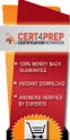 IBM Tioli Monitoring Version 6.3 Fix Pack 2 Windows OS Agent Reference IBM Tioli Monitoring Version 6.3 Fix Pack 2 Windows OS Agent Reference Note Before using this information and the product it supports,
IBM Tioli Monitoring Version 6.3 Fix Pack 2 Windows OS Agent Reference IBM Tioli Monitoring Version 6.3 Fix Pack 2 Windows OS Agent Reference Note Before using this information and the product it supports,
Tivoli Storage Manager for Windows
 Tioli Storage Manager for Windows Version 6.1 Installation Guide GC23-9785-01 Tioli Storage Manager for Windows Version 6.1 Installation Guide GC23-9785-01 Note Before using this information and the product
Tioli Storage Manager for Windows Version 6.1 Installation Guide GC23-9785-01 Tioli Storage Manager for Windows Version 6.1 Installation Guide GC23-9785-01 Note Before using this information and the product
Configuring the Tivoli Enterprise Monitoring Server on z/os
 IBM Tioli Management Serices on z/os Version 6.2.3 Fix Pack 1 Configuring the Tioli Enterprise Monitoring Serer on z/os SC27-2313-03 IBM Tioli Management Serices on z/os Version 6.2.3 Fix Pack 1 Configuring
IBM Tioli Management Serices on z/os Version 6.2.3 Fix Pack 1 Configuring the Tioli Enterprise Monitoring Serer on z/os SC27-2313-03 IBM Tioli Management Serices on z/os Version 6.2.3 Fix Pack 1 Configuring
User's Guide - Beta 1 Draft
 IBM Tivoli Composite Application Manager for Microsoft Applications: Microsoft Hyper-V Server Agent vnext User's Guide - Beta 1 Draft SC27-2319-05 IBM Tivoli Composite Application Manager for Microsoft
IBM Tivoli Composite Application Manager for Microsoft Applications: Microsoft Hyper-V Server Agent vnext User's Guide - Beta 1 Draft SC27-2319-05 IBM Tivoli Composite Application Manager for Microsoft
Administrator's Guide
 Tivoli IBM Tivoli Monitoring Version 6.2.2 Fix Pack 2 (Revised Feb 2011) Administrator's Guide SC32-9408-03 Tivoli IBM Tivoli Monitoring Version 6.2.2 Fix Pack 2 (Revised Feb 2011) Administrator's Guide
Tivoli IBM Tivoli Monitoring Version 6.2.2 Fix Pack 2 (Revised Feb 2011) Administrator's Guide SC32-9408-03 Tivoli IBM Tivoli Monitoring Version 6.2.2 Fix Pack 2 (Revised Feb 2011) Administrator's Guide
User's Guide - Beta 1 Draft
 IBM Tivoli Composite Application Manager for Microsoft Applications: Microsoft Cluster Server Agent vnext User's Guide - Beta 1 Draft SC27-2316-05 IBM Tivoli Composite Application Manager for Microsoft
IBM Tivoli Composite Application Manager for Microsoft Applications: Microsoft Cluster Server Agent vnext User's Guide - Beta 1 Draft SC27-2316-05 IBM Tivoli Composite Application Manager for Microsoft
Tivoli Identity Manager Server
 Tioli Identity Manager Serer Version 5.1 Installation and Configuration Guide SC27-2410-01 Tioli Identity Manager Serer Version 5.1 Installation and Configuration Guide SC27-2410-01 Note: Before using
Tioli Identity Manager Serer Version 5.1 Installation and Configuration Guide SC27-2410-01 Tioli Identity Manager Serer Version 5.1 Installation and Configuration Guide SC27-2410-01 Note: Before using
IBM Tivoli Netcool Performance Manager Wireline Component January 2012 Document Revision R2E1. Pack Upgrade Guide
 IBM Tioli Netcool Performance Manager Wireline Component January 2012 Document Reision R2E1 Pack Upgrade Guide Note Before using this information and the product it supports, read the information in Notices
IBM Tioli Netcool Performance Manager Wireline Component January 2012 Document Reision R2E1 Pack Upgrade Guide Note Before using this information and the product it supports, read the information in Notices
High Availability Guide for Distributed Systems
 Tivoli IBM Tivoli Monitoring Version 6.2.2 Fix Pack 2 (Revised May 2010) High Availability Guide for Distributed Systems SC23-9768-01 Tivoli IBM Tivoli Monitoring Version 6.2.2 Fix Pack 2 (Revised May
Tivoli IBM Tivoli Monitoring Version 6.2.2 Fix Pack 2 (Revised May 2010) High Availability Guide for Distributed Systems SC23-9768-01 Tivoli IBM Tivoli Monitoring Version 6.2.2 Fix Pack 2 (Revised May
IBM Unica Marketing Platform Version 8 Release 5 June 1, 2012. Administrator's Guide
 IBM Unica Marketing Platform Version 8 Release 5 June 1, 2012 Administrator's Guide Note Before using this information and the product it supports, read the information in Notices on page 449. This edition
IBM Unica Marketing Platform Version 8 Release 5 June 1, 2012 Administrator's Guide Note Before using this information and the product it supports, read the information in Notices on page 449. This edition
Monitoring: Linux OS Agent Version 6.2.2 Fix Pack 2 (Revised May 2010) User s Guide SC32-9447-03
 Tioli Monitoring: Linux OS Agent Version 6.2.2 Fix Pack 2 (Reised May 2010) User s Guide SC32-9447-03 Tioli Monitoring: Linux OS Agent Version 6.2.2 Fix Pack 2 (Reised May 2010) User s Guide SC32-9447-03
Tioli Monitoring: Linux OS Agent Version 6.2.2 Fix Pack 2 (Reised May 2010) User s Guide SC32-9447-03 Tioli Monitoring: Linux OS Agent Version 6.2.2 Fix Pack 2 (Reised May 2010) User s Guide SC32-9447-03
IBM WebSphere Application Server Version 7.0
 IBM WebSphere Application Server Version 7.0 Centralized Installation Manager for IBM WebSphere Application Server Network Deployment Version 7.0 Note: Before using this information, be sure to read the
IBM WebSphere Application Server Version 7.0 Centralized Installation Manager for IBM WebSphere Application Server Network Deployment Version 7.0 Note: Before using this information, be sure to read the
IBM SmartCloud Monitoring - Application Insight. User Interface Help SC27-5618-01
 IBM SmartCloud Monitoring - Application Insight User Interface Help SC27-5618-01 IBM SmartCloud Monitoring - Application Insight User Interface Help SC27-5618-01 ii IBM SmartCloud Monitoring - Application
IBM SmartCloud Monitoring - Application Insight User Interface Help SC27-5618-01 IBM SmartCloud Monitoring - Application Insight User Interface Help SC27-5618-01 ii IBM SmartCloud Monitoring - Application
IBM Universal Behavior Exchange Toolkit Release 16.1.2 April 8, 2016. User's Guide IBM
 IBM Uniersal Behaior Exchange Toolkit Release 16.1.2 April 8, 2016 User's Guide IBM Note Before using this information and the product it supports, read the information in Notices on page 39. This document
IBM Uniersal Behaior Exchange Toolkit Release 16.1.2 April 8, 2016 User's Guide IBM Note Before using this information and the product it supports, read the information in Notices on page 39. This document
Readme File for IBM Tivoli Service Automation Manager Extension for Workload Automation. Version 8.6
 Readme File for IBM Tioli Serice Automation Manager Extension for Workload Automation Version 8.6 ii Readme File for IBM Tioli Serice Automation Manager Extension for Workload Automation Contents Chapter
Readme File for IBM Tioli Serice Automation Manager Extension for Workload Automation Version 8.6 ii Readme File for IBM Tioli Serice Automation Manager Extension for Workload Automation Contents Chapter
User s Guide: Beta 1 draft
 IBM Tioli Composite Application Manager for Microsoft Applications: Microsoft SQL Serer Agent Next User s Guide: Beta 1 draft SC23-8880-07 IBM Tioli Composite Application Manager for Microsoft Applications:
IBM Tioli Composite Application Manager for Microsoft Applications: Microsoft SQL Serer Agent Next User s Guide: Beta 1 draft SC23-8880-07 IBM Tioli Composite Application Manager for Microsoft Applications:
Tivoli Integrated Portal Administration and configuration guide. Version 1.0 Tivoli Integrated Portal 2.2
 Tioli Integrated Portal Administration and configuration guide Version 1.0 Tioli Integrated Portal 2.2 Tioli Integrated Portal Administration and configuration guide Version 1.0 Tioli Integrated Portal
Tioli Integrated Portal Administration and configuration guide Version 1.0 Tioli Integrated Portal 2.2 Tioli Integrated Portal Administration and configuration guide Version 1.0 Tioli Integrated Portal
IBM Tivoli Monitoring for Virtual Environments: Dashboard, Reporting, and Capacity Planning Version 7.2 Fix Pack 2. User s Guide SC14-7493-03
 IBM Tivoli Monitoring for Virtual Environments: Dashboard, Reporting, and Capacity Planning Version 7.2 Fix Pack 2 User s Guide SC14-7493-03 IBM Tivoli Monitoring for Virtual Environments: Dashboard,
IBM Tivoli Monitoring for Virtual Environments: Dashboard, Reporting, and Capacity Planning Version 7.2 Fix Pack 2 User s Guide SC14-7493-03 IBM Tivoli Monitoring for Virtual Environments: Dashboard,
Reverse Proxy Scenarios for Single Sign-On
 Sterling Secure Proxy Reerse Proxy Scenarios for Single Sign-On Version 3.4 Sterling Secure Proxy Reerse Proxy Scenarios for Single Sign-On Version 3.4 Note Before using this information and the product
Sterling Secure Proxy Reerse Proxy Scenarios for Single Sign-On Version 3.4 Sterling Secure Proxy Reerse Proxy Scenarios for Single Sign-On Version 3.4 Note Before using this information and the product
IBM Tivoli Monitoring Version 6.3 Fix Pack 2. Linux OS Agent Troubleshooting Guide
 IBM Tivoli Monitoring Version 6.3 Fix Pack 2 Linux OS Agent Troubleshooting Guide IBM Tivoli Monitoring Version 6.3 Fix Pack 2 Linux OS Agent Troubleshooting Guide Note Before using this information and
IBM Tivoli Monitoring Version 6.3 Fix Pack 2 Linux OS Agent Troubleshooting Guide IBM Tivoli Monitoring Version 6.3 Fix Pack 2 Linux OS Agent Troubleshooting Guide Note Before using this information and
Linux OS Agent User s Guide
 IBM Tioli Monitoring Version 6.2.3 Fix Pack 1 Linux OS Agent User s Guide SC32-9447-05 IBM Tioli Monitoring Version 6.2.3 Fix Pack 1 Linux OS Agent User s Guide SC32-9447-05 Note Before using this information
IBM Tioli Monitoring Version 6.2.3 Fix Pack 1 Linux OS Agent User s Guide SC32-9447-05 IBM Tioli Monitoring Version 6.2.3 Fix Pack 1 Linux OS Agent User s Guide SC32-9447-05 Note Before using this information
IBM Unica Campaign Version 8 Release 6 May 25, 2012. Data Migration Guide
 IBM Unica Campaign Version 8 Release 6 May 25, 2012 Data Migration Guide Note Before using this information and the product it supports, read the information in Notices on page 49. This edition applies
IBM Unica Campaign Version 8 Release 6 May 25, 2012 Data Migration Guide Note Before using this information and the product it supports, read the information in Notices on page 49. This edition applies
Chapter 3. Hardware and software requirements
 Chapter 3. Hardware and software requirements The following sections provide specific information about the memory, software, and hardware requirements for installing IBM Tivoli Monitoring. This section
Chapter 3. Hardware and software requirements The following sections provide specific information about the memory, software, and hardware requirements for installing IBM Tivoli Monitoring. This section
Version 9 Release 1.2 September 23, 2015. IBM Campaign Installation Guide IBM
 Version 9 Release 1.2 September 23, 2015 IBM Campaign Installation Guide IBM Note Before using this information and the product it supports, read the information in Notices on page 115. This edition applies
Version 9 Release 1.2 September 23, 2015 IBM Campaign Installation Guide IBM Note Before using this information and the product it supports, read the information in Notices on page 115. This edition applies
Tivoli Log File Agent Version 6.2.3 Fix Pack 2. User's Guide SC14-7484-03
 Tivoli Log File Agent Version 6.2.3 Fix Pack 2 User's Guide SC14-7484-03 Tivoli Log File Agent Version 6.2.3 Fix Pack 2 User's Guide SC14-7484-03 Note Before using this information and the product it
Tivoli Log File Agent Version 6.2.3 Fix Pack 2 User's Guide SC14-7484-03 Tivoli Log File Agent Version 6.2.3 Fix Pack 2 User's Guide SC14-7484-03 Note Before using this information and the product it
User s Guide: Beta 1 Draft
 IBM Tivoli Composite Application Manager for Microsoft Applications: Microsoft Exchange Server Agent vnext User s Guide: Beta 1 Draft SC23-6593-06 IBM Tivoli Composite Application Manager for Microsoft
IBM Tivoli Composite Application Manager for Microsoft Applications: Microsoft Exchange Server Agent vnext User s Guide: Beta 1 Draft SC23-6593-06 IBM Tivoli Composite Application Manager for Microsoft
Tivoli Monitoring for Databases: Microsoft SQL Server Agent
 Tivoli Monitoring for Databases: Microsoft SQL Server Agent Version 6.2.0 User s Guide SC32-9452-01 Tivoli Monitoring for Databases: Microsoft SQL Server Agent Version 6.2.0 User s Guide SC32-9452-01
Tivoli Monitoring for Databases: Microsoft SQL Server Agent Version 6.2.0 User s Guide SC32-9452-01 Tivoli Monitoring for Databases: Microsoft SQL Server Agent Version 6.2.0 User s Guide SC32-9452-01
ERserver. iseries. Service tools
 ERserer iseries Serice tools ERserer iseries Serice tools Copyright International Business Machines Corporation 2002. All rights resered. US Goernment Users Restricted Rights Use, duplication or disclosure
ERserer iseries Serice tools ERserer iseries Serice tools Copyright International Business Machines Corporation 2002. All rights resered. US Goernment Users Restricted Rights Use, duplication or disclosure
IBM InfoSphere Master Data Management Standard and Advanced Editions Version 11 Release 3. Installation Guide GI13-2658-01
 IBM InfoSphere Master Data Management Standard and Adanced Editions Version 11 Release 3 Installation Guide GI13-2658-01 IBM InfoSphere Master Data Management Standard and Adanced Editions Version 11
IBM InfoSphere Master Data Management Standard and Adanced Editions Version 11 Release 3 Installation Guide GI13-2658-01 IBM InfoSphere Master Data Management Standard and Adanced Editions Version 11
IBM EMM Reports Version 9 Release 1.1 November 26, 2014. Installation and Configuration Guide
 IBM EMM Reports Version 9 Release 1.1 Noember 26, 2014 Installation and Configuration Guide Note Before using this information and the product it supports, read the information in Notices on page 161.
IBM EMM Reports Version 9 Release 1.1 Noember 26, 2014 Installation and Configuration Guide Note Before using this information and the product it supports, read the information in Notices on page 161.
Planning an Installation
 IBM Tioli Composite Application Manager for Application Diagnostics Version 7.1.0.2 Planning an Installation GC27-2827-00 IBM Tioli Composite Application Manager for Application Diagnostics Version 7.1.0.2
IBM Tioli Composite Application Manager for Application Diagnostics Version 7.1.0.2 Planning an Installation GC27-2827-00 IBM Tioli Composite Application Manager for Application Diagnostics Version 7.1.0.2
ERserver. Single signon. iseries. Version 5 Release 3
 ERserer iseries Single signon Version 5 Release 3 ERserer iseries Single signon Version 5 Release 3 Note Before using this information and the product it supports, be sure to read the information in Notices,
ERserer iseries Single signon Version 5 Release 3 ERserer iseries Single signon Version 5 Release 3 Note Before using this information and the product it supports, be sure to read the information in Notices,
Tivoli Security Compliance Manager
 Tioli Security Compliance Manager Version 5.1 Tioli Risk Manager Adapter Guide Tioli Security Compliance Manager Version 5.1 Tioli Risk Manager Adapter Guide Note Before using this information and the
Tioli Security Compliance Manager Version 5.1 Tioli Risk Manager Adapter Guide Tioli Security Compliance Manager Version 5.1 Tioli Risk Manager Adapter Guide Note Before using this information and the
Installation and Configuration Guide
 IBM Tioli Storage Productiity Center Version 5.2 Installation and Configuration Guide SC27-4058-01 IBM Tioli Storage Productiity Center Version 5.2 Installation and Configuration Guide SC27-4058-01 Note:
IBM Tioli Storage Productiity Center Version 5.2 Installation and Configuration Guide SC27-4058-01 IBM Tioli Storage Productiity Center Version 5.2 Installation and Configuration Guide SC27-4058-01 Note:
IBM Directory Server Version 4.1 Installation and Configuration Guide for Multiplatforms
 IBM Directory Serer Version 4.1 Installation and Configuration Guide for Multiplatforms IBM Directory Serer Version 4.1 Installation and Configuration Guide for Multiplatforms Note Before using this information
IBM Directory Serer Version 4.1 Installation and Configuration Guide for Multiplatforms IBM Directory Serer Version 4.1 Installation and Configuration Guide for Multiplatforms Note Before using this information
User's Guide - Beta 1 Draft
 IBM Tivoli Composite Application Manager for Microsoft Applications: Microsoft Internet Information Services Agent vnext User's Guide - Beta 1 Draft SC27-2314-05 IBM Tivoli Composite Application Manager
IBM Tivoli Composite Application Manager for Microsoft Applications: Microsoft Internet Information Services Agent vnext User's Guide - Beta 1 Draft SC27-2314-05 IBM Tivoli Composite Application Manager
IBM Unica Leads Version 8 Release 5 December 2, 2011. Installation Guide
 IBM Unica Leads Version 8 Release 5 December 2, 2011 Installation Guide Note Before using this information and the product it supports, read the information in Notices on page 61. This edition applies
IBM Unica Leads Version 8 Release 5 December 2, 2011 Installation Guide Note Before using this information and the product it supports, read the information in Notices on page 61. This edition applies
Lightweight Directory Access Protocol. BladeCenter Management Module and IBM Remote Supervisor Adapters
 Lightweight Directory Access Protocol User s Guide for IBM ERserer BladeCenter Management Module and IBM Remote Superisor Adapters Lightweight Directory Access Protocol User s Guide for IBM ERserer BladeCenter
Lightweight Directory Access Protocol User s Guide for IBM ERserer BladeCenter Management Module and IBM Remote Superisor Adapters Lightweight Directory Access Protocol User s Guide for IBM ERserer BladeCenter
Tivoli Endpoint Manager for Remote Control Version 8 Release 2. User s Guide
 Tivoli Endpoint Manager for Remote Control Version 8 Release 2 User s Guide Tivoli Endpoint Manager for Remote Control Version 8 Release 2 User s Guide Note Before using this information and the product
Tivoli Endpoint Manager for Remote Control Version 8 Release 2 User s Guide Tivoli Endpoint Manager for Remote Control Version 8 Release 2 User s Guide Note Before using this information and the product
IBM Sterling Gentran Server for Windows. Quick Start Guide. Version 5.3.1
 IBM Sterling Gentran Serer for Windows Quick Start Guide Version 5.3.1 IBM Sterling Gentran Serer for Windows Quick Start Guide Version 5.3.1 This edition applies to the 5.3.1 ersion of IBM Sterling Gentran:Serer
IBM Sterling Gentran Serer for Windows Quick Start Guide Version 5.3.1 IBM Sterling Gentran Serer for Windows Quick Start Guide Version 5.3.1 This edition applies to the 5.3.1 ersion of IBM Sterling Gentran:Serer
IBM Storage Management Pack for Microsoft System Center Operations Manager (SCOM) Version 2.4.0. User Guide GC27-3909-11
 IBM Storage Management Pack for Microsoft System Center Operations Manager (SCOM) Version 2.4.0 User Guide GC27-3909-11 Note Before using this document and the product it supports, read the information
IBM Storage Management Pack for Microsoft System Center Operations Manager (SCOM) Version 2.4.0 User Guide GC27-3909-11 Note Before using this document and the product it supports, read the information
IBM Endpoint Manager Version 9.2. Patch Management for SUSE Linux Enterprise User's Guide
 IBM Endpoint Manager Version 9.2 Patch Management for SUSE Linux Enterprise User's Guide IBM Endpoint Manager Version 9.2 Patch Management for SUSE Linux Enterprise User's Guide Note Before using this
IBM Endpoint Manager Version 9.2 Patch Management for SUSE Linux Enterprise User's Guide IBM Endpoint Manager Version 9.2 Patch Management for SUSE Linux Enterprise User's Guide Note Before using this
IBM Tealeaf CX Version 9 Release 0.2 June 18, 2015. Tealeaf Databases Guide
 IBM Tealeaf CX Version 9 Release 0.2 June 18, 2015 Tealeaf Databases Guide Note Before using this information and the product it supports, read the information in Notices on page 111. This edition applies
IBM Tealeaf CX Version 9 Release 0.2 June 18, 2015 Tealeaf Databases Guide Note Before using this information and the product it supports, read the information in Notices on page 111. This edition applies
WebSphere Message Broker. Installation Guide. Version7Release0
 WebSphere Message Broker Installation Guide Version7Release0 WebSphere Message Broker Installation Guide Version7Release0 About this book This book explains how to install WebSphere Message Broker Version
WebSphere Message Broker Installation Guide Version7Release0 WebSphere Message Broker Installation Guide Version7Release0 About this book This book explains how to install WebSphere Message Broker Version
Remote Supervisor Adapter II. Installation Instructions for Linux Users
 Remote Superisor Adapter II Installation Instructions for Linux Users Remote Superisor Adapter II Installation Instructions for Linux Users Third Edition (October 2003) Copyright International Business
Remote Superisor Adapter II Installation Instructions for Linux Users Remote Superisor Adapter II Installation Instructions for Linux Users Third Edition (October 2003) Copyright International Business
DS License Server. Installation and Configuration Guide. 3DEXPERIENCE R2014x
 DS License Server Installation and Configuration Guide 3DEXPERIENCE R2014x Contains JAVA SE RUNTIME ENVIRONMENT (JRE) VERSION 7 Contains IBM(R) 64-bit SDK for AIX(TM), Java(TM) Technology Edition, Version
DS License Server Installation and Configuration Guide 3DEXPERIENCE R2014x Contains JAVA SE RUNTIME ENVIRONMENT (JRE) VERSION 7 Contains IBM(R) 64-bit SDK for AIX(TM), Java(TM) Technology Edition, Version
IBM Endpoint Manager Version 9.1. Patch Management for Red Hat Enterprise Linux User's Guide
 IBM Endpoint Manager Version 9.1 Patch Management for Red Hat Enterprise Linux User's Guide IBM Endpoint Manager Version 9.1 Patch Management for Red Hat Enterprise Linux User's Guide Note Before using
IBM Endpoint Manager Version 9.1 Patch Management for Red Hat Enterprise Linux User's Guide IBM Endpoint Manager Version 9.1 Patch Management for Red Hat Enterprise Linux User's Guide Note Before using
WhatsUp Gold v16.3 Installation and Configuration Guide
 WhatsUp Gold v16.3 Installation and Configuration Guide Contents Installing and Configuring WhatsUp Gold using WhatsUp Setup Installation Overview... 1 Overview... 1 Security considerations... 2 Standard
WhatsUp Gold v16.3 Installation and Configuration Guide Contents Installing and Configuring WhatsUp Gold using WhatsUp Setup Installation Overview... 1 Overview... 1 Security considerations... 2 Standard
Product Overview Guide
 IBM Security Identity Manager Version 6.0 Product Oeriew Guide GC14-7692-01 IBM Security Identity Manager Version 6.0 Product Oeriew Guide GC14-7692-01 Note Before using this information and the product
IBM Security Identity Manager Version 6.0 Product Oeriew Guide GC14-7692-01 IBM Security Identity Manager Version 6.0 Product Oeriew Guide GC14-7692-01 Note Before using this information and the product
IBM Rapid Restore Ultra Version 4.0. User s Guide
 IBM Rapid Restore Ultra Version 4.0 User s Guide IBM Rapid Restore Ultra Version 4.0 User s Guide Notice: Before using this information and the product it supports, be sure to read Notices and Trademarks,
IBM Rapid Restore Ultra Version 4.0 User s Guide IBM Rapid Restore Ultra Version 4.0 User s Guide Notice: Before using this information and the product it supports, be sure to read Notices and Trademarks,
Scheduler Job Scheduling Console
 Tivoli IBM Tivoli Workload Scheduler Job Scheduling Console Feature Level 1.3 (Revised December 2004) User s Guide SC32-1257-02 Tivoli IBM Tivoli Workload Scheduler Job Scheduling Console Feature Level
Tivoli IBM Tivoli Workload Scheduler Job Scheduling Console Feature Level 1.3 (Revised December 2004) User s Guide SC32-1257-02 Tivoli IBM Tivoli Workload Scheduler Job Scheduling Console Feature Level
IBM Tivoli Composite Application Manager for Microsoft Applications: Microsoft Hyper-V Server Agent Version 6.3.1 Fix Pack 2.
 IBM Tivoli Composite Application Manager for Microsoft Applications: Microsoft Hyper-V Server Agent Version 6.3.1 Fix Pack 2 Reference IBM Tivoli Composite Application Manager for Microsoft Applications:
IBM Tivoli Composite Application Manager for Microsoft Applications: Microsoft Hyper-V Server Agent Version 6.3.1 Fix Pack 2 Reference IBM Tivoli Composite Application Manager for Microsoft Applications:
Renewing default certificates for Tivoli Workload Scheduler
 IBM Tioli Workload Scheduler Renewing default certificates for Tioli Workload Scheduler Version 8.3.0 8.4.0 8.5.0 8.5.1 8.6.0 IBM Tioli Workload Scheduler Renewing default certificates for Tioli Workload
IBM Tioli Workload Scheduler Renewing default certificates for Tioli Workload Scheduler Version 8.3.0 8.4.0 8.5.0 8.5.1 8.6.0 IBM Tioli Workload Scheduler Renewing default certificates for Tioli Workload
How To Set Up An Ops Console On A Pc Or Mac Or Macbook
 ERserer iseries iseries Access for Windows Operations Console ERserer iseries iseries Access for Windows Operations Console Copyright International Business Machines Corporation 2002, 2003. All rights
ERserer iseries iseries Access for Windows Operations Console ERserer iseries iseries Access for Windows Operations Console Copyright International Business Machines Corporation 2002, 2003. All rights
WhatsUp Gold v16.1 Installation and Configuration Guide
 WhatsUp Gold v16.1 Installation and Configuration Guide Contents Installing and Configuring Ipswitch WhatsUp Gold v16.1 using WhatsUp Setup Installing WhatsUp Gold using WhatsUp Setup... 1 Security guidelines
WhatsUp Gold v16.1 Installation and Configuration Guide Contents Installing and Configuring Ipswitch WhatsUp Gold v16.1 using WhatsUp Setup Installing WhatsUp Gold using WhatsUp Setup... 1 Security guidelines
UNIX Logs Agent User s Guide
 IBM Tioli Monitoring Version 6.2.3 Fix Pack 1 UNIX Logs Agent User s Guide SC32-9471-05 IBM Tioli Monitoring Version 6.2.3 Fix Pack 1 UNIX Logs Agent User s Guide SC32-9471-05 Note Before using this information
IBM Tioli Monitoring Version 6.2.3 Fix Pack 1 UNIX Logs Agent User s Guide SC32-9471-05 IBM Tioli Monitoring Version 6.2.3 Fix Pack 1 UNIX Logs Agent User s Guide SC32-9471-05 Note Before using this information
DocuShare Installation Guide
 DocuShare Installation Guide Publication date: February 2011 This document supports DocuShare Release 6.6.1 Prepared by: Xerox Corporation DocuShare Business Unit 3400 Hillview Avenue Palo Alto, California
DocuShare Installation Guide Publication date: February 2011 This document supports DocuShare Release 6.6.1 Prepared by: Xerox Corporation DocuShare Business Unit 3400 Hillview Avenue Palo Alto, California
Active Directory Adapter with 64-bit Support User Guide
 IBM Security Identity Manager Version 6.0 Actie Directory Adapter with 64-bit Support User Guide SC27-4385-02 IBM Security Identity Manager Version 6.0 Actie Directory Adapter with 64-bit Support User
IBM Security Identity Manager Version 6.0 Actie Directory Adapter with 64-bit Support User Guide SC27-4385-02 IBM Security Identity Manager Version 6.0 Actie Directory Adapter with 64-bit Support User
Prerequisites and Configuration Guide
 Prerequisites and Configuration Guide Informatica Support Console (Version 2.0) Table of Contents Chapter 1: Overview.................................................... 2 Chapter 2: Minimum System Requirements.................................
Prerequisites and Configuration Guide Informatica Support Console (Version 2.0) Table of Contents Chapter 1: Overview.................................................... 2 Chapter 2: Minimum System Requirements.................................
Installing, Uninstalling, and Upgrading Service Monitor
 CHAPTER 2 Installing, Uninstalling, and Upgrading Service Monitor This section contains the following topics: Preparing to Install Service Monitor, page 2-1 Installing Cisco Unified Service Monitor, page
CHAPTER 2 Installing, Uninstalling, and Upgrading Service Monitor This section contains the following topics: Preparing to Install Service Monitor, page 2-1 Installing Cisco Unified Service Monitor, page
Lotus. Notes Version 8.5.2. Lotus Notes Traveler
 Lotus Notes Version 8.5.2 Lotus Notes Traeler Lotus Notes Version 8.5.2 Lotus Notes Traeler Note Before using this information and the product it supports, read the information in the Notices section.
Lotus Notes Version 8.5.2 Lotus Notes Traeler Lotus Notes Version 8.5.2 Lotus Notes Traeler Note Before using this information and the product it supports, read the information in the Notices section.
IBM License Metric Tool Version 9.0 (includes version 9.0.1, 9.0.1.1 and 9.0.1.2 ) Managing the Software Inventory Guide
 IBM License Metric Tool Version 9.0 (includes ersion 9.0.1, 9.0.1.1 and 9.0.1.2 ) Managing the Software Inentory Guide IBM License Metric Tool Version 9.0 (includes ersion 9.0.1, 9.0.1.1 and 9.0.1.2 )
IBM License Metric Tool Version 9.0 (includes ersion 9.0.1, 9.0.1.1 and 9.0.1.2 ) Managing the Software Inentory Guide IBM License Metric Tool Version 9.0 (includes ersion 9.0.1, 9.0.1.1 and 9.0.1.2 )
Remote Control 5.1.2. Tivoli Endpoint Manager - TRC User's Guide
 Tivoli Remote Control 5.1.2 Tivoli Endpoint Manager - TRC User's Guide Tivoli Remote Control 5.1.2 Tivoli Endpoint Manager - TRC User's Guide Note Before using this information and the product it supports,
Tivoli Remote Control 5.1.2 Tivoli Endpoint Manager - TRC User's Guide Tivoli Remote Control 5.1.2 Tivoli Endpoint Manager - TRC User's Guide Note Before using this information and the product it supports,
IBM Unica Marketing Operations and Campaign Version 8 Release 6 May 25, 2012. Integration Guide
 IBM Unica Marketing Operations and Campaign Version 8 Release 6 May 25, 2012 Integration Guide Note Before using this information and the product it supports, read the information in Notices on page 51.
IBM Unica Marketing Operations and Campaign Version 8 Release 6 May 25, 2012 Integration Guide Note Before using this information and the product it supports, read the information in Notices on page 51.
ERserver. iseries. Backup, Recovery and Media Services (BRMS)
 ERserer iseries Backup, Recoery and Media Serices (BRMS) ERserer iseries Backup, Recoery and Media Serices (BRMS) Copyright International Business Machines Corporation 1998, 2002. All rights resered.
ERserer iseries Backup, Recoery and Media Serices (BRMS) ERserer iseries Backup, Recoery and Media Serices (BRMS) Copyright International Business Machines Corporation 1998, 2002. All rights resered.
Tivoli Identity Manager
 Tioli Identity Manager Version 5 Actie Directory Adapter Users Guide SC23-6176-00 Tioli Identity Manager Version 5 Actie Directory Adapter Users Guide SC23-6176-00 Note Before using this information and
Tioli Identity Manager Version 5 Actie Directory Adapter Users Guide SC23-6176-00 Tioli Identity Manager Version 5 Actie Directory Adapter Users Guide SC23-6176-00 Note Before using this information and
Data Protection for SAP Installation and User's Guide for Oracle
 IBM Tioli Storage Manager for Enterprise Resource Planning Version 6.3 Data Protection for SAP Installation and User's Guide for Oracle SC33-6340-12 IBM Tioli Storage Manager for Enterprise Resource Planning
IBM Tioli Storage Manager for Enterprise Resource Planning Version 6.3 Data Protection for SAP Installation and User's Guide for Oracle SC33-6340-12 IBM Tioli Storage Manager for Enterprise Resource Planning
Migrating to vcloud Automation Center 6.1
 Migrating to vcloud Automation Center 6.1 vcloud Automation Center 6.1 This document supports the version of each product listed and supports all subsequent versions until the document is replaced by a
Migrating to vcloud Automation Center 6.1 vcloud Automation Center 6.1 This document supports the version of each product listed and supports all subsequent versions until the document is replaced by a
HP ProLiant Essentials Vulnerability and Patch Management Pack Release Notes
 HP ProLiant Essentials Vulnerability and Patch Management Pack Release Notes Supported platforms... 2 What s new in version 2.1... 2 What s new in version 2.0.3... 2 What s new in version 2.0.2... 2 What
HP ProLiant Essentials Vulnerability and Patch Management Pack Release Notes Supported platforms... 2 What s new in version 2.1... 2 What s new in version 2.0.3... 2 What s new in version 2.0.2... 2 What
Business Intelligence Guide
 Sterling Call Center and Sterling Store Business Intelligence Guide Release 9.1.0.10 Sterling Call Center and Sterling Store Business Intelligence Guide Release 9.1.0.10 Note Before using this information
Sterling Call Center and Sterling Store Business Intelligence Guide Release 9.1.0.10 Sterling Call Center and Sterling Store Business Intelligence Guide Release 9.1.0.10 Note Before using this information
WhatsUp Gold v16.2 Installation and Configuration Guide
 WhatsUp Gold v16.2 Installation and Configuration Guide Contents Installing and Configuring Ipswitch WhatsUp Gold v16.2 using WhatsUp Setup Installing WhatsUp Gold using WhatsUp Setup... 1 Security guidelines
WhatsUp Gold v16.2 Installation and Configuration Guide Contents Installing and Configuring Ipswitch WhatsUp Gold v16.2 using WhatsUp Setup Installing WhatsUp Gold using WhatsUp Setup... 1 Security guidelines
SysPatrol - Server Security Monitor
 SysPatrol Server Security Monitor User Manual Version 2.2 Sep 2013 www.flexense.com www.syspatrol.com 1 Product Overview SysPatrol is a server security monitoring solution allowing one to monitor one or
SysPatrol Server Security Monitor User Manual Version 2.2 Sep 2013 www.flexense.com www.syspatrol.com 1 Product Overview SysPatrol is a server security monitoring solution allowing one to monitor one or
Creating Basic Custom Monitoring Dashboards Antonio Mangiacotti, Stefania Oliverio & Randy Allen
 Creating Basic Custom Monitoring Dashboards by Antonio Mangiacotti, Stefania Oliverio & Randy Allen v1.1 Introduction With the release of IBM Tivoli Monitoring 6.3 and IBM Dashboard Application Services
Creating Basic Custom Monitoring Dashboards by Antonio Mangiacotti, Stefania Oliverio & Randy Allen v1.1 Introduction With the release of IBM Tivoli Monitoring 6.3 and IBM Dashboard Application Services
DS License Server V6R2013x
 DS License Server V6R2013x DS License Server V6R2013x Installation and Configuration Guide Contains JAVA SE RUNTIME ENVIRONMENT (JRE) VERSION 7 Contains IBM(R) 64-bit SDK for AIX(TM), Java(TM) Technology
DS License Server V6R2013x DS License Server V6R2013x Installation and Configuration Guide Contains JAVA SE RUNTIME ENVIRONMENT (JRE) VERSION 7 Contains IBM(R) 64-bit SDK for AIX(TM), Java(TM) Technology
FileMaker Server 14. FileMaker Server Help
 FileMaker Server 14 FileMaker Server Help 2007 2015 FileMaker, Inc. All Rights Reserved. FileMaker, Inc. 5201 Patrick Henry Drive Santa Clara, California 95054 FileMaker and FileMaker Go are trademarks
FileMaker Server 14 FileMaker Server Help 2007 2015 FileMaker, Inc. All Rights Reserved. FileMaker, Inc. 5201 Patrick Henry Drive Santa Clara, California 95054 FileMaker and FileMaker Go are trademarks
24x7 Scheduler Multi-platform Edition 5.2
 24x7 Scheduler Multi-platform Edition 5.2 Installing and Using 24x7 Web-Based Management Console with Apache Tomcat web server Copyright SoftTree Technologies, Inc. 2004-2014 All rights reserved Table
24x7 Scheduler Multi-platform Edition 5.2 Installing and Using 24x7 Web-Based Management Console with Apache Tomcat web server Copyright SoftTree Technologies, Inc. 2004-2014 All rights reserved Table
Informatica Corporation Proactive Monitoring for PowerCenter Operations Version 3.0 Release Notes May 2014
 Contents Informatica Corporation Proactive Monitoring for PowerCenter Operations Version 3.0 Release Notes May 2014 Copyright (c) 2012-2014 Informatica Corporation. All rights reserved. Installation...
Contents Informatica Corporation Proactive Monitoring for PowerCenter Operations Version 3.0 Release Notes May 2014 Copyright (c) 2012-2014 Informatica Corporation. All rights reserved. Installation...
Tivoli Business Systems Manager
 Tioli Business Systems Manager Version 3.1 Planning Guide SC32-9088-00 Tioli Business Systems Manager Version 3.1 Planning Guide SC32-9088-00 Note Before using this information and the product it supports,
Tioli Business Systems Manager Version 3.1 Planning Guide SC32-9088-00 Tioli Business Systems Manager Version 3.1 Planning Guide SC32-9088-00 Note Before using this information and the product it supports,
IBM Tivoli Enterprise Console. Rule Set Reference SC32-1282-00
 IBM Tioli Enterprise Console Rule Set Reference SC32-1282-00 IBM Tioli Enterprise Console Rule Set Reference SC32-1282-00 Note Before using this information and the product it supports, read the information
IBM Tioli Enterprise Console Rule Set Reference SC32-1282-00 IBM Tioli Enterprise Console Rule Set Reference SC32-1282-00 Note Before using this information and the product it supports, read the information
IBM Tivoli Composite Application Manager for Microsoft Applications: Microsoft Exchange Server Agent Version 6.3.1 Fix Pack 2.
 IBM Tivoli Composite Application Manager for Microsoft Applications: Microsoft Exchange Server Agent Version 6.3.1 Fix Pack 2 Reference IBM Tivoli Composite Application Manager for Microsoft Applications:
IBM Tivoli Composite Application Manager for Microsoft Applications: Microsoft Exchange Server Agent Version 6.3.1 Fix Pack 2 Reference IBM Tivoli Composite Application Manager for Microsoft Applications:
RES ONE Automation 2015 Task Overview
 RES ONE Automation 2015 Task Overview Task Overview RES ONE Automation 2015 Configuration Tasks The library Configuration contains Tasks that relate to the configuration of a computer, such as applying
RES ONE Automation 2015 Task Overview Task Overview RES ONE Automation 2015 Configuration Tasks The library Configuration contains Tasks that relate to the configuration of a computer, such as applying
Software Installation
 iseries Software Installation Version 5 SC41-5120-05 iseries Software Installation Version 5 SC41-5120-05 Note Before using this information and the product it supports, be sure to read the information
iseries Software Installation Version 5 SC41-5120-05 iseries Software Installation Version 5 SC41-5120-05 Note Before using this information and the product it supports, be sure to read the information
Table of Contents. FleetSoft Installation Guide
 FleetSoft Installation Guide Table of Contents FleetSoft Installation Guide... 1 Minimum System Requirements... 2 Installation Notes... 3 Frequently Asked Questions... 4 Deployment Overview... 6 Automating
FleetSoft Installation Guide Table of Contents FleetSoft Installation Guide... 1 Minimum System Requirements... 2 Installation Notes... 3 Frequently Asked Questions... 4 Deployment Overview... 6 Automating
Sophos for Microsoft SharePoint startup guide
 Sophos for Microsoft SharePoint startup guide Product version: 2.0 Document date: March 2011 Contents 1 About this guide...3 2 About Sophos for Microsoft SharePoint...3 3 System requirements...3 4 Planning
Sophos for Microsoft SharePoint startup guide Product version: 2.0 Document date: March 2011 Contents 1 About this guide...3 2 About Sophos for Microsoft SharePoint...3 3 System requirements...3 4 Planning
DS License Server. Installation and Configuration Guide. 3DEXPERIENCE R2016x
 DS License Server Installation and Configuration Guide 3DEXPERIENCE R2016x Contains JAVA SE RUNTIME ENVIRONMENT (JRE) VERSION 8 Contains IBM(R) 64-bit SDK for AIX(TM), Java(TM) Technology Edition, Version
DS License Server Installation and Configuration Guide 3DEXPERIENCE R2016x Contains JAVA SE RUNTIME ENVIRONMENT (JRE) VERSION 8 Contains IBM(R) 64-bit SDK for AIX(TM), Java(TM) Technology Edition, Version
WebSphere Business Monitor V7.0: Clustering Single cluster deployment environment pattern
 Copyright IBM Corporation 2010 All rights reserved WebSphere Business Monitor V7.0: Clustering Single cluster deployment environment pattern What this exercise is about... 2 Exercise requirements... 2
Copyright IBM Corporation 2010 All rights reserved WebSphere Business Monitor V7.0: Clustering Single cluster deployment environment pattern What this exercise is about... 2 Exercise requirements... 2
Networking Best Practices Guide. Version 6.5
 Networking Best Practices Guide Version 6.5 Summer 2010 Copyright: 2010, CCH, a Wolters Kluwer business. All rights reserved. Material in this publication may not be reproduced or transmitted in any form
Networking Best Practices Guide Version 6.5 Summer 2010 Copyright: 2010, CCH, a Wolters Kluwer business. All rights reserved. Material in this publication may not be reproduced or transmitted in any form
McAfee Endpoint Encryption for PC 7.0
 Migration Guide McAfee Endpoint Encryption for PC 7.0 For use with epolicy Orchestrator 4.6 Software COPYRIGHT Copyright 2012 McAfee, Inc. Do not copy without permission. TRADEMARK ATTRIBUTIONS McAfee,
Migration Guide McAfee Endpoint Encryption for PC 7.0 For use with epolicy Orchestrator 4.6 Software COPYRIGHT Copyright 2012 McAfee, Inc. Do not copy without permission. TRADEMARK ATTRIBUTIONS McAfee,
Jetico Central Manager. Administrator Guide
 Jetico Central Manager Administrator Guide Introduction Deployment, updating and control of client software can be a time consuming and expensive task for companies and organizations because of the number
Jetico Central Manager Administrator Guide Introduction Deployment, updating and control of client software can be a time consuming and expensive task for companies and organizations because of the number
IBM Cognos Business Intelligence Version 10.2.1. Samples for IBM Cognos Business Intelligence
 IBM Cognos Business Intelligence Version 10.2.1 Samples for IBM Cognos Business Intelligence Note Before using this information and the product it supports, read the information in Notices on page 93.
IBM Cognos Business Intelligence Version 10.2.1 Samples for IBM Cognos Business Intelligence Note Before using this information and the product it supports, read the information in Notices on page 93.
How To Upgrade A Websense Log Server On A Windows 7.6 On A Powerbook (Windows) On A Thumbdrive Or Ipad (Windows 7.5) On An Ubuntu 7.3.2 (Windows 8) Or Windows
 Websense v7.6 Install or Upgrade Checklist Greetings from Websense Technical Support. Most Websense upgrades complete successfully, and from my years of troubleshooting, I have learned a number of steps
Websense v7.6 Install or Upgrade Checklist Greetings from Websense Technical Support. Most Websense upgrades complete successfully, and from my years of troubleshooting, I have learned a number of steps
Embarcadero Performance Center 2.7 Installation Guide
 Embarcadero Performance Center 2.7 Installation Guide Copyright 1994-2009 Embarcadero Technologies, Inc. Embarcadero Technologies, Inc. 100 California Street, 12th Floor San Francisco, CA 94111 U.S.A.
Embarcadero Performance Center 2.7 Installation Guide Copyright 1994-2009 Embarcadero Technologies, Inc. Embarcadero Technologies, Inc. 100 California Street, 12th Floor San Francisco, CA 94111 U.S.A.
Metalogix SharePoint Backup. Advanced Installation Guide. Publication Date: August 24, 2015
 Metalogix SharePoint Backup Publication Date: August 24, 2015 All Rights Reserved. This software is protected by copyright law and international treaties. Unauthorized reproduction or distribution of this
Metalogix SharePoint Backup Publication Date: August 24, 2015 All Rights Reserved. This software is protected by copyright law and international treaties. Unauthorized reproduction or distribution of this
OnCommand Performance Manager 1.1
 OnCommand Performance Manager 1.1 Installation and Setup Guide For Red Hat Enterprise Linux NetApp, Inc. 495 East Java Drive Sunnyvale, CA 94089 U.S. Telephone: +1 (408) 822-6000 Fax: +1 (408) 822-4501
OnCommand Performance Manager 1.1 Installation and Setup Guide For Red Hat Enterprise Linux NetApp, Inc. 495 East Java Drive Sunnyvale, CA 94089 U.S. Telephone: +1 (408) 822-6000 Fax: +1 (408) 822-4501
HP IMC Firewall Manager
 HP IMC Firewall Manager Configuration Guide Part number: 5998-2267 Document version: 6PW102-20120420 Legal and notice information Copyright 2012 Hewlett-Packard Development Company, L.P. No part of this
HP IMC Firewall Manager Configuration Guide Part number: 5998-2267 Document version: 6PW102-20120420 Legal and notice information Copyright 2012 Hewlett-Packard Development Company, L.P. No part of this
Transaction Monitoring Version 8.1.3 for AIX, Linux, and Windows. Reference IBM
 Transaction Monitoring Version 8.1.3 for AIX, Linux, and Windows Reference IBM Note Before using this information and the product it supports, read the information in Notices. This edition applies to V8.1.3
Transaction Monitoring Version 8.1.3 for AIX, Linux, and Windows Reference IBM Note Before using this information and the product it supports, read the information in Notices. This edition applies to V8.1.3
Troubleshooting Reference
 IBM SmartCloud Application Performance Management UI Version 7.7 Troubleshooting Reference SC22-5490-01-T IBM SmartCloud Application Performance Management UI Version 7.7 Troubleshooting Reference SC22-5490-01-T
IBM SmartCloud Application Performance Management UI Version 7.7 Troubleshooting Reference SC22-5490-01-T IBM SmartCloud Application Performance Management UI Version 7.7 Troubleshooting Reference SC22-5490-01-T
Tivoli Common Reporting Version 3.1 Beta. User Guide
 Tivoli Common Reporting Version 3.1 Beta User Guide Tivoli Common Reporting Version 3.1 Beta User Guide Note Before using this information and the product it supports, read the information in Notices.
Tivoli Common Reporting Version 3.1 Beta User Guide Tivoli Common Reporting Version 3.1 Beta User Guide Note Before using this information and the product it supports, read the information in Notices.
Windows Operating Systems. Basic Security
 Windows Operating Systems Basic Security Objectives Explain Windows Operating System (OS) common configurations Recognize OS related threats Apply major steps in securing the OS Windows Operating System
Windows Operating Systems Basic Security Objectives Explain Windows Operating System (OS) common configurations Recognize OS related threats Apply major steps in securing the OS Windows Operating System
Load Balancer Administration Guide
 Load Balancer Administration Guide ii Load Balancer Administration Guide Contents Chapter 3. Product oeriew...... 9 What is new in this release......... 10 Components of Load Balancer that are aailable
Load Balancer Administration Guide ii Load Balancer Administration Guide Contents Chapter 3. Product oeriew...... 9 What is new in this release......... 10 Components of Load Balancer that are aailable
