IBM Rapid Restore Ultra Version 4.0. User s Guide
|
|
|
- Eustacia Powers
- 8 years ago
- Views:
Transcription
1 IBM Rapid Restore Ultra Version 4.0 User s Guide
2
3 IBM Rapid Restore Ultra Version 4.0 User s Guide
4 Notice: Before using this information and the product it supports, be sure to read Notices and Trademarks, on page 25. First Edition (December 2003) Before using this information and the product it supports, be sure to read Notices and Trademarks, on page 25. Copyright International Business Machines Corporation All rights resered. US Goernment Users Restricted Rights Use, duplication or disclosure restricted by GSA ADP Schedule Contract with IBM Corp.
5 Contents Preface Who should read this guide How to use this guide Additional information Chapter 1. Introduction to Rapid Restore Ultra Supported operating systems and deices Rapid Restore Ultra components Backup considerations Managing backups Managed backup and recoery for the enterprise Adantages of multiple backups Chapter 2. Using Rapid Restore Ultra to back up your hard drie Deeloping a backup strategy Multiple backups Additional protection Best practices for backup operations Preparing your hard drie for the base backup Scheduling backup operations Backing up encrypted files Setting preferences Other features Backing up now Scheduling your backups Setting your backup schedule Scheduling a backup Disabling scheduled backup operations Copying backups from the hard drie Setting your preferences The Set Preferences - Summary screen Chapter 3. Using Rapid Restore Ultra to complete a restore operation Restoring your system through the Windows interface Restoring your system through the IBM Rescue and Recoery enironment 15 Restoring indiidual files and folders Rescuing or restoring encrypted files Backup and restore operations Rescuing encrypted files from a backup Rescuing encrypted files from outside of a backup Rescuing encrypted files using the Rescue and Recoery workspace Creating and using startable recoery media Creating your startable recoery media Using your startable recoery media Chapter 4. Troubleshooting General troubleshooting information Backup troubleshooting information Backup operation is slow Scheduling dates on the 29th, 30th, or 31st Unable to select the Copy backups from hard drie function Restore troubleshooting information User cannot log on after a restore operation Copyright IBM Corp iii
6 Installation troubleshooting information Unable to install Rapid Restore Ultra Multiple SCSI dries Uninstalling the software Power management troubleshooting information Encryption troubleshooting information Restoring from a backup that contains encrypted files Restoring indiidual, encrypted files and folders from a backup Rescuing (copying) encrypted files that are not in a backup Additional information Boot Manager troubleshooting information Startup-interrupt prompt does not display Appendix. Notices and Trademarks Notices Trademarks i IBM Rapid Restore Ultra Version 4.0: User s Guide
7 Preface This guide contains information on setting up and using IBM Rapid Restore Ultra to protect aluable computer data. This guide is organized as follows: Who should read this guide How to use this guide Additional information Chapter 1, Introduction to Rapid Restore Ultra contains a listing of Rapid Restore Ultra components and system requirements, and an oeriew of Rapid Restore Ultra concepts. Chapter 2, Using Rapid Restore Ultra to back up your hard drie contains information about backup strategies and best practices, and instructions on how to initiate a backup operation, schedule backup operations, copy backups from the hard drie, and set preferences. Chapter 3, Using Rapid Restore Ultra to complete a restore operation contains instructions on how to restore your system and restore single files using Rapid Restore Ultra. Chapter 4, Troubleshooting contains information that might be helpful if you encounter trouble using Rapid Restore Ultra. Notices and Trademarks contains notice and trademark information. This guide is intended for anyone who is interested in using Rapid Restore Ultra to back up their aluable computer data. Use this guide to design, set up, and implement a backup and restore strategy for your computer. You can obtain additional information and download this publication from the Web site. Copyright IBM Corp. 2003
8 i IBM Rapid Restore Ultra Version 4.0: User s Guide
9 Chapter 1. Introduction to Rapid Restore Ultra IBM Rapid Restore Ultra is a simple managed-recoery utility that protects computers from software-related system failures. In the eent of a system failure, you can use IBM Rapid Restore Ultra to restore the contents of the primary hard disk to a preiously saed state. Rapid Restore Ultra enables you to perform the following functions: Schedule daily, weekly, or monthly backups. Rapid Restore Ultra enables you to schedule backup operations so that your aluable data is automatically protected. For information on how to perform this function, see Scheduling backup operations on page 8. Sae backup files to a hidden, protected folder. Rapid Restore Ultra stores the backup files in a hidden, protected folder on the local hard disk, thereby minimizing the use of network bandwidth during a backup and restore operation. Restore files to any number of backed-up states. Rapid Restore Ultra can sae a number of backup images in the protected folder. Users can decide how many backups to store on the local drie. Fie incremental backups will be stored on the local drie by default, if size permits. For information on how to perform this function, see Chapter 3, Using Rapid Restore Ultra to complete a restore operation, on page 15. Restore files after an operating-system failure. Under normal circumstances, you can use Rapid Restore Ultra from the Microsoft Windows interface. Howeer, if an operating-system failure preents you from accessing the Windows interface, you can use Rapid Restore Ultra from the IBM Rescue and Recoery enironment to perform a full system-recoery operation. Protect the entire software image, including user data. Rapid Restore Ultra protects the entire contents of the hard disk, including the Windows operating system, software applications, registry settings, network settings, fix packs, desktop settings, and unique data files. Copy backups to a CD drie, DVD drie, USB hard disk drie, or network drie. If your computer has access to a network drie, USB hard disk drie, or a recordable DVD or CD drie, Rapid Restore Ultra enables you to copy backup files to these deices, thus proiding an additional leel of protection. These deices can then be used to restore the contents of the hard disk in the eent of a hard disk drie failure. For information on how to perform this function, see Copying backups from the hard drie on page 12. Back up directly to a CD drie, DVD drie, USB hard disk drie, or network drie. If your computer has access to a network drie, a USB hard disk drie, or a recordable DVD or CD drie, Rapid Restore Ultra enables you to copy backup files to these deices, thus proiding an additional leel of protection. These deices can then be used to restore the contents of the hard disk in the eent of a hard disk drie failure. For information on how to perform this function, see Backing up now on page 10. Note: Backup files that are backed up directly to CD or DVD can be restored using the IBM Rescue and Recoery enironment. Backup files that are copied to CD or DVD can be restored directly from the Windows interface. Support enterprise-wide recoery and backup policies. Rapid Restore Ultra supports a command-line interface, which can be used with systemsmanagement tools to integrate enterprise-wide recoery and backup policies. For information about installation and deployment options, see the IBM Rapid Restore Ultra Deployment Guide. Copyright IBM Corp
10 Restore single files or folders. Rapid Restore Ultra enables you to iew, select, and recoer one or more indiidual files or folders from a backup image. Exclude specific files or folders from a backup. IBM Rapid Restore enables you to exclude specific files or folders from a backup operation. Excluding files and folders reduces the size of the backup and enables the backup operation to be performed more quickly. For information on how to perform this function, see Setting preferences on page 9. Sae backups to the IBM Portable 40 GB USB 2.0 Hard Drie with Rapid Restore Ultra (optional). IBM Rapid Restore can sae backups to a second hard disk drie. The IBM Portable 40 GB USB 2.0 Hard Drie with Rapid Restore Ultra is a portable, lightweight, high-speed USB hard disk drie that is compatible with the USB 2.0 standard. This optional drie can be used with mobile or desktop computers and is compatible with USB 1.0 and USB 1.1 connections. This feature requires the IBM Portable 40 GB USB 2.0 Hard Drie with Rapid Restore Ultra. Supported operating systems and deices The IBM Rapid Restore Ultra program supports IBM ThinkCentre and ThinkPad computers, and is compatible with the following non-serer based operating systems: Microsoft Windows XP Home Microsoft Windows XP Professional Microsoft Windows 2000 Professional The following optional deices are also supported: USB hard drie Second hard drie Internal CD-ROM/DVD-ROM drie USB CD-ROM/DVD-ROM drie Internal CD-RW drie USB CD-RW drie Internal DVD-RW drie Ethernet NIC Rapid Restore Ultra components Network attached storage as a Windows mapped drie IBM Rapid Restore Ultra proides aluable functionality in both the IBM Rescue and Recoery Enironment and the Windows enironments. The IBM Rescue and Recoery Enironment proides the workspace from which Rapid Restore Ultra is launched if the Windows operating system is disabled. IBM Rapid Restore Ultra includes the following main components: 2 IBM Rapid Restore Ultra Version 4.0: User s Guide Scheduler. The IBM Rapid Restore Ultra Scheduler is responsible for inoking the backup process on a periodic basis. The periods supported are: daily (at a specified time), weekly (on a particular day of the week at a specified time), and monthly (on a particular day of the month at a specified time). The Scheduler runs as a Windows serice, so that it functions een when no one is logged onto the computer. Windows interface. IBM Rapid Restore Ultra includes a Windows interface that enables the end user to customize its behaior. From this interface, the user can
11 define a backup schedule, initiate a backup now, copy backups onto remoable media, restore the system from a backup, and select indiidual files to restore. Large enterprise administrators can restrict this interface to enforce a company-wide policy. The policy settings are defined in a text file as part of the installation operation. For more information about installation and deployment options, see the IBM Rapid Restore Ultra Deployment Guide. IBM Rescue and Recoery enironment. The IBM Rescue and Recoery enironment is designed to proide aluable rescue and recoery functionality in a pre-boot enironment. Press Enter during startup to start the IBM Rescue and Recoery workspace. The pre-windows enironment can be booted from the local hard drie, a USB hard disk drie, a CD-ROM drie, or from a network. IBM Rapid Restore Ultra engine. The IBM Rapid Restore Ultra engine performs backup and restore operations. Command-line interface. The Windows command-line interface proides an interface for automated scripting, which enables custom image deployment and enterprise management functionality. On-screen help. A Rapid Restore Ultra help file is proided. This file documents the Rapid Restore Ultra Windows interface. Backup considerations IBM Rapid Restore Ultra enables you to create and manage numerous backups on multiple deices. By default, IBM Rapid Restore Ultra enables you to store a base backup and fie incremental backups locally on your hard disk drie, oer a network, on remoable media (such as a USB hard disk drie, DVD drie, or CD drie), or on any combination of these dries. It is important to think through your backup strategy before changing your backup storage selections. When you initiate a manual backup operation or schedule a backup operation, IBM Rapid Restore Ultra enables you to choose where you want to sae your backup files. These selections are saed and become the default settings for any ensuing backup operations. Howeer, it is important to understand how IBM Rapid Restore Ultra will respond when these selections are changed. When you perform or schedule a backup operation you must think through the following considerations: Where you want to sae your backup files. The Choose where you want to sae your backups area of the proided interface enables you to select from the aailable deices installed on your computer. Place a check in the check box for each deice that you want to sae backups to. When a new deice is selected, IBM Rapid Restore Ultra creates a duplicate backup on each deice that is selected. By default, copies of the base backup and fie incremental backups can be stored on each deice. How to archie old backup files. The Choose where you want to sae your backups area of the proided interface also enables you to uncheck preiously selected deices. When you uncheck the check box for a deice, IBM Rapid Restore Ultra will no longer sae backups to that deice, and a dialog box will display that asks if you want to delete the backups that are stored on that deice. If you do not want to delete the stored backups, it is best to copy them to a remoable media such as CD or DVD, because if the unchecked deice is later selected again, any backups contained on the deice will be oerwritten by any new backup operation. Chapter 1. Introduction to Rapid Restore Ultra 3
12 Whether to delete old backup files. IBM Rapid Restore Ultra enables users to delete backup files from any of their attached deices simply by unchecking the appropriate check boxes when selecting where to sae backups. After a preiously selected deice is unchecked on this interface, a dialog box is displayed that asks if you would like to delete the backups on the deices that were unchecked. Note: If you want to retain preious backups on deices that you later uncheck, it is best to archie them to remoable media, such as CD or DVD. If these deices are re-selected at a later time, the new backup operation will delete all preious backups. Whether to delete all backup files. IBM Rapid Restore Ultra enables users to delete all backup files from all attached deices simply by unchecking all of the check boxes when selecting where to sae backups. After all preiously selected deices are unchecked on the proided interface, a dialog box is displayed that informs you that this selection will result in all backups being deleted when the next backup operation is performed. To reset the base backup and delete all preious backups, simply uncheck all deices and initiate a new backup operation. All backups will be deleted. Managing backups The IBM Rapid Restore Ultra program enables you to manage how often the hard disk is backed up by enabling you to schedule backups at a customized time and frequency. If you prefer to perform backup operations manually, or you need to perform a backup operation between scheduled backups, you can use the Backup function to perform an on-demand backup operation. Managed backup and recoery for the enterprise The IBM Rapid Restore Ultra program integrates with corporate business continuity plans to extend business recoery policies across a global work enironment, from branch and regional offices to mobile or remote locations. Through a command-line interface, IT administrators can manage the recoery image for each system, no matter where it is located. The IBM Rapid Restore Ultra program includes the following system-management features: Command-line interface. The command-line interface proides an interface for automated scripting, which enables custom image deployment and enterprise management functionality. The Rapid Restore Ultra command-line interface can be used in a Windows enironment and can be automated with systems-management tools including IBM Director, IBM LANClient Control Manager, Tioli TME, or Microsoft SMS. Customizable installation options. IT administrators can personalize Rapid Restore Ultra by setting policy. The following options are aailable: Hide the Windows interface Set the backup schedule Modify the amount of storage space allocated for Rapid Restore Ultra Please see the IBM Rapid Restore Ultra Deployment Guide for more details about the command-line interface and custom deployment options. By default, the Rapid Restore Ultra program backs up the primary partition and any extended partitions on the primary hard disk and stores the backups in a hidden, 4 IBM Rapid Restore Ultra Version 4.0: User s Guide
13 protected folder on the hard drie. During the installation process, you hae the option to initiate a complete system backup. Ideally, this base backup should not be taken until your computer has all necessary software installed and configured. Additional incremental backups are automatically created by subsequent backup operations. By default, fie incremental backups will be stored on the local drie. The ability to sae multiple images enables an IT administrator to create, store, and manage multiple backup images in an enterprise. Users can also manage additional leels of backups while the operating system is running, enabling them to protect their own data by storing it separately from the backup images. Adantages of multiple backups The IBM Rapid Restore Ultra program enables users to manage multiple backups. The adantages of using multiple backup images include: Increased performance during the creation of an incremental backup image. All files that are on your hard disk during the initial installation and setup of IBM Rapid Restore Ultra, including the operating system, program files, and personal settings, are copied into the base backup image. Because these files are saed in this base backup image, they are not saed again during subsequent backup operations unless they hae been modified. Choice of recoery leel. You can choose to recoer your computer from the base backup image or from any aailable incremental backup image. Each backup reflects the state of your hard disk at a different point in time. This backup protection is enhanced een further when you copy backups to an external deice, such as a USB hard disk drie, or a network. Chapter 1. Introduction to Rapid Restore Ultra 5
14 6 IBM Rapid Restore Ultra Version 4.0: User s Guide
15 Chapter 2. Using Rapid Restore Ultra to back up your hard drie IBM Rapid Restore Ultra can sae a number of backup images in a hidden, protected folder. Users can decide how many backups to store on the local drie. Fie incremental backups will be stored on the local drie by default, if size permits. Deeloping a backup strategy The IBM Rapid Restore Ultra program enables you to restore your system to a number of backed-up states, thereby granting you multiple leels of protection. IBM Rapid Restore Ultra default settings establish a basic leel of protection; howeer, your specific backup strategy and schedule should be customized to your own needs. Multiple backups The IBM Rapid Restore Ultra program stores multiple backup images on your hard drie. Each backup image reflects the state of your hard disk at the time of its creation, as follows: The base backup image. This compressed, complete file-based backup file is created when you perform your initial backup following installation of Rapid Restore Ultra. This file reflects the state of your hard disk at the time that Rapid Restore Ultra is installed. All files on your hard disk at that time are saed in the base backup image. This backup image cannot be updated. Incremental backup images. The incremental backup files archie the files that hae changed since the last incremental backup was taken. New backups should be initiated wheneer your system software is updated or a database or application is added. Only new files and those that do not match those in the base backup image are saed in an incremental backup file. Incremental backup operations can be performed on a pre-set schedule, or can be initiated manually. Additional protection Additional protection can be achieed using the following techniques: By copying your data to remoable media or a network. By copying your incremental backup images, you ensure that you can restore your hard drie to any of your saed states. This expands your recoery options in the eent of a system failure. The IBM Rapid Restore Ultra program enables you to copy your backups to a CD drie, DVD drie, USB hard drie, or a network. Each archied backup proides an additional leel of protection against application and data loss. For more information on this feature, see Copying backups from the hard drie on page 12. By backing up directly to a network or to a USB hard disk drie. IBM Rapid Restore can sae backups to a network or a second hard disk drie. By backing up directly to remote storage locations, you add redundant protection to your backup strategy. By backing up directly to the IBM Portable 40 GB USB 2.0 Hard Drie with Rapid Restore Ultra. The IBM Portable 40 GB USB 2.0 Hard Drie with Rapid Restore Ultra is a portable, lightweight, high-speed USB hard disk drie that is compatible with the USB 2.0 standard. This optional drie can be used with mobile or desktop computers and is compatible with USB 1.0 and USB 1.1 connections. This feature requires the IBM Portable 40 GB USB 2.0 Hard Drie with Rapid Restore Ultra. Copyright IBM Corp
16 Best practices for backup operations The IBM Rapid Restore Ultra program enables you to complete a ast number of tasks. For example, you can schedule or manually initiate a back up your system; you can restore your system from the Microsoft Windows operating system or the IBM Rescue and Recoery enironment; you can sae backups to and restore from a ariety of deices, including CD, DVD, USB hard drie, and a network; backups can be scheduled, password-protected, and encrypted; you can exclude specific file types and restore indiidual files. All of this functionality gies IBM Rapid Restore Ultra a great degree of flexibility. Due to this flexibility, howeer, it is ery important to think through your indiidual needs before you use IBM Rapid Restore Ultra. Preparing your hard drie for the base backup The IBM Rapid Restore Ultra program stores images of the state of your hard drie in a protected folder. These images contain a compressed copy of the operating system, applications, settings, data files and personal files on your computer. Consequently, make sure you set up your computer completely before initiating your first backup operation. Before you begin your initial backup operation, it is best to complete the following tasks: Load all applications Configure and set up all printers Configure and set up all network connections Run a irus scan Scheduling backup operations The IBM Rapid Restore Ultra program enables you to schedule backups according to a daily, weekly, or monthly schedule. Scheduling your backups proides systematic protection against data loss. Backing up encrypted files IBM Rapid Restore Ultra Version 4.0 proides support for the following encryption methods: Windows Encrypting File System (EFS) IBM File and Folder Encryption (FFE) Note: Preious ersions of Rapid Restore Ultra or Rapid Restore PC are not compatible with these encryption techniques. During a backup operation, IBM Rapid Restore Ultra Version 4.0 ensures that both Windows EFS and IBM FFE files are backed up in their encrypted format. During a full-restore operation (using the Restore your system option), the IBM Rapid Restore Ultra program ensures that both Windows EFS and IBM FFE files are restored to their original location in their encrypted format. All Rapid Restore Ultra operations inoling a full or incremental backup or a full restore of the hard disk ensure that both encryption formats are handled correctly. IBM Rapid Restore Ultra also enables users to restore indiidual, encrypted files and folders from a backup with the following limitations: 8 IBM Rapid Restore Ultra Version 4.0: User s Guide
17 Windows EFS files. Indiidual files encrypted by Windows EFS can only be restored using Rapid Restore Ultra from the Windows operating system. These files cannot be restored using Rapid Restore Ultra from the IBM Rescue and Recoery preboot enironment. IBM FFE-encrypted files. Indiidual files encrypted by IBM FFE can only be restored using Rapid Restore Ultra from the IBM Rescue and Recoery preboot enironment. Furthermore, these files must be restored to their original location to be successfully restored. Setting preferences How you should set your IBM Rapid Restore Ultra preferences depends on a number of ariables. Use the following information to determine what settings might best suit your needs. Most users fall into one of the following categories: Other features Large enterprise users. Large enterprise users hae system administrators who manage the settings of IBM Rapid Restore Ultra. These settings are set for the enterprise and enforced remotely. Small business users. Small business users that do not hae system administrator support should set their preferences mindful of their business needs and the limitations of their workstation. Depending upon the aailable space aailable on their hard drie, network considerations, and their sensitiity to data loss, small business users should establish a strategy that includes scheduled backups and systematic copying of saed backup files. Backup features such as backup encryption and password protection should also be considered. Storage sensitie users. Computer users that are forced to consere space on their hard dries should set their backup preferences to presere hard disk space. Storage-sensitie users can reduce the default number of backups stored on the local hard disk, or they can store their backups directly to a remote deice, such as a USB hard disk drie or a network location. If this is not possible, remote users can systematically copy their backup files to a remoable medium, such as a CD drie or DVD drie. Mobile computer users. Mobile computer users should set their backup preferences mindful of the possibility of data theft and data loss. Consequently, mobile computer users should use the backup encryption and password protection features, and should copy their backups for safe keeping. Mobile computer users might consider keeping set of backup CDs or DVDs with their computer. The IBM Rapid Restore Ultra program has other features that are useful and conenient to many users. The following functions can help reduce backup size, sae user time, and proide additional protection from data loss. Additional IBM Rapid Restore features include: The exclude function. The IBM Rapid Restore Ultra program enables you to exclude selected files and folders from a backup. Excluding files or folders can help backup operations to complete more quickly, and help reduces oerall backup size. Common folders to be excluded might include a folder containing temporary files, or a folder containing copies of serer mail files. When excluding files from a backup, make sure that the excluded files are not necessary for the continued operation of the computer. Otherwise, if this backup is used in a restore procedure, the computer will not function properly. The wake from suspend function. The IBM Rapid Restore Ultra program enables you to set the computer to wake from a suspended state. This enables Chapter 2. Using Rapid Restore Ultra to back up your hard drie 9
18 backup operations to be scheduled while users are away-- een if the computer is in suspend mode. This function might not be appropriate for some mobile computer users. Backing up now The IBM Rapid Restore Ultra program uses a hidden, protected folder on the local hard disk to sae your backup files. It also backs up and protects the entire contents of the hard disk, including the Microsoft Windows operating system, software applications, registry settings, network settings, fix packs, desktop settings, and unique data files. The Back up now screen enables you to initiate a backup procedure. This screen also proides a pie chart that illustrates the amount of free space aailable on your hard drie. To initiate a manual backup operation, complete the following procedure: 1. From the IBM Rapid Restore Ultra main window, click Backup and select Back up now from the drop-down list. 2. Name the backup files by typing a name in the Sae as field. This step is optional, but is ery useful when differentiating between saed backup files. All backup files will be stamped with the date and time of their creation. 3. Select the deice or deices to sae the backup to by choosing the appropriate Sae to radio button. Radio button selections include: Local hard drie, a second hard drie, a USB hard drie, or a network drie CD drie or DVD drie 4. Select the deice or deices that you want to sae the scheduled backup to. When you select the Local hard drie, a second hard drie, a USB hard drie, or a network drie radio button, and then select the Network check box and click OK to continue, a Map Network Drie dialog box opens. Use this dialog to specify a network location to store your backups. After selecting a location, click OK to return to the Back up now screen. Note: A Browse dialog box is displayed when storing backups on a local hard drie that has multiple partitions. 5. Establish a storage threshold for Rapid Restore Ultra to monitor, if desired, using the Warn when the backup storage space exceeds X MB check box. This option enables you to specify the amount of storage space in the hidden, protected folder. Valid options range from 1 GB to the maximum aailable space on your hard drie. This option does not resere any space on the hard drie, rather it sets a trigger that will notify you when the selected storage threshold is reached. 6. Add a password to your backup files, if desired, by checking the Password-protect backups check box. This option enables you to protect your backup with a password. Users will be required to proide the password before a restore procedure can be initiated. IBM Rapid Restore Ultra and the IBM Rescue and Recoery enironment share use the same password. When a backup is password protected through the IBM Rapid Restore Ultra interface, it becomes necessary to proide this password to access the IBM Rescue and Recoery enironment. Likewise, if a password is set for the IBM Rescue and Recoery enironment, that password is required to restore a backup using IBM Rapid Restore Ultra. Password protection is disabled by default. 10 IBM Rapid Restore Ultra Version 4.0: User s Guide
19 Scheduling your backups 7. Click OK to initiate the backup operation. Note: Selections made on this screen will apply to both manual and scheduled backups. Existing selections will be oerwritten. Important: Make sure that your system is connected to an ac power supply before initiating a backup, restore, or archie procedure. Failure to do so can result in data loss, or an irretrieable system failure. Establishing a schedule for your backup operations ensures that your aluable files will be systematically protected. Setting your backup schedule Use the Schedule your backups feature to schedule automatic backup operations to take place on a daily, weekly, or monthly basis at a day and time of your choosing. If you prefer not to hae backup operations take place automatically, you can use the Schedule your backups feature to disable scheduled backup operations. By default, backup operations are not scheduled. Depending on how critical your data is or how often it changes, you might want to enable the scheduled backup feature so that backup operations take place according to a pre-set schedule and your data is automatically backed up. Note: If the computer has been shut down or is in suspend mode (standby) when a backup operation is scheduled to take place, the backup operation will not take place at the scheduled time unless the Launch backup when in suspend mode function has been enabled. If this feature is not enabled, when the computer is started or awakened from the sleep mode, Rapid Restore Ultra displays a message asking if you want to perform a backup operation at that time. For information about scheduling automatic backup operations, see Scheduling your backups. For information about disabling scheduled backup operations, see Disabling scheduled backup operations. Scheduling a backup To set or change a backup schedule, complete the following procedure: 1. From the IBM Rapid Restore Ultra main window, click Backup and select Schedule your backups from the drop-down list. 2. Select the Schedule: On radio button. 3. Select the frequency, time, and day of your scheduled backups. Note: Rapid Restore Ultra does not allow you to specify a scheduled monthly backup operation to take place on the 29th, 30th, or 31st day of the month. Howeer, you can schedule the backup operation to take place at the end of the month. 4. Select the Launch backup when in suspend mode check box, as desired. 5. Click OK. 6. Select the deice or deices that you want to sae the scheduled backup to. Options include the local hard drie, a second hard drie, a USB hard drie, or a network. You can select more than one deice. Chapter 2. Using Rapid Restore Ultra to back up your hard drie 11
20 7. Establish a storage threshold for Rapid Restore Ultra to monitor, if desired, using the Warn when the backup storage space exceeds X MB check box. This option enables you to specify the amount of storage space in the hidden, protected folder. Valid options range from 1 GB to the maximum aailable space on your hard drie. This option does not resere any space on the hard drie, rather it sets a trigger that will notify you when the selected storage threshold is reached. 8. Add a password to your backup files, if desired, by checking the Password-protect backups check box. This option enables you to protect your backup with a password. Users will be required to proide the password before a restore procedure can be initiated. IBM Rapid Restore Ultra and the IBM Rescue and Recoery enironment share use the same password. When a backup is password protected through the IBM Rapid Restore Ultra interface, it becomes necessary to proide this password to access the IBM Rescue and Recoery enironment. Likewise, if a password is set for the IBM Rescue and Recoery enironment, that password is required to restore a backup using IBM Rapid Restore Ultra. Password protection is disabled by default. 9. Click OK to initiate the backup operation. Note: Selections made on this screen will apply to both manual and scheduled backups. Existing selections will be oerwritten. Important: Make sure that your system is connected to an ac power supply before initiating a backup, restore, or archie procedure. Failure to do so can result in data loss, or an irretrieable system failure. Disabling scheduled backup operations To disable scheduled backup operations, complete the following procedure: 1. From the Rapid Restore Ultra main window, click Backup. 2. Click Schedule your backups. 3. Select the Schedule: Off radio button. 4. Click OK. No further automatic backup operations will occur unless you reset the schedule. You can perform backup operations manually by selecting Backup now under the Backup menu on the Rapid Restore main window. For additional information about performing a manual backup operation, see Backing up now. Copying backups from the hard drie The IBM Rapid Restore Ultra program enables you to use remoable media (USB hard disk drie, DVD drie, or CD drie) to restore the contents of the hard disk in the eent of a hard disk drie failure. Copying your backup files to remoable media enhances backup protection and enables you to restore your system from any of your archied backup files. To archie your backups, complete the following procedure: 1. From the IBM Rapid Restore Ultra main window, click Backup and select Copy backups from hard drie from the drop-down list. 2. Select the medium you want to sae your backup files to by clicking the appropriate radio button. 12 IBM Rapid Restore Ultra Version 4.0: User s Guide
21 The backup files that will be copied are listed on the user interface. 3. Click OK to continue. Setting your preferences You will need blank remoable media when copying backups from the hard drie to CD or DVD. Make sure that you label each disc as it is created, and that you store them together in a safe place. The Set your preferences screen lets you customize IBM Rapid Restore Ultra backup functionality by enabling users to select which partitions, files, and folders to include or exclude. To set your preferences, complete the following procedure: 1. Choose one of the following partition backup options: Back up all partitions. This option backs up all partitions on the local hard drie. Use this preference when you want to back up all files and folders on all partitions of your local hard drie. This option proides the most backup protection and ensures that you hae eery file backed up. This is the default setting. Include only selected partitions. This option enables you to select specific partitions to include in your backup. Use this preference when you do not want to back up all partitions, but want to select specific partitions to back up. This selection enables you to select between the partitions on your local hard drie. When you select the Include only selected partitions radio button and click Next, a screen displays all of the partitions on your local hard drie. Only the partitions you select will be backed up. 2. Choose one of the following file and folder backup options: Back up all files and folders. This option backs up all files and folders on the selected partitions of the local hard drie. This option proides complete backup protection for the selected partitions. This is the default setting. Exclude specified files and folders. This option enables you to select specific files or folders to exclude from your backup. Use this preference when you do not want all files or folders to be backed up. When you select the Exclude specified files and folders radio button and click Next, a screen displays that enables you to browse the selected partitions and select files and folders to be excluded from future backups. Only the files and folders that you select will be excluded from subsequent backups. Note: Some files and folders on the selected partitions might not be aailable for exclusion. The Exclude specified files and folders option does not enable users to exclude files or folders that are essential to the operating system or the system-restore process. 3. Click Next. 4. Select the partitions on your local hard drie that you want to back up, if necessary, and click Next. 5. Select the files and folders on the selected partitions that you want to exclude, if necessary, and click Next. After you hae set your preferences, the Set Preferences - Summary screen is displayed. Chapter 2. Using Rapid Restore Ultra to back up your hard drie 13
22 The Set Preferences - Summary screen The Set Preferences - Summary screen summarizes the choices that you hae made. It displays the partitions that will be included in subsequent backups and the files and folders that will be excluded from subsequent backups. Use this screen to reiew your choices before continuing with any further backup operations. Click Finish to accept your selections or click Back to change your preferences. 14 IBM Rapid Restore Ultra Version 4.0: User s Guide
23 Chapter 3. Using Rapid Restore Ultra to complete a restore operation You can use the IBM Rapid Restore program to restore your system, or to restore indiidual files or folders. Performing a system-restore operation restores the contents of your hard disk to a preiously known state. This includes the operating system, software applications, registry settings, network settings, fix packs, desktop settings, and data files. Restoring your system through the Windows interface The IBM Rapid Restore Ultra program enables you to restore files to any number of backed-up states. Each backup is differentiated by its creation time and date. The Restore your system screen enables users to select the backup they want to use to restore their system. IBM Rapid Restore Ultra can restore your system from a backup stored in any of the following locations: the local hard drie, CD-R drie, DVD drie, USB hard drie, or a network drie. To restore your system, complete the following procedure: 1. From the IBM Rapid Restore Ultra interface, click Restore and then click the radio button for the drie location of the backup you want to use. The backups stored on the selected drie will be displayed. If the system is not able to find a backup in the specified location, a message displays asking you to select a new location. If this occurs, you might also want to check the connection to the specified deice. 2. Click the radio button for the backup that you want to use. 3. Click OK to continue. A message is displayed that reminds you that all data created since the selected backup will be lost. 4. Click OK to proceed with the restoration operation. The computer restarts and a progress bar displays. When the restoration is complete, the computer will reboot to the Windows enironment. Notes: 1. When performing a restore operation, all data created since the selected backup is erased from your computer. 2. Make sure that your system is connected to an ac power supply before initiating a backup, restore, or archie procedure. Failure to do so can result in data loss, or an irretrieable system failure. Restoring your system through the IBM Rescue and Recoery enironment In the eent of a complete operating-system failure, or if you are unable to start IBM Rapid Restore Ultra through the Microsoft Windows interface, you can use the IBM Rescue and Recoery Enironment to initiate a restore operation. To use the IBM Rescue and Recoery enironment, complete the following procedure: 1. Turn on your computer and press the Enter key during system startup. Copyright IBM Corp
24 Note: On some models, an Enter prompt appears during startup to indicate when you should press the Enter key. On other models, you might not see a prompt. If you do not see a prompt, press and hold the Enter key and then turn on the computer. Release the Enter key when the IBM Rescue and Recoery enironment opens. 2. When the IBM Rescue and Recoery enironment opens, click Restore from backup. The Restore your system screen is displayed. This screen enables you to restore your system to a preiously known state. 3. Select the appropriate drie from the Restore from drop-down list. 4. Select the appropriate backup from the list, and then click OK. Restoring indiidual files and folders Copying files and folders to an external medium proides aluable redundancy protection for your data. The Restore Files and Folders screen enables you to copy files and folders from your hard drie to the following types of external media: Diskette (through an integrated diskette drie or USB diskette drie) USB hard disk drie A network drie To restore one or more indiidual files, complete the following procedure: 1. From the IBM Rapid Restore Ultra interface, click Restore and select Restore files. A message is displayed reminding users that want to sae files or folders to a USB deice to plug in the deice and restart the computer now. 2. Choose the location for the files to be copied: Entire hard drie contents: Enables you to browse the hard disk drie to find the file, or files, that you want to rescue. Backed up files only: Enables you to browse and rescue only files that were backed up using the IBM Rapid Restore Ultra program. Non-backed up files only: Enables you to browse and rescue only those files on your hard disk that were created or changed since the last time a backup operation was performed by the IBM Rapid Restore Ultra program. My Recent Documents only: This selection is aailable only if you choose to iew Non-backed up files only. It enables you to limit your non-backed-up files iew to show only recent documents saed in your Windows enironment. Use the drop-down menu to select the appropriate user account that contains the recent documents you want to rescue. 3. Choose the Destination for the files to be restored from the drop-down menu. The amount of free and used space for the selected medium is displayed. Note: Only mapped network dries are displayed in the proided interface. If you want to use a network drie, you must map the drie before continuing with the procedure. After mapping a network drie, you might need to click the Refresh button before the drie is displayed in the proided interface. 4. Select the files that you want to restore from the proided interface, and then click Copy. A message is displayed indicating that the files that you selected will now be transferred. 5. Select the files you want to restore by expanding the file menu and placing a check mark in the check box next to each file, folder, or drie you want to rescue. 16 IBM Rapid Restore Ultra Version 4.0: User s Guide
25 Note: Marking a folder or drie letter will result in restoring all files and folders contained within that directory structure. As each check box is marked, the amount of free and used space shown for the destination medium is updated. 6. Click Copy and then OK. The file transfer begins. 7. If Rapid Restore Ultra determines that there is not enough space on your destination medium to accommodate the files you want to restore, a message is displayed indicating that there is insufficient space. To delete unneeded files from the destination medium, expand the file menu under Delete unneeded files to increase free space and mark the check box next to each item you want to delete. Then, click Delete. When you hae cleared sufficient space, click Copy to start the file-transfer process again. 8. When the file-transfer process is complete, click OK. Then, click Exit to close window. Rescuing or restoring encrypted files IBM Rapid Restore Ultra Version 4.0 proides support for the following encryption methods: Windows Encrypting File System (EFS) IBM File and Folder Encryption (FFE) Note: Preious ersions of Rapid Restore Ultra or Rapid Restore PC are not compatible with these encryption techniques. Backup and restore operations During a backup operation, IBM Rapid Restore Ultra Version 4.0 ensures that both Windows EFS and IBM FFE files are backed up in their encrypted format. During a full-restore operation (using the Restore your system option), the IBM Rapid Restore Ultra program ensures that both Windows EFS and IBM FFE files are restored to their original location in their encrypted format. All Rapid Restore Ultra operations inoling a full or incremental backup or a full restore of the hard disk ensure that both encryption formats are handled correctly. Rescuing encrypted files from a backup If you are working in the Windows enironment and attempt to rescue one or more indiidual files or folders from a Rapid Restore Ultra backup using the Restore files option, you must take some precautions if you hae any files in your backup that are encrypted through either the Windows EFS or IBM FFE encryption methods. IBM FFE-encrypted files: You can use the IBM Rapid Restore Ultra program to rescue IBM FFE-encrypted files and folders from a Rapid Restore Ultra backup, proided they are rescued to their original location. The destination drie must be the same drie from which the files or folders were backed up. Windows EFS-encrypted files: You can use the IBM Rapid Restore Ultra program to rescue Windows EFS-encrypted files from a Rapid Restore backup, proided they are rescued to an NTFS-formatted drie. Rescuing encrypted files from outside of a backup Neither IBM FFE nor Windows EFS-encrypted files that reside outside of a backup can be rescued. If you attempt to rescue or copy an encrypted file from outside of the backup, it will not be usable under any conditions. Chapter 3. Using Rapid Restore Ultra to complete a restore operation 17
26 Rescuing encrypted files using the Rescue and Recoery workspace If you are working in the Rescue and Recoery workspace and attempt to rescue one or more indiidual files or folders from a Rapid Restore Ultra backup, you must take some precautions if you hae any files in your backup that are encrypted through either the Windows EFS or IBM FFE encryption methods. IBM FFE-encrypted files: You can use Rescue Files function to rescue IBM FFE-encrypted files and folders from a Rapid Restore Ultra backup, proided they are rescued to their original location. The destination drie must be the same drie from which the files or folders were originally backed up. Windows EFS-encrypted files: The Rescue files function cannot be used to rescue EFS-encrypted files from a Rapid Restore backup, nor can the Restore from backup function be used to selectiely restore EFS-encrypted files. Howeer, you can use the Restore from backup function to perform a full restore, which will restore all files, including EFS-encrypted files to the selected destination drie. Creating and using startable recoery media IBM Rapid Restore Ultra works with the IBM Rescue and Recoery workspace to enable you to use a USB hard disk drie, or to create a CD that you can use, to help recoer from failures that preent you from gaining access to the Windows enironment or the Rescue and Recoery workspace on your hard disk. Although such problems are rare, it is a good idea to be prepared and make your startup recoery media as soon as possible, before a problem occurs. You can perform the following tasks using the Rescue and Recoery workspace from your startup recoery media: Recoer files, folders, or your entire hard disk contents from a backup using the IBM Rapid Restore Ultra program View key information about your computer and an eent history Troubleshoot problems by using information and diagnostics Transfer files from your computer or network to other media Access the Internet and link to the IBM support site Creating your startable recoery media To create your startup recoery media now, complete the following procedure: 1. Select the radio button for the type of startup media you want to create. 2. Click OK. 3. Follow the instructions on the screen. If you do not want to make startup media now, click Cancel. Using your startable recoery media To use your startup recoery media, complete one of the following procedures: Insert the startup CD into your CD or DVD drie, then restart your computer. Attach your USB hard disk drie to one of the USB connectors on your computer; then, turn on your computer. When the startup recoery media starts, the IBM Rescue and Recoery workspace opens. Help for each feature is aailable from the Rescue and Recoery workspace. 18 IBM Rapid Restore Ultra Version 4.0: User s Guide
Remote Supervisor Adapter II. Installation Instructions for Linux Users
 Remote Superisor Adapter II Installation Instructions for Linux Users Remote Superisor Adapter II Installation Instructions for Linux Users Third Edition (October 2003) Copyright International Business
Remote Superisor Adapter II Installation Instructions for Linux Users Remote Superisor Adapter II Installation Instructions for Linux Users Third Edition (October 2003) Copyright International Business
IBM Client Security Solutions. Client Security Software Version 5.3 Installation Guide
 IBM Client Security Solutions Client Security Software Version 5.3 Installation Guide IBM Client Security Solutions Client Security Software Version 5.3 Installation Guide First Edition (May 2004) Before
IBM Client Security Solutions Client Security Software Version 5.3 Installation Guide IBM Client Security Solutions Client Security Software Version 5.3 Installation Guide First Edition (May 2004) Before
ERserver. Single signon. iseries. Version 5 Release 3
 ERserer iseries Single signon Version 5 Release 3 ERserer iseries Single signon Version 5 Release 3 Note Before using this information and the product it supports, be sure to read the information in Notices,
ERserer iseries Single signon Version 5 Release 3 ERserer iseries Single signon Version 5 Release 3 Note Before using this information and the product it supports, be sure to read the information in Notices,
ERserver. iseries. Backup, Recovery and Media Services (BRMS)
 ERserer iseries Backup, Recoery and Media Serices (BRMS) ERserer iseries Backup, Recoery and Media Serices (BRMS) Copyright International Business Machines Corporation 1998, 2002. All rights resered.
ERserer iseries Backup, Recoery and Media Serices (BRMS) ERserer iseries Backup, Recoery and Media Serices (BRMS) Copyright International Business Machines Corporation 1998, 2002. All rights resered.
IBM License Metric Tool Version 9.0 (includes version 9.0.1, 9.0.1.1 and 9.0.1.2 ) Managing the Software Inventory Guide
 IBM License Metric Tool Version 9.0 (includes ersion 9.0.1, 9.0.1.1 and 9.0.1.2 ) Managing the Software Inentory Guide IBM License Metric Tool Version 9.0 (includes ersion 9.0.1, 9.0.1.1 and 9.0.1.2 )
IBM License Metric Tool Version 9.0 (includes ersion 9.0.1, 9.0.1.1 and 9.0.1.2 ) Managing the Software Inentory Guide IBM License Metric Tool Version 9.0 (includes ersion 9.0.1, 9.0.1.1 and 9.0.1.2 )
Portable 40 GB USB 2.0 Hard Drive with Rescue and Recovery. User s Guide
 Portable 40 GB USB 2.0 Hard Drie with Rescue and Recoery User s Guide Portable 40 GB USB 2.0 Hard Drie with Rescue and Recoery User s Guide Note: Before using this information and the product it supports,
Portable 40 GB USB 2.0 Hard Drie with Rescue and Recoery User s Guide Portable 40 GB USB 2.0 Hard Drie with Rescue and Recoery User s Guide Note: Before using this information and the product it supports,
Tivoli Storage Manager for Windows
 Tioli Storage Manager for Windows Version 6.1 Installation Guide GC23-9785-01 Tioli Storage Manager for Windows Version 6.1 Installation Guide GC23-9785-01 Note Before using this information and the product
Tioli Storage Manager for Windows Version 6.1 Installation Guide GC23-9785-01 Tioli Storage Manager for Windows Version 6.1 Installation Guide GC23-9785-01 Note Before using this information and the product
ERserver. iseries. Service tools
 ERserer iseries Serice tools ERserer iseries Serice tools Copyright International Business Machines Corporation 2002. All rights resered. US Goernment Users Restricted Rights Use, duplication or disclosure
ERserer iseries Serice tools ERserer iseries Serice tools Copyright International Business Machines Corporation 2002. All rights resered. US Goernment Users Restricted Rights Use, duplication or disclosure
Getting Started. rp5800, rp5700 and rp3000 Models
 Getting Started rp5800, rp5700 and rp3000 Models Copyright 2011 Hewlett-Packard Development Company, L.P. The information contained herein is subject to change without notice. Microsoft, Windows, and Windows
Getting Started rp5800, rp5700 and rp3000 Models Copyright 2011 Hewlett-Packard Development Company, L.P. The information contained herein is subject to change without notice. Microsoft, Windows, and Windows
IBM Universal Behavior Exchange Toolkit Release 16.1.2 April 8, 2016. User's Guide IBM
 IBM Uniersal Behaior Exchange Toolkit Release 16.1.2 April 8, 2016 User's Guide IBM Note Before using this information and the product it supports, read the information in Notices on page 39. This document
IBM Uniersal Behaior Exchange Toolkit Release 16.1.2 April 8, 2016 User's Guide IBM Note Before using this information and the product it supports, read the information in Notices on page 39. This document
IBM Sterling Gentran Server for Windows. Quick Start Guide. Version 5.3.1
 IBM Sterling Gentran Serer for Windows Quick Start Guide Version 5.3.1 IBM Sterling Gentran Serer for Windows Quick Start Guide Version 5.3.1 This edition applies to the 5.3.1 ersion of IBM Sterling Gentran:Serer
IBM Sterling Gentran Serer for Windows Quick Start Guide Version 5.3.1 IBM Sterling Gentran Serer for Windows Quick Start Guide Version 5.3.1 This edition applies to the 5.3.1 ersion of IBM Sterling Gentran:Serer
NTI Backup Now EZ v2 User s Guide
 NTI Backup Now EZ v2 User s Guide GMAA00423010 11/12 2 Copyright statement This guide is copyrighted by Toshiba Corporation with all rights reserved. Under the copyright laws, this guide cannot be reproduced
NTI Backup Now EZ v2 User s Guide GMAA00423010 11/12 2 Copyright statement This guide is copyrighted by Toshiba Corporation with all rights reserved. Under the copyright laws, this guide cannot be reproduced
IBM Rapid Restore PC powered by Xpoint - v2.02 (build 6015a)
 IBM Rapid Restore PC powered by Xpoint - v2.02 (build 6015a) User s Reference Guide Internal IBM Use Only This document only applies to the software version listed above and information provided may not
IBM Rapid Restore PC powered by Xpoint - v2.02 (build 6015a) User s Reference Guide Internal IBM Use Only This document only applies to the software version listed above and information provided may not
IBM Tivoli Monitoring Version 6.3 Fix Pack 2. Windows OS Agent Reference
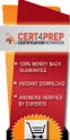 IBM Tioli Monitoring Version 6.3 Fix Pack 2 Windows OS Agent Reference IBM Tioli Monitoring Version 6.3 Fix Pack 2 Windows OS Agent Reference Note Before using this information and the product it supports,
IBM Tioli Monitoring Version 6.3 Fix Pack 2 Windows OS Agent Reference IBM Tioli Monitoring Version 6.3 Fix Pack 2 Windows OS Agent Reference Note Before using this information and the product it supports,
Software Installation
 iseries Software Installation Version 5 SC41-5120-05 iseries Software Installation Version 5 SC41-5120-05 Note Before using this information and the product it supports, be sure to read the information
iseries Software Installation Version 5 SC41-5120-05 iseries Software Installation Version 5 SC41-5120-05 Note Before using this information and the product it supports, be sure to read the information
ZENworks 11 Support Pack 4 Full Disk Encryption Agent Reference. May 2016
 ZENworks 11 Support Pack 4 Full Disk Encryption Agent Reference May 2016 Legal Notice For information about legal notices, trademarks, disclaimers, warranties, export and other use restrictions, U.S. Government
ZENworks 11 Support Pack 4 Full Disk Encryption Agent Reference May 2016 Legal Notice For information about legal notices, trademarks, disclaimers, warranties, export and other use restrictions, U.S. Government
ThinkPad USB Portable Secure Hard Drive User Guide
 ThinkPad USB Portable Secure Hard Drive User Guide Note Before installing the product, be sure to read the information in Lenovo Limited Warranty on page B-1 and Before you begin the installation on page
ThinkPad USB Portable Secure Hard Drive User Guide Note Before installing the product, be sure to read the information in Lenovo Limited Warranty on page B-1 and Before you begin the installation on page
IBM Unica Marketing Operations and Campaign Version 8 Release 6 May 25, 2012. Integration Guide
 IBM Unica Marketing Operations and Campaign Version 8 Release 6 May 25, 2012 Integration Guide Note Before using this information and the product it supports, read the information in Notices on page 51.
IBM Unica Marketing Operations and Campaign Version 8 Release 6 May 25, 2012 Integration Guide Note Before using this information and the product it supports, read the information in Notices on page 51.
Table of Contents. TPM Configuration Procedure... 2. 1. Configuring the System BIOS... 2
 Table of Contents TPM Configuration Procedure... 2 1. Configuring the System BIOS... 2 2. Installing the Infineon TPM Driver and the GIGABYTE Ultra TPM Utility... 3 3. Initializing the TPM Chip... 4 3.1.
Table of Contents TPM Configuration Procedure... 2 1. Configuring the System BIOS... 2 2. Installing the Infineon TPM Driver and the GIGABYTE Ultra TPM Utility... 3 3. Initializing the TPM Chip... 4 3.1.
AS/400e. Digital Certificate Management
 AS/400e Digital Certificate Management AS/400e Digital Certificate Management ii AS/400e: Digital Certificate Management Contents Part 1. Digital Certificate Management............ 1 Chapter 1. Print
AS/400e Digital Certificate Management AS/400e Digital Certificate Management ii AS/400e: Digital Certificate Management Contents Part 1. Digital Certificate Management............ 1 Chapter 1. Print
NEWTECH INFOSYSTEMS, INC. NTI Backup Now EZ. NTI Backup Now EZ User's Guide
 NEWTECH INFOSYSTEMS, INC. NTI Backup Now EZ NTI Backup Now EZ User's Guide Backup Now EZ User's Guide 2009 NewTech Infosystems, Inc. i Table of Contents INTRODUCTION... 3 WELCOME TO NTI BACKUP NOW EZ...
NEWTECH INFOSYSTEMS, INC. NTI Backup Now EZ NTI Backup Now EZ User's Guide Backup Now EZ User's Guide 2009 NewTech Infosystems, Inc. i Table of Contents INTRODUCTION... 3 WELCOME TO NTI BACKUP NOW EZ...
IBM Tivoli Netcool Performance Manager Wireline Component January 2012 Document Revision R2E1. Pack Upgrade Guide
 IBM Tioli Netcool Performance Manager Wireline Component January 2012 Document Reision R2E1 Pack Upgrade Guide Note Before using this information and the product it supports, read the information in Notices
IBM Tioli Netcool Performance Manager Wireline Component January 2012 Document Reision R2E1 Pack Upgrade Guide Note Before using this information and the product it supports, read the information in Notices
Getting Started User s Guide
 Getting Started This short guide can help you to quickly start using Acronis True Image Home 2011. It describes just a few of the key features of Acronis True Image Home 2011. For detailed program information,
Getting Started This short guide can help you to quickly start using Acronis True Image Home 2011. It describes just a few of the key features of Acronis True Image Home 2011. For detailed program information,
Full Disk Encryption Agent Reference
 www.novell.com/documentation Full Disk Encryption Agent Reference ZENworks 11 Support Pack 3 May 2014 Legal Notices Novell, Inc., makes no representations or warranties with respect to the contents or
www.novell.com/documentation Full Disk Encryption Agent Reference ZENworks 11 Support Pack 3 May 2014 Legal Notices Novell, Inc., makes no representations or warranties with respect to the contents or
Getting Started. HP Retail Systems
 Getting Started HP Retail Systems Copyright 2012, 2013 Hewlett-Packard Development Company, L.P. The information contained herein is subject to change without notice. Microsoft and Windows are U.S. registered
Getting Started HP Retail Systems Copyright 2012, 2013 Hewlett-Packard Development Company, L.P. The information contained herein is subject to change without notice. Microsoft and Windows are U.S. registered
Planning an Installation
 IBM Tioli Composite Application Manager for Application Diagnostics Version 7.1.0.2 Planning an Installation GC27-2827-00 IBM Tioli Composite Application Manager for Application Diagnostics Version 7.1.0.2
IBM Tioli Composite Application Manager for Application Diagnostics Version 7.1.0.2 Planning an Installation GC27-2827-00 IBM Tioli Composite Application Manager for Application Diagnostics Version 7.1.0.2
HP Compaq Thin Client Imaging Tool HP Compaq Thin Client t5000 Series
 thin clients april 2003 instructions. HP Compaq Thin Client Imaging Tool HP Compaq Thin Client t5000 Series Table Of Contents Table Of Contents... 1 Abstract... 2 Introduction... 2 System Requirements...
thin clients april 2003 instructions. HP Compaq Thin Client Imaging Tool HP Compaq Thin Client t5000 Series Table Of Contents Table Of Contents... 1 Abstract... 2 Introduction... 2 System Requirements...
A+ Guide to Software: Managing, Maintaining, and Troubleshooting, 5e. Chapter 3 Installing Windows
 : Managing, Maintaining, and Troubleshooting, 5e Chapter 3 Installing Windows Objectives How to plan a Windows installation How to install Windows Vista How to install Windows XP How to install Windows
: Managing, Maintaining, and Troubleshooting, 5e Chapter 3 Installing Windows Objectives How to plan a Windows installation How to install Windows Vista How to install Windows XP How to install Windows
ERserver. iseries. Journal management
 ERserer iseries Journal management ERserer iseries Journal management Copyright International Business Machines Corporation 1998, 2001. All rights resered. US Goernment Users Restricted Rights Use, duplication
ERserer iseries Journal management ERserer iseries Journal management Copyright International Business Machines Corporation 1998, 2001. All rights resered. US Goernment Users Restricted Rights Use, duplication
IBM Campaign Version 9 Release 1.1 February 18, 2015. User's Guide
 IBM Campaign Version 9 Release 1.1 February 18, 2015 User's Guide Note Before using this information and the product it supports, read the information in Notices on page 245. This edition applies to ersion
IBM Campaign Version 9 Release 1.1 February 18, 2015 User's Guide Note Before using this information and the product it supports, read the information in Notices on page 245. This edition applies to ersion
IBM Tealeaf CX Version 9 Release 0.2 June 18, 2015. Tealeaf Databases Guide
 IBM Tealeaf CX Version 9 Release 0.2 June 18, 2015 Tealeaf Databases Guide Note Before using this information and the product it supports, read the information in Notices on page 111. This edition applies
IBM Tealeaf CX Version 9 Release 0.2 June 18, 2015 Tealeaf Databases Guide Note Before using this information and the product it supports, read the information in Notices on page 111. This edition applies
Operating Instructions - Recovery, Backup and Troubleshooting Guide
 Personal Computer Operating Instructions - Recovery, Backup and Troubleshooting Guide Please create your recovery discs immediately after setup. Please read this manual carefully before using your product.
Personal Computer Operating Instructions - Recovery, Backup and Troubleshooting Guide Please create your recovery discs immediately after setup. Please read this manual carefully before using your product.
IBM Directory Server Version 4.1 Installation and Configuration Guide for Multiplatforms
 IBM Directory Serer Version 4.1 Installation and Configuration Guide for Multiplatforms IBM Directory Serer Version 4.1 Installation and Configuration Guide for Multiplatforms Note Before using this information
IBM Directory Serer Version 4.1 Installation and Configuration Guide for Multiplatforms IBM Directory Serer Version 4.1 Installation and Configuration Guide for Multiplatforms Note Before using this information
PC Angel. Recovery. Page 1
 PC Angel Recovery Page 1 Table of Contents Introduction... 3 What is the purpose of PC Angel Recovery?... 3 What can you find in this manual?... 4 What should I do to get back my system?... 5 What should
PC Angel Recovery Page 1 Table of Contents Introduction... 3 What is the purpose of PC Angel Recovery?... 3 What can you find in this manual?... 4 What should I do to get back my system?... 5 What should
User Guide. Nero BackItUp. Ahead Software AG
 User Guide Nero BackItUp Ahead Software AG Information on copyright and trade marks The Nero BackItUp user manual and all its contents are protected by copyright and are the property of Ahead Software.
User Guide Nero BackItUp Ahead Software AG Information on copyright and trade marks The Nero BackItUp user manual and all its contents are protected by copyright and are the property of Ahead Software.
IBM Tivoli Storage Manager for Linux. Quick Start. Version 5 Release 1 GC23-4692-00
 IBM Tioli Storage Manager for Linux Quick Start Version 5 Release 1 GC23-4692-00 IBM Tioli Storage Manager for Linux Quick Start Version 5 Release 1 GC23-4692-00 Note! Before using this information and
IBM Tioli Storage Manager for Linux Quick Start Version 5 Release 1 GC23-4692-00 IBM Tioli Storage Manager for Linux Quick Start Version 5 Release 1 GC23-4692-00 Note! Before using this information and
NetBak Replicator 4.0 User Manual Version 1.0
 NetBak Replicator 4.0 User Manual Version 1.0 Copyright 2012. QNAP Systems, Inc. All Rights Reserved. 1 NetBak Replicator 1. Notice... 3 2. Install NetBak Replicator Software... 4 2.1 System Requirements...
NetBak Replicator 4.0 User Manual Version 1.0 Copyright 2012. QNAP Systems, Inc. All Rights Reserved. 1 NetBak Replicator 1. Notice... 3 2. Install NetBak Replicator Software... 4 2.1 System Requirements...
Samsung Drive Manager User Manual
 Samsung Drive Manager User Manual The contents of this manual are subject to change without notice. Companies, names and data used in examples are not actual companies, names or data unless otherwise noted.
Samsung Drive Manager User Manual The contents of this manual are subject to change without notice. Companies, names and data used in examples are not actual companies, names or data unless otherwise noted.
Ocster Backup - Rescue System
 Overview Ocster Backup - Rescue System The software allows you to create a rescue CD, DVD or USB-Stick. This rescue system is intended for two kinds of situations: 1. To restore a backup to your main hard
Overview Ocster Backup - Rescue System The software allows you to create a rescue CD, DVD or USB-Stick. This rescue system is intended for two kinds of situations: 1. To restore a backup to your main hard
iseries Getting started with iseries
 iseries Getting started with iseries iseries Getting started with iseries Copyright International Business Machines Corporation 1998, 2001. All rights resered. US Goernment Users Restricted Rights Use,
iseries Getting started with iseries iseries Getting started with iseries Copyright International Business Machines Corporation 1998, 2001. All rights resered. US Goernment Users Restricted Rights Use,
Diamond II v2.3 Service Pack 4 Installation Manual
 Diamond II v2.3 Service Pack 4 Installation Manual P/N 460987001B ISS 26APR11 Copyright Disclaimer Trademarks and patents Intended use Software license agreement FCC compliance Certification and compliance
Diamond II v2.3 Service Pack 4 Installation Manual P/N 460987001B ISS 26APR11 Copyright Disclaimer Trademarks and patents Intended use Software license agreement FCC compliance Certification and compliance
ThinkServer RS140 Operating System Installation Guide
 ThinkServer RS140 Operating System Installation Guide Note: Before using this information and the product it supports, be sure to read and understand the Read Me First and Safety, Warranty, and Support
ThinkServer RS140 Operating System Installation Guide Note: Before using this information and the product it supports, be sure to read and understand the Read Me First and Safety, Warranty, and Support
VERITAS Backup Exec 9.1 for Windows Servers Quick Installation Guide
 VERITAS Backup Exec 9.1 for Windows Servers Quick Installation Guide N109548 Disclaimer The information contained in this publication is subject to change without notice. VERITAS Software Corporation makes
VERITAS Backup Exec 9.1 for Windows Servers Quick Installation Guide N109548 Disclaimer The information contained in this publication is subject to change without notice. VERITAS Software Corporation makes
Business Intelligence Guide
 Sterling Call Center and Sterling Store Business Intelligence Guide Release 9.1.0.10 Sterling Call Center and Sterling Store Business Intelligence Guide Release 9.1.0.10 Note Before using this information
Sterling Call Center and Sterling Store Business Intelligence Guide Release 9.1.0.10 Sterling Call Center and Sterling Store Business Intelligence Guide Release 9.1.0.10 Note Before using this information
IBM Unica Marketing Platform Version 8 Release 5 June 1, 2012. Administrator's Guide
 IBM Unica Marketing Platform Version 8 Release 5 June 1, 2012 Administrator's Guide Note Before using this information and the product it supports, read the information in Notices on page 449. This edition
IBM Unica Marketing Platform Version 8 Release 5 June 1, 2012 Administrator's Guide Note Before using this information and the product it supports, read the information in Notices on page 449. This edition
NTI CORPORATION. NTI Backup Now EZ v3. User's Guide
 NTI CORPORATION NTI Backup Now EZ v3 NTI Backup Now EZ v3 User's Guide Backup Now EZ v3 User's Guide 2013 NTI Corporation i Table of Contents INTRODUCTION... 3 WELCOME TO NTI BACKUP NOW EZ... 5 OVERVIEW
NTI CORPORATION NTI Backup Now EZ v3 NTI Backup Now EZ v3 User's Guide Backup Now EZ v3 User's Guide 2013 NTI Corporation i Table of Contents INTRODUCTION... 3 WELCOME TO NTI BACKUP NOW EZ... 5 OVERVIEW
User Guide. Laplink Software, Inc. Laplink DiskImage 7 Professional. User Guide. UG-DiskImagePro-EN-7 (REV. 5/2013)
 1 Laplink DiskImage 7 Professional Laplink Software, Inc. Customer Service/Technical Support: Web: http://www.laplink.com/contact E-mail: CustomerService@laplink.com Laplink Software, Inc. 600 108th Ave.
1 Laplink DiskImage 7 Professional Laplink Software, Inc. Customer Service/Technical Support: Web: http://www.laplink.com/contact E-mail: CustomerService@laplink.com Laplink Software, Inc. 600 108th Ave.
ION EEM 3.8 Server Preparation
 PREREQUISITE GUIDE JUNE 21, 2006 ION EEM 3.8 Server Preparation This document details the server configuration required for an ION EEM installation. This document can and should be used by the your company
PREREQUISITE GUIDE JUNE 21, 2006 ION EEM 3.8 Server Preparation This document details the server configuration required for an ION EEM installation. This document can and should be used by the your company
Image Backup and Recovery Procedures
 Image Backup and Recovery Procedures Thank you for purchasing a Fujitsu computer. Fujitsu is committed to bringing you the best computing experience with your new system. It is very important that you
Image Backup and Recovery Procedures Thank you for purchasing a Fujitsu computer. Fujitsu is committed to bringing you the best computing experience with your new system. It is very important that you
IBM WebSphere Application Server Version 7.0
 IBM WebSphere Application Server Version 7.0 Centralized Installation Manager for IBM WebSphere Application Server Network Deployment Version 7.0 Note: Before using this information, be sure to read the
IBM WebSphere Application Server Version 7.0 Centralized Installation Manager for IBM WebSphere Application Server Network Deployment Version 7.0 Note: Before using this information, be sure to read the
Password Synchronization for Active Directory Plug-in Installation and Configuration Guide
 Tioli Identity Manager Version 5.1 Password Synchronization for Actie Directory Plug-in Installation and Configuration Guide SC23-9622-00 Tioli Identity Manager Version 5.1 Password Synchronization for
Tioli Identity Manager Version 5.1 Password Synchronization for Actie Directory Plug-in Installation and Configuration Guide SC23-9622-00 Tioli Identity Manager Version 5.1 Password Synchronization for
IBM Unica Campaign Version 8 Release 6 May 25, 2012. Data Migration Guide
 IBM Unica Campaign Version 8 Release 6 May 25, 2012 Data Migration Guide Note Before using this information and the product it supports, read the information in Notices on page 49. This edition applies
IBM Unica Campaign Version 8 Release 6 May 25, 2012 Data Migration Guide Note Before using this information and the product it supports, read the information in Notices on page 49. This edition applies
Cox Business Premium Online Backup USER'S GUIDE. Cox Business VERSION 1.0
 Cox Business Premium Online Backup USER'S GUIDE Cox Business VERSION 1.0 Table of Contents ABOUT THIS GUIDE... 4 DOWNLOADING COX BUSINESS PREMIUM ONLINE BACKUP... 5 INSTALLING COX BUSINESS PREMIUM ONLINE
Cox Business Premium Online Backup USER'S GUIDE Cox Business VERSION 1.0 Table of Contents ABOUT THIS GUIDE... 4 DOWNLOADING COX BUSINESS PREMIUM ONLINE BACKUP... 5 INSTALLING COX BUSINESS PREMIUM ONLINE
How To Backup Your Computer With A Remote Drive Client On A Pc Or Macbook Or Macintosh (For Macintosh) On A Macbook (For Pc Or Ipa) On An Uniden (For Ipa Or Mac Macbook) On
 Remote Drive PC Client software User Guide -Page 1 of 27- PRIVACY, SECURITY AND PROPRIETARY RIGHTS NOTICE: The Remote Drive PC Client software is third party software that you can use to upload your files
Remote Drive PC Client software User Guide -Page 1 of 27- PRIVACY, SECURITY AND PROPRIETARY RIGHTS NOTICE: The Remote Drive PC Client software is third party software that you can use to upload your files
ERserver. Backup, Recovery, and Media Services for iseries. iseries. Version 5 SC41-5345-03
 ERserer iseries Backup, Recoery, and Media Serices for iseries Version 5 SC41-5345-03 ERserer iseries Backup, Recoery, and Media Serices for iseries Version 5 SC41-5345-03 Note Before using this information
ERserer iseries Backup, Recoery, and Media Serices for iseries Version 5 SC41-5345-03 ERserer iseries Backup, Recoery, and Media Serices for iseries Version 5 SC41-5345-03 Note Before using this information
Tivoli Security Compliance Manager
 Tioli Security Compliance Manager Version 5.1 Tioli Risk Manager Adapter Guide Tioli Security Compliance Manager Version 5.1 Tioli Risk Manager Adapter Guide Note Before using this information and the
Tioli Security Compliance Manager Version 5.1 Tioli Risk Manager Adapter Guide Tioli Security Compliance Manager Version 5.1 Tioli Risk Manager Adapter Guide Note Before using this information and the
Portions of this product were created using LEADTOOLS 1991-2009 LEAD Technologies, Inc. ALL RIGHTS RESERVED.
 Installation Guide Lenel OnGuard 2009 Installation Guide, product version 6.3. This guide is item number DOC-110, revision 1.038, May 2009 Copyright 1992-2009 Lenel Systems International, Inc. Information
Installation Guide Lenel OnGuard 2009 Installation Guide, product version 6.3. This guide is item number DOC-110, revision 1.038, May 2009 Copyright 1992-2009 Lenel Systems International, Inc. Information
Driver Updater Manual
 Driver Updater Manual Keep your drivers up-to-date! Improve your system performance and stability by keeping your drivers updated. Automatically find, update and fix the drivers on your computer and turn
Driver Updater Manual Keep your drivers up-to-date! Improve your system performance and stability by keeping your drivers updated. Automatically find, update and fix the drivers on your computer and turn
Topaz Installation Sheet
 Topaz Installation Sheet P/N 460924001E ISS 08FEB12 Content Introduction... 3 Recommended minimum requirements... 3 Setup for Internet Explorer:... 4 Topaz installation... 10 Technical support... 14 Copyright
Topaz Installation Sheet P/N 460924001E ISS 08FEB12 Content Introduction... 3 Recommended minimum requirements... 3 Setup for Internet Explorer:... 4 Topaz installation... 10 Technical support... 14 Copyright
Smart TPM. User's Manual. Rev. 1001 12MD-STPM-1001R
 Smart TPM User's Manual Rev. 1001 12MD-STPM-1001R We recommend that you download the latest version of the Smart TPM utility from GIGABYTE's website. If you have installed Ultra TPM earlier, you can install
Smart TPM User's Manual Rev. 1001 12MD-STPM-1001R We recommend that you download the latest version of the Smart TPM utility from GIGABYTE's website. If you have installed Ultra TPM earlier, you can install
Rational Build Forge. AutoExpurge System. Version7.1.2andlater
 Rational Build Forge AutoExpurge System Version7.1.2andlater Note Before using this information and the product it supports, read the information in Notices, on page 11. This edition applies to ersion
Rational Build Forge AutoExpurge System Version7.1.2andlater Note Before using this information and the product it supports, read the information in Notices, on page 11. This edition applies to ersion
Table of Contents. CHAPTER 1 About This Guide... 9. CHAPTER 2 Introduction... 11. CHAPTER 3 Database Backup and Restoration... 15
 Table of Contents CHAPTER 1 About This Guide......................... 9 The Installation Guides....................................... 10 CHAPTER 2 Introduction............................ 11 Required
Table of Contents CHAPTER 1 About This Guide......................... 9 The Installation Guides....................................... 10 CHAPTER 2 Introduction............................ 11 Required
Backup and Recovery User Guide
 Backup and Recovery User Guide Copyright 2009 Hewlett-Packard Development Company, L.P. Windows is a U.S. registered trademark of Microsoft Corporation. Product notice This user guide describes features
Backup and Recovery User Guide Copyright 2009 Hewlett-Packard Development Company, L.P. Windows is a U.S. registered trademark of Microsoft Corporation. Product notice This user guide describes features
BounceBack User Guide
 Table Of Contents 1. Table of Contents... 2 2. 1-0 Introduction... 3 2.1 1-0: Introduction... 4 2.2 1-1: BounceBack Software Overview... 6 3. 2-0 Navigating the BounceBack Control Center... 9 3.1 2-0:
Table Of Contents 1. Table of Contents... 2 2. 1-0 Introduction... 3 2.1 1-0: Introduction... 4 2.2 1-1: BounceBack Software Overview... 6 3. 2-0 Navigating the BounceBack Control Center... 9 3.1 2-0:
BackupAssist v6 quickstart guide
 Using the new features in BackupAssist v6... 2 VSS application backup (Exchange, SQL, SharePoint)... 2 Backing up VSS applications... 2 Restoring VSS applications... 3 System State backup and restore...
Using the new features in BackupAssist v6... 2 VSS application backup (Exchange, SQL, SharePoint)... 2 Backing up VSS applications... 2 Restoring VSS applications... 3 System State backup and restore...
Backup and Recovery FAQs
 May 2013 Page 1 This document answers frequently asked questions regarding the Emerson system Backup and Recovery application. www.deltav.com May 2013 Page 2 Table of Contents Introduction... 6 General
May 2013 Page 1 This document answers frequently asked questions regarding the Emerson system Backup and Recovery application. www.deltav.com May 2013 Page 2 Table of Contents Introduction... 6 General
GFI Backup 2010 Business Edition. Administration and User Guide
 GFI Backup 2010 Business Edition Administration and User Guide http://www.gfi.com E-mail: info@gfi.com Information in this document is subject to change without notice. Companies, names, and data used
GFI Backup 2010 Business Edition Administration and User Guide http://www.gfi.com E-mail: info@gfi.com Information in this document is subject to change without notice. Companies, names, and data used
Simple Computer Backup
 Title: Simple Computer Backup (Win 7 and 8) Author: Nancy DeMarte Date Created: 11/10/13 Date(s) Revised: 1/20/15 Simple Computer Backup This tutorial includes these methods of backing up your PC files:
Title: Simple Computer Backup (Win 7 and 8) Author: Nancy DeMarte Date Created: 11/10/13 Date(s) Revised: 1/20/15 Simple Computer Backup This tutorial includes these methods of backing up your PC files:
IBM ServerGuide Scripting Toolkit, Windows Edition. User's Reference
 IBM SererGuide Scripting Toolkit, Windows Edition ser's Reference Version 9.00 IBM SererGuide Scripting Toolkit, Windows Edition ser's Reference Version 9.00 Note: Before using this information and the
IBM SererGuide Scripting Toolkit, Windows Edition ser's Reference Version 9.00 IBM SererGuide Scripting Toolkit, Windows Edition ser's Reference Version 9.00 Note: Before using this information and the
Software Installation
 AS/400e Software Installation Version 4 SC41-5120-04 AS/400e Software Installation Version 4 SC41-5120-04 Note Before using this information and the product it supports, be sure to read the information
AS/400e Software Installation Version 4 SC41-5120-04 AS/400e Software Installation Version 4 SC41-5120-04 Note Before using this information and the product it supports, be sure to read the information
Table of Contents. Online backup Manager User s Guide
 Table of Contents Backup / Restore Windows System (WBAdmin)... 2 Requirements and recommendations... 2 Overview... 3 1.1 How to backup Microsoft Windows System (WBAdmin)... 5 How to restore Microsoft Windows
Table of Contents Backup / Restore Windows System (WBAdmin)... 2 Requirements and recommendations... 2 Overview... 3 1.1 How to backup Microsoft Windows System (WBAdmin)... 5 How to restore Microsoft Windows
IBM Storage Management Pack for Microsoft System Center Operations Manager (SCOM) Version 2.4.0. User Guide GC27-3909-11
 IBM Storage Management Pack for Microsoft System Center Operations Manager (SCOM) Version 2.4.0 User Guide GC27-3909-11 Note Before using this document and the product it supports, read the information
IBM Storage Management Pack for Microsoft System Center Operations Manager (SCOM) Version 2.4.0 User Guide GC27-3909-11 Note Before using this document and the product it supports, read the information
User s Guide: Beta 1 draft
 IBM Tioli Composite Application Manager for Microsoft Applications: Microsoft SQL Serer Agent Next User s Guide: Beta 1 draft SC23-8880-07 IBM Tioli Composite Application Manager for Microsoft Applications:
IBM Tioli Composite Application Manager for Microsoft Applications: Microsoft SQL Serer Agent Next User s Guide: Beta 1 draft SC23-8880-07 IBM Tioli Composite Application Manager for Microsoft Applications:
C6 Easy Imaging Total Computer Backup. User Guide
 C6 Easy Imaging Total Computer Backup User Guide Clickfree and the Clickfree logo are trademarks or registered trademarks of Storage Appliance Corporation. Other product names used in this guide are recognized
C6 Easy Imaging Total Computer Backup User Guide Clickfree and the Clickfree logo are trademarks or registered trademarks of Storage Appliance Corporation. Other product names used in this guide are recognized
Network Scanner Tool R3.1. User s Guide Version 3.0.04
 Network Scanner Tool R3.1 User s Guide Version 3.0.04 Copyright 2000-2004 by Sharp Corporation. All rights reserved. Reproduction, adaptation or translation without prior written permission is prohibited,
Network Scanner Tool R3.1 User s Guide Version 3.0.04 Copyright 2000-2004 by Sharp Corporation. All rights reserved. Reproduction, adaptation or translation without prior written permission is prohibited,
Bosch ReadykeyPRO Unlimited Installation Guide, product version 6.5. This guide is item number DOC-110-2-029, revision 2.029, May 2012.
 Bosch ReadykeyPRO Unlimited Installation Guide, product version 6.5. This guide is item number DOC-110-2-029, revision 2.029, May 2012. Copyright 1995-2012 Lenel Systems International, Inc. Information
Bosch ReadykeyPRO Unlimited Installation Guide, product version 6.5. This guide is item number DOC-110-2-029, revision 2.029, May 2012. Copyright 1995-2012 Lenel Systems International, Inc. Information
Installation Assistance... 3. Windows/Microsoft Updates... 3. Updating from Spectra 7.0.1 or 7.1... 4. Upgrading from Spectra 6.x...
 Spectra 7.1.1/Access 2010 Windows Upgrade Installation Instructions Installation Assistance... 3 Windows/Microsoft Updates... 3 Updating from Spectra 7.0.1 or 7.1... 4 Important Notices... 4 Downloading
Spectra 7.1.1/Access 2010 Windows Upgrade Installation Instructions Installation Assistance... 3 Windows/Microsoft Updates... 3 Updating from Spectra 7.0.1 or 7.1... 4 Important Notices... 4 Downloading
BackupAssist v6 quickstart guide
 New features in BackupAssist v6... 2 VSS application backup (Exchange, SQL, SharePoint)... 3 System State backup... 3 Restore files, applications, System State and mailboxes... 4 Fully cloud ready Internet
New features in BackupAssist v6... 2 VSS application backup (Exchange, SQL, SharePoint)... 3 System State backup... 3 Restore files, applications, System State and mailboxes... 4 Fully cloud ready Internet
IBM SmartCloud Monitoring - Application Insight. User Interface Help SC27-5618-01
 IBM SmartCloud Monitoring - Application Insight User Interface Help SC27-5618-01 IBM SmartCloud Monitoring - Application Insight User Interface Help SC27-5618-01 ii IBM SmartCloud Monitoring - Application
IBM SmartCloud Monitoring - Application Insight User Interface Help SC27-5618-01 IBM SmartCloud Monitoring - Application Insight User Interface Help SC27-5618-01 ii IBM SmartCloud Monitoring - Application
Instructions for installing Microsoft Windows Small Business Server 2003 R2 on HP ProLiant servers
 Instructions for installing Microsoft Windows Small Business Server 2003 R2 on HP ProLiant servers integration note Abstract... 2 Installation requirements checklists... 3 HP ProLiant server checklist...
Instructions for installing Microsoft Windows Small Business Server 2003 R2 on HP ProLiant servers integration note Abstract... 2 Installation requirements checklists... 3 HP ProLiant server checklist...
Time Stamp. Instruction Booklet
 Time Stamp Instruction Booklet Time Stamp Introductions Time stamp is a useful solution for backing up and restoring system, it backs up the entire computer system to the Backup Zone. Time Stamp is used
Time Stamp Instruction Booklet Time Stamp Introductions Time stamp is a useful solution for backing up and restoring system, it backs up the entire computer system to the Backup Zone. Time Stamp is used
Apple Server Diagnostics User Guide. For Version 3X106
 Apple Server Diagnostics User Guide For Version 3X106 KKApple Inc. 2009 Apple Inc. All rights reserved. Under the copyright laws, this manual may not be copied, in whole or in part, without the written
Apple Server Diagnostics User Guide For Version 3X106 KKApple Inc. 2009 Apple Inc. All rights reserved. Under the copyright laws, this manual may not be copied, in whole or in part, without the written
NovaBACKUP. Storage Server. NovaStor / May 2011
 NovaBACKUP Storage Server NovaStor / May 2011 2011 NovaStor, all rights reserved. All trademarks are the property of their respective owners. Features and specifications are subject to change without notice.
NovaBACKUP Storage Server NovaStor / May 2011 2011 NovaStor, all rights reserved. All trademarks are the property of their respective owners. Features and specifications are subject to change without notice.
Symantec Backup Exec 12.5 for Windows Servers. Quick Installation Guide
 Symantec Backup Exec 12.5 for Windows Servers Quick Installation Guide 13897290 Installing Backup Exec This document includes the following topics: System requirements Before you install About the Backup
Symantec Backup Exec 12.5 for Windows Servers Quick Installation Guide 13897290 Installing Backup Exec This document includes the following topics: System requirements Before you install About the Backup
Clickfree Software Frequently Asked Questions (FAQ)
 Clickfree Software (FAQ) Last Revised: Nov 2, 2011 Clickfree_backup_software_FAQ_v1.0 Clickfree and the Clickfree logo are trademarks or registered trademarks of Storage Appliance Corporation. Other product
Clickfree Software (FAQ) Last Revised: Nov 2, 2011 Clickfree_backup_software_FAQ_v1.0 Clickfree and the Clickfree logo are trademarks or registered trademarks of Storage Appliance Corporation. Other product
How to Back Up and Restore an ACT! Database Answer ID 19211
 How to Back Up and Restore an ACT! Database Answer ID 19211 Please note: Answer ID documents referenced in this article can be located at: http://www.act.com/support/index.cfm (Knowledge base link). The
How to Back Up and Restore an ACT! Database Answer ID 19211 Please note: Answer ID documents referenced in this article can be located at: http://www.act.com/support/index.cfm (Knowledge base link). The
Image Assistant. User Guide. Image Assistant. Laplink Software, Inc. User Guide. The ONLY Way to Restore an Old Image to a New PC!
 1 Image Assistant Laplink Software, Inc. Customer Service/Technical Support: Web: http://www.laplink.com/help E-mail: CustomerService@laplink.com Laplink Software, Inc. 14335 NE 24th Street, Suite 201
1 Image Assistant Laplink Software, Inc. Customer Service/Technical Support: Web: http://www.laplink.com/help E-mail: CustomerService@laplink.com Laplink Software, Inc. 14335 NE 24th Street, Suite 201
Q: How to use MSI BurnRecovey on Windows 10 preloaded system?
 FAQ No. 01779 Q: How to use MSI BurnRecovey on Windows 10 preloaded system? A: (For Windows 10 pre-installed system only) MSI recommends all users to create system backup file with BurnRecovery tool. The
FAQ No. 01779 Q: How to use MSI BurnRecovey on Windows 10 preloaded system? A: (For Windows 10 pre-installed system only) MSI recommends all users to create system backup file with BurnRecovery tool. The
Telelogic DASHBOARD Installation Guide Release 3.6
 Telelogic DASHBOARD Installation Guide Release 3.6 1 This edition applies to 3.6.0, Telelogic Dashboard and to all subsequent releases and modifications until otherwise indicated in new editions. Copyright
Telelogic DASHBOARD Installation Guide Release 3.6 1 This edition applies to 3.6.0, Telelogic Dashboard and to all subsequent releases and modifications until otherwise indicated in new editions. Copyright
4 Backing Up and Restoring System Software
 4 Backing Up and Restoring System Software In this Chapter... Planning a Backup Strategy, 4-3 Preparing for Disaster Recovery, 4-4 Creating Boot Recovery Diskettes, 4-5 Making a Full Backup Tape, 4-8 Restoring
4 Backing Up and Restoring System Software In this Chapter... Planning a Backup Strategy, 4-3 Preparing for Disaster Recovery, 4-4 Creating Boot Recovery Diskettes, 4-5 Making a Full Backup Tape, 4-8 Restoring
SharpdeskTM R3.1. Installation Guide Version 3.1.01
 SharpdeskTM R3.1 Installation Guide Version 3.1.01 1 Copyright 2000-2004 by Sharp Corporation. All rights reserved. Reproduction, adaptation or translation without prior written permission is prohibited,
SharpdeskTM R3.1 Installation Guide Version 3.1.01 1 Copyright 2000-2004 by Sharp Corporation. All rights reserved. Reproduction, adaptation or translation without prior written permission is prohibited,
Introduction and Overview
 Inmagic Content Server Workgroup 10.00 Microsoft SQL Server 2005 Express Edition Installation Notes Introduction and Overview These installation notes are intended for the following scenarios: 1) New installations
Inmagic Content Server Workgroup 10.00 Microsoft SQL Server 2005 Express Edition Installation Notes Introduction and Overview These installation notes are intended for the following scenarios: 1) New installations
IBM Maximo for Aviation MRO Version 7 Release 6. Guide
 IBM Maximo for Aiation MRO Version 7 Release 6 Guide Note Before using this information and the product it supports, read the information in Notices on page 185. This edition applies to ersion 7, release
IBM Maximo for Aiation MRO Version 7 Release 6 Guide Note Before using this information and the product it supports, read the information in Notices on page 185. This edition applies to ersion 7, release
Chapter 4. Backup / Restore
 Recovery Guide 9 Restoring with the OS CD (Only for models that ship with the operating system CD) 98 Samsung Recovery Solution (Optional) 00 Recovery Guide 9 This section describes how to restore your
Recovery Guide 9 Restoring with the OS CD (Only for models that ship with the operating system CD) 98 Samsung Recovery Solution (Optional) 00 Recovery Guide 9 This section describes how to restore your
Tivoli Integrated Portal Administration and configuration guide. Version 1.0 Tivoli Integrated Portal 2.2
 Tioli Integrated Portal Administration and configuration guide Version 1.0 Tioli Integrated Portal 2.2 Tioli Integrated Portal Administration and configuration guide Version 1.0 Tioli Integrated Portal
Tioli Integrated Portal Administration and configuration guide Version 1.0 Tioli Integrated Portal 2.2 Tioli Integrated Portal Administration and configuration guide Version 1.0 Tioli Integrated Portal
HP MediaSmart Server Software Upgrade from v.1 to v.3
 HP MediaSmart Server Software Upgrade from v.1 to v.3 Table of Contents Upgrade Your Server Software to HP MediaSmart Server v.3 2 Before You Begin 3 What's New... 3 Features That Will Change... 4 Prepare
HP MediaSmart Server Software Upgrade from v.1 to v.3 Table of Contents Upgrade Your Server Software to HP MediaSmart Server v.3 2 Before You Begin 3 What's New... 3 Features That Will Change... 4 Prepare
User Manual. Onsight Management Suite Version 5.1. Another Innovation by Librestream
 User Manual Onsight Management Suite Version 5.1 Another Innovation by Librestream Doc #: 400075-06 May 2012 Information in this document is subject to change without notice. Reproduction in any manner
User Manual Onsight Management Suite Version 5.1 Another Innovation by Librestream Doc #: 400075-06 May 2012 Information in this document is subject to change without notice. Reproduction in any manner
Using GIGABYTE Notebook for the First Time
 P34 V6.0 Congratulations on your purchase of the GIGABYTE Notebook. This manual will help you to get started with setting up your notebook. The final product configuration depends on the model at the point
P34 V6.0 Congratulations on your purchase of the GIGABYTE Notebook. This manual will help you to get started with setting up your notebook. The final product configuration depends on the model at the point
WebSphere Message Broker. Installation Guide. Version7Release0
 WebSphere Message Broker Installation Guide Version7Release0 WebSphere Message Broker Installation Guide Version7Release0 About this book This book explains how to install WebSphere Message Broker Version
WebSphere Message Broker Installation Guide Version7Release0 WebSphere Message Broker Installation Guide Version7Release0 About this book This book explains how to install WebSphere Message Broker Version
Symantec Backup Exec TM 11d for Windows Servers. Quick Installation Guide
 Symantec Backup Exec TM 11d for Windows Servers Quick Installation Guide September 2006 Symantec Legal Notice Copyright 2006 Symantec Corporation. All rights reserved. Symantec, Backup Exec, and the Symantec
Symantec Backup Exec TM 11d for Windows Servers Quick Installation Guide September 2006 Symantec Legal Notice Copyright 2006 Symantec Corporation. All rights reserved. Symantec, Backup Exec, and the Symantec
