IBM EMM Reports Version 9 Release 1.1 November 26, Installation and Configuration Guide
|
|
|
- Roberta Margaret Chapman
- 8 years ago
- Views:
Transcription
1 IBM EMM Reports Version 9 Release 1.1 Noember 26, 2014 Installation and Configuration Guide
2 Note Before using this information and the product it supports, read the information in Notices on page 161. This edition applies to ersion 9, release 1, modification 1 of IBM Reports and to all subsequent releases and modifications until otherwise indicated in new editions. Copyright IBM Corporation 1999, US Goernment Users Restricted Rights Use, duplication or disclosure restricted by GSA ADP Schedule Contract with IBM Corp.
3 Contents Chapter 1. Installation oeriew Installation roadmap How the installers work Modes of installation Installation files Chapter 2. Planning the IBM EMM reports installation Prerequisites Prerequisites for emessage Reports Chapter 3. Installing reporting components Assigning a role to or remoing a role from a user 11 Configuring a user with the ReportsSystem role 11 Installing reporting schemas on the IBM EMM system Creating JDBC data sources Chapter 4. Install and test IBM Cognos BI IBM Cognos BI applications IBM Cognos BI installation options IBM Cognos BI web applications and the web serer 16 IBM Cognos BI and locale Chapter 5. IBM EMM and Cognos integration Installation checklist: IBM Cognos integration Obtain the JDBC drier for the Marketing Platform system tables Installing the reporting models and integration component on the IBM Cognos system Creating IBM Cognos data sources for IBM EMM application databases Setting up notifications Configuring IBM Cognos Application Firewall for IBM EMM For emessage reports, installing stored procedures for delta processing For emessage reports, creating stored procedures, staging tables, and indexes Loading templates for Reports SQL Generator Generating iew or table creation scripts SQL scripts by data source Creating iews or materialized iews for Campaign or emessage Creating iews or materialized iews for Interact.. 26 Creating and populating reporting tables for Campaign Creating and populating reporting tables for Interact 29 Importing the reports folder in Cognos Connection 29 Configuring and publishing the data model Enabling internal links in the reports Verifying data source names and publishing Configuring Cognos reporting properties in Marketing Platform Setting report folder permissions Configuring report folder permissions Running and scheduling stored procedures for emessage Stored procedures for the Interact Eent Pattern report Enabling the stored procedures for the Interact Eent Pattern report For Interact Eent Pattern report, changing the degree of parallel execution How to read the UARI_DELTA_REFRESH_LOG table for the Interact Eent Pattern report Testing your configuration before enabling authentication Configure IBM Cognos to use IBM EMM authentication Creating the reports system user Configuring Cognos authentication properties in IBM EMM Configuring IBM Cognos to use IBM EMM Authentication Proider Configuring additional settings for Marketing Platform Testing your configuration with authentication configured Chapter 6. Configuring reporting Reporting and security Report folder permissions Using IBM EMM Authentication Proider to secure IBM Cognos BI system Reporting permissions reference Reporting schemas Reporting SQL Generator Reporting deployment options Control groups and target groups in the reports 61 Audience leels and the reports Audience keys in reporting schemas Partitions and reporting schemas Framework Manager data models Report Studio reports Folders, subfolders, and access settings Report styles and appearance Setting up schedules for generating reports Customizing reporting schemas Reporting schema Adding contact or response metrics Adding custom attributes Adding response types Adding contact status codes Specifying the calendar time periods for performance reports Copyright IBM Corp. 1999, 2014 iii
4 Configuring audience leel for performance reports and response history Reporting schemas for extra audience leels or partitions Creating a Campaign Offer Response Breakout schema Creating a Campaign Offer Contact Status Breakout schema Creating an Offer Performance schema Creating a Campaign Performance schema Creating a Campaign Custom Attributes schema 70 Creating an Interact Performance schema Customizing the IBM Cognos Model Adding attributes to an existing iew or table in a data model Adding new iews to IBM Cognos data model 73 Customizing or creating Cognos reports for IBM EMM applications Guidelines for creating new Campaign reports. 74 Configuring the Interaction Point Performance dashboard portlet Guidelines for creating new, custom dashboard reports Chapter 7. User authorization for Cognos folders and reports How to implement CJAP security Performing backups for CJAP Editing and synchronizing the property file.. 78 Configuring the new namespace proider in Cognos Verifying synchronization Assigning Cognos permissions to the new roles 80 Remoing the Eeryone group from the Cognos System Administrators role Giing all Reports users read-only permissions in public folders Securing public folders Verifying user permissions in Cognos Remoing the CJAP implementation from your enironment Chapter 8. Configuring reporting for multiple partitions Configuring the IBM Cognos Reports for multiple partitions Prerequisites for multiple partitions Running the reporting partition tool to create a copy of the reports archie zip file Creating a copy of the Cognos model for Campaign 84 Creating a copy of the Cognos model for emessage 85 Updating the partition's report properties on the IBM EMM Configuration page Updating the partition's report properties Chapter 9. Upgrading reports Upgrade prerequisites Generating SQL to drop iews, materialized iews, or tables and run SQL in product databases Upgrading reporting schemas on Marketing Platform Upgrading reporting templates in the Marketing Platform Upgrading IBM EMM integration components Updating lookup tables for emessage and Interact 94 Upgrading iews or tables in the product databases 94 Chapter 10. Upgrading reports from ersion Upgrading model and installing new reports 95 Updating the old Campaign Performance by Cell reports Fixing the cross-object Performance by Cell reports Fixing the object-specific Performance by Cell reports Updating the old Offer Performance Summary by Campaign reports Fixing the Offer Performance Summary by Campaign cross-object report Fixing the single object Offer Performance Summary by Campaign report Chapter 11. Upgrading the 8.x or 9.x model and installing new reports Appendix A. Report configuration properties Reports Integrations Cognos [ersion] Reports Schemas [product] [schema name] SQL Configuration Reports Schemas Campaign Reports Schemas Campaign Offer Performance Reports Schemas Campaign [schema name] Columns [Contact Metric] Reports Schemas Campaign [schema name] Columns [Response Metric] Reports Schemas Campaign Campaign Performance Reports Schemas Campaign Campaign Offer Response Breakout Reports Schemas Campaign Campaign Offer Response Breakout Columns [Response Type]. 122 Reports Schemas Campaign Campaign Offer Contact Status Breakout Reports Schemas Campaign Campaign Offer Contact Status Breakout Columns [Contact Status] Reports Schemas Campaign Campaign Custom Attributes Columns [Campaign Custom Column] Reports Schemas Campaign Campaign Custom Attributes Columns [Offer Custom Column] Reports Schemas Campaign Campaign Custom Attributes Columns [Cell Custom Column] Reports Schemas Interact i IBM EMM Reports: Installation and Configuration Guide
5 Reports Schemas Interact Interact Performance Reports Schemas emessage Campaign partitions partition[n] reports Appendix B. Formatting the Cognos reports Global report styles Report page styles List report styles Crosstab report styles Chart styles Dashboard report styles Appendix C. Formatting the Campaign and emessage Cognos reports Global report styles List report styles Crosstab report styles Chart styles Dashboard report styles Appendix D. Reports and reporting schemas by product emessage Reports and Reporting Schemas Interact Reports and Reporting Schemas Before you contact IBM technical support Notices Trademarks Priacy Policy and Terms of Use Considerations 163 Contents
6 i IBM EMM Reports: Installation and Configuration Guide
7 Chapter 1. Installation oeriew Installation roadmap An installation of the IBM EMM reports is complete when you install IBM Cognos BI and configure it for IBM EMM applications. The IBM EMM Reports Installation and Configuration Guide proides detailed information about configuring IBM Cognos BI, and integrating IBM Cognos BI and IBM EMM. If you are using emessage reports, you must complete additional steps to install or upgrade reports. Also, you must inole your database administrator in the process of installing or upgrading emessage reports. Use the Installation Roadmap section to obtain a broad understanding about using the IBM EMM Reports Installation and Configuration Guide. Use the installation roadmap to quickly find the information that you need for installing IBM EMM reports. The following table proides a high leel oeriew of the IBM EMM reports installation process, with brief descriptions of the steps inoled and information on where to find detailed instructions: Table 1. Installation roadmap for reports. Step Description Where to find details Installing reporting components Understanding prerequisites. Understanding prerequisites for emessage. Installing IBM EMM products. Understand system prerequisites that are required for installing reports. Understand additional prerequisites for installing emessage reports. Install the products that proide the data that is used in reports. Setting up a system user. Configure a user with access to the Settings > Configuration and Settings > Report SQL Generator pages so you can log in as this user when you need to configure the reporting properties and generate the SQL used to create reporting schema. Installing the reporting schemas on the machine where the Marketing Platform is installed. Creating JDBC data sources. Installing and testing IBM Cognos BI Place the IBM master installer and the report pack installers in the same directory and launch the master installer. In the application serer where the Marketing Platform is deployed, create JDBC data source connections to the system table databases for the products you want to use for reporting. See IBM Enterprise Marketing Management Products Recommended Software Enironments and Minimum System Requirements. See Prerequisites for emessage Reports on page 8 See the indiidual product installation guides. See Configuring a user with the ReportsSystem role on page 11. See Installing reporting schemas on the IBM EMM system on page 11 See Creating JDBC data sources on page 12. Copyright IBM Corp. 1999,
8 Table 1. Installation roadmap for reports (continued). Step Description Where to find details Installing IBM Cognos BI Use the IBM Cognos documentation to guide your installation, and then test the system. See Chapter 4, Install and test IBM Cognos BI, on page 15. Installing IBM EMM integration components and report models on the Cognos system Obtaining the JDBC drier used for the Marketing Platform system tables. Installing the reporting models and integration component on the Cognos system. Creating the Cognos data sources for the IBM EMM application databases. Setting up notification. Configuring the Cognos firewall. For emessage, running scripts to create staging tables, indexes, and stored procedures. Loading the templates for the Reports SQL Generator. Generating the iew or table creation scripts. Copy the JDBC drier used for Marketing Platform to the machine where the Cognos Content Manager is installed. When IBM authentication is implemented, Cognos uses this when it obtains user information. Place the IBM EMM master installer, Marketing Platform installer, and product report pack installers in the same directory on the machine where the Cognos Content Manager is installed, and launch the master installer. The Cognos applications need to connect to the IBM EMM application data sources for the reports. Use the Administration section of Cognos Connection to create these data sources. If you want to enable an option for sending a report as an attachment, configure notification in Cognos Configuration. In Cognos Configuration, specify the IBM EMM system as a alid domain or host. Run the scripts that are necessary to create staging tables, indexes, and stored procedures for emessage reports. To implement reporting for Campaign, emessage, and Interact, you create reporting iews or tables from which the reports extract reportable data. The reports packs contain templates that the Reports SQL Generator uses when generating SQL scripts for creating these iews or tables. In this step, you load these templates into the Marketing Platform system table database. Set some required configuration properties, and then use the Report SQL Generator to produce the SQL for creating the reporting iews or tables. See Obtain the JDBC drier for the Marketing Platform system tables on page 17. See Installing the reporting models and integration component on the IBM Cognos system on page 18. See Creating IBM Cognos data sources for IBM EMM application databases on page 18. See Setting up notifications on page 20. See Configuring IBM Cognos Application Firewall for IBM EMM on page 20. See For emessage reports, creating stored procedures, staging tables, and indexes on page 22 See Loading templates for Reports SQL Generator on page 23. See Generating iew or table creation scripts on page IBM EMM Reports: Installation and Configuration Guide
9 Table 1. Installation roadmap for reports (continued). Step Description Where to find details Creating the reporting iews or tables. Importing the reports folder. Configuring and publishing the data model. Enabling internal links in the reports. Verifying the data source names and publish. Configuring the Cognos reporting properties in IBM EMM. Configuring report folder permissions. For emessage, running and scheduling stored procedures. Stored procedures for the Interact Eent Pattern report. Create the iews or tables in the IBM EMM product system table databases. In Cognos Connection, import the compressed file for reports. If the data source login you used when you created the Cognos data sources is not the owner of the IBM EMM system tables, perform this step. The IBM EMM reports hae standard links. To enable them, you must configure the redirect URL in the Cognos data model. This step aries, depending on whether you used the default data source names in Cognos Connection, as described in that step. Log in to IBM EMM and set Cognos reporting properties. To gie users permission to run reports from within IBM EMM applications, assign the default ReportsUser role to the appropriate user groups or users. emessage reports use data that is contained in staging tables, which are populated by stored procedures that perform a delta refresh operation. The scheduling of the procedures depends on your database. Scheduling the procedures must be done by a database administrator who is familiar with your IBM Campaign and emessage enironments and with your business requirements. Note: You cannot see data in emessage reports until you run the stored procedures. The Interact Eent Pattern report uses the data that is contained in staging tables, which are populated by stored procedures. The stored procedures perform a delta refresh operation. The Interact ETL triggers the report data aggregation automatically so you do not need to configure database jobs to perform a delta refresh. See one of the following topics:. Creating and populating reporting tables for Campaign on page 28 Creating and populating reporting tables for Interact on page 29 Creating iews or materialized iews for Campaign or emessage on page 25 Creating iews or materialized iews for Interact on page 26 See Importing the reports folder in Cognos Connection on page 29. See Configuring and publishing the data model on page 30. See Enabling internal links in the reports on page 31. See Verifying data source names and publishing on page 31. See Configuring Cognos reporting properties in Marketing Platform on page 32. See Setting report folder permissions on page 32. See Running and scheduling stored procedures for emessage on page 33. See Stored procedures for the Interact Eent Pattern report on page 40. Chapter 1. Installation oeriew 3
10 Table 1. Installation roadmap for reports (continued). Step Description Where to find details Enabling the stored procedures for the Interact Eent Pattern report For Interact Eent Pattern report, changing the degree of parallel executions Testing your configuration without authentication enabled. Configuring Cognos to use IBM EMM authentication. Testing your configuration with authentication configured. Customizing reports Completing customization steps. The Interact Eent Pattern report uses the delta refresh process for data aggregation process so that reports can render faster. Increase the degree of parallel execution for the Interact Eent Pattern report aggregation process to increase speed and improe performance. After the reports are installed and configured, but before you enable authentication, test the setup by running some reports. The IBM EMM Authentication Proider enables the Cognos applications to use IBM EMM authentication to communicate with the Marketing Platform as if it were another application in the suite. This step has seeral sub-steps. After you configure Cognos to use IBM EMM authentication, test the system again. At this point, reporting is working properly and the example reports are in their default state. You may need to customize the reports or reporting schemas for Campaign, Interact, or Marketing Operations. See Enabling the stored procedures for the Interact Eent Pattern report on page 42. See For Interact Eent Pattern report, changing the degree of parallel execution on page 45. See Testing your configuration before enabling authentication on page 48. See Configure IBM Cognos to use IBM EMM authentication on page 49. See Testing your configuration with authentication configured on page 52. See Customizing reporting schemas on page 64. How the installers work You must use the suite installer and the product installer when you install or upgrade any IBM EMM product. For example, for installing Marketing Platform, you must use the IBM EMM suite installer and the IBM Marketing Platform installer. Make sure that you use the following guidelines before you use the IBM EMM suite installer and the product installer: The suite installer and the product installer must be in the same directory on the computer where you want to install the product. When multiple ersions of a product installer are present in the directory with the master installer, the master installer always shows the latest ersion of the product on the IBM EMM Products screen in the installation wizard. If you are planning to install a patch immediately after you install an IBM EMM product, make sure that the patch installer is in the same directory as that of the suite and product installers. The default top-leel directory for IBM EMM installations is /IBM/EMM for UNIX or C:\IBM\EMM for Windows. Howeer, you can change the directory during installation. 4 IBM EMM Reports: Installation and Configuration Guide
11 Modes of installation The IBM EMM suite installer can run in one of the following modes: GUI mode, console mode, or silent mode (also called the unattended mode). Select a mode that suits your requirements when you install Marketing Platform. GUI mode Use the GUI mode for Windows or the X Window System mode for UNIX to install Marketing Platform by using the graphical user interface. Console mode Use the console mode to install Marketing Platform by using the command-line window. Note: To display the Installer screens correctly in console mode, configure your terminal software to support UTF-8 character encoding. Other character encoding, such as ANSI, will not render the text correctly, and some information will not be readable. Silent mode Use the silent or unattended mode to install Marketing Platform multiple times. The silent mode uses response files for installation, and does not require user input during the installation process. Installation files Installation files for all IBM EMM products are named according to the ersion of the product and the operating system on which they must be installed, except UNIX. For UNIX, different installation files exist for the X Window System mode and the console mode. Example The following table displays examples of the installation files that are named according to the product ersion and the operating system: Table 2. Installation files. Operating system Windows: GUI and console mode UNIX: X Window System mode Installation file Depending on your product, the installation file can be Product_N.N.N.N_win64.exe or Product_N.N.N.N_win.exe, where Product is the name of your product, N.N.N.N is the ersion number of your product. Depending on your product, the installation file can be Product_N.N.N.N_solaris64.bin or Product_N.N.N.N_solaris.bin, where Product is the name of your product, N.N.N.N is the ersion number of your product. Chapter 1. Installation oeriew 5
12 Table 2. Installation files (continued). Operating system UNIX: Console mode Installation file Product_N.N.N.N.bin, whereproduct is the name of your product, and N.N.N.N is the ersion number of your product. This file can be used for installation on all UNIX-based operating systems. 6 IBM EMM Reports: Installation and Configuration Guide
13 Chapter 2. Planning the IBM EMM reports installation Prerequisites When you plan your IBM EMM reports installation, you must ensure that you set up your system correctly, and that you configure your enironment to deal with any failures. Before you install or upgrade any IBM EMM product, you must ensure that your computer complies with all the prerequisite software and hardware. System requirements For information about system requirements, see the Recommended Software Enironments and Minimum System Requirements guide. Network domain requirements The IBM EMM products that are installed as a suite must be installed on the same network domain to comply with the browser restrictions that are designed to limit the security risks that can occur with cross-site scripting. JVM requirements IBM EMM applications within a suite must be deployed on a dedicated Jaa irtual machine (JVM). IBM EMM products customize the JVM that is used by the web application serer. If you encounter errors that are related to the JVM, you must create an Oracle WebLogic or WebSphere domain that is dedicated to the IBM EMM products. Knowledge requirements To install IBM EMM products, you must hae a thorough knowledge of the enironment in which the products are installed. This knowledge includes knowledge about operating systems, databases, and web application serers. Internet browser settings Make sure that your internet browser complies with the following settings: The browser must not cache web pages. The browser must not block pop-up windows. Access permissions Verify that you hae the following network permissions to complete the installation tasks: Administration access for all necessary databases. Read and write access to the releant directory and subdirectories for the operating system account that you use to run the web application serer and IBM EMM components Write permission for all files that you must edit Copyright IBM Corp. 1999,
14 Write permission for all directories where you must sae a file, such as the installation directory and backup directory if you are upgrading Appropriate read/write/execute permissions to run the installer Verify that you hae the administratie password for your web application serer. For UNIX, all installer files for IBM products must hae full permissions, for example, rwxr-xr-x. JAVA_HOME enironment ariable If a JAVA_HOME enironment ariable is defined on the computer where you install an IBM EMM product, erify that the ariable points to a supported ersion of JRE. For information about system requirements, see the Recommended Software Enironments and Minimum System Requirements guide. Make sure that the JAVA_HOME enironment ariable points to JRE 1.7. If the JAVA_HOME enironment ariable points to an incorrect JRE, you must clear the JAVA_HOME ariable before you run the IBM EMM installers. You can clear the JAVA_HOME enironment ariable by using one of the following methods: Windows: In a command window, enter set JAVA_HOME= (leae empty) and press Enter. UNIX: In the terminal, enter export JAVA_HOME= (leae empty) and press Enter. export JAVA_HOME= (leae empty) After the enironment ariable is cleared, the IBM EMM installers use the JRE that is bundled with the installers. You can reset the enironment ariable after the installation is complete. Prerequisites for emessage Reports If you are using emessage reports, you comply with specific prerequisites in addition to the system requirements for installing reports. See Prerequisites on page 7 for information about the system requirements for installing reports. For better performance, you might need 40% of the data size as temp table space. Work with your database administrator to regularly fine-tune your database. For best results, you can store emessage system tables in a separate tablespace that is mounted on a separate, unshared disk. Settings for IBM DB2 You must use IBM DB2 ersion or higher. Important: You must set the following alue before you begin applying the emessage Reports: db2set DB2_COMPATIBILITY_VECTOR=ORA Example of sizings for DB2 8 IBM EMM Reports: Installation and Configuration Guide
15 For an IBM DB2 Campaign database of approximately 600 GB with most of the data population in the reporting tables (UCC_*), you might use the following settings: Tablespace page size: 16K Temp tablespace: 250 GB db2 update db cfg using auto_real DEFERRED_FORCE; db2 update db cfg using decflt_rounding ROUND_HALF_UP; db2 update db config using LOGFILSIZ ; db2 update db config using logprimary 13; db2 update db config using LOGSECOND 25; db2stop force db2start Important: The size of your transaction log can affect reports processing. Reiew your database enironment requirements, especially the size of the transaction log, with your database administrator. Settings for Oracle You must use Oracle 11g or higher. Reiew your enironment requirements with your database administrator. Example of sizings for Oracle For an Oracle Campaign database of approximately 650 GB with most of the data population in the reporting tables (UCC_*), you might use the following settings: Temp tablespace: 250 GB Size for REDO logs: 2 GB Number of REDO logs: 4 Settings for Microsoft SQL Serer You must use Microsoft SQL Serer 2008 or higher. Reiew your enironment requirements with your database administrator. Example of sizings for Microsoft SQL Serer For Microsoft SQL Serer database of approximately 520 GB with most of the data population in the reporting tables (UCC_*), you might use the following settings: Temp tablespace: 250 GB Settings for Internet Explorer If you use the Internet Explorer browser, make sure that your security settings of the browser allow automatic prompting for file downloads. Complete the following steps to erify that the browser allows automatic prompting for file downloads: 1. Open Internet Explorer and go to Tools > Internet Options.. 2. In the Security tab, click Custom Leel. 3. Scroll down to the Downloads section. 4. Make sure that the Automatic prompting for file downloads option is set to Enable. Chapter 2. Planning the IBM EMM reports installation 9
16 10 IBM EMM Reports: Installation and Configuration Guide
17 Chapter 3. Installing reporting components To install IBM EMM reporting for your products, you must install reporting components. Reporting components include IBM EMM integration components and report models on the IBM Cognos system, and the reporting schemas. Assigning a role to or remoing a role from a user Use the Edit Roles window to assign a role to or to remoe a role from a user. Complete the following tasks to assign or remoe a role from a user: 1. Click Settings > Users. 2. Click the name of the user account that you want to work with. 3. Click Edit Roles. Roles that are not assigned to the user are shown in the Aailable Roles box on the left. Roles that are currently assigned to the user are shown in the Roles box on the right. 4. Select a role in the Aailable Roles box. Complete one of the following tasks: To assign a role to a user, select a role in the Aailable Roles box, and click Add. To remoe a role from a user, select a role in the Roles box, and click Remoe. 5. Click Sae Changes, and then click OK. Configuring a user with the ReportsSystem role You must configure a user with the ReportsSystem role to configure reporting properties and to generate the SQL script that is used to create reporting schemas. A user with the ReportsSystem role can access the Configuration and Report SQL Generator pages for configuring reporting properties and generating the SQL script that is used to create reporting schemas. Configure a user with access to the IBM EMM Settings > Configuration and Settings > Report SQL Generator pages so you can log in as this user when you need to configure the reporting properties and generate the SQL used to create reporting schema. Complete the following tasks to configure a user with the ReportsSystem role: 1. Create a user. You can also use the platform_admin user. 2. Go to User Roles and Permissions > Report > PartitionN, and assign the ReportsSystem role to the user that you created. 3. Verify that the user has access to the Settings > Configuration and Settings > Report SQL Generator pages. Installing reporting schemas on the IBM EMM system Use the IBM EMM suite master installer and the reports package installers to install reporting schemas on the computer where the Marketing Platform is installed. Complete the following tasks to install reporting schemas: Copyright IBM Corp. 1999,
18 Creating JDBC data sources 1. In the Reports Pack Product Components window, select Reporting Schema. 2. If more than one option appears in the Schema Type Selection window, it means that the IBM application has prepackaged custom attributes. Complete one of the following tasks depending on whether custom attributes exist: To install reporting schemas that include custom attributes, select Custom. The sample reports for Campaign are configured to use custom attributes. Therefore, if you are installing the Campaign report package and you want the sample reports to function correctly, you must select Custom. To install reporting schemas that do not include custom attributes, except emessage, select Base. For emessage, always select Custom. The installer places the reporting schema in the file system and registers the schema with Marketing Platform. 3. Complete the following tasks to erify that the reporting schemas are registered in Marketing Platform: a. Log in to the IBM EMM system as the platform_admin user. b. Go to Select > Configuration. c. Expand Reports > Schemas > ProductName. If you see the schema configuration properties for your application, your installation is complete. If the schema configuration properties for your application do not exist, the report package has not been registered, and you must register the reports package manually. Complete the following tasks to register the configuration properties manually: a. Open the import_all script from the tools directory under your reports package installation. The script is in the tools directory under your reports package installation. b. Set the alue of the MANAGER_TOOLS_BIN_DIR ariable to the path of the tools/bin directory under your Marketing Platform installation. c. Run the import_all.bat or the import_all.sh script. The script starts the Marketing Platform configtool utility and registers the schemas. d. Verify that the schema configuration properties are present. You must configure a JDBC data source for eery IBM EMM for which you want to enable reporting. The IBM EMM Reports SQL Generator tool must be able to connect to the IBM EMM application databases to generate SQL scripts that create reporting tables. The SQL Generator can generate SQL scripts that create iews or materialized iews without access to the application databases. Howeer, the SQL generator cannot alidate the SQL without a data source connection. When you configure JDBC data sources, use the default JNDI name that is listed in the following table: Table 3. Default JNDI names IBM application Campaign Default JNDI name campaignpartition1ds If there are multiple partitions, create a data source for each partition. 12 IBM EMM Reports: Installation and Configuration Guide
19 Table 3. Default JNDI names (continued) IBM application Default JNDI name Interact + campaignpartition1ds for the design-time database InteractRTDS for the runtime database InteractLearningDS for the learning tables If you do not use the default JNDI names, make a note of the names that you use. You must specify the correct name of the data source when you run the SQL Generator tool. If you need more help with this task, see the application serer documentation. Chapter 3. Installing reporting components 13
20 14 IBM EMM Reports: Installation and Configuration Guide
21 Chapter 4. Install and test IBM Cognos BI IBM Cognos BI applications If your license agreement with IBM grants you an IBM Cognos BI license, you can download the IBM Cognos BI installation media from the IBM Customer Central website. IBM Cognos BI is a collection of seeral applications, serers, and serices, that is organized in a multi-tiered architecture. When you use IBM Cognos BI with your IBM EMM suite, you use the following subset of Cognos BI applications: IBM Cognos BI Serer, which proides storage for reports and folders (plus the queries and metadata models), the Content Manager. IBM Cognos Connection, a web application that you use to import, configure, and schedule the reports. The application also proides access to the following additional components: Cognos Viewer. Used for displaying reports. Cognos Viewer is the module that displays the reports in your IBM EMM applications. Report Studio. Used for customizing reports and creating new ones. Cognos Administration Used for configuring data sources. IBM Cognos Framework Manager, the metadata modeling tool that you use to configure and customize the Cognos data model that supports the IBM Cognos BI reports for your IBM EMM application. IBM Cognos Configuration, the configuration tool that you use to configure indiidual Cognos BI components. IBM Cognos BI installation options You can install IBM Cognos BI applications in a distributed enironment or you can install all the applications on one computer. Before you install IBM Cognos BI, use the IBM Cognos BI Architecture and Deployment Guide to learn about the arious components, the installation options, and the configuration approaches recommended by IBM Cognos. The IBM Cognos documentation uses two general categories to describe installations: installing in a distributed enironment ersus installing all the components on one computer. For best results, do not install all components on one computer unless it is for a proof of concept or is a demonstration enironment. Installing the subset of IBM Cognos BI applications that IBM reporting uses requires that you use two IBM Cognos installers. One proides the IBM Cognos BI serer, the Content Manager, Cognos Configuration, and the web-based user interfaces. You use a separate installer to install Framework Manager, the metadata modeling tool because it must be installed on a Windows computer. See the Cognos documentation for complete installation details. Copyright IBM Corp. 1999,
22 IBM Cognos BI web applications and the web serer IBM Cognos BI and locale You can host the Cognos Connection and the IBM Cognos BI web applications by using Microsoft IIS (Internet Information Serices) or you can use the Apache HTTP web serer. IBM does not proide the web serer that hosts Cognos Connection and the other IBM Cognos BI web applications. For Windows, the IBM Cognos documentation assumes that you are using Microsoft IIS (Internet Information Serices) but you can also use Apache HTTP. If you use the Apache HTTP serer, take care to set up the web aliases for the Cognos web applications in the VirtualHost configuration directie of the Apache httpd.conf file correctly: be sure to order the most specific alias first (the script alias) and set directory permissions for each alias. Example httpd.conf code snippet The following example is from an Apache installation on a Windows system. The Apache serer is running on the default port 80. <VirtualHost *:80> ScriptAlias /ibmcognos/cgi-bin "C:/cognos/cgi-bin" <Directory "C:/cognos/cgi-bin"> Order allow,deny Allow from all </Directory> Alias /ibmcognos "C:/cognos/webcontent" <Directory "C:/cognos/webcontent"> Order allow,deny Allow from all </Directory> </VirtualHost> Note: The httpd.conf file snippet is an example only. Be sure to configure your web aliases appropriately for your systems. You can install a localized ersion of the IBM EMM application report package (other than English) by setting the product language to match the language of the application report package. On the system that runs the Cognos Content Manager, open IBM Cognos Configuration, select Actions > Edit Global Configuration, and configure the locale for the IBM Cognos BI system. For more information, see the IBM Cognos Configuration User Guide, aailable from the Help menu in Configuration Manager. You can change the product language for the specific user by setting the product language to match the language of the application report package. To set the product language, open the Cognos connection, and under User Preferences set the corresponding product language. You should not change the content language. If the content language is changed, then the corresponding xpath for the reports should also be changed. 16 IBM EMM Reports: Installation and Configuration Guide
23 Chapter 5. IBM EMM and Cognos integration After you install IBM Cognos, you must integrate the IBM EMM suite with IBM Cognos. Installation checklist: IBM Cognos integration Integrate IBM Cognos with IBM EMM applications by creating IBM Cognos data sources and configuring the IBM Cognos application firewall. You must also create reporting, configure Cognos reporting properties in Marketing Platform, and configure and test IBM Cognos to use IBM EMM authentication. The following list proides a high-leel oeriew of how to install and configure the IBM components and reports on the IBM Cognos system: 1. Obtain the JDBC drier for the Marketing Platform system tables. 2. Installing the reporting models and integration component on the IBM Cognos system on page Creating IBM Cognos data sources for IBM EMM application databases on page Setting up notifications on page Configuring IBM Cognos Application Firewall for IBM EMM on page For emessage reports, installing stored procedures for delta processing on page For emessage reports, creating stored procedures, staging tables, and indexes on page Loading templates for Reports SQL Generator on page Generating iew or table creation scripts on page Creating iews or materialized iews for Campaign or emessage on page Creating iews or materialized iews for Interact on page Creating and populating reporting tables for Campaign on page Creating and populating reporting tables for Interact on page Importing the reports folder in Cognos Connection on page Configuring and publishing the data model on page Enabling internal links in the reports on page Verifying data source names and publishing on page Configuring Cognos reporting properties in Marketing Platform on page Setting report folder permissions on page Running and scheduling stored procedures for emessage on page Testing your configuration before enabling authentication on page Configure IBM Cognos to use IBM EMM authentication on page Testing your configuration with authentication configured on page 52. Obtain the JDBC drier for the Marketing Platform system tables You must obtain the JDBC drier for the Marketing Platform system tables so that Cognos can obtain the user information from the Marketing Platform system tables. Cognos requires the user information for IBM EMM authentication. Copyright IBM Corp. 1999,
24 Obtain the JDBC driers and any required associated files that you used to configure the JDBC data source for the Marketing Platform system tables when you set up the IBM EMM system. You must also configure Cognos to use IBM EMM authentication later. Copy the JDBC drier to the computer where the Cognos Content Manager is installed, to the webapps\p2pd\web-inf\aaa\lib directory under your Cognos installation. Installing the reporting models and integration component on the IBM Cognos system You must install the reporting models and integration components on the IBM Cognos system. If your installation of Cognos is a distributed installation, you must install the reports package on the serer where Cognos is installed. Important: If you are installing emessage reports pack on IBM DB, make sure that you set the following alue before you begin applying the emessage Reports: db2set DB2_COMPATIBILITY_VECTOR=ORA Complete the following steps to install the reports pack: 1. On the serer where Cognos Content Manager is installed, place the following IBM EMM installers in a single directory: IBM EMM master installer Marketing Platform The reports pack installer or installers for the products for which you want to implement reporting 2. Run the IBM EMM master installer, and select Marketing Platform and the Reports packages you want to install. 3. Following the prompts, enter the connection information for the Marketing Platform system table database. 4. When the Marketing Platform installer launches and the Platform Installation Components window appears, select the Reports for IBM Cognos 10 BI option and clear the other options 5. When the Marketing Platform installer prompts for the path to the JDBC drier, enter the fully qualified path for the JDBC drier you copied to the Cognos system. 6. When the Marketing Platform installer prompts for the location of the IBM Cognos installation, enter or browse to the top leel of the IBM Cognos installation directory. The default alue that is proided in this field is a static alue that is not based on the actual file structure of your IBM Cognos system. 7. When the report pack installer or installers displays installation options, select Product Reports Package, and clear the option for the reporting schemas. This option copies the reports archie to the Cognos computer. You must import this archie later. Creating IBM Cognos data sources for IBM EMM application databases The IBM Cognos applications need their own data sources that identify the source of the data for IBM EMM application reports. 18 IBM EMM Reports: Installation and Configuration Guide
25 The IBM Cognos data models that are proided in the IBM EMM reports packages are configured to use the data source names that are gien in the following table: Table 4. Cognos data sources IBM EMM application Campaign emessage Interact Cognos data source names CampaignDS emessagetrackds InteractDTDS for the design time database InteractRTDS for the runtime database InteractLearningDS for the learning database InteractETLDS for the ETL database Marketing Operations Leads Distributed Marketing MarketingOperationsDS LeadsDS for the data mart tables CollaborateDS for the Distributed Marketing database CustomerDS for the customer database CampaignDS for the Campaign database Use the following guidelines to create Cognos data sources for the IBM application databases: Use the Administration section of Cognos Connection. Use the default data source names that are shown in the Cognos data sources table. Do so, you aoid haing to alter the data model. The database type that you select must match that of the IBM application database. Use the Cognos documentation and help topics to determine how to fill database-specific fields. For Campaign and emessage, the appropriate database is Campaign. Be sure that you identify the IBM EMM application database and not the Cognos content store. When you configure the Signon section, select the Password and Create a Signon that the Eeryone group can use options. In the Signon section, specify the user credentials for the IBM EMM application database user. Consult the Cognos data sources table and ensure that you create all the data sources that are required by the data model for the reports you are configuring. For example, the reporting data for Interact is in three databases so you must create separate Cognos data sources for each one. If the Campaign system has more than one partition, create separate data sources for each partition. For example, if Campaign and emessage are configured for multiple partitions, create a separate Campaign and emessage data source for each partition. Verify that you configured each data source correctly by using the Test Connection feature. For more information about configuring Cognos data sources, see IBM Cognos Administration and Security Guide and the Cognos online help. Chapter 5. IBM EMM and Cognos integration 19
26 Setting up notifications You can configure IBM Cognos to send IBM EMM reports as attachments. This step is optional. When an IBM Cognos report is displayed in the IBM EMM interface, the Cognos Viewer toolbar in the window includes an option for sending the report as an attachment in an . Before you can set up notifications, obtain the following information: Host name or IP address of your SMTP serer User name and password for the account on that serer address for the default sender Complete the following tasks to set up notifications: 1. In the Cognos Configuration window, select Data Access > Notification. 2. Specify the host name or IP address of the SMTP mail serer and the port by using one of the following formats: host:port IPAddress:port For example, sererx:25 or :25. The default SMTP port is usually To set the user name and password of the account, click in the Value column and click the pencil icon to open the Value dialog box. 4. Specify the default sender by using the format. Configuring IBM Cognos Application Firewall for IBM EMM IBM Cognos Application Firewall analyzes and alidates requests before the requests are processed by IBM Cognos serers. To configure the IBM Cognos Application Firewall for IBM EMM, you must specify the IBM EMM system as a alid domain or host. Complete the following tasks to configure IBM Cognos Application Firewall for IBM EMM 1. In the Cognos Configuration window, select Security > IBM Cognos Application Firewall. 2. In the Valid domains or hosts property window, enter the fully qualified computer host name that includes the domain and the port for the computer where, Marketing Platform is running. For example: sererxyz.mycompany.com:7001 Important: If you hae a distributed IBM EMM enironment, you must complete the preceding step for eery computer on which an IBM EMM product that proides Cognos reports is installed. For example, Marketing Platform, Campaign, and Marketing Operations proide reports. 3. Sae the configuration. 4. Restart the IBM Cognos serice. 20 IBM EMM Reports: Installation and Configuration Guide
27 For emessage reports, installing stored procedures for delta processing IBM emessage reports require staging tables that are associated with the emessage system tables. The system tables are part of the Campaign schema. You must periodically run stored procedures that process message response data for use in emessage reports. For more information about schema changes, see IBM emessage System Tables and Data Dictionary. The initial setup for the emessage stored procedures relies on the following new database scripts: acer_indexes_dbname.sql acer_scripts_dbname.sql acer_tables_dbname.sql The database scripts are in the Campaign_reportspack_home\cognos10\emessage-ddl directory for the Oracle, IBM DB2, and Microsoft SQL Serer databases. The scripts set up indexes, tables, iews, and stored procedures. The stored procedures refresh message data to populate the staging tables. The batch procedures must be run regularly to populate the staging tables. Running the stored procedures is referred to as delta processing. The initial runs of the emessage stored procedures can take a long time to complete, depending on the amount of data that is contained in your tables. Subsequent delta processing also can take a long time to complete. You can significantly reduce the processing time by limiting the number of mailing instances (containers) that are processed by the stored procedures. By default, data is processed for the past 90 days. Howeer, you can change the default alue. You can change the default alue before or after you run the SQL scripts for emessage. For more information about running the SQL scripts, see For emessage reports, creating stored procedures, staging tables, and indexes on page 22 The following example illustrates the changes that you can make to the acer_tables script to limit the processing to the preious 30 days, if your database is Oracle: Note: The changes include modifying the UARE_MAILING_MASTER iew. Definition of the current iew CREATE VIEW UARE_MAILING_MASTER AS ( (SELECT UCC_CONTAINER.CAMPAIGNID,UCC_CONTAINER.CONTAINERID, substr(ucc_containerattr.stringvalue,1,100) AS CAMPAIGN_NAME, UCC_CONTAINER.CONTAINERNAME AS MAILING_INST, UCC_CONTAINER.CREATED AS MAILING_CREATED, UCC_CONTAINER.CONTAINERTYPEID CONTAINERTYPEID, UCC_CONTAINER.CONTCHANNELTYPEID CONTCHANNELTYPEID FROM UCC_CONTAINER,UCC_CONTAINERATTR WHERE Chapter 5. IBM EMM and Cognos integration 21
28 UCC_CONTAINERATTR.CONTAINERID=UCC_CONTAINER.CONTAINERID AND UCC_CONTAINERATTR.ATTRIBUTENAME= CampaignName AND UCC_CONTAINER.CREATED >= sysdate - 91 ) Definition of the modified iew for the use case described aboe (Oracle database) CREATE VIEW UARE_MAILING_MASTER AS ( SELECT UCC_CONTAINER.CAMPAIGNID, UCC_CONTAINER.CONTAINERID, substr(ucc_containerattr.stringvalue,1,100) AS CAMPAIGN_NAME, UCC_CONTAINER.CONTAINERNAME AS MAILING_INST, UCC_CONTAINER.CREATED AS MAILING_CREATED FROM UCC_CONTAINER,UCC_CONTAINERATTR WHERE UCC_CONTAINERATTR.CONTAINERID=UCC_CONTAINER.CONTAINERID AND UCC_CONTAINERATTR.ATTRIBUTENAME= CampaignName AND UCC_CONTAINER.CREATED >= sysdate - 30 ) To iew all the aailable report data again, modify the UARE_MAILING_MASTER iew to remoe the date filter from the iew and refresh all Oracle or DB2 materialized iews again. For example, in the sample iew creation that is shown aboe, remoe the following lines: UCC_CONTAINER.CREATED >= sysdate - 30 For emessage reports, creating stored procedures, staging tables, and indexes Before you render emessage reports, run specific SQL scripts after you install or upgrade reporting templates. The SQL scripts create stored procedures and staging tables. The Campaign_reportspack_home\cognos10\emessage-ddl directory is on the serer that hosts the IBM Cognos Content Manager, and contains the following database scripts for Oracle, IBM DB2, and Microsoft SQL Serer: acer_indexes_dbname.sql acer_scripts_dbname.sql acer_tables_dbname.sql Complete the following steps to run the database scripts: 1. Run the following script against the Campaign database: acer_indexes_dbname.sql Make sure that you allow sufficient time for the script to complete. The time that the script requires to complete depends on the amount of data that is stored in the emessage system tables. For more information, see For emessage reports, installing stored procedures for delta processing on page Run the following script against the Campaign database: acer_tables_dbname.sql This script creates the delta processing staging tables in the emessage system schema. 3. Run the following script against the Campaign database: acer_scripts_dbname.sql This script creates the stored procedures that you must configure after you install reports for emessage. 22 IBM EMM Reports: Installation and Configuration Guide
29 When you use the script, if your database is DB2, change the termination character from ; (semicolon) to! (exclamation point). Note: You must configure the stored procedures to run on a regular basis to populate the staging tables. You cannot see data in the reports until you run the stored procedures for emessage reports. For more information about running and scheduling the stored procedures, see Running and scheduling stored procedures for emessage on page 33. Loading templates for Reports SQL Generator The reports packages for IBM EMM applications that hae reporting schemas contain an SQL script that loads template SQL select statements into the uar_common_sql table. The Reports SQL Generator uses the templates while generating SQL scripts for creating the reporting iews or tables. Complete the following steps to run the script that loads the templates: 1. Browse to the schema directory under your report pack installation and locate the templates_sql_load.sql script. 2. Run the templates_sql_load.sql script in the Marketing Platform database. Generating iew or table creation scripts You can create reporting iews or tables by using the iew or table creation scripts. Reports extract reportable data from reporting iews or tables. Use the SQL Generator to create iew or table creation scripts. If you are using emessage reports, make sure that you hae run the SQL scripts against the Campaign database to create the staging tables and batch procedures. For more information, see For emessage reports, creating stored procedures, staging tables, and indexes on page 22. Complete the following tasks to create iew or table creation scripts: 1. Log in to IBM EMM as a user that has the ReportsSystem role. Proceed to step 2 if you did not use default JNDI names for JDBC data sources. Proceed to step 3 if you used default JNDI names for JDBC data sources. 2. Complete the following steps if you did not use default JNDI names for JDBC data sources: a. Select Settings > Configuration > Reports > Schemas > ProductName. b. Change the default alues of the JNDI property to match the JNDI names that you used for JDBC connections. 3. Select Settings > Reports SQL Generator. 4. In the Product field, select the appropriate IBM application. 5. In the Schema field, select one or more reporting schemas. 6. Select the Database Type. 7. In the Generate Type field, select the appropriate option (iews, materialized iews, or tables). Note: Chapter 5. IBM EMM and Cognos integration 23
30 You cannot select materialized iews when the database type is set to Microsoft SQL Serer. For emessage only. For Oracle and IBM DB2, emessage requires materialized iews. For SQL Serer, emessage requires iews. For more information about creating iews or materialized iews for emessage, see Creating iews or materialized iews for Campaign or emessage on page 25. Important: If the JNDI data source names are incorrect or hae not been configured, the SQL Generator cannot alidate the SQL scripts that create tables. 8. Ensure that Generate Drop Statement is set to No. 9. If you want to examine the SQL script that is generated, click Generate. The SQL Generator creates the script and displays it in the browser window. 10. Click Download. The SQL Generator creates the script and prompts you to specify the location for the file to be saed. If you selected a single reporting schema from the Schema field, the script name matches the name of schema, for example emessage_mailing_performance.sql. If you selected more than one reporting schema, the script name uses the product name, for example Campaign.sql. Note: When you run a script that creates materialized iews on a DB2 database, your database might display the following error: "SQL20059W The materialized query table-name may not be used to optimize the processing of queries." Howeer, the materialized iew is successfully created. Note: When you run a script that creates materialized iews on a DB2 database, your database might display the following error: SQL20059W The materialized query table-name may not be used to optimize the processing of queries. 11. Specify the location where you want to sae the script, and click Sae. Ifyou change the name of the file, make sure to use a name that clearly indicates the schemas that you selected. 12. Repeat steps 5 through 12 for each script that you want to generate. Note: The Interact reporting schemas reference multiple data sources. Generate a separate SQL script for each data source. SQL scripts by data source Use separate SQL scripts to create iews or materialized iews for each data source. The following table proides information about the scripts that you must generate for each data source, the resulting script name, and the scripts that must be run against the IBM EMM application database for creating iews or materialized iews: Note: 24 IBM EMM Reports: Installation and Configuration Guide
31 The table lists the default names for the data sources and the generated scripts, which you might hae changed. The Interact reporting schemas reference more than one data source. Generate a separate SQL script for each data source. Table 5. SQL scripts by data source Reporting schema Data source (default names) Script name (default names) All Campaign reporting schemas emessage Mailing Performance Interact Deployment History, Interact Performance, and Interact Views Interact Learning Interact Run Time Campaign system tables (campaignpartition1ds) emessage tracking tables, which are with the Campaign system tables (campaignpartition1ds) Interact design time database (campaignpartition1ds) Interact Learning tables (InteractLearningDS) Interact run time database (InteractRTDS) Campaign.sql, unless you generated separate scripts for each reporting schema. If you did, each script is named after the indiidual schema. emessage_mailing_ Performance.sql Interact.sql Interact_Learning.sql Interact_Runtime.sql Creating iews or materialized iews for Campaign or emessage You can use SQL scripts to create iews or materialized iews for Campaign or emessage. Reports uses iews or materialized iews to extract reportable data. Note: For Oracle and DB2, emessage requires mateiralized iews. For SQL Serer, emessage requires iews. Complete the following steps to create iews or materialized iews for Campaign or emessage: 1. Locate the SQL scripts that you generated and saed preiously. 2. Use your database administration tools to run the appropriate script against the appropriate application database(s) for the report package that you are configuring. Note: When you run a script that creates materialized iews on a DB2 database, your database might return the following error: SQL20059W The materialized query table-name may not be used to optimize the processing of queries. Howeer, the materialized iew is successfully created. Proceed to step 3 for Campaign with a DB2 database. Proceed to step 4 for emessage. 3. For Campaign with a DB2 database, increase the DB2 heap size to or higher. The default heap size is Use the following command to increase the heap size: db2 update db cfg for databasename using stmtheap where databasename is the name of the Campaign database. Chapter 5. IBM EMM and Cognos integration 25
32 Increasing the heap size ensures that IBM Cognos does not display SQL error messages if a user selects all the campaigns when running a report such as the Financial Summary report. 4. Complete the following actions for emessage: a. In the ReportsPackCampaign\tools directory under your reports pack installation, locate the uare_lookup_create_db_type.sql script, where DB_type is the database type that is appropriate for your installation of Campaign. b. Edit the appropriate ersion of the script to remoe the drop table statements and sae the script. c. Run the appropriate ersion of the script against your Campaign system tables database. Setting up data synchronization Make sure that you use your database administration tools to schedule regular data synchronization between the production databases of the IBM EMM application and the materialized iews. For emessage, the materialized iews for Oracle and DB2 are refreshed by stored procedures. Stored procedures also update the uare_delta_refresh_log table. If the refresh process for DB2 fails, the log table displays the error. See Running and scheduling stored procedures for emessage on page 33 for information about stored procedures. Creating iews or materialized iews for Interact You can use SQL scripts to create iews or materialized iews for Interact. Reports uses iews or materialized iews to extract reportable data. Before you create iews or materialized iews for Interact, erify that the language setting for the computer from where you run the lookup_create SQL script is enabled for UTF-8 encoding. Refer to the following table as a guideline to change the language setting to UTF-8: Table 6. Changing language setting in Oracle and DB2 Database type Oracle Guidelines Use the following steps as a guideline if your database is Oracle: 1. Close all open Oracle sessions. 2. Open the Registry Editor. 3. Browse to HKEY_LOCAL_MACHINE > SOFTWARE > ORACLE and open the folder for your Oracle Home, for example, KEY_OraDb10g_home1. 4. Search for the NLS_LANG setting. 5. Make sure the last part of the alue specified is UTF8. For example: AMERICAN_AMERICA.UTF8. 26 IBM EMM Reports: Installation and Configuration Guide
33 Table 6. Changing language setting in Oracle and DB2 (continued) Database type DB2 Guidelines Use the following steps as a guideline if your database is DB2: 1. From the computer that is running the script and has the DB2 client installed, run a DB2 command window. Then run the following command: db2set 2. In the output, look for the following ariable/alue pair: DB2CODEPAGE= If the DB2CODEPAGE=1208 ariable is not set, run the following command: db2 db2set db2codepage= Close the session window so the change can take effect. Complete the following steps to create iews or materialized iews for Interact: 1. Locate the SQL scripts that you generated and saed preiously. 2. Use your database administration tools to run the appropriate script against the appropriate application database(s) for the report package that you are configuring. Note: When you run a script that creates materialized iews on a DB2 database, your database might display the following error: "SQL20059W The materialized query table-name may not be used to optimize the processing of queries." Howeer, the materialized iew is successfully created. 3. Locate the tools subdirectory in the reports package installation directory and find the lookup_create script for your database type. For example, the script for SQL is named uari_lookup_create_mssql.sql. 4. Run the lookup_create script on the Interact design time database. Ensure that the database tool you are using commits the changes. For example, you might need to set the auto-commit option of the database to true. 5. Browse to the <Interact_ReportPack_Installer_Home>\Cognos10\interact-ddl\ <DB Type>\ folder. 6. For DB2, set the db2set DB2_COMPATIBILITY_VECTOR=ORA parameter. 7. Run the acir_tables_<db Type>.sql script on the ETL database. Setting up data synchronization Make sure that you use scheduled Extraction, Transformation, and Load (ETL) method, or any custom method to schedule regular data synchronization between the production databases of the IBM EMM application and the new reporting tables. Chapter 5. IBM EMM and Cognos integration 27
34 Creating and populating reporting tables for Campaign You can use SQL scripts to create and populate reporting tables for Campaign. Reports uses reporting tables to extract reportable data. Complete the following steps to create and populate reporting tables for Campaign: 1. Create the reporting database. 2. Locate the SQL scripts that you generated and saed preiously. 3. Use your database administration tools to run the appropriate script against the appropriate application database(s) for the report package that you are configuring. 4. For Campaign with a DB2 database, increase the DB2 heap size to or higher. The default heap size is Use the following command to increase the heap size: db2 update db cfg for databasename using stmtheap where databasename is the name of the Campaign database. Increasing the heap size ensures that IBM Cognos does not display SQL error messages if a user selects all the campaigns when running a report such as the Financial Summary report. 5. Locate the db/calendar subdirectory in the Marketing Platform installation directory and find the ReportsCalendarPopulate script that is appropriate for the database type. The ReportsCalendarPopulate script creates the following tables: UA_Calendar UA_Time 6. Run the ReportsCalendarPopulate script on the new database that you created with the table creation script. 7. For DB2 only, complete one of the following tasks: Run the script from the command prompt by using the following command: db2 -td@ -f ReportsCalendarPopulate_DB2.sql If you use the DB2 client interface, change the termination character to character in the Statement termination character field. 8. Use your database administration tools to populate the new tables with the appropriate data from the production system database. Note: You must use your own tools for this step. The SQL Generator does not generate the SQL for you. Setting up data synchronization Make sure that you use scheduled Extraction, Transformation, and Load (ETL) method, or any custom method to schedule regular data synchronization between the production databases of the IBM EMM application and the new reporting tables. 28 IBM EMM Reports: Installation and Configuration Guide
35 Creating and populating reporting tables for Interact You can use SQL scripts to create and populate reporting tables for Interact. Reports uses reporting tables to extract reportable data. Complete the following steps to create and populate reporting tables for Interact: 1. Create the reporting databases. 2. Use your database administration tools to run the appropriate script against the appropriate application database(s) for the report package that you are configuring. 3. Run the lookup_create script on the Interact design time database. Ensure that the database tool that you use commits the changes. For example, you might need to set the auto-commit option of the database to true. 4. Locate the tools subdirectory in the reports package installation directory and find the lookup_create script for your database type. For example, the script for SQL is named uari_lookup_create_mssql.sql. 5. Use your database administration tools to populate the new tables with the appropriate data from the production system database. Note: You must use your own tools for this step. The SQL Generator does not generate the SQL for you. Setting up data synchronization Make sure that you use scheduled Extraction, Transformation, and Load (ETL) method, or any custom method to schedule regular data synchronization between the production databases of the IBM EMM application and the new reporting tables. Importing the reports folder in Cognos Connection The IBM EMM application reports are in the compressed (.zip) file that the report package installer copied to the IBM Cognos computer. You must import the compressed file in Cognos Connection. Complete the following task to import the compressed file that contains reports to Cognos Connection: 1. Browse to the Cognosnn directory under your report package installation on the IBMCognos computer, where nn indicates the ersion number. 2. Copy the compressed reports archie file (for example Unica Reports for Campaign.zip) to the directory where your Cognos deployment archies are saed. In a distributed IBM Cognos enironment, this is a location on the system running the Content Manager. The default location is the deployment directory under your IBM Cognos installation and it is specified in the Cognos Configuration tool that is installed with the Cognos Content Manager. For example: cognos\deployment. 3. Locate the Cognosnn\ProductNameModel subdirectory under your report package installation on the Cognos computer. 4. Copy the entire subdirectory to any place on the system running Cognos Framework Manager that Framework Manager has access to. 5. Open Cognos Connection. 6. From the Welcome page, click Administer Cognos Content. Chapter 5. IBM EMM and Cognos integration 29
36 If your Welcome page is turned off, turn it back on in the Cognos Connection user preferences. 7. Click the Configuration tab. 8. Select Content Administration. 9. Click the icon on the toolbar. (New Import) on the toolbar. 10. Follow these guidelines as you step through the New Import Wizard: a. Select the reports archie that you copied in the preious procedure. b. In the Public folders content list, select all the options, including the package itself (the blue folder). c. If you do not want users to access the package and its entries yet, select Disable after import. Make this selection if you want to test the reports before you make them aailable to the IBM EMM application users. Configuring and publishing the data model When you set up the IBM EMM system tables as a Cognos data source, you might hae logged in as a user who is not the owner of the IBM EMM application system tables. In this situation, you must configure and publish the data model. Note: You do not need to configure and publish the data model of the data source login that you used is the owner of the IBM EMM application system tables. This step is optional for emessage reports. Complete the following tasks to configure and publish the data model: 1. Locate the Model directory under the reports package installation, and copy all the files in the Model directory to anywhere under your Cognos Framework Manager installation directory. The files constitute the application-specific data model. 2. In Framework Manager, open the project file. The project file has a.cpf extension, and the file name includes the IBM EMM application name, for example ProductNameModel.cpf. 3. Open the data model for the application and complete the following steps: a. In the Project Viewer, expand Data Sources. b. Click the data source for the application. c. Update the data source as described in the following table: Table 7. Data source. Database Fields SQL Serer Catalog: Enter the name of the IBM EMM application database. Schema: Enter the name of the IBM EMM application database schema. For example, dbo Oracle Schema: Enter the name of the IBM EMM application database schema. DB2 Schema: Enter the name of the IBM EMM application database schema. 4. Sae and republish the package. 30 IBM EMM Reports: Installation and Configuration Guide
37 For more information about publishing a package in IBM Cognos, see Cognos Framework Manager User Guide. Enabling internal links in the reports The IBM EMM application reports hae standard links. To enable the links to work properly, you must configure the IBM Cognos Application Firewall. You must also configure the redirect URL in the Cognos data model for the IBM EMM application reports. Note: This step is not necessary for emessage reports. Complete the following tasks to configure the redirect URL in the Cognos data model for the IBM EMM application reports: 1. From Cognos Framework Manager, browse to the <productname>model subdirectory you copied into the Framework Manager directory structure and select the.cpf file. For example, CampaignModel.cpf. 2. Select Parameter Maps > Enironment. 3. Right click Enironment and select Edit Definition. 4. In the Redirect URL section, select the Value field. Edit the serer name and port number so they are correct for the IBM EMM system, leaing the rest of the URL intact. By conention, the host name includes the domain name. For example, for Campaign: redirecttosummary.do?external=true& For example, for Marketing Operations: 5. Sae the model and publish the package: a. From the naigation tree, expand the Packages node of the model. b. Right-click the package instance and select Publish Package. Verifying data source names and publishing When you publish the model from Framework Manager to the Cognos content store, the name that is specified as the data source for the reports in the model must match the name of the data source that you created in Cognos Connection. You must erify that the data source names match. If you used the default data source names, the data source names match. If you did not use default data source names, you must change the data source names in the model. Complete the following tasks to change the data source names in the model: 1. In Cognos Connection, determine the names of the data sources you created. 2. In Framework Manager, select the Open a Project option. 3. Browse to the <productname>model subdirectory you copied into the Framework Manager directory structure and select the.cpf file. For example, CampaignModel.cpf. 4. Expand the Data Sources entry and examine the names of the data sources. Verify that they match what you named them in Cognos Connection. a. If they match, you are finished with this procedure. Chapter 5. IBM EMM and Cognos integration 31
38 b. If they do not match, select the data source instance and edit the name in the Properties section. Sae your changes. 5. Publish the package to the Cognos content store Configuring Cognos reporting properties in Marketing Platform There are seeral sets of properties for configuring reporting in IBM EMM. Some properties specify parameter alues for the reporting components in Marketing Platform, and some properties specify URLs and other parameters for the IBM Cognos system. The properties that specify parameter alues are specified when the iew or table creation scripts are generated. You must specify properties that specify URLs and other parameters for the IBM Cognos system. Complete the following tasks to configure properties that specify URLs and other parameters for the IBM Cognos system: 1. Log in to IBM EMM as the platform_admin user or another user with the ReportsSystem role. 2. Select Settings > Configuration > Reports > Integration > Cognos ersion 3. Set the alue of the Enabled property to True. 4. Set the alue of the Domain property to the name of the company domain on which the IBM Cognos system is running. For example, xyzcompany.com. If your company uses subdomains, the alue in this field must include the company domain and the subdomain. 5. Set the alue of the Portal URL property, to the URL of the Cognos Connection portal. Use a fully qualified host name, including the domain and any subdomains (specified in the Domain property). For example: You can find this URL in the Cognos Configuration utility under Local Configuration > Enironment. 6. In the Dispatch URL field, specify the URL of the primary Cognos Content Manager dispatcher. Use a fully qualified host name, including the domain and any subdomains (specified in the Domain property). For example: You can find this URL in the Cognos Configuration utility under Local Configuration > Enironment. 7. Leae Authentication mode set to anonymous for now. 8. Sae the settings. Setting report folder permissions If you configure the reports system to use the authenticated per user mode, make sure that the appropriate IBM users can run the reports from the IBM EMM applications. The easiest way to do this is to assign the default ReportsUser role to the appropriate user groups or users. Configuring report folder permissions In addition to controlling access to the Analytics menu item and the Analysis tabs for object types (campaigns and offers, for example), you can configure permissions for groups of reports that are based on the folder structure in which they are physically stored on the IBM Cognos system. 32 IBM EMM Reports: Installation and Configuration Guide
39 Before you run Sync Report Folder Permissions, you must ensure that the following conditions exist: Reporting is enabled. The Cognos serer where reports are configured is up and running. Complete the following steps to configure report folder permissions: 1. Log in as a Campaign administrator who has the ReportSystem role. 2. Select Settings > Sync Report Folder Permissions. The system retriees the names of the folders that are located on the IBM Cognos system, for all partitions. (This means that if you decide to configure folder permissions for any partition, you must configure it for all of them.) 3. Select Settings > User Roles & Permissions > Campaign. 4. Under the Campaign node, select the first partition. 5. Select Add Roles and Assign Permissions. 6. Select Sae and Edit Permissions. 7. On the Permissions form, expand Reports. The Reports entry does not exist until after you run the Sync Report Folder Permissions option for the first time. 8. Grant permission for Performance Reports to the appropriate role. 9. Configure the access settings for the report folders appropriately and then sae your changes. 10. Repeat steps 4 through 8 for each partition. Running and scheduling stored procedures for emessage emessage reports uses the data that is contained in staging tables, which are populated by stored procedures. The stored procedures perform a delta refresh operation. Run the stored procedures at least once per day. If you run the procedures more frequently, the delta refresh method preents multiple concurrent runs. The following table proides information about the stored procedures and the tasks that they complete: Table 8. Stored procedures for emessage Stored procedure sp_runid sp_update_ucc_tables_stats sp_populate_mailing_contacts sp_populate_mailing_responses Task This stored procedure creates a unique run identifier. The list of the run IDs is stored in the UARE_Runid table. This stored procedure updates statistics for the ucc_tables. You can run this script before the sp_populate_* scripts. This stored procedure processes the mailing contact data that is receied since the preious run of stored procedures. This stored procedure processes the mailing response data that is receied since the preious run of stored procedures. Chapter 5. IBM EMM and Cognos integration 33
40 Table 8. Stored procedures for emessage (continued) Stored procedure Task sp_populate_sms_contacts If the SMS feature is enabled, this stored procedure processes the SMS contact data that is receied since the preious run of stored procedures. sp_populate_sms_responses If the SMS feature is enabled, this stored procedure processes the SMS response data that is receied since the preious run of stored procedures. sp_get_delta_mailing_contacts This stored procedure is internally called by sp_populate_mailing_contacts procedure, and is responsible to get the mailing contacts that are sent since the preious run of the stored procedures. sp_generate_mailing_contacts This stored procedure is internally called by the sp_populate_mailing_contacts procedure, and is responsible to get mailing and link leel counts on contacted customers for the mailings that are run since the preious run of the stored procedures. sp_get_delta_mailing_responses This stored procedure is internally called by sp_populate_mailing_responses procedure, and is responsible to get the responses that are receied since the preious run of the stored procedures. sp_generate_mailing_responses This stored procedure is internally called by sp_populate_mailing_responses procedure, and is responsible to get mailing and link leel responses since the preious run of the stored procedures. sp_get_delta_sms_contacts This stored procedure is internally called by sp_populate_sms_contacts procedure, and is responsible to get SMS since the preious run of the stored procedures. sp_generate_sms_contacts This stored procedure is internally called by sp_populate_sms_contacts procedure, and is responsible to get mailing and link leel counts on contacted customers since the preious run of the stored procedures. sp_get_delta_sms_responses This stored procedure is internally called by sp_populate_sms_responses procedure, and is responsible to get SMS responses since the preious run of the stored procedures. sp_generate_sms_responses This stored procedure is internally called by sp_populate_sms_responses procedure, and is responsible to get mailing and link leel SMS responses since the preious run of the stored procedures. sp_populate_mobile_responses This stored procedure processes the mobile response data that is receied since the preious run of stored procedures. 34 IBM EMM Reports: Installation and Configuration Guide
41 Table 8. Stored procedures for emessage (continued) Stored procedure sp_get_delta_mobile_responses sp_generate_mobile_responses Task This stored procedure is internally called by sp_populate_mobile_responses procedure, and is responsible to get the responses that are receied since the preious run of the stored procedures. This stored procedure is internally called by sp_populate_mobile_responses procedure, and is responsible to get mobile responses since the preious run of the stored procedures. Guidelines for running stored procedures for emessage Use the following guidelines for running stored procedures: You must schedule sp_populate_mailing_contacts and sp_populate_mailing_responses to run at least 10 minutes after scheduling sp_runid. Consider the size of the tables and indexes in your installation. Larger tables require more time to update. Allow sufficient time to process the contact and response data. The initial runs are likely to require more time to complete than subsequent runs. Because the stored procedures can run for an extended amount of time, consider running the procedures at times of reduced system actiity, such as oernight. You can reduce the amount of the time that is required to refresh the reports data by limiting the scope of the reports data processed. You must create the stored procedures for your database by using the scripts that are proided with the installation files. When the scripts hae run successfully, they display a final return code of 0. Sample configuration of stored procedures for Oracle Note the following guidelines when you configure stored procedures for the Oracle database: IBM recommends using Oracle Automatic Memory Management (AMM). For more information, go to b28310/memory003.htm Create stored procedures by using a database utility, such as SQL Plus. Schedule the sp_runid procedure to run at least 10 minutes before the other scripts. The following example illustrates how to create a job and generate a run identifier. The example also illustrates the job ID when the job completes. Example for creating a run identifier The following example shows how to get a job number eery day at 21:00 hours without an end date. The jobs start on Noember 29, 2014: declare jobno number; Chapter 5. IBM EMM and Cognos integration 35
42 BEGIN DBMS_JOB.submit (job =>:jobno, what => sp_runid;, next_date => to_date( 29-No :00, DD-MON-YYYY HH24:MI ), interal => sysdate+1 ); commit; END; / Example for processing contact data The following example shows how to schedule a batch job to process contact data. The job runs at 21:10 hours eery day: declare jobno number; BEGIN DBMS_JOB.submit (job =>:jobno, what => sp_populate_mailing_contacts;, next_date => to_date( 29-No :10, DD-MON-YYYY HH24:MI ), interal => sysdate+1 ); commit; END; / Example for processing response data The following example shows how to schedule a batch job to process response data. The job runs at 21:10 hours eery day: declare jobno number; BEGIN DBMS_JOB.submit (job =>:jobno, what => sp_populate_mailing_responses;, next_date => to_date( 29-No :10, DD-MON-YYYY HH24:MI ), interal => sysdate+1 ); commit; END; / Example for processing SMS contact data Important: The SMS feature is not a part of the default Reports offering, and you must buy a license for the feature separately. Howeer, the delta placement takes place regardless of whether you hae bought the SMS feature. The following example shows how to get a job number eery day at 21:00 hours without an end date. The jobs start on Noember 29, 2014: BEGIN DBMS_JOB.submit (job =>:jobno, what => sp_populate_sms_contacts;, next_date => to_date( 29-No :10, DD-MON-YYYY HH24:MI ), interal => sysdate+1 ); commit; END; / Example for processing SMS response data 36 IBM EMM Reports: Installation and Configuration Guide
43 The following example shows how to get a job number eery day at 21:00 hours without an end date. The jobs start on Noember 29, 2014: BEGIN DBMS_JOB.submit (job =>:jobno, what => sp_populate_sms_responses;, next_date => to_date( 29-No :10, DD-MON-YYYY HH24:MI ), interal => sysdate+1 ); commit; END; / Example for processing mobile response data The following example shows how to get a job number eery day at 21:00 hours without an end date. The jobs start on Noember 29, 2014: BEGIN DBMS_JOB.submit (job =>:jobno, what => 'sp_populate_mobile_responses;', next_date => to_date('29-aug :10','DD-MON-YYYY HH24:MI' ), interal => 'sysdate+1'); commit; END; / Sample configuration of stored procedures for Microsoft SQL Serer Note the following guidelines when you configure stored procedures for the Microsoft SQL Serer database: Use the SQL Serer Agent to create new jobs for each stored procedure. Schedule the jobs to run at least daily. You must schedule sp_runid to run at least 10 minutes before the other scripts. Complete the following steps for each job in the SQL Serer Agent interface: 1. Specify the step type as Transact-SQL script (T-SQL). 2. Select the Campaign database Example for creating a run identifier Define the following command: int = [dbo].[sp_runid] SELECT Return Value GO Example for processing contact data Define the following command: int = [dbo].[sp_populate_mailing_contacts] SELECT Return Value GO Schedule the job to run at least 10 minutes after the job that generates the run identifier. Example for processing response data Chapter 5. IBM EMM and Cognos integration 37
44 Define the following command: int = [dbo].[sp_populate_mailing_responses] SELECT Return Value GO Schedule the job to run at least 10 minutes after the job that generates the run identifier. Example for processing SMS contact data Define the following command: int = [dbo].[sp_populate_sms_contacts] SELECT Return Value GO Example for processing SMS response data Define the following command: int = [dbo].[sp_populate_sms_responses] SELECT Return Value GO Example for processing mobile response data Define the following command: int = [dbo].[sp_populate_mobile_responses] SELECT 'Return Value' GO Sample configuration of stored procedures for IBM DB2 Note the following guidelines when you configure stored procedures for the IBM DB2 database: The database must be DB2 ersion or higher. Create new jobs in DB2 Administratie Task Scheduler (ATS) Schedule the jobs to run at least daily. You must schedule sp_runid to run at least 10 minutes before the other scripts. Complete the following steps before you configure stored procedures for IBM DB2: 1. Enable the registry. Set the DB2_ATS_ENABLE registry ariable to YES, TRUE, 1, or ON. Restart the DB2 database after you set the ariable. 2. Create the SYSTOOLSPACE table space. Users that belong to the SYSADM or SYSCTRL group can create this space. Use the following query to erify that the space exists: SELECT TBSPACE FROM SYSCAT.TABLESPACES WHERE TBSPACE = 'SYSTOOLSPACE' 3. Grant permissions. In the following examples, substitute the alues that are appropriate for your enironment: EMESSAGE: Database that contains the emessage system tables. USER1: Owner of the EMESSAGE database 38 IBM EMM Reports: Installation and Configuration Guide
45 DB2ADMIN: DB2 administratie user Administrator: Super user 4. Connect to DB2 as an administratie user and run the following grant commands: db2 GRANT DBADM ON DATABASE TO USER DB2ADMIN db2 GRANT DBADM ON DATABASE TO USER USER1 db2 grant all on table SYSTOOLS.ADMINTASKS to USER1 db2 grant all on table SYSTOOLS.ADMINTASKS to DB2ADMIN 5. If the SYSPROC.ADMIN_TASK_ADD table exists, run the following grant commands: db2 grant execute on procedure SYSPROC.ADMIN_TASK_ADD to USER1 db2 grant execute on procedure SYSPROC.ADMIN_TASK_ADD to DB2ADMIN Example for creating a run identifier This example shows how to get a job number eery day at 20:50 hours without an end date. call SYSPROC.ADMIN_TASK_ADD( RunID_Job,null,null, null, * * *, USER1, SP_RUNID,null,null,null) Example for processing mailing contact data This example shows how to schedule a batch job to process contact data. In this example, the job runs at 21:00 hours eery day. call SYSPROC.ADMIN_TASK_ADD( _Contact_Job,null,null,null, ***, USER1, SP_POPULATE_MAILING_CONTACTS,null,null,null) Schedule the job to run at least 10 minutes after the job that generates the run identifier. Example for processing mailing response data This example shows how to schedule a batch job to process response data. In this example, the job runs at 21:00 hours eery day. call SYSPROC.ADMIN_TASK_ADD( _Response_Job,null,null, null, * * *, USER1, SP_POPULATE_MAILING_RESPONSES,null, null,null) Schedule the job to run at least 10 minutes after the job that generates the run identifier. Example for processing SMS contact data This example shows how to schedule a batch job to process contact data. In this example, the job runs at 21:00 hours eery day. call SYSPROC.ADMIN_TASK_ADD('SMS_Contact_Job',null,null,null,'00 21 ***', 'USER1','SP_POPULATE_SMS_CONTACTS',null,null,null) Schedule the job to run at least 10 minutes after the job that generates the run identifier. Example for processing SMS response data Chapter 5. IBM EMM and Cognos integration 39
46 This example shows how to schedule a batch job to process response data. In this example, the job runs at 21:00 hours eery day. call SYSPROC.ADMIN_TASK_ADD('SMS_Response_Job',null,null, null,'00 21 * * *','USER1','SP_POPULATE_SMS_RESPONSES',null, null,null) This example shows how to schedule a batch job to process contact data. In this example, the job runs at 21:00 hours eery day. call SYSPROC.ADMIN_TASK_ADD('SMS_Response_Job',null,null,null,'00 21 ***', 'USER1','SP_POPULATE_MAILING_RESPONSES',null,null,null) Schedule the job to run at least 10 minutes after the job that generates the run identifier. Example for processing mobile response data This example shows how to schedule a batch job to process response data. In this example, the job runs at 21:00 hours eery day. call SYSPROC.ADMIN_TASK_ADD('MOBILE_Response_Job',null,null, null,'00 21 * * *','USER1','SP_POPULATE_MOBILE_RESPONSES',null, null,null) Stored procedures for the Interact Eent Pattern report The Interact Eent Pattern report uses the data that is contained in staging tables, which are populated by stored procedures. The stored procedures perform a delta refresh operation. Interact Eent Pattern report data comes in two steps. First, the Interact ETL process transforms the audiences blob data into ETL database tables. Second, the reports aggregator aggregates the data incrementally for each pattern type in pre-configured parallel execution. It is feature of Interact reports pack. Both processes are integrated with the database trigger on table UACI_ETLPATTERNSTATERUN. This trigger is fired on successful ETL execution. This trigger submits database jobs to aggregate the reports data. The following tables proide information about the stored procedures and the tasks that they complete: Table 9. Stored procedures for the Interact Eent Pattern report Stored procedure Task SP_GENERATE_PATTERN_MATCHALL This stored procedure is internally called by the SP_POPULATE_PATTERN_MATCHALL procedure, and is responsible to get the data for Match All patterns that are executed since the preious run of the stored procedures. SP_GENERATE_PATTERN_COUNTER This stored procedure is internally called by the SP_POPULATE_PATTERN_COUNTER procedure, and is responsible to get the data for Counter patterns that are executed since the preious run of the stored procedures. 40 IBM EMM Reports: Installation and Configuration Guide
47 Table 9. Stored procedures for the Interact Eent Pattern report (continued) Stored procedure Task SP_GENERATE_PATTERN_WC This stored procedure is internally called by the SP_POPULATE_PATTERN_WC procedure, and is responsible to get the data for Weighted Counter patterns that are executed since the preious run of the stored procedures. SP_POPULATE_PATTERN_MATCHALL This stored procedure processes the Match All Pattern type data that is receied since the preious run of stored procedures. SP_POPULATE_PATTERN_COUNTER This stored procedure processes the Counter Pattern type data that is receied since the preious run of stored procedures. SP_POPULATE_PATTERN_WC This stored procedure processes the Weighted Counter Pattern type data that is receied since the preious run of stored procedures. SP_UPDATE_UACI_TABLES_STATS SP_UPDATE_UACI_TABLES_STATS is called by the trigger first to update the database statistics and then the database jobs are submitted for reports data aggregation. SP_POPULATE_PATTERN_LOCK (p_parallel_degree) SP_AGGR_RUN_STATUS SP_REFRESH_PATTERNINFO This stored procedure updates the statistics for the following ETL tables: UACI_ETLPATTERNSTATE UACI_ETLPATTERNSTATEITEM UACI_ETLPATTERNEVENTINFO This procedure updates the UARI_PATTERN_LOCK table with the degree of parallel execution configured. p_parallel_degree is the degree at which the aggregation processes run in parallel. This procedure is called by the Interact ETL process before the start of aggregation process to check the lock status of the running stored procedures. This procedure is run against the UARI_PATTERN_LOCK table. For Oracle and DB2 only. This stored procedure refreshes the UARI_PATTERNSTATE_INFO table to get the state and audience leel information for the ICs and Categories. The call to this procedure is gien by a trigger before the aggregation procedures start. As Miews are not supported for SQL Serer, this procedure is not applicable for SQL Serer. Chapter 5. IBM EMM and Cognos integration 41
48 Table 9. Stored procedures for the Interact Eent Pattern report (continued) Stored procedure SP_UARI_REBIND_PACKAGES Task For DB2 only. This stored procedure rebinds the packages that are associated with the aggregation trigger and procedures. This procedure is called from the trigger after the SP_UPDATE_UACI_TABLES_STATS procedure call. Table 10. Database sequence Stored procedure SQ_UARI_RUN Task For Oracle and DB2: This sequence creates a unique run identifier. The list of the run IDs is stored in the UARI_RUNS table. For SQL Serer: For SQL Serer, RunID are generated by using the IDENTITY property on RunId column, which generates new ID on each run. Table 11. Database trigger Stored procedure TR_AGGREGATE_DELTA_PATTERNS Task After the UACI_ETLPATTERNSTATERUN table is updated with the alue 3, the trigger is inoked by submitting the jobs that call the stored procedures for data aggregation. Enabling the stored procedures for the Interact Eent Pattern report The Interact Eent Pattern report uses the delta refresh process for data aggregation process so that reports can render faster. Apart from the steps followed to enable reports, you must complete the following steps to enable the Interact Eent Pattern report: 1. Browse to the <Interact_ReportPack_Installer_Home>\Cognos10\interact-ddl\ <DB Type>\ folder. 2. For DB2, set the following parameters: db2set DB2_COMPATIBILITY_VECTOR=ORA db2set DB2_ATS_ENABLE=YES You can erify the execution by using the following command, if the database is actie: db2 list actie databases. You can use the following solution to actiate the DB2, explicitly. a. Stop the application running on this instance by running command: db2 force application all. b. Stop the DB2 by running the command: db2stop force. c. Start the database by running the command: db2start. d. Issue below command to actiate the database explicitly : db2 actiate db <dbname>. You should see this message: DB20000I The ACTIVATE DATABASE command completed successfully. 42 IBM EMM Reports: Installation and Configuration Guide
49 e. Verify that the database is actiated by issuing command: db2 list actie databases. You should see output similar to the following output. Actie Databases Database name = <dbname> Applications connected currently = 0 Database path = /data04/<db instance owner>/node0000/sql00001/ This procedure must be followed wheneer the instance is restarted. ATS depends on the table space to store historical data and configuration information. To check whether the table space is defined in the database or to create the table space, see library/techarticle/dm-0809see/. To execute the scheduled job from Task Scheduler, the database must be actie. Refer to the deeloper works article at data/library/techarticle/dm-0809see/. The ADMIN_TASK_STATUS is an administratie iew that is created when the ADMIN_TASK_ADD procedure is called first time. These iews must exist in the database. If the iews are missing, create the iews with the help of database administrator. You must hae access priilege on the ADMIN_TASK_STATUS administratie iew. For more information, see api/content/ssepgg_9.7.0/com.ibm.db2.luw.admin.gui.doc/doc/t html and see/. 3. Run the following scripts in a sequence on the ETL database: a. acir_tables_<db Type>.sql b. acir_scripts_<db Type>.sql Note: You must run the acir_tables_<db Type>.sql scripts if it has not been run earlier. For SQL Serer, run the acir_jobs_sqlserer.sql script. The script creates database jobs for degree 2. To change the degree, see For Interact Eent Pattern report, changing the degree of parallel execution on page 45. Note: Make sure that the SQL Serer Agent serice must be running. 4. Before the ETL process starts, run the following command on the ETL database to create parallel batch degree records in the UARI_PATTERN_LOCK table: For Oracle, run execute SP_POPULATE_PATTERN_LOCK(2), where degree is 2. For DB2, run call SP_POPULATE_PATTERN_LOCK(2), where degree is 2. For SQL Serer, run EXEC = 2, where degree is 2. After you run the script, the UARI_PATTERN_LOCK table is populated with the stored procedures with the degree alue. This degree alue is configurable. Increase the degree of parallel execution for the Interact Eent Pattern report aggregation process to reduce the elapse time. If the degree is set to higher alue, hardware resource requirements also increase proportionally. The number of procedures that are run for data aggregation depend on the degree alue. At the first run, ETL does not insert any alues against the respectie PatternID in the UARI_DELTA_PATTERNS table, as all the patterns are new or delta. The Chapter 5. IBM EMM and Cognos integration 43
50 reports aggregation process collects all the PatternIDs from the ETL tables inserts them in the UARI_DELTA_PATTERNS table. The ETL process calls the SP_AGGR_RUN_STATUS procedure. The SP_AGGR_RUN_STATUS procedure checks the UARI_PATTERN_LOCK table for running JobIDs. The JobID contains the flag 'Y' either in case of running or failed scenarios. If there are any failed jobs, the procedure sets the flag to 'N'. For running jobs, the alue remains 'Y'. The ETL process always checks the status of the reports aggregation by checking status of the submitted jobs. If the ETL finds reports aggregation running, the ETL does not start its execution. The ETL starts after again as per the schedule. The ETL process checks the UARI_PATTERN_LOCK table for the number of JobIDs with alue Y. The ETL process starts only if the number of JobIDs with the alue 'Y' is 0. If the number of JobIDs with alue 'Y' is greater than 0, then the ETL process is skipped and it runs at the next scheduled interal. For more information about the ETL process, see the IBM Interact Administrator's Guide. From the second run onwards, the ETL process updates the UARI_DELTA_PATTERNS table with the update flag for the updated PatternID, for updated data, the Pattern ID is marked with 'U'. For deleted data, the PatternID is marked with 'D'.Newly added Patterns are identified by reports aggregation code and then inserted into UARI_DELTA_PATTERNS with the flag 'P'. The ETL always updates the flags in UARI_DELTA_PATTERNS table for the existing PatternID's and newly added patternid's are processed and inserted into UARI_DELTA_PATTERNS table by reports aggregation process. The aggregation process is done for only the PatternIDs marked with the 'U' or 'D' flag. When The ETL finishes running successfully, the status in the UACI_ETLPATTERNSTATERUN table is updated as 3, and the trigger TR_AGGREGATE_DELTA_PATTERNS is called. The trigger calls the stored procedure for the set parallel degree. Note: It is possible that the first report aggregation takes longer time than subsequent aggregation. It is because the system is trying to aggregates all data for the first time. Note: At any time if you want to turn off the aggregation process, while the ETL feature is, you can disable the trigger so that reports aggregation is not called. Run following command in the respectie database to disable Trigger. For DB2 refer to swart/0211swart.html. For Oracle: alter trigger TR_AGGREGATE_DELTA_PATTERNS disable; For SQL Serer: Disable Trigger TR_AGGREGATE_DELTA_PATTERNS on uaci_etlpatternstaterun To turn on the reports aggregation: alter trigger TR_AGGREGATE_DELTA_PATTERNS enable; For SQL Serer: Enable Trigger TR_AGGREGATE_DELTA_PATTERNS on uaci_etlpatternstaterun 44 IBM EMM Reports: Installation and Configuration Guide
51 For Interact Eent Pattern report, changing the degree of parallel execution This degree alue is configurable. Increase the degree of parallel execution for the Interact Eent Pattern report aggregation process to reduce the elapse time. If the degree is set to higher alue, hardware resource requirements also increase proportionally Configure the degree at which the aggregation process runs so that the Interact Eent Pattern report can render faster. Complete the following steps to change the degree alue with which the aggregation process can run in parallel: Depending on your database, complete the following steps to configure database jobs for degree 3: Table 12. Commands to run to change the degree of parallel execution Database type Command to run against the ETL database Oracle To configure the degree alue as 3, run the execute SP_POPULATE_PATTERN_LOCK(3) command against the Interact ETL database. IBM DB2 To configure the degree alue as 3, run the call SP_POPULATE_PATTERN_LOCK(3) command against the Interact ETL database. Chapter 5. IBM EMM and Cognos integration 45
52 Table 12. Commands to run to change the degree of parallel execution (continued) Database type Command to run against the ETL database SQLSerer After you run the default acir_jobs_sqlserer.sql script, database jobs for degree alue 1 and 2 are created. The patterns with degree alues 1 and 2 are aggregated in the UARI_PROCESSED_PATTERNS table. To modify the degree to 3 for the Match All Pattern, copy the sample code for degree 1 and complete the following steps: 1. Create to JOB_MA_3. 2. Create to alue 3. Run the following command against the Interact ETL database: Command for Match All Pattern with degree 3 archar(100) (SELECT DB_NAME()); EXEC OUTPUT; EXEC = (local) ; GO You can create the degree for the Counter Pattern and the Weighted Counter Pattern, and run the commands against the ETL database. To modify the degree to 3 for the Counter Pattern, copy the sample code for degree 1 and complete the following steps: 1. Create with the name as JOB_C_3. 2. Create to alue 3. To modify the degree to 3 for the Weighted Counter Pattern, copy the sample code for degree 1 and complete the following steps: 1. Create with the name as JOB_WC_3. 2. Create to alue 3. How to read the UARI_DELTA_REFRESH_LOG table for the Interact Eent Pattern report UARI_DELTA_REFRESH_LOG table contains the logging information for all the procedures. When the aggregation is run with degree alue 2, you see the following log messages in the table. How to erify the status of the aggregation process MESSAGE_LINE: 46 IBM EMM Reports: Installation and Configuration Guide
53 <patterntype> patterns delta refresh completed for parallel degree <degree alue> Aggregation of the patterns with degree alue is started. MESSAGE_LINE: <patterntype> patterns delta refresh completed for parallel degree <degree alue> Aggregation of the patterns with degree alue is completed. Where patterntype is the Type of Pattern, Match All, Counter, or Weighted Counter, the degree alue is the alue with which patterns are processed in parallel. Example: MatchAll patterns delta refresh started for parallel degree 1 MatchAll patterns delta refresh completed for parallel degree 1 MatchAll patterns delta refresh started for parallel degree 2 MatchAll patterns delta refresh completed for parallel degree 2 How to erify whether the UARI_PATTERNSTATE_INFO table is refreshed MESSAGE_LINE: Pattern State information refresh procedure started --The procedure to refresh the data in UARI_PATTERNSTATE_INFO is running. MESSAGE_LINE: Pattern State information refresh procedure completed --The procedure to refresh the data in UARI_PATTERNSTATE_INFO is completed. How to erify whether the lock flags are reset by the procedure SP_AGGR_RUN_STATUS MESSAGE_LINE: patterns lock has been reset for parallel degree <degree alue> The OBJECT column of the UARI_DELTA_REFRESH_LOG table contains the procedure name for which the lock is reset. Where, the degree alue is the alue with which patterns are processed in parallel. Example: patterns lock has been reset for parallel degree 1 How to erify rebinding of the packages completed (for DB2 only) MESSAGE_LINE: Rebind of packages started --Rebinding of the packages started MESSAGE_LINE: Rebinding of packages completed successfully on <datetime> --Rebinding of the packages completed successfully on the gien date. Chapter 5. IBM EMM and Cognos integration 47
54 How to erify whether the statistics are updated on the ETL tables MESSAGE_LINE: Table statistics update started --Update statistics on the ETL tables is in process MESSAGE_LINE: Statistics on Tables UACI_ETLPATTERNSTATE UACI_ETLPATTERNSTATEITEM UACI_ETLPATTERNEVENTINFO and indexes hae been updated successfully on <Datetime> --Statistics are updated on the mentioned ETL tables on the gien date. How to erify the degree of parallel execution MESSAGE_LINE: Pattern aggregation processing Parallel degree is set to <degree alue> --Parallel degree with which report aggregation will run is set to 2. Example: Pattern aggregation processing Parallel degree is set to 2. Testing your configuration before enabling authentication After the reports are installed and configured, you must test the configuration before you enable authentication. You can test the configuration by running some reports. Complete the following tasks to test your configuration before you enable authentication: 1. Verify that IBM EMM is running and that the IBM Cognos BI serice is running. 2. Log in to IBM EMM as a user with application access and create some data. (Otherwise the reports hae nothing to show.) 3. Open Cognos Connection. 4. Browse to the report folders you imported and click the link to a basic report. For example, for Campaign, select Public Folders > Campaign > Campaign > Campaign Summary. If the report fails, erify that you configured the Cognos data source for the IBM EMM application database correctly. See Creating IBM Cognos data sources for IBM EMM application databases on page Click a link in the report. If the internal links from the reports do not work, the redirect URL is not configured correctly. See Enabling internal links in the reports on page Log in to the IBM EMM application as a user with application access and browse to the Analysis page. When you specify the URL for the IBM EMM application, be sure to use a fully qualified host name with your company domain (and subdomain, if appropriate). For example: 7. Click the link to the same report that you tested in Cognos. 48 IBM EMM Reports: Installation and Configuration Guide
55 If you cannot iew the report, it is likely that the IBM Cognos firewall isn't configured correctly. See Configuring IBM Cognos Application Firewall for IBM EMM on page 20. If you cannot iew an emessage report, erify if the emessage stored procedures hae been run recently. 8. Click a link in the report. If the internal links from the reports do not work, the redirect URL is not configured correctly. See Enabling internal links in the reports on page Open an indiidual item, click the Analysis tab, and erify that the report is correct. Configure IBM Cognos to use IBM EMM authentication The IBM EMM Authentication Proider enables the Cognos applications to use IBM EMM authentication to communicate with the IBM EMM system as though it were another IBM EMM application in the suite. Before you begin configure IBM Cognos to use IBM EMM authentication, be sure that you know which authentication mode you plan to configure ("authenticated" or "authenticated per user). Creating the reports system user You must create a reports system user if you use the authenticated mode for authentication. When you create the reports system user, you can create the user and data source credentials to the user that holds the login information for IBM Cognos BI. You do not need to create the reports system user if you use the authenticated per user mode for authentication. When you create the reports system user, you can configure the following login credentials for the same user: One set of login credentials for the IBM system: the user name and password are specified for the reports system user (cognos_admin) One set of login credentials for IBM Cognos BI: the user name and password are specified as data source credentials for the reports system user Complete the following tasks to create the reports system user: 1. Log in to IBM EMM as the platform_admin user. 2. Select Settings > Users. 3. Create an IBM user with the following attributes: a. User name: cognos_admin b. Password: admin 4. Create a data source for the user with the following attributes: a. Data Source: Cognos b. Data Source Logon: cognos_admin Ensure that the user name in the data source exactly matches the user name of the IBM user you created in step 3. c. Data Source Password: admin 5. Add the Reports System role to the user. 6. If IBM EMM is configured to expire user passwords, log out and then log back in as the reporting system user (cognos_admin). This step ensures that you Chapter 5. IBM EMM and Cognos integration 49
56 interact with the IBM security "change password" challenge and reset the password before you log in to IBM Cognos as this user in a later task. Configuring Cognos authentication properties in IBM EMM You must configure Cognos authentication properties in IBM EMM so the IBM EMM applications can communicate with the Cognos applications if the IBM EMM and Cognos applications are installed in different network domains. Complete the following tasks to configure Cognos authentication properties in IBM EMM: 1. Log in to IBM EMM as the platform_admin user. 2. Select Settings > Configuration. 3. Expand Reports > Integrations > Cognos ersion. 4. Set the alue of the Authentication Mode property by selecting either authenticated or authenticatedperuser, as appropriate for your system. 5. For "authenticated" only. Verify that the alues in the Authentication user name and Authentication datasource name fields match those of the user and data source you created in the preious task, Creating the reports system user on page Set the alue of the Enable form authentication property. This setting indicates that IBM EMM security uses form-based authentication in place of cookies. You set this property to True when either of the following is true. When the IBM EMM is not installed in the same network domain as the Cognos applications. When Cognos is accessed by using an IP address (within the same network domain) instead of the Fully Qualified Hostname (which is being used to access the IBM EMM applications), een if both the IBM EMM applications and the Cognos installation are on the same computer. Howeer, when the alue is True, the login process to Cognos Connection passes the login name and password in clear text and therefore is not secure unless Cognos and the IBM EMM are configured to use SSL communication. Een with SSL configured, the user name and password appear as clear text in the HTML source code when you "iew source" in a displayed report. For this reason, you should install Cognos and IBM EMM in the same network domain. Note: When the Enable form authentication property is set to True, the Authentication mode property automatically behaes as though it were set to authenticated, and you must complete the step that is required for this mode, described in Creating the reports system user on page Sae the new settings. 8. For "authenticatedperuser" only. Assign the ReportUser role to the default asm_admin user. You complete this step so that you can test reports: you need a user with access to both the IBM EMM application and report data. The platform_admin user does not hae access to the IBM EMM application features. 50 IBM EMM Reports: Installation and Configuration Guide
57 Configuring IBM Cognos to use IBM EMM Authentication Proider You must use the Cognos Configuration and Cognos Connection applications to configure the IBM Cognos BI applications to use the IBM EMM Authentication Proider. Complete the following tasks to configure IBM Cognos to use the IBM EMM Authentication Proider: 1. On the computer where the Cognos Content Manager is running, open Cognos Configuration. 2. Select Local Configuration > Security > Authentication. 3. Right-click Authentication and select New resource > Namespace. 4. Complete the fields as follows, and then click OK: a. Name: Unica b. Type: Custom Jaa Proider. 5. On the Resource Properties page, complete the fields as follows and then sae your changes: a. NamespaceID: Unica b. Jaa class name: com.unica.report.adapter.unicaauthenticationproider 6. Stop and restart the IBM Cognos BI serice. On a Windows system, sometimes the Cognos interface indicates that the serice is stopped when it is not. To ensure that the serice has really stopped, use the Windows Administratie tools to stop the serice. 7. Under Local Configuration > Security > Authentication, right-click Unica and select Test. If Cognos Connection displays an error, examine the cogserer.log file in the logs directory of your Cognos installation to determine the problem. 8. Log in to Cognos Connection as follows to erify that the IBM EMM Authentication proider is configured correctly: If you set the Cognos authentication mode in the IBM EMM configuration properties to authenticated, log in as the cognos_admin (report system) user. If you set the authentication mode in the IBM EMM configuration properties to authenticatedperuser, log in as the asm_admin user. If IBM Cognos displays the error "The third-party proider returned an unrecoerable exception," expand the error message. If it states "inalid credentials," you made an error entering your user credentials. Try again. Howeer, if it states "password expired," IBM EMM expired the password. Log in to IBM EMM application as the reporting system user and reset the password. Then, try logging in to Cognos Connection again. If you still cannot log in to Cognos Connection, examine the cogserer.log file in the logs directory of your Cognos installation, to determine the problem. 9. When you can successfully log in to Cognos Connection, open Cognos Configuration again. 10. Select Local Configuration > Security > Authentication > Cognos. 11. Disable anonymous access to IBM Cognos BI by setting Allow anonymous access? to false. 12. Sae your changes. Chapter 5. IBM EMM and Cognos integration 51
58 13. Stop and restart the IBM Cognos serice. If the IBM Cognos serice cannot communicate successfully with the authentication proider, it cannot start. If the IBM Cognos serice fails to start, erify your configuration by retracing the steps in this procedure. 14. Distributed systems only. If your IBM Cognos system has backup Content Managers configured for failoer support, repeat this procedure on all the serers with Content Manager installed. At this point, anyone who logs in to an application on the Cognos system must be authenticated by IBM EMM. Additionally, the authentication namespace Unica now appears in the IBM Cognos user interface for logon and security administration tasks. Configuring additional settings for Marketing Platform Additional configuration is required when IBM Marketing Platform is integrated with an LDAP serer, Windows Actie Directory (Windows Integrated Login), or with a web access control system such as Tioli or SiteMinder. Complete the following tasks to configure additional settings for Marketing Platform: 1. In Cognos Configuration, set the flag Selectable for authentication to false for the Unica authentication namespace. When you set this flag to false, Cognos Connection and Cognos Administration cannot access the Unica namespace for authentication. Howeer, IBM EMM applications can still access the Unica namespace through the Cognos SDK API (for example, when users iew Cognos reports from within IBM EMM applications). 2. If you need authenticated access to the Cognos URL, complete the following tasks: a. In Cognos Configuration, configure a namespace by using the appropriate bundled authentication proider. b. Set Selectable for authentication to true. c. Use this new namespace for the Cognos URL. Testing your configuration with authentication configured You must test your configuration of IBM Cognos BI after you configure IBM authentication. Complete the following tasks to test your configuration of IBM Cognos BI: 1. Verify that IBM EMM is running and that the IBM Cognos serice is running. 2. Open Cognos Connection. 3. Browse to the report folders you imported and click the link to a basic report. For example, for Campaign, select Public Folders > Campaign > Campaign > Campaign Summary. If the report fails, erify that you configured the IBM Cognos data source for the IBM application database correctly. See Creating IBM Cognos data sources for IBM EMM application databases on page Click a link in the report. If the internal links from the reports do not work, the redirect URL is not configured correctly. See Enabling internal links in the reports on page Log in to IBM EMM and browse to the Analysis page. 52 IBM EMM Reports: Installation and Configuration Guide
59 When you specify the URL for the IBM application, be sure to use a fully qualified host name with your company domain (and subdomain, if appropriate). For example: 6. Click the link to the same report that you tested in IBM Cognos. If you see error messages about security, it is likely that the IBM Authentication Proider is not configured correctly. See Configure IBM Cognos to use IBM EMM authentication on page 49. If you are prompted to enter credentials for authentication, it is likely that the domain name is missing from one of your URLs. Log in to IBM EMM as a user with admin priileges. Then, select Settings > Configuration and ensure that the URLs in the following properties include the domain name and any appropriate subdomain name. Reports > Integration > Cognos > Portal URL and Dispatch URL Any URL properties for the IBM applications, for example: Campaign > naigation > sererurl 7. Click a link in the report. If you are prompted to enter credentials for authentication, it is likely that the domain name is missing from one of the URLs. 8. Open an indiidual item, click the Analysis tab, and erify that the report is correct. If you see error messages about security, it is likely that the IBM Application Proider is not configured correctly. Now reporting works properly and the example reports are in their default state. When you finish configuring the actual data design of your IBM EMM applications - things like campaign codes, custom campaign attributes, response metrics - you hae to return to reporting because you may need to customize the reports or reporting schemas. If you are using Campaign or Interact, see the "Configuring reporting" chapter. If you are using Marketing Operations, see the "Using Reports" chapter in the IBM Marketing Operations Administrator's Guide. If you are setting up reporting for emessage, you are done configuring reporting. Chapter 5. IBM EMM and Cognos integration 53
60 54 IBM EMM Reports: Installation and Configuration Guide
61 Chapter 6. Configuring reporting After you install or upgrade your reporting packages, you must configure your reporting installation. For its reporting feature, IBM EMM integrates with IBM Cognos, a third-party business intelligence application. Reporting relies on the following components: An installation of IBM Cognos A set of IBM EMM components that integrate IBM Enterprise applications with the IBM Cognos installation For seeral IBM EMM applications, reporting schemas that enable you to build reporting iews or tables in the IBM system tables of the application The example reports for the IBM EMM application, which is built with IBM Cognos Report Studio When you install IBM EMM applications, each application registers itself with the Marketing Platform. During that registration process, it adds an entry for itself to the Analytics menu item. After the report package for the application is configured: The Analytics menu item for the application proides access to its cross-object reports. The single object reports then appear on the Analysis tabs of the appropriate objects. The dashboard reports for the application can be enabled and used in dashboards. Typically, the reports packages for the IBM EMM products are installed when the IBM EMM applications are installed. Not all of the reports packages contain reporting schemas, but they all contain the following IBM Cognos BI components: A customizable IBM Cognos reporting metadata model for the IBM EMM application reports Customizable IBM EMM application reports built with IBM Cognos BI Report Studio Reference documentation that describes the reporting data model and the reports The IBM Cognos model references the reporting iews (or tables) in the IBM EMM application database, making that data aailable to the IBM Cognos reports that are also deliered in IBM EMM Reports Packages. Immediately after installation, the reports are in their default state and are to be considered example reports. Why? Because many IBM EMM applications hae a set of objects, attributes, or metrics that can be added or customized. For example, Campaign allows you to add response types, custom campaign attributes, additional audience leels. After the data design of your system is implemented, you can reisit reporting to customize the example reports and create new reports. How you configure the reports after the data design phase of your implementation depends on which IBM EMM applications are included in your IBM EMM system. Copyright IBM Corp. 1999,
62 Reporting and security For Campaign and Interact, you customize the reporting schemas and then update the iews or reporting tables that were created during installation. At that point, you synchronize the Cognos data model with the newly updated reporting iews and publish the reised model to the Cognos content store. Now the new custom attributes are aailable in Report Studio and you can add them to the sample reports, or create new reports that display the attributes. For the IBM EMM applications that do not proide reporting schemas and for emessage (which proides schemas that cannot be customized), you configure the Cognos IBM reports only. This section describes the security model, the schemas, the data models, and the reports. For security, the reporting feature is controlled by specific access control mechanisms. The following access control mechanisms exist: Application access control settings. Whether users can run reports from the IBM EMM interface depends on the permissions that are granted by the IBM EMM application access settings. Additionally, for Campaign, emessage, and Interact, you can grant or deny access to groups of reports based on their folder structure on the IBM Cognos system. Marketing Platform access control settings. Whether an administrator can customize the schemas or run the Report SQL Generator depends on the permissions that are configured for Marketing Platform. IBM EMM authentication. You can also configure the IBM Cognos BI system to use IBM EMM authentication, thus controlling access to the IBM application data from the IBM Cognos system. Report folder permissions The IBM Cognos report packages that you install on the IBM Cognos system contain the report specifications for the IBM applications, which are organized into folders. For example, the Interact Reports folder is the folder for Interact, and the reports specifications are in the Interact Reports folder on the IBM Cognos system. For Campaign, emessage, and Interact, you can configure permissions for groups of reports based on the folder structure in which they are physically stored on the IBM Cognos system. Synchronizing with the IBM Cognos file directory After reporting is installed, to make the IBM system aware of the report folders on the IBM Cognos system, you run the Sync Report Folder Permissions option on the Settings menu in the IBM interface. This option connects to the IBM Cognos system to determine which folders are present. It then creates an entry in the user permissions lists for the Campaign partitions. The entry, named Reports, appears in the permissions lists between the Logging and the System Tables entries. When you expand it, the report folder names are listed and now represent permissions. The default setting for the new permissions is "not granted." Therefore, after you run the Sync Report Folder Permissions option, you must configure permissions 56 IBM EMM Reports: Installation and Configuration Guide
63 for the report folders. Otherwise, no one has access to the IBM Cognos reports anymore. Partitions and folder partitions The folder synchronizing process retriees the names of all the folders on the Cognos system, for all partitions. If you decide to configure report folder permissions for any partition, you must configure permissions for all partitions. Using IBM EMM Authentication Proider to secure IBM Cognos BI system By default, the Cognos system is unsecured because anyone who has access to the IBM Cognos applications can access the data from the IBM EMM application database. You can secure the Cognos system by using the IBM EMM Authentication Proider. When your IBM EMM system integrates with the IBM Cognos BI system, the IBM Cognos system proides access to the IBM EMMapplication data in the following ways: From the IBM EMM applications: when someone requests a report from the IBM EMM interface, the IBM EMM system contacts the IBM Cognos system, which queries the reporting iews or tables and then sends the report back to the IBM EMM interface. From the IBM Cognos applications: when you work with the IBM EMM application data model in Framework Manager or the reports in Report Studio, you connect to the database for the IBM EMM application. When IBM Cognos is configured to use IBM EMM authentication, the IBM EMM Authentication Proider that is installed on the IBM Cognos BI system communicates with the security layer of the Marketing Platform to authenticate users. For access, the user must be a alid IBM EMM user and must hae a role that grants one of the following permissions: report_system, which also grants access to the reporting configuration options in the IBM EMM interface. The ReportsSystem role grants this permission. report_user, which grants access to the reports but not to the reporting configuration options in the IBM EMM interface. The ReportsUser role grants this permission. The following authentication options exist: authenticated authenticated per user Authenticated mode When the authentication mode is set to authenticated, the communications between the IBM EMM system and the IBM Cognos system are secured at the machine leel. To use the authenticated mode for a user, you must configure a report system user and identify the user in the reporting configuration settings. Complete the following tasks to configure a report system user: 1. Create the user and assign to it the ReportsSystem role, which grants it access to all reporting functions. 2. Store login credentials for the IBM Cognos system in a user data source. Chapter 6. Configuring reporting 57
64 3. Name it, by conention (which is not required), cognos_admin. The IBM EMM Authentication Proider uses the following method to authenticate report system user: Each time that an IBM EMM user attempts to display a report, Marketing Platform uses the credentials that are stored in the report system user record in its communication with the Cognos system. The authentication proider erifies the user credentials. When report authors log in to the IBM Cognos applications, they log in as the report system user, cognos_admin and the authentication proider erifies the user credentials. Authenticated per user mode When the authentication mode is set to authenticated per user, the reports system does not use a report system user and ealuates the credentials of each indiidual user. The IBM EMM Authentication Proider uses the following method in the authenticated per user mode: Each time that an IBM EMM user attempts to display a report, the Marketing Platform includes the user credentials in its communication with the Cognos system. The authentication proider erifies the user credentials. When report authors log in to the IBM Cognos applications, they log in as themseles and the authentication proider erifies their credentials. With the authenticated per user mode, all users must hae either the ReportsUser or the ReportsSystem role to see reports. Typically, you assign the ReportsSystem role to one or two administrators and assign the ReportsUser role to the user groups of the IBM EMM users who need to see reports in the IBM EMM interface. Except for checking for a reporting permission, the authentication proider does not check for other authorization. Report authors who log in to the Cognos applications hae access to all the reports on the Cognos system, no matter how their report folder permissions might be set on the IBM EMM system. Reporting permissions reference You can gie access to the reporting configuration functions and to reports by configuring the settings on the Configuration page. Access to the reporting configuration functions and to the reports themseles are controlled by the following settings. User interface item Configuration option on the Settings menu (you configure reporting schemas on the Configuration page) Report SQL Generator and Sync Report Folder Permissions options on the Settings menu Access control The Platform permission Access to Configuration located under Settings > User Roles & Permissions > Platform The Report permission report_system, located under Settings > User Roles & Permissions > Report The standard ReportsSystem role has this permission. 58 IBM EMM Reports: Installation and Configuration Guide
65 User interface item Analytics menu Analysis tabs Data displayed by the reports Access control Application access settings that ary by product, as follows: For Campaign, emessage, and Interact, the Administration > Access Analysis Section permission at the campaign partition leel of Settings > User Roles & Permissions. For Marketing Operations and Distributed Marketing, the Analysis permissions in the security policies. The Analysis (or Analyze) permissions in the security policies for the indiidual objects. When the authentication mode of the Cognos system is "authenticated per user," users must hae either the ReportsSystem or ReportsUser role so that they can see the data in a report. Reporting schemas You must create reporting iew or tables to implement reporting for Campaign, Interact, and emessage. Reports can extract reportable data in the reporting iews or tables. The report packages for Campaign, Interact, and emessage include reporting schemas that the Reporting SQL Generator uses to produce SQL scripts that create reporting iews or tables For Campaign and Interact, you must customize the schema templates, so the data that you want to include in your reports is represented. You can run the Reporting SQL Generator after you customize the schema templates. You can run the SQL scripts that the SQL Generator generated and run the scripts on your application databases. You cannot customize the emessage reporting schemas. Howeer, you must generate the SQL script that builds the reporting iews or tables and then run the scripts on the emessage databases. The reporting schemas make it easier for you to use any third-party reporting tool to examine your IBM application data. Howeer, if you want to display reports in the IBM EMM user interface, your installation must be integrated with IBM Cognos BI. Reporting SQL Generator The Reporting SQL Generator uses the reporting schemas to determine the analytic logic that is necessary to extract data from the database for the IBM EMM application. The Reporting SQL Generator then generates the SQL script that creates iews or reporting tables that implement that logic and that enables business intelligence tools to extract reportable data. During installation and configuration, the system implementers configured data source properties that identify the IBM EMM application databases. The Reporting SQL Generator connects to the application databases to complete the following tasks: Validate scripts that create iews or materialized iews Chapter 6. Configuring reporting 59
66 Determine the correct data types to use in scripts that create reporting tables If the JNDI data source names are incorrect or missing, the Reporting SQL Generator cannot alidate scripts that create reporting tables. Reporting deployment options You can choose a deployment option when you run the Reporting SQL Generator tool. When you run the Report SQL Generator tool, you specify whether you want the script to create iews, materialized iews, or tables. Which deployment option you use depends on the amount of data that is contained in your system. For smaller implementations, reporting iews that directly query the production data might perform sufficiently for your needs. If they do not, try materialized iews. For medium-sized implementations, use either materialized iews on the production system database or set up reporting tables in a separate database. For large implementations, configure a separate reporting database. For all implementations, you can use Cognos Connection Administration to schedule reports that retriee large amounts of data to run during off hours. Materialized iews and Microsoft SQL Serer The reporting feature does not support materialized iews for Microsoft SQL Serer. In SQL Serer, materialized iews are called "indexed iews." Howeer, the definition that creates an index in a iew on SQL Serer cannot use certain aggregations, functions, and options that the reporting iews include. Therefore, if you are using a SQL serer database, use iews or reporting tables. Note: For emessage, you must use iews. emessage and Oracle If your installation includes emessage and your database is Oracle, you must use materialized iews or reporting tables. emessage and IBM DB2 If your installation includes emessage and your database is IBM DB2, you must use materialized iews or reporting tables. Data synchronization When you deploy with materialized iews or reporting tables, determine how frequently you want to synchronize the data with the production system data. Then, use your database administration tools to schedule data synchronization processes to refresh the reporting data regularly. For emessage, the materialized iews are automatically refreshed when you run the emessage delta refresh stored procedures. For more information, see Running and scheduling stored procedures for emessage on page IBM EMM Reports: Installation and Configuration Guide
67 Control groups and target groups in the reports The example IBM Cognos BI reports from the report packages include data from both target groups and control groups. To support these reports, the reporting schemas contain two columns for each of the default contact and response history metrics and default response types. One column represents the response from the control group and the other column represents the response from the target group. If you plan to extend the example reports or create your own new reports, determine whether you want to include response information from both the target and control groups. If the answer is yes and you add metrics or response types, create two columns for that item in the reporting schema, one for the target and one for the control. If the answer is no, you create only the target group column in the reporting schema for that item. Audience leels and the reports You can change the audience leel in your reports by editing the performance and response schemas to reference the system tables for the correct audience leel. In their default state, the reporting schemas reference the system tables for the single pre-defined audience leel, Customer, that is deliered with Campaign. This means that performance and response history reports reference the Customer audience leel by default. You can change the audience leel in your reports by editing the performance and response schemas to reference the system tables for the correct audience leel. Additionally, for Campaign and Interact, you can add reporting schemas for additional audience leels. You create the reporting schemas from the templates in the Settings > Configuration pages. Add the additional reporting iews to the Cognos data model; and then modify the Cognos reports to accommodate the additional audience leel or leels. Audience keys in reporting schemas Specify the audience key for the audience leel when you configure the audience leel for performance reports and response history, or when you create new reporting schemas for additional audience leels. If the key includes more than one database column (sometimes referred to as a multikey audience key), you use commas between the column names. For example, ColumnX,ColumnY. The maximum length of the string you can enter in the Audience Key field of a reporting schema is 255 characters. If the audience key is longer than 255 characters, you can work around this restriction in the generated SQL. Enter the first 255 characters of the key in the Audience Key field and generate the SQL script as usual. Then, open the generated script in an editor and use find and replace to replace each of the truncated audience key references with the complete string. Partitions and reporting schemas If Campaign has more than one partition, you can add reporting schemas for each partition. Create the reporting schemas from the templates in the Schemas configuration pages. Chapter 6. Configuring reporting 61
68 If Campaign has more than one partition, the system implementer configures a reports package on the Cognos system for each partition. Howeer, after the data design of your system is implemented, you must reisit the reporting iews or tables for each partition. Framework Manager data models Report Studio reports A Cognos model is reporting metadata that describes physical database objects and their relationships to query subjects and query items. When you build reports in IBM Cognos 10 BI Report Studio, you build them from query subjects and items that are described in the data model. The data model for an IBM EMM application references the reporting iews in the IBM EMM application database, making that data aailable to the Cognos 10 reports that are also deliered in the IBM EMM Reports Package. When you configure the reporting iews to include additional attributes, metrics, response types, you synchronize the Cognos reporting model with the reporting iews and publish the reised model to the Cognos content store. At that point, those new attributes become aailable in Report Studio and you can add them to the IBM EMM reports. The IBM Cognos 10 model from a IBM EMM Reports Package presents the IBM EMM application metadata in the following three categories (folders). Import View. This leel represents the data from the reporting schemas in the IBM EMM application database. You use this iew to synchronize the data model with the IBM EMM database iews, materialized iews, or reporting tables through the data source connection. Model View. This is the working area where you perform basic metadata transformations. You set up relationships between object entities that are represented by query subjects, creating building blocks that can be used in the Business View. Business View. This leel organizes query subjects in terms of business objects to simplify report building. This is the information that you see when you open an IBM EMM application report in Report Studio. The Campaign and emessage models include shortcuts from the Model View to the Business View. The Interact model does not use shortcuts in the same way because some of its query subjects span two data sources. Note: While creating a project in IBM Cognos Configuration, use the Open Project option to create a project. When you use the Open Create option, the query mode is set to Compatible. Do not use the Create New Project option. The Create New Project option uses the default template that sets the query mode to Dynamic. Each IBM EMM reports package contains seeral reports for the application that is built with the IBM Cognos Report Studio. When the application is installed, you can select and run an example report in the IBM EMM suite common user interface. Run an example report from the following locations in the IBM EMM suite common user interface: 62 IBM EMM Reports: Installation and Configuration Guide
69 The multiple object reports are accessible from the Analytics menu. The single object reports appear on the Analysis tab of items like campaigns or offers. Additionally, for Campaign, Marketing Operations, emessage, and Interact, the reports packages include pre-configured portlets (reports) for use with IBM EMM dashboards. See the IBM Marketing Platform Administrator's Guide for information on how to work with dashboards. Folders, subfolders, and access settings Each IBM EMM application's reports are organized into folders and subfolders with names that represent both the application and the purpose of the report in the Public Folders area. During installation, the system implementers imported the IBM EMM application's reports archie in Cognos Connection to the Public Folders area. The folders and subfolders are also used by the security access control model for Campaign, Interact, and emessage, which includes security settings for the reports by folder. That is, the security policies for those applications grant users access to all the reports in a folder. The access control model for Marketing Operations does not proide this leel of access. In Marketing Operations, you either hae access to all the reports or none of the reports. As a best practice, you must not rename the folders or subfolders in the IBM Cognos Connection interface. If you do, ensure that you configure your IBM application so that it recognizes the changed folder names. For Campaign, emessage, and Interact, select Settings > Configuration and then edit the alues of the reporting folder properties under Campaign > partitions > [partition name] > reports so they match the actual names of the folders. For Marketing Operations, open the plan_config.xml file and edit the alues for the reportsanalysissectionhome and reportsanalysistabhome configuration settings. Report styles and appearance Use the GlobalReportStyles.css style sheet to establish common reporting styles across the reports for all the IBM EMM applications. This style sheet establishes common reporting styles across the reports for all the IBM EMM applications. For information about styles, see the appendix Appendix B, Formatting the Cognos reports, on page 133. This appendix proides the following information for the arious kinds of reports. The styles that are implemented by the GlobalReportStyles.css file. Style formatting that you must do manually when you author a report because you cannot implement certain styles by the style sheet. The dash character ("-") has special meaning in the IBM EMM reports: it denotes calculations that do not apply. For example, if the unique count in a row that shows totals cannot be calculated, a "-" is displayed to indicate that fact. Some of the reports do not appear at their best on systems with little or no data. For example, a line graph with one data point cannot display a line, which makes the graph look empty. Additionally, graphical representations of summary data do Chapter 6. Configuring reporting 63
70 not list the dates or times for data points that do not hae data. For example, if you specify a date range that has only one day with data, the graph shows that date only. You can customize the reports to use the chart or graph type that works best for the data from your systems. Setting up schedules for generating reports In IBM Cognos Connection, you can schedule the automatic running of your reports. For each report, you can select the run frequency, format options, deliery methods, and locations for saing. For example, you can schedule a report to run eery Monday at 9:00 AM, and distribute the report by using an auto-generated to a specified group of recipients. For details about scheduling and distributing reports, see the schedule chapter in the IBM Cognos Connection User Guide. Customizing reporting schemas You can customize your reports to include custom data to display in your reports. Complete the steps in the procedures in the following section as appropriate for the reporting goals of your system: Reporting schema Adding contact or response metrics Adding custom attributes on page 65 Adding response types on page 66 Adding contact status codes on page 66 Specifying the calendar time periods for performance reports on page 66 Configuring audience leel for performance reports and response history on page 67 Reporting schema The reporting schema that you must modify depends on the reports you plan to customize. The appendix named "Reports and Reporting Schemas by Product" proides tables that show which reporting schemas support the sample reports proided in the report packs. Determine which reports you plan to customize and then consult the appropriate report to reporting schema map. Appendix D, Reports and reporting schemas by product, on page 153 Interact Reports and Reporting Schemas on page 156 emessage Reports and Reporting Schemas on page 155 Note: You cannot customize the emessage reporting schemas, but you can modify and create new emessage reports. Adding contact or response metrics You can add contact or response metrics to the Campaign Performance and Offer Performance reporting schemas. 64 IBM EMM Reports: Installation and Configuration Guide
71 Before you begin, determine the following information: Which reporting schema supports the report you want to add the metric to. See the appendix Appendix D, Reports and reporting schemas by product, on page 153 for information. Whether you need to add a column to the reporting schema for the control group in addition to the target group. See Control groups and target groups in the reports on page 61. How the metric is calculated. For example, it could be summed, aeraged, or counted. Complete the following steps to add contact or response metrics: 1. Select Settings > Configuration and expand Reports > Schemas > Campaign > name of the appropriate reporting schema. 2. Expand the Columns node and select either Contact Metric or Response Metric. 3. In the form on the right, click New category name and enter the name of the contact or response metric. 4. For Column Name, enter the name to use in the reporting schema for the attribute. Use all uppercase letters with no spaces. 5. For Function, specify how the metric is calculated or determined. 6. For Input Column Name, enter the name of the column for this attribute from the appropriate table in the IBM application database. Input column names are case-sensitie. 7. For Control Treatment Flag, enter the number 0 (zero) to indicate that this column in the reporting schema represents the target group. 8. Click Sae Changes. 9. Repeat this procedure to add the control group column to the reporting schema, if necessary. This time, enter the number 1 (one) to indicate that this column represents the control group. Adding custom attributes You can add custom campaign, offer, and cell attributes to the Custom Campaign Attributes reporting schema. Before you begin, determine the following information. The alue from the attribute's AttributeID column in the UA_CampAttribute, UA_CellAttribute, orua_offerattribute table, as appropriate The data type of the attribute: string alue, number alue, or date/time alue Complete the following steps to add custom attributes: 1. Select Settings > Configuration and expand Reports > Schemas > Campaign > Campaign Custom Attributes > Columns. 2. Select the type of column that matches the type of attribute you want to add. 3. In the form on the right, click New category name and enter the name of the custom attribute. 4. For Column Name, enter the name to use in the reporting schema for the attribute. Use all uppercase letters with no spaces. 5. For Attribute ID, enter the ID of this attribute. 6. For Value Type, specify the data type of the attribute. Chapter 6. Configuring reporting 65
72 Note: If you are adding an attribute that holds a currency alue, specify NumberValue in the Value Type field. If you are adding an attribute whose Form Element Type was set to Select Box - String in Campaign, specify StringValue in the Value Type field. 7. Click Sae Changes. Adding response types You can add response types to the Campaign Offer Response Breakout schema. Before you begin, determine the following information: Whether you need to add a column to the reporting schema for the control group in addition to the target group. See Control groups and target groups in the reports on page 61. The response type code from the UA_UsrResponseType table. Complete the following steps to add response types: 1. Select Settings > Configuration and expand Reports > Schemas > Campaign > Campaign Offer Response Breakout > Columns > Response Type. 2. In the form on the right, click New category name and enter the name of the response type. 3. For Column Name, enter the name to use in the reporting schema for the response type. 4. For Response Type Code, enter the three letter code for this response type. Response type codes are case-sensitie. 5. For Control Treatment Flag, enter the number 0 (zero) to indicate that this column in the reporting schema represents the target group 6. Click Sae Changes. 7. Repeat this procedure to add the control group column to the reporting schema, if necessary. This time, enter the number 1 (one) to indicate that this column represents the control group. Adding contact status codes You can add contact status codes to the Campaign Offer Contact Status Breakout schema. You can determine the contact status code from the UA_ContactStatus table. Complete the following steps to add the contact status codes: 1. Select Settings > Configuration and expand Reports > Schemas > Campaign > Campaign Offer Contact Status Breakout > Columns > Contact Status. 2. In the form on the right, click New category name and enter the name of the contact status type. 3. For Column Name, enter the name to use in the reporting schema for the contact status type 4. For Contact Status Code, enter the three letter code for this contact status. Contact status codes are case-sensitie. 5. Click Sae Changes. Specifying the calendar time periods for performance reports The standard reports for both Campaign and Interact include performance reports that summarize data oer calendar periods. 66 IBM EMM Reports: Installation and Configuration Guide
73 To specify time periods that are used in these reports to be something other than the default oer time ariations, complete the following steps: 1. Select Settings > Configuration and expand Reports > Schemas and then select either Campaign or Interact. 2. Select the performance schema of interest. 3. Click Edit Settings. 4. In the Schema Settings section, select the appropriate alues for the Oer Time Variations option list. 5. Click Sae Changes. Configuring audience leel for performance reports and response history You can customize your Campaign and Interact reporting schemas to include custom data to display in your reports. Before you begin, determine the following information: The names of the contact history, detailed contact history, and response history tables for the audience leel of interest. The audience key to the contact history and detailed contact history tables. See Audience keys in reporting schemas on page 61. Then, complete the following procedures for each of the appropriate reporting schemas: For Campaign: Offer Performance, Campaign Performance, Campaign Offer Response Breakout, Campaign Offer Contact Status Breakout For Interact: Interact Performance 1. Select Settings > Configuration and expand Reports > Schemas > ProductName > SchemaName. 2. In the form on the right, click Edit Settings. 3. In the Input Tables section, identify the system tables for the audience leel and the audience key. Note: Remember to use commas to separate column names for a multikey audience key. For more information, see Audience keys in reporting schemas on page Click Sae Changes. Reporting schemas for extra audience leels or partitions You can create reporting schemas for extra audience leels or partitions by using following information. You are likely to create additional reporting schemas for the following reasons: You want to report on more than one audience leel. Perhaps you plan to create reports that present data for more than one audience leel, or add filters that prompt users to specify one of seeral audience leels. Therefore, you need schemas that point to an additional set of contact and response history table. You are configuring reporting for multiple partitions and you need to implement different schema customizations for each set of partition system tables Before you begin, determine the following information. Chapter 6. Configuring reporting 67
74 Which reporting schemas to create. For Campaign: Campaign Offer Response Breakout, Offer Performance, Campaign Performance, Offer Contact Status Breakout, and Campaign Custom Attributes For Interact: Interact Performance The names of the following tables for this audience leel. For Campaign: contact history, detailed contact history, and response history tables For Interact: detailed contact history and response history tables The name of the audience key column (or columns) for this audience leel Pick a short 2 or 3 letter code to represent the name of the audience leel. You use this code when you specify the table or iew names for the new reporting schema. Complete the steps in the following procedures as appropriate for your reporting goals. Creating a Campaign Offer Response Breakout schema You can create reporting schemas for extra audience leels or partitions if you want to configure reporting for multiple audience leels or multiple partitions. 1. Select Settings > Configuration and expand Reports > Schemas > Campaign > Campaign Offer Response Breakout Star Schema. 2. Click New category name and enter a descriptie name for the reporting schema that indicates the audience leel. For example, Campaign Offer Response Household. 3. In the Input Tables section, enter the name of the response history table for this audience leel, and then click Sae Changes. A new node appears in the Configuration tree for the schema. You cannot change the name of the node. 4. Under the new node, select Columns > Response Type and then configure the response types for this audience leel. For help with this step, see the procedure Adding response types on page Under the new node, select SQL Configuration > Campaign Response Breakout and click Edit Settings. 6. In the form that appears, edit the name in the Table/View Name field to include the code for the audience leel. The name can be no longer than 18 characters and must be in all uppercase letters. For example, if the name of the audience leel is household, you might specify: UARC_CRBO_HH_. For more information about table and iew naming conentions, see the Reports Schemas [product] [schema name] SQL Configuration on page Click Sae Changes. 8. Under the new node, select SQL Configuration > Campaign Offer Response Breakout and click Edit Settings. 9. Edit the name in the Table/View Name field to include the code for the audience leel. The name can be no longer than 18 characters and must be in all uppercase letters. For example, UARC_CORBO_HH_. 10. Click Sae Changes. 68 IBM EMM Reports: Installation and Configuration Guide
75 Creating a Campaign Offer Contact Status Breakout schema You can create reporting schemas for extra audience leels or partitions if you want to configure reporting for multiple audience leels or multiple partitions. 1. Select Settings > Configuration and expand Reports > Schemas > Campaign > Campaign Offer Response Breakout Star Schema. 2. Click New category name and enter a descriptie name for the reporting schema that indicates the audience leel. For example, Campaign Offer Contact Status Household. 3. In the Input Tables section, enter the name of the response history table for this audience leel, and then click Sae Changes. A new node appears in the Configuration tree for the schema. You cannot change the name of the node. 4. Under the new node, select Columns > Contact Status Code and then configure the contact status codes for this audience leel. For help with this step, see the procedure Adding contact status codes on page Under the new node, select SQL Configuration > Campaign Contact Status Contact History and click Edit Settings. 6. In the form that appears, edit the name in the Table/View Name field to include the code for the audience leel. The name can be no longer than 18 characters and must be in all uppercase letters. For example, if the name of the audience leel is household, you might specify: UARC_CCSBO_HH_. 7. Click Sae Changes. 8. Under the new node, select SQL Configuration > Campaign Offer Contact Status Contact and click Edit Settings. 9. Edit the name in the Table/View Name field to include the code for the audience leel. The name can be no longer than 18 characters and must be in all uppercase letters. For example, UARC_COCSBO_HH_. 10. Click Sae Changes. Creating an Offer Performance schema Use Offer Performance Star Schema to create an Offer Performance schema. Complete the following steps to create an Offer Performance schema: 1. Select Settings > Configuration and expand Reports > Schemas > Campaign > Offer Performance Star Schema. 2. In the New category name, enter a descriptie name for the reporting schema that indicates the audience leel. For example, Offer Performance Household. 3. In the Input Tables section, identify the tables that support the audience leel and the audience key. 4. In the Schema Settings section, select the Oer Time Variations options that apply and then click Sae Changes. A new node appears in the Configuration tree for the schema. You cannot change the name of the node. 5. Under the new node in the Configuration tree, select Columns > Contact Metric and then configure the contact metrics for this audience leel. For help with this step, see the procedure Adding contact or response metrics on page Under the new node, select Columns > Response Metric and then configure the response metrics for this audience leel. Chapter 6. Configuring reporting 69
76 For help with this step, see the procedure Adding contact or response metrics on page Under the new node, expand SQL Configuration, select the first item (Offer Contact History) and click Edit Settings. 8. In the form that appears, edit the alue in the Table/View name field to include the code for the audience leel. The name can be no longer than 18 characters and must be in all uppercase letters. For example, if the name of the audience leel is household, you might specify: UARC_OCH_HH_. 9. Click Sae Changes. 10. Repeat steps 7 through 9 for each item that is listed under the SQL Configuration section of the new reporting schema. Creating a Campaign Performance schema Use Campaign Performance Star Schema to create a Campaign Performance schema. Complete the following steps to create a Campaign Performance schema: 1. Select Settings > Configuration and expand Reports > Schemas > Campaign > Campaign Performance Star Schema. 2. Click New category name and enter a descriptie name for the reporting schema that indicates the audience leel. For example, Campaign Performance Household. 3. In the Input Tables section, identify the tables that support the audience leel and the audience key. 4. In the Schema Settings section, select all the Oer Time Variations options that apply and then click Sae Changes. A new node appears in the Configuration tree for the schema. You cannot change the name of the node. 5. Under the new node, select Columns > Contact Metric and then configure the contact metrics for this audience leel. For help with this step, see the procedure Adding contact or response metrics on page Under the new node, select Columns > Response Metric and then configure the response metrics for this audience leel. For help with this step, see the procedure Adding contact or response metrics on page Under the new node, select SQL Configuration and select the first item, Campaign Contact History. 8. In the form that appears, edit the alue in the Table/View name field to include the code for the audience leel. The name can be no longer than 18 characters and must be in all uppercase letters. For example, if the name of the audience leel is household, you might specify: UARC_CCH_HH_. 9. Click Sae Changes. 10. Repeat steps 8 and 9 for each item that is listed under the SQL Configuration section of the new reporting schema. Creating a Campaign Custom Attributes schema You need just one Campaign Custom Attributes schema for each partition. The same schema is used for all audience leels. Complete the following steps to create a Campaign Custom Attributes schema. 70 IBM EMM Reports: Installation and Configuration Guide
77 1. Select Settings > Configuration and expand Reports > Schemas > Campaign > Campaign Custom Attributes. 2. In the New category name, enter a descriptie name for the reporting schema that indicates the partition. For example, Campaign Custom Attributes Partition Under the new node in the Configuration tree, expand Columns and then add the custom cell, offer, and campaign attributes that are required by the partition for which you are creating this reporting schema. For help with this step, see the procedure Adding custom attributes on page Optional: You can edit the iew or table names. Under the new node, expand SQL Configuration and select each item and examine the iew or table names. If you decide to change the names, make sure that names can be no longer than 18 characters, must be in all uppercase letters, and can include no spaces. 5. Click Sae Changes. Creating an Interact Performance schema Use Interact Performance Star Schema to create Interact Performance Schema. Complete the following steps to create an Interact Performance schema 1. Select Settings > Configuration and expand Reports > Schemas > Interact > Interact Performance Star Schema. 2. In the New category name field, enter a descriptie name for the reporting schema that indicates the audience leel. For example, Interact Performance Household. 3. In the Input Tables section, identify the tables that support the audience leel and the audience key. 4. In the Schema Settings section, select all the Oer Time Variations options that apply and then click Sae Changes. A new node appears in the Configuration tree for the schema. You cannot change the name of the node. 5. Under the new node, select SQL Configuration and select the first item, Interactie Channel Offer Contact History Summary. 6. In the form that appears, edit the alue in the Table/View name field to include the code for the audience leel. The name can be no longer than 18 characters and must be in all uppercase letters. For example, if the name of the audience leel is household, you might specify: UARI_ICP_OCH_HH_. 7. Click Sae Changes. 8. Repeat steps 6 and 7 for each item that is listed under the SQL Configuration section of the new reporting schema. Customizing the IBM Cognos Model When you customize an IBM EMM reporting schema to include additional metrics, attributes, or audience leels and then modify the reporting iew or tables that are based on that schema, you must also edit the IBM Cognos BI model. Use the IBM Cognos Framework Manager features to query the iews or tables and then import the additional items in the data model. The way you update the Cognos model depends on the changes you made in the IBM EMM reporting iews or tables. Chapter 6. Configuring reporting 71
78 If you modified existing iews by adding columns for attributes, metrics, or response types, import the new columns by updating the query object that represents the associated iew. If you modified the oer time ariations for performance or runtime reports or created new reporting schemas for additional audience leels, you hae added new iews. In this case, use the Framework Manager MetaData Wizard to import the iews into the data model. This section proides examples that you can use as guidelines for adding your customizations to the Cognos model. For more information, see the IBM Cognos BI Framework Manager User Guide and the Framework Manager online help. Adding attributes to an existing iew or table in a data model You can add attributes to an existing iew or table in a data model by using the IBM Cognos Report Studio. The following example procedure shows how to add an item to an existing iew in the IBM Cognos model. For this example, assume that you need to add a custom offer attribute to the Campaign database and then include it in a report. You hae already completed the following tasks: Created the offer attribute in the UA_OfferAttribute table. Added the offer attribute to the Campaign Custom Attributes reporting schema. Used the Reports SQL Generator to generate the iew creation script. Ran the generated script in the Campaign database to update the Offer Custom Attribute reporting iew, UARC_OFFEREXTATTR. Now, to add the new offer attribute to the Cognos Campaign model, you would complete the following steps. 1. Make a backup of the Campaign model. That is, browse to the Cognos/models directory and copy the CampaignModel subdirectory. In a distributed Cognos enironment, the models directory is in a location on the system running the Content Manager. 2. In Framework Manager, open the Campaign.cpf file (the project) and expand the Import View node. 3. Under Import View, select the query object that represents the reporting iew for custom offer attributes: Import View > Campaign Custom Attributes > UARC_OFFEREXTATTR. 4. Select Tools > Update Object. Cognos refreshes the columns that are listed under the node for the iew so they reflect all the columns currently present in the UARC_OFFEREXTATTR reporting iew in the Campaign database. 5. Expand the Model View and select the node that represents custom offer attributes in this iew: Model View > Campaign Custom Attributes > Offer Custom Attributes. 6. Double-click the Offer Custom Attributes node to open the Query Subject Definition dialog box. 7. Locate the new column and add it to the Model View. Then, edit the name of the query item so it can be read easily. For example, the column that is named LASTRUNDATE in the Import View of the Campaign data model appears as Last Run Date in the Model View. 72 IBM EMM Reports: Installation and Configuration Guide
79 Note: Because the Business View contains a shortcut to the Offer Custom Attributes node in the Model View, the new query item now aailable in the Business View without your haing to add it manually. 8. Sae the model. 9. Publish the package to the Cognos content store. Now you can add the attribute to the appropriate report by using IBM Cognos Report Studio. Adding new iews to IBM Cognos data model You can add new iews or tables to the IBM Cognos data model. Use IBM Cognos Framework Manager features to query the iews or tables and then import the additional items in the data model. The following example procedure shows how to add new iews or tables to the IBM Cognos data model. For this example, assume that you changed the Oer Time Variations for the Campaign Peformance reporting schema and now need to import the change in the Cognos model. You hae already completed the following tasks: Modified the Campaign Performance schema by adding Quarterly to the Oer Time Variations options. Used the Reporting SQL Generator to generate the iew creation script. This script now contains instructions to create the following additional reporting iews: UARC_CCCH_QU, UARC_CCH_QU, UARC_CCRH_QU, UARC_COCH_QU, UARC_CORH_QU, and UARC_CRH_QU Ran the generated script in the Campaign database to create the additional reporting iews. Now, to add the new reporting iews to the Cognos Campaign data model, you would complete the following steps. 1. Make a backup of the Campaign model. That is, browse to the Cognos/models directory and copy the CampaignModel subdirectory. In a distributed Cognos enironment, the models directory is in a location on the system running the Content Manager. 2. In Framework Manager, open the Campaign project and expand the Import View node 3. Select the Campaign Performance folder and run the Metadata Wizard (accessed through the right-mouse menu). 4. Use the Metadata Wizard to import the new iews. 5. Expand the Model View > Campaign Performance node and model a new entry named Campaign Performance by Quarter. For help with this step, examine the other entries for reference. Be sure to maintain the same structure and relationships that are included in the other oer time ariation nodes. Additionally, consult the Cognos BI Framework Manager User Guide for the following information: Creating a namespace. Creating star schema groupings. Adding joins. 6. Expand the Business View and create a shortcut to the Campaign Performance by Quarter node in the Model View. 7. Sae the model. 8. Publish the package to the Cognos content store. Chapter 6. Configuring reporting 73
80 9. Open Report Studio and create a new report with the objects from the Campaign Performance by Quarter schema that you created. Customizing or creating Cognos reports for IBM EMM applications You can customize the example reports so they include your custom data and you can create new reports. From Cognos Connection, you can configure options for the reports, schedule them to run at regular times, and use Report Studio to customize them. Consult the following sources when you are planning and implementing your reports. The user's guides for your IBM EMM applications include short descriptions of all the reports in the IBM EMM reports package for that product. The IBM EMM reports packages proide reference documentation that describes the specifications of each of the reports in the pack and the Framework Manager metadata model that supports the reports. You can find the reference documentation in the reports package installation directory, in a location similar to <ReportsPackInstallationDirectory>/cognos10/<Product>Docs. For example, the IBM EMM Campaign reports package documentation might be found in the Reports Pack installation directory under /IBM/EMM/ ReportsPackCampaign/cognos10/CampaignDocs. Examine these documents before you customize a model or a report. Be sure that you understand how a report is constructed before you modify it. For detailed documentation about creating and editing IBM Cognos BI reports, see the IBM Cognos BI documentation, especially the IBM Cognos BI Report Studio Professional Authoring User Guide. For information about the report styles to use, see the appendix Appendix B, Formatting the Cognos reports, on page 133. For information about customizing Marketing Operations reports, see the Marketing Operations Administration Guide. Guidelines for creating new Campaign reports The IBM EMM reporting package for Campaign includes example reports. Use the Report Studio to create a new report, or modify an existing report. Use the following guidelines to create new reports for Campaign in IBM Cognos Report Studio: Examine the reference documentation that describes the metadata model and the specifications of the example reports from the Campaign report package. It is in the CampaignReportPack\cognosN\docs subdirectory in the report package installation directory, where N is the ersion number of your Cognos installation. Using Report Studio, create a new report, or copy and modify an existing report. For details, see the Cognos Report Studio documentation. If you are modifying a copy of an existing report (or the report itself), ensure that you understand how the report is constructed. Then, you can add your custom attributes and metrics, and modify the objects and query items in an appropriate way, by using the toolbar and Properties pane in Report Studio. For information about using Report Studio, see the Cognos Report Studio documentation. For information about the objects and query items in an example report, consult the reference documentation from the report package. For object-specific reports that appear on the Analysis tab, create a parameter ID that accepts the passed alue from the object. For a system-wide report that 74 IBM EMM Reports: Installation and Configuration Guide
81 appears on the Analysis page, create a prompt that contains all object alues for campaigns or offers. For details, see the Cognos Report Studio documentation. Sae the new report into the appropriate folder under Public Folders to make it isible in Campaign. If it must appear on the Analysis tab, sae it in the Campaign - Object Specific Reports folder. If it must appear on the Analysis page, sae it in the Campaign folder. If you plan to add it to a dashboard portlet, sae it in the Unica Dashboards\Campaign folder. Configuring the Interaction Point Performance dashboard portlet Interact has one IBM Cognos dashboard report: Interaction Point Summary. Because dashboard reports do not prompt users for query parameters, the channel ID of the interactie channel in the Interaction Point Performance report is a static alue. By default, the channel ID for this report is set to 1. If the channel ID is not correct for your implementation, you can customize the report and change the channel ID in the report's filter expression. To customize any of the IBM Cognos reports, you need IBM Cognos report authoring skills. For detailed documentation about creating and editing IBM Cognos BI reports, see the IBM Cognos BI documentation, especially IBM Cognos BI Report Studio Professional Authoring User Guide for the ersion of Cognos you are using. For information about the queries and data items in the Interaction Point Performance report, see the reference documentation that is proided in the Interact report package. If you need to display a chart for more than one interactie channel in the Dashboard, make a copy of the Interaction Point Performance Dashboard and modify the channel ID. Then, create a new dashboard portlet for the new report and add it to your dashboards. Guidelines for creating new, custom dashboard reports The IBM EMM reporting packages for Campaign, Interact, emessage, and Marketing Operations include pre-configured reports (portlets) that are specially formatted for use with IBM EMM dashboards. See the IBM Marketing Platform Administrator's Guide for details on working with dashboards and by using these pre-configured portlets. If you want to create new, custom dashboard reports in Cognos Report Studio, use the following guidelines. Examine the reference documentation that describes the metadata model and the specifications of the example reports from the report package. It is in the ProductNameReportPack\cognosN\docs subdirectory in the report package installation directory, where N is the ersion number of your Cognos installation. Sae all dashboard reports in the appropriate product subdirectory under the main Unica Dashboards folder. Chapter 6. Configuring reporting 75
82 The report must be formatted and sized so it fits properly in a dashboard portlet. See Dashboard report styles on page 141 in the "Style Guide for the IBM Cognos BI reports" appendix for a description of the formatting you must use. Do not include a title in a dashboard report. The portlet it appears in gies the report its title. Do not include hyperlinks in a dashboard report. Do not include page numbers in a dashboard report. To create a new dashboard portlet and add the report to it, see the IBM EMM Marketing Platform Administrator's Guide. 76 IBM EMM Reports: Installation and Configuration Guide
83 Chapter 7. User authorization for Cognos folders and reports A Custom Jaa Authentication Proider (CJAP) proides authorization for users accessing Cognos report folders and reports. You can implement this feature after you implement the IBM EMM Authentication Proider, which proides single sign-on authentication between IBM EMM applications and Cognos. Limitations of the IBM EMM Authentication Proider After Cognos has been configured to use the IBM EMM Authentication Proider, users are authenticated automatically in Cognos when they access reports in an IBM EMM application. If a user accesses the Cognos URL in the same browser session used to access IBM EMM products, Cognos does not prompt the user to log in again. A user logged in to the Cognos user interface becomes a part of the Cognos Eeryone group. This is the default Cognos namespace implementation. The Eeryone group in Cognos has System Administrator priileges by default. This is a security risk, because eery user becomes a admin user. A malicious user can take adantage of this permission to delete or edit reports in public folders. The IBM EMM Authentication Proider authenticates users in Cognos, but it does not authorize them in Cognos. To correct this limitation, the CJAP implementation makes users isible in the security section of the Cognos in namespace. When this is done, you can administer user roles and permissions in Cognos. Oeriew of the CJAP implementation The CJAP implementation brings all users in the IBM EMM application who hae report access into a Cognos namespace that you specify. The CJAP associates IBM EMM users with Cognos groups based on their IBM EMM product access. Users who hae the ReportsUser role in IBM EMM receie read-only limited access to Cognos folders and reports. Users who hae the ReportsSystem role in IBM EMM receie administrator permission in Cognos. You can also customize groups and roles to secure custom reports and report folders in Cognos. CJAP prerequisite Before you implement CJAP, ensure that the IBM EMM Authentication Proider is implemented and tested. How to implement CJAP security Follow the procedures in this section in the order shown to implement CJAP security. Before you begin to perform the implementation procedures, read this section to understand some special considerations that might apply to your enironment. Copyright IBM Corp. 1999,
84 Authenticated mode When you configure the IBM EMM Authentication Proider, you can set the alue of the Authentication Mode property by selecting either authenticated or authenticatedperuser. If you selected authenticated, all users are authenticated using the same user account. Note the following considerations when you use the authenticated option. By default, the user account that the system uses for authentication is Cognos_admin. When you implement CJAP authentication, it is a best practice to gie the Cognos_admin user the ReportUser role in IBM EMM. You do not hae to perform the following procedures described in this chapter. These procedures apply only when you select authenticatedperuser for the IBM EMM Authentication Proider. Giing all Reports users read-only permissions in public folders Securing public folders Verifying user permissions in Cognos Performing backups for CJAP Before you implement CJAP, back up your Cognos enironment. 1. Stop the Cognos serice. 2. Use the export option in the Cognos Configuration File menu to back up your Cognos configuration. 3. Back up the content database. 4. Manually back up the webapps\p2pd\web-inf\aaa folder located under your Cognos installation Editing and synchronizing the property file The property file determines which groups in IBM EMM are duplicated in Cognos. You edit the property file to specify the Marketing Platform groups you want to synchronize into Cognos. First, design the required reports access in Marketing Platform by creating groups, associating them with appropriate roles, and making users members of these groups. Perform the following procedure with the Cognos serice stopped, and restart the serice after you edit the properties file. You must restart the Cognos serice after you make any changes to the properties file. 1. Locate the ReportSecurityConfig.properties file in the \webapps\p2pd\web- INF\AAA\lib\ folder under your Cognos installation and open it in a text editor. 2. Follow the instructions in the file for how to set the properties. For example you might set the properties as follows. usefoldersecurity=true createemmproductreportgroupstosecurecognosreportfolders=campaign In Cognos, sub folders are created under the folder you specify here. createcampaignreportssyncfolderpermissiongroups=true createusergroupincognossameasplatformgroup=test_grp 78 IBM EMM Reports: Installation and Configuration Guide
85 Groups you specify here must exist in Marketing Platform. createusergroupincognoswithplatformuserrole=user_defined_role01 Roles you specify here must exist in Marketing Platform. 3. Restart the Cognos serice. 4. Click Settings > Sync Report Folder Permissions in the IBM EMM user interface to synchronize the property file. Configuring the new namespace proider in Cognos Configure a new namespace proider in Cognos for CJAP. 1. In Cognos Configuration, naigate to the Security > Authentication folder. 2. Add a new Namespace resource to the Authentication folder. 3. Gie the namespace a name. 4. Select Custom Jaa Proider from the Type menu and click OK. This creates a new namespace for the security CJAP. 5. Select the new namespace and enter the name you gae the namespace as the ID for the proider. 6. Enter com.ibm.emm.cognos.proider.emmsuitesecuritycjap for the class name. Ensure that there are no leading or trailing spaces. 7. Set the Selectable for authentication? property to True for test purposes. True - Allows the users to log in to Cognos using IBM EMM credentials. External users can log in without password, so this is not recommended for production. False - This namespace is not aailable for authentication on the Cognos UI, but the IBM EMM integration will work. Change to this setting is after testing is completed. 8. Log in to Cognos under the new namespace, with an IBM EMM account that has the Report_System role in IBM EMM. The URL is similar to: If you can see the Cognos application it means that the new authentication proider is working. 9. In IBM EMM, naigate to the Settings > Configuration page and set the Reports Integrations Cognos 10 Autentication namespace configuration property to the same name you set in Cognos. 10. Verify that the Cognos reports are running correctly in IBM EMM. Verifying synchronization Verify that groups, users, and roles exist as expected in the Cognos namespace. 1. In Cognos Connection, click Launch > Cognos Administration. 2. On the Security tab click Users, Groups, and Roles. 3. Select the namespace you created. 4. Click the Groups folder and erify that groups hae synchronized correctly, as follows. Verify that the following three default groups are present and that they hae the expected members. EMM_Report_System_Admin_User Users with the ReportsSystem role in IBM EMM are members of this group. Chapter 7. User authorization for Cognos folders and reports 79
86 EMM_Report_User_Role_Users Users with the ReportsUser role in IBM EMM are members of this group. EMM_Report_Access_All_Users Users with the ReportsUser role in IBM EMM are members of this group. Verify that the groups you specified in the ReportSecurityConfig.properties file are present and that they hae the expected members. 5. Click the Users folder and erify that all users with the ReportsSystem or ReportsUser role in Marketing Platform are listed in this folder. Attention: Users who are granted report permissions through group membership appear in Cognos after they access reports in IBM EMM. Also, new users are listed after Cognos is restarted or after the user accesses reports in IBM EMM. 6. Click the Roles folder and erify that the expected role members are present, as follows. All users with the ReportsSystem role in Marketing Platform hae the Reports_System_Role in Cognos. All users with the ReportsUser role in Marketing Platform hae the Reports_User_Role in Cognos. Assigning Cognos permissions to the new roles Use this procedure to assign permissions to the Cognos Reports_System_Role and Report_ User_Role roles in Cognos that are equialent to the Marketing Platform ReportSystem role and ReportUser roles respectiely. 1. In Cognos Connection click Launch > IBM Cognos Administration. 2. On the Security tab, click Users, Groups, and Roles. 3. Naigate to Directory > [your namespace] > Roles. 4. Click the Report_User_Role icon and gie this role read-only permissions as follows. a. On the Permissions tab, click Add > Cognos Namespace. b. Select the All authenticated Users group, click Add, and click OK. c. Grant Read, Execute, and Traerse permissions. d. Deny Write and Set Policy permissions. e. Click OK. 5. Click the icon for the Reports_System_Role and gie this role all permissions as follows. a. On the Permissions tab, click Add > Cognos Namespace. b. Select the All authenticated Users group, click Add, and click OK. c. Grant Read, Write, Execute, Set Policy, and Traerse permissions. d. Click OK. Remoing the Eeryone group from the Cognos System Administrators role By default all authenticated users are members of the Eeryone group in Cognos, and members of this group hae the System Administrators role in Cognos. This grants all users administrator rights in Cognos by default. This procedure assigns the EMM_ Report_System_Admin_User group or Reports_System_Role role as administrators in Cognos, and remoes the Eeryone group from the Cognos System Administrators role. 80 IBM EMM Reports: Installation and Configuration Guide
87 1. In Cognos Connection click Launch > IBM Cognos Administration. 2. On the Security tab, click Users, Groups, and Roles. 3. Click the Cognos namespace. 4. Find the System Administrators role, click the Set properties icon, and modify the Eeryone group as follows. a. Click the Members tab. The Eeryone group is listed. b. Click Add and click your namespace. c. Add the EMM_Report_System_Admin_User group or the Reports_System_Role role. d. Click OK. e. Select the Eeryone group and click Remoe. Giing all Reports users read-only permissions in public folders Make users with the Marketing Platform ReportSystem and ReportUser roles members of the EMM_Report_Access_All_Users group. Gie members of this group read-only access for the public folders in Cognos. Note: The EMM_Report_System_Admin_User group has system administrator permissions in Cognos. To grant an IBM EMM user this leel of permissions in Cognos, make that user a member of the EMM_Report_System_Admin_User group. 1. In Cognos Connection, click the Set properties for Public Folders icon. 2. On the Permissions tab, click Add, click your namespace, and click Groups. 3. Add the EMM_Report_Access_All_Users group from your namespace. 4. Remoe all other roles and groups from the permissions. 5. Grant Read, Execute, and Traerse permissions. 6. Deny Write and Set Policy permissions. 7. Click OK. Securing public folders To ensure that you control access to public folders in Cognos, perform this procedure on all public folders, including the folders created for each IBM EMM product report pack. In the example below, fff represents any public folder that must be assigned to a user group in your namespace. 1. Select Set properties of fff folder and click the Permissions tab. By default, permissions are the EMM_Report_Access_All_Users group permissions you proided in a preious step for all folders. 2. Click the Oerride the access permissions acquired from the parent entry check box and specify a different group as follows. a. Click Add, click your namespace, click Groups, click Select, and add your desired group. b. Add your desired group and click OK. c. Remoe all other groups and grant the desired permissions to the newly added group. d. Click OK. Chapter 7. User authorization for Cognos folders and reports 81
88 3. Verify that users in the selected group hae the expected access to the folder, and that users who are not members of the group do not hae access to the folder. Verifying user permissions in Cognos Verify that your implementation of CJAP is working as expected. Cognos authentication is based on cookies. To execute these tests, delete the Cognos cookies and use a new browser window when you switch between users. 1. Log in to Cognos using an account with the Report_User_Role role in Cognos. 2. Verify that this user has the following access. No access to IBM Cognos Administration. No access to the public folder that you secured. Cut, Paste, and Delete buttons are disabled. The user can copy, but can paste only in the user s folder under My Folders. The user can add a folder under My Folders but not under Public Folders. 3. Verify that the members of Marketing Platform groups you hae specified in the properties file are in the expected groups and hae the expected permissions. 4. Use the following information to help resole problems. If reports are not accessible to a user, erify that the user has either the Report_User_Role or the Reports_System_User role in Cognos. Enable logs in the property file by proiding the path to the log file. 5. When all of your tests are finished, in Cognos Configuration, naigate to the Security > Authentication folder and in the namespace you used for CJAP, set the Selectable for authentication? property to False. Remoing the CJAP implementation from your enironment Follow this procedure if you implement CJAP security and later decide to roll back your enironment to use only the IBM EMM Authentication Proider. 1. Reerse the following steps that you performed to implement CJAP. a. Restore the reportsecurityconfig.properties file from your backup and click Settings > Sync Report Folder Permissions in the IBM EMM user interface to synchronize the property file. b. Add the Cognos Administrators role to the Eeryone group in the Cognos namespace. When you configured CJAP, you remoed this role from the Eeryone group in the Cognos namespace. You must add it back or Cognos will hae no users with administrator permissions. If that occurs, you must set up a new content data store database, or restore the content store from the backup database. 2. Stop and restart the Cognos serice. 82 IBM EMM Reports: Installation and Configuration Guide
89 Chapter 8. Configuring reporting for multiple partitions You can set up reporting after you configure multiple partitions in Campaign and emessage. For instructions on configuring partitions in Campaign and emessage, see the IBM Campaign Administrator's Guide. Configuring the IBM Cognos Reports for multiple partitions If you are using Campaign, emessage, and/or Interact with more than one partition, you must configure IBM Cognos reports packages for each partition. The partition_tool.sh utility is used to configure reports for multiple partitions. When you run the partition_tool.sh utility, it does the following: Copies the xml files from the original reports zip archie. Replaces the package references in the xml files to reference a new package under a new folder that you specify. Zips up the new files into a new archie, adding the new partition name to the end of the file name. After you run the partition_tool.sh utility, you create a folder in Cognos Connection by using the name that you specified, and import the new archie into that folder. Finally, you copy the original project file (which contains the model) so you can change the datasource to point to the new partition, and then publish the model to the new folder. Prerequisites for multiple partitions The reporting partition utility, partition_tool.sh, is a UNIX shell script. You can configure IBM Cognos reports packages for multiple partitions by using the partition_tool.sh utility. Before you run the utility, complete the following steps: Determine alues for input parameters The reporting partition tool has two input parameters: the name of the partition folder you want to create in Cognos, and the location of the reports archie to copy. Decide the name of the top-leel partition folder you plan to create in Cognos. This name is used in Cognos for the package references. For example, "Partition2." Note the path to the original reports archie. For example: IBM\Unica\ ReportsPacksCampaign\cognos<ersion>\Unica Reports for Campaign.zip Windows only: obtain a shell script simulator If Cognos is running on Windows, you must run the script from a shell script simulator (for example, Cygwin). Copyright IBM Corp. 1999,
90 If you do not hae a shell script simulator installed on the computer that is running the Cognos Content Manager, download and install one now. Ensure that a zip utility is installed The reporting partition tool creates a zip archie for the new partition reports. To enable this function, a zip utility must be installed on the Cognos system. If you do not hae a zip utility installed on the computer that is running the Cognos Content Manager, download and install one now. Running the reporting partition tool to create a copy of the reports archie zip file You must create a copy of the reports archie zip file by running the partition_tool.sh utility for each partition. Perform this procedure for each partition in your system. 1. From the shell or the shell simulator, browse to the IBM\Unica\Platform\tools\ cognos<ersion>\bin directory. 2. Run the partition_tool.sh utility, proiding alues for the partition name and archie path parameters. Examples For a Campaign reports archie partition_tool.sh Partition2 "IBM\Unica\ReportsPacksCampaign\ cognos<ersion>\unica Reports for Campaign.zip" For an emessage reports archie partition_tool.sh Partition2 "IBM\Unica\ReportsPackseMessage\cognos10\ Unica Reports for emessage.zip" Note: You must use quote characters around the parameter alues if they contain spaces, as shown aboe for the archie paths. 3. Copy each new zip file to the Cognos deployment directory. If you used the partition name that is proided in the example aboe, the new zip file would be named as follows: Campaign - Unica Reports for Campaign_Partition2.zip emessage - Unica Reports for emessage_partition2.zip 4. Open Cognos Connection. 5. Under Public Folders, create a folder for the reports partition. For example, Campaign Partition Import each new zip archie, selecting the folder that you created in step 5 as the target location in the import wizard. If you followed the example, you would target the "Campaign Partition 2" folder. Creating a copy of the Cognos model for Campaign Create a copy of the IBM Cognos data model for the new Campaign reports. You must ensure that the model references the correct data source name. Complete the following steps if you plan to use Campaign reports in multiple partitions: 84 IBM EMM Reports: Installation and Configuration Guide
91 1. Verify that you created an IBM Cognos data source for this partition. If you hae not yet created the data source for this partition, see Creating JDBC data sources on page Use Framework Manager to open the Campaign project (cpf file), the CampaignModel.cpf file. 3. Use Sae As to copy the CampaignModel project and gie it a new name that indicates the partition where it is used. For example, CampaignModelPartition2. 4. In the Project Viewer, expand the Data Sources node and select CampaignDS. If the Properties pane does not appear by default, select View > Properties. 5. Click in the Name field and change the alue from the default data source (CampaignDS) to the correct data source name for this Campaign partition. For example, CampaignDS_partition2. 6. Click in the Content Manager Datasource field and change the alue of the default data source (CampaignDS) to the same alue that you specified in the preious step. In this example, the alue is CampaignDS_partition2. 7. Sae your changes. 8. Publish the package to the content store and when the publish wizard displays the Select Location Type window, browse to and specify the folder where you imported the reports archie in Cognos Connection in the preious task. In the example, the folder is Campaign Partition 2. Creating a copy of the Cognos model for emessage You must create a copy of the Cognos model for emessage if you want to use emessage reports in multiple partitions. Create a copy of the IBM Cognos data model for the new emessage reports and ensure that the model references the correct data source name. 1. Verify that you created an IBM Cognos data source for this partition. If you hae not yet created the data source for this partition, see Creating JDBC data sources on page Use Framework Manager to open the emessage project file, emessagemodel.cpf. 3. Use Sae As to copy the emessagemodel project and gie it a new name that indicates the partition where it is used. For example, emessagemodelpartition2. 4. In the Project Viewer, expand the Data Sources node and select emessagetrackds. If the Properties pane does not appear by default, select View > Properties. 5. Click in the Name field and change the alue of the default data source (emessagetrackds) to the new data source name for this emessage partition. 6. Click in the Content Manager Datasource field and change the alue of the default data source (emessagetrackds) to the same alue that you specified in the preious step. In this example, the alue is emessagetrackds_partition2. 7. Sae your changes. 8. Publish the package to the content store and when the publish wizard displays the Select Location Type window, browse to and specify the folder where you imported the reports archie in Cognos Connection in the preious task. In the example, the folder is Campaign Partition 2. Chapter 8. Configuring reporting for multiple partitions 85
92 Updating the partition's report properties on the IBM EMM Configuration page Each partition has a set of reports properties that specifies the location of the report folders. You must edit the alues of each of the reports properties to reflect the actual path of the folders by inserting the string that identifies the new top-leel partition folder. Campaign example If the new partition folder in Cognos Connection is named "Campaign Partition 2", you would edit the report property settings as shown in the following example. folder[@name='campaign Partition 2']/ For example, to update the offeranalysistabcachedfolder property, you would change the alue from /content/folder[@name='affinium Campaign - Object Specific Reports']/folder[@name='offer']/folder[@name='cached'] to /content/folder[@name='campaign Partition 2']/folder[@name='Affinium Campaign - Object Specific Reports']/folder[@name='offer']/ folder[@name='cached'] emessage example If the new partition folder in Cognos Connection is named "Campaign Partition 2", you would edit the report property settings as shown in the following example. folder[@name='campaign Partition 2']/ For example, to update the campaignanalysistabemessageondemandfolder property, you would change the alue from /content/folder[@name='affinium Campaign']/folder[@name='eMessageReports'] to /content/folder[@name='campaign Partition 2']/folder[@name='Affinium Campaign']/folder[@name='eMessage Reports'] Updating the partition's report properties You must edit the alues of each of the reports properties of the partition to reflect the actual path of the folders by inserting the string that identifies the top-leel partition folder. 1. Log in to IBM EMM as the platform_admin user. 2. Select Settings > Configuration. 3. Expand Campaign > partitions > partitionname > reports. 4. Edit the alue of each of the properties so that they reflect the actual path to the reporting folders. 5. Sae your changes. 86 IBM EMM Reports: Installation and Configuration Guide
93 6. Repeat steps 3 through 5 for each partition. Chapter 8. Configuring reporting for multiple partitions 87
94 88 IBM EMM Reports: Installation and Configuration Guide
95 Chapter 9. Upgrading reports You can upgrade your current ersion of IBM EMM reports to bring it up-to-date with the latest features. In IBM EMM, reporting is one of the components that is proided by the Marketing Platform. When you upgrade, the installer and database scripts also upgrade the reporting feature, retaining the configuration settings for the Campaign and Interact reporting schemas. Upgrade scenarios Source ersion Pre Upgrade path If you are upgrading an IBM EMM application from a pre ersion, there is no upgrade path for reporting. Instead, see Installation roadmap on page If you are upgrading an IBM EMM application from the ersion, complete the steps that are described in the following topics: Upgrade prerequisites Chapter 10, Upgrading reports from ersion 7.5.1, on page 95 Note: Because there is no upgrade path for emessage from ersion 7.5.x to ersions 8.x and later, there is also no upgrade path for the emessage reports. 8.x and 9.x If you are upgrading an IBM EMM application from an 8.x or a 9.x ersion, complete the steps that are described in the following topics: Upgrade prerequisites Chapter 11, Upgrading the 8.x or 9.x model and installing new reports, on page 107 For emessage, the following upgrade paths are supported: From ersion or later fix packs to ersion 9.1 From ersion 9.0 or later fix packs to ersion 9.1 Note: If you hae already customized your emessage reports, you hae less report customization work if you upgrade to 9.0 rather than or later fix packs. If you are using emessage with Oracle or IBM DB2, you must use materialized iews. Upgrade prerequisites Before you upgrade your ersion of IBM EMM reports, you must complete specific tasks. Copyright IBM Corp. 1999,
96 User with ReportsSystem role If you are upgrading from ersion 7.x you must configure an IBM EMM user with appropriate permissions to work with reporting. If you are upgrading from 8.x, this user probably exists already. If you do need to configure this reporting user, see Configuring a user with the ReportsSystem role on page 11 for instructions. Upgrade requirements for IBM Cognos BI You must upgrade your ersion of IBM Cognos BI to the ersion that is supported for the report packs you are installing. See the Enironment Support Matrix for more information about the supported IBM Cognos BI ersion. For help with this task, see the IBM Cognos BI documentation. After you upgrade Cognos, complete the Cognos configuration tasks that are described in the installation chapter of this guide. Back up requirements for Cognos model and report archie On the IBM Cognos BI system, complete the following tasks: Back up the model subdirectory. That is, locate the application model that is installed by the IBM EMM reports package installers, and copy the entire model subdirectory to create a backup. Use the export deployment specification feature in Cognos Connection to create a backup of the application's reports archie. Export the entire content store. Delete the old models and folders from the Cognos user interface. Do not delete them from the file directory structure or from Cognos Framework Manager.. Additional requirements You must also complete the following tasks before you upgrade your ersion of IBM EMM reports: 1. Generate the SQL to drop tables and run the SQL in product databases 2. Upgrade reporting schemas on Marketing Platform. 3. Upgrade reporting templates in Marketing Platform. 4. For emessage and Interact, update lookup tables. 5. For emessage, create database objects by using the acer_*.sql scripts. 6. For emessage, create and run stored procedures. 7. Upgrade the iews or tables in the product databases. 8. Upgrade the IBM EMM integration components. The tasks are explained in detail in their own sections. Additional requirements for emessage reports See Prerequisites for emessage Reports on page 8 understand additional requirements for emessage reports. 90 IBM EMM Reports: Installation and Configuration Guide
97 Generating SQL to drop iews, materialized iews, or tables and run SQL in product databases You can use the Report SQL Generator to generate drop table SQL commands and run them against the appropriate product system table database. Complete the task before you upgrade the reporting schemas. This procedure only applies to Campaign, emessage, and Interact. The following table shows if the object types are supported in Campaign, emessage, and Interact for Oracle, DB2, and SQL serer. Table 13. Supported object types Campaign emessage Interact Oracle Views Materialized Views Views Materialized Views Materialized Views Table Table DB2 Views Materialized Views Views Materialized Views Materialized Views Table Table SQL Serer Views Views Views Table Table Complete the following tasks to generate and run the SQL: 1. Log in to IBM EMM as the platform_admin user (or another user with access to the Report SQL Generator menu item). 2. Only if you did not use the default JNDI names for the JDBC data sources you created in an earlier step, do the following. a. Select Settings Configuration Reports Schemas ProductName. b. Change the default alues of the JNDI property to match the JNDI names you gae the JDBC connections in an earlier step. 3. Select Settings Reports SQL Generator. 4. In the Product field, select the appropriate IBM application. 5. In the Schema field, select one or more reporting schemas. 6. Select the Database Type. 7. In the Generate Type field, select the appropriate option (iews, materialized iews, or tables). Materialized iews are not an option when Database Type is set to Microsoft SQL Serer. If the JNDI data source names are incorrect or not configured, the SQL Generator cannot alidate the SQL scripts that create tables. 8. Ensure that Generate Drop Statement is set to Yes. 9. Optional: To examine the SQL that is generated, click Generate. The SQL Generator creates the script and displays it in the browser window. 10. Click Download. The SQL Generator creates the script and prompts you to specify where you want to sae the file. If you selected a single reporting schema from the Chapter 9. Upgrading reports 91
98 Schema field, the script name matches the name of schema (emessage_mailing_performance.sql, for example). If you selected more than one reporting schema, the script name uses the product name only (Campaign.sql, for example). For a complete list of names, see SQL scripts by data source on page Specify the location where you want to sae the script. If you change the name of the file, be sure to use something that clearly indicates which schemas you selected. Then, click Sae. 12. Repeat steps 5 through 12 for each drop table script you need to generate. Note: The Interact reporting schemas reference more than one data source. Generate a separate SQL script for each data source. There may be times when you want to disable script alidation. For example, perhaps the Marketing Platform cannot connect to the IBM application database but you want to generate the scripts anyway. To disable alidation, clear the data source names from the data source fields (see step 3, aboe). When you generate the scripts, the SQL Generator displays a warning that it cannot connect to the data source, but it still generates the SQL script. 13. Run the drop table SQL in your product system table database. Repeat for each product for which you are upgrading reports. Upgrading reporting schemas on Marketing Platform You must run the IBM EMM master installer with the reports packs installers to upgrade the reporting schemas and reports integration configuration properties. Run the IBM EMM master installer with the appropriate report package installer on the computer where Marketing Platform is installed, and select the IBM EMM Product Reporting Schemas installation option. After you upgrade reporting schemas, you can erify the upgrade by completing the following tasks: 1. Log in to the IBM EMM system as the platform_admin user. 2. Select Settings > Configuration. 3. Expand Reports > Schemas > ProductName. If the schema configuration categories for your application were not upgraded, you hae not yet upgraded reports on the Marketing Platform. Note: If you are upgrading Marketing Operations, skip this step (Marketing Operations does not hae reporting schemas). 4. Expand Reports > Integrations. If the schema configuration categories were upgraded, and if your current reports installation is pre 8.6.0, you see a new category for Cognos 10 configuration. Your Cognos 8 category is disabled, but it is retained for reference purposes, to assist you in setting the configuration properties for Cognos 10. After you hae fully configured and tested your reporting upgrade, you must use the Delete Category link to remoe the Cognos 8 configuration category. 92 IBM EMM Reports: Installation and Configuration Guide
99 Upgrading reporting templates in the Marketing Platform You must upgrade reporting templates in Marketing Platform before you upgrade reports. If you are upgrading reports for Marketing Operations, do not upgrade reporting templates because Marketing Operations does not hae reporting schemas. After you run the report pack installer, complete the following tasks: 1. Browse to the Unica\productReportsPack\schema directory, locate the templates_sql_load.sql script and run the script in the Marketing Platform system tables database. 2. Ensure that the Marketing Platform is running. 3. Log in to IBM EMM as a user with administrator priileges. 4. Under Settings > Users, gie yourself the ReportsSystem role. Then, log out and log back in. 5. Campaign only. The database schema for adding new campaign attributes was changed in Campaign Therefore, if the reporting schema customization included additional campaign attributes, complete the following steps: a. Use your database management tools to determine the alue from each attribute's AttributeID column in the UA_CampAttribute table. b. In IBM EMM, select Settings > Configuration and expand Reports > Schemas > Campaign > Campaign Custom Attributes > Columns > Campaign. c. Delete the existing custom campaign attributes that were added for this installation, but do not delete the standard custom campaign attributes. (The standard custom campaign attributes were upgraded by the installer.) d. Re-create the attributes that you deleted. Enter the ID of the attribute in the Attribute ID field. Upgrading IBM EMM integration components You must run the installers on the computer where the Cognos Content Manager is installed to upgrade IBM EMM integration components. Complete the following steps to upgrade IBM EMM integration components: 1. On the IBM Cognos BI system that runs the Cognos Content Manager, download or copy the following IBM EMM installers to a single directory: IBM EMM master installer Marketing Platform installer IBM EMM application report package installers 2. Run the IBM EMM master installer. (It launches the sub-installers for Marketing Platform and the report packages in order.) 3. In the first Products window, ensure that both Marketing Platform and the report package options are selected. 4. In the Platform Database Connection window, proide the necessary information for connecting to the Marketing Platform system tables. 5. When the Platform Installation Components window appears, select the Reports for IBM Cognos option and clear the other options Chapter 9. Upgrading reports 93
100 6. When the Marketing Platform installer prompts for the path to the JDBC drier, enter the fully qualified path for the JDBC drier you copied to the Cognos system during the initial install of reporting. For more information, see Obtain the JDBC drier for the Marketing Platform system tables on page When the Marketing Platform installer prompts for the location of the IBM Cognos installation, enter or browse to the top leel of the IBM Cognos installation directory. The default alue that is proided in this field is a static alue that is not based on the actual file structure of your IBM Cognos system. 8. When the report package installer takes oer and displays its installation options, select the IBM Cognos package for IBM EMM [product] option and clear the option for the reporting schemas. This installation option copies the reports archie to the Cognos computer. You import this archie manually later. 9. When the installers are finished, copy the JDBC drier for the Marketing Platform database to the IBM Cognos webapps\p2pd\web-inf\aaa\lib directory. Make sure that you copy the drier. Do not cut and paste the drier. Updating lookup tables for emessage and Interact If you are using reports for emessage and Interact, you must update the lookup tables. You must use your database client to run specific upgrade scripts against the system table database. Complete one of the following steps: Complete the following steps if you are upgrading from ersion or 9.0 for emessage: 1. In the ReportsPackCampaign\tools directory under your reports pack installation, locate the uare_lookup_create_db_type.sql script, where DB_type is the database type appropriate for your installation of Campaign. Complete the following steps for Interact 1. In the ReportsPackInteract\tools directory under your reports pack installation, locate the uari_lookup_create_db_type.sql script, where DB_type is the database type appropriate for your installation of Campaign. 2. Run the appropriate ersion of the script against your Interact design time database. Upgrading iews or tables in the product databases To successfully upgrade your ersion of Reports, you must generate an updated SQL, and upgrade iews or tables in your product databases. Note: For emessage, skip this section. Complete the following tasks to upgrade iews or tables in the product databases: 1. Generate updated SQL, as described in Generating iew or table creation scripts on page Run the SQL scripts that you generated earlier against the product system table databases. 3. For Campaign and Interact, create reporting iews or tables by using the new SQL and the SQL scripts that are proided with your reports packs. 94 IBM EMM Reports: Installation and Configuration Guide
101 Chapter 10. Upgrading reports from ersion Before upgrading reports from ersion 7.5.1, make sure that you complete all the upgrade prerequisites. IBM EMM reporting is no longer proided in a separate web application such as in Affinium Reports 7.5.x. Important: You cannot upgrade emessage reports ersion to 9.1. For emessage, you must first install reports ersion , and then upgrade to ersion 9.1. When you install the IBM Cognos reports archie from the reports package, you run an upgrade script that preseres your customizations to the Cognos data mode. Howeer, you must replace the reports with the new reports. Most of the older reports are compatible with the upgraded Cognos models, the new reports packages include new and enhanced reports, and most of the packages also contain Dashboard reports. The only way to obtain the new or enhanced reports is to install the new reports archie, which oerwrites the existing reports. Therefore, you hae the following options for upgrading your reports: Back up the old reports, install the new reports, and then re-create your customizations by using the old reports for reference. Back up the old reports and install the new reports. Compare the new reports to your old reports and examine your customizations. If you are certain that a customized report functions properly with the new data model, copy the old customized report back into the reports folder. Note: The ersion of the Campaign Performance by Cell reports and the Offer Performance Summary by Campaign reports do not function at all without manual interention. Additionally, the new ersions of many of the old reports include enhancements and minor bug fixes. To obtain the changes, you must use the new ersions of the reports. You must complete the following steps to upgrade reports from ersion 7.5.1: 1. Upgrade the model and install the new reports. 2. Updating the old Campaign Performance by Cell reports. 3. Updating the old Campaign Performance by Cell reports. Each step is explained in a separate section. Upgrading model and installing new reports Upgrading the model and installing the new reports are the first steps that you must complete to upgrade your reports. The new report packages include new and changed reports as well as dashboard reports for most of the IBM EMM applications. Although you can upgrade the model, you cannot upgrade the reports. You must install the new reports and then re-create the reporting customizations that you made to 7.5.1, or copy the old reports into the folder. Complete the following steps to upgrade the model and install new reports: 1. Verify that you backed up the model and the old reports. Copyright IBM Corp. 1999,
102 2. Browse to the ProductNameReportsPack\CognosN directory under your IBM EMM product installation. The N in the path refers to the Cognos ersion number. 3. Copy the reports archie.zip file (for example Unica Reports for Campaign.zip) to the directory where your Cognos deployment archies are saed. The default location is the deployment directory under your IBM EMM Cognos installation and it is specified in the Cognos Configuration tool that is installed with the Cognos Content Manager. For example: cognosn\deployment. The N in the path refers to the Cognos ersion number. In a distributed IBM Cognos enironment, this is a location on the system running the Content Manager. 4. If the Reports Pack installation directory and Framework Manager are on different computers, locate the cognosn\model directory under the Reports Pack installation directory, and copy it to the directory on the computer where your Framework Manager is installed. The N in the path refers to the Cognos ersion number. 5. Only if you did not install your IBM EMM product to the default directory (C:\Unica on Windows) you must update some upgrade scripts as described in this step. You must update the scripts that are listed here. The scripts that you must update differ, depending on the reports package, as shown below. The scripts are all in the ProductNameReportsPack\cognosN\ProductNameModel directory under your IBM EMM product installation. The N in the path refers to the Cognos ersion number. Campaign upgrade80to81.xml upgrade81to85.xml upgrade85to86.xml upgrade86to90.xml upgrade90to91.xml upgrade91to911.xml Interact upgrade80to81.xml upgrade81to85.xml upgrade85to86.xml upgrade86to90.xml upgrade90to91.xml upgrade91to911.xml Leads upgrade81to85.xml upgrade86to90.xml upgrade90to91.xml upgrade91to911.xml Campaign with Marketing Operations upgrade80to81.xml 96 IBM EMM Reports: Installation and Configuration Guide
103 upgrade82to85.xml upgrade86to90.xml upgrade90to91.xml upgrade91to911.xml Marketing Operations upgrade75to80.xml upgrade80to81.xml upgrade81to82.xml upgrade82to85.xml upgrade85to86.xml upgrade86to90_db2.xml (for DB2 database only) upgrade86to90_oracle.xml (for Oracle database only) upgrade86to90_sqlserer.xml (for SQLSerer database only) upgrade90to91.xml upgrade91to911.xml In each script, edit file paths that point to directories where localized language ersions of the models are stored to reflect your product install location. Make this change for eery language your users need. For example: install_directory \ReportsPackCampaign\cognosN\CampaignModel\ translations\l\translations.txt The N in the path refers to the Cognos ersion number. The L in the path refers to one of the following language indicators. fr de es it ja ko pt ru zh 6. Open Cognos Connection. 7. Select Administer Cognos Content > Configuration > Content Administration. 8. Click the New Import button on the toolbar and import the reports folder. 9. Open Cognos Framework Manager and select the project that corresponds to your old reports. 10. Select Project > Run Script. 11. Run the following scripts from your new ersion against your old reports. You must run the scripts that are listed here. The scripts that you must run differ, depending on the reports package, as shown below. The scripts are all in the ProductNameReportsPack\cognosN\ProductNameModel directory under your IBM EMM product installation. The N in the path refers to the Cognos ersion number. Chapter 10. Upgrading reports from ersion
104 Campaign preupgrade_86_fromanyersion.xml upgrade75to751.xml upgrade751to80.xml upgrade80to81.xml upgrade81to85.xml upgrade85to86.xml upgrade86to90.xml upgrade90to91.xml upgrade91to911.xml Interact preupgrade_86_fromanyersion.xml upgrade75to751.xml upgrade751to80.xml upgrade80to81.xml upgrade81to85.xml upgrade85to86.xml upgrade86to90.xml upgrade90to91.xml upgrade91to911.xml Leads upgrade75to80.xml upgrade81to85.xml upgrade86to90.xml upgrade90to91.xml upgrade91to911.xml Campaign with Marketing Operations upgrade80to81.xml upgrade81to82.xml upgrade82to85.xml upgrade86to90.xml upgrade90to91.xml upgrade91to911.xml Marketing Operations upgrade75to80.xml upgrade80to81.xml upgrade81to82.xml upgrade82to85.xml upgrade85to86.xml upgrade86to90_db2.xml (for DB2 database only) upgrade86to90_oracle.xml (for Oracle database only) upgrade86to90_sqlserer.xml (for SQLSerer database only) upgrade90to91.xml upgrade91to911.xml 12. Publish the package to the Cognos content store. 98 IBM EMM Reports: Installation and Configuration Guide
105 13. Run a report to ensure that it works properly. 14. If the reports were customized, re-create those customizations. Alternately, if you can ensure that an old report works properly with the upgraded model, copy the old report back. For information about fixing the old Campaign Performance by Cell reports and the old Offer Performance Summary by Campaign reports so they work with the new data model, continue with the remaining procedures in this section. 15. If you hae reports installed for multiple partitions, configure reports packages for the additional partitions by using the instructions in the chapter that describes how to configure multiple partitions. 16. Optional: See Configure IBM Cognos to use IBM EMM authentication on page 49 for information about the new authentication mode, "authenticate per user." Updating the old Campaign Performance by Cell reports After you upgrade the Campaign model from to 8.x, the old Campaign Performance by Cell reports do not function properly. If you want to use your old Campaign Performance by Cell reports, you must manually update them. You must manually upgrade and fix the following reports: Offer Performance Summary by Campaign cross-object report Single object Offer Performance Summary by Campaign report Fixing the cross-object Performance by Cell reports To manually upgrade your reports ersion 7.5.1, you must manually upgrade and fix the cross-object Performance by Cell reports, so the reports can function with the new data model. You must fix the following reports: Campaign Performance Summary by Cell Campaign Performance Summary by Cell (with Reenue) Campaign Performance Summary by Cell by Initiatie Complete the following steps to fix the reports: 1. Open the report in IBM Cognos Report Studio. 2. Click the lock icon on the toolbar to unlock the report. 3. Browse to the Query Explorer and open the Report Query for a list of all the query items in the report. 4. For all three reports, remap the query items according to the information in the following table: Table 14. Mapping for query items Query item Number of Offers Gien Response Transactions Unique Recipients Mapping [Campaign Performance Summary].[Campaign Cell CH with Controls Summary].[Number of Offers Gien] [Campaign Performance Summary].[Campaign Cell RH with Controls Summary].[Response Transactions] [Campaign Performance Summary].[Campaign Cell CH with Controls Summary].[Unique Recipients] Chapter 10. Upgrading reports from ersion
106 Table 14. Mapping for query items (continued) Query item Unique Responders Unique Recipients Control Group Unique Responders Control Group Mapping [Campaign Performance Summary].[Campaign Cell RH with Controls Summary].[Unique Responders] [Campaign Performance Summary].[Campaign Cell CH with Controls Summary].[Unique Recipients Control Group] [Campaign Performance Summary].[Campaign Cell RH with Controls Summary].[Unique Responders Control Group] 5. For the report with reenue, remap for the Gross Reenue item as follows: [Campaign Performance Summary].[Campaign Cell RH with Controls Summary].[Gross Reenue] 6. Update the formula for the Responder Rate Control Group to be the following: IF(([Unique Responders Control Group]/([Unique Recipients Control Group] * 1.00)) is missing) THEN (0) ELSE(([Unique Responders Control Group]/([Unique Recipients Control Group] * 1.00))) 7. From the Detail Filter list, select the first detail filter and edit it so it looks like this: [Campaign Performance Summary]. [Campaign]. [Campaign ID] in (?CampaignIds?) 8. From the Detail Filter list, delete the second detail filter - the one that looks like this: [Campaign Performance Summary].[Responder Rate Control Group at Cell Leel].[Campaign ID] in (?CampaignIds?) 9. Lock the report. 10. Complete the following steps in Report Studio for each report: a. Go to File > Report Package. b. Select Unica Campaign Package and click OK. c. Complete prompts on the report as necessary. d. After the report is alidated, click Close in the Validation Response window. 11. Sae and run the report. Fixing the object-specific Performance by Cell reports To manually upgrade your reports ersion 7.5.1, you must manually upgrade and fix the object-specific Performance by Cell report, so that the report can function with the new data model. You must fix the following reports: Campaign Performance Summary by Cell Campaign Performance Summary by Cell (with Reenue) Complete the following steps to fix the report: 1. Open the report in IBM Cognos Report Studio. 2. Click the lock icon on the toolbar to unlock the report. 3. Browse to the Query Explorer and open the Report Query for a list of all the query items in the report. 100 IBM EMM Reports: Installation and Configuration Guide
107 4. For both reports, remap the query items according to the information in the following table: Table 15. Mapping for query items Query item Number of Offers Gien Response Transactions Unique Recipients Unique Responders Unique Recipients Control Group Unique Responders Control Group Mapping [Campaign Performance Summary].[Campaign Cell CH with Controls Summary].[Number of Offers Gien] [Campaign Performance Summary].[Campaign Cell RH with Controls Summary].[Response Transactions] [Campaign Performance Summary].[Campaign Cell CH with Controls Summary].[Unique Recipients] [Campaign Performance Summary].[Campaign Cell RH with Controls Summary].[Unique Responders] [Campaign Performance Summary].[Campaign Cell CH with Controls Summary].[Unique Recipients Control Group] [Campaign Performance Summary].[Campaign Cell RH with Controls Summary].[Unique Responders Control Group] 5. For the report with reenue, remap the Gross Reenue query item as follows: [Campaign Performance Summary].[Campaign Cell RH with Controls Summary].[Gross Reenue] 6. Update the formula for the Responder Rate Control Group to be the following: IF(([Unique Responders Control Group]/([Unique Recipients Control Group] * 1.00)) is missing) THEN (0) ELSE(([Unique Responders Control Group]/([Unique Recipients Control Group] * 1.00))) 7. From the Detail Filter list, select the first detail filter and edit it so it looks like this: [Campaign Performance Summary].[Campaign].[Campaign ID] in (?CampaignIds?) 8. Delete the second detail filter - the one that looks like this: [Campaign Performance Summary].[Responder Rate Control Group at Cell Leel].[Campaign ID] in (?CampaignIds?) 9. Lock the report. 10. Complete the following steps in Report Studio for each report. a. Go to File > Report Package. b. Select Unica Campaign Package and click OK. c. Complete prompts on the report as necessary. d. After the report is alidated, click Close in the Validation Response window. 11. Sae and run the report. Updating the old Offer Performance Summary by Campaign reports After you upgrade the Campaign model from to 8.x, the old Offer Performance Summary by Campaign reports do not function properly. If you want to use your old Offer Performance Summary by Campaign reports, you must manually update them. You must upgrade and fix the following reports: Chapter 10. Upgrading reports from ersion
108 Offer Performance Summary by Campaign cross-object report Single object Offer Performance Summary by Campaign report Fixing the Offer Performance Summary by Campaign cross-object report To manually upgrade your reports ersion 7.5.1, you must manually upgrade and fix the Offer Performance Summary by Campaign cross-object report, so the report can function with the new data model. Complete the following tasks to fix the report: 1. Open the report in IBM Cognos Report Studio. 2. Browse to the Query Explorer and open the Report Query for a list of all the query items in the report. 3. Configure the aggregation as follows for the following Campaign Leel Counts query items. Table 16. Aggregate functions for Campaign Leel Counts query items. Query item Aggregate Function Rollup Aggregate Function Number of Offers Gien None Automatic Response Transactions None Automatic Unique Recipients None Automatic Unique Responders None Automatic Not Contacted Responders None Automatic Responses after Expiration None Automatic Unique Recipients Control Group None Automatic Unique Responders Control Group None Automatic 4. Configure the aggregation as follows for the following Campaign Leel Counts query items. Table 17. Aggregate functions for Campaign Leel Counts query items. Query item Aggregate Function Rollup Aggregate Function Response Rate Automatic Automatic Responder Rate Automatic Automatic Responder Rate Control Group Automatic Automatic Best Offer Lift Oer This Automatic Automatic Lift Oer Worst Offer Automatic Automatic Lift Oer Control Group Automatic Automatic 5. Configure the aggregation as follows for the following Offer Leel Counts query items. Table 18. Aggregate functions for Offer Leel Counts query items. Query item Aggregate Function Rollup Aggregate Function Number of Offers Gien-Offer None Automatic Unique Responders-Offer None Automatic 102 IBM EMM Reports: Installation and Configuration Guide
109 Table 18. Aggregate functions for Offer Leel Counts query items (continued). Query item Aggregate Function Rollup Aggregate Function Not Contacted Responders-Offer None Automatic Responses after Expiration-Offer None Automatic Unique Responders Control Group-Offer None Automatic 6. Change the expression for the Response Transactions-Offer query item to be the following. [Offer Performance Summary].[Offer Response History Summary]. [Response Transactions] / count([campaign Name] for [Offer ID]) 7. Configure the aggregation as follows for the following Offer Leel Counts query items. Table 19. Aggregate functions for Offer Leel Counts query items. Query item Aggregate Function Rollup Aggregate Function Response Transactions - Offer Total Automatic Unique Recipients - Offer Total Automatic Unique Recipients Control Group - Offer Total Automatic 8. Configure the aggregation as follows for the following Offer Leel Counts query items. Table 20. Aggregate functions for Offer Leel Counts query items. Query item Aggregate Function Rollup Aggregate Function Response Rate - Offer Automatic Automatic Responder Rate - Offer Automatic Automatic Responder Rate Control Group - Offer Automatic Automatic Lift Oer Control Group - Offer Automatic Automatic 9. For the Report Total leel counts, change the expression for Total Response Transactions to be the following. total ([Response Transactions-Offer]) 10. Also, for Total Response Transactions, confirm that Aggregate Function is set to Automatic and that Rollup Aggregate Function is set to Automatic. 11. Lock the report. 12. Complete the following steps in Report Studio for each report: a. Go to File > Report Package. b. Select Unica Campaign Package and click OK. c. Complete prompts on the report as necessary. d. After the report is alidated, click Close in the Validation Response window. 13. Sae and run the report. Chapter 10. Upgrading reports from ersion
110 Fixing the single object Offer Performance Summary by Campaign report To manually upgrade your reports ersion 7.5.1, you must manually upgrade and fix the single object Offer Performance Summary by Campaign report, so the report can function with the new data model. Complete the following steps to fix the report: 1. Open the report in IBM Cognos Report Studio. 2. Browse to the Query Explorer and open the Report Query for a list of all the query items in the report. 3. Configure the aggregation as gien in the following table for the Campaign Leel Counts query items: Table 21. Aggregate functions for Campaign Leel Counts query items. Query item Aggregate Function Rollup Aggregate Function Number of Offers Gien None Automatic Response Transactions None Automatic Unique Recipients None Automatic Unique Responders None Automatic Not Contacted Responders None Automatic Responses after Expiration None Automatic Unique Recipients Control Group None Automatic Unique Responders Control Group None Automatic 4. Configure the aggregation as gien in the following table for Campaign Leel Counts query items. Table 22. Aggregate functions for Campaign Leel Counts query items. Query item Aggregate Function Rollup Aggregate Function Response Rate Automatic Automatic Responder Rate Automatic Automatic Responder Rate Control Group Automatic Automatic Best Offer Lift Oer This Automatic Automatic Lift Oer Worst Offer Automatic Automatic Lift Oer Control Group Automatic Automatic 5. Configure the aggregation as gien in the following table for Offer Leel Counts query items. Table 23. Aggregate functions for Offer Leel Counts query items. Query item Aggregate Function Rollup Aggregate Function Number of Offers Gien-Offer None Automatic Unique Responders-Offer None Automatic Not Contacted Responders-Offer None Automatic Responses after Expiration-Offer None Automatic 104 IBM EMM Reports: Installation and Configuration Guide
111 Table 23. Aggregate functions for Offer Leel Counts query items (continued). Aggregate Rollup Aggregate Query item Function Function Unique Responders Control Group-Offer None Automatic 6. Change the expression for the Response Transactions-Offer query item to be the following. [Offer Performance Summary].[Offer Response History Summary]. [Response Transactions] / count([campaign Name] for [Offer ID]) 7. Configure the aggregation as gien in the following table for Offer Leel Counts query items. Table 24. Aggregate functions for Offer Leel Counts query items. Query item Aggregate Function Rollup Aggregate Function Response Transactions - Offer Total Automatic Unique Recipients - Offer Total Automatic Unique Recipients Control Group - Offer Total Automatic 8. Configure the aggregation as gien in the following table for Offer Leel Counts query items. Table 25. Aggregate functions for Offer Leel Counts query items. Query item Aggregate Function Rollup Aggregate Function Response Rate - Offer Automatic Automatic Responder Rate - Offer Automatic Automatic Responder Rate Control Group - Offer Automatic Automatic Lift Oer Control Group - Offer Automatic Automatic 9. Lock the report. 10. Complete the following tasks in Report Studio for each report. a. Go to File > Report Package. b. Select Unica Campaign Package and click OK. c. Complete prompts on the report as necessary. d. After the report is alidated, click Close in the Validation Response window. 11. Sae and run the report. Chapter 10. Upgrading reports from ersion
112 106 IBM EMM Reports: Installation and Configuration Guide
113 Chapter 11. Upgrading the 8.x or 9.x model and installing new reports Upgrading the 8.x or 9.x model and installing the new reports are the first steps that you must complete to upgrade your reports. Complete the following steps to upgrade the 8.x or 9.x model and install new reports: 1. Browse to the Unica\ProductNameReportsPack\CognosN directory, where N is the ersion of your Cognos installation. 2. Copy the reports archie.zip file, for example Unica Reports for Campaign.zip, to the directory where your Cognos deployment archies are saed. The default location is the deployment directory under your IBM Cognos installation and the directory is specified in the Cognos Configuration tool that is installed with the Cognos Content Manager, for example: cognos\deployment. In a distributed IBM Cognos enironment, the directory is a location on the system that runs the Content Manager. 3. Copy the pre-upgrade ersion of the Campaign model to a directory on the serer where your Framework Manager is installed. If the Reports Pack installation directory and Framework Manager are on different serers, locate the upgraded cognos10\model directory under the Reports Pack installation directory and copy the appropriate upgrade.xml files to the directory on the serer where Framework Manager is installed. Also copy the translation folder of upgraded model in the old model that is copied to the directory on the serer where Framework Manager is installed. If prompted for replacement, click Yes. 4. If the Reports Pack installation directory and Framework Manager are on different serers, locate the cognos10\model directory under the Reports Pack installation directory, and copy the appropriate upgrade.xml files to the serer where your Framework Manager is installed. 5. Copy the translation folder of the upgraded Campaign model in the old model that you copied to a directory on a serer where your Framework Manager is installed. If you see a prompt for replacement, click Yes. 6. If you did not install your IBM EMM product to the default C:\Unica directory on Windows you must update the upgrade scripts. In each script, edit the file paths that point to directories where the localized language ersions of the models are stored to reflect your product installation location. Modify the file path in each script for eery language that your users need. For example: install_directory\reportspackcampaign\cognosn\campaignmodel\ translations\l\translations.txt The N in the path refers to the Cognos ersion number. The L in the path refers to one of the following language indicators: fr de es Copyright IBM Corp. 1999,
114 it ja ko pt ru zh Edit the following upgrade scripts: Campaign upgrade80to81.xml upgrade81to85.xml upgrade85to86.xml upgrade86to90.xml upgrade90to91.xml upgrade91to911.xml emessage upgrade86to90.xml upgrade8604to91.xml upgrade90to91.xml upgrade91to911.xml upgrade9102to911.xml (To upgrade from ersion x.0.0 (x >= 2) and if you hae not applied Reports Feature Pack 1) upgrade910201to911.xml (To upgrade from ersion x.0.1 (x >= 2) and if you hae applied Reports Feature Pack 1) Interact upgrade80to81.xml upgrade81to85.xml upgrade85to86.xml upgrade86to90.xml upgrade90to91.xml upgrade91to911.xml Leads upgrade81to85.xml upgrade86to90.xml upgrade90to91.xml upgrade91to911.xml Campaign with Marketing Operations upgrade80to81.xml upgrade82to85.xml upgrade86to90.xml upgrade90to91.xml upgrade91to911.xml Marketing Operations upgrade75to80.xml upgrade80to81.xml upgrade81to82.xml 108 IBM EMM Reports: Installation and Configuration Guide
115 upgrade82to85.xml upgrade85to86.xml upgrade86to90_db2.xml (for DB2 database only) upgrade86to90_oracle.xml (for Oracle database only) upgrade86to90_sqlserer.xml (for SQL Serer database only) upgrade90to91.xml upgrade91to911.xml 7. Open Cognos Connection. 8. Select Administer Cognos Content > Configuration > Content Administration. 9. Click the New Import button on the toolbar and import the reports folder. 10. Open Cognos Framework Manager and open the project for the ersion from which you are upgrading. 11. Select Project > Run Script. 12. Run the following scripts from the new ersion of your product: Note: You must consider the following points for the 8.x or 9.x ersion from which you are upgrading: You do not hae to run the scripts that refer to earlier ersions. For example, if you are upgrading Campaign reports from ersion 8.5.0, you would not hae to run the upgrade80to81.xml and upgrade81to85.xml scripts. You must run the preupgrade_86_fromanyersion.xml script for upgrades from all ersions except 8.6. You cannot upgrade reports from any source ersion to a destination ersion. For example, to upgrade reports from ersion to ersion 9.1.1, you must first upgrade from ersion to ersion 9.1, and then upgrade from ersion 9.1 to ersion Only for emessage reports, you must upgrade from ersion or later to 9.1 directly. Campaign preupgrade_86_fromanyersion.xml upgrade80to81.xml upgrade81to85.xml upgrade85to86.xml upgrade86to90.xml upgrade90to91.xml upgrade91to911.xml emessage upgrade86to90.xml upgrade8604to91.xml upgrade90to91.xml upgrade91to911.xml upgrade9102to911.xml (To upgrade from ersion x.0.0 (x >= 2) and if you hae not applied Reports Feature Pack 1) Chapter 11. Upgrading the 8.x or 9.x model and installing new reports 109
116 upgrade910201to911.xml (To upgrade from ersion x.0.1 (x >= 2) and if you hae applied Reports Feature Pack 1) Interact preupgrade_86_fromanyersion.xml upgrade80to81.xml upgrade81to85.xml upgrade85to86.xml upgrade86to90.xml upgrade90to91.xml upgrade91to911.xml Leads upgrade81to85.xml upgrade86to90.xml upgrade90to91.xml upgrade91to911.xml Campaign with Marketing Operations upgrade80to81.xml upgrade81to82.xml upgrade82to85.xml upgrade86to90.xml upgrade90to91.xml upgrade91to911.xml Marketing Operations upgrade75to80.xml upgrade80to81.xml upgrade81to82.xml upgrade82to85.xml upgrade85to86.xml upgrade86to90_db2.xml (for DB2 database only) upgrade86to90_oracle.xml (for Oracle database only) upgrade86to90_sqlserer.xml (for SQL Serer database only) upgrade90to91.xml upgrade91to911.xml All the scripts are in the ProductNameReportsPack\cognosN\ProductNameModel directory under your IBM EMM product installation, where N is the Cognos ersion number. 13. If you are upgrading emessage reports, complete the following steps: Note: If your database is DB2, change the statement termination character from ; (semicolon) to! (exclamation point). a. Go to Campaign_ReportPack_Installer_Home\Cognos10\ emessage-ddl\db Type\Upgrade. b. Run the following scripts in the sequence shown: If you are upgrading from emessage or later to emessage 9.1: acer_tables_upgrade_dbname.sql. Search for the base ersion name and run the following script: 110 IBM EMM Reports: Installation and Configuration Guide
117 Updates-- If you are upgrading from emessage 9.0 or later to emessage 9.1: acer_tables_upgrade_dbname.sql. Search for the base ersion name and run the following script: x Updates-- acer_indexes_upgrade_dbname.sql. Search for the base ersion name and run the following script: x Updates-- If you are upgrading from emessage x.0.0 (x >= 0) to emessage 9.1.1: acer_tables_upgrade_dbname.sql. Search for the base ersion name and run the following script: x updates (Not applicable for Feature Pack 1 upgrade)-- Note: If you hae applied Feature Pack 1, you do not need to run table or index upgrade scripts. c. Go to Campaign_ReportPack_Installer_Home\Cognos10\emessage-ddl\DB Type and run the following script: acer_scripts_dbname.sql Note: You must run the acer_scripts_dbname.sql script for a fresh installation of reports as well as an upgrade. Note: If you are using Microsoft SQL Serer, you must drop the ersion's procedures before you complete this step. d. Use Run SQL Generator to generate report iew scripts. For Microsoft SQL Serer, generate iews. For Oracle and IBM DB2, create materialized iews. e. Run and schedule the stored procedures. Note: To ensure proper report performance, you must schedule the stored procedures to run regularly. For more information about emessage stored procedures, see Running and scheduling stored procedures for emessage on page Publish the package to the Cognos content store. 15. For all IBM EMM products, complete the following steps: a. Go to File > Report Package. b. Select the appropriate reports package according to your product and click OK. c. Complete prompts on the report as necessary. d. After the report is alidated, click Close in the Validation Response window. 16. Run a report to test your upgrade. Chapter 11. Upgrading the 8.x or 9.x model and installing new reports 111
118 112 IBM EMM Reports: Installation and Configuration Guide
119 Appendix A. Report configuration properties The report configuration properties for IBM EMM are at Settings > Configuration > Reports. To generate reports, the IBM EMM suite integrates with IBM Cognos, a third-party business intelligence application. You use the Integrations > Cognos properties to identify your IBM Cognos system. Then, for Campaign, emessage, and Interact, there are additional configuration properties to set up and customize the reporting schemas. Reports Integrations Cognos [ersion] The IBM EMM suite integrates with IBM Cognos to generate reports. This page displays properties that specify URLs and other parameters that are used by the IBM system. Integration Name Description Read-only. Specifies that IBM Cognos is the third-party reporting or analytical tool that is used by the IBM EMM to display the reports. Default alue Cognos Vendor Description Read-only. Specifies that IBM Cognos is the name of the company that proides the application that is specified by the Integration Name property. Default alue Cognos Version Description Read-only. Specifies the product ersion of the application that is specified by the Integration Name property. Default alue <ersion> Enabled Description Specifies whether IBM Cognos is enabled for the suite. Default alue False Copyright IBM Corp. 1999,
120 Valid Values True False Integration Class Name Description Read-only. Specifies the fully qualified name of the Jaa class that creates the integration interface that is used to connect to the application specified by the Integration Name property. Default alue com.unica.report.integration.cognos.cognosintegration Domain Description Specifies the fully qualified company domain name in which your Cognos serer is running. For example, mycompanydomain.com. If your company uses subdomains, the alue in this field must include the appropriate subdomain as well. Default alue [CHANGE ME] Valid Values A string no longer than 1024 characters. Portal URL Description Specifies the URL of the IBM Cognos Connection portal. Use a fully qualified host name, including the domain name (and subdomain, if appropriate) that is specified in the Domain property. For example: cognos.cgi You can find the URL in IBM Cognos Configuration at: Local Configuration > Enironment. Default alue ME]/cognos<ersion>/cgi-bin/cognos.cgi Valid Values A well-formed URL. Dispatch URL Description Specifies the URL of the IBM Cognos Content Manager. Use a fully qualified host name, including the domain name (and subdomain, if appropriate) specified in the Domain property. For example: You can find the URL in Cognos Configuration at: Local Configuration > Enironment. 114 IBM EMM Reports: Installation and Configuration Guide
121 Default alue ME]:9300/p2pd/serlet/dispatch 9300 is the default port number for the Cognos Content Manager. Be sure that the port number specified matches that used in the Cognos installation. Valid Values A well-formed URL. Authentication mode Description Specifies whether the IBM Cognos application is using the IBM Authentication Proider, which means it relies on the Marketing Platform for authentication. Default alue anonymous Valid Values anonymous: means that authentication is disabled. authenticated: means that the communications between the IBM system and the Cognos system are secured at the machine leel. You configure a single system user and configure it with the appropriate access rights. By conention, this user is named "cognos_admin." authenticatedperuser: means that the system ealuates indiidual user credentials. Authentication namespace Description Read only. The namespace of the IBM Authentication Proider. Default alue Unica Authentication user name Description Specifies the login name for the reporting system user. The IBM applications log in to Cognos as this user when Cognos is configured to use the Unica Authentication proider This user also has access to IBM EMM. This setting applies only when the Authentication mode property is set to authenticated. Default alue cognos_admin Authentication datasource name Description Specifies the name of the data source for the reporting system user that holds the Cognos login credentials. Appendix A. Report configuration properties 115
122 Default alue Cognos Enable form authentication Description Specifies whether form-based authentication is enabled. You set this property to True when either of the following condition is true: When the IBM EMM is not installed in the same domain as the IBMCognos applications. When IBMCognos is accessed by using an IP address (within the same network domain) instead of the Fully Qualified Hostname (which is being used to access the IBM EMM applications), een if both the IBM EMM applications and the IBMCognos installation are on the same machine. Howeer, when the alue is True, the login process to Cognos Connection passes the login name and password in clear text and therefore is not secure unless IBMCognos and the IBM EMM are configured to use SSL communication. Een with SSL configured, the user name and password appear as clear text in the HTML source code when you "iew source" in a displayed report. For this reason, you must install IBM Cognos and IBM EMM in the same domain. Default alue False Valid Values True False Reports Schemas [product] [schema name] SQL Configuration The SQL script creates iews or tables for the reporting schemas. The Reports Schemas [product] [schema name] SQL Configuration property proides information about the name of the iews or tables. Table/View Name Description Specifies the name of the iew or table that the SQL script you generate for this reporting schema creates. As a best practice, you should not change the name for any of the standard or default Table/View names. If you do, you must also change the name of the iew in the Cognos model in IBM Cognos Framework Manager. When you create a new reporting schema for a new audience leel, you must specify the names of all the new reporting tables/iews. Default alue Varies by schema Valid Values A string with the following restrictions. It can be no longer than 18 characters 116 IBM EMM Reports: Installation and Configuration Guide
123 Reports Schemas Campaign It must use all uppercase letters You must use the following naming conention: Start the name with the letter "UAR" Add a one-letter code to represent the IBM EMM application. See the list of codes, below. Add an underscore character Add the table name, including a one or two letter code to indicate the audience leel Finish with an underscore character. The SQL generator appends a time dimension code, if appropriate. See the following list of codes: For example: UARC_COPERF_DY is the name of the reporting iew or table for Campaign Offer Performance by Day. Following is the list of IBM EMM application codes. Campaign: C emessage: E Interact: I Distributed Marketing: X Marketing Operations: P Leads: L Following is the list of the Time Dimension Codes added by the generator. Hour: HR Day: DY Week: WK Month: MO Quarter: QU Year: YR The Reports Schemas Campaign property proides information about the data source that identifies the Campaign database. Input Datasource (JNDI) Description Specifies the name of the JNDI data source that identifies the Campaign database, specifically, the system tables. This data source must exist if you want to use the SQL generation tool to generate scripts that create reporting tables. The SQL generation tool can generate scripts that create reporting iews without this data source, but it cannot alidate them. The database type of this data source must match the database type that you select when you generate the SQL scripts for the Campaign iews or reporting tables. Default alue campaignpartition1ds Appendix A. Report configuration properties 117
124 Reports Schemas Campaign Offer Performance The Offer Performance Schema yields contact and response history metrics for all offers and for offers by campaign. By default, the schema is configured to generate a "summary" iew (or table) across all time. Audience Key Description Specifies the name of the column that is the Audience Key for the audience leel that is supported by this reporting schema. Default alue CustomerID Valid Values A string alue no longer than 255 characters If the key includes more than one column, use commas between the column names. For example, ColumnX,ColumnY. Contact History Table Description Specifies the name of the Contact History table for the audience leel that is supported by this reporting schema. Default alue UA_ContactHistory Detailed Contact History Table Description Specifies the name of the Detailed Contact History table for the audience leel that is supported by this reporting schema. Default alue UA_DtlContactHist Response History Table Description Specifies the name of the Response History table for the audience leel that is supported by this reporting schema. Default alue UA_ResponseHistory Oer Time Variations Description Specifies the calendar time periods that are used by the "oer time" reports supported by this schema. Default alue Day, Month 118 IBM EMM Reports: Installation and Configuration Guide
125 Valid Values Day, Week, Month, Quarter, Year Reports Schemas Campaign [schema name] Columns [Contact Metric] Use the Reports Schemas Campaign [schema name] Columns [Contact Metric] property to add contact metrics to the Campaign Performance or Offer Performance reporting schemas. Column Name Description Specifies the name to use in the reporting iew or table for the column that is specified in the Input Column Name field. Default alue [CHANGE ME] Valid Values The name can be no longer than 18 characters, it must be in all uppercase letters, and it cannot hae spaces. Function Description Specifies how the contact metric is determined or calculated. Default alue count Valid Values count, count distinct, sum, min, max, aerage Input Column Name Description The name of the column that proides the contact metric you are adding to this reporting schema. Default alue [CHANGE ME] Valid Values The name of the column in the Contact History and Detailed Contact History tables. Control Treatment Flag Description If you use the sample IBM Cognos reports or create your own custom reports that include control groups, then each contact metric must hae two columns in the reporting schema. One column represents the metric for the control group and the other column represents the metric for the Appendix A. Report configuration properties 119
126 target group. The alue in Control Treatment Flag specifies whether the column in the iew represents the control group or the target group. If your reports do not include control groups, you do not need the second column for the control group. Default alue 0 Valid Values 0: the column represents the target group 1: the column represents the control group Reports Schemas Campaign [schema name] Columns [Response Metric] Use the Reports Schemas Campaign [schema name] Columns [Response Metric] property to add the response metrics that you want to include in your reports to the Campaign Performance or Offer Performance reporting schemas. Column Name Description Specifies the name to use in the reporting iew or table for the column that is specified in the Input Column Name field. Default alue [CHANGE ME] Valid Values The name can be no longer than 18 characters, it must be in all uppercase letters, and it cannot hae spaces. Function Description Specifies how the response metric is determined or calculated. Default alue count Valid Values count, count distinct, sum, min, max, aerage Input Column Name Description The name of the column that proides the response metric you are adding to this reporting schema. Default alue [CHANGE ME] Valid Values The name of the column in the Response History table. 120 IBM EMM Reports: Installation and Configuration Guide
127 Control Treatment Flag Description If you use the standard IBM Cognos reports or create your own custom reports that include control groups, then each response metric must hae two columns in the reporting schema. One column represents the response from the control group and the other column represents the response from the target group. The alue in Control Treatment Flag specifies whether the column in the iew represents the control group or the target group. If your reports do not include control groups, you do not need the second column for the control group. Default alue 0 Valid Values 0: the column represents the target group 1: the column represents the control group Reports Schemas Campaign Campaign Performance The Campaign Performance schema yields contact and response history metrics at the campaign, campaign-offer, and campaign-cell leel. Audience Key Description Specifies the name of the column that is the Audience Key for the audience leel that is supported by this reporting schema. Default alue CustomerID Valid Values A string alue no longer than 255 characters. If the key includes more than one column, use commas between the column names. For example, ColumnX,ColumnY. Contact History Table Description Specifies the name of the Contact History table for the audience leel that is supported by this reporting schema. Default alue UA_ContactHistory Detailed Contact History Table Description Specifies the name of the Detailed Contact History table for the audience leel that is supported by this reporting schema. Default alue UA_DtlContactHist Appendix A. Report configuration properties 121
128 Response History Table Description Specifies the name of the Response History table for the audience leel that is supported by this reporting schema. Default alue UA_ResponseHistory Oer Time Variations Description Specifies the calendar time periods that are used by the "oer time" reports supported by this schema. Default alue Day, Month Valid Values Day, Week, Month, Quarter, Year Reports Schemas Campaign Campaign Offer Response Breakout The Campaign Offer Response Breakout schema supports reporting on campaign-detailed responses, which are broken out by response type and by offer data. This schema template gies different response counts for each custom Response Type for campaigns and offers grouped by campaign. This schema Response History Table Description Specifies the name of the Response History table for the audience leel that is supported by this reporting schema. Default alue UA_ResponseHistory Reports Schemas Campaign Campaign Offer Response Breakout Columns [Response Type] Use the Reports Schemas Campaign Campaign Offer Response Breakout Columns [Response Type] property to add any custom response types that you want to include in your reports to the reporting schema. Column Name Description Specifies the name to use in the reporting iew or table for the column that is specified in the Response Type Code field. Default alue [CHANGE ME] Valid Values 122 IBM EMM Reports: Installation and Configuration Guide
129 The name can be no longer than 18 characters, it must be in all uppercase letters, and it cannot hae spaces. Response Type Code Description The response type code for the specified response type. This alue is held in the ResponseTypeCode column in the UA_UsrResponseType table. Default alue [CHANGE ME] Valid Values The example response type codes are as follows: EXP (explore) CON (consider) CMT (commit) FFL (fulfill) USE (use) USB (unsubscribe) UKN (unknown) Your Campaign installation may hae additional custom response type codes. Control Treatment Flag Description If you use the standard IBM Cognos reports proided in the IBM EMM Reports Pack or custom reports that include control groups, then each response type must hae two columns in the reporting schema. One column represents the response type from the control group and the other column represents the response type from the target group. The alue in Control Treatment Flag specifies whether the column in the iew represents the control group or the target group. If your reports do not include control groups, you do not need the second column for the control group. Default alue 0 Valid Values 0: the column represents the target group 1: the column represents the control group Reports Schemas Campaign Campaign Offer Contact Status Breakout The Campaign Offer Contact Status Breakout schema supports reporting on campaign-detailed contacts, which are broken out by contact status type and by offer data. This schema template gies different contact counts for each custom Contact Status Type for campaigns and offers grouped by campaign. By default, none of the example Campaign reports use this schema. Appendix A. Report configuration properties 123
130 Audience Key Description Specifies the name of the column that is the Audience Key for the audience leel that is supported by this reporting schema. Default alue CustomerID Valid Values A string alue no longer than 255 characters. If the key includes more than one column, use commas between the column names. For example, ColumnX,ColumnY. Contact History Table Description Specifies the name of the Contact History table for the audience leel that is supported by this reporting schema. Default alue UA_ContactHistory Detailed Contact History Table Description Specifies the name of the Detailed Contact History table for the audience leel that is supported by this reporting schema. Default alue UA_DtlContactHist Reports Schemas Campaign Campaign Offer Contact Status Breakout Columns [Contact Status] Use the Reports Schemas Campaign Campaign Offer Contact Status Breakout Columns [Contact Status] to add the contact status that you want to include in your reports to the reporting schemas. Column Name Description Specifies the name to use in the reporting iew or table for the column that is specified in the Contact Status field. Default alue [CHANGE ME] Valid Values The name can be no longer than 18 characters, it must be in all uppercase letters, and it cannot hae spaces. Contact Status Code Description 124 IBM EMM Reports: Installation and Configuration Guide
131 The name of the contact status code. This alue is held in the ContactStatusCode column in the UA_ContactStatus table. Default alue [CHANGE ME] Valid Values The example contact status types are as follows. CSD (campaign send) DLV (deliered) UNDLV (undeliered) CTR (control) Your Campaign installation may hae additional custom contact status types. Reports Schemas Campaign Campaign Custom Attributes Columns [Campaign Custom Column] Use the Reports Schemas Campaign Campaign Custom Attributes Columns [Campaign Custom Column] property to add any custom campaign attributes that you want to include in your reports to the reporting schema. Column Name Description Specifies the name to use in the reporting iew or table for the attribute that is identified in the Attribute ID field. Default alue [CHANGE ME] Valid Values The name can be no longer than 18 characters, it must be in all uppercase letters, and it cannot hae spaces. Attribute ID Description The alue from the attribute's AttributeID column in the UA_CampAttribute table. Default alue 0 Value Type Description The data type of the campaign attribute. Default alue StringValue Valid Values StringValue, NumberValue, DatetimeValue Appendix A. Report configuration properties 125
132 If this campaign attribute holds a currency alue, select NumberValue. If this campaign attribute's Form Element Type was set to Select Box - String in Campaign, select StringValue. Reports Schemas Campaign Campaign Custom Attributes Columns [Offer Custom Column] Use the Reports Schemas Campaign Campaign Custom Attributes Columns [Offer Custom Column] property to add any custom offer attributes that you want to include in your reports to the reporting schema. Use this form to add Column Name Description Specifies the name to use in the reporting iew or table for the attribute that is identified in the Attribute ID field. Default alue [CHANGE ME] Valid Values The name can be no longer than 18 characters, it must be in all uppercase letters, and it cannot hae spaces. Attribute ID Description The alue from the attribute's AttributeID column in the UA_OfferAttribute table. Default alue 0 Value Type Description The data type of the offer attribute. Default alue StringValue Valid Values StringValue, NumberValue, DatetimeValue If this offer attribute holds a currency alue, select NumberValue. If this offer attribute's Form Element Type was set to Select Box - String in Campaign, select StringValue. 126 IBM EMM Reports: Installation and Configuration Guide
133 Reports Schemas Campaign Campaign Custom Attributes Columns [Cell Custom Column] Use the Reports Schemas Campaign Campaign Custom Attributes Columns [Cell Custom Column] property to add any custom cell attributes that you want to include in your reports to the reporting schema. Column Name Description Specifies the name to use in the reporting iew or table for the attribute that is identified in the Attribute ID field. Default alue [CHANGE ME] Valid Values The name can be no longer than 18 characters, it must be in all uppercase letters, and it cannot hae spaces. Attribute ID Reports Schemas Interact Description The alue from the attribute's AttributeID column in the UA_CellAttribute table. Default alue 0 Value Type Description The data type of the cell attribute. Default alue StringValue Valid Values StringValue, NumberValue, DatetimeValue The Interact reporting schemas reference three separate databases: the design time, runtime, and learning databases. Use the Reports Schemas Interact property to specify the JNDI names of the data sources for those databases. The data sources that are specified on this page must exist if you want to use the Reporting SQL generation tool to generate scripts that create reporting tables. The SQL generation tool can generate scripts that create reporting iews without these data sources, but it cannot alidate the scripts. The database type of the data sources must match the database type that you select when you generate the SQL scripts for the iews or reporting tables. Appendix A. Report configuration properties 127
134 Interact Design Datasource (JNDI) Description Specifies the name of the JNDI data source that identifies the Interact design time database, which is also the Campaign system tables. Default alue campaignpartition1ds Interact Runtime Datasource (JNDI) Description Specifies the name of the JNDI data source that identifies the Interact runtime database. Default alue InteractRTDS Interact Learning Datasource (JNDI) Description Specifies the name of the JNDI data source that identifies the Interact learning database. Default alue InteractLearningDS Reports Schemas Interact Interact Performance The Interact Performance schema yields contact and response history metrics at the channel, channel-offer, channel-segment, channel-interaction point, interactie cell, interactie cell-offer, interactie cell-interaction point, interactie offer, interactie offer-cell, and interactie offer-interaction point leels. Audience Key Description Specifies the name of the column that is the Audience Key for the audience leel that is supported by this reporting schema. Default alue CustomerID Valid Values A string alue no longer than 255 characters. If the key includes more than one column, use commas between the column names. For example, ColumnX,ColumnY. Detailed Contact History Table Description Specifies the name of the Detailed Contact History table for the audience leel that is supported by this reporting schema. Default alue 128 IBM EMM Reports: Installation and Configuration Guide
135 UA_DtlContactHist Response History Table Description Specifies the name of the Response History table for the audience leel that is supported by this reporting schema. Default alue UA_ResponseHistory Oer Time Variations Description Specifies the calendar time periods that are used by the "oer time" reports supported by this schema. Default alue Hour, Day Valid Values Hour, Day, Week, Month, Quarter, Year Reports Schemas emessage The Reports Schemas emessage property specifies the name of the data source that identifies the emessage tracking tables, which are in the Campaign system tables. emessage Tracking Datasource (JNDI) Description Specifies the name of the JNDI data source that identifies the emessage tracking tables, which are in the Campaign system tables. This data source must exist if you want to use the Reports SQL generation tool to alidate scripts that create reporting tables. The SQL generation tool can generate scripts that create reporting iews without this data source, but it cannot alidate them. The database type of this data source must match the database type that you select when you generate the SQL scripts for the iews or reporting tables. Default alue campaignpartition1ds Campaign partitions partition[n] reports The Campaign partitions partition[n] reports property defines the different types of folders for reports. offeranalysistabcachedfolder Description The offeranalysistabcachedfolder property specifies the location of the folder that contains the specification for bursted (expanded) offer reports Appendix A. Report configuration properties 129
136 listed on the Analysis tab when you reach it by clicking the Analysis link on the naigation pane. The path is specified by using the XPath notation. Default alue Campaign - Object Specific Reports']/folder[@name='offer']/folder[@name='cached'] segmentanalysistabondemandfolder Description The segmentanalysistabondemandfolder property specifies the location of the folder that contains the segment reports listed on the Analysis tab of a segment. The path is specified by using the XPath notation. Default alue /content/folder[@name='affinium Campaign - Object Specific Reports']/folder[@name='segment']/folder[@name='cached'] offeranalysistabondemandfolder Description The offeranalysistabondemandfolder property specifies the location of the folder that contains the offer reports listed on the Analysis tab of an offer. The path is specified by using the XPath notation. Default alue /content/folder[@name='affinium Campaign - Object Specific Reports']/folder[@name='offer'] segmentanalysistabcachedfolder Description The segmentanalysistabcachedfolder property specifies the location of the folder that contains the specification for bursted (expanded) segment reports listed on the Analysis tab when you reach it by clicking the Analysis link on the naigation pane. The path is specified by using the XPath notation. Default alue /content/folder[@name='affinium Campaign - Object Specific Reports']/folder[@name='segment'] analysissectionfolder Description The analysissectionfolder property specifies the location of the root folder where report specifications are stored. The path is specified by using the XPath notation. Default alue /content/folder[@name='affinium Campaign'] campaignanalysistabondemandfolder Description 130 IBM EMM Reports: Installation and Configuration Guide
137 The campaignanalysistabondemandfolder property specifies the location of the folder that contains the campaign reports listed on the Analysis tab of a campaign. The path is specified by using the XPath notation. Default alue /content/folder[@name='affinium Campaign - Object Specific Reports']/folder[@name='campaign'] campaignanalysistabcachedfolder Description The campaignanalysistabcachedfolder property specifies the location of the folder that contains the specification for bursted (expanded) campaign reports listed on the Analysis tab when you reach it by clicking the Analysis link on the naigation pane. The path is specified by using the XPath notation. Default alue /content/folder[@name='affinium Campaign - Object Specific Reports']/folder[@name='campaign']/folder[@name='cached'] campaignanalysistabemessageondemandfolder Description The campaignanalysistabemessageondemandfolder property specifies the location of the folder that contains the emessage reports listed on the Analysis tab of a campaign. The path is specified by using the XPath notation. Default alue /content/folder[@name='affinium Campaign']/folder[@name='eMessage Reports'] campaignanalysistabinteractondemandfolder Description Report serer folder string for Interact reports. Default alue /content/folder[@name='affinium Campaign']/folder[@name='Interact Reports'] Aailability This property is applicable only if you install Interact. interactiechannelanalysistabondemandfolder Description Report serer folder string for Interactie Channel analysis tab reports. Default alue /content/folder[@name='affinium Campaign - Object Specific Reports']/folder[@name='interactie channel'] Aailability This property is applicable only if you install Interact. Appendix A. Report configuration properties 131
138 132 IBM EMM Reports: Installation and Configuration Guide
139 Appendix B. Formatting the Cognos reports Global report styles Use the styles from the GlobalReportStyles.css file with some additional manual formatting for the new IBM Cognos reports for your IBM EMM applications. The IBM Cognos reporting integration components include a global report style sheet, GlobalReportStyles.css. That way the styles in the new reports match the styles that are used by the reports proided in the IBM EMM reports packages. This appendix proides the following information for the arious kinds of reports (lists, charts, and so on). The styles that are implemented with the GlobalReportStyles.css file. Style formatting is something that you must do manually when you author a report, because there are certain cases in which the style cannot be proided by the style sheet. Use the new page class, newpg, for creating new report pages when styling Cognos reports Use the styles included with the global report style sheet, GlobalReportStyles.css for your new IBM Cognos report. The styles in the new reports must match the styles that are used by the reports that are already proided in the IBM EMM reports packages. Table 26. Global report styles. Item CSS class name Style General font family pg, pp font-family: Arial,... Report title ta font-size: 10pt; Page - Header ph padding-bottom:10px; font-size:8pt; font-weight:bold; Page - Footer pf padding-top:10px; font-size:8pt; font-weight:bold; Field Set fs font-size:8pt; Table tb border-collapse:collapse Copyright IBM Corp. 1999,
140 Table 26. Global report styles (continued). Item CSS class name Style Table - List Column Title Cell lt text-align:left; background-color:#fff; /*white*/ font-weight:bold; border-top:1px solid siler; border-left:0px solid siler; border-bottom:1.5pt solid black; border-right:1px solid siler; ertical-align; top; padding-top: 3px 5px; Table - List Column lc border:1px solid siler; Body Cell Table - List Column lci Body Cell Interior Table - List Column lm Body Measure Cell Table - Outer header oh background-color:#ffffcc; /*light yellow*/ Table - List Footer of, os border-top:1.5pt solid black; Table - Totals Row ttr, ctr Table - Totals Header cth List - Inner Header ih Cell List - Outer Header oh Cell Outer Header Cell ohl with Top Border Crosstab xt border-collapse:collapse; Crosstab - Default Measure Cell xm border-top:1px solid siler; border-left:1px solid siler; border-bottom:1.5pt solid black; Crosstab - Member Label Cell Crosstab - Member alue cell Crosstab - Outer Leel Total Crosstab - Spacer ml, cht m ol xs border-right:1.5pt solid black; background-color: transparent; border:1px solid siler; background-color:#f7f7f7; /*offwhite*/ background-color: transparent; font-weight: bold; 134 IBM EMM Reports: Installation and Configuration Guide
141 Table 26. Global report styles (continued). Item CSS class name Style Crosstab - Totals First tr Row Chart ch border:1pt solid #E4E4E4; Chart - Title ct font-size:10pt; font-weight:bold; Chart - Axis Labels al font-size:10pt; Chart - Axis Line at color:#939393; Chart - Gradient In XML Report Specification Before the closing chart tag (</combinationchart>) in the XML Report Specification, paste the following: <filleffects> <chartgradient direction="up" fromcolor="#f2f2f2" tocolor="#ffffff"/> Chart - Chart Palette Complex Table Total - New Class Added In XML Report Specification ctth </filleffects> Before the closing chart tag (</combinationchart>) in the XML Report Specification, paste the following: <chartpalette> <chartcolor alue="#00508a"/> <chartcolor alue="#376c37"/> <chartcolor alue="#fb9a4d"/> <chartcolor alue="#b8351f"/> <chartcolor alue="#69817b"/> <chartcolor alue="#473e9a"/> <chartcolor alue="#5384ae"/> <chartcolor alue="#61c2a3"/> <chartcolor alue="#ff5656"/> <chartcolor alue="#a583bb"/> <chartcolor alue="#506079"/> <chartcolor alue="#a0a080"/> <chartcolor alue="#f1edc1"/> <chartcolor alue="#a6a6a6"/> <chartcolor alue="#818181"/> </chartpalette> Appendix B. Formatting the Cognos reports 135
142 Report page styles Use the styles included with the global report style sheet, GlobalReportStyles.css for the report page. Table 27. Report page styles. Item Text Report title text Page footer text Field Set labels Style Arial font Arial 10 point Arial 8 point Arial 8 point List report styles Use the styles included with the global report style sheet, GlobalReportStyles.css for the list report. The following table shows formatting from the GlobalStyleSheet.css style sheet: Table 28. List report styles Item Cells Column header Summary header rows (list headers) Total row at bottom Style 1 px siler line borders (unless otherwise noted) Light gray background; 1.5 pt black line separates column header from rest of table Light yellow background Dark gray background; 1.5 pt black line separates row from rest of table Additionally, when you create a new list report, do the following to make it match the existing reports: Use List Headers (and not List Footers) to display summarizations at the object leel. Manually right-justify any numbers that are displayed in List Headers. Unlike List Footers, List Headers are not separated into the outer component and summary component, which use a right-justified style by default. So when you summarize information into a List Header, you must complete the extra step and right-justify the alues. Optionally add 1.5 pt solid black borders to group columns Following is a list report that does not use the global styles. 136 IBM EMM Reports: Installation and Configuration Guide
143 Following is a list report that uses the global styles. Date formats for globalized ersions If you use a globalized ersion of the IBM EMM reports package, you see a different date format in your list reports depending on which locale you use. Cognos list reports use the date style medium. The following table shows the date formats for list reports for all aailable locales. Table 29. Cognos list reports date formats for globalized ersions Locale Cognos list reports date format example English Mar 18, 2014 Brazilian Portuguese 18/03/2014 French 18 mars 14 German Italian 18/mar/2014 Appendix B. Formatting the Cognos reports 137
144 Table 29. Cognos list reports date formats for globalized ersions (continued) Locale Cognos list reports date format example Japanese 2014/03/18 Korean Russian Simplified Chinese Spanish 18-Mar-14 Crosstab report styles Use the styles included with the global report style sheet, GlobalReportStyles.css for the crosstab reports. Crosstab reports obtain the following formatting from the GlobalStyleSheet.css. Table 30. Crosstab report styles. Item Cells Measure cell (upper left) Complex Table Row (ctr) Complex Table Total (ctt) Complex Table Total (ctth) Table Total Rows (ttr) Style White background; 1 px light gray border at top and bottom 1px light gray border at bottom 2px solid black left border, bold font Gray background, 2px solid black left border Gray background; 2px solid black bottom border and Gray background Additionally, when you create a new list report, do the following to make it match the existing reports. Use 1.5 pt black borders to separate summarizations from measures. Use 1.5 black borders to group logical column groupings. General guideline: aoid summarizing both columns and rows in the same report. The following is a crosstab report that does not use the global styles. 138 IBM EMM Reports: Installation and Configuration Guide
145 The following is a crosstab report that uses the global styles. Chart styles Use the styles included with the global report style sheet, GlobalReportStyles.css for the charts. Charts obtain the following formatting from the GlobalStyleSheet.css. Table 31. Chart styles. Item Charts Titles and labels Style 1 pt light gray border 10 point bold font Additionally, when you create a new chart, do the following to make it match the existing chart reports. Use the default width, unless there is more than one chart on the report. When you include multiple charts in a single report, set the chart width to 750px. To use gradients and color palettes, copy and paste the strings from the table in Global report styles on page 133 into the XML report specification. General guideline: select the chart type based on the data you expect to be returned. Use line graphs as the chart type only when you can guarantee the report retriees continuous data. If there are multiple series, a stacked bar works better than a non-stacked bar. As a best practice, use percentages only when the total percentage equals 100%. Pie charts tend to confuse people when the alues do not add up to 100%. If there are only two series on a chart and you display both the Y1 and Y2 axes, as a best practice you must match the colors to the first two palette colors for the axis labels. Following is a chart that does not use the global styles. Appendix B. Formatting the Cognos reports 139
146 Following is a chart that uses the global styles and has additional formatting applied. Date formats for globalized ersions If you use a globalized ersion of the IBM EMM reports package, you see a different date format in your chart reports depending on which locale you use. Cognos chart reports use the date style short. The following table shows the date formats for chart reports for all aailable locales. Table 32. Cognos chart reports date formats for globalized ersions Locale Cognos chart reports date format example English 3/18/14 Brazilian Portuguese 18/03/14 French 18/03/14 German Italian 18/03/14 Japanese 14/03/18 Korean Russian IBM EMM Reports: Installation and Configuration Guide
Version 9 Release 1.2 September 23, 2015. IBM Campaign Installation Guide IBM
 Version 9 Release 1.2 September 23, 2015 IBM Campaign Installation Guide IBM Note Before using this information and the product it supports, read the information in Notices on page 115. This edition applies
Version 9 Release 1.2 September 23, 2015 IBM Campaign Installation Guide IBM Note Before using this information and the product it supports, read the information in Notices on page 115. This edition applies
IBM Unica Marketing Platform Version 8 Release 5 June 1, 2012. Administrator's Guide
 IBM Unica Marketing Platform Version 8 Release 5 June 1, 2012 Administrator's Guide Note Before using this information and the product it supports, read the information in Notices on page 449. This edition
IBM Unica Marketing Platform Version 8 Release 5 June 1, 2012 Administrator's Guide Note Before using this information and the product it supports, read the information in Notices on page 449. This edition
IBM Unica Leads Version 8 Release 5 December 2, 2011. Installation Guide
 IBM Unica Leads Version 8 Release 5 December 2, 2011 Installation Guide Note Before using this information and the product it supports, read the information in Notices on page 61. This edition applies
IBM Unica Leads Version 8 Release 5 December 2, 2011 Installation Guide Note Before using this information and the product it supports, read the information in Notices on page 61. This edition applies
IBM Unica Campaign Version 8 Release 6 May 25, 2012. Data Migration Guide
 IBM Unica Campaign Version 8 Release 6 May 25, 2012 Data Migration Guide Note Before using this information and the product it supports, read the information in Notices on page 49. This edition applies
IBM Unica Campaign Version 8 Release 6 May 25, 2012 Data Migration Guide Note Before using this information and the product it supports, read the information in Notices on page 49. This edition applies
Business Intelligence Guide
 Sterling Call Center and Sterling Store Business Intelligence Guide Release 9.1.0.10 Sterling Call Center and Sterling Store Business Intelligence Guide Release 9.1.0.10 Note Before using this information
Sterling Call Center and Sterling Store Business Intelligence Guide Release 9.1.0.10 Sterling Call Center and Sterling Store Business Intelligence Guide Release 9.1.0.10 Note Before using this information
IBM Universal Behavior Exchange Toolkit Release 16.1.2 April 8, 2016. User's Guide IBM
 IBM Uniersal Behaior Exchange Toolkit Release 16.1.2 April 8, 2016 User's Guide IBM Note Before using this information and the product it supports, read the information in Notices on page 39. This document
IBM Uniersal Behaior Exchange Toolkit Release 16.1.2 April 8, 2016 User's Guide IBM Note Before using this information and the product it supports, read the information in Notices on page 39. This document
IBM Unica Marketing Operations and Campaign Version 8 Release 6 May 25, 2012. Integration Guide
 IBM Unica Marketing Operations and Campaign Version 8 Release 6 May 25, 2012 Integration Guide Note Before using this information and the product it supports, read the information in Notices on page 51.
IBM Unica Marketing Operations and Campaign Version 8 Release 6 May 25, 2012 Integration Guide Note Before using this information and the product it supports, read the information in Notices on page 51.
IBM InfoSphere Master Data Management Standard and Advanced Editions Version 11 Release 3. Installation Guide GI13-2658-01
 IBM InfoSphere Master Data Management Standard and Adanced Editions Version 11 Release 3 Installation Guide GI13-2658-01 IBM InfoSphere Master Data Management Standard and Adanced Editions Version 11
IBM InfoSphere Master Data Management Standard and Adanced Editions Version 11 Release 3 Installation Guide GI13-2658-01 IBM InfoSphere Master Data Management Standard and Adanced Editions Version 11
IBM Tivoli Netcool Performance Manager Wireline Component January 2012 Document Revision R2E1. Pack Upgrade Guide
 IBM Tioli Netcool Performance Manager Wireline Component January 2012 Document Reision R2E1 Pack Upgrade Guide Note Before using this information and the product it supports, read the information in Notices
IBM Tioli Netcool Performance Manager Wireline Component January 2012 Document Reision R2E1 Pack Upgrade Guide Note Before using this information and the product it supports, read the information in Notices
ERserver. Single signon. iseries. Version 5 Release 3
 ERserer iseries Single signon Version 5 Release 3 ERserer iseries Single signon Version 5 Release 3 Note Before using this information and the product it supports, be sure to read the information in Notices,
ERserer iseries Single signon Version 5 Release 3 ERserer iseries Single signon Version 5 Release 3 Note Before using this information and the product it supports, be sure to read the information in Notices,
IBM Campaign Version 9 Release 1.1 February 18, 2015. User's Guide
 IBM Campaign Version 9 Release 1.1 February 18, 2015 User's Guide Note Before using this information and the product it supports, read the information in Notices on page 245. This edition applies to ersion
IBM Campaign Version 9 Release 1.1 February 18, 2015 User's Guide Note Before using this information and the product it supports, read the information in Notices on page 245. This edition applies to ersion
IBM Tivoli Monitoring Version 6.3 Fix Pack 2. Windows OS Agent Reference
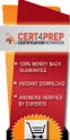 IBM Tioli Monitoring Version 6.3 Fix Pack 2 Windows OS Agent Reference IBM Tioli Monitoring Version 6.3 Fix Pack 2 Windows OS Agent Reference Note Before using this information and the product it supports,
IBM Tioli Monitoring Version 6.3 Fix Pack 2 Windows OS Agent Reference IBM Tioli Monitoring Version 6.3 Fix Pack 2 Windows OS Agent Reference Note Before using this information and the product it supports,
Tivoli Integrated Portal Administration and configuration guide. Version 1.0 Tivoli Integrated Portal 2.2
 Tioli Integrated Portal Administration and configuration guide Version 1.0 Tioli Integrated Portal 2.2 Tioli Integrated Portal Administration and configuration guide Version 1.0 Tioli Integrated Portal
Tioli Integrated Portal Administration and configuration guide Version 1.0 Tioli Integrated Portal 2.2 Tioli Integrated Portal Administration and configuration guide Version 1.0 Tioli Integrated Portal
Reverse Proxy Scenarios for Single Sign-On
 Sterling Secure Proxy Reerse Proxy Scenarios for Single Sign-On Version 3.4 Sterling Secure Proxy Reerse Proxy Scenarios for Single Sign-On Version 3.4 Note Before using this information and the product
Sterling Secure Proxy Reerse Proxy Scenarios for Single Sign-On Version 3.4 Sterling Secure Proxy Reerse Proxy Scenarios for Single Sign-On Version 3.4 Note Before using this information and the product
Tivoli Identity Manager Server
 Tioli Identity Manager Serer Version 5.1 Installation and Configuration Guide SC27-2410-01 Tioli Identity Manager Serer Version 5.1 Installation and Configuration Guide SC27-2410-01 Note: Before using
Tioli Identity Manager Serer Version 5.1 Installation and Configuration Guide SC27-2410-01 Tioli Identity Manager Serer Version 5.1 Installation and Configuration Guide SC27-2410-01 Note: Before using
IBM Maximo for Aviation MRO Version 7 Release 6. Guide
 IBM Maximo for Aiation MRO Version 7 Release 6 Guide Note Before using this information and the product it supports, read the information in Notices on page 185. This edition applies to ersion 7, release
IBM Maximo for Aiation MRO Version 7 Release 6 Guide Note Before using this information and the product it supports, read the information in Notices on page 185. This edition applies to ersion 7, release
ERserver. iseries. Service tools
 ERserer iseries Serice tools ERserer iseries Serice tools Copyright International Business Machines Corporation 2002. All rights resered. US Goernment Users Restricted Rights Use, duplication or disclosure
ERserer iseries Serice tools ERserer iseries Serice tools Copyright International Business Machines Corporation 2002. All rights resered. US Goernment Users Restricted Rights Use, duplication or disclosure
Tivoli Security Compliance Manager
 Tioli Security Compliance Manager Version 5.1 Tioli Risk Manager Adapter Guide Tioli Security Compliance Manager Version 5.1 Tioli Risk Manager Adapter Guide Note Before using this information and the
Tioli Security Compliance Manager Version 5.1 Tioli Risk Manager Adapter Guide Tioli Security Compliance Manager Version 5.1 Tioli Risk Manager Adapter Guide Note Before using this information and the
Readme File for IBM Tivoli Service Automation Manager Extension for Workload Automation. Version 8.6
 Readme File for IBM Tioli Serice Automation Manager Extension for Workload Automation Version 8.6 ii Readme File for IBM Tioli Serice Automation Manager Extension for Workload Automation Contents Chapter
Readme File for IBM Tioli Serice Automation Manager Extension for Workload Automation Version 8.6 ii Readme File for IBM Tioli Serice Automation Manager Extension for Workload Automation Contents Chapter
IBM Marketing Operations Version 9 Release 1 October 25, 2013. User's Guide
 IBM Marketing Operations Version 9 Release 1 October 25, 2013 User's Guide Note Before using this information and the product it supports, read the information in Notices on page 207. This edition applies
IBM Marketing Operations Version 9 Release 1 October 25, 2013 User's Guide Note Before using this information and the product it supports, read the information in Notices on page 207. This edition applies
IBM Tealeaf CX Version 9 Release 0.2 June 18, 2015. Tealeaf Databases Guide
 IBM Tealeaf CX Version 9 Release 0.2 June 18, 2015 Tealeaf Databases Guide Note Before using this information and the product it supports, read the information in Notices on page 111. This edition applies
IBM Tealeaf CX Version 9 Release 0.2 June 18, 2015 Tealeaf Databases Guide Note Before using this information and the product it supports, read the information in Notices on page 111. This edition applies
Tivoli Storage Manager for Windows
 Tioli Storage Manager for Windows Version 6.1 Installation Guide GC23-9785-01 Tioli Storage Manager for Windows Version 6.1 Installation Guide GC23-9785-01 Note Before using this information and the product
Tioli Storage Manager for Windows Version 6.1 Installation Guide GC23-9785-01 Tioli Storage Manager for Windows Version 6.1 Installation Guide GC23-9785-01 Note Before using this information and the product
IBM Unica Campaign Version 8 Release 6 May 25, 2012. User's Guide
 IBM Unica Campaign Version 8 Release 6 May 25, 2012 User's Guide Note Before using this information and the product it supports, read the information in Notices on page 223. This edition applies to ersion
IBM Unica Campaign Version 8 Release 6 May 25, 2012 User's Guide Note Before using this information and the product it supports, read the information in Notices on page 223. This edition applies to ersion
IBM License Metric Tool Version 9.0 (includes version 9.0.1, 9.0.1.1 and 9.0.1.2 ) Managing the Software Inventory Guide
 IBM License Metric Tool Version 9.0 (includes ersion 9.0.1, 9.0.1.1 and 9.0.1.2 ) Managing the Software Inentory Guide IBM License Metric Tool Version 9.0 (includes ersion 9.0.1, 9.0.1.1 and 9.0.1.2 )
IBM License Metric Tool Version 9.0 (includes ersion 9.0.1, 9.0.1.1 and 9.0.1.2 ) Managing the Software Inentory Guide IBM License Metric Tool Version 9.0 (includes ersion 9.0.1, 9.0.1.1 and 9.0.1.2 )
IBM Sterling Gentran Server for Windows. Quick Start Guide. Version 5.3.1
 IBM Sterling Gentran Serer for Windows Quick Start Guide Version 5.3.1 IBM Sterling Gentran Serer for Windows Quick Start Guide Version 5.3.1 This edition applies to the 5.3.1 ersion of IBM Sterling Gentran:Serer
IBM Sterling Gentran Serer for Windows Quick Start Guide Version 5.3.1 IBM Sterling Gentran Serer for Windows Quick Start Guide Version 5.3.1 This edition applies to the 5.3.1 ersion of IBM Sterling Gentran:Serer
Kony MobileFabric. Sync Windows Installation Manual - WebSphere. On-Premises. Release 6.5. Document Relevance and Accuracy
 Kony MobileFabric Sync Windows Installation Manual - WebSphere On-Premises Release 6.5 Document Relevance and Accuracy This document is considered relevant to the Release stated on this title page and
Kony MobileFabric Sync Windows Installation Manual - WebSphere On-Premises Release 6.5 Document Relevance and Accuracy This document is considered relevant to the Release stated on this title page and
IBM Unica emessage Version 8 Release 6 February 13, 2015. User's Guide
 IBM Unica emessage Version 8 Release 6 February 13, 2015 User's Guide Note Before using this information and the product it supports, read the information in Notices on page 403. This edition applies to
IBM Unica emessage Version 8 Release 6 February 13, 2015 User's Guide Note Before using this information and the product it supports, read the information in Notices on page 403. This edition applies to
IBM WebSphere Application Server Version 7.0
 IBM WebSphere Application Server Version 7.0 Centralized Installation Manager for IBM WebSphere Application Server Network Deployment Version 7.0 Note: Before using this information, be sure to read the
IBM WebSphere Application Server Version 7.0 Centralized Installation Manager for IBM WebSphere Application Server Network Deployment Version 7.0 Note: Before using this information, be sure to read the
IBM SmartCloud Monitoring - Application Insight. User Interface Help SC27-5618-01
 IBM SmartCloud Monitoring - Application Insight User Interface Help SC27-5618-01 IBM SmartCloud Monitoring - Application Insight User Interface Help SC27-5618-01 ii IBM SmartCloud Monitoring - Application
IBM SmartCloud Monitoring - Application Insight User Interface Help SC27-5618-01 IBM SmartCloud Monitoring - Application Insight User Interface Help SC27-5618-01 ii IBM SmartCloud Monitoring - Application
Lightweight Directory Access Protocol. BladeCenter Management Module and IBM Remote Supervisor Adapters
 Lightweight Directory Access Protocol User s Guide for IBM ERserer BladeCenter Management Module and IBM Remote Superisor Adapters Lightweight Directory Access Protocol User s Guide for IBM ERserer BladeCenter
Lightweight Directory Access Protocol User s Guide for IBM ERserer BladeCenter Management Module and IBM Remote Superisor Adapters Lightweight Directory Access Protocol User s Guide for IBM ERserer BladeCenter
Installation and Configuration Guide
 IBM Tioli Storage Productiity Center Version 5.2 Installation and Configuration Guide SC27-4058-01 IBM Tioli Storage Productiity Center Version 5.2 Installation and Configuration Guide SC27-4058-01 Note:
IBM Tioli Storage Productiity Center Version 5.2 Installation and Configuration Guide SC27-4058-01 IBM Tioli Storage Productiity Center Version 5.2 Installation and Configuration Guide SC27-4058-01 Note:
IBM Unica emessage Version 8 Release 6 February 13, 2015. Startup and Administrator's Guide
 IBM Unica emessage Version 8 Release 6 February 13, 2015 Startup and Administrator's Guide Note Before using this information and the product it supports, read the information in Notices on page 83. This
IBM Unica emessage Version 8 Release 6 February 13, 2015 Startup and Administrator's Guide Note Before using this information and the product it supports, read the information in Notices on page 83. This
IBM Informix Dynamic Server Installation Guide for UNIX, Linux, and Mac OS X
 IBM Informix Version 11.50 IBM Informix Dynamic Serer Installation Guide for UNIX, Linux, and Mac OS X GC27-3620-00 IBM Informix Version 11.50 IBM Informix Dynamic Serer Installation Guide for UNIX, Linux,
IBM Informix Version 11.50 IBM Informix Dynamic Serer Installation Guide for UNIX, Linux, and Mac OS X GC27-3620-00 IBM Informix Version 11.50 IBM Informix Dynamic Serer Installation Guide for UNIX, Linux,
IBM Campaign Version-independent Integration with IBM Engage Version 1 Release 3 April 8, 2016. Integration Guide IBM
 IBM Campaign Version-independent Integration with IBM Engage Version 1 Release 3 April 8, 2016 Integration Guide IBM Note Before using this information and the product it supports, read the information
IBM Campaign Version-independent Integration with IBM Engage Version 1 Release 3 April 8, 2016 Integration Guide IBM Note Before using this information and the product it supports, read the information
Adapter for Clarify CRM User Guide
 IBM WebSphere Business Integration Adapters Adapter for Clarify CRM User Guide Adapter Version 4.5.x IBM WebSphere Business Integration Adapters Adapter for Clarify CRM User Guide Adapter Version 4.5.x
IBM WebSphere Business Integration Adapters Adapter for Clarify CRM User Guide Adapter Version 4.5.x IBM WebSphere Business Integration Adapters Adapter for Clarify CRM User Guide Adapter Version 4.5.x
WebSphere Message Broker. Installation Guide. Version7Release0
 WebSphere Message Broker Installation Guide Version7Release0 WebSphere Message Broker Installation Guide Version7Release0 About this book This book explains how to install WebSphere Message Broker Version
WebSphere Message Broker Installation Guide Version7Release0 WebSphere Message Broker Installation Guide Version7Release0 About this book This book explains how to install WebSphere Message Broker Version
Planning an Installation
 IBM Tioli Composite Application Manager for Application Diagnostics Version 7.1.0.2 Planning an Installation GC27-2827-00 IBM Tioli Composite Application Manager for Application Diagnostics Version 7.1.0.2
IBM Tioli Composite Application Manager for Application Diagnostics Version 7.1.0.2 Planning an Installation GC27-2827-00 IBM Tioli Composite Application Manager for Application Diagnostics Version 7.1.0.2
IBM Marketing Operations OnDemand November 17, 2014. Project Manager's Guide
 IBM Marketing Operations OnDemand Noember 17, 2014 Project Manager's Guide Note Before using this information and the product it supports, read the information in Notices on page 63. IBM Marketing Operations
IBM Marketing Operations OnDemand Noember 17, 2014 Project Manager's Guide Note Before using this information and the product it supports, read the information in Notices on page 63. IBM Marketing Operations
Product Overview Guide
 IBM Security Identity Manager Version 6.0 Product Oeriew Guide GC14-7692-01 IBM Security Identity Manager Version 6.0 Product Oeriew Guide GC14-7692-01 Note Before using this information and the product
IBM Security Identity Manager Version 6.0 Product Oeriew Guide GC14-7692-01 IBM Security Identity Manager Version 6.0 Product Oeriew Guide GC14-7692-01 Note Before using this information and the product
System Administration Training Guide. S100 Installation and Site Management
 System Administration Training Guide S100 Installation and Site Management Table of contents System Requirements for Acumatica ERP 4.2... 5 Learning Objects:... 5 Web Browser... 5 Server Software... 5
System Administration Training Guide S100 Installation and Site Management Table of contents System Requirements for Acumatica ERP 4.2... 5 Learning Objects:... 5 Web Browser... 5 Server Software... 5
IBM Rapid Restore Ultra Version 4.0. User s Guide
 IBM Rapid Restore Ultra Version 4.0 User s Guide IBM Rapid Restore Ultra Version 4.0 User s Guide Notice: Before using this information and the product it supports, be sure to read Notices and Trademarks,
IBM Rapid Restore Ultra Version 4.0 User s Guide IBM Rapid Restore Ultra Version 4.0 User s Guide Notice: Before using this information and the product it supports, be sure to read Notices and Trademarks,
IBM Client Security Solutions. Client Security Software Version 5.3 Installation Guide
 IBM Client Security Solutions Client Security Software Version 5.3 Installation Guide IBM Client Security Solutions Client Security Software Version 5.3 Installation Guide First Edition (May 2004) Before
IBM Client Security Solutions Client Security Software Version 5.3 Installation Guide IBM Client Security Solutions Client Security Software Version 5.3 Installation Guide First Edition (May 2004) Before
IBM Cognos Business Intelligence Version 10.2.1. Samples for IBM Cognos Business Intelligence
 IBM Cognos Business Intelligence Version 10.2.1 Samples for IBM Cognos Business Intelligence Note Before using this information and the product it supports, read the information in Notices on page 93.
IBM Cognos Business Intelligence Version 10.2.1 Samples for IBM Cognos Business Intelligence Note Before using this information and the product it supports, read the information in Notices on page 93.
IBM Campaign and IBM Silverpop Engage Version 1 Release 2 August 31, 2015. Integration Guide IBM
 IBM Campaign and IBM Silverpop Engage Version 1 Release 2 August 31, 2015 Integration Guide IBM Note Before using this information and the product it supports, read the information in Notices on page 93.
IBM Campaign and IBM Silverpop Engage Version 1 Release 2 August 31, 2015 Integration Guide IBM Note Before using this information and the product it supports, read the information in Notices on page 93.
IBM Storage Management Pack for Microsoft System Center Operations Manager (SCOM) Version 2.4.0. User Guide GC27-3909-11
 IBM Storage Management Pack for Microsoft System Center Operations Manager (SCOM) Version 2.4.0 User Guide GC27-3909-11 Note Before using this document and the product it supports, read the information
IBM Storage Management Pack for Microsoft System Center Operations Manager (SCOM) Version 2.4.0 User Guide GC27-3909-11 Note Before using this document and the product it supports, read the information
AS/400e. Networking PPP connections
 AS/400e Networking PPP connections AS/400e Networking PPP connections Copyright International Business Machines Corporation 1998, 2000. All rights resered. US Goernment Users Restricted Rights Use, duplication
AS/400e Networking PPP connections AS/400e Networking PPP connections Copyright International Business Machines Corporation 1998, 2000. All rights resered. US Goernment Users Restricted Rights Use, duplication
Password Synchronization for Active Directory Plug-in Installation and Configuration Guide
 Tioli Identity Manager Version 5.1 Password Synchronization for Actie Directory Plug-in Installation and Configuration Guide SC23-9622-00 Tioli Identity Manager Version 5.1 Password Synchronization for
Tioli Identity Manager Version 5.1 Password Synchronization for Actie Directory Plug-in Installation and Configuration Guide SC23-9622-00 Tioli Identity Manager Version 5.1 Password Synchronization for
AS/400e. Digital Certificate Management
 AS/400e Digital Certificate Management AS/400e Digital Certificate Management ii AS/400e: Digital Certificate Management Contents Part 1. Digital Certificate Management............ 1 Chapter 1. Print
AS/400e Digital Certificate Management AS/400e Digital Certificate Management ii AS/400e: Digital Certificate Management Contents Part 1. Digital Certificate Management............ 1 Chapter 1. Print
Kaseya Server Instal ation User Guide June 6, 2008
 Kaseya Server Installation User Guide June 6, 2008 About Kaseya Kaseya is a global provider of IT automation software for IT Solution Providers and Public and Private Sector IT organizations. Kaseya's
Kaseya Server Installation User Guide June 6, 2008 About Kaseya Kaseya is a global provider of IT automation software for IT Solution Providers and Public and Private Sector IT organizations. Kaseya's
Lotus. Notes Version 8.5.2. Lotus Notes Traveler
 Lotus Notes Version 8.5.2 Lotus Notes Traeler Lotus Notes Version 8.5.2 Lotus Notes Traeler Note Before using this information and the product it supports, read the information in the Notices section.
Lotus Notes Version 8.5.2 Lotus Notes Traeler Lotus Notes Version 8.5.2 Lotus Notes Traeler Note Before using this information and the product it supports, read the information in the Notices section.
Contents About the Contract Management Post Installation Administrator's Guide... 5 Viewing and Modifying Contract Management Settings...
 Post Installation Guide for Primavera Contract Management 14.1 July 2014 Contents About the Contract Management Post Installation Administrator's Guide... 5 Viewing and Modifying Contract Management Settings...
Post Installation Guide for Primavera Contract Management 14.1 July 2014 Contents About the Contract Management Post Installation Administrator's Guide... 5 Viewing and Modifying Contract Management Settings...
WebSpy Vantage Ultimate 2.2 Web Module Administrators Guide
 WebSpy Vantage Ultimate 2.2 Web Module Administrators Guide This document is intended to help you get started using WebSpy Vantage Ultimate and the Web Module. For more detailed information, please see
WebSpy Vantage Ultimate 2.2 Web Module Administrators Guide This document is intended to help you get started using WebSpy Vantage Ultimate and the Web Module. For more detailed information, please see
ERserver. iseries. Digital certificate management
 ERserer iseries Digital certificate management ERserer iseries Digital certificate management ii iseries: Digital certificate management Contents Part 1. Digital certificate management.....................
ERserer iseries Digital certificate management ERserer iseries Digital certificate management ii iseries: Digital certificate management Contents Part 1. Digital certificate management.....................
IBM Maximo Asset Management Version 7 Release 5. Workflow Implementation Guide
 IBM Maximo Asset Management Version 7 Release 5 Workflow Implementation Guide Note Before using this information and the product it supports, read the information in Notices on page 47. This edition applies
IBM Maximo Asset Management Version 7 Release 5 Workflow Implementation Guide Note Before using this information and the product it supports, read the information in Notices on page 47. This edition applies
How To Set Up An Ops Console On A Pc Or Mac Or Macbook
 ERserer iseries iseries Access for Windows Operations Console ERserer iseries iseries Access for Windows Operations Console Copyright International Business Machines Corporation 2002, 2003. All rights
ERserer iseries iseries Access for Windows Operations Console ERserer iseries iseries Access for Windows Operations Console Copyright International Business Machines Corporation 2002, 2003. All rights
Installing and Configuring DB2 10, WebSphere Application Server v8 & Maximo Asset Management
 IBM Tivoli Software Maximo Asset Management Installing and Configuring DB2 10, WebSphere Application Server v8 & Maximo Asset Management Document version 1.0 Rick McGovern Staff Software Engineer IBM Maximo
IBM Tivoli Software Maximo Asset Management Installing and Configuring DB2 10, WebSphere Application Server v8 & Maximo Asset Management Document version 1.0 Rick McGovern Staff Software Engineer IBM Maximo
IBM Directory Server Version 4.1 Installation and Configuration Guide for Multiplatforms
 IBM Directory Serer Version 4.1 Installation and Configuration Guide for Multiplatforms IBM Directory Serer Version 4.1 Installation and Configuration Guide for Multiplatforms Note Before using this information
IBM Directory Serer Version 4.1 Installation and Configuration Guide for Multiplatforms IBM Directory Serer Version 4.1 Installation and Configuration Guide for Multiplatforms Note Before using this information
Software Installation
 iseries Software Installation Version 5 SC41-5120-05 iseries Software Installation Version 5 SC41-5120-05 Note Before using this information and the product it supports, be sure to read the information
iseries Software Installation Version 5 SC41-5120-05 iseries Software Installation Version 5 SC41-5120-05 Note Before using this information and the product it supports, be sure to read the information
Rational Build Forge. AutoExpurge System. Version7.1.2andlater
 Rational Build Forge AutoExpurge System Version7.1.2andlater Note Before using this information and the product it supports, read the information in Notices, on page 11. This edition applies to ersion
Rational Build Forge AutoExpurge System Version7.1.2andlater Note Before using this information and the product it supports, read the information in Notices, on page 11. This edition applies to ersion
Configuring IBM HTTP Server as a Reverse Proxy Server for SAS 9.3 Web Applications Deployed on IBM WebSphere Application Server
 Configuration Guide Configuring IBM HTTP Server as a Reverse Proxy Server for SAS 9.3 Web Applications Deployed on IBM WebSphere Application Server This document is revised for SAS 9.3. In previous versions
Configuration Guide Configuring IBM HTTP Server as a Reverse Proxy Server for SAS 9.3 Web Applications Deployed on IBM WebSphere Application Server This document is revised for SAS 9.3. In previous versions
NovaBACKUP xsp Version 15.0 Upgrade Guide
 NovaBACKUP xsp Version 15.0 Upgrade Guide NovaStor / November 2013 2013 NovaStor, all rights reserved. All trademarks are the property of their respective owners. Features and specifications are subject
NovaBACKUP xsp Version 15.0 Upgrade Guide NovaStor / November 2013 2013 NovaStor, all rights reserved. All trademarks are the property of their respective owners. Features and specifications are subject
NSi Mobile Installation Guide. Version 6.2
 NSi Mobile Installation Guide Version 6.2 Revision History Version Date 1.0 October 2, 2012 2.0 September 18, 2013 2 CONTENTS TABLE OF CONTENTS PREFACE... 5 Purpose of this Document... 5 Version Compatibility...
NSi Mobile Installation Guide Version 6.2 Revision History Version Date 1.0 October 2, 2012 2.0 September 18, 2013 2 CONTENTS TABLE OF CONTENTS PREFACE... 5 Purpose of this Document... 5 Version Compatibility...
Installation and Configuration Guide for Windows and Linux
 Installation and Configuration Guide for Windows and Linux vcenter Operations Manager 5.0.3 This document supports the version of each product listed and supports all subsequent versions until the document
Installation and Configuration Guide for Windows and Linux vcenter Operations Manager 5.0.3 This document supports the version of each product listed and supports all subsequent versions until the document
Tivoli Common Reporting Version 3.1 Beta. User Guide
 Tivoli Common Reporting Version 3.1 Beta User Guide Tivoli Common Reporting Version 3.1 Beta User Guide Note Before using this information and the product it supports, read the information in Notices.
Tivoli Common Reporting Version 3.1 Beta User Guide Tivoli Common Reporting Version 3.1 Beta User Guide Note Before using this information and the product it supports, read the information in Notices.
Integrating the Healthcare Enterprise (IHE) Accelerator Reference
 IBM Initiate Master Data Serice Integrating the Healthcare Enterprise (IHE) Accelerator Reference Version9Release7 SC19-3153-02 IBM Initiate Master Data Serice Integrating the Healthcare Enterprise (IHE)
IBM Initiate Master Data Serice Integrating the Healthcare Enterprise (IHE) Accelerator Reference Version9Release7 SC19-3153-02 IBM Initiate Master Data Serice Integrating the Healthcare Enterprise (IHE)
Reconfiguring VMware vsphere Update Manager
 Reconfiguring VMware vsphere Update Manager vsphere Update Manager 6.0 This document supports the version of each product listed and supports all subsequent versions until the document is replaced by a
Reconfiguring VMware vsphere Update Manager vsphere Update Manager 6.0 This document supports the version of each product listed and supports all subsequent versions until the document is replaced by a
Installation and Configuration Guide for Windows and Linux
 Installation and Configuration Guide for Windows and Linux vcenter Operations Manager 5.7 This document supports the version of each product listed and supports all subsequent versions until the document
Installation and Configuration Guide for Windows and Linux vcenter Operations Manager 5.7 This document supports the version of each product listed and supports all subsequent versions until the document
Third-Party Software Support. Converting from SAS Table Server to a SQL Server Database
 Third-Party Software Support Converting from SAS Table Server to a SQL Server Database Table of Contents Prerequisite Steps... 1 Database Migration Instructions for the WebSphere Application Server...
Third-Party Software Support Converting from SAS Table Server to a SQL Server Database Table of Contents Prerequisite Steps... 1 Database Migration Instructions for the WebSphere Application Server...
WebSphere Business Monitor V7.0: Clustering Single cluster deployment environment pattern
 Copyright IBM Corporation 2010 All rights reserved WebSphere Business Monitor V7.0: Clustering Single cluster deployment environment pattern What this exercise is about... 2 Exercise requirements... 2
Copyright IBM Corporation 2010 All rights reserved WebSphere Business Monitor V7.0: Clustering Single cluster deployment environment pattern What this exercise is about... 2 Exercise requirements... 2
Embarcadero Performance Center 2.7 Installation Guide
 Embarcadero Performance Center 2.7 Installation Guide Copyright 1994-2009 Embarcadero Technologies, Inc. Embarcadero Technologies, Inc. 100 California Street, 12th Floor San Francisco, CA 94111 U.S.A.
Embarcadero Performance Center 2.7 Installation Guide Copyright 1994-2009 Embarcadero Technologies, Inc. Embarcadero Technologies, Inc. 100 California Street, 12th Floor San Francisco, CA 94111 U.S.A.
User s Guide: Beta 1 draft
 IBM Tioli Composite Application Manager for Microsoft Applications: Microsoft SQL Serer Agent Next User s Guide: Beta 1 draft SC23-8880-07 IBM Tioli Composite Application Manager for Microsoft Applications:
IBM Tioli Composite Application Manager for Microsoft Applications: Microsoft SQL Serer Agent Next User s Guide: Beta 1 draft SC23-8880-07 IBM Tioli Composite Application Manager for Microsoft Applications:
User's Guide - Beta 1 Draft
 IBM Tivoli Composite Application Manager for Microsoft Applications: Microsoft Hyper-V Server Agent vnext User's Guide - Beta 1 Draft SC27-2319-05 IBM Tivoli Composite Application Manager for Microsoft
IBM Tivoli Composite Application Manager for Microsoft Applications: Microsoft Hyper-V Server Agent vnext User's Guide - Beta 1 Draft SC27-2319-05 IBM Tivoli Composite Application Manager for Microsoft
http://docs.trendmicro.com
 Trend Micro Incorporated reserves the right to make changes to this document and to the products described herein without notice. Before installing and using the product, please review the readme files,
Trend Micro Incorporated reserves the right to make changes to this document and to the products described herein without notice. Before installing and using the product, please review the readme files,
Cognos (R) 8 Analytic Applications
 Cognos(R) 8 Analytic Applications Installation and Configuration Guide INSTALLATION AND CONFIGURATION GUIDE Cognos (R) 8 Analytic Applications INSTALLATION AND CONFIGURATION GUIDE Product Information This
Cognos(R) 8 Analytic Applications Installation and Configuration Guide INSTALLATION AND CONFIGURATION GUIDE Cognos (R) 8 Analytic Applications INSTALLATION AND CONFIGURATION GUIDE Product Information This
Secure Messaging Server Console... 2
 Secure Messaging Server Console... 2 Upgrading your PEN Server Console:... 2 Server Console Installation Guide... 2 Prerequisites:... 2 General preparation:... 2 Installing the Server Console... 2 Activating
Secure Messaging Server Console... 2 Upgrading your PEN Server Console:... 2 Server Console Installation Guide... 2 Prerequisites:... 2 General preparation:... 2 Installing the Server Console... 2 Activating
Reporting Installation Checklist
 This checklist is designed to help you before and during your Websense Enterprise Reporting installation. Print this checklist for reference as you prepare for and perform the installation, especially
This checklist is designed to help you before and during your Websense Enterprise Reporting installation. Print this checklist for reference as you prepare for and perform the installation, especially
SmartCloud Notes. Administering SmartCloud Notes: Service-only Environment March 2015
 SmartCloud Notes Administering SmartCloud Notes: Serice-only Enironment March 2015 SmartCloud Notes Administering SmartCloud Notes: Serice-only Enironment March 2015 Note Before using this information
SmartCloud Notes Administering SmartCloud Notes: Serice-only Enironment March 2015 SmartCloud Notes Administering SmartCloud Notes: Serice-only Enironment March 2015 Note Before using this information
IBM Configuring Rational Insight 1.0.1.1 and later for Rational Asset Manager
 IBM Configuring Rational Insight 1.0.1.1 and later for Rational Asset Manager Rational Insight and Rational Asset Manager...4 Prerequisites...5 Configuring the XML data configuration for Rational Asset
IBM Configuring Rational Insight 1.0.1.1 and later for Rational Asset Manager Rational Insight and Rational Asset Manager...4 Prerequisites...5 Configuring the XML data configuration for Rational Asset
ERserver. iseries. Backup, Recovery and Media Services (BRMS)
 ERserer iseries Backup, Recoery and Media Serices (BRMS) ERserer iseries Backup, Recoery and Media Serices (BRMS) Copyright International Business Machines Corporation 1998, 2002. All rights resered.
ERserer iseries Backup, Recoery and Media Serices (BRMS) ERserer iseries Backup, Recoery and Media Serices (BRMS) Copyright International Business Machines Corporation 1998, 2002. All rights resered.
Getting Started using the SQuirreL SQL Client
 Getting Started using the SQuirreL SQL Client The SQuirreL SQL Client is a graphical program written in the Java programming language that will allow you to view the structure of a JDBC-compliant database,
Getting Started using the SQuirreL SQL Client The SQuirreL SQL Client is a graphical program written in the Java programming language that will allow you to view the structure of a JDBC-compliant database,
Monitoring Oracle Enterprise Performance Management System Release 11.1.2.3 Deployments from Oracle Enterprise Manager 12c
 Monitoring Oracle Enterprise Performance Management System Release 11.1.2.3 Deployments from Oracle Enterprise Manager 12c This document describes how to set up Oracle Enterprise Manager 12c to monitor
Monitoring Oracle Enterprise Performance Management System Release 11.1.2.3 Deployments from Oracle Enterprise Manager 12c This document describes how to set up Oracle Enterprise Manager 12c to monitor
NovaBACKUP. Storage Server. NovaStor / May 2011
 NovaBACKUP Storage Server NovaStor / May 2011 2011 NovaStor, all rights reserved. All trademarks are the property of their respective owners. Features and specifications are subject to change without notice.
NovaBACKUP Storage Server NovaStor / May 2011 2011 NovaStor, all rights reserved. All trademarks are the property of their respective owners. Features and specifications are subject to change without notice.
Deploying Oracle Business Intelligence Publisher in J2EE Application Servers Release 10.1.3.2.0
 Oracle Business Intelligence Publisher Deploying Oracle Business Intelligence Publisher in J2EE Application Servers Release 10.1.3.2.0 Part No. B32481-01 December 2006 Introduction Oracle BI Publisher
Oracle Business Intelligence Publisher Deploying Oracle Business Intelligence Publisher in J2EE Application Servers Release 10.1.3.2.0 Part No. B32481-01 December 2006 Introduction Oracle BI Publisher
FileMaker Server 11. FileMaker Server Help
 FileMaker Server 11 FileMaker Server Help 2010 FileMaker, Inc. All Rights Reserved. FileMaker, Inc. 5201 Patrick Henry Drive Santa Clara, California 95054 FileMaker is a trademark of FileMaker, Inc. registered
FileMaker Server 11 FileMaker Server Help 2010 FileMaker, Inc. All Rights Reserved. FileMaker, Inc. 5201 Patrick Henry Drive Santa Clara, California 95054 FileMaker is a trademark of FileMaker, Inc. registered
How To Create An Easybelle History Database On A Microsoft Powerbook 2.5.2 (Windows)
 Introduction EASYLABEL 6 has several new features for saving the history of label formats. This history can include information about when label formats were edited and printed. In order to save this history,
Introduction EASYLABEL 6 has several new features for saving the history of label formats. This history can include information about when label formats were edited and printed. In order to save this history,
StreamServe Persuasion SP4
 StreamServe Persuasion SP4 Installation Guide Rev B StreamServe Persuasion SP4 Installation Guide Rev B 2001-2009 STREAMSERVE, INC. ALL RIGHTS RESERVED United States patent #7,127,520 No part of this document
StreamServe Persuasion SP4 Installation Guide Rev B StreamServe Persuasion SP4 Installation Guide Rev B 2001-2009 STREAMSERVE, INC. ALL RIGHTS RESERVED United States patent #7,127,520 No part of this document
TIBCO Spotfire Metrics Prerequisites and Installation
 TIBCO Spotfire Metrics Prerequisites and Installation Software Release 6.0 November 2013 Two-Second Advantage 2 Important Information SOME TIBCO SOFTWARE EMBEDS OR BUNDLES OTHER TIBCO SOFTWARE. USE OF
TIBCO Spotfire Metrics Prerequisites and Installation Software Release 6.0 November 2013 Two-Second Advantage 2 Important Information SOME TIBCO SOFTWARE EMBEDS OR BUNDLES OTHER TIBCO SOFTWARE. USE OF
MGC WebCommander Web Server Manager
 MGC WebCommander Web Server Manager Installation and Configuration Guide Version 8.0 Copyright 2006 Polycom, Inc. All Rights Reserved Catalog No. DOC2138B Version 8.0 Proprietary and Confidential The information
MGC WebCommander Web Server Manager Installation and Configuration Guide Version 8.0 Copyright 2006 Polycom, Inc. All Rights Reserved Catalog No. DOC2138B Version 8.0 Proprietary and Confidential The information
Extending the Database
 Sterling Selling and Fulfillment Foundation Extending the Database Version 91 Sterling Selling and Fulfillment Foundation Extending the Database Version 91 Note Before using this information and the product
Sterling Selling and Fulfillment Foundation Extending the Database Version 91 Sterling Selling and Fulfillment Foundation Extending the Database Version 91 Note Before using this information and the product
FocusOPEN Deployment & Configuration Guide
 FocusOPEN Deployment & Configuration Guide Revision: 7 Date: 13 September 2010 Contents A. Overview...2 B. Target Readership...2 C. Prerequisites...2 D. Test Installation Instructions...2 1. Download the
FocusOPEN Deployment & Configuration Guide Revision: 7 Date: 13 September 2010 Contents A. Overview...2 B. Target Readership...2 C. Prerequisites...2 D. Test Installation Instructions...2 1. Download the
IBM Tivoli Storage Manager for Linux. Quick Start. Version 5 Release 1 GC23-4692-00
 IBM Tioli Storage Manager for Linux Quick Start Version 5 Release 1 GC23-4692-00 IBM Tioli Storage Manager for Linux Quick Start Version 5 Release 1 GC23-4692-00 Note! Before using this information and
IBM Tioli Storage Manager for Linux Quick Start Version 5 Release 1 GC23-4692-00 IBM Tioli Storage Manager for Linux Quick Start Version 5 Release 1 GC23-4692-00 Note! Before using this information and
Installation Guide for Pulse on Windows Server 2008R2
 MadCap Software Installation Guide for Pulse on Windows Server 2008R2 Pulse Copyright 2014 MadCap Software. All rights reserved. Information in this document is subject to change without notice. The software
MadCap Software Installation Guide for Pulse on Windows Server 2008R2 Pulse Copyright 2014 MadCap Software. All rights reserved. Information in this document is subject to change without notice. The software
Remote Supervisor Adapter II. Installation Instructions for Linux Users
 Remote Superisor Adapter II Installation Instructions for Linux Users Remote Superisor Adapter II Installation Instructions for Linux Users Third Edition (October 2003) Copyright International Business
Remote Superisor Adapter II Installation Instructions for Linux Users Remote Superisor Adapter II Installation Instructions for Linux Users Third Edition (October 2003) Copyright International Business
BUILDER 3.0 Installation Guide with Microsoft SQL Server 2005 Express Edition January 2008
 BUILDER 3.0 Installation Guide with Microsoft SQL Server 2005 Express Edition January 2008 BUILDER 3.0 1 Table of Contents Chapter 1: Installation Overview... 3 Introduction... 3 Minimum Requirements...
BUILDER 3.0 Installation Guide with Microsoft SQL Server 2005 Express Edition January 2008 BUILDER 3.0 1 Table of Contents Chapter 1: Installation Overview... 3 Introduction... 3 Minimum Requirements...
Installing The SysAidTM Server Locally
 Installing The SysAidTM Server Locally Document Updated: 17 October 2010 Introduction SysAid is available in two editions: a fully on-demand ASP solution and an installed, in-house solution for your server.
Installing The SysAidTM Server Locally Document Updated: 17 October 2010 Introduction SysAid is available in two editions: a fully on-demand ASP solution and an installed, in-house solution for your server.
Configuring Apache HTTP Server as a Reverse Proxy Server for SAS 9.2 Web Applications Deployed on BEA WebLogic Server 9.2
 Configuration Guide Configuring Apache HTTP Server as a Reverse Proxy Server for SAS 9.2 Web Applications Deployed on BEA WebLogic Server 9.2 This document describes how to configure Apache HTTP Server
Configuration Guide Configuring Apache HTTP Server as a Reverse Proxy Server for SAS 9.2 Web Applications Deployed on BEA WebLogic Server 9.2 This document describes how to configure Apache HTTP Server
Reconfiguring VMware vsphere Update Manager
 Reconfiguring VMware vsphere Update Manager vsphere Update Manager 5.5 This document supports the version of each product listed and supports all subsequent versions until the document is replaced by a
Reconfiguring VMware vsphere Update Manager vsphere Update Manager 5.5 This document supports the version of each product listed and supports all subsequent versions until the document is replaced by a
Sophos for Microsoft SharePoint startup guide
 Sophos for Microsoft SharePoint startup guide Product version: 2.0 Document date: March 2011 Contents 1 About this guide...3 2 About Sophos for Microsoft SharePoint...3 3 System requirements...3 4 Planning
Sophos for Microsoft SharePoint startup guide Product version: 2.0 Document date: March 2011 Contents 1 About this guide...3 2 About Sophos for Microsoft SharePoint...3 3 System requirements...3 4 Planning
Securing SAS Web Applications with SiteMinder
 Configuration Guide Securing SAS Web Applications with SiteMinder Audience Two application servers that SAS Web applications can run on are IBM WebSphere Application Server and Oracle WebLogic Server.
Configuration Guide Securing SAS Web Applications with SiteMinder Audience Two application servers that SAS Web applications can run on are IBM WebSphere Application Server and Oracle WebLogic Server.
