Installation Instructions. ControlNet Modules. Catalog Numbers 1756-CN2, 1756-CN2R, 1756-CN2RK, 1756-CN2RXT, 1756-CNB, 1756-CNBR, 1768-CNB, 1768-CNBR
|
|
|
- Ralph George
- 7 years ago
- Views:
Transcription
1 Installation Instructions ControlNet Modules Catalog Numbers 1756-CN2, 1756-CN2R, 1756-CN2RK, 1756-CN2RXT, 1756-CNB, 1756-CNBR, 1768-CNB, 1768-CNBR
2 Important User Information Read this document and the documents listed in the additional resources section about installation, configuration, and operation of this equipment before you install, configure, operate, or maintain this product. Users are required to familiarize themselves with installation and wiring instructions in addition to requirements of all applicable codes, laws, and standards. Activities including installation, adjustments, putting into service, use, assembly, disassembly, and maintenance are required to be carried out by suitably trained personnel in accordance with applicable code of practice. If this equipment is used in a manner not specified by the manufacturer, the protection provided by the equipment may be impaired. In no event will Rockwell Automation, Inc. be responsible or liable for indirect or consequential damages resulting from the use or application of this equipment. The examples and diagrams in this manual are included solely for illustrative purposes. Because of the many variables and requirements associated with any particular installation, Rockwell Automation, Inc. cannot assume responsibility or liability for actual use based on the examples and diagrams. No patent liability is assumed by Rockwell Automation, Inc. with respect to use of information, circuits, equipment, or software described in this manual. Reproduction of the contents of this manual, in whole or in part, without written permission of Rockwell Automation, Inc., is prohibited. Throughout this manual, when necessary, we use notes to make you aware of safety considerations. WARNING: Identifies information about practices or circumstances that can cause an explosion in a hazardous environment, which may lead to personal injury or death, property damage, or economic loss. ATTENTION: Identifies information about practices or circumstances that can lead to personal injury or death, property damage, or economic loss. Attentions help you identify a hazard, avoid a hazard, and recognize the consequence. IMPORTANT Identifies information that is critical for successful application and understanding of the product. Labels may also be on or inside the equipment to provide specific precautions. SHOCK HAZARD: Labels may be on or inside the equipment, for example, a drive or motor, to alert people that dangerous voltage may be present. BURN HAZARD: Labels may be on or inside the equipment, for example, a drive or motor, to alert people that surfaces may reach dangerous temperatures. ARC FLASH HAZARD: Labels may be on or inside the equipment, for example, a motor control center, to alert people to potential Arc Flash. Arc Flash will cause severe injury or death. Wear proper Personal Protective Equipment (PPE). Follow ALL Regulatory requirements for safe work practices and for Personal Protective Equipment (PPE). Allen-Bradley, CompactLogix, CompactLogix-XT, ControlFLASH, ControlLogix-XT, ControlLogix, FLEX I/O-XT, Logix5000, Logix-XT, RSLinx, RSLogix, RSNetWorx, Rockwell Software, Rockwell Automation, RSLogix 5000, RSLinx Classic, RSNetWorx for ControlNet, and Studio 5000 are trademarks of Rockwell Automation, Inc. Trademarks not belonging to Rockwell Automation are property of their respective companies.
3 Summary of Changes This manual contains new and updated information. Changes throughout this revision are marked by change bars, as shown to the right of this paragraph. New and Updated Information This table contains the changes made to this revision. Topic Updated artwork to illustrate module redesign Page Throughout document Updated EDS file and firmware download procedures Chapters 1, 2, and 3 Updated 1756 status indicators Appendix A Rockwell Automation Publication CNET-IN005C-EN-P - July
4 Summary of Changes Notes: 4 Rockwell Automation Publication CNET-IN005C-EN-P - July 2014
5 Table of Contents Preface Studio 5000 Environment Additional Resources Install a 1756 ControlNet Communication Module Install a 1768 ControlNet Communication Module Chapter 1 ControlLogix-XT Systems ControlLogix-XT with Traditional ControlLogix Components.. 11 Redundant Media Installation Summary Determine Module Slot Location Set the Node Address Install the Module Connect the Module to a ControlNet Network Remove the Module Reset the Module to the Original Factory Settings Keeper Configuration Automatic Keeper Crossload Install the EDS File and Get Firmware Updates Download the Firmware Connect a Programming Terminal to the Network with a 1786-CP Cable Connect to the Module via the USB Port Chapter 2 Redundant Media Installation Summary Grounding Considerations Set the Node Address Install the Module If You Use Screws to Mount the Module Mount on a DIN Rail Connect the Module to a ControlNet Network Remove the Module Install the EDS File and Get Firmware Updates Download the Firmware Chapter 3 Redundant Media Use Redundant Media Additional Resources Rockwell Automation Publication CNET-IN005C-EN-P - July
6 Table of Contents Appendix A 1756 ControlNet Status Indicators Status Indicators Interpret the OK Status Indicator Interpret the Network Channel Status Indicators CN2, 1756-CN2R, 1756-CN2RXT, and 1756-CN2RK ControlNet Communication Modules OK Status Indicator and Display Network Channel Status Indicators CNB/E and 1756-CNBR/E ControlNet Communication Modules OK Status Indicator and Display Network Channel Status Indicators Appendix B USB Communication Set Up a USB Driver ControlNet Module Status Indicators Index Appendix C 1768-CNB and 1768-CNBR ControlNet Modules OK Status Indicator and Display Network Channel Status Indicators Rockwell Automation Publication CNET-IN005C-EN-P - July 2014
7 Preface This manual describes how to install and start up ControlNet modules with Logix5000 controllers. You should use this manual if you program applications that use the ControlNet network with one of these Logix5000 controllers: CompactLogix ControlLogix You should also understand the following: Networking concepts How to the use Studio 5000 environment How to use RSLinx Classic programming software Studio 5000 Environment The Studio 5000 Automation Engineering and Design Environment combines engineering and design elements into a common environment. The first element in the Studio 5000 environment is the Logix Designer application. The Studio 5000 Logix Designer application is the rebranding of RSLogix 5000 software and continues to be the product to program Logix5000 controllers for discrete, process, batch, motion, safety, and drive-based solutions. The Studio 5000 environment is the foundation for the future of Rockwell Automation engineering design tools and capabilities. This environment is the one place for design engineers to develop all of the elements of their control system. Rockwell Automation Publication CNET-IN005C-EN-P - July
8 Preface Additional Resources These documents contain additional information concerning related products from Rockwell Automation. Resource ControlNet Network Configuration User Manual, publication CNET-UM001 ControlNet Coax Media Planning and Installation Guide, publication CNET-IN002 ControlNet Standard and High-flex Coax Cable Installation Instructions, publication 1786-IN009 Industrial Automation Wiring and Grounding Guidelines, publication Product Certifications website, Description Provides details about how to use ControlNet communication modules with Logix5000 controllers and communicate with other devices on the ControlNet network. Describes the required components of a ControlNet coax media system. Provides application information you need to consider when you install standard RG-6 (catalog number 1786-RG6/A) and high-flex RG-6 (catalog number 1786-RG6F/A) coax cable in your ControlNet network. Provides general guidelines for installing a Rockwell Automation industrial system. Provides declarations of conformity, certificates, and other certification details. You can view or download publications at To order paper copies of technical documentation, contact your local Allen-Bradley distributor or Rockwell Automation sales representative. 8 Rockwell Automation Publication CNET-IN005C-EN-P - July 2014
9 Chapter 1 Install a 1756 ControlNet Communication Module Topic Page ControlLogix-XT Systems 11 Redundant Media 12 Installation Summary 12 Determine Module Slot Location 12 Set the Node Address 13 Install the Module 14 Connect the Module to a ControlNet Network 15 Remove the Module 17 Install the EDS File and Get Firmware Updates 19 Connect a Programming Terminal to the Network with a 1786-CP Cable 20 Connect to the Module via the USB Port 21 ATTENTION: Environment and Enclosure This equipment is intended for use in a Pollution Degree 2 industrial environment, in overvoltage Category II applications (as defined in IEC ), at altitudes up to 2000 m (6562 ft) without derating. This equipment is not intended for use in residential environments and may not provide adequate protection to radio communication services in such environments. This equipment is supplied as open-type equipment. It must be mounted within an enclosure that is suitably designed for those specific environmental conditions that will be present and appropriately designed to prevent personal injury resulting from accessibility to live parts. The enclosure must have suitable flame-retardant properties to prevent or minimize the spread of flame, complying with a flame spread rating of 5VA or be approved for the application if nonmetallic. The interior of the enclosure must be accessible only by the use of a tool. Subsequent sections of this publication may contain additional information regarding specific enclosure type ratings that are required to comply with certain product safety certifications. In addition to this publication, see the following: Industrial Automation Wiring and Grounding Guidelines, publication , for additional installation requirements. NEMA Standard 250 and IEC 60529, as applicable, for explanations of the degrees of protection provided by enclosures. Rockwell Automation Publication CNET-IN005C-EN-P - July
10 Chapter 1 Install a 1756 ControlNet Communication Module North American Hazardous Location Approval The following information applies when operating this equipment in hazardous locations. Products marked "CL I, DIV 2, GP A, B, C, D" are suitable for use in Class I Division 2 Groups A, B, C, D, Hazardous Locations and nonhazardous locations only. Each product is supplied with markings on the rating nameplate indicating the hazardous location temperature code. When combining products within a system, the most adverse temperature code (lowest "T" number) may be used to help determine the overall temperature code of the system. Combinations of equipment in your system are subject to investigation by the local Authority Having Jurisdiction at the time of installation. WARNING: EXPLOSION HAZARD Do not disconnect equipment unless power has been removed or the area is known to be nonhazardous. Do not disconnect connections to this equipment unless power has been removed or the area is known to be nonhazardous. Secure any external connections that mate to this equipment by using screws, sliding latches, threaded connectors, or other means provided with this product. Substitution of components may impair suitability for Class I, Division 2. If this product contains batteries, they must only be changed in an area known to be nonhazardous. Informations sur l utilisation de cet équipement en environnements dangereux. Les produits marqués "CL I, DIV 2, GP A, B, C, D" ne conviennent qu'à une utilisation en environnements de Classe I Division 2 Groupes A, B, C, D dangereux et non dangereux. Chaque produit est livré avec des marquages sur sa plaque d'identification qui indiquent le code de température pour les environnements dangereux. Lorsque plusieurs produits sont combinés dans un système, le code de température le plus défavorable (code de température le plus faible) peut être utilisé pour déterminer le code de température global du système. Les combinaisons d'équipements dans le système sont sujettes à inspection par les autorités locales qualifiées au moment de l'installation. WARNING: RISQUE D EXPLOSION Couper le courant ou s'assurer que l'environnement est classé non dangereux avant de débrancher l'équipement. Couper le courant ou s'assurer que l'environnement est classé non dangereux avant de débrancher les connecteurs. Fixer tous les connecteurs externes reliés à cet équipement à l'aide de vis, loquets coulissants, connecteurs filetés ou autres moyens fournis avec ce produit. La substitution de composants peut rendre cet équipement inadapté à une utilisation en environnement de Classe I, Division 2. S'assurer que l'environnement est classé non dangereux avant de changer les piles. European Hazardous Location Approval The following applies when the product bears the Ex Marking. This equipment is intended for use in potentially explosive atmospheres as defined by European Union Directive 94/9/EC and has been found to comply with the Essential Health and Safety Requirements relating to the design and construction of Category 3 equipment intended for use in Zone 2 potentially explosive atmospheres, given in Annex II to this Directive. Compliance with the Essential Health and Safety Requirements has been assured by compliance with EN and EN WARNING: This equipment must be installed in an enclosure providing at least IP54 protection when applied in Zone 2 environments. This equipment shall be used within its specified ratings defined by Rockwell Automation. Provision shall be made to prevent the rated voltage from being exceeded by transient disturbances of more than 40% when applied in Zone 2 environments. This equipment must be used only with ATEX certified Rockwell Automation backplanes. Secure any external connections that mate to this equipment by using screws, sliding latches, threaded connectors, or other means provided with this product. Do not disconnect equipment unless power has been removed or the area is known to be nonhazardous. ATTENTION: This equipment is not resistant to sunlight or other sources of UV radiation. 10 Rockwell Automation Publication CNET-IN005C-EN-P - July 2014
11 Install a 1756 ControlNet Communication Module Chapter 1 ATTENTION: Prevent Electrostatic Discharge This equipment is sensitive to electrostatic discharge, which can cause internal damage and affect normal operation. Follow these guidelines when you handle this equipment: Touch a grounded object to discharge potential static. Wear an approved grounding wriststrap. Do not touch connectors or pins on component boards. Do not touch circuit components inside the equipment. Use a static-safe workstation, if available. Store the equipment in appropriate static-safe packaging when not in use. ATTENTION: Personnel responsible for the application of safety-related programmable electronic systems (PES) shall be aware of the safety requirements in the application of the system and shall be trained in using the system. ControlLogix-XT Systems The ControlLogix-XT products include control and communication system components that, when used with FLEX I/O-XT products, provide a complete control system solution that can be used in environments where temperatures range from C ( F). When used independently, the ControlLogix-XT system can withstand environments where the temperature ranges from C ( F). ControlLogix-XT with Traditional ControlLogix Components IMPORTANT ControlLogix-XT system components are rated for extreme environmental conditions only when used properly with other Logix- XT system components. The use of ControlLogix-XT components with traditional ControlLogix system components nullifies extreme-environment ratings. If a ControlLogix-XT module is used with traditional ControlLogix products that are not designed for extreme environments, the ControlLogix-XT module can withstand only the environments specified for the traditional ControlLogix version of the module. For example, if a 1756-CN2RXT module is used in a traditional 1756-A10 chassis, the 1756-CN2RXT module can withstand only the environment specified for the traditional 1756-CN2R module. The ControlLogix-XT system components are designed to meet the same and greater operational and environmental requirements as traditional ControlLogix products. When a ControlLogix-XT component is used as a replacement for a traditional ControlLogix component, the functional and environmental requirements of the traditional ControlLogix component apply. Rockwell Automation Publication CNET-IN005C-EN-P - July
12 Chapter 1 Install a 1756 ControlNet Communication Module Redundant Media These 1756 ControlNet bridge modules have two ControlNet ports to support redundant media: 1756-CN2R 1756-CNBR 1756-CN2R 1756-CN2RXT 1756-CN2RK For information about using these modules with redundant media, see Redundant Media on page 33. Installation Summary To install a communication module in a 1756 ControlLogix chassis, complete these steps. 1. Determine Module Slot Location. 2. Set the Node Address. 3. Install the Module. 4. Connect the Module to a ControlNet Network. 5. Remove the Module. 6. Install the EDS File and Get Firmware Updates. 7. Connect a Programming Terminal to the Network with a 1786-CP Cable. 8. Connect to the Module via the USB Port. Determine Module Slot Location Install the communication module in any slot in the ControlLogix chassis. You can install multiple communication modules in the same chassis. This example shows chassis slot numbering in a 4-slot chassis. Slot 0 is the first slot and is always the leftmost slot in the rack Item Description 1 Power supply 2 Chassis Slot 0 4 Slot 1 5 Slot Slot 3 12 Rockwell Automation Publication CNET-IN005C-EN-P - July 2014
13 Install a 1756 ControlNet Communication Module Chapter 1 This example shows chassis slot numbering in a ControlLogix-XT chassis. Slot 0 Slot 1 Slot 2 Slot 3 Slot 4 Set the Node Address Use a small screwdriver to set the module s node address switches. You must specify a unique ControlNet node address. You can select an address of Address 00 is an invalid ControlNet node address. Side of Module Front of Module This module s node address is M Rockwell Automation Publication CNET-IN005C-EN-P - July
14 Chapter 1 Install a 1756 ControlNet Communication Module Install the Module WARNING: When you insert or remove the module while backplane power is on, an electrical arc can occur. This could cause an explosion in hazardous location installations. Be sure that power is removed or the area is nonhazardous before proceeding. Repeated electrical arcing causes excessive wear to contacts on both the module and its mating connector. Worn contacts may create electrical resistance that can affect module operation. To install the module, follow this procedure. 1. Align the circuit board with the top and bottom guides in the chassis. 2. Slide the module into the chassis making sure the module backplane connector properly connects to the chassis backplane. The module is properly installed when it is flush with the power supply or other installed modules. Circuit Board M ATTENTION: Do not force the module into the backplane connector. If you cannot seat the module with firm pressure, check the alignment. Forcing the module into the chassis can damage the backplane connector or the module. 14 Rockwell Automation Publication CNET-IN005C-EN-P - July 2014
15 Install a 1756 ControlNet Communication Module Chapter 1 Connect the Module to a ControlNet Network You can connect the module to the ControlNet network by using a tap, catalog numbers 1786-TPR, 1786-TPS, 1786-TPYR, 1786-TPYS, or 1786-TCT2BD1. WARNING: If you connect or disconnect the communication cable with power applied to this module or any device on the network, an electrical arc can occur. This could cause an explosion in hazardous location installations. Be sure that power is removed or the area is nonhazardous before proceeding. WARNING: Do not use the USB port in hazardous locations. ATTENTION: The USB port is intended only for temporary local programming purposes and is not intended for permanent connection. The USB cable is not to exceed 3.0 m (9.84 ft) and must not contain hubs. This example shows a ControlNet network using redundant media CN2R Module in a 1756-A4 Chassis ControlNet Node ControlNet Link Redundant Media (Optional) ControlNet Node TIP For network connections, we recommend taps with a straight connector (catalog number 1786-TPS or 1786-TPYS) because of the location of the BNC connectors on the bottom of the module. Rockwell Automation Publication CNET-IN005C-EN-P - July
16 Chapter 1 Install a 1756 ControlNet Communication Module To connect the module to the network with a tap, perform this procedure. 1. Remove and save the dust caps from the ControlNet taps. ATTENTION: Do not allow any metal portions of the tap to contact any conductive material. If you disconnect the tap from the module, place the dust cap back on the straight or right-angle connector to prevent the connector from accidentally contacting a metallic grounded surface. Trunkline A Trunkline B 1756-CN2 Trunkline A 1756-CN2R Trunklines A and B Dust Cap Dust Cap 2. Connect the tap s straight or right-angle connector to the module s BNC connector. If your network supports Nonredundant media (all 1756-CNx modules) Redundant media (1756-CNBR, 1756-CN2R, 1756-CN2RXT, and 1756-CN2RK modules) Then connect the tap s connector From trunkline A to channel A on the module. From trunkline A to channel A on the 1756-CN2R module. From trunkline B to channel B on the 1756-CN2R module. IMPORTANT To avoid accidentally reversing the tap connections, before making your connection, check the tap drop cable for the label indicating the attached segment. Accidental connection reversals produce incorrect status displays and require troubleshooting. Nonredundant Media Redundant Media Network Network Tap Tap Tap 3. Apply power to the module and check the status indicators to determine whether the power supply and module are operating properly. For more information about status indicators, see 1756 ControlNet Status Indicators on page Rockwell Automation Publication CNET-IN005C-EN-P - July 2014
17 Install a 1756 ControlNet Communication Module Chapter 1 Remove the Module You can install or remove this module while chassis power is applied. WARNING: When you insert or remove the module while backplane power is on, an electrical arc can occur. This could cause an explosion in hazardous location installations. Be sure that power is removed or the area is nonhazardous before proceeding. Repeated electrical arcing causes excessive wear to contacts on both the module and its mating connector. Worn contacts may create electrical resistance that can affect module operation. To remove or replace the module, use this procedure. 1. Push on the upper and lower module tabs to disengage them. 2. Slide the module out of chassis. The figure shows the removal of a 1756-CN2RXT module. X T Rockwell Automation Publication CNET-IN005C-EN-P - July
18 Chapter 1 Install a 1756 ControlNet Communication Module Reset the Module to the Original Factory Settings If you are using a 1756-CN2, 1756-CN2R, 1756-CN2RXT or 1756-CN2RK communication module, you can reset the module to its original settings and clear all keeper information. To reset a module to its factory settings, complete these steps. 1. Remove power from the chassis. IMPORTANT Removing power from the chassis before removing the module is only necessary if the module is in a Class I, Division 2 hazardous location. 2. Remove the module from the chassis. 3. Reset the switches to 00. IMPORTANT Do not use the 00 switch setting during normal module operation. 4. Replace the module in the chassis. 5. Apply power to the chassis. 6. After the module status display reads Reset Complete Change Switch Settings, remove power from the chassis. 7. Remove the module from the chassis. 8. Set the switches to their final value. 9. Replace the module in the chassis. 10. Apply power to the chassis. Keeper Configuration Automatic Keeper Crossload The 1756-CN2, 1756-CN2R, 1756-CN2RXT, and 1756-CN2RK communication modules are keeper capable modules. If a keeper capable module has a valid configuration and has the lowest address among the keeper capable nodes on the network, it becomes the active keeper. The active keeper is the node that distributes network configuration information to other nodes as the network is formed or as nodes are added to the network. When the module is first removed from the box or is reset to the original factory settings, it will automatically attempt to crossload configuration information from the current active keeper. If an active keeper with a valid network configuration is present on the active network, the configuration crossload will succeed. No user intervention is needed. However, if an active keeper does not exist or does not have a valid network configuration, you must use RSNetWorx for ControlNet software to download the network configuration information. 18 Rockwell Automation Publication CNET-IN005C-EN-P - July 2014
19 Install a 1756 ControlNet Communication Module Chapter 1 Install the EDS File and Get Firmware Updates For the 1756-CN2, 1756-CN2R, 1756-CN2RXT, and 1756-CN2RK modules, the EDS file can be uploaded directly from the module. This feature lets you register the EDS file for your module from within RSLinx software. Use the steps below to register the EDS file from within RSLinx software. 1. Open RSLinx software and browse for the module. Before you begin, make sure you have the correct version of RSLinx software. ControlNet Module 1756-CN2RXT or 1756-CN2RK 1756-CN2/C or 1756-CN2R/C 1756-CN2/B or 1756-CN2R/B Required Version of RSLinx Software 2.55 or later 2.55 or later 2.51 or later 2. Right-click the module and choose Upload EDS file from device. The Upload EDS wizard opens. 3. Complete the EDS wizard to register the EDS file. Download the Firmware Complete these steps to download and install the firmware. 1. Go to the Rockwell Automation Web site at 2. From the Support tab, product Product Compatibility & Download Center. 3. On the Get Downloads tab, click Find Product Downloads. 4. Enter your search criteria and click Go. 5. Select the module from the list then click the Find Downloads button at the bottom of the Selections tab. 6. Click the download graphic. Rockwell Automation Publication CNET-IN005C-EN-P - July
20 Chapter 1 Install a 1756 ControlNet Communication Module The Available Downloads window opens. 7. From the bulleted list, choose the firmware name. The End User License Agreement opens. 8. Review the agreement and click I Agree. The Rockwell Automation Download Manager opens and the download begins. The location of the downloaded file is shown under the progress bar. 9. When the downloaded is complete, click Close. 10. Locate the downloaded.zip file and extract it to a temporary directory. 11. Use the ControlFlash utility to install the firmware. Connect a Programming Terminal to the Network with a 1786-CP Cable To connect a programming terminal to the network using a 1786-CP cable, you have the following options: Use a 1784-KTC, 1784-KTCx, 1784-PCC, 1784-PCIC, 1784-PKTCS, or 1784-PCICS communication card and a 1786-CP cable CNBR/E 1786-CP Cable 1784-KTC, 1784-KTCx, 1784-PCC, 1784-PCIC, 1784-PKTCS or 1784-PCICS Card ControlNet Link Use a 1770-KFC communication interface, a serial or parallel connection, and a 1786-CP cable. 20 Rockwell Automation Publication CNET-IN005C-EN-P - July 2014
21 Install a 1756 ControlNet Communication Module Chapter CNBR/E 1770-KFC 1786-CP Cable Serial or Parallel Connections ControlNet Link The 1786-CP cable can be plugged into any ControlNet network product s NAP to provide programming capability on the ControlNet network. A programming terminal connected through this cable is counted as a node and must have a unique network address. ATTENTION: Use a 1786-CP cable when connecting a programming terminal to the network through an NAP. Using a commercially available RJ-style cable could result in network failure. WARNING: The NAP is intended only for temporary local programming purposes and is not intended for permanent connection. If you connect or disconnect the NAP cable with power applied to any device on the network, an electrical arc can occur. This could cause an explosion in hazardous location installations. Be sure that power is removed or the area is nonhazardous before proceeding. Connect to the Module via the USB Port The 1756-CN2, 1756-CN2R, 1756-CN2RXT, and 1756-CN2RK communication modules include a USB port. For more information about USB setup and configuration, see USB Communication on page 47. WARNING: Do not use the USB port in hazardous locations. ATTENTION: The USB port is intended only for temporary local programming purposes and is not intended for permanent connection. The USB cable is not to exceed 3.0 m (9.84 ft) and must not contain hubs. Rockwell Automation Publication CNET-IN005C-EN-P - July
22 Chapter 1 Install a 1756 ControlNet Communication Module The USB port on ControlNet modules uses a Type B receptacle. The port is USB 1.1-compatible and runs at 12 Mbps. See Table 7 - RSLinx Software Versions on page 47 for more information about using the correct version of RSLinx software. Use a USB cable to connect your computer to the USB port. The connection lets you download programs to controllers and configure other devices, which are accessible by the module, directly from your computer. IMPORTANT Do not simultaneously upgrade the firmware for more than one module at a time through a USB port. If you do, one or more of the updates may fail in the middle of the upgrade. For more information about setting up a USB port, see USB Communication on page Rockwell Automation Publication CNET-IN005C-EN-P - July 2014
23 Chapter 2 Install a 1768 ControlNet Communication Module Topic Page Redundant Media 25 Installation Summary 25 Set the Node Address 25 Install the Module 26 Connect the Module to a ControlNet Network 28 Remove the Module 29 Install the EDS File and Get Firmware Updates 31 ATTENTION: Environment and Enclosure This equipment is intended for use in a Pollution Degree 2 industrial environment, in overvoltage Category II applications (as defined in IEC ), at altitudes up to 2000 m (6562 ft) without derating. This equipment is considered Group 1, Class A industrial equipment according to IEC/CISPR 11. Without appropriate precautions, there may be difficulties with electromagnetic compatibility in residential and other environments due to conducted and radiated disturbances. This equipment is supplied as open-type equipment. It must be mounted within an enclosure that is suitably designed for those specific environmental conditions that will be present and appropriately designed to prevent personal injury resulting from accessibility to live parts. The enclosure must have suitable flame-retardant properties to prevent or minimize the spread of flame, complying with a flame spread rating of 5VA, V2, V1, V0 (or equivalent) if non-metallic. The interior of the enclosure must be accessible only by the use of a tool. Subsequent sections of this publication may contain additional information regarding specific enclosure type ratings that are required to comply with certain product safety certifications. In addition to this publication, see the following: Industrial Automation Wiring and Grounding Guidelines, publication , for additional installation requirements NEMA Standard 250 and IEC 60529, as applicable, for explanations of the degrees of protection provided by enclosures Rockwell Automation Publication CNET-IN005C-EN-P - July
24 Chapter 2 Install a 1768 ControlNet Communication Module North American Hazardous Location Approval The following information applies when operating this equipment in hazardous locations. Products marked "CL I, DIV 2, GP A, B, C, D" are suitable for use in Class I Division 2 Groups A, B, C, D, Hazardous Locations and nonhazardous locations only. Each product is supplied with markings on the rating nameplate indicating the hazardous location temperature code. When combining products within a system, the most adverse temperature code (lowest "T" number) may be used to help determine the overall temperature code of the system. Combinations of equipment in your system are subject to investigation by the local Authority Having Jurisdiction at the time of installation. WARNING: EXPLOSION HAZARD Do not disconnect equipment unless power has been removed or the area is known to be nonhazardous. Do not disconnect connections to this equipment unless power has been removed or the area is known to be nonhazardous. Secure any external connections that mate to this equipment by using screws, sliding latches, threaded connectors, or other means provided with this product. Substitution of components may impair suitability for Class I, Division 2. If this product contains batteries, they must only be changed in an area known to be nonhazardous. Informations sur l utilisation de cet équipement en environnements dangereux. Les produits marqués "CL I, DIV 2, GP A, B, C, D" ne conviennent qu'à une utilisation en environnements de Classe I Division 2 Groupes A, B, C, D dangereux et non dangereux. Chaque produit est livré avec des marquages sur sa plaque d'identification qui indiquent le code de température pour les environnements dangereux. Lorsque plusieurs produits sont combinés dans un système, le code de température le plus défavorable (code de température le plus faible) peut être utilisé pour déterminer le code de température global du système. Les combinaisons d'équipements dans le système sont sujettes à inspection par les autorités locales qualifiées au moment de l'installation. WARNING: RISQUE D EXPLOSION Couper le courant ou s'assurer que l'environnement est classé non dangereux avant de débrancher l'équipement. Couper le courant ou s'assurer que l'environnement est classé non dangereux avant de débrancher les connecteurs. Fixer tous les connecteurs externes reliés à cet équipement à l'aide de vis, loquets coulissants, connecteurs filetés ou autres moyens fournis avec ce produit. La substitution de composants peut rendre cet équipement inadapté à une utilisation en environnement de Classe I, Division 2. S'assurer que l'environnement est classé non dangereux avant de changer les piles. ATTENTION: Prevent Electrostatic Discharge This equipment is sensitive to electrostatic discharge, which can cause internal damage and affect normal operation. Follow these guidelines when you handle this equipment: Touch a grounded object to discharge potential static. Wear an approved grounding wriststrap. Do not touch connectors or pins on component boards. Do not touch circuit components inside the equipment. Use a static-safe workstation, if available. Store the equipment in appropriate static-safe packaging when not in use. 24 Rockwell Automation Publication CNET-IN005C-EN-P - July 2014
25 Install a 1768 ControlNet Communication Module Chapter 2 Redundant Media The 1768-CNBR bridge module has two ControlNet ports to support redundant media. For information about using the module with redundant media, see Redundant Media on page 33. Installation Summary To install a communication module in a 1768 ControlLogix chassis, complete these steps. 1. Set the Node Address. 2. Install the Module. 3. Connect the Module to a ControlNet Network. Grounding Considerations ATTENTION: This product is grounded through the DIN rail to chassis ground. Use zinc-plated yellow-chromate steel DIN rail to assure proper grounding. The use of other DIN rail materials (for example, aluminum or plastic) that can corrode, oxidize, or are poor conductors, can result in improper or intermittent grounding. Secure DIN rail to mounting surface approximately every 200 mm (7.87 in.) and use end-anchors appropriately. Set the Node Address Use a small screwdriver to set the module s node address switches. You must specify a unique ControlNet node address. You can select an address of Address 00 is an invalid ControlNet node address. Top of Module NETWORK ADDRESS Back of Module NETWORK ADDRESS This module s node address is M Rockwell Automation Publication CNET-IN005C-EN-P - July
26 Chapter 2 Install a 1768 ControlNet Communication Module Install the Module To install the module, follow this procedure. If You Use Screws to Mount the Module IMPORTANT Do not use screws and DIN rail to mount the module. It is possible to break off the mounting tabs if you screw the module to the panel while they are on DIN rail. The instructions show how to mount the module on DIN rail. If you are using screws instead of DIN rail, make these changes to the instructions. Refer to Industrial Automation Wiring and Grounding Guidelines, publication , for additional information. 1. Use the module as a template and mark pilot holes on your panel. 2. Drill the pilot holes for M4 or #8 screws. 3. Use M4 or #8 screws to mount the module to your panel. Use 1.16 N m (10 lb in) of torque. 4. Ground the module on a ground bus with a dedicated earth ground stake. 5. Connect the ground bus to a functional earth ground on the DIN rail or panel. 26 Rockwell Automation Publication CNET-IN005C-EN-P - July 2014
27 Install a 1768 ControlNet Communication Module Chapter 2 Mount on a DIN Rail Follow these steps to install the module on a DIN rail. 1. Mount the DIN rail in a suitable location. ATTENTION: This product is grounded through the DIN rail to chassis ground. Use zinc-plated yellow-chromate steel DIN rail to assure proper grounding. The use of other DIN rail materials (for example, aluminum or plastic) that can corrode, oxidize, or are poor conductors, can result in improper or intermittent grounding. Secure DIN rail to mounting surface approximately every 200 mm (7.8 in.) and use end-anchors appropriately. 2. Mount the module on the DIN rail, as shown CNB Module 1768-CNBR Module (rear) (front) 31646A-M 31646AB-M Rockwell Automation Publication CNET-IN005C-EN-P - July
28 Chapter 2 Install a 1768 ControlNet Communication Module Connect the Module to a ControlNet Network You can connect the module to the ControlNet network by using a tap (catalog number 1786-TPR, 1786-TPS, 1786-TPYR, 1786-TPYS, or 1786-TCT2BD1) or a network access cable (catalog number 1786-CP). See the ControlNet Coax Media Planning and Installation Guide, publication CNET-IN002, for additional information. WARNING: If you connect or disconnect the communication cable with power applied to this module or any device on the network, an electrical arc can occur. This could cause an explosion in hazardous location installations. Be sure that power is removed or the area is nonhazardous before proceeding. ATTENTION: 1768 modules are not designed for removal and insertion under power. Removal or insertion of a 1768 module while power is applied can result in module damage or unintended operation. The 1768-CNB and 1768-CNBR modules have a network access port (NAP) available. WARNING: The NAP is intended for temporary local programming purposes only and not intended for permanent connection. If you connect or disconnect the NAP cable with power applied to this module or any device on the network, an electrical arc can occur. This could cause an explosion in hazardous location installations. Be sure that power is removed or the area is nonhazardous before proceeding. Perform the following steps to connect the module to the network by using a tap. 1. Remove and save the dust caps from the ControlNet network taps. ATTENTION: Do not allow any metal portions of the tap to contact any conductive material. If you disconnect the tap from the module, place the dust cap back on the straight or right-angle connector to prevent the connector from accidentally contacting a metallic grounded surface. Trunkline A Trunkline B 1768-CNB Trunkline A 1768-CNBR Trunklines A and B Dust Cap Dust Cap 28 Rockwell Automation Publication CNET-IN005C-EN-P - July 2014
29 NETWORK ADDRESS NETWORK ADDRESS Install a 1768 ControlNet Communication Module Chapter 2 2. Connect the tap s straight or right-angle connector to the module s BNC connector. If your network supports Nonredundant media (1768-CNx modules) Redundant media (1768-CNBR modules) Connect the tap s connector From trunkline A to channel A on the module. From trunkline A to channel A on the 1768-CNBR module. From trunkline B to channel B on the 1768-CNBR module. IMPORTANT To avoid accidentally reversing the tap connections on 1768-CNBR installations, before making your connection, check the tap drop cable for the label indicating the attached segment. Accidental connection reversals produce incorrect status displays and require troubleshooting. Nonredundant Media Redundant Media A A B Network 1 Network 2 Tap Tap Tap M 3. Apply power to the module and check the status indicators to determine whether the power supply and module are operating properly. Remove the Module To remove or slide a module, turn off the power and pull out the DIN rail connectors on the module. After you turn off the power, wait for all of the lights on the power supply and controller to turn off before you disconnect any modules. ATTENTION: 1768 modules are not designed for removal and insertion under power. Removal or insertion of a 1768 module while power is applied can result in module damage or unintended operation. IMPORTANT When you turn the CompactLogix power supply off, make sure you wait for all status indicators on the power supply and controller to turn off before disconnecting any part from the system. If you disconnect the CompactLogix system while the controller is still writing its program to memory, the program write will not be completed and you will lose your program. When you turn off the power, the controller writes its project to memory. If you don t wait for the lights to turn off, you will lose your project. Rockwell Automation Publication CNET-IN005C-EN-P - July
30 Chapter 2 Install a 1768 ControlNet Communication Module Remove a module as shown below. 30 Rockwell Automation Publication CNET-IN005C-EN-P - July 2014
31 Install a 1768 ControlNet Communication Module Chapter 2 Install the EDS File and Get Firmware Updates For the 1768-CNB and 1768-CNBR modules, the EDS file can be uploaded directly from the module. This feature lets you register the EDS file for your module from within RSLinx software. Use the steps below to register the EDS file from within RSLinx software. 1. Open RSLinx software and browse for the module. 2. Right-click the module and choose Upload EDS file from device. The Upload EDS wizard opens. 3. Complete the EDS wizard to register the EDS file. Download the Firmware Complete these steps to download and install the firmware. 1. Go to the Rockwell Automation Web site at 2. From the Support tab, product Product Compatibility & Download Center. 3. On the Get Downloads tab, click Find Product Downloads. 4. Enter your search criteria and click Go. 5. Select the module from the list then click the Find Downloads button at the bottom of the Selections tab. 6. Click the download graphic. The Available Downloads window opens. 7. From the bulleted list, choose the firmware name. The End User License Agreement opens. 8. Review the agreement and click I Agree. Rockwell Automation Publication CNET-IN005C-EN-P - July
32 Chapter 2 Install a 1768 ControlNet Communication Module The Rockwell Automation Download Manager opens and the download begins. The location of the downloaded file is shown under the progress bar. 9. When the downloaded is complete, click Close. 10. Locate the downloaded.zip file and extract it to a temporary directory. 11. Use the ControlFlash utility to install the firmware. 32 Rockwell Automation Publication CNET-IN005C-EN-P - July 2014
33 Chapter 3 Redundant Media Topic Page Use Redundant Media 33 These ControlNet bridge modules support redundant media: 1756-CN2R 1756-CN2RK 1756-CN2RXT 1756-CNBR/E 1768-CNBR Use Redundant Media You can run a second trunk cable between ControlNet nodes for redundant media. With redundant media, nodes send signals on separate trunks. The receiving node compares the quality of the two signals and permits use of the better signal while retaining the other signal on a back-up cable should the primary trunk cable fail. Trunk cables on a redundant cable link are defined by the segment number and the redundant trunk-cable letter. Actual ControlNet products are labeled with these icons: The shaded icon represents redundant media. In this example, the redundant trunk cable is trunk cable B. IMPORTANT ControlNet redundant media can tolerate only one fault. If there is a fault on both channel A and B, network integrity is not guaranteed. Rockwell Automation Publication CNET-IN005C-EN-P - July
34 Chapter 3 Redundant Media Figure 1 - Redundant Media Example Trunk Cable A Trunk Cable B Node Node Node To use redundant media, all nodes must support redundant media. Observe these guidelines when planning a redundant media system in a hazardous area: Route trunk cables A and B differently to reduce the chance of both cables being damaged simultaneously. Trunk cables A and B may contain different lengths of cable if you are using 1786-RPA/B repeater adapters. However, the difference in length must not exceed 800 m (2640 ft). Trunk cables A and B must have identical configurations. Each segment must contain the same number of taps, nodes, and repeaters. Connect nodes and repeaters in the same relative sequence on both trunk cables. Each node on a redundant-cable link must support redundant coax connections and be connected to both trunk cables at all times. Any nodes connected to only one side of a redundant-cable link will result in media errors on the unconnected trunk cable. Install the cable system so that the trunk cables at any physical device location can be easily identified and labeled with the appropriate icon or letter. Each redundant ControlNet device is labeled so you can connect it to the corresponding trunk cable. 34 Rockwell Automation Publication CNET-IN005C-EN-P - July 2014
35 Redundant Media Chapter 3 IMPORTANT We recommend that you do not mix cable connections when using redundant cabling, such as connecting trunk cable A to the B connector on the node. Mixing cable connections makes it difficult to interpret cable fault indications and locate a bad cable segment. When in Redundant Cable mode, each node independently decides whether to use channel A or channel B. This decision is based on error counters internal to each node. Redundant cabling is only valid if there is only one fault on the network. In other words, if you have a proper redundant cabling system and you remove node 3 on trunk A and node 4 on trunk B, the system will not operate correctly because a double failure has occurred. Additional Resources For more information, see the ControlNet Standard and High-flex Coax Cable Installation Instructions, publication 1786-IN009. Rockwell Automation Publication CNET-IN005C-EN-P - July
36 Power OU T Chapter 3 Redundant Media Trunk Cable A Figure 2 - Redundant Media System Trunk Cable B Terminators Terminators Node Node Repeater B Repeater A Terminators Terminators 24Vdc NOMIN AL 120W Node Node 36 Rockwell Automation Publication CNET-IN005C-EN-P - July 2014
37 Appendix A 1756 ControlNet Status Indicators Topic Page 1756-CN2, 1756-CN2R, 1756-CN2RXT, and 1756-CN2RK ControlNet Communication Modules CNB/E and 1756-CNBR/E ControlNet Communication Modules 43 The 1756 ControlNet communication modules and adapters support these status indicators. Status Indicator Description OK status indicator Indicates the module s current state. Network channel status indicators Indicates the status of network channels A and B. Status Indicators The 1756 ControlNet communication modules and adapters support these status indicators. Network Channel Status Indicators OK Status Indicator M Status Indicator Description B Indicates the Network Channel Status, Channel B. A Indicates the Network Channel Status, Channel A. OK OK, indicates the current state of the module. Rockwell Automation Publication CNET-IN005C-EN-P - July
38 Appendix A 1756 ControlNet Status Indicators Interpret the OK Status Indicator IMPORTANT The OK status indicator reflects the module state, such as the running of a selftest, the updating of firmware, and normal operation without an established connection. When you view the status indicators, always view the OK status indicator first to determine the state of the module. This information may help you to interpret the network channel status indicators. As a general practice, view all status indicators together to gain a full understanding of the module s status. Interpret the Network Channel Status Indicators The network channel status indicators appear in one of these states: Steady The indicator is on continuously in the defined state. Alternating The two indicators alternate between the two defined states at the same time (applies to both indicators viewed together). The two indicators are always in opposite states, out of phase. Flashing The indicator alternates between the two defined states (applies to each indicator viewed independent of the other). If both indicators flash, they must flash together, in phase. IMPORTANT When you connect the 1756-CNB/E and 1756-CNBR/E modules to a ControlNet network by using only the NAP, the channel A and channel B indicators are meaningless CN2, 1756-CN2R, 1756-CN2RXT, and 1756-CN2RK ControlNet Communication Modules This section provides the following information about status indicators: To understand the OK status indicator and display messages, refer to Table 1 on page 39. For information about viewing the network channel status indicators together, refer to Table 2 on page 42. For information about viewing the network channel status indicators individually, refer to Table 3 on page Rockwell Automation Publication CNET-IN005C-EN-P - July 2014
39 1756 ControlNet Status Indicators Appendix A Table 1 - OK Status Indicator and Display OK Status Indicator and Display Status Display Description Off None The module is not communicating due to a power supply fault or internal fault. Do any of the following: Check the power supply. Check the cable connectors. Make sure the module is firmly seated in the chassis. If the indicator remains off, replace the module. Steady Red Reset Complete Change Switch Settings The module s network address is set to 00, an invalid ControlNet address. Remove the module from the chassis, and set the network address to a valid value. For more information, see Install a 1756 ControlNet Communication Module on page 9. FAIL This code is displayed when the power-up test fails. Replace the module. Backplane Init (1) The module is waiting for the redundant module to complete powerup. Stop Service Received A nonredundant module is placed into a redundant secondary chassis. The module was commanded to stop functioning by the redundancy module (RM2/RM/SRM). Remove the nonredundant module from the redundant secondary chassis, and then replace the nonredundant module with the redundant module. This could occur if a 1756-CN2 or 1756-CN2R module running Boot code is inserted into a chassis along with a 1756-SRM or 1756-RM module. For use in an enhanced redundancy system, the 1756-CN2/B or 1756-CN2/C modules are designed to interoperate with a 1756-RM or 1756-RM2 module. It should not be used with a 1756-SRM module. Insert the module into a chassis that does not contain a 1756-SRM, 1756-RM or 1756-RM2 module, and then update the module s firmware with ControlFLASH software. Flashing red Image update Needed The Boot image is running. Update the module s firmware with ControlFLASH software. DUPLICATE NODE DETECTED The module s network address is the same as another module s on the link. Remove the module from the chassis, and set the network address to a unique value. For more information, see Install a 1756 ControlNet Communication Module on page 9. Flash in progress A firmware update is in progress. If communication to the module is lost during an update, this message will continue to be displayed even though the module will not be able to finish the update. Remove power from the module to recover, and then perform the update again. TEST The module is executing a power-up test. If the display persists for more than 45 seconds, replace the module because it has failed. Rockwell Automation Publication CNET-IN005C-EN-P - July
40 Appendix A 1756 ControlNet Status Indicators Table 1 - OK Status Indicator and Display Status Display Description Steady Green OK This is normal operation. There is at least one connection to or through the module. INIT The module is initializing. PASS This message is displayed momentarily upon completion of a successful power-up test. CMPT (1) The secondary module is compatible with its partner. DSNP (1) The secondary module is disqualified with no partner. Check the corresponding slot of the primary chassis for the module type and revision. PwDS (1) The module is primary with a disqualified secondary partner. Check the type and revision of the 1756-CN2/B module. PQgS (1) The module is primary with a qualifying secondary partner. PwQS (1) The module is primary with a qualified secondary partner. PwNS (1) The module is primary with no secondary partner. Check corresponding slot of secondary chassis for correct module. QgS (1) The secondary module is qualifying. QS (1) The secondary module is qualified. A#xx This message is the node address where xx is an address from MACID SWITCH ERROR Node address switch changed after you cycled power. We recommend that you either return switches to their original settings or replace the module, as this could indicate a latent hardware anomaly. Steady green or flashing green CPU=xx% This message is the CPU utilization rate where xx is the amount of CPU used, ranging from %. This message occurs only if the CPU utilization exceeds 80%. OK The module is operating normally. Flashing green OK This is normal operation. No connections to or through the module exist. Invalid Network Configuration ControlNet configuration error. Recheck the configuration. Verify that the module s network address is less than or equal to the maximum unscheduled network address (UMAX). NET ERR A network cabling error exists, or there are no other active nodes on the network. Recheck your network cabling and make sure another node on the network is active (online). Rev xx.xx When you start the module, its major and minor revisions are disclosed causing this message to briefly appear. The display shows these revisions where the major revision appears to the left of the decimal point, and the minor revision appears to the right. 40 Rockwell Automation Publication CNET-IN005C-EN-P - July 2014
41 1756 ControlNet Status Indicators Appendix A Table 1 - OK Status Indicator and Display Status Display Description Any Keeper: Unconfigured The network configuration data maintained in memory by the keeper object has been erased or corrupted. Do any of the following: Use RSNetWorx software to download or update the keeper object in the module. Reset the module to the original factory settings, as described on page 14. (1) ControlLogix enhanced redundancy systems only. Keeper: Unconfigured (data format changed) Keeper: Unconfigured (slot changed) Keeper: Unconfigured (net address changed) Keeper: Signature Mismatch Keeper: None Valid on Network The network configuration data maintained in memory by the keeper object is in a format incompatible with the current revision of firmware. Do any of the following: Use RSNetWorx software to download or update the keeper object in the module. Reset the module to the original factory settings, as described on page 14. After the keeper object s network-configuration data was downloaded, the module was moved to a different spot in the rack. Do any of the following: Return the module to the proper slot. Use RSNetWorx software to download or update the keeper object in the module. Reset the module to the original factory settings, as described on page 14. The network address switches on the module have been changed since the keeper object s network-configuration data was downloaded. Do any of the following: Return the network address switches to their original setting. Use RSNetWorx software to download or update the keeper object in the module. Reset the module to the original factory settings, as described on page 14. The network configuration data maintained in memory by the keeper object does not match the current network configuration. There is a valid active keeper on the network. Do any of the following: Use RSNetWorx software to download or update the keeper object in the module. Reset the module to the original factory settings, as described on page 14. The network configuration data maintained in memory by the keeper object does not match the current network configuration, and there is no valid active keeper on the network. Use RSNetWorx software to download or update the keeper object in the module. Important: The Install the Module on page 14 procedure does not work. There is no valid active keeper from which to crossload data. Rockwell Automation Publication CNET-IN005C-EN-P - July
42 Appendix A 1756 ControlNet Status Indicators Table 2 - Network Channel Status Indicators A and B Network Channel Status Indicators Status Off Steady red Alternating red/green Alternating red/off Description There is no power. Unit has faulted. Cycle power or reset unit. If the fault persists, contact a Rockwell Automation representative or distributor. A self-test is being conducted. Node has been configured incorrectly. Check network address and other ControlNet configuration parameters. Table 3 - Network Channel Status Indicators A or B Status Off Steady green Flashing green/off Flashing red/off Description Channel has been disabled. Program the network for redundant media, if required. This is normal operation. Temporary errors exist. The unit will self-correct. Node is not configured to go online. Make sure that the configuration manager node (keeper) is present and working and the selected address is not greater than the maximum unscheduled node address (UMAX). (1) A media fault exists. Check media for broken cables, loose connectors, or missing terminators. No other nodes are present on the network. Add other nodes to the network. (1) The configuration manager node (keeper) is the node responsible for distributing ControlNet configuration data to all nodes on the network. 42 Rockwell Automation Publication CNET-IN005C-EN-P - July 2014
43 1756 ControlNet Status Indicators Appendix A 1756-CNB/E and 1756-CNBR/E ControlNet Communication Modules This section provides the following information about status indicators: To understand the OK status indicator and display messages, see Table 4. For information about viewing the network channel status indicators together, see Table 5 on page 46. For information about viewing the network channel status indicators individually, see Table 6 on page 46. OK Status Indicator and Display Table 4 - OK Status Indicator and Display Status Display Description Off None The module is not communicating due to a power supply fault or internal fault. Do any of the following: Check the power supply. Check the cable connectors. Make sure the module is firmly seated in the chassis. If the status indicator remains off, replace the module. Steady red Msg scrolls (1) The module s network address is set to 00, an invalid ControlNet address, or 99, an invalid ControlNet address if you are using enhanced redundancy control. See the footnote at the end of the table. Remove the module from the chassis, and set the network address to a valid value. For more information, see Install a 1756 ControlNet Communication Module on page 9. BPA# ERR The module has detected a different slot address from that latched in when the module was started. Excessive noise on the backplane causes this error. Replace the chassis or module. BPRX ERR Too many CRC errors are being generated by the multicast backplane receiver, so the backplane multicast receivers have been shut off. Replace the module. BPIC ERR Hardware within the module has faulted. CNIC ERR Replace the module. DUPL NODE For enhanced redundancy systems, this may be a temporary condition during chassis switchover. Otherwise, the module s network address is the same as another module s on the link. For enhanced redundancy systems only, wait 10 seconds. If the condition persists, remove the module from the chassis, and set the switches to a unique address. For more information, see Install a 1756 ControlNet Communication Module on page 9. RACK ERR The module cannot read the backplane EEPROM, or the rack/slot address is incorrect. Replace the chassis. STOP The 1756-CNB/E module was commanded to stop functioning by the redundancy module. This occurs when a nonredundancy-compliant 1756-CNB/E module is placed into a redundant secondary chassis. Remove the nonredundancy-compliant 1756-CNB/E module from the redundant secondary chassis and replace it with a redundant 1756-CNBR/E module. WAIT RM (2) or WAIT SRM (2) The 1756-CNB/E module is waiting for the redundancy module to be started. Flashing red BOOT The module has invalid firmware. Update the module s firmware with ControlFLASH software. ROM UPDT A firmware update is in progress. SNGL KPR! The module has detected that it has been connected to a ControlNet single-keeper network, version 1.0 or Update the firmware of module at node address 01 and reschedule the network. Rockwell Automation Publication CNET-IN005C-EN-P - July
44 Appendix A 1756 ControlNet Status Indicators Table 4 - OK Status Indicator and Display (Continued) Status Display Description Steady green OK Normal operation is occurring. At least one connection has been made to or through the module. INIT The module is initializing. BW >MAX The module is receiving too much network traffic and connections are timing out. The network bandwidth has been exceeded. No action is required because this is a temporary condition. If this happens frequently, add another module and split the traffic between them. CMPT (2) The secondary 1756-CNB/E module is compatible with its partner. DSNP (2) The 1756-CNB/E module is disqualified without a partner. Check corresponding slot of primary chassis for type and revision of module. PwDS (2) The 1756-CNB/E module is primary with a disqualified secondary partner. Check the type and revision of the module. PwQg (2) The 1756-CNB/E module is primary with a qualifying secondary partner. PwQS (2) The 1756-CNB/E module is primary with a qualified secondary partner. PwNS (2) The 1756-CNB/E module is primary with no secondary partner. Check the corresponding slot of the secondary chassis for the correct module. Qfng (2) The secondary 1756-CNB/E module is qualifying. QS (2) The secondary 1756-CNB/E module is qualified. SW ERR The node address switch changed after the module was started. We recommend that you either return the switches to their original settings or replace the module, since this condition could indicate a latent hardware anomaly. Flashing green CNFG ERR The ControlNet network was configured incorrectly. Recheck the ControlNet network configuration. NET ERR A network cabling error exists, or no other active nodes exist on the network. Recheck your network cabling and make sure another node on the network is active (online). OK Normal operation is occurring. No connections have been made to or through the module. 44 Rockwell Automation Publication CNET-IN005C-EN-P - July 2014
45 1756 ControlNet Status Indicators Appendix A Table 4 - OK Status Indicator and Display (Continued) Status Display Description Steady green or off SO_1 (2) Old primary switchover phase 1 is in progress. If the display shows this message for more than 3 seconds, then the 1756-CNB/E module failed during transition from one redundancy phase to another. Replace one or both redundancy modules. SO_2 (2) Old primary switchover phase 2 is in progress. If the display shows this message for more than 3 seconds, then the 1756-CNB/E module failed during transition from one redundancy phase to another. Replace one or both redundancy modules. SO_3 (2) Old primary switchover phase 3 is in progress. If the display shows this message for more than 3 seconds, then the 1756-CNB/E module failed during transition from one redundancy phase to another. Replace one or both redundancy modules. SN_1 (2) New primary switchover phase 1 is in progress. If the display shows this message for more than 3 seconds, then the 1756-CNB/E module failed during transition from one redundancy phase to another. Replace one or both redundancy modules. SN_2 (2) New primary switchover phase 2 is in progress. If the display shows this message for more than 3 seconds, then the 1756-CNB/E module failed during transition from one redundancy phase to another. Replace one or both redundancy modules. SN_3 (2)?Cpt (2)!Cpt (2) New primary switchover phase 3 is in progress. If the display shows this message for more than 3 seconds, then the 1756-CNB/E module failed during transition from one redundancy phase to another. Replace one or both redundancy modules. The 1756-CNB/E module has not determined if it is compatible. If the display shows this message for more than 3 seconds, then the 1756-CNB/E module failed during transition from one redundancy phase to another. Replace one or both redundancy modules. The 1756-CNB/E module has determined that it is not compatible. Replace the 1756-CNB/E module with one of the correct type and revision. (1) If switches are set to 00, the display scrolls FAULT: ADDRESS SWITCHES = 00, ILLEGAL. If switches are set to 99 in a redundant chassis pair, the display scrolls FAULT: ADDRESS SWITCHES = 99, ILLEGAL IN REDUNDANT SYSTEM. (2) ControlLogix redundancy systems only. Rockwell Automation Publication CNET-IN005C-EN-P - July
46 Appendix A 1756 ControlNet Status Indicators Table 5 - Network Channel Status Indicators A and B Network Channel Status Indicators Status Off Steady red Alternating red/green Alternating red/off Description There is no power. The module has faulted. Cycle power to the module. If the fault persists, contact your Rockwell Automation representative or distributor. The module is undergoing a self-test. A node was configured incorrectly, or a duplicate ControlNet node address exists. Check the node address and other ControlNet module configuration parameters. Table 6 - Network Channel Status Indicators A or B Status Off Steady green Flashing green/off Flashing red/off Flashing red/green Description A channel has been disabled. Program the network for redundant media, if necessary. Normal operation is occurring. Temporary network errors exist. Check media for broken cables, loose connectors, and missing terminators. If the condition persists, see the ControlNet Coax Media Planning and Installation Guide, publication CNET-IN002. The node is not configured to go online. Make sure the network keeper is present and working, and that the selected address is less than or equal to the UMAX (1). Media has faulted. Check media for broken cables, loose connectors, and missing terminators. If the condition persists, see the ControlNet Coax Media Planning and Installation Guide, publication CNET-IN002. No other nodes are present on the network. Add other nodes to the network. An incorrect node address exists. Change the node address so that it is less than or equal to the UMAX (1). Then, stop and restart the 1784-PCIC and 1784-PCICS cards in RSLinx software. The ControlNet network was configured incorrectly. Reconfigure the ControlNet network so that the UMAX (1) is greater than or equal to the node address. (1) UMAX is the highest node address on a ControlNet network that can transmit data. 46 Rockwell Automation Publication CNET-IN005C-EN-P - July 2014
47 Appendix B USB Communication The 1756-CN2, 1756-CN2R, 1756-CN2RXT and 1756-CN2RK ControlNet modules support USB communication. Set Up a USB Driver To configure RSLinx software to use a USB port, you need to first set up a USB driver. Before you begin, make sure you have the correct version of RSLinx software. Table 7 - RSLinx Software Versions ControlNet Module 1756-CN2RXT or 1756-CN2RK 1756-CN2/C or 1756-CN2R/C 1756-CN2/B or 1756-CN2R/B Required Version of RSLinx Software 2.55 or later 2.55 or later 2.51 or later To set up a USB driver, perform this procedure. 1. Connect your ControlNet module to your computer by installing a USB cable in your module s USB port. WARNING: Do not use the USB port in hazardous locations. ATTENTION: The USB port is intended only for temporary local programming purposes and is not intended for permanent connection. The USB cable is not to exceed 3.0 m (9.84 ft) and must not contain hubs. Rockwell Automation Publication CNET-IN005C-EN-P - July
48 Appendix B USB Communication The RSLinx Found New Hardware Wizard dialog box appears. 2. Click Install the software automatically (Recommended), and then click Next. The following dialog boxes appear consecutively. 3. Click Finish to set up your USB driver. 48 Rockwell Automation Publication CNET-IN005C-EN-P - July 2014
Compact I/O End Caps/Terminators
 Installation Instructions Compact I/O End Caps/Terminators Catalog Numbers 1769-ECL, 1769-ECR Topic Page Important User Information 2 Environment and Enclosure 3 North American Hazardous Location Approval
Installation Instructions Compact I/O End Caps/Terminators Catalog Numbers 1769-ECL, 1769-ECR Topic Page Important User Information 2 Environment and Enclosure 3 North American Hazardous Location Approval
Installation Instructions. DeviceNet Modules. Catalog Numbers 1756-DNB, 1769-ADN, 1769-SDN
 Installation Instructions DeviceNet Modules Catalog Numbers 1756-DNB, 1769-ADN, 1769-SDN Important User Information Solid-state equipment has operational characteristics differing from those of electromechanical
Installation Instructions DeviceNet Modules Catalog Numbers 1756-DNB, 1769-ADN, 1769-SDN Important User Information Solid-state equipment has operational characteristics differing from those of electromechanical
EtherNet/IP Modules. Installation Instructions
 Installation Instructions EtherNet/IP Modules Catalog Numbers 1756-ENBT, 1756-EN2F, 1756-EN2T, 1756-EN2TR, 1756-EN2TXT, 1756-EN2TRXT, 1756-EN2TSC, 1756-EN3TR, 1756-EWEB, 1768-ENBT, 1768-EWEB Important
Installation Instructions EtherNet/IP Modules Catalog Numbers 1756-ENBT, 1756-EN2F, 1756-EN2T, 1756-EN2TR, 1756-EN2TXT, 1756-EN2TRXT, 1756-EN2TSC, 1756-EN3TR, 1756-EWEB, 1768-ENBT, 1768-EWEB Important
XM-160/161/162 Direct Vibration Module
 XM-160/161/162 Direct Vibration Module User Guide Firmware Revision 5 1440-VDRS06-00RH, 1440-VDRS06-06RH, 1440-VDRP06-00RH Important User Information Solid state equipment has operational characteristics
XM-160/161/162 Direct Vibration Module User Guide Firmware Revision 5 1440-VDRS06-00RH, 1440-VDRS06-06RH, 1440-VDRP06-00RH Important User Information Solid state equipment has operational characteristics
Installation Instructions
 Installation Instructions ControlNet PCI Communication Interface Card Catalog Number 9904-PCIC This document describes how to install the 9904-PCIC ControlNet TM communication interface card. Topic: Page:
Installation Instructions ControlNet PCI Communication Interface Card Catalog Number 9904-PCIC This document describes how to install the 9904-PCIC ControlNet TM communication interface card. Topic: Page:
Installation Instructions
 Installation Instructions NetLinx ControlNet 1784-PCIC Communication Card Catalog Number 1784-PCIC This document describes how to install and use the NetLinx 1784-PCIC ControlNet TM communication interface
Installation Instructions NetLinx ControlNet 1784-PCIC Communication Card Catalog Number 1784-PCIC This document describes how to install and use the NetLinx 1784-PCIC ControlNet TM communication interface
ControlLogix System. User Manual
 User Manual ControlLogix System Catalog Numbers 1756-L61, 1756-L62, 1756-L63, 1756-L63XT, 1756-L64, 1756-L65, 1756-L71, 1756-L72, 1756-L73, 1756-L73XT, 1756-L74, 1756-L75 Important User Information Solid-state
User Manual ControlLogix System Catalog Numbers 1756-L61, 1756-L62, 1756-L63, 1756-L63XT, 1756-L64, 1756-L65, 1756-L71, 1756-L72, 1756-L73, 1756-L73XT, 1756-L74, 1756-L75 Important User Information Solid-state
Logix5000 Controllers Nonvolatile Memory Card
 Programming Manual Logix5000 Controllers Nonvolatile Memory Card Catalog Numbers 1756 ControlLogix, 1756 GuardLogix, 1768 CompactLogix, 1768 Compact GuardLogix, 1769 CompactLogix, 1789 SoftLogix, PowerFlex
Programming Manual Logix5000 Controllers Nonvolatile Memory Card Catalog Numbers 1756 ControlLogix, 1756 GuardLogix, 1768 CompactLogix, 1768 Compact GuardLogix, 1769 CompactLogix, 1789 SoftLogix, PowerFlex
Universal Serial Bus (USB) to DH-485 Interface Converter
 Installation Instructions Universal Serial Bus (USB) to DH-485 Interface Converter Catalog Number 1747-UIC Contents Overview..................................................3 Computer and Operating System
Installation Instructions Universal Serial Bus (USB) to DH-485 Interface Converter Catalog Number 1747-UIC Contents Overview..................................................3 Computer and Operating System
Backup Scanner Module
 Backup Scanner Module Catalog Number 1747-BSN Installation Instructions 2 Backup Scanner Module Important User Information Because of the variety of uses for the products described in this publication,
Backup Scanner Module Catalog Number 1747-BSN Installation Instructions 2 Backup Scanner Module Important User Information Because of the variety of uses for the products described in this publication,
CompactLogix 5370 L1 Controllers
 Quick Start CompactLogix 5370 L1 Controllers Catalog Numbers 1769-L16ER-BB1B, 1769-L18ER-BB1B, 1769-L18ERM-BB1B Important User Information Read this document and the documents listed in the additional
Quick Start CompactLogix 5370 L1 Controllers Catalog Numbers 1769-L16ER-BB1B, 1769-L18ER-BB1B, 1769-L18ERM-BB1B Important User Information Read this document and the documents listed in the additional
SLC 5/05 Processors Firmware/Operating System ControlFLASH Upgrade
 Installation Instructions SLC 5/05 Processors Firmware/Operating System ControlFLASH Upgrade Catalog Numbers 1747-DU501 Topic Page System Requirements 3 Install ControlFLASH 3 Prior to Running ControlFLASH
Installation Instructions SLC 5/05 Processors Firmware/Operating System ControlFLASH Upgrade Catalog Numbers 1747-DU501 Topic Page System Requirements 3 Install ControlFLASH 3 Prior to Running ControlFLASH
Micro800 1.5" LCD Display and Keypad Module
 Wiring Diagrams Micro800 1.5" LCD Display and Keypad Module Catalog Number 2080-LCD http://literature.rockwellautomation.com Cette publication est disponible en français sous forme électronique (fichier
Wiring Diagrams Micro800 1.5" LCD Display and Keypad Module Catalog Number 2080-LCD http://literature.rockwellautomation.com Cette publication est disponible en français sous forme électronique (fichier
EtherNet/IP and ControlNet to PROFIBUS PA Linking Devices
 User Manual EtherNet/IP and ControlNet to PROFIBUS PA Linking Devices Catalog Numbers 1788-EN2PAR, 1788-CN2PAR Important User Information Read this document and the documents listed in the additional resources
User Manual EtherNet/IP and ControlNet to PROFIBUS PA Linking Devices Catalog Numbers 1788-EN2PAR, 1788-CN2PAR Important User Information Read this document and the documents listed in the additional resources
Ethernet PLC-5 Programmable Controllers
 Installation Instructions Ethernet PLC-5 Programmable Controllers Catalog Numbers 1785-L20E, 1785-L40E, 1785-L80E, Series F Contents For This Topic See Page About This Publication 1 Related User Manual
Installation Instructions Ethernet PLC-5 Programmable Controllers Catalog Numbers 1785-L20E, 1785-L40E, 1785-L80E, Series F Contents For This Topic See Page About This Publication 1 Related User Manual
GuardLogix Controllers
 User Manual GuardLogix Controllers Catalog Numbers 1756-L61S, 1756-L62S, 1756-L63S, 1756-LSP, 1756-L71S, 1756-L72S, 1756-L73S, 1756-L7SP, 1756-L73SXT, 1756-L7SPXT Important User Information Solid-state
User Manual GuardLogix Controllers Catalog Numbers 1756-L61S, 1756-L62S, 1756-L63S, 1756-LSP, 1756-L71S, 1756-L72S, 1756-L73S, 1756-L7SP, 1756-L73SXT, 1756-L7SPXT Important User Information Solid-state
User Manual. DeviceNet Network Configuration
 User Manual DeviceNet Network Configuration Important User Information Solid-state equipment has operational characteristics differing from those of electromechanical equipment. Safety Guidelines for the
User Manual DeviceNet Network Configuration Important User Information Solid-state equipment has operational characteristics differing from those of electromechanical equipment. Safety Guidelines for the
Micro810 USB Adapter. Wiring Diagrams. Catalog Number 2080-USBADAPTER
 Wiring Diagrams Micro810 USB Adapter Catalog Number 2080-USBADAPTER http://literature.rockwellautomation.com Cette publication est disponible en français sous forme électronique (fichier PDF). FR Pour
Wiring Diagrams Micro810 USB Adapter Catalog Number 2080-USBADAPTER http://literature.rockwellautomation.com Cette publication est disponible en français sous forme électronique (fichier PDF). FR Pour
CompactLogix Power Supplies Specifications
 Technical Data CompactLogix Power Supplies Specifications 1768 CompactLogix Power Supplies Catalog Numbers 1768-PA3, 1768-PB3 1769 Compact I/O Power Supplies Catalog Numbers 1769-PA2, 1769-PB2, 1769-PA4,
Technical Data CompactLogix Power Supplies Specifications 1768 CompactLogix Power Supplies Catalog Numbers 1768-PA3, 1768-PB3 1769 Compact I/O Power Supplies Catalog Numbers 1769-PA2, 1769-PB2, 1769-PA4,
Installation Instructions. FLEX I/O DeviceNet Adapter Module 1794-ADN Series C and 1794-ADNK Series C
 FLEX I/O DeviceNet Adapter Module 1794-ADN Series C and 1794-ADNK Series C (Modules with a K in the last position of the catalog number are conformally coated to meet noxious gas requirements of ISA/ANSI-71.040
FLEX I/O DeviceNet Adapter Module 1794-ADN Series C and 1794-ADNK Series C (Modules with a K in the last position of the catalog number are conformally coated to meet noxious gas requirements of ISA/ANSI-71.040
ControlNet Standard and High-flex Coax Cable
 Installation Instructions ControlNet Standard and High-flex Coax Cable Catalog Number 1786-RG6/A and 1786-RG6F/B About This Document This document contains application information you need to consider
Installation Instructions ControlNet Standard and High-flex Coax Cable Catalog Number 1786-RG6/A and 1786-RG6F/B About This Document This document contains application information you need to consider
Module 1 Overview ControlLogix5000
 Module 1 Overview ControlLogix5000 Module Overview This module takes a fundamental approach to a ControlLogix system. It begins with an overview of the architecture and migrates into an introduction of
Module 1 Overview ControlLogix5000 Module Overview This module takes a fundamental approach to a ControlLogix system. It begins with an overview of the architecture and migrates into an introduction of
USB-to-Data Highway Plus Cable
 Installation Instructions USB-to-Data Highway Plus Cable Catalog Number 1784-U2DHP Topic Page Important User Information 2 Environment and Enclosure 3 Install the Cable 5 Configure the DH+ Node Address
Installation Instructions USB-to-Data Highway Plus Cable Catalog Number 1784-U2DHP Topic Page Important User Information 2 Environment and Enclosure 3 Install the Cable 5 Configure the DH+ Node Address
Logix5000 Controllers Import/Export Project Components
 Programming Manual Logix5000 Controllers Import/Export Project Components Catalog Numbers 1768-L43, 1768-L45 Important user information Read this document and the documents listed in the additional resources
Programming Manual Logix5000 Controllers Import/Export Project Components Catalog Numbers 1768-L43, 1768-L45 Important user information Read this document and the documents listed in the additional resources
1769 CompactLogix Controllers User Manual
 User Manual 1769 CompactLogix Controllers User Manual Catalog Numbers 1769-L31, 1769-L32C, 1769-L32E, 1769-L35CR, 1769-L35E Important User Information Solid-state equipment has operational characteristics
User Manual 1769 CompactLogix Controllers User Manual Catalog Numbers 1769-L31, 1769-L32C, 1769-L32E, 1769-L35CR, 1769-L35E Important User Information Solid-state equipment has operational characteristics
POINT I/O Input Modules
 Installation Instructions POINT I/O Input Modules Catalog numbers 734-IB, 734-IB4, 734-IB8, Series C Table of Contents Topic Page Important User Information Environment and Enclosure 3 Preventing Electrostatic
Installation Instructions POINT I/O Input Modules Catalog numbers 734-IB, 734-IB4, 734-IB8, Series C Table of Contents Topic Page Important User Information Environment and Enclosure 3 Preventing Electrostatic
Hard Disk Drive (HDD)
 Installation Instructions Hard Disk Drive (HDD) Catalog Number 6189V-35HDDST80, 6189V-35HDDST160 Topic Page About This Publication 1 Important User Information 2 Electrostatic Discharge (ESD) Precautions
Installation Instructions Hard Disk Drive (HDD) Catalog Number 6189V-35HDDST80, 6189V-35HDDST160 Topic Page About This Publication 1 Important User Information 2 Electrostatic Discharge (ESD) Precautions
Chassis Interface Module for 1746 Local I/O (Catalog Number 1747-PCIL)
 Installation Instructions Chassis Interface Module for 1746 Local I/O (Catalog Number 1747-PCIL) Use this document to install the Chassis Interface module for 1746 Local I/O and connect it to a PCI Bus
Installation Instructions Chassis Interface Module for 1746 Local I/O (Catalog Number 1747-PCIL) Use this document to install the Chassis Interface module for 1746 Local I/O and connect it to a PCI Bus
Micro830 10 Point Programmable Controllers
 Installation Instructions Micro830 10 Point Programmable Controllers Catalog Numbers 2080-LC30-10QWB, 2080-LC30-10QVB http://rockwellautomation.com/literature Cette publication est disponible en français
Installation Instructions Micro830 10 Point Programmable Controllers Catalog Numbers 2080-LC30-10QWB, 2080-LC30-10QVB http://rockwellautomation.com/literature Cette publication est disponible en français
CompactLogix 5370 L3 Controllers
 Quick Start CompactLogix 5370 L3 Controllers Catalog Numbers 1769-L30ER, 1769-L30ERM, 1769-L30ER-NSE, 1769-L33ER, 1769-L33ERM, 1769-L36ERM Important User Information Solid-state equipment has operational
Quick Start CompactLogix 5370 L3 Controllers Catalog Numbers 1769-L30ER, 1769-L30ERM, 1769-L30ER-NSE, 1769-L33ER, 1769-L33ERM, 1769-L36ERM Important User Information Solid-state equipment has operational
POINT I/O EtherNet/IP Adapter
 Installation Instructions POINT I/O EtherNet/IP Adapter Catalog Number 1734-AENT LED Indicators Safety End Cap Node Address Thumbwheel EtherNet Network RJ45 Connector DIN Rail Locking Screw (orange) RTB
Installation Instructions POINT I/O EtherNet/IP Adapter Catalog Number 1734-AENT LED Indicators Safety End Cap Node Address Thumbwheel EtherNet Network RJ45 Connector DIN Rail Locking Screw (orange) RTB
PowerFlex 700S and 700H Frame 12 DC Bus Connector Kit
 PowerFlex 700S and 700H Frame 12 DC Bus Connector Kit Installation Instructions This document provides instructions for the installation of a DC bus connector kit for PowerFlex 700S and 700H frame 12 drives
PowerFlex 700S and 700H Frame 12 DC Bus Connector Kit Installation Instructions This document provides instructions for the installation of a DC bus connector kit for PowerFlex 700S and 700H frame 12 drives
FLEX I/O Digital Input Modules
 Installation Instructions FLEX I/O Digital Input Modules Catalog numbers 1794-IB8, 1794-IB16, 1794-IB32 Table of Contents Topic Page Important User Information 2 Environment and Enclosure 3 Preventing
Installation Instructions FLEX I/O Digital Input Modules Catalog numbers 1794-IB8, 1794-IB16, 1794-IB32 Table of Contents Topic Page Important User Information 2 Environment and Enclosure 3 Preventing
POINT I/O 8 Channel High Density Current Input Module
 Installation Instructions POINT I/O 8 Channel High Density Current Input Module Catalog Number 1734-IE8C Topic Page Important User Information 2 Environment and Enclosure 3 Prevent Electrostatic Discharge
Installation Instructions POINT I/O 8 Channel High Density Current Input Module Catalog Number 1734-IE8C Topic Page Important User Information 2 Environment and Enclosure 3 Prevent Electrostatic Discharge
User Manual. ControlNet Network Configuration
 User Manual ControlNet Network Configuration Important User Information Solid-state equipment has operational characteristics differing from those of electromechanical equipment. Safety Guidelines for
User Manual ControlNet Network Configuration Important User Information Solid-state equipment has operational characteristics differing from those of electromechanical equipment. Safety Guidelines for
HP UPS R1500 Generation 3
 HP UPS R1500 Generation 3 Installation Instructions Part Number 650952-001 NOTE: The rating label on the device provides the class (A or B) of the equipment. Class B devices have a Federal Communications
HP UPS R1500 Generation 3 Installation Instructions Part Number 650952-001 NOTE: The rating label on the device provides the class (A or B) of the equipment. Class B devices have a Federal Communications
SLC 500 Analog Input Module
 Installation Instructions SLC 500 Analog Input Module (Catalog Number 1746NI8) Inside Important User Information... 2 For More Information... 3 Hazardous Location Considerations... 4 Environnements dangereux...
Installation Instructions SLC 500 Analog Input Module (Catalog Number 1746NI8) Inside Important User Information... 2 For More Information... 3 Hazardous Location Considerations... 4 Environnements dangereux...
MCR1900 Media Converter 19-Slot Chassis
 MCR1900 Media Converter 19-Slot Chassis Installation Guide Part #5500304-11 Copyright Statement This document must not be reproduced in any way whatsoever, either printed or electronically, without the
MCR1900 Media Converter 19-Slot Chassis Installation Guide Part #5500304-11 Copyright Statement This document must not be reproduced in any way whatsoever, either printed or electronically, without the
Logix5000 Controllers Security
 Programming Manual Logix5000 Controllers Security Catalog Numbers 1756 ControlLogix, 1769 CompactLogix, 1789 SoftLogix, PowerFlex 700S with DriveLogix Important user information Read this document and
Programming Manual Logix5000 Controllers Security Catalog Numbers 1756 ControlLogix, 1769 CompactLogix, 1789 SoftLogix, PowerFlex 700S with DriveLogix Important user information Read this document and
Application Technique. Safety Function: Magnetic Door Switch Monitoring
 Application Technique Safety Function: Magnetic Door Switch Monitoring Products: MC1 Magnetically-coded Door Switch, Guardmaster Dual-input Safety Relay Safety Rating: CAT. 3, PLd to EN ISO 13849-1: 2008
Application Technique Safety Function: Magnetic Door Switch Monitoring Products: MC1 Magnetically-coded Door Switch, Guardmaster Dual-input Safety Relay Safety Rating: CAT. 3, PLd to EN ISO 13849-1: 2008
Logix5000 Controllers Function Block Diagram
 Programming Manual Logix5000 Controllers Function Block Diagram 1756 ControlLogix, 1756 GuardLogix, 1769 CompactLogix, 1769 Compact GuardLogix, 1789 SoftLogix, 5069 CompactLogix, Studio 5000 Logix Emulate
Programming Manual Logix5000 Controllers Function Block Diagram 1756 ControlLogix, 1756 GuardLogix, 1769 CompactLogix, 1769 Compact GuardLogix, 1789 SoftLogix, 5069 CompactLogix, Studio 5000 Logix Emulate
Micro820 Programmable Controllers
 User Manual Micro820 Programmable Controllers Catalog Numbers 2080-LC20-20QWB, 2080-LC20-20QBB, 2080-LC20-20AWB, 2080-LC20-20QWBR, 2080- LC20-20QBBR, 2080-LC20-20AWBR Important User Information Solid-state
User Manual Micro820 Programmable Controllers Catalog Numbers 2080-LC20-20QWB, 2080-LC20-20QBB, 2080-LC20-20AWB, 2080-LC20-20QWBR, 2080- LC20-20QBBR, 2080-LC20-20AWBR Important User Information Solid-state
DeviceNet Scanner Module
 Installation Instructions DeviceNet Scanner Module Catalog Number 1771-SDN/C Contents Use this document as a guide to install your 1771-SDN/C Scanner Module. To: understand important user information See
Installation Instructions DeviceNet Scanner Module Catalog Number 1771-SDN/C Contents Use this document as a guide to install your 1771-SDN/C Scanner Module. To: understand important user information See
1769-SDN DeviceNet Scanner Module. Catalog Numbers 1769-SDN User Manual
 1769-SDN DeviceNet Scanner Module Catalog Numbers 1769-SDN User Manual Important User Information Solid state equipment has operational characteristics differing from those of electromechanical equipment.
1769-SDN DeviceNet Scanner Module Catalog Numbers 1769-SDN User Manual Important User Information Solid state equipment has operational characteristics differing from those of electromechanical equipment.
Allen-Bradley. ControlLogix Gateway System (Cat. No. 1756 series) User Manual
 Allen-Bradley ControlLogix Gateway System (Cat. No. 1756 series) User Manual Important User Information Because of the variety of uses for the products described in this publication, those responsible
Allen-Bradley ControlLogix Gateway System (Cat. No. 1756 series) User Manual Important User Information Because of the variety of uses for the products described in this publication, those responsible
1769-L35E CompactLogix Controller
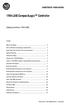 Installation Instructions 1769-L35E CompactLogix Controller (Catalog Numbers 1769-L35E) Inside... Before You Begin... 3 How to Handle CompactLogix Components... 3 Make Sure that You Have All the Components...
Installation Instructions 1769-L35E CompactLogix Controller (Catalog Numbers 1769-L35E) Inside... Before You Begin... 3 How to Handle CompactLogix Components... 3 Make Sure that You Have All the Components...
ControlLogix Remote I/O Communication Module
 User Manual ControlLogix Remote I/O Communication Module Catalog Number 1756-RIO Important User Information Solid-state equipment has operational characteristics differing from those of electromechanical
User Manual ControlLogix Remote I/O Communication Module Catalog Number 1756-RIO Important User Information Solid-state equipment has operational characteristics differing from those of electromechanical
1756 ControlLogix Chassis Specifications
 Technical Data 1756 ControlLogix Chassis Specifications Catalog Numbers 1756-A4/B, 1756-A4K/B, 1756-A4/C, 1756-A4K/C, 1756-A7/B, 1756-A7K/B, 1756-A7/C, 1756-A7K/C, 1756-A10/B, 1756-A10K/B, 1756-A10/C,
Technical Data 1756 ControlLogix Chassis Specifications Catalog Numbers 1756-A4/B, 1756-A4K/B, 1756-A4/C, 1756-A4K/C, 1756-A7/B, 1756-A7K/B, 1756-A7/C, 1756-A7K/C, 1756-A10/B, 1756-A10K/B, 1756-A10/C,
HMI display Installation Guide
 HMI display Installation Guide Product Description Specifications Important Information o Package Contents o Related Documents o Accessories Cautions and Warnings Mounting and Dimensions o BAC-DIS-ENC
HMI display Installation Guide Product Description Specifications Important Information o Package Contents o Related Documents o Accessories Cautions and Warnings Mounting and Dimensions o BAC-DIS-ENC
L5354 ControlNet Communications Interface
 L5354 ControlNet Communications Interface Technical Manual HA470733 Issue 2 Copyright SSD Drives Inc 2005 All rights strictly reserved. No part of this document may be stored in a retrieval system, or
L5354 ControlNet Communications Interface Technical Manual HA470733 Issue 2 Copyright SSD Drives Inc 2005 All rights strictly reserved. No part of this document may be stored in a retrieval system, or
MicroLogix 1762-IF4 Analog Input Module
 Installation Instructions MicroLogix 1762-IF4 Analog Input Module Catalog Number 1762-IF4 Table of Contents Topic Page Important User Information 2 North American Hazardous Location Approval 4 Additional
Installation Instructions MicroLogix 1762-IF4 Analog Input Module Catalog Number 1762-IF4 Table of Contents Topic Page Important User Information 2 North American Hazardous Location Approval 4 Additional
SNQ-60x0-320 Series Data Center Switch. Quick Installation Guide
 Introduction This guide is to assist the reader with the most basic form of installation and connection to switches in this series. As there is more than one switch in this series, the diagrams might slightly
Introduction This guide is to assist the reader with the most basic form of installation and connection to switches in this series. As there is more than one switch in this series, the diagrams might slightly
Compaq Presario Desktop Products. Upgrading and Servicing Guide
 Compaq Presario Desktop Products Upgrading and Servicing Guide The information in this document is subject to change without notice. Hewlett-Packard Company makes no warranty of any kind with regard to
Compaq Presario Desktop Products Upgrading and Servicing Guide The information in this document is subject to change without notice. Hewlett-Packard Company makes no warranty of any kind with regard to
Product Compatibility and Download Center
 Product Compatibility and Download Center Important User Information This documentation, whether, illustrative, printed, online or electronic (hereinafter Documentation ) is intended for use only as a
Product Compatibility and Download Center Important User Information This documentation, whether, illustrative, printed, online or electronic (hereinafter Documentation ) is intended for use only as a
UniStream CPU-for-Panel
 UniStream CPU-for-Panel Installation Guide USC-P-B10 Unitronics UniStream platform comprises control devices that provide robust, flexible solutions for industrial automation. This guide provides basic
UniStream CPU-for-Panel Installation Guide USC-P-B10 Unitronics UniStream platform comprises control devices that provide robust, flexible solutions for industrial automation. This guide provides basic
ControlLogix Redundancy
 User Manual Original Instructions ControlLogix Redundancy Important User Information Read this document and the documents listed in the additional resources section about installation, configuration, and
User Manual Original Instructions ControlLogix Redundancy Important User Information Read this document and the documents listed in the additional resources section about installation, configuration, and
StorTrends 3400 Hardware Guide for Onsite Support
 StorTrends 3400 Hardware Guide for Onsite Support MAN-3400-SS 11/21/2012 Copyright 1985-2012 American Megatrends, Inc. All rights reserved. American Megatrends, Inc. 5555 Oakbrook Parkway, Building 200
StorTrends 3400 Hardware Guide for Onsite Support MAN-3400-SS 11/21/2012 Copyright 1985-2012 American Megatrends, Inc. All rights reserved. American Megatrends, Inc. 5555 Oakbrook Parkway, Building 200
SECTION 7 - REPAIR/REPLACEMENT PROCEDURES
 SECTION 7 - REPAIR/REPLACEMENT PROCEDURES INTRODUCTION Although the modular power system is designed to give long, troublefree service, some components may need to be replaced periodically. This section
SECTION 7 - REPAIR/REPLACEMENT PROCEDURES INTRODUCTION Although the modular power system is designed to give long, troublefree service, some components may need to be replaced periodically. This section
Logix5000 Controllers Nonvolatile Memory Card
 Programming Manual Logix5000 Controllers Nonvolatile Memory Card Catalog Numbers 1756 ControlLogix, 1768 CompactLogix, 1769 CompactLogix, PowerFlex with DriveLogix Important User Information Solid-state
Programming Manual Logix5000 Controllers Nonvolatile Memory Card Catalog Numbers 1756 ControlLogix, 1768 CompactLogix, 1769 CompactLogix, PowerFlex with DriveLogix Important User Information Solid-state
Product and Applications Description. Application Programs. Example of Operation. GAMMA instabus Technical Product-Information.
 Product and Applications Description The power supply units N 125/x2 can supply DC 24 V power from an additional pair of terminals (yellowwhite). This DC 24 V output voltage can be used to power e.g. an
Product and Applications Description The power supply units N 125/x2 can supply DC 24 V power from an additional pair of terminals (yellowwhite). This DC 24 V output voltage can be used to power e.g. an
Small form factor bay converter and hard drive installation
 Small form factor bay converter and hard drive installation HP xw6600 and HP xw8600 Workstations This document describes how to convert HP xw6600 and HP xw8600 Workstation 3.5-inch hard drive bays to hold
Small form factor bay converter and hard drive installation HP xw6600 and HP xw8600 Workstations This document describes how to convert HP xw6600 and HP xw8600 Workstation 3.5-inch hard drive bays to hold
Square D Clipsal DIN-Rail Four-Channel Auxiliary Input Unit
 Square D Clipsal DIN-Rail Four-Channel Auxiliary Input Unit SLCLE5504AUX for Use with Wired C-Bus Networks Instruction Bulletin Retain for future use. Square D Clipsal DIN-Rail Four-Channel Auxiliary Input
Square D Clipsal DIN-Rail Four-Channel Auxiliary Input Unit SLCLE5504AUX for Use with Wired C-Bus Networks Instruction Bulletin Retain for future use. Square D Clipsal DIN-Rail Four-Channel Auxiliary Input
Model 1756 Test Lead Kit
 Keithley Instruments 28775 Aurora Road Cleveland, Ohio 44139 1-888-KEITHLEY http://www.keithley.com Model 1756 Test Lead Kit Gerneral Purpose Test Lead Information Description These test leads allow you
Keithley Instruments 28775 Aurora Road Cleveland, Ohio 44139 1-888-KEITHLEY http://www.keithley.com Model 1756 Test Lead Kit Gerneral Purpose Test Lead Information Description These test leads allow you
Ethernet-to-DeviceNet Linking Device
 Installation Instructions Ethernet-to-DeviceNet Linking Device Catalog Number 1788-EN2DN This publication tells you how to install the 1788-EN2DN Ethernet-to-DeviceNet linking device and use RSNetWorx
Installation Instructions Ethernet-to-DeviceNet Linking Device Catalog Number 1788-EN2DN This publication tells you how to install the 1788-EN2DN Ethernet-to-DeviceNet linking device and use RSNetWorx
Accessing EtherNet/IP Network Variables in a WAGO 750-841 with a ControlLogix PLC Application note
 Accessing EtherNet/IP Network Variables in a WAGO 750-841 with a ControlLogix PLC, English Version 1.0.0 2 General Copyright 2002 by WAGO Kontakttechnik GmbH All rights reserved. WAGO Kontakttechnik GmbH
Accessing EtherNet/IP Network Variables in a WAGO 750-841 with a ControlLogix PLC, English Version 1.0.0 2 General Copyright 2002 by WAGO Kontakttechnik GmbH All rights reserved. WAGO Kontakttechnik GmbH
Alarm over IP. IRIS Touch Home Installation Manual. Version 1.0 ENGLISH. Now certified and compliant with EN50131, EN50136 Security Grade 4 ATS6
 Alarm over IP IRIS Touch Home Installation Manual Version 1.0 ENGLISH Now certified and compliant with EN50131, EN50136 Security Grade 4 ATS6 1. Introduction No more bulky batteries, just one sleek unit
Alarm over IP IRIS Touch Home Installation Manual Version 1.0 ENGLISH Now certified and compliant with EN50131, EN50136 Security Grade 4 ATS6 1. Introduction No more bulky batteries, just one sleek unit
BODi rs BD004 Series Bandwidth-on-Demand Internet with Reliability and Survivability. Quick Start Guide NOTES
 NOTES BODi rs BD004 Series Bandwidth-on-Demand Internet with Reliability and Survivability Quick Start Guide This is a Class A device and is not intended for use in a residential environment. Important
NOTES BODi rs BD004 Series Bandwidth-on-Demand Internet with Reliability and Survivability Quick Start Guide This is a Class A device and is not intended for use in a residential environment. Important
RIGOL. Quick Guide. DS1000CA Series Oscilloscope. Aug. 2011. RIGOL Technologies, Inc.
 Quick Guide DS1000CA Series Oscilloscope Aug. 2011 Technologies, Inc. Guaranty and Declaration Copyright 2011 Technologies, Inc. All Rights Reserved. Trademark Information is a registered trademark of
Quick Guide DS1000CA Series Oscilloscope Aug. 2011 Technologies, Inc. Guaranty and Declaration Copyright 2011 Technologies, Inc. All Rights Reserved. Trademark Information is a registered trademark of
Safety Function: Door Monitoring
 Application Technique Safety Function: Door Monitoring Products: Trojan 5 Switch, GuardLogix Controller Safety Rating: CAT. 3, PLd to ISO 13849-1: 2008 Topic Page Important User Information 2 General Safety
Application Technique Safety Function: Door Monitoring Products: Trojan 5 Switch, GuardLogix Controller Safety Rating: CAT. 3, PLd to ISO 13849-1: 2008 Topic Page Important User Information 2 General Safety
Compact I/O Expansion Power Supplies
 Compact I/O Expansion Power Supplies Installation Instructions Catalog Numbers 1769-PA2, 1769-PB2, 1769-PA4, 1769-PB4 Topic Page Important User Information 2 Environment and Enclosure 3 North American
Compact I/O Expansion Power Supplies Installation Instructions Catalog Numbers 1769-PA2, 1769-PB2, 1769-PA4, 1769-PB4 Topic Page Important User Information 2 Environment and Enclosure 3 North American
Installation Instructions for FT-10 Network PowerCommand ATS Communication Module (NCM) Kits 541 0812 and 541 0868
 Instruction Sheet 10-2004 Installation Instructions for FT-10 Network PowerCommand ATS Communication Module (NCM) Kits 541 0812 and 541 0868 PowerCommand is a registered trademark of Cummins Inc. InPower
Instruction Sheet 10-2004 Installation Instructions for FT-10 Network PowerCommand ATS Communication Module (NCM) Kits 541 0812 and 541 0868 PowerCommand is a registered trademark of Cummins Inc. InPower
MicroTech II McQuay Maverick II Rooftop Unit Controller BACnet Communication Module (MS/TP)
 Installation and Maintenance Manual IM 852 Group: Controls Part Number: IM 852 Date: June 2007 Supercedes: New MicroTech II McQuay Maverick II Rooftop Unit Controller BACnet Communication Module (MS/TP)
Installation and Maintenance Manual IM 852 Group: Controls Part Number: IM 852 Date: June 2007 Supercedes: New MicroTech II McQuay Maverick II Rooftop Unit Controller BACnet Communication Module (MS/TP)
Stratix 5700 Switch Configuration
 Quick Start Stratix 5700 Switch Configuration Important User Information Read this document and the documents listed in the additional resources section about installation, configuration, and operation
Quick Start Stratix 5700 Switch Configuration Important User Information Read this document and the documents listed in the additional resources section about installation, configuration, and operation
READ AND FOLLOW ALL SAFETY INSTRUCTIONS 1. DANGER RISK OF SHOCK DISCONNECT POWER BEFORE INSTALLATION
 UR Series LED Upgrade Kit Includes: 48" Linear Option IMPORTANT SAFEGUARDS When using electrical equipment, basic safety precautions should always be followed including the following: READ AND FOLLOW ALL
UR Series LED Upgrade Kit Includes: 48" Linear Option IMPORTANT SAFEGUARDS When using electrical equipment, basic safety precautions should always be followed including the following: READ AND FOLLOW ALL
Installation Instructions
 Installation Instructions (Cat. No. 1771-IAD Series D) Contents Use this document as a guide when installing the catalog number 1771-IAD series D input module. To See page Prevent Electrostatic Discharge
Installation Instructions (Cat. No. 1771-IAD Series D) Contents Use this document as a guide when installing the catalog number 1771-IAD series D input module. To See page Prevent Electrostatic Discharge
Installation Guide. Wyse VX0L and VX0LE Thin Clients 1-GB RAM Upgrade Option Kit. Issue: 022808 PN: 883884-07L Rev. A
 Installation Guide Wyse VX0L and VX0LE Thin Clients 1-GB RAM Upgrade Option Kit Issue: 022808 PN: 883884-07L Rev. A ii Copyright Notice 2008, Wyse Technology Inc. All rights reserved. This manual and the
Installation Guide Wyse VX0L and VX0LE Thin Clients 1-GB RAM Upgrade Option Kit Issue: 022808 PN: 883884-07L Rev. A ii Copyright Notice 2008, Wyse Technology Inc. All rights reserved. This manual and the
What is the Fan Tray Assembly?
 Replacement Fan Tray Assembly for the 8820 Broadband Access Concentrator Model 8820-S2-900 Installation Instructions Document Number 8820-A2-GZ44-10 June 2004 What is the Fan Tray Assembly? The fan tray
Replacement Fan Tray Assembly for the 8820 Broadband Access Concentrator Model 8820-S2-900 Installation Instructions Document Number 8820-A2-GZ44-10 June 2004 What is the Fan Tray Assembly? The fan tray
=============================== WARNING
 =============================== WARNING EXPLANATION OF GRAPHICAL SYMBOLS This symbol is intended to alert the user to the presence of unprotected dangerous voltage" within the product's enclosure that
=============================== WARNING EXPLANATION OF GRAPHICAL SYMBOLS This symbol is intended to alert the user to the presence of unprotected dangerous voltage" within the product's enclosure that
PowerFlex 700H and 700S AC Drives Frame 11 Main Fan Capacitor Replacement Kit
 Installation Instructions PowerFlex 700H and 700S AC Drives Frame 11 Main Fan Capacitor Replacement Kit ATTENTION: The sheet metal cover and mounting screws on the ASIC Board located on the power structure
Installation Instructions PowerFlex 700H and 700S AC Drives Frame 11 Main Fan Capacitor Replacement Kit ATTENTION: The sheet metal cover and mounting screws on the ASIC Board located on the power structure
Perle Protocol Transparent Media Converter Modules
 Perle Protocol Transparent Media Converter Modules Installation Guide C-4GPT-DSFP CM-4GPT-DSFP Part# 5500335-10 Overview This document contains instructions necessary for the installation and operation
Perle Protocol Transparent Media Converter Modules Installation Guide C-4GPT-DSFP CM-4GPT-DSFP Part# 5500335-10 Overview This document contains instructions necessary for the installation and operation
AudioJoG (TM) Pro 8 Connector PIN LABEL LED Connector PIN LABEL LED. Operations Manual 3.5mm & 6.35mm Mono/Stereo Jacks
 LED/Connector pin identification table AudioJoG (TM) Pro 8 Connector PIN LABEL LED Connector PIN LABEL LED Operations Manual 3.5mm & 6.35mm Mono/Stereo Jacks 3,4,5 pole XLR Male & Female 3,5 & 8 pole 180
LED/Connector pin identification table AudioJoG (TM) Pro 8 Connector PIN LABEL LED Connector PIN LABEL LED Operations Manual 3.5mm & 6.35mm Mono/Stereo Jacks 3,4,5 pole XLR Male & Female 3,5 & 8 pole 180
DRM75A 230V 20/100A DIN rail single phase two wire energy meter
 DRM75A 230V 20/100A DIN rail single phase two wire energy meter 1.1 Safety instruction 1.2 Foreword 1.3 Performance criteria 1.4 Specifications 1.5 Basic errors 1.6 Description 1.7 Dimensions 1.8 Installation
DRM75A 230V 20/100A DIN rail single phase two wire energy meter 1.1 Safety instruction 1.2 Foreword 1.3 Performance criteria 1.4 Specifications 1.5 Basic errors 1.6 Description 1.7 Dimensions 1.8 Installation
4x3.5" Hot-Swap Drive Cage Kit Installation Guide for Intel Server Chassis/System
 4x3.5" Hot-Swap Drive Cage Kit Installation Guide for Intel Server Chassis/System Order Number: G23758-002 G23758-002 This document provides instructions for installing the following accessory kit: FUP4X35HSDK
4x3.5" Hot-Swap Drive Cage Kit Installation Guide for Intel Server Chassis/System Order Number: G23758-002 G23758-002 This document provides instructions for installing the following accessory kit: FUP4X35HSDK
Guard I/O EtherNet/IP Safety Modules
 User Manual Guard I/O EtherNet/IP Safety Modules Catalog Numbers 1791ES-IB8XOBV4, 1791ES-IB16, 1732ES-IB12XOB4, 1732ES-IB12XOBV2 Important User Information Read this document and the documents listed in
User Manual Guard I/O EtherNet/IP Safety Modules Catalog Numbers 1791ES-IB8XOBV4, 1791ES-IB16, 1732ES-IB12XOB4, 1732ES-IB12XOBV2 Important User Information Read this document and the documents listed in
INSTALLATION INSTRUCTIONS
 LIGHTING CONTROL PANELS 4 AND 8 RELAYS INSTALLATION INSTRUCTIONS INSTALLATION OVERVIEW The installation instructions contained in this document are provided as a guide for proper and reliable installation.
LIGHTING CONTROL PANELS 4 AND 8 RELAYS INSTALLATION INSTRUCTIONS INSTALLATION OVERVIEW The installation instructions contained in this document are provided as a guide for proper and reliable installation.
Contents. Installing the upgrade memory kit in the G450 and G430 Media Gateway May 2014 1
 Contents Installing the upgrade memory kit in the G450 / G430 Media Gateway... 3 Equipment ordering... 3 Inserting or replacing a RAM card... 4 Inserting or replacing a RAM card in the G450... 4 Replacing
Contents Installing the upgrade memory kit in the G450 / G430 Media Gateway... 3 Equipment ordering... 3 Inserting or replacing a RAM card... 4 Inserting or replacing a RAM card in the G450... 4 Replacing
Express5800/120Ed. Rack Mount Kit Installation Procedures PN: 455-01607-001
 Express5800/120Ed Rack Mount Kit Installation Procedures PN: 455-01607-001 Proprietary Notice and Liability Disclaimer The information disclosed in this document, including all designs and related materials,
Express5800/120Ed Rack Mount Kit Installation Procedures PN: 455-01607-001 Proprietary Notice and Liability Disclaimer The information disclosed in this document, including all designs and related materials,
Application Technique. Safety Function: Door Monitoring
 Application Technique Safety Function: Door Monitoring Products: Trojan 5 Interlock Switch, GuardLogix Controller, PowerFlex 525 Drive with Safe Torque-off Safety Rating: CAT. 3, PLd to EN ISO 13849-1:
Application Technique Safety Function: Door Monitoring Products: Trojan 5 Interlock Switch, GuardLogix Controller, PowerFlex 525 Drive with Safe Torque-off Safety Rating: CAT. 3, PLd to EN ISO 13849-1:
Power Supply Guide Version 1.0 for D-Show
 Power Supply Guide Version 1.0 for D-Show Digidesign 2001 Junipero Serra Boulevard Daly City, CA 94014-3886 USA tel: 650 731 6300 fax: 650 731 6399 Technical Support (USA) tel: 650 731 6100 fax: 650 731
Power Supply Guide Version 1.0 for D-Show Digidesign 2001 Junipero Serra Boulevard Daly City, CA 94014-3886 USA tel: 650 731 6300 fax: 650 731 6399 Technical Support (USA) tel: 650 731 6100 fax: 650 731
Contents i. CNX MIDI Interface Expansion Card: CNXMIDI 0
 Contents CNX MIDI Interface Expansion Card: CNXMIDI 0 Description 0 Functional Description 0 Physical Description 0 Leading Specifications 0 Setup 0 Installation 0 Preparation for Use 0 Programming with
Contents CNX MIDI Interface Expansion Card: CNXMIDI 0 Description 0 Functional Description 0 Physical Description 0 Leading Specifications 0 Setup 0 Installation 0 Preparation for Use 0 Programming with
Keysight N4877A Clock Data Recovery and Demultiplexer 1:2
 Keysight N4877A Clock Data Recovery and Demultiplexer 1:2 Getting Started Getting Started with the Keysight N4877A Clock Data Recovery and Demultiplexer 1:2 You only need a few minutes to get started
Keysight N4877A Clock Data Recovery and Demultiplexer 1:2 Getting Started Getting Started with the Keysight N4877A Clock Data Recovery and Demultiplexer 1:2 You only need a few minutes to get started
FUSION R400 RAID USB 3.0
 FUSION R400 RAID USB 3.0 1U Rackmount 4-Drive Hardware RAID 5 SATA Storage System with USB 3.0 Interface User s Guide For Windows Contents 1 Fusion R400 RAID USB 3.0 Features 1 2 Drive Installation and
FUSION R400 RAID USB 3.0 1U Rackmount 4-Drive Hardware RAID 5 SATA Storage System with USB 3.0 Interface User s Guide For Windows Contents 1 Fusion R400 RAID USB 3.0 Features 1 2 Drive Installation and
Stratix 5700 Network Address Translation. Quick Start
 Stratix 5700 Network Address Translation Quick Start Important User Information Solid state equipment has operational characteristics differing from those of electromechanical equipment. Safety Guidelines
Stratix 5700 Network Address Translation Quick Start Important User Information Solid state equipment has operational characteristics differing from those of electromechanical equipment. Safety Guidelines
Rack Mount Kit Install Guide: Intel Entry Server Chassis SC5295-E UP/DP/WS/BRP Intel Entry Server Chassis SC5299-E DP/WS/BRP
 Rack Mount Kit Install Guide: Intel Entry Server Chassis SC5295-E UP/DP/WS/BRP Intel Entry Server Chassis SC5299-E DP/WS/BRP A Guide for Technically Qualified Assemblers of Intel Identified Subassemblies/Products
Rack Mount Kit Install Guide: Intel Entry Server Chassis SC5295-E UP/DP/WS/BRP Intel Entry Server Chassis SC5299-E DP/WS/BRP A Guide for Technically Qualified Assemblers of Intel Identified Subassemblies/Products
Advantium 2 Plus Alarm
 ADI 9510-B Advantium 2 Plus Alarm INSTALLATION AND OPERATING INSTRUCTIONS Carefully Read These Instructions Before Operating Carefully Read These Controls Corporation of America 1501 Harpers Road Virginia
ADI 9510-B Advantium 2 Plus Alarm INSTALLATION AND OPERATING INSTRUCTIONS Carefully Read These Instructions Before Operating Carefully Read These Controls Corporation of America 1501 Harpers Road Virginia
FactoryTalk ViewPoint Quick Start Guide
 FactoryTalk ViewPoint Quick Start Guide Publication FTVP-QS002F-EN-E - September 2015 Supersedes Publication FTVP-QS002E-EN-E Important user information Read this document and the documents listed in the
FactoryTalk ViewPoint Quick Start Guide Publication FTVP-QS002F-EN-E - September 2015 Supersedes Publication FTVP-QS002E-EN-E Important user information Read this document and the documents listed in the
HP SATA/SAS hard drive and Solid State Drive installation
 HP SATA/SAS hard drive and Solid State Drive installation This document describes how to install Serial ATA (SATA) and Serial Attached SCSI (SAS) hard drives or Solid State Drives (SSD) in an internal
HP SATA/SAS hard drive and Solid State Drive installation This document describes how to install Serial ATA (SATA) and Serial Attached SCSI (SAS) hard drives or Solid State Drives (SSD) in an internal
DLP-PU/E Instruction Manual
 Instruction Manual BEFORE USING THE POWER SUPPLY UNIT Pay attention to all warnings and cautions before using the unit. Incorrect usage could lead to an electrical shock, damage to the unit or a fire hazard.
Instruction Manual BEFORE USING THE POWER SUPPLY UNIT Pay attention to all warnings and cautions before using the unit. Incorrect usage could lead to an electrical shock, damage to the unit or a fire hazard.
5-port 10/100Base-TX Industrial Switch (314500) User s Guide
 5-port 10/100Base-TX Industrial Switch (314500) User s Guide COPYRIGHT All rights reserved. No part of this publication may be reproduced, stored in a retrieval system, or transmitted in any form or by
5-port 10/100Base-TX Industrial Switch (314500) User s Guide COPYRIGHT All rights reserved. No part of this publication may be reproduced, stored in a retrieval system, or transmitted in any form or by
HP 22-in-1 Media Card Reader
 HP 22-in-1 Media Card Reader Introduction This document describes how to install the HP 22-in-1 Media Card Reader into an HP Workstations adapter bracket, and then install the media card reader and bracket
HP 22-in-1 Media Card Reader Introduction This document describes how to install the HP 22-in-1 Media Card Reader into an HP Workstations adapter bracket, and then install the media card reader and bracket
