EtherNet/IP Modules. Installation Instructions
|
|
|
- Shanon Parker
- 7 years ago
- Views:
Transcription
1 Installation Instructions EtherNet/IP Modules Catalog Numbers 1756-ENBT, 1756-EN2F, 1756-EN2T, 1756-EN2TR, 1756-EN2TXT, 1756-EN2TRXT, 1756-EN2TSC, 1756-EN3TR, 1756-EWEB, 1768-ENBT, 1768-EWEB
2 Important User Information Read this document and the documents listed in the additional resources section about installation, configuration, and operation of this equipment before you install, configure, operate, or maintain this product. Users are required to familiarize themselves with installation and wiring instructions in addition to requirements of all applicable codes, laws, and standards. Activities including installation, adjustments, putting into service, use, assembly, disassembly, and maintenance are required to be carried out by suitably trained personnel in accordance with applicable code of practice. If this equipment is used in a manner not specified by the manufacturer, the protection provided by the equipment may be impaired. In no event will Rockwell Automation, Inc. be responsible or liable for indirect or consequential damages resulting from the use or application of this equipment. The examples and diagrams in this manual are included solely for illustrative purposes. Because of the many variables and requirements associated with any particular installation, Rockwell Automation, Inc. cannot assume responsibility or liability for actual use based on the examples and diagrams. No patent liability is assumed by Rockwell Automation, Inc. with respect to use of information, circuits, equipment, or software described in this manual. Reproduction of the contents of this manual, in whole or in part, without written permission of Rockwell Automation, Inc., is prohibited. Throughout this manual, when necessary, we use notes to make you aware of safety considerations. WARNING: Identifies information about practices or circumstances that can cause an explosion in a hazardous environment, which may lead to personal injury or death, property damage, or economic loss. ATTENTION: Identifies information about practices or circumstances that can lead to personal injury or death, property damage, or economic loss. Attentions help you identify a hazard, avoid a hazard, and recognize the consequence. IMPORTANT Identifies information that is critical for successful application and understanding of the product. Labels may also be on or inside the equipment to provide specific precautions. SHOCK HAZARD: Labels may be on or inside the equipment, for example, a drive or motor, to alert people that dangerous voltage may be present. BURN HAZARD: Labels may be on or inside the equipment, for example, a drive or motor, to alert people that surfaces may reach dangerous temperatures. ARC FLASH HAZARD: Labels may be on or inside the equipment, for example, a motor control center, to alert people to potential Arc Flash. Arc Flash will cause severe injury or death. Wear proper Personal Protective Equipment (PPE). Follow ALL Regulatory requirements for safe work practices and for Personal Protective Equipment (PPE). Allen-Bradley, Rockwell Software, Rockwell Automation, CompactLogix, ControlLogix, RSLinx, RSLogix, ControlLogix-XT, Logix5000, ControlFLASH, Compact I/O, and Studio 5000 are trademarks of Rockwell Automation, Inc. Trademarks not belonging to Rockwell Automation are property of their respective companies.
3 Summary of Changes This manual contains new and updated information. Changes throughout this revision are marked by change bars, as shown to the right of this paragraph. New and Updated Information This table contains the changes made in this revision. Topic Page Added the Set the Network IP Address chapter. 47 Rockwell Automation Publication ENET-IN002G-EN-P - November
4 Summary of Changes Notes: 4 Rockwell Automation Publication ENET-IN002G-EN-P - November 2014
5 Table of Contents Important User Information Summary of Changes New and Updated Information Table of Contents Preface Studio 5000 Environment Download the Add-on Profiles and Firmware Enable the Web Pages Disable Web Pages Device-level Ring Network Additional Resources Install a 1756 EtherNet/IP Communication Module Install a 1768 EtherNet/IP Communication Module Chapter 1 Installation Summary Grounding Considerations Set the Network IP Address on a Module Determine Module Slot Location Install the Module Wire the Module Use the following information to wire the module Connect the Module to an EtherNet/IP Network via an RJ45 Connection Connect the Module to an EtherNet/IP Network via a Fiber Connector Connect to the Module via the USB Port Apply Chassis Power and Check Status Indicators Install or Remove the Module Under Power Chapter 2 Installation Summary Grounding Considerations Set the Network IP Address Install the Module Mount the Module with Screws Mount on a DIN Rail Wire the Module Connect the Module to an EtherNet/IP Network via an RJ45 Connection Apply Chassis Power and Check Status Indicators Remove the Module Rockwell Automation Publication ENET-IN002G-EN-P - November
6 Table of Contents Chapter 3 Install a 1769 EtherNet/IP Adapter System Configuration Example Configurations Installation Summary Grounding Considerations Set the Network IP Address Install the Adapter in a 1769 System Adapter Description System Assembly Mount the Adapter and I/O Modules Wire the Adapter Remove or Replace the Adapter Chapter 4 Set the Network IP Address Set the Network IP Address with the Rotary Switches Set the Network IP Address with the BOOTP/DHCP Server Use DHCP Software Set the Network IP Address with RSLinx Software or the Studio 5000 Environment Reset the Module IP Address to a Factory Default Value Configure a Workstation to Operate on an EtherNet/IP Network Chapter 5 Select the Driver Configure the Ethernet Communication Driver Chapter 6 USB Communication Set Up the Hardware Configure a Module via the USB Port Set Up a USB Driver Load Firmware through a USB Port Appendix A 1756 EtherNet/IP Status Indicators EtherNet/IP Module Status Indicators 1769 EtherNet/IP Adapter Status Indicators Appendix B Appendix C Appendix D Fiber Cable and LC Connector Index 6 Rockwell Automation Publication ENET-IN002G-EN-P - November 2014
7 Preface This manual describes how to install and start up EtherNet/IP module systems with Logix5000 controllers. Use this manual if you program applications that use an EtherNet/IP network with one of these Logix5000 controllers: CompactLogix ControlLogix You should also understand the following: Networking concepts How to the use Studio 5000 environment How to use RSLinx Classic programming software Studio 5000 Environment The Studio 5000 Engineering and Design Environment combines engineering and design elements into a common environment. The first element in the Studio 5000 environment is the Logix Designer application. The Logix Designer application is the rebranding of RSLogix 5000 software and continues to be the product to program Logix5000 controllers for discrete, process, batch, motion, safety, and drive-based solutions. The Studio 5000 environment is the foundation for the future of Rockwell Automation engineering design tools and capabilities. This environment is the one place for design engineers to develop all of the elements of their control system. Download the Add-on Profiles and Firmware If a module has a later firmware revision for the communication module than recognized in the most current version of the Logix Designer application, you need to download the Add-on Profile (AOP) for the communication module so it can be recognized in the Controller Organizer. Rockwell Automation Publication ENET-IN002G-EN-P - November
8 Preface Complete these steps to download and install an AOP. 1. Go to the Rockwell Automation Web site at 2. From the Support tab, choose Product Compatibility & Download Center. 3. On the Get Downloads tab, click Find Product Downloads. 4. Enter the catalog number and click Go. 5. Select the module from the list then click the Find Downloads button at the bottom of the Selections tab. 6. Click the download graphic. The Available Downloads window opens. 7. From the bulleted list, choose the firmware name. The End User License Agreement opens. 8. Review the agreement and click I Agree. The Rockwell Automation Download Manager opens and the download begins. The location of the downloaded file is shown under the progress bar. 9. When the downloaded is complete, click Close. 10. Locate the downloaded.zip file and extract it to a temporary directory. 11. Install the file. Use the ControlFLASH software to install the firmware, or 8 Rockwell Automation Publication ENET-IN002G-EN-P - November 2014
9 Preface Shut down any instances of the Logix Designer application that are currently running. In the temporary directory, double-click the MPSetup.exe file and follow the on-screen instructions to install the AOP. Enable the Web Pages The adapter s web pages are disabled by default and are disabled when the adapter is returned to the factory default settings. Complete these steps to enable the web pages. 1. Set the rotary switches to Apply power to the adapter. The MOD LED flashes red and the module is inoperable. 3. Set the rotary switches to a valid IP address (not 000 or 888). 4. Cycle power to the adapter. When the module completes powerup, the web pages are enabled and can be accessed by entering the module s IP address into a Web browser. The Configuration pages (Device Identity, Network Configuration and Device Services) are password protected. By default they can be accessed with: Username = administrator Password = the adapter s serial number (listed on the adapter s home page) If the above procedure is performed while the web pages are already enabled, they continue to be enabled and the password is reset to the adapter s serial number. Disable Web Pages The adapter s web pages can be disabled using the check box on the Device Services page in the Configuration folder. Rockwell Automation Publication ENET-IN002G-EN-P - November
10 Preface Device-level Ring Network A device-level ring (DLR) network is a single-fault-tolerant ring network intended for the interconnection of automation devices without the need for additional switches. The ring topology offers these advantages: Media redundancy Fast network fault detection and reconfiguration Resiliency of a single-fault-tolerant network Easy implementation without additional hardware requirements IMPORTANT This section summarizes a DLR network. For information on planning, configuring, and monitoring DLR networks, see EtherNet/IP Embedded Switch Technology Application Guide, publication ENET-AP005. A single DLR network can support as many as 50 nodes. A DLR network supports copper connections (maximum of 100 m), fiber-optic connections (maximum of 2 km), or a mix of copper and fiber. Figure 1 - Example Device-level Ring Topology 1783-ETAP 1756-EN2TR 1783-ETAP 1783-ETAP 1756-EN2TR 1756 I/O Modules 1734-AENTR 1734 I/O Modules 1738-AENTR 1738 I/O Modules 1769-AENTR 1769 I/O Modules Check your device specifications to determine whether the device supports the DLR network and whether the device can act as a supervisor. 10 Rockwell Automation Publication ENET-IN002G-EN-P - November 2014
11 Preface A DLR network is made up of the following nodes. Node Supervisor Node Description A DLR network requires at least one node to be configured as ring supervisor. Important: Out of the box, the supervisor-capable devices have their supervisor function disabled so they are ready to participate in a linear/star network or as a ring node on a DLR network. In a DLR network, you must configure at least one of the supervisor-capable devices as the ring supervisor before physically connecting the ring. If you do not, the DLR network will not function correctly and can cause network problems. The ring supervisor provides these main functions: Manages traffic on the DLR network Collects diagnostic information for the network Ring Node We recommend that you do the following: Configure at least one back-up supervisor. Configure the desired active ring supervisor with a numerically higher precedence value as compared to the back-up supervisors. Keep track of the DLR network s supervisor-precedence values for all supervisor-enabled nodes. A ring node is any node that operates on the network to process data that is transmitted over the network or to pass on the data to the next node on the network. When a fault occurs on the DLR network, the ring nodes reconfigure themselves and relearn the network topology. Additionally, ring nodes can report fault locations to the active ring supervisor. Additional Resources For more information on the products described in this publication, use these resources. Resource Ethernet Design Considerations Reference Manual, publication ENET-RM002 EtherNet/IP Secure Communication User Manual, publication ENET-UM003 EtherNet/IP Network Configuration User Manual, publication ENET-UM001 EtherNet/IP Embedded Switch Technology Application Guide, publication ENET-AP005 Troubleshoot EtherNet/IP Networks ENET-AT003 EtherNet/IP Media Planning and Installation Manual This manual is available from the Open DeviceNet Vendor Association (ODVA) at: Description Provides details about how to use EtherNet/IP communication modules with Logix5000 controllers and communicate with other devices on the EtherNet/IP network. Provides information on system architecture, configuring secure communication, and diagnostics. Describes how you can use EtherNet/IP communication modules with your Logix5000 controller and communicate with various devices on the Ethernet network. Provides details about how to install, configure, and maintain linear and Device-level Ring (DLR) networks by using Rockwell Automation EtherNet/IP devices equipped with embedded switch technology. Provides details about how to verify IP addresses and evaluate EtherNet/IP parameters that can help isolate network issues Provides details about how to use the required media components and how to plan for, install, verify, troubleshoot, and certify your EtherNet/IP network. You can view or download publications at To order paper copies of technical documentation, contact your local Allen-Bradley distributor or Rockwell Automation sales representative. Rockwell Automation Publication ENET-IN002G-EN-P - November
12 Preface Notes: 12 Rockwell Automation Publication ENET-IN002G-EN-P - November 2014
13 Chapter 1 Install a 1756 EtherNet/IP Communication Module Topic Page Installation Summary 16 Install the Module 18 Determine Module Slot Location 17 Install the Module 18 Wire the Module 19 Connect to the Module via the USB Port 21 Connect to the Module via the USB Port 21 Apply Chassis Power and Check Status Indicators 21 Install or Remove the Module Under Power 22 ATTENTION: Environment and Enclosure This equipment is intended for use in a Pollution Degree 2 industrial environment, in overvoltage Category II applications (as defined in IEC ), at altitudes up to 2000 m (6562 ft) without derating. This equipment is not intended for use in residential environments and may not provide adequate protection to radio communication services in such environments. This equipment is supplied as open-type equipment. It must be mounted within an enclosure that is suitably designed for those specific environmental conditions that will be present and appropriately designed to prevent personal injury resulting from accessibility to live parts. The enclosure must have suitable flame-retardant properties to prevent or minimize the spread of flame, complying with a flame spread rating of 5VA or be approved for the application if nonmetallic. The interior of the enclosure must be accessible only by the use of a tool. Subsequent sections of this publication can contain additional information regarding specific enclosure type ratings that are required to comply with certain product safety certifications. In addition to this publication, see the following: Industrial Automation Wiring and Grounding Guidelines, publication , for additional installation requirements NEMA 250 and IEC 60529, as applicable, for explanations of the degrees of protection provided by enclosures Rockwell Automation Publication ENET-IN002G-EN-P - November
14 Chapter 1 Install a 1756 EtherNet/IP Communication Module North American Hazardous Location Approval The following information applies when operating this equipment in hazardous locations. Products marked "CL I, DIV 2, GP A, B, C, D" are suitable for use in Class I Division 2 Groups A, B, C, D, Hazardous Locations and nonhazardous locations only. Each product is supplied with markings on the rating nameplate indicating the hazardous location temperature code. When combining products within a system, the most adverse temperature code (lowest "T" number) may be used to help determine the overall temperature code of the system. Combinations of equipment in your system are subject to investigation by the local Authority Having Jurisdiction at the time of installation. WARNING: EXPLOSION HAZARD Do not disconnect equipment unless power has been removed or the area is known to be nonhazardous. Do not disconnect connections to this equipment unless power has been removed or the area is known to be nonhazardous. Secure any external connections that mate to this equipment by using screws, sliding latches, threaded connectors, or other means provided with this product. Substitution of components may impair suitability for Class I, Division 2. If this product contains batteries, they must only be changed in an area known to be nonhazardous. Informations sur l utilisation de cet équipement en environnements dangereux. Les produits marqués "CL I, DIV 2, GP A, B, C, D" ne conviennent qu'à une utilisation en environnements de Classe I Division 2 Groupes A, B, C, D dangereux et non dangereux. Chaque produit est livré avec des marquages sur sa plaque d'identification qui indiquent le code de température pour les environnements dangereux. Lorsque plusieurs produits sont combinés dans un système, le code de température le plus défavorable (code de température le plus faible) peut être utilisé pour déterminer le code de température global du système. Les combinaisons d'équipements dans le système sont sujettes à inspection par les autorités locales qualifiées au moment de l'installation. AVERTISSEMENT: RISQUE D EXPLOSION Couper le courant ou s'assurer que l'environnement est classé non dangereux avant de débrancher l'équipement. Couper le courant ou s'assurer que l'environnement est classé non dangereux avant de débrancher les connecteurs. Fixer tous les connecteurs externes reliés à cet équipement à l'aide de vis, loquets coulissants, connecteurs filetés ou autres moyens fournis avec ce produit. La substitution de composants peut rendre cet équipement inadapté à une utilisation en environnement de Classe I, Division 2. S'assurer que l'environnement est classé non dangereux avant de changer les piles. 14 Rockwell Automation Publication ENET-IN002G-EN-P - November 2014
15 Install a 1756 EtherNet/IP Communication Module Chapter 1 European Hazardous Location Approval The following applies when the product bears the Ex Marking. This equipment is intended for use in potentially explosive atmospheres as defined by European Union Directive 94/9/EC and has been found to comply with the Essential Health and Safety Requirements relating to the design and construction of Category 3 equipment intended for use in Zone 2 potentially explosive atmospheres, given in Annex II to this Directive. Compliance with the Essential Health and Safety Requirements has been assured by compliance with EN and EN WARNING: Special Conditions for Safe Use This equipment shall be mounted in an ATEX Zone 2 certified enclosure with a minimum ingress protection rating of at least IP54 (as defined in EN 60529) and used in an environment of not more than Pollution Degree 2 (as defined in EN ) when applied in Zone 2 environments. The enclosure must be accessible only by the use of a tool. This equipment shall be used within its specified ratings defined by Rockwell Automation. Secure any external connections that mate to this equipment by using screws, sliding latches, threaded connectors, or other means provided with this product. Do not disconnect equipment unless power has been removed or the area is known to be nonhazardous. The USB port is intended for temporary local programming purposes only and not intended for permanent connection and do not use the USB port in hazardous locations. Provision shall be made to prevent the rated voltage from being exceeded by transient disturbances of more than 140% of the rated voltage when applied in Zone 2 environments. This equipment must be used only with ATEX-certified Rockwell Automation backplanes. The instructions in the user manual shall be observed. ATTENTION: Prevent Electrostatic Discharge This equipment is sensitive to electrostatic discharge, which can cause internal damage and affect normal operation. Follow these guidelines when you handle this equipment: Touch a grounded object to discharge potential static. Wear an approved grounding wriststrap. Do not touch connectors or pins on component boards. Do not touch circuit components inside the equipment. Use a static-safe workstation, if available. Store the equipment in appropriate static-safe packaging when not in use. ATTENTION: This equipment is not resistant to sunlight or other sources of UV radiation. Rockwell Automation Publication ENET-IN002G-EN-P - November
16 Chapter 1 Install a 1756 EtherNet/IP Communication Module Installation Summary Follow these steps to install a communication module in a 1756 ControlLogix chassis. 1. Install the Module. 2. Determine Module Slot Location. 3. Install the Module. 4. Connect the Module to an EtherNet/IP Network via an RJ45 Connection. or Connect the Module to an EtherNet/IP Network via a Fiber Connector. 5. Connect to the Module via the USB Port. 6. Apply Chassis Power and Check Status Indicators. 7. Install or Remove the Module Under Power. - Optional If needed, see Download the Add-on Profiles and Firmware on page 7. Grounding Considerations The grounding and bonding must be of equal potential between all devices in the communication coverage area. ATTENTION: If this equipment is used in a manner not specified by the manufacturer, the protection provided by the equipment can be impaired. Set the Network IP Address on a Module To operate an EtherNet/IP communication module on an EtherNet/IP network, you must set a network IP address. 16 Rockwell Automation Publication ENET-IN002G-EN-P - November 2014
17 Install a 1756 EtherNet/IP Communication Module Chapter 1 Figure 2 - How Your Module s IP Address Is Set Module Powerup No Switches set from ? Yes No Is DHCP or BOOTP enabled? Yes Module uses IP address stored in nonvolatile memory. Module requests address from DHCP/ BOOTP server. Module has an IP address. Refer to Set the Network IP Address on page 47 to view all steps for setting the IP address. Determine Module Slot Location ControlLogix Chassis Install the communication module in any slot in a ControlLogix or ControlLogix-XT chassis. You can install multiple communication modules in the same chassis. This example shows chassis slot numbering in a 4-slot ControlLogix chassis and a 5-slot ControlLogix-XT chassis. Slot 0 is the first slot and is always the leftmost slot in the chassis. ControlLogix-XT Chassis Slot 0 Slot 2 Slot 1 Slot 3 Slot 0 Slot 1 Slot 2 Slot 3 Slot Rockwell Automation Publication ENET-IN002G-EN-P - November
18 Chapter 1 Install a 1756 EtherNet/IP Communication Module Install the Module Follow these steps to install the module. WARNING: When you insert or remove the module while backplane power is on, an electrical arc can occur. This could cause an explosion in hazardous location installations. Be sure that power is removed or the area is nonhazardous before proceeding. Repeated electrical arcing causes excessive wear to contacts on both the module and its mating connector. Worn contacts can create electrical resistance that can affect module operation. ATTENTION: Use caution when handling the module. One side of the module is a heat sink and can be very hot. IMPORTANT Your module will resemble one of the modules shown in the illustrations. Note that the extreme temperature (XT) versions of the modules are not shown in the illustrations. 8. Align the circuit board with top and bottom guides in the chassis Slide the module into the chassis. 18 Rockwell Automation Publication ENET-IN002G-EN-P - November 2014
19 Install a 1756 EtherNet/IP Communication Module Chapter 1 Make sure the module backplane connector properly connects to the chassis backplane. Note that the module is properly installed when it is flush with the power supply or other installed modules. Wire the Module Use the following information to wire the module. Connect the Module to an EtherNet/IP Network via an RJ45 Connection Wire the RJ45 connector as shown NC NC RD NC NC RD TD TD+ 8 1 RJ 45 Follow these steps to connect the module to the network. WARNING: If you connect or disconnect the communication cable with power applied to this module or any device on the network, an electrical arc can occur. This could cause an explosion in hazardous location installations. Be sure that power is removed or the area is nonhazardous before proceeding. Rockwell Automation Publication ENET-IN002G-EN-P - November
20 Chapter 1 Install a 1756 EtherNet/IP Communication Module 1. Attach the cable with the RJ45 connector to the Ethernet port on the module as shown. Dual-port Module Dual-port Module (Single port not shown) Single-port Module Attach the other end of the cable to the devices in your network. Connect the Module to an EtherNet/IP Network via a Fiber Connector Attach the LC2 multi-mode fiber cable to the Ethernet port on the bottom of the module as shown. ATTENTION: Do not look directly into the optical port. Under certain conditions, viewing the optical port can expose the eye to hazard. When viewed under some conditions, the optical port can expose the eye beyond the maximum permissible exposure recommendations. Class 1 laser product. Laser radiation is present when the system is open and interlocks bypassed. Only trained and qualified personnel should be allowed to install, replace, or service this equipment. 20 Rockwell Automation Publication ENET-IN002G-EN-P - November 2014
21 Install a 1756 EtherNet/IP Communication Module Chapter 1 Connect to the Module via the USB Port WARNING: Do not use the USB port in hazardous locations. ATTENTION: The USB port is intended for temporary local programming purposes only and not intended for permanent connection. The USB cable is not to exceed 3.0 m (9.84 ft) and must not contain hubs. The USB cable can be ordered from Rockwell Automation, catalog number 9300-USBCBL-ABHR. If the module has a USB port, is it a series B receptacle. To use the USB port, you must have RSLinx Classic software, version 2.55 or later, installed on your computer. Use a USB cable to connect your computer to the USB port. You can download programs to controllers and configure Ethernet modules directly from your computer over a USB connection. For more information about USB setup and configuration, see Chapter 6, USB Communication on page 61. Apply Chassis Power and Check Status Indicators Before you apply power, you must install and connect a ControlLogix chassis and power supply. Follow these steps to apply power. 1. Flip the switch to the ON position Rockwell Automation Publication ENET-IN002G-EN-P - November
22 Chapter 1 Install a 1756 EtherNet/IP Communication Module 2. Check the power supply and module status indicators and alphanumeric display to determine that the power supply and module are operating properly. The alphanumeric display should cycle through the following states: TEST - PASS - OK - REV x.x, where x.x is the module s firmware revision. The display then alternates between OK and port link status for both ports. This graphic shows the front of the module for these modules (extendedtemperature versions [catalog numbers 1756-EN2TXT and EN2TRXT] not shown). LINK NET OK Single-port Module Dual-port Module LINK NET OK LNK1 LNK2 NET OK LNK1 LNK2 NET OK LINK NET OK Single-port Module 2 Dual-port Module Install or Remove the Module Under Power You can install or remove this module while chassis power is applied. WARNING: When you insert or remove the module while backplane power is on, an electrical arc can occur. This could cause an explosion in hazardous location installations. Be sure that power is removed or the area is nonhazardous before proceeding. Repeated electrical arcing causes excessive wear to contacts on both the module and its mating connector. Worn contacts can create electrical resistance that can affect module operation. ATTENTION: Although the module is designed to support RIUP, when you remove or insert the module with field-side power applied, unintended machine motion or loss of process control can occur. Exercise extreme caution when using this feature. 22 Rockwell Automation Publication ENET-IN002G-EN-P - November 2014
23 Install a 1756 EtherNet/IP Communication Module Chapter 1 Follow these steps to remove or replace the module. 1. Push on the upper and lower module tabs to disengage them Slide the module out of the chassis IMPORTANT If you want to replace an existing module with an identical one, and you want to resume identical system operation, you must install the new module in the same slot and assign the same network configuration. Rockwell Automation Publication ENET-IN002G-EN-P - November
24 Chapter 1 Install a 1756 EtherNet/IP Communication Module Notes: 24 Rockwell Automation Publication ENET-IN002G-EN-P - November 2014
25 Chapter 2 Install a 1768 EtherNet/IP Communication Module Topic Page Installation Summary 27 Set the Network IP Address 28 Install the Module 29 Wire the Module 31 Apply Chassis Power and Check Status Indicators 32 Remove the Module 32 ATTENTION: Environment and Enclosure This equipment is intended for use in a Pollution Degree 2 industrial environment, in overvoltage Category II applications (as defined in IEC ), at altitudes up to 2000 m (6562 ft) without derating. This equipment is not intended for use in residential environments and may not provide adequate protection to radio communication services in such environments. This equipment is supplied as open-type equipment. It must be mounted within an enclosure that is suitably designed for those specific environmental conditions that will be present and appropriately designed to prevent personal injury resulting from accessibility to live parts. The enclosure must have suitable flame-retardant properties to prevent or minimize the spread of flame, complying with a flame spread rating of 5VA or be approved for the application if non-metallic. The interior of the enclosure must be accessible only by the use of a tool. Subsequent sections of this publication may contain additional information regarding specific enclosure type ratings that are required to comply with certain product safety certifications. In addition to this publication, see the following: Industrial Automation Wiring and Grounding Guidelines, publication , for additional installation requirements NEMA 250 and IEC 60529, as applicable, for explanations of the degrees of protection provided by enclosures Rockwell Automation Publication ENET-IN002G-EN-P - November
26 Chapter 2 Install a 1768 EtherNet/IP Communication Module North American Hazardous Location Approval The following information applies when operating this equipment in hazardous locations. Products marked "CL I, DIV 2, GP A, B, C, D" are suitable for use in Class I Division 2 Groups A, B, C, D, Hazardous Locations and nonhazardous locations only. Each product is supplied with markings on the rating nameplate indicating the hazardous location temperature code. When combining products within a system, the most adverse temperature code (lowest "T" number) may be used to help determine the overall temperature code of the system. Combinations of equipment in your system are subject to investigation by the local Authority Having Jurisdiction at the time of installation. WARNING: EXPLOSION HAZARD Do not disconnect equipment unless power has been removed or the area is known to be nonhazardous. Do not disconnect connections to this equipment unless power has been removed or the area is known to be nonhazardous. Secure any external connections that mate to this equipment by using screws, sliding latches, threaded connectors, or other means provided with this product. Substitution of components may impair suitability for Class I, Division 2. If this product contains batteries, they must only be changed in an area known to be nonhazardous. Informations sur l utilisation de cet équipement en environnements dangereux. Les produits marqués "CL I, DIV 2, GP A, B, C, D" ne conviennent qu'à une utilisation en environnements de Classe I Division 2 Groupes A, B, C, D dangereux et non dangereux. Chaque produit est livré avec des marquages sur sa plaque d'identification qui indiquent le code de température pour les environnements dangereux. Lorsque plusieurs produits sont combinés dans un système, le code de température le plus défavorable (code de température le plus faible) peut être utilisé pour déterminer le code de température global du système. Les combinaisons d'équipements dans le système sont sujettes à inspection par les autorités locales qualifiées au moment de l'installation. AVERTISSEMENT: RISQUE D EXPLOSION Couper le courant ou s'assurer que l'environnement est classé non dangereux avant de débrancher l'équipement. Couper le courant ou s'assurer que l'environnement est classé non dangereux avant de débrancher les connecteurs. Fixer tous les connecteurs externes reliés à cet équipement à l'aide de vis, loquets coulissants, connecteurs filetés ou autres moyens fournis avec ce produit. La substitution de composants peut rendre cet équipement inadapté à une utilisation en environnement de Classe I, Division 2. S'assurer que l'environnement est classé non dangereux avant de changer les piles. 26 Rockwell Automation Publication ENET-IN002G-EN-P - November 2014
27 Install a 1768 EtherNet/IP Communication Module Chapter 2 European Hazardous Location Approval The following applies when the product bears the Ex Marking. This equipment is intended for use in potentially explosive atmospheres as defined by European Union Directive 94/9/EC and has been found to comply with the Essential Health and Safety Requirements relating to the design and construction of Category 3 equipment intended for use in Zone 2 potentially explosive atmospheres, given in Annex II to this Directive. Compliance with the Essential Health and Safety Requirements has been assured by compliance with EN and EN ATTENTION: This equipment is not resistant to sunlight or other sources of UV radiation. WARNING: This equipment shall be mounted in an ATEX certified enclosure with a minimum ingress protection rating of at least IP54 ( as defined in IEC60529) and used in an environment of not more than Pollution Degree 2 (as defined in IEC ) when applied in Zone 2 environments. The enclosure must utilize a tool removable cover or door. This equipment shall be used within its specified ratings defined by Rockwell Automation. Provision shall be made to prevent the rated voltage from being exceeded by transient disturbances of more than 140% of the rated voltage when applied in Zone 2 environments. Secure any external connections that mate to this equipment by using screws, sliding latches, threaded connectors, or other means provided with this product. Do not disconnect equipment unless power has been removed or the area is known to be nonhazardous. ATTENTION: Prevent Electrostatic Discharge This equipment is sensitive to electrostatic discharge, which can cause internal damage and affect normal operation. Follow these guidelines when you handle this equipment: Touch a grounded object to discharge potential static. Wear an approved grounding wriststrap. Do not touch connectors or pins on component boards. Do not touch circuit components inside the equipment. Use a static-safe workstation, if available. Store the equipment in appropriate static-safe packaging when not in use. Installation Summary Follow these steps to install a communication module in a 1768 CompactLogix system. 1. Set the Network IP Address. 2. Install the Module. 3. Connect the Module to an EtherNet/IP Network via an RJ45 Connection. 4. Apply Chassis Power and Check Status Indicators. 5. Remove the Module. - Optional If needed, see Download the Add-on Profiles and Firmware on page 7. Rockwell Automation Publication ENET-IN002G-EN-P - November
28 Chapter 2 Install a 1768 EtherNet/IP Communication Module Grounding Considerations ATTENTION: This product is grounded through the DIN rail to chassis ground. Use zinc-plated yellow-chromate steel DIN rail to assure proper grounding. The use of other DIN rail materials (for example, aluminum or plastic) that can corrode, oxidize, or are poor conductors, can result in improper or intermittent grounding. Secure DIN rail to mounting surface approximately every 200 mm (7.87 in.) and use end-anchors appropriately. Set the Network IP Address To operate an EtherNet/IP communication module on an EtherNet/IP network, you must set a network IP address. This graphic shows the process used to set your module s IP address. Figure 3 - How Your Module s IP Address is Set Module Powerup No Is DHCP or BOOTP enabled? Yes Adapter uses IP address stored in nonvolatile memory. Module requests address from DHCP/ BOOTP server. Module has an IP address. Refer to Set the Network IP Address on page 47 to view all steps for setting the IP address. 28 Rockwell Automation Publication ENET-IN002G-EN-P - November 2014
29 Install a 1768 EtherNet/IP Communication Module Chapter 2 Install the Module Follow these steps to install the module. Mount the Module with Screws IMPORTANT Do not use screws and DIN rail to mount the modules. It is possible to break the mounting tabs off if you screw the modules to the panel while they are on the DIN rail. Complete these steps to install the module with screws. 1. Use the modules as a template and mark pilot holes on your panel. 2. Drill the pilot holes for M4 or #8 screws. 3. Use M4 or #8 screws to mount the modules to your panel, by using 1.16 N m (10 lb in) of torque. 4. Ground the module on a ground bus with a dedicated earth ground stake. 5. Connect the ground bus to a functional earth ground on the DIN rail or panel. Refer to Industrial Automation Wiring and Grounding Guidelines, publication , for additional information. Mount on a DIN Rail Follow these steps to install the module on a DIN rail. 1. Mount the DIN rail in a suitable location. ATTENTION: This product is grounded through the DIN rail to chassis ground. Use zinc-plated yellow-chromate steel DIN rail to assure proper grounding. The use of other DIN rail materials (for example, aluminum or plastic) that can corrode, oxidize, or are poor conductors, can result in improper or intermittent grounding. Secure DIN rail to mounting surface approximately every 200 mm (7.87 in.) and use end-anchors appropriately. Rockwell Automation Publication ENET-IN002G-EN-P - November
30 Chapter 2 Install a 1768 EtherNet/IP Communication Module 2. Open the DIN rail latches on the module M 3. Align and press the module onto the DIN rail to the left of the controller. 4. Slide the module snugly against the controller. 5. Mount the 1768 power supply and additional 1768 modules to the left of the controller. 6. Close the DIN rail latches M In this example, the 1768 EtherNet/IP communication module is installed in slot 1 and the 1768 CompactLogix controller is installed in slot Rockwell Automation Publication ENET-IN002G-EN-P - November 2014
31 Install a 1768 EtherNet/IP Communication Module Chapter 2 Wire the Module Use the following information to wire the module. Connect the Module to an EtherNet/IP Network via an RJ45 Connection Wire the RJ45 connector as shown NC NC RD NC NC RD TD TD+ Follow these steps to connect the module to the network. WARNING: If you connect or disconnect the communication cable with power applied to this module or any device on the network, an electrical arc can occur. This could cause an explosion in hazardous location installations. Be sure that power is removed or the area is nonhazardous before proceeding. 1. Attach the cable with the RJ45 connector to the Ethernet port on the bottom of the module as shown. 2. Attach the other end of the cable to the devices in your network. Rockwell Automation Publication ENET-IN002G-EN-P - November
32 Chapter 2 Install a 1768 EtherNet/IP Communication Module Apply Chassis Power and Check Status Indicators Before you apply power, you must install and mount a CompactLogix controller and Compact I/O power supply on the DIN rail. Follow these steps to apply power. 1. Flip the switch to the ON position. 2. Check the power supply (1) and module (2) status indicators and alphanumeric display to determine that the power supply and module are operating properly. 1 2 Remove the Module Follow these steps to remove the communication module. IMPORTANT When you turn the CompactLogix power supply off, make sure you wait for all status indicators on the power supply and controller to turn off before disconnecting any part from the system. If you disconnect the CompactLogix system while the controller is still writing its program to memory, the program write is not completed and your program is lost. 32 Rockwell Automation Publication ENET-IN002G-EN-P - November 2014
33 Install a 1768 EtherNet/IP Communication Module Chapter 2 1. Flip the switch to the OFF position. 2. Open the DIN rail latches of the communication module and the module directly to the left of communication module. 3. Slide the communication module and other modules to the right. Rockwell Automation Publication ENET-IN002G-EN-P - November
34 Chapter 2 Install a 1768 EtherNet/IP Communication Module 4. Open the DIN rail latches of the controller. 5. Slide the controller and other modules away from the communication module. 6. Pull the communication module off the DIN rail. 34 Rockwell Automation Publication ENET-IN002G-EN-P - November 2014
35 Chapter 3 Install a 1769 EtherNet/IP Adapter Topic Page System Configuration 37 Installation Summary 39 Set the Network IP Address 39 Install the Adapter in a 1769 System 41 Wire the Adapter 45 Remove or Replace the Adapter 45 ATTENTION: Environment and Enclosure This equipment is intended for use in a Pollution Degree 2 industrial environment, in overvoltage Category II applications (as defined in IEC ), at altitudes up to 2000 m (6562 ft) without derating. This equipment is not intended for use in residential environments and may not provide adequate protection to radio communication services in such environments. This equipment is supplied as open-type equipment. It must be mounted within an enclosure that is suitably designed for those specific environmental conditions that will be present and appropriately designed to prevent personal injury resulting from accessibility to live parts. The enclosure must have suitable flame-retardant properties to prevent or minimize the spread of flame, complying with a flame spread rating of 5VA or be approved for the application if nonmetallic. The interior of the enclosure must be accessible only by the use of a tool. Subsequent sections of this publication may contain additional information regarding specific enclosure type ratings that are required to comply with certain product safety certifications. In addition to this publication, see the following: Industrial Automation Wiring and Grounding Guidelines, publication , for additional installation requirements. NEMA 250 and IEC 60529, as applicable, for explanations of the degrees of protection provided by enclosures. Rockwell Automation Publication ENET-IN002G-EN-P - November
36 Chapter 3 Install a 1769 EtherNet/IP Adapter North American Hazardous Location Approval The following information applies when operating this equipment in hazardous locations. Products marked "CL I, DIV 2, GP A, B, C, D" are suitable for use in Class I Division 2 Groups A, B, C, D, Hazardous Locations and nonhazardous locations only. Each product is supplied with markings on the rating nameplate indicating the hazardous location temperature code. When combining products within a system, the most adverse temperature code (lowest "T" number) may be used to help determine the overall temperature code of the system. Combinations of equipment in your system are subject to investigation by the local Authority Having Jurisdiction at the time of installation. WARNING: EXPLOSION HAZARD Do not disconnect equipment unless power has been removed or the area is known to be nonhazardous. Do not disconnect connections to this equipment unless power has been removed or the area is known to be nonhazardous. Secure any external connections that mate to this equipment by using screws, sliding latches, threaded connectors, or other means provided with this product. Substitution of components may impair suitability for Class I, Division 2. If this product contains batteries, they must only be changed in an area known to be nonhazardous. Informations sur l utilisation de cet équipement en environnements dangereux. Les produits marqués "CL I, DIV 2, GP A, B, C, D" ne conviennent qu'à une utilisation en environnements de Classe I Division 2 Groupes A, B, C, D dangereux et non dangereux. Chaque produit est livré avec des marquages sur sa plaque d'identification qui indiquent le code de température pour les environnements dangereux. Lorsque plusieurs produits sont combinés dans un système, le code de température le plus défavorable (code de température le plus faible) peut être utilisé pour déterminer le code de température global du système. Les combinaisons d'équipements dans le système sont sujettes à inspection par les autorités locales qualifiées au moment de l'installation. WARNING: RISQUE D EXPLOSION Couper le courant ou s'assurer que l'environnement est classé non dangereux avant de débrancher l'équipement. Couper le courant ou s'assurer que l'environnement est classé non dangereux avant de débrancher les connecteurs. Fixer tous les connecteurs externes reliés à cet équipement à l'aide de vis, loquets coulissants, connecteurs filetés ou autres moyens fournis avec ce produit. La substitution de composants peut rendre cet équipement inadapté à une utilisation en environnement de Classe I, Division 2. S'assurer que l'environnement est classé non dangereux avant de changer les piles. ATTENTION: Prevent Electrostatic Discharge This equipment is sensitive to electrostatic discharge, which can cause internal damage and affect normal operation. Follow these guidelines when you handle this equipment: Touch a grounded object to discharge potential static. Wear an approved grounding wriststrap. Do not touch connectors or pins on component boards. Do not touch circuit components inside the equipment. Use a static-safe workstation, if available. Store the equipment in appropriate static-safe packaging when not in use. WARNING: When used in a Class I, Division 2, hazardous location, this equipment must be mounted in a suitable enclosure with proper wiring method that complies with the governing electrical codes. 36 Rockwell Automation Publication ENET-IN002G-EN-P - November 2014
37 Install a 1769 EtherNet/IP Adapter Chapter 3 System Configuration Follow these rules when planning your system configuration. The adapter must be the first and left-most module in the system (the first module of Bank 1). Refer to page 38 for an example configuration. The adapter can communicate with up to 30 modules in a system distributed across three I/O banks. An end cap/terminator must be on the last I/O bank. Each bank of I/O must have its own power supply. A bank of I/O can have a maximum of 16 modules with a maximum of eight on either side of the power supply, depending upon module loading on the supply. A 1769 I/O power supply has limits in the amount of 5V DC and 24V DC current it can supply to the modules in its I/O bank. These limits depend on the catalog number (for example, 1769-PA2) of the supply. A bank of modules should not exceed the current limits of the I/O bank power supply. Refer to the Compact 1769 Expansion I/O Power Supplies Installation Instructions, publication 1769-IN028. The maximum amount of current the system supports in one direction (either side of the power supply) is: 5V DC, 24V DC. If another bank of I/O is required due to module requirements or I/O loading, you can use a cable to link them together. You can have a maximum of three banks of I/O connected with up to two communication cables. Each module type has its own distance rating (the number of modules from the power supply). Each module must be within this rating for its type. The adapter has a distance rating of five, therefore the adapter must be within five modules of the power supply. Rockwell Automation Publication ENET-IN002G-EN-P - November
38 Chapter 3 Install a 1769 EtherNet/IP Adapter Example Configurations The following illustrations show examples of two valid system setups. Bank AENTR 1769 I/O 1769 I/O 1769-CRRx I/O Slot Number 1 2 Right-to-Right Cable Bank CLLx 1769 I/O 1769 I/O 1769 I/O 1769-CRRx I/O Slot Number Left-to-Left Cable Bank CLLx 1769 I/O 1769 Power Supply 1769 I/O 1769 I/O 1769 I/O 1769 Right End Cap I/O Slot Number Bank 1 Bank 2 Bank I/O 1769-CRLx 1769-CRLx 1769 I/O 1769 I/O 1769 Power Supply 1769 I/O 1769-CRLx 1769-CRLx 1769 I/O 1769 Power Supply 1769 I/O 1769 Right End Cap 1769 I/O 1769 Power Supply 1769 I/O 1769 I/O I/O 1769 I/O 1769-AENTR 1769 I/O 1769 Power Supply 1769 I/O 1769 I/O 1769 I/O 1769 I/O 1769 I/O 1769 Power Supply I/O Slot Number Right-to-Left Cable Right-to-Left Cable TIP I/O modules are not required between either the adapter and an end cap or between the power supply and an end cap. 38 Rockwell Automation Publication ENET-IN002G-EN-P - November 2014
39 Install a 1769 EtherNet/IP Adapter Chapter 3 Installation Summary Complete these steps to install an adapter in a 1769 CompactLogix system. 1. Set the Network IP Address. 2. Install the Adapter in a 1769 System. 3. Wire the Adapter. 4. Remove or Replace the Adapter. - Optional If needed, see Download the Add-on Profiles and Firmware on page 7. Grounding Considerations ATTENTION: This product is intended to be mounted to a well-grounded mounting surface such as a metal panel. Additional grounding connections from the adapter s mounting tabs or DIN rail (if used) are not required unless you cannot ground the mounting surface. Refer to Industrial Automation Wiring and Grounding Guidelines, publication , for additional information. Set the Network IP Address To operate an EtherNet/IP adapter on an EtherNet/IP network, you must set a network IP address. 'The 1769 EtherNet/IP adapters are shipped with BOOTP/ DHCP enabled. The IP address uniquely identifies the module. The IP address is in the form xxx.xxx.xxx.xxx where each xxx is a number from Rockwell Automation Publication ENET-IN002G-EN-P - November
40 Chapter 3 Install a 1769 EtherNet/IP Adapter Figure 4 - How Your Module s IP Address is Set Module Powerup No Switches set from ? Yes No Is DHCP or BOOTP enabled? Yes Module uses IP address stored in nonvolatile memory. Module requests address from DHCP/ BOOTP server. Module has an IP address. Refer to Set the Network IP Address on page 47 to view all steps for setting the IP address. 40 Rockwell Automation Publication ENET-IN002G-EN-P - November 2014
41 Install a 1769 EtherNet/IP Adapter Chapter 3 Install the Adapter in a 1769 System Use the following information to install the adapter with the 1769 system. Adapter Description 7b 6a Comm Adapter MOD NET LINK 1 LINK X 100 X X 1 LINK 1 LINK a 6b Item Description 1 Status indicators 2 IP address rotary switches 3 Ethernet port 4 Ethernet port for use in a device-level ring network 5 Nameplate label 6 Upper panel mounting tab Lower panel mounting tab 7 Upper DIN-rail latch Lower DIN-rail latch 8 Bus lever 9 Stationary bus connector with male pins Rockwell Automation Publication ENET-IN002G-EN-P - November
42 Chapter 3 Install a 1769 EtherNet/IP Adapter System Assembly The adapter can be attached to adjacent 1769 modules before or after mounting. IMPORTANT The 1769-AENTR adapter must be used with one of the following Rockwell Automation power supply models: 1769-PA2, 1769-PB2, 1769-PA4, or 1769-PB4. For mounting instructions, see Mount the Adapter with Screws on page 43, or Mount on a DIN Rail on page 44. Follow these steps to assemble the Compact I/O system. a b c a a a e d Disconnect power. WARNING: If you insert or remove the module while backplane power is on, an electrical arc can occur. This could cause an explosion in hazardous location installations. Be sure that power is removed before proceeding. 2. Check that the bus lever of the module to the right of the adapter is in the unlocked (fully right) position. 3. Use the upper and lower tongue-and-groove slots (a) to secure the modules together. 4. Move the module back along the tongue-and-groove slots until the bus connectors line up with each other. 5. Use your fingers or a small screwdriver to push the bus lever of the module to the right of the adapter back slightly toclear the positioning tab (b). 6. To allow communication between the adapter and I/O modules, move the bus lever of the module to the right of the adapter fully to the left (c) until it clicks. Make sure it is locked firmly into place. ATTENTION: When you attach the adapter, it is very important that the bus connectors are securely locked together to create a proper electrical connection. 42 Rockwell Automation Publication ENET-IN002G-EN-P - November 2014
43 Install a 1769 EtherNet/IP Adapter Chapter 3 7. Attach an end cap terminator (d) to the last I/O module in the system by using the tongue-and-groove slots as before. 8. Lock the end-cap bus terminator (e). IMPORTANT A 1769-ECR or 1769-ECL right or left end cap must be used to terminate the end of the serial communication bus. Mount the Adapter and I/O Modules ATTENTION: During panel or DIN rail mounting of all devices, be sure that all debris (metal chips, wire strands) is kept from falling into the adapter or modules. Debris that falls into the adapter or modules could cause damage on power up. Minimum Spacing Maintain spacing from enclosure walls, wireways, and adjacent equipment. Allow 50 mm (2 in.) of space on all sides for adequate ventilation, as shown. Top Side 1769-AENTR 1769 I/O 1769 I/O 1769 Power Supply 1769 I/O 1769 I/O 1769 I/O 1769 I/O End Cap or Cable Side Bottom Mount the Adapter with Screws Mount the adapter or module to a panel by using two screws per adapter or module. Use M4 or #8 panhead screws. Mounting screws are required on every module. This figure illustrates panel mounting using the dimensional template. For more than 1 module: Number of modules x 35 mm (1.38 in.) (1.58) (2.76) (1.38) 28.5 (1.12) 132 (5.197) ( ) 1769-AENTR 1769 Power Supply 1769 I/O 1769 I/O Right End Cap Hole spacing tolerance: ±0.4 mm (0.016 in.) (1.38) (1.38) mm (in.) Rockwell Automation Publication ENET-IN002G-EN-P - November
44 Chapter 3 Install a 1769 EtherNet/IP Adapter Mount to Module with Screws by Using the Modules as a Template The following procedure lets you use the assembled adapter and modules as a template for drilling holes in the panel. If you have sophisticated panel mounting equipment, you can use the dimensional template provided on page 43. Due to the module-mounting hole tolerance, it is important to follow this procedures. 1. On a clean work surface, assemble no more than three modules. 2. Using the assembled modules as a template, carefully mark the center of all module-mounting holes on the panel. 3. Return the assembled modules to the clean work surface, including all previously mounted modules. 4. Drill and tap the mounting holes for the recommended M4 or #8 screw. 5. Place the modules back on the panel and check for proper hole alignment. 6. Attach the modules to the panel with the mounting screws. TIP If mounting more modules, mount only the last one of this group and put the others aside. This reduces remounting time during drilling and tapping of the next group. 7. Repeat steps 1 through 6 for any remaining modules. Mount on a DIN Rail The adapter can be mounted using the following DIN rails: 35 x 7.5mm (EN x 7.5) 35 x 15mm (EN x 15) Follow these steps to mount the module. 1. Verify that the DIN rail latches are closed. 2. Press the DIN rail mounting area of the module against the DIN rail. The latches momentarily open, then lock into place. ATTENTION: This product is grounded through the DIN rail to chassis ground. Use zinc-plated yellow-chromate steel DIN rail to assure proper grounding. The use of other DIN rail materials, for example, aluminum and plastic, that can corrode, oxidize, or are poor conductors, can result in improper or intermittent grounding. 44 Rockwell Automation Publication ENET-IN002G-EN-P - November 2014
45 Install a 1769 EtherNet/IP Adapter Chapter 3 Wire the Adapter Use the following information to wire the adapter. This product is intended to be mounted to a well-grounded mounting surface such as a metal panel. Additional grounding connections from the adapter s mounting tabs or DIN rail (if used) are not required unless you cannot ground the mounting surface. Refer to Industrial Automation Wiring and Grounding Guidelines, publication , for additional information. Connect the module to an EtherNet/IP network via an RJ45 cable. WARNING: If you connect or disconnect the communication cable with power applied to this module or any device on the network, an electrical arc can occur. This could cause an explosion in hazardous location installations. Be sure that power is removed or the area is nonhazardous before proceeding. Wire the RJ45 connector as shown NC NC RD NC NC RD TD TD+ 8 1 Remove or Replace the Adapter The adapter can be replaced while the system is mounted to a panel or DIN rail. 1. Remove power. ATTENTION: Do not remove or replace an adapter while power is applied. Interruption of the backplane can result in unintentional operation or machine motion. 2. Remove the EtherNet/IP cable from the module. 3. Remove the upper and lower mounting screws from the adapter or open the DIN latches with a flat-blade or Phillips-style screwdriver. 4. On the right-side adjacent module, move its bus lever to the right (unlock) to disconnect it from the adapter being removed. 5. Gently slide the disconnected adapter forward. If you feel excessive resistance, make sure that you disconnected the adapter from the bus and that you removed both mounting screws or opened the DIN latches. TIP Rock the module slightly from front to back, if necessary, to remove it, or, in a panel-mounted system, to loosen the screws of adjacent modules. 6. Before installing the replacement adapter, be sure that the bus lever on the right-side adjacent module is in the unlocked (fully right) position. Rockwell Automation Publication ENET-IN002G-EN-P - November
46 Chapter 3 Install a 1769 EtherNet/IP Adapter 7. Slide the replacement adapter into the open slot. 8. Connect the adapter and modules together by locking (fully left) the bus levers on the right-side adjacent module. 9. Replace the mounting screws or snap the adapter onto the DIN rail. 10. Insert the Ethernet cable into the module. 11. Set the network address switches to the same value as the removed adapter. 46 Rockwell Automation Publication ENET-IN002G-EN-P - November 2014
47 Chapter 4 Set the Network IP Address Topic Page Set the Network IP Address with the BOOTP/DHCP Server 49 Set the Network IP Address with RSLinx Software or the Studio 5000 Environment 52 The IP address uniquely identifies the module. The IP address is in the form xxx.xxx.xxx.xxx where each xxx is a number from There are some reserved values that you cannot use as the first octet in the address. These numbers are examples of values you cannot use: 001.xxx.xxx.xxx 127.xxx.xxx.xxx 223 to 255.xxx.xxx.xxx The specific reserved values that cannot be used vary by application. For more information about configuring an EtherNet/IP network, see EtherNet/IP Network Configuration User Manual, publication ENET-UM001. Depending on the 1756 EtherNet/IP communication module, you can use some or all of these tools to set the network Internet Protocol (IP) address: Rotary switches - The 1756-ENBT and 1756-EWEB modules do not offer rotary switches. If you are using either of these modules, skip Set the Network IP Address with the Rotary Switches on page 48 and go to Set the Network IP Address with the BOOTP/DHCP Server on page 49. Bootstrap Protocol (BOOTP)/Dynamic Host Configuration Protocol (DHCP) server RSLinx Classic software Studio 5000 environment The module uses these tools sequentially to set the IP address. Rockwell Automation Publication ENET-IN002G-EN-P - November
48 Chapter 4 Set the Network IP Address The 1756 EtherNet/IP communication modules are shipped with this configuration: BOOTP/DHCP enabled Rotary switches set to when applicable If you need to reset your module s settings to its factory default settings during normal module operation, see Reset the Module IP Address to a Factory Default Value on page 56. These tools are used in this sequence to set the network IP address. 1. Set the Network IP Address with the Rotary Switches 2. Set the Network IP Address with the BOOTP/DHCP Server 3. Set the Network IP Address with RSLinx Software or the Studio 5000 Environment Set the Network IP Address with the Rotary Switches This graphic shows the rotary switches on a 1756 EtherNet/IP communication module. Depending on the module, the switches are on the top or the side of the module. Front of Module Rotary Switches At powerup, the module reads the rotary switches to determine if they are set to a valid number for the last portion of the IP address, that is, if the numbers are in the range from If the settings are a valid number, these conditions result: IP address = xxx (where xxx represents the switch settings) Subnet mask = Gateway address = for firmware revision or later = for firmware revision or earlier 48 Rockwell Automation Publication ENET-IN002G-EN-P - November 2014
49 Set the Network IP Address Chapter 4 IMPORTANT The gateway address of applies only to the 1756-EN2T, 1756-EN2TR, 1756-EN2TRXT, 1756-EN2F, 1756-EN2TSC, and 1756-EN3TR modules with firmware revision or later. Other modules use the gateway address of with firmware revision or earlier. For more information, see the Ethernet Design Considerations Reference Manual, publication ENET-RM002. The module does not have a host name assigned and does not use any Domain Name System We recommend that you set the rotary switches to a valid number before installing the module. If either of these conditions exist, the module attempts to use the BOOTP/ DHCP server to set the IP address: Rotary switches are not set to a valid number. Module does not have rotary switches. Set the Network IP Address with the BOOTP/DHCP Server The BOOTP/DHCP server is a standalone server you can use to set an IP address. When used, the BOOTP/DHCP server sets an IP address and other Transport Control Protocol (TCP) parameters. You can use the BOOTP/DHCP server to set the module s IP address if one of these conditions exists at powerup: The module s rotary switches are not set to a valid number and the module is BOOTP/DHCP enabled. The module does not have rotary switches and the module is BOOTP/DHCP enabled. Access the BOOTP/DHCP server from one of these locations: Programs > Rockwell Software > BOOTP-DHCP Server If you have not installed the server, you can download and install it from Tools directory on the Studio 5000 environment installation CD IMPORTANT Before you start the BOOTP/DHCP server, make sure you have the module s hardware (MAC) address. The hardware address is on a sticker on the side of the communication module and uses an address in a format similar to the following: BC Rockwell Automation Publication ENET-IN002G-EN-P - November
50 Chapter 4 Set the Network IP Address Follow these steps to set the module s IP address with a BOOTP/DHCP server. 1. Start the BOOTP/DHCP software. 2. From the Tools menu, choose Network Settings. 3. Type the Subnet Mask of the network. The Gateway address, Primary and/or Secondary DNS address, and Domain Name fields are optional. 4. Click OK. The Request History panel appears with the hardware addresses of all modules issuing BOOTP requests. 5. Select the appropriate module. 6. Click Add to Relation List. The New Entry dialog box appears. 50 Rockwell Automation Publication ENET-IN002G-EN-P - November 2014
51 Set the Network IP Address Chapter 4 7. Type an IP Address, Hostname, and Description for the module. 8. Click OK. 9. To permanently assign this configuration to the module, wait for the module to appear in the Relation List panel and select it. 10. Click Disable BOOTP/DHCP. When power is recycled, the module uses the assigned configuration and does not issue a BOOTP request. IMPORTANT If you do not click Disable BOOTP/DHCP, on a power cycle, the host controller clears the current IP configuration and begins sending BOOTP requests again. Use DHCP Software Dynamic Host Configuration Protocol (DHCP) software automatically assigns IP addresses to client stations logging onto a TCP/IP network. DHCP is based on BOOTP and maintains some backward compatibility. The main difference is that BOOTP allows for manual configuration (static), while DHCP allows for both static and dynamic allocation of network addresses and configurations to newly attached modules. Be cautious when using DHCP software to configure a module. A BOOTP client, such as the EtherNet/IP communication modules, can start from a DHCP server only if the DHCP server is specifically written to also handle BOOTP queries. This is specific to the DHCP software package used. Consult your system administrator to see if a DHCP package supports BOOTP commands and manual IP allocation. ATTENTION: The EtherNet/IP communication module must be assigned a fixed network address. The IP address of this module must not be dynamically provided. Failure to observe this precaution may result in unintended machine motion or loss of process control. Rockwell Automation Publication ENET-IN002G-EN-P - November
52 Chapter 4 Set the Network IP Address Set the Network IP Address with RSLinx Software or the Studio 5000 Environment This table describes when to set the network IP address with RSLinx software or the Studio 5000 environment. Conditions Software to Use Page A BOOTP server is not available. RSLinx 53 The EtherNet/IP communication module is connected to another NetLinx network. The Studio 5000 project is online with a controller that communicates to or through the EtherNet/IP communication module. Studio 5000 environment 55 Consider these factors when you determine how to set the network IP address: Network isolation from or integration into the plant/enterprise network Network size - For large networks, isolated networks, it might be more convenient and safer to use a BOOTP/DHCP server rather than the Studio 5000 environment or RSLinx software. The BOOTP/DHCP server also limits the possibility of assigning duplicate IP addresses. Company policies and procedures dealing with plant-floor network installation and maintenance Level of involvement by IT personnel in plant floor network installation and maintenance Type of training offered to control engineers and maintenance personnel If you use the Rockwell Automation BOOTP or DHCP server in an uplinked subnet where an enterprise DHCP server exists, a module may get an address from the enterprise server before the Rockwell Automation utility even sees the module. You might have to disconnect from the uplink to set the address and configure the module to retain its static address before reconnecting to the uplink. This is not a problem if you have node names configured in the module and leave DHCP enabled. 52 Rockwell Automation Publication ENET-IN002G-EN-P - November 2014
53 Set the Network IP Address Chapter 4 Set the Network IP Address with RSLinx Software Follow these steps to use RSLinx software to set the communication module s IP address. 1. From the Communications menu, choose RSWho. The RSWho dialog box appears. 2. Navigate to the Ethernet network. 3. Right-click the EtherNet/IP module and choose Module Configuration. The Module Configuration dialog box appears. 4. Click the Port Configuration tab. 5. For Network Configuration Type, click Static to permanently assign this configuration to the port. IMPORTANT If you select Dynamic, on a power cycle, the controller clears the current IP configuration and resumes sending BOOTP requests. Rockwell Automation Publication ENET-IN002G-EN-P - November
54 Chapter 4 Set the Network IP Address 6. Type this information in the appropriate fields: In the IP Address field, type the IP address. In the Network Mask field, type the network mask address. In the Gateway Address field, type the gateway address. In the Primary Name Server field, type the IP address. In the Secondary Name Server field, type the IP address. In the Domain Name field, type the domain name. In the Host Name field, type the host name. 7. Configure the port settings. To Use the default port speed and duplex settings Manually configure your port s speed and duplex settings Then Leave Auto-negotiate port speed and duplex checked. This setting determines the actual speed and duplex setting. Follow these steps. 1. Clear the Auto-negotiate port speed and duplex checkbox. 2. From the Current Port Speed pull-down menu, choose a port speed. 3. From the Current Duplex pull-down menu, choose the appropriate Duplex value, that is, Half Duplex or Full Duplex. IMPORTANT Consider the following when you configure the module s port settings: The speed and duplex settings for the devices on the same Ethernet network must be the same to avoid transmission errors. Fixed speed and full duplex settings are more reliable than autonegotiate settings and are recommended for some applications. If the module is connected to an unmanaged switch, leave Autonegotiate port speed and duplex checked or communication can be impaired. If you force the port speed and duplex with a managed switch, the corresponding port of the managed switch must be forced to the same settings or the module fails. If you connect a manually-configured device to an autonegotiate device (duplex mismatch), a high rate of transmission errors can occur. 8. Click OK. 54 Rockwell Automation Publication ENET-IN002G-EN-P - November 2014
55 Set the Network IP Address Chapter 4 Set the Network IP Address with the Studio 5000 Environment Follow these steps to use the Studio 5000 environment to set the communication module s IP address. 1. In the Controller Organizer, right-click the EtherNet/IP module and choose Properties. The Module Properties dialog box appears. 2. Click the Port Configuration tab. 3. In the IP Address field, type the IP address. 4. In the other fields, type the other network parameters, if needed. IMPORTANT The fields that appear vary from one EtherNet/IP module to another. 5. Click Set. 6. Click OK. Rockwell Automation Publication ENET-IN002G-EN-P - November
56 Chapter 4 Set the Network IP Address Reset the Module IP Address to a Factory Default Value You can reset the module s IP address to its factory default value with the following methods: If the module has rotary switches, set the switches to 888 and cycle power. If the module does not have rotary switches, use a MSG instruction to the reset the IP address. For more information on resetting the network IP address to its default value with a MSG instruction, see Knowledgebase Answer ID 55362, at (login required). 56 Rockwell Automation Publication ENET-IN002G-EN-P - November 2014
57 Chapter 5 Configure a Workstation to Operate on an EtherNet/IP Network Topic Page Select the Driver 57 Configure the Ethernet Communication Driver 58 Before you begin, make sure the workstation is ready to connect to the EtherNet/IP network: The Ethernet communication card is already installed in the workstation. The IP address and other network parameters are correctly configured for the workstation. The workstation is properly connected to the EtherNet/IP network. Select the Driver You can choose either of these Ethernet drivers: AB_ETHIP AB_ETH Rockwell Automation Publication ENET-IN002G-EN-P - November
58 Chapter 5 Configure a Workstation to Operate on an EtherNet/IP Network Configure the Ethernet Communication Driver To configure the Ethernet communication driver in RSLinx Classic software, follow these steps. 1. From the Communications pull-down menu, choose Configure Drivers. The Configure Drivers dialog box appears. 2. From the Available Driver Types pull-down menu, choose EtherNet/IP Driver or Ethernet devices. 3. Click Add New. The Add New RSLinx Classic Driver dialog box appears. IMPORTANT If you are using a Microsoft Windows 7 VPN client to connect to a secure communication module, such as the1756-en2tsc module, we recommend using the RSlinx software Ethernet devices AB_ETH driver for the 1756-EN2TSC module. If you do not choose this driver, the device is shown in RSLinx software, but you cannot right-click the device listing and request additional information. 58 Rockwell Automation Publication ENET-IN002G-EN-P - November 2014
59 Configure a Workstation to Operate on an EtherNet/IP Network Chapter 5 4. Type a name for the new driver and click OK. The Configure driver dialog box appears. 5. Click Browse Local Subnet. 6. Click Apply. 7. Click OK. This new driver is now available. Rockwell Automation Publication ENET-IN002G-EN-P - November
60 Chapter 5 Configure a Workstation to Operate on an EtherNet/IP Network Notes: 60 Rockwell Automation Publication ENET-IN002G-EN-P - November 2014
61 Chapter 6 USB Communication Topic Page Set Up the Hardware 61 Configure a Module via the USB Port 61 Load Firmware through a USB Port 64 This chapter is intended to show only the steps that differ when using a USB device port. Use this chapter if your module has a USB port. Set Up the Hardware Make sure your USB cable is properly connected to the computer and the chassis to facilitate messaging with a remote chassis. See Appendix A and Appendix B to troubleshoot by using status indicators. Figure 5 - Sharing Data and Transferring Messages Local Chassis USB Connection EtherNet/IP Remote Chassis with Logix5000 Controllers Configure a Module via the USB Port You can configure some EtherNet/IP communication modules via the USB port. WARNING: Do not use the USB port in hazardous locations. Rockwell Automation Publication ENET-IN002G-EN-P - November
62 Chapter 6 USB Communication To use the USB port, you must have RSLinx Classic software, version 2.51 or later, installed on your computer. Use a USB cable to connect your computer to the USB port. You can download programs to controllers and configure other devices accessible via the communication module through this connection. ATTENTION: The USB port is intended for temporary local programming purposes only and is not intended for permanent connection. The USB cable is not to exceed 3.0 m (9.84 ft) and must not contain hubs. Set Up a USB Driver To configure RSLinx Classic software to use a USB port, you need to first set up a USB driver. To set up a USB driver, follow these steps. 1. With one end installed in the computer, install a USB cable in your communication module s USB port. The RSLinx Found New Hardware Wizard dialog box appears. 2. Click Install the software automatically (recommended). 3. Click Next. 62 Rockwell Automation Publication ENET-IN002G-EN-P - November 2014
63 USB Communication Chapter 6 These RSLinx dialog boxes appear consecutively. 4. Click Finish to set up your USB driver. Rockwell Automation Publication ENET-IN002G-EN-P - November
64 Chapter 6 USB Communication 5. In RSLinx Classic software, from the Communications menu, choose RSWho. The RSLinx Workstation organizer appears. Virtual Chassis Driver USB Port Driver Your 1756-EN2T module appears under two different drivers, a virtual chassis and the USB port. Load Firmware through a USB Port IMPORTANT Do not simultaneously load firmware for more than one module through a USB port. If you do, one or more of the firmware loads can fail in the middle of the loading process. 64 Rockwell Automation Publication ENET-IN002G-EN-P - November 2014
Installation Instructions. DeviceNet Modules. Catalog Numbers 1756-DNB, 1769-ADN, 1769-SDN
 Installation Instructions DeviceNet Modules Catalog Numbers 1756-DNB, 1769-ADN, 1769-SDN Important User Information Solid-state equipment has operational characteristics differing from those of electromechanical
Installation Instructions DeviceNet Modules Catalog Numbers 1756-DNB, 1769-ADN, 1769-SDN Important User Information Solid-state equipment has operational characteristics differing from those of electromechanical
Compact I/O End Caps/Terminators
 Installation Instructions Compact I/O End Caps/Terminators Catalog Numbers 1769-ECL, 1769-ECR Topic Page Important User Information 2 Environment and Enclosure 3 North American Hazardous Location Approval
Installation Instructions Compact I/O End Caps/Terminators Catalog Numbers 1769-ECL, 1769-ECR Topic Page Important User Information 2 Environment and Enclosure 3 North American Hazardous Location Approval
Micro800 1.5" LCD Display and Keypad Module
 Wiring Diagrams Micro800 1.5" LCD Display and Keypad Module Catalog Number 2080-LCD http://literature.rockwellautomation.com Cette publication est disponible en français sous forme électronique (fichier
Wiring Diagrams Micro800 1.5" LCD Display and Keypad Module Catalog Number 2080-LCD http://literature.rockwellautomation.com Cette publication est disponible en français sous forme électronique (fichier
Micro810 USB Adapter. Wiring Diagrams. Catalog Number 2080-USBADAPTER
 Wiring Diagrams Micro810 USB Adapter Catalog Number 2080-USBADAPTER http://literature.rockwellautomation.com Cette publication est disponible en français sous forme électronique (fichier PDF). FR Pour
Wiring Diagrams Micro810 USB Adapter Catalog Number 2080-USBADAPTER http://literature.rockwellautomation.com Cette publication est disponible en français sous forme électronique (fichier PDF). FR Pour
Installation Instructions. FLEX I/O DeviceNet Adapter Module 1794-ADN Series C and 1794-ADNK Series C
 FLEX I/O DeviceNet Adapter Module 1794-ADN Series C and 1794-ADNK Series C (Modules with a K in the last position of the catalog number are conformally coated to meet noxious gas requirements of ISA/ANSI-71.040
FLEX I/O DeviceNet Adapter Module 1794-ADN Series C and 1794-ADNK Series C (Modules with a K in the last position of the catalog number are conformally coated to meet noxious gas requirements of ISA/ANSI-71.040
POINT I/O Input Modules
 Installation Instructions POINT I/O Input Modules Catalog numbers 734-IB, 734-IB4, 734-IB8, Series C Table of Contents Topic Page Important User Information Environment and Enclosure 3 Preventing Electrostatic
Installation Instructions POINT I/O Input Modules Catalog numbers 734-IB, 734-IB4, 734-IB8, Series C Table of Contents Topic Page Important User Information Environment and Enclosure 3 Preventing Electrostatic
POINT I/O 8 Channel High Density Current Input Module
 Installation Instructions POINT I/O 8 Channel High Density Current Input Module Catalog Number 1734-IE8C Topic Page Important User Information 2 Environment and Enclosure 3 Prevent Electrostatic Discharge
Installation Instructions POINT I/O 8 Channel High Density Current Input Module Catalog Number 1734-IE8C Topic Page Important User Information 2 Environment and Enclosure 3 Prevent Electrostatic Discharge
POINT I/O EtherNet/IP Adapter
 Installation Instructions POINT I/O EtherNet/IP Adapter Catalog Number 1734-AENT LED Indicators Safety End Cap Node Address Thumbwheel EtherNet Network RJ45 Connector DIN Rail Locking Screw (orange) RTB
Installation Instructions POINT I/O EtherNet/IP Adapter Catalog Number 1734-AENT LED Indicators Safety End Cap Node Address Thumbwheel EtherNet Network RJ45 Connector DIN Rail Locking Screw (orange) RTB
FLEX I/O Digital Input Modules
 Installation Instructions FLEX I/O Digital Input Modules Catalog numbers 1794-IB8, 1794-IB16, 1794-IB32 Table of Contents Topic Page Important User Information 2 Environment and Enclosure 3 Preventing
Installation Instructions FLEX I/O Digital Input Modules Catalog numbers 1794-IB8, 1794-IB16, 1794-IB32 Table of Contents Topic Page Important User Information 2 Environment and Enclosure 3 Preventing
1769 CompactLogix Controllers User Manual
 User Manual 1769 CompactLogix Controllers User Manual Catalog Numbers 1769-L31, 1769-L32C, 1769-L32E, 1769-L35CR, 1769-L35E Important User Information Solid-state equipment has operational characteristics
User Manual 1769 CompactLogix Controllers User Manual Catalog Numbers 1769-L31, 1769-L32C, 1769-L32E, 1769-L35CR, 1769-L35E Important User Information Solid-state equipment has operational characteristics
CompactLogix 5370 L1 Controllers
 Quick Start CompactLogix 5370 L1 Controllers Catalog Numbers 1769-L16ER-BB1B, 1769-L18ER-BB1B, 1769-L18ERM-BB1B Important User Information Read this document and the documents listed in the additional
Quick Start CompactLogix 5370 L1 Controllers Catalog Numbers 1769-L16ER-BB1B, 1769-L18ER-BB1B, 1769-L18ERM-BB1B Important User Information Read this document and the documents listed in the additional
1769-L35E CompactLogix Controller
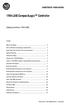 Installation Instructions 1769-L35E CompactLogix Controller (Catalog Numbers 1769-L35E) Inside... Before You Begin... 3 How to Handle CompactLogix Components... 3 Make Sure that You Have All the Components...
Installation Instructions 1769-L35E CompactLogix Controller (Catalog Numbers 1769-L35E) Inside... Before You Begin... 3 How to Handle CompactLogix Components... 3 Make Sure that You Have All the Components...
Ethernet-to-DeviceNet Linking Device
 Installation Instructions Ethernet-to-DeviceNet Linking Device Catalog Number 1788-EN2DN This publication tells you how to install the 1788-EN2DN Ethernet-to-DeviceNet linking device and use RSNetWorx
Installation Instructions Ethernet-to-DeviceNet Linking Device Catalog Number 1788-EN2DN This publication tells you how to install the 1788-EN2DN Ethernet-to-DeviceNet linking device and use RSNetWorx
MicroLogix 1762-IF4 Analog Input Module
 Installation Instructions MicroLogix 1762-IF4 Analog Input Module Catalog Number 1762-IF4 Table of Contents Topic Page Important User Information 2 North American Hazardous Location Approval 4 Additional
Installation Instructions MicroLogix 1762-IF4 Analog Input Module Catalog Number 1762-IF4 Table of Contents Topic Page Important User Information 2 North American Hazardous Location Approval 4 Additional
EtherNet/IP and ControlNet to PROFIBUS PA Linking Devices
 User Manual EtherNet/IP and ControlNet to PROFIBUS PA Linking Devices Catalog Numbers 1788-EN2PAR, 1788-CN2PAR Important User Information Read this document and the documents listed in the additional resources
User Manual EtherNet/IP and ControlNet to PROFIBUS PA Linking Devices Catalog Numbers 1788-EN2PAR, 1788-CN2PAR Important User Information Read this document and the documents listed in the additional resources
Compact I/O Expansion Power Supplies
 Compact I/O Expansion Power Supplies Installation Instructions Catalog Numbers 1769-PA2, 1769-PB2, 1769-PA4, 1769-PB4 Topic Page Important User Information 2 Environment and Enclosure 3 North American
Compact I/O Expansion Power Supplies Installation Instructions Catalog Numbers 1769-PA2, 1769-PB2, 1769-PA4, 1769-PB4 Topic Page Important User Information 2 Environment and Enclosure 3 North American
Application Guide. ArmorStart DLR Reference Architecture
 Application Guide ArmorStart DLR Reference Architecture Important User Information Because of the variety of uses for the products described in this publication, those responsible for the application and
Application Guide ArmorStart DLR Reference Architecture Important User Information Because of the variety of uses for the products described in this publication, those responsible for the application and
Backup Scanner Module
 Backup Scanner Module Catalog Number 1747-BSN Installation Instructions 2 Backup Scanner Module Important User Information Because of the variety of uses for the products described in this publication,
Backup Scanner Module Catalog Number 1747-BSN Installation Instructions 2 Backup Scanner Module Important User Information Because of the variety of uses for the products described in this publication,
EtherNet/IP Network Configuration
 User Manual EtherNet/IP Network Configuration EtherNet/IP Communication Modules 1756-ENBT, 1756-EN2F, 1756-EN2T, 1756-EN2TR, 1756-EN2TXT, 1756-EN3TR, 1756-EN2TSC, 1756-EN2TRXT, 1756-EWEB, 1768-ENBT CompactLogix
User Manual EtherNet/IP Network Configuration EtherNet/IP Communication Modules 1756-ENBT, 1756-EN2F, 1756-EN2T, 1756-EN2TR, 1756-EN2TXT, 1756-EN3TR, 1756-EN2TSC, 1756-EN2TRXT, 1756-EWEB, 1768-ENBT CompactLogix
POINT I/O 24V dc Expansion Power Supply
 nstallation nstructions PONT /O 4V dc xpansion Supply atalog Number 1734-P4D, Series nside... For See Page mportant User nformation Preventing lectrostatic Discharge 3 nvironment and nclosure 4 North American
nstallation nstructions PONT /O 4V dc xpansion Supply atalog Number 1734-P4D, Series nside... For See Page mportant User nformation Preventing lectrostatic Discharge 3 nvironment and nclosure 4 North American
Logix5000 Controllers Nonvolatile Memory Card
 Programming Manual Logix5000 Controllers Nonvolatile Memory Card Catalog Numbers 1756 ControlLogix, 1756 GuardLogix, 1768 CompactLogix, 1768 Compact GuardLogix, 1769 CompactLogix, 1789 SoftLogix, PowerFlex
Programming Manual Logix5000 Controllers Nonvolatile Memory Card Catalog Numbers 1756 ControlLogix, 1756 GuardLogix, 1768 CompactLogix, 1768 Compact GuardLogix, 1769 CompactLogix, 1789 SoftLogix, PowerFlex
Installation Instructions. FLEX I/O Isolated Input Analog Module Cat. No. 1794-IF4I
 nstallation nstructions FLEX /O solated nput Analog Module Cat. No. 1794-F4 mportant User nformation Solid state equipment has operational characteristics differing from those of electromechanical equipment.
nstallation nstructions FLEX /O solated nput Analog Module Cat. No. 1794-F4 mportant User nformation Solid state equipment has operational characteristics differing from those of electromechanical equipment.
Universal Serial Bus (USB) to DH-485 Interface Converter
 Installation Instructions Universal Serial Bus (USB) to DH-485 Interface Converter Catalog Number 1747-UIC Contents Overview..................................................3 Computer and Operating System
Installation Instructions Universal Serial Bus (USB) to DH-485 Interface Converter Catalog Number 1747-UIC Contents Overview..................................................3 Computer and Operating System
SLC 5/05 Processors Firmware/Operating System ControlFLASH Upgrade
 Installation Instructions SLC 5/05 Processors Firmware/Operating System ControlFLASH Upgrade Catalog Numbers 1747-DU501 Topic Page System Requirements 3 Install ControlFLASH 3 Prior to Running ControlFLASH
Installation Instructions SLC 5/05 Processors Firmware/Operating System ControlFLASH Upgrade Catalog Numbers 1747-DU501 Topic Page System Requirements 3 Install ControlFLASH 3 Prior to Running ControlFLASH
CompactLogix 5370 L3 Controllers
 Quick Start CompactLogix 5370 L3 Controllers Catalog Numbers 1769-L30ER, 1769-L30ERM, 1769-L30ER-NSE, 1769-L33ER, 1769-L33ERM, 1769-L36ERM Important User Information Solid-state equipment has operational
Quick Start CompactLogix 5370 L3 Controllers Catalog Numbers 1769-L30ER, 1769-L30ERM, 1769-L30ER-NSE, 1769-L33ER, 1769-L33ERM, 1769-L36ERM Important User Information Solid-state equipment has operational
EtherNet/IP Modules in Logix5000 Control Systems
 EtherNet/IP Modules in Logix5000 Control Systems Catalog Numbers 1756-ENBT, 1756-EN2F, 1756-EN2T, 1756-EN2TR, 1756-EN2TXT, 1768-ENBT, 1769-L23E-QB1B, 1769-L23E-QBFC1B, 1769- L32E, 1769-L35E, 1783-ETAP,
EtherNet/IP Modules in Logix5000 Control Systems Catalog Numbers 1756-ENBT, 1756-EN2F, 1756-EN2T, 1756-EN2TR, 1756-EN2TXT, 1768-ENBT, 1769-L23E-QB1B, 1769-L23E-QBFC1B, 1769- L32E, 1769-L35E, 1783-ETAP,
ControlLogix System. User Manual
 User Manual ControlLogix System Catalog Numbers 1756-L61, 1756-L62, 1756-L63, 1756-L63XT, 1756-L64, 1756-L65, 1756-L71, 1756-L72, 1756-L73, 1756-L73XT, 1756-L74, 1756-L75 Important User Information Solid-state
User Manual ControlLogix System Catalog Numbers 1756-L61, 1756-L62, 1756-L63, 1756-L63XT, 1756-L64, 1756-L65, 1756-L71, 1756-L72, 1756-L73, 1756-L73XT, 1756-L74, 1756-L75 Important User Information Solid-state
SLC 500 Digital I/O Modules
 Installation Instructions SLC 500 Digital I/O Modules Input Catalog Numbers 1746-IA4, 1746-IA8, 1746-IA16, 1746-IB8, 1746-IB16, 1746-IC16, 1746-IG16, 1746-IH16, 1746-IM4, 1746-IM8, 1746-IM16, 1746-IN16,
Installation Instructions SLC 500 Digital I/O Modules Input Catalog Numbers 1746-IA4, 1746-IA8, 1746-IA16, 1746-IB8, 1746-IB16, 1746-IC16, 1746-IG16, 1746-IH16, 1746-IM4, 1746-IM8, 1746-IM16, 1746-IN16,
XM-160/161/162 Direct Vibration Module
 XM-160/161/162 Direct Vibration Module User Guide Firmware Revision 5 1440-VDRS06-00RH, 1440-VDRS06-06RH, 1440-VDRP06-00RH Important User Information Solid state equipment has operational characteristics
XM-160/161/162 Direct Vibration Module User Guide Firmware Revision 5 1440-VDRS06-00RH, 1440-VDRS06-06RH, 1440-VDRP06-00RH Important User Information Solid state equipment has operational characteristics
User Manual. DeviceNet Network Configuration
 User Manual DeviceNet Network Configuration Important User Information Solid-state equipment has operational characteristics differing from those of electromechanical equipment. Safety Guidelines for the
User Manual DeviceNet Network Configuration Important User Information Solid-state equipment has operational characteristics differing from those of electromechanical equipment. Safety Guidelines for the
Micro820 Programmable Controllers
 User Manual Micro820 Programmable Controllers Catalog Numbers 2080-LC20-20QWB, 2080-LC20-20QBB, 2080-LC20-20AWB, 2080-LC20-20QWBR, 2080- LC20-20QBBR, 2080-LC20-20AWBR Important User Information Solid-state
User Manual Micro820 Programmable Controllers Catalog Numbers 2080-LC20-20QWB, 2080-LC20-20QBB, 2080-LC20-20AWB, 2080-LC20-20QWBR, 2080- LC20-20QBBR, 2080-LC20-20AWBR Important User Information Solid-state
GuardLogix Controllers
 User Manual GuardLogix Controllers Catalog Numbers 1756-L61S, 1756-L62S, 1756-L63S, 1756-LSP, 1756-L71S, 1756-L72S, 1756-L73S, 1756-L7SP, 1756-L73SXT, 1756-L7SPXT Important User Information Solid-state
User Manual GuardLogix Controllers Catalog Numbers 1756-L61S, 1756-L62S, 1756-L63S, 1756-LSP, 1756-L71S, 1756-L72S, 1756-L73S, 1756-L7SP, 1756-L73SXT, 1756-L7SPXT Important User Information Solid-state
CompactLogix Power Supplies Specifications
 Technical Data CompactLogix Power Supplies Specifications 1768 CompactLogix Power Supplies Catalog Numbers 1768-PA3, 1768-PB3 1769 Compact I/O Power Supplies Catalog Numbers 1769-PA2, 1769-PB2, 1769-PA4,
Technical Data CompactLogix Power Supplies Specifications 1768 CompactLogix Power Supplies Catalog Numbers 1768-PA3, 1768-PB3 1769 Compact I/O Power Supplies Catalog Numbers 1769-PA2, 1769-PB2, 1769-PA4,
Application Technique. Safety Function: Magnetic Door Switch Monitoring
 Application Technique Safety Function: Magnetic Door Switch Monitoring Products: MC1 Magnetically-coded Door Switch, Guardmaster Dual-input Safety Relay Safety Rating: CAT. 3, PLd to EN ISO 13849-1: 2008
Application Technique Safety Function: Magnetic Door Switch Monitoring Products: MC1 Magnetically-coded Door Switch, Guardmaster Dual-input Safety Relay Safety Rating: CAT. 3, PLd to EN ISO 13849-1: 2008
Logix5000 Controllers Import/Export Project Components
 Programming Manual Logix5000 Controllers Import/Export Project Components Catalog Numbers 1768-L43, 1768-L45 Important user information Read this document and the documents listed in the additional resources
Programming Manual Logix5000 Controllers Import/Export Project Components Catalog Numbers 1768-L43, 1768-L45 Important user information Read this document and the documents listed in the additional resources
Stratix 5700 Network Address Translation. Quick Start
 Stratix 5700 Network Address Translation Quick Start Important User Information Solid state equipment has operational characteristics differing from those of electromechanical equipment. Safety Guidelines
Stratix 5700 Network Address Translation Quick Start Important User Information Solid state equipment has operational characteristics differing from those of electromechanical equipment. Safety Guidelines
ControlLogix Redundancy
 User Manual Original Instructions ControlLogix Redundancy Important User Information Read this document and the documents listed in the additional resources section about installation, configuration, and
User Manual Original Instructions ControlLogix Redundancy Important User Information Read this document and the documents listed in the additional resources section about installation, configuration, and
Logix5000 Controllers Security
 Programming Manual Logix5000 Controllers Security Catalog Numbers 1756 ControlLogix, 1769 CompactLogix, 1789 SoftLogix, PowerFlex 700S with DriveLogix Important user information Read this document and
Programming Manual Logix5000 Controllers Security Catalog Numbers 1756 ControlLogix, 1769 CompactLogix, 1789 SoftLogix, PowerFlex 700S with DriveLogix Important user information Read this document and
Hard Disk Drive (HDD)
 Installation Instructions Hard Disk Drive (HDD) Catalog Number 6189V-35HDDST80, 6189V-35HDDST160 Topic Page About This Publication 1 Important User Information 2 Electrostatic Discharge (ESD) Precautions
Installation Instructions Hard Disk Drive (HDD) Catalog Number 6189V-35HDDST80, 6189V-35HDDST160 Topic Page About This Publication 1 Important User Information 2 Electrostatic Discharge (ESD) Precautions
Stratix 5700 Switch Configuration
 Quick Start Stratix 5700 Switch Configuration Important User Information Read this document and the documents listed in the additional resources section about installation, configuration, and operation
Quick Start Stratix 5700 Switch Configuration Important User Information Read this document and the documents listed in the additional resources section about installation, configuration, and operation
Chassis Interface Module for 1746 Local I/O (Catalog Number 1747-PCIL)
 Installation Instructions Chassis Interface Module for 1746 Local I/O (Catalog Number 1747-PCIL) Use this document to install the Chassis Interface module for 1746 Local I/O and connect it to a PCI Bus
Installation Instructions Chassis Interface Module for 1746 Local I/O (Catalog Number 1747-PCIL) Use this document to install the Chassis Interface module for 1746 Local I/O and connect it to a PCI Bus
SLC 500 Analog Input Module
 Installation Instructions SLC 500 Analog Input Module (Catalog Number 1746NI8) Inside Important User Information... 2 For More Information... 3 Hazardous Location Considerations... 4 Environnements dangereux...
Installation Instructions SLC 500 Analog Input Module (Catalog Number 1746NI8) Inside Important User Information... 2 For More Information... 3 Hazardous Location Considerations... 4 Environnements dangereux...
Application Technique. Troubleshoot EtherNet/IP Networks
 Application Technique Troubleshoot EtherNet/IP Networks Important User Information Read this document and the documents listed in the additional resources section about installation, configuration, and
Application Technique Troubleshoot EtherNet/IP Networks Important User Information Read this document and the documents listed in the additional resources section about installation, configuration, and
Compact I/O High-speed Counter Module
 Installation Instructions Compact I/O High-speed Counter Module Catalog Number 1769-HSC Topic Page Important User Information 2 Environment and Enclosure 3 North American Hazardous Location Approval 4
Installation Instructions Compact I/O High-speed Counter Module Catalog Number 1769-HSC Topic Page Important User Information 2 Environment and Enclosure 3 North American Hazardous Location Approval 4
User Manual. PowerFlex 25-COMM-E2P Dual-Port EtherNet/IP Adapter
 User Manual PowerFlex 25-COMM-E2P Dual-Port EtherNet/IP Adapter Important User Information Solid-state equipment has operational characteristics differing from those of electromechanical equipment. Safety
User Manual PowerFlex 25-COMM-E2P Dual-Port EtherNet/IP Adapter Important User Information Solid-state equipment has operational characteristics differing from those of electromechanical equipment. Safety
USB-to-Data Highway Plus Cable
 Installation Instructions USB-to-Data Highway Plus Cable Catalog Number 1784-U2DHP Topic Page Important User Information 2 Environment and Enclosure 3 Install the Cable 5 Configure the DH+ Node Address
Installation Instructions USB-to-Data Highway Plus Cable Catalog Number 1784-U2DHP Topic Page Important User Information 2 Environment and Enclosure 3 Install the Cable 5 Configure the DH+ Node Address
Installation Instructions
 Installation Instructions ControlNet PCI Communication Interface Card Catalog Number 9904-PCIC This document describes how to install the 9904-PCIC ControlNet TM communication interface card. Topic: Page:
Installation Instructions ControlNet PCI Communication Interface Card Catalog Number 9904-PCIC This document describes how to install the 9904-PCIC ControlNet TM communication interface card. Topic: Page:
Module 1 Overview ControlLogix5000
 Module 1 Overview ControlLogix5000 Module Overview This module takes a fundamental approach to a ControlLogix system. It begins with an overview of the architecture and migrates into an introduction of
Module 1 Overview ControlLogix5000 Module Overview This module takes a fundamental approach to a ControlLogix system. It begins with an overview of the architecture and migrates into an introduction of
Installation Instructions
 Installation Instructions LEX I/O Input, and Input/ Analog odules at. Nos. 9-IE8, -IE8K, -OE, -OEK, and -IEXOE Series B (odules with a K in the last position of the catalog number are conformally coated
Installation Instructions LEX I/O Input, and Input/ Analog odules at. Nos. 9-IE8, -IE8K, -OE, -OEK, and -IEXOE Series B (odules with a K in the last position of the catalog number are conformally coated
Logix5000 Controllers Function Block Diagram
 Programming Manual Logix5000 Controllers Function Block Diagram 1756 ControlLogix, 1756 GuardLogix, 1769 CompactLogix, 1769 Compact GuardLogix, 1789 SoftLogix, 5069 CompactLogix, Studio 5000 Logix Emulate
Programming Manual Logix5000 Controllers Function Block Diagram 1756 ControlLogix, 1756 GuardLogix, 1769 CompactLogix, 1769 Compact GuardLogix, 1789 SoftLogix, 5069 CompactLogix, Studio 5000 Logix Emulate
Ethernet PLC-5 Programmable Controllers
 Installation Instructions Ethernet PLC-5 Programmable Controllers Catalog Numbers 1785-L20E, 1785-L40E, 1785-L80E, Series F Contents For This Topic See Page About This Publication 1 Related User Manual
Installation Instructions Ethernet PLC-5 Programmable Controllers Catalog Numbers 1785-L20E, 1785-L40E, 1785-L80E, Series F Contents For This Topic See Page About This Publication 1 Related User Manual
Guard I/O EtherNet/IP Safety Modules
 User Manual Guard I/O EtherNet/IP Safety Modules Catalog Numbers 1791ES-IB8XOBV4, 1791ES-IB16, 1732ES-IB12XOB4, 1732ES-IB12XOBV2 Important User Information Read this document and the documents listed in
User Manual Guard I/O EtherNet/IP Safety Modules Catalog Numbers 1791ES-IB8XOBV4, 1791ES-IB16, 1732ES-IB12XOB4, 1732ES-IB12XOBV2 Important User Information Read this document and the documents listed in
User Manual. PowerFlex 525 Embedded EtherNet/IP Adapter
 User Manual PowerFlex 525 Embedded EtherNet/IP Adapter Important User Information Solid-state equipment has operational characteristics differing from those of electromechanical equipment. Safety Guidelines
User Manual PowerFlex 525 Embedded EtherNet/IP Adapter Important User Information Solid-state equipment has operational characteristics differing from those of electromechanical equipment. Safety Guidelines
Safety Function: Door Monitoring
 Application Technique Safety Function: Door Monitoring Products: Trojan 5 Switch, GuardLogix Controller Safety Rating: CAT. 3, PLd to ISO 13849-1: 2008 Topic Page Important User Information 2 General Safety
Application Technique Safety Function: Door Monitoring Products: Trojan 5 Switch, GuardLogix Controller Safety Rating: CAT. 3, PLd to ISO 13849-1: 2008 Topic Page Important User Information 2 General Safety
Installation Instructions
 Installation Instructions NetLinx ControlNet 1784-PCIC Communication Card Catalog Number 1784-PCIC This document describes how to install and use the NetLinx 1784-PCIC ControlNet TM communication interface
Installation Instructions NetLinx ControlNet 1784-PCIC Communication Card Catalog Number 1784-PCIC This document describes how to install and use the NetLinx 1784-PCIC ControlNet TM communication interface
Accessing EtherNet/IP Network Variables in a WAGO 750-841 with a ControlLogix PLC Application note
 Accessing EtherNet/IP Network Variables in a WAGO 750-841 with a ControlLogix PLC, English Version 1.0.0 2 General Copyright 2002 by WAGO Kontakttechnik GmbH All rights reserved. WAGO Kontakttechnik GmbH
Accessing EtherNet/IP Network Variables in a WAGO 750-841 with a ControlLogix PLC, English Version 1.0.0 2 General Copyright 2002 by WAGO Kontakttechnik GmbH All rights reserved. WAGO Kontakttechnik GmbH
Product Compatibility and Download Center
 Product Compatibility and Download Center Important User Information This documentation, whether, illustrative, printed, online or electronic (hereinafter Documentation ) is intended for use only as a
Product Compatibility and Download Center Important User Information This documentation, whether, illustrative, printed, online or electronic (hereinafter Documentation ) is intended for use only as a
HP UPS R1500 Generation 3
 HP UPS R1500 Generation 3 Installation Instructions Part Number 650952-001 NOTE: The rating label on the device provides the class (A or B) of the equipment. Class B devices have a Federal Communications
HP UPS R1500 Generation 3 Installation Instructions Part Number 650952-001 NOTE: The rating label on the device provides the class (A or B) of the equipment. Class B devices have a Federal Communications
1756 ControlLogix Chassis Specifications
 Technical Data 1756 ControlLogix Chassis Specifications Catalog Numbers 1756-A4/B, 1756-A4K/B, 1756-A4/C, 1756-A4K/C, 1756-A7/B, 1756-A7K/B, 1756-A7/C, 1756-A7K/C, 1756-A10/B, 1756-A10K/B, 1756-A10/C,
Technical Data 1756 ControlLogix Chassis Specifications Catalog Numbers 1756-A4/B, 1756-A4K/B, 1756-A4/C, 1756-A4K/C, 1756-A7/B, 1756-A7K/B, 1756-A7/C, 1756-A7K/C, 1756-A10/B, 1756-A10K/B, 1756-A10/C,
MicroLogix 1100 Embedded Web Server
 User Manual MicroLogix 1100 Embedded Web Server Bulletin 1763 Controllers Important User Information Solid-state equipment has operational characteristics differing from those of electromechanical equipment.
User Manual MicroLogix 1100 Embedded Web Server Bulletin 1763 Controllers Important User Information Solid-state equipment has operational characteristics differing from those of electromechanical equipment.
GuardLogix Controller Systems
 Safety Reference Manual GuardLogix Controller Systems Catalog Numbers 1756-L61S, 1756-L62S, 1756-L63S, 1756-L71S, 1756-L72S, 1756-L73S, 1756-L73SXT, 1756-LSP, 1756-L7SP, 1756-L7SPXT, 1768-L43S, 1768-L45S
Safety Reference Manual GuardLogix Controller Systems Catalog Numbers 1756-L61S, 1756-L62S, 1756-L63S, 1756-L71S, 1756-L72S, 1756-L73S, 1756-L73SXT, 1756-LSP, 1756-L7SP, 1756-L7SPXT, 1768-L43S, 1768-L45S
Application Technique. Safety Function: Door Monitoring
 Application Technique Safety Function: Door Monitoring Products: Trojan 5 Interlock Switch, GuardLogix Controller, PowerFlex 525 Drive with Safe Torque-off Safety Rating: CAT. 3, PLd to EN ISO 13849-1:
Application Technique Safety Function: Door Monitoring Products: Trojan 5 Interlock Switch, GuardLogix Controller, PowerFlex 525 Drive with Safe Torque-off Safety Rating: CAT. 3, PLd to EN ISO 13849-1:
EtherNet/IP Web Server Module
 EtherNet/IP Web Server Module 1756-EWEB, 1768-EWEB User Manual Important User Information Solid state equipment has operational characteristics differing from those of electromechanical equipment. Safety
EtherNet/IP Web Server Module 1756-EWEB, 1768-EWEB User Manual Important User Information Solid state equipment has operational characteristics differing from those of electromechanical equipment. Safety
PowerFlex 700S and 700H Frame 12 DC Bus Connector Kit
 PowerFlex 700S and 700H Frame 12 DC Bus Connector Kit Installation Instructions This document provides instructions for the installation of a DC bus connector kit for PowerFlex 700S and 700H frame 12 drives
PowerFlex 700S and 700H Frame 12 DC Bus Connector Kit Installation Instructions This document provides instructions for the installation of a DC bus connector kit for PowerFlex 700S and 700H frame 12 drives
EtherNet/IP Adapter. 22-COMM-E FRN 1.xxx. User Manual
 EtherNet/IP Adapter 22-COMM-E FRN 1.xxx User Manual Important User Information Solid state equipment has operational characteristics differing from those of electromechanical equipment. Safety Guidelines
EtherNet/IP Adapter 22-COMM-E FRN 1.xxx User Manual Important User Information Solid state equipment has operational characteristics differing from those of electromechanical equipment. Safety Guidelines
BODi rs BD004 Series Bandwidth-on-Demand Internet with Reliability and Survivability. Quick Start Guide NOTES
 NOTES BODi rs BD004 Series Bandwidth-on-Demand Internet with Reliability and Survivability Quick Start Guide This is a Class A device and is not intended for use in a residential environment. Important
NOTES BODi rs BD004 Series Bandwidth-on-Demand Internet with Reliability and Survivability Quick Start Guide This is a Class A device and is not intended for use in a residential environment. Important
SNQ-60x0-320 Series Data Center Switch. Quick Installation Guide
 Introduction This guide is to assist the reader with the most basic form of installation and connection to switches in this series. As there is more than one switch in this series, the diagrams might slightly
Introduction This guide is to assist the reader with the most basic form of installation and connection to switches in this series. As there is more than one switch in this series, the diagrams might slightly
SECTION 7 - REPAIR/REPLACEMENT PROCEDURES
 SECTION 7 - REPAIR/REPLACEMENT PROCEDURES INTRODUCTION Although the modular power system is designed to give long, troublefree service, some components may need to be replaced periodically. This section
SECTION 7 - REPAIR/REPLACEMENT PROCEDURES INTRODUCTION Although the modular power system is designed to give long, troublefree service, some components may need to be replaced periodically. This section
Logix5000 Controllers Nonvolatile Memory Card
 Programming Manual Logix5000 Controllers Nonvolatile Memory Card Catalog Numbers 1756 ControlLogix, 1768 CompactLogix, 1769 CompactLogix, PowerFlex with DriveLogix Important User Information Solid-state
Programming Manual Logix5000 Controllers Nonvolatile Memory Card Catalog Numbers 1756 ControlLogix, 1768 CompactLogix, 1769 CompactLogix, PowerFlex with DriveLogix Important User Information Solid-state
INSTALLATION INSTRUCTIONS
 LIGHTING CONTROL PANELS 4 AND 8 RELAYS INSTALLATION INSTRUCTIONS INSTALLATION OVERVIEW The installation instructions contained in this document are provided as a guide for proper and reliable installation.
LIGHTING CONTROL PANELS 4 AND 8 RELAYS INSTALLATION INSTRUCTIONS INSTALLATION OVERVIEW The installation instructions contained in this document are provided as a guide for proper and reliable installation.
=============================== WARNING
 =============================== WARNING EXPLANATION OF GRAPHICAL SYMBOLS This symbol is intended to alert the user to the presence of unprotected dangerous voltage" within the product's enclosure that
=============================== WARNING EXPLANATION OF GRAPHICAL SYMBOLS This symbol is intended to alert the user to the presence of unprotected dangerous voltage" within the product's enclosure that
MCR1900 Media Converter 19-Slot Chassis
 MCR1900 Media Converter 19-Slot Chassis Installation Guide Part #5500304-11 Copyright Statement This document must not be reproduced in any way whatsoever, either printed or electronically, without the
MCR1900 Media Converter 19-Slot Chassis Installation Guide Part #5500304-11 Copyright Statement This document must not be reproduced in any way whatsoever, either printed or electronically, without the
AC 800M. EtherNet/IP DeviceNet Linking Device LD 800DN. Power and productivity for a better world TM SP1134
 AC 800M EtherNet/IP DeviceNet Linking Device LD 800DN SP1134 Power and productivity for a better world TM AC 800M EtherNet/IP DeviceNet Linking Device LD 800DN NOTICE This document contains information
AC 800M EtherNet/IP DeviceNet Linking Device LD 800DN SP1134 Power and productivity for a better world TM AC 800M EtherNet/IP DeviceNet Linking Device LD 800DN NOTICE This document contains information
Integrated Motion on the EtherNet/IP Network: Configuration and Startup
 User Manual Original Instructions Integrated Motion on the EtherNet/IP Network: Configuration and Startup ControlLogix, CompactLogix, Kinetix 350, Kinetix 5500, Kinetix 5700, Kinetix 6500, PowerFlex 527,
User Manual Original Instructions Integrated Motion on the EtherNet/IP Network: Configuration and Startup ControlLogix, CompactLogix, Kinetix 350, Kinetix 5500, Kinetix 5700, Kinetix 6500, PowerFlex 527,
HMI display Installation Guide
 HMI display Installation Guide Product Description Specifications Important Information o Package Contents o Related Documents o Accessories Cautions and Warnings Mounting and Dimensions o BAC-DIS-ENC
HMI display Installation Guide Product Description Specifications Important Information o Package Contents o Related Documents o Accessories Cautions and Warnings Mounting and Dimensions o BAC-DIS-ENC
OPTICAL HEADEND PLATFORM OTOHP-NMS NETWORK MONITORING MODULE INSTRUCTION MANUAL
 OPTICAL HEADEND PLATFORM OTOHP-NMS NETWORK MONITORING MODULE INSTRUCTION MANUAL Phone: (209) 586-1022 (800) 545-1022 Fax: (209) 586-1026 OTOHP-NMS Rev. X1 E-Mail: salessupport@olsontech.com www.olsontech.com
OPTICAL HEADEND PLATFORM OTOHP-NMS NETWORK MONITORING MODULE INSTRUCTION MANUAL Phone: (209) 586-1022 (800) 545-1022 Fax: (209) 586-1026 OTOHP-NMS Rev. X1 E-Mail: salessupport@olsontech.com www.olsontech.com
MicroLogix 1400 Programmable Controllers
 Installation Instructions MicroLogix 1400 Programmable Controllers Catalog Number(s) 1766-L32AWA, 1766-L32AWAA, 1766-L32BWA, 1766-L32BWAA, 1766-L32BXB, 1766-L32BXBA Topic Page Important User Information
Installation Instructions MicroLogix 1400 Programmable Controllers Catalog Number(s) 1766-L32AWA, 1766-L32AWAA, 1766-L32BWA, 1766-L32BWAA, 1766-L32BXB, 1766-L32BXBA Topic Page Important User Information
Allen-Bradley. ControlLogix Gateway System (Cat. No. 1756 series) User Manual
 Allen-Bradley ControlLogix Gateway System (Cat. No. 1756 series) User Manual Important User Information Because of the variety of uses for the products described in this publication, those responsible
Allen-Bradley ControlLogix Gateway System (Cat. No. 1756 series) User Manual Important User Information Because of the variety of uses for the products described in this publication, those responsible
CompactLogix 5370 L1 Programmable Automation Controllers
 Insert Photo Here CompactLogix 5370 L1 Programmable Automation Controllers Copyright 2013 Rockwell Automation, Inc. All rights reserved. Copyright 2013 Rockwell Automation, Inc. All rights reserved. 2
Insert Photo Here CompactLogix 5370 L1 Programmable Automation Controllers Copyright 2013 Rockwell Automation, Inc. All rights reserved. Copyright 2013 Rockwell Automation, Inc. All rights reserved. 2
FactoryTalk ViewPoint Quick Start Guide
 FactoryTalk ViewPoint Quick Start Guide Publication FTVP-QS002F-EN-E - September 2015 Supersedes Publication FTVP-QS002E-EN-E Important user information Read this document and the documents listed in the
FactoryTalk ViewPoint Quick Start Guide Publication FTVP-QS002F-EN-E - September 2015 Supersedes Publication FTVP-QS002E-EN-E Important user information Read this document and the documents listed in the
UniStream CPU-for-Panel
 UniStream CPU-for-Panel Installation Guide USC-P-B10 Unitronics UniStream platform comprises control devices that provide robust, flexible solutions for industrial automation. This guide provides basic
UniStream CPU-for-Panel Installation Guide USC-P-B10 Unitronics UniStream platform comprises control devices that provide robust, flexible solutions for industrial automation. This guide provides basic
StorTrends 3400 Hardware Guide for Onsite Support
 StorTrends 3400 Hardware Guide for Onsite Support MAN-3400-SS 11/21/2012 Copyright 1985-2012 American Megatrends, Inc. All rights reserved. American Megatrends, Inc. 5555 Oakbrook Parkway, Building 200
StorTrends 3400 Hardware Guide for Onsite Support MAN-3400-SS 11/21/2012 Copyright 1985-2012 American Megatrends, Inc. All rights reserved. American Megatrends, Inc. 5555 Oakbrook Parkway, Building 200
AXIS 205 Network Camera Quick Installation Guide
 AXIS 205 Quick Installation Guide Page 1 of 6 AXIS 205 Network Camera Quick Installation Guide Focus Ring Status Indicator (surrounding the focus ring) Serial number Network Indicator Control Button Power
AXIS 205 Quick Installation Guide Page 1 of 6 AXIS 205 Network Camera Quick Installation Guide Focus Ring Status Indicator (surrounding the focus ring) Serial number Network Indicator Control Button Power
ABB Drives. User s Manual. Pulse Encoder Interface Module RTAC-01
 ABB Drives User s Manual Pulse Encoder Interface Module RTAC-0 Pulse Encoder Interface Module RTAC-0 User s Manual 3AFE 64486853 REV A EN EFFECTIVE:.5.00 00 ABB Oy. All Rights Reserved. Safety instructions
ABB Drives User s Manual Pulse Encoder Interface Module RTAC-0 Pulse Encoder Interface Module RTAC-0 User s Manual 3AFE 64486853 REV A EN EFFECTIVE:.5.00 00 ABB Oy. All Rights Reserved. Safety instructions
Square D Clipsal DIN-Rail Four-Channel Auxiliary Input Unit
 Square D Clipsal DIN-Rail Four-Channel Auxiliary Input Unit SLCLE5504AUX for Use with Wired C-Bus Networks Instruction Bulletin Retain for future use. Square D Clipsal DIN-Rail Four-Channel Auxiliary Input
Square D Clipsal DIN-Rail Four-Channel Auxiliary Input Unit SLCLE5504AUX for Use with Wired C-Bus Networks Instruction Bulletin Retain for future use. Square D Clipsal DIN-Rail Four-Channel Auxiliary Input
Configuring Allen-Brandly ControlLogix PLC with Moxa MGate 5105-MB-EIP. 1 Application Description... 3. 1.1 Objective... 3 1.2 Goals...
 Moxa MGate 5105-MB-EIP Contents Moxa Technical Support Team support@moxa.com 1 Application Description... 3 1.1 Objective... 3 1.2 Goals... 3 2 System Topology... 3 3 Hardware and Software Requirements...
Moxa MGate 5105-MB-EIP Contents Moxa Technical Support Team support@moxa.com 1 Application Description... 3 1.1 Objective... 3 1.2 Goals... 3 2 System Topology... 3 3 Hardware and Software Requirements...
Application Technique. EtherNet/IP Socket Interface
 Application Technique EtherNet/IP Socket Interface Important User Information Read this document and the documents listed in the additional resources section about installation, configuration, and operation
Application Technique EtherNet/IP Socket Interface Important User Information Read this document and the documents listed in the additional resources section about installation, configuration, and operation
RMM2 Heat-Tracing Remote Monitoring Module for the Raychem NGC Control System Installation Instructions
 Heat-Tracing Remote Monitoring Module for the NGC Control System Installation Instructions Tools Required 3 mm slotted screwdriver 3/8 hex key (for -4X only) Approvals Nonhazardous locations Type NM LISTED
Heat-Tracing Remote Monitoring Module for the NGC Control System Installation Instructions Tools Required 3 mm slotted screwdriver 3/8 hex key (for -4X only) Approvals Nonhazardous locations Type NM LISTED
ControlLogix Remote I/O Communication Module
 User Manual ControlLogix Remote I/O Communication Module Catalog Number 1756-RIO Important User Information Solid-state equipment has operational characteristics differing from those of electromechanical
User Manual ControlLogix Remote I/O Communication Module Catalog Number 1756-RIO Important User Information Solid-state equipment has operational characteristics differing from those of electromechanical
1769-SDN DeviceNet Scanner Module. Catalog Numbers 1769-SDN User Manual
 1769-SDN DeviceNet Scanner Module Catalog Numbers 1769-SDN User Manual Important User Information Solid state equipment has operational characteristics differing from those of electromechanical equipment.
1769-SDN DeviceNet Scanner Module Catalog Numbers 1769-SDN User Manual Important User Information Solid state equipment has operational characteristics differing from those of electromechanical equipment.
Contents. Installing the upgrade memory kit in the G450 and G430 Media Gateway May 2014 1
 Contents Installing the upgrade memory kit in the G450 / G430 Media Gateway... 3 Equipment ordering... 3 Inserting or replacing a RAM card... 4 Inserting or replacing a RAM card in the G450... 4 Replacing
Contents Installing the upgrade memory kit in the G450 / G430 Media Gateway... 3 Equipment ordering... 3 Inserting or replacing a RAM card... 4 Inserting or replacing a RAM card in the G450... 4 Replacing
READ AND FOLLOW ALL SAFETY INSTRUCTIONS 1. DANGER RISK OF SHOCK DISCONNECT POWER BEFORE INSTALLATION
 UR Series LED Upgrade Kit Includes: 48" Linear Option IMPORTANT SAFEGUARDS When using electrical equipment, basic safety precautions should always be followed including the following: READ AND FOLLOW ALL
UR Series LED Upgrade Kit Includes: 48" Linear Option IMPORTANT SAFEGUARDS When using electrical equipment, basic safety precautions should always be followed including the following: READ AND FOLLOW ALL
EMBEDDED ACCESS CONTROL Hardware Installation Guide
 EMBEDDED ACCESS CONTROL Hardware Installation Guide Lenel goentry Hardware Installation Guide, product version 1.00. This guide is item number DOC- ENHW-ENU, revision 1.003, April 2009 Copyright 2009 Lenel
EMBEDDED ACCESS CONTROL Hardware Installation Guide Lenel goentry Hardware Installation Guide, product version 1.00. This guide is item number DOC- ENHW-ENU, revision 1.003, April 2009 Copyright 2009 Lenel
767 Diagnostic System
 767 Diagnostic System 3.5v 767 Wall Transformer Patent Pending Listed to: UL 60601-1 CSA C22.2 No. 601 Thank you for purchasing the Welch Allyn 3.5v 767 Wall Transformer. This manual is meant to provide
767 Diagnostic System 3.5v 767 Wall Transformer Patent Pending Listed to: UL 60601-1 CSA C22.2 No. 601 Thank you for purchasing the Welch Allyn 3.5v 767 Wall Transformer. This manual is meant to provide
1769 CompactLogix Packaged Controllers
 1769 CompactLogix Packaged Controllers Quick Start and User Manual (Catalog Numbers 1769-L23E-QB1B, 1769-L23E-QBFC1B, and 1769-L23-QBFC1B) Important User Information Solid state equipment has operational
1769 CompactLogix Packaged Controllers Quick Start and User Manual (Catalog Numbers 1769-L23E-QB1B, 1769-L23E-QBFC1B, and 1769-L23-QBFC1B) Important User Information Solid state equipment has operational
MicroTech II McQuay Maverick II Rooftop Unit Controller BACnet Communication Module (MS/TP)
 Installation and Maintenance Manual IM 852 Group: Controls Part Number: IM 852 Date: June 2007 Supercedes: New MicroTech II McQuay Maverick II Rooftop Unit Controller BACnet Communication Module (MS/TP)
Installation and Maintenance Manual IM 852 Group: Controls Part Number: IM 852 Date: June 2007 Supercedes: New MicroTech II McQuay Maverick II Rooftop Unit Controller BACnet Communication Module (MS/TP)
HP ProLiant DL380 G6 Carrier-Grade Server Read Before Install
 HP ProLiant DL380 G6 Carrier-Grade Server Read Before Install Carrier-Grade Instructions HP Part Number: AM275-9001A Published: July 2012 Edition: 3 Copyright 2009, 2012 Hewlett-Packard Development Company,
HP ProLiant DL380 G6 Carrier-Grade Server Read Before Install Carrier-Grade Instructions HP Part Number: AM275-9001A Published: July 2012 Edition: 3 Copyright 2009, 2012 Hewlett-Packard Development Company,
POINT I/O EtherNet/IP Adapter Module. Catalog Number 1734-AENT User Manual
 POINT I/O EtherNet/IP Adapter Module Catalog Number 1734-AENT User Manual Important User Information Solid state equipment has operational characteristics differing from those of electromechanical equipment.
POINT I/O EtherNet/IP Adapter Module Catalog Number 1734-AENT User Manual Important User Information Solid state equipment has operational characteristics differing from those of electromechanical equipment.
Compaq Presario Desktop Products. Upgrading and Servicing Guide
 Compaq Presario Desktop Products Upgrading and Servicing Guide The information in this document is subject to change without notice. Hewlett-Packard Company makes no warranty of any kind with regard to
Compaq Presario Desktop Products Upgrading and Servicing Guide The information in this document is subject to change without notice. Hewlett-Packard Company makes no warranty of any kind with regard to
CPU 317-2 PN/DP: Configuring an ET. 200S as PROFINET IO device SIMATIC. PROFINET CPU 317-2 PN/DP: Configuring an ET 200S as PROFINET IO device
 CPU 317-2 PN/DP: Configuring an ET 200S as PROFINET IO device SIMATIC PROFINET CPU 317-2 PN/DP: Configuring an ET 200S as PROFINET IO device Introduction 1 Preparation 2 Learning units 3 Further Information
CPU 317-2 PN/DP: Configuring an ET 200S as PROFINET IO device SIMATIC PROFINET CPU 317-2 PN/DP: Configuring an ET 200S as PROFINET IO device Introduction 1 Preparation 2 Learning units 3 Further Information
