1769 CompactLogix Controllers User Manual
|
|
|
- Vernon Matthews
- 7 years ago
- Views:
Transcription
1 User Manual 1769 CompactLogix Controllers User Manual Catalog Numbers 1769-L31, 1769-L32C, 1769-L32E, 1769-L35CR, 1769-L35E
2 Important User Information Solid-state equipment has operational characteristics differing from those of electromechanical equipment. Safety Guidelines for the Application, Installation and Maintenance of Solid State Controls (publication SGI-1.1 available from your local Rockwell Automation sales office or online at describes some important differences between solid-state equipment and hard-wired electromechanical devices. Because of this difference, and also because of the wide variety of uses for solid-state equipment, all persons responsible for applying this equipment must satisfy themselves that each intended application of this equipment is acceptable. In no event will Rockwell Automation, Inc. be responsible or liable for indirect or consequential damages resulting from the use or application of this equipment. The examples and diagrams in this manual are included solely for illustrative purposes. Because of the many variables and requirements associated with any particular installation, Rockwell Automation, Inc. cannot assume responsibility or liability for actual use based on the examples and diagrams. No patent liability is assumed by Rockwell Automation, Inc. with respect to use of information, circuits, equipment, or software described in this manual. Reproduction of the contents of this manual, in whole or in part, without written permission of Rockwell Automation, Inc., is prohibited. Throughout this manual, when necessary, we use notes to make you aware of safety considerations. WARNING: Identifies information about practices or circumstances that can cause an explosion in a hazardous environment, which may lead to personal injury or death, property damage, or economic loss. ATTENTION: Identifies information about practices or circumstances that can lead to personal injury or death, property damage, or economic loss. Attentions help you identify a hazard, avoid a hazard, and recognize the consequence. SHOCK HAZARD: Labels may be on or inside the equipment, for example, a drive or motor, to alert people that dangerous voltage may be present. BURN HAZARD: Labels may be on or inside the equipment, for example, a drive or motor, to alert people that surfaces may reach dangerous temperatures. IMPORTANT Identifies information that is critical for successful application and understanding of the product. Allen-Bradley, Rockwell Automation, Rockwell Software, CompactLogix, ControlFLASH, Logix5000, RSLinx, RSLogix, PanelView, PhaseManager, ControlLogix, PanelView, Ultra, PowerFlex, FlexLogix, PLC-5, DriveLogix, SLC, MicroLogix, and TechConnect are trademarks of Rockwell Automation, Inc. Trademarks not belonging to Rockwell Automation are property of their respective companies.
3 Summary of Changes This manual contains new and updated information. Changes throughout this revision are marked by change bars, as shown to the right of this paragraph. New and Updated Information This table contains the changes made to this revision. Topic Page Updated the Verify Compatibility section 18 Rockwell Automation Publication 1769-UM011I-EN-P - February
4 Summary of Changes Notes: 4 Rockwell Automation Publication 1769-UM011I-EN-P - February 2013
5 Table of Contents Preface Additional Resources CompactLogix Controllers Overview Chapter 1 About the 1769 CompactLogix Controller Design a CompactLogix System Chapter 2 Install the 1769-L3x Controllers Verify Compatibility Before You Begin Parts List Set the Node Address (ControlNet only) Connect the 1769-BA Battery Install a CompactFlash Card (optional) Assemble the System Mount the System Minimum Spacing Dimensions Ground the Wiring Mount the Panel Mount the Controller on the DIN Rail Make RS-232 Connections to the Controller RS-232 Cable Optical Isolator (1769-L31 only) Default Serial Configuration Using the Channel 0 Default Communication Push Button Make Ethernet Connections to the Controller Assign an IP Address Make ControlNet Connections to the Controller Connect the Controller to the Network via a ControlNet Tap Connect a Programming Terminal to the Network via a 1786-CP Cable Install the Appropriate EDS Files Load the Controller Firmware Use the ControlFLASH Utility to Load Firmware Use AutoFlash to Load Firmware Use a CompactFlash Card to Load Firmware Select the Controller s Operating Mode Connect to the Controller via the Serial Port Chapter 3 Connect to the Controller via the Serial Port Configure the Serial Driver Select the Controller Path Controller Options Rockwell Automation Publication 1769-UM011I-EN-P - February
6 Table of Contents Chapter 4 Communicate over Networks EtherNet/IP Network Communication Connections over an EtherNet/IP Network ControlNet Network Communication Connections over ControlNet Network DeviceNet Communication Serial Communication Configure an Isolator Communicate with DF1 Devices DF1 Radio Modem Support Modbus Support Broadcast Messages over a Serial Port DH-485 Network Communication Chapter 5 Manage Controller Communication Produce and Consume Data Send and Receive Messages Determine Whether to Cache Message Connections Connections Calculate Total Connections Connections Example Chapter 6 Place, Configure, and Monitor I/O Select I/O Modules Validate I/O Layout Estimate Requested Packet Interval Calculate System Power Consumption Validate Placement of I/O Modules Place Local I/O Modules Configure I/O I/O Connections Configure Distributed I/O on an EtherNet/IP Network Configure Distributed I/O on a ControlNet Network Configure Distributed I/O on a DeviceNet Network Address I/O Data Determine When Data Is Updated Monitor I/O Modules Display Fault Data End-cap Detection and Module Faults Reconfigure an I/O Module Reconfigure a Module via RSLogix 5000 Programming Software. 94 Reconfigure a Module via a MSG Instruction Rockwell Automation Publication 1769-UM011I-EN-P - February 2013
7 Table of Contents Chapter 7 Develop Applications Manage Tasks Develop Programs Define Tasks Define Programs Define Routines Sample Controller Projects Organize Tags Select a Programming Language Add-on Instructions Monitor Connections Determine if Device Communication Has Timed Out Determine if I/O Module Communication Has Timed Out Interrupt the Execution of Logic and Execute the Fault Handler 109 Select a System Overhead Time Slice Percentage Chapter 8 Configure PhaseManager Application PhaseManager Overview State Model Overview How Equipment Changes States Manually Change States Compare PhaseManager to Other State Models Minimum System Requirements Equipment Phase Instructions Chapter 9 Use a CompactFlash Card Locate the Controller Serial Number in RSLinx Software Locate the Controller Serial Number Use a CompactFlash Card to Load/Store a User Application Manually Change Which Project Loads Manually Change the Load Parameters Use a CompactFlash Card for Data Storage Read and Write User Data to the CompactFlash Card Chapter 10 Maintain the Battery Battery Handling Check If the Battery Is Low Estimate 1769-BA Battery Life Store Lithium Batteries Battery Removal Additional Resources Rockwell Automation Publication 1769-UM011I-EN-P - February
8 Table of Contents Appendix A Status Indicators 1769-L3xx Controllers Status Indicators CompactFlash Indicator RS-232 Serial Port Status Indicators ControlNet Indicators Module Status (MS) Indicator Network Channel Indicators EtherNet/IP Indicators Module Status (MS) Indicator Network Status (NS) Indicator Link Status (LNK) Indicator Dynamic Memory Allocation in CompactLogix Controllers Index Appendix B Messages RSLinx Tag Optimization Trends DDE/OPC Topics Specify Connections per PLC Controller Number of Connections Needed to Optimize Throughput View the Number of Open Connections Rockwell Automation Publication 1769-UM011I-EN-P - February 2013
9 Preface Use this manual to become familiar with the CompactLogix controller and its features. This manual describes the necessary tasks to install, configure, program, and operate a CompactLogix system. In some cases, this manual includes references to additional documentation that provides the more comprehensive details. Additional Resources These documents contain additional information concerning related products from Rockwell Automation. Resource Description 1769 CompactLogix Controllers Specifications Technical Data, publication 1769-TD005 Contains technical specifications and certifications for all CompactLogix controllers L3x CompactLogix System Quick Start, publication IASIMP-QS001 Logix5000 Controller Design Considerations Reference Manual, publication 1756-RM094 Logix5000 Controllers Common Procedures Manual, publication 1756-PM001 Logix5000 Controllers General Instruction Set Reference Manual, publication 1756-RM003 Logix5000 Controllers Process Control/Drives Instruction Set Reference Manual, publication 1756-RM006 EtherNet/IP Modules in Logix5000 Control Systems User Manual, publication ENET-UM001 ControlNet Communication Modules in Logix5000 Control Systems User Manual, publication CNET-UM001 Industrial Automation Wiring and Grounding Guidelines, publication Product Certifications website, Provides examples of using a 1769-L3x CompactLogix controller to connect to multiple devices over various networks. Provides guidelines you can follow to optimize your system. This manual also provides system information you need to make system design choices. Guides the development of projects for Logix5000 controllers. It provides links to individual guides. Provides a programmer with details about each available instruction for a Logix5000 controller. You should already be familiar with how the Logix5000 controller stores and processes data. Provides a programmer with details about each function block instruction available for a Logix5000 controller. You should already be familiar with how the Logix5000 controller stores and processes data. Describes how to install and configure EtherNet/IP modules in Logix5000 control systems. Describes how to install and configure ControlNet modules in a Logix5000 control system. Provides general guidelines for installing a Rockwell Automation industrial system. Provides declarations of conformity, certificates, and other certification details. You can view or download publications at To order paper copies of technical documentation, contact your local Allen-Bradley distributor or Rockwell Automation sales representative. Rockwell Automation Publication 1769-UM011I-EN-P - February
10 Preface Notes: 10 Rockwell Automation Publication 1769-UM011I-EN-P - February 2013
11 Chapter CompactLogix Controllers Overview This chapter introduces the 1769 CompactLogix controllers. These controllers offer state-of-the-art control, communication, and I/O elements in a distributed control package. About the 1769 CompactLogix Controller The 1769 CompactLogix controller offers state-of-the-art control, communication, and I/O elements in a distributed control package. Figure 1 - CompactLogix Controller and 1769 I/O Modules CompactLogix Controller 1769 I/O Modules Connected to the CompactLogix Controller Rockwell Automation Publication 1769-UM011I-EN-P - February
12 Chapter CompactLogix Controllers Overview For a more flexible system, use: multiple controllers in a single chassis. multiple controllers joined across networks. I/O in multiple platforms that is distributed in many locations and connected over multiple I/O links. Figure 2 - CompactLogix System Overview 1769 I/O Modules Connected to the CompactLogix Controller Built-in ControlNet or EtherNet/IP Communication Ports or 1769-SDN Module Connected to the Controller } Remote I/O Modules Drives Sensors EtherNet/IP Link ControlNet Link DH-485 Link RS-232 Modbus EtherNet/IP Link ControlNet Link DeviceNet Link Computers Other Controllers HMI devices The CompactLogix controller, part of the Logix family of controllers, provides a small, powerful, cost-effective system consisting of the following: RSLogix 5000 programming software Built-in communication ports for EtherNet/IP (1769-L32E and L35E only) and ControlNet (1769-L32C and 1769-L35CR only) networks A 1769-SDN communication interface module providing I/O control and remote device configuration over DeviceNet A built-in serial port on every CompactLogix controller Compact I/O modules providing a compact, DIN-rail or panel-mounted I/O system 12 Rockwell Automation Publication 1769-UM011I-EN-P - February 2013
13 1769 CompactLogix Controllers Overview Chapter 1 Table 1 - CompactLogix Controller Combinations Controller Available Memory Communication Options Number of Tasks Supported Number of Local I/O Modules Supported 1769-L35CR 1.5 MB 1 port ControlNet - supports redundant media 1 port RS-232 serial (system or user protocols) L35E 1 port EtherNet/IP 1 port RS-232 serial (system or user protocols) 1769-L32C 750 KB 1 port ControlNet 1 port RS-232 serial (system or user protocols) L32E 1 port EtherNet/IP 1 port RS-232 serial (system or user protocols) 1769-L KB 1 port RS-232 serial (system or user protocols) 1 port RS-232 serial (system protocol only) 4 Design a CompactLogix System When designing a CompactLogix system, determine the network configuration and the placement of components in each location. To design your CompactLogix system, you must select the following: I/O devices A communication network Controllers Power supplies Software Rockwell Automation Publication 1769-UM011I-EN-P - February
14 Chapter CompactLogix Controllers Overview Notes: 14 Rockwell Automation Publication 1769-UM011I-EN-P - February 2013
15 Chapter 2 Install the 1769-L3x Controllers Topic Page Verify Compatibility 18 Before You Begin 19 Set the Node Address (ControlNet only) 19 Connect the 1769-BA Battery 20 Install a CompactFlash Card (optional) 21 Assemble the System 22 Mount the System 23 Make RS-232 Connections to the Controller 26 Make Ethernet Connections to the Controller 28 Make ControlNet Connections to the Controller 32 Install the Appropriate EDS Files 36 Load the Controller Firmware 36 Select the Controller s Operating Mode 39 Use this chapter to install the CompactLogix controller, which must be the leftmost module in the first bank of the system. Rockwell Automation Publication 1769-UM011I-EN-P - February
16 Chapter 2 Install the 1769-L3x Controllers WARNING: This equipment is intended for use in a Pollution Degree 2 industrial environment, in overvoltage Category II applications (as defined in IEC publication ), at altitudes up to 2000 meters (6562 ft) without derating. This equipment is considered Group 1, Class A industrial equipment according to IEC/CISPR Publication 11. Without appropriate precautions, there may be potential difficulties ensuring electromagnetic compatibility in other environments due to conducted as well as radiated disturbance. This equipment is supplied as open-type equipment. It must be mounted within an enclosure that is suitably designed for those specific environmental conditions that will be present and appropriately designed to prevent personal injury resulting from accessibility to live parts. The enclosure must have suitable flame-retardant properties to prevent or minimize the spread of flame, complying with a flame spread rating of 5VA, V2, V1, V0 (or equivalent) if non-metallic. The interior of the enclosure must be accessible only by the use of a tool. Subsequent sections of this publication may contain additional information regarding specific enclosure type ratings that are required to comply with certain product safety certifications. In addition to this publication, see the following: Industrial Automation Wiring and Grounding Guidelines, Allen-Bradley publication , for additional installation requirements NEMA 250 and IEC 60529, as applicable, for explanations of the degrees of protection provided by different types of enclosure WARNING: This equipment is sensitive to electrostatic discharge, which can cause internal damage and affect normal operation. Follow these guidelines when you handle this equipment: Touch a grounded object to discharge potential static. Wear an approved grounding wriststrap. Do not touch connectors or pins on component boards. Do not touch circuit components inside the equipment. Use a static-safe workstation, if available. Store the equipment in appropriate static-safe packaging when not in use. 16 Rockwell Automation Publication 1769-UM011I-EN-P - February 2013
17 Install the 1769-L3x Controllers Chapter 2 Table 2 - North American Hazardous Location Approval The following information applies when operating this equipment in hazardous locations. Products marked "CL I, DIV 2, GP A, B, C, D" are suitable for use in Class I Division 2 Groups A, B, C, D, Hazardous Locations and nonhazardous locations only. Each product is supplied with markings on the rating nameplate indicating the hazardous location temperature code. When combining products within a system, the most adverse temperature code (lowest "T" number) may be used to help determine the overall temperature code of the system. Combinations of equipment in your system are subject to investigation by the local Authority Having Jurisdiction at the time of installation. WARNING: Explosion Hazard - Do not disconnect equipment unless power has been removed or the area is known to be nonhazardous. Do not disconnect connections to this equipment unless power has been removed or the area is known to be nonhazardous. Secure any external connections that mate to this equipment by using screws, sliding latches, threaded connectors, or other means provided with this product. Substitution of components may impair suitability for Class I, Division 2. If this product contains batteries, they must only be changed in an area known to be nonhazardous. Informations sur l utilisation de cet équipement en environnements dangereux. Les produits marqués "CL I, DIV 2, GP A, B, C, D" ne conviennent qu'à une utilisation en environnements de Classe I Division 2 Groupes A, B, C, D dangereux et non dangereux. Chaque produit est livré avec des marquages sur sa plaque d'identification qui indiquent le code de température pour les environnements dangereux. Lorsque plusieurs produits sont combinés dans un système, le code de température le plus défavorable (code de température le plus faible) peut être utilisé pour déterminer le code de température global du système. Les combinaisons d'équipements dans le système sont sujettes à inspection par les autorités locales qualifiées au moment de l'installation. AVERTISSEMENT: Risque d Explosion Couper le courant ou s'assurer que l'environnement est classé non dangereux avant de débrancher l'équipement. Couper le courant ou s'assurer que l'environnement est classé non dangereux avant de débrancher les connecteurs. Fixer tous les connecteurs externes reliés à cet équipement à l'aide de vis, loquets coulissants, connecteurs filetés ou autres moyens fournis avec ce produit. La substitution de composants peut rendre cet équipement inadapté à une utilisation en environnement de Classe I, Division 2. S'assurer que l'environnement est classé non dangereux avant de changer les piles. Table 3 - European Hazardous Location Approval European Zone 2 Certification (The following applies when the product bears the Ex or EEx Marking) This equipment is intended for use in potentially explosive atmospheres as defined by European Union Directive 94/9/EC and has been found to comply with the Essential Health and Safety Requirements relating to the design and construction of Category 3 equipment intended for use in potentially explosive atmospheres, given in Annex II to this Directive. Compliance with the Essential Health and Safety Requirements has been assured by compliance with EN and EN Rockwell Automation Publication 1769-UM011I-EN-P - February
18 Chapter 2 Install the 1769-L3x Controllers WARNING: This equipment must be installed in an enclosure providing at least IP54 protection when applied in Zone 2 environments. This equipment shall be used within its specified ratings defined by Allen-Bradley. Provisions shall be made to prevent the rated voltage from being exceeded by transient disturbances of more than 40% when applied in Zone 2 environments. Secure any external connections that mate to this equipment by using screws, sliding latches, threaded connectors, or other means provided with this product. Do not disconnect equipment unless power has been removed or the area is known to be nonhazardous. ATTENTION: This equipment is not resistant to sunlight or other sources of UV radiation. Verify Compatibility IMPORTANT The series B controllers are compatible only with the controller firmware and the RSLogix 5000 software versions as indicated in the table below. Attempting to use controllers with incompatible software and firmware revisions can result in the following: An inability to connect to the series B controller in RSLogix 5000 software Unsuccessful firmware upgrades in ControlFLASH or AutoFlash utilities This table shows the compatible pairs of RSLogix 5000 software versions and controller firmware revisions. Controller RSLogix 5000 Software Version or Later Controller Firmware Revision or Later 1769-L31, 1769-L32C, 1769-L32E, 1769-L35CR, 1769-L35E Rockwell Automation Publication 1769-UM011I-EN-P - February 2013
19 Install the 1769-L3x Controllers Chapter 2 Before You Begin Consider the following when planning your CompactLogix system: The CompactLogix controller is always the leftmost module in the system. The controller must be within four modules of the system power supply. Some I/O modules may be up to eight modules away from the power supply. See the documentation for your 1769 I/O modules for details. The 1769-L32E controller supports as many as 16 I/O modules and the 1769-L35E controller supports as many as 30 I/O modules. Both controllers can use a maximum of 3 I/O banks with 2 expansion cables. Each I/O bank requires its own power supply. Only one controller can be used in a CompactLogix system. A 1769-ECR right end cap or 1769-ECL left end cap is required to terminate the end of the communication bus. Parts List These components are shipped with the controller. Component Description 1769-BA battery 1747-KY controller key You may also use these components with the controller. If you want to Connect a device to the RS-232 port Add nonvolatile memory Connect a device to the EtherNet/IP port Then use this component 1756-CP3 or 1747-CP3 serial cable 1784-CF128 Industrial CompactFlash card Standard Ethernet cable with RJ-45 connector Connect a device to the ControlNet port ControlNet taps for connections from controller channels A or B to the ControlNet network 1786-CP cable for connections from a programming terminal to the ControlNet network via the controller s network access port (NAP) Set the Node Address (ControlNet only) Every ControlNet network requires at least one module that can store parameters and configure the network with those parameters upon startup. The CompactLogix controller is called a keeper because it keeps the network configuration. The CompactLogix controller can keep the network parameters at any legal node address (01 99). Multiple devices on any one network can act as the network keepers. Each device capable of being the network keeper acts to back up the current keeper. This back-up function is automatic and requires no action on your part. Rockwell Automation Publication 1769-UM011I-EN-P - February
20 Chapter 2 Install the 1769-L3x Controllers Node address switches are set to the 99 position at shipment, as shown in the figure Use these steps to set the node address. 1. Slide the side cover forward. 2. Use a small screwdriver to set the node address via the controller switches M 3. Write the node address on the front panel overlay after setting the node address switches. Connect the 1769-BA Battery The controller is shipped with the 1769-BA battery that is packed separately. To connect the battery, follow this procedure. ATTENTION: The 1769-BA battery is the only battery you can use with the 1769-L32E and 1769-L35E controllers. The 1747-BA battery is not compatible with the 1769-L32E and 1769-L35E controllers and may cause problems. 20 Rockwell Automation Publication 1769-UM011I-EN-P - February 2013
21 Install the 1769-L3x Controllers Chapter 2 WARNING: When you connect or disconnect the battery, an electrical arc can occur. This could cause an explosion in hazardous location installations. Be sure that power is removed or the area is nonhazardous before proceeding. For safety information on the handling of lithium batteries, including handling and disposal of leaking batteries, see Guidelines for Handling Lithium Batteries Technical Data, publication AG-5.4NOV Remove the battery door by sliding it forward. IMPORTANT Do not remove the plastic insulation covering the battery. The insulation is necessary to protect the battery contacts. 1. Insert the battery connector into the connector port. The connector is keyed to be installed with the correct polarity. 2. Insert the battery into the battery port in the battery door. Battery 3. Slide the battery door back until it clicks into position. TIP At the end of its life, the used battery should be collected separately from any unsorted municipal waste and recycled. Install a CompactFlash Card (optional) ATTENTION: Do not remove the CompactFlash card while the controller is reading from or writing to the card, as indicated by a flashing green CF status indicator. This could corrupt the data on the card or in the controller, as well as corrupt the latest firmware in the controller. Rockwell Automation Publication 1769-UM011I-EN-P - February
22 Chapter 2 Install the 1769-L3x Controllers The optional industrial CompactFlash card provides nonvolatile memory for a CompactLogix controller. The card is not required for controller operation. WARNING: When you insert or remove the CompactFlash card while power is on, an electrical arc can occur. This could cause an explosion in hazardous location installations. Be sure that power is removed or the area is nonhazardous before proceeding. To install a CompactFlash card, push the locking tab to the right and insert the industrial CompactFlash card into the socket on the front of the controller. The label of the CompactFlash card faces toward the left. Match the orientation arrow on the card with the arrow on the front of the controller. To remove the CompactFlash card, push the locking tab away from the CompactFlash card and pull the CompactFlash card from the socket Assemble the System The controller can be attached to an adjacent I/O module or power supply before or after mounting. WARNING: The CompactLogix controller is not designed for removal and insertion under power. If you insert or remove the module while backplane power is on, an electrical arc can occur. This could cause an explosion in hazardous location installations. Be sure that power is removed or the area is nonhazardous before proceeding. Refer to the illustration when installing a controller. A C D B F B E Disconnect line power. 2. Check that the lever of the adjacent module (A) is in the unlocked (fully right) position. 22 Rockwell Automation Publication 1769-UM011I-EN-P - February 2013
23 Install the 1769-L3x Controllers Chapter 2 3. Use the upper and lower tongue-and-groove slots (B) to secure the modules together. 4. Move the module back along the tongue-and-groove slots until the bus connectors line up with each other. 5. Use your fingers or a small screwdriver to push the module s bus lever back slightly to clear the positioning tab (C). 6. Move the module s bus lever fully to the left (D) until it clicks, being sure it is locked firmly in place. ATTENTION: When attaching the controller, power supply, and I/O modules, make sure the bus connectors are securely locked together to be sure of proper electrical connection. This equipment is not resistant to sunlight or other sources of UV radiation. 7. Attach an end-cap terminator (E) to the last module in the system by using the tongue-and-groove slots as before. 8. Lock the end-cap bus terminator (F). Mount the System ATTENTION: During panel or DIN-rail mounting of all devices, be sure that all debris (such as metal chips or wire strands) is kept from falling into the controller. Debris that falls into the controller could cause damage while the controller is energized. Minimum Spacing Maintain spacing from enclosure walls, wireways, and adjacent equipment. Allow 50 mm (2 in.) of space on all sides, as shown. This provides ventilation and electrical isolation. Top 50 mm (2 in.) 50 mm (2 in.) Side CompactLogix Controller Compact I/O Module Power Supply Compact I/O Module End Cap 50 mm (2 in.) Side Bottom 50 mm (2 in.) Rockwell Automation Publication 1769-UM011I-EN-P - February
24 Chapter 2 Install the 1769-L3x Controllers Dimensions 15 (.58) 67.5 (2.68) 52.5 (2.06) 70 (2.76) 35 (1.38) 132 (5.20) 118 (4.65) All dimensions are in mm (in.) (2.06) 35 (1.38) 35 (1.38) 35 (1.38) 35 (1.38) IMPORTANT Compact I/O expansion cables have the same dimensions as the end caps. Expansion cables can be used on either the right or left end. A 1769-ECR right-end cap or 1769-ECL left-end cap terminates the end of the communication bus. Ground the Wiring ATTENTION: This product is grounded through the DIN rail to chassis ground. Use zinc-plated yellow-chromate steel DIN rail to assure proper grounding. The use of other DIN rail materials (such as aluminum or plastic) that can corrode, oxidize, or are poor conductors, can result in improper or intermittent grounding. Secure DIN rail to mounting surface approximately every 200 mm (7.8 in.) and use end-anchors appropriately. This product is intended to be mounted to a well-grounded mounting surface such as a metal panel. Additional grounding connections from the controller s mounting tabs or DIN rail (if used) are not required unless the mounting surface cannot be grounded. Refer to Allen-Bradley Industrial Automation Wiring and Grounding Guidelines, publication , for additional information. 24 Rockwell Automation Publication 1769-UM011I-EN-P - February 2013
25 Install the 1769-L3x Controllers Chapter 2 Mount the Panel Mount the controller to a panel by using two screws per module. Use M4 or #8 panhead screws. Mounting screws are required on every module. This procedure lets you use the assembled modules as a template for drilling holes in the panel. IMPORTANT Due to module-mounting hole tolerance, it is important to follow these procedures. 1. On a clean work surface, assemble no more than three modules. 2. Using the assembled modules as a template, carefully mark the center of all module-mounting holes on the panel. 3. Return the assembled modules to the clean work surface, including any previously mounted modules. 4. Drill and tap the mounting holes for the recommended M4 or #8 screw. 5. Place the modules back on the panel and check for proper hole alignment. TIP The grounding plate, that is, where you install the mounting screws, enables the module to be grounded when it is panel-mounted. 6. Attach the modules to the panel by using the mounting screws. TIP If you are mounting more modules, mount only the last one of this group and put the others aside. This reduces remounting time when you are drilling and tapping the next group of modules. 7. Repeat steps 1 6 for any remaining modules. Mount the Controller on the DIN Rail The controller can be mounted on the following DIN rails: EN x 7.5 mm (1.38 x 0.30 in.) EN x 15 mm (1.38 x 0.59 in.) ATTENTION: This product is grounded through the DIN rail to chassis ground. Use zinc-plated yellow-chromate steel DIN rail to assure proper grounding. The use of other DIN rail materials (for example, aluminum or plastic) that can corrode, oxidize, or are poor conductors, can result in improper or intermittent grounding. Secure DIN rail to mounting surface approximately every 200 mm (7.8 in.) and use end-anchors appropriately. 1. Before mounting the controller on a DIN rail, close the DIN rail latches. 2. Press the DIN-rail mounting area of the controller against the DIN rail. The latches will momentarily open and lock into place. Rockwell Automation Publication 1769-UM011I-EN-P - February
26 Chapter 2 Install the 1769-L3x Controllers Make RS-232 Connections to the Controller Connect the 9-pin female end of the serial cable to the serial port of the controller WARNING: If you connect or disconnect the serial cable with power applied to this module or the serial device on the other end of the cable, an electrical arc can occur. This could cause an explosion in hazardous location installations. Be sure that power is removed or the area is nonhazardous before proceeding. RS-232 Cable 9-pin, Male D-shell Straight Cable End 9-pin, Female D-shell Right-angle Cable End 1 CD 2 RDX 3 TXD 1 CD 2 RDX 3 TXD 4 DTR 4 DTR COMMON COMMON 6 DSR 6 DSR 7 RTS 7 RTS 1747-CP3 or 1756-CP3 8 CTS 9 8 CTS 9 Straight Cable End Right-angle Cable End TIP This cable must be shielded and tied to the connector housing. 26 Rockwell Automation Publication 1769-UM011I-EN-P - February 2013
27 Install the 1769-L3x Controllers Chapter 2 Optical Isolator (1769-L31 only) Channel 0 is fully isolated and does not need a separate isolation device. Channel 1 is nonisolated. If you connect channel 1 to a device outside of the system s enclosure, consider installing an isolator (such as the 1761-NET-AIC interface converter) between the controller and device. Communication Rate Selector Switch Port 1: DB-9 RS-232, DTE Port 2: Mini-DIN 8 RS-232 DC Power Source Selector Switch Terminals for External 24V DC Power Supply Isolator Use No Yes Select the appropriate cable. Cable The 1756-CP3 cable attaches the controller directly to the controller. If you make your own cable, it must be shielded and the shields must be tied to the metal shell surrounding the pins on the ends of the cable. You can also use a 1747-CP3 cable. This cable has a taller right-angle connector housing than the 1756-CP3 cable. The 1761-CBL-AP00 cable (right-angle connector to controller) or the 1761-CBL-PM02 cable (straight connector to the controller) attaches the controller to port 2 on the 1761-NET-AIC isolator. The mini-din connector is not commercially available, so you cannot make this cable. Pin DB-9 End Mini-DIN End 1 DCD DCD 2 RxD RxD 3 TxD TxD 4 DTR DTR 5 Ground Ground 6 DSR DSR 7 RTS RTS 8 CTS CTS 9 N/A N/A DB-9 Right-angle or Straight Cable End pin, Mini-DIN Cable End 5 Default Serial Configuration Channel 0 and Channel 1 (both serial ports) have the following default communication configuration. Parameter Default Protocol DF1 Full-duplex Communication Rate 19.2 Kbps Parity None Station Address 0 Rockwell Automation Publication 1769-UM011I-EN-P - February
28 Chapter 2 Install the 1769-L3x Controllers Parameter Control Lines Error Detection Embedded Responses Duplicate Packet (Message) Detect ACK Timeout NAK Receive Limit ENQ Transmit Limit Default No Handshaking BCC Auto Detect Enabled 50 (x 20 ms) 3 Retries 3 Retries Data Bits 8 Stop Bits 1 TIP Only Channel 0 has a default communication push button. Using the Channel 0 Default Communication Push Button The Channel 0 default communication push button is located on the front of the controller in the lower right corner as shown in the illustration. Use the Channel 0 default communication push button to change from the user-defined communication configuration to the default Communication mode. The Channel 0 default communication (DCH0) status indicator turns on (green, steady) to indicate that the default communication configuration is active. IMPORTANT The default communication push button is recessed. Before pressing the default communication push button, be sure to note the present communication configuration for Channel 0. Pushing the default communication push button resets all configured parameters back to their default settings. To return the channel to its user-configured parameters, you must enter them manually while online with the controller or download them as part of an RSLogix 5000 software project file. To do this online with RSLogix 5000 software, access the Controller Properties dialog box and enter parameters on the Serial Port, System Protocol, and User Protocol tabs. Make Ethernet Connections to the Controller The 1769-L32E and 1769-L35E controller are shipped with the BOOTP utility enabled. You must assign an IP address to the Ethernet port for the controller to communicate over an EtherNet/IP network. WARNING: If you connect or disconnect the communication cable with power applied to this module or any device on the network, an electrical arc can occur. This could cause an explosion in hazardous location installations. Be sure that power is removed or the area is nonhazardous before proceeding 28 Rockwell Automation Publication 1769-UM011I-EN-P - February 2013
29 Install the 1769-L3x Controllers Chapter 2 Connect the RJ-45 connector of the Ethernet cable to the Ethernet port (top port) on the controller. ATTENTION: Do not plug a DH-485 network cable or a NAP cable into the Ethernet port. Undesirable behavior or damage to the port may result NC NC RD NC NC RD TD TD+ 8 1 RJ-45 Assign an IP Address You can set the IP address by using any of these utilities: Rockwell BOOTP Utility (available with RSLinx and RSLogix 5000 software) RSLinx software RSLogix 5000 software Use BOOTP to Set the IP Address The BOOTP utility is a standalone program in one of the following directories: RSLinx Tools directory in the Rockwell Software program folder on the Start menu The utility is automatically installed when you install RSLinx software. Utils directory on the RSLogix 5000 software installation CD Follow this procedure to use the BOOTP utility. 1. Start the BOOTP software. 2. Select Tools>Network Settings. 3. Enter the Ethernet mask and gateway. Rockwell Automation Publication 1769-UM011I-EN-P - February
30 Chapter 2 Install the 1769-L3x Controllers 4. Click OK. In the BOOTP Request History dialog box, you see the hardware addresses of devices issuing BOOTP requests. 5. Double-click the hardware address of the device you want to configure. TIP The hardware address is on the sticker on the left-side circuit board of the controller next to the battery. The hardware address will be in this format: 00-0b-db The New Entry dialog box displays the device s Ethernet Address (MAC). 6. Enter the IP address. 7. Click OK. 8. To permanently assign this configuration to the device, highlight the device and click Disable BOOTP/DHCP. When you cycle power, the device uses the configuration you assigned and does not issue a BOOTP request. 30 Rockwell Automation Publication 1769-UM011I-EN-P - February 2013
31 Install the 1769-L3x Controllers Chapter 2 Use RSLinx Software to Set the IP Address 1. You can use RSLinx software, version 2.41 or later, to set the IP address. 2. Make sure the controller that uses the IP address is installed and running. 3. Connect to the controller via the serial connection (see page 26). 4. Start RSLinx software. The RSWho dialog box opens. 5. Navigate to the Ethernet network via the serial network. 6. Right-click the Ethernet port (not the controller) and select Module Configuration. 7. Select the Port Configuration tab. 8. Click the appropriate radio button to choose the Network Configuration type. 9. Enter the IP address, network (subnet) mask, and gateway address (if needed). Rockwell Automation Publication 1769-UM011I-EN-P - February
32 Chapter 2 Install the 1769-L3x Controllers Use RSLogix 5000 Software to Set the IP Address You can use RSLogix software to set the IP address. 1. Make sure the controller that uses the IP address is installed and running. 2. Connect to the controller via the serial connection (see page 26). 3. Start RSLogix 5000 software. 4. In the Controller Organizer, select properties for the Ethernet port. 5. Choose the Port Configuration tab. 6. Specify the IP address. 7. Click Apply. 8. Click OK. This sets the IP address in the hardware. This IP address should be the same IP address you assigned under the General tab. Make ControlNet Connections to the Controller The CompactLogix 1769-L32C and 1769-L35CR controllers connect to the ControlNet network. The CompactLogix 1769-L32C controller supports channel A connections only. The CompactLogix 1769-L35CR controller supports channels A and B (redundant media) connections. For permanent connections to the network, you connect the module to the ControlNet network by using a ControlNet tap (for example, 1786-TPR, 1786-TPS, 1786-TPYR, 1786-TPYS). 32 Rockwell Automation Publication 1769-UM011I-EN-P - February 2013
33 Install the 1769-L3x Controllers Chapter 2 The figure shows an example ControlNet network using redundant media Item Description 1 ControlNet node 2 Redundant media available on 1769-L35CR only 3 ControlNet link When connecting the CompactLogix controller to a ControlNet network, also refer to the following documentation: ControlNet Coax Tap Installation Instructions, publication 1786-IN007 ControlNet Coax Media Planning and Installation Guide, publication CNET-IN002 ControlNet Fiber Media Planning and Installation Guide, publication CNET-IN001 IMPORTANT For network connections we recommend taps with a straight connector (catalog number 1786-TPS or 1786-TPYS) because of the location of the BNC connectors on the bottom of the module. Connect the Controller to the Network via a ControlNet Tap Typically, ControlNet taps are used to make permanent connections from the CompactLogix controller to the network. Perform the following steps to connect the module to the network by using a ControlNet tap. ATTENTION: Do not allow any metal portions of the tap to contact any conductive material. If you disconnect the tap from the module, place the dust cap back on the straight or right angle connector to prevent the connector from accidentally contacting a metallic grounded surface. Rockwell Automation Publication 1769-UM011I-EN-P - February
34 Chapter 2 Install the 1769-L3x Controllers 1. Remove and save the dust caps from the ControlNet taps Item Description 1 Segment 1 2 Segment 2 3 Dust caps 2. Connect the tap s straight or right-angle connector to the module s BNC connector as shown in the figure A 5 B A Item Description 1 Segment 1 2 Segment 2 3 Tap connected to a CompactLogix controller not using redundant media 4 Tap connected to a CompactLogix controller using redundant media (1769-L35CR unit only) 5 Tap IMPORTANT To prevent inadvertent reversal of the tap connections (resulting in incorrect status displays requiring troubleshooting), check the tap drop cable for the label indicating the attached segment before making your connection. WARNING: If you connect or disconnect the communication cable with power applied to this module or any device on the network, an electrical arc can occur. This could cause an explosion in hazardous location installations. Be sure that power is removed or the area is nonhazardous before proceeding 34 Rockwell Automation Publication 1769-UM011I-EN-P - February 2013
35 Install the 1769-L3x Controllers Chapter 2 Connect a Programming Terminal to the Network via a 1786-CP Cable You can use the CompactLogix controller s network access port (NAP) to connect a programming terminal to the ControlNet network. The figure shows the 1786-CP cable connections. 1 CD 2 RDX 3 TXD 4 DTR COMMON 6 DSR 7 RTS 8 CTS 9 1 CD 2 RDX 3 TXD 4 DTR COMMON 6 DSR 7 RTS 8 CTS 9 WARNING: The NAP port is intended for temporary local-programming purposes only and not intended for permanent connection. If you connect or disconnect the NAP cable with power applied to this module or any device on the network, an electrical arc can occur. This could cause an explosion in hazardous location installations. Be sure that power is removed or the area is nonhazardous before proceeding. ATTENTION: Use the 1786-CP cable when you connect a programming terminal to the network through the NAP. Using another cable could result in possible network failures or product damage. Connect one end of the 1786-CP cable to the CompactLogix controller and the other end to the NAP of the programming terminal. ATTENTION: Do not plug a DH-485 network cable or an RJ45 connector for the EtherNet/IP network to the NAP. Undesirable behavior and/or damage to the port may result. Rockwell Automation Publication 1769-UM011I-EN-P - February
36 Chapter 2 Install the 1769-L3x Controllers Install the Appropriate EDS Files If you have RSLinx software, version 2.42 or later, the most current EDS files were installed with the software. If you are using an earlier version of RSLinx software, you might need to install EDS files. You need EDS files for these devices: 1769-L32E and 1769-L35E controllers 1769 CompactBus 1769 local adapter All of these EDS files, except for the 1769 CompactBus file, are updated for each firmware revision. There is also a version 1 of the controller EDS file that you need for new controllers. Each controller is shipped with revision 1 firmware. To update the firmware, you must have the revision 1 EDS file ( E eds) installed for the controller. The EDS files are available on the RSLogix 5000 Enterprise Series software CD. The files are also available at Load the Controller Firmware You must download the current firmware before you can use the controller. To load firmware, you can use any of the following: ControlFLASH utility that is shipped with RSLogix 5000 programming software AutoFlash that launches through RSLogix 5000 software when you download a project and the controller does not have the matching firmware revision CompactFlash card (catalog number 1784-CF128) with valid memory already loaded If you use the ControlFLASH or AutoFlash utilities, you need a network connection to the controller. The firmware is available with RSLogix 5000 software or you can download it from the support website. Go to Follow these steps to download firmware from the support website. 1. On the Rockwell Automation Support Page, click Software Updates, Firmware and Other Downloads under the Other Tools heading. 2. Click Firmware Updates. 3. Select the appropriate firmware update. 4. Select the firmware revision. 5. Click a revision file to unzip the data. 36 Rockwell Automation Publication 1769-UM011I-EN-P - February 2013
37 Install the 1769-L3x Controllers Chapter 2 Use the ControlFLASH Utility to Load Firmware You can use the ControlFLASH utility to load firmware through a serial connection. 1. Make sure the appropriate network connection is made before starting. 2. Start the ControlFLASH utility. 3. When the Welcome dialog box appears, click Next. 4. Choose the catalog number of the controller and click Next. 5. Expand the network until you see the controller. 6. If the required network is not shown, first configure a driver for the network in RSLinx software. 7. Choose the controller and click OK. 8. Choose the revision level to which you want to update the controller and click Next. 9. To start the update of the controller, click Finish and then click Yes. 10. After the controller is updated, the status dialog box displays Update complete. 11. Click OK. 12. To close the ControlFLASH utility, click Cancel and then click Yes. Use AutoFlash to Load Firmware You can use AutoFlash to load firmware through a network connection. IMPORTANT When upgrading your controller firmware, it is extremely important to allow the upgrade to complete without interruption. If you interrupt the firmware upgrade either in the software or by disturbing the physical media, you may render the controller inoperable. For more information about upgrading your CompactLogix controller firmware, see information posted at 1. Make sure the appropriate network connection is made and your network driver is configured in RSLinx software. 2. Use RSLogix 5000 programming software to create a controller project. 3. Click RSWho to specify the controller path. Rockwell Automation Publication 1769-UM011I-EN-P - February
38 Chapter 2 Install the 1769-L3x Controllers 4. Select your controller and click Download. You may also choose to click Update Firmware to complete this process. If you do so, skip to step 8. A dialog box displays indicating that the project revision and controller firmware revision are different. 5. Click Update Firmware. 6. Use the checkbox and pull-down menu to select your controller and firmware revision. 7. Click Update. 8. Click Yes. The firmware upgrade begins. IMPORTANT DO NOT INTERRUPT THE FIRMWARE UPGRADE ONCE IT HAS BEGUN. Interrupting the firmware upgrade may result in an inoperable controller. When the firmware upgrade is complete, the Download dialog box appears and you may continue by downloading your project to the controller. Use a CompactFlash Card to Load Firmware If you have an existing controller that is already configured and has firmware loaded, you can store the current controller user program and firmware on the CompactFlash card and use that card to update other controllers. 1. Use RSLogix 5000 software to store the controller user program and firmware of a currently configured controller to the CompactFlash card. 2. Access the Nonvolatile Memory tab of the Controller Properties dialog box. Be sure to select Load Image On Powerup when you save to the card. 3. Remove the card and insert it into a controller that will use the same firmware and controller user program. When you apply power to the second controller, the image stored on the CompactFlash card is loaded into the controller. 38 Rockwell Automation Publication 1769-UM011I-EN-P - February 2013
39 Install the 1769-L3x Controllers Chapter 2 Select the Controller s Operating Mode Use the keyswitch on the front panel of the controller to determine the controller s operating mode. Keyswitch Position Description Run Upload projects. Run the program and enable outputs. You cannot create or delete tasks, programs, or routines. You cannot create or delete tags or edit online while the keyswitch is in the Run position. You cannot change the mode by using the programming software while the keyswitch is in the Run position. Prog Disable outputs. Upload/download projects. Create, modify, and delete tasks, programs, or routines. The controller does not execute (scan) tasks while the keyswitch is in the Prog position. You cannot change the mode through the programming software while the keyswitch is in the Prog position. Rem Upload/download projects. Change between Remote Program, Remote Test, and Remote Run modes through the programming software. Remote Run The controller executes (scans) tasks. Enable outputs. Edit online. Remote Program Disable outputs. Create, modify, and delete tasks, programs, or routines. Download projects. Edit online. The controller does not execute (scan) tasks. Remote Test Execute tasks with outputs disabled. Edit online. Rockwell Automation Publication 1769-UM011I-EN-P - February
40 Chapter 2 Install the 1769-L3x Controllers Notes: 40 Rockwell Automation Publication 1769-UM011I-EN-P - February 2013
41 Chapter 3 Connect to the Controller via the Serial Port This chapter describes how to connect to the controller via the serial port so that you can configure the controller and upload or download a project to the controller. Topic Page Connect to the Controller via the Serial Port 41 Configure the Serial Driver 43 Select the Controller Path 45 For the CompactLogix controller to operate on a serial network, you need: a workstation with a serial port. RSLinx software to configure the serial communication driver. RSLogix5000 programming software to configure the serial port of the controller. Connect to the Controller via the Serial Port Channel 0 on the CompactLogix controllers is fully isolated and does not need a separate isolation device. Channel 1 on the 1769-L31 is not an isolated serial port. Figure 3 - Serial Connection to Controller 1769-L31 Controller Personal Computer 1747-CP3 or CP3 Serial Cable If you connect channel 1 of the 1769-L31 controller to a modem or an ASCII device, consider installing an isolator between the controller and modem or ASCII device. An isolator is also recommended when connecting the controller directly to a programming workstation. One possible isolator is the 1761-NET- AIC interface converter. For more information on installing an isolator, see Configure an Isolator on page 57. Rockwell Automation Publication 1769-UM011I-EN-P - February
42 Chapter 3 Connect to the Controller via the Serial Port To connect a serial cable, perform this procedure. 1. Obtain a 1747-CP3 or 1756-CP3 serial cable. TIP If you make your own serial cable, complete this procedure. Limit the length to 15.2 m (50 ft). Wire the connectors. Workstation 1 CD 2 RDX 3 TXD 4 DTR COMMON 6 DSR 7 RTS 8 CTS 9 Controller 1 CD 2 RDX 3 TXD 4 DTR COMMON 6 DSR 7 RTS 8 CTS 9 2. Connect the cable to your controller and workstation. CP3 Cable 42 Rockwell Automation Publication 1769-UM011I-EN-P - February 2013
43 Connect to the Controller via the Serial Port Chapter 3 Configure the Serial Driver Use RSLinx software to configure the RS-232 DF1 Device driver for serial communication. To configure the driver, perform this procedure. 1. From the communication pull-down menu, choose Configure Drivers. The Configure Drivers dialog box appears. 2. From the Available Driver Types pull-down menu, choose the RS-232 DF1 Device driver. 3. Click Add New to add the driver. The Add New RSLinx Driver dialog box appears. 4. Specify the driver name and click OK. Rockwell Automation Publication 1769-UM011I-EN-P - February
44 Chapter 3 Connect to the Controller via the Serial Port The Configure RS-232 DF1 Devices dialog box appears. 5. Specify the serial port settings. a. From the Comm Port pull-down menu, choose the serial port on the workstation to which the cable is connected. b. From the Device pull-down menu, choose Logix 5550-Serial Port. c. Click Auto-Configure. 6. Verify that the Auto-Configuration was successful. If Yes No Then Click OK. Go to step 5 and verify that you selected the correct communication port. 7. Click Close. 44 Rockwell Automation Publication 1769-UM011I-EN-P - February 2013
45 Connect to the Controller via the Serial Port Chapter 3 Select the Controller Path To select the controller path, perform this procedure. 1. In RSLogix 5000 programming software, open a project for the controller. 2. From the Communications pull-down menu, choose Who Active. The Who Active dialog box appears. 3. Expand the communication driver to the level of the controller. 4. Select the controller. Rockwell Automation Publication 1769-UM011I-EN-P - February
46 Chapter 3 Connect to the Controller via the Serial Port Controller Options Once you have selected a controller, you have several options. To Monitor the project in the controller Transfer a copy of the project from the controller to RSLogix 5000 software Transfer the open project to the controller Choose Go Online Upload Download 46 Rockwell Automation Publication 1769-UM011I-EN-P - February 2013
47 Chapter 4 Communicate over Networks Table 4 - CompactLogix Controller Network Support This chapter explains how CompactLogix controllers support additional networks to enable various functions. Function Control distributed (remote) I/O. EtherNet/IP ControlNet DeviceNet Example CompactLogix Controller DeviceNet Network Distributed (remote) I/O Platform Produce/consume (interlock) data between controllers. EtherNet/IP ControlNet CompactLogix Controller ControlNet Network Send and receive messages to and from other devices. This includes access to the controller via RSLogix 5000 programming software. EtherNet/IP ControlNet DeviceNet (to devices only) serial DH-485 CompactLogix Controller EtherNet/IP Network Other Logix5000 Controller Other Remote Devices Topic Page EtherNet/IP Network Communication 48 ControlNet Network Communication 50 DeviceNet Communication 53 Serial Communication 55 DH-485 Network Communication 72 Rockwell Automation Publication 1769-UM011I-EN-P - February
48 Chapter 4 Communicate over Networks EtherNet/IP Network Communication The EtherNet/IP network offers a full suite of control, configuration and data collection services by layering the Common Industrial Protocol (CIP) over the standard Internet protocols, such as TCP/IP and UDP. This combination of well-accepted standards provides the capability required to both support information data exchange and control applications. The EtherNet/IP network also uses commercial, off-the-shelf Ethernet components and physical media, providing you with a cost-effective plant-floor solution. For EtherNet/IP communication, you can use these CompactLogix controllers with a built-in EtherNet/IP communication port: 1769-L32E CompactLogix controller 1769-L35E CompactLogix controller You can use several software products with a 1769 CompactLogix controller on an EtherNet/IP network. Table 5 - EtherNet/IP Network Software Combinations Software Functions Requirement RSLogix 5000 programming software Configure the CompactLogix project Define EtherNet/IP communication Yes BOOTP/DHCP utility with RSLogix 5000 programming software RSNetWorx software for an EtherNet/IP network Assign IP addresses to devices on an EtherNet/IP network Configure EtherNet/IP devices by IP addresses and/or host names No No The EtherNet/IP communication modules: support messaging, produced/consumed tags, HMI, and distributed I/O. encapsulate messages within standard TCP/UDP/IP protocol. share a common application layer with ControlNet and DeviceNet. interface via RJ45, category 5, unshielded, twisted-pair cable. support half/full-duplex 10 Mbps or 100 Mbps operation. support standard switches. require no network scheduling. require no routing tables. In this example: the controllers produce and consume tags amongst themselves. the controllers initiate MSG instructions that send and receive data or configure devices. the personal computer uploads or downloads projects to the controllers. the personal computer configures devices on an EtherNet/IP network. 48 Rockwell Automation Publication 1769-UM011I-EN-P - February 2013
49 Communicate over Networks Chapter 4 Figure 4 - CompactLogix EtherNet/IP Overview Workstation Distributed I/O Modules 1756-EN2T ControlLogix EtherNet/IP Communication Module with ControlLogix I/O Modules CompactLogix Controller with Integrated EtherNet/IP Port Switch PowerFlex 755 Drive 1738-AENT ArmorPoint EtherNet/IP Adapter with ArmorPoint I/O Modules CompactLogix Controller with Integrated EtherNet/IP Port 1734-AENT POINT I/O Adapter with POINT I/O Modules PanelView Plus Terminal Connections over an EtherNet/IP Network You indirectly determine the number of connections the controller uses by configuring the controller to communicate with other devices in the system. Connections are allocations of resources that provide more reliable communication between devices than unconnected messages. All EtherNet/IP connections are unscheduled. An unscheduled connection is a message transfer between controllers that is triggered by the requested packet interval (RPI) or the program, such as a MSG instruction. Unscheduled messaging lets you send and receive data when needed. Rockwell Automation Publication 1769-UM011I-EN-P - February
50 Chapter 4 Communicate over Networks The 1769-L32E and 1769-L35E controllers support 100 connections. However, the built-in EtherNet/IP port supports only 32 CIP connections over an EtherNet/IP network. With these controllers, the number of end-node connections they effectively support depends on a connection s RPI. Requested Packet Interval Max EtherNet/IP Port Communication Connections 2 ms 2 4 ms 5 8 ms ms ms+ 25+ You can use all 32 communication connections on the built-in EtherNet/IP port. However, we recommend that you leave some connections available for tasks such as going online and non-i/o purposes. ControlNet Network Communication ControlNet is a real-time control network that provides high-speed transport of both time-critical I/O and interlocking data and messaging data, including uploading and downloading of programming and configuration data on a single physical-media link. The ControlNet network s highly-efficient data transfer capability significantly enhances I/O performance and peer-to-peer communication in any system or application. The ControlNet network is highly deterministic and repeatable and remains unaffected as devices are connected or disconnected from the network. This robust quality results in dependable, synchronized, and coordinated real-time performance. The ControlNet network often functions as: the default network for the CompactLogix platform. a substitute/replacement for the remote I/O (RIO) network because the ControlNet network adeptly handles large numbers of I/O points. a backbone to multiple distributed DeviceNet networks. a peer interlocking network. For ControlNet communication, you can use these CompactLogix controllers with a built-in ControlNet communication port: 1769-L32C CompactLogix controller 1769-L35CR CompactLogix controller 50 Rockwell Automation Publication 1769-UM011I-EN-P - February 2013
51 Communicate over Networks Chapter 4 You can use these software products with a 1769 CompactLogix controller on a ControlNet network. Table 6 - ControlNet Network Software Combinations Software Functions Requirement RSLogix 5000 programming software Configure the CompactLogix project Define EtherNet/IP communication RSNetWorx for ControlNet software Configure the ControlNet network Define the NUT (network update time) Schedule the ControlNet network Yes The ControlNet communication modules: support messaging, produced/consumed tags and distributed I/O. share a common application layer with DeviceNet and EtherNet/IP networks. require no routing tables. support the use of coax and fiber repeaters for isolation and increased distance. In this example: the controllers produce and consume tags amongst themselves. the controllers initiate MSG instructions that send and receive data or configure devices. the personal computer uploads or downloads projects to the controllers. the personal computer configures devices on ControlNet, and configures the network itself. Rockwell Automation Publication 1769-UM011I-EN-P - February
52 Chapter 4 Communicate over Networks CompactLogix Controller Personal Computer/Workstation Figure 5 - CompactLogix ControlNet Overview PowerFlex 700S Drive Distributed I/O 1756-CNB Module (as an adapter) with 1756 I/O Modules ControlNet Network FlexLogix Controller with 1788-CNC Card PLC-5 /40C15 Controller PanelView Terminal 1794-ACN15 Adapter with 1794 I/O Modules 1734-ACNR Adapter with 1734 I/O Modules Connections over ControlNet Network You indirectly determine the number of connections the controller uses by configuring the controller to communicate with other devices in the system. Connections are allocations of resources that provide more reliable communication between devices compared to unconnected messages. Table 7 - ControlNet Connection Methods Connection Method Scheduled Unscheduled Description A scheduled connection is unique to ControlNet communication. A scheduled connection lets you send and receive data repeatedly at a set interval, which is the requested packet interval (RPI). For example, a connection to an I/O module is a scheduled connection because you repeatedly receive data from the module at a specified interval. Other scheduled connections include connections to: communication devices. produced/consumed tags. On a ControlNet network, you must use RSNetWorx for ControlNet to enable all scheduled connections and establish a network update time (NUT). Scheduling a connection reserves network bandwidth to specifically handle the connection. An unscheduled connection is a message transfer between nodes that is triggered by ladder logic or the program (such as a MSG instruction). Unscheduled messaging lets you send and receive data when needed. Unscheduled messages use the remainder of network bandwidth after scheduled connections are allocated. 52 Rockwell Automation Publication 1769-UM011I-EN-P - February 2013
53 Communicate over Networks Chapter 4 The 1769-L32C and 1769-L35CR controllers support 100 connections. However, the built-in ControlNet port only supports 32 communication connections. With these controllers, the number of end-node connections they effectively support depends on the connection s NUT and RPI. NUT RPI Supported ControlNet Communication Connections (1) 2 ms 2 ms ms 3 ms ms 5 ms ms 10 ms ms 14 ms ms 20 ms ms 64 ms 31 (1) For each NUT/RPI combination, the number of connections supported is listed in a range. The lower number is the number of connections we recommend you make to maintain reasonable ControlNet port CPU utilization rates. The higher number is the maximum number of connections possible for that NUT/RPI combination. You can use all 32 communication connections on the built-in ControlNet port. However, we recommend that you leave some connections available for tasks such as going online and unscheduled network traffic. DeviceNet Communication The DeviceNet network uses the Common Industrial Protocol (CIP) to provide the control, configuration, and data collection capabilities for industrial devices. The DeviceNet network uses the proven Controller Area Network (CAN) technology, which lowers installation costs and decreases installation time and costly downtime. A DeviceNet network provides access to the intelligence present in your devices by letting you connect devices directly to plant-floor controllers without having to hard wire each device into an I/O module. Table 8 - CompactLogix DeviceNet Communication Interfaces If your application Communicates with other DeviceNet devices Uses the controller as a master or slave on DeviceNet Uses a controller ControlNet, Ethernet or serial port for other communication Accesses remote Compact I/O over a DeviceNet network Sends remote I/O data for as many as 30 modules back to scanner or controller Select 1769-SDN DeviceNet scanner module 1769-ADN DeviceNet adapter module (1) (1) This table specifically describes using the 1769-ADN module to access remote Compact I/O over DeviceNet. However, CompactLogix controllers can access other Allen-Bradley remote I/O over DeviceNet. In those cases, you must select the appropriate interface. For example, if accessing remote POINT I/O modules, you must select the 1734-ADN. Rockwell Automation Publication 1769-UM011I-EN-P - February
54 Chapter 4 Communicate over Networks CompactLogix Controller with 1769-SDN Figure 6 - CompactLogix DeviceNet Overview PLC-5 Controller with 1771-SDN Scanner Module ControlLogix Controller with 1756-DNB Module DeviceNet Network CompactLogix System with 1769-ADN PanelView Terminal Laptop Motor Starter Ultra 5000 Servo Drive Input/Output Devices PowerFlex AC Drive Sensor Indicator Lights Pushbutton Cluster Bar Code Scanner You can use these software products with a 1769 CompactLogix controller on a DeviceNet network. Table 9 - CompactLogix DeviceNet Software Combinations Software Functions Requirement RSLogix 5000 programming software Configure the CompactLogix project Define EtherNet/IP communication RSNetWorx software for DeviceNet Configure DeviceNet devices Define the scan list for DeviceNet devices Yes The DeviceNet communication module: supports messaging to devices, not controller to controller. shares a common application layer with ControlNet and EtherNet/IP. offers diagnostics for improved data collection and fault detection. requires less wiring than traditional, hardwired systems. 54 Rockwell Automation Publication 1769-UM011I-EN-P - February 2013
55 Communicate over Networks Chapter 4 You can use a linking device as a: gateway to connect information. control-level network to device-level network for programming, configuration, control or data collection. router/bridge to connect the EtherNet/IP or ControlNet network to the DeviceNet network. Figure 7 - CompactLogix Linking Device Overview ControlLogix Controller with 1756-ENBT Module EtherNet/IP Network FLEX Adapter and I/O 1788-EN2DN Linking Device CompactLogix Controller with Built-in EtherNet/IP Communication Port Personal Computer DeviceNet Network CompactLogix System with 1769-ADN DeviceNet Adapter Motor Starter Sensor Pushbutton Cluster Input/Output Devices PowerFlex AC Drive Indicator Lights Bar Code Scanner Serial Communication CompactLogix controllers have a built-in RS-232 port L32C, -L32E, -L35CR, and -L35E CompactLogix controllers have one built-in RS-232 port. By default, that port is channel 0 on these controllers. The 1769-L31 CompactLogix controller has two RS-232 ports. One port only allows DF1 protocol only. The second port accepts DF1 and ASCII protocol. IMPORTANT Limit the length of serial (RS-232) cables to 15.2 m (50 ft). You can configure the serial port of the controller for several modes. Rockwell Automation Publication 1769-UM011I-EN-P - February
56 Chapter 4 Communicate over Networks Table 10 - CompactLogix Serial Port Configuration Mode DF1 Point-to-Point DF1 Master DF1 Slave Functions Communicate between the controller and one other DF1-protocol-compatible device. This is the default system mode. Default parameters are: Baud Rate: 19,200 Data Bits: 8 Parity: None Stop Bits: 1 Control Line: No Handshake RTS send Delay: 0 RTS Off Delay: 0 This mode is typically used to program the controller through its serial port. Control polling and message transmission between the master and slave nodes. The master/slave network includes one controller configured as the master node and as many as 254 slave nodes. Link slave nodes using modems or line drivers. A master/slave network can have node numbers from Each node must have a unique node address. Also, at least 2 nodes must exist to define your link as a network (1 master and 1 slave station are the two nodes). Use a controller as a slave station in a master/slave serial communication network. When there are multiple slave stations on the network, link slave stations using modems or line drivers to the master. When you have a single slave station on the network, you do not need a modem to connect the slave station to the master. You can configure the control parameters for no handshaking. You can connect nodes to a single link. In DF1 slave mode, a controller uses DF1 half-duplex protocol. One node is designated as the master and it controls who has access to the link. All the other nodes are slave stations and must wait for permission from the master before transmitting. DF1 Radio Modem Compatible with SLC 500 and MicroLogix 1500 controllers. This mode supports master and slave, and store and forward modes. User (channel 0 only) Communicate with ASCII devices. This requires your program to use ASCII instructions to transmit data to and from ASCII device. DH-485 Communicate with other DH-485 devices. This multi-master, token-passing network allows programming and peer-to-peer messaging. 56 Rockwell Automation Publication 1769-UM011I-EN-P - February 2013
57 Communicate over Networks Chapter 4 Configure an Isolator Channel 0 on the CompactLogix controllers is fully isolated and does not need a separate isolation device. Channel 1 on the 1769-L31 controller is not an isolated serial port. To configure an isolator, perform this procedure. 1. Determine whether you need an isolator. If you connect channel 1 of the 1769-L31 controller to a modem or an ASCII device, consider installing an isolator between the controller and modem or ASCII device. An isolator is also recommended when connecting the controller directly to a programming workstation. One possible isolator is the 1761-NET-AIC interface converter. Port 2: Mini-DIN 8 RS-232 Baud Rate Selector Switch Port 1: DB-9 RS-232, DTE DC Power Source Selector Switch Terminals for External 24V DC Power Supply Rockwell Automation Publication 1769-UM011I-EN-P - February
58 Chapter 4 Communicate over Networks Are you using an isolator? No 2. Select the appropriate cable. Then use this cable The 1756-CP3 cable attaches the controller directly to the controller. 1 CD 2 RDX 3 TXD 4 DTR COMMON 6 DSR 7 RTS 8 CTS 9 1 CD 2 RDX 3 TXD 4 DTR COMMON 6 DSR 7 RTS 8 CTS 9 Yes If you make your own cable, it must be shielded, and the shields must be tied to the metal shell (that surrounds the pins) on both ends of the cable. You can also use a 1747-CP3 cable from the SLC product family. This cable has a taller right-angle connector housing than that of the 1756-CP3 cable. The 1761-CBL-AP00 cable (right-angle connector to controller) or the 1761-CBL-PM02 cable (straight connector to the controller) attaches the controller to port 2 on the 1761-NET-AIC isolator. The mini-din connector is not commercially available, so you cannot make this cable DB-9 Right-angle or Straight Cable End pin, Mini-DIN Cable End 5 Pin DB-9 End Mini-DIN End 1 DCD DCD 2 RxD RxD 3 TxD TxD 4 DTR DTR 5 Ground Ground 6 DSR DSR 7 RTS RTS 8 CTS CTS 9 NA NA 3. Connect the appropriate cable to the serial port. 58 Rockwell Automation Publication 1769-UM011I-EN-P - February 2013
59 Communicate over Networks Chapter 4 Communicate with DF1 Devices You can configure the controller as a master or slave on a serial communication network. Use serial communication when: the system contains three or more stations. communication occur regularly and require leased-line, radio, or power-line modem. ATTENTION: Only the 1769-L31 controller has more than one RS-232 port. All other 1769 controllers are limited to one RS-232 port.. EtherNet/IP RS-232 RS-232 RS-232 RS-232 Modem Modem Modem To configure the controller for DF1 communication, perform this procedure. 1. In RSLogix 5000 programming software, right-click your controller and select Properties. Rockwell Automation Publication 1769-UM011I-EN-P - February
60 Chapter 4 Communicate over Networks The Controller Properties dialog box appears. 2. Click the Serial Port tab. 3. From the Mode pull-down menu, choose System. 4. Specify communication settings. 5. Click the System Protocol tab. 6. From the Protocol pull-down menu, choose a DF1 protocol. 7. Specify DF1 settings. 60 Rockwell Automation Publication 1769-UM011I-EN-P - February 2013
61 Communicate over Networks Chapter 4 DF1 Radio Modem Support Your ControlLogix controller includes a driver that lets it to communicate over the DF1 Radio Modem protocol. This driver implements a protocol, optimized for use with radio modem networks, that is a hybrid between DF1 full-duplex protocol and DF1 half-duplex protocol, and therefore is not compatible with either of these protocols. IMPORTANT The DF1 radio modem driver should be used only among devices that support and are configured for the DF1 radio modem protocol. Additionally, there are some radio modem network configurations that will not work with the DF1 radio modem driver. In these configurations, continue to use DF1 half-duplex protocol. Like DF1 full-duplex protocol, DF1 radio modem lets any node to connect to any other node at any time (if the radio modem network supports full-duplex data port buffering and radio transmission collision avoidance). Like DF1 half-duplex protocol, a node ignores any packets received that have a destination address other than its own, with the exception of broadcast packets and pass-through packets. Unlike either DF1 full-duplex or DF1 half-duplex protocols, DF1 radio modem protocol does not include ACKs, NAKs, ENQs, or poll packets. Data integrity is assured by the CRC checksum. Using the DF1 Radio Modem Driver The DF1 radio modem driver can be configured as the system mode driver by using RSLogix 5000 programming software, version 17 or later. Rockwell Automation Publication 1769-UM011I-EN-P - February
62 Chapter 4 Communicate over Networks To configure the controller for DF1 Radio Modem communication, perform this procedure. 1. In the Controller Organizer of RSLogix 5000 programming software, right-click your controller and select Properties. The Controller Properties dialog box appears. 2. Click the System Protocol tab. 3. From the Protocol pull-down menu, choose DF1 Radio Modem. 62 Rockwell Automation Publication 1769-UM011I-EN-P - February 2013
63 Communicate over Networks Chapter 4 4. Specify DF1 Radio Modem system protocol settings. Setting Station Address Error Detection Enable Store and Forward Description Specifies the node address of the controller on the serial network. Select a number decimal, inclusive. To optimize network performance, assign node addresses in sequential order. Initiators, such as personal computers, should be assigned the lowest address numbers to minimize the time required to initialize the network. Click one of the radio buttons to specify the error detection scheme used for all messages. BCC - the processor sends and accepts messages that end with a BCC byte. CRC - the processor sends and accepts messages with a 2-byte CRC. Check the Enable Store and Forward checkbox if you want to enable the store and forward functionality. When enabled, the destination address of any received message is compared to the Store and Forward tag table. If there is a match, the message is then forwarded (re-broadcasted) from the port. From the Store and Forward Tag pull-down menu, choose an integer (INT[16]) tag. Each bit represents a station address. If this controller reads a message destined for a station that has its bit set in this table, it forwards the message. Also note, the Enable Store and Forward function is usable only if the controller is connected to the master radio modem. 5. Click OK. Advantage of Using DF1 Radio Modem Protocol The primary advantage of using DF1 radio modem protocol for radio modem networks is in transmission efficiency. Each read/write transaction (command and reply) requires only one transmission by the initiator (to send the command) and one transmission by the responder (to return the reply). This minimizes the number of times the radios need to key-up to transmit, which maximizes radio life and minimizes radio power consumption. In contrast, DF1 half-duplex protocol requires five transmissions for the DF1 master to complete a read/write transaction with a DF1 slave - three by the master and two by the slave. The DF1 radio modem driver can be used in a pseudo master/slave mode with any radio modems, as long as the designated master node is the only node initiating MSG instructions, and as long as only one MSG instruction is triggered at a time. For modern serial radio modems that support full-duplex data port buffering and radio transmission collision avoidance, the DF1 radio modem driver can be used to set up a masterless peer-to-peer radio network. In a peer-to-peer radio network, any node can initiate communication to any other node at any time, as long as all of the nodes are within radio range so that they receive each other s transmissions. Rockwell Automation Publication 1769-UM011I-EN-P - February
64 Chapter 4 Communicate over Networks DF1 Radio Modem System Limitations The following questions need to be answered to determine if you can implement the new DF1 radio modem driver in your radio modem network. If all of the devices on the network are ControlLogix controllers, you must configure them with the DF1 radio modem driver by using RSLogix 5000 programming software, version 17 or later. If not, then make sure that all of the nodes can support the DF1 radio modem protocol. If each node receives the radio transmissions of every other node, being both within radio transmission/reception range and on a common receiving frequency (either via a Simplex radio mode or via a single, common, full-duplex repeater) the radio modems must handle full-duplex data port buffering and radio transmission collision avoidance. If this is the case, you can take full advantage of the peer-to-peer message initiation capability in every node (for example, the ladder logic in any node can trigger a MSG instruction to any other node at any time). If not all modems can handle full-duplex data port buffering and radio transmission collision avoidance, you may still be able to use the DF1 radio modem driver, but only if you limit MSG instruction initiation to a single master node whose transmission can be received by every other node. If not all nodes receive the radio transmission of every other node, you may still be able to use the DF1 radio modem driver, but only if you limit MSG instruction initiation to the node connected to the master radio modem whose transmissions can be received by every other radio modem in the network. You can take advantage of the ControlLogix controller channel-to-channel pass-through to remotely program the other nodes using RSLinx and RSLogix 5000 programming software running on a personal computer connected to a local ControlLogix controller via DH-485, DH+, or Ethernet. Communicate with ASCII Devices You can use the serial port to interface with ASCII devices when the controller is configured for user mode. For example, you can use the serial port to: read ASCII characters from a weigh scale module or bar code reader. send and receive messages from an ASCII triggered device, such as a MessageView terminal. 64 Rockwell Automation Publication 1769-UM011I-EN-P - February 2013
65 Communicate over Networks Chapter 4 Figure 8 - ASCII Device Serial Communication Connection from the Controller s Serial Port to the ASCII Device To configure the controller for ASCII communication, perform this procedure. 1. In RSLogix 5000 programming software, right-click your controller and select Properties. The Controller Properties dialog box appears. 2. Click the Serial Port tab. 3. From the Mode pull-down menu, choose User. 4. Specify communication settings. Rockwell Automation Publication 1769-UM011I-EN-P - February
66 Chapter 4 Communicate over Networks 5. Click the User Protocol tab. 6. From the Protocol pull-down menu, choose ASCII. 7. Specify ASCII settings. The controller supports several instructions to manipulate ASCII characters. The instructions are available in ladder diagram (LD) and structured text (ST). Read and Write ASCII Characters Instruction Code ABL ACB ACL AHL ARD ARL AWA AWT Description Determine when the buffer contains termination characters Count the characters in the buffer Clear the buffer Clear out ASCII Serial Port instructions that are currently executing or are in the queue Obtain the status of the serial port control lines Turn on or off the DTR signal Turn on or off the RTS signal Read a fixed number of characters Read a varying number of characters, up to and including the first set of termination characters Send characters and automatically append one or two additional characters to mark the end of the data Send characters Create and Modify Strings of ASCII Characters Instruction Code CONCAT DELETE FIND INSERT MID Description Add characters to the end of a string Delete characters from a string Determine the starting character of a substring Insert characters into a string Extract characters from a string 66 Rockwell Automation Publication 1769-UM011I-EN-P - February 2013
67 Communicate over Networks Chapter 4 Convert Data to or from ASCII Characters Instruction Code STOD STOR DTOS RTOS UPPER LOWER Description Convert the ASCII representation of an integer value to a SINT, INT, DINT, or REAL value Convert the ASCII representation of a floating-point value to a REAL value Convert a SINT, INT, DINT, or REAL value to a string of ASCII characters Convert a REAL value to a string of ASCII characters Convert the letters in a string of ASCII characters to upper case Convert the letters in a string of ASCII characters to lower case Modbus Support To use Logix5000 controllers on Modbus, connect the controllers through the serial port and execute specific ladder logic routines. A sample controller project is available with RSLogix 5000 Enterprise programming software. Broadcast Messages over a Serial Port You can broadcast messages over a serial port connection from a master controller to all of its slave controllers by using several communication protocols. Those protocols are the following: DF1 Master DF1 Radio Modem DF1 Slave Broadcasting over a serial port is achieved using the message tag. Because messages are sent to receiving controllers, only the write type messages can be used for broadcasting. The broadcast feature can be set up by using ladder logic programming software or Structured Text programming software. The broadcast feature can also be set by modifying the path value of a message tag in the tag editor. For this example, Ladder Logic programming software will be used. Rockwell Automation Publication 1769-UM011I-EN-P - February
68 Chapter 4 Communicate over Networks Step 1: Set Broadcast-Controller Properties First, set the System Protocol by following these steps. 1. In the Controller Organizer, right-click on the controller and choose Properties. 2. In the Controller Properties dialog box, from the System Protocol tab, choose the settings for the controller, then choose OK. Field DF-1 Master Protocol DF-1 Slave Protocol DF-1 Radio Modem Protocol Station Address Controller station address number Controller station address number Controller station address number Transmit Retries 3 3 N/A ACK Timeout 50 N/A N/A Slave Poll Timeout N/A 3000 N/A Reply Message Wait 5 N/A N/A Polling Mode Message: polls the slave by using the Message instruction Slave: initiates messages for slave-to-slave broadcast. Standard: schedules polling for the slave. EOT Suppression N/A Disable N/A Error Detection BCC BCC BCC Duplicate Detection Enabled Enabled N/A N/A Enable Store and Forward N/A N/A Choose enable if you want to use the store and forward tag. The last bit of the INT[16] Enable Store and Forward array must be enabled. For example, say you create an INT[16] tag named EnableSandF. Then EnableSandF[15].15 must be set to 1 for broadcast to work on radio modem. N/A 68 Rockwell Automation Publication 1769-UM011I-EN-P - February 2013
69 Communicate over Networks Chapter 4 Step 2: Set Broadcast - Create Controller Scope Message Tag Next, create a Message tag by following these steps. 1. In the Controller Organizer, right-click on the Controller Tags folder and choose New Tag. The new tag must be a message tag. 2. Name the tag and select the Data Type Message, then choose OK. The Message tag in the Controller Scope s Controller Tags folder will look similar to the following. Step 3: Ladder Logic Programming Software Then, to set broadcasting over a serial port, follow these steps. 1. In the Controller Organizer, from the Tasks folder, choose Main Routine to display the ladder logic programming software interface. 2. Open a MSG instruction from the Input/Output tab. 3. Double-click in the Message Control field to enable the pull-down menu and select the tag you created. 4. Launch the View Configuration dialog box. Rockwell Automation Publication 1769-UM011I-EN-P - February
70 Chapter 4 Communicate over Networks 5. In the Message Configuration dialog box, from the Configuration tab, select the message type from the Message Type field. Valid Write Message Types include the following: CIP Generic CIP Data Table Write PLC2 Unprotected Write PLC3 Typed Write PLC3 Word Range Write PLC5 Typed Write PLC5 Word Range Write SLC Typed Write 6. Fill in any other fields needed. 70 Rockwell Automation Publication 1769-UM011I-EN-P - February 2013
71 Communicate over Networks Chapter 4 7. From the Communication tab, select the Broadcast Radio button and the Channel from the pull-down, then choose OK. ATTENTION: When using structured text programming software, broadcast over serial is set by typing MSG(aMsg) and right-clicking on amsg to display the Message Configuration dialog box. Rockwell Automation Publication 1769-UM011I-EN-P - February
72 Chapter 4 Communicate over Networks DH-485 Network Communication For DH-485 communication, use the controller s serial port. However, with a CompactLogix controller, we recommend that you use NetLinx networks, such as EtherNet/IP, ControlNet, or DeviceNet, because excessive traffic on a DH-485 network may make it impractical to connect to a controller with RSLogix 5000 programming software. IMPORTANT If your application uses connections to DH-485 networks, select built-in serial ports. The DH-485 protocol uses RS-485 half-duplex as its physical interface. RS-485 is a definition of electrical characteristics, not a protocol. You can configure the CompactLogix controller s RS-232 port to act as a DH-485 interface. By using a 1761-NET-AIC converter and the appropriate RS-232 cable (1756-CP3 or 1747-CP3), a CompactLogix controller can send and receive data on a DH-485 network. Figure 9 - CompactLogix DH-485 Communication Overview CompactLogix Controller 1747-CP3 Cable or 1761-CBL-AC00 Cable (port 1) 1761-NET-AIC+ Converter 1761-CBL-AP00 Cable or 1761-CBL-PM02 Cable Connection from CompactLogix Controller to Port 1 or Port CP3 Cable or 1761-CBL-AC00 Cable DH-485 Network 1747-AIC Converter SLC 5/03 Controller On the DH-485 network, the CompactLogix controller can send and receive messages to and from other controllers. IMPORTANT A DH-485 network consists of multiple cable segments. Limit the total length of all the segments to 1219 m (4000 ft). For the controller to operate on a DH-485 network, you need a 1761-NET-AIC interface converter for each controller you want to put on the DH-485 network. You can have two controllers for each 1761-NET-AIC converter, but you need a different cable for each controller. 72 Rockwell Automation Publication 1769-UM011I-EN-P - February 2013
73 Communicate over Networks Chapter 4 To establish DH-485 communication, perform this procedure. 1. Connect the serial port of the controller to either port 1 or port 2 of the 1761-NET-AIC converter. 2. Use the RS-485 port to connect the converter to the DH-485 network. The cable you use to connect the controller depends on the port you use on the 1761-NET-AIC converter. Connection Port 1 DB-9 RS-232, DTE connection Port 2 mini-din 8 RS-232 connection Required Cable 1747-CP3 or 1761-CBL-AC CBL-AP00 or 1761-CBL-PM02 3. In RSLogix 5000 programming software, right-click on your controller and choose Properties. The Controller Properties dialog appears. 4. Click the Serial Port tab. 5. From the Mode pull-down menu, choose System. 6. Specify communication settings. IMPORTANT The baud rate specifies the communication rate for the DH-485 port. All devices on the same DH-485 network must be configured for the same baud rate. Select 9600 or KB. Rockwell Automation Publication 1769-UM011I-EN-P - February
74 Chapter 4 Communicate over Networks 7. Click the System Protocol tab. 8. From the Protocol pull-down menu, choose DH Specify DH-485 settings. 10. From the Protocol pull-down menu, choose DF1 Radio. Table 11 - System Protocol Specifications Characteristic Station Address Token Hold Factor Maximum Station Address Description Specifies the node address of the controller on the DH-485 network. Select a number 1 31 decimal, inclusive. To optimize network performance, assign node addresses in sequential order. Initiators, such as personal computers, should be assigned the lowest address numbers to minimize the time required to initialize the network. Number of transmissions plus retries that a node holding a token can send onto the data link each time it receives the token. Enter a value between 1 4. The default is 1. Specifies the maximum node address of all the devices on the DH-485 network. Select a number 1 31 decimal, inclusive. To optimize network performance, make sure: the maximum node address is the highest node number being used on the network. that all the devices on the same DH-485 network have the same maximum node address. 74 Rockwell Automation Publication 1769-UM011I-EN-P - February 2013
75 Chapter 5 Manage Controller Communication This chapter explains how to manage controller communication. Topic Page Produce and Consume Data 75 Send and Receive Messages 76 Connections 77 Calculate Total Connections 78 Connections Example 79 Produce and Consume Data The controller supports the ability to produce (broadcast) and consume (receive) system-shared tags over ControlNet or EtherNet/IP networks. Produced and consumed tags each require connections. Over ControlNet, produced and consumed tags are scheduled connections. Table 12 - Controller Communication Overview Controller_1 Produced Tag Controller_2 Consumed Tag Controller_3 Consumed tag Controller_4 Consumed Tag Tag Type Produced Consumed Description A produced tag allows other controllers to consume the tag, which means that a controller can receive the tag data from another controller. The producing controller uses one connection for the produced tag and another for each consumer. The controller s communication device uses one connection for each consumer. As you increase the number of controllers that can consume a produced tag, you also reduce the number of connections the controller and communication device have available for other operations, like communication and I/O. Each consumed tag requires one connection for the controller that is consuming the tag. The controller s communication device uses one connection for each consumer. For two controllers to share produced or consumed tags, both controllers must be attached to the same control network, such as a ControlNet or Ethernet/IP network. You cannot bridge produced and consumed tags over two networks. Rockwell Automation Publication 1769-UM011I-EN-P - February
76 Chapter 5 Manage Controller Communication The number of available connections limits the total number of tags that can be produced or consumed. If the controller uses all of its connections for I/O and communication devices, no connections are left for produced and consumed tags. Send and Receive Messages Messages transfer data to other devices, such as controllers or operator interfaces. Messages use unscheduled connections to send or receive data. Connected messages can leave the connection open (cache) or close the connection when the message is done transmitting. Table 13 - Message Transmission Message Type Communication Method Connected Message CIP data table read or write NA Yes Yes PLC-2, PLC-3, PLC-5, or SLC (all types) CIP No No CIP with Source ID No No DH+ Yes Yes CIP generic NA Optional (1) Yes (2) Block-transfer read or write NA NA Yes Can the message be cached? (1) You can connect CIP generic messages. However, for most applications we recommend you leave CIP generic messages unconnected. (2) Consider caching only if the target module requires a connection. Connected messages are unscheduled connections on both ControlNet and EtherNet/IP networks. Each message uses one connection, regardless of how many devices are in the message path. You can program the target of a MSG instruction to optimize message transfer time. 76 Rockwell Automation Publication 1769-UM011I-EN-P - February 2013
77 Manage Controller Communication Chapter 5 Determine Whether to Cache Message Connections When you configure a MSG instruction, you can cache or not cache the connection. Table 14 - Caching Messages Message Execution Repeatedly Infrequently Function Cache the connection. This keeps the connection open and optimizes execution time. Opening a connection each time the message executes increases execution time. Do not cache the connection. This closes the connection upon completion of the message, freeing up that connection for other uses. Connections A Logix5000 system uses a connection to establish a communication link between two devices. Connections can be: a controller to local I/O modules or local communication modules. a controller to remote I/O or remote communication modules. a controller to remote I/O (rack-optimized) modules. produced and consumed tags. messages. controller access by RSLogix 5000 programming software. controller access by RSLinx software for HMI or other applications. The limit of connections may ultimately reside in the communication module you use for the connection. If a message path routes through a communication module, the connection related to the message also counts towards the connection limit of that communication module. Table 15 - Connections Overview Device Supported Connections CompactLogix controller (1769-L31) Built-in ControlNet communication port (1769-L32C and L35CR controllers only) 100 Built-in EtherNet/IP communication port (1769-L32E and 1769-L35E controllers only) Rockwell Automation Publication 1769-UM011I-EN-P - February
78 Chapter 5 Manage Controller Communication Calculate Total Connections You can calculate the total number of local and remote connections the controller uses. Table 16 - Local Connections Calculation Local Connection Type Device Quantity Connections per Device Local I/O module (always a direct connection) 1 Built-in ControlNet communication port (1769-L32C and 1769-L35CR controllers only) 0 Built-in EtherNet/IP communication port (1769-L32E and 1769-L35E controllers only) SDN DeviceNet scanner module 2 Total Total Connections The number of remote connections a communication module supports determines how many connections the controller can access through that module. Table 17 - Remote Connections Calculation Remote Connection Type Device Quantity Connections per Device Remote ControlNet communication module I/O configured as direct connection (none) I/O configured as rack-optimized connection Remote I/O module over ControlNet (direct connection) 1 Remote EtherNet/IP communication module I/O configured as direct connection (none) I/O configured as rack-optimized connection Remote I/O module over a EtherNet/IP network (direct connection) 1 Remote device over a DeviceNet network (accounted for in rack-optimized connection for local SDN module) 0 0 or 1 0 or 1 Total Connections Other remote communication adapter (POINT and FLEX adapters, for example) 1 Produced tag Each consumer Consumed tag 1 Message (depending on type) 1 Block-transfer message Total 78 Rockwell Automation Publication 1769-UM011I-EN-P - February 2013
79 Manage Controller Communication Chapter 5 Connections Example In this example system the 1769-L35E CompactLogix controller: controls local digital I/O modules in the same chassis. controls remote I/O devices on a DeviceNet network. sends and receives messages to/from a ControlLogix controller on an EtherNet/IP network. produces one tag that the 1794 FlexLogix controller consumes. is programmed via RSLogix 5000 programming software. Figure 10 - Example - CompactLogix System Connections 1769-ADN Adapter with CompactLogix I/O Modules Redistation Series 9000 Photoeye DeviceNet Network 1769-L35E CompactLogix with 1769-SDN ControlLogix Controller with 1756-ENBT Module EtherNet/IP Network FlexLogix with 1788-DNBO DeviceNet Daughtercard Personal Computer Table 18 - Example - CompactLogix Connection Types Connection Type Device Quantity Connections per Device Total Connections Controller to local I/O modules (rack-optimized) Controller to 1769-SDN scanner module Controller to built-in EtherNet/IP communication port (rack-optimized) Controller to RSLogix 5000 programming software Message to ControlLogix controller Produced tag consumed by FlexLogix controller Total 9 Rockwell Automation Publication 1769-UM011I-EN-P - February
80 Chapter 5 Manage Controller Communication Notes: 80 Rockwell Automation Publication 1769-UM011I-EN-P - February 2013
81 Chapter 6 Place, Configure, and Monitor I/O This chapter explains how to place, configure, and monitor CompactLogix I/O modules. Topic Page Select I/O Modules 81 Place Local I/O Modules 86 Configure I/O 87 Configure Distributed I/O on an EtherNet/IP Network 88 Configure Distributed I/O on a ControlNet Network 89 Configure Distributed I/O on a DeviceNet Network 90 Address I/O Data 91 Determine When Data Is Updated 92 Reconfigure an I/O Module 94 Select I/O Modules When choosing 1769 I/O modules, select: specialty I/O modules when appropriate. Some modules have field-side diagnostics, electronic fusing, or individually-isolated inputs and outputs. a 1492 wiring system for each I/O module as an alternative to the terminal block that comes with the module PanelConnect modules and cables if you are connecting input modules to sensors. Rockwell Automation Publication 1769-UM011I-EN-P - February
82 Chapter 6 Place, Configure, and Monitor I/O Validate I/O Layout After you have selected your I/O modules, you need to validate the system you want to design. Before you begin to place your I/O modules, consider that the minimum backplane RPI increases as you add modules. Also, the I/O modules must be distributed so that the current consumed from the left or right side of the power supply never exceeds 2.0 A at 5V DC or 1.0 A at 24V DC. Estimate Requested Packet Interval The requested packet interval (RPI) defines the frequency at which the controller sends and receives all I/O data on the backplane. Each module on the backplane can have its own individual RPI setting. The effective scan frequency for any individual module is still impacted by the other modules in the system and those modules RPI settings. The following table provides relative scanning durations for various types of modules. This information should be taken into account when setting an individual module s RPI in order to achieve the desired effective scan frequency for any module in the system. Type of Module Request Packet Interval Digital and analog (any mix) 1 4 modules can be scanned in 1 ms modules can be scanned in 2 ms. Some input modules have a fixed 8 ms filter, so selecting a greater RPI has no effect. Specialty Full-sized 1769-SDN modules add 2 ms per module HSC modules add 1 ms per module. Full-sized 1769-ASCII modules add 1 ms per module. You can always select an RPI that is slower than these. The RPI shows how quickly modules can be scanned, not how quickly an application can use the data. The RPI is asynchronous to the program scan. Other factors, such as program execution duration, affect I/O throughput. 82 Rockwell Automation Publication 1769-UM011I-EN-P - February 2013
83 Place, Configure, and Monitor I/O Chapter 6 Table 19 - I/O Module Power Consumption Calculation Table Catalog Number Number of Modules 1769-L L32C L32E L35CR L35E Total Current Required (1) : (1) This number must not exceed the power supply current capacity. Calculate System Power Consumption To validate your proposed system, calculate the total 5V DC current and 24V DC to be consumed. Module Current Requirements Calculated Current = (Number of Modules) x (Module Current Requirements) at 5V DC (in ma) at 24V DC (in ma) at 5V DC (in ma) at 24V DC (in ma) Table 20 - Power Supply Current Capacity Specification Power Supply and Capacity 1769-PA PB PA PB4 Output Bus Current Capacity 0 55 C ( F) 2 A at 5V DC and 0.8 A at 24V DC 4 A at 5V DC and 2 A at 24V DC 24V DC User Power Capacity 0 55 C ( F) 250 ma (maximum) NA Validate Placement of I/O Modules The controller you use determines how many local I/O modules you can configure. Table 21 - Controller I/O Support Controller Supported Local I/O Modules I/O Banks 1769-L35CR L35E L32C, 1769-L32E and 1769-L Rockwell Automation Publication 1769-UM011I-EN-P - February
84 Chapter 6 Place, Configure, and Monitor I/O To validate the proposed placement of I/O modules in your CompactLogix system, perform this procedure. 1. Verify that your 1769-L3x controller resides on the leftmost side of the bank. Single-Bank System 1769-L3x Bank 0 Power Supply Bank 1 End Cap Controller 2. Verify that you have placed no more than three I/O modules between your controller and power supply (bank 0). Placing more than three I/O modules in bank 0 would exceed the distance rating of four and invalidate your system. 3. Validate the number of I/O modules your power supply can support. In a single-bank system, make sure you have not placed more than eight I/ O modules between the power supply and end cap (bank 1). IMPORTANT In a single-bank system, the power supply can support up to eight I/O modules as long as the modules power consumption does not exceed the power supply s capacity. So, in a single-bank system, you may not have more than eleven total I/O modules, three to the left of your power supply and eight to the right. If your system requires additional I/O modules, you must add an additional bank. In a multi-bank system, make sure that your additional bank(s) do not have more than eight I/O modules on either side of the additional power supply. IMPORTANT In a multi-bank system, you may place up to eight I/O modules on either side of the additional power supply so long as the power consumed by these modules does not exceed the power supply s capacity. 84 Rockwell Automation Publication 1769-UM011I-EN-P - February 2013
85 Place, Configure, and Monitor I/O Chapter 6 In this example, the I/O modules could be arranged in any way as long as the power supplies capacity was not exceeded. In other words, the first additional bank could contain fewer than 16 I/O modules This is just 1 possible arrangement. Example of Multi-Bank System Original Banks 0 and L35x Processor Power Supply End Caps Additional Banks Power Supply Additional Banks End Cap I/O modules are numbered Power Supply 4. Verify that all banks have end caps. IMPORTANT If you place and configure more I/O modules and I/O banks than your controller can support, your system may run well for a period of time. Nothing alerts you to the fact that you have exceeded your controller s capacity. However, by exceeding your controller s I/O capacity, you put your system at risk of intermittent faults, the most common being Major Fault Type 03 (I/O Fault) Code 23. Rockwell Automation Publication 1769-UM011I-EN-P - February
86 Chapter 6 Place, Configure, and Monitor I/O Place Local I/O Modules Use the 1769-CRR1/-CRR3 or 1769-CRL1/-CRL3 expansion cable to connect banks of I/O modules. Each I/O module also has a power supply distance rating, the number of modules from the power supply. The distance rating is printed on each module s label. Each module must be located within its distance rating. Figure 11 - Controller I/O Placement Horizontal Orientation Bank CRLx Cable Bank CRLx Cable Bank 3 Bank 1 Vertical Orientation 1769-CRRx Cable Bank 2 ATTENTION: The CompactLogix system does not support Removal and Insertion Under Power (RIUP). While the CompactLogix system is under power: any break in the connection between the power supply and the controller (for example, removing the power supply, controller, or an I/O module) may subject the logic circuitry to transient conditions above the normal design thresholds and may result in damage to system components or unexpected behavior. removing an end cap or an I/O module faults the controller and may also result in damage to system components. The CompactLogix controller also supports distributed (remote) I/O via these networks: EtherNet/IP ControlNet DeviceNet 86 Rockwell Automation Publication 1769-UM011I-EN-P - February 2013
87 Place, Configure, and Monitor I/O Chapter 6 Configure I/O To communicate with an I/O module in your system, add the module to the I/O Configuration folder of the controller. Figure 12 - I/O Module Configuration Add I/O modules to the CompactBus. Table 22 - I/O Configuration Options Configuration Option Requested packet interval (RPI) Change of state (COS) Communication format Electronic keying Description When you add a module, you also define a specific configuration for the module. While the configuration options vary from module to module, there are some common options that you typically configure The RPI specifies the interval at which data updates over a connection. For example, an input module sends data to a controller at the RPI that you assign to the module. Typically, you configure an RPI in milliseconds (ms). The range is ms. If a ControlNet network connects the devices, the RPI reserves a slot in the stream of data flowing across the ControlNet network. The timing of this slot may not coincide with the exact value of the RPI, but the control system guarantees that the data transfers at least as often as the RPI. Digital I/O modules use COS to determine when to send data to the controller. If a COS does not occur within the RPI timeframe, the module multicasts data at the RPI. Because the RPI and COS functions are asynchronous to the logic scan, it is possible for an input to change state during program scan execution. If this is a concern, buffer input data so your logic has a stable copy of data during its scan. Use the Synchronous Copy (CPS) instruction to copy the input data from your input tags to another structure and use the data from that structure. Many I/O modules support different formats. The communication format that you choose also determines: data structure of tags. connections. network usage. ownership. returning of diagnostic information. When you configure a module, you specify the slot number for the module. However, it is possible to purposely or accidentally place a different module in that slot. Electronic keying lets you protect your system against the accidental placement of the wrong module in a slot. The chosen keying option determines how closely any module in a slot must match the configuration for that slot before the controller opens a connection to the module. There are different keying options depending on your application needs. Rockwell Automation Publication 1769-UM011I-EN-P - February
88 Chapter 6 Place, Configure, and Monitor I/O I/O Connections Table 23 - Logix5000 I/O Connections A Logix5000 system uses connections to transmit I/O data. Connection Direct Rack-optimized Description A direct connection is a real-time, data-transfer link between the controller and an I/O module. The controller maintains and monitors the connection between the controller and the I/O module. Any break in the connection, such as a module fault or the removal of a module while under power, causes the controller to set fault status bits in the data area associated with the module. Typically, analog I/O modules, diagnostic I/O modules, and specialty modules require direct connections. For digital I/O modules, you can select rack-optimized communication. A rack-optimized connection consolidates connection usage between the controller and all the digital I/O modules on a rack (or DIN rail). Rather than having individual, direct connections for each I/ O module, there is one connection for the entire rack (or DIN rail). Configure Distributed I/O on an EtherNet/IP Network To communicate with distributed I/O modules over an EtherNet/IP network: choose a 1769-L32E or 1769-L35E CompactLogix controller with a builtin EtherNet/IP communication port. add an EtherNet/IP adapter, and I/O modules to the I/O Configuration folder of the controller. Within the I/O Configuration folder, organize the modules into a hierarchy of tree/branch and parent/child. For a typical distributed I/O network Figure 13 - EtherNet/IP Distributed I/O Configuration Controller Built-in EtherNet/IP Port Remote Adapter I/O Module you build the I/O configuration in this order. Device 1. Add the remote adapter for the distributed I/O chassis or DIN rail. 2. Add the distributed I/O modules. 88 Rockwell Automation Publication 1769-UM011I-EN-P - February 2013
89 Place, Configure, and Monitor I/O Chapter 6 Configure Distributed I/O on a ControlNet Network To communicate with distributed I/O modules over a ControlNet network: choose a 1769-L32C or 1769-L35CR CompactLogix controller with a built-in ControlNet communication port. add a ControlNet adapter, and I/O modules to the I/O Configuration folder of the controller. Within the I/O Configuration folder, organize the modules into a hierarchy of tree/branch and parent/child. Figure 14 - ControlNet Distributed I/O Configuration For a typical distributed I/O network Controller Built-in ControlNet Port Remote Adapter I/O Module Device you build the I/O configuration in this order. 1. Add the remote adapter for the distributed I/O chassis or DIN rail. 2. Add the distributed I/O modules. Rockwell Automation Publication 1769-UM011I-EN-P - February
90 Chapter 6 Place, Configure, and Monitor I/O Configure Distributed I/O on a DeviceNet Network To communicate with the I/O modules over a DeviceNet network, add the DeviceNet bridge to the I/O Configuration folder of the controller. RSNetWorx for DeviceNet software is used to define the scanlist within the DeviceNet scanner to communicate data between the devices and the controller through the scanner. Figure 15 - DeviceNet Distributed I/O Configuration For a typical distributed I/O network Single Network Controller Scanner Device Device Device Device Device Several Smaller Distributed Networks (subnets) Controller Scanner Linking Device Linking Device Device Device Device Device Device Device you build the I/O configuration in this order Add the local scanner module. 90 Rockwell Automation Publication 1769-UM011I-EN-P - February 2013
91 Place, Configure, and Monitor I/O Chapter 6 Address I/O Data I/O information is presented as a set of tags. Each tag uses a structure of data, depending on the specific features of the I/O module. The name of the tags is based on the location of the I/O module in the system. Figure 16 - I/O Address Format Location :Slot :Type.Member.SubMember.Bit = Optional Where Location Is Network location. Local = same chassis or DIN rail as the controller. Adapter_Name = identifies remote communication adapter or bridge module. Slot Type Slot number of I/O module in its chassis or DIN rail. Type of data. I = input. O = output. C = configuration. S = status. Member Specific data from the I/O module, depending on what type of data the module can store. For a digital module, a data member usually stores the input or output bit values. For an analog module, a channel member (CH#) usually stores the data for a channel. SubMember Bit Specific data related to a member. Specific point on a digital I/O module, depending on the size of the I/O module (0 31 for a 32-point module). Rockwell Automation Publication 1769-UM011I-EN-P - February
92 Chapter 6 Place, Configure, and Monitor I/O Determine When Data Is Updated CompactLogix controllers update data asynchronously with the execution of logic. This flowchart illustrates when producers send data. Controllers, input modules and bridge modules are producers. Input or Output Data? Figure 17 - Updating of Data Output Analog or Digital? Digital Input Analog Analog or Digital? Digital Remote or Local? Analog RTS RPI? No COS for any point on the module? No Remote Yes Data is sent to the backplane at the RTS. Data is sent to the backplane at the RTS and RPI. Yes Local Data is sent to the backplane at the RPI and at the change of a specified point. Data is sent to the backplane at the RPI. Over a ControlNet network, remote data is sent at the actual packet interval. Over an EtherNet/IP network, remote data is sent close to the RPI, on average. Over a DeviceNet network, data is sent to and from the scanner and processor at the RPI. However, the update rate for remote data between the scanner and end devices depends on the mapping type selected with the specific device. Data is sent to the backplane at the RPI and at the end of every task. TIP If you need to ensure that the I/O values being used during logic execution are from one moment in time, such as at the beginning of a ladder program, use the Synchronous Copy instruction (CPS) to buffer I/O data. 92 Rockwell Automation Publication 1769-UM011I-EN-P - February 2013
93 Place, Configure, and Monitor I/O Chapter 6 Monitor I/O Modules With the CompactLogix controller, you can monitor I/O modules at different levels by: using the programming software to display fault data. Refer to Display Fault Data on page 93. programming logic to monitor fault data so you can take appropriate action Display Fault Data Fault data for certain types of module faults can be viewed through the programming software. To display fault data, perform this procedure. 1. In RSLogix 5000 programming software, select Controller Tags in the Controller Organizer and right-click to select Monitor Tags. The display style for the fault data defaults to decimal. 2. Change the display style to Hex to read the fault code. If the module faults, but the connection to the controller remains open, the controller tags database displays the fault value 16#0E01_0001. The fault word uses this format. Figure 18 - Fault Word Format Fault_Code_Value Reserved FaultCode Fault Information Reserved 0 = Connection Open 1 = connection closed } Connection_Closed Fault_Bit Rockwell Automation Publication 1769-UM011I-EN-P - February
94 Chapter 6 Place, Configure, and Monitor I/O Bit Fault_Bit Connection_Closed Description This bit indicates that at least one bit in the fault word is set (1). If all the bits in the fault word are cleared (0), this bit is cleared (0). This bit indicates whether the connection to the module is open (0) or closed (1). If the connection is closed (1), the Fault_Bit is set (1). End-cap Detection and Module Faults If a module not adjacent to an end cap experiences a fault and the connection to the controller is not broken, only the module enters the fault state. If a module adjacent to an end cap experiences a fault, both the module and the controller transition to the fault state. Reconfigure an I/O Module If an I/O module supports reconfiguration, you can reconfigure the module via: the Module Properties dialog box in RSLogix 5000 programming software. a MSG instruction in program logic. Reconfigure a Module via RSLogix 5000 Programming Software To reconfigure an I/O module via RSLogix 5000 programming software, perform this procedure. 1. Highlight the module in the I/O Configuration tree and right-click to choose Properties. 94 Rockwell Automation Publication 1769-UM011I-EN-P - February 2013
95 Place, Configure, and Monitor I/O Chapter 6 The Controller Properties dialog box appears. 2. Reconfigure the module. Reconfigure a Module via a MSG Instruction To reconfigure an I/O module, use a Module Reconfigure MSG instruction. During the reconfiguration: input modules continue to send input data to the controller. output modules continue to control their output devices. A Module Reconfigure message requires the property Message Type and a selection of Module Reconfigure. To reconfigure an I/O module, perform this procedure. 1. Set the required member of the configuration tag of the module to the new value. 2. Send a Module Reconfigure message to the module. EXAMPLE When reconfigure[5] is on, the MOV instruction sets the high alarm to 60 for the local module in slot 4. The Module Reconfigure message then sends the new alarm value to the module. The ONS instruction prevents the rung from sending multiple messages to the module while the reconfigure[5] is on. Rockwell Automation Publication 1769-UM011I-EN-P - February
96 Chapter 6 Place, Configure, and Monitor I/O Notes: 96 Rockwell Automation Publication 1769-UM011I-EN-P - February 2013
97 Chapter 7 Develop Applications This chapter explains how to develop applications. Topic Page Manage Tasks 97 Develop Programs 98 Organize Tags 103 Select a Programming Language 104 Monitor Controller Status 106 Monitor Connections 107 Select a System Overhead Time Slice Percentage 109 Manage Tasks With a Logix5000 controller, you can use multiple tasks to schedule and prioritize the execution of your programs based on specific criteria. This divides your controller s processing time among the different operations in your application. Remember that: the controller executes only one task at one time. one exception task can interrupt another and take control. in any given task, only one program executes at one time. Rockwell Automation Publication 1769-UM011I-EN-P - February
98 Chapter 7 Develop Applications Develop Programs Control Application The controller s operating system is a preemptive multitasking system that is IEC compliant. This environment provides: tasks to configure controller execution. programs to group data and logic. routines to encapsulate executable code written in a single programming language. Figure 19 - Program Development Controller Fault Handler Task 8 Task 1 Configuration Status Program 32 Watchdog Program 1 Main Routine Program (local) Tags Fault Routine Other Routines Controller (global) Tags I/O Data System-shared Data 98 Rockwell Automation Publication 1769-UM011I-EN-P - February 2013
99 Develop Applications Chapter 7 Define Tasks Tasks provide scheduling and priority information for programs. You can configure tasks as continuous, periodic, or event tasks. Only one task can be continuous. Table 24 - Task Support Controller Tasks Supported 1769-L35x L32x L31 4 A task can have as many as 32 separate programs, each with its own executable routines and program-scoped tags. Once a task is triggered (activated), all the programs assigned to the task execute in the order in which they are grouped. Programs can only appear once in the Controller Organizer and cannot be shared by multiple tasks. Specify Task Priorities Each task in the controller has a priority level. The operating system uses the priority level to determine which task to execute when multiple tasks are triggered. You can configure periodic tasks to execute from the lowest priority of 15 up to the highest priority of 1. A higher-priority task will interrupt any lowerpriority task. The continuous task has the lowest priority and is always interrupted by a periodic task. The CompactLogix controller uses a dedicated periodic task at priority 6 to process I/O data. This periodic task executes at the RPI you configure for the CompactBus, which can be as fast as once each millisecond. Its total execution time is as long as it takes to scan the configured I/O modules. How you configure your tasks affects how the controller receives I/O data. Tasks at priorities 1 5 take precedence over the dedicated I/O task. Tasks in this priority range can impact I/O processing time. For example, if you use the following configuration: I/O RPI = 1 ms a task of priority = 1 5 that requires 500 s to execute and is scheduled to run every millisecond this configuration leaves the dedicated I/O task 500 s to complete its job of scanning the configured I/O. Rockwell Automation Publication 1769-UM011I-EN-P - February
100 Chapter 7 Develop Applications However, if you schedule two high priority tasks 1 5 to run every millisecond, and they both require 500 s or more to execute, no CPU time would be left for the dedicated I/O task. Furthermore, if you have so much configured I/O that the execution time of the dedicated I/O task approaches 2 ms (or the combination of the high priority tasks and the dedicated I/O task approaches 2 ms) no CPU time is left for low priority tasks TIP For example, if your program needs to react to inputs and control outputs at a set rate, configure a periodic task with a priority higher than 6 (1 5). This keeps the dedicated I/O task from affecting the periodic rate of your program. However, if your program contains a lot of math and data manipulation, place this logic in a task with priority lower than 6 (7 15), such as the continuous task, so that the dedicated I/O task is not adversely affected by your program. Table 25 - Multiple Tasks Example Task Priority Level Task Type Example Execution Time Worst-Case Completion Time ms periodic task 2 ms 2 ms 2 7 Dedicated I/O task 5 ms selected RPI 1 ms 3 ms ms periodic task 4 ms 8 ms 4 None (lowest) Continuous task 25 ms 60 ms Task 1 Task 2 Task 3 Task Time (ms) 100 Rockwell Automation Publication 1769-UM011I-EN-P - February 2013
101 Develop Applications Chapter 7 Remember that: the highest priority task interrupts all lower priority tasks. the dedicated I/O task can be interrupted by tasks with priority levels 1 5. The dedicated I/O task interrupts tasks with priority levels This task runs at the selected RPI rate scheduled for the CompactLogix system (2 ms in this example). the continuous task runs at the lowest priority and is interrupted by all other tasks. a lower priority task can be interrupted multiple times by a higher priority task. when the continuous task completes a full scan it restarts immediately, unless a higher priority task is running. Define Programs Each program contains: program tags. a main executable routine. other routines. an optional fault routine. Each task can schedule as many as 32 programs. The scheduled programs within a task execute to completion from first to last. Programs unattached to any task show up as unscheduled programs. You must specify (schedule) a program within a task before the controller can scan the program. Define Routines A routine is a set of logic instructions in a single programming language, such as ladder logic. Routines provide the executable code for the project in a controller. A routine is similar to a program file or subroutine in a PLC or SLC controller. Each program has a main routine. This is the first routine to execute when the controller triggers the associated task and calls the associated program. Use logic, such as the Jump to Subroutine ( JSR) instruction, to call other routines. You can also specify an optional program fault routine. The controller executes this routine if it encounters an instruction-execution fault within any of the routines in the associated program. Rockwell Automation Publication 1769-UM011I-EN-P - February
102 Chapter 7 Develop Applications Sample Controller Projects RSLogix 5000 Enterprise programming software includes sample projects that you can copy and then modify to fit your application. To view a set of sample controller projects, perform this procedure. 1. From the Help pull-down menu, choose Vendor Sample Projects. 2. Scroll down to select a set of sample projects. 102 Rockwell Automation Publication 1769-UM011I-EN-P - February 2013
103 Develop Applications Chapter 7 Organize Tags With a Logix5000 controller, you use a tag (alphanumeric name) to address data (variables). In Logix5000 controllers, there is no fixed, numeric format. The tag name itself identifies the data. This lets you: organize your data to mirror your machinery. document (through tag names) your application as you develop it. Figure 20 - Tag Organization Analog I/O Device Integer Value Storage Bit Counter Timer Digital I/O Device When you create a tag, assign these properties to the tag: Tag type Data type Scope Rockwell Automation Publication 1769-UM011I-EN-P - February
104 Chapter 7 Develop Applications Select a Programming Language The CompactLogix controller supports these programming languages, both online and offline. Table 26 - Programming Language Selection Required Language Ladder diagram (LD) Function block diagram (FBD) Sequential function chart (SFC) Structured text (ST) Program Continuous or parallel execution of multiple operations (not sequenced) Boolean or bit-based operations Complex logical operations Message and communication processing Machine interlocking Operations that service or maintenance personnel may have to interpret in order to troubleshoot the machine or process Continuous process and drive control Loop control Calculations in circuit flow High-level management of multiple operations Repetitive sequence of operations Batch process Motion control using structured text State machine operations Complex mathematical operations Specialized array or table loop processing ASCII string handling or protocol processing 104 Rockwell Automation Publication 1769-UM011I-EN-P - February 2013
105 Develop Applications Chapter 7 Add-on Instructions With version 18 of RSLogix 5000 programming software, you can design and configure sets of commonly used instructions to increase project consistency. Similar to the built-in instructions contained in Logix5000 controllers, these instructions you create are called Add-on Instructions. Add-on Instructions reuse common control algorithms. With them, you can: ease maintenance by animating logic for a single instance. protect intellectual property with locking instructions. reduce documentation development time. You can use Add-on Instructions across multiple projects. You can define your instructions, obtain them from somebody else, or copy them from another project. Once defined in a project, Add-on Instructions behave similarly to the built-in instructions in Logix5000 controllers. They appear on the instruction tool bar for easy access, as do internal RSLogix 5000 software instructions. Feature Save Time Use Standard Editors Export Add-on Instructions Add-on InstructionsUse Context Views Create Custom Help Apply Source Protection Description With Add-on Instructions, you can combine your most commonly used logic into sets of reusable instructions. You save time when you create instructions for your projects and then share them with others. Add-on Instructions increase project consistency since commonly used algorithms all work in the same manner, regardless of who implements the project. You create Add-on Instructions by using one of three RSLogix 5000 software programming editors. Standard Ladder Function Block Diagram Structured Text Once you have created instructions, you can use them in any RSLogix 5000 editor. You can export Add-on Instructions to other projects as well as copy and paste them from one project to another. Give each instruction a unique name so that you don t accidentally overwrite another instruction of the same name. Context views let you visualize an instruction s logic for a specific instant, simplifying online troubleshooting of your Add-on Instructions. Each instruction contains a revision, a change history, and an auto-generated help page. When you create an instruction, you enter information for the description fields in software dialog boxes, information that becomes what is known as Custom Help. Custom Help makes it easier for users to get the help they need when implementing the instructions. As the creator of Add-on Instructions, you can limit users of your instruction(s) to read-only access, or you can bar access to the internal logic or local parameters used by the instruction(s). This source protection lets you prevent unwanted changes to your instruction(s) and protects your intellectual property. Rockwell Automation Publication 1769-UM011I-EN-P - February
106 Chapter 7 Develop Applications Monitor Controller Status The CompactLogix controller uses Get System Value (GSV) and Set System Value (SSV) instructions to get and set (change) controller data. The controller stores system data in objects. There is no status file, as in the PLC-5 processor. The GSV instruction retrieves the specified information and places it in the destination. The SSV instruction sets the specified attribute with data from the source. When you enter a GSV/SSV instruction, the programming software displays the: valid object classes. object names. attribute names. For the GSV instruction, you can get values for all the available attributes. For the SSV instruction, the software displays only those attributes you are allowed to set. In some cases, there will be more than one of the same type of object, so you might also have to specify the object name. For example, there can be several tasks in your application. Each task has its own TASK object that you access by the task name. You can access these object classes: AXIS CONTROLLER CONTROLLERDEVICE CST DF1 FAULTLOG MESSAGE MODULE MOTIONGROUP 106 Rockwell Automation Publication 1769-UM011I-EN-P - February 2013
107 Develop Applications Chapter 7 PROGRAM ROUTINE SERIALPORT TASK WALLCLOCKTIME Monitor Connections If communication with a device in the I/O configuration of the controller does not occur for 100 ms or 4 times the RPI, whichever is less, the communication times out, and the controller produces these warnings: The I/O status indicator on the front of the controller flashes green. A displays over the I/O configuration folder and the device (s) that has timed out. A module fault code is produced, which you can access via: the Module Properties dialog box for the module. a GSV instruction. Determine if Device Communication Has Timed Out If communication times out with at least one device (module) in the I/O configuration of the controller, the I/O status indicator on the front of the controller flashes green. The GSV instruction gets the status of the I/O status indicator and stores it in the I_O_LED tag. If I_O_LED equals 2, the controller has lost communication with at least one device. GSV Get System Value CIP Object Class MODULE CIP Object Name Attribute Name LedStatus Dest I_O_LED EQU Equal Source A I_O_LED Source B 2 where: I_O_LED is a DINT tag that stores the status of the I/O status indicator on the front of the controller. Rockwell Automation Publication 1769-UM011I-EN-P - February
108 Chapter 7 Develop Applications Determine if I/O Module Communication Has Timed Out If communication times out with a device (module) in the I/O configuration of the controller, the controller produces a fault code for the module. The GSV instruction gets the fault code for IO_Module and stores it in the Module_Status tag. If Module_Status is any value other than 4, the controller is not communicating with the module. Figure 21 - I/O Module Communication 108 Rockwell Automation Publication 1769-UM011I-EN-P - February 2013
109 Develop Applications Chapter 7 Interrupt the Execution of Logic and Execute the Fault Handler To interrupt the execution of logic and execute the fault handler, perform this procedure. 1. In the Controller Organizer of RSLogix 5000 programming software, right-click the module and choose Properties. The Module Properties dialog box appears. 2. Click the Connection and check Major Fault On Controller If Connection Fails While in Run Mode checkbox. 3. Click OK. 4. Develop a routine for the Controller Fault Handler. Select a System Overhead Time Slice Percentage With RSLogix 5000 programming software, you can specify a percentage for the system overhead time slice. A Logix5000 controller communicates with other devices (I/O modules, controllers, HMI terminals) at either a specified rate (scheduled) or when there is processing time available to service the communication (unscheduled). Rockwell Automation Publication 1769-UM011I-EN-P - February
110 Chapter 7 Develop Applications Service communication is any communication that you do not configure through the I/O configuration folder of the project. The system overhead time slice specifies the percentage of time (excluding the time for periodic or event tasks) that the controller devotes to service communication. The controller performs service communication for up to 1 ms at a time and then resumes the continuous task. To select a system overhead percentage, perform this procedure. 1. In the Controller Organizer of RSLogix 5000 programming software, right-click on your controller and choose Properties. The Controller Properties dialog box appears. 2. Click the Advanced tab. 3. From the System Overhead Time Slice menu, choose a percentage. System overhead time slice functions include: communicating with programming and HMI devices, such as RSLogix 5000 software. responding to messages. sending messages. The controller performs system overhead functions for up to 1 millisecond at a time. If the controller completes the overhead functions in less than one millisecond, it resumes the continuous task. 110 Rockwell Automation Publication 1769-UM011I-EN-P - February 2013
111 Develop Applications Chapter 7 V15 and Lower As the system overhead time slice percentage increases, time allocated to executing the continuous task decreases. If there are no communication for the controller to manage, the controller uses the communication time to execute the continuous task. While increasing the system overhead percentage does increase communication performance, it also increases the amount of time it takes to execute a continuous task, increasing overall scan time. V16 and Higher Time Slice (SOTS) Comms Continuous Task Comms Continuous Task 10% 1 msec 9 msec 1 msec 9 msec 20% 1 msec 4 msec 1 msec 4 msec 33% 1 msec 2 msec 1 msec 2 msec 50% 1 msec 1 msec 1 msec 1 msec 66% 1 msec 0.5 msec 2 msec 1 msec 80% 1 msec 0.2 msec 4 msec 1 msec 90% 1 msec 0.1 msec 9 msec 1 msec At a time slice of 10%, system overhead interrupts the continuous task every 9 ms of continuous task time. Legend: Task executes. Periodic System Overhead Continuous Task Task is interrupted (suspended). 1 ms 1 ms 9 ms 9 ms Elapsed Time (ms) The interruption of a periodic task increases the elapsed time (clock time) between the execution of system overhead functions. Periodic Task System Overhead Continuous Task 1 ms 1 ms 1 ms 1 ms 1 ms 1 ms 1 ms 9 ms of Continuous Task Time 9 ms of Continuous Task Time Elapsed Time (ms) Rockwell Automation Publication 1769-UM011I-EN-P - February
112 Chapter 7 Develop Applications If you use the default time slice of 20%, the system overhead interrupts the continuous task every 4 ms. System Overhead Continuous Task 1 ms 1 ms 1 ms 1 ms 1 ms 4 ms 4 ms 4 ms 4 ms 4 ms Elapsed Time (ms) If you increase the time slice to 50%, the system overhead interrupts the continuous task every 1 ms. System Overhead Continuous Task 1 ms 1 ms Elapsed Time (ms) If the controller contains only a periodic task(s), the system overhead time slice value has no effect. System overhead runs whenever a periodic task is not running. Periodic Task System Overhead Continuous Task Elapsed Time (ms) Rockwell Automation Publication 1769-UM011I-EN-P - February 2013
113 Chapter 8 Configure PhaseManager Application This chapter explains how to configure a PhaseManager application. The PhaseManager option of RSLogix 5000 programming software gives you a state model for your equipment. Topic Page PhaseManager Overview 113 State Model Overview 114 Compare PhaseManager to Other State Models 117 Minimum System Requirements 118 Equipment Phase Instructions 118 For additional information, consult PhaseManager User Manual, publication LOGIX-UM001 PhaseManager Overview PhaseManager lets you add equipment phases to your controller. An equipment phase helps you lay out your code in sections that are easier to write, find, follow, and change. Term Equipment phase State model Description As with a program, an equipment phase is run in a task and is given a set of routines and tags. Unlike a program, an equipment phase runs by a state model and lets you do one activity. A state model divides the operating cycle of your equipment into a series of states. Each state is an instant in the operation of the equipment. It's the actions or conditions of the equipment at a given time. The state model of an equipment phase is similar to the S88 and PackML state models. State machine An equipment phase includes an embedded state machine that: calls the main routine (state routine) for an acting state. manages the transitions between states with minimal coding. makes sure that the equipment goes from state to state along an allowable path. PHASE tag When you add an equipment phase, RSLogix 5000 programming software makes a tag, using the PHASE data type. Rockwell Automation Publication 1769-UM011I-EN-P - February
114 Chapter 8 Configure PhaseManager Application Figure 22 - PhaseManager Overview A PHASE tag gives you the status of an equipment phase. Controller Controller Tags Tasks MainTask Add Water Phase An equipment phase directs 1 activity of your equipment. A state model divides the activity into a series of states. Mix Phase Drain Phase Running State Routine How to Add Water Space Parts Phase MainProgram Equipment phase instructions control the transitions between states and handle faults. PSC POVR PCLF PRNP PATT PCMD PFL PXRQ PPD PDET My Equipment Program Other code controls the specific actions of your equipment. Water Feed Conveyor Enable Axes State Model Overview A state model divides the operating cycle of your equipment into a series of states. Each state is an instant in the operation of the equipment, an action or condition at a given time. 114 Rockwell Automation Publication 1769-UM011I-EN-P - February 2013
115 Configure PhaseManager Application Chapter 8 In a state model, you define what your equipment does under different conditions, such as run, hold, and stop. You don t need to use all the states for your equipment. Use only needed states. Table 27 - Types of States State Acting Waiting Description Does something or several things for a certain time or until certain conditions are met. An acting state runs one time or repeatedly. Shows that certain conditions are met and the equipment is waiting for the signal to go to the next state. Figure 23 - PhaseManager States Idle Start Running Hold Holding Held Your equipment can go from any state in the box to the stopping or aborting state. Resetting Hold Restarting Restart Acting Acting states represent the things your equipment does at a given time. Reset Complete Stopping Stop Abort Aborting Abort Waiting Waiting states represent the condition of your equipment when it is in between acting states. Reset Stopped Aborted With a state model, you define the behavior of your equipment and put it into a brief functional specification. In this way you show what happens and when it happens. State Stopped Resetting Idle Running Holding Held Restarting Complete Stopping Aborting Aborted Question To Be Asked What happens when you turn on power? How does the equipment get ready to run? How do you tell that the equipment is ready to run? What does the equipment do to make product? How does the equipment temporarily stop making product without making scrap? How do you tell if the equipment is safely holding? How does the equipment resume production after holding? How do you tell when the equipment has finished what it had to do? What happens during a normal shutdown? How does the equipment shut down if a fault or failure happens? How do you tell if the equipment is safely shut down? Rockwell Automation Publication 1769-UM011I-EN-P - February
116 Chapter 8 Configure PhaseManager Application How Equipment Changes States The arrows in the state model show how your equipment can transition from one state to another. Each arrow is called a transition. A state model lets the equipment make only certain transitions. This transition restriction standardizes equipment behavior so that another piece of equipment using the same model will behave the same way. Table 28 - PhaseManager Transitions Overview = Transition Command Done No command. Use PSC instruction instead. Idle Start Running Hold Holding Held Your equipment can go from any state in the box to the stopping or aborting state. Hold Restart Resetting Restarting Stop Abort Fault (specific use of the abort command) Reset Complete Stopping Abort Aborting Reset Stopped Aborted Table 29 - PhaseManager Transition Types Transition Type Command Done Fault Description A command tells the equipment to start doing something or do something different. For example the operator pushes the start button to start production and the stop button to halt production. PhaseManager uses these commands: Reset Start Stop Hold Restart Abort Equipment goes to a waiting state when it has completed a task. You don t have to command equipment to stop. Instead, set up your code to signal when a task is complete. A fault tells you that something unusual has occurred. Set up your code to find and take action for faults. Suppose you want your equipment to shut down as fast as possible in case of a certain fault. In that case, set up your code to look for that fault and give the abort command if it finds it. 116 Rockwell Automation Publication 1769-UM011I-EN-P - February 2013
117 Configure PhaseManager Application Chapter 8 Manually Change States Current State of Equipment Phase With RSLogix 5000 programming software, you can monitor and command an equipment phase. To manually change states, perform this procedure. Take ownership of the equipment phase. Give a command. Compare PhaseManager to Other State Models You can compare PhaseManager s state models to other common state models. Table 30 - State Model Comparisons S88 PackML PhaseManager Idle Starting Ready Resetting Idle Running Complete Producing Running Complete Pausing Paused Standby Subroutines and/or breakpoints Holding Held Holding Held Holding Held Restarting None Restarting Stopping Stopped Stopping Stopped Stopping Stopped Aborting Aborted Aborting Aborted Aborting Aborted Rockwell Automation Publication 1769-UM011I-EN-P - February
118 Chapter 8 Configure PhaseManager Application Minimum System Requirements To develop PhaseManager programs, you need: a CompactLogix controller with firmware revision 16.0 or later. a communication path to the controller. RSLogix 5000 programming software, version 15.0 or later. To enable PhaseManager support, you need the full or professional editions of RSLogix 5000 programming software or the optional PhaseManager add-on (9324-RLDPMENE) to your RSLogix 5000 programming software package. Equipment Phase Instructions With CompactLogix controllers, you can issue many ladder diagram (LD) and structured text (ST) instructions to begin various equipment phases. Instruction Code PSC PCMD PFL PCLF PXRQ PRNP PPD PATT Instruction Signal a phase that the state routine is complete so go to the next state Change the state or substate of a phase Signal a failure for a phase Clear the failure code of a phase Initiate communication with RSBizWare Batch software Clear the NewInputParameters bit of a phase Set up breakpoints within the logic of a phase Take ownership of a phase to either: prevent another program or RSBizWare Batch software from commanding a phase or make sure another program or RSBizWare Batch software does not already own a phase PDET POVR Relinquish ownership of a phase Override a command 118 Rockwell Automation Publication 1769-UM011I-EN-P - February 2013
119 Chapter 9 Use a CompactFlash Card This chapter explains how to use a CompactFlash card for nonvolatile memory or data storage. Topic Page Use a CompactFlash Card to Load/Store a User Application 122 Use a CompactFlash Card for Data Storage 125 Read and Write User Data to the CompactFlash Card 125 CompactLogix controllers only support nonvolatile storage through CompactFlash removable media. CompactLogix controllers support the 1784-CF128 Industrial CompactFlash memory cards for nonvolatile memory. CompactLogix controllers L31, 1769-L32E, 1769-L32C, 1769-L35E, and 1769-L35CR can save and restore user applications to CompactFlash memory. Of the 1769 CompactLogix controllers, only the 1769-L32E and 1769-L35E can store user data (for example, a recipe) to the CompactFlash card during runtime. This feature is supported on 1769-L35E controllers with serial numbers starting with SS0OR9GE, or greater, and 1769-L32E controllers with serial numbers starting with SS0QZ000, or greater. To find the controller s serial number, look on the label on the outside of the controller, or access it electronically in RSLinx software or RSLogix 5000 programming software. You must use firmware version V16, or greater. Locate the Controller Serial Number in RSLinx Software To find the controller s serial number in RSLinx software, follow these steps. 1. Open RSLinx software and from the Communication pull-down menu, choose RSWho. Rockwell Automation Publication 1769-UM011I-EN-P - February
120 Chapter 9 Use a CompactFlash Card 2. Right-click on the controller in the RSWho browse window and select Device Properties. The Device Properties dialog box displays, showing the serial number. The serial number shown in this example is in hexadecimal format. 120 Rockwell Automation Publication 1769-UM011I-EN-P - February 2013
121 Use a CompactFlash Card Chapter 9 Locate the Controller Serial Number Via the RSLogix 5000 Project To find the controller s serial number in your RSLogix 5000 project when using ladder logic or structured text, use the Get System Value (GSV) instruction to obtain the value of the Serial Number attribute of the ControllerDevice object. Ladder Logic Structured Text The value can be shown in RSLogix 5000 programming software s data monitor. When the style is set to Hex, the displayed value is the same as shown in RSLinx software. TIP If the user wants to access the serial number programmatically, additional logic is needed to obtain the serial number s value. Via RSLogix 5000 Programming Software To find the controller s serial number in RSLogix programming software, follow these steps. 1. In the controller organizer, right-click on the controller and select Properties from the pull-down menu. The Controller Properties dialog box displays. 2. Click the Advanced tab to see the serial number. Rockwell Automation Publication 1769-UM011I-EN-P - February
122 Chapter 9 Use a CompactFlash Card Use a CompactFlash Card to Load/Store a User Application You can load the user application/project from nonvolatile memory/ CompactFlash to the user memory of the controller: on every power-up. on corrupt memory. anytime through RSLogix 5000 programming software. ATTENTION: Fault conditions can occur if the controller types do not match. For example, if the CompactFlash user program and controller firmware were created for a 1769-L35E controller, and then an attempt was made to load that program and/or firmware into a 1769-L32E controller. IMPORTANT The user application and firmware version on the CompactFlash card is loaded into the controller. If the contents of the CompactFlash card are a different revision than the revision that is on the controller, then the controller will be updated to the revision on the CompactFlash card. ATTENTION: Do not remove the CompactFlash card while the controller is reading from or writing to the card, as indicated by a flashing green CF status indicator. Doing so could corrupt the data on the card or in the controller, as well as corrupt the latest firmware in the controller. IMPORTANT CompactFlash card memory stores the contents of the user memory when you store the project.\ Changes made after you store the project are not reflected in CompactFlash card memory. If you change the project but do not store those changes, you overwrite them when you load the project from the CompactFlash card. If this occurs, you have to upload or download the project to go online. If you want to store changes such as online edits, tag values, or a ControlNet network schedule, store the project again after you make the changes. When you store a project to a 1784-CF128 Industrial CompactFlash memory card, the controller formats the card, if required. Manually Change Which Project Loads A CompactFlash card stores multiple projects. By default, the controller loads the project that you most recently stored, according to the load options of that project. IMPORTANT Be aware that when loading a different project, the firmware revisions must be the same. 122 Rockwell Automation Publication 1769-UM011I-EN-P - February 2013
123 Use a CompactFlash Card Chapter 9 To assign a different project to load from the CompactFlash card, edit the Load.xml file on the card. 1. CompactFlash reader Logix folder To change which project loads from the card, open Load.xml. Use a text editor to open the file. 2. Edit the name of the project that you want to load. Use the name of an XML file that is in the CurrentApp folder. In the CurrentApp folder, a project is comprised of an XML file and a P5K file. Rockwell Automation Publication 1769-UM011I-EN-P - February
124 Chapter 9 Use a CompactFlash Card Manually Change the Load Parameters When you store a project to a CompactFlash card, you define: when the project is to load (On Power Up, On Corrupt Memory, User Initiated). mode to which to set the controller (if the keyswitch is in REM and the load mode is not User Initiated). IMPORTANT Be aware that when loading a different project, the firmware revisions must be the same. To assign a different project to load from the CompactFlash card, edit the Load.xml file on the card. CompactFlash reader 1. projects and firmware 1. To change the load parameters for a project, open the XML file with the same name as the project. Use a text editor to open the file Rockwell Automation Publication 1769-UM011I-EN-P - February 2013
125 Use a CompactFlash Card Chapter 9 2. Edit the Load Image option of the project. If you want to set the Load Image option to On Power Up On Corrupt Memory User Initiated Then enter ALWAYS CORRUPT_RAM USER_INITIATED 3. Edit the Load Mode option of the project (doesn t apply if the Load Image option is User Initiated). If you want to set the Load Mode option to Program (Remote Only) Run (Remote Only) Then enter PROGRAM RUN Use a CompactFlash Card for Data Storage You can also store data to the CompactFlash memory card. For example: A PanelView terminal changes tag values in a controller project. If power to the controller is lost (and the controller is not battery backed up), the program running in the controller, along with any values that were changed by the PanelView terminal, will be lost. Use the CompactFlash file system and logic in the project to store tag values as they change. When the project reloads from the CompactFlash card, it can check the CompactFlash card for any saved tag values and reload those into the project. Store a collection of recipes on the CompactFlash card. When you need to change a recipe, program the controller to read data for the new recipe from a CompactFlash card. Program the controller to write data logs at specific time intervals. Read and Write User Data to the CompactFlash Card A sample controller project that reads and writes from a CompactFlash card is available with RSLogix 5000 Enterprise programming software. Rockwell Automation Publication 1769-UM011I-EN-P - February
126 Chapter 9 Use a CompactFlash Card Notes: 126 Rockwell Automation Publication 1769-UM011I-EN-P - February 2013
127 Chapter 10 Maintain the Battery This chapter explains how to maintain your battery. Topic Page Battery Handling 127 Check If the Battery Is Low 128 Estimate 1769-BA Battery Life 128 Store Lithium Batteries 129 Battery Removal 129 CompactLogix controllers support the 1769-BA battery. ATTENTION: The 1769-BA battery is the only battery you can use with the CompactLogix controllers. The 1747-BA battery is not compatible with the CompactLogix controllers and may cause problems. Battery Handling Lithium batteries are primary (not rechargeable) cells that give extended memory support for Rockwell Automation products. ATTENTION: This product contains a sealed lithium battery that may need to be replaced during the life of the product. At the end of its life, the battery contained in this product should be collected separately from any unsorted municipal waste. The collection and recycling of batteries helps protect the environment and contributes to the conservation of natural resources as valuable materials are recovered. Rockwell Automation Publication 1769-UM011I-EN-P - February
128 Chapter 10 Maintain the Battery Check If the Battery Is Low The battery indicator (BAT) warns when the battery is low. Once the controller is powered down, the battery retains controller memory as long as the BAT indicator remains on. Temperature dictates how long the BAT indicator remains on. Figure 24 - Battery Status Indicator Battery status indicator Table 31 - BAT Indicator Duration Temperature Duration 60 C (140 F) 8 days 25 C (77 F) 25 days Estimate 1769-BA Battery Life Certain conditions affect typical battery life. Table 32 - Battery Life Estimations Time On/Off At 25 C (77 F) At 40 C (104 F) At 60 C (140 F) Always off 14 months 12 months 9 months On 8 hours per day 5 days per week On 16 hours per day 5 days per week Always On 18 months 15 months 12 months 26 months 22 months 16 months There is almost no drain on the battery when the controller is always on. 128 Rockwell Automation Publication 1769-UM011I-EN-P - February 2013
129 Maintain the Battery Chapter 10 Store Lithium Batteries ATTENTION: Follow these general rules to store your batteries. Store batteries in a cool, dry environment. We recommend 25 C (77 F) with 40 60% relative humidity. Regularly monitor the temperature and humidity of the storage area. Use a first-in/first-out system for handling stored batteries. Store in the original containers away from flammable materials. Keep track of storage time. Reference storage time to the date of manufacture. Do not store batteries longer than 10 years. Do not store used batteries longer than 3 months before disposal. Clearly mark the contents of the storage area. Place a Lith-X or Class D Powder fire extinguisher in a readily accessible area in or around the storage area. Ventilate and protect the storage area against fire. You must have a system that automatically detects and extinguishes fires and automatically activates an alarm signal. Do not smoke in the storage area. Table 33 - Storage Temperatures for 1769-BA Lithium Batteries Storage Temperature Capacity Loss 40 C (104 F) for 5 years Loses up to 4% of original capacity 60 C (140 F) Loses 2.5 % of capacity each year You may store batteries for up to 30 days between C ( F) such as during transportation. Do not store in temperatures above 85 C (185 F). To avoid leakage or other hazards, do not store batteries above 60 C for more than 30 days. The rate of capacity loss increases as storage temperature increases. Battery Removal WARNING: When you connect or disconnect the battery, an electrical arc can occur. This could cause an explosion in hazardous location installations. Be sure that power is removed or the area is nonhazardous before proceeding. Rockwell Automation Publication 1769-UM011I-EN-P - February
130 Chapter 10 Maintain the Battery Additional Resources Resource Guidelines for Handling Batteries, publication AG 5-4 For additional information, consult this publication. Description Detailed information on battery-handling procedures for the 1769-BA lithium battery. 130 Rockwell Automation Publication 1769-UM011I-EN-P - February 2013
131 Appendix A Status Indicators This appendix explains how to interpret the status indicators on your CompactLogix controllers. Topic Page 1769-L3xx Controllers Status Indicators 131 RS-232 Serial Port Status Indicators 133 ControlNet Indicators 133 EtherNet/IP Indicators L3xx Controllers Status Indicators These are the 1769-L3xx CompactLogix controller status indicators. Indicator Condition Interpretation RUN Off The controller is in program or test mode. Steady green The controller is in run mode. FORCE Off No tags contain I/O force values. I/O forces are inactive (disabled). Steady amber I/O forces are active (enabled). I/O force values may or may not exist. Flashing amber BAT Off The battery supports memory. One or more input or output addresses have been forced to an On or Off condition, but the forces have not been enabled. Steady red The battery is: not installed. 95% discharged and should be replaced. I/O Off There are no devices in the I/O configuration of the controller. The controller does not contain a project. Steady green Flashing green The controller is communicating with all the devices in its I/O configuration. One or more devices in the I/O configuration of the controller are not responding. Flashing red The controller is not communicating with any devices. The controller is faulted. Rockwell Automation Publication 1769-UM011I-EN-P - February
132 Appendix A Status Indicators Indicator Condition Interpretation OK Off No power is applied. Flashing red The controller requires a firmware update. A major recoverable fault occurred on the controller. To clear the fault, perform this procedure. a. Turn the controller keyswitch from PROG to RUN to PROG. b. Go online with RSLogix 5000 programming software. A nonrecoverable major fault occurred on the controller. In this case, the controller: a. initially displays a steady red status indicator. b. resets itself. c. clears the project from its memory. d. sets the status indicator to flashing red. e. produces a major recoverable fault. f. generates a fault code in the RSLogix 5000 project. The fault code displayed in RSLogix 5000 programming software, and the subsequent fault recovery method, depends on whether you have installed a CompactFlash card in the controller. Code Condition Fault recovery method 60 CompactFlash card is not installed. 61 CompactFlash is installed. 1. Clear the fault. 2. Download the project. 3. Change to Remote Run/Run mode. If the problem persists: 1. Before you cycle power to the controller, record the state of the OK and RS232 status indicators. 2. Contact Rockwell Automation support. See the back cover. 1. Clear the fault. 2. Download the project. 3. Change to Remote Run/Run mode. If the problem persists, contact Rockwell Automation support. See the back cover. Steady red Steady green Flashing green The controller detected a nonrecoverable major fault, so it cleared the project from memory. To recover from a major fault, perform this procedure. 1. Cycle power to the chassis. 2. Download the project. 3. Change to Run mode. If the OK status indicator remains steady red, contact your Rockwell Automation representative or local distributor. Controller is OK. The controller is storing or loading a project to or from nonvolatile memory. 132 Rockwell Automation Publication 1769-UM011I-EN-P - February 2013
133 Status Indicators Appendix A CompactFlash Indicator This is the CompactFlash card status indicator present on all CompactLogix controllers. ATTENTION: Do not remove the CompactFlash card while the controller is reading from or writing to the card, as indicated by a flashing green CF status indicator. This could corrupt the data on the card or in the controller, as well as corrupt the latest firmware in the controller.. Indicator Condition Interpretation CF Off There is no activity. Flashing green Flashing red The controller is reading from or writing to the CompactFlash card. CompactFlash card does not have a valid file system. RS-232 Serial Port Status Indicators These are the RS-232 serial port status indicators present on all CompactLogix controllers. Indicator Condition Interpretation DCH0 Off Channel 0 configuration differs from the default serial configuration. Steady green Channel 0 has the default serial configuration. CH0 Off No RS-232 activity. CH1 (1769-L31 only) Flashing green Off Flashing green RS-232 activity. No RS-232 activity. RS-232 activity. ControlNet Indicators The ControlNet indicators are only on the 1769-L32C and L35CR controllers. Use these indicators to determine how your CompactLogix 1769-L32C or L35CR controller is operating on the ControlNet network: Module Status Network Status These indicators provide information about the controller and network when the controller is connected to ControlNet via the BNC connectors. Table 34 - ControlNet Network Status Indicator States Status Indicator State Steady Alternating Flashing Interpretation The indicator is on continuously in the defined state. When viewed together, two indicators alternate between two defined states; the two indicators are always in opposite states, out of phase. When viewed independent of another, an indicator alternates between the two defined states; if both indicators are flashing, they flash together, in phase. Rockwell Automation Publication 1769-UM011I-EN-P - February
134 Appendix A Status Indicators IMPORTANT Keep in mind that the Module Status indicator reflects the module state (for example, self-test, firmware update, normal operation but no connection established). The network status indicators, A and B, reflect network status. Remember that the host is able to engage in local messaging with the card although it is detached from the network. Therefore, the Module Status indicator is flashing green if the host has successfully started the card. Note, however, that until the host removes reset, all communication port status indicators. When you view the indicators, always view the Module Status indicator first to determine the state of the communication port. This information may help you to interpret the network indicators. As a general practice, view all indicators (Module Status and Network Status) together to gain a full understanding of the daughtercard s status. Module Status (MS) Indicator These are the ControlNet module indicators. Indicator Condition Recommended Action Off The controller has no power. Apply power. The controller is faulted. Make sure that the controller is firmly seated in the slot. Steady red A major fault has occurred on the controller. 1. Cycle power. 2. If the problem persists, replace the controller. Flashing red A minor fault has occurred because a firmware update is in progress. Normal operation - No action is required. A node address switch change has occurred. The controller s node address switches may have been changed since power-up. The controller uses invalid firmware. The controller s node address duplicates that of another device. Change the node address switches back to the original setting. The module will continue to operate properly. Update the controller firmware with the ControlFlash Update utility. 1. Remove power. 2. Change the node address to a unique setting. 3. Reapply power. Steady green Connections are established. Normal operation - No action is required. Flashing green No connections are established. Establish connections, if necessary. Flashing red/green The controller is diagnosing a problem. Wait briefly to see if problem corrects itself. If problem persists, check the host. If the daughtercard cannot communicate with the host, the card may remain in self-test mode. 134 Rockwell Automation Publication 1769-UM011I-EN-P - February 2013
135 Status Indicators Appendix A Network Channel Indicators These are the ControlNet network channel indicators. Channel B is only labelled on the 1769-L35CR controller. The 1769-L32C controller only has channel A but uses the second indicator in some status indicator patterns as described below. Indicator Condition Recommended Action Off A channel is disabled. Program network for redundant media, if necessary. Steady green Normal operation is occurring. Normal operation - No action is required. Flashing green/off Temporary network errors have occurred. 1. Check media for broken cables, loose connectors, and missing terminators. 2. If condition persists, refer to the ControlNet Planning and Installation Manual, publication The node is not configured to go online. Make sure the network keeper is present and working and the selected address is less or equal to the UMAX (1). Flashing red/off Media fault has occurred. 1. Check media for broken cables, loose connectors, and missing terminators. 2. If condition persists, refer to the ControlNet Planning and Installation Manual, publication No other nodes are present on the network. Add other nodes to the network. Flashing red/green The network is configured incorrectly. Reconfigure the ControlNet network so that UMAX is greater than or equal to the card s node address. Off You should check the MS indicators. Check the MS indicators. Steady red The controller is faulted. 1. Cycle power. 2. If the fault persists, contact your Rockwell Automation representative or distributor. Alternating red/green The controller is performing a self test. Normal operation - No action is required. Alternating red/off The node is configured incorrectly. Check the card s network address and other ControlNet configuration parameters. (1) UMAX is the highest node address on a ControlNet network that can transmit data. EtherNet/IP Indicators The EtherNet/IP indicators are only on 1769-L32E and 1769-L35E controllers. Module Status (MS) Indicator These are the EtherNet/IP module indicators. Indicator Condition Recommended Action Off The controller does not have power. Check the controller power supply. Flashing green The port is in standby mode; it does not have an IP address and is operating Verify that the BOOTP server is running. in BOOTP mode. Steady green The port is operating correctly. Normal operation - No action is required. Steady red The controller is holding the port in reset or the controller has faulted. 1. Clear the controller fault. 2. If the fault will not clear, replace the controller. The port is performing its power-up self test. Normal operation - No action is required. A nonrecoverable fault has occurred. 1. Cycle power to the controller. 2. If the fault will not clear, replace the controller. Flashing red The port firmware is being updated. Normal operation - No action is required. Rockwell Automation Publication 1769-UM011I-EN-P - February
136 Appendix A Status Indicators Network Status (NS) Indicator These are the EtherNet/IP network indicators. Indicator Condition Recommended Action Off The port is not initialized; it does not have an IP address and is operating in BOOTP mode. Verify that the BOOTP server is running. Flashing green The port has an IP address, but no CIP connections are established. If no connections are configured, no action is required. If connections are configured, check connection originator for connection error code. Steady green The port has an IP address and CIP connections (Class 1 or Class 3) are established. Normal operation - No action is required. Steady red The port has detected that the assigned IP address is already in use. Verify that all IP addresses are unique. Flashing red/green The port is performing its power-up self test. Normal operation - No action is required. Link Status (LNK) Indicator Indicator Condition Recommended Action Off Flashing green Steady green The port is not connected to a powered Ethernet device. Therefore, the port cannot communicate on Ethernet. The port is performing its power-up self-test. The port is communicating on Ethernet. The port is connected to a powered Ethernet device. Therefore, the port can communicate on Ethernet. 1. Verify that all Ethernet cables are connected. 2. Verify that Ethernet switch is powered. Normal operation - No action is required. 136 Rockwell Automation Publication 1769-UM011I-EN-P - February 2013
137 Appendix B Dynamic Memory Allocation in CompactLogix Controllers This appendix explains the dynamic allocation of memory in CompactLogix controllers. Topic Page Messages 138 RSLinx Tag Optimization 138 Trends 139 DDE/OPC Topics 139 Certain operations cause the controller to dynamically allocate and remove useravailable memory, affecting the space available for program logic. As these functions become active, memory is allocated. Memory is then removed when these functions become inactive. Operations that dynamically allocate memory are: messages. connections to processors with RSLogix 5000 programming software. RSLinx tag optimization. trends. DDE/OPC topics. Rockwell Automation Publication 1769-UM011I-EN-P - February
138 Appendix B Dynamic Memory Allocation in CompactLogix Controllers Messages Messages come in and go out of the controller via the Ethernet, ControlNet, and serial ports, causing memory allocation. The memory allocations for messages destined to I/O are accounted for in these allocations. To prevent message instructions from using too much memory, do not send messages simultaneously. Table 35 - Message Types Message Path Connection Established? Memory Allocated ControlNet Port Incoming Yes - The message is connected bytes Outgoing No - The message is unconnected. All outgoing messages whether connected or unconnected 1200 bytes 1200 bytes Ethernet Port Incoming Yes - The message is connected bytes Outgoing No - The message is unconnected. All outgoing messages whether connected or unconnected 1200 bytes 1200 bytes Serial Port Incoming All incoming messages whether connected or unconnected 1200 bytes Outgoing All outgoing messages whether connected or unconnected 1200 bytes RSLinx Tag Optimization With tag optimization, trend objects, trend drivers, and connections allocate memory. Table 36 - Tag Functions Item Description Memory Allocated Trend Object Object is created in the controller to group the requested tags. One trend object can handle approximately 100 tags. 80 bytes Trend Driver Drive is created to communicate with the trend object. 36 bytes Connection Connection is created between the controller and RSLinx software bytes EXAMPLE To monitor 100 points: 100 points x 36 bytes = 3600 bytes (Trend Driver) 3600 (Trend Driver) + 80 (Trend Object) (Connection) = approximately 4000 bytes We estimate that one tag consumes about 40 bytes of memory. 138 Rockwell Automation Publication 1769-UM011I-EN-P - February 2013
139 Dynamic Memory Allocation in CompactLogix Controllers Appendix B Trends Each trend created in a controller creates a trend object and allocates a buffer for logging. Table 37 - Controller Trends Item Trend Object Log Buffer Memory Allocated 80 bytes 4000 bytes DDE/OPC Topics A DDE/OPC topic uses connections based on these variables: Maximum number of messaging connections per PLC controller configured in RSLinx software Number of connections needed to optimize throughput Configuration of RSLinx software to use connections for writing to a ControlLogix processor IMPORTANT These variables are per path. For example, if you set up two different DDE/OPC topics, with different paths to the same controller, the variables limit the connections for each path. Therefore, if you have a limit of 5 connections, it is possible to have 10 connections, with 5 over each path. Specify Connections per PLC Controller To specify the maximum messaging connections per PLC controller, perform this procedure. 1. In RSLinx programming software, from the Communication pull-down menu, choose Configure CIP Options. Rockwell Automation Publication 1769-UM011I-EN-P - February
140 Appendix B Dynamic Memory Allocation in CompactLogix Controllers The Configure CIP Options dialog box appears. 2. In the Max. Messaging Connections per PLC field, enter the maximum number of read connections you want a particular workstation to make to a ControlLogix controller. 3. Click OK. Specify Number of Connections Needed to Optimize Throughput To specify the number of connections needed to optimize throughput, perform this procedure. 1. Repeat step 1 from the previous procedure. 2. In the Configure CIP Options dialog box, click the Use Connections for Writes to ControlLogix processor checkbox. IMPORTANT Once you have selected this feature, you cannot limit the number of connections established. 140 Rockwell Automation Publication 1769-UM011I-EN-P - February 2013
141 Dynamic Memory Allocation in CompactLogix Controllers Appendix B Number of Connections Needed to Optimize Throughput RSLinx software only opens the number of connections required to optimize throughput. For example, if you have one tag on scan, but have configured RSLinx software to allow five connections as the maximum number of connections, RSLinx software only opens one connection for the tag. Conversely, if you have thousands of tags on scan and limit the maximum number of CIP connections to five, RSLinx software cannot establish more than five connections to the CompactLogix controller. RSLinx software then funnels all of the tags through those five available connections. View the Number of Open Connections To view the number of open connections made from your workstation to the CompactLogix controller, perform this procedure. 1. In RSLinx programming software, from the Communication pull-down menu, choose CIP Diagnostics. The CIP Diagnostics dialog box appears. 2. Click the Connections tab. Here you see an itemized list of open connections. Rockwell Automation Publication 1769-UM011I-EN-P - February
142 Appendix B Dynamic Memory Allocation in CompactLogix Controllers 3. Click the Dispatching tab. In the Connections Established box you see the total number of connections open to the CompactLogix controller. 142 Rockwell Automation Publication 1769-UM011I-EN-P - February 2013
Installation Instructions. DeviceNet Modules. Catalog Numbers 1756-DNB, 1769-ADN, 1769-SDN
 Installation Instructions DeviceNet Modules Catalog Numbers 1756-DNB, 1769-ADN, 1769-SDN Important User Information Solid-state equipment has operational characteristics differing from those of electromechanical
Installation Instructions DeviceNet Modules Catalog Numbers 1756-DNB, 1769-ADN, 1769-SDN Important User Information Solid-state equipment has operational characteristics differing from those of electromechanical
EtherNet/IP Modules. Installation Instructions
 Installation Instructions EtherNet/IP Modules Catalog Numbers 1756-ENBT, 1756-EN2F, 1756-EN2T, 1756-EN2TR, 1756-EN2TXT, 1756-EN2TRXT, 1756-EN2TSC, 1756-EN3TR, 1756-EWEB, 1768-ENBT, 1768-EWEB Important
Installation Instructions EtherNet/IP Modules Catalog Numbers 1756-ENBT, 1756-EN2F, 1756-EN2T, 1756-EN2TR, 1756-EN2TXT, 1756-EN2TRXT, 1756-EN2TSC, 1756-EN3TR, 1756-EWEB, 1768-ENBT, 1768-EWEB Important
Compact I/O End Caps/Terminators
 Installation Instructions Compact I/O End Caps/Terminators Catalog Numbers 1769-ECL, 1769-ECR Topic Page Important User Information 2 Environment and Enclosure 3 North American Hazardous Location Approval
Installation Instructions Compact I/O End Caps/Terminators Catalog Numbers 1769-ECL, 1769-ECR Topic Page Important User Information 2 Environment and Enclosure 3 North American Hazardous Location Approval
1769-L35E CompactLogix Controller
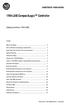 Installation Instructions 1769-L35E CompactLogix Controller (Catalog Numbers 1769-L35E) Inside... Before You Begin... 3 How to Handle CompactLogix Components... 3 Make Sure that You Have All the Components...
Installation Instructions 1769-L35E CompactLogix Controller (Catalog Numbers 1769-L35E) Inside... Before You Begin... 3 How to Handle CompactLogix Components... 3 Make Sure that You Have All the Components...
Universal Serial Bus (USB) to DH-485 Interface Converter
 Installation Instructions Universal Serial Bus (USB) to DH-485 Interface Converter Catalog Number 1747-UIC Contents Overview..................................................3 Computer and Operating System
Installation Instructions Universal Serial Bus (USB) to DH-485 Interface Converter Catalog Number 1747-UIC Contents Overview..................................................3 Computer and Operating System
Micro800 1.5" LCD Display and Keypad Module
 Wiring Diagrams Micro800 1.5" LCD Display and Keypad Module Catalog Number 2080-LCD http://literature.rockwellautomation.com Cette publication est disponible en français sous forme électronique (fichier
Wiring Diagrams Micro800 1.5" LCD Display and Keypad Module Catalog Number 2080-LCD http://literature.rockwellautomation.com Cette publication est disponible en français sous forme électronique (fichier
Logix5000 Controllers Nonvolatile Memory Card
 Programming Manual Logix5000 Controllers Nonvolatile Memory Card Catalog Numbers 1756 ControlLogix, 1756 GuardLogix, 1768 CompactLogix, 1768 Compact GuardLogix, 1769 CompactLogix, 1789 SoftLogix, PowerFlex
Programming Manual Logix5000 Controllers Nonvolatile Memory Card Catalog Numbers 1756 ControlLogix, 1756 GuardLogix, 1768 CompactLogix, 1768 Compact GuardLogix, 1769 CompactLogix, 1789 SoftLogix, PowerFlex
User Manual. DeviceNet Network Configuration
 User Manual DeviceNet Network Configuration Important User Information Solid-state equipment has operational characteristics differing from those of electromechanical equipment. Safety Guidelines for the
User Manual DeviceNet Network Configuration Important User Information Solid-state equipment has operational characteristics differing from those of electromechanical equipment. Safety Guidelines for the
Micro810 USB Adapter. Wiring Diagrams. Catalog Number 2080-USBADAPTER
 Wiring Diagrams Micro810 USB Adapter Catalog Number 2080-USBADAPTER http://literature.rockwellautomation.com Cette publication est disponible en français sous forme électronique (fichier PDF). FR Pour
Wiring Diagrams Micro810 USB Adapter Catalog Number 2080-USBADAPTER http://literature.rockwellautomation.com Cette publication est disponible en français sous forme électronique (fichier PDF). FR Pour
CompactLogix 5370 L1 Controllers
 Quick Start CompactLogix 5370 L1 Controllers Catalog Numbers 1769-L16ER-BB1B, 1769-L18ER-BB1B, 1769-L18ERM-BB1B Important User Information Read this document and the documents listed in the additional
Quick Start CompactLogix 5370 L1 Controllers Catalog Numbers 1769-L16ER-BB1B, 1769-L18ER-BB1B, 1769-L18ERM-BB1B Important User Information Read this document and the documents listed in the additional
Installation Instructions. FLEX I/O DeviceNet Adapter Module 1794-ADN Series C and 1794-ADNK Series C
 FLEX I/O DeviceNet Adapter Module 1794-ADN Series C and 1794-ADNK Series C (Modules with a K in the last position of the catalog number are conformally coated to meet noxious gas requirements of ISA/ANSI-71.040
FLEX I/O DeviceNet Adapter Module 1794-ADN Series C and 1794-ADNK Series C (Modules with a K in the last position of the catalog number are conformally coated to meet noxious gas requirements of ISA/ANSI-71.040
POINT I/O 8 Channel High Density Current Input Module
 Installation Instructions POINT I/O 8 Channel High Density Current Input Module Catalog Number 1734-IE8C Topic Page Important User Information 2 Environment and Enclosure 3 Prevent Electrostatic Discharge
Installation Instructions POINT I/O 8 Channel High Density Current Input Module Catalog Number 1734-IE8C Topic Page Important User Information 2 Environment and Enclosure 3 Prevent Electrostatic Discharge
POINT I/O Input Modules
 Installation Instructions POINT I/O Input Modules Catalog numbers 734-IB, 734-IB4, 734-IB8, Series C Table of Contents Topic Page Important User Information Environment and Enclosure 3 Preventing Electrostatic
Installation Instructions POINT I/O Input Modules Catalog numbers 734-IB, 734-IB4, 734-IB8, Series C Table of Contents Topic Page Important User Information Environment and Enclosure 3 Preventing Electrostatic
CompactLogix 5370 L3 Controllers
 Quick Start CompactLogix 5370 L3 Controllers Catalog Numbers 1769-L30ER, 1769-L30ERM, 1769-L30ER-NSE, 1769-L33ER, 1769-L33ERM, 1769-L36ERM Important User Information Solid-state equipment has operational
Quick Start CompactLogix 5370 L3 Controllers Catalog Numbers 1769-L30ER, 1769-L30ERM, 1769-L30ER-NSE, 1769-L33ER, 1769-L33ERM, 1769-L36ERM Important User Information Solid-state equipment has operational
SLC 5/05 Processors Firmware/Operating System ControlFLASH Upgrade
 Installation Instructions SLC 5/05 Processors Firmware/Operating System ControlFLASH Upgrade Catalog Numbers 1747-DU501 Topic Page System Requirements 3 Install ControlFLASH 3 Prior to Running ControlFLASH
Installation Instructions SLC 5/05 Processors Firmware/Operating System ControlFLASH Upgrade Catalog Numbers 1747-DU501 Topic Page System Requirements 3 Install ControlFLASH 3 Prior to Running ControlFLASH
POINT I/O EtherNet/IP Adapter
 Installation Instructions POINT I/O EtherNet/IP Adapter Catalog Number 1734-AENT LED Indicators Safety End Cap Node Address Thumbwheel EtherNet Network RJ45 Connector DIN Rail Locking Screw (orange) RTB
Installation Instructions POINT I/O EtherNet/IP Adapter Catalog Number 1734-AENT LED Indicators Safety End Cap Node Address Thumbwheel EtherNet Network RJ45 Connector DIN Rail Locking Screw (orange) RTB
FLEX I/O Digital Input Modules
 Installation Instructions FLEX I/O Digital Input Modules Catalog numbers 1794-IB8, 1794-IB16, 1794-IB32 Table of Contents Topic Page Important User Information 2 Environment and Enclosure 3 Preventing
Installation Instructions FLEX I/O Digital Input Modules Catalog numbers 1794-IB8, 1794-IB16, 1794-IB32 Table of Contents Topic Page Important User Information 2 Environment and Enclosure 3 Preventing
Backup Scanner Module
 Backup Scanner Module Catalog Number 1747-BSN Installation Instructions 2 Backup Scanner Module Important User Information Because of the variety of uses for the products described in this publication,
Backup Scanner Module Catalog Number 1747-BSN Installation Instructions 2 Backup Scanner Module Important User Information Because of the variety of uses for the products described in this publication,
USB-to-Data Highway Plus Cable
 Installation Instructions USB-to-Data Highway Plus Cable Catalog Number 1784-U2DHP Topic Page Important User Information 2 Environment and Enclosure 3 Install the Cable 5 Configure the DH+ Node Address
Installation Instructions USB-to-Data Highway Plus Cable Catalog Number 1784-U2DHP Topic Page Important User Information 2 Environment and Enclosure 3 Install the Cable 5 Configure the DH+ Node Address
1769-SDN DeviceNet Scanner Module. Catalog Numbers 1769-SDN User Manual
 1769-SDN DeviceNet Scanner Module Catalog Numbers 1769-SDN User Manual Important User Information Solid state equipment has operational characteristics differing from those of electromechanical equipment.
1769-SDN DeviceNet Scanner Module Catalog Numbers 1769-SDN User Manual Important User Information Solid state equipment has operational characteristics differing from those of electromechanical equipment.
MicroLogix 1762-IF4 Analog Input Module
 Installation Instructions MicroLogix 1762-IF4 Analog Input Module Catalog Number 1762-IF4 Table of Contents Topic Page Important User Information 2 North American Hazardous Location Approval 4 Additional
Installation Instructions MicroLogix 1762-IF4 Analog Input Module Catalog Number 1762-IF4 Table of Contents Topic Page Important User Information 2 North American Hazardous Location Approval 4 Additional
Ethernet-to-DeviceNet Linking Device
 Installation Instructions Ethernet-to-DeviceNet Linking Device Catalog Number 1788-EN2DN This publication tells you how to install the 1788-EN2DN Ethernet-to-DeviceNet linking device and use RSNetWorx
Installation Instructions Ethernet-to-DeviceNet Linking Device Catalog Number 1788-EN2DN This publication tells you how to install the 1788-EN2DN Ethernet-to-DeviceNet linking device and use RSNetWorx
Compact I/O Expansion Power Supplies
 Compact I/O Expansion Power Supplies Installation Instructions Catalog Numbers 1769-PA2, 1769-PB2, 1769-PA4, 1769-PB4 Topic Page Important User Information 2 Environment and Enclosure 3 North American
Compact I/O Expansion Power Supplies Installation Instructions Catalog Numbers 1769-PA2, 1769-PB2, 1769-PA4, 1769-PB4 Topic Page Important User Information 2 Environment and Enclosure 3 North American
CompactLogix Power Supplies Specifications
 Technical Data CompactLogix Power Supplies Specifications 1768 CompactLogix Power Supplies Catalog Numbers 1768-PA3, 1768-PB3 1769 Compact I/O Power Supplies Catalog Numbers 1769-PA2, 1769-PB2, 1769-PA4,
Technical Data CompactLogix Power Supplies Specifications 1768 CompactLogix Power Supplies Catalog Numbers 1768-PA3, 1768-PB3 1769 Compact I/O Power Supplies Catalog Numbers 1769-PA2, 1769-PB2, 1769-PA4,
1769 CompactLogix Packaged Controllers
 1769 CompactLogix Packaged Controllers Quick Start and User Manual (Catalog Numbers 1769-L23E-QB1B, 1769-L23E-QBFC1B, and 1769-L23-QBFC1B) Important User Information Solid state equipment has operational
1769 CompactLogix Packaged Controllers Quick Start and User Manual (Catalog Numbers 1769-L23E-QB1B, 1769-L23E-QBFC1B, and 1769-L23-QBFC1B) Important User Information Solid state equipment has operational
Logix5000 Controllers Nonvolatile Memory Card
 Programming Manual Logix5000 Controllers Nonvolatile Memory Card Catalog Numbers 1756 ControlLogix, 1768 CompactLogix, 1769 CompactLogix, PowerFlex with DriveLogix Important User Information Solid-state
Programming Manual Logix5000 Controllers Nonvolatile Memory Card Catalog Numbers 1756 ControlLogix, 1768 CompactLogix, 1769 CompactLogix, PowerFlex with DriveLogix Important User Information Solid-state
ControlLogix System. User Manual
 User Manual ControlLogix System Catalog Numbers 1756-L61, 1756-L62, 1756-L63, 1756-L63XT, 1756-L64, 1756-L65, 1756-L71, 1756-L72, 1756-L73, 1756-L73XT, 1756-L74, 1756-L75 Important User Information Solid-state
User Manual ControlLogix System Catalog Numbers 1756-L61, 1756-L62, 1756-L63, 1756-L63XT, 1756-L64, 1756-L65, 1756-L71, 1756-L72, 1756-L73, 1756-L73XT, 1756-L74, 1756-L75 Important User Information Solid-state
Hard Disk Drive (HDD)
 Installation Instructions Hard Disk Drive (HDD) Catalog Number 6189V-35HDDST80, 6189V-35HDDST160 Topic Page About This Publication 1 Important User Information 2 Electrostatic Discharge (ESD) Precautions
Installation Instructions Hard Disk Drive (HDD) Catalog Number 6189V-35HDDST80, 6189V-35HDDST160 Topic Page About This Publication 1 Important User Information 2 Electrostatic Discharge (ESD) Precautions
MicroLogix 1100 Embedded Web Server
 User Manual MicroLogix 1100 Embedded Web Server Bulletin 1763 Controllers Important User Information Solid-state equipment has operational characteristics differing from those of electromechanical equipment.
User Manual MicroLogix 1100 Embedded Web Server Bulletin 1763 Controllers Important User Information Solid-state equipment has operational characteristics differing from those of electromechanical equipment.
ControlLogix Remote I/O Communication Module
 User Manual ControlLogix Remote I/O Communication Module Catalog Number 1756-RIO Important User Information Solid-state equipment has operational characteristics differing from those of electromechanical
User Manual ControlLogix Remote I/O Communication Module Catalog Number 1756-RIO Important User Information Solid-state equipment has operational characteristics differing from those of electromechanical
EtherNet/IP and ControlNet to PROFIBUS PA Linking Devices
 User Manual EtherNet/IP and ControlNet to PROFIBUS PA Linking Devices Catalog Numbers 1788-EN2PAR, 1788-CN2PAR Important User Information Read this document and the documents listed in the additional resources
User Manual EtherNet/IP and ControlNet to PROFIBUS PA Linking Devices Catalog Numbers 1788-EN2PAR, 1788-CN2PAR Important User Information Read this document and the documents listed in the additional resources
SLC 500 BASIC and BASIC-T Modules
 Installation Instructions SLC 500 BASIC and BASIC-T Modules Catalog Numbers 1746-BAS and 1746-BAS-T Inside... For See Page Important User Information 2 Hazardous Location Considerations 3 Environnements
Installation Instructions SLC 500 BASIC and BASIC-T Modules Catalog Numbers 1746-BAS and 1746-BAS-T Inside... For See Page Important User Information 2 Hazardous Location Considerations 3 Environnements
Module 1 Overview ControlLogix5000
 Module 1 Overview ControlLogix5000 Module Overview This module takes a fundamental approach to a ControlLogix system. It begins with an overview of the architecture and migrates into an introduction of
Module 1 Overview ControlLogix5000 Module Overview This module takes a fundamental approach to a ControlLogix system. It begins with an overview of the architecture and migrates into an introduction of
Stratix 5700 Network Address Translation. Quick Start
 Stratix 5700 Network Address Translation Quick Start Important User Information Solid state equipment has operational characteristics differing from those of electromechanical equipment. Safety Guidelines
Stratix 5700 Network Address Translation Quick Start Important User Information Solid state equipment has operational characteristics differing from those of electromechanical equipment. Safety Guidelines
Logix5000 Controllers Security
 Programming Manual Logix5000 Controllers Security Catalog Numbers 1756 ControlLogix, 1769 CompactLogix, 1789 SoftLogix, 1794 FlexLogix, PowerFlex 700S with DriveLogix Important User Information Solid-state
Programming Manual Logix5000 Controllers Security Catalog Numbers 1756 ControlLogix, 1769 CompactLogix, 1789 SoftLogix, 1794 FlexLogix, PowerFlex 700S with DriveLogix Important User Information Solid-state
GuardLogix Controllers
 User Manual GuardLogix Controllers Catalog Numbers 1756-L61S, 1756-L62S, 1756-L63S, 1756-LSP, 1756-L71S, 1756-L72S, 1756-L73S, 1756-L7SP, 1756-L73SXT, 1756-L7SPXT Important User Information Solid-state
User Manual GuardLogix Controllers Catalog Numbers 1756-L61S, 1756-L62S, 1756-L63S, 1756-LSP, 1756-L71S, 1756-L72S, 1756-L73S, 1756-L7SP, 1756-L73SXT, 1756-L7SPXT Important User Information Solid-state
EtherNet/IP Web Server Module
 EtherNet/IP Web Server Module 1756-EWEB, 1768-EWEB User Manual Important User Information Solid state equipment has operational characteristics differing from those of electromechanical equipment. Safety
EtherNet/IP Web Server Module 1756-EWEB, 1768-EWEB User Manual Important User Information Solid state equipment has operational characteristics differing from those of electromechanical equipment. Safety
Micro820 Programmable Controllers
 User Manual Micro820 Programmable Controllers Catalog Numbers 2080-LC20-20QWB, 2080-LC20-20QBB, 2080-LC20-20AWB, 2080-LC20-20QWBR, 2080- LC20-20QBBR, 2080-LC20-20AWBR Important User Information Solid-state
User Manual Micro820 Programmable Controllers Catalog Numbers 2080-LC20-20QWB, 2080-LC20-20QBB, 2080-LC20-20AWB, 2080-LC20-20QWBR, 2080- LC20-20QBBR, 2080-LC20-20AWBR Important User Information Solid-state
PanelView Standard Operator Terminals
 PanelView Standard Operator Terminals User Manual (Catalog Numbers PV300 Micro, PV300, PV550, PV600, PV900, PV1000, PV1400) Important User Information Solid state equipment has operational characteristics
PanelView Standard Operator Terminals User Manual (Catalog Numbers PV300 Micro, PV300, PV550, PV600, PV900, PV1000, PV1400) Important User Information Solid state equipment has operational characteristics
Logix5000 Controllers Import/Export Project Components
 Programming Manual Logix5000 Controllers Import/Export Project Components Catalog Numbers 1768-L43, 1768-L45 Important user information Read this document and the documents listed in the additional resources
Programming Manual Logix5000 Controllers Import/Export Project Components Catalog Numbers 1768-L43, 1768-L45 Important user information Read this document and the documents listed in the additional resources
Logix5000 Controllers Import/Export Project Components Programming Manual. Programming Manual
 Logix5000 Controllers Import/Export Project Components Programming Manual Programming Manual Important User Information Solid state equipment has operational characteristics differing from those of electromechanical
Logix5000 Controllers Import/Export Project Components Programming Manual Programming Manual Important User Information Solid state equipment has operational characteristics differing from those of electromechanical
Compact I/O Thermocouple/mV Input Module. Catalog Numbers 1769-IT6 User Manual
 Compact I/O Thermocouple/mV Input Module Catalog Numbers 1769-IT6 User Manual Important User Information Solid state equipment has operational characteristics differing from those of electromechanical
Compact I/O Thermocouple/mV Input Module Catalog Numbers 1769-IT6 User Manual Important User Information Solid state equipment has operational characteristics differing from those of electromechanical
EtherNet/IP Modules in Logix5000 Control Systems
 EtherNet/IP Modules in Logix5000 Control Systems Catalog Numbers 1756-ENBT, 1756-EN2F, 1756-EN2T, 1756-EN2TR, 1756-EN2TXT, 1768-ENBT, 1769-L23E-QB1B, 1769-L23E-QBFC1B, 1769- L32E, 1769-L35E, 1783-ETAP,
EtherNet/IP Modules in Logix5000 Control Systems Catalog Numbers 1756-ENBT, 1756-EN2F, 1756-EN2T, 1756-EN2TR, 1756-EN2TXT, 1768-ENBT, 1769-L23E-QB1B, 1769-L23E-QBFC1B, 1769- L32E, 1769-L35E, 1783-ETAP,
UniStream CPU-for-Panel
 UniStream CPU-for-Panel Installation Guide USC-P-B10 Unitronics UniStream platform comprises control devices that provide robust, flexible solutions for industrial automation. This guide provides basic
UniStream CPU-for-Panel Installation Guide USC-P-B10 Unitronics UniStream platform comprises control devices that provide robust, flexible solutions for industrial automation. This guide provides basic
XM-160/161/162 Direct Vibration Module
 XM-160/161/162 Direct Vibration Module User Guide Firmware Revision 5 1440-VDRS06-00RH, 1440-VDRS06-06RH, 1440-VDRP06-00RH Important User Information Solid state equipment has operational characteristics
XM-160/161/162 Direct Vibration Module User Guide Firmware Revision 5 1440-VDRS06-00RH, 1440-VDRS06-06RH, 1440-VDRP06-00RH Important User Information Solid state equipment has operational characteristics
Installation Instructions
 Installation Instructions ControlNet PCI Communication Interface Card Catalog Number 9904-PCIC This document describes how to install the 9904-PCIC ControlNet TM communication interface card. Topic: Page:
Installation Instructions ControlNet PCI Communication Interface Card Catalog Number 9904-PCIC This document describes how to install the 9904-PCIC ControlNet TM communication interface card. Topic: Page:
ControlNet Standard and High-flex Coax Cable
 Installation Instructions ControlNet Standard and High-flex Coax Cable Catalog Number 1786-RG6/A and 1786-RG6F/B About This Document This document contains application information you need to consider
Installation Instructions ControlNet Standard and High-flex Coax Cable Catalog Number 1786-RG6/A and 1786-RG6F/B About This Document This document contains application information you need to consider
ENET-710. ENET-710 - Ethernet Module ENET-710 JAN / 06 FOUNDATION
 ENET-710 ENET-710 - Ethernet Module JAN / 06 ENET-710 FOUNDATION E N E T 7 1 0 ME smar www.smar.com Specifications and information are subject to change without notice. Up-to-date address information is
ENET-710 ENET-710 - Ethernet Module JAN / 06 ENET-710 FOUNDATION E N E T 7 1 0 ME smar www.smar.com Specifications and information are subject to change without notice. Up-to-date address information is
5-port / 8-port 10/100BaseTX Industrial Ethernet Switch User Manual
 5-port / 8-port 10/100BaseTX Industrial Ethernet Switch User Manual Content Overview... 1 Introduction... 1 Features... 3 Packing List... 4 Safety Precaution... 4 Hardware Description... 5 Front Panel...
5-port / 8-port 10/100BaseTX Industrial Ethernet Switch User Manual Content Overview... 1 Introduction... 1 Features... 3 Packing List... 4 Safety Precaution... 4 Hardware Description... 5 Front Panel...
POINT I/O 24V dc Expansion Power Supply
 nstallation nstructions PONT /O 4V dc xpansion Supply atalog Number 1734-P4D, Series nside... For See Page mportant User nformation Preventing lectrostatic Discharge 3 nvironment and nclosure 4 North American
nstallation nstructions PONT /O 4V dc xpansion Supply atalog Number 1734-P4D, Series nside... For See Page mportant User nformation Preventing lectrostatic Discharge 3 nvironment and nclosure 4 North American
Compact I/O High-speed Counter Module
 Installation Instructions Compact I/O High-speed Counter Module Catalog Number 1769-HSC Topic Page Important User Information 2 Environment and Enclosure 3 North American Hazardous Location Approval 4
Installation Instructions Compact I/O High-speed Counter Module Catalog Number 1769-HSC Topic Page Important User Information 2 Environment and Enclosure 3 North American Hazardous Location Approval 4
User Manual. PowerFlex 525 Embedded EtherNet/IP Adapter
 User Manual PowerFlex 525 Embedded EtherNet/IP Adapter Important User Information Solid-state equipment has operational characteristics differing from those of electromechanical equipment. Safety Guidelines
User Manual PowerFlex 525 Embedded EtherNet/IP Adapter Important User Information Solid-state equipment has operational characteristics differing from those of electromechanical equipment. Safety Guidelines
Installation Instructions
 Installation Instructions NetLinx ControlNet 1784-PCIC Communication Card Catalog Number 1784-PCIC This document describes how to install and use the NetLinx 1784-PCIC ControlNet TM communication interface
Installation Instructions NetLinx ControlNet 1784-PCIC Communication Card Catalog Number 1784-PCIC This document describes how to install and use the NetLinx 1784-PCIC ControlNet TM communication interface
Installation Instructions. FLEX I/O Isolated Input Analog Module Cat. No. 1794-IF4I
 nstallation nstructions FLEX /O solated nput Analog Module Cat. No. 1794-F4 mportant User nformation Solid state equipment has operational characteristics differing from those of electromechanical equipment.
nstallation nstructions FLEX /O solated nput Analog Module Cat. No. 1794-F4 mportant User nformation Solid state equipment has operational characteristics differing from those of electromechanical equipment.
Logix5000 Controllers Function Block Diagram
 Programming Manual Logix5000 Controllers Function Block Diagram 1756 ControlLogix, 1756 GuardLogix, 1769 CompactLogix, 1769 Compact GuardLogix, 1789 SoftLogix, 5069 CompactLogix, Studio 5000 Logix Emulate
Programming Manual Logix5000 Controllers Function Block Diagram 1756 ControlLogix, 1756 GuardLogix, 1769 CompactLogix, 1769 Compact GuardLogix, 1789 SoftLogix, 5069 CompactLogix, Studio 5000 Logix Emulate
GuardLogix Controller Systems
 Safety Reference Manual GuardLogix Controller Systems Catalog Numbers 1756-L61S, 1756-L62S, 1756-L63S, 1756-L71S, 1756-L72S, 1756-L73S, 1756-L73SXT, 1756-LSP, 1756-L7SP, 1756-L7SPXT, 1768-L43S, 1768-L45S
Safety Reference Manual GuardLogix Controller Systems Catalog Numbers 1756-L61S, 1756-L62S, 1756-L63S, 1756-L71S, 1756-L72S, 1756-L73S, 1756-L73SXT, 1756-LSP, 1756-L7SP, 1756-L7SPXT, 1768-L43S, 1768-L45S
PCS0100en 02.2008. Persy Control Services B.V. Netherlands
 P-Bus Gateway PBGW2.128 Universal gateway between the P-bus protocol and open standard protocols. The variety of available electrical interfaces on the gateway offers a wide range of possibilities for
P-Bus Gateway PBGW2.128 Universal gateway between the P-bus protocol and open standard protocols. The variety of available electrical interfaces on the gateway offers a wide range of possibilities for
Configuring Allen-Brandly ControlLogix PLC with Moxa MGate 5105-MB-EIP. 1 Application Description... 3. 1.1 Objective... 3 1.2 Goals...
 Moxa MGate 5105-MB-EIP Contents Moxa Technical Support Team support@moxa.com 1 Application Description... 3 1.1 Objective... 3 1.2 Goals... 3 2 System Topology... 3 3 Hardware and Software Requirements...
Moxa MGate 5105-MB-EIP Contents Moxa Technical Support Team support@moxa.com 1 Application Description... 3 1.1 Objective... 3 1.2 Goals... 3 2 System Topology... 3 3 Hardware and Software Requirements...
Logix5000 Controllers Security
 Programming Manual Logix5000 Controllers Security Catalog Numbers 1756 ControlLogix, 1769 CompactLogix, 1789 SoftLogix, PowerFlex 700S with DriveLogix Important user information Read this document and
Programming Manual Logix5000 Controllers Security Catalog Numbers 1756 ControlLogix, 1769 CompactLogix, 1789 SoftLogix, PowerFlex 700S with DriveLogix Important user information Read this document and
User Manual. ControlNet Network Configuration
 User Manual ControlNet Network Configuration Important User Information Solid-state equipment has operational characteristics differing from those of electromechanical equipment. Safety Guidelines for
User Manual ControlNet Network Configuration Important User Information Solid-state equipment has operational characteristics differing from those of electromechanical equipment. Safety Guidelines for
EtherNet/IP Adapter. 22-COMM-E FRN 1.xxx. User Manual
 EtherNet/IP Adapter 22-COMM-E FRN 1.xxx User Manual Important User Information Solid state equipment has operational characteristics differing from those of electromechanical equipment. Safety Guidelines
EtherNet/IP Adapter 22-COMM-E FRN 1.xxx User Manual Important User Information Solid state equipment has operational characteristics differing from those of electromechanical equipment. Safety Guidelines
SLC 500 Analog Input Module
 Installation Instructions SLC 500 Analog Input Module (Catalog Number 1746NI8) Inside Important User Information... 2 For More Information... 3 Hazardous Location Considerations... 4 Environnements dangereux...
Installation Instructions SLC 500 Analog Input Module (Catalog Number 1746NI8) Inside Important User Information... 2 For More Information... 3 Hazardous Location Considerations... 4 Environnements dangereux...
Allen-Bradley. ControlLogix Gateway System (Cat. No. 1756 series) User Manual
 Allen-Bradley ControlLogix Gateway System (Cat. No. 1756 series) User Manual Important User Information Because of the variety of uses for the products described in this publication, those responsible
Allen-Bradley ControlLogix Gateway System (Cat. No. 1756 series) User Manual Important User Information Because of the variety of uses for the products described in this publication, those responsible
ControlLogix Redundancy
 User Manual Original Instructions ControlLogix Redundancy Important User Information Read this document and the documents listed in the additional resources section about installation, configuration, and
User Manual Original Instructions ControlLogix Redundancy Important User Information Read this document and the documents listed in the additional resources section about installation, configuration, and
L5354 ControlNet Communications Interface
 L5354 ControlNet Communications Interface Technical Manual HA470733 Issue 2 Copyright SSD Drives Inc 2005 All rights strictly reserved. No part of this document may be stored in a retrieval system, or
L5354 ControlNet Communications Interface Technical Manual HA470733 Issue 2 Copyright SSD Drives Inc 2005 All rights strictly reserved. No part of this document may be stored in a retrieval system, or
Ethernet PLC-5 Programmable Controllers
 Installation Instructions Ethernet PLC-5 Programmable Controllers Catalog Numbers 1785-L20E, 1785-L40E, 1785-L80E, Series F Contents For This Topic See Page About This Publication 1 Related User Manual
Installation Instructions Ethernet PLC-5 Programmable Controllers Catalog Numbers 1785-L20E, 1785-L40E, 1785-L80E, Series F Contents For This Topic See Page About This Publication 1 Related User Manual
Programmable set for Ethernet Modbus/TCP in IP67 TI-BL67-PG-EN-2
 Type code Ident no. 1545065 Number of channels 2 Dimensions (W x L x H) 108 x 145 x 77.5 mm CoDeSys-programmable acc. to IEC 61131-3 Cable max. 50 m between interface and read/write head 10/100 Mbps Male
Type code Ident no. 1545065 Number of channels 2 Dimensions (W x L x H) 108 x 145 x 77.5 mm CoDeSys-programmable acc. to IEC 61131-3 Cable max. 50 m between interface and read/write head 10/100 Mbps Male
TCP/IP MODULE CA-ETHR-A INSTALLATION MANUAL
 TCP/IP MODULE CA-ETHR-A INSTALLATION MANUAL w w w. c d v g r o u p. c o m CA-ETHR-A: TCP/IP Module Installation Manual Page Table of Contents Introduction...5 Hardware Components... 6 Technical Specifications...
TCP/IP MODULE CA-ETHR-A INSTALLATION MANUAL w w w. c d v g r o u p. c o m CA-ETHR-A: TCP/IP Module Installation Manual Page Table of Contents Introduction...5 Hardware Components... 6 Technical Specifications...
Safety Function: Door Monitoring
 Application Technique Safety Function: Door Monitoring Products: Trojan 5 Switch, GuardLogix Controller Safety Rating: CAT. 3, PLd to ISO 13849-1: 2008 Topic Page Important User Information 2 General Safety
Application Technique Safety Function: Door Monitoring Products: Trojan 5 Switch, GuardLogix Controller Safety Rating: CAT. 3, PLd to ISO 13849-1: 2008 Topic Page Important User Information 2 General Safety
LevelOne IFE-0500 4-Port PoE + 1-Port TP Industrial Fast Ethernet Switch User Manual
 LevelOne IFE-0500 4-Port PoE + 1-Port TP Industrial Fast Ethernet Switch User Manual Ver. 1.0.0-0711 1 FCC Warning This Equipment has been tested and found to comply with the limits for a Class-A digital
LevelOne IFE-0500 4-Port PoE + 1-Port TP Industrial Fast Ethernet Switch User Manual Ver. 1.0.0-0711 1 FCC Warning This Equipment has been tested and found to comply with the limits for a Class-A digital
Installation Instructions for FT-10 Network PowerCommand ATS Communication Module (NCM) Kits 541 0812 and 541 0868
 Instruction Sheet 10-2004 Installation Instructions for FT-10 Network PowerCommand ATS Communication Module (NCM) Kits 541 0812 and 541 0868 PowerCommand is a registered trademark of Cummins Inc. InPower
Instruction Sheet 10-2004 Installation Instructions for FT-10 Network PowerCommand ATS Communication Module (NCM) Kits 541 0812 and 541 0868 PowerCommand is a registered trademark of Cummins Inc. InPower
SLC 500 Digital I/O Modules
 Installation Instructions SLC 500 Digital I/O Modules Input Catalog Numbers 1746-IA4, 1746-IA8, 1746-IA16, 1746-IB8, 1746-IB16, 1746-IC16, 1746-IG16, 1746-IH16, 1746-IM4, 1746-IM8, 1746-IM16, 1746-IN16,
Installation Instructions SLC 500 Digital I/O Modules Input Catalog Numbers 1746-IA4, 1746-IA8, 1746-IA16, 1746-IB8, 1746-IB16, 1746-IC16, 1746-IG16, 1746-IH16, 1746-IM4, 1746-IM8, 1746-IM16, 1746-IN16,
Application Technique. Safety Function: Magnetic Door Switch Monitoring
 Application Technique Safety Function: Magnetic Door Switch Monitoring Products: MC1 Magnetically-coded Door Switch, Guardmaster Dual-input Safety Relay Safety Rating: CAT. 3, PLd to EN ISO 13849-1: 2008
Application Technique Safety Function: Magnetic Door Switch Monitoring Products: MC1 Magnetically-coded Door Switch, Guardmaster Dual-input Safety Relay Safety Rating: CAT. 3, PLd to EN ISO 13849-1: 2008
Stratix 5700 Switch Configuration
 Quick Start Stratix 5700 Switch Configuration Important User Information Read this document and the documents listed in the additional resources section about installation, configuration, and operation
Quick Start Stratix 5700 Switch Configuration Important User Information Read this document and the documents listed in the additional resources section about installation, configuration, and operation
BIT COMMANDER. Serial RS232 / RS485 to Ethernet Converter
 BIT COMMANDER Serial RS232 / RS485 to Ethernet Converter (Part US2000A) Copyrights U.S. Converters 1 Contents Overview and Features... 3 Functions..5 TCP Server Mode... 5 Httpd Client Mode.5 TCP Auto mode....6
BIT COMMANDER Serial RS232 / RS485 to Ethernet Converter (Part US2000A) Copyrights U.S. Converters 1 Contents Overview and Features... 3 Functions..5 TCP Server Mode... 5 Httpd Client Mode.5 TCP Auto mode....6
PowerFlex 700S and 700H Frame 12 DC Bus Connector Kit
 PowerFlex 700S and 700H Frame 12 DC Bus Connector Kit Installation Instructions This document provides instructions for the installation of a DC bus connector kit for PowerFlex 700S and 700H frame 12 drives
PowerFlex 700S and 700H Frame 12 DC Bus Connector Kit Installation Instructions This document provides instructions for the installation of a DC bus connector kit for PowerFlex 700S and 700H frame 12 drives
Accessing EtherNet/IP Network Variables in a WAGO 750-841 with a ControlLogix PLC Application note
 Accessing EtherNet/IP Network Variables in a WAGO 750-841 with a ControlLogix PLC, English Version 1.0.0 2 General Copyright 2002 by WAGO Kontakttechnik GmbH All rights reserved. WAGO Kontakttechnik GmbH
Accessing EtherNet/IP Network Variables in a WAGO 750-841 with a ControlLogix PLC, English Version 1.0.0 2 General Copyright 2002 by WAGO Kontakttechnik GmbH All rights reserved. WAGO Kontakttechnik GmbH
EtherNet/IP Network Configuration
 User Manual EtherNet/IP Network Configuration EtherNet/IP Communication Modules 1756-ENBT, 1756-EN2F, 1756-EN2T, 1756-EN2TR, 1756-EN2TXT, 1756-EN3TR, 1756-EN2TSC, 1756-EN2TRXT, 1756-EWEB, 1768-ENBT CompactLogix
User Manual EtherNet/IP Network Configuration EtherNet/IP Communication Modules 1756-ENBT, 1756-EN2F, 1756-EN2T, 1756-EN2TR, 1756-EN2TXT, 1756-EN3TR, 1756-EN2TSC, 1756-EN2TRXT, 1756-EWEB, 1768-ENBT CompactLogix
Allen-Bradley/Rockwell
 MANUFACTURER DATA SHEET PLC-CPU Manufacturer: Allen-Bradley/Rockwell Model Number: SLC500 See www.geomartin.com for additional PDF datasheets Martin Part Number: E-014624-00 VendorPartNumber: 1747-L524
MANUFACTURER DATA SHEET PLC-CPU Manufacturer: Allen-Bradley/Rockwell Model Number: SLC500 See www.geomartin.com for additional PDF datasheets Martin Part Number: E-014624-00 VendorPartNumber: 1747-L524
DeviceNet Scanner Module
 Installation Instructions DeviceNet Scanner Module Catalog Number 1771-SDN/C Contents Use this document as a guide to install your 1771-SDN/C Scanner Module. To: understand important user information See
Installation Instructions DeviceNet Scanner Module Catalog Number 1771-SDN/C Contents Use this document as a guide to install your 1771-SDN/C Scanner Module. To: understand important user information See
ControlFLASH Firmware Upgrade Software
 User Manual ControlFLASH Firmware Upgrade Software Catalog Numbers ControlFLASH 12.00.00 Important User Information Solid-state equipment has operational characteristics differing from those of electromechanical
User Manual ControlFLASH Firmware Upgrade Software Catalog Numbers ControlFLASH 12.00.00 Important User Information Solid-state equipment has operational characteristics differing from those of electromechanical
User Manual Revision 2.003 English
 Document code: MN67120_ENG Revision 2.003 Page 1 of 15 User Manual Revision 2.003 English RS232 / RS485 / Ethernet - Converter (Order Code: HD67120) for Website information: www.adfweb.com?product=hd67120
Document code: MN67120_ENG Revision 2.003 Page 1 of 15 User Manual Revision 2.003 English RS232 / RS485 / Ethernet - Converter (Order Code: HD67120) for Website information: www.adfweb.com?product=hd67120
RMM2 Heat-Tracing Remote Monitoring Module for the Raychem NGC Control System Installation Instructions
 Heat-Tracing Remote Monitoring Module for the NGC Control System Installation Instructions Tools Required 3 mm slotted screwdriver 3/8 hex key (for -4X only) Approvals Nonhazardous locations Type NM LISTED
Heat-Tracing Remote Monitoring Module for the NGC Control System Installation Instructions Tools Required 3 mm slotted screwdriver 3/8 hex key (for -4X only) Approvals Nonhazardous locations Type NM LISTED
Communication Unit 560CMU05 Data sheet
 RTU560 product line Communication Unit 560CMU05 Data sheet E1 10/100 MB LAN E2 10/100 MB LAN CP1, CP2 RS232C or RS485 Ethernet Controller Ethernet Controller USART Processor bus MPU ELAN520 /Flash Memory
RTU560 product line Communication Unit 560CMU05 Data sheet E1 10/100 MB LAN E2 10/100 MB LAN CP1, CP2 RS232C or RS485 Ethernet Controller Ethernet Controller USART Processor bus MPU ELAN520 /Flash Memory
Application Technique. Safety Function: Door Monitoring
 Application Technique Safety Function: Door Monitoring Products: Trojan 5 Interlock Switch, GuardLogix Controller, PowerFlex 525 Drive with Safe Torque-off Safety Rating: CAT. 3, PLd to EN ISO 13849-1:
Application Technique Safety Function: Door Monitoring Products: Trojan 5 Interlock Switch, GuardLogix Controller, PowerFlex 525 Drive with Safe Torque-off Safety Rating: CAT. 3, PLd to EN ISO 13849-1:
Application Guide. ArmorStart DLR Reference Architecture
 Application Guide ArmorStart DLR Reference Architecture Important User Information Because of the variety of uses for the products described in this publication, those responsible for the application and
Application Guide ArmorStart DLR Reference Architecture Important User Information Because of the variety of uses for the products described in this publication, those responsible for the application and
MCR1900 Media Converter 19-Slot Chassis
 MCR1900 Media Converter 19-Slot Chassis Installation Guide Part #5500304-11 Copyright Statement This document must not be reproduced in any way whatsoever, either printed or electronically, without the
MCR1900 Media Converter 19-Slot Chassis Installation Guide Part #5500304-11 Copyright Statement This document must not be reproduced in any way whatsoever, either printed or electronically, without the
Serial Converter Module
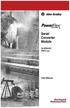 Serial Converter Module 22-SCM-232 FRN 2.xxx User Manual Important User Information Solid state equipment has operational characteristics differing from those of electromechanical equipment. Safety Guidelines
Serial Converter Module 22-SCM-232 FRN 2.xxx User Manual Important User Information Solid state equipment has operational characteristics differing from those of electromechanical equipment. Safety Guidelines
AC 800M. EtherNet/IP DeviceNet Linking Device LD 800DN. Power and productivity for a better world TM SP1134
 AC 800M EtherNet/IP DeviceNet Linking Device LD 800DN SP1134 Power and productivity for a better world TM AC 800M EtherNet/IP DeviceNet Linking Device LD 800DN NOTICE This document contains information
AC 800M EtherNet/IP DeviceNet Linking Device LD 800DN SP1134 Power and productivity for a better world TM AC 800M EtherNet/IP DeviceNet Linking Device LD 800DN NOTICE This document contains information
Micro800 Programmable Controllers. Bulletin 2080 Selection Guide
 Micro800 Programmable Controllers Bulletin 2080 Selection Guide Important User Information Solid state equipment has operational characteristics differing from those of electromechanical equipment. Safety
Micro800 Programmable Controllers Bulletin 2080 Selection Guide Important User Information Solid state equipment has operational characteristics differing from those of electromechanical equipment. Safety
HP UPS R1500 Generation 3
 HP UPS R1500 Generation 3 Installation Instructions Part Number 650952-001 NOTE: The rating label on the device provides the class (A or B) of the equipment. Class B devices have a Federal Communications
HP UPS R1500 Generation 3 Installation Instructions Part Number 650952-001 NOTE: The rating label on the device provides the class (A or B) of the equipment. Class B devices have a Federal Communications
Square D Clipsal DIN-Rail Four-Channel Auxiliary Input Unit
 Square D Clipsal DIN-Rail Four-Channel Auxiliary Input Unit SLCLE5504AUX for Use with Wired C-Bus Networks Instruction Bulletin Retain for future use. Square D Clipsal DIN-Rail Four-Channel Auxiliary Input
Square D Clipsal DIN-Rail Four-Channel Auxiliary Input Unit SLCLE5504AUX for Use with Wired C-Bus Networks Instruction Bulletin Retain for future use. Square D Clipsal DIN-Rail Four-Channel Auxiliary Input
MicroLogix Ethernet Interface
 MicroLogix Ethernet Interface 1761-NET-ENI and 1761-NET-ENIW User Manual Important User Information Solid state equipment has operational characteristics differing from those of electromechanical equipment.
MicroLogix Ethernet Interface 1761-NET-ENI and 1761-NET-ENIW User Manual Important User Information Solid state equipment has operational characteristics differing from those of electromechanical equipment.
WinPFT File Transfer Utility (Catalog No. 2711-ND7)
 Technical Data WinPFT File Transfer Utility (Catalog No. 2711-ND7) Overview WINPFT is a stand-alone Windows utility which lets you transfer applications developed for standard PanelView terminals or Dataliner
Technical Data WinPFT File Transfer Utility (Catalog No. 2711-ND7) Overview WINPFT is a stand-alone Windows utility which lets you transfer applications developed for standard PanelView terminals or Dataliner
Logix5000 Controllers
 Logix5000 Controllers Catalog Numbers 1756 ControlLogix, 1756 GuardLogix, 1768 CompactLogix, 1768 Compact GuardLogix, 1769 CompactLogix, 1789 SoftLogix, PowerFlex with DriveLogix Quick Start Important
Logix5000 Controllers Catalog Numbers 1756 ControlLogix, 1756 GuardLogix, 1768 CompactLogix, 1768 Compact GuardLogix, 1769 CompactLogix, 1789 SoftLogix, PowerFlex with DriveLogix Quick Start Important
MAKING MODERN LIVING POSSIBLE. AK-SC255 On-Site Installation Guide DANFOSS ELECTRONIC CONTROLS & SENSORS
 MAKING MODERN LIVING POSSIBLE AK-SC255 On-Site Installation Guide DANFOSS ELECTRONIC CONTROLS & SENSORS How to Use This Guide Read this Guide completely as you install and start up your new AK-SC 255 controller.
MAKING MODERN LIVING POSSIBLE AK-SC255 On-Site Installation Guide DANFOSS ELECTRONIC CONTROLS & SENSORS How to Use This Guide Read this Guide completely as you install and start up your new AK-SC 255 controller.
Product Compatibility and Download Center
 Product Compatibility and Download Center Important User Information This documentation, whether, illustrative, printed, online or electronic (hereinafter Documentation ) is intended for use only as a
Product Compatibility and Download Center Important User Information This documentation, whether, illustrative, printed, online or electronic (hereinafter Documentation ) is intended for use only as a
Install the DeviceNet Module using the following procedure:
 Installation INSTALLATION INSTRUCTIONS: MCD DEVICENET MODULE Order Code: 175G9002 1. Installation Install the DeviceNet Module using the following procedure: 1. Remove control power and mains supply from
Installation INSTALLATION INSTRUCTIONS: MCD DEVICENET MODULE Order Code: 175G9002 1. Installation Install the DeviceNet Module using the following procedure: 1. Remove control power and mains supply from
Installation Guide. FactoryTalk Batch Material Manager Installation Guide
 Installation Guide FactoryTalk Batch Material Manager Installation Guide Important User Information Solid-state equipment has operational characteristics differing from those of electromechanical equipment.
Installation Guide FactoryTalk Batch Material Manager Installation Guide Important User Information Solid-state equipment has operational characteristics differing from those of electromechanical equipment.
FactoryTalk ViewPoint Quick Start Guide
 FactoryTalk ViewPoint Quick Start Guide Publication FTVP-QS002F-EN-E - September 2015 Supersedes Publication FTVP-QS002E-EN-E Important user information Read this document and the documents listed in the
FactoryTalk ViewPoint Quick Start Guide Publication FTVP-QS002F-EN-E - September 2015 Supersedes Publication FTVP-QS002E-EN-E Important user information Read this document and the documents listed in the
