CALCULATOR INSTRUCTIONS FOR TI 81, 82, 83/84 AND 85 GRAPHICS CALCULATORS
|
|
|
- Sabina Marshall
- 7 years ago
- Views:
Transcription
1 TI Graphing Calculators APPENDIX Reiland CALCULATOR INSTRUCTIONS FOR TI 81, 8, 83/84 AND 85 GRAPHICS CALCULATORS The calculations necessary to summarize even a relatively small data set can be tedious and time-consuming; however, the focus in this course is not on crunching numbers by mindlessly plugging data into blackbox formulas. The solution of real-world statistical problems involves three parts: (1 identify the appropriate technique, ( compute the required statistics, and (3 interpret the results. Our emphasis is on the first and third parts because calculating the statistics can be done relatively easily with calculators and/or computers. To assist students in focusing on technique and interpretation, in this appendix we provide an introduction to several models of Texas Instruments graphics calculators. These calculators provide powerful hand-held tools for taking the drudgery out of the statistical analysis of data. If you have one of these particular calculators then the instructions can be followed exactly; the instructions will allow you to perform the basic operations presented in this course. You are urged to also study your user's guide; you will find that your calculator can do far more than we can cover in this appendix. If you are using a different calculator, then consult the user's guide for use of the statistical functions. I will provide whatever assistance I can in helping you use the statistical features of your calculator, no matter what type you own. You do not need to purchase a special calculator for this course; the one you have now is probably sufficient. See me if you have questions about the adequacy of your calculator. Basics TI81 TI8 TI85 1. Reset to factory settings (be careful! resetting will erase data and programs # $ & F3 1 F1 F4. Darken (lighten screen ÐfÑ ÐfÑ ÐfÑ ÐfÑ 3. Clear screen CLEAR CLEAR CLEAR CLEAR The reset process erases all stored data, settings, and programs. If you are not saving anything, this routine can be used to clear the calculator before each new problem.
2 page If you want to clear old data from the calculator without changing anything else, the following keystrokes can be used: s TI81 TI8 TI85 Clear the stat data editor; STAT STAT STAT return to blank screen MATRX 4 4 F # 1 1 F5 CLEAR CLEAR CLEAR EXIT Note: For the TI8 and, the instructions above clear data from column L1. To clear columns L1 and L, add just before. Histograms To construct histograms with a TI graphics calculator it is necessary to know the lower boundary of the first class, the upper boundary of the last class, and the class length. We illustrate by constructing a histogram for the following student pulse rates (beats/minute taken at the beginning of a lecture: beginning-of-lecture pulse rates:
3 page 3 TI81 TI8 TI85 1. Access the stat data editor STAT STAT STAT MATRX 1 1 F 1. Enter data Enter other data points ã ã ã ã Access window to set RANGE WINDOW WINDOW GRAPH class boundaries and F class width 4. Set B738 to 5.5 so no data point falls on class boundary (min pulse œ 53 Set B7+B to 110 so entire histogram fits on screen Set class length to Set C738 to 5 to provide some room below the histogram Allow for maximun class frequency of 1 5. Draw histogram STAT MATRX Y œ Y œ F3 F1 cursor on 1:Hist cursor to on cursor to on CLEAR GRAPH GRAPH 6. Determine frequencies TRACE TRACE use cursor to use cursor to use cursor to use cursor to read approx read freq's and read freq's and read approx. frequencies class boundaries class boundaries frequencies
4 page 4 # Finding B, =ß=ßUßUßand the median " 3 The TI calculators will calculate most of the statistical quantities introduced in this course. We will demonstrate how this is done for 1-variable data by using the pulse data listed in the histogram section. Note that these calculators do not determine U" and U$ as was done in the text or coursepack (recall our comments about different ways to compute percentiles. You probably haven't done anything wrong if you obtain a quartile value from your calculator that differs slightly from the value obtained using the formula in the coursepack or EXCEL. The TI calculators calculate U" and U$ by first finding the median of the data, then taking the median of the lower half of the data (not including the overall median if it is an actual observation to determine U and the median of the upper half of the data to determine U. " $ It is assumed that the pulse data has been entered into the calculator; in the TI-8 and TI- 83 it is assumed the data is in column of the stat editor. P " TI81 TI8 TI85 1. Calculate STAT STAT F1 basic MATRX statistics F1 (use to (use to view others view others #. Calculate = VARS VARS VARS EXIT EXIT # B 3 3 STAT # B # B F5 F3 # B Sorting If you want to find U" and U$ as shown in the coursepack or text, or arrange the data in increasing order for some other reason, the sorting feature is useful. It is assumed that the pulse data from the histogram section has been entered into the calculator; for the TI-8 and TI-83 calculators, it is assumed the data is in column P ". TI81 TI8 TI85 Sort data STAT STAT F3 and display MATRX the sorted list STAT STAT MATRX 1 1 1
5 page 5 Box Plots The TI8 and calculators will construct box plots. The TI8 uses the maximum and minimum B-values to define the whiskers. The will draw this box plot but will also construct a box plot that defines whiskers using 1.5*(interquartile range, shows adjacent values and flags outliers. In addition, the TI8 and will display box plots for as many as 3 data sets simultan-eously on the screen. We will initially show a single box plot using the pulse data in the histogram section. It is assumed that this data is already entered in column P ". TI8 (outliers 1. Set the B-scale below WINDOW WINDOW WINDOW B738 and above B7+B; provide room under box plot (Ymin 5 (Ymin 5 (Ymin. Draw the box plot Y œ Y œ Y œ plot1 to on plot1 to on plot1 to on cursor to P" 1 cursor to 1 1 ALPHA GRAPH ALPHA 1 1 GRAPH GRAPH 3. Read values of median, TRACE TRACE TRACE U", U$, B738, B7+B use, to use, to use, to and outliers see values see values see values Multiple box plots With the TI8 and you can view as many as three box plots simultaneously on the screen. As an example we will enter 0 end-of-lecture pulse data in P # and simultaneously view the box plots for the 3 beginning-of-lecture pulse rates from above that should already be in P " and the 0 end-of-lecture pulse rates in P #. The beginning- and end-of-lecture pulse rates are matched by student; for example, student 1 had a pulse rate of 78 beats/min. at the beginning of the lecture and 74 beats/min. at the end of the lecture (apparently, 3 students did not survive the lecture. End-of-lecture pulse rates (beats per minute:
6 page 6 The table below assumes the 0 end-of-lecture pulse rates have been entered in column P # of the stat editor and that step in the box plot table above has been completed. TI8 (outliers 1. Set the B-scale below WINDOW WINDOW WINDOW B738 for both data sets and above B7+B for both data sets; provide room under box plot (Ymin 5 (Ymin 5 (Ymin. Draw the second box plot Y œ Y œ Y œ plot to on plot to on plot to on cursor to P cursor to 1 ALPHA GRAPH ALPHA 1 1 GRAPH GRAPH 3. Read values of median, TRACE TRACE TRACE U", U$, B738, B7+B use, to use, to use, to and outliers on both see values; see values; see values; plots use, use, use, to switch to switch to switch between plots between plots between plots Note that the lower box plot for the end-of-lecture pulse rates is shifted to the left relative to the upper plot for the beginning-of-lecture pulse rates since the end-of-lecture pulse rates are lower. A third box plot can be drawn by repeating step for a third data set after it has been entered into a column of the stat editor.
7 page 7 Scatterplots, Linear Regression and Correlation with TI 81, 8, 83 and 85 TI To clear old data: nd MATRX to highlight the DATA menu; press then to clear any old data.. To enter new data: nd MATRX to highlight the DATA menu; press 1 to obtain the data entry screen. You are prompted for Bà " enter its value and press. Proceed in the same fashion to enter CßBßCß " # # etc. Don't forget to press after CÞ 8 3. To obtain slope, intercept and correlation: Enter the data as explained above. Press nd MATRX to highlight CALC menu; press to select LinReg; press to obtain the intercept +, slope,, and correlation <. 4. To graph scatterplot and the least squares prediction line: Obtain slope, intercept and correlation as explained in 3 above. 1. Press Y= CLEAR to clear the Y " œ line.. Press VARS to highlight the linear regression (LR screen; press 4 to insert the equation for the least squares prediction line in the ] " œ line. Press nd MATRX to obtain the draw screen; press to draw the scatterplot and the least squares prediction line. You can then press TRACE and use the cursor keys to move along the prediction line to observe sc-values and the corresponding B-values. If the screen is blank press RANGE to adjust the B-variable and C-variable range shown by the axes in the scatterplot. Suppose you have a complicated equation in ] " œ that you don't want to clear (erase; then you can insert the equation for the least squares prediction line into a different ]œ line (say ] # œ by doing the following. Press nd VARS 1 to turn off all ] œ equations; then press nd VARS 3 to turn on the ] # œ line. Press Y= and scroll down to ] # œ, press CLEAR, then go to step above. 5. To obtain scfor a particular value of the independent variable B. Obtain slope, intercept and correlation as explained in 3 above. Say you want the value of Cs when Bœ 5. On a new line in the home screen press 5 STO X T to set Bequal to 5. Press VARS 4 to display the prediction line equation; press to display the value for sc when B œ 5. TI 8 1. To clear old data: If you are going to enter ( Bß C bivariate data in L" and L #, first clear any old data in those columns. Press STAT to obtain the data entry screen. Place the cursor on the list name L" then press CLEAR. Clear L # in the same manner.. To enter new data: Press STAT to obtain the data entry screen. Enter the B-data in the L" list and the C- data in the L # list by pressing after each observation. (The data can be entered in any list columns; L " and L # are used for purposes of explanation. 3. To obtain slope, intercept and correlation:
8 page 8 Enter the data as explained above. Press STAT 3 to access the STAT SetUp menu. Select L" for the Xlist and L # for the Ylist under the row titled -Var Stats. Press STAT 9 to obtain the intercept +, slope,, and correlation <. 4. To graph scatterplot and the least squares prediction line: Obtain slope, intercept and correlation as explained in 3 above. Put the equation of the least squares prediction line into Y " on the ]œ list by pressing ]œ CLEAR VARS 5 7. Then turn off all statistical plots by pressing nd ]œ 4. Obtain the Plot 1 display and turn it on by pressing nd ]œ 1. Select scatterplot by selecting the first icon in row Type ; select L" as the Xlist and L # as the Ylist. To graph the scatterplot and least squares prediction line press ZOOM To obtain scfor a particular value of the independent variable B. Obtain slope, intercept and correlation as explained in 3 above. Say you want the value of Cs when Bœ 5. On a new line in the home screen press 5 STO X,T, to set Bequal to 5. Press VARS 7 to display the prediction line equation; press to display the value for sc when B œ Obtain residuals Obtain slope, intercept, and correlation as in 3. immediately above. Place the equation of the least squares prediction line in ] " œ as described in the second sentence in 4. above. Now define L$ œ] " ÐP" Ñas follows. Press STAT to obtain the data entry screen; place the cursor on the list name L$ using the cursor keys; press nd VARS to get L $ œ] " at the bottom of the data entry screen; then type ( nd 1 to obtain L $ œ] " ÐP" ÑÞThe entries in L $ are now the predicted values of y that correspond to the B's in L" Þ To put the residuals C Cs in L %, in the data entry screen put the cursor on the list name L% and press nd nd 3 to obtain L% œ L# L $ at the bottom of the data entry screen. The residuals are now in L %; use 1-VarStats to find the sum of the squares of the residuals. TI To clear old data: If you are going to enter ( Bß C bivariate data in L" and L #, first clear any old data in those columns. Press STAT to obtain the data entry screen. Place the cursor on the list name L" then press CLEAR. Clear L # in the same manner.. To enter new data: Press STAT to obtain the data entry screen. Enter the B-data in the L" list and the C- data in the L # list by pressing after each observation. (The data can be entered in any list columns; L " and L # are used for purposes of explanation. 3. To obtain slope, intercept and correlation: Enter the data as explained above. Press STAT 8 to obtain the intercept +, # # slope,, correlation < and the square of the correlation <. (If < and < do not appear, press nd 0 and scroll down to DiagnosticOn ; press to obtain < and < # along with + and, in the output. 4. To graph scatterplot and the least squares prediction line: Obtain slope, intercept and correlation as explained in 3 above. Put the equation of the least squares prediction line into Y " on the ]œ list by pressing ]œ CLEAR VARS 5 1. Then turn off all statistical plots by pressing nd ]œ 4. Obtain the Plot 1 display and turn it on by pressing nd ]œ 1. Select scatterplot by selecting the first icon in row Type ; select L" as the Xlist and L # as the Ylist. To graph the scatterplot and least squares prediction line press ZOOM 9.
9 page 9 5. To obtain scfor a particular value of the independent variable B. Obtain slope, intercept and correlation as explained in 3 above. Say you want the value of Cs when Bœ 5. On a new line in the home screen press 5 STO X,T,,n to set B equal to 5. Press VARS 5 1 to display the prediction line equation; press to display the value for sc when B œ Obtain residuals The residuals are automatically computed and stored in a list called RESID. To put the residuals in list L $, press STAT to obtain the data entry screen. Place the cursor on the list name L $ using the cursor keys. Press nd STAT to put the residuals in the L$ column. You can now look at a scatterplot of the residuals (with the B-variable on the B-axis and the residuals on the C-axis using the STATPLOT key (press nd Y=. TI To clear old data: If you are going to enter ( Bß C bivariate data, first clear any old data. Press STAT F F5.. To enter new data: Press STAT F and you will be prompted for Bà " enter the B" value and press enter; you will be prompted for C" ; enter the C" value and press enter. Continue in this manner until you have entered all your data. Don't forget to press after you type in the C 8 value. 3. To obtain slope, intercept and correlation: Enter the data as explained above. Press STAT F1 F to obtain intercept, slope, and correlation. 4. To graph scatterplot and the least squares prediction line: Obtain slope, intercept and correlation as explained in 3 above. Press GRAPH F and set the range of values for the ( Bß C data. Press STAT F3 F F4 to draw the scatterplot and least squares prediction line. 5. To see B and sy values graphically and find sc for a particular B: Press STAT F3 F5 to clear the draw screen. Press GRAPH F1 to obtain C" œ on the screen. Now press STAT F5 MORE MORE F to put the regression equation (RegEq in the C" œ line. Now press GRAPH F4 to draw the prediction line with an active cursor in the middle of the line. Use the cursor keys to move up and down the line; the ( Bß C values are at the bottom of the screen. Press GRAPH MORE MORE F1 to obtain an Bœ prompt at the bottom of the graph screen. Enter the desired value of B(between B738and B7+B and to obtain the corresponding value of Cs. Factorials, permutations, and combinations The TI graphics calculators have the 8! ( 8 facorial, G 8 or ˆ 8 < < (the number of 8 combinations of 8 things taken < at a time, and T< (the number of permutations of 8 things taken < at a time formulas in memory. We illustrate the use of the calculators by finding 6!, ˆ ' %, and ' T Þ %
10 page 10 TI81 TI8 TI85 1. Enter X F 6. Calculate 6! and MATH MATH MATH F1 clear screen CLEAR CLEAR CLEAR CLEAR 3. Calculate ˆ ' % and clear screen MATH MATH MATH F CLEAR CLEAR CLEAR CLEAR To calculate T % ', in line 4 of step 3 substitute for 3 for the TI81, 8, 83. Random number generation The TI graphics calculators have a random number generator that generates 10-digit random numbers between 0 and 1. Random numbers are useful for generating random samples. You can read as many of the digits of the number generated as you need. For example, to form random two-digit numbers, ignore the decimal and read only the first two digits of each number generated. TI81 TI8 TI85 1. Set a random number seed of 3 (each time STO STO STO STO you use the random ALPHA MATH MATH number generator MATH X select a new integer 1 1 F as seed 1 F4. Generate the first MATH MATH MATH random number X F F4 3. Generate another random number Binomial distributions: computing probabilities The has the capability to compute individual and cumulative probabilities for binomial distributions. For individual probabilities the format is binompdf( numtrials,p [,x], where numtrials is the number of trials for the binomial distribution, p is the success probability for each trial, and x is an integer or a list of integers at which the binomial distribution function is evaluated. The square brackets around the x indicate that it is optional; if you do not specify x, a list of probabilities from 0 to numtrials is returned. The binomial pdf is
11 page 11 where 8 œnumtrials. 8 0ÐBÑ œ Š : B Ð" :Ñ 8 B ß B œ!ß "ß á 8 B For a binomial distribution with 10 trials and a success probability of.5 on each trial, in the tables below we find the probability of 4 successes and the probability of 6, 7, or 8 successes. 1. Find TÐB œ 6,7,or 8 1. Find TÐB œ 4Ñ when B is binomial VARS when B is VAR with 8œ 10, :œ.5 0 binomial with œ 10, :œ ( 6 7 8
12 page 1 To compute cumulative probabilities for binomial distributions with the, we use binomcdf(numtrials, p [, B], which computes the probability of B or fewer successes for a binomial distribution with number of trials equal to numtrials and success probability p.b can be a real number or a list of real numbers. The square brackets around B indicate that it is optional; if you do not specify B, a list of cumulative probabilities is returned. As examples, for a binomial distribution with 8œ 13 and :œ.7, we compute the probability of 5 or fewer successes in the left table and the probability of 8 or fewer successes, 9 or fewer successes, and 10 or fewer successes in the right table. 1. Find TÐB Ÿ 5 1. Find TÐB Ÿ 8, when B is binomial VARS TÐB Ÿ 9, and VARS with 8œ 13, :œ.7 ALPHA TÐB Ÿ 10 when ALPHA MATH B is binomial MATH with 8œ13 and :œþ7.7 (
13 page 13 Normal distributions: computing probabilities and plottingthe distributions For a normal distribution with mean. and standard deviation 5, normalpdf(b[,., 5] computes the value of the normal probability density function at the specified B value. and the probability that a normal random variable assumes a value in an interval of the real line. normalcdf(69a/<,9?ß?::/<,9?[,.5, ] computes the probability that a normal random variable with mean. and standard deviation 5 assumes a value between 69A/<,9? and?::/<,9?. The normal curve with mean. and standard deviation 5 can also be graphed by pasting normalpdf(b [,.5, ] to the ] œ list. The brackets around.5, indicate that they are optional; if they are not specified, the defaults are. œ 0 and 5 œ 1. For a normal distribution with mean. œ 35 and standard deviation 5 œ, the table on the left computes the value of the probability density function at 33 and draws the normal curve. The table on the right calculates the probability that a random variable with this normal distribution assumes a value between 3.5 and Ymax œ.5 in the WINDOW screen.. For plotting the normal 1. For a normal distribution, you can set distribution with VARS WINDOW variables Xmin and. œ 35, 5 œ, 1 Xmax so that the mean. falls compute value of 33 between them, and then select density function 0:ZoomFit from the ZOOM at menu., ( comma 1. Compute the probability that VARS.Draw normal ]œ a normal rv with density curve CLEAR. œ 35, 5 œ 3.5 when. œ 35, is between œ VARS and X,T,, GRAPH Note: 1E99 and 1E99 specify minus 3.Examine values TRACE infinity and infinity, on curve use, respective- ly on the to traverse calculator. If you want to view curve the area to the left of upperbound, for example, specify lowerbound œ "E99. Note: 1. For this example, Xmin œ 8, Xmax œ 4, Ymin œ!, t-distribution confidence intervals for a population mean. The is programmed to compute intervals for the mean. of a population when the variance is estimated from the data. It can be done either by entering raw data or summary data. We use the 3 student beginning-of-lecture pulse rates from the histogram section above to illustrate the former in the left table below. The right table shows the procedure for summary data using the end-of-lecture pulse rates.
14 page 14 In the left table below it is assumed the beginning-of-lecture pulse rates have been entered in column P " of the stat editor. It is not necessary to enter the end-of-lecture pulse rates for the right table since we will just use the summary data B and =. 1. Ask for the STAT 1. Ask for the > STAT t confidence confidence interval procedure 8 interval procedure 8. Ask for a 95% cursor to DATA, press Enter confidence interval to be constructed 1 using data in column P" 1.95 Note: 1. If the data is in a column other than P ", then specify its location in List on the TInterval screen...95 is the default confidence level. The confidence level can be changed to any level desired on the C-Level line.. Move cursor to allow entry of B and = for end-of-lecture pulses 3. Enter as the B value Enter as the = value 5. Enter 0 as the 0 sample size 6. Ask for 90%.90 conf. interval t-distribution hypotheses tests for a population mean. The /84 is programmed to perform hypothesis tests for the mean. of a population when the standard deviation is estimated from the data. It can be done either by entering raw data or summary data. We use the 3 student beginning-of-lecture pulse rates from the histogram section above to illustrate the former in the left table below. The right table shows the procedure for summary data using the end-of-lecture pulse rates. In the left table below it is assumed the beginning-of-lecture pulse rates have been entered in column P " of the stat editor. It is not necessary to enter the end-of-lecture pulse rates for the right table since we will just use the summary data B and =.
15 page Ask for the > STAT hypothesis test procedure. Ask for a cursor to DATA, press Enter hypothesis test to be input.!, the L! value of. constructed using data in # " column P".: form of LE Calculate Note: If the data is in a column other than P ", then specify its location in List on the T-Test screen. 1. Ask for the STAT t hypothesis test procedure. Move cursor to allow entry of B and = for input.!, the L value of end-of-lecture pulses 3. Enter as the B value 79.45!. 4. Enter as the = value Enter 0 as the sample size 0 6. specify form.: form of LE of LE Calculate, Enter Confidence intervals for a population proportion : The /84 is programmed to compute confidence intervals for the unknown value of a population proportion : from the data in a single sample. /84 1. Ask for the : STAT confidence interval procedure A (alpha math 1-PropZInt. Ask for a 95% Enter values for confidence B (number of successes interval to be 8 (number of trials constructed C-Level (level of confidence Calculate
16 page 16 Hypothesis testing for a population proportion : The /84 is programmed to perform hypotheses tests for the unknown value of a population proportion : from the data in a single sample. /84 1. Ask for the : STAT hypothesis testing procedure 5 1-PropZTest. Ask for a Enter values for hypothesis :!, the L! value of : test to be B (number of successes performed 8 (number of trials prop: form of LE Calculate Confidence Intervals for the difference between population proportions Go to the STAT TESTS menu; scroll down to B: -PropZInt x1 and n1 are the number of successes and the sample size, respectively, in sample 1; similarly for x and n Specify the desired confidence level CALCULATE, the press Confidence Intervals for the difference between population means (independent samples Option 1: using raw data from independent samples Input the data into lists, say L1 and L (the data can be input into any lists Go to the STAT TESTS menu; scroll down to 0: -SampTint Select Inpt: Data Specify that you are using data in L1 and L Specify 1 for both frequencies Specify the confidence level Specify Pooled: No CALCULATE, the press Option : using sample statistics Go to the STAT TESTS menu; scroll down to 0: -SampTint Select Inpt: Stats Input both means, standard deviations, and sample sizes Specify the confidence level Specify Pooled: No CALCULATE, the press
How Does My TI-84 Do That
 How Does My TI-84 Do That A guide to using the TI-84 for statistics Austin Peay State University Clarksville, Tennessee How Does My TI-84 Do That A guide to using the TI-84 for statistics Table of Contents
How Does My TI-84 Do That A guide to using the TI-84 for statistics Austin Peay State University Clarksville, Tennessee How Does My TI-84 Do That A guide to using the TI-84 for statistics Table of Contents
2 Describing, Exploring, and
 2 Describing, Exploring, and Comparing Data This chapter introduces the graphical plotting and summary statistics capabilities of the TI- 83 Plus. First row keys like \ R (67$73/276 are used to obtain
2 Describing, Exploring, and Comparing Data This chapter introduces the graphical plotting and summary statistics capabilities of the TI- 83 Plus. First row keys like \ R (67$73/276 are used to obtain
USING A TI-83 OR TI-84 SERIES GRAPHING CALCULATOR IN AN INTRODUCTORY STATISTICS CLASS
 USING A TI-83 OR TI-84 SERIES GRAPHING CALCULATOR IN AN INTRODUCTORY STATISTICS CLASS W. SCOTT STREET, IV DEPARTMENT OF STATISTICAL SCIENCES & OPERATIONS RESEARCH VIRGINIA COMMONWEALTH UNIVERSITY Table
USING A TI-83 OR TI-84 SERIES GRAPHING CALCULATOR IN AN INTRODUCTORY STATISTICS CLASS W. SCOTT STREET, IV DEPARTMENT OF STATISTICAL SCIENCES & OPERATIONS RESEARCH VIRGINIA COMMONWEALTH UNIVERSITY Table
Copyright 2013 by Laura Schultz. All rights reserved. Page 1 of 7
 Using Your TI-83/84/89 Calculator: Linear Correlation and Regression Dr. Laura Schultz Statistics I This handout describes how to use your calculator for various linear correlation and regression applications.
Using Your TI-83/84/89 Calculator: Linear Correlation and Regression Dr. Laura Schultz Statistics I This handout describes how to use your calculator for various linear correlation and regression applications.
Getting to know your TI-83
 Calculator Activity Intro Getting to know your TI-83 Press ON to begin using calculator.to stop, press 2 nd ON. To darken the screen, press 2 nd alternately. To lighten the screen, press nd 2 alternately.
Calculator Activity Intro Getting to know your TI-83 Press ON to begin using calculator.to stop, press 2 nd ON. To darken the screen, press 2 nd alternately. To lighten the screen, press nd 2 alternately.
Copyright 2007 by Laura Schultz. All rights reserved. Page 1 of 5
 Using Your TI-83/84 Calculator: Linear Correlation and Regression Elementary Statistics Dr. Laura Schultz This handout describes how to use your calculator for various linear correlation and regression
Using Your TI-83/84 Calculator: Linear Correlation and Regression Elementary Statistics Dr. Laura Schultz This handout describes how to use your calculator for various linear correlation and regression
Academic Support Center. Using the TI-83/84+ Graphing Calculator PART II
 Academic Support Center Using the TI-83/84+ Graphing Calculator PART II Designed and Prepared by The Academic Support Center Revised June 2012 1 Using the Graphing Calculator (TI-83+ or TI-84+) Table of
Academic Support Center Using the TI-83/84+ Graphing Calculator PART II Designed and Prepared by The Academic Support Center Revised June 2012 1 Using the Graphing Calculator (TI-83+ or TI-84+) Table of
Probability Distributions
 CHAPTER 6 Probability Distributions Calculator Note 6A: Computing Expected Value, Variance, and Standard Deviation from a Probability Distribution Table Using Lists to Compute Expected Value, Variance,
CHAPTER 6 Probability Distributions Calculator Note 6A: Computing Expected Value, Variance, and Standard Deviation from a Probability Distribution Table Using Lists to Compute Expected Value, Variance,
Scatter Plot, Correlation, and Regression on the TI-83/84
 Scatter Plot, Correlation, and Regression on the TI-83/84 Summary: When you have a set of (x,y) data points and want to find the best equation to describe them, you are performing a regression. This page
Scatter Plot, Correlation, and Regression on the TI-83/84 Summary: When you have a set of (x,y) data points and want to find the best equation to describe them, you are performing a regression. This page
Pre-Calculus Graphing Calculator Handbook
 Pre-Calculus Graphing Calculator Handbook I. Graphing Functions A. Button for Functions This button is used to enter any function to be graphed. You can enter up to 10 different functions at a time. Use
Pre-Calculus Graphing Calculator Handbook I. Graphing Functions A. Button for Functions This button is used to enter any function to be graphed. You can enter up to 10 different functions at a time. Use
Bowerman, O'Connell, Aitken Schermer, & Adcock, Business Statistics in Practice, Canadian edition
 Bowerman, O'Connell, Aitken Schermer, & Adcock, Business Statistics in Practice, Canadian edition Online Learning Centre Technology Step-by-Step - Excel Microsoft Excel is a spreadsheet software application
Bowerman, O'Connell, Aitken Schermer, & Adcock, Business Statistics in Practice, Canadian edition Online Learning Centre Technology Step-by-Step - Excel Microsoft Excel is a spreadsheet software application
Calculator Notes for the TI-89, TI-92 Plus, and Voyage 200
 CHAPTER 1 Note 1A Reentry Calculator Notes for the TI-89, TI-92 Plus, and Voyage 200 If you want to do further calculation on a result you ve just found, and that result is the first number in the expression
CHAPTER 1 Note 1A Reentry Calculator Notes for the TI-89, TI-92 Plus, and Voyage 200 If you want to do further calculation on a result you ve just found, and that result is the first number in the expression
5: Magnitude 6: Convert to Polar 7: Convert to Rectangular
 TI-NSPIRE CALCULATOR MENUS 1: Tools > 1: Define 2: Recall Definition --------------- 3: Delete Variable 4: Clear a-z 5: Clear History --------------- 6: Insert Comment 2: Number > 1: Convert to Decimal
TI-NSPIRE CALCULATOR MENUS 1: Tools > 1: Define 2: Recall Definition --------------- 3: Delete Variable 4: Clear a-z 5: Clear History --------------- 6: Insert Comment 2: Number > 1: Convert to Decimal
Guide for Texas Instruments TI-83, TI-83 Plus, or TI-84 Plus Graphing Calculator
 Guide for Texas Instruments TI-83, TI-83 Plus, or TI-84 Plus Graphing Calculator This Guide is designed to offer step-by-step instruction for using your TI-83, TI-83 Plus, or TI-84 Plus graphing calculator
Guide for Texas Instruments TI-83, TI-83 Plus, or TI-84 Plus Graphing Calculator This Guide is designed to offer step-by-step instruction for using your TI-83, TI-83 Plus, or TI-84 Plus graphing calculator
Data Analysis Tools. Tools for Summarizing Data
 Data Analysis Tools This section of the notes is meant to introduce you to many of the tools that are provided by Excel under the Tools/Data Analysis menu item. If your computer does not have that tool
Data Analysis Tools This section of the notes is meant to introduce you to many of the tools that are provided by Excel under the Tools/Data Analysis menu item. If your computer does not have that tool
TI 83/84 Calculator The Basics of Statistical Functions
 What you want to do How to start What to do next Put Data in Lists STAT EDIT 1: EDIT ENTER Clear numbers already in a list: Arrow up to L1, then hit CLEAR, ENTER. Then just type the numbers into the appropriate
What you want to do How to start What to do next Put Data in Lists STAT EDIT 1: EDIT ENTER Clear numbers already in a list: Arrow up to L1, then hit CLEAR, ENTER. Then just type the numbers into the appropriate
TI-83, TI-83 Plus and the TI-84 GRAPHING CALCULATOR MANUAL. Introductory Statistics. Prem S. Mann Eastern Connecticut State University
 TI-83, TI-83 Plus and the TI-84 GRAPHING CALCULATOR MANUAL James A. Condor Manatee Community College to accompany Introductory Statistics Sixth Edition by Prem S. Mann Eastern Connecticut State University
TI-83, TI-83 Plus and the TI-84 GRAPHING CALCULATOR MANUAL James A. Condor Manatee Community College to accompany Introductory Statistics Sixth Edition by Prem S. Mann Eastern Connecticut State University
Using Your TI-89 in Elementary Statistics
 Using Your TI-89 in Elementary Statistics Level of Handout: Target: Intermediate users of the TI-89. If you are a new user, pair up with someone in the class that is a bit familiar with the TI-89. You
Using Your TI-89 in Elementary Statistics Level of Handout: Target: Intermediate users of the TI-89. If you are a new user, pair up with someone in the class that is a bit familiar with the TI-89. You
Scatter Plots with Error Bars
 Chapter 165 Scatter Plots with Error Bars Introduction The procedure extends the capability of the basic scatter plot by allowing you to plot the variability in Y and X corresponding to each point. Each
Chapter 165 Scatter Plots with Error Bars Introduction The procedure extends the capability of the basic scatter plot by allowing you to plot the variability in Y and X corresponding to each point. Each
You buy a TV for $1000 and pay it off with $100 every week. The table below shows the amount of money you sll owe every week. Week 1 2 3 4 5 6 7 8 9
 Warm Up: You buy a TV for $1000 and pay it off with $100 every week. The table below shows the amount of money you sll owe every week Week 1 2 3 4 5 6 7 8 9 Money Owed 900 800 700 600 500 400 300 200 100
Warm Up: You buy a TV for $1000 and pay it off with $100 every week. The table below shows the amount of money you sll owe every week Week 1 2 3 4 5 6 7 8 9 Money Owed 900 800 700 600 500 400 300 200 100
EXCEL Tutorial: How to use EXCEL for Graphs and Calculations.
 EXCEL Tutorial: How to use EXCEL for Graphs and Calculations. Excel is powerful tool and can make your life easier if you are proficient in using it. You will need to use Excel to complete most of your
EXCEL Tutorial: How to use EXCEL for Graphs and Calculations. Excel is powerful tool and can make your life easier if you are proficient in using it. You will need to use Excel to complete most of your
WEB APPENDIX. Calculating Beta Coefficients. b Beta Rise Run Y 7.1 1 8.92 X 10.0 0.0 16.0 10.0 1.6
 WEB APPENDIX 8A Calculating Beta Coefficients The CAPM is an ex ante model, which means that all of the variables represent before-thefact, expected values. In particular, the beta coefficient used in
WEB APPENDIX 8A Calculating Beta Coefficients The CAPM is an ex ante model, which means that all of the variables represent before-thefact, expected values. In particular, the beta coefficient used in
GeoGebra Statistics and Probability
 GeoGebra Statistics and Probability Project Maths Development Team 2013 www.projectmaths.ie Page 1 of 24 Index Activity Topic Page 1 Introduction GeoGebra Statistics 3 2 To calculate the Sum, Mean, Count,
GeoGebra Statistics and Probability Project Maths Development Team 2013 www.projectmaths.ie Page 1 of 24 Index Activity Topic Page 1 Introduction GeoGebra Statistics 3 2 To calculate the Sum, Mean, Count,
Stats on the TI 83 and TI 84 Calculator
 Stats on the TI 83 and TI 84 Calculator Entering the sample values STAT button Left bracket { Right bracket } Store (STO) List L1 Comma Enter Example: Sample data are {5, 10, 15, 20} 1. Press 2 ND and
Stats on the TI 83 and TI 84 Calculator Entering the sample values STAT button Left bracket { Right bracket } Store (STO) List L1 Comma Enter Example: Sample data are {5, 10, 15, 20} 1. Press 2 ND and
Descriptive Statistics
 Y520 Robert S Michael Goal: Learn to calculate indicators and construct graphs that summarize and describe a large quantity of values. Using the textbook readings and other resources listed on the web
Y520 Robert S Michael Goal: Learn to calculate indicators and construct graphs that summarize and describe a large quantity of values. Using the textbook readings and other resources listed on the web
The right edge of the box is the third quartile, Q 3, which is the median of the data values above the median. Maximum Median
 CONDENSED LESSON 2.1 Box Plots In this lesson you will create and interpret box plots for sets of data use the interquartile range (IQR) to identify potential outliers and graph them on a modified box
CONDENSED LESSON 2.1 Box Plots In this lesson you will create and interpret box plots for sets of data use the interquartile range (IQR) to identify potential outliers and graph them on a modified box
6 3 The Standard Normal Distribution
 290 Chapter 6 The Normal Distribution Figure 6 5 Areas Under a Normal Distribution Curve 34.13% 34.13% 2.28% 13.59% 13.59% 2.28% 3 2 1 + 1 + 2 + 3 About 68% About 95% About 99.7% 6 3 The Distribution Since
290 Chapter 6 The Normal Distribution Figure 6 5 Areas Under a Normal Distribution Curve 34.13% 34.13% 2.28% 13.59% 13.59% 2.28% 3 2 1 + 1 + 2 + 3 About 68% About 95% About 99.7% 6 3 The Distribution Since
Simple Regression Theory II 2010 Samuel L. Baker
 SIMPLE REGRESSION THEORY II 1 Simple Regression Theory II 2010 Samuel L. Baker Assessing how good the regression equation is likely to be Assignment 1A gets into drawing inferences about how close the
SIMPLE REGRESSION THEORY II 1 Simple Regression Theory II 2010 Samuel L. Baker Assessing how good the regression equation is likely to be Assignment 1A gets into drawing inferences about how close the
LAGUARDIA COMMUNITY COLLEGE CITY UNIVERSITY OF NEW YORK DEPARTMENT OF MATHEMATICS, ENGINEERING, AND COMPUTER SCIENCE
 LAGUARDIA COMMUNITY COLLEGE CITY UNIVERSITY OF NEW YORK DEPARTMENT OF MATHEMATICS, ENGINEERING, AND COMPUTER SCIENCE MAT 119 STATISTICS AND ELEMENTARY ALGEBRA 5 Lecture Hours, 2 Lab Hours, 3 Credits Pre-
LAGUARDIA COMMUNITY COLLEGE CITY UNIVERSITY OF NEW YORK DEPARTMENT OF MATHEMATICS, ENGINEERING, AND COMPUTER SCIENCE MAT 119 STATISTICS AND ELEMENTARY ALGEBRA 5 Lecture Hours, 2 Lab Hours, 3 Credits Pre-
I. Turn it on: Press É
 Graphing Calculator Guide for the TI-83/84 Plus The following pages describe how to use the calculator to graph functions, use some of the matrix menu, use scientific notation, and other various keys.
Graphing Calculator Guide for the TI-83/84 Plus The following pages describe how to use the calculator to graph functions, use some of the matrix menu, use scientific notation, and other various keys.
For another way to generate recursive sequences, see Calculator Note 1D.
 !"# If you want to do further calculation on a result you ve just found, and that result is the first number in the expression you now want to evaluate, you can simply continue the expression. For example,
!"# If you want to do further calculation on a result you ve just found, and that result is the first number in the expression you now want to evaluate, you can simply continue the expression. For example,
Statistics with the TI-86
 Statistics with the TI-86 The TI-86 Manual, besides coming with your calculator, can be downloaded or read in a browser in Adobe Acrobat Reader form from http://education.ti.com/product/pdf/gb/ti86book.pdf.
Statistics with the TI-86 The TI-86 Manual, besides coming with your calculator, can be downloaded or read in a browser in Adobe Acrobat Reader form from http://education.ti.com/product/pdf/gb/ti86book.pdf.
DATA HANDLING AND ANALYSIS ON THE TI-82 AND TI-83/83 PLUS GRAPHING CALCULATORS:
 DATA HANDLING AND ANALYSIS ON THE TI-82 AND TI-83/83 PLUS GRAPHING CALCULATORS: A RESOURCE FOR SCIENCE AND MATHEMATICS STUDENTS John L. McClure Scott A. Sinex Barbara A. Gage Prince George s Community
DATA HANDLING AND ANALYSIS ON THE TI-82 AND TI-83/83 PLUS GRAPHING CALCULATORS: A RESOURCE FOR SCIENCE AND MATHEMATICS STUDENTS John L. McClure Scott A. Sinex Barbara A. Gage Prince George s Community
EL-9650/9600c/9450/9400 Handbook Vol. 1
 Graphing Calculator EL-9650/9600c/9450/9400 Handbook Vol. Algebra EL-9650 EL-9450 Contents. Linear Equations - Slope and Intercept of Linear Equations -2 Parallel and Perpendicular Lines 2. Quadratic Equations
Graphing Calculator EL-9650/9600c/9450/9400 Handbook Vol. Algebra EL-9650 EL-9450 Contents. Linear Equations - Slope and Intercept of Linear Equations -2 Parallel and Perpendicular Lines 2. Quadratic Equations
SPSS Manual for Introductory Applied Statistics: A Variable Approach
 SPSS Manual for Introductory Applied Statistics: A Variable Approach John Gabrosek Department of Statistics Grand Valley State University Allendale, MI USA August 2013 2 Copyright 2013 John Gabrosek. All
SPSS Manual for Introductory Applied Statistics: A Variable Approach John Gabrosek Department of Statistics Grand Valley State University Allendale, MI USA August 2013 2 Copyright 2013 John Gabrosek. All
SPSS Explore procedure
 SPSS Explore procedure One useful function in SPSS is the Explore procedure, which will produce histograms, boxplots, stem-and-leaf plots and extensive descriptive statistics. To run the Explore procedure,
SPSS Explore procedure One useful function in SPSS is the Explore procedure, which will produce histograms, boxplots, stem-and-leaf plots and extensive descriptive statistics. To run the Explore procedure,
Using SPSS, Chapter 2: Descriptive Statistics
 1 Using SPSS, Chapter 2: Descriptive Statistics Chapters 2.1 & 2.2 Descriptive Statistics 2 Mean, Standard Deviation, Variance, Range, Minimum, Maximum 2 Mean, Median, Mode, Standard Deviation, Variance,
1 Using SPSS, Chapter 2: Descriptive Statistics Chapters 2.1 & 2.2 Descriptive Statistics 2 Mean, Standard Deviation, Variance, Range, Minimum, Maximum 2 Mean, Median, Mode, Standard Deviation, Variance,
Describing, Exploring, and Comparing Data
 24 Chapter 2. Describing, Exploring, and Comparing Data Chapter 2. Describing, Exploring, and Comparing Data There are many tools used in Statistics to visualize, summarize, and describe data. This chapter
24 Chapter 2. Describing, Exploring, and Comparing Data Chapter 2. Describing, Exploring, and Comparing Data There are many tools used in Statistics to visualize, summarize, and describe data. This chapter
Chapter Table & Graph
 Chapter Table & Graph The Table & Graph menu makes it possible to generate numeric tables from functions stored in memory. You can also use multiple functions to generate tables. Since Table & Graph uses
Chapter Table & Graph The Table & Graph menu makes it possible to generate numeric tables from functions stored in memory. You can also use multiple functions to generate tables. Since Table & Graph uses
Confidence Intervals for One Standard Deviation Using Standard Deviation
 Chapter 640 Confidence Intervals for One Standard Deviation Using Standard Deviation Introduction This routine calculates the sample size necessary to achieve a specified interval width or distance from
Chapter 640 Confidence Intervals for One Standard Deviation Using Standard Deviation Introduction This routine calculates the sample size necessary to achieve a specified interval width or distance from
Introduction to Statistics Using the TI-83 Graphing Calculator. Dr. Robert Knight
 Introduction to Statistics Using the TI-83 Graphing Calculator By Dr. Robert Knight This document is a working text that is designed specifically for the course of Introductory Statistics that I teach.
Introduction to Statistics Using the TI-83 Graphing Calculator By Dr. Robert Knight This document is a working text that is designed specifically for the course of Introductory Statistics that I teach.
Summary of Formulas and Concepts. Descriptive Statistics (Ch. 1-4)
 Summary of Formulas and Concepts Descriptive Statistics (Ch. 1-4) Definitions Population: The complete set of numerical information on a particular quantity in which an investigator is interested. We assume
Summary of Formulas and Concepts Descriptive Statistics (Ch. 1-4) Definitions Population: The complete set of numerical information on a particular quantity in which an investigator is interested. We assume
hp calculators HP 50g Trend Lines The STAT menu Trend Lines Practice predicting the future using trend lines
 The STAT menu Trend Lines Practice predicting the future using trend lines The STAT menu The Statistics menu is accessed from the ORANGE shifted function of the 5 key by pressing Ù. When pressed, a CHOOSE
The STAT menu Trend Lines Practice predicting the future using trend lines The STAT menu The Statistics menu is accessed from the ORANGE shifted function of the 5 key by pressing Ù. When pressed, a CHOOSE
Gamma Distribution Fitting
 Chapter 552 Gamma Distribution Fitting Introduction This module fits the gamma probability distributions to a complete or censored set of individual or grouped data values. It outputs various statistics
Chapter 552 Gamma Distribution Fitting Introduction This module fits the gamma probability distributions to a complete or censored set of individual or grouped data values. It outputs various statistics
List of Examples. Examples 319
 Examples 319 List of Examples DiMaggio and Mantle. 6 Weed seeds. 6, 23, 37, 38 Vole reproduction. 7, 24, 37 Wooly bear caterpillar cocoons. 7 Homophone confusion and Alzheimer s disease. 8 Gear tooth strength.
Examples 319 List of Examples DiMaggio and Mantle. 6 Weed seeds. 6, 23, 37, 38 Vole reproduction. 7, 24, 37 Wooly bear caterpillar cocoons. 7 Homophone confusion and Alzheimer s disease. 8 Gear tooth strength.
Chapter 3 RANDOM VARIATE GENERATION
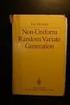 Chapter 3 RANDOM VARIATE GENERATION In order to do a Monte Carlo simulation either by hand or by computer, techniques must be developed for generating values of random variables having known distributions.
Chapter 3 RANDOM VARIATE GENERATION In order to do a Monte Carlo simulation either by hand or by computer, techniques must be developed for generating values of random variables having known distributions.
Exercise 1.12 (Pg. 22-23)
 Individuals: The objects that are described by a set of data. They may be people, animals, things, etc. (Also referred to as Cases or Records) Variables: The characteristics recorded about each individual.
Individuals: The objects that are described by a set of data. They may be people, animals, things, etc. (Also referred to as Cases or Records) Variables: The characteristics recorded about each individual.
There are six different windows that can be opened when using SPSS. The following will give a description of each of them.
 SPSS Basics Tutorial 1: SPSS Windows There are six different windows that can be opened when using SPSS. The following will give a description of each of them. The Data Editor The Data Editor is a spreadsheet
SPSS Basics Tutorial 1: SPSS Windows There are six different windows that can be opened when using SPSS. The following will give a description of each of them. The Data Editor The Data Editor is a spreadsheet
AP Statistics: Syllabus 1
 AP Statistics: Syllabus 1 Scoring Components SC1 The course provides instruction in exploring data. 4 SC2 The course provides instruction in sampling. 5 SC3 The course provides instruction in experimentation.
AP Statistics: Syllabus 1 Scoring Components SC1 The course provides instruction in exploring data. 4 SC2 The course provides instruction in sampling. 5 SC3 The course provides instruction in experimentation.
Good luck! BUSINESS STATISTICS FINAL EXAM INSTRUCTIONS. Name:
 Glo bal Leadership M BA BUSINESS STATISTICS FINAL EXAM Name: INSTRUCTIONS 1. Do not open this exam until instructed to do so. 2. Be sure to fill in your name before starting the exam. 3. You have two hours
Glo bal Leadership M BA BUSINESS STATISTICS FINAL EXAM Name: INSTRUCTIONS 1. Do not open this exam until instructed to do so. 2. Be sure to fill in your name before starting the exam. 3. You have two hours
1. What is the critical value for this 95% confidence interval? CV = z.025 = invnorm(0.025) = 1.96
 1 Final Review 2 Review 2.1 CI 1-propZint Scenario 1 A TV manufacturer claims in its warranty brochure that in the past not more than 10 percent of its TV sets needed any repair during the first two years
1 Final Review 2 Review 2.1 CI 1-propZint Scenario 1 A TV manufacturer claims in its warranty brochure that in the past not more than 10 percent of its TV sets needed any repair during the first two years
Tutorial for the TI-89 Titanium Calculator
 SI Physics Tutorial for the TI-89 Titanium Calculator Using Scientific Notation on a TI-89 Titanium calculator From Home, press the Mode button, then scroll down to Exponential Format. Select Scientific.
SI Physics Tutorial for the TI-89 Titanium Calculator Using Scientific Notation on a TI-89 Titanium calculator From Home, press the Mode button, then scroll down to Exponential Format. Select Scientific.
Chapter 23. Inferences for Regression
 Chapter 23. Inferences for Regression Topics covered in this chapter: Simple Linear Regression Simple Linear Regression Example 23.1: Crying and IQ The Problem: Infants who cry easily may be more easily
Chapter 23. Inferences for Regression Topics covered in this chapter: Simple Linear Regression Simple Linear Regression Example 23.1: Crying and IQ The Problem: Infants who cry easily may be more easily
Calculator Notes for the CFX-9850GB Plus
 CHAPTER 1 Calculator Notes for the Note 1A Entering Lists The calculator contains six folders, each with six preset lists. You can enter 255 elements into a list if enough memory is available. You can
CHAPTER 1 Calculator Notes for the Note 1A Entering Lists The calculator contains six folders, each with six preset lists. You can enter 255 elements into a list if enough memory is available. You can
Fairfield Public Schools
 Mathematics Fairfield Public Schools AP Statistics AP Statistics BOE Approved 04/08/2014 1 AP STATISTICS Critical Areas of Focus AP Statistics is a rigorous course that offers advanced students an opportunity
Mathematics Fairfield Public Schools AP Statistics AP Statistics BOE Approved 04/08/2014 1 AP STATISTICS Critical Areas of Focus AP Statistics is a rigorous course that offers advanced students an opportunity
Unit 31 A Hypothesis Test about Correlation and Slope in a Simple Linear Regression
 Unit 31 A Hypothesis Test about Correlation and Slope in a Simple Linear Regression Objectives: To perform a hypothesis test concerning the slope of a least squares line To recognize that testing for a
Unit 31 A Hypothesis Test about Correlation and Slope in a Simple Linear Regression Objectives: To perform a hypothesis test concerning the slope of a least squares line To recognize that testing for a
LAYOUT OF THE KEYBOARD
 Dr. Charles Hofmann, LaSalle hofmann@lasalle.edu Dr. Roseanne Hofmann, MCCC rhofman@mc3.edu ------------------------------------------------------------------------------------------------- DISPLAY CONTRAST
Dr. Charles Hofmann, LaSalle hofmann@lasalle.edu Dr. Roseanne Hofmann, MCCC rhofman@mc3.edu ------------------------------------------------------------------------------------------------- DISPLAY CONTRAST
HISTOGRAMS, CUMULATIVE FREQUENCY AND BOX PLOTS
 Mathematics Revision Guides Histograms, Cumulative Frequency and Box Plots Page 1 of 25 M.K. HOME TUITION Mathematics Revision Guides Level: GCSE Higher Tier HISTOGRAMS, CUMULATIVE FREQUENCY AND BOX PLOTS
Mathematics Revision Guides Histograms, Cumulative Frequency and Box Plots Page 1 of 25 M.K. HOME TUITION Mathematics Revision Guides Level: GCSE Higher Tier HISTOGRAMS, CUMULATIVE FREQUENCY AND BOX PLOTS
This unit will lay the groundwork for later units where the students will extend this knowledge to quadratic and exponential functions.
 Algebra I Overview View unit yearlong overview here Many of the concepts presented in Algebra I are progressions of concepts that were introduced in grades 6 through 8. The content presented in this course
Algebra I Overview View unit yearlong overview here Many of the concepts presented in Algebra I are progressions of concepts that were introduced in grades 6 through 8. The content presented in this course
Institute of Actuaries of India Subject CT3 Probability and Mathematical Statistics
 Institute of Actuaries of India Subject CT3 Probability and Mathematical Statistics For 2015 Examinations Aim The aim of the Probability and Mathematical Statistics subject is to provide a grounding in
Institute of Actuaries of India Subject CT3 Probability and Mathematical Statistics For 2015 Examinations Aim The aim of the Probability and Mathematical Statistics subject is to provide a grounding in
Activity 5. Two Hot, Two Cold. Introduction. Equipment Required. Collecting the Data
 . Activity 5 Two Hot, Two Cold How do we measure temperatures? In almost all countries of the world, the Celsius scale (formerly called the centigrade scale) is used in everyday life and in science and
. Activity 5 Two Hot, Two Cold How do we measure temperatures? In almost all countries of the world, the Celsius scale (formerly called the centigrade scale) is used in everyday life and in science and
1) Write the following as an algebraic expression using x as the variable: Triple a number subtracted from the number
 1) Write the following as an algebraic expression using x as the variable: Triple a number subtracted from the number A. 3(x - x) B. x 3 x C. 3x - x D. x - 3x 2) Write the following as an algebraic expression
1) Write the following as an algebraic expression using x as the variable: Triple a number subtracted from the number A. 3(x - x) B. x 3 x C. 3x - x D. x - 3x 2) Write the following as an algebraic expression
TI-83/84 Plus Graphing Calculator Worksheet #2
 TI-83/8 Plus Graphing Calculator Worksheet #2 The graphing calculator is set in the following, MODE, and Y, settings. Resetting your calculator brings it back to these original settings. MODE Y Note that
TI-83/8 Plus Graphing Calculator Worksheet #2 The graphing calculator is set in the following, MODE, and Y, settings. Resetting your calculator brings it back to these original settings. MODE Y Note that
Geostatistics Exploratory Analysis
 Instituto Superior de Estatística e Gestão de Informação Universidade Nova de Lisboa Master of Science in Geospatial Technologies Geostatistics Exploratory Analysis Carlos Alberto Felgueiras cfelgueiras@isegi.unl.pt
Instituto Superior de Estatística e Gestão de Informação Universidade Nova de Lisboa Master of Science in Geospatial Technologies Geostatistics Exploratory Analysis Carlos Alberto Felgueiras cfelgueiras@isegi.unl.pt
Lin s Concordance Correlation Coefficient
 NSS Statistical Software NSS.com hapter 30 Lin s oncordance orrelation oefficient Introduction This procedure calculates Lin s concordance correlation coefficient ( ) from a set of bivariate data. The
NSS Statistical Software NSS.com hapter 30 Lin s oncordance orrelation oefficient Introduction This procedure calculates Lin s concordance correlation coefficient ( ) from a set of bivariate data. The
NCSS Statistical Software Principal Components Regression. In ordinary least squares, the regression coefficients are estimated using the formula ( )
 Chapter 340 Principal Components Regression Introduction is a technique for analyzing multiple regression data that suffer from multicollinearity. When multicollinearity occurs, least squares estimates
Chapter 340 Principal Components Regression Introduction is a technique for analyzing multiple regression data that suffer from multicollinearity. When multicollinearity occurs, least squares estimates
AP STATISTICS REVIEW (YMS Chapters 1-8)
 AP STATISTICS REVIEW (YMS Chapters 1-8) Exploring Data (Chapter 1) Categorical Data nominal scale, names e.g. male/female or eye color or breeds of dogs Quantitative Data rational scale (can +,,, with
AP STATISTICS REVIEW (YMS Chapters 1-8) Exploring Data (Chapter 1) Categorical Data nominal scale, names e.g. male/female or eye color or breeds of dogs Quantitative Data rational scale (can +,,, with
Calculator Notes for the TI-Nspire and TI-Nspire CAS
 CHAPTER 11 Calculator Notes for the Note 11A: Entering e In any application, press u to display the value e. Press. after you press u to display the value of e without an exponent. Note 11B: Normal Graphs
CHAPTER 11 Calculator Notes for the Note 11A: Entering e In any application, press u to display the value e. Press. after you press u to display the value of e without an exponent. Note 11B: Normal Graphs
Part V: Texas Instruments TI-92, TI-92 Plus, Voyage 200
 Part V: Texas Instruments TI-92, TI-92 Plus, Voyage 200 V.1 Getting started with the TI-92, TI-92 Plus, Voyage 200 Note: All keystroke sequences given for the Voyage 200 are applicable to the TI-92 and
Part V: Texas Instruments TI-92, TI-92 Plus, Voyage 200 V.1 Getting started with the TI-92, TI-92 Plus, Voyage 200 Note: All keystroke sequences given for the Voyage 200 are applicable to the TI-92 and
MTH 140 Statistics Videos
 MTH 140 Statistics Videos Chapter 1 Picturing Distributions with Graphs Individuals and Variables Categorical Variables: Pie Charts and Bar Graphs Categorical Variables: Pie Charts and Bar Graphs Quantitative
MTH 140 Statistics Videos Chapter 1 Picturing Distributions with Graphs Individuals and Variables Categorical Variables: Pie Charts and Bar Graphs Categorical Variables: Pie Charts and Bar Graphs Quantitative
Statistical Functions in Excel
 Statistical Functions in Excel There are many statistical functions in Excel. Moreover, there are other functions that are not specified as statistical functions that are helpful in some statistical analyses.
Statistical Functions in Excel There are many statistical functions in Excel. Moreover, there are other functions that are not specified as statistical functions that are helpful in some statistical analyses.
Expression. Variable Equation Polynomial Monomial Add. Area. Volume Surface Space Length Width. Probability. Chance Random Likely Possibility Odds
 Isosceles Triangle Congruent Leg Side Expression Equation Polynomial Monomial Radical Square Root Check Times Itself Function Relation One Domain Range Area Volume Surface Space Length Width Quantitative
Isosceles Triangle Congruent Leg Side Expression Equation Polynomial Monomial Radical Square Root Check Times Itself Function Relation One Domain Range Area Volume Surface Space Length Width Quantitative
Data Analysis. Using Excel. Jeffrey L. Rummel. BBA Seminar. Data in Excel. Excel Calculations of Descriptive Statistics. Single Variable Graphs
 Using Excel Jeffrey L. Rummel Emory University Goizueta Business School BBA Seminar Jeffrey L. Rummel BBA Seminar 1 / 54 Excel Calculations of Descriptive Statistics Single Variable Graphs Relationships
Using Excel Jeffrey L. Rummel Emory University Goizueta Business School BBA Seminar Jeffrey L. Rummel BBA Seminar 1 / 54 Excel Calculations of Descriptive Statistics Single Variable Graphs Relationships
Math Tools Cell Phone Plans
 NATIONAL PARTNERSHIP FOR QUALITY AFTERSCHOOL LEARNING www.sedl.org/afterschool/toolkits Math Tools Cell Phone Plans..............................................................................................
NATIONAL PARTNERSHIP FOR QUALITY AFTERSCHOOL LEARNING www.sedl.org/afterschool/toolkits Math Tools Cell Phone Plans..............................................................................................
Bill Burton Albert Einstein College of Medicine william.burton@einstein.yu.edu April 28, 2014 EERS: Managing the Tension Between Rigor and Resources 1
 Bill Burton Albert Einstein College of Medicine william.burton@einstein.yu.edu April 28, 2014 EERS: Managing the Tension Between Rigor and Resources 1 Calculate counts, means, and standard deviations Produce
Bill Burton Albert Einstein College of Medicine william.burton@einstein.yu.edu April 28, 2014 EERS: Managing the Tension Between Rigor and Resources 1 Calculate counts, means, and standard deviations Produce
Descriptive statistics Statistical inference statistical inference, statistical induction and inferential statistics
 Descriptive statistics is the discipline of quantitatively describing the main features of a collection of data. Descriptive statistics are distinguished from inferential statistics (or inductive statistics),
Descriptive statistics is the discipline of quantitatively describing the main features of a collection of data. Descriptive statistics are distinguished from inferential statistics (or inductive statistics),
Once saved, if the file was zipped you will need to unzip it. For the files that I will be posting you need to change the preferences.
 1 Commands in JMP and Statcrunch Below are a set of commands in JMP and Statcrunch which facilitate a basic statistical analysis. The first part concerns commands in JMP, the second part is for analysis
1 Commands in JMP and Statcrunch Below are a set of commands in JMP and Statcrunch which facilitate a basic statistical analysis. The first part concerns commands in JMP, the second part is for analysis
Two Correlated Proportions (McNemar Test)
 Chapter 50 Two Correlated Proportions (Mcemar Test) Introduction This procedure computes confidence intervals and hypothesis tests for the comparison of the marginal frequencies of two factors (each with
Chapter 50 Two Correlated Proportions (Mcemar Test) Introduction This procedure computes confidence intervals and hypothesis tests for the comparison of the marginal frequencies of two factors (each with
Engineering Problem Solving and Excel. EGN 1006 Introduction to Engineering
 Engineering Problem Solving and Excel EGN 1006 Introduction to Engineering Mathematical Solution Procedures Commonly Used in Engineering Analysis Data Analysis Techniques (Statistics) Curve Fitting techniques
Engineering Problem Solving and Excel EGN 1006 Introduction to Engineering Mathematical Solution Procedures Commonly Used in Engineering Analysis Data Analysis Techniques (Statistics) Curve Fitting techniques
Business Statistics. Successful completion of Introductory and/or Intermediate Algebra courses is recommended before taking Business Statistics.
 Business Course Text Bowerman, Bruce L., Richard T. O'Connell, J. B. Orris, and Dawn C. Porter. Essentials of Business, 2nd edition, McGraw-Hill/Irwin, 2008, ISBN: 978-0-07-331988-9. Required Computing
Business Course Text Bowerman, Bruce L., Richard T. O'Connell, J. B. Orris, and Dawn C. Porter. Essentials of Business, 2nd edition, McGraw-Hill/Irwin, 2008, ISBN: 978-0-07-331988-9. Required Computing
How To Check For Differences In The One Way Anova
 MINITAB ASSISTANT WHITE PAPER This paper explains the research conducted by Minitab statisticians to develop the methods and data checks used in the Assistant in Minitab 17 Statistical Software. One-Way
MINITAB ASSISTANT WHITE PAPER This paper explains the research conducted by Minitab statisticians to develop the methods and data checks used in the Assistant in Minitab 17 Statistical Software. One-Way
Absorbance Spectrophotometry: Analysis of FD&C Red Food Dye #40 Calibration Curve Procedure
 Absorbance Spectrophotometry: Analysis of FD&C Red Food Dye #40 Calibration Curve Procedure Note: there is a second document that goes with this one! 2046 - Absorbance Spectrophotometry. Make sure you
Absorbance Spectrophotometry: Analysis of FD&C Red Food Dye #40 Calibration Curve Procedure Note: there is a second document that goes with this one! 2046 - Absorbance Spectrophotometry. Make sure you
MATH 140 Lab 4: Probability and the Standard Normal Distribution
 MATH 140 Lab 4: Probability and the Standard Normal Distribution Problem 1. Flipping a Coin Problem In this problem, we want to simualte the process of flipping a fair coin 1000 times. Note that the outcomes
MATH 140 Lab 4: Probability and the Standard Normal Distribution Problem 1. Flipping a Coin Problem In this problem, we want to simualte the process of flipping a fair coin 1000 times. Note that the outcomes
The Dummy s Guide to Data Analysis Using SPSS
 The Dummy s Guide to Data Analysis Using SPSS Mathematics 57 Scripps College Amy Gamble April, 2001 Amy Gamble 4/30/01 All Rights Rerserved TABLE OF CONTENTS PAGE Helpful Hints for All Tests...1 Tests
The Dummy s Guide to Data Analysis Using SPSS Mathematics 57 Scripps College Amy Gamble April, 2001 Amy Gamble 4/30/01 All Rights Rerserved TABLE OF CONTENTS PAGE Helpful Hints for All Tests...1 Tests
Data exploration with Microsoft Excel: univariate analysis
 Data exploration with Microsoft Excel: univariate analysis Contents 1 Introduction... 1 2 Exploring a variable s frequency distribution... 2 3 Calculating measures of central tendency... 16 4 Calculating
Data exploration with Microsoft Excel: univariate analysis Contents 1 Introduction... 1 2 Exploring a variable s frequency distribution... 2 3 Calculating measures of central tendency... 16 4 Calculating
Introductory Handbook for the TI-89 Titanium
 Introductory Handbook for the TI-89 Titanium Note: This handbook will, for the most part, work for the standard TI-89 as well. The color-coding used on the TI-89 differs from the color-coding used on the
Introductory Handbook for the TI-89 Titanium Note: This handbook will, for the most part, work for the standard TI-89 as well. The color-coding used on the TI-89 differs from the color-coding used on the
seven Statistical Analysis with Excel chapter OVERVIEW CHAPTER
 seven Statistical Analysis with Excel CHAPTER chapter OVERVIEW 7.1 Introduction 7.2 Understanding Data 7.3 Relationships in Data 7.4 Distributions 7.5 Summary 7.6 Exercises 147 148 CHAPTER 7 Statistical
seven Statistical Analysis with Excel CHAPTER chapter OVERVIEW 7.1 Introduction 7.2 Understanding Data 7.3 Relationships in Data 7.4 Distributions 7.5 Summary 7.6 Exercises 147 148 CHAPTER 7 Statistical
Manhattan Center for Science and Math High School Mathematics Department Curriculum
 Content/Discipline Algebra 1 Semester 2: Marking Period 1 - Unit 8 Polynomials and Factoring Topic and Essential Question How do perform operations on polynomial functions How to factor different types
Content/Discipline Algebra 1 Semester 2: Marking Period 1 - Unit 8 Polynomials and Factoring Topic and Essential Question How do perform operations on polynomial functions How to factor different types
LAB 4 INSTRUCTIONS CONFIDENCE INTERVALS AND HYPOTHESIS TESTING
 LAB 4 INSTRUCTIONS CONFIDENCE INTERVALS AND HYPOTHESIS TESTING In this lab you will explore the concept of a confidence interval and hypothesis testing through a simulation problem in engineering setting.
LAB 4 INSTRUCTIONS CONFIDENCE INTERVALS AND HYPOTHESIS TESTING In this lab you will explore the concept of a confidence interval and hypothesis testing through a simulation problem in engineering setting.
Title: Modeling for Prediction Linear Regression with Excel, Minitab, Fathom and the TI-83
 Title: Modeling for Prediction Linear Regression with Excel, Minitab, Fathom and the TI-83 Brief Overview: In this lesson section, the class is going to be exploring data through linear regression while
Title: Modeling for Prediction Linear Regression with Excel, Minitab, Fathom and the TI-83 Brief Overview: In this lesson section, the class is going to be exploring data through linear regression while
Probability Distributions
 CHAPTER 5 Probability Distributions CHAPTER OUTLINE 5.1 Probability Distribution of a Discrete Random Variable 5.2 Mean and Standard Deviation of a Probability Distribution 5.3 The Binomial Distribution
CHAPTER 5 Probability Distributions CHAPTER OUTLINE 5.1 Probability Distribution of a Discrete Random Variable 5.2 Mean and Standard Deviation of a Probability Distribution 5.3 The Binomial Distribution
business statistics using Excel OXFORD UNIVERSITY PRESS Glyn Davis & Branko Pecar
 business statistics using Excel Glyn Davis & Branko Pecar OXFORD UNIVERSITY PRESS Detailed contents Introduction to Microsoft Excel 2003 Overview Learning Objectives 1.1 Introduction to Microsoft Excel
business statistics using Excel Glyn Davis & Branko Pecar OXFORD UNIVERSITY PRESS Detailed contents Introduction to Microsoft Excel 2003 Overview Learning Objectives 1.1 Introduction to Microsoft Excel
Introduction to the Graphing Calculator
 Unit 0 Introduction to the Graphing Calculator Intermediate Algebra Update 2/06/06 Unit 0 Activity 1: Introduction to Computation on a Graphing Calculator Why: As technology becomes integrated into all
Unit 0 Introduction to the Graphing Calculator Intermediate Algebra Update 2/06/06 Unit 0 Activity 1: Introduction to Computation on a Graphing Calculator Why: As technology becomes integrated into all
Instruction Manual for SPC for MS Excel V3.0
 Frequency Business Process Improvement 281-304-9504 20314 Lakeland Falls www.spcforexcel.com Cypress, TX 77433 Instruction Manual for SPC for MS Excel V3.0 35 30 25 LSL=60 Nominal=70 Capability Analysis
Frequency Business Process Improvement 281-304-9504 20314 Lakeland Falls www.spcforexcel.com Cypress, TX 77433 Instruction Manual for SPC for MS Excel V3.0 35 30 25 LSL=60 Nominal=70 Capability Analysis
Statgraphics Getting started
 Statgraphics Getting started The aim of this exercise is to introduce you to some of the basic features of the Statgraphics software. Starting Statgraphics 1. Log in to your PC, using the usual procedure
Statgraphics Getting started The aim of this exercise is to introduce you to some of the basic features of the Statgraphics software. Starting Statgraphics 1. Log in to your PC, using the usual procedure
How Dense is SALT WATER? Focus Question What is the relationship between density and salinity?
 Focus Question What is the relationship between density and salinity? Activity Overview Fresh water from the Mississippi River pours into the salty ocean water in the Gulf of Mexico. More than 152,400
Focus Question What is the relationship between density and salinity? Activity Overview Fresh water from the Mississippi River pours into the salty ocean water in the Gulf of Mexico. More than 152,400
Data analysis and regression in Stata
 Data analysis and regression in Stata This handout shows how the weekly beer sales series might be analyzed with Stata (the software package now used for teaching stats at Kellogg), for purposes of comparing
Data analysis and regression in Stata This handout shows how the weekly beer sales series might be analyzed with Stata (the software package now used for teaching stats at Kellogg), for purposes of comparing
Chapter 10. Key Ideas Correlation, Correlation Coefficient (r),
 Chapter 0 Key Ideas Correlation, Correlation Coefficient (r), Section 0-: Overview We have already explored the basics of describing single variable data sets. However, when two quantitative variables
Chapter 0 Key Ideas Correlation, Correlation Coefficient (r), Section 0-: Overview We have already explored the basics of describing single variable data sets. However, when two quantitative variables
Simple linear regression
 Simple linear regression Introduction Simple linear regression is a statistical method for obtaining a formula to predict values of one variable from another where there is a causal relationship between
Simple linear regression Introduction Simple linear regression is a statistical method for obtaining a formula to predict values of one variable from another where there is a causal relationship between
Statistics I for QBIC. Contents and Objectives. Chapters 1 7. Revised: August 2013
 Statistics I for QBIC Text Book: Biostatistics, 10 th edition, by Daniel & Cross Contents and Objectives Chapters 1 7 Revised: August 2013 Chapter 1: Nature of Statistics (sections 1.1-1.6) Objectives
Statistics I for QBIC Text Book: Biostatistics, 10 th edition, by Daniel & Cross Contents and Objectives Chapters 1 7 Revised: August 2013 Chapter 1: Nature of Statistics (sections 1.1-1.6) Objectives
