iseries Performance overview
|
|
|
- Geraldine Brown
- 7 years ago
- Views:
Transcription
1 iseries Performance oeriew
2
3 iseries Performance oeriew
4 Copyright International Business Machines Corporation All rights resered. US Goernment Users Restricted Rights Use, duplication or disclosure restricted by GSA ADP Schedule Contract with IBM Corp.
5 Contents Performance oeriew What s new for performance in V5R1? Print this topic Setting performance objecties Monitoring system performance Monitoring real-time system performance with system monitors Creating a Management Central system monitor Selecting Management Central metrics Changing metric information for Management Central system monitors Setting threshold commands for system monitors Setting threshold actions for Management Central monitors Selecting systems and groups for Management Central system monitors Starting and stopping a Management Central monitor Working with Management Central monitor graphs Tips - Management Central monitor graphs Example: Management Central s CPU Utilization performance metrics The CPU Utilization (Interactie Feature) metric The CPU Utilization (Database Capability) metric The CPU Utilization (Secondary Workloads) metric Uses for Management Central s CPU Utilization metrics Collecting performance data for analysis Collecting performance data with Collection Serices How Collection Serices works How to start Collection Serices Collection Serices tasks Collection Serices and performance database files Customizing data collections with Management Central Time zone considerations for Collection Serices Creating database files to use with Management Central s Collection Serices Creating database files from an existing collection object Managing collection objects with Management Central Collecting trace data Dumping trace data Analyzing collected performance data Performance Tools for iseries licensed program Performance Tools reports Viewing collected performance data Summarizing performance data into reports Creating graphs of performance data to show trends Performance tuning Improing system performance with Extended Adaptie Cache Introduction to Extended Adaptie Cache Restrictions and considerations for Extended Adaptie Cache Start Extended Adaptie Cache Introduction to Extended Adaptie Cache Simulator Restrictions and considerations for Extended Adaptie Cache Simulator Using Extended Adaptie Cache Simulator Getting Extended Adaptie Cache Planning for growth Performance Management/ Benefits of Performance Management/ Performance Management/400e offering options Actiating Performance Management/ Copyright IBM Corp iii
6 Performance Management/400 transmission process Send data with Serice Agent oer Extreme Support Sending data with SNA protocol Customizing Performance Management Verifying the PM/400 data number Setting a direct dial line for PM/ Configuring for IBM Global Network Data collection considerations for PM/ Varying a line off and on with PM/ Managing Performance Management/ Deactiating PM/ Changing PM/400 contact information Performance Management/400 scheduler Omitting items from PM/400 analysis Turning off PM/400 momentarily Displaying PM/400 status Viewing PM/400 reports Viewing graph history of monitor data BEST/1 capacity planning tool Understanding performance Performance Tools for iseries Manuals and Redbooks i iseries: Performance oeriew
7 Performance oeriew How much do you inest in managing the performance of your system? The needs of your business change, sometimes sooner than you expect. To respond to business changes effectiely, your system must change too. Managing your system, at first glance, might seem like just another time-consuming job. But the inestment pays off soon because the system runs more efficiently, and this is reflected in your business. It is efficient because changes are planned and managed. Sometimes good performance just happens. In those cases, the system has plenty of resources to get the job done. But there are times when those resources are not in the right place. Maybe you hae added systems and clients to the network, or your production has increased and the workload is significantly changed. Or, more often, workload changes in small, nearly inisible increments, and one day, performance is just not as good anymore. That is why you hae to plan ahead for your system to be at peak performance, especially in a quick-paced business. As a result, it is important to manage performance effectiely for both the long term and the short term. In the short term, understanding the performance components of your system helps you react quickly when a performance problem occurs at a crucial time. It may also allow you to defer upgrading for a few months. In the long term, if you plan for a more efficient system, you preent potential performance problems from deeloping. You also ensure that you hae enough capacity on the system to handle your workloads. In addition, your users get the serice they expect. Maintaining good performance requires that you understand, plan, and manage performance. Effectiely managing performance means deeloping your own performance strategy. Performance management is necessary to optimize the use of a system and its associated serices, such as the efficiency of communications lines. Performance management is a strategy for planning, implementing, controlling, and measuring computer-based tasks to achiee performance that is acceptable. The topics that follow are all elements in the process of creating and implementing a performance strategy: Set performance objecties Set measurable objecties to help you determine when you hae achieed optimal system performance for your business needs and when you may need to begin planning for growth. Monitor system performance Management Central offers a ariety of tools for monitoring system performance: Real-time data Near real-time data Historical data Management Central monitors use performance metrics to take a snapshot of what is going on in your system right now. Use the on-the-go flexibility of Management Central - Perasie to monitor system performance and status remotely by using a web phone, a personal digital assistant (PDA) with a wireless modem, or a traditional Web browser. Contrast the real-time data with the contents of the Graph History window, where you can see a graphical iew of performance oer an extended period of time. Use the Performance Management/400 capability that allows you to iew data for longer periods of time. Collect performance data that you can analyze Collect performance data that you can use for later analysis with the Performance Tools for iseries licensed program, or create your own queries using the information in performance database tables. Copyright IBM Corp
8 Analyze performance data Choose from a ariety of tools to analyze your data: Performance Tools for iseries Performance Explorer Performance Management/400 Graph History Use this licensed program to iew your performance data, summarize the data into reports, create graphs to show trends, and analyze the details of your system performance. Part of the Performance Tools licensed program, use this tool to analyze performance data at the application leel. PM/400 collects data, summarizes the data into reports, and graphically presents your utilization and growth trends to you on the Web. Management Central s Graph History function displays a graphical iew of days, weeks, months, or years for the metrics that you collected. Tune performance Use the Work Management function in Operations Naigator, Performance Tools for iseries, and other iseries tools to tune your system settings and configuration for optimal system performance. Plan for growth Use Performance Management (PM/400) and the BEST/1 capacity planning tool to plan for future resource demands on system performance. PM/400 allows you to easily submit your utilization and growth data to the Workload Estimator. Use the workload estimator to size your next upgrade. Understand performance Explore the concepts required for effectie iseries performance management. If you would like to find more information about iseries performance, you can iew the collection of manuals and redbooks that are aailable. What s new for performance in V5R1? You hae caught us at a time when we are beginning to implement a new strategy. We are making attempts to reduce hardcopy books to only those that focus on getting you, as customers, up and running. When we reduce or eliminate hardcopy, we need to determine if the information can exist in another medium like topics in the Information Center. By moing our information to the Information Center, our goal is to deelop a database of information that can be searched and is task oriented. Beginning in V5R1, our focus is on performance. We are ealuating the information that is contained in these books: Performance Tools, BEST/1 Capacity Planning Tool, Performance Management/400, and Work Management. We are also ealuating the performance support that is aailable from Management Central. Our goal is to deelop a complete performance topic that gies you guidance on such things as setting performance objecties and understanding the strategy for the tools that are aailable. The performance topic will not be complete for seeral releases. Until then, you should continue to read this topic to learn about additions and improements to the preiously mentioned books and functions. Here is what is new for this release: Management Central Management Central - Perasie: A function that lets you remotely monitor system performance and status by using a web phone, a personal digital assitant (PDA) with a wireless modem, or a traditional web browser. 2 iseries: Performance oeriew
9 In addition to the system monitor function, you can now use the job monitor and message monitor functions. You can monitor a job or a list of jobs, and you can also monitor for specific messages. Collection Serices Graph history function When you collect data with Collection Serices, you can see a graphical iew of days, weeks, months, or years for the metrics that you collected. You can start and stop Collection Serices from the Performance Tools menu. Seeral categories were added to the Collection Serices Data to Collect dialog: - PEX - enhanced capacity, which is the equialent of issuing the STRPFRMON INTDA(*YES) command. This information is used by BEST/1 in its workload modeling to ary its algorithms for growth analysis based on the efficiency statistics. - TCP/IP base: This category contains system-wide performance information for TCP/IP. - TCP/IP interface: This category contains information for each actie TCP/IP interface. - The performance database tables that existed as Appendix A in the Work Management book, SC , were moed to the Information Center. The tables include the new fields from V4R5 and V5R1. - The Extended Adaptie Cache information that preiously resided in the Management Central topic is now contained in the Performance topic. Performance Management/400 The Performance Management/400 (PM/400) licensed program no longer exists as a separately installable product. The PM/400 function is installed automatically as part of the operating system beginning in V5R1. Here are changes that you should be aware of: - The programs now reside in library QSYS not QMPGLIB. - PM/400 data are written to files in QUSRSYS not QMPGLIB. - PM/400 jobs no longer run under the Q1PGSCH subsystem. PM/400 jobs will be submitted to run under the QSYSWRK subsystem. You will now see the Q1PSCH PM/400 job running under QSYSWRK, instead of the Q1PGSCH subsystem. The Q1PSCH job will be in delay-wait (DLYW) status waiting to submit other PM/400 scheduled jobs. To temporarily end PM/400 jobs you will now end the Q1PSCH job from QSYSWRK. - The PM/400 menu will be moed from QMPGLIB to QSYS. To access the PM/400 menu, type GO PM400 instead of GO QMPGLIB/PM The PM/400 PMREAD command is no longer aailable. - The PM/400 commands and menu now hae help text information that was proided within the PMREAD command. The PM/400 Disclaimer information that was also part of PMREAD has now been added as an option off of the PM/400 menu (GO PM400). The following commands and their equialent PM/400 menu (GO PM400) options hae been remoed. The PM/400 menu has been renumbered accordingly. - PM/400 System Status (DSPPMSYSS) and option 1 (Work with Historical System Status). - PM/400 Actie Jobs (DSPPMACTJ) and option 2 (Work with Historical Actie Jobs). - PM/400 Disk Status (DSPPMDSKS) and option 3 (Work with Historical Disk Status). The preious PM/400 messages (MPGxxxx and MPGxxxx) that resided in Q1PMSGF message file in QMPGLIB are no longer aailable. The messages hae been replaced with CPxxxxx messages where necessary. The CALL Q1PSC1 GC program is no longer aailable. This call preiously allowed PM/400 scheduled jobs to be changed. The scheduled jobs should not be changed so the call was remoed. The ability to Inactiate or Actiate jobs is included on the PM/400 menu, option 2 (Work with automatically scheduled jobs). Performance oeriew 3
10 Any jobs scheduled preiously with the PM/400 menu option, now option 2 (Work with automatically scheduled jobs), will not be maintained at installation. All required PM/400 jobs and their correct attributes will be shipped with the product; ready for use. If you want to schedule your own job, you should use the OS/400 job scheduler. You can start and stop PM/400 from Operations Naigator. You can send your PM/400 data oer a TCP/IP line. You can upload PM/400 data to the Workload Estimator for sizing your next upgrade. The information in the Performance Management book, SC , was conerted to topics that now reside in the Information Center. New performance trace commands: Start Performance Trace (STRPFRTRC) and End Performance Trace (ENDPFRTRC). The STRPFRTRC command collects the same trace data that was preiously collected by the STRPFRMON (TRACE(*ALL)) command. Print this topic To iew or download the PDF ersion of the performance topic, select performance oeriew (about 266 KB or 70 pages). This PDF does not include the performance database table information that preiously resided in the Work Management book. You can iew or download these related topics: Performance database tables (about 350 KB or 115 pages) contains the database information that preiously resided in Appendix A of the Work Management book. Management Central (about 100 KB or 75 pages) contains topics that tell you how to set up your Management Central network of endpoint systems and system groups as well as perform a ariety of tasks. They also include information about all the ways Management Central can help you streamline your serer administration tasks, such as: Manage users and groups Collect inentory and performance data Monitor system performance, jobs, serers, and message queues Manage system alues Manage software products Work with fixes Package and send data Run commands Schedule your tasks or jobs Work Management (about 175 KB or 40 pages) contains topics that describe these work management concepts: A job s life Daily work management The structure of your system How work gets done You can also iew or print any of the following PDFs: Manuals: Performance Tools for iseries, SC (about 400 pages) BEST/1 Capacity Planning Tool, SC (about 400 pages) 4 iseries: Performance oeriew
11 Work Management, SC (about 550 pages) Redbooks: AS/400 Performance Management, GG (about 504 pages) AS/400 HTTP Serer Performance and Capacity Planning, SG (about 205 pages) Management Central: A Smart Way to Manage AS/400 Systems, SG (about 235 pages) Managing AS/400 V4R4 with Operations Naigator, SG (about 550 pages) To sae a PDF on your workstation for iewing or printing: 1. Open the PDF in your browser (click the link aboe). 2. In the menu of your browser, click File. 3. Click Sae As Naigate to the directory in which you would like to sae the PDF. 5. Click Sae. If you need Adobe Acrobat Reader to iew or print these PDFs, you can download a copy from the Adobe Web site ( Setting performance objecties The first step in a strategy for managing system performance is to set measurable objecties. You can begin by setting goals that match the demands of your business and identifying areas of the system where performance improements can hae a positie effect. To accomplish your objecties, you need to perform the following list of tasks. Once you hae collected and analyzed the data, the changes you make in tuning your system should be small. If you make slight changes, you can determine the effect of each specific change. By prioritizing the changes, you can continue making changes and measuring performance until you reach your objecties. The tasks that follow make up a performance strategy. Implementing a performance strategy is an iteratie process that begins with defining your performance goals or objecties, and then repeating the rest of the tasks until you accomplish your goals. 1. Set performance goals. Set goals that match the demands of your business. Identify areas of the system where an improement in performance can affect your business. Set goals that can be measured. Make the goals reasonable. 2. Collect performance data continuously with Collection Serices. Always sae performance measurement data before installing a new software release, a major hardware upgrade, a new application, or a large number of additional workstations or jobs. Your data should include typical medium to heay workloads. 3. Check and analyze performance data. Summarize the collected data and compare the data to objecties or resource guidelines. Performance oeriew 5
12 Perform monthly trend analysis that includes at least the preious three months of summarized data. As time progresses, include at least six months of summary data to ensure that a trend is consistent. Make decisions based on at least three months of trend information and your knowledge of upcoming system demands. Analyze performance data to catch situations before they become problems. Performance data can point out objecties that hae not been met. Trend analysis shows you whether resource consumption is increasing significantly or performance objecties are approaching or exceeding guideline alues. 4. Tune performance wheneer guidelines are not met. 5. Plan for capacity when: Trend analysis shows a significant growth in resource utilization A major new application, additional interactie workstations, or new batch jobs, will be added to the current hardware configuration. You hae reiewed business plans and expect a significant change. See the performance oeriew topic if you would like more information about what iseries performance encompasses. Monitoring system performance IBM offers a ariety of tools to help you monitor your system performance. For example, Management Central gies you the ability to graphically iew the real-time performance on selected endpoint systems. The Performance Tools reports proide a way for you to effectiely research areas of the system that are causing performance problems. After you hae collected performance data oer time, different reports offer you ways to see how and where system resources are used. Take a moment to study the following table to see what tools are aailable to help you monitor performance: Tools: Management Central system monitors Management Central job monitors Management Central message monitors Management Central Graph History Collection Serices Capabilities: See real-time system performance data. Collect and display performance data as it happens or up to 1 hour. Detailed graphs help you isualize what is going on with your serers as it happens. Choose from a ariety of metrics (performance measurements) to pinpoint specific aspects of system performance. Drill down into the graphs to get detailed real-time performance data. Drill down and work directly with your jobs. See real-time job performance data. Monitor a job or a list of jobs based on job name, job user, job type, subsystem, or serer type. Choose from a ariety of metrics to pinpoint specific aspects of job performance. Drill down and work directly with your jobs. Monitor your message queues. Find out whether your application completes successfully or monitor for specific messages that are critical to your business needs. See near real-time data or historical performance data. See a graphical iew of days, weeks, months, or years for the metrics that you collected. You do not need to hae a system monitor running; as long as you use Collection Serices to collect data, you can iew the Graph History window. Collect detailed performance data for later analysis. You can use Collection Serices to collect multiple sets of performance data for comparison. 6 iseries: Performance oeriew
13 Performance Management/400 Management Central Perasie WRKSYSSTS command WRKSYSACT command Receie graphs and reports when you transmit data. PM/400 automatically collects performance data by starting Collection Serices. PM/400 collects the data and transmits the data to IBM. Graphs are created from the data and are iewable from the Web. PM/400 also enables you to iew performance data for a longer period of time with the Graph History capabilities in Management Central. Performance monitoring goes wireless! Management Central - Perasie lets you remotely monitor system performance and status using a web phone, a personal digital assistant (PDA) with a wireless modem, or a traditional web browser. View the current status of the system. It displays such things as the number of jobs currently in the system, the total capacity of the system auxiliary storage pool (ASP), the percentage of the system ASP currently in use, and the amount of auxiliary storage currently in use. Collect and iew performance data in a real-time manner. You iew data for any jobs or tasks that were actie during the last sample interal. Actie means that the job or task consumed CPU. The data consists of CPU utilizations, synchronous and asynchronous I/O counts, storage amounts, and more. See the performance oeriew topic if you would like more information about what iseries performance encompasses. Monitoring real-time system performance with system monitors System monitors gather and present real-time performance data for your systems. You can use monitors to see your system performance as it happens across multiple systems and groups of systems. In contrast, you can use Collection Serices to collect performance data for later analysis. Monitor graphs show your immediate system performance data, up to 1 hour, and you can use the Graph History function to see graphs of preious performance. Collection Serices allows you to analyze multiple sets of true performance data for a longer period of your system performance history. You can see a graphical iew of the metrics that you collected for an extended period of time with the Graph History window. You can use the Graph History function as long as you collect data with Collection Serices; you do not need to hae a system monitor running. The system monitor graphs present system performance data in an easy-to-use graphical interface that you can directly manipulate to get different or more detailed data. Monitors allow you to collect performance data simultaneously for a wide ariety of system metrics, for any system or system group, and for any length of time. Once you start a monitor, you are free to do other tasks on your serer, in Operations Naigator, or on your PC. In fact, you could turn your PC off! It will continue to monitor your systems and perform any threshold commands or actions you specified. Your monitor will run until you decide to stop it. To effectiely monitor real-time system performance, create a system monitor. To get started working with system monitors, choose one of the following topics: Creating a new system monitor Get step-by-step help through the process of creating a new monitor. Find information about performance metrics and how to set thresholds, threshold actions, and threshold commands. Working with system monitor graphs View your system performance data in an easy-to-use graphical interface. To get the most out of your monitor graph, learn to find more detailed data, customize your display, and use the graph itself to change monitor properties. Performance oeriew 7
14 Management Central s CPU Utilization metrics You can use single metrics or many metrics from the suite of performance metrics to target different types of performance data. This section introduces the ariety of CPU Utilization metrics and ways you can use them to meet your information needs. Finally, find some monitor tips to make monitoring system performance een easier. Create monitors and customize monitor graphs to reflect the way you manage your systems. Creating a Management Central system monitor Management Central system monitors are highly interactie tools you can use to gather and display real-time performance data for your endpoint systems. Creating a new monitor is a quick and easy process that begins at the New Monitor window. In Management Central, select Monitors, right-click System, and then select New Monitor. Then follow these steps: 1. Specify a monitor name From the New Monitor-General page specify a name for your monitor. Proide a brief description so you can find the monitor in a list of monitors. 2. Select metrics Use the New Monitor-Metrics page to select your metrics. You can monitor any number of metrics on any number of endpoint systems or system groups. 3. View and change your metric information Use the New Monitor-Metrics page to edit the properties for each metric. You can edit the collection interal, maximum graphing alue, and display time for each metric you select. 4. Set threshold commands Use the Thresholds tab on the Metrics page to enable thresholds and specify commands to run on the endpoint system wheneer thresholds are triggered or reset. 5. Set threshold actions Use the New Monitor-Actions page to specify the actions you want to occur when a metric threshold is triggered or reset. 6. Select your systems and groups Use the New Monitor-Systems and Groups page to select on which endpoint systems or system groups you want to start a monitor. 7. Run the monitor Once you create your monitor, starting and stopping it are easy tasks to do. After you hae created your monitor, you are ready to begin working with monitor graphs. You may also want to explore further information that will help you understand performance metrics by taking a closer look at the Management Central CPU utilization metrics. Selecting Management Central metrics To effectiely monitor system performance, you must decide which aspects of system performance you want to monitor. Management Central offers a ariety of performance measurements, known as metrics, to help you pinpoint different aspects of system performance. The Metrics page in the New Monitor window allows you to iew and change the metrics that you want to monitor. To access this page, select Monitors, right-click System, and then select New Monitor. Fill in the required fields, and then click the Metrics tab. When you create a monitor, you can use any metric, a group of metrics, or all the metrics from the list to be included in your monitor. Metric types you can use in your monitor include the following: Metric groups: Metric description: 8 iseries: Performance oeriew
15 CPU Utilization Interactie Response Time (Aerage and Maximum) Transaction Rate (Aerage) Transaction Rate (Interactie) Batch Logical Database I/O Disk Arm Utilization (Aerage and Maximum) Disk Storage (Aerage and Maximum) Disk IOP Utilization (Aerage and Maximum) Communications IOP Utilization (Maximum and Aerage) Communications Line Utilization (Aerage and Maximum) LAN Utilization (Maximum and Aerage) Machine Pool Faults User Pool Faults (Maximum and Aerage) The percentage of aailable processing unit time consumed by jobs on your system. Choose from the following types of CPU Utilization metrics for use in your monitors: CPU Utilization (Aerage) CPU Utilization (Interactie Jobs) CPU Utilization (Interactie Feature) CPU Utilization (Database Capability) CPU Utilization (Secondary Workloads) CPU Utilization Basic (Aerage) To learn more about these metrics and how to use them, see Management Central s CPU Utilization metrics. You can also consult the online help aailable on the General tab of the New Monitor window or the Monitor Properties window in Management Central. The response time that interactie jobs experience on your system. The number of transactions per second completed by all jobs on your system. The number of transactions per second completed on your system by the following types of jobs: Interactie Multiple requester terminal (MRT) System 36 enironment interactie Pass-through The aerage number of logical database input/output (I/O) operations currently performed by batch jobs on the system. The percentage of disk arm capacity currently used on your system during the time you collect the data. The percentage of disk arm storage that is full on your system during the time you collect the data. How busy the disk input/output processors (IOPs) are on your system during the time you collect the data. How busy the communications input/output processors (IOPs) are on your system during the time you collect the data. The amount of data that was actually sent and receied on all your system communication lines. The amount of data that was actually sent and receied on all your local area network (LAN) communication lines. The number of faults per second occurring in the machine pool on the system. The number of faults per second occurring in all of the user pools on the system. Performance oeriew 9
16 If you need more help, click the Help button on the New Monitor-Metrics window. Once you become familiar with the Management Central metrics, which metrics you select will depend on the information needs of your computing enironment. After you hae selected metrics that target the information you are trying to see, you are ready to iew and change detailed metric information for each metric you selected for your monitor. Changing metric information for Management Central system monitors You can customize your Management Central system monitors by changing information about the performance metrics you choose to use in your monitors. The New Monitor-Metrics page allows you to iew and change detailed information for each metric. To access this page, select Monitors, right-click System, and then select New Monitor. Fill in the required information, and click the Metrics tab. When you are done working with the metric information on the New Monitor-Metrics page, click the Thresholds tab, which allows you to enable your thresholds and to set your threshold commands to run on the endpoint system when thresholds are triggered or reset. You can also use the New Monitor-Actions page to set threshold actions to occur automatically when thresholds are triggered or reset. To edit metric information, simply select the metric you want to edit from the list on the New Monitor-Metrics page and change any of the following properties: Collection interal This information specifies how often metric information is collected. Increase or decrease this number as needed. Maximum graphing alue This information specifies the highest alue that appears on the ertical axis of the monitor graph for this metric. Display time This information specifies the number of minutes that appears on the horizontal axis of the monitor graph for this metric. Setting threshold commands for system monitors When you create a new monitor, you can choose to run commands on endpoint systems when thresholds are triggered or reset. A threshold is a setting for a metric that is being collected by a monitor. Threshold commands run automatically on your endpoint system when threshold eents occur. Threshold commands are different from any threshold actions you may hae set. Threshold actions happen on your PC (except logging an eent, which occurs on your central system), while threshold commands run on your endpoint systems. What can I do with threshold commands? Use threshold settings to automate any command you want to run when thresholds are triggered or reset. For example, you can set a command that stops any new job from starting when CPU utilization reaches 90%. You can then set another command that allows new jobs to start when CPU utilization falls back to 70%. In another situation, you may hae a monitor that is collecting data on aerage CPU utilization for a particular system. You can set thresholds and specify commands to keep the aerage CPU utilization between 20% and 90% or any boundaries you choose. In short, you can use threshold commands in any way that makes sense for your enironment. How do I set threshold commands? 10 iseries: Performance oeriew
17 On the New Monitor-Metrics page, click the Thresholds tab to enable your thresholds. Before you can set any threshold commands, you must turn your thresholds on by selecting the Enable Threshold option. You can then use this window to enter any commands you want to run when the threshold trigger and reset alues are reached. Management Central monitors allow you to specify any batch commands to run on the serer when the threshold is triggered or reset. You can click the Prompt button to assist you in entering or selecting a command. You can also type a number of special parameters to pass information to the command such as the time and actual alue of the metric. Setting threshold actions for Management Central monitors When you create a new monitor, you can specify actions you want to occur on your PC when a threshold is triggered or reset. A threshold is a setting for a metric that is being collected by a monitor. Threshold actions happen on your PC to notify you when threshold eents occur. For example, you can choose to open monitor graphs automatically when thresholds are triggered. Threshold actions are different from any threshold commands you may hae set. Threshold commands run on your endpoint systems, while threshold actions occur on your PC (except logging an eent, which occurs on your central system). What can I do with threshold actions? Threshold actions allow you to determine what you want to happen when your metric reaches a certain alue (called the trigger alue). You can also specify what you want to happen when your metric reaches a second alue (called the reset alue). You can choose to add eents to the Eent Log on the central system when your metrics reach trigger or reset alues. You can set alarms on your PC. You can een set monitor graphs to open automatically on your PC when your metrics reach trigger or reset threshold alues. How do I set threshold actions? In Management Central, select Monitors, right-click System, and then select New Monitor. Use the New Monitor-Actions page to set threshold trigger actions and threshold reset actions. You can automate any of the threshold trigger actions and threshold reset actions shown below. Trigger action and reset action: Log eent Open eent log Open monitor Sound alarm Result: Adds an entry to the Eent Log on the central system, which indicates that the threshold was triggered. Displays the Eent Log on your PC when a threshold trigger occurs. Much like the Open Monitor function, this action opens the Eent Log only when you really need it. Displays the monitor graph when system performance reaches a threshold trigger for a particular metric. This allows you to see a graphical iew of your system performance data as it is being collected. You do not hae to keep the monitor graph open on your PC all the time. It will open automatically if you select this action, and you can keep the monitor graph open een if you close Operations Naigator. Sounds an alarm on your PC when system performance reaches a trigger alue. Performance oeriew 11
18 When you finish setting threshold actions, be sure to turn on your thresholds. To turn on your thresholds, go to the New Monitor-Metrics window and click the Threshold tab. Use the Enable threshold option to enable your thresholds. Finally, click the General tab on the New Monitor-Metrics page to iew and change metric information. Use this window to specify properties for each metric you selected. Selecting systems and groups for Management Central system monitors You can specify on which systems and groups you want to run your system monitors. You can also add endpoint systems or system groups to a monitor that is already started. The New Monitor-Systems and Groups page allows you to select the systems or groups of systems on which you want to start your monitors. To access this page, right-click Monitors, select System, and then select New Monitor. Click the Systems and Groups tab and click Browse to select the systems or groups that you want to add to the monitor from the Aailable systems and groups list. When you create a monitor, you can use any metric to be included in your monitor. Starting and stopping a Management Central monitor When you create a monitor by selecting metrics and setting threshold actions, the next step is to run the monitor on your endpoint systems. Starting and stopping monitors are easy tasks. In Management Central, select the monitor you want to start and use the start and stop icons in your toolbar. You can also follow these simple steps: To start a monitor: 1. In Management Central, select Monitors, and then select System. 2. Right-click the monitor you want to start and select Start. 3. Select the systems or system groups on which you want to run the monitor and click OK. To stop a monitor: 1. In Management Central, select Monitors, and then select System. 2. Right-click the monitor you want to stop and select Stop. You do not hae to stop the monitor to change what is monitored. You can, therefore, change the metrics, collection interals, thresholds or een the systems without stopping it first. Viewing status information Once you start or stop a monitor, you can get information about the status of the monitor. When you select Monitors, and then select System, you will see monitor status information in the Status column of your monitors list. Status information is refreshed automatically. For more detailed status information, right-click a monitor and select Status. You can also watch a monitor s icon in the list of monitors for quick status information. A green icon means the monitor is running successfully. A red icon means that the monitor failed to start. A yellow icon means that a threshold was triggered. When your monitor is up and running, open the monitor to work with the monitor graphs to see real-time system performance data in an easy-to-use graphical interface. Working with Management Central monitor graphs After you create a new system monitor, double-click the monitor (or right-click and select Open) to open the monitor graph. 12 iseries: Performance oeriew
19 To interact with your system performance data, you can directly manipulate graph elements. You can also use the graphs many isual cues to help you identify important system performance areas. You can use monitor graphs to find more detailed data, to change monitor properties, and to customize your graph display to target the information you want to see. You can select a collection point on the graph to see the information that was summarized to calculate the collection point. You can also work directly with a job and perform tasks such as holding and releasing a job. Finding more detailed data You can use monitor graphs to find more information about system performance. For example, use your mouse to hoer oer a collection point (or data point) within a graph. You can see information about the exact time and the endpoint system for which the data was collected. If you click on any point in the graph, you will see detailed information for that data point in the upper-right Details pane of the monitor window. The lower-right Properties pane shows properties for the information you select in the Details pane. You can select either Status from the File menu or click the Legend button to get detailed information about the status of the monitor for each system that is being monitored. Changing monitor properties using graphs You can use monitor graphs to change your monitors. For example: To change this: Threshold trigger and reset alues Endpoint systems to a monitor Monitor metrics Do this: Select and drag threshold indicators on your monitor graph to new trigger or reset alues. You can also right-click a monitor graph and select Thresholds. From the File menu, select Properties, and then select the Systems and Groups tab. From the File menu, select Properties. Customizing the graph s display Use the built-in flexibility of Management Central system monitors to customize your graph display. For example, try the following: Create different graph line colors for each endpoint system Your monitor graphs can become busy when you are monitoring metrics for many systems or groups. It can be difficult to determine which line belongs to which system. You can change the colors of graph lines and pick specific colors for specific systems. In Operations Naigator, select User Preferences from the Options menu. Use this window to set line colors for each of your endpoint systems. Sort the bars on your monitor graphs You can sort the bars that appear in the monitor graphs Details pane in a way that makes sense to you. From the View menu, select Sort Details to arrange the properties in the Details pane by Name or by Value. You can also select Normalize Details to sort the bars by the scale the monitor graph uses or by the largest alue present. Change the Details pane By default, the alues in the Details pane are normalized to the largest alue. For example, this means that the job with the highest CPU utilization during the selected interal is represented by a bar across the entire width of the pane. The other jobs then display with proportionately less CPU utilization. You can change these alues so that the actual CPU percentage used by each job is shown. To make this change, right-click on the Details pane and select Normalize Details. Then select To Graph Scale. Size or collapse panes in the Monitor window You can resize the panes in the Monitor window to show only the information you want to see. For Performance oeriew 13
20 example, if you want to see only the graphs (and not the Details or Properties panes), resize the graphs panes so they fill the entire Monitors window. You can select the View menu to choose Layout which allows you to arrange the graph windows in one, two, three, or four columns. The Zoom option changes the size of the graph in approximately 25% increments. You can enlarge the graphs or make them smaller. Select the Normal option to return to the original graph size. You can also pick up some useful tips for monitor graphs to make using system monitors een more efficient. When you need help, right-click any element of a monitor graph to get more detailed information. The built-in flexible functions of monitor graphs allows you to gather and see system performance data in ways that reflect how you manage your systems. Tips - Management Central monitor graphs System monitors, monitor graphs, and Graph History contain flexible functions that help you get the most out of your system performance data. Once you create a new monitor and become comfortable working with real-time graphs, use the tips that follow to make monitoring your system performance een easier. Create shortcuts to your monitors Use a shortcut to access your monitors at any time without first opening Operations Naigator. In Management Central, expand Monitors, and then select the type of monitor for which you want to create a shortcut. Select Create Shortcut from the File menu to put a shortcut on your desktop. Use the eent log The eent log is a detailed record you can use to see when system performance reaches threshold trigger and reset alues. If you select Include from the Options menu in the Eent Log window, you can see detailed eent information for particular systems, metrics, and monitors. You can delete eents from this list and open a monitor by double-clicking an indiidual eent. Change threshold alues directly on your graph You can change threshold trigger or reset alues directly on your monitor graph. To adjust threshold alues, select and drag the threshold trigger and reset alue points in your graph. Moe them up or down as needed. Sort the bars on your monitor graphs You can sort the bars that appear in the monitor graphs Details pane in a way that makes sense to you. From the View menu, select Sort Details to arrange the properties in the Details pane by Name or by Value. You can also select Normalize Details to sort the bars by the scale the monitor graph uses or by the largest alue present. View long-term behaiors with the Graph History window Use the Graph History window to iew long-term behaiors. Set up Collection Serices to collect data, and oer time, you will be able to iew graphs of system monitor metrics oer long periods of time. You can also export that data to a PC file for further analysis. You do not hae to start a system monitor to use the Graph History function. You can access the function from the system monitors or directly from a management collection object (*MGTCOL). Create reports to iew information collected by the system monitor If you created a system monitor to iew your performance data, and now you would like to extract that information to the performance database files, you can. The system monitors use a subset of Collection Serices data. The data collected for the system monitors is also aailable in the management collection object (*MGTCOL). Use the Create Performance Data (CRTPFRDTA) command to extract this data to performance database files, and then use the Performance Tools reports to create reports or create your own queries to use the information in the performance database flies. Use the system monitor to iew data collected by Collection Serices If you configured Collection Serices to collect performance data automatically, you can iew that historic data with the system monitors and graphs, een if the monitor was not created or was not actie when the data was collected. In this case, you cannot generate eents on the preiously collected data. Eents are only generated if a system monitor is started. 14 iseries: Performance oeriew
21 Online help is aailable for eery component of a monitor or monitor graph. You can always click the Help button or right-click elements in monitor graphs to find What s this help. In many instances, the online help offers ideas to improe the way you manage your systems. Example: Management Central s CPU Utilization performance metrics As the iseries 400 expands its role as an e-business serer, the workloads that it supports are expanding as well. Traditional workloads now include workloads that require less database processing and more CPU-intensie processing resources. Newer generations of iseries processors delier increasing amounts of central processing unit (CPU) cycles that allow you to take adantage of these e-business serer workloads. To meet the needs of your eoling business enironment, Management Central offers a ariety of metrics to help you effectiely track different aspects of system performance. By designing CPU utilization metrics that specifically target your type of workload, IBM helps you gain an accurate understanding of how your system is performing gien its unique workloads and demands. Compare the following CPU utilization metrics: CPU Utilization (Aerage) This metric shows you the percentage of aailable processing unit time that is being consumed by all jobs on your serer. This metric includes all work done on your system, both interactie and non-interactie. CPU Utilization (Interactie Jobs) Formerly known as CPU Utilization (Interactie), this metric shows you the percentage of aailable processing unit time that is being consumed on the system for all jobs of the type I. Type I jobs include: Twinaxial data link control (TDLC) 5250 remote workstation 3270 remote workstation SNA pass-through 5250 Telnet CPU Utilization (Interactie Jobs) helps you manage your interactie users work compared to total CPU utilization capacity. The resulting data is relatie to achieing good interactie response time and the amount of CPU left for non-interactie jobs. CPU Utilization Basic (Aerage) This metric shows the percentage of aailable processing unit time that is being consumed by all jobs on the system. Unlike the CPU Utilization (Aerage) metric mentioned aboe, this metric does not track detailed data. This helps you sae system resource, and therefore, takes less oerhead to run. CPU Utilization (Interactie Feature) This metric is designed to help you monitor and manage your system s interactie use. It determines whether a particular job is doing interactie work and measures the system s oerall interactie workload. This metric complements the other Management Central metrics shown aboe such as CPU Utilization (Interactie Jobs) and CPU Utilization (Aerage). This metric shows you when your system is approaching its interactie limits, helping you to get optimal performance and throughput on your system. For more information, see CPU Utilization (Interactie Feature). CPU Utilization (Database Capability) This metric is intended to help you monitor your system s database use. Using this metric, you can see how much of your system CPU is being consumed by database actiities and which jobs are contributing the most to this use. For more information, see CPU Utilization (Database Capability). CPU Utilization (Secondary Workloads) This metric is designed for use on dedicated serers. For instance, this metric can be used on the IBM iseries Dedicated Serer for Domino to see how much non-domino work is being done on the system. Because the iseries Dedicated Serer for Domino is intended to be used as a serer deoted to Domino work, this metric helps you to identify and manage those workloads not directly contributing to Performance oeriew 15
ERserver. iseries. Service tools
 ERserer iseries Serice tools ERserer iseries Serice tools Copyright International Business Machines Corporation 2002. All rights resered. US Goernment Users Restricted Rights Use, duplication or disclosure
ERserer iseries Serice tools ERserer iseries Serice tools Copyright International Business Machines Corporation 2002. All rights resered. US Goernment Users Restricted Rights Use, duplication or disclosure
ERserver. Single signon. iseries. Version 5 Release 3
 ERserer iseries Single signon Version 5 Release 3 ERserer iseries Single signon Version 5 Release 3 Note Before using this information and the product it supports, be sure to read the information in Notices,
ERserer iseries Single signon Version 5 Release 3 ERserer iseries Single signon Version 5 Release 3 Note Before using this information and the product it supports, be sure to read the information in Notices,
IBM License Metric Tool Version 9.0 (includes version 9.0.1, 9.0.1.1 and 9.0.1.2 ) Managing the Software Inventory Guide
 IBM License Metric Tool Version 9.0 (includes ersion 9.0.1, 9.0.1.1 and 9.0.1.2 ) Managing the Software Inentory Guide IBM License Metric Tool Version 9.0 (includes ersion 9.0.1, 9.0.1.1 and 9.0.1.2 )
IBM License Metric Tool Version 9.0 (includes ersion 9.0.1, 9.0.1.1 and 9.0.1.2 ) Managing the Software Inentory Guide IBM License Metric Tool Version 9.0 (includes ersion 9.0.1, 9.0.1.1 and 9.0.1.2 )
ERserver. iseries. Journal management
 ERserer iseries Journal management ERserer iseries Journal management Copyright International Business Machines Corporation 1998, 2001. All rights resered. US Goernment Users Restricted Rights Use, duplication
ERserer iseries Journal management ERserer iseries Journal management Copyright International Business Machines Corporation 1998, 2001. All rights resered. US Goernment Users Restricted Rights Use, duplication
IBM Tivoli Monitoring Version 6.3 Fix Pack 2. Windows OS Agent Reference
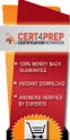 IBM Tioli Monitoring Version 6.3 Fix Pack 2 Windows OS Agent Reference IBM Tioli Monitoring Version 6.3 Fix Pack 2 Windows OS Agent Reference Note Before using this information and the product it supports,
IBM Tioli Monitoring Version 6.3 Fix Pack 2 Windows OS Agent Reference IBM Tioli Monitoring Version 6.3 Fix Pack 2 Windows OS Agent Reference Note Before using this information and the product it supports,
How To Set Up An Ops Console On A Pc Or Mac Or Macbook
 ERserer iseries iseries Access for Windows Operations Console ERserer iseries iseries Access for Windows Operations Console Copyright International Business Machines Corporation 2002, 2003. All rights
ERserer iseries iseries Access for Windows Operations Console ERserer iseries iseries Access for Windows Operations Console Copyright International Business Machines Corporation 2002, 2003. All rights
AS/400e. Networking PPP connections
 AS/400e Networking PPP connections AS/400e Networking PPP connections Copyright International Business Machines Corporation 1998, 2000. All rights resered. US Goernment Users Restricted Rights Use, duplication
AS/400e Networking PPP connections AS/400e Networking PPP connections Copyright International Business Machines Corporation 1998, 2000. All rights resered. US Goernment Users Restricted Rights Use, duplication
IBM Unica Marketing Operations and Campaign Version 8 Release 6 May 25, 2012. Integration Guide
 IBM Unica Marketing Operations and Campaign Version 8 Release 6 May 25, 2012 Integration Guide Note Before using this information and the product it supports, read the information in Notices on page 51.
IBM Unica Marketing Operations and Campaign Version 8 Release 6 May 25, 2012 Integration Guide Note Before using this information and the product it supports, read the information in Notices on page 51.
IBM SmartCloud Monitoring - Application Insight. User Interface Help SC27-5618-01
 IBM SmartCloud Monitoring - Application Insight User Interface Help SC27-5618-01 IBM SmartCloud Monitoring - Application Insight User Interface Help SC27-5618-01 ii IBM SmartCloud Monitoring - Application
IBM SmartCloud Monitoring - Application Insight User Interface Help SC27-5618-01 IBM SmartCloud Monitoring - Application Insight User Interface Help SC27-5618-01 ii IBM SmartCloud Monitoring - Application
BEST/1 Capacity Planning Tool
 iseries BEST/1 Capacity Planning Tool Version 5 SC41-5341-01 iseries BEST/1 Capacity Planning Tool Version 5 SC41-5341-01 Note Before using this information and the product it supports, be sure to read
iseries BEST/1 Capacity Planning Tool Version 5 SC41-5341-01 iseries BEST/1 Capacity Planning Tool Version 5 SC41-5341-01 Note Before using this information and the product it supports, be sure to read
Software Installation
 iseries Software Installation Version 5 SC41-5120-05 iseries Software Installation Version 5 SC41-5120-05 Note Before using this information and the product it supports, be sure to read the information
iseries Software Installation Version 5 SC41-5120-05 iseries Software Installation Version 5 SC41-5120-05 Note Before using this information and the product it supports, be sure to read the information
Tivoli Storage Manager for Windows
 Tioli Storage Manager for Windows Version 6.1 Installation Guide GC23-9785-01 Tioli Storage Manager for Windows Version 6.1 Installation Guide GC23-9785-01 Note Before using this information and the product
Tioli Storage Manager for Windows Version 6.1 Installation Guide GC23-9785-01 Tioli Storage Manager for Windows Version 6.1 Installation Guide GC23-9785-01 Note Before using this information and the product
Networking Connecting to the Internet
 Networking Connecting to the Internet Networking Connecting to the Internet ii Networking Connecting to the Internet Contents Part 1. Connecting to the Internet.. 1 Chapter 1. Print this topic.......
Networking Connecting to the Internet Networking Connecting to the Internet ii Networking Connecting to the Internet Contents Part 1. Connecting to the Internet.. 1 Chapter 1. Print this topic.......
ERserver. iseries. Work management
 ERserver iseries Work management ERserver iseries Work management Copyright International Business Machines Corporation 1998, 2002. All rights reserved. US Government Users Restricted Rights Use, duplication
ERserver iseries Work management ERserver iseries Work management Copyright International Business Machines Corporation 1998, 2002. All rights reserved. US Government Users Restricted Rights Use, duplication
ERserver. iseries. Backup, Recovery and Media Services (BRMS)
 ERserer iseries Backup, Recoery and Media Serices (BRMS) ERserer iseries Backup, Recoery and Media Serices (BRMS) Copyright International Business Machines Corporation 1998, 2002. All rights resered.
ERserer iseries Backup, Recoery and Media Serices (BRMS) ERserer iseries Backup, Recoery and Media Serices (BRMS) Copyright International Business Machines Corporation 1998, 2002. All rights resered.
IBM Campaign Version 9 Release 1.1 February 18, 2015. User's Guide
 IBM Campaign Version 9 Release 1.1 February 18, 2015 User's Guide Note Before using this information and the product it supports, read the information in Notices on page 245. This edition applies to ersion
IBM Campaign Version 9 Release 1.1 February 18, 2015 User's Guide Note Before using this information and the product it supports, read the information in Notices on page 245. This edition applies to ersion
Lotus Sametime. IBM Lotus Sametime Integration with Microsoft Office and Microsoft Outlook Help. Release 8.5 SC23-8624-00
 Lotus Sametime Release 8.5 IBM Lotus Sametime Integration with Microsoft Office and Microsoft Outlook Help SC23-8624-00 Lotus Sametime Release 8.5 IBM Lotus Sametime Integration with Microsoft Office
Lotus Sametime Release 8.5 IBM Lotus Sametime Integration with Microsoft Office and Microsoft Outlook Help SC23-8624-00 Lotus Sametime Release 8.5 IBM Lotus Sametime Integration with Microsoft Office
IBM Maximo for Aviation MRO Version 7 Release 6. Guide
 IBM Maximo for Aiation MRO Version 7 Release 6 Guide Note Before using this information and the product it supports, read the information in Notices on page 185. This edition applies to ersion 7, release
IBM Maximo for Aiation MRO Version 7 Release 6 Guide Note Before using this information and the product it supports, read the information in Notices on page 185. This edition applies to ersion 7, release
ERserver. iseries. Digital certificate management
 ERserer iseries Digital certificate management ERserer iseries Digital certificate management ii iseries: Digital certificate management Contents Part 1. Digital certificate management.....................
ERserer iseries Digital certificate management ERserer iseries Digital certificate management ii iseries: Digital certificate management Contents Part 1. Digital certificate management.....................
IBM Marketing Operations Version 9 Release 1 October 25, 2013. User's Guide
 IBM Marketing Operations Version 9 Release 1 October 25, 2013 User's Guide Note Before using this information and the product it supports, read the information in Notices on page 207. This edition applies
IBM Marketing Operations Version 9 Release 1 October 25, 2013 User's Guide Note Before using this information and the product it supports, read the information in Notices on page 207. This edition applies
IBM Maximo Asset Management Version 7 Release 5. Workflow Implementation Guide
 IBM Maximo Asset Management Version 7 Release 5 Workflow Implementation Guide Note Before using this information and the product it supports, read the information in Notices on page 47. This edition applies
IBM Maximo Asset Management Version 7 Release 5 Workflow Implementation Guide Note Before using this information and the product it supports, read the information in Notices on page 47. This edition applies
IBM Tivoli Enterprise Console. Rule Set Reference SC32-1282-00
 IBM Tioli Enterprise Console Rule Set Reference SC32-1282-00 IBM Tioli Enterprise Console Rule Set Reference SC32-1282-00 Note Before using this information and the product it supports, read the information
IBM Tioli Enterprise Console Rule Set Reference SC32-1282-00 IBM Tioli Enterprise Console Rule Set Reference SC32-1282-00 Note Before using this information and the product it supports, read the information
Operations Console Setup
 iseries Operations Console Setup SC41-5508-02 iseries Operations Console Setup SC41-5508-02 Note Before using this information and the product it supports, be sure to read the information in Safety and
iseries Operations Console Setup SC41-5508-02 iseries Operations Console Setup SC41-5508-02 Note Before using this information and the product it supports, be sure to read the information in Safety and
IBM Unica Campaign Version 8 Release 6 May 25, 2012. User's Guide
 IBM Unica Campaign Version 8 Release 6 May 25, 2012 User's Guide Note Before using this information and the product it supports, read the information in Notices on page 223. This edition applies to ersion
IBM Unica Campaign Version 8 Release 6 May 25, 2012 User's Guide Note Before using this information and the product it supports, read the information in Notices on page 223. This edition applies to ersion
IBM Marketing Operations OnDemand November 17, 2014. Project Manager's Guide
 IBM Marketing Operations OnDemand Noember 17, 2014 Project Manager's Guide Note Before using this information and the product it supports, read the information in Notices on page 63. IBM Marketing Operations
IBM Marketing Operations OnDemand Noember 17, 2014 Project Manager's Guide Note Before using this information and the product it supports, read the information in Notices on page 63. IBM Marketing Operations
iseries Virtual private networking
 iseries Virtual priate networking iseries Virtual priate networking Copyright International Business Machines Corporation 1998, 2001. All rights resered. US Goernment Users Restricted Rights Use, duplication
iseries Virtual priate networking iseries Virtual priate networking Copyright International Business Machines Corporation 1998, 2001. All rights resered. US Goernment Users Restricted Rights Use, duplication
ERserver. iseries. Networking Security IP filtering and network address translation (NAT)
 ERserer iseries Networking Security IP filtering and network address translation (NAT) ERserer iseries Networking Security IP filtering and network address translation (NAT) Copyright International Business
ERserer iseries Networking Security IP filtering and network address translation (NAT) ERserer iseries Networking Security IP filtering and network address translation (NAT) Copyright International Business
iseries Navigator: Managing System Performance
 IBM eserverj iseriesj Session: iseries Navigator: Managing System Performance Sue Townsend smtowns@us.ibm.com 8 Copyright IBM Corporation, 2003. All Rights Reserved. This publication may refer to products
IBM eserverj iseriesj Session: iseries Navigator: Managing System Performance Sue Townsend smtowns@us.ibm.com 8 Copyright IBM Corporation, 2003. All Rights Reserved. This publication may refer to products
IBM Rapid Restore Ultra Version 4.0. User s Guide
 IBM Rapid Restore Ultra Version 4.0 User s Guide IBM Rapid Restore Ultra Version 4.0 User s Guide Notice: Before using this information and the product it supports, be sure to read Notices and Trademarks,
IBM Rapid Restore Ultra Version 4.0 User s Guide IBM Rapid Restore Ultra Version 4.0 User s Guide Notice: Before using this information and the product it supports, be sure to read Notices and Trademarks,
IBM Tivoli Netcool Performance Manager Wireline Component January 2012 Document Revision R2E1. Pack Upgrade Guide
 IBM Tioli Netcool Performance Manager Wireline Component January 2012 Document Reision R2E1 Pack Upgrade Guide Note Before using this information and the product it supports, read the information in Notices
IBM Tioli Netcool Performance Manager Wireline Component January 2012 Document Reision R2E1 Pack Upgrade Guide Note Before using this information and the product it supports, read the information in Notices
Tivoli Security Compliance Manager
 Tioli Security Compliance Manager Version 5.1 Tioli Risk Manager Adapter Guide Tioli Security Compliance Manager Version 5.1 Tioli Risk Manager Adapter Guide Note Before using this information and the
Tioli Security Compliance Manager Version 5.1 Tioli Risk Manager Adapter Guide Tioli Security Compliance Manager Version 5.1 Tioli Risk Manager Adapter Guide Note Before using this information and the
Software Installation
 AS/400e Software Installation Version 4 SC41-5120-04 AS/400e Software Installation Version 4 SC41-5120-04 Note Before using this information and the product it supports, be sure to read the information
AS/400e Software Installation Version 4 SC41-5120-04 AS/400e Software Installation Version 4 SC41-5120-04 Note Before using this information and the product it supports, be sure to read the information
ERserver. Backup, Recovery, and Media Services for iseries. iseries. Version 5 SC41-5345-03
 ERserer iseries Backup, Recoery, and Media Serices for iseries Version 5 SC41-5345-03 ERserer iseries Backup, Recoery, and Media Serices for iseries Version 5 SC41-5345-03 Note Before using this information
ERserer iseries Backup, Recoery, and Media Serices for iseries Version 5 SC41-5345-03 ERserer iseries Backup, Recoery, and Media Serices for iseries Version 5 SC41-5345-03 Note Before using this information
ERserver. iseries. Networking TCP/IP Setup
 ERserver iseries Networking TCP/IP Setup ERserver iseries Networking TCP/IP Setup Copyright International Business Machines Corporation 1998, 2001. All rights reserved. US Government Users Restricted
ERserver iseries Networking TCP/IP Setup ERserver iseries Networking TCP/IP Setup Copyright International Business Machines Corporation 1998, 2001. All rights reserved. US Government Users Restricted
Tivoli Business Systems Manager
 Tioli Business Systems Manager Version 3.1 Planning Guide SC32-9088-00 Tioli Business Systems Manager Version 3.1 Planning Guide SC32-9088-00 Note Before using this information and the product it supports,
Tioli Business Systems Manager Version 3.1 Planning Guide SC32-9088-00 Tioli Business Systems Manager Version 3.1 Planning Guide SC32-9088-00 Note Before using this information and the product it supports,
Capacity Planning Guide
 IBM Tioli Access Manager Capacity Planning Guide GC32-0847-00 IBM Tioli Access Manager Capacity Planning Guide GC32-0847-00 Note: Before using this information and the product it supports, read the information
IBM Tioli Access Manager Capacity Planning Guide GC32-0847-00 IBM Tioli Access Manager Capacity Planning Guide GC32-0847-00 Note: Before using this information and the product it supports, read the information
IBM Endpoint Manager Version 9.2. Software Use Analysis Managing Software Inventory Guide
 IBM Endpoint Manager Version 9.2 Software Use Analysis Managing Software Inentory Guide IBM Endpoint Manager Version 9.2 Software Use Analysis Managing Software Inentory Guide Managing the Software Inentory
IBM Endpoint Manager Version 9.2 Software Use Analysis Managing Software Inentory Guide IBM Endpoint Manager Version 9.2 Software Use Analysis Managing Software Inentory Guide Managing the Software Inentory
ERserver. iseries. Plan a backup and recovery strategy
 ERserer iseries Plan a backup and recoery strategy ERserer iseries Plan a backup and recoery strategy Copyright International Business Machines Corporation 1998, 2002. All rights resered. US Goernment
ERserer iseries Plan a backup and recoery strategy ERserer iseries Plan a backup and recoery strategy Copyright International Business Machines Corporation 1998, 2002. All rights resered. US Goernment
Data Protection for SAP Installation and User's Guide for Oracle
 IBM Tioli Storage Manager for Enterprise Resource Planning Version 6.3 Data Protection for SAP Installation and User's Guide for Oracle SC33-6340-12 IBM Tioli Storage Manager for Enterprise Resource Planning
IBM Tioli Storage Manager for Enterprise Resource Planning Version 6.3 Data Protection for SAP Installation and User's Guide for Oracle SC33-6340-12 IBM Tioli Storage Manager for Enterprise Resource Planning
AS/400e. Digital Certificate Management
 AS/400e Digital Certificate Management AS/400e Digital Certificate Management ii AS/400e: Digital Certificate Management Contents Part 1. Digital Certificate Management............ 1 Chapter 1. Print
AS/400e Digital Certificate Management AS/400e Digital Certificate Management ii AS/400e: Digital Certificate Management Contents Part 1. Digital Certificate Management............ 1 Chapter 1. Print
iseries Troubleshooting clusters
 iseries Troubleshooting clusters iseries Troubleshooting clusters Copyright International Business Machines Corporation 1998, 2001. All rights resered. US Goernment Users Restricted Rights Use, duplication
iseries Troubleshooting clusters iseries Troubleshooting clusters Copyright International Business Machines Corporation 1998, 2001. All rights resered. US Goernment Users Restricted Rights Use, duplication
Configuring the Tivoli Enterprise Monitoring Server on z/os
 IBM Tioli Management Serices on z/os Version 6.2.3 Fix Pack 1 Configuring the Tioli Enterprise Monitoring Serer on z/os SC27-2313-03 IBM Tioli Management Serices on z/os Version 6.2.3 Fix Pack 1 Configuring
IBM Tioli Management Serices on z/os Version 6.2.3 Fix Pack 1 Configuring the Tioli Enterprise Monitoring Serer on z/os SC27-2313-03 IBM Tioli Management Serices on z/os Version 6.2.3 Fix Pack 1 Configuring
iseries Getting started with iseries
 iseries Getting started with iseries iseries Getting started with iseries Copyright International Business Machines Corporation 1998, 2001. All rights resered. US Goernment Users Restricted Rights Use,
iseries Getting started with iseries iseries Getting started with iseries Copyright International Business Machines Corporation 1998, 2001. All rights resered. US Goernment Users Restricted Rights Use,
Copyright International Business Machines Corporation 1998, 2001. All rights reserved. US Government Users Restricted Rights Use, duplication or
 iseries E mail iseries E mail Copyright International Business Machines Corporation 1998, 2001. All rights resered. US Goernment Users Restricted Rights Use, duplication or disclosure restricted by GSA
iseries E mail iseries E mail Copyright International Business Machines Corporation 1998, 2001. All rights resered. US Goernment Users Restricted Rights Use, duplication or disclosure restricted by GSA
Lotus. Notes Version 8.5.2. Lotus Notes Traveler
 Lotus Notes Version 8.5.2 Lotus Notes Traeler Lotus Notes Version 8.5.2 Lotus Notes Traeler Note Before using this information and the product it supports, read the information in the Notices section.
Lotus Notes Version 8.5.2 Lotus Notes Traeler Lotus Notes Version 8.5.2 Lotus Notes Traeler Note Before using this information and the product it supports, read the information in the Notices section.
IBM Unica Marketing Platform Version 8 Release 5 June 1, 2012. Administrator's Guide
 IBM Unica Marketing Platform Version 8 Release 5 June 1, 2012 Administrator's Guide Note Before using this information and the product it supports, read the information in Notices on page 449. This edition
IBM Unica Marketing Platform Version 8 Release 5 June 1, 2012 Administrator's Guide Note Before using this information and the product it supports, read the information in Notices on page 449. This edition
Planning an Installation
 IBM Tioli Composite Application Manager for Application Diagnostics Version 7.1.0.2 Planning an Installation GC27-2827-00 IBM Tioli Composite Application Manager for Application Diagnostics Version 7.1.0.2
IBM Tioli Composite Application Manager for Application Diagnostics Version 7.1.0.2 Planning an Installation GC27-2827-00 IBM Tioli Composite Application Manager for Application Diagnostics Version 7.1.0.2
Backup, Recovery, and Media Services for iseries
 iseries Backup, Recoery, and Media Serices for iseries Version 5 SC41-5345-02 iseries Backup, Recoery, and Media Serices for iseries Version 5 SC41-5345-02 Note Before using this information and the product
iseries Backup, Recoery, and Media Serices for iseries Version 5 SC41-5345-02 iseries Backup, Recoery, and Media Serices for iseries Version 5 SC41-5345-02 Note Before using this information and the product
Remote Supervisor Adapter II. Installation Instructions for Linux Users
 Remote Superisor Adapter II Installation Instructions for Linux Users Remote Superisor Adapter II Installation Instructions for Linux Users Third Edition (October 2003) Copyright International Business
Remote Superisor Adapter II Installation Instructions for Linux Users Remote Superisor Adapter II Installation Instructions for Linux Users Third Edition (October 2003) Copyright International Business
Tivoli Identity Manager Server
 Tioli Identity Manager Serer Version 5.1 Installation and Configuration Guide SC27-2410-01 Tioli Identity Manager Serer Version 5.1 Installation and Configuration Guide SC27-2410-01 Note: Before using
Tioli Identity Manager Serer Version 5.1 Installation and Configuration Guide SC27-2410-01 Tioli Identity Manager Serer Version 5.1 Installation and Configuration Guide SC27-2410-01 Note: Before using
Monitoring: Linux OS Agent Version 6.2.2 Fix Pack 2 (Revised May 2010) User s Guide SC32-9447-03
 Tioli Monitoring: Linux OS Agent Version 6.2.2 Fix Pack 2 (Reised May 2010) User s Guide SC32-9447-03 Tioli Monitoring: Linux OS Agent Version 6.2.2 Fix Pack 2 (Reised May 2010) User s Guide SC32-9447-03
Tioli Monitoring: Linux OS Agent Version 6.2.2 Fix Pack 2 (Reised May 2010) User s Guide SC32-9447-03 Tioli Monitoring: Linux OS Agent Version 6.2.2 Fix Pack 2 (Reised May 2010) User s Guide SC32-9447-03
Rational Build Forge. AutoExpurge System. Version7.1.2andlater
 Rational Build Forge AutoExpurge System Version7.1.2andlater Note Before using this information and the product it supports, read the information in Notices, on page 11. This edition applies to ersion
Rational Build Forge AutoExpurge System Version7.1.2andlater Note Before using this information and the product it supports, read the information in Notices, on page 11. This edition applies to ersion
IBM Tivoli Storage Manager for Linux. Quick Start. Version 5 Release 1 GC23-4692-00
 IBM Tioli Storage Manager for Linux Quick Start Version 5 Release 1 GC23-4692-00 IBM Tioli Storage Manager for Linux Quick Start Version 5 Release 1 GC23-4692-00 Note! Before using this information and
IBM Tioli Storage Manager for Linux Quick Start Version 5 Release 1 GC23-4692-00 IBM Tioli Storage Manager for Linux Quick Start Version 5 Release 1 GC23-4692-00 Note! Before using this information and
System i. Security. Version 5 Release 4
 System i Security Intrusion Version 5 Release 4 detection System i Security Intrusion Version 5 Release 4 detection Note Before using this information and the product it supports, read the information
System i Security Intrusion Version 5 Release 4 detection System i Security Intrusion Version 5 Release 4 detection Note Before using this information and the product it supports, read the information
January 22, 2015. IBM Digital Analytics Best Practices
 January 22, 2015 IBM Digital Analytics Best Practices Note Before using this information and the product it supports, read the information in Notices on page 143. IBM Digital Marketing and Analytics is
January 22, 2015 IBM Digital Analytics Best Practices Note Before using this information and the product it supports, read the information in Notices on page 143. IBM Digital Marketing and Analytics is
March 15, 2016. IBM Digital Analytics Explore User's Guide IBM
 March 15, 2016 IBM Digital Analytics Explore User's Guide IBM Note Before using this information and the product it supports, read the information in Notices on page 109. IBM Digital Marketing and Analytics
March 15, 2016 IBM Digital Analytics Explore User's Guide IBM Note Before using this information and the product it supports, read the information in Notices on page 109. IBM Digital Marketing and Analytics
User s Guide: Beta 1 draft
 IBM Tioli Composite Application Manager for Microsoft Applications: Microsoft SQL Serer Agent Next User s Guide: Beta 1 draft SC23-8880-07 IBM Tioli Composite Application Manager for Microsoft Applications:
IBM Tioli Composite Application Manager for Microsoft Applications: Microsoft SQL Serer Agent Next User s Guide: Beta 1 draft SC23-8880-07 IBM Tioli Composite Application Manager for Microsoft Applications:
IBM SPSS Statistics 23 Brief Guide
 IBM SPSS Statistics 23 Brief Guide Note Before using this information and the product it supports, read the information in Notices on page 87. Product Information This edition applies to ersion 23, release
IBM SPSS Statistics 23 Brief Guide Note Before using this information and the product it supports, read the information in Notices on page 87. Product Information This edition applies to ersion 23, release
IBM InfoSphere MDM Web Reports User's Guide
 IBM InfoSphere Master Data Management IBM InfoSphere MDM Web Reports User's Guide Version 11 Release 3 GI13-2652-01 IBM InfoSphere Master Data Management IBM InfoSphere MDM Web Reports User's Guide Version
IBM InfoSphere Master Data Management IBM InfoSphere MDM Web Reports User's Guide Version 11 Release 3 GI13-2652-01 IBM InfoSphere Master Data Management IBM InfoSphere MDM Web Reports User's Guide Version
ESSENTIAL S&OP SOFTWARE REQUIREMENTS
 ESSENTIAL S&OP SOFTWARE REQUIREMENTS Essential S&OP Software Requirements 1 Your Forecast Essential S&OP Software Requirements By Harpal Singh Software Support for the S&OP Process The focus of S&OP is
ESSENTIAL S&OP SOFTWARE REQUIREMENTS Essential S&OP Software Requirements 1 Your Forecast Essential S&OP Software Requirements By Harpal Singh Software Support for the S&OP Process The focus of S&OP is
IBM Universal Behavior Exchange Toolkit Release 16.1.2 April 8, 2016. User's Guide IBM
 IBM Uniersal Behaior Exchange Toolkit Release 16.1.2 April 8, 2016 User's Guide IBM Note Before using this information and the product it supports, read the information in Notices on page 39. This document
IBM Uniersal Behaior Exchange Toolkit Release 16.1.2 April 8, 2016 User's Guide IBM Note Before using this information and the product it supports, read the information in Notices on page 39. This document
ERserver. iseries. Remote Access Services: PPP connections
 ERserer iseries Remote Access Serices: PPP connections ERserer iseries Remote Access Serices: PPP connections Copyright International Business Machines Corporation 1998, 2001. All rights resered. US Goernment
ERserer iseries Remote Access Serices: PPP connections ERserer iseries Remote Access Serices: PPP connections Copyright International Business Machines Corporation 1998, 2001. All rights resered. US Goernment
Data Protection for Microsoft Exchange Server Installation and User's Guide
 IBM Tioli Storage Manager for Mail Version 6.4 Data Protection for Microsoft Exchange Serer Installation and User's Guide GC27-4009-01 IBM Tioli Storage Manager for Mail Version 6.4 Data Protection for
IBM Tioli Storage Manager for Mail Version 6.4 Data Protection for Microsoft Exchange Serer Installation and User's Guide GC27-4009-01 IBM Tioli Storage Manager for Mail Version 6.4 Data Protection for
Lightweight Directory Access Protocol. BladeCenter Management Module and IBM Remote Supervisor Adapters
 Lightweight Directory Access Protocol User s Guide for IBM ERserer BladeCenter Management Module and IBM Remote Superisor Adapters Lightweight Directory Access Protocol User s Guide for IBM ERserer BladeCenter
Lightweight Directory Access Protocol User s Guide for IBM ERserer BladeCenter Management Module and IBM Remote Superisor Adapters Lightweight Directory Access Protocol User s Guide for IBM ERserer BladeCenter
IBM Sterling Gentran Server for Windows. Quick Start Guide. Version 5.3.1
 IBM Sterling Gentran Serer for Windows Quick Start Guide Version 5.3.1 IBM Sterling Gentran Serer for Windows Quick Start Guide Version 5.3.1 This edition applies to the 5.3.1 ersion of IBM Sterling Gentran:Serer
IBM Sterling Gentran Serer for Windows Quick Start Guide Version 5.3.1 IBM Sterling Gentran Serer for Windows Quick Start Guide Version 5.3.1 This edition applies to the 5.3.1 ersion of IBM Sterling Gentran:Serer
Business Intelligence Guide
 Sterling Call Center and Sterling Store Business Intelligence Guide Release 9.1.0.10 Sterling Call Center and Sterling Store Business Intelligence Guide Release 9.1.0.10 Note Before using this information
Sterling Call Center and Sterling Store Business Intelligence Guide Release 9.1.0.10 Sterling Call Center and Sterling Store Business Intelligence Guide Release 9.1.0.10 Note Before using this information
IBM DB2 9.7 for Linux, UNIX, and Windows
 IBM DB2 9.7 for Linux, UNIX, and Windows Version 9 Release 7 Data Recoery and High Aailability Guide and Reference Updated September, 2010 SC27-2441-02 IBM DB2 9.7 for Linux, UNIX, and Windows Version
IBM DB2 9.7 for Linux, UNIX, and Windows Version 9 Release 7 Data Recoery and High Aailability Guide and Reference Updated September, 2010 SC27-2441-02 IBM DB2 9.7 for Linux, UNIX, and Windows Version
IBM i Version 7.2. Systems management Advanced job scheduler
 IBM i Version 7.2 Systems management Advanced job scheduler IBM i Version 7.2 Systems management Advanced job scheduler Note Before using this information and the product it supports, read the information
IBM i Version 7.2 Systems management Advanced job scheduler IBM i Version 7.2 Systems management Advanced job scheduler Note Before using this information and the product it supports, read the information
ERserver. iseries. IBM SecureWay: iseries 400 and the Internet
 ERserer iseries IBM SecureWay: iseries 400 and the Internet ERserer iseries IBM SecureWay: iseries 400 and the Internet Copyright International Business Machines Corporation 1999,2000. All rights resered.
ERserer iseries IBM SecureWay: iseries 400 and the Internet ERserer iseries IBM SecureWay: iseries 400 and the Internet Copyright International Business Machines Corporation 1999,2000. All rights resered.
Unit 4 i5/os Work Management
 Introduction to IBM System i Unit 4 i5/os Work Management Copyright IBM Corporation, 2006. All Rights Reserved. This publication may refer to products that are not currently available in your country.
Introduction to IBM System i Unit 4 i5/os Work Management Copyright IBM Corporation, 2006. All Rights Reserved. This publication may refer to products that are not currently available in your country.
Password Synchronization for Active Directory Plug-in Installation and Configuration Guide
 Tioli Identity Manager Version 5.1 Password Synchronization for Actie Directory Plug-in Installation and Configuration Guide SC23-9622-00 Tioli Identity Manager Version 5.1 Password Synchronization for
Tioli Identity Manager Version 5.1 Password Synchronization for Actie Directory Plug-in Installation and Configuration Guide SC23-9622-00 Tioli Identity Manager Version 5.1 Password Synchronization for
IBM Endpoint Manager for Software Use Analysis Version 9. Scalability Guide. Version 3
 IBM Endpoint Manager for Software Use Analysis Version 9 Scalability Guide Version 3 IBM Endpoint Manager for Software Use Analysis Version 9 Scalability Guide Version 3 Scalability Guide This edition
IBM Endpoint Manager for Software Use Analysis Version 9 Scalability Guide Version 3 IBM Endpoint Manager for Software Use Analysis Version 9 Scalability Guide Version 3 Scalability Guide This edition
HelpSystems Web Server User Guide
 HelpSystems Web Server User Guide Copyright Copyright HelpSystems, LLC. Robot is a division of HelpSystems. HelpSystems Web Server, OPAL, OPerator Assistance Language, Robot ALERT, Robot AUTOTUNE, Robot
HelpSystems Web Server User Guide Copyright Copyright HelpSystems, LLC. Robot is a division of HelpSystems. HelpSystems Web Server, OPAL, OPerator Assistance Language, Robot ALERT, Robot AUTOTUNE, Robot
Dock Scheduling Guide
 Kewill Transport Dock Scheduling Guide DocumentationDate:8December2014 Documentation Date: 8 December 2014 This edition applies to ersion 6.9.6 of Kewill Transport (formerly the Sterling Transportation
Kewill Transport Dock Scheduling Guide DocumentationDate:8December2014 Documentation Date: 8 December 2014 This edition applies to ersion 6.9.6 of Kewill Transport (formerly the Sterling Transportation
Communications Management
 AS/400e Communications Management Version 4 SC41-5406-02 AS/400e Communications Management Version 4 SC41-5406-02 Note Before using this information and the product it supports, be sure to read the information
AS/400e Communications Management Version 4 SC41-5406-02 AS/400e Communications Management Version 4 SC41-5406-02 Note Before using this information and the product it supports, be sure to read the information
Linux OS Agent User s Guide
 IBM Tioli Monitoring Version 6.2.3 Fix Pack 1 Linux OS Agent User s Guide SC32-9447-05 IBM Tioli Monitoring Version 6.2.3 Fix Pack 1 Linux OS Agent User s Guide SC32-9447-05 Note Before using this information
IBM Tioli Monitoring Version 6.2.3 Fix Pack 1 Linux OS Agent User s Guide SC32-9447-05 IBM Tioli Monitoring Version 6.2.3 Fix Pack 1 Linux OS Agent User s Guide SC32-9447-05 Note Before using this information
IBM. Performance Management. Sterling B2B Integrator. Version 5.2
 Sterling B2B Integrator IBM Performance Management Version 5.2 Sterling B2B Integrator IBM Performance Management Version 5.2 Note Before using this information and the product it supports, read the information
Sterling B2B Integrator IBM Performance Management Version 5.2 Sterling B2B Integrator IBM Performance Management Version 5.2 Note Before using this information and the product it supports, read the information
Job Scheduler User Guide IGSS Version 11.0
 Job Scheduler User Guide IGSS Version 11.0 The information provided in this documentation contains general descriptions and/or technical characteristics of the performance of the products contained therein.
Job Scheduler User Guide IGSS Version 11.0 The information provided in this documentation contains general descriptions and/or technical characteristics of the performance of the products contained therein.
Data Protection for CPM 10.6 SP1 Administrator s Guide
 IBM Endpoint Manager Data Protection for CPM 10.6 SP1 Administrator s Guide Version 9.0 IBM Endpoint Manager Data Protection for CPM 10.6 SP1 Administrator s Guide Version 9.0 Note Before using this information
IBM Endpoint Manager Data Protection for CPM 10.6 SP1 Administrator s Guide Version 9.0 IBM Endpoint Manager Data Protection for CPM 10.6 SP1 Administrator s Guide Version 9.0 Note Before using this information
ERserver. iseries. Secure Sockets Layer (SSL)
 ERserver iseries Secure Sockets Layer (SSL) ERserver iseries Secure Sockets Layer (SSL) Copyright International Business Machines Corporation 2000, 2002. All rights reserved. US Government Users Restricted
ERserver iseries Secure Sockets Layer (SSL) ERserver iseries Secure Sockets Layer (SSL) Copyright International Business Machines Corporation 2000, 2002. All rights reserved. US Government Users Restricted
ERserver. Tips and Tools for Securing Your iseries. iseries. Version 5 SC41-5300-06
 ERserer iseries Tips and Tools for Securing Your iseries Version 5 SC41-5300-06 ERserer iseries Tips and Tools for Securing Your iseries Version 5 SC41-5300-06 Note Before using this information and the
ERserer iseries Tips and Tools for Securing Your iseries Version 5 SC41-5300-06 ERserer iseries Tips and Tools for Securing Your iseries Version 5 SC41-5300-06 Note Before using this information and the
IBM i Version 7.2. Security Service Tools
 IBM i Version 7.2 Security Service Tools IBM i Version 7.2 Security Service Tools Note Before using this information and the product it supports, read the information in Notices on page 37. This edition
IBM i Version 7.2 Security Service Tools IBM i Version 7.2 Security Service Tools Note Before using this information and the product it supports, read the information in Notices on page 37. This edition
IBM Director 4.20. Systems Management Guide
 IBM Director 4.20 Systems Management Guide IBM Director 4.20 Systems Management Guide Note: Before using this information and the product it supports, be sure to read the general information in Appendix
IBM Director 4.20 Systems Management Guide IBM Director 4.20 Systems Management Guide Note: Before using this information and the product it supports, be sure to read the general information in Appendix
Adapter for Clarify CRM User Guide
 IBM WebSphere Business Integration Adapters Adapter for Clarify CRM User Guide Adapter Version 4.5.x IBM WebSphere Business Integration Adapters Adapter for Clarify CRM User Guide Adapter Version 4.5.x
IBM WebSphere Business Integration Adapters Adapter for Clarify CRM User Guide Adapter Version 4.5.x IBM WebSphere Business Integration Adapters Adapter for Clarify CRM User Guide Adapter Version 4.5.x
RemoteWare Software Manager
 RemoteWare Software Manager Client User s Guide Version 2.0 RemoteWare Software Manager Client User s Guide Version 2.0 This document was prepared to assist licensed users of RemoteWare by XcelleNet, Inc.;
RemoteWare Software Manager Client User s Guide Version 2.0 RemoteWare Software Manager Client User s Guide Version 2.0 This document was prepared to assist licensed users of RemoteWare by XcelleNet, Inc.;
ERserver. iseries. Printing
 ERserver iseries Printing ERserver iseries Printing Copyright International Business Machines Corporation 1998, 2001. All rights reserved. US Government Users Restricted Rights Use, duplication or disclosure
ERserver iseries Printing ERserver iseries Printing Copyright International Business Machines Corporation 1998, 2001. All rights reserved. US Government Users Restricted Rights Use, duplication or disclosure
IBM Tealeaf CX Version 9 Release 0.2 June 18, 2015. Tealeaf Databases Guide
 IBM Tealeaf CX Version 9 Release 0.2 June 18, 2015 Tealeaf Databases Guide Note Before using this information and the product it supports, read the information in Notices on page 111. This edition applies
IBM Tealeaf CX Version 9 Release 0.2 June 18, 2015 Tealeaf Databases Guide Note Before using this information and the product it supports, read the information in Notices on page 111. This edition applies
Load Balancer Administration Guide
 Load Balancer Administration Guide ii Load Balancer Administration Guide Contents Chapter 3. Product oeriew...... 9 What is new in this release......... 10 Components of Load Balancer that are aailable
Load Balancer Administration Guide ii Load Balancer Administration Guide Contents Chapter 3. Product oeriew...... 9 What is new in this release......... 10 Components of Load Balancer that are aailable
Security Service tools user IDs and passwords
 System i Security Service tools user IDs and passwords Version 5 Release 4 System i Security Service tools user IDs and passwords Version 5 Release 4 Note Before using this information and the product
System i Security Service tools user IDs and passwords Version 5 Release 4 System i Security Service tools user IDs and passwords Version 5 Release 4 Note Before using this information and the product
ERserver. iseries. Windows server on iseries
 ERserer iseries Windows serer on iseries ERserer iseries Windows serer on iseries Copyright International Business Machines Corporation 1998, 2002. All rights resered. US Goernment Users Restricted Rights
ERserer iseries Windows serer on iseries ERserer iseries Windows serer on iseries Copyright International Business Machines Corporation 1998, 2002. All rights resered. US Goernment Users Restricted Rights
Load Manager Administrator s Guide For other guides in this document set, go to the Document Center
 Load Manager Administrator s Guide For other guides in this document set, go to the Document Center Load Manager for Citrix Presentation Server Citrix Presentation Server 4.5 for Windows Citrix Access
Load Manager Administrator s Guide For other guides in this document set, go to the Document Center Load Manager for Citrix Presentation Server Citrix Presentation Server 4.5 for Windows Citrix Access
Version 5.0. MIMIX ha1 and MIMIX ha Lite for IBM i5/os. Using MIMIX. Published: May 2008 level 5.0.13.00. Copyrights, Trademarks, and Notices
 Version 5.0 MIMIX ha1 and MIMIX ha Lite for IBM i5/os Using MIMIX Published: May 2008 level 5.0.13.00 Copyrights, Trademarks, and Notices Product conventions... 10 Menus and commands... 10 Accessing online
Version 5.0 MIMIX ha1 and MIMIX ha Lite for IBM i5/os Using MIMIX Published: May 2008 level 5.0.13.00 Copyrights, Trademarks, and Notices Product conventions... 10 Menus and commands... 10 Accessing online
Systems Management Advanced job scheduler
 System i Systems Management Advanced job scheduler Version 5 Release 4 System i Systems Management Advanced job scheduler Version 5 Release 4 Note Before using this information and the product it supports,
System i Systems Management Advanced job scheduler Version 5 Release 4 System i Systems Management Advanced job scheduler Version 5 Release 4 Note Before using this information and the product it supports,
IBM Tivoli Monitoring Version 6.3 Fix Pack 2. Infrastructure Management Dashboards for Servers Reference
 IBM Tivoli Monitoring Version 6.3 Fix Pack 2 Infrastructure Management Dashboards for Servers Reference IBM Tivoli Monitoring Version 6.3 Fix Pack 2 Infrastructure Management Dashboards for Servers Reference
IBM Tivoli Monitoring Version 6.3 Fix Pack 2 Infrastructure Management Dashboards for Servers Reference IBM Tivoli Monitoring Version 6.3 Fix Pack 2 Infrastructure Management Dashboards for Servers Reference
Planning and Installation Guide
 IBM Tioli Storage Area Network Manager Planning and Installation Guide Version 1 Release 2 SC23-4697-01 IBM Tioli Storage Area Network Manager Planning and Installation Guide Version 1 Release 2 SC23-4697-01
IBM Tioli Storage Area Network Manager Planning and Installation Guide Version 1 Release 2 SC23-4697-01 IBM Tioli Storage Area Network Manager Planning and Installation Guide Version 1 Release 2 SC23-4697-01
Performance Tuning Guide
 IBM Tioli Storage Manager Version 6.3 Performance Tuning Guide GC23-9788-03 IBM Tioli Storage Manager Version 6.3 Performance Tuning Guide GC23-9788-03 Note: Before using this information and the product
IBM Tioli Storage Manager Version 6.3 Performance Tuning Guide GC23-9788-03 IBM Tioli Storage Manager Version 6.3 Performance Tuning Guide GC23-9788-03 Note: Before using this information and the product
Data Protection for Microsoft SQL Server Installation and User s Guide
 IBM Tioli Storage Manager for Databases Data Protection for Microsoft SQL Serer Installation and User s Guide Version 5 Release 2 SC32-9059-01 IBM Tioli Storage Manager for Databases Data Protection for
IBM Tioli Storage Manager for Databases Data Protection for Microsoft SQL Serer Installation and User s Guide Version 5 Release 2 SC32-9059-01 IBM Tioli Storage Manager for Databases Data Protection for
WebSphere Message Broker. Installation Guide. Version7Release0
 WebSphere Message Broker Installation Guide Version7Release0 WebSphere Message Broker Installation Guide Version7Release0 About this book This book explains how to install WebSphere Message Broker Version
WebSphere Message Broker Installation Guide Version7Release0 WebSphere Message Broker Installation Guide Version7Release0 About this book This book explains how to install WebSphere Message Broker Version
Robot SCHEDULE Web Interface User Guide
 Robot SCHEDULE Web Interface User Guide Copyright Copyright HelpSystems, LLC. Robot is a division of HelpSystems. Robot SCHEDULE, HelpSystems Web Server, OPAL, OPerator Assistance Language, Robot ALERT,
Robot SCHEDULE Web Interface User Guide Copyright Copyright HelpSystems, LLC. Robot is a division of HelpSystems. Robot SCHEDULE, HelpSystems Web Server, OPAL, OPerator Assistance Language, Robot ALERT,
IBM Client Security Solutions. Client Security Software Version 5.3 Installation Guide
 IBM Client Security Solutions Client Security Software Version 5.3 Installation Guide IBM Client Security Solutions Client Security Software Version 5.3 Installation Guide First Edition (May 2004) Before
IBM Client Security Solutions Client Security Software Version 5.3 Installation Guide IBM Client Security Solutions Client Security Software Version 5.3 Installation Guide First Edition (May 2004) Before
