March 15, IBM Digital Analytics Explore User's Guide IBM
|
|
|
- Elaine Hopkins
- 8 years ago
- Views:
Transcription
1 March 15, 2016 IBM Digital Analytics Explore User's Guide IBM
2 Note Before using this information and the product it supports, read the information in Notices on page 109. IBM Digital Marketing and Analytics is the new generation of IBM Coremetrics products. See this table for details on new product naming. Preious Product Name IBM Coremetrics AdTarget IBM Coremetrics Benchmark IBM Coremetrics Enterprise Analytics IBM Coremetrics Explore IBM Coremetrics Import IBM Coremetrics Export IBM Coremetrics Intelligent Offer IBM Coremetrics Lifecycle IBM Coremetrics LIV IBM Coremetrics Monitor IBM Coremetrics Social Analytics IBM Coremetrics Tag Manager IBM Coremetrics Web Analytics New Product Name IBM AdTarget IBM Digital Analytics Benchmark IBM Digital Analytics Multisite IBM Digital Analytics Explore IBM Digital Analytics Import IBM Digital Analytics Export IBM Digital Recommendations IBM Digital Analytics Lifecycle IBM LIV IBM Digital Analytics Monitor IBM Digital Analytics for Social Media IBM Digital Data Exchange IBM Digital Analytics The documentation distributed with the IBM Digital Analytics products is confidential and proprietary to IBM and as such is subject to the proisions of any confidentiality agreement executed between the parties. Regardless of the specific proisions of any such confidentiality agreement, the parties hereby agree to treat the referenced documentation as the confidential information of IBM and further agree not to distribute such documentation to any third party or to copy such documentation except as expressly permitted in any license agreement between the parties pertaining to such products. Licensed Materials - Property of IBM Copyright IBM Corporation 2008, US Goernment Users Restricted Rights Use, duplication or disclosure restricted by GSA ADP Schedule Contract with IBM Corp.
3 Contents Chapter 1. IBM Digital Analytics Explore oeriew Digital Analytics Explore key features Digital Analytics Explore integration with IBM Tealeaf System requirements Access Digital Analytics Explore Chapter 2. Viewing reports Dashboards, Reports and Comments Displaying dashboards Displaying reports Making Explore reports aailable in another application Exporting isitor session data to IBM Tealeaf... 6 Working with dashboards Creating a dashboard Adding reports when iewing a dashboard... 7 Adding reports when iewing a report Rearranging reports on a dashboard Deleting a dashboard Changing the chart type Report header controls Report List Controls Report Settings Data Grid Trend View Comparing time periods Adding annotations to a report Chapter 3. Building Digital Analytics Explore reports Segments or filters? IBM Tealeaf segments in Digital Analytics Explore reports Calculated metrics Custom metrics Click attribution metrics Attribution windows Adding click attribution metrics to Digital Analytics Explore reports Specifying a click attribution metric as the base metric of a calculated or custom metric Reporting across sites Flat List reports Selecting columns and metrics Setting the report frequency and date range.. 25 Setting the row limit Selecting the data set Generating an extended CSV report file Filters Segments Relational Zoom Defining the report name and distribution methods Hierarchy reports Selecting columns and metrics Setting the report frequency and date range.. 35 Setting the row limit Selecting the data set Filters Segments Defining the report name and distribution methods Custom Groups reports Selecting columns and metrics Groups Segments Setting the report frequency and date range.. 48 Setting the row limit Selecting the data set Defining the report name and distribution methods Segment Compare reports Segments and metrics Setting the report frequency and date range.. 53 Selecting the data set Defining the report name and distribution methods Lie reports Adding columns and metrics to Lie reports.. 55 Filters in Lie reports Defining the Lie report name Chapter 4. Lifecycle Building Lifecycle reports Milestones Metrics in Lifecycle reports Dates Segments in Lifecycle reports Using the Zooms tab Defining the report name and distribution methods Viewing Lifecycle Reports: Buyer Lifecycle Targeting Lifecycle isitor segments in other applications Multiple Lifecycles Chapter 5. Integrating IBM Digital Analytics and IBM Campaign How to integrate IBM Digital Analytics and Campaign Chapter 6. Manage Reports Dashboards Annotations Filters Managing segments Copyright IBM Corp. 2008, 2016 iii
4 Sharing Digital Analytics Explore segments with IBM Campaign Calculated Metrics Custom Metrics Broadcasting custom and calculated metrics Report allocation Attributes s Monitoring report credits Chapter 7. Modules Registration Module Registration logic Impression Attribution Module Impression attribution metrics Enabling impression attribution Multichannel Module To use the Multichannel module Multichannel Metrics Data Extensions module To use the data extensions module Chapter 8. Troubleshooting FAQs Data Accuracy Data Collection Data Consistency No Page Referring URL Troubleshooting Refresh Term Not Proided Chapter 9. Attributes Collecting attributes ia tags Attribute fields Maximum attribute field size Sample attribute syntax Alias attribute fields Video_Measurement Web 2.0 Measurement Acquisition measurement Deliery measurement Community measurement Margin Measurement Best Practice Attributes Suggested Content Attributes Suggested Financial Serices Attributes Suggested Retail Attributes Suggested Trael Attributes - Airline Suggested Trael Attributes - Hotel Suggested Trael Attributes - Rental Car Appendix A. Additional contact information Appendix B. Support Notices Trademarks Priacy Policy Considerations i IBM Digital Analytics Explore User's Guide
5 Chapter 1. IBM Digital Analytics Explore oeriew With IBM Digital Analytics Explore, you can use Digital Analytics data to design, build, distribute, and analyze your own reports through adanced row, column, filter, and segment selections. Use Digital Analytics Explore to create custom reports on all of your marketing initiaties. You can customize your reports in seeral ways: Choose from flexible report types to show the right data iews for your business. Use the segmentation and filtering capabilities to report only on the data elements that you deem important. Visualize data in different ways and instantly toggle between graphs to surface undiscoered data relationships without haing to export your data to a spreadsheet. Personalize your report layout by setting the date range and recurrence and selecting your data fields and metrics. Report retention Reports are retained on the Digital Analytics system for 13 months (400 days). Any report that contains data older than 400 days is eligible to be purged, regardless of the creation date. For example, a one-time report created today for a one-day date range 400 days ago is eligible to be purged tomorrow. The same rules apply for recurring reports. Howeer, for weekly reports, the last day in the fiscal week marks the end of the 400-day period, which results in an extra 6 days of data retention. For monthly reports, the last day in the fiscal month marks the end of the 400-day period, which results in an extra 30 days of data retention. Data retention Explore data is retained for 13 months (400 days). You can create reports on data for the prior 13 months if the Digital Analytics Explore system has processed at least 13 months (400 days) of data. Digital Analytics Explore key features Explore contains features that help you analyze your data and create reports that help your business. Table 1. Features of Explore Feature Description Best Practice Where do I start? What type of analysis proides immediate business Reports alue? Quickly gain insights into marketing channel shift, isitor engagement, and immediate opportunity by analyzing the new best practice standard reports. These reports take adantage of Relational Zoom, Group By capability, and Cross-Session segmentation. The reports also proide comments to help guide your action on the data. IBM 2008,
6 Table 1. Features of Explore (continued) Feature Description Dashboards I want to gie my manager a static dashboard about the 17-day campaign we ran last month. I want to create a dashboard with all of the content filtered to my line of business. Flexibly create dashboards of any combination of Digital Analytics Explore reports by adding reports to a dashboard iew. You can also download the reports to a single multi-tab Excel notebook that consolidates your reports of alue. IBM Digital I need to understand a customer's lifecycle and what motiates Analytics Lifecycle customers to progress to the next milestone. I need to understand what milestones my isitors hae already reached and what are the campaigns, products, and content that adance customers through the lifecycle. Relational Zoom For each purchased product, which countries brought those isitors to my site? Which marketing programs brought them? To facilitate rapid exploration of your analysis scenarios, you can take adantage of relational zooms. This feature allows users to relate a set of data to one or two other data sets and watch the screen update as you zoom in. Cross-Session Segmentation Mobile Analytics Cross-Category Analysis Compare Date Annotations New Fields, Metrics & Criteria User Experience Enhancements Attribute Analytics Do isitors who searched on keyword hotels in San Francisco return to the site using a more specific keyword (for example, San Francisco Airport Holiday Inn )? Use the LIVE profile to understand how actions in preious sessions influence actiity in other sessions and dates. Hae you designed your site to support mobile usage? Should you? Use a set of mobile analytics data, including information about mobile deices and mobile carriers. Correlate that information to understand the type of content iewed, the geographies of those users, the marketing sources touched, and other analytics. Do you need to run reports across data fields? Do you, perhaps, need to see Marketing Promotions and Geographies together or Natural Search and Conersion Eents? You can create reports by any combination of data fields. To what should I pay attention? What are the significant moers or anomalies? Add context to any recurring report by selecting a comparison date range. Then you can compare this date range with another date range and see the percentage of change. Is this spike or dip the result of a particular eent or action? Annotate dates or date ranges with comments about a campaign, a site design change, or other information to help users better understand the context of data fluctuations. How fast is our typical user's connection? How do repeat isitors behae on our site? Use data fields such as connection speed, connection type, mobile deices, and mobile networks, in addition to new segment criteria such as New/Repeat Visitor, top line sessions, and eents initiated, to build your report. To make the Digital Analytics Explore application easier to use, users can use updated filter and segment management options, the ability to select columns on the manage screen, a consolidated admin/manage screen, a reamped left iew menu, report iew drop-down options, including % of Total and other facilities. Collect, report, filter, and segment on the following types of attributes: Pages (for example, author, language, and faceted search) Products (for example, brand and user reiew rating) Shopping carts (for example, color or size) Transactions (for example, booking latency or promotion code) Elements (for example, ideo length or screen location) Conersion eents (for example, registration type or download format) 2 IBM Digital Analytics Explore User's Guide
7 Table 1. Features of Explore (continued) Feature Description Isolated Reporting Isolate reporting to just your iew of the world. For example, you can design reports to focus on the following areas: Your business unit (for example, Software Group) Your product line (for example, Reebok shoes manufactured in China), Your content area (for example, Editorials written by Smith, Jones, or Williams) Other areas through adanced filters Multi-dimensional Apply a unique multi-dimensional segment (for example, isitors who Relational Analysis come from Google using an I.E. 7 browser and who looked at the Sports content area) to eery report or compare multiple segments side by side. Ad Hoc Groupings Create specific groupings (for example the Midwest states include Michigan, Illinois, Minnesota, Wisconsin, and Ohio). Use these groupings to ensure appropriate categorization of your data instead of a stale Category Definition File (CDF), or because you want to group data differently than the rest of your organization. Dynamic Explore the resulting reports as data tables and graphs. Toggle between Visualizations iews of your data as bar, bubble, pie, and trend (line) graphs. You can also choose the rows to graph and further narrow the results by searching on strings so you can watch the isualization dynamically update. Restricted Access Selectiely share your reports with key business units, third-party organizations, or others. You can keep the report to yourself, share with eeryone, or share with specific user groups. Speed and Scale Explore report processing is performed across a distributed serer architecture to ensure that the systems can scale to delier complex reports oer large data sets rapidly. The user interface is built on the Adobe Flex platform to ensure rapid response with each user selection. Unlimited User Organizations can proide access to Digital Analytics Digital Analytics Access Explore to as many users as you want without incurring additional charges. Exploration Take adantage of the freedom to create hundreds of reports to uncoer key findings, test hypotheses, and enable an analytics-drien organization. Multi-Channel I want a more comprehensie iew of my customers and to gauge Analytics online marketing spend effectieness on conersions that occur from my website. Import offline transaction and registration data to create reports that combine online actiities and conersions with purchases completed by customers in your store, call center, or other offline channels. Digital Analytics Explore integration with IBM Tealeaf Digital Analytics Explore and IBM Tealeaf users can perform cross-oer analysis of isitor behaioral data captured separately by the two solutions. The following capabilities are aailable in Digital Analytics Explore enironments that are integrated with IBM Tealeaf: Analyze Tealeaf segments in Digital Analytics Explore Use Digital Analytics Explore reports to analyze isitor session data that is imported from IBM Tealeaf. A Tealeaf segment consists of the imported session ID alues and metadata, including the Tealeaf segment name and date range. Chapter 1. IBM Digital Analytics Explore oeriew 3
8 Tealeaf segments can be saed in Explore through a direct link in the IBM Tealeaf CX user interface. The Tealeaf segments can then be used in Flat List, Hierarchy, Segment Compare, and Lifecycle reports in Explore. Export session data to IBM Tealeaf You can export isitor session data as a segment from an Explore report for session replay in IBM Tealeaf. Related concepts: IBM Tealeaf segments in Digital Analytics Explore reports on page 18 Related tasks: Exporting isitor session data to IBM Tealeaf on page 6 Targeting Lifecycle isitor segments in other applications on page 67 System requirements To run IBM Digital Analytics products, you must run specific ersions of software and browsers and hae a minimum required amount of memory. Maintain the following system requirements: Software: Adobe Flash Player, V10 or V11 Browsers: Microsoft Internet Explorer, V9 or later. Mozilla Firefox, V29 or later. Chrome, V34 or later. Memory: 1 GB RAM or more Access Digital Analytics Explore You can access IBM Digital Analytics Explore directly or from another Digital Analytics application. If your account is enabled for IBM Digital Analytics Explore, you can access it in two ways: If you are already logged in to an IBM Digital Analytics application, click Explore in the header naigation menu. The application opens and you are automatically authenticated. Go to the URL your organization was gien when your account was set up. On the Log In page, enter your client ID, user name, and password, and then click Log In. If you do not know the URL, contact IBM Software Support. 4 IBM Digital Analytics Explore User's Guide
9 Chapter 2. Viewing reports View is the first window displayed when you access Digital Analytics Explore. The screen is initially blank. Select the dashboard or report to iew. When you iew a report, this window consists of three panes. Pane Left Top right Lower right Topics that describes Dashboards, Reports and Comments Report Chart Data Grid When you iew a dashboard, this window consists of two panes. Pane Left Right Topics that describes Dashboards, Reports and Comments Dashboard Reports Resize cursors appear between panes to allow you to resize the panes. Hide or show hide or show the panes to which they point. Dashboards, Reports and Comments The left naigation menu contains expandable Dashboards and Reports options, as well as, a Comments pane that populates with information about the selected dashboard or report. Resize the Dashboards and Reports pane using the resize cursors the pane using the hide button., or hide Comments The comment section displays any comments for a selected report. Displaying dashboards Use this procedure to display dashboards in Digital Analytics Explore. 1. To display dashboards, click Dashboards, which opens the list of dashboard categories. 2. To display the dashboards within a dashboard category, click next to the category name. The dashboards in the selected category are displayed. To hide the dashboards in a category, click next to the category name. 3. Click the dashboard name to display the dashboard and the reports it contains. Copyright IBM Corp. 2008,
10 Displaying reports Use this procedure to display reports in Digital Analytics Explore. 1. Click Reports, which opens the list of report categories. 2. To show the reports within a report category, click next to the category name. The reports in the selected category are displayed. To hide the reports in a category, click next to the category name. 3. Click the report name to display the report. Making Explore reports aailable in another application You can make an Explore report aailable in another IBM Digital Analytics Explore application by creating a bookmark for the report. Changes you make to the report in Explore show up in the report when users iew it in the other application. Before you begin You must belong to a user group with the Add Bookmarks permission to create or remoe bookmarks. You cannot bookmark dashboards or lifecycle reports. About this task Creating a bookmark for a report allows you to share the report with users who do not hae access to Explore. You can restrict access to Explore to power users while making Explore reports aailable to less-adanced users. Bookmarked reports show up in the reports list in the side naigation pane of the application. You can create bookmarks for multiple reports at once on the page that opens when you click Manage > Reports. 1. View the report you want to bookmark. 2. Click the Add Bookmark ( ) icon. A menu of applications is displayed. 3. Select the application in which you want to place the bookmark. Exporting isitor session data to IBM Tealeaf You can export isitor session data as a segment from Flat List, Hierarchy, Filtered Groups, Segment Compare, or Lifecycle reports to IBM Tealeaf. The exported isitor sessions can then be replayed in IBM Tealeaf. About this task Use this procedure to export data from Flat List, Hierarchy, Filtered Groups, or Segment Compare reports. To export Lifecycle data to IBM Tealeaf, see Targeting Lifecycle isitor segments in other applications on page IBM Digital Analytics Explore User's Guide
11 1. Open the report containing the sessions you want to export. 2. Click the Target ( ) icon. 3. Select IBM Tealeaf: Replay Segment Sessions in IBM Tealeaf. 4. In the pop-up dialog, specify the following information to complete the export: a. Enter a segment name or accept the default name. b. If your report includes multiple display columns, choose the column that you want to use to build the segment. c. Enter a single address where you want a notification to be sent when the export is completed. 5. Click Export. Related concepts: Digital Analytics Explore integration with IBM Tealeaf on page 3 Working with dashboards You can create or delete dashboards and add and rearrange reports on a dashboard using specific steps. Creating a dashboard Use this procedure to create a dashboard in Digital Analytics Explore. 1. Select Dashboards in left naigation menu. 2. Click, or select Actions > Create a Dashboard. The Create a Dashboard window opens. 3. Enter a dashboard name and select an existing category. To create a new category, select New Category from the menu and enter the category name. 4. Click Add Dashboard. Results The new dashboard is displayed. What to do next Add reports to the new dashboard. Adding reports when iewing a dashboard Use this procedure to add reports to an existing dashboard. Before you begin Vacant slots must exist in the dashboard before adding reports to it. Chapter 2. Viewing reports 7
12 1. While iewing the dashboard, click in the upper right or the in the Dashboards column on the left of the screen. The acant slots display Drag and Drop Report Here. 2. Click Reports on the left naigation menu and locate the desired report. 3. Click and drag the report to the desired slot. The report displays in this position in its default format (bar chart, pie chart, or bubble graph). 4. Click Sae in the upper right. Adding reports when iewing a report Use this procedure to add reports to a dashboard while iewing a report. Before you begin You should already hae a report open. 1. Click in the upper right of the report. The Add to Dashboard window appears. 2. Select one of the following options. Add to New Dashboard to create a new dashboard and add the current report. Enter meaningful names for the Dashboard Category and Dashboard Name and then click Add Dashboard. The dashboard category and blank dashboard are created and added to the Dashboards list. The report displays when you open this dashboard. Add to an Existing Dashboard to add the report to an existing dashboard category. a. Click button before a dashboard category to display the dashboards it contains. b. Click the dashboard name to which you are adding the report. Rearranging reports on a dashboard Use this procedure to rearrange reports on a dashboard. Before you begin You should hae a dashboard open before proceeding. 1. Click in the upper right or in the Dashboards column on the left of the screen. The controls for each report on the dashboard are displayed. 2. Click Click here to drag and drag the report to the center of the desired slot of the dashboard. If there is already a report in this position, the reports switch positions. 8 IBM Digital Analytics Explore User's Guide
13 Deleting a dashboard Use this procedure to delete a dashboard. Before you begin You must iew the dashboard you want to delete. Click in the Dashboards column on the left of the screen. Changing the chart type You can select from multiple chart types when iewing a Digital Analytics Explore report. Click the appropriate icon to select the Bar ( ), Pie ( ), or Bubble format. Click CTRL and the appropriate icon to select two or more chart formats. Each chart shows only information for the selected rows from the data grid. The alues for the display columns for the selected rows are shown to the right of each chart. Table 2. Chart types and use notes Chart icon Use notes For a Bar chart, the X (horizontal) axis is the first column selected when the report was created. If your report has more than one metric, you can select an alternatie metric to be displayed on the Y-axis metric from the list aboe the chart. Moing the cursor oer each bar displays the precise alues of the displayed column and selected metric. If you selected Compare, the second period alues are displayed to the right of the chart and in a paler color. For a Pie chart, select the metric to use from the aailable list. If the report has more than one metric, you can toggle to an different metric using the metric menu. Moing the cursor oer each slice of pie shows its alue and the percent of the total the metric comprises. If you selected Compare, two separate pie charts are displayed. Note: The pie always reflects all selected rows as 100% een if the selected rows do not equal 100% of your data set. Chapter 2. Viewing reports 9
14 Report header controls Table 2. Chart types and use notes (continued) Chart icon Use notes For a Bubble chart, lists are displayed that allow you to select the X-axis and Y-axis metrics and the metric to use for the bubble size. Bubble charts are only aailable if you hae selected two or more metrics. Moing the cursor oer each bubble shows the precise alue of each metric. If you hae selected Compare, the second period bubbles are linked with dotted lines and in a paler color. By default, the top 10 rows are graphed in a bar chart, or in the case of a filtered groups report, each group is graphed. To change the rows, or the number of rows, see the settings described in Data Grid. Digital Analytics Explore reports display controls that you can use to alter the report. Table 3. Report controls in Digital Analytics Explore Control graphic in image Description or Displays whether the report was created to use all data or a sample of the data. Displays the chart as a report or trend iew. Opens the Report Settings window. (Clicking the calendar has the same effect.) For recurring reports, you set the period or the number of periods oer which you want to display trending, if appropriate. For a one-time report, this control shows the report data. Click to refresh the reports list. The period used for the data. For a recurring report, the report defaults to the last processed period, and you can select the displayed period from a list. Note: The compare box and second date button are not displayed for one-time reports. Selecting this check box performs a comparison between two time periods. One-time reports do not display a second date. Click to run a full report from a sampled report. This action reruns the current report against All Data and consumes an additional (Full Data Set) report credit. The new report is saed to the same report folder as the current report, and the suffix " - All Data" is added to the report name. 10 IBM Digital Analytics Explore User's Guide
15 Table 3. Report controls in Digital Analytics Explore (continued) Control graphic in image Description (Report iew) Displays a menu of methods for targeting the selected isitors. If you are enabled with IBM Campaignand hae access to Export, you can target users or segments ia IBM Campaign. Choosing a method opens a window with the options you must configure for that method. Click to create a bookmark for this report in an application or remoe an existing bookmark. Select the application under Add bookmark in or Remoe bookmark from in the menu that opens when you click the icon. Indicates that the settings for the current report include a filter. Clicking this icon opens the report settings. s a preiously configured report to a distribution list and can include more adanced distribution settings. The frequency of the report determines the frequency of the sent . A one-time report is deliered instantly and only once. You can configure a daily report to be deliered instantly and only once, daily, weekly. or monthly. You can configure a weekly report to be deliered instantly and only once or weekly. You can configure a monthly report to be deliered instantly and only once or monthly. You can configure a Lie report to be deliered instantly and only once. Optionally, for all report types except Lie reports, you can select how many periods to include. For example, you might want a report to be sent weekly that contains a granularity of the last seen days. You can also choose to distribute just the selected rows or all rows and declare an attachment type of Excel or CSV. If you set up a report to run on a recurring basis (not instantly and only once), you can edit, delete, or stop the from Manage s. (Trend View only) Opens the Add Date Annotation window, so you can annotate the trend iew. This control is displayed only in Trend View. Opens the Add to Dashboard window so you can add the current report to a dashboard. Downloads the data grid for a report. Select either Excel, CSV, or PNG to specify the download format. Graphs are not included in Excel or CSV downloads. The Excel download includes report metadata (for example, applied filters and segment criteria). Opens the standard browser dialog for printing web pages. Chapter 2. Viewing reports 11
16 Report List Controls Note: Lie reports also include a Refresh icon to the right of the Print icon, which refreshes the real-time data displayed in the report. The Reports list on the left of the screen contains icons to control the reports. Table 4. Report list contols Icon Description Build a new report this control launches the Build a New Report dialog. If you are the report creator or an administrator, this control opens the Edit Report dialog for the report. Report settings you cannot edit are disabled. Edits to One-Time Reports or Stopped Recurring Reports are not reprocessed. You can edit only Report Name, Report Category & Comments. To make more substantial edits, use Sae As. Edits to an Actie Recurring Report are reflected in new report runs, but do not change historically processed reports. Edits to Lie reports are applied when the report results are refreshed. You can edit any of the settings of a Lie report. Deletes the selected report. Report Settings This window displays when you click Report Settings. The content of the window depends on the type of report you were iewing. One-Time Reports For a One-Time report, the window shows report details and user comments. Recurring Reports In addition to the report details and comments, the window includes a calendar. You can select a different report period from the calendar. Trend In addition to the report details and comments, the window includes a calendar. Yyou can select the number of report periods oer which you want to trend this period and the last included period. Click Update Report to accept any changes made and return to the iewer window or Cancel to close without making changes. Data Grid The data grid displays the data for the report in a table. The data grid for the selected report is initially displayed in the lower right pane, although it can be resized using the resize cursors, hidden using the hide button, or expanded to fill the entire pane using the expand button. 12 IBM Digital Analytics Explore User's Guide
17 You can control the information in the data grid through the arious controls and options on the grid. Check boxes enable you to select the rows to display in the report chart. When selected, a check box displays the color of the corresponding bar, pie slice, or bubble in the chart. You can also use the drop-down menu in the first column header to display the top 5, 10, or 20 rows, instead of clicking each check box. Search Filter restricts the rows shown to those containing a specified string. All display columns are searched for the entered text. When selected, Compare displays two extra columns for each metric. One shows the alue for the second period, the other shows the percentage change between the two. Click the arrow in the header for each column and metric in the data grid (including the compare metrics and percentage change columns) to sort using the selected column. You can sort in ascending or descending order. Use the drop-down menu in the first column header to display either all results or just the top 5, 10, or 20 results from the first column menu. Different reports hae differing display capabilities. Flat List Reports For Flat List reports a row displays for each display column combination selected when the report was created plus a totals row at the top of the grid. Columns are displayed for each selected metric. If you hae created Relational Zooms for a Flat List Report, each row with relational data will hae a magnifying glass button by each display column combination. Click this to open the corresponding relational zoom. Hierarchy Reports For Hierarchy reports, a row displays for each alue for the first display column. You can expand any row to see the associated alues for the second display column. If there are more than two display columns, you can expand any secondary row to see the associated alues for the additional display columns. You can expand or collapse the rows by clicking or, respectiely. Filtered Groups Reports For Filtered Groups reports, a row is displays for each group with columns for a selected metric. You can expand or collapse the rows by clicking or, respectiely. Segment Compare Reports For Segment Compare reports, a row is displays for each reporting period containing columns for each segment selected when the report was created. Lifecycle Reports For Lifecycle reports, a data grid appears when you zoom on a milestone or a migrators segment. Lie reports For Lie reports, a row displays for each display column combination selected when the report was created. Columns are displayed for each selected metric. Lie reports default to the current day. You can select only single days within the last eight days for iewing real-time data. Chapter 2. Viewing reports 13
18 Trend View Comparing time periods For daily, weekly or monthly frequency reports, the Trend button is enabled and proided as an option in the Report menu. The trend iew displays one row per date which enables you to plot a selected metric oer time showing either period totals or cumulatie totals. If your report has more than one metric, you can toggle to an different metric using the metric menu. Optionally, you can iew the trend graph as a cumulatie trend by selecting the cumulatie option at the top of the trend page. In the trend iew, you can: Select the number of periods and the end period from the Report Settings window. Select the metric to be plotted from the leftmost list. Select the trend type, whether standard or cumulatie, from the rightmost list. The trend iew also supports Annotations for all reports except Lie reports. For Lie reports, trend iew displays real-time data for each hour of the current day. Lie reports default to the current day; you can also select other single days within the last eight days. Trend iew comparison for Lie reports With Lie reports, you can compare the hourly trends of the selected day with another single day. Select the check box for the second period in the report header and select a day using the Report Settings window. You can choose standard or cumulatie trend type to iew the comparison. In a recurring report or a Lie report, you can select a second time period for comparison. About this task With Lie reports, you can compare periods in Trend iew. For other recurring reports, select Report iew to compare time periods. In a recurring report or a Lie report, click the Compare check box in the Period B box aboe the report chart. The chart displays results for both periods. Each period is labeled A and B, and the chart segments for the second period are shown in a lighter color. The data grid shows columns for both periods. Adding annotations to a report The Annotation feature lets you flag important eents (for example, holiday, campaign, season, or unusual occurrence) on trend graphs displayed in Digital Analytics Explore. 14 IBM Digital Analytics Explore User's Guide
19 About this task These can be for a single date or a time period. You can publish annotations so all users see them or so they are only isible from your account. You can also choose to display annotations you hae set up by checking My Annotations or display annotations set up by other users by checking Shared Annotations. Moing the cursor oer an annotation button displays details about the eent, or you can edit or delete the annotation. Table 5 lists the annotation colors and their meanings. Table 5. Annotation colors Icon Color Meaning Purple Red The annotation start date is prior to the first date included in the trend iew A single day annotation. Blue Double A multi-day annotation. The annotation period is shown in pale blue. If two multi-day period oerlap, the oerlap is shown in a darker blue. Two or more annotations hae been added with the same start date. Click this annotation to show details of all annotations with the same start date. Click the annotation ( ) button in the top right of a trend iew to display the Add Date Annotation window. You can also set up annotations on the Annotation Management screen. Chapter 2. Viewing reports 15
20 16 IBM Digital Analytics Explore User's Guide
21 Chapter 3. Building Digital Analytics Explore reports Segments or filters? Choose from any of the aailable report types to build a new Digital Analytics Explore report: Flat List, Hierarchy, Filtered Groups, Segment Compare, Lifecycle (for licensed users), and Lie. To access the Build a New Report page, click Build New Report in the side naigation pane. Then, click Build to access the report configuration page for the selected report type. Use the tabs on the page to configure the report. Tabs marked with an asterisk (*) are required for report completion. For all tabs, sample tables showing selected columns and metrics are displayed at the top of the screen. They can be hidden by clicking the icon, displayed by clicking the icon or resized with the resize icon. After configuring your report settings, click Submit. If the configuration is alid, a message stating the report has been saed and submitted is displayed. When generated, Flat List, Hierarchy, Filtered Groups, and Segment Compare reports are aailable from the Reports tab in the side naigation pane. Lie reports and Lifecycle reports are aailable from the Lie Reports and Lifecycles tabs. All reports are aailable from the Manage tab. Much of the power of Digital Analytics Explore lies in its flexible segmentation and filtering capabilities. What is the difference between a segment and a filter? A filter narrows the report to just those rows that exactly match your criteria. A segment limits your report to just the sessions that match your criteria. For example, let us assume that 3 sessions occurred on your site today: Session 1 isited HOME, then SPORTS, then HOME and exited. Session 2 isited HOME, then BUSINESS, then SPORTS, then BUSINESS and exited. Session 3 isited HOME, then BUSINESS and exited. A result of the actiity would look like Table 6. Table 6. An example of total actiity for site Page Sessions Page Views TOTAL 3 9 HOME 3 4 SPORTS 2 2 BUSINESS 2 3 If you apply a filter of Page Contains Sports you only consider rows matching your criterion and the report looks like Table 7 on page 18. Copyright IBM Corp. 2008,
22 Table 7. Example actiity filtered for sports Page Sessions Page Views TOTAL 2 2 SPORTS 2 2 If you apply a segment of Page Contains Sports you consider all sessions matching your criteria and get results from session 1 and session 2 (but not session 3) as shown in Table 8. Table 8. Example actiity segmented for sports Page Sessions Page Views TOTAL 2 7 HOME 2 3 SPORTS 2 2 BUSINESS 1 2 Use a Filter to isolate your report set to your iew of the world (for example, only articles written by Smith or only products of the Reebok brand). Eery data row in the result set will match your filter criteria. Use a Segment to: Perform relational analysis (for example, of those who arrie through our campaigns and iew 3 or more pages in their session, who complete which conersion eents?) Understand affinities (for example, those who look at products within our Fishing category also look at what other product categories during their session?) Understand isitor personas (for example, Engaged Visitors s. Googlers s. Sports enthusiasts) Report Type Considerations For Flat List reports, you may optionally apply both a filter and a segment. For Filtered Groups reports, use filters to create up to ten groups per report and optionally apply a segment. For Segment Compare reports, filters are not applicable and you can report on up to ten segments. Segments are not aailable for Lie reports. IBM Tealeaf segments can be used only in one-time (reports that run instantly and only once) Flat List, Segment Compare, Hierarchy, or Lifecycle reports. Related concepts: Custom metrics on page 20 IBM Tealeaf segments in Digital Analytics Explore reports You can use the reporting capabilities of Digital Analytics Explore to analyze isitor session data that is imported from IBM Tealeaf. A Tealeaf segment consists of the imported session ID alues and metadata, including the Tealeaf segment name and date range. 18 IBM Digital Analytics Explore User's Guide You can use Tealeaf segments in Flat List, Hierarchy, Segment Compare, or Lifecycle reports that are run one time only, without relational zoom data. To use a
23 Tealeaf segment in a report, at least one date in the Tealeaf segment date range must be within the report date range. If none of the Tealeaf segment dates are within the report date range, then the segment cannot be selected for the report. The report returns data only for the date range of the segment. Tealeaf segments are listed in the Tealeaf category on the Segments page (Manage > Segments). You cannot edit the imported Tealeaf segment within Explore. For more information about exporting IBM Tealeaf session IDs to Digital Analytics, see Exporting Session Data in the IBM Tealeaf cximpact User Manual. Related concepts: Digital Analytics Explore integration with IBM Tealeaf on page 3 Calculated metrics A calculated metric in Digital Analytics Explore is a user-defined metric that consists of a formula constructed from one or more existing metrics, operators, or constants. You can include calculated metrics in Flat List, Hierarchy, Filtered Groups, Segment Compare, and Lifecycle reports. Calculated metrics are not aailable for Lie reports. You can create calculated metrics and add them to a report only when you are building or editing a report. For details, see the topics for the type of report you are building. You can edit, copy, or delete calculated metrics when building or editing a report, or by using the Manage > Calculated Metrics page. For details about the Calculated Metrics page, see Calculated Metrics on page 75. You can work with calculated metrics using any of the report-building tabs that allow you to add metrics to a report. See the topics on the type of report you are building for details on accessing and using these tabs. Note: A calculated metric based on a click attribution metric may require additional processing time. Guidelines for working with calculated metrics The following guidelines apply to working with calculated metrics. Some report-building tabs, including Columns & Metrics, Relational Zoom, and Zoom, require you to select one or more columns to display before you can work with calculated metrics. After selecting columns, the Calculated tab displays the existing calculated metrics that use only the aailable standard metrics that can be applied to the selected display columns. In addition, the metrics aailable for building a calculated metrics formula include only metrics that can be applied to the selected columns. Constants in a calculated metrics formula can be either integers or decimals. If errors in your formula result in an inalid expression, an error displays. You must fix any errors before you can sae the calculated metric. A calculated metric can be edited or deleted only by the user who created it or an administrator. Chapter 3. Building Digital Analytics Explore reports 19
24 Custom metrics If you edit a calculated metric that is being used by a report, your edits are applied only to reports that hae not been processed. The new metric formula is applied to reports going forward; recurring Explore reports are not back-processed to use the new metric. Existing reports for past dates continue to display alues based on the original calculated metric formula. If you attempt to delete a calculated metric that is being used by a report, a message displays, listing all reports that use the calculated metric. Reports that use the calculated metric must be deleted before you can delete the calculated metric. A custom metric is a user-defined metric based on a standard metric or an attribute field. You can define three types of custom metrics: segment metrics, filter metrics, and attribute metrics. In addition, you can use the custom metrics feature to create an alias of a standard metric with a customized name. You can use any standard metric or attribute field as the base for a custom metric. You cannot use a calculated metric or another custom metric as the base for a custom metric. Use the Manage > Custom Metrics page to create, edit, copy, and delete custom metrics. Segment metrics A segment metric returns metric data only for sessions that match a segment definition. For example, you can apply a segment to the Sales/Session standard metric that limits results to sessions from mobile deice users. The segmentation logic is applied only to the selected base metric, not to the entire report. You can create a segment or select an existing segment. Segments that you create when you define a custom metric can also be applied to reports without using the custom metric. Note: The following restrictions apply to custom metrics: You cannot add a segment that contains cross-session or registration criteria to a custom metric. If a report contains a segmented custom metric, it cannot also contain a segment that uses cross-session or registration criteria. You cannot add a multi-channel segment to a custom metric. Filter metrics A filter metric returns only metric data that matches a filter definition. For example, you can use the Page Views standard metric to create a custom metric that limits results to a category of pages, such as electronics. The filtering logic is applied only to the base metric, not to the entire report. You can create a filter or select an existing filter. Filters that you create when you define a custom metric can also be applied to reports without using the custom metric. 20 IBM Digital Analytics Explore User's Guide
25 Attribute metrics An attribute metric is based on the alues of an attribute field. For example, if your site is configured to collect author name as an attribute of a page iew tag, you can select this attribute to produce a metric such as "Page Views - Smith". Attribute metrics offer different calculation options, depending upon whether the selected attribute is text-based or numeric. You cannot apply a segment or a filter to an attribute metric. An attribute field must be assigned an alias in the Admin console before it is aailable for use in custom metric definitions. The attribute fields can be based on tags or imported data. Adding custom metrics to reports Use custom metrics in Flat List, Hierarchy, and Lifecycle reports. Custom metrics are not supported for Filtered Groups, Segment Compare, or Lie reports. You can add custom metrics to a report from any report-building tab that is used for adding metrics to a report. For details, see the topics for the type of report you are building. Note: A custom metric based on a click attribution metric may require additional processing time. Related concepts: Segments or filters? on page 17 Custom Metrics on page 76 Chapter 9, Attributes, on page 95 Click attribution metrics Click attribution metrics use marketing attribution logic to assign conersion credit to your marketing initiaties. Use these metrics in Digital Analytics Explore reports to ealuate how your marketing programs contribute to downstream conersions during a specified time period. Digital Analytics Explore supports backward-looking attribution, which looks backward from a conersion eent and attributes credit to your marketing initiaties according to the logic defined in the attribution window configuration. Attribution windows must be defined on the Attribution Settings page of the Admin console before the click attribution metrics are aailable for use in reports. For details about the Admin console, see the IBM Digital Analytics Administrator's Guide. You can combine click attribution metrics with other standard metrics, calculated metrics, and custom metrics in a single report. Licensed users of the Impression Attribution module can combine impression attribution and click attribution metrics in a single report. You can also use a click attribution metric as the base metric of a calculated or custom metric. Related concepts: Impression Attribution Module on page 82 Chapter 3. Building Digital Analytics Explore reports 21
January 22, 2015. IBM Digital Analytics Best Practices
 January 22, 2015 IBM Digital Analytics Best Practices Note Before using this information and the product it supports, read the information in Notices on page 143. IBM Digital Marketing and Analytics is
January 22, 2015 IBM Digital Analytics Best Practices Note Before using this information and the product it supports, read the information in Notices on page 143. IBM Digital Marketing and Analytics is
IBM Unica Marketing Operations and Campaign Version 8 Release 6 May 25, 2012. Integration Guide
 IBM Unica Marketing Operations and Campaign Version 8 Release 6 May 25, 2012 Integration Guide Note Before using this information and the product it supports, read the information in Notices on page 51.
IBM Unica Marketing Operations and Campaign Version 8 Release 6 May 25, 2012 Integration Guide Note Before using this information and the product it supports, read the information in Notices on page 51.
IBM License Metric Tool Version 9.0 (includes version 9.0.1, 9.0.1.1 and 9.0.1.2 ) Managing the Software Inventory Guide
 IBM License Metric Tool Version 9.0 (includes ersion 9.0.1, 9.0.1.1 and 9.0.1.2 ) Managing the Software Inentory Guide IBM License Metric Tool Version 9.0 (includes ersion 9.0.1, 9.0.1.1 and 9.0.1.2 )
IBM License Metric Tool Version 9.0 (includes ersion 9.0.1, 9.0.1.1 and 9.0.1.2 ) Managing the Software Inentory Guide IBM License Metric Tool Version 9.0 (includes ersion 9.0.1, 9.0.1.1 and 9.0.1.2 )
IBM Marketing Operations OnDemand November 17, 2014. Project Manager's Guide
 IBM Marketing Operations OnDemand Noember 17, 2014 Project Manager's Guide Note Before using this information and the product it supports, read the information in Notices on page 63. IBM Marketing Operations
IBM Marketing Operations OnDemand Noember 17, 2014 Project Manager's Guide Note Before using this information and the product it supports, read the information in Notices on page 63. IBM Marketing Operations
IBM Campaign Version 9 Release 1.1 February 18, 2015. User's Guide
 IBM Campaign Version 9 Release 1.1 February 18, 2015 User's Guide Note Before using this information and the product it supports, read the information in Notices on page 245. This edition applies to ersion
IBM Campaign Version 9 Release 1.1 February 18, 2015 User's Guide Note Before using this information and the product it supports, read the information in Notices on page 245. This edition applies to ersion
IBM Marketing Operations Version 9 Release 1 October 25, 2013. User's Guide
 IBM Marketing Operations Version 9 Release 1 October 25, 2013 User's Guide Note Before using this information and the product it supports, read the information in Notices on page 207. This edition applies
IBM Marketing Operations Version 9 Release 1 October 25, 2013 User's Guide Note Before using this information and the product it supports, read the information in Notices on page 207. This edition applies
IBM SmartCloud Monitoring - Application Insight. User Interface Help SC27-5618-01
 IBM SmartCloud Monitoring - Application Insight User Interface Help SC27-5618-01 IBM SmartCloud Monitoring - Application Insight User Interface Help SC27-5618-01 ii IBM SmartCloud Monitoring - Application
IBM SmartCloud Monitoring - Application Insight User Interface Help SC27-5618-01 IBM SmartCloud Monitoring - Application Insight User Interface Help SC27-5618-01 ii IBM SmartCloud Monitoring - Application
IBM Universal Behavior Exchange Toolkit Release 16.1.2 April 8, 2016. User's Guide IBM
 IBM Uniersal Behaior Exchange Toolkit Release 16.1.2 April 8, 2016 User's Guide IBM Note Before using this information and the product it supports, read the information in Notices on page 39. This document
IBM Uniersal Behaior Exchange Toolkit Release 16.1.2 April 8, 2016 User's Guide IBM Note Before using this information and the product it supports, read the information in Notices on page 39. This document
Business Intelligence Guide
 Sterling Call Center and Sterling Store Business Intelligence Guide Release 9.1.0.10 Sterling Call Center and Sterling Store Business Intelligence Guide Release 9.1.0.10 Note Before using this information
Sterling Call Center and Sterling Store Business Intelligence Guide Release 9.1.0.10 Sterling Call Center and Sterling Store Business Intelligence Guide Release 9.1.0.10 Note Before using this information
MicroStrategy Analytics Express User Guide
 MicroStrategy Analytics Express User Guide Analyzing Data with MicroStrategy Analytics Express Version: 4.0 Document Number: 09770040 CONTENTS 1. Getting Started with MicroStrategy Analytics Express Introduction...
MicroStrategy Analytics Express User Guide Analyzing Data with MicroStrategy Analytics Express Version: 4.0 Document Number: 09770040 CONTENTS 1. Getting Started with MicroStrategy Analytics Express Introduction...
IBM Unica Leads Version 8 Release 6 May 25, 2012. User Guide
 IBM Unica Leads Version 8 Release 6 May 25, 2012 User Guide Note Before using this information and the product it supports, read the information in Notices on page 33. This edition applies to version 8,
IBM Unica Leads Version 8 Release 6 May 25, 2012 User Guide Note Before using this information and the product it supports, read the information in Notices on page 33. This edition applies to version 8,
Lightweight Directory Access Protocol. BladeCenter Management Module and IBM Remote Supervisor Adapters
 Lightweight Directory Access Protocol User s Guide for IBM ERserer BladeCenter Management Module and IBM Remote Superisor Adapters Lightweight Directory Access Protocol User s Guide for IBM ERserer BladeCenter
Lightweight Directory Access Protocol User s Guide for IBM ERserer BladeCenter Management Module and IBM Remote Superisor Adapters Lightweight Directory Access Protocol User s Guide for IBM ERserer BladeCenter
IBM Tivoli Monitoring Version 6.3 Fix Pack 2. Windows OS Agent Reference
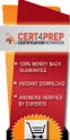 IBM Tioli Monitoring Version 6.3 Fix Pack 2 Windows OS Agent Reference IBM Tioli Monitoring Version 6.3 Fix Pack 2 Windows OS Agent Reference Note Before using this information and the product it supports,
IBM Tioli Monitoring Version 6.3 Fix Pack 2 Windows OS Agent Reference IBM Tioli Monitoring Version 6.3 Fix Pack 2 Windows OS Agent Reference Note Before using this information and the product it supports,
Finance Reporting. Millennium FAST. User Guide Version 4.0. Memorial University of Newfoundland. September 2013
 Millennium FAST Finance Reporting Memorial University of Newfoundland September 2013 User Guide Version 4.0 FAST Finance User Guide Page i Contents Introducing FAST Finance Reporting 4.0... 2 What is FAST
Millennium FAST Finance Reporting Memorial University of Newfoundland September 2013 User Guide Version 4.0 FAST Finance User Guide Page i Contents Introducing FAST Finance Reporting 4.0... 2 What is FAST
IBM Unica Campaign Version 8 Release 6 May 25, 2012. User's Guide
 IBM Unica Campaign Version 8 Release 6 May 25, 2012 User's Guide Note Before using this information and the product it supports, read the information in Notices on page 223. This edition applies to ersion
IBM Unica Campaign Version 8 Release 6 May 25, 2012 User's Guide Note Before using this information and the product it supports, read the information in Notices on page 223. This edition applies to ersion
SAS BI Dashboard 4.4. User's Guide Second Edition. SAS Documentation
 SAS BI Dashboard 4.4 User's Guide Second Edition SAS Documentation The correct bibliographic citation for this manual is as follows: SAS Institute Inc. 2013. SAS BI Dashboard 4.4: User's Guide, Second
SAS BI Dashboard 4.4 User's Guide Second Edition SAS Documentation The correct bibliographic citation for this manual is as follows: SAS Institute Inc. 2013. SAS BI Dashboard 4.4: User's Guide, Second
IBM Unica Marketing Platform Version 8 Release 5 June 1, 2012. Administrator's Guide
 IBM Unica Marketing Platform Version 8 Release 5 June 1, 2012 Administrator's Guide Note Before using this information and the product it supports, read the information in Notices on page 449. This edition
IBM Unica Marketing Platform Version 8 Release 5 June 1, 2012 Administrator's Guide Note Before using this information and the product it supports, read the information in Notices on page 449. This edition
Business Insight Report Authoring Getting Started Guide
 Business Insight Report Authoring Getting Started Guide Version: 6.6 Written by: Product Documentation, R&D Date: February 2011 ImageNow and CaptureNow are registered trademarks of Perceptive Software,
Business Insight Report Authoring Getting Started Guide Version: 6.6 Written by: Product Documentation, R&D Date: February 2011 ImageNow and CaptureNow are registered trademarks of Perceptive Software,
ORACLE BUSINESS INTELLIGENCE WORKSHOP
 ORACLE BUSINESS INTELLIGENCE WORKSHOP Creating Interactive Dashboards and Using Oracle Business Intelligence Answers Purpose This tutorial shows you how to build, format, and customize Oracle Business
ORACLE BUSINESS INTELLIGENCE WORKSHOP Creating Interactive Dashboards and Using Oracle Business Intelligence Answers Purpose This tutorial shows you how to build, format, and customize Oracle Business
SAP BusinessObjects Financial Consolidation Web User Guide
 SAP BusinessObjects Financial Consolidation Document Version: 10.0 Support Package 18 2016-02-19 SAP BusinessObjects Financial Consolidation Web User Guide Content 1 General user functions....12 1.1 To
SAP BusinessObjects Financial Consolidation Document Version: 10.0 Support Package 18 2016-02-19 SAP BusinessObjects Financial Consolidation Web User Guide Content 1 General user functions....12 1.1 To
EMC Smarts Network Configuration Manager
 EMC Smarts Network Configuration Manager Version 9.4.1 Advisors User Guide P/N 302-002-279 REV 01 Copyright 2013-2015 EMC Corporation. All rights reserved. Published in the USA. Published October, 2015
EMC Smarts Network Configuration Manager Version 9.4.1 Advisors User Guide P/N 302-002-279 REV 01 Copyright 2013-2015 EMC Corporation. All rights reserved. Published in the USA. Published October, 2015
Version 3 January 15, 2013. IBM LIVEmail User s Guide
 Version 3 January 15, 2013 IBM LIVEmail User s Guide Note Before using this information and the product it supports, read the information in Notices on page 47. IBM Digital Marketing and Analytics is the
Version 3 January 15, 2013 IBM LIVEmail User s Guide Note Before using this information and the product it supports, read the information in Notices on page 47. IBM Digital Marketing and Analytics is the
Dock Scheduling Guide
 Kewill Transport Dock Scheduling Guide DocumentationDate:8December2014 Documentation Date: 8 December 2014 This edition applies to ersion 6.9.6 of Kewill Transport (formerly the Sterling Transportation
Kewill Transport Dock Scheduling Guide DocumentationDate:8December2014 Documentation Date: 8 December 2014 This edition applies to ersion 6.9.6 of Kewill Transport (formerly the Sterling Transportation
NETWORK PRINT MONITOR User Guide
 NETWORK PRINT MONITOR User Guide Legal Notes Unauthorized reproduction of all or part of this guide is prohibited. The information in this guide is subject to change without notice. We cannot be held liable
NETWORK PRINT MONITOR User Guide Legal Notes Unauthorized reproduction of all or part of this guide is prohibited. The information in this guide is subject to change without notice. We cannot be held liable
SonicWALL GMS Custom Reports
 SonicWALL GMS Custom Reports Document Scope This document describes how to configure and use the SonicWALL GMS 6.0 Custom Reports feature. This document contains the following sections: Feature Overview
SonicWALL GMS Custom Reports Document Scope This document describes how to configure and use the SonicWALL GMS 6.0 Custom Reports feature. This document contains the following sections: Feature Overview
IBM Tivoli Netcool Performance Manager Wireline Component January 2012 Document Revision R2E1. Pack Upgrade Guide
 IBM Tioli Netcool Performance Manager Wireline Component January 2012 Document Reision R2E1 Pack Upgrade Guide Note Before using this information and the product it supports, read the information in Notices
IBM Tioli Netcool Performance Manager Wireline Component January 2012 Document Reision R2E1 Pack Upgrade Guide Note Before using this information and the product it supports, read the information in Notices
IBM InfoSphere MDM Web Reports User's Guide
 IBM InfoSphere Master Data Management IBM InfoSphere MDM Web Reports User's Guide Version 11 Release 3 GI13-2652-01 IBM InfoSphere Master Data Management IBM InfoSphere MDM Web Reports User's Guide Version
IBM InfoSphere Master Data Management IBM InfoSphere MDM Web Reports User's Guide Version 11 Release 3 GI13-2652-01 IBM InfoSphere Master Data Management IBM InfoSphere MDM Web Reports User's Guide Version
Adobe Marketing Cloud Data Workbench Dashboard User Guide
 Adobe Marketing Cloud Data Workbench Dashboard User Guide Contents Data Workbench Dashboard User Guide...4 Business Opportunities...4 Features...4 Glossary...4 Getting Started...6 Dashboard User Interface...6
Adobe Marketing Cloud Data Workbench Dashboard User Guide Contents Data Workbench Dashboard User Guide...4 Business Opportunities...4 Features...4 Glossary...4 Getting Started...6 Dashboard User Interface...6
IBM Tealeaf CX Version 9 Release 0.2 June 18, 2015. Tealeaf Databases Guide
 IBM Tealeaf CX Version 9 Release 0.2 June 18, 2015 Tealeaf Databases Guide Note Before using this information and the product it supports, read the information in Notices on page 111. This edition applies
IBM Tealeaf CX Version 9 Release 0.2 June 18, 2015 Tealeaf Databases Guide Note Before using this information and the product it supports, read the information in Notices on page 111. This edition applies
ADP Workforce Now V3.0
 ADP Workforce Now V3.0 Manual What s New Checks in and Custom ADP Reporting Grids V12 Instructor Handout Manual Guide V10171180230WFN3 V09171280269ADPR12 2011 2012 ADP, Inc. ADP s Trademarks The ADP Logo
ADP Workforce Now V3.0 Manual What s New Checks in and Custom ADP Reporting Grids V12 Instructor Handout Manual Guide V10171180230WFN3 V09171280269ADPR12 2011 2012 ADP, Inc. ADP s Trademarks The ADP Logo
Version 10.3. End User Help Files. GroupLink Corporation 2014 GroupLink Corporation. All rights reserved
 Version 10.3 End User Help Files GroupLink Corporation 2014 GroupLink Corporation. All rights reserved GroupLink and everything HelpDesk are registered trademarks of GroupLink Corporation. The information
Version 10.3 End User Help Files GroupLink Corporation 2014 GroupLink Corporation. All rights reserved GroupLink and everything HelpDesk are registered trademarks of GroupLink Corporation. The information
Version 11.0.1. End User Help Files. GroupLink Corporation 2015 GroupLink Corporation. All rights reserved
 Version 11.0.1 End User Help Files GroupLink Corporation 2015 GroupLink Corporation. All rights reserved GroupLink and everything HelpDesk are registered trademarks of GroupLink Corporation. The information
Version 11.0.1 End User Help Files GroupLink Corporation 2015 GroupLink Corporation. All rights reserved GroupLink and everything HelpDesk are registered trademarks of GroupLink Corporation. The information
IBM SPSS Statistics 23 Brief Guide
 IBM SPSS Statistics 23 Brief Guide Note Before using this information and the product it supports, read the information in Notices on page 87. Product Information This edition applies to ersion 23, release
IBM SPSS Statistics 23 Brief Guide Note Before using this information and the product it supports, read the information in Notices on page 87. Product Information This edition applies to ersion 23, release
Introduction to IBM Digital Analytics Michigan.gov
 Introduction to IBM Digital Analytics Michigan.gov Revised: October 17, 2013 Table of Contents Overview... 3 Accessing Digital Analytics... 3 System Requirements... 3 Main Page... 3 Top Navigation... 4
Introduction to IBM Digital Analytics Michigan.gov Revised: October 17, 2013 Table of Contents Overview... 3 Accessing Digital Analytics... 3 System Requirements... 3 Main Page... 3 Top Navigation... 4
ERserver. iseries. Service tools
 ERserer iseries Serice tools ERserer iseries Serice tools Copyright International Business Machines Corporation 2002. All rights resered. US Goernment Users Restricted Rights Use, duplication or disclosure
ERserer iseries Serice tools ERserer iseries Serice tools Copyright International Business Machines Corporation 2002. All rights resered. US Goernment Users Restricted Rights Use, duplication or disclosure
P6 Analytics Reference Manual
 P6 Analytics Reference Manual Release 3.2 October 2013 Contents Getting Started... 7 About P6 Analytics... 7 Prerequisites to Use Analytics... 8 About Analyses... 9 About... 9 About Dashboards... 10 Logging
P6 Analytics Reference Manual Release 3.2 October 2013 Contents Getting Started... 7 About P6 Analytics... 7 Prerequisites to Use Analytics... 8 About Analyses... 9 About... 9 About Dashboards... 10 Logging
SAS BI Dashboard 4.3. User's Guide. SAS Documentation
 SAS BI Dashboard 4.3 User's Guide SAS Documentation The correct bibliographic citation for this manual is as follows: SAS Institute Inc. 2010. SAS BI Dashboard 4.3: User s Guide. Cary, NC: SAS Institute
SAS BI Dashboard 4.3 User's Guide SAS Documentation The correct bibliographic citation for this manual is as follows: SAS Institute Inc. 2010. SAS BI Dashboard 4.3: User s Guide. Cary, NC: SAS Institute
User Training Guide. 2010 Entrinsik, Inc.
 User Training Guide 2010 Entrinsik, Inc. Table of Contents About Informer... 6 In This Chapter... 8 Logging In To Informer... 8 The Login... 8 Main Landing... 9 Banner... 9 Navigation Bar... 10 Report
User Training Guide 2010 Entrinsik, Inc. Table of Contents About Informer... 6 In This Chapter... 8 Logging In To Informer... 8 The Login... 8 Main Landing... 9 Banner... 9 Navigation Bar... 10 Report
Legal Notes. Regarding Trademarks. 2012 KYOCERA Document Solutions Inc.
 Legal Notes Unauthorized reproduction of all or part of this guide is prohibited. The information in this guide is subject to change without notice. We cannot be held liable for any problems arising from
Legal Notes Unauthorized reproduction of all or part of this guide is prohibited. The information in this guide is subject to change without notice. We cannot be held liable for any problems arising from
SAS Task Manager 2.2. User s Guide. SAS Documentation
 SAS Task Manager 2.2 User s Guide SAS Documentation The correct bibliographic citation for this manual is as follows: SAS Institute Inc. 2015. SAS Task Manager 2.2: User's Guide. Cary, NC: SAS Institute
SAS Task Manager 2.2 User s Guide SAS Documentation The correct bibliographic citation for this manual is as follows: SAS Institute Inc. 2015. SAS Task Manager 2.2: User's Guide. Cary, NC: SAS Institute
Topic: Running ACE Reports
 Introductions and General Information Page 3 o Organization of this Document Page 3 o Introductions to the ACE Reports Tool Page 3 o Software Set Up and Requirements Setting Preferences Page 5 Verifying
Introductions and General Information Page 3 o Organization of this Document Page 3 o Introductions to the ACE Reports Tool Page 3 o Software Set Up and Requirements Setting Preferences Page 5 Verifying
Custom Reporting System User Guide
 Citibank Custom Reporting System User Guide April 2012 Version 8.1.1 Transaction Services Citibank Custom Reporting System User Guide Table of Contents Table of Contents User Guide Overview...2 Subscribe
Citibank Custom Reporting System User Guide April 2012 Version 8.1.1 Transaction Services Citibank Custom Reporting System User Guide Table of Contents Table of Contents User Guide Overview...2 Subscribe
ERserver. iseries. Backup, Recovery and Media Services (BRMS)
 ERserer iseries Backup, Recoery and Media Serices (BRMS) ERserer iseries Backup, Recoery and Media Serices (BRMS) Copyright International Business Machines Corporation 1998, 2002. All rights resered.
ERserer iseries Backup, Recoery and Media Serices (BRMS) ERserer iseries Backup, Recoery and Media Serices (BRMS) Copyright International Business Machines Corporation 1998, 2002. All rights resered.
IBM Maximo for Aviation MRO Version 7 Release 6. Guide
 IBM Maximo for Aiation MRO Version 7 Release 6 Guide Note Before using this information and the product it supports, read the information in Notices on page 185. This edition applies to ersion 7, release
IBM Maximo for Aiation MRO Version 7 Release 6 Guide Note Before using this information and the product it supports, read the information in Notices on page 185. This edition applies to ersion 7, release
Logi Ad Hoc Reporting System Administration Guide
 Logi Ad Hoc Reporting System Administration Guide Version 11.2 Last Updated: March 2014 Page 2 Table of Contents INTRODUCTION... 4 Target Audience... 4 Application Architecture... 5 Document Overview...
Logi Ad Hoc Reporting System Administration Guide Version 11.2 Last Updated: March 2014 Page 2 Table of Contents INTRODUCTION... 4 Target Audience... 4 Application Architecture... 5 Document Overview...
ERserver. Single signon. iseries. Version 5 Release 3
 ERserer iseries Single signon Version 5 Release 3 ERserer iseries Single signon Version 5 Release 3 Note Before using this information and the product it supports, be sure to read the information in Notices,
ERserer iseries Single signon Version 5 Release 3 ERserer iseries Single signon Version 5 Release 3 Note Before using this information and the product it supports, be sure to read the information in Notices,
Decision Support AITS University Administration. Web Intelligence Rich Client 4.1 User Guide
 Decision Support AITS University Administration Web Intelligence Rich Client 4.1 User Guide 2 P age Web Intelligence 4.1 User Guide Web Intelligence 4.1 User Guide Contents Getting Started in Web Intelligence
Decision Support AITS University Administration Web Intelligence Rich Client 4.1 User Guide 2 P age Web Intelligence 4.1 User Guide Web Intelligence 4.1 User Guide Contents Getting Started in Web Intelligence
SAP Business Intelligence (BI 7) Reporting Training. General Navigation. Created by the Budget Office Bloomsburg University 2/23/2012
 2012 SAP Business Intelligence (BI 7) Reporting Training General Navigation Created by the Budget Office Bloomsburg University 2/23/2012 1 Contents Business Intelligence 7.0 (BI) Reports... 4 BI Logon...
2012 SAP Business Intelligence (BI 7) Reporting Training General Navigation Created by the Budget Office Bloomsburg University 2/23/2012 1 Contents Business Intelligence 7.0 (BI) Reports... 4 BI Logon...
IBM Tealeaf cxconnect for Web Analytics Version 9 Release 0.1 December 4, 2014. cxconnect for Web Analytics Administration Manual
 IBM Tealeaf cxconnect for Web Analytics Version 9 Release 0.1 December 4, 2014 cxconnect for Web Analytics Administration Manual Note Before using this information and the product it supports, read the
IBM Tealeaf cxconnect for Web Analytics Version 9 Release 0.1 December 4, 2014 cxconnect for Web Analytics Administration Manual Note Before using this information and the product it supports, read the
AS/400e. Networking PPP connections
 AS/400e Networking PPP connections AS/400e Networking PPP connections Copyright International Business Machines Corporation 1998, 2000. All rights resered. US Goernment Users Restricted Rights Use, duplication
AS/400e Networking PPP connections AS/400e Networking PPP connections Copyright International Business Machines Corporation 1998, 2000. All rights resered. US Goernment Users Restricted Rights Use, duplication
Software Installation
 iseries Software Installation Version 5 SC41-5120-05 iseries Software Installation Version 5 SC41-5120-05 Note Before using this information and the product it supports, be sure to read the information
iseries Software Installation Version 5 SC41-5120-05 iseries Software Installation Version 5 SC41-5120-05 Note Before using this information and the product it supports, be sure to read the information
User Guide for TASKE Desktop
 User Guide for TASKE Desktop For Avaya Aura Communication Manager with Aura Application Enablement Services Version: 8.9 Date: 2013-03 This document is provided to you for informational purposes only.
User Guide for TASKE Desktop For Avaya Aura Communication Manager with Aura Application Enablement Services Version: 8.9 Date: 2013-03 This document is provided to you for informational purposes only.
EMC Documentum Webtop
 EMC Documentum Webtop Version 6.5 User Guide P/N 300 007 239 A01 EMC Corporation Corporate Headquarters: Hopkinton, MA 01748 9103 1 508 435 1000 www.emc.com Copyright 1994 2008 EMC Corporation. All rights
EMC Documentum Webtop Version 6.5 User Guide P/N 300 007 239 A01 EMC Corporation Corporate Headquarters: Hopkinton, MA 01748 9103 1 508 435 1000 www.emc.com Copyright 1994 2008 EMC Corporation. All rights
Using Business Activity Monitoring Dashboard
 bc Using Business Activity Monitoring Dashboard July 2008 Adobe LiveCycle ES Update 1 Update 1 Using Business Activity Monitoring Dashboard Portions Copyright 2008 Adobe Systems Incorporated. All rights
bc Using Business Activity Monitoring Dashboard July 2008 Adobe LiveCycle ES Update 1 Update 1 Using Business Activity Monitoring Dashboard Portions Copyright 2008 Adobe Systems Incorporated. All rights
Business Warehouse Reporting Manual
 Business Warehouse Reporting Manual This page is intentionally left blank. Table of Contents The Reporting System -----------------------------------------------------------------------------------------------------------------------------
Business Warehouse Reporting Manual This page is intentionally left blank. Table of Contents The Reporting System -----------------------------------------------------------------------------------------------------------------------------
for Sage 100 ERP Business Insights Overview Document
 for Sage 100 ERP Business Insights Document 2012 Sage Software, Inc. All rights reserved. Sage Software, Sage Software logos, and the Sage Software product and service names mentioned herein are registered
for Sage 100 ERP Business Insights Document 2012 Sage Software, Inc. All rights reserved. Sage Software, Sage Software logos, and the Sage Software product and service names mentioned herein are registered
Cloud UC Call Recording Interface in SAP dashboard
 FUSION CLOUD UC CALL RECORDING ADMIN GUIDE Contents: INTRODUCTION...3 LOGGING ON...4 HOME TAB (DASHBOARD)...6 First Look...6 Calls by Category...8 Frequent Callers...9 Calls by Location... 10 Call Handler
FUSION CLOUD UC CALL RECORDING ADMIN GUIDE Contents: INTRODUCTION...3 LOGGING ON...4 HOME TAB (DASHBOARD)...6 First Look...6 Calls by Category...8 Frequent Callers...9 Calls by Location... 10 Call Handler
SAP Business Intelligence (BI) Reporting Training for MM. General Navigation. Rick Heckman PASSHE 1/31/2012
 2012 SAP Business Intelligence (BI) Reporting Training for MM General Navigation Rick Heckman PASSHE 1/31/2012 Page 1 Contents Types of MM BI Reports... 4 Portal Access... 5 Variable Entry Screen... 5
2012 SAP Business Intelligence (BI) Reporting Training for MM General Navigation Rick Heckman PASSHE 1/31/2012 Page 1 Contents Types of MM BI Reports... 4 Portal Access... 5 Variable Entry Screen... 5
IRA Pivot Table Review and Using Analyze to Modify Reports. For help, email Financial.Reports@dartmouth.edu
 IRA Pivot Table Review and Using Analyze to Modify Reports 1 What is a Pivot Table? A pivot table takes rows of detailed data (such as the lines in a downloadable table) and summarizes them at a higher
IRA Pivot Table Review and Using Analyze to Modify Reports 1 What is a Pivot Table? A pivot table takes rows of detailed data (such as the lines in a downloadable table) and summarizes them at a higher
IBM Unica Campaign Version 8 Release 6 May 25, 2012. Data Migration Guide
 IBM Unica Campaign Version 8 Release 6 May 25, 2012 Data Migration Guide Note Before using this information and the product it supports, read the information in Notices on page 49. This edition applies
IBM Unica Campaign Version 8 Release 6 May 25, 2012 Data Migration Guide Note Before using this information and the product it supports, read the information in Notices on page 49. This edition applies
HRS 750: UDW+ Ad Hoc Reports Training 2015 Version 1.1
 HRS 750: UDW+ Ad Hoc Reports Training 2015 Version 1.1 Program Services Office & Decision Support Group Table of Contents Create New Analysis... 4 Criteria Tab... 5 Key Fact (Measurement) and Dimension
HRS 750: UDW+ Ad Hoc Reports Training 2015 Version 1.1 Program Services Office & Decision Support Group Table of Contents Create New Analysis... 4 Criteria Tab... 5 Key Fact (Measurement) and Dimension
tive cre Service Definition learning systems CLMS Software as a Service Overview Information Assurance Backup / Restore and disaster recovery
 tie Serice Definition CLMS Software as a Serice August 2013 Oeriew Creatie Learning Systems (CLS) only proides the Creatie Learning Management System (CLMS) as a hosted serice (SaaS) CLMS is a fully featured
tie Serice Definition CLMS Software as a Serice August 2013 Oeriew Creatie Learning Systems (CLS) only proides the Creatie Learning Management System (CLMS) as a hosted serice (SaaS) CLMS is a fully featured
How To Set Up An Ops Console On A Pc Or Mac Or Macbook
 ERserer iseries iseries Access for Windows Operations Console ERserer iseries iseries Access for Windows Operations Console Copyright International Business Machines Corporation 2002, 2003. All rights
ERserer iseries iseries Access for Windows Operations Console ERserer iseries iseries Access for Windows Operations Console Copyright International Business Machines Corporation 2002, 2003. All rights
IBM Information Server
 IBM Information Server Version 8 Release 1 IBM Information Server Administration Guide SC18-9929-01 IBM Information Server Version 8 Release 1 IBM Information Server Administration Guide SC18-9929-01
IBM Information Server Version 8 Release 1 IBM Information Server Administration Guide SC18-9929-01 IBM Information Server Version 8 Release 1 IBM Information Server Administration Guide SC18-9929-01
Applicant Tracking System Job Aids. Prepared by:
 Applicant Tracking System Job Aids Prepared by: Contents System Navigation and My Setup Information for Users... 1 Creating Requisitions... 4 Duplicating Requisitions... 6 Requesting an Approval... 7 Viewing
Applicant Tracking System Job Aids Prepared by: Contents System Navigation and My Setup Information for Users... 1 Creating Requisitions... 4 Duplicating Requisitions... 6 Requesting an Approval... 7 Viewing
AS/400e. Digital Certificate Management
 AS/400e Digital Certificate Management AS/400e Digital Certificate Management ii AS/400e: Digital Certificate Management Contents Part 1. Digital Certificate Management............ 1 Chapter 1. Print
AS/400e Digital Certificate Management AS/400e Digital Certificate Management ii AS/400e: Digital Certificate Management Contents Part 1. Digital Certificate Management............ 1 Chapter 1. Print
USER GUIDE: MANAGING NARA EMAIL RECORDS WITH GMAIL AND THE ZL UNIFIED ARCHIVE
 USER GUIDE: MANAGING NARA EMAIL RECORDS WITH GMAIL AND THE ZL UNIFIED ARCHIVE Version 1.0 September, 2013 Contents 1 Introduction... 1 1.1 Personal Email Archive... 1 1.2 Records Management... 1 1.3 E-Discovery...
USER GUIDE: MANAGING NARA EMAIL RECORDS WITH GMAIL AND THE ZL UNIFIED ARCHIVE Version 1.0 September, 2013 Contents 1 Introduction... 1 1.1 Personal Email Archive... 1 1.2 Records Management... 1 1.3 E-Discovery...
Taleo Enterprise. Taleo Reporting Getting Started with Business Objects XI3.1 - User Guide
 Taleo Enterprise Taleo Reporting XI3.1 - User Guide Feature Pack 12A January 27, 2012 Confidential Information and Notices Confidential Information The recipient of this document (hereafter referred to
Taleo Enterprise Taleo Reporting XI3.1 - User Guide Feature Pack 12A January 27, 2012 Confidential Information and Notices Confidential Information The recipient of this document (hereafter referred to
User Manual for Web. Help Desk Authority 9.0
 User Manual for Web Help Desk Authority 9.0 2011ScriptLogic Corporation ALL RIGHTS RESERVED. ScriptLogic, the ScriptLogic logo and Point,Click,Done! are trademarks and registered trademarks of ScriptLogic
User Manual for Web Help Desk Authority 9.0 2011ScriptLogic Corporation ALL RIGHTS RESERVED. ScriptLogic, the ScriptLogic logo and Point,Click,Done! are trademarks and registered trademarks of ScriptLogic
Market Pricing Override
 Market Pricing Override MARKET PRICING OVERRIDE Market Pricing: Copy Override Market price overrides can be copied from one match year to another Market Price Override can be accessed from the Job Matches
Market Pricing Override MARKET PRICING OVERRIDE Market Pricing: Copy Override Market price overrides can be copied from one match year to another Market Price Override can be accessed from the Job Matches
MyOra 3.0. User Guide. SQL Tool for Oracle. Jayam Systems, LLC
 MyOra 3.0 SQL Tool for Oracle User Guide Jayam Systems, LLC Contents Features... 4 Connecting to the Database... 5 Login... 5 Login History... 6 Connection Indicator... 6 Closing the Connection... 7 SQL
MyOra 3.0 SQL Tool for Oracle User Guide Jayam Systems, LLC Contents Features... 4 Connecting to the Database... 5 Login... 5 Login History... 6 Connection Indicator... 6 Closing the Connection... 7 SQL
Novell ZENworks Asset Management 7.5
 Novell ZENworks Asset Management 7.5 w w w. n o v e l l. c o m October 2006 USING THE WEB CONSOLE Table Of Contents Getting Started with ZENworks Asset Management Web Console... 1 How to Get Started...
Novell ZENworks Asset Management 7.5 w w w. n o v e l l. c o m October 2006 USING THE WEB CONSOLE Table Of Contents Getting Started with ZENworks Asset Management Web Console... 1 How to Get Started...
CHAPTER. Monitoring and Diagnosing
 CHAPTER 20. This chapter provides details about using the Diagnostics & Monitoring system available through ShoreTel Director. It contains the following information: Overview... 661 Architecture... 661
CHAPTER 20. This chapter provides details about using the Diagnostics & Monitoring system available through ShoreTel Director. It contains the following information: Overview... 661 Architecture... 661
Aras Corporation. 2005 Aras Corporation. All rights reserved. Notice of Rights. Notice of Liability
 Aras Corporation 2005 Aras Corporation. All rights reserved Notice of Rights All rights reserved. Aras Corporation (Aras) owns this document. No part of this document may be reproduced or transmitted in
Aras Corporation 2005 Aras Corporation. All rights reserved Notice of Rights All rights reserved. Aras Corporation (Aras) owns this document. No part of this document may be reproduced or transmitted in
Penn State University (PSU)
 Penn State University (PSU) FAMS Maximo Basics Start Center, Querying, Navigation, Reporting, and Desktop Requisitions Prepared By Revision History Revision Date: February 4, 2014 Revision Number: 1 Revision
Penn State University (PSU) FAMS Maximo Basics Start Center, Querying, Navigation, Reporting, and Desktop Requisitions Prepared By Revision History Revision Date: February 4, 2014 Revision Number: 1 Revision
Lotus Sametime. IBM Lotus Sametime Integration with Microsoft Office and Microsoft Outlook Help. Release 8.5 SC23-8624-00
 Lotus Sametime Release 8.5 IBM Lotus Sametime Integration with Microsoft Office and Microsoft Outlook Help SC23-8624-00 Lotus Sametime Release 8.5 IBM Lotus Sametime Integration with Microsoft Office
Lotus Sametime Release 8.5 IBM Lotus Sametime Integration with Microsoft Office and Microsoft Outlook Help SC23-8624-00 Lotus Sametime Release 8.5 IBM Lotus Sametime Integration with Microsoft Office
Web Dashboard User Guide
 Web Dashboard User Guide Version 10.2 The software supplied with this document is the property of RadView Software and is furnished under a licensing agreement. Neither the software nor this document may
Web Dashboard User Guide Version 10.2 The software supplied with this document is the property of RadView Software and is furnished under a licensing agreement. Neither the software nor this document may
MicroStrategy Desktop
 MicroStrategy Desktop Quick Start Guide MicroStrategy Desktop is designed to enable business professionals like you to explore data, simply and without needing direct support from IT. 1 Import data from
MicroStrategy Desktop Quick Start Guide MicroStrategy Desktop is designed to enable business professionals like you to explore data, simply and without needing direct support from IT. 1 Import data from
IBM Rapid Restore Ultra Version 4.0. User s Guide
 IBM Rapid Restore Ultra Version 4.0 User s Guide IBM Rapid Restore Ultra Version 4.0 User s Guide Notice: Before using this information and the product it supports, be sure to read Notices and Trademarks,
IBM Rapid Restore Ultra Version 4.0 User s Guide IBM Rapid Restore Ultra Version 4.0 User s Guide Notice: Before using this information and the product it supports, be sure to read Notices and Trademarks,
WebSphere Business Monitor V7.0 Business space dashboards
 Copyright IBM Corporation 2010 All rights reserved IBM WEBSPHERE BUSINESS MONITOR 7.0 LAB EXERCISE WebSphere Business Monitor V7.0 What this exercise is about... 2 Lab requirements... 2 What you should
Copyright IBM Corporation 2010 All rights reserved IBM WEBSPHERE BUSINESS MONITOR 7.0 LAB EXERCISE WebSphere Business Monitor V7.0 What this exercise is about... 2 Lab requirements... 2 What you should
Build Your First Web-based Report Using the SAS 9.2 Business Intelligence Clients
 Technical Paper Build Your First Web-based Report Using the SAS 9.2 Business Intelligence Clients A practical introduction to SAS Information Map Studio and SAS Web Report Studio for new and experienced
Technical Paper Build Your First Web-based Report Using the SAS 9.2 Business Intelligence Clients A practical introduction to SAS Information Map Studio and SAS Web Report Studio for new and experienced
Microsoft Access 2010 handout
 Microsoft Access 2010 handout Access 2010 is a relational database program you can use to create and manage large quantities of data. You can use Access to manage anything from a home inventory to a giant
Microsoft Access 2010 handout Access 2010 is a relational database program you can use to create and manage large quantities of data. You can use Access to manage anything from a home inventory to a giant
InfoView User s Guide. BusinessObjects Enterprise XI Release 2
 BusinessObjects Enterprise XI Release 2 InfoView User s Guide BusinessObjects Enterprise XI Release 2 Patents Trademarks Copyright Third-party contributors Business Objects owns the following U.S. patents,
BusinessObjects Enterprise XI Release 2 InfoView User s Guide BusinessObjects Enterprise XI Release 2 Patents Trademarks Copyright Third-party contributors Business Objects owns the following U.S. patents,
SmartCloud Notes. Administering SmartCloud Notes: Service-only Environment March 2015
 SmartCloud Notes Administering SmartCloud Notes: Serice-only Enironment March 2015 SmartCloud Notes Administering SmartCloud Notes: Serice-only Enironment March 2015 Note Before using this information
SmartCloud Notes Administering SmartCloud Notes: Serice-only Enironment March 2015 SmartCloud Notes Administering SmartCloud Notes: Serice-only Enironment March 2015 Note Before using this information
MICROSOFT OUTLOOK 2010 WORK WITH CONTACTS
 MICROSOFT OUTLOOK 2010 WORK WITH CONTACTS Last Edited: 2012-07-09 1 Access to Outlook contacts area... 4 Manage Outlook contacts view... 5 Change the view of Contacts area... 5 Business Cards view... 6
MICROSOFT OUTLOOK 2010 WORK WITH CONTACTS Last Edited: 2012-07-09 1 Access to Outlook contacts area... 4 Manage Outlook contacts view... 5 Change the view of Contacts area... 5 Business Cards view... 6
REUTERS/TIM WIMBORNE SCHOLARONE MANUSCRIPTS COGNOS REPORTS
 REUTERS/TIM WIMBORNE SCHOLARONE MANUSCRIPTS COGNOS REPORTS 28-APRIL-2015 TABLE OF CONTENTS Select an item in the table of contents to go to that topic in the document. USE GET HELP NOW & FAQS... 1 SYSTEM
REUTERS/TIM WIMBORNE SCHOLARONE MANUSCRIPTS COGNOS REPORTS 28-APRIL-2015 TABLE OF CONTENTS Select an item in the table of contents to go to that topic in the document. USE GET HELP NOW & FAQS... 1 SYSTEM
Friends Asking Friends 2.94. New Features Guide
 Friends Asking Friends 2.94 New Features Guide 8/10/2012 Friends Asking Friends 2.94 Friends Asking Friends US 2012 Blackbaud, Inc. This publication, or any part thereof, may not be reproduced or transmitted
Friends Asking Friends 2.94 New Features Guide 8/10/2012 Friends Asking Friends 2.94 Friends Asking Friends US 2012 Blackbaud, Inc. This publication, or any part thereof, may not be reproduced or transmitted
Logi Ad Hoc Reporting Report Design Guide
 Logi Ad Hoc Reporting Report Design Guide Version 11.2 Last Updated: March, 2014 Page 2 Table of Contents INTRODUCTION... 4 What is Logi Ad Hoc Reporting?... 5 CHAPTER 1 Getting Started... 6 Learning the
Logi Ad Hoc Reporting Report Design Guide Version 11.2 Last Updated: March, 2014 Page 2 Table of Contents INTRODUCTION... 4 What is Logi Ad Hoc Reporting?... 5 CHAPTER 1 Getting Started... 6 Learning the
ELOQUA INSIGHT Reporter User Guide
 ELOQUA INSIGHT Reporter User Guide Copyright 2012 Eloqua Corporation. All rights reserved. July 2012 revision. Table of Contents Preface... 5 Introduction toeloqua Insight Business Intelligence... 6 Introduction
ELOQUA INSIGHT Reporter User Guide Copyright 2012 Eloqua Corporation. All rights reserved. July 2012 revision. Table of Contents Preface... 5 Introduction toeloqua Insight Business Intelligence... 6 Introduction
CRM Quick Reference Guide
 CRM Quick Reference Guide AMS Distributor Customers 2013 Internet Pipeline, Inc. All rights reserved. Information in this document is subject to change without notice. The software described in this document
CRM Quick Reference Guide AMS Distributor Customers 2013 Internet Pipeline, Inc. All rights reserved. Information in this document is subject to change without notice. The software described in this document
Oracle Business Intelligence Answers, Delivers, and Interactive Dashboards User Guide. Version 10.1.3.2 December 2006
 Oracle Business Intelligence Answers, Delivers, and Interactive Dashboards User Guide Version 10.1.3.2 December 2006 Part Number: B31767-01 Copyright 2006, Oracle. All rights reserved. The Programs (which
Oracle Business Intelligence Answers, Delivers, and Interactive Dashboards User Guide Version 10.1.3.2 December 2006 Part Number: B31767-01 Copyright 2006, Oracle. All rights reserved. The Programs (which
The LSUHSC N.O. Email Archive
 The LSUHSC N.O. Email Archive Introduction The LSUHSC N.O. email archive permanently retains a copy of all email items sent and received by LSUHSC N.O. Academic email users. Email items will be accessible
The LSUHSC N.O. Email Archive Introduction The LSUHSC N.O. email archive permanently retains a copy of all email items sent and received by LSUHSC N.O. Academic email users. Email items will be accessible
Creating Analyses and Dashboards Topic List Collapse All Topics Hide All Images Print
 Creating Analyses and Dashboards Topic List Collapse All Topics Hide All Images Print Overview Purpose In this tutorial, you will learn how to build, format, and customize Oracle Business Intelligence
Creating Analyses and Dashboards Topic List Collapse All Topics Hide All Images Print Overview Purpose In this tutorial, you will learn how to build, format, and customize Oracle Business Intelligence
GETTING STARTED WITH COVALENT BROWSER
 GETTING STARTED WITH COVALENT BROWSER Contents Getting Started with Covalent Browser... 1 What is the Browser Version?... 4 Logging in... 5 The URL address... 5 Home page... 5 Menu bar... 5 Go To button...
GETTING STARTED WITH COVALENT BROWSER Contents Getting Started with Covalent Browser... 1 What is the Browser Version?... 4 Logging in... 5 The URL address... 5 Home page... 5 Menu bar... 5 Go To button...
Scheduling Software User s Guide
 Scheduling Software User s Guide Revision 1.12 Copyright notice VisualTime is a trademark of Visualtime Corporation. Microsoft Outlook, Active Directory, SQL Server and Exchange are trademarks of Microsoft
Scheduling Software User s Guide Revision 1.12 Copyright notice VisualTime is a trademark of Visualtime Corporation. Microsoft Outlook, Active Directory, SQL Server and Exchange are trademarks of Microsoft
EMS User Manual. EMS Workplace 5.2.1 EMS Campus 2.2.1 EMS Enterprise 5.2.1 EMS Legal 5.2.1. Dean Evans & Associates, Inc.
 EMS User Manual EMS Workplace 5.2.1 EMS Campus 2.2.1 EMS Enterprise 5.2.1 EMS Legal 5.2.1 Dean Evans & Associates, Inc. EMS Workplace 5.2.1/EMS Campus 2.2.1/Enterprise 5.2.1/EMS Legal 5.2.1 User Manual
EMS User Manual EMS Workplace 5.2.1 EMS Campus 2.2.1 EMS Enterprise 5.2.1 EMS Legal 5.2.1 Dean Evans & Associates, Inc. EMS Workplace 5.2.1/EMS Campus 2.2.1/Enterprise 5.2.1/EMS Legal 5.2.1 User Manual
COGNOS Query Studio Ad Hoc Reporting
 COGNOS Query Studio Ad Hoc Reporting Copyright 2008, the California Institute of Technology. All rights reserved. This documentation contains proprietary information of the California Institute of Technology
COGNOS Query Studio Ad Hoc Reporting Copyright 2008, the California Institute of Technology. All rights reserved. This documentation contains proprietary information of the California Institute of Technology
NetIQ Operations Center 5: The Best IT Management Tool in the World Lab
 NetIQ Operations Center 5: The Best IT Management Tool in the World Lab NIQ08 Novell Training Services ATT LIVE 2012 LAS VEGAS www.novell.com Legal Notices Novell, Inc., makes no representations or warranties
NetIQ Operations Center 5: The Best IT Management Tool in the World Lab NIQ08 Novell Training Services ATT LIVE 2012 LAS VEGAS www.novell.com Legal Notices Novell, Inc., makes no representations or warranties
bbc Using Business Activity Monitoring ES Dashboard Adobe LiveCycle ES July 2007 Version 8.0
 bbc Using Business Activity Monitoring ES Dashboard Adobe LiveCycle ES July 2007 Version 8.0 Using Business Activity Monitoring ESDashboard Portions Copyright 2007 Adobe Systems Incorporated. All rights
bbc Using Business Activity Monitoring ES Dashboard Adobe LiveCycle ES July 2007 Version 8.0 Using Business Activity Monitoring ESDashboard Portions Copyright 2007 Adobe Systems Incorporated. All rights
Microsoft Excel 2010 Part 3: Advanced Excel
 CALIFORNIA STATE UNIVERSITY, LOS ANGELES INFORMATION TECHNOLOGY SERVICES Microsoft Excel 2010 Part 3: Advanced Excel Winter 2015, Version 1.0 Table of Contents Introduction...2 Sorting Data...2 Sorting
CALIFORNIA STATE UNIVERSITY, LOS ANGELES INFORMATION TECHNOLOGY SERVICES Microsoft Excel 2010 Part 3: Advanced Excel Winter 2015, Version 1.0 Table of Contents Introduction...2 Sorting Data...2 Sorting
