Memory Viewer function
|
|
|
- Esmond Chandler
- 7 years ago
- Views:
Transcription
1 Owner's Manual Memory Viewer function This is the manual for the Memory Viewer function. Read this manual thoroughly to operate the Memory Viewer function. First, read the owner's manual of the projector to understand the basic operation of the projector and the safety instructions. The safety instructions in the owner's manuals should be followed strictly. Some functions are non-mac-compliant. Contents USB thumb drive for the Memory Viewer function...3 Inserting the USB thumb drive...3 Direct start-up into the memory viewer mode...4 Entering the memory viewer mode...5 Displaying the memory viewer browser window...6 Selection of menu...8 Image viewer in the manual mode...8 Image viewer in the program mode for Windows...8 Operation during image viewer in the manual/program mode...9 Operation during playback movie file...9 Termination of memory viewer...9 Duplicating the data into the USB thumb drive for Windows...10 Formatting the USB thumb drive...11
2 Memory Viewer function Memory Viewer function The Memory Viewer function is to make a presentation or project an image without using computers or some other external equipment. You do not have to carry a computer or other equipment to project images. Store images on a dedicated USB (Universal Serial Bus) thumb drive and insert it into the USB port (Series A) of the projector, then you can project those images. Notes for Windows This projector is also equipped with dedicated Network Viewer 5 software to edit the presentation images to project with the Memory Viewer function. With this function, you can edit images, photo data, or Power Point data into a more effective presentation data. For further information of the Network Viewer software, see the chapter "9. Network viewer function" on the separated "Network Owner's manual for Windows". Which images can be projected with the Memory Viewer function? With the Memory Viewer function, you can project images in these formats below. Bitmap data PNG data GIF data (Animation GIF is not supported.) JPEG data converted with the Network Viewer 5 [File Converter 1 and 2] software. Text data Movie file (Supporting file formats are Mpeg1, Mpeg2, Mpeg4, H.264 and VC-1.) Program file created with the Network Viewer 5 [Program Editor]. * Some data may not be projected even with these formats. In that case, convert that kind of data into JPEG data with the Network Viewer 5 [File Converter 1 and 2] software. Text data used with Memory Viewer Memory viewer supports the text file with the ASCII format for single byte. Other text formats cannot be supported. Back up the data It is recommended that important data to edit with Network Viewer and store in USB thumb drive should be stored in other media in advance. We are not responsible for any data losses or damages resulting from use of the Memory Viewer function. Trademarks Microsoft, Windows, and PowerPoint are either registered trademarks or trademarks of Microsoft Corporation in the United States and/or other countries. Macintosh is a registered trademark of Apple, Inc. in the USA and other countries. PowerPC is a registered trademark of IBM Corporation. Intel Core is a registered trademark of Intel Corporation in the USA and other countries. Each name of corporation or product in this owner's manual is either a registered trademark or a trademark of its respective corporation. 2 The On-Screen Menu and figures in this manual may differ slightly from the product. The contents of this manual are subject to change without notice.
3 USB thumb drive for the Memory Viewer function Commercially available USB thumb drives or the supplied one for Auto Capture with this projector can be used for this Memory Viewer function. The USB port is compatible with USB thumb drive formatted with FAT16 or FAT32. It is not compatible with other formats. Please note that when you format the USB thumb drive. Inserting the USB thumb drive Insert the USB thumb drive into the USB port on the rear terminal of the projector as shown in the figure below. USB port (Series A) USB thumb drive Note: When inserting, confirm the direction of the plug not to damage the terminal. CAUTION on insertion and removal of the USB thumb drive Please note following points to insert and remove the USB thumb drive. - The indicator of the USB thumb drive will be blinking when it is inserted to the projector or while the projector is reading out the data. Do not remove the USB thumb drive while it is blinking. - When using a USB thumb drive without indicator, you cannot recognize when the projector reading out the data. Please remove it from the projector after closing the memory viewer function or turning off the projector. - Do not install and remove the USB thumb drive frequently. Remove the USB thumb drive at least 5 seconds after installation. And install at least 5 seconds after removal. While installing or removing the USB thumb drive, the projector is in switching period for those operation. CAUTION on Handling and Storing the USB thumb drive - Do not put USB thumb drive or its cap within close reach of children. Swallowing them may cause suffocation. - If the smoke or questionable odor rise, turn off the peripheral equipment and contact your dealer. - Do not put water, chemical or oil to the USB thumb drive. It may cause short out or fire. - Do not put foreign objects or put metal objects to the USB terminal. Static electricity may cause data loss or data corruption. - Do not remove the USB thumb drive from the computer or the projector while the USB thumb drive is reading out or writing the data. It may cause data loss or data corruption. - Do not store the USB thumb drive where high temperature, humid or dusty place or magnetized items are around. 3
4 Memory Viewer function Direct start-up into the memory viewer mode After inserting the USB thumb drive, the USB thumb drive blinks, Network ( Wired or "Wireless") from the Input menu is automatically selected, the memory viewer start-up image appears briefly and then an image stored in the USB thumb drive is displayed on the screen. *Automatically, the same input of Wired or "Wireless" is selected as last time. *If the image file is not available in the root directory of the USB thumb drive, the memory viewer browser window appears. * During operating the Network Viewer, the Network Capture or the Moderator functions, the direct start-up into the memory viewer mode can not operate. * When the projector is turned off and on while the USB thumb drive is left inside in the memory viewer mode, the projector starts into the memory viewer mode and an image stored in the USB thumb drive is displayed on the screen. When you press AUTO SET/CANCEL button in the memory viewer mode, the memory viewer browser window as shown on page 6 appears on the screen. When you remove the USB thumb drive during operating the projector in the memory viewer mode, the input source returns to the previous one selected just before inserting the USB thumb drive. Remote Control AUTO SET/CANCEL button 4 Note: During accessing to the USB thumb drive, do not turn off the power or eject the USB thumb drive because the data in the USB thumb drive might get damaged. During accessing, the USB thumb drive is blinking The USB thumb drive allows you to insert or remove regardless of the power status of the projector. The direct start-up into the memory viewer mode may not operate when the USB thumb drive is inserted immediately after being removed. The Network Viewer and the Moderator functions are non-mac-compliant. When using the following functions, you cannot use the memory viewer function. In addition, when using the memory viewer function, you cannot use the following functions adversely. Network viewer, Network capture, Moderator function, Play Movie files function "Connect to a Network projector" in Windows Vista
5 Entering the memory viewer mode In case of already USB thumb drive is inserted into the USB port on the rear terminal of the projector and you want to enter the memory viewer mode again: 1. Select Input in the main-menu, press Point 8 or SELECT buttons, select Network in the sub-menu, and then press SELECT button, or press NETWORK button on the remote control. * After short time, the network connection standby display screen "Ready for use" will appear. 2. Select Network in the main-menu and then press SELECT button. 3. Select Memory viewer with Point ed buttons and press SELECT button. 4. Select Start and press SELECT button. The image file stored in the root directory of the USB thumb drive is displayed on the screen. * If the image file is not available in the root directory of the USB thumb drive, the memory viewer browser window appears. 5
6 Memory Viewer function Displaying the memory viewer browser window When you press AUTO SET/CANCEL button in the memory viewer mode, following browser window "Thumbnail" or "Filename list" appears on the screen. Thumbnail display Displays current directory path Menu Moves to upper directory Filename list display Displays current directory path Menu Moves to upper directory 6 Even before the completion of thumbnail images drawing, the image selection is available by pressing point ed 7 8 buttons. (Though thumbnail images drawing cannot be interrupted by pressing any of point ed 7 8 buttons, the operation is valid.) A file more than 10MB is not displayed as thumbnails. Icons are displayed in substitution for thumbnails.
7 Menu tree Menu Sub menu Description Menu Manual mode Mode to select a playing file respectively Available file types are JPEG(.jpg), Bitmap(.bmp),Movie file, Text(.txt). Others are not available. Program mode Mode to select a program file (.dpf) created by the program editor. * This mode is non-mac-compliant. Format Formats the USB thumb drive View Thumbnail Displays files with the thumbnail on the browser window. Filename list Displays files with the file name on the browser window. Set English < > Selects display menu language, Japanese or English. Set with 7 8 button Exit 3 sec. < > Sets display period of an image in the auto display mode. (3 to 240 seconds) Set with point 7 8 button. 0 times < > Sets the repeating times in the auto display mode. (0 to 255 times). 0 means endless play. Set with point 7 8 button. Quits the Memory Viewer operation. Icon indication Folder icon. Displays the contents of the selected folder with SELECT button Top directory icon. Moves to upper directory with SELECT button JPEG file icon Bitmap file icon PNG file icon GIF file icon Text file icon Movie file icon Program file icon (Playback with the program mode) Un-supported file icon Note: * The resolution of the image which can be playing with memory viewer is as follows. PG,BMP... up to 8192 x 8192 PNG,GIF... up to 2048 x
8 Memory Viewer function Selection of menu 1. To select the menu, press AUTO SET/CANCEL button in the memory viewer mode. The cursor moves from file selection window to menu. 2. Select the sub-menu with point buttons and press SELECT button. To cancel the selection, press AUTO SET/CANCEL button. Image viewer in the manual mode 1. Select "Manual mode" from "Menu" on the browser window of the memory viewer and press SELECT button. 2. Select a file to display with point buttons and press SELECT button. The selected file image is displayed on the screen. 3. During displaying the image, you can switch the displayed image with the Point ed buttons, and start auto-playback with the Point 8 button. Refer to the control buttons as described in the table on the next page. Image viewer in the program mode for Windows 1. Select "Program mode" on "Menu" of the browser window of the memory viewer. And press SELECT button. The program files (.dpf) in the DispParam folder under the current directory are displayed. * If the DispParam folder is not placed in the current directory, the list of the folder name is displayed. Find the DispParam folder which stores the program file manually to display the contents of the folder. 2. Select a program file with point buttons and press SELECT button. The dialogue window appears and select "Yes" and press SELECT button to start the auto display. The images programmed by program file are displayed on the screen. The display period of the image and the number of repeat are set with the program file. If they are not set with the program file, the data which is set up from the "Set" menu on the browser window will be applied. 3. During displaying the image, you can switch the displayed image with the Point ed buttons, and stop auto-playback with the Point 7 button. Refer to the control buttons as described in the table on the next page. Note: During operating the memory viewer, the Network Viewer and Network Capture function cannot be used. The program file does not support in the manual mode. Use it in the program mode. 8 Notes for Windows: * The program file (.dpf) is created with the program editor software. For further information, see the item "Creating a program file [Program Editor]" (p.119) described on the separated network owner's manual. * The DispParam folder is automatically created when the program file with the program editor is stored. For further information, see the item "Creating a program file [Program Editor]" (p.119) described on the separated network owner's manual. * When storing the program file into the USB thumb drive manually, create folder with the name of "DispParam" and store the program file into this folder. * In the program mode, the browser window lists the program files and folders only. Other files are not listed.
9 Operation during image viewer in the manual/program mode During displaying the image, you can control the displayed image with control buttons as described in the table below. Point Operation e Manual playback with previous file d Manual playback with next file 8 Start auto-playback* (program mode), or scroll down during displaying the text file* 7 Stop auto-playback* (program mode), or scroll up during displaying the text file* * The display time of the image and the number of repeat at the auto-playback mode are set up from the "Set" menu on the browser window. (p.7) * The scrolling of the text file can be operated only in the manual mode. Operation during playback movie file During the playback of the movie files, by the following number of times pressing the point buttons, you can pause, review or forward the playback. Point Operation e Manual playback with previous file d Manual playback with next file 7 or 8 x1/2/3/4 See the figure below 7 X 4 7 X3 7 X 2 7 X1 8 X 1 8 X 2 8 X 3 Review in 8 double Review in 4 double Review in 2 double Pause Forward normal Forward in 2 double Forward in 4 double Forward in 8 double Termination of memory viewer To terminate the memory viewer function, take one of methods described below. - Terminate with projector's on-screen menu. 1. Select Wired or "Wireless" from the input menu of the projector. Press SELECT button. 2. Select "Memory Viewer" with the point ed buttons and press SELECT button. The "Enter/Exit" pallet of the memory viewer appears. 3. Select "Exit" and press SELECT button. - Terminate with memory viewer mode 1. During the image displaying, press AUTO SET/CANCEL button. The browser window appears on the screen. 2. Press AUTO SET/CANCEL button again. The cursor moves to menu item. 3. Select "Exit" on the browser window with the point 7 8 buttons and press SELECT button. 9
10 Memory Viewer function Duplicating the data into the USB thumb drive for Windows It is described how to duplicate the data converted with the Network Viewer 5 [File Converter 1, File Converter 2] into the USB thumb drive through the network. 1. Launch the explorer software of the computer and type the IP address of the projector which has the USB thumb drive onto the address column. For example, "ftp:// ". The contents of the USB thumb drive appear on the explorer window as below. 2. Move the projection data from the computer into the USB thumb drive. Note: If the network PIN code is set for the projector, the authentication window appears as below. In that case, enter "user" into the User Name column and the network PIN code of the projector into the Password column. *User Name must be "user". 10
11 * The data converted by the Network Viewer 5 [File Converter1] can be stored into the USB thumb drive mounted on the projector directly. For further information, refer to chapter Network Viewer function, "Setting of output destination and conversion mode" (p.117) described on the separated Network Owner's manual for Windows. * The program file created by the Program Editor can be stored into the USB thumb drive mounted on the projector directly. For further information, refer to chapter Network Viewer function, "Creating a program file" (p.119) described on the separated Network Owner's manual for Windows. Formatting the USB thumb drive A new USB thumb drive or a USB thumb drive formatted by computer or camera must be formatted by this product. Memory Viewer function may not operate properly with a USB thumb drive formatted by other equipment. 1. In the memory viewer mode, press AUTO SET/CANCEL button. The browser window appears on the screen. 2. Press AUTO SET/CANCEL button again. The cursor moves to menu item. 3. Select "Format" from "Menu" with the point buttons and press SELECT button. The format confirmation window appears. 4. Select "Yes" with the point buttons and press SELECT button to start formatting. It takes about 1-2 seconds to complete the formatting. Note: During formatting the USB thumb drive, do not turn off the power or eject the USB thumb drive because the data in the USB thumb drive might get damaged. During formatting, the USB thumb drive is blinking. 11
12 MV-KY7AC MEMORY VIEWER OWNER'S MANUAL SANYO Electric Co., Ltd.
PC Free Operation Guide
 PC Free Operation Guide Contents 2 PC Free Summary What You Can Do Using PC Free................................ 4 PC Free Examples....................................................... 4 Specifications
PC Free Operation Guide Contents 2 PC Free Summary What You Can Do Using PC Free................................ 4 PC Free Examples....................................................... 4 Specifications
Caplio Utility for Windows
 Caplio Utility for Windows Operation Manual English To ensure correct use of the product, read this manual carefully before use. Keep the manual handy for future use. Introduction Thank you for purchasing
Caplio Utility for Windows Operation Manual English To ensure correct use of the product, read this manual carefully before use. Keep the manual handy for future use. Introduction Thank you for purchasing
Photo Loader. CASIO LCD Digital Camera Image Loading Software Macintosh version. Version 1.1. Instruction manual B K851PSM4DMX-E
 Photo Loader Version 1.1 CASIO LCD Digital Camera Image Loading Software Macintosh version Instruction manual B K851PSM4DMX-E Macintosh is a trademark of Apple Computer Inc. CompactFlash and the logo are
Photo Loader Version 1.1 CASIO LCD Digital Camera Image Loading Software Macintosh version Instruction manual B K851PSM4DMX-E Macintosh is a trademark of Apple Computer Inc. CompactFlash and the logo are
On-line Manual Video Capture Software
 On-line Manual Video Capture Software LITE VERSION IMPORTANT INFORMATION SV Photo Capture SV Card Link Troubleshooting Please read this operation manual carefully before using your software. IMPORTANT
On-line Manual Video Capture Software LITE VERSION IMPORTANT INFORMATION SV Photo Capture SV Card Link Troubleshooting Please read this operation manual carefully before using your software. IMPORTANT
En Wireless Mobile Utility (Android) User s Manual. D610, D600, D7100, D5300, D5200, D3300, Df 0 2 26
 1 En Wireless Mobile Utility (Android) User s Manual Install the Wireless Mobile Utility on your smart device (smartphone or tablet) to download pictures from a camera or take pictures remotely. The Wireless
1 En Wireless Mobile Utility (Android) User s Manual Install the Wireless Mobile Utility on your smart device (smartphone or tablet) to download pictures from a camera or take pictures remotely. The Wireless
KViewCenter Software User Manual 2012 / 04 / 20 Version 2.2.1.0
 KViewCenter Software User Manual 2012 / 04 / 20 Version 2.2.1.0 Table of Contents Chapter 1. KViewCenter Interface... 5 1.1. Log in.... 5 1.2. Log out... 5 1.3. Control Panel... 6 1.4. Control Panel (Preview
KViewCenter Software User Manual 2012 / 04 / 20 Version 2.2.1.0 Table of Contents Chapter 1. KViewCenter Interface... 5 1.1. Log in.... 5 1.2. Log out... 5 1.3. Control Panel... 6 1.4. Control Panel (Preview
DATA PROJECTOR XJ-A135/XJ-A145/XJ-A235/ XJ-A245
 DATA PROJECTOR XJ-A135/XJ-A145/XJ-A235/ XJ-A245 E Data Projector Wireless Function Guide Be sure to read the precautions in the User s Guide (Basic Operations) that comes with the Data Projector. Be sure
DATA PROJECTOR XJ-A135/XJ-A145/XJ-A235/ XJ-A245 E Data Projector Wireless Function Guide Be sure to read the precautions in the User s Guide (Basic Operations) that comes with the Data Projector. Be sure
User Manual. LG EzSign TV Editor. Version 1.0 - Nov. 10, 2010. www.lge.co.kr
 User Manual LG EzSign TV Editor Version 1.0 - Nov. 10, 2010 www.lge.co.kr 2 Contents Contents 3 Before Using 3 What is LG EzSign TV Editor? 3 Installing LG EzSign TV Editor 3 System Requirements 4 Installing
User Manual LG EzSign TV Editor Version 1.0 - Nov. 10, 2010 www.lge.co.kr 2 Contents Contents 3 Before Using 3 What is LG EzSign TV Editor? 3 Installing LG EzSign TV Editor 3 System Requirements 4 Installing
Figure 1 Sample WiseLink screens, showing MP3 music files (left) and photos (right) available as shared files from your networked PC or media server
 SAMSUNG S GUIDE TO DLNA Welcome to the era of 21 st -century television! Samsung s added a new level of functionality to its HDTVs with DLNA CERTIFIED connectivity. Now, your compatible Samsung HDTV can
SAMSUNG S GUIDE TO DLNA Welcome to the era of 21 st -century television! Samsung s added a new level of functionality to its HDTVs with DLNA CERTIFIED connectivity. Now, your compatible Samsung HDTV can
DATA PROJECTOR XJ-A146/XJ-A246/XJ-A256
 DATA PROJECTOR XJ-A146/XJ-A246/XJ-A256 E Data Projector Wireless Function Guide Be sure to read the precautions in the Setup Guide that comes with the Data Projector. Be sure to keep all user documentation
DATA PROJECTOR XJ-A146/XJ-A246/XJ-A256 E Data Projector Wireless Function Guide Be sure to read the precautions in the Setup Guide that comes with the Data Projector. Be sure to keep all user documentation
Web Connect Guide MFC-J825DW MFC-J835DW. Version 0 USA
 Web Connect Guide MFC-J825DW MFC-J835DW Version 0 USA Definitions of notes We use the following icon throughout this user s guide: s tell you how you should respond to a situation that may arise or give
Web Connect Guide MFC-J825DW MFC-J835DW Version 0 USA Definitions of notes We use the following icon throughout this user s guide: s tell you how you should respond to a situation that may arise or give
Windows XP Home Edition / Windows XP Professional
 Windows XP Home Edition / Windows XP Professional COOLPIX5000/995/885/775 This manual is for those users of the COOLPIX5000/995/885/ 775 who are running Nikon View 4 (Version4.3.1) under Windows XP Home
Windows XP Home Edition / Windows XP Professional COOLPIX5000/995/885/775 This manual is for those users of the COOLPIX5000/995/885/ 775 who are running Nikon View 4 (Version4.3.1) under Windows XP Home
Quick Guide: ixpand Transfer
 Quick Guide: ixpand Transfer ixpand Transfer is Android application for SanDisk ixpand Flash Drive. This application enables you to back up your contacts, photos and videos in your Android smartphone or
Quick Guide: ixpand Transfer ixpand Transfer is Android application for SanDisk ixpand Flash Drive. This application enables you to back up your contacts, photos and videos in your Android smartphone or
SOFTWARE MANUAL. Please ensure that you read the instruction manual carefully before use. About software
 SOFTWARE MANUAL Please ensure that you read the instruction manual carefully before use Software Notes The attached software is a camera driver and image editing software tool for Windows. Under no circumstances
SOFTWARE MANUAL Please ensure that you read the instruction manual carefully before use Software Notes The attached software is a camera driver and image editing software tool for Windows. Under no circumstances
DATA PROJECTOR XJ-A147/XJ-A247/XJ-A257 XJ-M146/XJ-M156 XJ-M246/XJ-M256. XJ-A Series. XJ-M Series. Network Function Guide
 DATA PROJECTOR EN XJ-A Series XJ-A147/XJ-A247/XJ-A257 XJ-M Series XJ-M146/XJ-M156 XJ-M246/XJ-M256 Network Function Guide In this manual, XJ-A Series and XJ-M Series refer only to the specific models listed
DATA PROJECTOR EN XJ-A Series XJ-A147/XJ-A247/XJ-A257 XJ-M Series XJ-M146/XJ-M156 XJ-M246/XJ-M256 Network Function Guide In this manual, XJ-A Series and XJ-M Series refer only to the specific models listed
Pioneer AVIC Z140BH and AVIC X940BT firmware update (v4.600) for iphone with Lightning connector compatible with AppRadio Mode
 Pioneer AVIC Z140BH and AVIC X940BT firmware update (v4.600) for iphone with Lightning connector compatible with AppRadio Mode Update instructions for navigation models: AVIC-Z140BH and AVIC-X940BT Download
Pioneer AVIC Z140BH and AVIC X940BT firmware update (v4.600) for iphone with Lightning connector compatible with AppRadio Mode Update instructions for navigation models: AVIC-Z140BH and AVIC-X940BT Download
Using These Manuals. How to Use the. Software User Guide. Display examples: 1. Understanding How to Use Your Camera.
 Software User Guide For the safe use of your camera, be sure to read the Safety Precautions thoroughly before use. Types of software installed on your computer varies depending on the method of installation
Software User Guide For the safe use of your camera, be sure to read the Safety Precautions thoroughly before use. Types of software installed on your computer varies depending on the method of installation
NEC Projector User Supportware 2 Software Utility Installation Guide
 NEC Projector User Supportware 2 Software Utility Installation Guide Image Express Utility 2.0 Desktop Control Utility 1.0 Ulead Photo Explorer 8.0 Viewer PPT Converter 2.0 PC Control Utility 3.0 To Our
NEC Projector User Supportware 2 Software Utility Installation Guide Image Express Utility 2.0 Desktop Control Utility 1.0 Ulead Photo Explorer 8.0 Viewer PPT Converter 2.0 PC Control Utility 3.0 To Our
1 Upload existing photos and movies
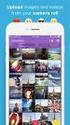 Network Guide En What Networks Can Do for You This manual describes how to connect to a network, access the camera remotely, and upload images to computers and ftp servers over Ethernet connections. Once
Network Guide En What Networks Can Do for You This manual describes how to connect to a network, access the camera remotely, and upload images to computers and ftp servers over Ethernet connections. Once
Operating Manual for the Player
 Operating Manual for the Player \ 1 Contents 1 FOREWORD... 4 1.1 General Introduction...4 1.2 Supported File Formats...4 2 INSTALLATION... 5 3 PLAYER TOOLBAR NAVIGATION... 6 4 FILE OPERATION... 7 4.1 Play
Operating Manual for the Player \ 1 Contents 1 FOREWORD... 4 1.1 General Introduction...4 1.2 Supported File Formats...4 2 INSTALLATION... 5 3 PLAYER TOOLBAR NAVIGATION... 6 4 FILE OPERATION... 7 4.1 Play
EasyMP Multi PC Projection Operation Guide
 EasyMP Multi PC Projection Operation Guide Contents Introduction to EasyMP Multi PC Projection... 7 EasyMP Multi PC Projection Features... 7 Connection to Various Devices... 7 Four-Panel Display... 8
EasyMP Multi PC Projection Operation Guide Contents Introduction to EasyMP Multi PC Projection... 7 EasyMP Multi PC Projection Features... 7 Connection to Various Devices... 7 Four-Panel Display... 8
How To Use A Pixstar Photo Frame
 Wireless Digital Picture Frame User Guide / Livret Utilisateur Manuale del Utilisator / Benutzerhandbuch Guia do Utilizador / Guía del Usuario Welcome You have just acquired a Pix-Star WiFi Photo Frame
Wireless Digital Picture Frame User Guide / Livret Utilisateur Manuale del Utilisator / Benutzerhandbuch Guia do Utilizador / Guía del Usuario Welcome You have just acquired a Pix-Star WiFi Photo Frame
Connecting Your Camera under Windows XP
 Running Nikon View 4 under Windows XP (Home Edition/Professional) Installing Nikon View 4 Step 2 For information on installing Nikon View 4, see the Nikon View 4 Installation Click System to open the System
Running Nikon View 4 under Windows XP (Home Edition/Professional) Installing Nikon View 4 Step 2 For information on installing Nikon View 4, see the Nikon View 4 Installation Click System to open the System
XA20-XA25 and HF G30 Using Wi-Fi to Play Images and Movies on a Computer
 XA20-XA25 and HF G30 Using Wi-Fi to Play Images and Movies on a Computer Using the Media Server function, you can wirelessly view your movies and photos from your computer or similar device. You will need
XA20-XA25 and HF G30 Using Wi-Fi to Play Images and Movies on a Computer Using the Media Server function, you can wirelessly view your movies and photos from your computer or similar device. You will need
EasyMP Monitor Operation Guide Ver.4.50
 EasyMP Monitor Operation Guide Ver.4.50 Notations Used in This Guide The following table shows the symbols used in this manual, along with descriptions of what they mean. Attention s Indicates procedures
EasyMP Monitor Operation Guide Ver.4.50 Notations Used in This Guide The following table shows the symbols used in this manual, along with descriptions of what they mean. Attention s Indicates procedures
EasyMP Monitor Operation Guide Ver.4.53
 EasyMP Monitor Operation Guide Ver.4.53 2 Notations Used in This Guide The following table shows the symbols used in this manual, along with descriptions of what they mean. q s Indicates additional information
EasyMP Monitor Operation Guide Ver.4.53 2 Notations Used in This Guide The following table shows the symbols used in this manual, along with descriptions of what they mean. q s Indicates additional information
Firmware update for iphone with Lightning connector compatible with AppRadio Mode
 Firmware update for iphone with Lightning connector compatible with AppRadio Mode Update instructions for navigation models: AVIC-Z140BH and AVIC-X940BT that have been upgraded using the NAVTEQ software
Firmware update for iphone with Lightning connector compatible with AppRadio Mode Update instructions for navigation models: AVIC-Z140BH and AVIC-X940BT that have been upgraded using the NAVTEQ software
Digital Photo Picture Frame. Operation Manual
 Digital Photo Picture Frame Operation Manual 20070309 CONGRATULATIONS on your purchase of a Polaroid 7 LCD Digital Photo Picture Frame. Please read carefully and follow all warnings and instructions in
Digital Photo Picture Frame Operation Manual 20070309 CONGRATULATIONS on your purchase of a Polaroid 7 LCD Digital Photo Picture Frame. Please read carefully and follow all warnings and instructions in
USB 3.0 Universal Mini Docking Station Adapter
 USB 3.0 Universal Mini Docking Station Adapter User Manual DSH-M100U3 Ver. 1.00 All brand names and trademarks are properties of their respective owners. www.vantecusa.com Copyright 2015 Vantec Thermal
USB 3.0 Universal Mini Docking Station Adapter User Manual DSH-M100U3 Ver. 1.00 All brand names and trademarks are properties of their respective owners. www.vantecusa.com Copyright 2015 Vantec Thermal
Camera Management Tool User Manual
 Network Camera Camera Management Tool User Manual The Operation Guide should be read before using the network camera. ENGLISH Introduction This manual describes how to configure and operate Camera Management
Network Camera Camera Management Tool User Manual The Operation Guide should be read before using the network camera. ENGLISH Introduction This manual describes how to configure and operate Camera Management
Epson Projector Control User s Guide
 Epson Projector Control User s Guide The Epson Projector Control software lets you control the projector over a wired or wireless network from a computer running Windows 2000 SP4, XP SP2 32-bit, or Windows
Epson Projector Control User s Guide The Epson Projector Control software lets you control the projector over a wired or wireless network from a computer running Windows 2000 SP4, XP SP2 32-bit, or Windows
Administration guide. Océ LF Systems. Connectivity information for Scan-to-File
 Administration guide Océ LF Systems Connectivity information for Scan-to-File Copyright 2014, Océ All rights reserved. No part of this work may be reproduced, copied, adapted, or transmitted in any form
Administration guide Océ LF Systems Connectivity information for Scan-to-File Copyright 2014, Océ All rights reserved. No part of this work may be reproduced, copied, adapted, or transmitted in any form
FreeAgent DockStar Network Adapter User Guide
 FreeAgent DockStar Network Adapter User Guide FreeAgent DockStar Network Adapter User Guide 2010 Seagate Technology LLC. All rights reserved. Seagate, Seagate Technology, the Wave logo, and FreeAgent are
FreeAgent DockStar Network Adapter User Guide FreeAgent DockStar Network Adapter User Guide 2010 Seagate Technology LLC. All rights reserved. Seagate, Seagate Technology, the Wave logo, and FreeAgent are
EasyMP Monitor Operation Guide Ver.4.40
 EasyMP Monitor Operation Guide Ver.4.40 2 Notations Used in This Guide The following table shows the symbols used in this manual, along with descriptions of what they mean. Caution q s Indicates procedures
EasyMP Monitor Operation Guide Ver.4.40 2 Notations Used in This Guide The following table shows the symbols used in this manual, along with descriptions of what they mean. Caution q s Indicates procedures
DVR 410 Digital Video Camera User s Manual
 DVR 410 Digital Video Camera User s Manual 2009 Sakar International, Inc. All rights reserved. Windows and the Windows logo are registered trademarks of Microsoft Corporation. All other trademarks are
DVR 410 Digital Video Camera User s Manual 2009 Sakar International, Inc. All rights reserved. Windows and the Windows logo are registered trademarks of Microsoft Corporation. All other trademarks are
Maxtor OneTouch User's Guide
 EXTERNAL HARD DRIVE Maxtor OneTouch User's Guide TM II P/N:20259600 i Contents 1 Introduction................................................. 1 Maxtor OneTouch II Drive Components............................
EXTERNAL HARD DRIVE Maxtor OneTouch User's Guide TM II P/N:20259600 i Contents 1 Introduction................................................. 1 Maxtor OneTouch II Drive Components............................
Handheld LPC Utility Software for Windows. Operation Manual
 Handheld LPC Utility Software for Windows MODEL S388-70 Operation Manual Read this manual carefully and understand the warnings described in this manual before operating the product. Keep this manual handy
Handheld LPC Utility Software for Windows MODEL S388-70 Operation Manual Read this manual carefully and understand the warnings described in this manual before operating the product. Keep this manual handy
User Guide Win7Zilla
 User Guide Win7Zilla Table of contents Section 1: Installation... 3 1.1 System Requirements... 3 1.2 Software Installation... 3 1.3 Uninstalling Win7Zilla software... 3 Section 2: Navigation... 4 2.1 Main
User Guide Win7Zilla Table of contents Section 1: Installation... 3 1.1 System Requirements... 3 1.2 Software Installation... 3 1.3 Uninstalling Win7Zilla software... 3 Section 2: Navigation... 4 2.1 Main
HP Mobile Remote Control (Select Models Only) User Guide
 HP Mobile Remote Control (Select Models Only) User Guide Copyright 2008 Hewlett-Packard Development Company, L.P. Windows and Windows Vista are either trademarks or registered trademarks of Microsoft Corporation
HP Mobile Remote Control (Select Models Only) User Guide Copyright 2008 Hewlett-Packard Development Company, L.P. Windows and Windows Vista are either trademarks or registered trademarks of Microsoft Corporation
IMPORTANT! CPD 8424R1
 IMPORTANT! You need to reinstall EPSON Image Authentication System (IAS) on your camera if it was installed before your camera was repaired. Please see your EPSON Image Authentication System User s Guide
IMPORTANT! You need to reinstall EPSON Image Authentication System (IAS) on your camera if it was installed before your camera was repaired. Please see your EPSON Image Authentication System User s Guide
DVR4C Remote Viewer Operation Manual Table of Contents EN 3 1. OVERVIEW...5 1.1 MINIMUM PC REQUIREMENTS...5 2. INSTALLING THE PROGRAM...
 DVR4x4RemoteViewer.book Page 3 Tuesday, February 15, 2005 9:19 AM DVR4C Remote Viewer Operation Manual Table of Contents EN 3 1. OVERVIEW...5 1.1 MINIMUM PC REQUIREMENTS...5 2. INSTALLING THE PROGRAM...5
DVR4x4RemoteViewer.book Page 3 Tuesday, February 15, 2005 9:19 AM DVR4C Remote Viewer Operation Manual Table of Contents EN 3 1. OVERVIEW...5 1.1 MINIMUM PC REQUIREMENTS...5 2. INSTALLING THE PROGRAM...5
4-125-572-12 (1) Data Projector
 4-125-572-12 (1) Data Projector Operating Instructions for Network / USB File Viewer Before operating the unit, please read this manual thoroughly and retain it for future reference. VPL-MX25 VPL-DX15
4-125-572-12 (1) Data Projector Operating Instructions for Network / USB File Viewer Before operating the unit, please read this manual thoroughly and retain it for future reference. VPL-MX25 VPL-DX15
USB FLASH DRIVE. User s Manual. USB 2.0 Compliant. Version A10. - 1 - Version A10
 USB FLASH DRIVE User s Manual USB 2.0 Compliant Version A10-1 - Version A10 Introduction Thank you for purchasing the USB FLASH DRIVE device. The manual explains how to use the USB FLASH DRIVE software
USB FLASH DRIVE User s Manual USB 2.0 Compliant Version A10-1 - Version A10 Introduction Thank you for purchasing the USB FLASH DRIVE device. The manual explains how to use the USB FLASH DRIVE software
History of Revisions. Ordering Information
 No part of this document may be reproduced in any form or by any means without the express written consent of II Morrow Inc. II Morrow, Apollo, and Precedus are trademarks of II Morrow Inc. Windows is
No part of this document may be reproduced in any form or by any means without the express written consent of II Morrow Inc. II Morrow, Apollo, and Precedus are trademarks of II Morrow Inc. Windows is
For safe and correct use, be sure to read the Safety Information in Read This First before using the machine. Operating Instructions
 For safe and correct use, be sure to read the Safety Information in Read This First before using the machine. Operating Instructions TABLE OF CONTENTS Introduction...6 How to Read This Manual...7 Symbols...7
For safe and correct use, be sure to read the Safety Information in Read This First before using the machine. Operating Instructions TABLE OF CONTENTS Introduction...6 How to Read This Manual...7 Symbols...7
OPERATION MANUAL. IWB Setup Software/EyeRIS NEC edition
 IWB Setup Software/EyeRIS NEC edition OPERATION MANUAL This manual describes installation and operation procedures of the driver / the calibration software Supported model NP03Wi NP04Wi UM352W (for the
IWB Setup Software/EyeRIS NEC edition OPERATION MANUAL This manual describes installation and operation procedures of the driver / the calibration software Supported model NP03Wi NP04Wi UM352W (for the
TOSHIBA GA-1310. Printing from Windows
 TOSHIBA GA-1310 Printing from Windows 2009 Electronics for Imaging, Inc. The information in this publication is covered under Legal Notices for this product. 45081979 04 February 2009 CONTENTS 3 CONTENTS
TOSHIBA GA-1310 Printing from Windows 2009 Electronics for Imaging, Inc. The information in this publication is covered under Legal Notices for this product. 45081979 04 February 2009 CONTENTS 3 CONTENTS
Photo Loader. CASIO LCD Digital Camera Image Loading Software Windows version. Version 2.1. Instruction manual B K862PSM3DMX
 E Photo Loader Version 2.1 CASIO LCD Digital Camera Image Loading Software Windows version Instruction manual B K862PSM3DMX Windows is a trademark of Microsoft Corporation. CompactFlash and the logo are
E Photo Loader Version 2.1 CASIO LCD Digital Camera Image Loading Software Windows version Instruction manual B K862PSM3DMX Windows is a trademark of Microsoft Corporation. CompactFlash and the logo are
Introduction 1-1 Installing FAS 500 Asset Accounting the First Time 2-1 Installing FAS 500 Asset Accounting: Upgrading from a Prior Version 3-1
 Contents 1. Introduction 1-1 Supported Operating Environments................ 1-1 System Requirements............................. 1-2 Security Requirements........................ 1-3 Installing Server
Contents 1. Introduction 1-1 Supported Operating Environments................ 1-1 System Requirements............................. 1-2 Security Requirements........................ 1-3 Installing Server
Network Video Recorder Quick Operation Guide
 Network Video Recorder Quick Operation Guide UD.6L0202B1119A01 Thank you for purchasing our product. If there is any question or request, please do not hesitate to contact dealer. This manual is applicable
Network Video Recorder Quick Operation Guide UD.6L0202B1119A01 Thank you for purchasing our product. If there is any question or request, please do not hesitate to contact dealer. This manual is applicable
EasyMP Network Projection Operation Guide
 EasyMP Network Projection Operation Guide Contents 2 About EasyMP Network Projection Functions of EasyMP Network Projection....................... 5 Various Screen Transfer Functions.......................................
EasyMP Network Projection Operation Guide Contents 2 About EasyMP Network Projection Functions of EasyMP Network Projection....................... 5 Various Screen Transfer Functions.......................................
Point of View SmartTV-500 Center - Android 4.2. General notices for use...2 Disclaimer...2 Box Contents...2
 Point of View SmartTV-500 Center - Android 4.2 English Table of Contents General notices for use...2 Disclaimer...2 Box Contents...2 1.0 Product basics...3 1.1 Buttons and connections... 3 1.2 Connecting
Point of View SmartTV-500 Center - Android 4.2 English Table of Contents General notices for use...2 Disclaimer...2 Box Contents...2 1.0 Product basics...3 1.1 Buttons and connections... 3 1.2 Connecting
WD TV HD Media Player Firmware Release Notes
 WD TV HD Media Player Firmware Release Notes These release notes provide information on the latest posting of firmware for the WD TV HD Media Player. This particular firmware updates the user interface
WD TV HD Media Player Firmware Release Notes These release notes provide information on the latest posting of firmware for the WD TV HD Media Player. This particular firmware updates the user interface
itunes Basics Website: http://etc.usf.edu/te/
 Website: http://etc.usf.edu/te/ itunes is the digital media management program included in ilife. With itunes you can easily import songs from your favorite CDs or purchase them from the itunes Store.
Website: http://etc.usf.edu/te/ itunes is the digital media management program included in ilife. With itunes you can easily import songs from your favorite CDs or purchase them from the itunes Store.
How To Use An Easymp Network Projector On A Computer Or Network Projection On A Network Or Network On A Pc Or Mac Or Ipnet On A Laptop Or Ipro Or Ipo On A Powerbook On A Microsoft Computer On A Mini
 EasyMP Network Projection Operation Guide Contents 2 Before Use Functions of EasyMP Network Projection....................... 5 Sharing the Projector....................................................
EasyMP Network Projection Operation Guide Contents 2 Before Use Functions of EasyMP Network Projection....................... 5 Sharing the Projector....................................................
Signage Player Management Software
 4-277-824-14 (1) Signage Player Management Software User s Guide Before operating the software, please read this manual thoroughly and retain it for future reference. VSP-BZ10 Version 1.10 and Later 2011
4-277-824-14 (1) Signage Player Management Software User s Guide Before operating the software, please read this manual thoroughly and retain it for future reference. VSP-BZ10 Version 1.10 and Later 2011
TurningPoint PC FAQ. Why do I get the message that indicates my receiver is not licensed to work with TurningPoint?
 TurningPoint PC FAQ TurningPoint PC Version 4.2 The following FAQs have been provided for your convenience. If you have additional support questions, please feel free to contact Turning Technologies Tech
TurningPoint PC FAQ TurningPoint PC Version 4.2 The following FAQs have been provided for your convenience. If you have additional support questions, please feel free to contact Turning Technologies Tech
SHARP Digital Signage Software Pro PN-SS05 OPERATION MANUAL
 SHARP Digital Signage Software Pro PN-SS05 Version 4.1 OPERATION MANUAL Contents Introduction... 2 Precautions on Use...2 Trademarks...2 How to Read this Manual...3 Definitions...3 Installing/Launching...
SHARP Digital Signage Software Pro PN-SS05 Version 4.1 OPERATION MANUAL Contents Introduction... 2 Precautions on Use...2 Trademarks...2 How to Read this Manual...3 Definitions...3 Installing/Launching...
Kanguru Micro MP3 PRO USB2.0 User s Manual
 Kanguru Micro MP3 PRO USB2.0 User s Manual MP3/WMA Player + Digital Voice Recorder FM Tuner + USB Flash Drive Copyright 2005, All Rights Reserved. This manual applies to 1.1 or later versions of the Kanguru
Kanguru Micro MP3 PRO USB2.0 User s Manual MP3/WMA Player + Digital Voice Recorder FM Tuner + USB Flash Drive Copyright 2005, All Rights Reserved. This manual applies to 1.1 or later versions of the Kanguru
EasyMP Network Projection Operation Guide
 EasyMP Network Projection Operation Guide Contents 2 About EasyMP Network Projection Functions of EasyMP Network Projection....................... 5 Various Screen Transfer Functions.......................................
EasyMP Network Projection Operation Guide Contents 2 About EasyMP Network Projection Functions of EasyMP Network Projection....................... 5 Various Screen Transfer Functions.......................................
EOS 750D (W) Wi-Fi/NFC Function Instruction Manual ENGLISH INSTRUCTION MANUAL
 EOS 750D (W) Wi-Fi/NFC Function Instruction Manual ENGLISH INSTRUCTION MANUAL Introduction What You Can Do Using the Wireless LAN Functions This camera s wireless LAN functions let you perform a range
EOS 750D (W) Wi-Fi/NFC Function Instruction Manual ENGLISH INSTRUCTION MANUAL Introduction What You Can Do Using the Wireless LAN Functions This camera s wireless LAN functions let you perform a range
Action settings and interactivity
 Interactivity in Powerpoint Powerpoint includes a small set of actions that can be set to occur when the user clicks, or simply moves the cursor over an object. These actions consist of links to other
Interactivity in Powerpoint Powerpoint includes a small set of actions that can be set to occur when the user clicks, or simply moves the cursor over an object. These actions consist of links to other
Interactive Whiteboard Functionality Overview... 4. Choosing Pen Style... 5. Erasing / Modifying Writing... 6. Undo / Redo... 6. Email...
 Quick Start Guide 1 Stand-alone Usage Interactive Whiteboard Functionality Overview... 4 Choosing Pen Style... 5 Erasing / Modifying Writing... 6 Undo / Redo... 6 Email... 7 Import / Open file... 7 Saving
Quick Start Guide 1 Stand-alone Usage Interactive Whiteboard Functionality Overview... 4 Choosing Pen Style... 5 Erasing / Modifying Writing... 6 Undo / Redo... 6 Email... 7 Import / Open file... 7 Saving
SMART Board Software for Macintosh FAQ
 SMART Board Software for Macintosh FAQ NOTE: The following FAQs relate to the latest SMART Board Software for Macintosh release and apply only to Macintosh computers. SMART Board Software for Macintosh
SMART Board Software for Macintosh FAQ NOTE: The following FAQs relate to the latest SMART Board Software for Macintosh release and apply only to Macintosh computers. SMART Board Software for Macintosh
Point of view HDMI Smart TV dongle Mini RF Keyboard
 Point of view HDMI Smart TV dongle Mini RF Keyboard English Contents Contents... 1 General notices for use... 2 Disclaimer... 2 Box Contents... 2 1. HDMI TV dongle... 3 1.1. Product display... 3 1.2. Instructions
Point of view HDMI Smart TV dongle Mini RF Keyboard English Contents Contents... 1 General notices for use... 2 Disclaimer... 2 Box Contents... 2 1. HDMI TV dongle... 3 1.1. Product display... 3 1.2. Instructions
OPPO MediaControl HD App: Handy touch control adds more fun to home theatre enjoyment
 OPPO MediaControl HD App: Handy touch control adds more fun to home theatre enjoyment Designed for OPPO Blu-ray players, the recently upgraded MediaControl HD app incorporates functions of an IR remote
OPPO MediaControl HD App: Handy touch control adds more fun to home theatre enjoyment Designed for OPPO Blu-ray players, the recently upgraded MediaControl HD app incorporates functions of an IR remote
DocuPrint C3290 FS Features Setup Guide
 DocuPrint C3290 FS Features Setup Guide Adobe and PostScript are trademarks of Adobe Systems Incorporated in the United States and/or other countries. Apple, Bonjour, ColorSync, EtherTalk, Macintosh, and
DocuPrint C3290 FS Features Setup Guide Adobe and PostScript are trademarks of Adobe Systems Incorporated in the United States and/or other countries. Apple, Bonjour, ColorSync, EtherTalk, Macintosh, and
CodeWarrior Development Studio for Freescale S12(X) Microcontrollers Quick Start
 CodeWarrior Development Studio for Freescale S12(X) Microcontrollers Quick Start SYSTEM REQUIREMENTS Hardware Operating System Disk Space PC with 1 GHz Intel Pentum -compatible processor 512 MB of RAM
CodeWarrior Development Studio for Freescale S12(X) Microcontrollers Quick Start SYSTEM REQUIREMENTS Hardware Operating System Disk Space PC with 1 GHz Intel Pentum -compatible processor 512 MB of RAM
DVB-T PenType USB Receiver. User s Manual
 DVB-T PenType USB Receiver User s Manual Copyright Notice Copyright 2004. All rights reserved. Axdia reserves the right to modify product offerings or specifications without advance notice. No part of
DVB-T PenType USB Receiver User s Manual Copyright Notice Copyright 2004. All rights reserved. Axdia reserves the right to modify product offerings or specifications without advance notice. No part of
USER GUIDE FOR ANDROID DEVICES
 USER GUIDE FOR ANDROID DEVICES Compatibility: Android 2.3 or higher 1. Overview... 4 2. Install and Set Up... 4 2.1. Charge your Power Connect... 4 2.2. Charge your smartphone battery with Power Connect...
USER GUIDE FOR ANDROID DEVICES Compatibility: Android 2.3 or higher 1. Overview... 4 2. Install and Set Up... 4 2.1. Charge your Power Connect... 4 2.2. Charge your smartphone battery with Power Connect...
Network Projector Operation Guide
 Network Projector Operation Guide Table of contents Preparation...3 Connecting the projector with your computer...3 Wired connection... 3 Wireless connection (for selective models)... 4 QPresenter...7
Network Projector Operation Guide Table of contents Preparation...3 Connecting the projector with your computer...3 Wired connection... 3 Wireless connection (for selective models)... 4 QPresenter...7
Quick Start Guide NWZ-A815 / A816 / A818
 System Requirements Computer: IBM PC/AT or compatible computer preinstalled with the following Windows operating systems*. Windows XP Home Edition (Service Pack 2 or later)/windows XP professional (Service
System Requirements Computer: IBM PC/AT or compatible computer preinstalled with the following Windows operating systems*. Windows XP Home Edition (Service Pack 2 or later)/windows XP professional (Service
Mobile Print/Scan Guide for Brother iprint&scan
 Mobile Print/Scan Guide for Brother iprint&scan Version K ENG Definitions of notes We use the following note style throughout this user s guide: specifies the operating environment, conditions for installation,
Mobile Print/Scan Guide for Brother iprint&scan Version K ENG Definitions of notes We use the following note style throughout this user s guide: specifies the operating environment, conditions for installation,
DinoXcope User Manual
 DinoXcope User Manual Contents 1 System Requirements 1 Installation 2 Adding a time stamp to the live view 3 Capturing an image 4 Creating a real time movie 5 Creating a time-lapse movie 6 Drawing on an
DinoXcope User Manual Contents 1 System Requirements 1 Installation 2 Adding a time stamp to the live view 3 Capturing an image 4 Creating a real time movie 5 Creating a time-lapse movie 6 Drawing on an
Verizon Cloud Desktop Application Help Guide Version 4.1 72
 Verizon Cloud Desktop Application Help Guide Version 4.1 72 CONTENTS I. Getting started... 4 A. Verizon Cloud... 4 B. Main navigation... 5 C. System requirements... 5 D. Installing the application... 6
Verizon Cloud Desktop Application Help Guide Version 4.1 72 CONTENTS I. Getting started... 4 A. Verizon Cloud... 4 B. Main navigation... 5 C. System requirements... 5 D. Installing the application... 6
SA-9600 Surface Area Software Manual
 SA-9600 Surface Area Software Manual Version 4.0 Introduction The operation and data Presentation of the SA-9600 Surface Area analyzer is performed using a Microsoft Windows based software package. The
SA-9600 Surface Area Software Manual Version 4.0 Introduction The operation and data Presentation of the SA-9600 Surface Area analyzer is performed using a Microsoft Windows based software package. The
User Manual. DG LINK Application Program 071-0056-50. www.tektronix.com. This document applies to firmware version 2.00 and above.
 User Manual DG LINK Application Program 071-0056-50 This document applies to firmware version 2.00 and above. www.tektronix.com Copyright Tektronix Japan, Ltd. All rights reserved. Copyright Tektronix,
User Manual DG LINK Application Program 071-0056-50 This document applies to firmware version 2.00 and above. www.tektronix.com Copyright Tektronix Japan, Ltd. All rights reserved. Copyright Tektronix,
ViviCam 25 Digital Camera User s Manual
 ViviCam 25 Digital Camera User s Manual 2010 Sakar International, Inc. All rights reserved. Windows and the Windows logo are registered trademarks of Microsoft Corporation. All other trademarks are the
ViviCam 25 Digital Camera User s Manual 2010 Sakar International, Inc. All rights reserved. Windows and the Windows logo are registered trademarks of Microsoft Corporation. All other trademarks are the
COPY EOS 70D (W) Wi-Fi Function Instruction Manual INSTRUCTION MANUAL
 EOS 70D (W) Wi-Fi Function Instruction Manual E INSTRUCTION MANUAL What You Can Do Using the Wireless LAN Functions This camera s wireless LAN functions let you perform a range of tasks wirelessly, from
EOS 70D (W) Wi-Fi Function Instruction Manual E INSTRUCTION MANUAL What You Can Do Using the Wireless LAN Functions This camera s wireless LAN functions let you perform a range of tasks wirelessly, from
MULTIFUNCTIONAL DIGITAL SYSTEMS. Scanning Guide
 MULTIFUNCTIONAL DIGITAL SYSTEMS Scanning Guide 2009 KYOCERA MITA Corporation All rights reserved Preface Thank you for purchasing Multifunctional Digital Color Systems. This manual provides instructions
MULTIFUNCTIONAL DIGITAL SYSTEMS Scanning Guide 2009 KYOCERA MITA Corporation All rights reserved Preface Thank you for purchasing Multifunctional Digital Color Systems. This manual provides instructions
Step-by-Step Setup Guide Wireless File Transmitter FTP Mode
 EOS Step-by-Step Setup Guide Wireless File Transmitter FTP Mode Infrastructure & Ad Hoc Networks Mac OS X 10.5-10.6 2012 Canon U.S.A., Inc. All Rights Reserved. Reproduction in whole or in part without
EOS Step-by-Step Setup Guide Wireless File Transmitter FTP Mode Infrastructure & Ad Hoc Networks Mac OS X 10.5-10.6 2012 Canon U.S.A., Inc. All Rights Reserved. Reproduction in whole or in part without
SOFTWARE SETUP GUIDE DIGITAL MULTIFUNCTIONAL SYSTEM
 SOFTWARE SETUP GUIDE DIGITAL MULTIFUNCTIONAL SYSTEM INTRODUCTION CONTENTS INSTALLING THE SOFTWARE (THAT ACCOMPANIES THE MACHINE) INSTALLING THE SOFTWARE (FOR OPTIONS) TROUBLESHOOTING AND USEFUL INFORMATION
SOFTWARE SETUP GUIDE DIGITAL MULTIFUNCTIONAL SYSTEM INTRODUCTION CONTENTS INSTALLING THE SOFTWARE (THAT ACCOMPANIES THE MACHINE) INSTALLING THE SOFTWARE (FOR OPTIONS) TROUBLESHOOTING AND USEFUL INFORMATION
ShareLink 200 Setup Guide
 ShareLink 00 Setup Guide This guide provides instructions for installing and connecting the Extron ShareLink 00. The ShareLink USB 00 Wireless Collaboration Gateway allows anyone to present content from
ShareLink 00 Setup Guide This guide provides instructions for installing and connecting the Extron ShareLink 00. The ShareLink USB 00 Wireless Collaboration Gateway allows anyone to present content from
Wrist Audio Player Link Soft for Macintosh. User s Guide
 Wrist Audio Player Link Soft for Macintosh User s Guide Trademarks Macintosh and Mac OS are registered trademarks of Apple Computer Inc. All other product, service and company names mentioned herein may
Wrist Audio Player Link Soft for Macintosh User s Guide Trademarks Macintosh and Mac OS are registered trademarks of Apple Computer Inc. All other product, service and company names mentioned herein may
Media Backup Storage Device. Operation Manual
 Media Backup Storage Device CGA-02540 - Black CGA-02541 - White Operation Manual 20061201 Page 1 of 23 CONGRATULATIONS on your purchase of a Polaroid media backup storage device. Please read carefully
Media Backup Storage Device CGA-02540 - Black CGA-02541 - White Operation Manual 20061201 Page 1 of 23 CONGRATULATIONS on your purchase of a Polaroid media backup storage device. Please read carefully
SOFTWARE USER S GUIDE
 SOFTWARE USER S GUIDE For DCP users; This documentation is for both MFC and DCP models. Where it says MFC in this user s guide, please read MFC as DCP. Version 0 Table of Contents 1 Printing 2 Scanning
SOFTWARE USER S GUIDE For DCP users; This documentation is for both MFC and DCP models. Where it says MFC in this user s guide, please read MFC as DCP. Version 0 Table of Contents 1 Printing 2 Scanning
Technical Support. Trademarks
 Getting Started Technical Support Thank you for selecting NETGEAR products. After installing your device, locate the serial number on the label of your product and use it to register your product at https://my.netgear.com.
Getting Started Technical Support Thank you for selecting NETGEAR products. After installing your device, locate the serial number on the label of your product and use it to register your product at https://my.netgear.com.
XDCAM EX Clip Browsing Software
 3-280-782-15 (1) XDCAM EX Clip Browsing Software User s Guide Version 2.6 2007 Sony Corporation NOTICE TO USERS Documentation 2007-2009 Sony Corporation All rights reserved. This manual or the software
3-280-782-15 (1) XDCAM EX Clip Browsing Software User s Guide Version 2.6 2007 Sony Corporation NOTICE TO USERS Documentation 2007-2009 Sony Corporation All rights reserved. This manual or the software
PN-T321 LCD MONITOR. USB Flash Drive Media Tool OPERATION MANUAL
 PN-T321 LCD MONITOR USB Flash Drive Media Tool OPERATION MANUAL Contents Introduction...2 Installing/Uninstalling the Software...3 System Requirements...3 Installing the Software...3 Uninstalling...3 Using
PN-T321 LCD MONITOR USB Flash Drive Media Tool OPERATION MANUAL Contents Introduction...2 Installing/Uninstalling the Software...3 System Requirements...3 Installing the Software...3 Uninstalling...3 Using
SOFTWARE SETUP GUIDE DIGITAL MULTIFUNCTIONAL SYSTEM
 SOFTWARE SETUP GUIDE DIGITAL MULTIFUNCTIONAL SYSTEM INTRODUCTION CONTENTS INSTALLING THE SOFTWARE (THAT ACCOMPANIES THE MACHINE) INSTALLING THE SOFTWARE (FOR OPTIONS) TROUBLESHOOTING AND USEFUL INFORMATION
SOFTWARE SETUP GUIDE DIGITAL MULTIFUNCTIONAL SYSTEM INTRODUCTION CONTENTS INSTALLING THE SOFTWARE (THAT ACCOMPANIES THE MACHINE) INSTALLING THE SOFTWARE (FOR OPTIONS) TROUBLESHOOTING AND USEFUL INFORMATION
Wireless File Transmitter WFT-E6 COPY
 Wireless File Transmitter WFT-E6 To comply with local radio wave regulations, Canon offers five region-specific versions of the transmitter (WFT-E6A, E6B, E6C, E6D, and E6E) in various areas around the
Wireless File Transmitter WFT-E6 To comply with local radio wave regulations, Canon offers five region-specific versions of the transmitter (WFT-E6A, E6B, E6C, E6D, and E6E) in various areas around the
En Wireless Mobile Utility (Android) User s Manual. D750, D610, D600, D7200, D7100, D5500, D5300, D5200, D3300, Df 0 2 31
 1 En Wireless Mobile Utility (Android) User s Manual Install the Wireless Mobile Utility on your smart device (smartphone or tablet) to download pictures from a camera or take pictures remotely. The Wireless
1 En Wireless Mobile Utility (Android) User s Manual Install the Wireless Mobile Utility on your smart device (smartphone or tablet) to download pictures from a camera or take pictures remotely. The Wireless
USER GUIDE FOR ANDROID DEVICES
 USER GUIDE FOR ANDROID DEVICES Compatibility: Android 2.3 or higher 1. Overview... 4 2. Install and Set Up... 4 2.1. Download Emtec Connect App... 4 2.2. Connect your Wi-Fi HDD to your smartphones/ tablets
USER GUIDE FOR ANDROID DEVICES Compatibility: Android 2.3 or higher 1. Overview... 4 2. Install and Set Up... 4 2.1. Download Emtec Connect App... 4 2.2. Connect your Wi-Fi HDD to your smartphones/ tablets
Wireless Presentation System User s Manual for Android
 Wireless Presentation System User s Manual for Android (Model Name: WPS-Interactive) Version: 1.0 Date: Mar. 22, 2012 1. MobiShow Utility for Android 1.1 Download from Play Store A. Turn on WiFi on your
Wireless Presentation System User s Manual for Android (Model Name: WPS-Interactive) Version: 1.0 Date: Mar. 22, 2012 1. MobiShow Utility for Android 1.1 Download from Play Store A. Turn on WiFi on your
Quick Start Guide NWZ-S515 / S516 / S615F / S616F / S618F
 System Requirements Computer: IBM PC/AT or compatible computer preinstalled with the following Windows operating systems*. Windows XP Home Edition (Service Pack 2 or later)/windows XP professional (Service
System Requirements Computer: IBM PC/AT or compatible computer preinstalled with the following Windows operating systems*. Windows XP Home Edition (Service Pack 2 or later)/windows XP professional (Service
CamGuard Security System CamGuard Security System Manual
 CamGuard Security System Manual JMC Electron Co.,LTD Brief Introduction... 3 Features... 3 System Requirements... 3 Configuration... 4 Add Camera... 4 Device Options... 4 About Alarm... 5 Alarm Actions...
CamGuard Security System Manual JMC Electron Co.,LTD Brief Introduction... 3 Features... 3 System Requirements... 3 Configuration... 4 Add Camera... 4 Device Options... 4 About Alarm... 5 Alarm Actions...
Chapter 1 Downloading Images to Your Computer (Windows)
 Software User Guide For the safe use of your camera, be sure to read the Safety Precautions thoroughly before use. Types of software installed on your computer varies depending on the method of installation
Software User Guide For the safe use of your camera, be sure to read the Safety Precautions thoroughly before use. Types of software installed on your computer varies depending on the method of installation
Canvio Home FAQ. is designed to be very easy to install and use to back up, share, and remotely access the files from your computers.
 What is a Canvio Home device? Canvio Home is a Network-Attached Storage device that is designed to be very easy to install and use to back up, share, and remotely access the files from your computers.
What is a Canvio Home device? Canvio Home is a Network-Attached Storage device that is designed to be very easy to install and use to back up, share, and remotely access the files from your computers.
EasySuite. User Guide V1.0
 EasySuite User Guide V1.0 1 Launch EasySuite...3 Stop the EasySuite:...4 System Requirements...5 EasyCopy...6 Function Description...7 File Transfer...9 EasyMover...12 Function Descriptions of EasyMover...12
EasySuite User Guide V1.0 1 Launch EasySuite...3 Stop the EasySuite:...4 System Requirements...5 EasyCopy...6 Function Description...7 File Transfer...9 EasyMover...12 Function Descriptions of EasyMover...12
Image Express Utility 2 for Mac OS User s Guide
 PC CARD COMPONENT IN Cb/Pb SELECT USB LAN Cr/Pr L/MONO R 3D REFORM AUDIO IN AUDIO OUT AUTO ADJUST COMPUTER 3 IN MONITOR OUT SOURCE ON/STAND BY PC CARD LAMP STATUS POWER PC CONTROL AC IN NEC Projector Image
PC CARD COMPONENT IN Cb/Pb SELECT USB LAN Cr/Pr L/MONO R 3D REFORM AUDIO IN AUDIO OUT AUTO ADJUST COMPUTER 3 IN MONITOR OUT SOURCE ON/STAND BY PC CARD LAMP STATUS POWER PC CONTROL AC IN NEC Projector Image
