Quick Start Guide NWZ-A815 / A816 / A818
|
|
|
- Virgil Jordan
- 7 years ago
- Views:
Transcription
1 System Requirements Computer: IBM PC/AT or compatible computer preinstalled with the following Windows operating systems*. Windows XP Home Edition (Service Pack 2 or later)/windows XP professional (Service Pack 2 or later)/ Windows XP Media Center Edition (Service Pack 2 or later)/windows XP Media Center Edition 2004 (Service Pack 2 or later)/windows XP Media Center Edition 2005 (Service Pack 2 or later)/ Windows Vista Home Basic/ Windows Vista Home Premium/Windows Vista Business/Windows Vista Ultimate Not supported by 64 bit version OS. Not supported by OSs other than above. * Excluding OS Versions not supported by Microsoft. CPU: Pentium III 1.0 GHz or higher RAM: 128 MB or more (For Windows Vista, 512 MB or more) Hard Disk Drive: 380 MB or more of available space. Display: Screen Resolution: pixels (or higher) (recommended 1, or higher), Color: 8 bit or higher (recommended 16 bit) CD-ROM drive: Supporting Digital Music CD playback capabilities using WDM. To create original CDs, a CD-R/RW drive is required. Sound board USB port (Hi-Speed USB is recommended) Internet Explorer 6.0 or later, Windows Media Player 10 or 11 (Windows Media Player 11 recommended. Some computers that already have Windows Media Player 10 installed may encounter file limitation (AAC, video files, etc.) that can be transferred by dragging and dropping.). Adobe Flash Player 8 or higher needs to be installed. Broadband Internet connection is required to use Electronic Music Distribution (EMD) or to visit the web site. We do not guarantee operation for all computers even if they meet the above System Requirements. Not supported by the following environments: Personally constructed PCs or operating systems / An environment that is an upgrade of the original manufacturer-installed operating system / Multi-boot environment / Multi-monitor environment / Macintosh 2007 Sony Corporation Printed in China (1) Quick Start Guide NWZ-A815 / A816 / A818
2 Table of Contents Introduction...4 Owner s Record The model and serial numbers are located on the back of the player. Record them in the space provided below. Refer to these numbers in the spaces whenever you call upon your Sony dealer regarding this product. Model No. Serial No. About the Manual The use of the player is described in this Quick Start Guide, in the Operation Guide (PDF file). Quick Start Guide: Explains basic operation of the player, including importing, transferring, and playing music songs, videos and photos. Operation Guide: Explains advanced features of the player and offers troubleshooting information. Troubleshooting: Explains symptoms, causes and remedies when the player has problems. Precautions: Explains important notes to prevent accidents. Getting Started...6 Supplied Accessories... 6 Before Connecting the Player... 7 Charging the Battery... 7 Turning the Player On and Off... 8 Selecting the Display Language... 9 Installing the Operation Guide and Software Getting Data Transferring Data Playing Music Playing Videos/Photos Parts and Controls About the Home menu... 26
3 Introduction Thank you for purchasing the NWZ-A815/A816/A818*. To begin using the player, first import music songs, videos and photos into your computer and then transfer them to the player. After transferring the data to the player, you can enjoy them wherever you go. * Depending on the country/region in which you have purchased the player, some models may not be available. About sample data* The player is pre-installed with sample data. To delete this data, use Windows Explorer. If you delete sample data, you cannot restore it, and we cannot supply any replacement data. * In some countries/regions some sample data is not installed. Getting Started ( page 6) Getting Data ( page 12) Transferring Data ( page 13) Playing Data Songs ( page 20) Videos/Photos ( page 22)
4 Getting Started Supplied Accessories Please check the accessories in the package. Headphones (1) Headphone extension cord (1) Earbuds (Size S, L) (1) USB cable* 1 (1) Attachment (1) Use when connecting the player to the optional cradle, etc. CD-ROM* 2 * 3 (1) MP3 Conversion Tool Windows Media Player 11 Operation Guide (PDF file) Quick Start Guide (this manual) (1) * 1 Do not use any USB cable other than the supplied USB cable or the specified optional dedicated cables. * 2 Do not attempt to play this CD-ROM in an audio CD player. * 3 Depending on the country/region in which you have purchased the player, the supplied software may be different. How to install the earbuds correctly If the earbuds do not fit your ears correctly, low bass sound may not be heard. To enjoy better sound quality, change the size of the earbuds or adjust the earbud position to sit on your ears comfortably and fit your ears snugly. At purchase, M size earbuds are installed. If the earbuds do not fit your ears, try one of the other supplied sizes, S or L. When you change the earbuds, turn to install them firmly on the headphones to prevent the earbud from detaching and remaining in your ear. L L Before Connecting the Player Before connecting the player to your computer, make sure that the OS is Windows XP (Service Pack 2 or later) or Windows Vista, and the installed Windows Media Player version on your computer is 10 or 11. Charging the Battery The player s battery is recharged while the player is connected to a running computer. When you insert the connector of the USB cable into the player, do so with the mark facing up. When the remaining battery indication of the display shows:, charging is complete. When you use the player for the first time, or if you have not used the player for a long time, recharge it fully until appears on the screen. Charging takes about 3 hours when the battery power is completely used up. Note Do not leave the player connected for extended periods to a laptop computer that is not connected to AC power, because the player may discharge the computer s battery. To Continued
5 Getting Started (continued) Turning the Player On and Off To turn on the player any button to turn the player on. To turn off the player If you press and hold the OPTION/PWR OFF button( page 25), the player enters the stand-by mode and the screen turns off to save battery power. If you press any button while in the standby mode, the Now Playing screen, etc., appears and the player is ready for operation. Furthermore, if standby mode is retained for about a day, the player turns off completely automatically. If you press any button when the player is turned off, the start up screen appears first, then the Now Playing screen appears. Selecting the Display Language Be sure to set the display language before using the player. Otherwise, garbled characters may appear on the display Settings 5-way button BACK/HOME button and hold the BACK/HOME button until the Home menu appears. the / / / button to select (Settings), and then press the button to confirm. the / / / button to select Language Settings, and then press the button to confirm. the / / / button to select a language, and then press the button to confirm. Continued
6 Getting Started (continued) Installing the Operation Guide and Software You can install the Operation Guide (PDF file) and software from the supplied CD-ROM following the steps below. 1 Turn on the computer to start Windows. 2 Log 3 Insert 4 When on as an administrator. When installing, it is required to log on your computer as an administrator. the supplied CD-ROM into your computer. The install wizard will start automatically. Read the messages displayed on the screen carefully, and follow the on-screen instructions. the install menu appears on the screen, click on the item to install on the left side of the screen, and then click the [Install] button on the right lower side of the screen. Follow the on-screen instructions to install. When you install the Operation Guide (PDF file), select Operation Guide. To view the Operation Guide (PDF file) After installation is completed, a icon appears on the desktop of the computer. You can view the Operation Guide by clicking the icon. Note To view the Operation Guide, you need Adobe Reader 5.0 or later, or Adobe Reader software in your computer. Adobe Reader can be downloaded from the Internet for free
7 Getting Data Transferring Data To enjoy transferring data to the player, you need to import data, such as audio, video or photos from the Internet, audio data from CDs, photo data from a digital camera, or video data from a video camera to your computer before using the player. To import audio data from CDs, you need to use appropriate software for importing. You can directly transfer data by dragging and dropping using Windows Explorer on your computer. To USB cable (supplied) Continued 12 13
8 Transferring Data (continued) Hints You can also transfer data to the player using Windows Media Player. For details about usage, or support on Windows Media Player, refer to the Windows Media Player information from the following web site: Some computers that already have Windows Media Player 10 installed may encounter file limitation (AAC, video files, etc.) that can be transferred by dragging and dropping. If you install Windows Media Player 11 (for details, see Installing the Operation Guide and software ) from the supplied CD-ROM, you can solve this problem, then you can transfer by dragging and dropping again. Before installing Windows Media Player 11 on your computer, make sure to check whether your software or service corresponds to Windows Media Player Connect the player to your computer using the supplied USB cable. Insert the connector of the USB cable into the player with the mark facing up. 2 Select the player on Windows Explorer, and then drag and drop files. The player appears on Windows Explorer as [WALKMAN.] Playable data hierarchy has rules. Transfer data properly, see the following illustrations. Data hierarchy may differ, depending on your computer environment. For songs (On Windows Explorer) Drag and drop files or folders into the MUSIC folder. However, beyond the 8th level, nothing will be recognized. (On the player) Folders are displayed in the folder name order first, then files are displayed in the file name order. In this case, the upper or lower case letters are not distinguished. 1st 7th 8th 9th Continued 14 15
9 Transferring Data (continued) For videos (On Windows Explorer) Drag and drop files or folders into the VIDEO folder. On the 1st level, the VIDEO folder will recognize either a file or a folder. Files and folders beyond the 2nd level will not be recognized. However, files on the 2nd level will be recognized. (On the player) Video files are displayed in the order they are transferred by dragging and dropping. (The latest data is at the top.) Hint You can set JPEG files as a thumbnails of video files, by placing JPEG files in the corresponding video folders. When you display the video list, you can see the thumbnails (small pictures to display on the menu) for the video files on the player. To display a thumbnail for a video file, create a JPEG file (horizontal 160 vertical 120 dots, extension:.jpg) and name it the same as the desired video file, then store it in the video file folder. 1st 2nd 3rd * The MP_ROOT folder is used only when the player connects using certain dedicated software, or device. When you transfer data by dragging and dropping, use the VIDEO folder. For photos (On Windows Explorer) Drag and drop files or folders into the PICTURE or DCIM folder. On the 1st level, the PICTURE folder will recognize either a file or a folder. The DCIM folder will only recognize a folder. Only files on the 2nd level will be recognized by both DCIM and PICTURE folders. However, beyond the 2nd level, nothing will be recognized. (On the player) Folders under the PICTURE and DCIM folders are displayed in alphabetical order. Files in the 1st level of the PICTURE folder are stored in the <PICTURE> folder. 1st 2nd 3rd * Data hierarchy of PICTURES is the same as the PICTURE folder. Continued 16 17
10 Transferring Data (continued) Notes Do not disconnect the USB cable while Do not disconnect. appears on the player or the data being transferred may be damaged. You cannot change folder names or delete the MUSIC, MP_ROOT, VIDEO, PICTURES, PICTURE and DCIM folders. Do not change folder or file names directly under the MP_ROOT folder. Otherwise, they will not be displayed on the player. Hints ATRAC files need to be converted using the supplied MP3 Conversion Tool. (Audio data purchased from a music distribution service on the Internet cannot be converted.) To use the supplied MP3 Conversion Tool, install the supplied CD-ROM on your computer and select the icon from the left side of the install menu, then click [Start] on the bottom-right. Note that when converting ATRAC files to MP3 files, the ATRAC files are not deleted. You can also delete the ATRAC files by setting the Option. You can create playlists using another transfer capable software for creating playlists, or the supplied Windows Media Player 11. For details on operation, refer to Help of the software, or ask its manufacturer. You can set cover art using another transfer capable software for setting cover art, or the supplied Windows Media Player 11. For details on operation, refer to Help of the software or ask its manufacturer. Supported file format Music File format MP3 (MPEG-1 Layer3) file format, ASF file format, MP4 file format, Wave-Riff file format Codec MP3 File extension:.mp3 Video File format WMA AAC-LC* 1 Linear PCM File extension:.wma (Compatible with WM-DRM10) File extension:.mp4,.m4a,.3gp File extension:.wav MP4 file format, Memory Stick video format Codec Video AVC (H.264/AVC) Photo* 2 File format Audio MPEG-4 AAC-LC Compatible with DCF 2.0/Exif 2.21file format Codec JPEG File extension:.jpg File extension:.mp4,.m4v File extension:.mp4,.m4v * 1 Copyright protected AAC-LC files cannot be played back. * 2 Some photo files may not be playable, depending on their file formats
11 After transferring data to the player, the data is stored in the Music Library of the player. You can search for a song by album name, artist name, genre, etc., and play it back. This section explains how to search for a song by album name and play it back. 1 After 2 3 Playing Music Music Library 5-way button BACK/HOME button disconnecting the USB cable between the player and computer, press and hold the BACK/HOME button until the Home menu appears. the / / / button to select (Music Library), and then press the button to confirm. The list screen appears. the / / / button to select Album, and then press the button to confirm. The album list appears. List screen the / / / button to select an album, and then press the button to confirm. The song list for the selected album appears. the / / / button to select a song, and then press the button to confirm. The Now Playing screen appears. The selected song starts to play back and subsequent songs play in sequence. the / button to find the beginning of the previous, next, or the currently playing song. and hold the / button to go back or forth quickly. To pause the playback, press the button on the Now Playing screen. Hints Now Playing screen Cover art is displayed only when songs have cover art information ( page 18). the button on the Now Playing screen to display the cursor and move it up or down through items using the / button. When genre, album title, or any other characteristic is selected using the cursor, press the button to display the song list of the currently playing album or artist list matching the genre of the currently playing song. If Unknown appears as an album name., etc, you can search the album or song by folder. Select Folder in step 3, and then continue to operate. The player offers the following operations. For details, refer to Playing Music or Setting the Music in the Operation Guide (PDF file). Playing songs repeatedly or in shuffle mode. Adjusting sound quality. Changing the album list display format. To delete songs from the player, use the software you used to transfer the songs, or Windows Explorer.
12 Playing Videos/Photos Videos transferred using Windows Explorer are stored in the Video Library, and photos are stored in the Photo Library. You can play a video or show a photo by selecting it from the appropriate list. Video Library Photo Library 5-way button BACK/HOME button and hold the BACK/HOME button until the Home menu appears. the / / / button to select (Video Library) or (Photo Library), and then press the button to confirm. The video list or the photo folder list appears. the / / / button to select a video or a photo folder, and then press the button to confirm. To play back a photo, select a photo from the photo list, and press the button to confirm. The selected video or photo starts to play back. Hints The player offers the following operations. For details, refer to Playing Videos or Playing Photos in the Operation Guide (PDF file). Changing the display direction of a video or photo. Changing the video or photo list display format. Playing a slide show. To delete video and photo files from the player, use the software you used to transfer the files, or Windows Explorer. When you want to display thumbnails for video files, place JPEG files of the same name in the corresponding video folders. Note Thumbnails may not be displayed, depending on the file format
13 Parts and Controls Front WM PORT jack OPTION/PWR OFF button* 2 Use this jack to connect the supplied USB cable, or optional peripheral devices, such as supported accessories for the WM PORT. Rear 5-way button the button to start playback. the button to confirm after selecting an item with the / / / button. The 5-way button performs different functions, depending on the displayed screens. For details, refer to the Player Controls and Their Screens of the Operation Guide (PDF file). (play/pause/ confirm) button* 1 / buttons / buttons Headphone jack For connecting the headphones or the headphone extension cord. Insert the jack pin until it clicks into place. If the headphones are not connected properly, the sound may be affected. When using the headphone extension cord Displays the Option menu. If you press and hold the OPTION/PWR OFF button, the screen turns off and the player enters the standby mode. If the standby mode is retained for about a day, the player turns off completely automatically ( page 8). VOL +* 1 / button Adjusts the volume. RESET button Resets the player when you press the RESET button with a small pin, etc. Strap hole This is used to attach a strap (sold separately). HOLD switch You can protect the player against accidental operation by using the HOLD switch when carrying it. By sliding the HOLD switch in the direction of the arrow, all operation buttons are disabled. If you slide the HOLD switch to the opposite position, the HOLD function is released. BACK/HOME button* 2 * 1 There are tactile dots. Use them to help with to go up one list screen level, or to button operations. return to the previous menu. and hold * 2 Functions marked with on the player the BACK/HOME button to display the are activated if you press and hold the 24 Home menu. corresponding buttons. 25 Headphones Headphone extension cord Display The display may vary, depending on functions. For details, refer to the Operation Guide (PDF file).
14 About the Home menu The Home menu appears when you press and hold the BACK/HOME button of the player. The Home menu is the starting point to play audio, search for songs, change settings, etc. Intelligent Shuffle Initial Search Clock Display Plays back songs randomly. Searches for songs, albums or artists by the initial letter. Displays the current time. Photo Library Plays back photos on the player ( page 22). Music Library Plays back songs on the player ( page 20). Video Library Plays back videos on the player ( page 22). Settings Playlists Now Playing Sets functions, and player settings. Plays back songs which are registered in playlists. Displays the Now Playing screen. The method to use or set player functions, troubleshooting information, etc., are explained in the Operation Guide (PDF file). Also refer to the Operation Guide (PDF file) for more information about advanced features. Using the player control Use the 5-way button to operate this player. the / / / button to select the item in the menu, and then press the button to confirm. To return to the previous screen, press the BACK/HOME button. If you press and hold the button, the screen returns to the Home menu. For example, when you want to play back a song by selecting (Music Library) on the Home menu, the menu changes as follows. Home menu Music Library the BACK/HOME button. and hold the BACK/HOME button. Album list Select (Music Library), and press the button. Song list Select Album, and press the button. Now Playing screen Select your desired album, and press the button. Select your desired song, and press the button. Playback begins
15 For the Customers in Netherlands Voor de Klanten in Nederland Gooi de batterij niet weg maar lever deze in als klein chemisch afval (KCA). Notice for the customer in the countries applying EU Directives The manufacturer of this product is Sony Corporation, Konan, Minato-ku, Tokyo, Japan. The Authorized Representative for EMC and product safety is Sony Deutschland GmbH, Hedelfinger Strasse 61, Stuttgart, Germany. For any service or guarantee matters please refer to the addresses given in separate service or guarantee documents. Notice for users The recorded song is limited to private use only. Use of the song beyond this limit requires permission of the copyright holders. Sony is not responsible for incomplete recording/downloading or damaged data due to problems of the player or computer. The ability to display the languages on the supplied software will depend on the installed OS on your computer. For better results, please ensure that the installed OS is compatible with the desired language you want to display. We do not guarantee all the languages will be able to be displayed properly on supplied software. User-created characters and some special characters may not be displayed. Depending on the types of the text and characters, the text shown on the player may not be displayed properly on device. This is due to: The capacity of the connected player. The player is not functioning normally. Content information is written in the language or the character that is not supported by the player. On Copyrights ATRAC is trademark of Sony Corporation. WALKMAN and WALKMAN logo are registered trademarks of Sony Corporation. Microsoft, Windows, Windows Vista and Windows Media are trademarks or registered trademarks of Microsoft Corporation in the United States and/or other countries. Adobe, Adobe Reader and Adobe Flash Player are trademarks or registered trademarks of Adobe Systems Incorporated in the United States and/or other countries. MPEG Layer-3 audio coding technology and patents licensed from Fraunhofer IIS and Thomson. IBM and PC/AT are registered trademarks of International Business Machines Corporation. Macintosh is a trademark of Apple Inc. Pentium is a trademark or a registered trademark of Intel Corporation. This software is based in part on the work of the Independent JPEG Group. All other trademarks and registered trademarks are trademarks or registered trademarks of their respective holders. In this manual, TM and marks are not specified. This product is protected by certain intellectual property rights of Microsoft Corporation. Use or distribution of such technology outside of this product is prohibited without a license from Microsoft or an authorized Microsoft subsidiary. Content providers are using the digital rights management technology for Windows Media contained in this device ( WM-DRM ) to protect the integrity of their content ( Secure Content ) so that their intellectual property, including copyright, in such content is not misappropriated. This device uses WM-DRM software to play Secure Content ( WM-DRM Software ). If the security of the WM-DRM Software in this device has been compromised, owners of Secure Content ( Secure Content Owners ) may request that Microsoft revoke the WM-DRM Software s right to acquire new licenses to copy, display and/or play Secure Content. Revocation does not alter the WM-DRM Software s ability to play unprotected content. A list of revoked WM-DRM Software is sent to your device whenever you download a license for Secure Content from the Internet or from a PC. Microsoft may, in conjunction with such license, also download revocation lists onto your device on behalf of Secure Content Owners. Program 2007 Sony Corporation Documentation 2007 Sony Corporation and are trademarks of Sony Corporation
16 For the latest information If you have any questions about or issue with this product, visit the following web sites. For customers in the USA: For customers in Canada: For customers in Europe:
Quick Start Guide NWZ-S515 / S516 / S615F / S616F / S618F
 System Requirements Computer: IBM PC/AT or compatible computer preinstalled with the following Windows operating systems*. Windows XP Home Edition (Service Pack 2 or later)/windows XP professional (Service
System Requirements Computer: IBM PC/AT or compatible computer preinstalled with the following Windows operating systems*. Windows XP Home Edition (Service Pack 2 or later)/windows XP professional (Service
2006 Sony Corporation Printed in Malaysia 2-678-175-13 (1) Quick Start Guide NW-E002F / E003F / E005F / E002 / E003 / E005
 2006 Sony Corporation Printed in Malaysia 2-678-175-13 (1) Quick Start Guide NW-E002F / E003F / E005F / E002 / E003 / E005 Table of Contents Owner s Record The model and serial numbers are located on the
2006 Sony Corporation Printed in Malaysia 2-678-175-13 (1) Quick Start Guide NW-E002F / E003F / E005F / E002 / E003 / E005 Table of Contents Owner s Record The model and serial numbers are located on the
SonicStage Ver.1.5 for Sony Network Walkman
 3-248-530-12 (1) SonicStage Ver.1.5 for Sony Network Walkman Operating Instructions This manual describes how to install the SonicStage software and explains its basic operations for use with the Network
3-248-530-12 (1) SonicStage Ver.1.5 for Sony Network Walkman Operating Instructions This manual describes how to install the SonicStage software and explains its basic operations for use with the Network
3-266-166-11(1) SonicStage Ver. 2.0. Installation/Operating Guide. 2004 Sony Corporation
 3-266-166-11(1) SonicStage Ver. 2.0 Installation/Operating Guide 2004 Sony Corporation Copyright laws prohibit reproducing the software or the manual accompanying it in whole or in part, or renting the
3-266-166-11(1) SonicStage Ver. 2.0 Installation/Operating Guide 2004 Sony Corporation Copyright laws prohibit reproducing the software or the manual accompanying it in whole or in part, or renting the
Operation Guide NWZ-A845 / A846. Contents. Table of. Home. Menu Index. Click! You can directly jump. Transferring Music
 Click! You can directly jump Transferring Music Transferring Videos/Photos/Podcasts Troubleshooting Operation Guide NWZ-A845 / A846 2009 Sony Corporation 4-164-613-11(1) Note Depending on the country/region
Click! You can directly jump Transferring Music Transferring Videos/Photos/Podcasts Troubleshooting Operation Guide NWZ-A845 / A846 2009 Sony Corporation 4-164-613-11(1) Note Depending on the country/region
Caplio Utility for Windows
 Caplio Utility for Windows Operation Manual English To ensure correct use of the product, read this manual carefully before use. Keep the manual handy for future use. Introduction Thank you for purchasing
Caplio Utility for Windows Operation Manual English To ensure correct use of the product, read this manual carefully before use. Keep the manual handy for future use. Introduction Thank you for purchasing
SOFTWARE INSTALLATION AND USB/i.LINK CONNECTION GUIDE
 SOFTWARE INSTALLATION AND USB/i.LINK CONNECTION GUIDE ENGLISH LYT1155-001A COPYRIGHT 2003 VICTOR COMPANY OF JAPAN, LTD. M3D8 Printed in Japan 0403-FO-ID-VP This document explains the basic information
SOFTWARE INSTALLATION AND USB/i.LINK CONNECTION GUIDE ENGLISH LYT1155-001A COPYRIGHT 2003 VICTOR COMPANY OF JAPAN, LTD. M3D8 Printed in Japan 0403-FO-ID-VP This document explains the basic information
Contents. 5. Navigating the Software Menus 25 The Basics 25 Diagrams of Top Level Sub Menus 27. 6. Tips and Troubleshooting 34
 Contents 1. Quick Start 1 Features 1 What You Need to Begin 2 Installing the Battery 2 The Basic Controls 3 Play Music 5 Listen to the FM Radio 7 Voice recording 8 Headphone/Earphone 9 2. Playing Music
Contents 1. Quick Start 1 Features 1 What You Need to Begin 2 Installing the Battery 2 The Basic Controls 3 Play Music 5 Listen to the FM Radio 7 Voice recording 8 Headphone/Earphone 9 2. Playing Music
AV SURROUND RECEIVER AVR-5805 AVR-4806. OPERATING INSTRUCTIONS Upgrade version for network function
 AV SURROUND RECEIVER AVR-5805 AVR-4806 OPERATING INSTRUCTIONS Upgrade version for network function Getting Started This manual includes explanations of functions that are added after upgrading the amplifier.
AV SURROUND RECEIVER AVR-5805 AVR-4806 OPERATING INSTRUCTIONS Upgrade version for network function Getting Started This manual includes explanations of functions that are added after upgrading the amplifier.
Portable IC Audio Player. Network Walkman NW-E503/E505/E507 2-632-969-11(1) Operating Instructions GB
 2-632-969-11(1) NW-E503/E505/E507 Operating Instructions GB Network Walkman Portable IC Audio Player To go to the section you want to read, click the title in the PDF Bookmarks, the title in the Table
2-632-969-11(1) NW-E503/E505/E507 Operating Instructions GB Network Walkman Portable IC Audio Player To go to the section you want to read, click the title in the PDF Bookmarks, the title in the Table
ViviCam 25 Digital Camera User s Manual
 ViviCam 25 Digital Camera User s Manual 2010 Sakar International, Inc. All rights reserved. Windows and the Windows logo are registered trademarks of Microsoft Corporation. All other trademarks are the
ViviCam 25 Digital Camera User s Manual 2010 Sakar International, Inc. All rights reserved. Windows and the Windows logo are registered trademarks of Microsoft Corporation. All other trademarks are the
How to get ebooks on Reader
 How to get ebooks on Reader Click for instant access! For Customers in USA/Canada For Customers in Europe/Australia 2010 Sony Corporation 4-259-024-11(1) For Customers in USA/Canada For Customers in USA/Canada
How to get ebooks on Reader Click for instant access! For Customers in USA/Canada For Customers in Europe/Australia 2010 Sony Corporation 4-259-024-11(1) For Customers in USA/Canada For Customers in USA/Canada
Verizon Cloud Desktop Application Help Guide Version 4.1 72
 Verizon Cloud Desktop Application Help Guide Version 4.1 72 CONTENTS I. Getting started... 4 A. Verizon Cloud... 4 B. Main navigation... 5 C. System requirements... 5 D. Installing the application... 6
Verizon Cloud Desktop Application Help Guide Version 4.1 72 CONTENTS I. Getting started... 4 A. Verizon Cloud... 4 B. Main navigation... 5 C. System requirements... 5 D. Installing the application... 6
PC Free Operation Guide
 PC Free Operation Guide Contents 2 PC Free Summary What You Can Do Using PC Free................................ 4 PC Free Examples....................................................... 4 Specifications
PC Free Operation Guide Contents 2 PC Free Summary What You Can Do Using PC Free................................ 4 PC Free Examples....................................................... 4 Specifications
USING A MEMORY CARD USING A MEMORY CARD
 USING A MEMORY CARD USING A MEMORY CARD You can expand the storage capabilities of your camera by using a commercially available memory card (SD memory card or MultiMediaCard). You can also copy files
USING A MEMORY CARD USING A MEMORY CARD You can expand the storage capabilities of your camera by using a commercially available memory card (SD memory card or MultiMediaCard). You can also copy files
SOFTWARE INSTALLATION INSTRUCTIONS
 AUDITGARD LGA Electronic Combination Lock SOFTWARE INSTALLATION INSTRUCTIONS Implementation Package The AuditGard Software implementation package includes: 707013 AuditGard Software Install CD 42145 Programming/Audit
AUDITGARD LGA Electronic Combination Lock SOFTWARE INSTALLATION INSTRUCTIONS Implementation Package The AuditGard Software implementation package includes: 707013 AuditGard Software Install CD 42145 Programming/Audit
MEDIA SHARE Set Up Guide for PCs with Windows XP
 MEDIA SHARE Set Up Guide for PCs with Windows XP AT&T Media Share allows you to view photos and listen to music files that are stored on your PC on your U-verse-connected TV. In order to share photo and
MEDIA SHARE Set Up Guide for PCs with Windows XP AT&T Media Share allows you to view photos and listen to music files that are stored on your PC on your U-verse-connected TV. In order to share photo and
Wrist Audio Player Link Soft for Macintosh. User s Guide
 Wrist Audio Player Link Soft for Macintosh User s Guide Trademarks Macintosh and Mac OS are registered trademarks of Apple Computer Inc. All other product, service and company names mentioned herein may
Wrist Audio Player Link Soft for Macintosh User s Guide Trademarks Macintosh and Mac OS are registered trademarks of Apple Computer Inc. All other product, service and company names mentioned herein may
USB Flash Memory TransMemory-EX II TM
 USB Flash Memory TransMemory-EX II TM Security Software User Manual TOSHIBA Corporation Semiconductor & Storage Products Company Contents Chapter 1: Introduction... 2 Chapter 2: System Requirements...
USB Flash Memory TransMemory-EX II TM Security Software User Manual TOSHIBA Corporation Semiconductor & Storage Products Company Contents Chapter 1: Introduction... 2 Chapter 2: System Requirements...
Music Management Software. rekordbox. Read Before Use (Important)
 Music Management Software rekordbox Read Before Use (Important) Read Before Use (Important) We greatly appreciate your purchase of this Pioneer product. rekordbox is an application for managing music files
Music Management Software rekordbox Read Before Use (Important) Read Before Use (Important) We greatly appreciate your purchase of this Pioneer product. rekordbox is an application for managing music files
Quick Connection and Setup Guide
 3-300-262-13(1) Read this first Quick Connection and Setup Guide Quick start guide to main features GB HDD Network Audio System NAS-SC55PKE 2008 Sony Corporation Printed in Malaysia Table of Contents Checking
3-300-262-13(1) Read this first Quick Connection and Setup Guide Quick start guide to main features GB HDD Network Audio System NAS-SC55PKE 2008 Sony Corporation Printed in Malaysia Table of Contents Checking
2GB MP3 Player USER GUIDE
 DO NOT FORMAT UNIT under FAT. 2GB MP3 Player USER GUIDE Jazwares, Inc. 2010 CONTENTS Please read the instructions along with the MP3 Player carefully before you use it, so that you can operate it conveniently.
DO NOT FORMAT UNIT under FAT. 2GB MP3 Player USER GUIDE Jazwares, Inc. 2010 CONTENTS Please read the instructions along with the MP3 Player carefully before you use it, so that you can operate it conveniently.
Acer LCD Monitor Driver Installation Guide
 1 Contents 1 Contents... 1 2 Introduction... 2 3 Installation Guide... 2 3.1 PC requirements... 2 3.2 Installing the Acer LCD Monitor Driver on Windows Vista... 3 3.2.1 Hardware first install... 3 3.2.2
1 Contents 1 Contents... 1 2 Introduction... 2 3 Installation Guide... 2 3.1 PC requirements... 2 3.2 Installing the Acer LCD Monitor Driver on Windows Vista... 3 3.2.1 Hardware first install... 3 3.2.2
DVR 480 Digital Helmet Camcorder
 DVR 480 Digital Helmet Camcorder User Manual 2009-2011 Sakar International, Inc. All rights reserved. Windows and the Windows logo are registered trademarks of Microsoft Corporation. All other trademarks
DVR 480 Digital Helmet Camcorder User Manual 2009-2011 Sakar International, Inc. All rights reserved. Windows and the Windows logo are registered trademarks of Microsoft Corporation. All other trademarks
SOFTWARE MANUAL. Please ensure that you read the instruction manual carefully before use. About software
 SOFTWARE MANUAL Please ensure that you read the instruction manual carefully before use Software Notes The attached software is a camera driver and image editing software tool for Windows. Under no circumstances
SOFTWARE MANUAL Please ensure that you read the instruction manual carefully before use Software Notes The attached software is a camera driver and image editing software tool for Windows. Under no circumstances
Maxtor OneTouch User's Guide
 EXTERNAL HARD DRIVE Maxtor OneTouch User's Guide TM II P/N:20259600 i Contents 1 Introduction................................................. 1 Maxtor OneTouch II Drive Components............................
EXTERNAL HARD DRIVE Maxtor OneTouch User's Guide TM II P/N:20259600 i Contents 1 Introduction................................................. 1 Maxtor OneTouch II Drive Components............................
EasyMP Network Projection Operation Guide
 EasyMP Network Projection Operation Guide Contents 2 About EasyMP Network Projection Functions of EasyMP Network Projection....................... 5 Various Screen Transfer Functions.......................................
EasyMP Network Projection Operation Guide Contents 2 About EasyMP Network Projection Functions of EasyMP Network Projection....................... 5 Various Screen Transfer Functions.......................................
Jump to the table of contents
 Jump to the table of contents User s Guide PRS-600 Digital Book Reader 2009 Sony Corporation 4-153-621-14(1) Table of Contents Introduction What You Can Do with the Reader... 5 Getting Started Parts and
Jump to the table of contents User s Guide PRS-600 Digital Book Reader 2009 Sony Corporation 4-153-621-14(1) Table of Contents Introduction What You Can Do with the Reader... 5 Getting Started Parts and
Dazzle. Digital Video Creator 100 User s Guide
 Dazzle Digital Video Creator 100 User s Guide Copyright SCM Microsystems. All rights reserved. Trademarks are used for informational purposes, and remain the property of their owners. Part number 401737
Dazzle Digital Video Creator 100 User s Guide Copyright SCM Microsystems. All rights reserved. Trademarks are used for informational purposes, and remain the property of their owners. Part number 401737
Table of Contents. 16 Technical Support System Requirements. Included in the Box General Controls Playback Features Care Charging
 Instruction Manual Table of Contents 01 02 02 03 04 Included in the Box General Controls Playback Features Care Charging 05 06 07 08 09 10 10 10 Uploading Songs Supported Audio Files Manual Drag and Drop
Instruction Manual Table of Contents 01 02 02 03 04 Included in the Box General Controls Playback Features Care Charging 05 06 07 08 09 10 10 10 Uploading Songs Supported Audio Files Manual Drag and Drop
SOFTWARE INSTALLATION AND USB CONNECTION GUIDE
 SOFTWARE INSTALLATION AND USB CONNECTION GUIDE ENGLISH LYT1306-001A COPYRIGHT 2004 VICTOR COMPANY OF JAPAN, LTD. JVC SOFTWARE LICENSE AGREEMENT M4D3/D2 NT DSC Printed in Malaysia 0204HOH-ID-VM IMPORTANT
SOFTWARE INSTALLATION AND USB CONNECTION GUIDE ENGLISH LYT1306-001A COPYRIGHT 2004 VICTOR COMPANY OF JAPAN, LTD. JVC SOFTWARE LICENSE AGREEMENT M4D3/D2 NT DSC Printed in Malaysia 0204HOH-ID-VM IMPORTANT
COMBOGARDPRO. 39E Electronic Combination Lock SOFTWARE INSTALLATION INSTRUCTIONS
 COMBOGARDPRO 39E Electronic Combination Lock SOFTWARE INSTALLATION INSTRUCTIONS IMPLEMENTATION PACKAGE The ComboGard Pro Software implementation package includes: 707012 ComboGard Pro Software Install
COMBOGARDPRO 39E Electronic Combination Lock SOFTWARE INSTALLATION INSTRUCTIONS IMPLEMENTATION PACKAGE The ComboGard Pro Software implementation package includes: 707012 ComboGard Pro Software Install
Copyright 1999 by EPSON America, Inc. 3/99 Torrance, California, USA
 EPSON is a registered trademark of SEIKO EPSON Corporation. PhotoPC is a registered trademark, and HyPict, Image Authentication System, and FaxAdvice are trademarks of EPSON America, Inc. SoundAdvice is
EPSON is a registered trademark of SEIKO EPSON Corporation. PhotoPC is a registered trademark, and HyPict, Image Authentication System, and FaxAdvice are trademarks of EPSON America, Inc. SoundAdvice is
Click on a link below for additional information.
 Click on a link below for additional information. WHAT IS A BARBIE GIRL DEVICE? HOW DO I CONNECT HER?... 3 HOW MANY DIFFERENT BARBIE GIRL DEVICES ARE THERE?... 3 ONCE I REGISTER MY BARBIE GIRL DEVICE ONLINE,
Click on a link below for additional information. WHAT IS A BARBIE GIRL DEVICE? HOW DO I CONNECT HER?... 3 HOW MANY DIFFERENT BARBIE GIRL DEVICES ARE THERE?... 3 ONCE I REGISTER MY BARBIE GIRL DEVICE ONLINE,
IMPORTANT! CPD 8424R1
 IMPORTANT! You need to reinstall EPSON Image Authentication System (IAS) on your camera if it was installed before your camera was repaired. Please see your EPSON Image Authentication System User s Guide
IMPORTANT! You need to reinstall EPSON Image Authentication System (IAS) on your camera if it was installed before your camera was repaired. Please see your EPSON Image Authentication System User s Guide
Fit Clip Plus Portable Media Player
 Fit Clip Plus Portable Media Player User Guide BL 8GB Thank you for purchasing a Fit Clip Plus Portable Media Player! To get the most out of your Fit Clip Plus, please read this entire user guide carefully.
Fit Clip Plus Portable Media Player User Guide BL 8GB Thank you for purchasing a Fit Clip Plus Portable Media Player! To get the most out of your Fit Clip Plus, please read this entire user guide carefully.
DVR 785HD Action Camcorder
 DVR 785HD Action Camcorder User Manual 2009-2012 Sakar International, Inc. All rights reserved. Windows and the Windows logo are registered trademarks of Microsoft Corporation. All other trademarks are
DVR 785HD Action Camcorder User Manual 2009-2012 Sakar International, Inc. All rights reserved. Windows and the Windows logo are registered trademarks of Microsoft Corporation. All other trademarks are
MVS - Mini Video Speaker
 MVS - Mini Video Speaker Mini Clock Radio Night Vision Hidden Camera User Manual Spy Tec www.spytecinc.com GETTING STARTED Components Features Powering Up the Device Micro SD Memory Card for Data Storage
MVS - Mini Video Speaker Mini Clock Radio Night Vision Hidden Camera User Manual Spy Tec www.spytecinc.com GETTING STARTED Components Features Powering Up the Device Micro SD Memory Card for Data Storage
Yamaha 01V96 Version2 Upgrade Guide
 Yamaha 01V96 Version2 Upgrade Guide This document explains how to upgrade the 01V96 system software to V2.00 or later. Precautions (please be sure to read these precautions) The user assumes full responsibility
Yamaha 01V96 Version2 Upgrade Guide This document explains how to upgrade the 01V96 system software to V2.00 or later. Precautions (please be sure to read these precautions) The user assumes full responsibility
User Guide. High-Definition Video Recovering Software AVCCAM SD Card File Recovery V1.3 for Macintosh ENGLISH
 User Guide High-Definition Video Recovering Software AVCCAM SD Card File Recovery V1.3 for Macintosh Before use, please read these instructions completely. M1010AT3033 -FJ ENGLISH VQT3J13-4 Contents Before
User Guide High-Definition Video Recovering Software AVCCAM SD Card File Recovery V1.3 for Macintosh Before use, please read these instructions completely. M1010AT3033 -FJ ENGLISH VQT3J13-4 Contents Before
Phone: 800.894.0412 - Fax: 888.723.4773 - Web: www.ctiautomation.net - Email: info@ctiautomation.net
 Safety Precautions Read and understand this specifications, instruction manual, installation manual and catalog to make proper use of the product. WARNING If critical situations that could lead to user
Safety Precautions Read and understand this specifications, instruction manual, installation manual and catalog to make proper use of the product. WARNING If critical situations that could lead to user
MEDIA SHARE Set Up Guide for PCs with Windows 7
 MEDIA SHARE Set Up Guide for PCs with Windows 7 AT&T Media Share allows you to view photos and listen to music files that are stored on your PC on your U-verse-connected TV. In order to share photo and
MEDIA SHARE Set Up Guide for PCs with Windows 7 AT&T Media Share allows you to view photos and listen to music files that are stored on your PC on your U-verse-connected TV. In order to share photo and
Back up onto a computer all the video data on your camcorder's hard disk.
 Backup Utility You can use Backup Utility to easily back up onto a computer all the video data on your camcorder's hard disk or to transfer backed up data back to the camcorder. Making regular backups
Backup Utility You can use Backup Utility to easily back up onto a computer all the video data on your camcorder's hard disk or to transfer backed up data back to the camcorder. Making regular backups
Pacesetter BES Lettering Installation Guide
 Pacesetter BES Lettering Installation Guide ii Pacesetter BES Lettering Instruction Manual Copyright Copyright 2009 Pulse Microsystems Ltd. All rights reserved. This Installation Guide is copyrighted by
Pacesetter BES Lettering Installation Guide ii Pacesetter BES Lettering Instruction Manual Copyright Copyright 2009 Pulse Microsystems Ltd. All rights reserved. This Installation Guide is copyrighted by
ViviCam 46 Digital Camera
 ViviCam 46 Digital Camera User Manual 2009-2012 Sakar International, Inc. All rights reserved. Windows and the Windows logo are registered trademarks of Microsoft Corporation. All other trademarks are
ViviCam 46 Digital Camera User Manual 2009-2012 Sakar International, Inc. All rights reserved. Windows and the Windows logo are registered trademarks of Microsoft Corporation. All other trademarks are
DVR 410 Digital Video Camera User s Manual
 DVR 410 Digital Video Camera User s Manual 2009 Sakar International, Inc. All rights reserved. Windows and the Windows logo are registered trademarks of Microsoft Corporation. All other trademarks are
DVR 410 Digital Video Camera User s Manual 2009 Sakar International, Inc. All rights reserved. Windows and the Windows logo are registered trademarks of Microsoft Corporation. All other trademarks are
Nero MediaStreaming for MCE Manual
 Nero MediaStreaming for MCE Manual Nero AG Copyright and Trademark Information This manual and all its contents are protected by copyright and are the property of Nero AG. All rights reserved. This manual
Nero MediaStreaming for MCE Manual Nero AG Copyright and Trademark Information This manual and all its contents are protected by copyright and are the property of Nero AG. All rights reserved. This manual
USB-MIDI Setup Guide. Operating requirements
 About the software The most recent versions of the applications contained on the accessory disc can be downloaded from the Korg website (http://www.korg.com). -MIDI Setup Guide Please note before use Copyright
About the software The most recent versions of the applications contained on the accessory disc can be downloaded from the Korg website (http://www.korg.com). -MIDI Setup Guide Please note before use Copyright
Chapter 1 Downloading Images to Your Computer (Windows)
 Software User Guide For the safe use of your camera, be sure to read the Safety Precautions thoroughly before use. Types of software installed on your computer varies depending on the method of installation
Software User Guide For the safe use of your camera, be sure to read the Safety Precautions thoroughly before use. Types of software installed on your computer varies depending on the method of installation
Vodafone Mobile Broadband via the phone
 Vodafone Mobile Broadband via the phone Getting started guide: PC internet via the phone software install Make the most of now Contents Vodafone Mobile Broadband via the phone 3 System requirements 3 What
Vodafone Mobile Broadband via the phone Getting started guide: PC internet via the phone software install Make the most of now Contents Vodafone Mobile Broadband via the phone 3 System requirements 3 What
EasyMP Network Projection Operation Guide
 EasyMP Network Projection Operation Guide Contents 2 About EasyMP Network Projection Functions of EasyMP Network Projection....................... 5 Various Screen Transfer Functions.......................................
EasyMP Network Projection Operation Guide Contents 2 About EasyMP Network Projection Functions of EasyMP Network Projection....................... 5 Various Screen Transfer Functions.......................................
System requirements for computers connected to the HDD AUDIO PLAYER [5] What you need to do before starting to use the HDD AUDIO PLAYER [11]
![System requirements for computers connected to the HDD AUDIO PLAYER [5] What you need to do before starting to use the HDD AUDIO PLAYER [11] System requirements for computers connected to the HDD AUDIO PLAYER [5] What you need to do before starting to use the HDD AUDIO PLAYER [11]](/thumbs/37/17792174.jpg) HDD AUDIO PLAYER HAP-Z1ES About the HDD AUDIO PLAYER Features of the HDD AUDIO PLAYER [1] Playable audio file formats [2] How to make and enter selections [3] How to input characters [4] System requirements
HDD AUDIO PLAYER HAP-Z1ES About the HDD AUDIO PLAYER Features of the HDD AUDIO PLAYER [1] Playable audio file formats [2] How to make and enter selections [3] How to input characters [4] System requirements
HP Advanced Wireless Docking Station. User Guide
 HP Advanced Wireless Docking Station User Guide Copyright 2014, 2015 Hewlett-Packard Development Company, L.P. Intel is a trademark of Intel Corporation in the U.S. and other countries. Windows and Windows
HP Advanced Wireless Docking Station User Guide Copyright 2014, 2015 Hewlett-Packard Development Company, L.P. Intel is a trademark of Intel Corporation in the U.S. and other countries. Windows and Windows
Windows Media Player 10 Mobile: More Music, More Choices
 Windows Media Player 10 Mobile: More Music, More Choices Windows Media Player 10 Mobile for Windows Mobile -based Smartphones and Pocket PCs is an all-in-one mobile media player that provides a rich media
Windows Media Player 10 Mobile: More Music, More Choices Windows Media Player 10 Mobile for Windows Mobile -based Smartphones and Pocket PCs is an all-in-one mobile media player that provides a rich media
Technical Support. Trademarks
 Getting Started Technical Support Thank you for selecting NETGEAR products. After installing your device, locate the serial number on the label of your product and use it to register your product at https://my.netgear.com.
Getting Started Technical Support Thank you for selecting NETGEAR products. After installing your device, locate the serial number on the label of your product and use it to register your product at https://my.netgear.com.
itunes 7.0 Fall 07 fall 2007
 itunes 7.0 Fall 07 fall 2007 Table of Contents Introduction 3 Layout of itunes 3 Playlists 4 Create a Playlist 4 Create a Smart Playlist 5 Burning to CD 5 Burning Preferences 5 Importing Files 6 Encoding
itunes 7.0 Fall 07 fall 2007 Table of Contents Introduction 3 Layout of itunes 3 Playlists 4 Create a Playlist 4 Create a Smart Playlist 5 Burning to CD 5 Burning Preferences 5 Importing Files 6 Encoding
Screen Capture. User s Guide. For ClassPad Series. http://edu.casio.com. http://edu.casio.com/products/classpad/ http://edu.casio.
 For ClassPad Series E Screen Capture User s Guide CASIO Education website URL http://edu.casio.com ClassPad website URL http://edu.casio.com/products/classpad/ ClassPad register URL http://edu.casio.com/dl/
For ClassPad Series E Screen Capture User s Guide CASIO Education website URL http://edu.casio.com ClassPad website URL http://edu.casio.com/products/classpad/ ClassPad register URL http://edu.casio.com/dl/
Photo Loader. CASIO LCD Digital Camera Image Loading Software Macintosh version. Version 1.1. Instruction manual B K851PSM4DMX-E
 Photo Loader Version 1.1 CASIO LCD Digital Camera Image Loading Software Macintosh version Instruction manual B K851PSM4DMX-E Macintosh is a trademark of Apple Computer Inc. CompactFlash and the logo are
Photo Loader Version 1.1 CASIO LCD Digital Camera Image Loading Software Macintosh version Instruction manual B K851PSM4DMX-E Macintosh is a trademark of Apple Computer Inc. CompactFlash and the logo are
Manager Express Release 4.0 Software User Manual Mar 2013
 Manager Express Release 4.0 Software User Manual Mar 2013 Contents 1. Overview... 1 1.1. What s new... 1 1.2. Content management Overview... 1 2. Installation... 1 2.1. Minimum system requirements... 1
Manager Express Release 4.0 Software User Manual Mar 2013 Contents 1. Overview... 1 1.1. What s new... 1 1.2. Content management Overview... 1 2. Installation... 1 2.1. Minimum system requirements... 1
Try Transfer Utility LE. Export music files
 Try Transfer Utility LE Software Guide Import to the computer Introduction Export music files Troubleshooting Content English Content Introduction What you can do with Transfer Utility LE 4 Getting started
Try Transfer Utility LE Software Guide Import to the computer Introduction Export music files Troubleshooting Content English Content Introduction What you can do with Transfer Utility LE 4 Getting started
Operating Instructions
 Operating Instructions (For Setting Up) Digital Color Imaging Systems Installation Overview Table of Contents Installation Overview General Installation Overview... Setting Your Machine Network Configuration...
Operating Instructions (For Setting Up) Digital Color Imaging Systems Installation Overview Table of Contents Installation Overview General Installation Overview... Setting Your Machine Network Configuration...
Manager Express Release 3.0 Software User Manual Jan 2012
 Manager Express Release 3.0 Software User Manual Jan 2012 0 Contents 1. Overview... 1 1.1. What s new... 1 1.2. Conventions... 1 1.3. Content management Overview... 2 2. Installation... 2 2.1. Minimum
Manager Express Release 3.0 Software User Manual Jan 2012 0 Contents 1. Overview... 1 1.1. What s new... 1 1.2. Conventions... 1 1.3. Content management Overview... 2 2. Installation... 2 2.1. Minimum
Signage Player Management Software
 4-277-824-14 (1) Signage Player Management Software User s Guide Before operating the software, please read this manual thoroughly and retain it for future reference. VSP-BZ10 Version 1.10 and Later 2011
4-277-824-14 (1) Signage Player Management Software User s Guide Before operating the software, please read this manual thoroughly and retain it for future reference. VSP-BZ10 Version 1.10 and Later 2011
MP3/WMA Player + Digital Voice Recorder + USB Flash Drive
 Kanguru Micro MP3 PRO USB2.0 User s Manual MP3/WMA Player + Digital Voice Recorder + USB Flash Drive Copyright 2004, All Rights Reserved. This manual applies to 1.1 or later versions of the Kanguru Micro
Kanguru Micro MP3 PRO USB2.0 User s Manual MP3/WMA Player + Digital Voice Recorder + USB Flash Drive Copyright 2004, All Rights Reserved. This manual applies to 1.1 or later versions of the Kanguru Micro
How To Use An Easymp Network Projector On A Computer Or Network Projection On A Network Or Network On A Pc Or Mac Or Ipnet On A Laptop Or Ipro Or Ipo On A Powerbook On A Microsoft Computer On A Mini
 EasyMP Network Projection Operation Guide Contents 2 Before Use Functions of EasyMP Network Projection....................... 5 Sharing the Projector....................................................
EasyMP Network Projection Operation Guide Contents 2 Before Use Functions of EasyMP Network Projection....................... 5 Sharing the Projector....................................................
USER S GUIDE FOR. Nokia PC Suite 6.84
 USER S GUIDE FOR Nokia PC Suite 6.84 Contents 1. Introduction...1 1.1 Nokia PC Suite applications...1 1.2 Must haves...2 1.3 More information...4 2. Installing Nokia PC Suite...5 2.1 Before installation...5
USER S GUIDE FOR Nokia PC Suite 6.84 Contents 1. Introduction...1 1.1 Nokia PC Suite applications...1 1.2 Must haves...2 1.3 More information...4 2. Installing Nokia PC Suite...5 2.1 Before installation...5
HP Bluetooth Pendant Headphones User Guide
 HP Bluetooth Pendant Headphones User Guide Copyright 2008 Hewlett-Packard Development Company, L.P. Windows and Windows Vista are either trademarks or registered trademarks of Microsoft Corporation in
HP Bluetooth Pendant Headphones User Guide Copyright 2008 Hewlett-Packard Development Company, L.P. Windows and Windows Vista are either trademarks or registered trademarks of Microsoft Corporation in
Point of view HDMI Smart TV dongle Mini RF Keyboard
 Point of view HDMI Smart TV dongle Mini RF Keyboard English Contents Contents... 1 General notices for use... 2 Disclaimer... 2 Box Contents... 2 1. HDMI TV dongle... 3 1.1. Product display... 3 1.2. Instructions
Point of view HDMI Smart TV dongle Mini RF Keyboard English Contents Contents... 1 General notices for use... 2 Disclaimer... 2 Box Contents... 2 1. HDMI TV dongle... 3 1.1. Product display... 3 1.2. Instructions
EnVivo 4 GB Aluminum MP3 Player
 User Manual EnVivo 4 GB Aluminum MP3 Player With Clipper, Display & Voice Recording Electrical and electronic equipment (EEE) contains materials, parts and substances, which can be dangerous to the environment
User Manual EnVivo 4 GB Aluminum MP3 Player With Clipper, Display & Voice Recording Electrical and electronic equipment (EEE) contains materials, parts and substances, which can be dangerous to the environment
Adfotain Manager Express Release 1.3 Software User Manual May 2009
 Adfotain Manager Express Release 1.3 Software User Manual May 2009 0 Contents 1. Overview... 1 1.1. Workflow... 1 1.2. Basic operations... 1 2. Installation... 2 2.1. Minimum system requirements... 2 2.2.
Adfotain Manager Express Release 1.3 Software User Manual May 2009 0 Contents 1. Overview... 1 1.1. Workflow... 1 1.2. Basic operations... 1 2. Installation... 2 2.1. Minimum system requirements... 2 2.2.
MOTOROLA MotoCast. Next. Back LIFE. POWERED.
 Tip: Select a link above or use Bookmarks in your Acrobat Reader to jump to a topic. here s what you can do MOTOROLA MotoCast Take your music, photos, videos, and documents with you wherever you go. MotoCast
Tip: Select a link above or use Bookmarks in your Acrobat Reader to jump to a topic. here s what you can do MOTOROLA MotoCast Take your music, photos, videos, and documents with you wherever you go. MotoCast
Features Reference. About Unified Communication System. Before Using This Machine. Starting a Meeting. What You Can Do During the Meeting
 Features Reference About Unified Communication System Before Using This Machine Starting a Meeting What You Can Do During the Meeting Leaving a Meeting Managing Address Book Changing Network Configuration
Features Reference About Unified Communication System Before Using This Machine Starting a Meeting What You Can Do During the Meeting Leaving a Meeting Managing Address Book Changing Network Configuration
ebook Reader Instructional Manual AEBK07FS
 ebook Reader Instructional Manual AEBK07FS mnl M10191 Copyright 2010 Aluratek, Inc. All Rights Reserved. aluratek.com Package Content 1. AEBK07FS Ebook Reader 2. USB cable 3. Power adapter 4. Carrying
ebook Reader Instructional Manual AEBK07FS mnl M10191 Copyright 2010 Aluratek, Inc. All Rights Reserved. aluratek.com Package Content 1. AEBK07FS Ebook Reader 2. USB cable 3. Power adapter 4. Carrying
ENGLISH USER MANUAL. Please visit www.archos.com/manuals to download the latest version of this manual.
 ENGLISH 5 ENGLISH USER MANUAL Version 2.0 Please visit www.archos.com/manuals to download the latest version of this manual. Dear Customer, Thank you for choosing this ARCHOS product. We hope that you
ENGLISH 5 ENGLISH USER MANUAL Version 2.0 Please visit www.archos.com/manuals to download the latest version of this manual. Dear Customer, Thank you for choosing this ARCHOS product. We hope that you
Frequently Asked Questions ESP. My ESP is getting slower and freezes. What is happening?
 Frequently Asked Questions ESP Questions My ESP is getting slower and freezes. What is happening? Answers When you delete files directly from the stand-alone ESP, they are completely cleared off from your
Frequently Asked Questions ESP Questions My ESP is getting slower and freezes. What is happening? Answers When you delete files directly from the stand-alone ESP, they are completely cleared off from your
itunes Basics Website: http://etc.usf.edu/te/
 Website: http://etc.usf.edu/te/ itunes is the digital media management program included in ilife. With itunes you can easily import songs from your favorite CDs or purchase them from the itunes Store.
Website: http://etc.usf.edu/te/ itunes is the digital media management program included in ilife. With itunes you can easily import songs from your favorite CDs or purchase them from the itunes Store.
DIGITAL MULTIFUNCTIONAL SYSTEM
 MODEL: MX-M283N MX-M363N MX-M453N MX-M503N DIGITAL MULTIFUNCTIONAL SYSTEM Software Setup Guide BEFORE INSTALLING THE SOFTWARE SETUP IN A WINDOWS ENVIRONMENT SETUP IN A MACINTOSH ENVIRONMENT TROUBLESHOOTING
MODEL: MX-M283N MX-M363N MX-M453N MX-M503N DIGITAL MULTIFUNCTIONAL SYSTEM Software Setup Guide BEFORE INSTALLING THE SOFTWARE SETUP IN A WINDOWS ENVIRONMENT SETUP IN A MACINTOSH ENVIRONMENT TROUBLESHOOTING
Concert Hall Sound You Can Hold In Your. Hand. Users Manual 0.9
 Concert Hall Sound You Can Hold In Your Hand Users Manual 0.9 1 Greetings Thank you for purchasing Calyx M. Calyx M is a product made for people who love music and want to listen no matter when or where
Concert Hall Sound You Can Hold In Your Hand Users Manual 0.9 1 Greetings Thank you for purchasing Calyx M. Calyx M is a product made for people who love music and want to listen no matter when or where
KX-NT700. Operating Instructions for Conferencing Phone Manager. IP Conferencing Phone. Model No.
 Operating Instructions for Conferencing Phone Manager IP Conferencing Phone Model No. KX-NT700 Thank you for purchasing this Panasonic product. Please read this document carefully before using this product
Operating Instructions for Conferencing Phone Manager IP Conferencing Phone Model No. KX-NT700 Thank you for purchasing this Panasonic product. Please read this document carefully before using this product
Portable MP3 Player User's Guide
 MP3-128 LCD MP3-256 LCD MP3-512 LCD Portable MP3 Player User's Guide Safety Introduction Installing the MP3 Player Transfer data to and from the MP3 Player Listening to your WMA/MP3 music MP3 Player Controls
MP3-128 LCD MP3-256 LCD MP3-512 LCD Portable MP3 Player User's Guide Safety Introduction Installing the MP3 Player Transfer data to and from the MP3 Player Listening to your WMA/MP3 music MP3 Player Controls
Operating Instructions Software (Device Monitor)
 Operating Instructions Software (Device Monitor) For Digital Imaging Systems General Description Before using this software, please carefully read these instructions completely and keep these operating
Operating Instructions Software (Device Monitor) For Digital Imaging Systems General Description Before using this software, please carefully read these instructions completely and keep these operating
Reviewer s Guide. Simply transfer your music, videos, and photos to enjoy anytime, anywhere. www
 Simply transfer your music, videos, and photos to enjoy anytime, anywhere. www Table of Contents Introducing Nero Move it... 3 Why Nero Move it Competitive Advantages... 6 Nero Move it Detailed Features
Simply transfer your music, videos, and photos to enjoy anytime, anywhere. www Table of Contents Introducing Nero Move it... 3 Why Nero Move it Competitive Advantages... 6 Nero Move it Detailed Features
LS9 Editor Installation Guide
 LS9 Editor Installation Guide ATTENTION SOFTWARE LICENCING AGREEMENT PLEASE READ THIS SOFTWARE LICENSE AGREEMENT ( AGREEMENT ) CAREFULLY BEFORE USING THIS SOFTWARE. YOU ARE ONLY PERMITTED TO USE THIS SOFTWARE
LS9 Editor Installation Guide ATTENTION SOFTWARE LICENCING AGREEMENT PLEASE READ THIS SOFTWARE LICENSE AGREEMENT ( AGREEMENT ) CAREFULLY BEFORE USING THIS SOFTWARE. YOU ARE ONLY PERMITTED TO USE THIS SOFTWARE
SOFTWARE INSTALLATION AND USB CONNECTION GUIDE
 SOFTWARE INSTALLATION AND USB CONNECTION GUIDE ENGLISH LYT1086-001A COPYRIGHT 2003 VICTOR COMPANY OF JAPAN, LTD. M3D3/D1 DSC Printed in Japan 1202-HO-ID-VP JVC SOFTWARE LICENSE AGREEMENT IMPORTANT TO CUSTOMERS:
SOFTWARE INSTALLATION AND USB CONNECTION GUIDE ENGLISH LYT1086-001A COPYRIGHT 2003 VICTOR COMPANY OF JAPAN, LTD. M3D3/D1 DSC Printed in Japan 1202-HO-ID-VP JVC SOFTWARE LICENSE AGREEMENT IMPORTANT TO CUSTOMERS:
Checking the Package Contents. Installing the Printer Software. Connecting. Unpacking the. the Printer. Printer. Attaching
 Installing the Printer Software Checking the Package Contents Connecting the Printer Unpacking the Printer Installing the Ink Cartridges Plugging in the Printer Attaching the Printer Parts 4032216-00 EUL
Installing the Printer Software Checking the Package Contents Connecting the Printer Unpacking the Printer Installing the Ink Cartridges Plugging in the Printer Attaching the Printer Parts 4032216-00 EUL
MixMeister EZ Converter Setup & Troubleshooting Contents:
 MixMeister EZ Converter Setup & Troubleshooting Contents: Windows Vista and Windows 7 Setup Instructions... 2 Windows XP Setup Instructions... 4 Macintosh OSX - Setup Instructions... 6 Troubleshooting...
MixMeister EZ Converter Setup & Troubleshooting Contents: Windows Vista and Windows 7 Setup Instructions... 2 Windows XP Setup Instructions... 4 Macintosh OSX - Setup Instructions... 6 Troubleshooting...
Microsoft product screenshots are reprinted with permission from Microsoft Corporation.
 P3PC-4162-03EN Getting Started Thank you for purchasing ScanSnap ix500 (hereinafter referred to as "the ScanSnap"). This manual describes the preparation required for use of the ScanSnap. Follow the preparation
P3PC-4162-03EN Getting Started Thank you for purchasing ScanSnap ix500 (hereinafter referred to as "the ScanSnap"). This manual describes the preparation required for use of the ScanSnap. Follow the preparation
Podium View TM 2.0 Visual Presenter Image Software User Manual - English (WINDOWS)
 Podium View TM 2.0 Visual Presenter Image Software User Manual - English (WINDOWS) Table of Contents 1. Introduction... 2 2. System Requirements... 2 3. Installing Podium View... 3 4. Connection to the
Podium View TM 2.0 Visual Presenter Image Software User Manual - English (WINDOWS) Table of Contents 1. Introduction... 2 2. System Requirements... 2 3. Installing Podium View... 3 4. Connection to the
EasyMP Network Projection Operation Guide
 EasyMP Network Projection Operation Guide Contents 2 Before Use Functions of EasyMP Network Projection... 5 Sharing the Projector... 5 Various Screen Transfer Functions... 5 Installing the Software...
EasyMP Network Projection Operation Guide Contents 2 Before Use Functions of EasyMP Network Projection... 5 Sharing the Projector... 5 Various Screen Transfer Functions... 5 Installing the Software...
Blackwire C510- M/C520-M
 Blackwire C510- M/C520-M USB Corded Headset User Guide TM Contents Welcome 3 System Requirements 3 Need More Help? 3 What's in the package 4 Basics 5 Wearing Your Headset 6 Fit Headset 6 Daily Use 7 Connect
Blackwire C510- M/C520-M USB Corded Headset User Guide TM Contents Welcome 3 System Requirements 3 Need More Help? 3 What's in the package 4 Basics 5 Wearing Your Headset 6 Fit Headset 6 Daily Use 7 Connect
BLU Vivo 4.3 User Manual
 BLU Vivo 4.3 User Manual 1 Table of Contents Phone Safety Information... 3 Appearance and Key Functions... 4 Installation and Charging... 5 Phone Operation... 7 Communication... 10 Camera... 11 Gallery...
BLU Vivo 4.3 User Manual 1 Table of Contents Phone Safety Information... 3 Appearance and Key Functions... 4 Installation and Charging... 5 Phone Operation... 7 Communication... 10 Camera... 11 Gallery...
ENGLISH USER MANUAL Version 1.1 Please visit www.archos.com/manuals to download the latest version of this manual.
 1 105 MP3 & WMA Digital Music Player Photo Viewer Video Player ENGLISH USER MANUAL Version 1.1 Please visit www.archos.com/manuals to download the latest version of this manual. 2 Entertainment way 1 An
1 105 MP3 & WMA Digital Music Player Photo Viewer Video Player ENGLISH USER MANUAL Version 1.1 Please visit www.archos.com/manuals to download the latest version of this manual. 2 Entertainment way 1 An
Fiery E100 Color Server. Welcome
 Fiery E100 Color Server Welcome 2011 Electronics For Imaging, Inc. The information in this publication is covered under Legal Notices for this product. 45098226 27 June 2011 WELCOME 3 WELCOME This Welcome
Fiery E100 Color Server Welcome 2011 Electronics For Imaging, Inc. The information in this publication is covered under Legal Notices for this product. 45098226 27 June 2011 WELCOME 3 WELCOME This Welcome
Before operating this system
 Before operating this system Malfunctions that occur during the normal use of the system will be repaired by Sony in accordance with the conditions defined in the limited warranty for this system. However,
Before operating this system Malfunctions that occur during the normal use of the system will be repaired by Sony in accordance with the conditions defined in the limited warranty for this system. However,
Getting Started with VMware Fusion
 Getting Started with VMware Fusion VMware Fusion for Mac OS X 2008 2012 EN-000933-00 2 Getting Started with VMware Fusion You can find the most up-to-date technical documentation on the VMware Web site
Getting Started with VMware Fusion VMware Fusion for Mac OS X 2008 2012 EN-000933-00 2 Getting Started with VMware Fusion You can find the most up-to-date technical documentation on the VMware Web site
Music Data Management Software Data Manager 6.1 User s Guide
 E Music Data Management Software Data Manager 6.1 User s Guide Use this manual in combination with the User s Guide that comes with the Instrument. DM61-E-1A Contents Introduction...4 What is Data Manager?...
E Music Data Management Software Data Manager 6.1 User s Guide Use this manual in combination with the User s Guide that comes with the Instrument. DM61-E-1A Contents Introduction...4 What is Data Manager?...
F-Series Desktop User Manual F20. English - Europe/New Zealand
 F-Series Desktop User Manual F20 en English - Europe/New Zealand Contents Key to icons and text...3 What is F-Series Desktop?...4 How do I install F-Series Desktop onto my computer?...4 How do I subscribe
F-Series Desktop User Manual F20 en English - Europe/New Zealand Contents Key to icons and text...3 What is F-Series Desktop?...4 How do I install F-Series Desktop onto my computer?...4 How do I subscribe
ActiView. Visual Presenter Image Software User Manual - English
 ActiView Visual Presenter Image Software User Manual - English Date: 05/02/2013 Table of Contents 1. Introduction... 3 2. System Requirements... 3 3. Install ActiView - Windows OS... 4 4. Install ActiView
ActiView Visual Presenter Image Software User Manual - English Date: 05/02/2013 Table of Contents 1. Introduction... 3 2. System Requirements... 3 3. Install ActiView - Windows OS... 4 4. Install ActiView
Getting Started. rp5800, rp5700 and rp3000 Models
 Getting Started rp5800, rp5700 and rp3000 Models Copyright 2011 Hewlett-Packard Development Company, L.P. The information contained herein is subject to change without notice. Microsoft, Windows, and Windows
Getting Started rp5800, rp5700 and rp3000 Models Copyright 2011 Hewlett-Packard Development Company, L.P. The information contained herein is subject to change without notice. Microsoft, Windows, and Windows
Easy VHS to DVD 3 & Easy VHS to DVD 3 Plus. Getting Started Guide
 Easy VHS to DVD 3 & Easy VHS to DVD 3 Plus Getting Started Guide ii Roxio Easy VHS to DVD Getting Started Guide www.roxio.com Get Started with Roxio Easy VHS to DVD 3 In this guide Welcome to Roxio Easy
Easy VHS to DVD 3 & Easy VHS to DVD 3 Plus Getting Started Guide ii Roxio Easy VHS to DVD Getting Started Guide www.roxio.com Get Started with Roxio Easy VHS to DVD 3 In this guide Welcome to Roxio Easy
