Firmware update for iphone with Lightning connector compatible with AppRadio Mode
|
|
|
- Aldous Ellis
- 7 years ago
- Views:
Transcription
1 Firmware update for iphone with Lightning connector compatible with AppRadio Mode Update instructions for navigation models: AVIC-Z140BH and AVIC-X940BT that have been upgraded using the NAVTEQ software upgrade T REMARKS This firmware update is necessary only if you own an iphone with Lightning connector and if you want to enjoy AppRadio Mode, music and/or video playback from your iphone with Lightning connector. (For details on function limitations caused by this firmware update, refer to IMPORTANT on following page.) This firmware update applies only to AVIC-Z140BH or AVIC-X940BT sold in the United States and Canada and that have been upgraded using the NAVTEQ software upgrade T Installing the update on other products could seriously damage the products. If you apply any software upgrade to your navigation system after this firmware update, you need to apply a separate firmware update that is specifically intended for the software upgrade installed onto your navigation system. In this manual, iphone 5 and ipod touch (5th generation) will be referred to as iphone with Lightning connector. Functions enabled by firmware update Updating the firmware of your navigation system results in the following changes: Additional functions and settings related to using an iphone with Lightning connector will be available. ipod Settings is added to the AV System Settings menu. Setting values of App Connection change from Wired to iphone, and from Bluetooth to Others, respectively. Connect gets added to the Pandora or aha screen to connect your registered iphone with Lightning connector via Bluetooth.
2 IMPORTANT The following cables are required for connection to your navigation system to utilize an iphone with Lightning connector for AppRadio Mode. However, Bluetooth audio streaming is not available when using these cables and while ipod Connection Settings is set to VGA. VGA/USB interface cable for ipod / iphone (CD-IV202NAVI, sold separately) Lightning to VGA Adapter (Apple Inc. product, sold separately) Lightning to USB cable (CD-IU52, sold separately) Functions that use GPS positioning are not available in AppRadio Mode or Aha Radio while an ipod touch is connected using this method. When you using the VGA/USB interface cable for ipod / iphone (CD-IV202NAVI, sold separately) and ipod is selected as a rear display source, there may be no audio output available through the rear display output when the SD or USB source is selected on the navigation unit. For details, refer to Notice regarding output setting of the rear display on page 11. If you want to play music and/or video files stored on your iphone with Lightning connector, first install CarMediaPlayer app on your iphone with Lightning connector, then launch CarMediaPlayer while in AppRadio Mode from your navigation system. You cannot play music and/or video files stored directly from your iphone with Lightning connector using the VGA/USB interface cable for ipod / iphone without using the CarMediaPlayer app. CarMediaPlayer is available as a free download from the App Store. AppRadio Mode was previously known as Advanced App Mode. If you connect your iphone with Lightning connector to your navigation system using a USB interface cable for ipod (CD-IU51V, sold separately) and a Lightning to 30-pin Adapter (Apple Inc. product, sold separately), you will have access to your music files, Pandora and Aha Radio on your iphone with Lightning connector. AppRadio Mode is not supported when the iphone with Lightning connector is connected with this method. Copyright The names of private corporations, products and other entities described in this product are the registered trademarks or trademarks of their respective firms. For more information, refer to the Operation Manual of your navigation system.
3 Updating the firmware must be undertaken in the following order. A. Downloading firmware update files B. Updating firmware on your navigation system C. Verifying system application version D. Connecting your iphone with your navigation system A. Downloading firmware update files IMPORTANT Please download and print these firmware update instructions before downloading and installing the firmware update. It is very important that you complete all steps correctly and in the order described below. Procedure 1. Download only the single file that corresponds with your model from the website to your computer. For AVIC-Z140BH, the file name is AVIC-Z140BH_FW-Update_v5.100.zip. For AVIC-X940BT, the file name is AVIC-X940BT_FW-Update_v5.100.zip. 2. Locate the file on your hard drive and decompress it. The downloaded file produces the following folder and file when decompressed. AVICZ110 TESTMODE.KEY Note: Although the folder is named AVICZ110, it does contain the correct firmware files for AVIC-Z140BH or AVIC-X940BT. Do not rename the folder or attempt to install these files on anything other than AVIC-Z140BH or AVIC-X940BT.
4 B. Updating firmware on your navigation system IMPORTANT DO NOT perform any steps of this firmware update if the model number is anything other than AVIC-Z140BH or AVIC-X940BT. Check your model number before updating firmware. For AVIC-Z140BH, the model number is located to the left of the VOL (+/ ) button. For AVIC-X940BT, the model number is located just below the SD memory card or microsd card requirements: For AVIC-Z140BH, SD memory card 250 MB or more in capacity For AVIC-X940BT, microsd card 250 MB or more in capacity button. Should be blank and formatted in FAT32 (SD memory card or microsd card should not contain any files). Write-protect switch should be in the unlocked position. While your navigation system is being updated, DO NOT turn off the system s power. Failure to follow this warning may result in serious damage to your navigation system. DO NOT eject SD memory card or microsd card during firmware update process. Performing firmware update restores all settings to their default values. Disconnect any mobile devices currently connected to your navigation system before you perform the firmware update. Procedure 1. Connect a SD memory card or microsd card to your computer, and then locate and copy the AVICZ110 and TESTMODE.KEY onto the SD memory card or microsd card. sure update folder and file are located within the root (top) folder of your SD memory card or microsd card. There should be no other files on the SD memory card or microsd card. 2. Turn your vehicle s key to ON position and power up your navigation system. 3. Press the MODE button to display the AV source screen, and then tap [Off] on the left edge of the screen. The AV source turns off. 4. Insert the SD memory card or microsd card into your navigation system. The system automatically recognizes the firmware update file, reboots, and starts update process within a minute. For AVIC-Z140BH, you can press the button to close the LCD panel while you are updating the firmware.
5 5. Wait until the update process is complete. The update process takes approximately two to three minutes to complete. Once the firmware update process is complete, your navigation system displays the Program forced write [System ucom Write] screen. The default setting is System ucom Write. 6. Select System ucom Write with the VOL (+/ ) button, and then press the MODE button. The following screen appears. For AVIC-X940BT, the Multi-control knob is used instead of the VOL (+/ ) button. 7. Confirm (1) the SD version is 8.05 and (2) the ucom version is 8.04 or earlier. If the SD version is displayed as , the data on the SD memory card or microsd card may be corrupted. Please repeat the firmware download and installation process. 8. If the SD version is correct and the ucom version is 8.04 or earlier, press the MODE button on your navigation system to begin the ucom update. WARNING! Do not turn off power or eject the SD memory card or microsd card while the update is in progress. Failure to follow this warning may result in serious damage to your navigation system.
6 9. Wait until the update process is complete. The update process takes approximately six minutes to complete. Once the ucom update is complete, your navigation system automatically reboots and the Program forced write [System ucom Write] screen appears again. 10. Select System ucom Write with the VOL (+/ ) button, and then press the MODE button. The following screen appears. For AVIC-X940BT, the Multi-control knob is used instead of the VOL (+/ ) button. 11. Confirm the ucom version is Eject the SD memory card or microsd card on the Program forced write [System ucom Write] screen and turn the vehicle s key to OFF position to power off your navigation system. The firmware update is now complete.
7 C. Verifying system application version Procedure 1. Press the HOME button to display the Top Menu screen. 2. Touch [Settings]. The Settings Menu screen appears. 3. Touch [System Settings]. The System Settings screen appears. 4. Touch [Service Information]. The Service Information Screen appears. 5. Touch and hold the upper left corner of the screen. The current firmware version appears. 6. Confirm the application version is Touch.
8 D. Connecting your iphone with your navigation system Connecting an iphone with Lightning connector Connecting an iphone with a Lightning to 30-pin Adapter
9 Setting for ipod source, Pandora and Aha Radio The following settings are required for ipod source, Pandora and Aha Radio. Device Name App Connection ipod Connection Settings iphone with Lightning connector (Both music and video files are playable in iphone VGA AppRadio Mode.) iphone with a Lightning to 30-pin Adapter (Only music files are playable.) iphone 30-pin Notes: In this section, iphone, ipod touch, ipod classic, and ipod nano will be referred to as ipod device. The default setting of App Connection is iphone. The default setting of ipod Connection Settings is 30-pin. Setting App Connection 1. Disconnect an ipod device or a USB storage device. App Connection is only active when an ipod device or a USB storage device is disconnected. 2. Press the MODE button to display the AV source screen, and then tap [Off] on the left edge of the screen. The AV source turns off. 3. Press the HOME button to display the Top Menu screen. 4. Touch [Settings]. The Settings Menu screen appears. 5. Touch [AV Settings]. The AV System Settings menu appears. 6. Set App Connection to iphone. Each time you touch [App Connection] switches the setting between iphone and Others. Setting ipod Settings 1. Disconnect an ipod device or a USB storage device. ipod Settings is only active when an ipod device or a USB storage device is disconnected. 2. Press the MODE button to display the AV source screen, and then tap [Off] on the left edge of the screen. The AV source turns off. 3. Press the HOME button to display the Top Menu screen.
10 4. Touch [Settings]. The Settings Menu screen appears. 5. Touch [AV Settings]. The AV System Settings menu appears. 6. Touch [ipod Settings] and then select 30-pin or VGA. Using AppRadio Mode (for users connecting an iphone with Lightning connector via the CD-IV202NAVI) AppRadio Mode is previously referred to as Advanced App Mode. Even though the function name has been changed from Advanced App Mode to AppRadio Mode, Advanced App Mode will still be displayed on the screen of your navigation system. 1. Register your iphone with Lightning connector and connect it to your navigation system via Bluetooth wireless technology. If you have previously paired your iphone with Lightning connector to your navigation system, you will have to re-register and connect your device after the firmware update is complete. Please refer to the Operation Manual of your navigation system for details on Registering and connecting a Bluetooth device. 2. Unlock and connect your iphone with Lightning connector. 3. Press the MODE button to display the AV source screen, and then tap [ipod] on the left edge of the screen. The operation screen of your iphone with Lightning connector appears. If you do not connect your iphone with Lightning connector to your navigation system via Bluetooth, a confirmation message appears. Touch [Connect] on the message to connect your registered iphone with Lightning connector via Bluetooth. If you touch [Settings] on the message, you can switch to the Bluetooth Settings screen to register your iphone with Lightning connector. If you touch [Cancel] on the message, the confirmation message closes. 4. Touch. The AppRadio app launches, and the AppRadio Mode (Application menu) screen appears.
11 5. Touch the desired application icon. The desired application launches, and the application operation screen appears. 6. Operate the application. Streaming Pandora and using Aha Radio (for iphone with Lightning connector users) The procedure for using this function is essentially the same as in steps 1 to 3 for Using AppRadio Mode. However, tap [Pandora] or [aha] on the left edge of the screen in step 3. Album artwork of the current track on the Pandora screen is not displayed only when you use the VGA/USB interface cable for ipod / iphone (CD-IV202NAVI, sold separately). An image of the current content on the aha screen is not displayed only when you use the VGA/USB interface cable for ipod / iphone (CD-IV202NAVI, sold separately). Also, the icons of your available Aha Radio stations on the list are not displayed with this connecting method. Notice regarding output setting of the rear display When you using the VGA/USB interface cable for ipod / iphone (CD-IV202NAVI, sold separately) and selecting the following settings, the video of the ipod and the sound of SD or USB are output to the rear display. This occurs if you select the SD or USB source on the front display of the navigation unit. App Connection is set to iphone. ipod Connection Settings is set to VGA. Video and sound of ipod is set as the rear display output. If you want to output the video and sound of the ipod on the rear display, select any source except the SD or USB source on the front display of the navigation unit PIONEER CORPORATION. All rights reserved. <KTSZ13I> <CWW7826-B> UC
Pioneer AVIC Z140BH and AVIC X940BT firmware update (v4.600) for iphone with Lightning connector compatible with AppRadio Mode
 Pioneer AVIC Z140BH and AVIC X940BT firmware update (v4.600) for iphone with Lightning connector compatible with AppRadio Mode Update instructions for navigation models: AVIC-Z140BH and AVIC-X940BT Download
Pioneer AVIC Z140BH and AVIC X940BT firmware update (v4.600) for iphone with Lightning connector compatible with AppRadio Mode Update instructions for navigation models: AVIC-Z140BH and AVIC-X940BT Download
AVH-X4500BT and AVH-X2500BT Firmware Update for iphone 5 Compatibility (August 2013)
 AVH-X4500BT and AVH-X2500BT Firmware Update for iphone 5 Compatibility (August 2013) This firmware update applies only to AVH-X4500BT and AVH-X2500BT units sold in the United States and Canada and provides
AVH-X4500BT and AVH-X2500BT Firmware Update for iphone 5 Compatibility (August 2013) This firmware update applies only to AVH-X4500BT and AVH-X2500BT units sold in the United States and Canada and provides
Optional Firmware Update (Version 8.30) for AppRadio 2 (SPH-DA100)
 Optional Firmware Update (Version 8.30) for AppRadio 2 (SPH-DA100) In this manual, ipod touch fifth generation and iphone 5 will be referred to as iphone with Lightning connector. The following preparatory
Optional Firmware Update (Version 8.30) for AppRadio 2 (SPH-DA100) In this manual, ipod touch fifth generation and iphone 5 will be referred to as iphone with Lightning connector. The following preparatory
System Firmware Update Instructions for AVH-4000NEX
 System Firmware Update Instructions for AVH-4000NEX IMPORTANT Please download and print these firmware update instructions before downloading and installing the firmware update. It is important that you
System Firmware Update Instructions for AVH-4000NEX IMPORTANT Please download and print these firmware update instructions before downloading and installing the firmware update. It is important that you
AppRadio 3 (SPH-DA110, SPH-DA210) Firmware Update Version 08.05 (October 2013)
 AppRadio 3 (SPH-DA110, SPH-DA210) Firmware Update Version 08.05 (October 2013) This firmware update applies only to Pioneer AppRadio 3 (SPH-DA110 and SPH-DA210) units sold in the United States and Canada
AppRadio 3 (SPH-DA110, SPH-DA210) Firmware Update Version 08.05 (October 2013) This firmware update applies only to Pioneer AppRadio 3 (SPH-DA110 and SPH-DA210) units sold in the United States and Canada
System Firmware Update (Version 1.11) Instructions for Pioneer AppRadio 4 (SPH-DA120) In-dash Multimedia Receiver
 System Firmware Update (Version 1.11) Instructions for Pioneer AppRadio 4 (SPH-DA120) In-dash Multimedia Receiver IMPORTANT Please download and print these Firmware Update instructions before downloading
System Firmware Update (Version 1.11) Instructions for Pioneer AppRadio 4 (SPH-DA120) In-dash Multimedia Receiver IMPORTANT Please download and print these Firmware Update instructions before downloading
SPH-DA120. English. Operation Manual. Smartphone Receiver
 Operation Manual Smartphone Receiver SPH-DA120 Notice to all users: This software requires that the product is properly connected to your vehicle s parking brake and depending on your vehicle, additional
Operation Manual Smartphone Receiver SPH-DA120 Notice to all users: This software requires that the product is properly connected to your vehicle s parking brake and depending on your vehicle, additional
Portable media PORTABLE MEDIA PORTABLE MEDIA CONNECTIONS
 Portable media PORTABLE MEDIA Do not adjust the auxiliary device or allow the device to distract the driver while the vehicle is moving. Driver distraction can lead to accidents causing serious injury
Portable media PORTABLE MEDIA Do not adjust the auxiliary device or allow the device to distract the driver while the vehicle is moving. Driver distraction can lead to accidents causing serious injury
Concert Hall Sound You Can Hold In Your. Hand. Users Manual 0.9
 Concert Hall Sound You Can Hold In Your Hand Users Manual 0.9 1 Greetings Thank you for purchasing Calyx M. Calyx M is a product made for people who love music and want to listen no matter when or where
Concert Hall Sound You Can Hold In Your Hand Users Manual 0.9 1 Greetings Thank you for purchasing Calyx M. Calyx M is a product made for people who love music and want to listen no matter when or where
Optional Bluetooth Firmware Update HW05-SW01.27.20 Enables Bluetooth AVRCP control and metadata display for iphone 5 and ios 6 users.
 January 29, 2013 Optional Bluetooth Firmware Update HW05-SW01.27.20 Enables Bluetooth AVRCP control and metadata display for iphone 5 and ios 6 users. IMPORTANT Please download and print these Bluetooth
January 29, 2013 Optional Bluetooth Firmware Update HW05-SW01.27.20 Enables Bluetooth AVRCP control and metadata display for iphone 5 and ios 6 users. IMPORTANT Please download and print these Bluetooth
Version 1.0. PNY DUO-LINK 4 User Manual
 Version 1.0 PNY DUO-LINK 4 User Manual Table of Contents 1. PRODUCT DESCRIPTION 3 2. SYSTEM REQUIREMENTS 4 3. DUO-LINK APP INSTALLATION 4 4. DUO-LINK APP DESCRIPTION 6 5. FILE MANAGEMENT 7 5.1 Types of
Version 1.0 PNY DUO-LINK 4 User Manual Table of Contents 1. PRODUCT DESCRIPTION 3 2. SYSTEM REQUIREMENTS 4 3. DUO-LINK APP INSTALLATION 4 4. DUO-LINK APP DESCRIPTION 6 5. FILE MANAGEMENT 7 5.1 Types of
Technical Support. Trademarks
 Getting Started Technical Support Thank you for selecting NETGEAR products. After installing your device, locate the serial number on the label of your product and use it to register your product at https://my.netgear.com.
Getting Started Technical Support Thank you for selecting NETGEAR products. After installing your device, locate the serial number on the label of your product and use it to register your product at https://my.netgear.com.
INSTRUCTIONS FOR DOWNLOADING BLUETOOTH SOFTWARE UPDATE FOR AVIC-F900BT/ AVIC-F90BT/ AVIC- F700BT / AVIC-F7010BT / AVIC-F500BT
 AVIC F-Series Bluetooth Software Update Instructions INSTRUCTIONS FOR DOWNLOADING BLUETOOTH SOFTWARE UPDATE FOR AVIC-F900BT/ AVIC-F90BT/ AVIC- F700BT / AVIC-F7010BT / AVIC-F500BT **After you download the
AVIC F-Series Bluetooth Software Update Instructions INSTRUCTIONS FOR DOWNLOADING BLUETOOTH SOFTWARE UPDATE FOR AVIC-F900BT/ AVIC-F90BT/ AVIC- F700BT / AVIC-F7010BT / AVIC-F500BT **After you download the
Step By Step Guide To Setting Up Your System
 www.kenwood-electronics.co.uk/vw Kenwood Navigation Systems DNX525DAB Keep up-to-date with the latest software by registering today. Registrate your system on Kenwood s website to receive notifications
www.kenwood-electronics.co.uk/vw Kenwood Navigation Systems DNX525DAB Keep up-to-date with the latest software by registering today. Registrate your system on Kenwood s website to receive notifications
The Rush 24/7 Podcast for itunes 9
 The Rush 24/7 Podcast for itunes 9 System Requirements In order to run the Rush 24/7 Podcast for itunes 9, please see the system requirements here: http://www.apple.com/itunes/download/ Initial Setup of
The Rush 24/7 Podcast for itunes 9 System Requirements In order to run the Rush 24/7 Podcast for itunes 9, please see the system requirements here: http://www.apple.com/itunes/download/ Initial Setup of
Point of View SmartTV-500 Center - Android 4.2. General notices for use...2 Disclaimer...2 Box Contents...2
 Point of View SmartTV-500 Center - Android 4.2 English Table of Contents General notices for use...2 Disclaimer...2 Box Contents...2 1.0 Product basics...3 1.1 Buttons and connections... 3 1.2 Connecting
Point of View SmartTV-500 Center - Android 4.2 English Table of Contents General notices for use...2 Disclaimer...2 Box Contents...2 1.0 Product basics...3 1.1 Buttons and connections... 3 1.2 Connecting
HP Advanced Wireless Docking Station. User Guide
 HP Advanced Wireless Docking Station User Guide Copyright 2014, 2015 Hewlett-Packard Development Company, L.P. Intel is a trademark of Intel Corporation in the U.S. and other countries. Windows and Windows
HP Advanced Wireless Docking Station User Guide Copyright 2014, 2015 Hewlett-Packard Development Company, L.P. Intel is a trademark of Intel Corporation in the U.S. and other countries. Windows and Windows
Installation & Operation Manual HANDS-FREE BLUETOOTH MEDIA INTEGRATION KIT. Perfect for ANDROID TM
 GET CONNECTED Installation & Operation Manual HANDS-FREE BLUETOOTH MEDIA INTEGRATION KIT TranzIt BLU HF ISFM2351 Perfect for ANDROID TM Note to Readers, The information contained within the following documentation
GET CONNECTED Installation & Operation Manual HANDS-FREE BLUETOOTH MEDIA INTEGRATION KIT TranzIt BLU HF ISFM2351 Perfect for ANDROID TM Note to Readers, The information contained within the following documentation
Content Get Started... 3 Insert SIM card and Memory Card...3 Charging the Battery or Connect to a Computer...4 PAD Overview...
 Content Get Started... 3 Insert SIM card and Memory Card...3 Charging the Battery or Connect to a Computer...4 PAD Overview... 5 Locking and Unlocking the Screen...6 Basic Operation... 7 Switch on/off...
Content Get Started... 3 Insert SIM card and Memory Card...3 Charging the Battery or Connect to a Computer...4 PAD Overview... 5 Locking and Unlocking the Screen...6 Basic Operation... 7 Switch on/off...
PNY DUO-LINK On-The-Go Flash Drive for iphone and ipad. User Manual
 PNY DUO-LINK On-The-Go Flash Drive for iphone and ipad User Manual Table of Contents 1. Introduction 2. System Requirements 3. Physical Descriptions 4. DUO-LINK App Installation 5. Using DUO-LINK App 5.1
PNY DUO-LINK On-The-Go Flash Drive for iphone and ipad User Manual Table of Contents 1. Introduction 2. System Requirements 3. Physical Descriptions 4. DUO-LINK App Installation 5. Using DUO-LINK App 5.1
REC FIM LOCKPICK INSTALLATION OPTIONS
 REC FIM LOCKPICK INSTALLATION OPTIONS TM PLUG INTO RADIO PLUG WHITE CONNECTOR INTO RADIO PLUG AND PLAY RADIO CONNECTORS UNPLUG ORIGINAL RADIO GRAY CONNECTOR THEN PLUG IN HERE AFTERMARKET FRONT CAMERA VIDEO
REC FIM LOCKPICK INSTALLATION OPTIONS TM PLUG INTO RADIO PLUG WHITE CONNECTOR INTO RADIO PLUG AND PLAY RADIO CONNECTORS UNPLUG ORIGINAL RADIO GRAY CONNECTOR THEN PLUG IN HERE AFTERMARKET FRONT CAMERA VIDEO
JUSTOP Smart TV Player With Android 4.0. User Manual
 JUSTOP Smart TV Player With Android 4.0 User Manual User s Notice This manual is provided as is without warranty of any kind, either express or implied, including but not limited to the implied warranties
JUSTOP Smart TV Player With Android 4.0 User Manual User s Notice This manual is provided as is without warranty of any kind, either express or implied, including but not limited to the implied warranties
Lenovo Miix 2 8. User Guide. Read the safety notices and important tips in the included manuals before using your computer.
 Lenovo Miix 2 8 User Guide Read the safety notices and important tips in the included manuals before using your computer. Notes Before using the product, be sure to read Lenovo Safety and General Information
Lenovo Miix 2 8 User Guide Read the safety notices and important tips in the included manuals before using your computer. Notes Before using the product, be sure to read Lenovo Safety and General Information
Thank you for choosing a Yamaha product. This guide explains how to update the TF series (TF5, TF3, and TF1) and the NY64 D firmware.
 TF5/TF3/TF1/NY64 D Firmware Update Guide Thank you for choosing a Yamaha product. This guide explains how to update the TF series (TF5, TF3, and TF1) and the NY64 D firmware. Precautions (Please be sure
TF5/TF3/TF1/NY64 D Firmware Update Guide Thank you for choosing a Yamaha product. This guide explains how to update the TF series (TF5, TF3, and TF1) and the NY64 D firmware. Precautions (Please be sure
Using an Android Phone or Tablet For Your Speech / Video Submission Assignment
 Using an Android Phone or Tablet For Your Speech / Video Submission Assignment McGraw- Hill Education s CONNECT for the following titles: Communication Matters, 2 nd ed. (Floyd) Communication Works, 11th
Using an Android Phone or Tablet For Your Speech / Video Submission Assignment McGraw- Hill Education s CONNECT for the following titles: Communication Matters, 2 nd ed. (Floyd) Communication Works, 11th
Setting up Channel-21 Secure RSS CEP on
 Setting up Channel-21 Secure RSS CEP on Important Information About C21 CEP Podcasts itunes iphone / ipad Android Phone/Tablet Demo Videos Important Information about Channel-21 CEP Channel-21 Digital
Setting up Channel-21 Secure RSS CEP on Important Information About C21 CEP Podcasts itunes iphone / ipad Android Phone/Tablet Demo Videos Important Information about Channel-21 CEP Channel-21 Digital
DNX891HD DNX7710BT DNX771HD DNX691HD DNX571HD DNX571EX DNX5710BT
 DNX891HD DNX7710BT DNX771HD DNX691HD DNX571HD DNX571EX DNX5710BT GPS NAVIGATION SYSTEM INSTRUCTION MANUAL Before reading this manual, click the button below to check the latest edition and the modified
DNX891HD DNX7710BT DNX771HD DNX691HD DNX571HD DNX571EX DNX5710BT GPS NAVIGATION SYSTEM INSTRUCTION MANUAL Before reading this manual, click the button below to check the latest edition and the modified
Volume KENWOOD NAVIGATION SYSTEMS DNX4210BT-OP & DNX4210DAB-OP. Easy Set-up Guide
 Volume 1 KENWOOD NAVIGATION SYSTEMS DNX4210BT-OP & DNX4210DAB-OP Easy Set-up Guide KENWOOD Easy Set-up Guide Bluetooth Hands-free Phone Set-up & FAQ... 1 How to Pair an iphone... 2 How to Pair a Blackberry
Volume 1 KENWOOD NAVIGATION SYSTEMS DNX4210BT-OP & DNX4210DAB-OP Easy Set-up Guide KENWOOD Easy Set-up Guide Bluetooth Hands-free Phone Set-up & FAQ... 1 How to Pair an iphone... 2 How to Pair a Blackberry
ShareLink 200 Setup Guide
 ShareLink 00 Setup Guide This guide provides instructions for installing and connecting the Extron ShareLink 00. The ShareLink USB 00 Wireless Collaboration Gateway allows anyone to present content from
ShareLink 00 Setup Guide This guide provides instructions for installing and connecting the Extron ShareLink 00. The ShareLink USB 00 Wireless Collaboration Gateway allows anyone to present content from
UVO SYSTEM QUICK REFERENCE GUIDE
 UVO SYSTEM QUICK REFERENCE GUIDE Congratulations on the Purchase of your new UVO system! Your new UVO system allows you to enjoy various audio and multimedia features through the main audio system. For
UVO SYSTEM QUICK REFERENCE GUIDE Congratulations on the Purchase of your new UVO system! Your new UVO system allows you to enjoy various audio and multimedia features through the main audio system. For
Quick Guide: ixpand Transfer
 Quick Guide: ixpand Transfer ixpand Transfer is Android application for SanDisk ixpand Flash Drive. This application enables you to back up your contacts, photos and videos in your Android smartphone or
Quick Guide: ixpand Transfer ixpand Transfer is Android application for SanDisk ixpand Flash Drive. This application enables you to back up your contacts, photos and videos in your Android smartphone or
Gauge Drawing Tool... 8. Slider Drawing Tool... 8. Toggle Button Drawing Tool... 8. One-Way List Drawing Tool... 8
 v. 20120510 Table of Contents RTiPanel Overview and Requirements... 3 Software Requirements:... 3 Hardware Requirements:... 3 Network Requirements:... 3 Licensing Requirements:... 4 Basic Integration Designer
v. 20120510 Table of Contents RTiPanel Overview and Requirements... 3 Software Requirements:... 3 Hardware Requirements:... 3 Network Requirements:... 3 Licensing Requirements:... 4 Basic Integration Designer
Radio R 4.0 IntelliLink Frequently Asked Questions
 List of content 1. Audio... 1 2. Phone... 2 3. Apple CarPlay... 2 4. Android Auto... 5 5. Gallery... 7 6. Other... 7 1. Audio Q: How can I change between different audio sources (e.g. FM radio and USB
List of content 1. Audio... 1 2. Phone... 2 3. Apple CarPlay... 2 4. Android Auto... 5 5. Gallery... 7 6. Other... 7 1. Audio Q: How can I change between different audio sources (e.g. FM radio and USB
The Coast to Coast AM Podcast for itunes 11
 The Coast to Coast AM Podcast for itunes 11 System Requirements In order to run itunes 11, please see the system requirements at http://www.apple.com/itunes/download/. A Note on Downloading Directly to
The Coast to Coast AM Podcast for itunes 11 System Requirements In order to run itunes 11, please see the system requirements at http://www.apple.com/itunes/download/. A Note on Downloading Directly to
Enjoy Music over Your Wi-Fi Network
 Personal Audio System Enjoy Music over Your Wi-Fi Network Read this document first. Enjoy Music over Your Wi-Fi Network GB SRS-X7 This manual introduces how to play music connecting this unit to your Wi-Fi
Personal Audio System Enjoy Music over Your Wi-Fi Network Read this document first. Enjoy Music over Your Wi-Fi Network GB SRS-X7 This manual introduces how to play music connecting this unit to your Wi-Fi
Mobile Print/Scan Guide for Brother iprint&scan
 Mobile Print/Scan Guide for Brother iprint&scan Version K ENG Definitions of notes We use the following note style throughout this user s guide: specifies the operating environment, conditions for installation,
Mobile Print/Scan Guide for Brother iprint&scan Version K ENG Definitions of notes We use the following note style throughout this user s guide: specifies the operating environment, conditions for installation,
FAQ for Transformer TF201
 FAQ for Transformer TF201 Managing files... 2 How do I access my data stored in microsd, SD card and USB device?... 2 How do I move the selected file to another folder?... 2 How do I copy and paste the
FAQ for Transformer TF201 Managing files... 2 How do I access my data stored in microsd, SD card and USB device?... 2 How do I move the selected file to another folder?... 2 How do I copy and paste the
The Rush 24/7 Podcast for itunes 11
 The Rush 24/7 Podcast for itunes 11 System Requirements In order to run itunes 11, please see the system requirements at http://www.apple.com/itunes/download/. A Note on Downloading Directly to Mobile
The Rush 24/7 Podcast for itunes 11 System Requirements In order to run itunes 11, please see the system requirements at http://www.apple.com/itunes/download/. A Note on Downloading Directly to Mobile
OS Upgrade Manual. Close any applications before proceeding with the update. Please connect your USB cable directly to. USB hub.) Do not disconnect
 OS Upgrade Manual PC requirements for LG Mobile Support Tool: 1GHz or higher Pentium-compatible processor At least 256 MB of RAM (memory) Windows 2000 (SP4 or later) or Windows XP (SP1 or SP2), Windows
OS Upgrade Manual PC requirements for LG Mobile Support Tool: 1GHz or higher Pentium-compatible processor At least 256 MB of RAM (memory) Windows 2000 (SP4 or later) or Windows XP (SP1 or SP2), Windows
This guide describes features that are common to most models. Some features may not be available on your tablet.
 User Guide Copyright 2013 Hewlett-Packard Development Company, L.P. Bluetooth is a trademark owned by its proprietor and used by Hewlett-Packard Company under license. Google, Android, AdWords, Gmail,
User Guide Copyright 2013 Hewlett-Packard Development Company, L.P. Bluetooth is a trademark owned by its proprietor and used by Hewlett-Packard Company under license. Google, Android, AdWords, Gmail,
BeSpoke Owner s Manual
 Requirements BeSpoke Premium Audio PART NO. PT546-18130 BeSpoke Owner s Manual Requirements for using BeSpoke with this unit: Apple iphone 4 or 4S. Connection to the Internet via 3G, GSM/EDGE, CDMA or
Requirements BeSpoke Premium Audio PART NO. PT546-18130 BeSpoke Owner s Manual Requirements for using BeSpoke with this unit: Apple iphone 4 or 4S. Connection to the Internet via 3G, GSM/EDGE, CDMA or
Get started. Issue 1
 Get started Issue 1 2008 Nokia. All rights reserved. Nokia, Nokia Connecting People, Nseries, N85, Navi, and Nokia Care are trademarks or registered trademarks of Nokia Corporation. Other product and company
Get started Issue 1 2008 Nokia. All rights reserved. Nokia, Nokia Connecting People, Nseries, N85, Navi, and Nokia Care are trademarks or registered trademarks of Nokia Corporation. Other product and company
user manual It is important to read this user manual prior to using your new product for the first time.
 user manual Thank you for purchasing an Acoustic Research product. We pride ourselves on the quality and reliability of all our electronic products. For service or repairing, please contact the authorized
user manual Thank you for purchasing an Acoustic Research product. We pride ourselves on the quality and reliability of all our electronic products. For service or repairing, please contact the authorized
Point of View SmartTV HDMI 210 dongle - Android 4.2. General notices for use... 2 Disclaimer... 2 Box Contents... 2
 Table of Contents General notices for use... 2 Disclaimer... 2 Box Contents... 2 1.0 Product basics... 3 1.1 Connecting your device for the first time... 3 1.2 Connections... 4 1.3 Using the remote control
Table of Contents General notices for use... 2 Disclaimer... 2 Box Contents... 2 1.0 Product basics... 3 1.1 Connecting your device for the first time... 3 1.2 Connections... 4 1.3 Using the remote control
FAQ for Eee Pad TF201
 FAQ for Eee Pad TF201 Managing files... 2 How do I access my data stored in microsd, SD card and USB device?... 2 How do I move the selected file to another folder?... 2 How do I copy and paste the selected
FAQ for Eee Pad TF201 Managing files... 2 How do I access my data stored in microsd, SD card and USB device?... 2 How do I move the selected file to another folder?... 2 How do I copy and paste the selected
itunes Basics Website: http://etc.usf.edu/te/
 Website: http://etc.usf.edu/te/ itunes is the digital media management program included in ilife. With itunes you can easily import songs from your favorite CDs or purchase them from the itunes Store.
Website: http://etc.usf.edu/te/ itunes is the digital media management program included in ilife. With itunes you can easily import songs from your favorite CDs or purchase them from the itunes Store.
The Sean Hannity Podcast for itunes 9
 The Sean Hannity Podcast for itunes 9 System Requirements In order to run the Sean Hannity Podcast for itunes 9, please see the system requirements at: http://www.apple.com/itunes/download/ Initial Setup
The Sean Hannity Podcast for itunes 9 System Requirements In order to run the Sean Hannity Podcast for itunes 9, please see the system requirements at: http://www.apple.com/itunes/download/ Initial Setup
1 DVR 670 Series firmware version 2.1.2 (date 2014-06-17)
 Video Recorder 670 Series 1 DVR 670 Series firmware version 2.1.2 (date 2014-06-17) File name: 600rtseries_2.1.2_140617.bin - When a unit detects a HDD error, the DVR will automatically reboot so that
Video Recorder 670 Series 1 DVR 670 Series firmware version 2.1.2 (date 2014-06-17) File name: 600rtseries_2.1.2_140617.bin - When a unit detects a HDD error, the DVR will automatically reboot so that
ScreenBeam Wireless Display Kit. User Manual. Solutions for the Digital Life. Model #: SBWD100KIT. Ver 1.0
 ScreenBeam Wireless Display Kit Model #: SBWD100KIT User Manual Ver 1.0 Solutions for the Digital Life Table of Contents Introduction 1 Package Contents 1 Features 2 System Requirements 2 Getting to Know
ScreenBeam Wireless Display Kit Model #: SBWD100KIT User Manual Ver 1.0 Solutions for the Digital Life Table of Contents Introduction 1 Package Contents 1 Features 2 System Requirements 2 Getting to Know
User Guide for Windows 10
 User Guide for Windows 10 System requirements E10684 First Edition July 2015 To facilitate a smoother transition from your previous operating system, read the system requirements below before upgrading
User Guide for Windows 10 System requirements E10684 First Edition July 2015 To facilitate a smoother transition from your previous operating system, read the system requirements below before upgrading
Smart Music Control Application CONTENTS. Smart Music Control Application. User Guide CONTENTS 1 GETTING STARTED 1 MEDIA PLAYER MODE 1
 Smart Music Control Application JVC KENWOOD Corporation Smart Music Control Application User Guide CONTENTS CONTENTS 1 GETTING STARTED 1 How to Install Smart Music Control App 1 Preparing the Music Player
Smart Music Control Application JVC KENWOOD Corporation Smart Music Control Application User Guide CONTENTS CONTENTS 1 GETTING STARTED 1 How to Install Smart Music Control App 1 Preparing the Music Player
Mobility with Eye-Fi Scanning Guide
 Mobility with Eye-Fi Scanning Guide Scan and Transfer Images Wirelessly with Eye-Fi This document is to be used in addition to the scanner s user guide located on the installation disc. The instructions
Mobility with Eye-Fi Scanning Guide Scan and Transfer Images Wirelessly with Eye-Fi This document is to be used in addition to the scanner s user guide located on the installation disc. The instructions
HOW TO TRANSFER FILES BETWEEN EEN IDL7000 PVR AND USB2 DEVICE
 HOW TO TRANSFER FILES BETWEEN EEN IDL7000 PVR AND USB2 DEVICE CONTENTS CONTENTS...2 FOREWORD...3 TRANSFERRING FILES BETWEEN IDL7000M PVR AND USB2 DEVICE...4 CONNECTING AN EXTERNAL USB2 DEVICE...4 COPYING
HOW TO TRANSFER FILES BETWEEN EEN IDL7000 PVR AND USB2 DEVICE CONTENTS CONTENTS...2 FOREWORD...3 TRANSFERRING FILES BETWEEN IDL7000M PVR AND USB2 DEVICE...4 CONNECTING AN EXTERNAL USB2 DEVICE...4 COPYING
How To Use An Action Replay Dsi On A Datel Dsi On A Pc Or Dsii On A Playstation 2 On A Ds 2 On Pc Or Playstation 3 On A Ipad Or Playboy Ds (D
 Action Replay DSi User Guide v1.2 Index 1. Getting Started 1.1. Pack Contents 1.2. Connect Action Replay to your DS/DS Lite/DSi 1.3. Getting around Action Replay s Menus 2. Action Replay Cheat Codes 2.1.
Action Replay DSi User Guide v1.2 Index 1. Getting Started 1.1. Pack Contents 1.2. Connect Action Replay to your DS/DS Lite/DSi 1.3. Getting around Action Replay s Menus 2. Action Replay Cheat Codes 2.1.
HP MediaSmart Server Software Upgrade from v.1 to v.3
 HP MediaSmart Server Software Upgrade from v.1 to v.3 Table of Contents Upgrade Your Server Software to HP MediaSmart Server v.3 2 Before You Begin 3 What's New... 3 Features That Will Change... 4 Prepare
HP MediaSmart Server Software Upgrade from v.1 to v.3 Table of Contents Upgrade Your Server Software to HP MediaSmart Server v.3 2 Before You Begin 3 What's New... 3 Features That Will Change... 4 Prepare
This guide describes features that are common to most models. Some features may not be available on your tablet.
 User Guide Copyright 2013 Hewlett-Packard Development Company, L.P. Bluetooth is a trademark owned by its proprietor and used by Hewlett-Packard Company under license. Google is a trademark of Google Inc.
User Guide Copyright 2013 Hewlett-Packard Development Company, L.P. Bluetooth is a trademark owned by its proprietor and used by Hewlett-Packard Company under license. Google is a trademark of Google Inc.
User Manual 9.7 Tablet Android 4.0
 User Manual 9.7 Tablet Android 4.0 1 Welcome...3 Important Notices...3 Keys and Functions...4 I. Getting Started...5 1.1 Turn on/off...5 1.1.1 Turn on...5 1.1.2 Turn off...5 1.2 Lock/unlock the screen
User Manual 9.7 Tablet Android 4.0 1 Welcome...3 Important Notices...3 Keys and Functions...4 I. Getting Started...5 1.1 Turn on/off...5 1.1.1 Turn on...5 1.1.2 Turn off...5 1.2 Lock/unlock the screen
Quick Guide for Using Beltone MFi Hearing Aids with your iphone
 Quick Guide for Using Beltone MFi Hearing Aids with your iphone Quick setup and usage guide for Made for iphone (MFi) functionality Hardware supported Beltone MFi hearing instruments support MFi functionality
Quick Guide for Using Beltone MFi Hearing Aids with your iphone Quick setup and usage guide for Made for iphone (MFi) functionality Hardware supported Beltone MFi hearing instruments support MFi functionality
HP MediaSmart Server Software Upgrade from v.2 to v.3
 HP MediaSmart Server Software Upgrade from v.2 to v.3 Table of Contents Table of Contents Upgrade Your Server Software to HP MediaSmart Server v.3 2 Before You Begin 3 What's New 3 Features That Will
HP MediaSmart Server Software Upgrade from v.2 to v.3 Table of Contents Table of Contents Upgrade Your Server Software to HP MediaSmart Server v.3 2 Before You Begin 3 What's New 3 Features That Will
How To Use 1Bay 1Bay From Awn.Net On A Pc Or Mac Or Ipad (For Pc Or Ipa) With A Network Box (For Mac) With An Ipad Or Ipod (For Ipad) With The
 1-bay NAS User Guide INDEX Index... 1 Log in... 2 Basic - Quick Setup... 3 Wizard... 3 Add User... 6 Add Group... 7 Add Share... 9 Control Panel... 11 Control Panel - User and groups... 12 Group Management...
1-bay NAS User Guide INDEX Index... 1 Log in... 2 Basic - Quick Setup... 3 Wizard... 3 Add User... 6 Add Group... 7 Add Share... 9 Control Panel... 11 Control Panel - User and groups... 12 Group Management...
Thank you for choosing Huwei E589 4G Mobile WiFi
 Thank you for choosing Huwei E589 4G Mobile WiFi This guide briefly describes the functions of your Huawei E589 4G Mobile WiFi. For more details, see help on the web management page. See Accessing the
Thank you for choosing Huwei E589 4G Mobile WiFi This guide briefly describes the functions of your Huawei E589 4G Mobile WiFi. For more details, see help on the web management page. See Accessing the
CD/DVD Disc Duplicator Controller
 CD/DVD Disc Duplicator Controller USERS MANUAL Introduction Features Model & Specification Control Panel Menu Overview Operation Guide 1. Copy 2. Test 3. Copy & Verify 4. Copy & compare 5. Verify 6. Compare
CD/DVD Disc Duplicator Controller USERS MANUAL Introduction Features Model & Specification Control Panel Menu Overview Operation Guide 1. Copy 2. Test 3. Copy & Verify 4. Copy & compare 5. Verify 6. Compare
HANTZ + PARTNER The Upgrade Company! www.hantz.com
 Quick Start Guide X3000 HD Network Media Player X3000 HD NETWORK MEDIA PLAYER POWER HANTZ + PARTNER The Upgrade Company! www.hantz.com A Get to know your HELIOS X3000 Thank you for purchasing the HELIOS
Quick Start Guide X3000 HD Network Media Player X3000 HD NETWORK MEDIA PLAYER POWER HANTZ + PARTNER The Upgrade Company! www.hantz.com A Get to know your HELIOS X3000 Thank you for purchasing the HELIOS
MobileLite Wireless G2 5-in-1 Mobile Companion User Manual
 MobileLite Wireless G2 5-in-1 Mobile Companion User Manual Document No. 480-MLWG2-021315.A00 Kingston MobileLite Wireless Page 1 of 21 Table of Contents Introduction... 3 What s Included:... 3 Getting
MobileLite Wireless G2 5-in-1 Mobile Companion User Manual Document No. 480-MLWG2-021315.A00 Kingston MobileLite Wireless Page 1 of 21 Table of Contents Introduction... 3 What s Included:... 3 Getting
OPPO MediaControl HD App: Handy touch control adds more fun to home theatre enjoyment
 OPPO MediaControl HD App: Handy touch control adds more fun to home theatre enjoyment Designed for OPPO Blu-ray players, the recently upgraded MediaControl HD app incorporates functions of an IR remote
OPPO MediaControl HD App: Handy touch control adds more fun to home theatre enjoyment Designed for OPPO Blu-ray players, the recently upgraded MediaControl HD app incorporates functions of an IR remote
Point of View Mobii 10 Tegra Tablet. Notice... 2
 TABLE OF CONTENTS Notice... 2 1.0 Preface... 2 2.0 Getting to know the basics... 4 3.0 How to Start... 7 3.1 Home Shell... 7 3.1.1 Home Shell > Widgets (Search RSS Weather)... 8 3.1.2 Home Shell > Widgets,
TABLE OF CONTENTS Notice... 2 1.0 Preface... 2 2.0 Getting to know the basics... 4 3.0 How to Start... 7 3.1 Home Shell... 7 3.1.1 Home Shell > Widgets (Search RSS Weather)... 8 3.1.2 Home Shell > Widgets,
CONNECTIVITY QUICK START GUIDE
 CONNECTIVITY QUICK START GUIDE MZD-CONNECT 1 MZD-CONNECT INFOTAINMENT SYSTEM The MZD-Connect system is divided into five sections as displayed on the Home screen. The Home screen can be accessed at any
CONNECTIVITY QUICK START GUIDE MZD-CONNECT 1 MZD-CONNECT INFOTAINMENT SYSTEM The MZD-Connect system is divided into five sections as displayed on the Home screen. The Home screen can be accessed at any
Where can I find my iphone s software version? For Apple iphones please navigate to the following menu entry: [Settings][General][About][Version]
![Where can I find my iphone s software version? For Apple iphones please navigate to the following menu entry: [Settings][General][About][Version] Where can I find my iphone s software version? For Apple iphones please navigate to the following menu entry: [Settings][General][About][Version]](/thumbs/26/9005140.jpg) BMW Connected: Frequently asked questions (06/2011) 1. General What is BMW s new special option Apps? The special option Apps (option code 6NR) integrates innovative applications from your iphone into
BMW Connected: Frequently asked questions (06/2011) 1. General What is BMW s new special option Apps? The special option Apps (option code 6NR) integrates innovative applications from your iphone into
AVIC-F500BT. English. Operation Manual ADVANCED MULTIMEDIA NAVIGATION SYSTEM
 Operation Manual ADVANCED MULTIMEDIA NAVIGATION SYSTEM AVIC-F500BT Notice to all users: Be sure to read Important Information for the user first! Important Information for the user includes the important
Operation Manual ADVANCED MULTIMEDIA NAVIGATION SYSTEM AVIC-F500BT Notice to all users: Be sure to read Important Information for the user first! Important Information for the user includes the important
This guide describes features that are common to most models. Some features may not be available on your tablet.
 User Guide Copyright 2014 Hewlett-Packard Development Company, L.P. Bluetooth is a trademark owned by its proprietor and used by Hewlett-Packard Company under license. SD Logo is a trademark of its proprietor.
User Guide Copyright 2014 Hewlett-Packard Development Company, L.P. Bluetooth is a trademark owned by its proprietor and used by Hewlett-Packard Company under license. SD Logo is a trademark of its proprietor.
MVS - Mini Video Speaker
 MVS - Mini Video Speaker Mini Clock Radio Night Vision Hidden Camera User Manual Spy Tec www.spytecinc.com GETTING STARTED Components Features Powering Up the Device Micro SD Memory Card for Data Storage
MVS - Mini Video Speaker Mini Clock Radio Night Vision Hidden Camera User Manual Spy Tec www.spytecinc.com GETTING STARTED Components Features Powering Up the Device Micro SD Memory Card for Data Storage
BLU Vivo 4.3 User Manual
 BLU Vivo 4.3 User Manual 1 Table of Contents Phone Safety Information... 3 Appearance and Key Functions... 4 Installation and Charging... 5 Phone Operation... 7 Communication... 10 Camera... 11 Gallery...
BLU Vivo 4.3 User Manual 1 Table of Contents Phone Safety Information... 3 Appearance and Key Functions... 4 Installation and Charging... 5 Phone Operation... 7 Communication... 10 Camera... 11 Gallery...
Apogee ONE. QuickStart Guide. V3, March, 2013
 Apogee ONE QuickStart Guide V3, March, 2013 Contents Overview!... 5 Introduction! 5 Package contents! 6 ONE Panel Tour! 8 Optional Battery Power! 9 Connecting to your Mac!... 10 System Requirements! 10
Apogee ONE QuickStart Guide V3, March, 2013 Contents Overview!... 5 Introduction! 5 Package contents! 6 ONE Panel Tour! 8 Optional Battery Power! 9 Connecting to your Mac!... 10 System Requirements! 10
The technology in this room supports both local and video conference presentations with the following equipment:
 The technology in this room supports both local and video conference presentations with the following equipment: Local computer (DVD/CD) with TrentNet, Internet (Trent login ID required) Crestron touch
The technology in this room supports both local and video conference presentations with the following equipment: Local computer (DVD/CD) with TrentNet, Internet (Trent login ID required) Crestron touch
AVIC-8100NEX AVIC-7100NEX AVIC-6100NEX AVIC-5100NEX
 Operation Manual MULTIMEDIA NAVIGATION RECEIVER AVIC-8100NEX AVIC-7100NEX AVIC-6100NEX AVIC-5100NEX Notice to all users: This software requires that the product is properly connected to your vehicle s
Operation Manual MULTIMEDIA NAVIGATION RECEIVER AVIC-8100NEX AVIC-7100NEX AVIC-6100NEX AVIC-5100NEX Notice to all users: This software requires that the product is properly connected to your vehicle s
Q: Why do I get an Error Downloading Firmware message in ArcadeSD.exe
 ArcadeSD FAQ 1.03 (9-13-2011) Latest FAQ: http://www.gamma-arcade.com/arcadesd/arcadesd_faq.pdf Latest ArcadeSD.exe: http://www.gamma-arcade.com/arcadesd/arcadesd.zip Latest ArcadeSD Manual: http://www.gamma-arcade.com/arcadesd/arcadesd.pdf
ArcadeSD FAQ 1.03 (9-13-2011) Latest FAQ: http://www.gamma-arcade.com/arcadesd/arcadesd_faq.pdf Latest ArcadeSD.exe: http://www.gamma-arcade.com/arcadesd/arcadesd.zip Latest ArcadeSD Manual: http://www.gamma-arcade.com/arcadesd/arcadesd.pdf
ScreenBeam Configuration Utility (Windows 8.1/10) User Manual. Solutions for the Digital Life. Ver 1.2
 ScreenBeam Configuration Utility (Windows 8.1/10) User Manual Ver 1.2 Solutions for the Digital Life 1 Using the Utility with Windows 8.1 or Windows 10 This chapter describes installing and using the ScreenBeam
ScreenBeam Configuration Utility (Windows 8.1/10) User Manual Ver 1.2 Solutions for the Digital Life 1 Using the Utility with Windows 8.1 or Windows 10 This chapter describes installing and using the ScreenBeam
The technology in this room supports both local and video conference presentations with the following equipment:
 The technology in this room supports both local and video conference presentations with the following equipment: Local computer (DVD/CD) with TrentNet, Internet (Trent login ID required) Crestron touch
The technology in this room supports both local and video conference presentations with the following equipment: Local computer (DVD/CD) with TrentNet, Internet (Trent login ID required) Crestron touch
AVIC-F77DAB AVIC-F70DAB AVIC-F970DAB AVIC-F970BT AVIC-F9770DAB AVIC-F9770BT
 Operation Manual NAVIGATION AV SYSTEM AVIC-F77DAB AVIC-F70DAB AVIC-F970DAB AVIC-F970BT AVIC-F9770DAB AVIC-F9770BT Be sure to read Important Information for the User first! Important Information for the
Operation Manual NAVIGATION AV SYSTEM AVIC-F77DAB AVIC-F70DAB AVIC-F970DAB AVIC-F970BT AVIC-F9770DAB AVIC-F9770BT Be sure to read Important Information for the User first! Important Information for the
AXON Mobile for Android Devices User Manual
 AXON Mobile for Android Devices User Manual IMPORTANT SAFETY INSTRUCTIONS. Read all warnings and instructions. Save these instructions. For the most current product warnings and instructions, go to www.taser.com.
AXON Mobile for Android Devices User Manual IMPORTANT SAFETY INSTRUCTIONS. Read all warnings and instructions. Save these instructions. For the most current product warnings and instructions, go to www.taser.com.
Downloading Electro Scan Smartphone App From Google Play* * Previously known as The Android Market
 Downloading Electro Scan Smartphone App From Google Play* * Previously known as The Android Market Hello and Welcome to Electro Scan s Next Generation in Leak Detection Before you begin, please make sure
Downloading Electro Scan Smartphone App From Google Play* * Previously known as The Android Market Hello and Welcome to Electro Scan s Next Generation in Leak Detection Before you begin, please make sure
mdm-mp3 minidirector with MP3 Player
 minidirector with MP3 Player User Manual December 15, 2014 V1.02 Copyright Light O Rama, Inc. 2007, 2008 Table of Contents Introduction... 4 What s in the Box... 4 Hardware Utility Version... 5 Important
minidirector with MP3 Player User Manual December 15, 2014 V1.02 Copyright Light O Rama, Inc. 2007, 2008 Table of Contents Introduction... 4 What s in the Box... 4 Hardware Utility Version... 5 Important
This software will update your Samsung Galaxy S II to Android 4.1.2 software version GB28.
 Samsung Galaxy S II Android Jelly Bean Update Instructions This software update provided by Samsung will update your Samsung Galaxy S II from Android Gingerbread to Android Jelly Bean. This software will
Samsung Galaxy S II Android Jelly Bean Update Instructions This software update provided by Samsung will update your Samsung Galaxy S II from Android Gingerbread to Android Jelly Bean. This software will
Parrot Zikmu by Starck. User guide
 Parrot Zikmu by Starck User guide Contents Getting started... 4 Installation... 4 Installation... 4 Maintenance and precautions... 5 Commands... 5 Turning the speakers on / off... 5 Selecting an audio
Parrot Zikmu by Starck User guide Contents Getting started... 4 Installation... 4 Installation... 4 Maintenance and precautions... 5 Commands... 5 Turning the speakers on / off... 5 Selecting an audio
EOS 750D (W) Wi-Fi/NFC Function Instruction Manual ENGLISH INSTRUCTION MANUAL
 EOS 750D (W) Wi-Fi/NFC Function Instruction Manual ENGLISH INSTRUCTION MANUAL Introduction What You Can Do Using the Wireless LAN Functions This camera s wireless LAN functions let you perform a range
EOS 750D (W) Wi-Fi/NFC Function Instruction Manual ENGLISH INSTRUCTION MANUAL Introduction What You Can Do Using the Wireless LAN Functions This camera s wireless LAN functions let you perform a range
ScreenBeam Wireless Display Kit. User Manual. Solutions for the Digital Life. Model #: SBWD100A, SBT100U. Ver 1.5
 ScreenBeam Wireless Display Kit Model #: SBWD100A, SBT100U User Manual Ver 1.5 Solutions for the Digital Life Table of Contents Introduction 1 Package Contents 1 Features 2 System Requirements 2 Getting
ScreenBeam Wireless Display Kit Model #: SBWD100A, SBT100U User Manual Ver 1.5 Solutions for the Digital Life Table of Contents Introduction 1 Package Contents 1 Features 2 System Requirements 2 Getting
Installation Instructions
 Avira Secure Backup Installation Instructions Trademarks and Copyright Trademarks Windows is a registered trademark of the Microsoft Corporation in the United States and other countries. All other brand
Avira Secure Backup Installation Instructions Trademarks and Copyright Trademarks Windows is a registered trademark of the Microsoft Corporation in the United States and other countries. All other brand
Thank you for purchasing the Mobile WiFi. This Mobile WiFi brings you a high speed wireless network connection.
 Quick Start Thank you for purchasing the Mobile WiFi. This Mobile WiFi brings you a high speed wireless network connection. This document will help you understand your Mobile WiFi so you can start using
Quick Start Thank you for purchasing the Mobile WiFi. This Mobile WiFi brings you a high speed wireless network connection. This document will help you understand your Mobile WiFi so you can start using
Intel Compute Stick STCK1A32WFC User Guide. Intel Compute Stick STCK1A32WFC
 Intel Compute Stick STCK1A32WFC User Guide 1 Revision History Revision Revisions History Date 01 First release of the Intel Compute Stick STCK1A32WFC User Guide April 2015 Disclaimer INFORMATION IN THIS
Intel Compute Stick STCK1A32WFC User Guide 1 Revision History Revision Revisions History Date 01 First release of the Intel Compute Stick STCK1A32WFC User Guide April 2015 Disclaimer INFORMATION IN THIS
M3 User Manual Tablet Android 4.1
 M3 User Manual Tablet Android 4.1 Welcome... 2 Important Notices... 3 Keys and Functions... 4 I. Getting Started... 5 1.1 Turn on/off...5 1.1.1 Turn on... 5 1.1.2 Turn off... 5 1.2 Lock/unlock the screen
M3 User Manual Tablet Android 4.1 Welcome... 2 Important Notices... 3 Keys and Functions... 4 I. Getting Started... 5 1.1 Turn on/off...5 1.1.1 Turn on... 5 1.1.2 Turn off... 5 1.2 Lock/unlock the screen
Quick Start. Nighthawk X8 AC5300 Tri-Band WiFi Router Model R8500. Package Contents. NETGEAR, Inc. 350 East Plumeria Drive San Jose, CA 95134 USA
 Support Thank you for purchasing this NETGEAR product. You can visit www.netgear.com/support to register your product, get help, access the latest downloads and user manuals, and join our community. We
Support Thank you for purchasing this NETGEAR product. You can visit www.netgear.com/support to register your product, get help, access the latest downloads and user manuals, and join our community. We
Fusion. User s Guide: Updating the Fusion s Image
 Fusion User s Guide: Updating the Fusion s Image The Fusion s operating system and sound-set (called the image for short) are upgradeable and allow us to make many improvements even after the Fusion has
Fusion User s Guide: Updating the Fusion s Image The Fusion s operating system and sound-set (called the image for short) are upgradeable and allow us to make many improvements even after the Fusion has
ALL-NEW MAZDA3 CONNECTIVITY QUICK START GUIDE
 ALL-NEW MAZDA3 CONNECTIVITY QUICK START GUIDE 1 MZD-CONNECT INFOTAINMENT SYSTEM For more information on any of the topics covered in this guide as well as detailed how-to guides for most functions please
ALL-NEW MAZDA3 CONNECTIVITY QUICK START GUIDE 1 MZD-CONNECT INFOTAINMENT SYSTEM For more information on any of the topics covered in this guide as well as detailed how-to guides for most functions please
User Manual. Ver 1.0. Solutions for the Digital Life
 Model #: User Manual Ver 1.0 Solutions for the Digital Life Table of Contents Getting Started 3 Introduction 3 Package Contents 3 System Requirements 3 Installing the Receiver 5 Connecting the Receiver
Model #: User Manual Ver 1.0 Solutions for the Digital Life Table of Contents Getting Started 3 Introduction 3 Package Contents 3 System Requirements 3 Installing the Receiver 5 Connecting the Receiver
AVH-5200DVD AVH-5200BT
 Operation Manual DVD RDS AV RECEIVER AVH-5200DVD AVH-5200BT English Contents Thank you for purchasing this PIONEER product. To ensure proper use, please read through this manual before using this product.
Operation Manual DVD RDS AV RECEIVER AVH-5200DVD AVH-5200BT English Contents Thank you for purchasing this PIONEER product. To ensure proper use, please read through this manual before using this product.
STB- 2. Installation and Operation Manual
 STB- 2 Installation and Operation Manual Index 1 Unpacking your STB- 2 2 Installation 3 WIFI connectivity 4 Remote Control 5 Selecting Video Mode 6 Start Page 7 Watching TV / TV Guide 8 Recording & Playing
STB- 2 Installation and Operation Manual Index 1 Unpacking your STB- 2 2 Installation 3 WIFI connectivity 4 Remote Control 5 Selecting Video Mode 6 Start Page 7 Watching TV / TV Guide 8 Recording & Playing
Dension BTA1500 Bluetooth Module
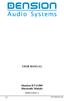 USER MANUAL Dension BTA1500 Bluetooth Module DEBTA-9201-2 1 www.dension.com USER MANUAL - BTA1500 Contents 1. Introduction... p.2 2. Useful Information... p.2 3. Package contents... p.3 4. Car compatibility...
USER MANUAL Dension BTA1500 Bluetooth Module DEBTA-9201-2 1 www.dension.com USER MANUAL - BTA1500 Contents 1. Introduction... p.2 2. Useful Information... p.2 3. Package contents... p.3 4. Car compatibility...
Aura. Wireless Speaker System Owner s Manual
 Wireless Speaker System Owner s Manual Table of Contents Introduction 3 Included IteMS 3 Controls and ConnectionS 3 Harman Kardon Aura Front Panel ControlS 3 Harman Kardon Aura Rear Panel ControlS 4 ConnectionS
Wireless Speaker System Owner s Manual Table of Contents Introduction 3 Included IteMS 3 Controls and ConnectionS 3 Harman Kardon Aura Front Panel ControlS 3 Harman Kardon Aura Rear Panel ControlS 4 ConnectionS
Thank you for purchasing the Mobile WiFi. This Mobile WiFi brings you a high speed wireless network connection.
 Quick Start Thank you for purchasing the Mobile WiFi. This Mobile WiFi brings you a high speed wireless network connection. This document will help you understand your Mobile WiFi so you can start using
Quick Start Thank you for purchasing the Mobile WiFi. This Mobile WiFi brings you a high speed wireless network connection. This document will help you understand your Mobile WiFi so you can start using
Lizard Standalone Mode Guide Version 1.0:
 Lizard Standalone Mode Guide Version 1.0: SECTION 1. DESCRIPTION The standalone Mode in Lizard will allow you go totally on the road, without having to carry a computer with you. The wiring for it its
Lizard Standalone Mode Guide Version 1.0: SECTION 1. DESCRIPTION The standalone Mode in Lizard will allow you go totally on the road, without having to carry a computer with you. The wiring for it its
