AT8560 AllTouch Remote Control, Rev A. Remote Control, Rev A. User s Guide. Device Program Codes
|
|
|
- Brice Holmes
- 7 years ago
- Views:
Transcription
1 AT8560 AllTouch Remote Control, Rev A User s Guide AT8560 AllTouch Remote Control, Rev A User s Guide Device Program Codes If you program codes to control devices, record your codes here: CBL: TV: VCR: DVD: AUX: ScientiÞ c Atlanta, AllTouch, and Explorer are registered trademarks of ScientiÞ c-atlanta, Inc and AT8560 are trademarks of ScientiÞ c-atlanta, Inc. Cisco, the Cisco logo, and Cisco Systems are trademarks or registered trademarks of Cisco Systems, Inc. and/or its afþ liates in the U.S. and certain other countries. All other trademarks shown are trademarks of their respective owners. Product and service availability subject to change without notice. ScientiÞ c-atlanta, Inc Sugarloaf Parkway P.O. Box Lawrenceville, GA ScientiÞ c-atlanta, Inc. All rights reserved. July 2007 User s Guide Part Number Rev D
2
3 In This Guide Welcome to the Ultimate Control Experience... 2 Important Information About Your Remote... 2 How Does a Universal Remote Control Work?... 2 Where Do I Start?... 3 Quick Reference... 4 What Devices Can I Control?... 6 What Devices Do I Want to Control?... 6 Reassign Mode Keys... 7 Program the Remote to Control My Devices... 8 What If None of the Codes Work?... 9 Which Code Worked? Change Power Control Change Volume Control Change Channel Control Change VCR/VOD Programming Put It Back the Way I Got It Change On Demand Programming Code Tables FCC Compliance
4 Welcome to the Ultimate Control Experience Your new AT8560 AllTouch Universal Remote Control (remote) is a true universal remote, functioning as Þve remotes in one. As one example, you can use this remote to operate your TV, VCR, DVD player, set-top, and receiver. Important Information About Your Remote Your remote is initially programmed to only operate your set-top. The Volume and Mute keys will not work until a TV code is programmed into the remote. You must program the remote to operate your TV, VCR, etc. See Program the Remote to Control My Devices to learn how to enter device codes and program your remote. How Does a Universal Remote Control Work? You tell the remote which type of device you want to operate using the Þve keys arched across the top of the remote. These keys, known as mode keys, are labeled CBL, TV, VCR, DVD, and AUX. Each mode key is associated with a speciþc device. As an example, if you want the remote to operate your TV, you simply press the TV key. Other keys you press on the remote thereafter should operate your TV. Want to switch the remote to operate a different device? Just press the mode key for the next device you want to operate. In this guide, you will learn which types of devices you can control and how to program the remote to control your speciþc devices. Note: Some remote keys may not operate in all modes. You can even program your remote to assign speciþc functions, such as channel control, to operate one device only. You will learn more about these advanced functions later in this guide. 2
5 Where Do I Start? Before you begin using your remote, complete the following initial setup tasks. Install the Batteries The remote requires two AA batteries (alkaline recommended). A diagram in the battery compartment of the remote indicates proper placement of the batteries. When batteries are properly installed, the light on the remote blinks each time a key is pressed. Visit the Quick Reference Timing is often important when you program advanced features. Therefore, knowing where certain keys are on the remote gives you an edge in pressing the right key at the right time. Important Information About Power Control ScientiÞc Atlanta strongly recommends that you turn off your set-top every time you turn off your TV. To make this easier, you can program your remote to turn both devices on or off at the same time. After you program the remote to control your four favorite entertainment devices, see Change Power Control to learn more about programming your remote to control power for the TV and set-top at the same time. Find a Place to Store Your Remote Keeping up with one remote is much easier than keeping up with Þve remotes. However, it is still a good idea to Þnd a storage location for your remote. The AT8560 is not a toy. It should be kept out of the reach of children under the age of 6 years. 3
6 Quick Reference Device Control Viewing and Browsing Control Sound Control Viewing and Browsing Control Displays the program guide Displays the Applications Menu or DVD Menu Displays channel and program information Navigates through the program guide by days Moves through selections DVR Control DVD/VCR/VOD Control Numeric Keys ghi pqrs abc jkl tuv def mno wxyz Selects and deselects screen item Navigates through settings, program guide, or DVD chapters Displays the General Settings or Quick Settings menus PIP Control Video Source PIP Aspect CH Exits settings, menus, and guides Selects options in menus and the program guide T13104 Selects channel, up or down Device Control Powers on or off Controls AUX functions Controls DVD functions Controls VCR functions Views favorite channels Returns to last channel viewed Launches On Demand application Sound Control Adjusts volume 4 Controls TV functions Controls Cable mode functions Mutes sound Note: These keys will not work until you program a TV code into the remote.
7 DVR Control Replays the previous few seconds of a program Displays a list of programs that you have recorded, so that you can select one for viewing Displays live television programming DVD/VCR/VOD Control Notes: In DVD mode, these keys control your DVD or VCR. These keys also control DVR functions. Rewinds DVD/VCR/VOD Plays DVD/VCR/VOD Fast forwards DVD/VCR/ VOD PIP Control Opens or closes the Picturein-Picture (PIP) window Video Source Swaps the contents of the PIP window and the main viewing screen so that the PIP window displays on the main screen Moves the PIP window to another location on the screen Selects the channels in the PIP window, up or down, and scrolls through DVD chapters Selects the video input source in TV mode or selects RF Bypass in CBL mode (where available) Stops DVD/VCR/VOD Pauses DVD/VCR/VOD Records program Numeric Keys Enters channel numbers and remote codes (also enters your parental control PIN) Reserved for future use Sizes the picture for some high-deþnition television (HDTV) models 5
8 What Devices Can I Control? The mode keys arched across the top of the remote tell the remote which device you want to operate. Each mode key is associated with different groups of devices. You can use each mode key to control one of its associated devices: Mode Key Associated Devices CBL...set-tops, HDTV tuners, and satellite devices TV...TVs and HDTVs VCR...VCRs, digital video recorders (DVRs), DVD players, and CD players DVD...DVD players, CD players, VCRs, and DVRs AUX...receivers, tuners, and Home Theatre in a Box (HTIB) Regarding Non-Responsive Modes The AT8560 is pre-programmed with the TV, VCR, and AUX keys set to an inactive (non-responsive) mode. After you program these keys on the remote control, you can return them to the non-responsive mode by using the speciþc non-responsive mode code found in the Code Tables, later in this guide. Mode Key Device Type Brand Codes Example: DVD DVD Sony 2066, 2193 AUX DVD VCR TV CBL T11208 What Devices Do I Want to Control? To help you keep track of the devices you want to control, list the type of devices you have (including brand) in the following table. Then use the code tables at the end of this guide to locate the codes for your device. For example, look under TV Group if you need to program the remote to operate your TV. If you have two devices that use the same key, you must reassign the VCR, DVD, or the AUX key. The TV and CBL keys cannot be reassigned. Go to Reassign Mode Keys. Otherwise, go to Program the Remote to Control My Devices for additional instructions. 6
9 Reassign Mode Keys With the AT8560, you can reassign a mode key to operate a different device. For example, you can reassign the AUX key to operate a receiver, a tuner, or a Home Theatre in a Box system. You can reassign the AUX key, the VCR key, or the DVD key. However, the TV key and the CBL key cannot be reassigned. If you reassign a key, be sure you update the table found in the previous section. Reassigning Mode Keys (Program Code 9 9 2) 1. Press and hold SELECT and CBL until all mode keys blink twice. 2. Press The CBL mode key blinks twice. 3. Press the mode key associated with the type of device you want to control, and then press the mode key that you want to change. All mode keys blink three times. Some Common Examples To program the AUX key to operate your VCR, press VCR and then AUX. To program the VCR key to operate your TV, press TV and then VCR. 4. When Þnished, go to Program the Remote to Control My Devices. 7
10 Program the Remote to Control My Devices Your remote is initially programmed to only operate your set-top. The Volume and Mute keys will not work until a TV code is programmed into the remote. If the remote provides only limited functionality for a device, you can look for a code that provides more functionality. Before you begin, make sure you know the brand name of the device you want to control. Note: Some remote keys may be assigned to operate one device type only. For example, volume control may be assigned to the TV only. If this is the case, you can reprogram power, volume, and channel control using procedures later in this guide. Assigning a Different Device Code to a Mode Key 1. Find the codes for your brand of device in the appropriate setup code list at the end of this guide. For example, look under TV Group if you need to program the remote to operate your TV. 2. Turn on your device. 3. Press and hold SELECT and the appropriate mode key until all of the mode keys blink twice. For example, to set up the TV, press and hold SELECT and TV. Note: If you reassigned mode keys, you may, for example, press SELECT and VCR to program the VCR mode key with a TV code. 4. Enter the Þrst setup code for the device. All mode keys blink three times to indicate that the code entry was accepted. 5. Point the remote at the device, and press POWER, PLAY, or to test the device. 6. Did the device operate correctly? If yes, write down the code that worked on the cover of this guide. You may need it again if the device code is accidentally erased. If no, repeat these steps using a different setup code. Note: If none of the codes listed for your brand of device operate the device correctly, go to What If None of the Codes Work for instructions. 7. Repeat this procedure for each mode key you want to program. 8
11 What If None of the Codes Work? If none of the codes listed for your brand of device operate the device correctly, you can search through the code library for a valid code. Improving Your Reaction Time When you search the code library, you need to be ready to press SELECT as soon as the remote turns off your device. Therefore, make sure you are familiar with the location of the SELECT key before you begin this procedure. Sizing Up the Libraries The mode keys blink twice when the remote reaches the last code in a library. You do not need to count codes. However, knowing the size of each library will help you determine how long it will take to cycle through all of the codes in the library. Each library contains the following number of codes: CBL mode: 45 TV mode: 352 DVD mode: 229 VCR mode: 122 SAT mode: 53 AUDIO mode: 133 CD mode: 26 Searching the Code Library (Program Code 9 9 1) 1. Turn on the device. 2. Press and hold SELECT and the appropriate mode key (CBL, TV, VCR, DVD, or AUX) until the mode keys blink twice. For example, to search for a TV code, press and hold SELECT and TV at the same time. Note: If you reassigned mode keys, you may, for example, press SELECT and VCR to search for a TV code to assign to the VCR mode key. 3. Press The mode key you selected in step 2 blinks twice. 4. Point the remote toward the device, and press PLAY. The remote automatically tests each code in its library, beginning with the most common codes. The mode key blinks once each time the remote transmits a new code. All mode keys blink three times when it reaches the last code. 5. As soon as the device powers off, press SELECT. 6. Verify the new code is correct by pressing POWER. 7. Did the device power on again? If yes, press SELECT to assign the code. If no, complete the following steps: a) Turn the device on. b) Press or to step forward or back to the correct code. c) When the device turns off, press SELECT to assign the code. 8. Go to Which Code Worked to identify the code that controls your device. After you identify the code, record the code in the space provided on the cover of this guide. 9
12 Which Code Worked? Find out which code programmed the mode key to control your device. Finding the Code That Worked (Program Code 9 9 0) 1. Press and hold SELECT and the appropriate mode key (CBL, TV, VCR, DVD, or AUX) until all mode keys blink twice. 2. Press The mode key you selected in step 1 blinks twice. 3. Press 1 and then count the number of times the mode key blinks. The number of blinks indicates the Þrst digit in the code. For example, 4 blinks indicates the Þrst digit in the code is 4. If the mode key does not blink, the digit is Press 2 and then count the number of times the mode key blinks. This number indicates the second number in the code. 5. Press 3 and then count the number of times the mode key blinks. This number indicates the third number in the code. 6. Press 4 and then count the number of times the mode key blinks. This number indicates the fourth number in the code. Note: After all four numbers in the code are identiþed, all mode keys blink three times. 7. Record the code in the space provided on the cover of this guide. You may need it again if the device code is accidentally erased. 10
13 Change Power Control Your remote is originally programmed in one of the following ways: The remote controls power for only one device at a time. For example, in CBL mode the POWER key controls the set-top only. However, in TV mode, the POWER key controls the TV only. The remote controls power for either one device or for multiple devices at once, based on the selected mode. For example, in CBL mode, the POWER key controls both the set-top and the TV at the same time. Before you change how the power control functions, try your remote to see how the power control currently works. When trying out your remote, keep in mind that the remote provides a temporary override for power control. For example, if you press the TV key and then the POWER key within 3 seconds, the remote turns on the TV only, regardless of the programmed power settings. To see how the remote was originally programmed, wait at least 5 seconds before pressing the POWER key after you press any mode key. Does your remote already control power for your set-top and TV at the same time? If not, ScientiÞc Atlanta strongly recommends that you program the remote to turn off the set-top each time you turn off your TV. Turning off the set-top is especially important for high-end set-tops that contain hard drives for recording and storing TV programs and movies. Not only will you reduce wear and tear from the hard disk spinning constantly, but you ll also conserve electricity. As long as the set-top remains plugged in, the set-top will receive programming updates, and, if applicable, record programs and movies. Controlling Power for Multiple Devices at Once (Program Code 9 9 8) 1. Press and hold SELECT and CBL until all mode keys blink twice. 2. Press The CBL key blinks twice. 3. Press the mode key for the Þrst device in the group of devices you want to power on and off at once. The CBL key blinks twice. 4. Press the mode key for the second device in your power group. The CBL key blinks twice. 5. If you want the remote to control power for 3 or 4 devices at once, press the mode keys for the next devices you want to add to the power group. The CBL key blinks twice after each mode key is pressed. 6. Press SELECT to save your power settings. All mode keys blink three times. 11
14 Want An Example? If you want to control power for the TV and the set-top at the same time, you would do the following: 1. Press and hold SELECT and CBL until all mode keys blink twice. 2. Press The CBL key blinks twice. 3. Press TV. The CBL key blinks twice. 4. Press CBL. The CBL key blinks twice. 5. Press SELECT. All mode keys blink three times. In this example, the remote will function in the following ways: When you are in TV mode or CBL mode, the POWER key controls both the set-top and the TV. When you are in VCR mode, the POWER key controls the VCR device only. When you are in AUX mode, the POWER key controls the auxiliary device only. Controlling Power for One Device at a Time (Program Code 9 9 8) 1. Press and hold SELECT and CBL until all mode keys blink twice. 2. Press The CBL key blinks twice. 3. Press SELECT to save your power settings. All mode keys blink three times. After you select a mode, the POWER key controls the device assigned to that mode. For example, in TV mode, the remote controls power for the TV only. Important Power Tips ScientiÞc Atlanta strongly recommends that you program the remote to turn off the set-top each time you turn off your TV. When you turn off the set-top using the remote control, you are actually putting the set-top into a power saving mode. As long as the set-top remains plugged in, it will continue to receive programming updates and, if applicable, record programs and movies. If your POWER key controls multiple devices at once, the remote returns to the CBL mode after the devices are powered on or off. If your POWER key controls multiple devices at once, you can override this setting by pressing the desired mode key and then pressing POWER within 3 seconds. For example, if you press the VCR key and then the POWER key within 3 seconds, the remote turns just the VCR on or off, regardless of the programmed power settings. 12
15 Change Volume Control Your remote is originally programmed in one of the following ways: The remote controls volume for one device, such as your TV, whether the remote is in TV, VCR, DVD, or CBL mode. The AUX mode always retains separate volume control. The remote controls volume for different devices, depending on the mode key you press. For example, in CBL mode, the volume keys control the set-top. However, in TV mode, the volume keys control the TV. Try your remote to see how the volume control currently works. The volume keys include, and MUTE. If you want to change the volume control, complete the procedure that Þts your needs. Controlling Volume for One Device (Program Code 9 9 3) Note: If you want to assign volume control to a ScientiÞc Atlanta set-top, complete the following prerequisite steps. Press SETTINGS to access the General Settings on-screen menu. Then, verify that the Audio: Volume Control setting is set to Variable. 1. Press and hold SELECT and CBL until all mode keys blink twice. 2. Press The CBL key blinks twice. 3. Press the mode key for the device the volume keys should control. For example, if you want to control volume through your TV, press TV. All mode keys blink three times. Notes: The volume keys control only one device whether you are in CBL, TV, DVD, or VCR mode. In AUX mode, the remote always controls volume for the device assigned to the AUX key. Controlling Volume for Different Devices (Program Code 9 9 3) 1. Press and hold SELECT and CBL until all mode keys blink twice. 2. Press The CBL key blinks twice. 3. Press SELECT. All mode keys blink three times. Result: After you press SELECT, the volume keys control the device assigned to that mode. For example, in TV mode, the volume keys control volume for the TV only. 13
16 Change Channel Control Your remote is originally programmed in one of the following ways: The remote controls channels for a single device, such as the set-top, whether the remote is in CBL, VCR, DVD, or TV mode. The AUX mode always retains separate channel control. The remote controls channels for different devices, depending on the mode key you press. Try your remote to see how the channel control currently works. The channel keys include,, Digits 0-9, LAST, and FAV. If you want to change the channel control, complete the procedure that Þts your needs. Tip: Consider programming the remote to control channels for just the set-top to ensure you do not accidentally tune off the proper channel for the TV (usually channel 3 or 4). Controlling Channels For One Device (Program Code 9 9 7) 1. Press and hold SELECT and CBL until all mode keys blink twice. 2. Press The CBL key blinks twice. 3. Press the mode key associated with the device you want the channel keys to control. For example, if you want to assign channel control to your TV only, press TV. All mode keys blink three times. Notes: The channel keys now always control the device associated with the mode you selected in this step, whether in TV, CBL, DVD, or VCR mode. In AUX mode, the remote always controls channels for the device assigned to the AUX key. Controlling Channels For Different Devices (Program Code 9 9 7) 1. Press and hold SELECT and CBL until all mode keys blink twice. 2. Press The CBL key blinks twice. 3. Press SELECT. All mode keys blink three times. Result: After you press SELECT, the channel keys now control the device associated with the mode key you select. For example, in TV mode, the channel keys control the TV, but in CBL mode, the channel keys control the set-top. 14
17 Change VCR/VOD Programming Your remote is originally programmed in one of the following ways: The Rewind, Play, Fast Forward, Stop, Pause, and Record keys (the transport keys) are programmed, by default, to transmit the codes for the Explorer 8000 series Home Entertainment Server video-on-demand (VOD) or digital video recorder (DVR) functions when in Cable (CBL) mode. The transport keys control different devices, depending on the mode key you press. You can choose to override the default settings for the transport keys so that the transport keys operate a different device when you have selected CBL mode. Try your remote to see how the transport keys currently work. If you want to change the settings for the transport keys, complete the procedure that Þts your needs. Changing VCR/VOD Programming (Program Code 9 9 9) 1. Press and hold CBL and SELECT until all mode keys blink twice. 2. Press The CBL key blinks twice. 3. Press the mode key (VCR or DVD) associated with the device you want the transport keys to now control. All mode keys blink three times. Results: The transport keys now always control the device associated with the mode you selected in this procedure (DVD or VCR). Pressing PLAY starts the VCR, the DVD, or the device that has been reassigned to AUX. In AUX mode, the remote always controls channels for the device assigned to the AUX key. Restoring Default VCR/VOD Settings (Program Code 9 9 9) 1. Press and hold CBL and SELECT until all mode keys blink twice. 2. Press The CBL key blinks twice. 3. Press CBL. All mode keys blink three times. Result: The transport keys are restored to their default settings. Example: Pressing PLAY in CBL mode starts the DVR. 15
18 Put It Back the Way I Got It Return speciþc advanced functions or all advanced functions back to their original settings. Choose the procedure that Þts your needs. Important: Your service provider may have programmed the dual power control feature for your convenience. Therefore, if you reset the power control, you may need to program the remote to control the power for the set-top and TV at the same time. Resetting Mode Keys (Program Code 9 9 2) You can reprogram the VCR key and the AUX key to operate in their original modes. 1. Press and hold CBL and SELECT until all mode keys blink twice. 2. Press The CBL key blinks twice. 3. Do one of the following: If you are returning the VCR key to its original state, press VCR twice. If you are returning the AUX key to its original state, press AUX twice. Result: All mode keys blink three times. 4. Repeat this procedure if you want to return both keys to their original modes. Resetting Device Codes and Mode Keys (Program Code 9 7 7) Follow this procedure to return programmed device codes and mode keys to their original settings. This procedure erases device codes you programmed. In addition, this procedure returns all reassigned mode keys to their original operation. This reset procedure does not reset any changes you made to power, volume, or channel control. 1. Press and hold SELECT and CBL until all mode keys blink twice. 2. Press All mode keys blink three times. Then, after a few seconds the CBL key blinks twice. Resetting Power, Volume, and Channel Control (Program Code 9 8 0) Follow this procedure to return power, volume, and channel control to their original settings. This reset procedure does not reset any device codes you programmed or affect mode key reassignments. 1. Press and hold SELECT and CBL until all mode keys blink twice. 2. Press All mode keys blink three times. Resetting All Changes (Program Code 9 8 1) Follow this procedure to return the remote completely back to its original settings. 1. Press and hold SELECT and CBL until all mode keys blink twice. 2. Press All mode keys blink three times. Then, after a few seconds the CBL key blinks twice. 16
19 Change On Demand Programming The OnDemand key on the remote allows you to select various On Demand control sequences. By default, the OnDemand key sends On Demand requests in CBL mode only. However, you can also program the OnDemand key on the remote to send out an additional three- or four-digit number key sequence in order to select a speciþc channel on your settop. The On Demand control function is only programmable in CBL mode and it can be programmed to support all of the set-tops listed in this guide. Programming an On Demand Channel (Program Code 9 9 6) 1. Press and hold CBL and SELECT until all mode keys blink twice. 2. Press The CBL key blinks twice. 3. Press the number keys you want to program in the correct sequential order as follows pausing between pressing each key: 1st Number Key 2nd Number Key 3rd Number Key 4th Number Key Important! Each key is conþrmed with two blinks of the key that you press. Wait until the key blinks twice before pressing the next key. Example 1: To program channel 1024 into the remote, complete steps 1 and 2 of the preceding procedure and then carefully press waiting until each key blinks twice before pressing the next key. Then go to step 4 of this procedure. Example 2: To program channel 100 into the remote, complete steps 1 and 2 of the preceding procedure and then carefully press waiting until each key blinks twice before pressing the next key. Then go to step 4 of this procedure. Notes: If you make an error, (for example, you press a non-numeric or non-select key), the LED displays a long blink. Choosing only one or only two keys or more than four keys also generates an error. 4. Press SELECT to end the On Demand programming sequence. All LEDs blink three times. Note: If the operation fails, the remote displays a long blink. A long blink also indicates a timeout has occurred. Repeat the procedure from step 1. 17
20 Restoring Default On Demand Settings (Program Code 9 9 6) 1. Press and hold CBL and SELECT until all mode keys blink twice. 2. Press The CBL LED blinks twice. 3. Press SELECT to reset the On Demand control to the default code. Notes: If the procedure is successful, all LEDs blink three times. If you make an error or if the procedure does not work, the LED displays a long blink. A long blink also indicates a timeout has occurred. Repeat the procedure from step 1. After restoring the default On Demand settings, the OnDemand key will only send On Demand code in CBL mode. 18
21 Code Tables If the remote does not recognize your device, you can Þnd codes for your device by brand. With combination devices (such as a TV with a built-in DVD player), you have separate codes for each device component. Therefore, for ease of use, the combination device codes are listed Þrst. All other code tables are organized by devices assigned to each mode (CBL, TV, VCR, DVD, AUX). Combination Device Codes If you have a combination device, you may need to reassign the AUX key to operate one of the devices. See Reassign Mode Keys for more information. The following tables provide some examples of combination devices. If your combination device is not listed, simply look for the codes for each separate device. CBL Group: Cable, HDTV Tuner, and Satellite Devices (Non-Responsive Mode 0254) Cable Codes ScientiÞc Atlanta 0000, 0001, 0002, 0003, 0004, 0005, 0027, 0046 ABC 0010, 0025, 0027, 0040 Adelphia 0046 Antronix 0029, 0030 Archer 0030 Cable Vision 0047 Cabletenna 0029 Cableview 0028 Clearmaster 0044 ClearMax 0044 Comcast 0048, 0049 Coolmax 0044 Eastern 0031 GC Electronics 0030 GE 0010, 0025 Gemini 0011 General Instruments 0010, 0025, 0041, 0048 Goldstar 0042 Hamlin 0037 Hitachi 0010, 0025 Jerrold 0010, 0011, 0025, 0032, 0040, 0041 Magnavox 0033 Memorex 0034 Motorola 0007, 0045, 0049, 0050, 0051 Movie Time 0035 Multitech 0044 NEC 0026 NSC 0035 Panasonic 0039 Philips 0033 Pioneer 0009, 0036, 0042, 0043 Proscan 0010, 0025 Radio Shack 0044 RCA , 0041 Cable Codes Regal 0037 Realistic 0030 Regency 0031 Rembrandt 0010, 0025 Samsung 0036, 0042 Signal 0011 Signature 0010, 0025 Sony 0047 Sprucer 0039 Starcom 0011, 0040 Stargate 0011 Starquest 0011 Supermax 0044 Time Warner 0052 Tocom 0032 Tristar 0044 Tusa 0011 TV Unika 0029, 0030 United Cable 0040 Universal 0029, 0030 V View Star 0033, 0035 Viewmaster 0044 Vision 0044 Vortex View 0044 Zenith 0038 Cable/DVR Codes Comcast 0008 Director 0053 General Instrument 0053, 0057 Jerrold 0053, 0057 Motorola 0008, 0053, 0054, 0057, 0058 Pioneer 0055 ScientiÞc Atlanta 0055 Supercable 0056 DSL Decoder Code RCA 0091 DTV Decoder Code Sharp 0090 HDTV Tuner Codes Panasonic 0021 Philips 0022 RCA 0017 Satellite Device Codes Alphastar 0066 Chaparral 0059 DIRECTV 0089 DISH Network 0016 Dishnet 0013, 0065 Drake 0060 Echostar 0014, 0070 GE 0012 General Instruments 0061 Hitachi 0068 Hughes 0015, 0077, 0079, 0089 Hughes Network 0071, 0089 Systems JVC 0067 LG 0086 Mitsubishi 0077 Pansat 0087 Philips 0074 Primestar 0064 Proscan 0012, 0078 RCA 0012, 0072, 0075, 0076 Realistic 0062 Samsung 0080, 0084 Sony 0019, 0020, 0073, 0081, 0082, 0083 Toshiba 0085 Uniden 0063, 0069 Viewsat
22 Satellite/DVR Codes Dish Network 0095, 0097, 0098, System 0099 Dishpro 0097, 0099 Echostar 0097, 0098, 0099 Expressvu 0097 GOI 0097 HTS 0097 Satellite/DVR Codes Hughes 0092 JVC 0097, 0098 Philips 0092 RCA 0092, 0093 Samsung 0092 Sony 0094, 0096 Satellite Receiver/Recorder Codes Philips 0023 Zenith 0024 TV Group: TVs, LCD TVs, Plasma TVs, and HDTVs (Non-Responsive Mode 1254) TV Codes Abex 1138 Acer 1318 Admiral 1001, 1139, 1159 Aiko 1014 Aiwa 1352 Akai 1002 Alleron 1040 Amtron 1034 Anam National 1003, 1034 AOC 1004, 1005, 1006, 1007, 1140, 1141, 1153 Apex 1180, 1184, 1186, 1252, 1264, 1347 Audiovox 1034 Belcor 1004 Bell & Howell 1001, 1042, 1062 Benq 1302, 1303 Bradford 1034 Brillan 1271 Brockwood 1004 Broksonic 1181, 1187 Candle 1004, 1006, 1008 Carver 1000 Celebrity 1002 Citizen 1004, 1006, 1008, 1014, 1034, 1062, 1087, 1137, 1160 Colortyme 1004, 1006, 1009 Concerto 1004, 1006 Contec/Cony 1010, 1011, 1012, 1034 Craig 1034 Crosley 1000 Crown 1034 Curtis Mathes 1000, 1004, 1006, 1013, 1042, 1053, 1062, 1087, 1137, 1160 CXC 1034 Daewoo 1004, 1005, 1006, 1014, 1015, 1016, 1103, 1137, 1151, 1223, 1253 Daytron 1004, 1006, 1137 Dimensia 1053 Dumont 1004, 1122 Electroband 1002 Electrohome 1002, 1003, 1004, 1006, 1017, TV Codes Emerson 1004, 1006, 1010, 1019, 1020, 1021, 1022, 1023, 1024, 1025, 1026, 1027, 1028, 1029, 1030, 1031, 1032, 1033, 1034, 1035, 1036, 1037, 1038, 1039, 1040, 1042, 1062, 1101, 1137, 1142, 1143, 1152, 1168, 1253 Envision 1004, 1006 ESA 1293 Fisher 1041, 1042, 1043, 1062, 1144 Fujitsu 1040, 1313, 1314, 1315, 1316 Funai 1034, 1040 Futuretech 1034 Gateway 1237 GE 1003, 1004, 1006, 1018, 1044, 1045, 1046, 1053, 1072, 1132, 1133, 1134, 1145, 1161, 1244, 1260, 1356, Gibralter 1004, 1048, 1122 Goldstar 1004, 1005, 1006, 1010, 1017, 1047, 1048, 1049, 1126, 1127, 1137, 1138 Grunpy 1034, 1040 Hallmark 1004, 1006 Harvard 1034 Hitachi 1004, 1006, 1010, 1011, 1012, 1050, 1051, 1052, 1109, 1110, 1111, 1112, 1113, 1114, 1115, 1116, 1117, 1118, 1119, 1120, 1121, 1143, 1154, 1166, 1169, 1193, 1236, 1245, 1248, 1257, 1331, 1339, 1340 IMA 1034 InÞnity 1000 JBL 1000 TV Codes JC Penney 1004, 1005, 1006, 1008, 1011, 1018, 1044, 1045, 1048, 1049, 1053, 1061, 1072, 1086, 1087, 1104, 1137, 1138, 1145 JCB 1002 Jensen 1004, 1006 JVC 1010, 1011, 1012, 1045, 1051, 1054, 1055, 1056, 1128, 1129, 1146, 1168, 1175, 1194, 1335, 1336, 1362 Kawasho 1002, 1004, 1006 Kenwood 1004, 1006, 1017 Kloss Novabeam 1034, 1057, 1058 KTV 1034, 1059, 1137, 1142 LG 1005, Logik 1001 Luxman 1004, 1006 LXI 1000, 1006, 1042, 1053, 1060, 1061, 1062, 1145 Magnavox 1000, 1004, 1006, 1008, 1017, 1057, 1058, 1063, 1064, 1065, 1073, 1106, 1107, 1108, 1258, 1300, 1323, 1360 Majestic 1001 Marantz 1000, 1004, 1006, 1050, 1066, 1317 Megatron 1006, 1050 Memorex 1001, 1005, 1006, 1042, 1062 MGA 1004, 1005, 1006, 1017, 1018, 1043, 1067, 1068 Midland 1045, 1046, 1122, 1137, 1138, 1145 Minutz 1044 Mitsubishi 1004, 1005, 1006, 1017, 1018, 1043, 1067, 1068, 1069, 1102, 1195, 1206, 1207, 1208, 1209, 1326 Montgomery Ward 1001 Motorola 1003, 1139 MTC , 1006, 1087
23 TV Codes Multitech 1034 Multivision 1070 NAD 1006, 1060, 1061, 1147, 1166 NEC 1003, 1004, 1005, 1006, 1009, 1319 Nikko 1006, 1014 NET-TV 1304, 1309 NTC 1014 Onwa 1034 Optimus 1147, 1166 Optonica 1079, 1139 Orion 1031, 1152 Panasonic 1003, 1045, 1136, 1162, 1179, 1188, 1192, 1203, 1211, 1221, 1238, 1243, 1246, 1261, 1278, 1279, 1320, 1329, 1330, 1337, 1338, 1350, 1357 Philco 1000, 1003, 1004, 1005, 1006, 1008, 1010, 1017, 1057, 1058, 1063, 1065 Philips 1000, 1003, 1004, 1008, 1010, 1017, 1057, 1058, 1063, 1071, 1072, 1073, 1074, 1201, 1212, 1249, 1256, 1292, 1351, 1360 Philips Magnavox 1249, 1258 Pilot 1004, 1137 Pioneer 1004, 1006, 1075, 1076, 1143, 1147, 1166, 1216, 1218, 1234, 1262, 1266, 1321 Plasmsync 1317 Polaroid 1285, 1289, 1290, 1291 Portland 1004, 1005, 1006, 1014, 1137 Price Club 1087 Prism 1045 Proscan 1053, 1145, 1260 Proton 1004, 1006, 1010, 1077 Pulsar 1004, 1122 Quasar 1003, 1045, 1059, 1078, 1162, 1357 Radio Shack 1042, 1062 Radio Shack/ 1004, 1006, 1010, Realistic 1034, 1042, 1053, 1062, 1079, 1137, 1138 RCA 1003, 1004, 1005, 1006, 1007, 1017, 1053, 1080, 1081, 1082, 1083, 1084, 1085, 1105, 1143, 1145, 1148, 1149, 1151, 1155, 1163, 1167, 1170, 1182, 1190, 1198, 1202, 1215, 1240, 1250, 1265, 1342, 1348, 1359 TV Codes Realistic 1042, 1062 Runco 1122 Sampo 1004, 1006, 1137, 1138, 1191, 1220, 1305 Samsung 1004, 1005, 1006, 1010, 1013, 1017, 1086, 1087, 1088, 1137, 1305, 1138, 1156, 1178, 1232, 1275, 1276, 1277, 1281, 1282, 1287, 1311, 1312, 1332, 1353 Sansui 1152, 1185 Sanyo 1004, 1041, 1042, 1062, 1068, 1089, 1090, 1135, 1144 Scotch 1006 Scott 1004, 1006, 1010, 1020, 1031, 1034, 1040 Sears 1000, 1004, 1006, 1011, 1012, 1017, 1040, 1041, 1042, 1043, 1053, 1055, 1060, 1061, 1062, 1091, 1092, 1144, 1145, 1150, 1271 Sharp 1004, 1006, 1010, 1022, 1025, 1079, 1093, 1094, 1095, 1100, 1137, 1139, 1197, 1241, 1259, 1269, 1272, 1273, 1280, 1283, 1344, 1354, 1367 Shogun 1004 Signature 1001 Simpson 1008 Sony 1002, 1157, 1164, 1165, 1174, 1176, 1177, 1225, 1227, 1229, 1231, 1247, 1251, 1263, 1268, 1270, 1274, 1306, 1307, 1308, 1310, 1324, 1328, 1333, 1341, 1361 Soundesign 1004, 1006, 1008, 1034, 1040 Squareview 1150 SSS 1004, 1034 Starlite 1034 Supreme 1002 Sylvania 1000, 1004, 1006, 1008, 1017, 1057, 1058, 1063, 1064, 1065, 1073, 1096, 1131, 1189, 1293, 1349, 1358, 1366 Symphonic 1029, 1034, 1150 Tandy 1139 Tatung 1003 Technics 1045 Techwood 1004, 1006, 1045 TV Codes Teknika 1000, 1001, 1004, 1005, 1006, 1008, 1010, 1011, 1012, 1014, 1034, 1040, 1064, 1087, 1136, 1137, 1162 Telecaption 1097 Thomson 1171 TMK Toshiba 1042, 1060, 1061, 1062, 1087, 1091, 1097, 1098, 1130, 1131, 1172, 1173, 1183, 1286, 1317, 1325, 1327, 1334, 1345, 1346, 1355, 1364, 1365 Totevision 1137 Universal 1044, 1072, Victor 1055, 1146 Vidikron 1000 Vidtech 1004, 1005, 1006 Viewsonic 1284, 1288, 1294, 1295, 1296, 1297, 1298, 1299, 1300, 1301, 1309 Wards 1000, 1001, 1004, 1005, 1006, 1017, 1020, 1029, 1040, 1044, 1053, 1057, 1058, 1063, 1064, 1072, 1073, 1079, 1099 White Westinghouse 1253 Yamaha 1004, 1005, 1006, 1017 Zenith 1001, 1004, 1122, 1123, 1124, 1125, 1158, 1225, 1233, 1235, 1239, 1242, 1267, 1322, 1343,
24 VCR/DVR Group: DVR, VCR, and PVR Devices (Non-Responsive Mode 2254) DVR/PVR Codes ABS 2269 Alienware 2269 CyberPower 2269 Dell 2269 DIRECTV 2263, 2266 Dishnetwork 2186 Dish Network System 2264, 2265 Dishpro 2264 Echostar 2037, 2264, 2265 Expressvu 2264 Gateway 2269 GOI 2264 Hewlett Packard 2269 Howard Computers 2269 HP 2269 HTS 2264 Hughes Network 2263, 2266 Systems Humax 2263 Hush 2269 ibuypower 2269 JVC 2264, 2265 Linksys 2269 Media Center PC 2269 Microsoft 2269 Mind 2269 Niveus Media 2269 Northgate 2269 Panasonic 2261, 2262 Philips 2036, 2185, 2187, 2263, 2266 RCA 2258 Replay TV 2178, 2188, 2192, 2260, 2262 Sonic Blue 2262 Sony , 2267, 2268, 2269 Stack Systemax 2269 Tagar Systems 2269 Tivo 2177, 2258, 2263, 2267, 2268 Toshiba 2190, 2269 Touch 2269 Viewsonic 2269 Voodoo 2269 Zenith 2191 ZT Group 2269 VCR Codes Admiral 2035, 2047 Adventura 2017 Aiko 2018 Aiwa 2017 Akai 2002, 2003, 2004, 2031, 2032 American High 2014 Asha 2009 Audio Dynamics 2005, 2006 Audiovox 2010 Beaumark 2008, 2009 Bell & Howell 2007 Broksonic 2008, 2179, 2236 Calix 2010 Candle 2009, 2010, 2011, 2012, 2013, 2045 Canon 2014, 2015 Capehart 2030 Carver 2000 CCE 2018, 2024 Citizen 2009, 2010, 2011, 2012, 2013, 2018, 2045 Colortyme 2005 Colt 2024 Craig 2009, 2010, 2016, 2024 Curtis Mathes 2005, 2009, 2012, 2013, 2014, 2015, 2025, 2046 Cybernex 2009 Daewoo 2011, 2017, 2018, 2030, 2045 Daytron 2030 DBX 2005, 2006 Dimensia 2025, 2046 Dynatech 2017 Electrohome 2010, 2019 Electrophonic 2010 Emerson 2002, 2008, 2010, 2011, 2014, 2017, 2019, 2026, 2032 Fisher 2007, 2016, 2020, 2021 Fuji 2003, 2014 Funai 2017, 2213 Garrard 2017 GE 2001, 2009, 2014, 2015, 2025, 2046, 2243 Go Video 2038, 2044, 2184 Goldstar 2005, 2010, 2013 Gradiente 2017 Harley Davidson 2017 Harman Kardon 2000, 2005 Harwood 2024 Headquarter 2007 Hi-Q 2016 Hitachi 2022, 2023, 2029, 2031 VCR Codes Instant Replay 2014 JC Penney 2005, 2006, 2007, 2008, 2009, 2010, 2014, 2015, 2022, 2023, 2024, 2029 JCL 2014 Jensen 2022, 2023, 2031 JVC 2005, 2006, 2007, 2013, 2031, 2033, 2039, 2221, 2226, 2234, 2250, 2270 Kenwood 2005, 2006, 2007, 2012, 2013, 2031, 2033 KLH 2024 Kodak 2010, 2014 LG 2010 Lloyd s 2017 Logik 2024 LXI 2010 Maganvox 2247 Magnavox 2000, 2014, 2015, 2028, 2230 Magnin 2010 Marantz 2000, 2005, 2006, 2007, 2012, 2013, 2014 Marta 2010 Matsushita 2014 MEI 2014 Memorex 2007, 2009, 2010, 2014, 2016, 2017, 2028, 2035, 2047, 2212 MGA 2019, 2026, 2032 MGN Technology 2009 Minolta 2022, 2023, 2029 Mitsubishi 2019, 2022, 2023, 2026, 2032, 2033, 2222 Montgomery Ward 2035, 2047 Motorola 2014, 2035, 2047 MTC 2009 Multitech 2009, 2012, 2017, 2024 NEC 2005, 2006, 2007, 2012, 2013, 2031, 2033 Nikko 2010 Noblex 2009 Olympus 2014 Optimus 2010, 2035, 2047 Optonica 2027 Orion 2212 Panasonic 2014, 2015, 2180, 2217, 2219, 2237, 2244 Pentax 2012, 2022, 2023, 2029 Pentex Research 2013 Philco 2014,
25 VCR Codes Philips 2000, 2014, 2027, 2176, 2224, 2240, 2247 Philips Magnavox 2224 Pilot 2010 Pioneer 2006, 2022, 2033 Portland 2012, 2030, 2045 Proscan 2001, 2025, 2046 Protec 2024 Pulsar 2028 Quarter 2007 Quartz 2007 Quasar 2014, 2015, 2248 Radio Shack 2010, 2027, 2047 Radio Shack/Realistic 2007, 2009, 2010, 2014, 2015, 2016, 2017, 2019, 2020, 2021, 2027, 2035 Radix 2010 Randex 2010 RCA 2001, 2002, 2009, 2014, 2022, 2023, 2025, 2029, 2040, 2046, 2183, 2216, 2233, 2246 Realistic 2007, 2009, 2010, 2011, 2014, 2015, 2016, 2017, 2019, 2020, 2021, 2027, 2035, 2047 Ricoh 2034 Runco 2028 Samsung 2004, 2009, 2011, 2041, 2235, 2241 Sanky 2028, 2035, 2047 VCR Codes Sansui 2006, 2031, 2033, 2212 Sanyo 2007, 2009, 2016, 2042 Scott 2008, 2011, 2026 Sears 2007, 2010, 2014, 2016, 2020, 2021, 2022, 2023, 2029 Sharp 2019, 2027, 2035, 2045, 2047, 2218, 2225, 2242, 2257 Shintom 2003, 2023, 2024 Shogun 2009 Signature 2035, 2047 Singer 2014, 2024, 2034 Sony 2003, 2181, 2211, 2214, 2220, 2223, 2231, 2249 STS 2014, 2029 Sylvania 2000, 2014, 2015, 2017, 2026, 2182, 2245, 2256 Symphonic 2017, 2213 Tandy 2007 Tashiko 2010 Tatung 2031 Teac 2017, 2031 Technics 2014 Teknika 2010, 2014, 2017 TMK 2009 Toshiba 2011, 2020, 2022, 2026, 2032, 2228, 2229, 2232, 2238, , 2253 Totevision 2009, 2010 VCR Codes Unitech 2009 Vector Research 2005, 2006, 2011, 2012 Victor 2006 Video Concepts 2005, 2006, 2011, 2012, 2032 Videosonic 2009 Wards 2000, 2009, 2010, 2011, 2014, 2016, 2017, 2019, 2022, 2023, 2024, 2027, 2029, 2035, 2047 White Westinghouse 2213 XR , 2017, 2024 Yamaha 2005, 2006, 2007, 2013, 2031 Zenith 2003, 2028, 2034, 2043, 2227, 2251 DVD/DVR Codes Pioneer 2328 RCA 2329 Toshiba 2330, 2331, 2332 HTIB Codes Denon 2365 JVC 2360, 2362, 2364 Koss 2358 Onkyo 2366 Panasonic 2354, 2357 Philips 2361 Pioneer 2359 Sanyo 2368 Sony 2353, 2355, 2356, 2363 Toshiba 2367 DVD Group: CD and DVD Devices (Non-Responsive Mode 2254) CD Codes ADC 2166 Aiwa 2151 Akai 2167 BOSE 2208 Emerson 2152 Fisher 2153 GE 2169 Hitachi 2154 JVC 2155 Kenwood 2156 Marantz 2158 Mitsubishi 2170 Nakamichi 2172 NEC 2157 Onkyo 2159 Panasonic 2160 Pioneer 2161 RCA 2162 Sanyo 2175 Sears 2168 Sherwood 2173 CD Codes Sony 2163 Teac 2174 Technics 2164 Toshiba 2171 Yamaha 2165 DVD Codes Aiwa 2057, 2070, 2348 Alpine 2071 Apex 2068, 2069, 2072, 2073, 2199, 2205, 2273, 2277, 2291, 2344 Audiovox 2204 BOSE 2140 Broksonic 2074, 2148, 2338 Clarion 2075 Classic 2076 Coby 2370 Daewoo 2077, 2294 DVD Codes Denon 2078, 2079, 2080, 2081, 2276, 2299, 2300, 2302, 2303, 2365 Emerson 2082, 2083 Fisher 2084 Funai 2083 GE 2048, 2085, 2086 Go Video 2141, 2147 GPX 2087 Harman/Kardon 2304 Hitachi 2056, 2088, 2089, 2090, 2091 JVC 2050, 2058, 2092, 2142, 2283, 2292, 2308, 2336, 2360, 2362, 2364 Kenwood 2093, 2305 KLH 2295 Konka 2059, 2060, 2194 Koss 2206, 2358 Lasonic
26 DVD Codes Magnavox 2051, 2094, 2195 Marantz 2301, 2307 Memorex 2095 Mintek 2096 Mitsubishi 2052, 2293 NAD 2082 Nakamichi 2097 Norcent 2098, 2099, 2370, 2306 Onkyo 2100, 2298, 2366 Oritron 2114 Panasonic 2061, 2101, 2102, 2103, 2104, 2105, 2106, 2200, 2276, 2278, 2339, 2347, 2354, 2357 Philips 2051, 2067, 2107, 2290, 2296, 2310, 2342, 2361 Pioneer 2053, 2108, 2109, 2110, 2111, 2285, 2359 Proscan 2048, 2112 Qwestar 2113, 2114 DVD Codes RCA 2048, 2049, 2115, 2143, 2149, 2202, 2203, 2279, 2288, 2289, 2312, 2335, 2345 Sampo 2116 Samsung 2117, 2118, 2119, 2144, 2286, 2337 Sansui 2120, 2196 Sanyo 2062, 2121, 2145, 2368 ScientiÞc Atlanta 2209, 2210 Sharp 2122, 2123, 2198, 2309, 2352 Sherwood 2124 Shinco 2318 Sony 2054, 2063, 2064, 2125, 2126, 2127, 2128, 2129, 2215, 2274, 2275, 2280, 2281, 2282, 2284, 2287, 2313, 2316, 2317, 2333, 2355, 2356, 2363 Sylvania 2083, 2201, 2296, 2346, 2351 DVD Codes Teac 2130 Technics 2131 Techwood 2132 Toshiba 2055, 2065, 2133, 2134, 2135, 2150, 2207, 2272, 2311, 2314, 2315, 2334, 2340, 2341, 2343, 2349, 2350, 2367 Yamaha 2136, 2137, 2138 Zenith 2066, 2139, 2146, 2297 DVD Recorder Codes Apex Digital 2327 Panasonic 2322 Philips 2319, 2321, 2324, 2325 Pioneer 2323 Sony 2320 Yamaha 2326 Portable DVD Codes CyberHome 2271 Panasonic 2080 AUX Group: Receivers, AmpliÞers, Tuners, Home Theatre in a Box (HTIB) (Non-Responsive Mode 3254) AmpliÞer Codes Magnavox 3115 Marantz 3038 Parasound 3042 Pioneer 3036 Rotel 3113 Soundmatters 3041 Yamaha 3037, 3039, 3040 Audio Cassette Codes Magnavox 3115 Marantz 3115 Audio System Code Kenwood 3119 Car Receiver/Tuner Code Pioneer 3048 HTIB Codes Aiwa 3079 BOSE 3033 Denon 3107, 3171 JBL 3027 JVC 3028, 3127, 3129 Koss 3026, 3125 Onkyo 3029, 3084, 3132 Panasonic 3030, 3121, 3124 Philips 3025, 3128 Pioneer 3031, 3126 RCA 3024 Sanyo HTIB Codes Sony 3021, 3054, 3120, 3122, 3123, 3130 Toshiba 3046 Phono Codes Magnavox 3115 Marantz 3115 Receiver Code Sanyo 3047 Receiver/AmpliÞer Codes Yamaha 3039, 3040 Receiver/Tuner Codes Aiwa 3000, 3001, 3002, 3003, 3004, 3014, 3020, 3077, 3079 BOSE 3033, 3034 Carver 3000 Denon 3035, 3043, 3044, 3072, 3073, 3080, 3081, 3085, 3087, 3089, 3093, 3094, 3095, 3096, 3097, 3099, 3102, 3107, 3108, 3109, 3131 Harman/Kardon 3000, 3013, 3091 JBL 3013 Jensen 3114 JVC 3005, 3070, 3127, 3129 Kenwood 3006, 3057, 3058, 3059, 3062, 3069 Receiver/Tuner Codes Linn 3000 Magnavox 3000, 3115 Marantz 3000, 3112, 3115 Mitsubishi 3101, 3111 Onkyo 3015, 3063, 3064, 3066, 3068, 3075, 3076, 3078, 3083, 3084, 3086, 3088, 3090, 3092, 3098, 3100, 3103, 3104, 3105, 3106, 3110, 3132 Panasonic 3016, 3017, 3082, 3117, 3121, 3124 Philips 3000, 3128 Pioneer 3012, 3053, 3055, 3056, 3065, 3126 RCA 3007, 3022, 3023, 3032 Rotel 3113 Sansui 3000 Sherwood 3019 Sony 3008, 3009, 3018, 3049, 3050, 3051, 3052, 3054, 3061, 3120, 3130 Technics 3016, 3017, 3071, 3074 Toshiba 3046 Wards 3000, 3012 Yamaha 3010, 3011, 3012, 3039, 3040, 3045, 3060, 3067 Zenith 3116
27 Tuner Codes Kenwood 3119 Koss 3125 Panasonic 3118 Sony 3122, 3123 Combo Code Group: Combination Devices DVD/VCR Combo Codes VCR DVD Broksonic Go Video JVC Panasonic Philips RCA Samsung Sanyo Sony Toshiba Zenith HTIB (Audio/DVD Combo) Codes Audio DVD BOSE JBL JVC Koss Onkyo Panasonic Philips Pioneer RCA Sanyo Sony Toshiba Tuner/CD Combo Codes BOSE 2208, 3034 TV/DVD Combo Codes TV DVD Aiwa Apex Broksonic Philips RCA Sansui Sylvania Toshiba TV/DVD/TUNER Combo Codes TV DVD Tuner Panasonic TV/DVD/VCR Combo Codes TV DVD VCR Panasonic RCA Sharp Sylvania Toshiba TV/VCR Combo Codes TV VCR Broksonic GE JVC Magnavox Philips Quasar RCA Samsung Sharp Sony Sylvania Toshiba Zenith TV/VCR/Tuner Combo Codes TV VCR Tuner Panasonic
28 FCC Compliance United States FCC Compliance This device has been tested and found to comply with the limits for a Class B digital device, pursuant to part 15 of the FCC Rules. These limits are designed to provide reasonable protection against such interference in a residential installation. This equipment generates, uses, and can radiate radio frequency energy. If not installed and used in accordance with the instructions, it may cause harmful interference to radio communications. However, there is no guarantee that interference will not occur in a particular installation. If this equipment does cause harmful interference to radio or television reception, which can be determined by turning the equipment OFF and ON, the user is encouraged to try to correct the interference by one or more of the following measures: Reorient or relocate the receiving antenna, if applicable. Increase the separation between the equipment and receiver. Connect the equipment into an outlet on a circuit different from that to which the receiver is connected. Consult the cable company or an experienced radio/television technician for help. Any changes or modiþ cations not expressly approved by ScientiÞ c-atlanta, Inc., could void the user s authority to operate the equipment. The information shown in the FCC Declaration of Conformity paragraph below is a requirement of the FCC and is intended to supply you with information regarding the FCC approval of this device. The phone numbers listed are for FCC-related questions only and not intended for questions regarding the connection or operation for this device. Please contact your cable service provider for any questions you may have regarding the operation or installation of this device. Declaration of Conformity This device complies with Part 15 of FCC Rules. Operation is subject to the following two conditions: 1) the device may not cause harmful interference, and 2) the device must accept any interference received, including interference that may cause undesired operation. AT8560 AllTouch Remote Control, Rev A Model: AT8560 Manufactured by: ScientiÞ c-atlanta, Inc.; 5030 Sugarloaf Parkway; Lawrenceville, Georgia 30044; USA Telephone Canada EMI Regulation This Class B digital apparatus complies with Canadian ICES-003. Cet appareil numérique de la class B est conforme à la norme NMB-003 du Canada FDC 26
Watch Remote Manual.0814.qxd 8/14/01 4:49 PM Page 1. Watch Remote Control
 Watch Remote Manual.0814.qxd 8/14/01 4:49 PM Page 1 Watch Remote Control Watch Remote Manual.0814.qxd 8/14/01 4:49 PM Page 2 Watch Remote Manual.0814.qxd 8/14/01 4:49 PM Page 3 Operation range of your
Watch Remote Manual.0814.qxd 8/14/01 4:49 PM Page 1 Watch Remote Control Watch Remote Manual.0814.qxd 8/14/01 4:49 PM Page 2 Watch Remote Manual.0814.qxd 8/14/01 4:49 PM Page 3 Operation range of your
UNIVERSAL REMOTE CONTROL
 Cox Manual 11/27/01 7:14 PM Page 1 UNIVERSAL REMOTE CONTROL User s Guide 4th Draft Cox Manual 11/27/01 7:14 PM Page 2 TABLE OF CONTENTS Introduction................................ 3 Features And Functions......................
Cox Manual 11/27/01 7:14 PM Page 1 UNIVERSAL REMOTE CONTROL User s Guide 4th Draft Cox Manual 11/27/01 7:14 PM Page 2 TABLE OF CONTENTS Introduction................................ 3 Features And Functions......................
Synergy V Universal / DVR Remote Control Model RT-U62CD
 Synergy V Universal / DVR Remote Control Model RT-U62CD Programming And Operating Instructions Rev. 09/04 2004 CONTEC CORPORATION - 1 - 1. Introduction Your Synergy V Universal / DVR remote control is
Synergy V Universal / DVR Remote Control Model RT-U62CD Programming And Operating Instructions Rev. 09/04 2004 CONTEC CORPORATION - 1 - 1. Introduction Your Synergy V Universal / DVR remote control is
Synergy V Universal / DVR Remote Control Model RC-U63CDR
 Synergy V Universal / DVR Remote Control Model RC-U63CDR Programming And Operating Instructions (Part # 9-542-906) 2007, Contec Holdings, LLC, Rev. 06/07-1 - 1. Introduction Your Synergy V Universal /
Synergy V Universal / DVR Remote Control Model RC-U63CDR Programming And Operating Instructions (Part # 9-542-906) 2007, Contec Holdings, LLC, Rev. 06/07-1 - 1. Introduction Your Synergy V Universal /
Problem: Remote is not working A remote control may not be responding as expected when a customer presses certain buttons
 Welcome to Comcast! We are proud to be the exclusive broadband digital video provider for the University of Alabama. The digital cable service provided in your dorm room gives you additional channel offerings,
Welcome to Comcast! We are proud to be the exclusive broadband digital video provider for the University of Alabama. The digital cable service provided in your dorm room gives you additional channel offerings,
VIZIO Universal Remote Control User Guide
 Table of Contents Chapter 1 - Introduction 2 Chapter 2 - Remote Control Button Description 3 2.1 - Key Remote Control Functions 3 2.2 - Insertion of Batteries in the Remote Control 6 2.3 - Remote Control
Table of Contents Chapter 1 - Introduction 2 Chapter 2 - Remote Control Button Description 3 2.1 - Key Remote Control Functions 3 2.2 - Insertion of Batteries in the Remote Control 6 2.3 - Remote Control
TEK PARTNER TM UNIVERSAL REMOTE CONTROL USER S MANUAL
 TEK PARTNER TM UNIVERSAL REMOTE CONTROL USER S MANUAL Congratulations! Your TEK PARTNER TM Universal Remote Control is a state-of-the-art device which integrates many different infra-red remote controls.
TEK PARTNER TM UNIVERSAL REMOTE CONTROL USER S MANUAL Congratulations! Your TEK PARTNER TM Universal Remote Control is a state-of-the-art device which integrates many different infra-red remote controls.
ENTONE REMOTE Programming Instructions
 ENTONE REMOTE Programming Instructions A brand new ENTONE remote control must first be registered with the set top box (STB) before it can be manually programmed to a specific TV. Program Remote # 1 to
ENTONE REMOTE Programming Instructions A brand new ENTONE remote control must first be registered with the set top box (STB) before it can be manually programmed to a specific TV. Program Remote # 1 to
INSTALLING BATTERIES IN REMOTE TYPE A
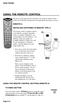 USING THE REMOTE CONTROL The next several pages provide instructions for using the remote control. Follow the instructions that pertain to the appropriate model type you have. REMOTE A INSTALLING BATTERIES
USING THE REMOTE CONTROL The next several pages provide instructions for using the remote control. Follow the instructions that pertain to the appropriate model type you have. REMOTE A INSTALLING BATTERIES
URC 4080/4081 VIDEO EXPERT
 URC 4080/4081 VIDEO EXPERT User s Guide TABLE OF CONTENTS Introduction........................... 3 Features And Functions...................... 4 Key Charts............................... 5 Installing
URC 4080/4081 VIDEO EXPERT User s Guide TABLE OF CONTENTS Introduction........................... 3 Features And Functions...................... 4 Key Charts............................... 5 Installing
CONTENTS Remote Description... 2 Programming Instructions... 3 Programming Codes... 6 More Information... 10
 REMOTE MANUAL Product Type: Universal IR Remote Model Line: ZEN100-700 (all) Product Year: 1999/2000 Manual Part #: Electronic Version Only NOTE: This manual was designed to help you program your Zenith
REMOTE MANUAL Product Type: Universal IR Remote Model Line: ZEN100-700 (all) Product Year: 1999/2000 Manual Part #: Electronic Version Only NOTE: This manual was designed to help you program your Zenith
ATLAS DVR/PVR 5-DEVICE Universal Remote Control
 ATLAS DVR/PVR 5-DEVICE Universal Remote Control User s Guide Atlas DVD/PVR Manual 2/14/03 5:00 PM Page 2 TABLE OF CONTENTS Introduction...................................... 3 Features And Functions............................
ATLAS DVR/PVR 5-DEVICE Universal Remote Control User s Guide Atlas DVD/PVR Manual 2/14/03 5:00 PM Page 2 TABLE OF CONTENTS Introduction...................................... 3 Features And Functions............................
text_dishpvr.fm Page 1 Tuesday, March 2, 2004 12:35 PM Remote Control Basics... 2
 text_dishpvr.fm Page 1 Tuesday, March 2, 2004 12:35 PM TABLE OF CONTENTS Remote Control Basics... 2 Models Supported by this Guide... 2 UHF and IR Signals... 3 Installing Batteries... 3 Converting the
text_dishpvr.fm Page 1 Tuesday, March 2, 2004 12:35 PM TABLE OF CONTENTS Remote Control Basics... 2 Models Supported by this Guide... 2 UHF and IR Signals... 3 Installing Batteries... 3 Converting the
CTGAE3P 3021 manual booklet 5/24/04 12:46 PM Page 1
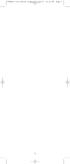 CTGAE3P 3021 manual booklet 5/24/04 12:46 PM Page 1 1 CTGAE3P 3021 manual booklet 5/24/04 12:46 PM Page 2 TABLE OF CONTENTS Introduction...................................................................
CTGAE3P 3021 manual booklet 5/24/04 12:46 PM Page 1 1 CTGAE3P 3021 manual booklet 5/24/04 12:46 PM Page 2 TABLE OF CONTENTS Introduction...................................................................
TABLE OF CONTENTS. Introduction... 3 Features And Functions... 4 Key Charts... 5 Device Table... 6
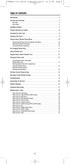 CTGAE4P 4021 manual booklet 5/24/04 12:10 PM Page 2 TABLE OF CONTENTS Introduction....................................................... 3 Features And Functions..............................................
CTGAE4P 4021 manual booklet 5/24/04 12:10 PM Page 2 TABLE OF CONTENTS Introduction....................................................... 3 Features And Functions..............................................
2-in-1 Universal Remote Control
 2-in-1 Universal Remote Control Owner s Manual Please read before using this equipment. ˆ Contents Features... 3 Introduction... 4 Preparation... 5 Installing Batteries... 5 Setting Up Your Remote Control...
2-in-1 Universal Remote Control Owner s Manual Please read before using this equipment. ˆ Contents Features... 3 Introduction... 4 Preparation... 5 Installing Batteries... 5 Setting Up Your Remote Control...
Jumbo Universal Remote Control
 Jumbo Universal Remote Control Catalog #1526 User s Guide This universal remote allows user to easily see and push buttons to control TV, VCR, DVD, Cable and Satellite receivers. The large buttons are
Jumbo Universal Remote Control Catalog #1526 User s Guide This universal remote allows user to easily see and push buttons to control TV, VCR, DVD, Cable and Satellite receivers. The large buttons are
TROUBLESHOOTING TABLES REMOTE CONTROL DEVICE CODES
 Troubleshooting and Device Codes What you ll find in this chapter: TROUBLESHOOTING TABLES REMOTE CONTROL DEVICE CODES 119 Troubleshooting Tables TROUBLESHOOTING TABLES Use these tables if you have problems
Troubleshooting and Device Codes What you ll find in this chapter: TROUBLESHOOTING TABLES REMOTE CONTROL DEVICE CODES 119 Troubleshooting Tables TROUBLESHOOTING TABLES Use these tables if you have problems
About the Remote Control... page 2
 TABLE OF CONTENTS About the Remote Control... page 2 Remote Control Signals: UHF or IR...page 2 Installing Batteries in the Remote Control...page 3 Remote Control Modes...page 3 Using the Remote Control
TABLE OF CONTENTS About the Remote Control... page 2 Remote Control Signals: UHF or IR...page 2 Installing Batteries in the Remote Control...page 3 Remote Control Modes...page 3 Using the Remote Control
Verizon FiOS TV User Guide
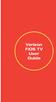 Verizon FiOS TV User Guide Welcome to Verizon FiOS TV Congratulations. You made a great choice by subscribing to FiOS SM TV. It s going to revolutionize your television experience. As a Verizon FiOS TV
Verizon FiOS TV User Guide Welcome to Verizon FiOS TV Congratulations. You made a great choice by subscribing to FiOS SM TV. It s going to revolutionize your television experience. As a Verizon FiOS TV
CDKN-7402. User Manual
 CDKN-7402 User Manual FCC INFORMATION This equipment has been tested and found to comply with the limits for a Class B digital device, pursuant to Part 15 of the FCC Rules. These limits are designed to
CDKN-7402 User Manual FCC INFORMATION This equipment has been tested and found to comply with the limits for a Class B digital device, pursuant to Part 15 of the FCC Rules. These limits are designed to
oooa? OOOOA You will need the list of codes to manually select and input the correct codes to your specific device.
 BUTTON DESCRIPTIONS CODE SEARCH: Used to program the remote or to search through codes. SIGNAL INDICATOR LIGHT (LED): The Indicator Light flashes to show that the remote is working properly. ON/OFF BUTTON:
BUTTON DESCRIPTIONS CODE SEARCH: Used to program the remote or to search through codes. SIGNAL INDICATOR LIGHT (LED): The Indicator Light flashes to show that the remote is working properly. ON/OFF BUTTON:
Model IRC 550 Universal Remote Control
 Model IRC 550 Universal Remote Control Programming and Operating Instructions To have a clearer idea of the features and capabilities of your remote control, take a moment to read these instructions. Save
Model IRC 550 Universal Remote Control Programming and Operating Instructions To have a clearer idea of the features and capabilities of your remote control, take a moment to read these instructions. Save
UNIVERSAL REMOTE CONTROL GUIDE
 UNIVERSAL REMOTE CONTROL GUIDE Service provided by We Keep You Connected Your new AT6400 AllTouch Infrared (IR) Universal Remote Control (remote) is a true universal remote, functioning as four remotes
UNIVERSAL REMOTE CONTROL GUIDE Service provided by We Keep You Connected Your new AT6400 AllTouch Infrared (IR) Universal Remote Control (remote) is a true universal remote, functioning as four remotes
Welcome to Verizon FiOS TV
 Welcome to Verizon FiOS TV Congratulations. You made a great choice by subscribing to FiOS TV. It s going to revolutionize your television experience. As a Verizon FiOS TV subscriber, you can unleash the
Welcome to Verizon FiOS TV Congratulations. You made a great choice by subscribing to FiOS TV. It s going to revolutionize your television experience. As a Verizon FiOS TV subscriber, you can unleash the
2008 PVR Remote Functionality Guide V1.1
 2008 PVR Remote Functionality Guide V1.1 1. LED Indications 1 2. Basic Colour Button Functionality 1 3. Shift Functionality 1 4. Programming 2 4.1. Programming a Device onto your Remote Control 2 4.1.1.
2008 PVR Remote Functionality Guide V1.1 1. LED Indications 1 2. Basic Colour Button Functionality 1 3. Shift Functionality 1 4. Programming 2 4.1. Programming a Device onto your Remote Control 2 4.1.1.
XFINITY Spectrum. Remote Control Programming Guide
 XFINITY Spectrum Remote Control Programming Guide 2 Programming Your Remote Control Channel + / Press to change channels. Info Press to display information about the program you are currently watching.
XFINITY Spectrum Remote Control Programming Guide 2 Programming Your Remote Control Channel + / Press to change channels. Info Press to display information about the program you are currently watching.
Set-up one component at a time, and you ll move quickly through your system.
 Congratulations! With your new WR7 universal remote, you now have the power to control your home entertainment system with just one easy-to-use control. Thousands of audio and video component codes have
Congratulations! With your new WR7 universal remote, you now have the power to control your home entertainment system with just one easy-to-use control. Thousands of audio and video component codes have
ATLAS OCAP 5-Device Remote Control with Learning
 ATLAS OCAP 5-Device Remote Control with Learning Users Guide PREPROGRAMMED FOR YOUR SET-TOP BOX TABLE OF CONTENTS Introduction............................................ 4 Features and Functions...................................
ATLAS OCAP 5-Device Remote Control with Learning Users Guide PREPROGRAMMED FOR YOUR SET-TOP BOX TABLE OF CONTENTS Introduction............................................ 4 Features and Functions...................................
Integrated High Definition LCD Television 42LX196 47LX196
 HIGH-DEFINITION TELEVISION Integrated High Definition LCD Television 42LX196 47LX196 IMPORTANT NOTE Before connecting, operating, or adjusting this product, carefully read the Important Safety, Installation,
HIGH-DEFINITION TELEVISION Integrated High Definition LCD Television 42LX196 47LX196 IMPORTANT NOTE Before connecting, operating, or adjusting this product, carefully read the Important Safety, Installation,
DIRECTV Universal Remote Control User Guide
 DIRECTV Universal Remote Control User Guide CONTENTS Introduction............................................ 3 Features and Functions................................... 4 Key Charts.........................................
DIRECTV Universal Remote Control User Guide CONTENTS Introduction............................................ 3 Features and Functions................................... 4 Key Charts.........................................
TEK PARTNER UNIVERSAL REMOTE CONTROL
 TEK PARTNER UNIVERSAL REMOTE CONTROL SPECIFICATIONS... 2 SETUP... 3 PROGRAMMING... 3 POWER SCAN... 3 ID RECALL... 4 VOLUME PUNCH THROUGH... 4 MASTER POWER... 4 MENU MODE... 4 FREQUENTLY ASKED QUESTIONS...
TEK PARTNER UNIVERSAL REMOTE CONTROL SPECIFICATIONS... 2 SETUP... 3 PROGRAMMING... 3 POWER SCAN... 3 ID RECALL... 4 VOLUME PUNCH THROUGH... 4 MASTER POWER... 4 MENU MODE... 4 FREQUENTLY ASKED QUESTIONS...
OCE-0024B_Rev05 2007.3.9 9:35 AM 페이지1 Owner s Manual
 Owner s Manual Thank You! TM Thank you for purchasing the MX-50 Pre-Programmed and Learning Remote Control. This manual is designed to assist you step-by-step as you setup the MX-50 to replace all of your
Owner s Manual Thank You! TM Thank you for purchasing the MX-50 Pre-Programmed and Learning Remote Control. This manual is designed to assist you step-by-step as you setup the MX-50 to replace all of your
DIRECTV Universal Remote Control User Guide
 DIRECTV Universal Remote Control User Guide CONTENTS Introduction............................................ 3 Features and Functions................................... 4 Key Charts.........................................
DIRECTV Universal Remote Control User Guide CONTENTS Introduction............................................ 3 Features and Functions................................... 4 Key Charts.........................................
WOW! CABLE REFERENCE GUIDE
 TABLE OF CONTENTS WOW! CABLE REFERENCE GUIDE TABLE OF CONTENTS WOW! DIGITAL TV OPERATION The WOW! Digital TV Remote...C-1 The WOW! Atlas Universal Remotes...C-3 Getting Started...C-5 Using the Interactive
TABLE OF CONTENTS WOW! CABLE REFERENCE GUIDE TABLE OF CONTENTS WOW! DIGITAL TV OPERATION The WOW! Digital TV Remote...C-1 The WOW! Atlas Universal Remotes...C-3 Getting Started...C-5 Using the Interactive
High-Definition Microdisplay TV
 HP Pavilion md5020n/md5820n/md5880n/md6580n High-Definition Microdisplay TV User s Guide Copyright 2005 Hewlett-Packard Development Company, L.P. Reproduction, adaptation or translation without prior written
HP Pavilion md5020n/md5820n/md5880n/md6580n High-Definition Microdisplay TV User s Guide Copyright 2005 Hewlett-Packard Development Company, L.P. Reproduction, adaptation or translation without prior written
RR-939B REMOTE CONTROL TÉLÉCOMMANDE FERNBEDIENUNG MANDO A DISTANCIA COMANDO A DISTANZA AFSTANDSBEDIENING FJERNBETJENING
 RR-B REMTE CNTRL TÉLÉCMMANDE FERNBEDIENUNG MAND A DISTANCIA CMAND A DISTANZA AFSTANDSBEDIENING FJERNBETJENING AUD TAPE DVD SAT TV VCR CBL PWER BAND VL CH T / V SURRUND + N SCREEN C. DELAY TRACK TRACK +
RR-B REMTE CNTRL TÉLÉCMMANDE FERNBEDIENUNG MAND A DISTANCIA CMAND A DISTANZA AFSTANDSBEDIENING FJERNBETJENING AUD TAPE DVD SAT TV VCR CBL PWER BAND VL CH T / V SURRUND + N SCREEN C. DELAY TRACK TRACK +
Care and Use Cleaning: Do NOT use liquid, abrasive, solvent, or aerosol cleaners. Use a damp cloth for cleaning.
 Basic Remote Safety Instructions You must keep safety in mind while using this device. Keep these and any other instructions for future reference. Observe Warnings: Carefully follow all warnings on the
Basic Remote Safety Instructions You must keep safety in mind while using this device. Keep these and any other instructions for future reference. Observe Warnings: Carefully follow all warnings on the
25 Liquid Crystal Display Television Téléviseur à Écran à Cristaux Liquides TV de Pantalla de Cristal Líquido S_ST259_UM_US_V01_H 1506-0BXA000
 25 Liquid Crystal Display Television Téléviseur à Écran à Cristaux Liquides TV de Pantalla de Cristal Líquido S_ST259_UM_US_V01_H 1506-0BXA000 Table of Contents Regulatory Information... 3 Description
25 Liquid Crystal Display Television Téléviseur à Écran à Cristaux Liquides TV de Pantalla de Cristal Líquido S_ST259_UM_US_V01_H 1506-0BXA000 Table of Contents Regulatory Information... 3 Description
1-877-9-ZENITH (http://www.zenithservice.com) For service/ support Call: Toll Free Number. With Analog Pass-Through
 Installation and Operating Guide Warranty Model Number DTT901 Digital TV Tuner Converter Box With Analog Pass-Through As an ENERGY STAR Partner, LG has determined that this product or product models meet
Installation and Operating Guide Warranty Model Number DTT901 Digital TV Tuner Converter Box With Analog Pass-Through As an ENERGY STAR Partner, LG has determined that this product or product models meet
User guide. Miracast Wireless Display IM10
 User guide Miracast Wireless Display IM10 Contents Miracast Wireless Display User guide...3 Setting up the Miracast Wireless Display...4 Hardware overview...4 Turning on and connecting the Miracast Wireless
User guide Miracast Wireless Display IM10 Contents Miracast Wireless Display User guide...3 Setting up the Miracast Wireless Display...4 Hardware overview...4 Turning on and connecting the Miracast Wireless
Turn On the Entertainment
 Cox Advanced TV Experience 100% digital picture and sound, and hundreds of channels including the best in HD. Now you have access to all local channels and popular networks like ESPN, Discovery, History,
Cox Advanced TV Experience 100% digital picture and sound, and hundreds of channels including the best in HD. Now you have access to all local channels and popular networks like ESPN, Discovery, History,
Getting Started With the Multi-Room DVR System
 CH+ CH + GUIDE POWER VOL Ñ VOL + INFO CH Ñ EXIT LIST L AUDIO R VIDEO SELECT Getting Started With the Multi-Room DVR System Multi-Room Digital Video Recording (MR-DVR) System Record all of your favorite
CH+ CH + GUIDE POWER VOL Ñ VOL + INFO CH Ñ EXIT LIST L AUDIO R VIDEO SELECT Getting Started With the Multi-Room DVR System Multi-Room Digital Video Recording (MR-DVR) System Record all of your favorite
DIRECTV Digital Satellite Receiver Operating Instructions TZ-DBS01
 DIRECTV Digital Satellite Receiver Operating Instructions TZ-DBS01 For product assistance, please call: 1-888-726-2377 or send e-mail to: consumerproducts@panasonic.com TQB2AA0366 10301 PRINTED IN MEXICO
DIRECTV Digital Satellite Receiver Operating Instructions TZ-DBS01 For product assistance, please call: 1-888-726-2377 or send e-mail to: consumerproducts@panasonic.com TQB2AA0366 10301 PRINTED IN MEXICO
ABOUT YOUR SATELLITE RECEIVER
 2 Satellite Receiver ABOUT YOUR SATELLITE RECEIVER This chapter gives you an overview and a description of your satellite receiver. SATELLITE RECEIVER OVERVIEW SINGLE AND DUAL MODES REMOTE CONTROL SATELLITE
2 Satellite Receiver ABOUT YOUR SATELLITE RECEIVER This chapter gives you an overview and a description of your satellite receiver. SATELLITE RECEIVER OVERVIEW SINGLE AND DUAL MODES REMOTE CONTROL SATELLITE
Table of Contents Function Keys of Your RF Remote Control Quick Setup Guide Advanced Features Setup Troubleshooting
 Congratulations on your purchase of the AT&T U-verse TV Point Anywhere RF Remote Control. This product has been designed to provide many unique and convenient features to enhance your AT&T U-verse experience.
Congratulations on your purchase of the AT&T U-verse TV Point Anywhere RF Remote Control. This product has been designed to provide many unique and convenient features to enhance your AT&T U-verse experience.
CINEMATE 1 SR DIGITAL HOME THEATER SPEAKER SYSTEM. Operating Guide Guía del usuario Guide d utilisation
 CINEMATE 1 SR DIGITAL HOME THEATER SPEAKER SYSTEM Operating Guide Guía del usuario Guide d utilisation Notice This equipment has been tested and found to comply with the limits for a Class B digital device,
CINEMATE 1 SR DIGITAL HOME THEATER SPEAKER SYSTEM Operating Guide Guía del usuario Guide d utilisation Notice This equipment has been tested and found to comply with the limits for a Class B digital device,
Explorer Digital Set-Top User s Guide
 Explorer Digital Set-Top User s Guide Models 4240C and 4250C with Multi-Stream CableCAD Interface POWE VO- CH+ CH- VO+ SEECT GUIDE FO EXIT SETTGS EXPOE 4250C 1 What s on the Front Panel? POWE VO- CH+ CH-
Explorer Digital Set-Top User s Guide Models 4240C and 4250C with Multi-Stream CableCAD Interface POWE VO- CH+ CH- VO+ SEECT GUIDE FO EXIT SETTGS EXPOE 4250C 1 What s on the Front Panel? POWE VO- CH+ CH-
Universal Remote Instruction Manual
 24959 Universal Remote Instruction Manual Table of Contents Introduction...3 Button Functions...4 Initial Setup...6 Battery Installation...6 Battery Saver...6 Code Saver...6 Code Setup...6 Direct Code
24959 Universal Remote Instruction Manual Table of Contents Introduction...3 Button Functions...4 Initial Setup...6 Battery Installation...6 Battery Saver...6 Code Saver...6 Code Setup...6 Direct Code
User guide. Stereo Bluetooth Headset SBH50
 User guide Stereo Bluetooth Headset SBH50 Contents Stereo Bluetooth Headset User guide...3 Introduction...4 Function overview...4 Hardware overview...4 Status icon overview...5 Basics...6 Charging the
User guide Stereo Bluetooth Headset SBH50 Contents Stereo Bluetooth Headset User guide...3 Introduction...4 Function overview...4 Hardware overview...4 Status icon overview...5 Basics...6 Charging the
PROGRAMMING YOUR PBTV REMOTE FOR POWER & VOLUME
 PROGRAMMING YOUR PB REMOTE FOR POWER & VOLUME START WITH TURNED ON CODE SEARCH METHOD The following steps need to be done in quick succession. Press and release the button. Press and hold the RCU SETUP
PROGRAMMING YOUR PB REMOTE FOR POWER & VOLUME START WITH TURNED ON CODE SEARCH METHOD The following steps need to be done in quick succession. Press and release the button. Press and hold the RCU SETUP
Plantronics Calisto Headset with Bluetooth USB Adapter User Guide 56-K61A-23010
 56-K61A-23010 Plantronics Calisto Headset with Bluetooth USB Adapter User Guide Contents Package Contents... 1 Product Features... 2 Wearing Your Headset... 3 Powering Your Headset and USB Bluetooth Adapter...
56-K61A-23010 Plantronics Calisto Headset with Bluetooth USB Adapter User Guide Contents Package Contents... 1 Product Features... 2 Wearing Your Headset... 3 Powering Your Headset and USB Bluetooth Adapter...
IN24 IN26. User s Guide
 IN4 IN6 User s Guide Please read the safety instructions booklet before setting up the projector. Unpack the box Here s what s included: Projector Remote CD-ROM Product Registration and Reference Guide
IN4 IN6 User s Guide Please read the safety instructions booklet before setting up the projector. Unpack the box Here s what s included: Projector Remote CD-ROM Product Registration and Reference Guide
Digital Satellite Receiver
 USER GUIDE Digital Satellite Receiver Models DSR207, DSR317, DSR505, and DSR530 CONTENTS IMPORTANT SAFETY INSTRUCTIONS...1 DSR BASICS SYMBOLS/ICONS...6 Front Panel...6 Back Panel...7 CONNECTING YOUR DSR...10
USER GUIDE Digital Satellite Receiver Models DSR207, DSR317, DSR505, and DSR530 CONTENTS IMPORTANT SAFETY INSTRUCTIONS...1 DSR BASICS SYMBOLS/ICONS...6 Front Panel...6 Back Panel...7 CONNECTING YOUR DSR...10
Turn On the Entertainment
 from Cox Welcome to Contour! Contour from Cox lets you watch TV in a way that perfectly fits you by learning what you like and serving up recommendations based on the shows you watch and the choices you
from Cox Welcome to Contour! Contour from Cox lets you watch TV in a way that perfectly fits you by learning what you like and serving up recommendations based on the shows you watch and the choices you
User s Manual. High Definition Cable Receiver Personal Video Recorder
 User s Manual High Definition Cable Receiver Personal Video Recorder Important safety instructions Safety Warnings CAUTION RISK OF ELECTRIC SHOCK DO NOT OPEN CAUTION : To reduce the risk of electrical
User s Manual High Definition Cable Receiver Personal Video Recorder Important safety instructions Safety Warnings CAUTION RISK OF ELECTRIC SHOCK DO NOT OPEN CAUTION : To reduce the risk of electrical
Receiver and Remote Controls
 9242_4_Ch2_eng 6/11/07 9:29 AM Page 1 2 Receiver and Remote Controls ABOUT YOUR SATELLITE RECEIVER This chapter helps you get to know your remote control, which lets you use all the functions of your receiver.
9242_4_Ch2_eng 6/11/07 9:29 AM Page 1 2 Receiver and Remote Controls ABOUT YOUR SATELLITE RECEIVER This chapter helps you get to know your remote control, which lets you use all the functions of your receiver.
SmartDock for Xperia ion User guide
 SmartDock for Xperia ion User guide Contents Introduction...3 SmartDock overview...3 Charging SmartDock...3 Getting started...5 LiveWare manager...5 Upgrading LiveWare manager...5 Selecting a launch application...5
SmartDock for Xperia ion User guide Contents Introduction...3 SmartDock overview...3 Charging SmartDock...3 Getting started...5 LiveWare manager...5 Upgrading LiveWare manager...5 Selecting a launch application...5
LCD Flat Television Users Guide For Model: LT-37X987
 LCD Flat Television Users Guide For Model: LT-37X987 Illustration of LT-37X987 and RM-C18G Important Note: In the spaces below, enter the model and serial number of your television (located at the rear
LCD Flat Television Users Guide For Model: LT-37X987 Illustration of LT-37X987 and RM-C18G Important Note: In the spaces below, enter the model and serial number of your television (located at the rear
1-800-SAMSUNG(1-800-726-7864)
 -800-SAMSUNG(-800-76-7864) U.S.A Samsung Electronics America Service Division 400 Valley Road, Suite 0 Mount Arlington, NJ 07856 www.samsungusa.com Canada Samsung Electronics Canada Inc. Samsung Customer
-800-SAMSUNG(-800-76-7864) U.S.A Samsung Electronics America Service Division 400 Valley Road, Suite 0 Mount Arlington, NJ 07856 www.samsungusa.com Canada Samsung Electronics Canada Inc. Samsung Customer
Agency Certifications
 Page 1 Page 2 Contents Agency Certifications... 5 Getting Started - Overview... 7 Before you begin, please insert two AA batteries as labeled on the remote control... 7 Control 6 different Devices... 7
Page 1 Page 2 Contents Agency Certifications... 5 Getting Started - Overview... 7 Before you begin, please insert two AA batteries as labeled on the remote control... 7 Control 6 different Devices... 7
User Guide. BLUETOOTH WIRELESS KEYBOARD for ipad
 BLUETOOTH WIRELESS KEYBOARD for ipad 410-2119-001A / AKB32US 1 YEAR LIMITED WARRANTY: We pride ourselves on the quality of our products. For complete warranty details and a list of our worldwide offices,
BLUETOOTH WIRELESS KEYBOARD for ipad 410-2119-001A / AKB32US 1 YEAR LIMITED WARRANTY: We pride ourselves on the quality of our products. For complete warranty details and a list of our worldwide offices,
DVR GUIDE. Using your DVR/Multi-Room DVR. 1-866-WAVE-123 wavebroadband.com
 DVR GUIDE Using your DVR/Multi-Room DVR 1-866-WAVE-123 wavebroadband.com Table of Contents Control Live TV... 4 Playback Controls... 5 Remote Control Arrow Buttons... 5 Status Bar... 5 Pause... 6 Rewind...
DVR GUIDE Using your DVR/Multi-Room DVR 1-866-WAVE-123 wavebroadband.com Table of Contents Control Live TV... 4 Playback Controls... 5 Remote Control Arrow Buttons... 5 Status Bar... 5 Pause... 6 Rewind...
User guide. Stereo Bluetooth Headset SBH80
 User guide Stereo Bluetooth Headset SBH80 Contents Introduction...3 Function overview...3 Hardware overview...3 Basics...5 Charging the battery...5 Battery status...5 Turning the headset on and off...5
User guide Stereo Bluetooth Headset SBH80 Contents Introduction...3 Function overview...3 Hardware overview...3 Basics...5 Charging the battery...5 Battery status...5 Turning the headset on and off...5
VAST TV. Enjoy watching the channels you love.
 VAST TV Vast is committed to providing you with quality advanced broadband services at a great value. Choose from a variety of TV packages and enjoy more entertainment with Vast OnDemand, digital music
VAST TV Vast is committed to providing you with quality advanced broadband services at a great value. Choose from a variety of TV packages and enjoy more entertainment with Vast OnDemand, digital music
Wireless Optical Mouse
 Wireless Optical Mouse User s Manual Model PD950P FCC STATEMENT PD950P This device complies with part 15 of FCC Rules. Operation is subject to the following two conditions: (1) this device may not cause
Wireless Optical Mouse User s Manual Model PD950P FCC STATEMENT PD950P This device complies with part 15 of FCC Rules. Operation is subject to the following two conditions: (1) this device may not cause
Wireless Internet Keyboard and Laser Mouse
 Wireless Internet Keyboard and Laser Mouse User s Manual Model KB1045LSR FCC STATEMENT KB1045LSR This device complies with part 15 of FCC Rules. Operation is subject to the following two conditions: (1)
Wireless Internet Keyboard and Laser Mouse User s Manual Model KB1045LSR FCC STATEMENT KB1045LSR This device complies with part 15 of FCC Rules. Operation is subject to the following two conditions: (1)
CABLE ONE ALL DIGITAL
 CABLE ONE ALL DIGITAL The world is going All Digital and so is Cable ONE. With the switch from analog to digital technology, Cable ONE will be able to add new channels, especially more HD channels, and
CABLE ONE ALL DIGITAL The world is going All Digital and so is Cable ONE. With the switch from analog to digital technology, Cable ONE will be able to add new channels, especially more HD channels, and
DIGITAL CABLE & DVR QUICK GUIDE. cable television made simple
 DIGITAL CABLE & DVR QUICK GUIDE Grande Communications cable television made simple Table of Contents TABLE OF CONTENTS Using Your Remote remote Control 1 programming the Remote 2 Interactive Program Guide
DIGITAL CABLE & DVR QUICK GUIDE Grande Communications cable television made simple Table of Contents TABLE OF CONTENTS Using Your Remote remote Control 1 programming the Remote 2 Interactive Program Guide
2GB MP3 Player USER GUIDE
 DO NOT FORMAT UNIT under FAT. 2GB MP3 Player USER GUIDE Jazwares, Inc. 2010 CONTENTS Please read the instructions along with the MP3 Player carefully before you use it, so that you can operate it conveniently.
DO NOT FORMAT UNIT under FAT. 2GB MP3 Player USER GUIDE Jazwares, Inc. 2010 CONTENTS Please read the instructions along with the MP3 Player carefully before you use it, so that you can operate it conveniently.
VAST TV. Enjoy watching the channels you love.
 VAST TV Vast is committed to providing you with quality advanced broadband services at a great value. Choose from a variety of TV packages and enjoy more entertainment with Vast OnDemand, digital music
VAST TV Vast is committed to providing you with quality advanced broadband services at a great value. Choose from a variety of TV packages and enjoy more entertainment with Vast OnDemand, digital music
56-A11A-10511. Plantronics Calisto Headset with Bluetooth USB Adapter. User Guide
 56-A11A-10511 Plantronics Calisto Headset with Bluetooth USB Adapter User Guide Table of Contents Package Contents... 1 Product Features... 2 Wearing Your Headset... 3 Powering... 4 Charging... 5 Indicator
56-A11A-10511 Plantronics Calisto Headset with Bluetooth USB Adapter User Guide Table of Contents Package Contents... 1 Product Features... 2 Wearing Your Headset... 3 Powering... 4 Charging... 5 Indicator
56-K61A-15000. Plantronics Calisto Headset with Bluetooth USB Adapter. User Guide
 56-K61A-15000 Plantronics Calisto Headset with Bluetooth USB Adapter User Guide Table of Contents Package Contents... 1 Product Features... 2 Wearing Your Headset... 3 Powering... 4 Charging... 5 Indicator
56-K61A-15000 Plantronics Calisto Headset with Bluetooth USB Adapter User Guide Table of Contents Package Contents... 1 Product Features... 2 Wearing Your Headset... 3 Powering... 4 Charging... 5 Indicator
Getting to Know Xsight... 3. Home Screen and Everyday Use... 9. Settings... 11. PC Setup... 17. 2 www.oneforall.com
 User Manual English English Getting to Know Xsight........................................ 3 Unpacking and Setting Up Xsight............................................................. 3 Using Xsight
User Manual English English Getting to Know Xsight........................................ 3 Unpacking and Setting Up Xsight............................................................. 3 Using Xsight
External TV Tuner TV Tuner for LCD Monitors with Remote
 External TV Tuner TV Tuner for LCD Monitors with Remote COMP2VGATV2 Actual product may vary from photo FCC Compliance Statement This equipment has been tested and found to comply with the limits for a
External TV Tuner TV Tuner for LCD Monitors with Remote COMP2VGATV2 Actual product may vary from photo FCC Compliance Statement This equipment has been tested and found to comply with the limits for a
ViviCam 25 Digital Camera User s Manual
 ViviCam 25 Digital Camera User s Manual 2010 Sakar International, Inc. All rights reserved. Windows and the Windows logo are registered trademarks of Microsoft Corporation. All other trademarks are the
ViviCam 25 Digital Camera User s Manual 2010 Sakar International, Inc. All rights reserved. Windows and the Windows logo are registered trademarks of Microsoft Corporation. All other trademarks are the
TIME WARNER DIGITAL CABLE
 IF IT S WORTH WATCHING IN 3D IT S ON TIME WARNER DIGITAL CABLE 3D TV FAQ & SETUP GUIDE What Equipment do I Need to View Sports in 3D? Equipment I Need Time Warner Digital Cable Set Top Box (Connected Directly
IF IT S WORTH WATCHING IN 3D IT S ON TIME WARNER DIGITAL CABLE 3D TV FAQ & SETUP GUIDE What Equipment do I Need to View Sports in 3D? Equipment I Need Time Warner Digital Cable Set Top Box (Connected Directly
VGA to HDMI video converter with scaler
 VGA to HDMI video converter with scaler VGA2HDPRO2 *actual product may vary from photos DE: Bedienungsanleitung - de.startech.com FR: Guide de l'utilisateur - fr.startech.com ES: Guía del usuario - es.startech.com
VGA to HDMI video converter with scaler VGA2HDPRO2 *actual product may vary from photos DE: Bedienungsanleitung - de.startech.com FR: Guide de l'utilisateur - fr.startech.com ES: Guía del usuario - es.startech.com
1394 CardBus Quick Installation Guide
 1394 CardBus Quick Installation Guide Introducing the 1394 Cardbus The 1394 CardBus is designed to add FireWire (1394) interface to notebook computers for easy connection to DV camcorders, hard disk drives
1394 CardBus Quick Installation Guide Introducing the 1394 Cardbus The 1394 CardBus is designed to add FireWire (1394) interface to notebook computers for easy connection to DV camcorders, hard disk drives
Please click on the Table of Contents item you are interested in to go directly to the information. Connections and Devices...5
 Please click on the Table of Contents item you are interested in to go directly to the information. Connections and Devices...5 MTS HDTV Set-Top Box General Information and Maintenance... 5 Connecting
Please click on the Table of Contents item you are interested in to go directly to the information. Connections and Devices...5 MTS HDTV Set-Top Box General Information and Maintenance... 5 Connecting
Home Gateway. User s Installation Guide. In This Guide
 Explorer 4250 Home Gateway User s Installation Guide In This Guide Safety Information... 2 Safety First... 6 Explorer eclub... 6 Explorer 4250 Home Gateway Serial Number... 6 What s On the Front Panel?...
Explorer 4250 Home Gateway User s Installation Guide In This Guide Safety Information... 2 Safety First... 6 Explorer eclub... 6 Explorer 4250 Home Gateway Serial Number... 6 What s On the Front Panel?...
Targus Bluetooth Keyboard for Tablets
 1 BLUETOOTH KEYBOARD for Tablets 410-2153-001B / AKB33US 1 YEAR LIMITED WARRANTY: We pride ourselves on the quality of our products. For complete warranty details and a list of our worldwide offices, please
1 BLUETOOTH KEYBOARD for Tablets 410-2153-001B / AKB33US 1 YEAR LIMITED WARRANTY: We pride ourselves on the quality of our products. For complete warranty details and a list of our worldwide offices, please
User guide. SmartWatch MN2
 User guide SmartWatch MN2 Contents Introduction...3 Overview...3 Charging...3 Getting started...4 Turning on and off...4 Setting up...4 Installing Smart Connect...4 Pairing SmartWatch...5 Installing the
User guide SmartWatch MN2 Contents Introduction...3 Overview...3 Charging...3 Getting started...4 Turning on and off...4 Setting up...4 Installing Smart Connect...4 Pairing SmartWatch...5 Installing the
HDMI or Component Standalone Capture Device 1080p
 HDMI or Component Standalone Capture Device 1080p USB2HDCAPS *actual product may vary from photos DE: Bedienungsanleitung - de.startech.com FR: Guide de l'utilisateur - fr.startech.com ES: Guía del usuario
HDMI or Component Standalone Capture Device 1080p USB2HDCAPS *actual product may vary from photos DE: Bedienungsanleitung - de.startech.com FR: Guide de l'utilisateur - fr.startech.com ES: Guía del usuario
Recorder. Controlling Live TV. Control a Live Program You Are Watching
 PVR Personal Video Recorder Green Area of Bar Indicates Stored or Recorded Programming Triangle Indicates Your Current Position in Program Red Area of Bar Indicates Missed Programming T11170 "Paused" Status
PVR Personal Video Recorder Green Area of Bar Indicates Stored or Recorded Programming Triangle Indicates Your Current Position in Program Red Area of Bar Indicates Missed Programming T11170 "Paused" Status
let us guide you Your Interactive Program Guide (IPG) will help you get the most out of all CentraCom Digital Cable has to offer.
 let us guide you Your Interactive Program Guide (IPG) will help you get the most out of all CentraCom Digital Cable has to offer. Using Your Remote Using Your Cable Set-Top Box Accessing Your IPG Menus
let us guide you Your Interactive Program Guide (IPG) will help you get the most out of all CentraCom Digital Cable has to offer. Using Your Remote Using Your Cable Set-Top Box Accessing Your IPG Menus
Energy Smart Electric Water Heater Controller
 Installation, Operation and Troubleshooting Instructions Energy Smart Electric Water Heater Controller Table of Contents Installation and Setup, 2 Operation, 5 Troubleshooting, 7 Regulatory Notices, 11
Installation, Operation and Troubleshooting Instructions Energy Smart Electric Water Heater Controller Table of Contents Installation and Setup, 2 Operation, 5 Troubleshooting, 7 Regulatory Notices, 11
USER GUIDE MANUAL DCT700. One-way Application
 USER GUIDE MANUAL DCT700 One-way Application CAUTION: CAUTION RISK OF ELECTRIC SHOCK TO REDUCE THE RISK OF ELECTRIC SHOCK, DO NOT REMOVE COVER (OR BACK). NO USER-SERVICEABLE PARTS INSIDE. REFER SERVICING
USER GUIDE MANUAL DCT700 One-way Application CAUTION: CAUTION RISK OF ELECTRIC SHOCK TO REDUCE THE RISK OF ELECTRIC SHOCK, DO NOT REMOVE COVER (OR BACK). NO USER-SERVICEABLE PARTS INSIDE. REFER SERVICING
User s Manual. 2010 VTECH Printed in China 91-002395-025-000
 User s Manual 2010 VTECH Printed in China 91-002395-025-000 INTRODUCTION When Skipper overhears King Julien insulting the penguins, a contest is proposed. Who is more popular, the penguins or the lemurs?
User s Manual 2010 VTECH Printed in China 91-002395-025-000 INTRODUCTION When Skipper overhears King Julien insulting the penguins, a contest is proposed. Who is more popular, the penguins or the lemurs?
Wireless Optical Travel Mouse
 Wireless Optical Travel Mouse User s Manual PLEASE READ THESE INSTRUCTIONS CAREFULLY BEFORE INSTALLING THIS DEVICE. Table of Contents FCC Statement Page 3 Introduction.. Page 6 Package Contents.. Page
Wireless Optical Travel Mouse User s Manual PLEASE READ THESE INSTRUCTIONS CAREFULLY BEFORE INSTALLING THIS DEVICE. Table of Contents FCC Statement Page 3 Introduction.. Page 6 Package Contents.. Page
PORTABLE ALARM CLOCK. Dual Alarm. FM Radio. Wake-up Sounds. USB Phone Charger G-1CR
 G-BUZZ PORTABLE ALARM CLOCK Dual Alarm FM Radio Wake-up Sounds USB Phone Charger G-1CR Welcome Alarm clocks can be boring. Get ready to shake things up with your new G-BUZZ. Slap the snooze for more ZZZ
G-BUZZ PORTABLE ALARM CLOCK Dual Alarm FM Radio Wake-up Sounds USB Phone Charger G-1CR Welcome Alarm clocks can be boring. Get ready to shake things up with your new G-BUZZ. Slap the snooze for more ZZZ
MoCA Adapter MC1001 v2 Installation Guide
 Technical Support Thank you for selecting NETGEAR products. After installing your device, locate the serial number on the label of your product and use it to register your product at www.netgear.com/register.
Technical Support Thank you for selecting NETGEAR products. After installing your device, locate the serial number on the label of your product and use it to register your product at www.netgear.com/register.
Big Sandy Broadband DVR Guide
 Big Sandy Broadband DVR Guide Contents Big Sandy Broadband DVR Don t Miss a Thing 3 Control Live TV 3 Playback Controls Using the Video Control Buttons 4 Playback Controls Using the Remote Control Arrow
Big Sandy Broadband DVR Guide Contents Big Sandy Broadband DVR Don t Miss a Thing 3 Control Live TV 3 Playback Controls Using the Video Control Buttons 4 Playback Controls Using the Remote Control Arrow
DVR Guide. Dual Tuner HD-Capable DVR. You go get the popcorn. Your show waits for you.
 DVR Guide Dual Tuner HD-Capable DVR You go get the popcorn. Your show waits for you. USING YOUR REMOTE CONTROL TV: When programmed, enables control of your TV. Cable: Enables control of your digital cable
DVR Guide Dual Tuner HD-Capable DVR You go get the popcorn. Your show waits for you. USING YOUR REMOTE CONTROL TV: When programmed, enables control of your TV. Cable: Enables control of your digital cable
User guide. Stereo Bluetooth Headset SBH70
 User guide Stereo Bluetooth Headset SBH70 Contents Introduction...3 Function overview...3 Hardware overview...3 Basics...5 Charging the battery...5 Battery and power management...5 Turning the headset
User guide Stereo Bluetooth Headset SBH70 Contents Introduction...3 Function overview...3 Hardware overview...3 Basics...5 Charging the battery...5 Battery and power management...5 Turning the headset
USB 2.0 USB 2.0 ETHERNET AUDIO JACK AND RCA VIDEO HDMI MICRO SD CARD MICRO USB POWER
 3 USB 2.0 USB 2.0 ETHERNET 4 1 MICRO SD CARD HDMI MICRO USB POWER AUDIO JACK AND RCA VIDEO 2 TO SET UP YOUR RASPBERRY PI YOU WILL NEED: ITEM MINIMUM RECOMMENDED SPECIFICATION & NOTES 1 microsd card Minimum
3 USB 2.0 USB 2.0 ETHERNET 4 1 MICRO SD CARD HDMI MICRO USB POWER AUDIO JACK AND RCA VIDEO 2 TO SET UP YOUR RASPBERRY PI YOU WILL NEED: ITEM MINIMUM RECOMMENDED SPECIFICATION & NOTES 1 microsd card Minimum
Wireless Keyboard and Optical Mouse Bundle
 Wireless Keyboard and Optical Mouse Bundle Enjoy the freedom of wireless optical precision User Manual F8E832-BNDL TABLE OF CONTENTS Introduction....................................1 Compatible Equipment............................2
Wireless Keyboard and Optical Mouse Bundle Enjoy the freedom of wireless optical precision User Manual F8E832-BNDL TABLE OF CONTENTS Introduction....................................1 Compatible Equipment............................2
SET-TOP USER GUIDE SET-TOP USER GUIDE
 SET-TOP USER GUIDE SET-TOP USER GUIDE If you have more questions about your service, go to ArmstrongOneWire.com or call Customer Support at 1.877.277.5711. Table of contents WELCOME TO ARMSTRONG TELEVISION
SET-TOP USER GUIDE SET-TOP USER GUIDE If you have more questions about your service, go to ArmstrongOneWire.com or call Customer Support at 1.877.277.5711. Table of contents WELCOME TO ARMSTRONG TELEVISION
The Parts of the System
 2 The Parts of the System THE RECEIVER THE RECEIVER FRONT PANEL Power Light This green light on the receiver front panel lights up when the receiver is turned ON. This light flashes when the receiver memory
2 The Parts of the System THE RECEIVER THE RECEIVER FRONT PANEL Power Light This green light on the receiver front panel lights up when the receiver is turned ON. This light flashes when the receiver memory
User Guide. Soft-Touch TM Bluetooth Laser Mouse N2953
 Soft-Touch TM Bluetooth Laser Mouse 410-XXXXXXXXXXX 1 YEAR LIMITED WARRANTY: We pride ourselves on the quality of our products. For complete warranty details and a list of our worldwide offices, please
Soft-Touch TM Bluetooth Laser Mouse 410-XXXXXXXXXXX 1 YEAR LIMITED WARRANTY: We pride ourselves on the quality of our products. For complete warranty details and a list of our worldwide offices, please
