Graphing with your TI
|
|
|
- Chad Morrison
- 7 years ago
- Views:
Transcription
1 Graphing with your TI Paul Staten, Weber State University The TI Calculator can: 1. Save time.. Increase understanding. 3. Be fun! This packet will try to reach each of those goals while teaching how to use the graphing utilities provided by the TI calculators 1. The step-by-step instructions are intended to save you time, by helping you to start graphing as quickly as possible. Yellow boxes are for those who want to increase their understanding of the topics covered. If you just need to learn about the calculator, you can skip these without trouble. Blue boxes will provide tinkering and exploring tips for those who have the desire, and the time, to have fun with their TI. Feel free to skip these if you want. Practice At the end of each section are some exercises and questions for practice. This packet contains four sequential tutorials: 1. 1 st Time Clean off any previous work and gain familiarity with screens.. Linear Functions Increase familiarity, apply tools, and graph a linear system. 3. Rational Functions Re-visit tools and graph rational functions. 4. Parabolic Functions Apply Calculate tools and graph parabolas. 1 We will use the TI-84+. The directions should be the same for the TI-83, TI-83+, and the TI-84. They should be similar for other graphing TI s. 1
2 1 st Time Up to this point, much of your time with your calculator has probably been spent at the bottom, where live the numbers, operations (add, subtract, multiply, and divide) and enter. This tutorial will take you to new territory at the top of the calculator. You may have already used the graphing calculator, so we are going to visit several screens and clean off what others have done before us. The Y= screen. The Y= screen is where you can enter functions to graph. The Y= screen lets you enter functions of Y in terms of X. So Y = f(x). 1. Press Y=. (You can find Y= at the top left, just below the screen.)you should see something like the figure to the right.. If there is something after the equal signs on one or more lines, use the up and down arrows to move the blinking cursor to the line with the junk, and press CLEAR, the button right below the down arrow. That should clear off anything on that line. Plot1 Plot Plot3 \Y1= \Y= \Y3= \Y4= \Y5= \Y6= \Y7= If you want, don t press CLEAR; just leave whatever is on there, and we ll see what it looks like later. You can always come back and clean up later. The Window Menu The Window screen is where you enter the dimensions of the Graph Screen. 1. Press WINDOW. You should see something like the figure to the right.. Use the up and down arrows move to different lines, and enter the values until your numbers match those on the figure to the right. WINDOW Xmin=-10 Xmax=10 Xscl=1 Ymin=-10 Ymax=10 Yscl=1 Xres=1 If the Y= screen looks totally different, it may be necessary to hit MODE and make sure FUNC is highlighted.
3 Picking appropriate values in the window screen is just like picking good units and boundaries when graphing on paper. You can try many different values in the Window menu, and see what the graph screen looks like. The Graph Screen The Graph Screen displays a graph of your function(s). 1. Press GRAPH. You should see a blank screen except for two axes. If you left stuff in the Y= lines, you may see multiple functions. If you tinkered with the numbers in the Window menu, your axis lines may look different, and the tick marks may be spaced differently. We have now visited the Y= screen, the Window menu, and the Graph Menu. Now we are ready to begin! Practice Try entering different values in the Window menu. o What happens if a min is greater than a max? 3
4 Linear Functions Linear functions are just straight lines. Lines are great! They re the easiest to draw and graph, and are a great introduction to TI graphing. We will graph a couple of functions, and learn to use the Trace tool and the Zoom menu. Entering and Graphing a Function The Y= screen is where you enter functions. We are going to go back there and enter the function f ( x) = x + 1 in the first line, Y 1 = The TI can only graph functions of y, or f(x), in terms of x. This means that you can only graph lines in slope-intercept form, or y = mx + b 1. Press Y=. Press 3. Press X,T,?,n button to the right of the ALPHA button. We ll call this X,T,?,n button the variable button from now on. X, T,?, and n are the independent variables for function, parametric, polar and sequential functions, respectively. If you are feeling really adventurous, you can press the MODE button and try highlighting PAR POL or SEQ instead of FUNC. This will change the way the Y= screen looks, and what variable the X,T,?,n button will make. This allows for some very interesting graphs. If you plan to take Calculus II or higher, this will actually be useful. 4. Press + 5. Press 1 6. Press GRAPH. You should see something like the figure to the right. The Trace Tool The Trace Tool lets you follow the function you graphed, and compare its x and y values. The Trace Tool serves a purpose very similar to T-charts in graphing. 1. Press TRACE. Use the left and right arrows to follow the graph. Notice that the calculator displays x values and corresponding y values at the bottom of the screen. 4
5 What happens if you move the cursor off the right or the left of the screen while tracing? Entering and Graphing Additional Functions You can graph multiple graphs at once. Graphing multiple graphs makes for cool pictures! Impress your friends! 1. Press Y=. Press the down arrow to move down to the Y = line. 3. Enter the function f ( x) = 4x 1 as we described earlier 4. Press GRAPH. You should see something like the figure to the right. The Zoom Menu The Zoom menu lets you zoom in and out on your graph without having to go back to the Window menu and enter everything manually. Don t get to comfortable zooming. It s not that easy on paper. It is still important to get the hang of predicting what window will be best for a particular function. The zoom tool can be very useful. Certain graph features may only show up at certain zooms. We ll see an example of this in the rational functions section. 1. Press ZOOM. You should see something like the figure to the right.. Use the up and down arrows to highlight 4:ZDecimal 3. Press ENTER. Now the graph screen is set so that each pixel is a.1 by.1 square. ZOOM MEMORY 1:ZBox :Zoom In 3:Zoom Out 4:ZDecimal 5:ZSquare 6:ZStandard 7 ZTrig If you feel the need for speed, you can press the number of the zoom tool you wish to use instead of using the cursor. For example, press 3 to select the Zoom Out option. 5
6 You should see something like the figure to the right. That Zoom tool was pretty easy to use. Other zooms may have you select an area of your graph to zoom in or out from. The ZBox tool is one of these, and it can be very powerful. Give them a shot! The Trace Tool II The Trace tool can trace multiple lines. 1. Press Trace. Press the left and right arrows to follow one line, and use the up and down arrows to switch between lines. Two lines make a system of linear equations. If you trace either line to the point (1, 3), you ll notice that switching between lines doesn t change the x or y values. This is the intersection of the two lines, or the solution to the corresponding system of equations. Sometimes graphing is a little easier than solving a system. If you press ND" and then TRACE, you will enter the CALC, or Calculate menu. The intersect tool can help you find intersections of lines, even if the intersection is at some ugly point like ( , ). Of course, the calculator won t tell you that is probably 4 / 7, which may be what your professor wants to see. Now, armed with a basic understanding of the Y= menu, the Zoom menu, and the Trace tool, you re ready to take on rational functions. 6
7 Practice Experiment with the parameters of your lines. o Can you make a flat line? A vertical line? (Hint: Is a vertical line a function?) o How flat can you make a line without making it horizontal? How steep can you make a line? o How do you move the line up or down on the graph? (Hint: graph some of the suggested lines) o Can you create two perpendicular lines? (Hint: graph some of the suggested lines) Some suggested lines to graph: o y = 5x o y = 5x 10 o y = 5x o 1 y = x 5 7
8 Rational Functions Rational functions can be scary, but with a TI they re not much more difficult to graph than linear functions. This section assumes you ve completed the first two sections, and it moves more quickly. Entering a Rational Function There s just one thing that makes rational expressions tricky to graph: remembering parentheses. x +1/3 is much different than ( x + 1) / Go to the Zoom menu.. Select option ZDecimal. 3. Go to the Y= screen, and make sure the lines are cleared. 4. Enter the following into the Y 1 = line: 1/( X 1) 5. Go to the Graph Screen. You should, at this point, see something like the figure to the right. Notice the gap where X = 1? Why is the graph below the axis when X < 1? Why is it above the axis when X > 1? 6. Go back to the Y= screen. 7. Press the left arrow once, to move the cursor over the = symbol. 8. Press Enter. This removed the highlight from the =. This way you can keep your first line from graphing without losing it. This is how you deselect a function. Pressing enter again will select the function once more. 9. Enter the following into the Y = line: ( X 1)/(( X 1)( X + 1)) 10. Go to the Graph Screen You should, at this point, see something like the figure to the right. Notice the very small gap where X = 1? Why does the line around the gap seem to act as if there s no gap at all? We chose ZDecimal in step so that we could see the gap at X = 1. Try other zooms to see if the gap is still visible. 8
9 The Trace Tool III Rational Functions show just how nice the Trace tool can be. 11. Trace our function to X = 1, and notice that Y = is blank. 1. Trace our function to X = 1, and notice that Y = is again blank. If you were making a T-chart, what values would you have put for X = 1 and X = 1? Why does this happen with rational functions? How close can you get to the hole without Y going blank? What if you zoom in? Will the gaps ever get bigger? Also, what happens to the gap if you go to ZStandard? Why is this so? When you re ready, feel free to move on to the parabolas section. Practice Experiment with the parameters in your rational functions. o Can you make a function with a big jump at X = 5? o Can you make a function with a tiny hole at X = 5? (Hint: Tinker with the nd suggested curve.) o How many jumps can a graph have? Can you make one with 4 jumps? 8 jumps? (Hint: Tinker with the 4 th suggested curve.) Some suggested curves to graph: 1 o y = x x + 1 o y = x + 1 ( x + 1) o y = x o y = ( x 1)( x + 1) 9
10 Parabolic Functions While this section covers parabolas, it also shows the importance of an appropriate viewing window. As before, it assumes you have covered the earlier sections. Our first Parabola 1. Clear or deselect any functions currently entered in the Y= screen.. Enter the following in a free Y = line: ( X + ) + 1 a. You can square the parenthesis two ways: i. Press the x button above the 7 button, or ii. Press the ^ above the and then the. 3. Press Graph. Here s what you should see if you are at the ZDecimal zoom. Where is the parabola s vertex (the turning point), based on the graph? Is this where you would expect from the equation? Remember that a parabola of the form y = a( x h) + k has a vertex at (h, k). Try replacing ^ or in your parabolic functions with ^3 and ^4. It s interesting. Why are all the functions with even exponents symmetric? (hint: what happens to a negative number when it is squared?) The Viewing Window We have briefly visited the Window and Zoom menus. It is time to give these menus a better look. Both of these windows adjust what is called the Viewing Window, or the imaginary window through which you are looking at your graph. This window can be moved up and down, or from side to side, and can grow or shrink. 1. Select ZStandard from the Zoom menu. Observe the values in the window menu. ZStandard is the TI s default zoom. It s a pretty useful zoom to start at, if you re not sure how to best view a function.. Go to the Graph Screen. Press the up, down, left, or right arrows. This makes a cursor appear. How far to the left does the screen show, right? Up and down? Where about are each of the tick marks on the axis? 10
11 3. Select ZDecimal from the Zoom menu. Observe the values in the window menu. 4. Go to the Graph Screen, and again move the cursor around. How far in each direction does the graph screen show? 5. Go to the Window screen. Decrease the Xmin by 1 (from -4.7 to -5.7 on the TI-84+) 6. Decrease the Xmax by 1 as well. 7. Change the Xscl from 1 to.5 8. Take a look at the graph. What changes do you see? What do you think Xmin, Xmax, Xscl, Ymin, Ymax, and Yscl mean? (scl stands for scale.) 9. Select Zoom In from the Zoom menu. 10. Move the cursor wherever you want and press Enter. 11. Take one last look at the Window menu. Notice the value changes. You can make the parabola appear flat or skinny depending on your window. How far can the calculator zoom out? In? (Hint: You ll need scientific notation.) Our Second Parabola 1. Clear or deselect any functions in the Y= menu.. Enter the following in a free Y = line: ( X + 100) 00 (This is the first time we have used the negative symbol in this tutorial. Make sure you pressed the (-) button and not the subtract button.) 3. Press Graph. Do you see anything? If not, good! It s because of the viewing window. (That is unless one small step went wrong. If you re worried, feel free to make sure you entered the function correctly and that its = sign is highlighted). 4. Use Trace to find where our line went. What values of Y do you get? 5. Adjust the viewing window until you can see the function, particularly so you can see clearly that it is a parabola. This can be done by: a. Zooming out repeatedly, and then zooming back in on the parabola once you find it, or b. Entering values that ought to work into the Window menu, based on your knowledge of parabolas. c. Entering the values 3 at the bottom of this page; just to get you started. Can you imagine what it would have been like graphing this function on paper without having seen what it looks like on the calculator? It would take some thought to get a good looking graph! The Calculate Menu The Calculate menu gives a list of useful calculations the TI can perform for you. This is great for experimentation, or for checking work. Remember, however, to do the work by hand. The calculator is limited in the kind of answer it can give, and performing all your work on he calculator may hinder more than help. 3 Xmin=-150, Xmax=-50, Xscl=10, Ymin=-50, Ymax=-150, Yscl=10 11
12 1. Press ND". Press TRACE You should see something like the figure to the right. 3. Push 4 to select 4:maximum. 4. The calculator will ask you for a Left Bound? Move your cursor till it traces to the left of the vertex of the parabola, and press ENTER 5. Trace to the right of the hump and press ENTER CALCULATE 1:value :zero 3:minimum 4:maximum 5:intersect 6:dy/dx 7:?f(x)dx 6. Trace as close as you can to the vertex and press ENTER for the Guess? Some other tools useful for parabolas are the Zero, Minimum and Maximum tools. The Zero tool basically solves the quadratic equation for a parabolic function. This function never hits the axis, so it won t have any zeros. Another menu that can be useful is the Format menu ( ND + WINDOW ). You can change the way your graphs are displayed depending on your needs. In this section, we learned about the viewing window, and some calculation tools which make TI graphing quite useful for a variety of problems, not just those involving parabolas. Practice Experiment with the parameters in your parabolic functions. o Try making parabolas with different centers. o Try making really squished/stretched parabolas Some suggested curves to graph: o y = x o y = x o y = x 1 (Suggestion: try the Zero tool with this one) o x ( x 1) y = (Suggestion: look for a gap) x 1 Acknowledgments Thanks to the Student Support Services for lending the calculator used in the packet, and to Cristine Jennings and Trisha Tucker for their abundant help. 1
Academic Support Center. Using the TI-83/84+ Graphing Calculator PART II
 Academic Support Center Using the TI-83/84+ Graphing Calculator PART II Designed and Prepared by The Academic Support Center Revised June 2012 1 Using the Graphing Calculator (TI-83+ or TI-84+) Table of
Academic Support Center Using the TI-83/84+ Graphing Calculator PART II Designed and Prepared by The Academic Support Center Revised June 2012 1 Using the Graphing Calculator (TI-83+ or TI-84+) Table of
Pre-Calculus Graphing Calculator Handbook
 Pre-Calculus Graphing Calculator Handbook I. Graphing Functions A. Button for Functions This button is used to enter any function to be graphed. You can enter up to 10 different functions at a time. Use
Pre-Calculus Graphing Calculator Handbook I. Graphing Functions A. Button for Functions This button is used to enter any function to be graphed. You can enter up to 10 different functions at a time. Use
I. Turn it on: Press É
 Graphing Calculator Guide for the TI-83/84 Plus The following pages describe how to use the calculator to graph functions, use some of the matrix menu, use scientific notation, and other various keys.
Graphing Calculator Guide for the TI-83/84 Plus The following pages describe how to use the calculator to graph functions, use some of the matrix menu, use scientific notation, and other various keys.
Guide for Texas Instruments TI-83, TI-83 Plus, or TI-84 Plus Graphing Calculator
 Guide for Texas Instruments TI-83, TI-83 Plus, or TI-84 Plus Graphing Calculator This Guide is designed to offer step-by-step instruction for using your TI-83, TI-83 Plus, or TI-84 Plus graphing calculator
Guide for Texas Instruments TI-83, TI-83 Plus, or TI-84 Plus Graphing Calculator This Guide is designed to offer step-by-step instruction for using your TI-83, TI-83 Plus, or TI-84 Plus graphing calculator
Introductory Handbook for the TI-89 Titanium
 Introductory Handbook for the TI-89 Titanium Note: This handbook will, for the most part, work for the standard TI-89 as well. The color-coding used on the TI-89 differs from the color-coding used on the
Introductory Handbook for the TI-89 Titanium Note: This handbook will, for the most part, work for the standard TI-89 as well. The color-coding used on the TI-89 differs from the color-coding used on the
Introduction to the Graphing Calculator
 Unit 0 Introduction to the Graphing Calculator Intermediate Algebra Update 2/06/06 Unit 0 Activity 1: Introduction to Computation on a Graphing Calculator Why: As technology becomes integrated into all
Unit 0 Introduction to the Graphing Calculator Intermediate Algebra Update 2/06/06 Unit 0 Activity 1: Introduction to Computation on a Graphing Calculator Why: As technology becomes integrated into all
7.7 Solving Rational Equations
 Section 7.7 Solving Rational Equations 7 7.7 Solving Rational Equations When simplifying comple fractions in the previous section, we saw that multiplying both numerator and denominator by the appropriate
Section 7.7 Solving Rational Equations 7 7.7 Solving Rational Equations When simplifying comple fractions in the previous section, we saw that multiplying both numerator and denominator by the appropriate
Getting to know your TI-83
 Calculator Activity Intro Getting to know your TI-83 Press ON to begin using calculator.to stop, press 2 nd ON. To darken the screen, press 2 nd alternately. To lighten the screen, press nd 2 alternately.
Calculator Activity Intro Getting to know your TI-83 Press ON to begin using calculator.to stop, press 2 nd ON. To darken the screen, press 2 nd alternately. To lighten the screen, press nd 2 alternately.
Overview. Observations. Activities. Chapter 3: Linear Functions Linear Functions: Slope-Intercept Form
 Name Date Linear Functions: Slope-Intercept Form Student Worksheet Overview The Overview introduces the topics covered in Observations and Activities. Scroll through the Overview using " (! to review,
Name Date Linear Functions: Slope-Intercept Form Student Worksheet Overview The Overview introduces the topics covered in Observations and Activities. Scroll through the Overview using " (! to review,
Math Tools Cell Phone Plans
 NATIONAL PARTNERSHIP FOR QUALITY AFTERSCHOOL LEARNING www.sedl.org/afterschool/toolkits Math Tools Cell Phone Plans..............................................................................................
NATIONAL PARTNERSHIP FOR QUALITY AFTERSCHOOL LEARNING www.sedl.org/afterschool/toolkits Math Tools Cell Phone Plans..............................................................................................
TI-83/84 Plus Graphing Calculator Worksheet #2
 TI-83/8 Plus Graphing Calculator Worksheet #2 The graphing calculator is set in the following, MODE, and Y, settings. Resetting your calculator brings it back to these original settings. MODE Y Note that
TI-83/8 Plus Graphing Calculator Worksheet #2 The graphing calculator is set in the following, MODE, and Y, settings. Resetting your calculator brings it back to these original settings. MODE Y Note that
In the Herb Business, Part III Factoring and Quadratic Equations
 74 In the Herb Business, Part III Factoring and Quadratic Equations In the herbal medicine business, you and your partner sold 120 bottles of your best herbal medicine each week when you sold at your original
74 In the Herb Business, Part III Factoring and Quadratic Equations In the herbal medicine business, you and your partner sold 120 bottles of your best herbal medicine each week when you sold at your original
Graphing Calculator Workshops
 Graphing Calculator Workshops For the TI-83/84 Classic Operating System & For the TI-84 New Operating System (MathPrint) LEARNING CENTER Overview Workshop I Learn the general layout of the calculator Graphing
Graphing Calculator Workshops For the TI-83/84 Classic Operating System & For the TI-84 New Operating System (MathPrint) LEARNING CENTER Overview Workshop I Learn the general layout of the calculator Graphing
How To Use The Ti-83+/84+ Calculator For Math 111
 Using the TI-83+/84+ Graphing Calculator in Math 111 at Tacoma Community College Version 1.0 Scott MacDonald Copyright c 2005 by Scott MacDonald Permission is given to reproduce this document in whole
Using the TI-83+/84+ Graphing Calculator in Math 111 at Tacoma Community College Version 1.0 Scott MacDonald Copyright c 2005 by Scott MacDonald Permission is given to reproduce this document in whole
Slope & y-intercept Discovery Activity
 TI-83 Graphing Calculator Activity Slope & y-intercept Discovery Activity Justin Vallone 11/2/05 In this activity, you will use your TI-83 graphing calculator to graph equations of lines. Follow the steps
TI-83 Graphing Calculator Activity Slope & y-intercept Discovery Activity Justin Vallone 11/2/05 In this activity, you will use your TI-83 graphing calculator to graph equations of lines. Follow the steps
Lesson 3 Using the Sine Function to Model Periodic Graphs
 Lesson 3 Using the Sine Function to Model Periodic Graphs Objectives After completing this lesson you should 1. Know that the sine function is one of a family of functions which is used to model periodic
Lesson 3 Using the Sine Function to Model Periodic Graphs Objectives After completing this lesson you should 1. Know that the sine function is one of a family of functions which is used to model periodic
TI-83 GRAPHING CALCULATOR BASIC OPERATIONS by Carolyn Meitler Concordia University Wisconsin
 TI-83 GRAPHING CALCULATOR BASIC OPERATIONS by Carolyn Meitler Concordia University Wisconsin B-1 Getting Started Press ON to turn on the calculator. Press 2nd + to get the MEMORY screen (shown at the right).
TI-83 GRAPHING CALCULATOR BASIC OPERATIONS by Carolyn Meitler Concordia University Wisconsin B-1 Getting Started Press ON to turn on the calculator. Press 2nd + to get the MEMORY screen (shown at the right).
6.2 Solving Nonlinear Equations
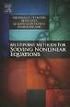 6.2. SOLVING NONLINEAR EQUATIONS 399 6.2 Solving Nonlinear Equations We begin by introducing a property that will be used extensively in this and future sections. The zero product property. If the product
6.2. SOLVING NONLINEAR EQUATIONS 399 6.2 Solving Nonlinear Equations We begin by introducing a property that will be used extensively in this and future sections. The zero product property. If the product
Part V: Texas Instruments TI-92, TI-92 Plus, Voyage 200
 Part V: Texas Instruments TI-92, TI-92 Plus, Voyage 200 V.1 Getting started with the TI-92, TI-92 Plus, Voyage 200 Note: All keystroke sequences given for the Voyage 200 are applicable to the TI-92 and
Part V: Texas Instruments TI-92, TI-92 Plus, Voyage 200 V.1 Getting started with the TI-92, TI-92 Plus, Voyage 200 Note: All keystroke sequences given for the Voyage 200 are applicable to the TI-92 and
Graphing Quadratic Functions
 Problem 1 The Parabola Examine the data in L 1 and L to the right. Let L 1 be the x- value and L be the y-values for a graph. 1. How are the x and y-values related? What pattern do you see? To enter the
Problem 1 The Parabola Examine the data in L 1 and L to the right. Let L 1 be the x- value and L be the y-values for a graph. 1. How are the x and y-values related? What pattern do you see? To enter the
Unit 7 Quadratic Relations of the Form y = ax 2 + bx + c
 Unit 7 Quadratic Relations of the Form y = ax 2 + bx + c Lesson Outline BIG PICTURE Students will: manipulate algebraic expressions, as needed to understand quadratic relations; identify characteristics
Unit 7 Quadratic Relations of the Form y = ax 2 + bx + c Lesson Outline BIG PICTURE Students will: manipulate algebraic expressions, as needed to understand quadratic relations; identify characteristics
Graphing Parabolas With Microsoft Excel
 Graphing Parabolas With Microsoft Excel Mr. Clausen Algebra 2 California State Standard for Algebra 2 #10.0: Students graph quadratic functions and determine the maxima, minima, and zeros of the function.
Graphing Parabolas With Microsoft Excel Mr. Clausen Algebra 2 California State Standard for Algebra 2 #10.0: Students graph quadratic functions and determine the maxima, minima, and zeros of the function.
How Does My TI-84 Do That
 How Does My TI-84 Do That A guide to using the TI-84 for statistics Austin Peay State University Clarksville, Tennessee How Does My TI-84 Do That A guide to using the TI-84 for statistics Table of Contents
How Does My TI-84 Do That A guide to using the TI-84 for statistics Austin Peay State University Clarksville, Tennessee How Does My TI-84 Do That A guide to using the TI-84 for statistics Table of Contents
EL-9650/9600c/9450/9400 Handbook Vol. 1
 Graphing Calculator EL-9650/9600c/9450/9400 Handbook Vol. Algebra EL-9650 EL-9450 Contents. Linear Equations - Slope and Intercept of Linear Equations -2 Parallel and Perpendicular Lines 2. Quadratic Equations
Graphing Calculator EL-9650/9600c/9450/9400 Handbook Vol. Algebra EL-9650 EL-9450 Contents. Linear Equations - Slope and Intercept of Linear Equations -2 Parallel and Perpendicular Lines 2. Quadratic Equations
Scatter Plot, Correlation, and Regression on the TI-83/84
 Scatter Plot, Correlation, and Regression on the TI-83/84 Summary: When you have a set of (x,y) data points and want to find the best equation to describe them, you are performing a regression. This page
Scatter Plot, Correlation, and Regression on the TI-83/84 Summary: When you have a set of (x,y) data points and want to find the best equation to describe them, you are performing a regression. This page
Definition: A vector is a directed line segment that has and. Each vector has an initial point and a terminal point.
 6.1 Vectors in the Plane PreCalculus 6.1 VECTORS IN THE PLANE Learning Targets: 1. Find the component form and the magnitude of a vector.. Perform addition and scalar multiplication of two vectors. 3.
6.1 Vectors in the Plane PreCalculus 6.1 VECTORS IN THE PLANE Learning Targets: 1. Find the component form and the magnitude of a vector.. Perform addition and scalar multiplication of two vectors. 3.
Equations, Lenses and Fractions
 46 Equations, Lenses and Fractions The study of lenses offers a good real world example of a relation with fractions we just can t avoid! Different uses of a simple lens that you may be familiar with are
46 Equations, Lenses and Fractions The study of lenses offers a good real world example of a relation with fractions we just can t avoid! Different uses of a simple lens that you may be familiar with are
Calculator Notes for the TI-89, TI-92 Plus, and Voyage 200
 CHAPTER 1 Note 1A Reentry Calculator Notes for the TI-89, TI-92 Plus, and Voyage 200 If you want to do further calculation on a result you ve just found, and that result is the first number in the expression
CHAPTER 1 Note 1A Reentry Calculator Notes for the TI-89, TI-92 Plus, and Voyage 200 If you want to do further calculation on a result you ve just found, and that result is the first number in the expression
Introduction to the TI-Nspire CX
 Introduction to the TI-Nspire CX Activity Overview: In this activity, you will become familiar with the layout of the TI-Nspire CX. Step 1: Locate the Touchpad. The Touchpad is used to navigate the cursor
Introduction to the TI-Nspire CX Activity Overview: In this activity, you will become familiar with the layout of the TI-Nspire CX. Step 1: Locate the Touchpad. The Touchpad is used to navigate the cursor
Basic Use of the TI-84 Plus
 Basic Use of the TI-84 Plus Topics: Key Board Sections Key Functions Screen Contrast Numerical Calculations Order of Operations Built-In Templates MATH menu Scientific Notation The key VS the (-) Key Navigation
Basic Use of the TI-84 Plus Topics: Key Board Sections Key Functions Screen Contrast Numerical Calculations Order of Operations Built-In Templates MATH menu Scientific Notation The key VS the (-) Key Navigation
A Quick Algebra Review
 1. Simplifying Epressions. Solving Equations 3. Problem Solving 4. Inequalities 5. Absolute Values 6. Linear Equations 7. Systems of Equations 8. Laws of Eponents 9. Quadratics 10. Rationals 11. Radicals
1. Simplifying Epressions. Solving Equations 3. Problem Solving 4. Inequalities 5. Absolute Values 6. Linear Equations 7. Systems of Equations 8. Laws of Eponents 9. Quadratics 10. Rationals 11. Radicals
Updates to Graphing with Excel
 Updates to Graphing with Excel NCC has recently upgraded to a new version of the Microsoft Office suite of programs. As such, many of the directions in the Biology Student Handbook for how to graph with
Updates to Graphing with Excel NCC has recently upgraded to a new version of the Microsoft Office suite of programs. As such, many of the directions in the Biology Student Handbook for how to graph with
Objectives. Materials
 Activity 4 Objectives Understand what a slope field represents in terms of Create a slope field for a given differential equation Materials TI-84 Plus / TI-83 Plus Graph paper Introduction One of the ways
Activity 4 Objectives Understand what a slope field represents in terms of Create a slope field for a given differential equation Materials TI-84 Plus / TI-83 Plus Graph paper Introduction One of the ways
A positive exponent means repeated multiplication. A negative exponent means the opposite of repeated multiplication, which is repeated
 Eponents Dealing with positive and negative eponents and simplifying epressions dealing with them is simply a matter of remembering what the definition of an eponent is. division. A positive eponent means
Eponents Dealing with positive and negative eponents and simplifying epressions dealing with them is simply a matter of remembering what the definition of an eponent is. division. A positive eponent means
What are the place values to the left of the decimal point and their associated powers of ten?
 The verbal answers to all of the following questions should be memorized before completion of algebra. Answers that are not memorized will hinder your ability to succeed in geometry and algebra. (Everything
The verbal answers to all of the following questions should be memorized before completion of algebra. Answers that are not memorized will hinder your ability to succeed in geometry and algebra. (Everything
Linear Equations. Find the domain and the range of the following set. {(4,5), (7,8), (-1,3), (3,3), (2,-3)}
 Linear Equations Domain and Range Domain refers to the set of possible values of the x-component of a point in the form (x,y). Range refers to the set of possible values of the y-component of a point in
Linear Equations Domain and Range Domain refers to the set of possible values of the x-component of a point in the form (x,y). Range refers to the set of possible values of the y-component of a point in
The Circumference Function
 2 Geometry You have permission to make copies of this document for your classroom use only. You may not distribute, copy or otherwise reproduce any part of this document or the lessons contained herein
2 Geometry You have permission to make copies of this document for your classroom use only. You may not distribute, copy or otherwise reproduce any part of this document or the lessons contained herein
5. Tutorial. Starting FlashCut CNC
 FlashCut CNC Section 5 Tutorial 259 5. Tutorial Starting FlashCut CNC To start FlashCut CNC, click on the Start button, select Programs, select FlashCut CNC 4, then select the FlashCut CNC 4 icon. A dialog
FlashCut CNC Section 5 Tutorial 259 5. Tutorial Starting FlashCut CNC To start FlashCut CNC, click on the Start button, select Programs, select FlashCut CNC 4, then select the FlashCut CNC 4 icon. A dialog
Getting Started with WebSite Tonight
 Getting Started with WebSite Tonight WebSite Tonight Getting Started Guide Version 3.0 (12.2010) Copyright 2010. All rights reserved. Distribution of this work or derivative of this work is prohibited
Getting Started with WebSite Tonight WebSite Tonight Getting Started Guide Version 3.0 (12.2010) Copyright 2010. All rights reserved. Distribution of this work or derivative of this work is prohibited
1 Shapes of Cubic Functions
 MA 1165 - Lecture 05 1 1/26/09 1 Shapes of Cubic Functions A cubic function (a.k.a. a third-degree polynomial function) is one that can be written in the form f(x) = ax 3 + bx 2 + cx + d. (1) Quadratic
MA 1165 - Lecture 05 1 1/26/09 1 Shapes of Cubic Functions A cubic function (a.k.a. a third-degree polynomial function) is one that can be written in the form f(x) = ax 3 + bx 2 + cx + d. (1) Quadratic
Notes for EER #4 Graph transformations (vertical & horizontal shifts, vertical stretching & compression, and reflections) of basic functions.
 Notes for EER #4 Graph transformations (vertical & horizontal shifts, vertical stretching & compression, and reflections) of basic functions. Basic Functions In several sections you will be applying shifts
Notes for EER #4 Graph transformations (vertical & horizontal shifts, vertical stretching & compression, and reflections) of basic functions. Basic Functions In several sections you will be applying shifts
DATA HANDLING AND ANALYSIS ON THE TI-82 AND TI-83/83 PLUS GRAPHING CALCULATORS:
 DATA HANDLING AND ANALYSIS ON THE TI-82 AND TI-83/83 PLUS GRAPHING CALCULATORS: A RESOURCE FOR SCIENCE AND MATHEMATICS STUDENTS John L. McClure Scott A. Sinex Barbara A. Gage Prince George s Community
DATA HANDLING AND ANALYSIS ON THE TI-82 AND TI-83/83 PLUS GRAPHING CALCULATORS: A RESOURCE FOR SCIENCE AND MATHEMATICS STUDENTS John L. McClure Scott A. Sinex Barbara A. Gage Prince George s Community
Polynomial and Rational Functions
 Polynomial and Rational Functions Quadratic Functions Overview of Objectives, students should be able to: 1. Recognize the characteristics of parabolas. 2. Find the intercepts a. x intercepts by solving
Polynomial and Rational Functions Quadratic Functions Overview of Objectives, students should be able to: 1. Recognize the characteristics of parabolas. 2. Find the intercepts a. x intercepts by solving
Lesson 26: Reflection & Mirror Diagrams
 Lesson 26: Reflection & Mirror Diagrams The Law of Reflection There is nothing really mysterious about reflection, but some people try to make it more difficult than it really is. All EMR will reflect
Lesson 26: Reflection & Mirror Diagrams The Law of Reflection There is nothing really mysterious about reflection, but some people try to make it more difficult than it really is. All EMR will reflect
Determine If An Equation Represents a Function
 Question : What is a linear function? The term linear function consists of two parts: linear and function. To understand what these terms mean together, we must first understand what a function is. The
Question : What is a linear function? The term linear function consists of two parts: linear and function. To understand what these terms mean together, we must first understand what a function is. The
(Least Squares Investigation)
 (Least Squares Investigation) o Open a new sketch. Select Preferences under the Edit menu. Select the Text Tab at the top. Uncheck both boxes under the title Show Labels Automatically o Create two points
(Least Squares Investigation) o Open a new sketch. Select Preferences under the Edit menu. Select the Text Tab at the top. Uncheck both boxes under the title Show Labels Automatically o Create two points
0 Introduction to Data Analysis Using an Excel Spreadsheet
 Experiment 0 Introduction to Data Analysis Using an Excel Spreadsheet I. Purpose The purpose of this introductory lab is to teach you a few basic things about how to use an EXCEL 2010 spreadsheet to do
Experiment 0 Introduction to Data Analysis Using an Excel Spreadsheet I. Purpose The purpose of this introductory lab is to teach you a few basic things about how to use an EXCEL 2010 spreadsheet to do
Vieta s Formulas and the Identity Theorem
 Vieta s Formulas and the Identity Theorem This worksheet will work through the material from our class on 3/21/2013 with some examples that should help you with the homework The topic of our discussion
Vieta s Formulas and the Identity Theorem This worksheet will work through the material from our class on 3/21/2013 with some examples that should help you with the homework The topic of our discussion
EASY STEPS TO SUCCESS: A GRAPHING CALCULATOR GUIDE
 EASY STEPS TO SUCCESS: A GRAPHING CALCULATOR GUIDE TO ACCOMPANY MATHEMATICAL APPLICATIONS FOR THE MANAGEMENT, LIFE, AND SOCIAL SCIENCES EIGHTH EDITION HARSHBARGER/REYNOLDS LISA S. YOCCO Georgia Southern
EASY STEPS TO SUCCESS: A GRAPHING CALCULATOR GUIDE TO ACCOMPANY MATHEMATICAL APPLICATIONS FOR THE MANAGEMENT, LIFE, AND SOCIAL SCIENCES EIGHTH EDITION HARSHBARGER/REYNOLDS LISA S. YOCCO Georgia Southern
COLLEGE ALGEBRA. Paul Dawkins
 COLLEGE ALGEBRA Paul Dawkins Table of Contents Preface... iii Outline... iv Preliminaries... Introduction... Integer Exponents... Rational Exponents... 9 Real Exponents...5 Radicals...6 Polynomials...5
COLLEGE ALGEBRA Paul Dawkins Table of Contents Preface... iii Outline... iv Preliminaries... Introduction... Integer Exponents... Rational Exponents... 9 Real Exponents...5 Radicals...6 Polynomials...5
FREE FALL. Introduction. Reference Young and Freedman, University Physics, 12 th Edition: Chapter 2, section 2.5
 Physics 161 FREE FALL Introduction This experiment is designed to study the motion of an object that is accelerated by the force of gravity. It also serves as an introduction to the data analysis capabilities
Physics 161 FREE FALL Introduction This experiment is designed to study the motion of an object that is accelerated by the force of gravity. It also serves as an introduction to the data analysis capabilities
Graphing Linear Equations
 Graphing Linear Equations I. Graphing Linear Equations a. The graphs of first degree (linear) equations will always be straight lines. b. Graphs of lines can have Positive Slope Negative Slope Zero slope
Graphing Linear Equations I. Graphing Linear Equations a. The graphs of first degree (linear) equations will always be straight lines. b. Graphs of lines can have Positive Slope Negative Slope Zero slope
Linear Equations. 5- Day Lesson Plan Unit: Linear Equations Grade Level: Grade 9 Time Span: 50 minute class periods By: Richard Weber
 Linear Equations 5- Day Lesson Plan Unit: Linear Equations Grade Level: Grade 9 Time Span: 50 minute class periods By: Richard Weber Tools: Geometer s Sketchpad Software Overhead projector with TI- 83
Linear Equations 5- Day Lesson Plan Unit: Linear Equations Grade Level: Grade 9 Time Span: 50 minute class periods By: Richard Weber Tools: Geometer s Sketchpad Software Overhead projector with TI- 83
Name Partners Date. Energy Diagrams I
 Name Partners Date Visual Quantum Mechanics The Next Generation Energy Diagrams I Goal Changes in energy are a good way to describe an object s motion. Here you will construct energy diagrams for a toy
Name Partners Date Visual Quantum Mechanics The Next Generation Energy Diagrams I Goal Changes in energy are a good way to describe an object s motion. Here you will construct energy diagrams for a toy
Graphing calculators Transparencies (optional)
 What if it is in pieces? Piecewise Functions and an Intuitive Idea of Continuity Teacher Version Lesson Objective: Length of Activity: Students will: Recognize piecewise functions and the notation used
What if it is in pieces? Piecewise Functions and an Intuitive Idea of Continuity Teacher Version Lesson Objective: Length of Activity: Students will: Recognize piecewise functions and the notation used
So you want to create an Email a Friend action
 So you want to create an Email a Friend action This help file will take you through all the steps on how to create a simple and effective email a friend action. It doesn t cover the advanced features;
So you want to create an Email a Friend action This help file will take you through all the steps on how to create a simple and effective email a friend action. It doesn t cover the advanced features;
Experiment 2: Conservation of Momentum
 Experiment 2: Conservation of Momentum Learning Goals After you finish this lab, you will be able to: 1. Use Logger Pro to analyze video and calculate position, velocity, and acceleration. 2. Use the equations
Experiment 2: Conservation of Momentum Learning Goals After you finish this lab, you will be able to: 1. Use Logger Pro to analyze video and calculate position, velocity, and acceleration. 2. Use the equations
This activity will show you how to draw graphs of algebraic functions in Excel.
 This activity will show you how to draw graphs of algebraic functions in Excel. Open a new Excel workbook. This is Excel in Office 2007. You may not have used this version before but it is very much the
This activity will show you how to draw graphs of algebraic functions in Excel. Open a new Excel workbook. This is Excel in Office 2007. You may not have used this version before but it is very much the
The Point-Slope Form
 7. The Point-Slope Form 7. OBJECTIVES 1. Given a point and a slope, find the graph of a line. Given a point and the slope, find the equation of a line. Given two points, find the equation of a line y Slope
7. The Point-Slope Form 7. OBJECTIVES 1. Given a point and a slope, find the graph of a line. Given a point and the slope, find the equation of a line. Given two points, find the equation of a line y Slope
TI-83 GRAPHING CALCULATOR GUIDEBOOK
 TI-83 GRAPHING CALCULATOR GUIDEBOOK TI-GRAPH LINK, Calculator-Based Laboratory, CBL, CBL 2, Calculator-Based Ranger, CBR, Constant Memory, Automatic Power Down, APD, and EOS are trademarks of Texas Instruments
TI-83 GRAPHING CALCULATOR GUIDEBOOK TI-GRAPH LINK, Calculator-Based Laboratory, CBL, CBL 2, Calculator-Based Ranger, CBR, Constant Memory, Automatic Power Down, APD, and EOS are trademarks of Texas Instruments
Section 1.1 Linear Equations: Slope and Equations of Lines
 Section. Linear Equations: Slope and Equations of Lines Slope The measure of the steepness of a line is called the slope of the line. It is the amount of change in y, the rise, divided by the amount of
Section. Linear Equations: Slope and Equations of Lines Slope The measure of the steepness of a line is called the slope of the line. It is the amount of change in y, the rise, divided by the amount of
Lecture 2 Mathcad Basics
 Operators Lecture 2 Mathcad Basics + Addition, - Subtraction, * Multiplication, / Division, ^ Power ( ) Specify evaluation order Order of Operations ( ) ^ highest level, first priority * / next priority
Operators Lecture 2 Mathcad Basics + Addition, - Subtraction, * Multiplication, / Division, ^ Power ( ) Specify evaluation order Order of Operations ( ) ^ highest level, first priority * / next priority
ITS Training Class Charts and PivotTables Using Excel 2007
 When you have a large amount of data and you need to get summary information and graph it, the PivotTable and PivotChart tools in Microsoft Excel will be the answer. The data does not need to be in one
When you have a large amount of data and you need to get summary information and graph it, the PivotTable and PivotChart tools in Microsoft Excel will be the answer. The data does not need to be in one
Elements of a graph. Click on the links below to jump directly to the relevant section
 Click on the links below to jump directly to the relevant section Elements of a graph Linear equations and their graphs What is slope? Slope and y-intercept in the equation of a line Comparing lines on
Click on the links below to jump directly to the relevant section Elements of a graph Linear equations and their graphs What is slope? Slope and y-intercept in the equation of a line Comparing lines on
2013 MBA Jump Start Program
 2013 MBA Jump Start Program Module 2: Mathematics Thomas Gilbert Mathematics Module Algebra Review Calculus Permutations and Combinations [Online Appendix: Basic Mathematical Concepts] 2 1 Equation of
2013 MBA Jump Start Program Module 2: Mathematics Thomas Gilbert Mathematics Module Algebra Review Calculus Permutations and Combinations [Online Appendix: Basic Mathematical Concepts] 2 1 Equation of
Mathematical goals. Starting points. Materials required. Time needed
 Level A3 of challenge: C A3 Creating and solving harder equations equations Mathematical goals Starting points Materials required Time needed To enable learners to: create and solve equations, where the
Level A3 of challenge: C A3 Creating and solving harder equations equations Mathematical goals Starting points Materials required Time needed To enable learners to: create and solve equations, where the
Excel 2007 Basic knowledge
 Ribbon menu The Ribbon menu system with tabs for various Excel commands. This Ribbon system replaces the traditional menus used with Excel 2003. Above the Ribbon in the upper-left corner is the Microsoft
Ribbon menu The Ribbon menu system with tabs for various Excel commands. This Ribbon system replaces the traditional menus used with Excel 2003. Above the Ribbon in the upper-left corner is the Microsoft
Petrel TIPS&TRICKS from SCM
 Petrel TIPS&TRICKS from SCM Knowledge Worth Sharing Import and Digitize from a Bitmap Using Petrel Often a map with culture lines, contours or well spots is provided in paper form and must be entered into
Petrel TIPS&TRICKS from SCM Knowledge Worth Sharing Import and Digitize from a Bitmap Using Petrel Often a map with culture lines, contours or well spots is provided in paper form and must be entered into
Using Your TI-89 in Elementary Statistics
 Using Your TI-89 in Elementary Statistics Level of Handout: Target: Intermediate users of the TI-89. If you are a new user, pair up with someone in the class that is a bit familiar with the TI-89. You
Using Your TI-89 in Elementary Statistics Level of Handout: Target: Intermediate users of the TI-89. If you are a new user, pair up with someone in the class that is a bit familiar with the TI-89. You
Plots, Curve-Fitting, and Data Modeling in Microsoft Excel
 Plots, Curve-Fitting, and Data Modeling in Microsoft Excel This handout offers some tips on making nice plots of data collected in your lab experiments, as well as instruction on how to use the built-in
Plots, Curve-Fitting, and Data Modeling in Microsoft Excel This handout offers some tips on making nice plots of data collected in your lab experiments, as well as instruction on how to use the built-in
1.2 Linear Equations and Rational Equations
 Linear Equations and Rational Equations Section Notes Page In this section, you will learn how to solve various linear and rational equations A linear equation will have an variable raised to a power of
Linear Equations and Rational Equations Section Notes Page In this section, you will learn how to solve various linear and rational equations A linear equation will have an variable raised to a power of
EdExcel Decision Mathematics 1
 EdExcel Decision Mathematics 1 Linear Programming Section 1: Formulating and solving graphically Notes and Examples These notes contain subsections on: Formulating LP problems Solving LP problems Minimisation
EdExcel Decision Mathematics 1 Linear Programming Section 1: Formulating and solving graphically Notes and Examples These notes contain subsections on: Formulating LP problems Solving LP problems Minimisation
Please Excuse My Dear Aunt Sally
 Really Good Stuff Activity Guide Order of Operations Poster Congratulations on your purchase of the Really Good Stuff Order of Operations Poster a colorful reference poster to help your students remember
Really Good Stuff Activity Guide Order of Operations Poster Congratulations on your purchase of the Really Good Stuff Order of Operations Poster a colorful reference poster to help your students remember
Basic Graphing Functions for the TI-83 and TI-84
 Basic Graphing Functions for the TI-83 and TI-84 The primary benefits of the TI-83 and TI-84 are the abilities to graph functions and to identify properties those functions possess. The purpose of this
Basic Graphing Functions for the TI-83 and TI-84 The primary benefits of the TI-83 and TI-84 are the abilities to graph functions and to identify properties those functions possess. The purpose of this
2 Describing, Exploring, and
 2 Describing, Exploring, and Comparing Data This chapter introduces the graphical plotting and summary statistics capabilities of the TI- 83 Plus. First row keys like \ R (67$73/276 are used to obtain
2 Describing, Exploring, and Comparing Data This chapter introduces the graphical plotting and summary statistics capabilities of the TI- 83 Plus. First row keys like \ R (67$73/276 are used to obtain
Getting Started in Tinkercad
 Getting Started in Tinkercad By Bonnie Roskes, 3DVinci Tinkercad is a fun, easy to use, web-based 3D design application. You don t need any design experience - Tinkercad can be used by anyone. In fact,
Getting Started in Tinkercad By Bonnie Roskes, 3DVinci Tinkercad is a fun, easy to use, web-based 3D design application. You don t need any design experience - Tinkercad can be used by anyone. In fact,
(1) S = R, where S is the sum, i is the rate of interest per compounding
 Solving Annuity Formulas for Interest Rate Iterative Routines on the TI 83/84 Floyd Vest Basic to mathematics of finance is the formula for the sum of an ordinary annuity. The formula in traditional terminology
Solving Annuity Formulas for Interest Rate Iterative Routines on the TI 83/84 Floyd Vest Basic to mathematics of finance is the formula for the sum of an ordinary annuity. The formula in traditional terminology
ALGEBRA. sequence, term, nth term, consecutive, rule, relationship, generate, predict, continue increase, decrease finite, infinite
 ALGEBRA Pupils should be taught to: Generate and describe sequences As outcomes, Year 7 pupils should, for example: Use, read and write, spelling correctly: sequence, term, nth term, consecutive, rule,
ALGEBRA Pupils should be taught to: Generate and describe sequences As outcomes, Year 7 pupils should, for example: Use, read and write, spelling correctly: sequence, term, nth term, consecutive, rule,
PLOTTING DATA AND INTERPRETING GRAPHS
 PLOTTING DATA AND INTERPRETING GRAPHS Fundamentals of Graphing One of the most important sets of skills in science and mathematics is the ability to construct graphs and to interpret the information they
PLOTTING DATA AND INTERPRETING GRAPHS Fundamentals of Graphing One of the most important sets of skills in science and mathematics is the ability to construct graphs and to interpret the information they
Activity 6 Graphing Linear Equations
 Activity 6 Graphing Linear Equations TEACHER NOTES Topic Area: Algebra NCTM Standard: Represent and analyze mathematical situations and structures using algebraic symbols Objective: The student will be
Activity 6 Graphing Linear Equations TEACHER NOTES Topic Area: Algebra NCTM Standard: Represent and analyze mathematical situations and structures using algebraic symbols Objective: The student will be
Graphing Linear Equations in Two Variables
 Math 123 Section 3.2 - Graphing Linear Equations Using Intercepts - Page 1 Graphing Linear Equations in Two Variables I. Graphing Lines A. The graph of a line is just the set of solution points of the
Math 123 Section 3.2 - Graphing Linear Equations Using Intercepts - Page 1 Graphing Linear Equations in Two Variables I. Graphing Lines A. The graph of a line is just the set of solution points of the
The Center for Teaching, Learning, & Technology
 The Center for Teaching, Learning, & Technology Instructional Technology Workshops Microsoft Excel 2010 Formulas and Charts Albert Robinson / Delwar Sayeed Faculty and Staff Development Programs Colston
The Center for Teaching, Learning, & Technology Instructional Technology Workshops Microsoft Excel 2010 Formulas and Charts Albert Robinson / Delwar Sayeed Faculty and Staff Development Programs Colston
Exam 1 Sample Question SOLUTIONS. y = 2x
 Exam Sample Question SOLUTIONS. Eliminate the parameter to find a Cartesian equation for the curve: x e t, y e t. SOLUTION: You might look at the coordinates and notice that If you don t see it, we can
Exam Sample Question SOLUTIONS. Eliminate the parameter to find a Cartesian equation for the curve: x e t, y e t. SOLUTION: You might look at the coordinates and notice that If you don t see it, we can
Absorbance Spectrophotometry: Analysis of FD&C Red Food Dye #40 Calibration Curve Procedure
 Absorbance Spectrophotometry: Analysis of FD&C Red Food Dye #40 Calibration Curve Procedure Note: there is a second document that goes with this one! 2046 - Absorbance Spectrophotometry. Make sure you
Absorbance Spectrophotometry: Analysis of FD&C Red Food Dye #40 Calibration Curve Procedure Note: there is a second document that goes with this one! 2046 - Absorbance Spectrophotometry. Make sure you
Algebra 2 Chapter 1 Vocabulary. identity - A statement that equates two equivalent expressions.
 Chapter 1 Vocabulary identity - A statement that equates two equivalent expressions. verbal model- A word equation that represents a real-life problem. algebraic expression - An expression with variables.
Chapter 1 Vocabulary identity - A statement that equates two equivalent expressions. verbal model- A word equation that represents a real-life problem. algebraic expression - An expression with variables.
Summary of important mathematical operations and formulas (from first tutorial):
 EXCEL Intermediate Tutorial Summary of important mathematical operations and formulas (from first tutorial): Operation Key Addition + Subtraction - Multiplication * Division / Exponential ^ To enter a
EXCEL Intermediate Tutorial Summary of important mathematical operations and formulas (from first tutorial): Operation Key Addition + Subtraction - Multiplication * Division / Exponential ^ To enter a
Excel Tutorial. Bio 150B Excel Tutorial 1
 Bio 15B Excel Tutorial 1 Excel Tutorial As part of your laboratory write-ups and reports during this semester you will be required to collect and present data in an appropriate format. To organize and
Bio 15B Excel Tutorial 1 Excel Tutorial As part of your laboratory write-ups and reports during this semester you will be required to collect and present data in an appropriate format. To organize and
Opening, Importing and Saving Images
 Opening, Importing and Saving Images This tutorial will help you to become familiar with how to open, import and save the various file types that the Make The Cut! (MTC!) software supports. You can find
Opening, Importing and Saving Images This tutorial will help you to become familiar with how to open, import and save the various file types that the Make The Cut! (MTC!) software supports. You can find
Fireworks CS4 Tutorial Part 1: Intro
 Fireworks CS4 Tutorial Part 1: Intro This Adobe Fireworks CS4 Tutorial will help you familiarize yourself with this image editing software and help you create a layout for a website. Fireworks CS4 is the
Fireworks CS4 Tutorial Part 1: Intro This Adobe Fireworks CS4 Tutorial will help you familiarize yourself with this image editing software and help you create a layout for a website. Fireworks CS4 is the
Prentice Hall Mathematics: Algebra 2 2007 Correlated to: Utah Core Curriculum for Math, Intermediate Algebra (Secondary)
 Core Standards of the Course Standard 1 Students will acquire number sense and perform operations with real and complex numbers. Objective 1.1 Compute fluently and make reasonable estimates. 1. Simplify
Core Standards of the Course Standard 1 Students will acquire number sense and perform operations with real and complex numbers. Objective 1.1 Compute fluently and make reasonable estimates. 1. Simplify
1.3. Maximum or Minimum of a Quadratic Function. Investigate A
 < P1-6 photo of a large arched bridge, similar to the one on page 292 or p 360-361of the fish book> Maximum or Minimum of a Quadratic Function 1.3 Some bridge arches are defined by quadratic functions.
< P1-6 photo of a large arched bridge, similar to the one on page 292 or p 360-361of the fish book> Maximum or Minimum of a Quadratic Function 1.3 Some bridge arches are defined by quadratic functions.
price quantity q The Supply Function price quantity q
 Shown below is another demand function for price of a pizza p as a function of the quantity of pizzas sold per week. This function models the behavior of consumers with respect to price and quantity. 3
Shown below is another demand function for price of a pizza p as a function of the quantity of pizzas sold per week. This function models the behavior of consumers with respect to price and quantity. 3
LESSON 7: IMPORTING AND VECTORIZING A BITMAP IMAGE
 LESSON 7: IMPORTING AND VECTORIZING A BITMAP IMAGE In this lesson we ll learn how to import a bitmap logo, transform it into a vector and perform some editing on the vector to clean it up. The concepts
LESSON 7: IMPORTING AND VECTORIZING A BITMAP IMAGE In this lesson we ll learn how to import a bitmap logo, transform it into a vector and perform some editing on the vector to clean it up. The concepts
Decision Making under Uncertainty
 6.825 Techniques in Artificial Intelligence Decision Making under Uncertainty How to make one decision in the face of uncertainty Lecture 19 1 In the next two lectures, we ll look at the question of how
6.825 Techniques in Artificial Intelligence Decision Making under Uncertainty How to make one decision in the face of uncertainty Lecture 19 1 In the next two lectures, we ll look at the question of how
ACCELERATION DUE TO GRAVITY
 EXPERIMENT 1 PHYSICS 107 ACCELERATION DUE TO GRAVITY Skills you will learn or practice: Calculate velocity and acceleration from experimental measurements of x vs t (spark positions) Find average velocities
EXPERIMENT 1 PHYSICS 107 ACCELERATION DUE TO GRAVITY Skills you will learn or practice: Calculate velocity and acceleration from experimental measurements of x vs t (spark positions) Find average velocities
What does the number m in y = mx + b measure? To find out, suppose (x 1, y 1 ) and (x 2, y 2 ) are two points on the graph of y = mx + b.
 PRIMARY CONTENT MODULE Algebra - Linear Equations & Inequalities T-37/H-37 What does the number m in y = mx + b measure? To find out, suppose (x 1, y 1 ) and (x 2, y 2 ) are two points on the graph of
PRIMARY CONTENT MODULE Algebra - Linear Equations & Inequalities T-37/H-37 What does the number m in y = mx + b measure? To find out, suppose (x 1, y 1 ) and (x 2, y 2 ) are two points on the graph of
Solving Quadratic & Higher Degree Inequalities
 Ch. 8 Solving Quadratic & Higher Degree Inequalities We solve quadratic and higher degree inequalities very much like we solve quadratic and higher degree equations. One method we often use to solve quadratic
Ch. 8 Solving Quadratic & Higher Degree Inequalities We solve quadratic and higher degree inequalities very much like we solve quadratic and higher degree equations. One method we often use to solve quadratic
MATH 60 NOTEBOOK CERTIFICATIONS
 MATH 60 NOTEBOOK CERTIFICATIONS Chapter #1: Integers and Real Numbers 1.1a 1.1b 1.2 1.3 1.4 1.8 Chapter #2: Algebraic Expressions, Linear Equations, and Applications 2.1a 2.1b 2.1c 2.2 2.3a 2.3b 2.4 2.5
MATH 60 NOTEBOOK CERTIFICATIONS Chapter #1: Integers and Real Numbers 1.1a 1.1b 1.2 1.3 1.4 1.8 Chapter #2: Algebraic Expressions, Linear Equations, and Applications 2.1a 2.1b 2.1c 2.2 2.3a 2.3b 2.4 2.5
Online Digitizing and Editing of GIS Layers (On-Screen or Head s Up Digitizing)
 Online Digitizing and Editing of GIS Layers (On-Screen or Head s Up Digitizing) 2011 Charlie Schweik, Alexander Stepanov, Maria Fernandez, Lara Aniskoff Note: This work is licensed under the Creative Commons
Online Digitizing and Editing of GIS Layers (On-Screen or Head s Up Digitizing) 2011 Charlie Schweik, Alexander Stepanov, Maria Fernandez, Lara Aniskoff Note: This work is licensed under the Creative Commons
Intro to Excel spreadsheets
 Intro to Excel spreadsheets What are the objectives of this document? The objectives of document are: 1. Familiarize you with what a spreadsheet is, how it works, and what its capabilities are; 2. Using
Intro to Excel spreadsheets What are the objectives of this document? The objectives of document are: 1. Familiarize you with what a spreadsheet is, how it works, and what its capabilities are; 2. Using
