The Network Shipping Solution
|
|
|
- Brent Wheeler
- 7 years ago
- Views:
Transcription
1 FedEx Ship Manager Server The Network Shipping Solution User Guide Version 7.2
2
3 Payment You must remit payment in accordance with the FedEx Service Guide, tariff, service agreement or other terms or instructions provided to you by FedEx from time to time. You may not withhold payment or any shipments because of equipment failure or for the failure of FedEx to repair or replace any equipment. Inaccurate Invoices If you generate an inaccurate invoice, FedEx may bill or refund to you the difference according to the FedEx Service Guide, service agreement or other terms or instructions provided to you by FedEx from time to time. A request for refund on a FedEx shipment must be made in accordance with the applicable Service Guide, or terms or instructions provided by FedEx from time to time. A shipment given to FedEx with incorrect information is not eligible for refund under any FedEx money-back guarantees. FedEx may suspend any applicable money-back guarantees in the event of equipment failure or if it becomes inoperative. The information contained in this User Guide is confidential and proprietary to FedEx Corporate Services, Inc. and its affiliates (collectively FedEx ). No part of this User Guide may be distributed or disclosed in any form to any third party without written permission of FedEx. This User Guide is provided to you under and its use is subject to the terms and conditions of the FedEx Automation Agreement. The information in this document may be changed at any time without notice. Any conflict between this User Guide, the FedEx Automation Agreement, and the FedEx Service Guide shall be governed by the FedEx Automation Agreement and the FedEx Service Guide, in that order FedEx. FedEx and the FedEx logo are registered service marks. All rights reserved. Unpublished. 1 FSMS User Guide v 7.2
4 Table of Contents Table of Contents REVISION HISTORY... 6 INTRODUCTION... 8 FEATURES OF THE USER GUIDE... 8 WHAT S NEW REFERENCED DOCUMENTS CHAPTER ONE: SETTING UP FSMS OVERVIEW Installing FSMS Pre-Installation Checklist Installing pcanywhere Performing a New FSMS Install CONFIGURING FSMS Shipper Settings Report Settings Label Settings Doc-Tab Settings System Settings IPD/IDF Settings Tracking Numbers Settings Meter Settings Advanced Settings REMOTE CONFIGURATION PRINTER SET-UP Adding a Local Printer Adding a Local TCP/IP Printer Printing to a Windows-Based Print Share Network TROUBLESHOOTING YOUR FSMS APPLICATION CLOSE MONITOR pcanywhere CHAPTER TWO: FSMS TRANSACTION CODING OVERVIEW FSMS Transaction Types CODING GUIDELINES Transaction Formatting Required Field Numbers Shipment Level vs. Package Level Multiple Occurrence Fields Field Editing Guidelines Batch Processing PREPARING A SHIPPING TRANSACTION (020) Basic Express Shipping Transaction (020) Basic Ground Shipping Transaction (020) Basic International Shipping Transaction (020) Rating, Routing and Time-in-Transit (020) Pre-Ship Validation (020) (Express Only) Multi-Piece Transaction (020) SPECIAL SHIPPING OPTIONS Alcohol Shipping AutoPOD (FedEx Ground) FSMS User Guide v 7.2 2
5 Table of Contents B13A: Canada Export Shipping Bill Recipient/Bill Third Party Collect-On-Delivery (COD) Freight Shipping - Express Future Day Shipping Hold at Location (HAL) Inside Pickup and Delivery Broker Select Option (BSO) Dangerous Goods/Hazardous Materials Dry Ice Shipping FedEx InSight FedEx Priority Alert FedEx ShipAlert SM Delivery (POD) Notification Shipper s Export Declaration Signature Release/Signature Required Ground Returns GLOBAL DELETE REQUEST (023/123) PRE-ASSIGNING TRACKING NUMBERS (004/104) END-OF-DAY CLOSE/REPLY (007/107) SHIPMENT QUERY REQUEST/REPLY (024/124) METER QUERY REQUEST/REPLY (070/170) TRACKING REQUEST/REPLY (042/142 AND 043/143) OPEN SHIPPING Basic Open Ship Rules Setting Up Open Shipping Creating an Open Shipment Adding or Editing Shipment-Level Data Receiving a Route or Time-in-Transit Deleting the Open Shipment Rating the Shipment Adding a Piece to the Shipment Editing Piece-Level Information Deleting a Piece Confirming a Piece and Printing a Label Confirming a Shipment Pre-Ship Validation for Open Ship Sample Open Ship Transactions CHAPTER THREE: FSMS SHIPPING LABELS OVERVIEW FSMS LABEL FORMATS Thermal Labels Laser Labels *.png Labels Multi-Ply Air Waybills Printing Labels to a File CREATING CUSTOM LABELS Submitting Custom Labels for FedEx Approval DOC-TABS LABEL REPRINT CHAPTER FOUR: FSMS REVENUE MANAGEMENT OVERVIEW REVENUE OPTIONS SET-UP No Upload/No Ship (NUNS) Force Close FSMS User Guide v 7.2
6 Table of Contents RATES MANAGEMENT List Rates for Express and Ground Shipping Dim Weight Calculations for Non-Rated Countries International Courtesy Rating (Express Only) Bundling Rules (Express Only) Multiweight Discounting (Ground Only) CHAPTER FIVE: USING FSMS UTILITIES OVERVIEW Demand Download Utility Label Reprint Utility Ground EPDI File Reader Utility Express Hourly Upload File Reader Ground Rates and Discounts Utility Retrieve, Retain, Restore (R3) CHAPTER SIX: FSMS REPORTS OVERVIEW PRODUCING FSMS REPORTS End of Day Reports FSMS REPORT DETAILS FSMS REPORT FIELDS Domestic Courier Report Domestic Shipment Report Domestic Invoice Report Domestic EODTransOut Report Dangerous Goods- Shipper s Declaration Form Domestic Shipping History International Courier Report International Shipment Report International Invoice Report International EODTransOut Report International Commercial Invoice International Shipping History Express International Visa Manifest Report Ground Pickup Manifest Multiweight Package Detail Multiweight Shipment Detail by Postal Code Multiweight Shipment Detail by Zone Multiweight Shipment COD Detail Hazardous Materials Report Ground COD Report CUSTOM REPORTS APPENDIX A: VALUE REFERENCE TABLES OVERVIEW UNIT OF MEASURE CODE TABLE (HARMONIZED TARIFF SCHEDULE) CURRENCY CODE TABLE COUNTRY CODE TABLE U.S. STATE CODE TABLE CANADIAN PROVINCE TABLE MEXICAN STATE CODES MAXIMUM ALLOWABLE WEIGHTS GLOSSARY INDEX FSMS User Guide v 7.2 4
7
8 Revision History Revision History Version Date Section Description Rev /23/00 Entire document Updated Field Descriptions, International Priority Direct Distribution (IPD) information, transactions 020 and 051, chapter 2 title, About This Manual section, and Batch Processing section. Created Creating Labels chapter. Added Multi-Ply Label information and payment information disclosure. v /05/04 Appendix A Updated the Canadian Province Table as follows: added QC for Quebec, added NL for Newfoundland, added Nunavut to Northwest Territories and added NU code. v /06/04 Open Ship Commodities Enhancements in the What s New section & in Chapter 2 in the Adding, Editing and Deleting commodities section v /07/04 Appendix A State Code Table Added note: A known issue exists in FSMS v 7.2 that requires at least a single commodity be placed in the Open Ship Create transaction before additional commodities may be added using the Add commodities functionality. If no commodity is included in the Create an error message, error inserting record into database, will be returned when an Add commodity transaction is attempted. This is only applicable to Open Shipping transactions. Changed state code for Rhode Island from IR to RI. FSMS User Guide v 7.2 6
9
10 Introduction Introduction FedEx Ship Manager Server (FSMS) is a network shipping solution for high volume customers who want to integrate FedEx Express and FedEx Ground shipping capabilities into their own shipping operation. FSMS provides the following shipping functionality: Shipping to and from any FedEx service location Tracking packages shipped on FSMS or using any other FedEx automation platform or preprinted air waybill Routing using Universal Routing and Sorting Aid (URSA) for Express shipments and ZIP/postal codes for Ground shipping Rating for any US or Canada-based account number FSMS is a transaction-based shipping solution, which means that FedEx supplies you with the transactions you need to streamline your shipping operations and allows you to build your own user interface that is customized to your business needs. Features of the User Guide To help you use FSMS to automate your shipping operations, the following sections are provided as part of the FSMS User Guide: Revision History The Revision History is a record of all changes made to this User Guide. What s New The What s New section describes the new features, transactions, and transaction fields that will be required to take advantage of the new functionality for this release. This section is NOT intended for use as a coding reference nor as a detailed technical specification of the new features. Details will be provided in the FedEx Ship Manager Server v 7.2 Transaction Coding Reference. Referenced Documents The Referenced Documents section provides details about each document mentioned in this User Guide. Chapter One: Setting Up FSMS Chapter One of this User Guide provides steps for: Entering configuration information to personalize FSMS for your operations. Setting up printers. Troubleshooting advice. Setting up your FSMS software correctly will provide short cuts for shipping and will make start-up seamless and efficient. FSMS User Guide v 7.2 8
11 Introduction Chapter Two: FSMS Transaction Coding Because FSMS is a transaction-based shipping solution, you can build your own transaction set from the transactions supported by FedEx in the FSMS software. In this section of the User Guide, you will find: FSMS Transactions Types FedEx Shipping Overview (Ground, Express, International, etc.) Transaction Editing Guidelines Transaction Coding Instructions Functionality for Coding Special Services and Open Ship Chapter Three: FSMS Shipping Labels Since FSMS provides flexibility in creating both standard and custom labels, Chapter Three of the User Guide includes instructions for producing accurate labels that can be scanned by FedEx Ground Operations to provide optimal routing and shipping. In this chapter are: Label formats supported by FSMS Label creation and printing rules Information for custom label creation and obtaining approval by FedEx Operations Label Matrix providing information for the type of labels that are required for each FedEx shipping service Chapter Four: FSMS Revenue Management FSMS offers powerful revenue upload and management functionality to provide accurate billing and reporting of your shipping costs. In this section of the User Guide, you will find: Revenue Options Set-up Rates Management Chapter Five: Using FSMS Utilities FSMS comes with several utilities designed to assist in the management of tracking numbers, labels, invoices, revenue, and reports. In this chapter of the User Guide, we will review the steps for using: Demand Download Utility. Label Reprint Utility Commercial Invoice (CI) Reprint Utility Report Generator/Revenue Generator Electronic Package Data Interchange (EPDI) File Reader Chapter Six: FSMS Reports FSMS provides the option of producing, saving, and printing a variety of reports to assist in the management of your shipping operations. In this chapter of the User Guide we will review: Producing FSMS standard reports FSMS report field definitions Creating customized reports 9 FSMS User Guide v 7.2
12 Introduction Appendix A: Value Reference Tables In Appendix A, you will find several tables with FedEx shipping rules, which are useful when creating shipping transactions. These tables are: Unit of Measure Code Table - Harmonized Tariff Schedule (HTS) Currency Code Table Country Code Table State Code Table Province Code Table Maximum Allowable Weights per Packaging/Service Table NOTE: The tables provided in Appendix A are only some of the shipping reference information available for creating FSMS shipping transactions. For additional Express and Ground business rules, please see the FedEx Service Reference Guide available through Go.FedEx. Glossary This section provides the description of terms and acronyms used throughout this User Guide. FSMS User Guide v
13
14 What s New What s New New features designators: C Denotes customer feature F Denotes feature that benefits FedEx internally I Denotes international feature R Denotes a regulatory feature * Denotes an FSMS v 7.0 introduced feature Version Feature Description v. 7.2 Meter Level Tracking Number *F Prior to FSMS v 7.0 a single Express tracking number range was used by all meters on an installation of FSMS. This feature provides a range of Express tracking numbers for each meter on a server. Tracking numbers will be downloaded for each meter as required. This feature only applies to meters in North America. Offshore meters will continue to utilize only a single range assigned to the master meter. v. 7.2 Label Reprint Transaction *C Coding changes: the meter number, field 498, is a required field when performing an 004 TN request transaction. This ensures that the tracking number requested is taken from the appropriate range. If not pre-assigning a Tracking Number (TN) the TN will automatically be taken from the correct range depending upon the child meter number. A new transaction, Label Reprint Request 095, is now available. This transaction provides the ability to reprint any international MPS label. Labels from the following shipment types can be reprinted: MPS (Express) IPD (Express) IPD SPOC (Express) IDF (Express) IDF SPOC (Express) TD (Express and Ground) Neither labels from single piece Express or Ground shipments nor MPS Ground shipments are available for reprint. v. 7.2 Online Registration for FXRS Child Meters *C See the FSM TCR for field descriptions for transactions 095 and 195. This feature provides a new transaction, Child Meter Registration Request 035, for requesting new child meters. The reply transaction will populate the new meters data into the customer table of the database and the data will be auto populated into the configuration utility. Meter information not available via the registration transaction will require manual entry. This feature should not be used by proprietary customers but is reserved for use by FSME and CSP partner applications. See the FSMS TCR for field descriptions for transactions 035 and 135. FSMS User Guide v
15 What s New Version Feature Description v. 7.2 Increase MPS Package Limit to The previous limit of 999 on the number of packages that could be in a single international MPS shipment has been increased to This 9998 *C increase is available for the following services: IP IE IF IPF IEF v. 7.2 Support Multiple Time Zones for Child Meters *C,F This increase is available for the following packaging types: Customer packaging FedEx Pak FedEx Tube FSMS currently supports only a single time zone for all meters. All meters are in the same time zone as the master meter. With FSMS v 7.0 all meters will operate within their own time zones independent of the time zone of the master meter. Force Close will be based on meter time zone. Reconcile time will be based on the system or master meter time zone. v. 7.2 Late Drop Off *C,F This feature enables authorized shippers to extend the current business day and process shipments until 3 a.m. Late Drop Off Time is a meter level configurable setting accessed from the Meter Settings tab of the Configuration utility. The late drop off time can be extended in thirtyminute increments up to 3 a.m. If the Late Drop Off Time box is checked any shipment processed on that meter before the established late drop off time will reflect the previous calendar day as the shipment date. Customers that begin a new shipping day at midnight should not enable this feature. v. 7.2 Download Ground HazMat Flag *C,F v. 7.2 Automation Anti- Virus McAfee *C,F v. 7.2 SED Enhancements Disable FedEx Filing; Ground Label Support *C,F The Ground HazMat checkbox will automatically be checked during a rate download or at meter reconcile if the customer is an authorized HazMat shipper. After an upgrade or a Clean Install the check box will be unchecked and remain unchecked until the flag is set at download for an authorized HazMat shipper. The HazMat flag is a component of the cust.tbl. McAfee antivirus will be included with FSMS v 7.0 and will be automatically updated as new updates are made available. Beginning with FSMS v 7.0 U.S. customs regulation changes will not permit FedEx to fie the SED on the customer s behalf. This option has been removed from FSMS. Also beginning in FSMS v 7.0 the AES FTSR exemption statement will be printed on Ground labels for US to CA shipments. Coding changes: remove ability for FedEx to file SED the SED. C is no longer a valid value for field 1349, AES Filing Status. v. 7.2 Download Tables *C,F This feature further enhances the table download initiative begun in FSMS v 6.8 with the downloading of the country.dat table. The feature has been expanded to support downloading of the following tables: Srgcountrylist Singleroute Postalinfo Cityinfo currency.dat IATA.tbl Nuclide.tbl Iataloadingchart.txt ISvcLimits.dat Intlserv.dat Domserv.dat Ground.dat Clearance.tbl 13 FSMS User Guide v 7.2
16 What s New Version Feature Description CFS_dat1.txt CFS-dat2.txt SpocUtlDest.tbl POE-Ground.dat POU-Express-UStoPR.dat POE-Express.dat Tables, if available, will be downloaded when the Maintenance check box of the Demand Download utility is checked or during nightly reconcile. v. 7.2 Handling Charges *C FSMS v 7.0 adds the ability to allow a customer to add fixed or variable handling charges to the cost of their shipments and receive this charge in a rate quote or at ship time rate. Three new input and four new output fields support this feature. In addition to new transaction fields the handling charges can also be input into the configuration via a new Handling Charges Utility that can be found on the Meter Settings tab of the Configuration Utility. Coding changes: New fields added to 020 transaction: New fields added to 120 transaction: v. 7.2 Ground COD Enhancements *C See the FSMS TCR for field definitions. This feature serves two functions. First it enables Ground to add Freight charges to the COD amount by flagging field 186 as has always been allowed with Express. Second it expands the capabilities of field 186 for Ground by allowing the addition of COD charges only or COD charges, Freight charges, and any Handling charges that the customer chooses to levy as described in feature number 11 above. The feature also allows, for Ground MPS shipments only, all charges to be accumulated and applied to any piece in the shipment rather than spread among each individual piece. Coding changes: 020 transaction: new field enhanced field 120 transaction: enhanced field See the FSMS TCR for field descriptions for transactions 020 and 120. FSMS User Guide v
17 What s New Version Feature Description v. 7.2 DG/HazMat Forms Enhancement *C The Express Dangerous Goods (DG) Form 1421-C, Shipper s Declaration of Dangerous Goods, can now be printed on a laser form in addition to the multi-ply dot-matrix form. Blank 1421-C s preprinted with red has markings must be ordered for use in printing of laser 1421-C s. This form is configured from the Report Settings tab of the Configuration utility. A new transaction field is now available to specify the UNC printer ID of the printer to be used to print the Express 1421-C and Ground OP v. 7.2 Configurable Doc Tab *C v. 7.2 Ground Commercial Invoice (CI) *C v. 7.2 Alternate Return Address (CI) *C v. 7.2 Open Ship Commodities Enhancements *C Coding changes: New fields for transaction 020: This feature allows the doc tab setup in the configuration utility to be accomplished via the existing 070 transaction which has been enhanced for this purpose. This feature should not be used by proprietary customers; it is reserved for use by FSME and CSP partner applications. FSMS will provide for a Ground CI to be printed if field 113 is set to Y and the shipment origin is US with a destination of CA, MX, or PR. The Ground CI will be supported in the *.doc, *.rtf, and *.pdf formats. *.txt will not be supported. Coding for the Ground CI should be the same as for the Express CI. FSMS v 7.0 introduces the ability to Add, Edit, or Delete commodities in an international Open Shipment after the Create transaction has been submitted. Prior to FSMS v 7.0 all commodity information had to be present in the Open Ship Create transaction and once this transaction had been sent to the server commodity information could no longer be added, edited, or deleted. If changes were required to commodity information the entire shipment had to be deleted and recreated. Note: A known issue exists in FSMS v 7.2 that requires at least a single commodity be placed in the Open Ship Create transaction before additional commodities may be added using the Add commodities functionality. If no commodity is included in the Create an error message, error inserting record into the database, will be returned when and Add commodity transaction is attempted. Coding changes: New fields for transaction 020: v. 7.2 Postal Code Validation for IDF Postal Aware Destination Countries C,I,F v Pricing Initiatives: Express Oversized Charge F See the FSMS TCR for field descriptions for transaction 020. Postal Code validation will take place for International Priority Distribution, Freight (IDF) shipments to postal aware countries to ensure correct routing. If the postal code is incorrect an error will be returned and the shipment will fail until the postal code is corrected. With this feature FSMS will begin assessing a surcharge for Express Oversize packages. The Express Oversize criteria are applied if a customer is using their own packaging and the dimensions meet one of the following conditions: Length greater than 108" and less than 120" Length + girth greater than 130" and less than 166" 15 FSMS User Guide v 7.2
18 What s New Version Feature Description v Pricing Initiatives: Delivery Area Surcharge to Alaska F v Pricing Initiatives: Domestic Dims < 1 Cubic Foot F v. 7.2 IAE B13A Canada Export Declaration/Export Permit # C v. 7.2 IAE French Language Support C v. 7.2 Saturday Freight Delivery C FSMS will now support the Alaska surcharge for deliveries to the 0# delivery area. Dim weighting will now be supported for all US origin Express shipments with volumes less than 1 cu. ft. if the following conditions apply: Customer packaging is used packaging type 01 Package dimensions are provided in the transaction fields 57, 58, and 59. Service is not Express Freight Coding changes for fields: See the FSM TCR for complete field descriptions. FSMS v 6.8 introduced French language support for the Proof of Delivery (POD) . FSMS v 7.2 extends the French language support to the ShipAlert notification s. If both a ShipAlert and POD notification request are made to the same person in the same transaction the language code will apply to both s, e.g. if the Recipient Language Code is set to fr for the Recipient and the Recipient is to receive both a ShipAlert and a POD both will be in French. Saturday Delivery is now available for 1Day, 2Day, and International Priority Freight services to allowed destinations. FSMS User Guide v
19 What s New Version Feature Description v D Barcode C,I,F This feature represents one of the biggest changes to FSMS since the introduction of Ground and FHD. Beginning with FSMS v 7.2 use of the current labels for both Express and Ground will be discontinued and a new Common label will be used. As a result of this initiative the Prodigy printer will no longer be supported since it is incapable of printing the new 2D bar code. Also support of 5 labels will be discontinued. Printers that do not currently support printing of Ground labels, the Unimark U-550 and the Zebra DA-402, will now support Ground. The following coding changes will be required to adopt the new labels:: A new field, field 1660 Custom Label Flag, will have to be set to N or Y to indicate if a custom label or FXRS default label is being produced. Setting this field to a value of Y will prevent a label buffer from being returned in the reply and will only return the required bar code strings and routing information required to build a custom label. A value of N will cause FSMS to generate a thermal label buffer and return the buffer in field 188 for single piece shipments. Field 1282 will no longer be required for printing of a label. Field 187 has had values added to identify whether the label to be printed is a thermal label, a laser label, or a *.png image. Field 1282 will now only be used if a thermal label buffer is to: designate that a thermal label buffer is to be generated rather than an actual label and to designate whether MPS labels are to be saved in a single file or in individual files. The only remaining valid values for field 1282 are F and S. See the FSMS TCR for value definition. Field 544, Laser Printer ID, will no longer be used to designate the Laser Label UNC path for printing laser labels. Field 537, Thermal Label Printer ID, will assume this function. However, applications that are currently coded to field 544 will continue to be supported. FSMS will insert values from field 544 into field 537 during transaction processing. Field 187, Label Format Value, has had a value added to indicate that Laser labels are to be generated and printed. The new value is DIB. Field 3064, Ground PDF-417 Bar Code String, will be increased in size to support the new 2D bar code, which has more data (500 bytes). The field will also now be used for both Ground and Express. 17 FSMS User Guide v 7.2
20 What s New Version Feature Description v. 7.2 Single Shot Support This feature closes a gap created with the introduction of Ground MPS for Domestic Express shipping in FSMS v 6.1. In FSMS v 6.1 Ground/FHD MPS shipments Shipping C could be created using either single transactions with multiple occurrence fields or via Open Shipping. Express was limited to using Open Shipping for creating domestic shipments with multiple pieces. This feature allows a single coding methodology for both domestic Express and Ground, Open Shipping or single transactions. The following fields are now supported as multiple occurrence fields for Express: 21 - Package Weight Fractional Package Weight 25 - Reference Information 26 - Declared Value 43 - Dry Ice Weight Dry Ice Flag 57 - Package Height 58 - Package Width 59 - Package Length Pre-assigned TN Pre-assigned Form ID Handling Charge Type Handling Charge Amount or Percentage Handling Charge Application Point v. 7.2 Supply Label Buffer on OpenShip Piece Confirm C Reply/output fields will be multiple occurrences as required to return information at the package level. Currently a label buffer for US domestic Express and Ground shipments is only returned if the package was shipped via single transaction methodology rather than via Open Shipping. This enhancement allows for the return of the label buffer if a package is shipped via Open Shipping and the pieces are confirmed individually rather than as a group. To receive a label buffer the following steps are required: 1. Create a shipment 2. Add a piece 3. Confirm a piece, ensuring the proper label values are set per the TCR. 4. Add a piece 5. Confirm a piece, 6. Repeat steps 4 and 5 as needed. 7. Confirm shipment. Previously this would not have returned a label buffer for the confirmed piece. Now, provided all label values are properly set, a label buffer will be returned in field 188. Note: US Express Dangerous Goods and Ground HazMat shipping MUST be done via Open Shipping if multiple pieces are shipped. DG/HazMat shipments are not allowed via multiple occurrence, single transaction shipping. Coding changes: Optional. If a label is desired at piece confirm the appropriate label fields should be in the piece confirm transaction. FSMS User Guide v
21 What s New Version Feature Description v. 7.2 Support DP Qualifier in Ground EPDI File C This feature adds support for the DP, or Department, qualifier and field in the Ground EPDI file. This allows Ground/FHD shipments to be segregated by Department for billing and internal record keeping. Field 38, Origin Department, is now active for both Express and Ground. If no value is provided in field 38 the value in the Configuration will be the default value. This feature works at Close by segregating all Ground/FHD packages in the FSMS database into groups determined by their department. A separate H record within the EPDI file will be created for each department and all packages with the same value for Department will be in the same H record. v. 7.2 Accept KGS for Ground Shipments C Coding changes: Optional. Add field 38 for any shipment for which Department is a desired input. Field 38 is a package level field. Previous versions of FSMS did not allow for the acceptance of KGS or CM as valid values for Ground/FHD shipments. Thus customers shipping both Ground and Express to CA or from CA to the US had to use KGS/CM for their Express shipments and LBS/IN for their Ground/FHD shipments. This feature expands the use of field 75, Weight Type, for use by both Ground and Express. The default value for US origins is LBS/IN and the default value for CA origins is KGS/CM. Any value in field 1116, Dim Units, will be ignored. Field 1090, currency type, will now be included in the 120 reply transaction. Note: The previous default value for CA was LBS. Make sure customers are aware of this change as it affects backward compatibility. Note: Although FSMS will rate in KGS/CM, FSMS will convert all weights to LBS and all dimensions to IN prior to writing the values to the EPDI file. The customer has no visibility into this conversion and this has no customer impact. In addition to supporting KGS, CA origin Ground shipments will be rated in $CAD and not USD. FSMS v 7.2 also, as part of this feature, introduces a new weight entry field to replace field 21, Package Weight. This new field, field 1670, has a total length of 10 with two implied decimals for ALL services for all origins and destinations. This eliminates the need to: Code to accept decimals for KGS shipments Code whole numbers for US origin LBS shipments Round Ground shipments to the nearest whole number. This is standard practice for Express shipments but was an issue for customers migrating from PPE specs to FXRS for their Ground shipping All shipment values should include fractional weights. Thus an Express shipment of 25 LBS should be passed in field 1670 as 2500 regardless of service (Express or Ground) or destination (US or Export). Ground shipments may include fractional weights, e.g LBS should be passed in as This shipment will be rated as 26 LBS. Express shipments should be rounded up to the nearest whole pound or kilogram as is current practice. Ground requires the transmitted weight (not rated weight) be the actual package weight. Coding changes: If using the new weight field, field 1670, ensure all weights include two places for the implicit decimal. 19 FSMS User Guide v 7.2
22 What s New Version Feature Description v. 7.2 ECOD Service Code Expansion to Include Cash & Guaranteed Funds C The Ground ECOD service has been expanded to allow the acceptance of Cash and Guaranteed Funds as valid payment types. This is a US only service. Coding changes: All values in field 3000, COD/ECOD Collection Type, v. 7.2 Label Exception Special Movement/Clearance (Canada) C should be available for both COD and ECOD equally. This feature will allow the printing of the ASTRA label only instead of the ASTRA, Consignee, and Customs labels now printed for each CA-US package. This functionality is configured from within the Configuration Utility for CA meters only. v. 7.2 Smart Reinstall C The Smart Reinstall feature will allow the customer table (Configuration data) and Ground Discount rates to be saved in the event a reinstall or clean load of FSMS is performed. The option to retain the Configuration and Ground rate data is presented as part of the reinstall script after a reinstall is selected. No other information will be retained. After the completion of the reinstallation FSMS will initiate a demand download to obtain URSA, Express rates, and tracking numbers. v. 7.2 Download McAfee Executable C,F v. 7.2 IPD Multiple Port Clearance Table Update C,F The following CA locations have been added to the IPD clearance table as valid IPD clearance locations: Calgary Vancouver Montreal Toronto Ottawa Winnipeg v. 7.2 Ground Oversize III F This feature adds an additional Oversize category and redefines the OS I and OS II criteria. The new criteria for Oversize conditions are: A Ground package is considered: OS I if length+girth is > 84 and <109 and weight is > 30 Lbs OS II if length+girth is >108 and <131 and weight is <50 Lbs OSIII if length+girth is >130 and <166 and weight is <150 Lbs v. 7.2 Request Child Meter via Auto Configuration Utility C,F v. 7.2 Enhanced Express and Ground Surcharge Support C A Home Delivery Package is considered: OS I if length+girth is > 84 and <109 and weight is < 30 Lbs OS II if length+girth is >108 and <131 and weight is <50 Lbs OSIII if length+girth is >130 and <166 and weight is <70 Lbs The functionality of the Auto Configuration Utility has been expanded to allow the request for new child meters in addition to the request for a master meter. The ACU has been provided desktop access via a new ACU icon. FSMS v 7.2 introduces the Express Residential Surcharge. The Express residential surcharge will now be applied to and returned for all US domestic Express shipments flagged as residential using field 440, Residential Surcharge. In addition to the Residential Surcharge the following list of surcharges will be returned when appropriate: ID 34 Gross Charge 35 Total Surcharge Amount 36 Total Discount Amount 37 Net Charge 421 Declared Value Charges 422 Offshore Surcharge Field Name FSMS User Guide v
23 What s New Version Feature Description 423 Outside Delivery Area Surcharge 424 Alaska Surcharge 425 Hawaii Surcharge 426 Saturday Pickup Surcharge 427 Saturday Delivery Surcharge 428 Dangerous Goods/HazMat Surcharge 429 Residential Surcharge 430 COD/ECOD Surcharge 493 Outside Pickup Area Surcharge 494 Inside Pickup Surcharge 495 Inside Delivery Surcharge 554 Delivery Area Surcharge 1338 Priority Alert Surcharge 1393 Dynamic Fuel Surcharge 3013 Non-Standard Container Surcharge 3038 Signature Service Surcharge 3041 Evening Delivery Surcharge 3039 Date Certain Delivery Surcharge 3004 AutoPOD Surcharge 3040 Appointment Delivery Surcharge 3005 AOD Surcharge 3027 Residential Rural Surcharge 1519 List Gross Charge 1507 List Total Surcharge Amount 1525 Courtesy Effective Discount 1528 List Net Charge 1523 List Declared Value Charge 1518 List Outside Delivery Area Surcharge 1521 List Alaska Surcharge 1524 List Hawaii Surcharge 1513 List Saturday Pickup Surcharge 1509 List Saturday Delivery Surcharge 1526 List Dangerous Goods/HazMat Surcharge 1510 List Residential Surcharge 1516 List COD/ECOD Surcharge 1517 List Outside Pickup Area Surcharge 1514 List Inside Pickup Surcharge 1515 List Inside Delivery Surcharge 1522 List Delivery Area Surcharge 1512 List Priority Alert Surcharge 1520 List Fuel Surcharge 1508 List Shipment Notify Surcharge 3076 List Non-Standard Container Surcharge 21 FSMS User Guide v 7.2
24 What s New Version Feature Description 3078 List Signature Service Surcharge 3079 List Evening Delivery Surcharge 3080 List Date Certain Delivery Surcharge 3081 List AutoPOD Surcharge 3082 List Appointment Delivery Surcharge 3083 List AOD Surcharge 3084 List Residential Rural Surcharge v. 7.2 Discounted Ground Accessorial Support See the FSMS TCR for service applicability. The Ground Rate Entry Utility, within the FSMS Configuration Utility, has been enhanced to allow the entry of discounts for Ground and FHD Accessorial, or Special Service, charges. Discounts will be reflected in the 120 reply transaction. FSMS User Guide v
25
26 Referenced Documents Referenced Documents Title FedEx Service Reference Guide FedEx Ship Manager Server Transaction Coding Reference FedEx Service Guide FedEx IPD/IDF User Guide FedEx Express ASTRA Bar Code and Label Format Specification Author FSMS Department Version/ Revision v 7.2 Contact your CIC Contact your CIC Location FSMS User Guide v
27
28 Chapter One: Setting Up FSMS Chapter One: Setting Up FSMS Overview In this chapter of the FSMS User Guide are step-by-step instructions for configuring the FSMS software on a server. In this chapter, you will find: Configuring FSMS Setting Up Printers Retrieving URSA (Universal Routing and Sorting Aid), Rates, and Tracking Numbers Troubleshooting Steps Installing FSMS Important Notes for Installs, Upgrades, and Uninstalls All applications MUST be closed before installation begins. These applications include Windows Explorer. Use the Windows START>RUN option to locate SETUP.EXE on the FSMS Installation CD. Always select Yes if the installation script asks if a file should be overwritten at the Read Only File Detected prompt. Always reboot when prompted. Before beginning an Upgrade, ensure that the shipping day has been Closed and that there are no revenue files in the FedEx\FedEx_Admin\Close and/or FedEx\FedEx_admn\HourlyUpload files. If revenue data exists in either of these files, you are prompted to upload all revenue files and Hourly Upload files before continuing the upgrade. NOTE: If live revenue files exists on your server before you attempt an upgrade, you must upload these files to FedEx before upgrading begins. If you have test revenue files on your server, these files can be deleted. Always write down the current Ground Cycle Count number on the FSMS Configuration Utility Meter Settings window in the event the number needs to be restored. If you are running FSMS Version 5.6 or lower, you cannot upgrade; the previous version of FSMS must be uninstalled from the system and a new Install must be performed. Pre-Installation Checklist Before you install FSMS for the first time on your server, some basic system requirements must be met: If you are running Windows NT 4.0: 1. Microsoft Service Pack 6a must be installed. Microsoft Service Packs can be downloaded from the Microsoft website or you can contact your FedEx representative for assistance. 2. Remote Access Service (RAS) must be installed. RAS is also provided on the Microsoft FSMS User Guide v
29 Chapter One: Setting Up FSMS website for download or you can obtain a copy through your FedEx representative. Need to know what the sources are for these files. If you are running Windows 2000 or greater, no additional files are needed for installing FSMS. Before you can install FSMS software, an Administrator account must be established on either Windows NT 4.0 or Windows 2000 (or greater). The Administrator account must be granted the Log On as a Service user right. If you need additional information for creating an Administrator account on your server s operating system, please access the Microsoft Help option or access the Microsoft website at www. Microsoft.com. If you need FTP functionality (for transferring reporting data to another system, for example), install Internet Information Service (IIS) before you install FSMS. IIS download files are provided on the Microsoft website or you may contact your FedEx representative for assistance. NOTE: IIS should be installed ONLY if you need FTP functionality. Set up your network connection with a static IP address. Instructions for setting up a static IP address are provided as part of the Microsoft Help option. If you need additional assistance, access the Microsoft website at www. Microsoft.com. The Java Runtime Environment (JRE) MUST be installed prior to the installation of FSMS. If you are unsure whether JRE has been installed on your server, check the Add/Remove Software list (located on the operating system s Control Panel). If Java Runtime Environment is not displayed, install the software before installing FSMS. JRE is included as part of your FSMS software CD in the FXRSUTIL folder. To install, click the JRE icon and follow the installation instructions. Installing pcanywhere To open up communication with FedEx for troubleshooting your FSMS installation, you must install pcanywhere. A licensed version of pcanywhere is included as part of the FSMS software CD. Instructions for installing pcanywhere are provided as part of the software s installation wizard. To configure pcanywhere to be compatible with FSMS, complete the following steps: 1. Launch pcanywhere. 2. From the Tools menu, select Options. 3. Change the Video Mode Selection from Default (Accelerator Enabled) to Compatibility. 4. Click OK to save the configuration change. 27 FSMS User Guide v 7.2
30 Chapter One: Setting Up FSMS Performing a New FSMS Install To perform a new FSMS install, follow the steps provided below: 1. Insert the FSMS software CD in your CD drive and select RUN from the Windows Start menu. NOTE: If Java Runtime Environment (JRE) is not installed on your server, an error message is displayed advising you to install JRE before FXRS installation is allowed. The FSMS installation is aborted when you click OK. You must install JRE before you can continue installing FSMS on your server. 2. Click the BROWSE button on the RUN window to locate the FSMS install directory. The directory path is: FXRS0XXX/Install_FXRS0XXX ( XXX indicates the software version. For example: FXRS0720). 3. Double click the Setup icon. Click OK in the RUN window to start the FSMS installation program. 4. Click Next to start the installation process. Your server will need to be rebooted twice during the installation process. FSMS User Guide v
31 Chapter One: Setting Up FSMS 5. Select the folder or drive where FSMS will be installed. The default location is C:\FedEx. Click Next to continue. 6. Select the type of installation to be performed. Installation types: 29 FSMS User Guide v 7.2
32 Chapter One: Setting Up FSMS Standard FedEx Server: select if you are installing the FSMS software on a FedEx owned server. Standard Customer Server: select if you are installing FSMS on customer owned hardware. FedEx Ship Manager Enterprise: If you are installing FSMS as part of Enterprise, an Internet browser interface provided by FedEx, select this install type. Click Next to continue. 7. If you have selected the Standard Customer Server the install type you must accept the End User License Agreement (EULA) to continue the installation. Click Print to print the EULA and FSMS User Guide v
33 Chapter One: Setting Up FSMS Accept to continue. 8. To configure a Modem Dialup: a. Select FedEx Dialup b. Dial Prefix: If your location requires a number to be dialed to access an outside phone line, enter this number in the Dial Prefix field. c. Dial Suffix: If an access code is required by your location to be dialed after a phone number is dialed, enter this number in the Dial Suffix field. Click Next to continue. Go to step FSMS User Guide v 7.2
34 Chapter One: Setting Up FSMS 9. To configure a Network Connection: select Network. Click Next to continue. FSMS User Guide v
35 Chapter One: Setting Up FSMS 10. If you are not required to set a proxy to connect to networks outside your Company s firewall, click Next to continue installation. 11. If your Company s network configuration requires that you use a proxy to access networks outside your firewall: a. Click Connect through a proxy server on the Direct Access Setup Window. The Address and Port fields become active. b. Enter the proxy address and port for your network. If authorization is not required click Next to continue. 12. If authorization is required: a. Click My proxy requires Authorization Information. b. Enter the User ID and Password for your network. Click Next to continue. 33 FSMS User Guide v 7.2
36 Chapter One: Setting Up FSMS 13. Select a report format for FSMS produced reports. Click Next to continue. NOTE: Do not choose *.txt if shipping Ground, International Priority Direct/International Direct Distribution Freight (IPD/IDF), or Transborder Distribution ( TD). FSMS User Guide v
37 Chapter One: Setting Up FSMS NOTE: The information gathered on the next three screens is for reconfiguring existing meters or for obtaining a new master or child meter via the Auto Configuration Utility. To launch the Auto Configuration Utility double click the below icon after the final reboot. 14. Enter the nine-digit FedEx Account Number, select the origin country for the account, and enter the Postal Code for the account. 15. Enter the system Master meter if a meter number is assigned. If the system has Child meters check the This meter has also been assigned Child meters box. Click Next to continue. Go to step 18. If the system has no child meters go to step If no master meter number has been assigned click Next to continue. The below message will be presented. Click Yes to continue. A new master meter number will be obtained when the ACU is launched. NOTE: "Standard FedEx Hardware" installation types may not request new master meters via the Auto Configuration Utility (ACU) but are restricted to child meter requests only. All other installation types may request new master meters and new child meters. 35 FSMS User Guide v 7.2
38 Chapter One: Setting Up FSMS 17. Complete the required information to register for a new master meter. Click Next to Continue. FSMS User Guide v
39 Chapter One: Setting Up FSMS 18. If the system has been assigned Child meters: a. Enter the child meter number in the Meter Number field. b. Enter the associated FedEx Account number for the child meter. The child meter and master meter are not required to have the same account number. c. Select the Country location of the child meter number. The default selection is US. d. Enter the Postal Code for this meter number. e. To save the child meter number, click Add to move your entry to the list on the right side of the window. If you enter a child meter number in error, highlight the meter number in the list and click Delete. When entry is complete, click Next to continue. 37 FSMS User Guide v 7.2
40 Chapter One: Setting Up FSMS 19. Click OK to reboot the server. 20. After your server reboots, FSMS continues the install process automatically. When the processing completed, you are asked to enter your Windows Admin password. 21. Enter the account password and confirm, click Next to continue. FSMS User Guide v
41 Chapter One: Setting Up FSMS 22. The server must be rebooted before using the FSMS application, select Yes, I want to restart my computer now, and click Finish. 23. To reconfigure existing meters or to obtain a new master meter or new child meters launch the ACU by double clicking the following icon after the system has rebooted: 39 FSMS User Guide v 7.2
42 Chapter One: Setting Up FSMS Upgrading from a Previous Version of FSMS NOTE: Before you upgrade from a previous version or attempt to reinstall FSMS, please be sure to review the Pre-Install Checklist on page 8 before you begin. If there are no pre-install issues, follow these steps to complete your upgrade/reinstall: 1. Insert the FSMS software CD in your CD drive and select Run from the Windows Start menu. 2. Click the Browse button on the Run window to locate the FSMS install directory. The directory path is: FXRS0XXX/Install_FXRS0XXX ( XXX indicates the software version; for example: FXRS0720). 3. Double click the Setup icon. Click OK in the RUN window to start the FSMS installation program. The FSMS Installation Welcome window is displayed. 4. Click Next to start the installation process. Your server will need to be rebooted twice during the installation process. FSMS User Guide v
43 Chapter One: Setting Up FSMS 5. Select Upgrade, and click Next to continue. During the Upgrade process, FSMS backs up and restores the following data: Tracking Numbers URSA Files (any file in the FedEx\FedEx_Ursa directory that does not have an extension). URSA File Setup in Server.ini All data from the Customer and IOR tables in the database. The master meter number designation FedEx Ground account information (if applicable) Report Format Batch File Processing Information (if applicable) Ground Discount Rates LDS Data (if available) Reconcile Time 41 FSMS User Guide v 7.2
44 Chapter One: Setting Up FSMS 6. Select Yes, I want to restart my computer now, and click OK to continue. 7. Click Finish to complete the upgrade. After the reboot is completed the system will initiate a Demand Download to retrieve any data not retained during the upgradereinstalling FSMS FSMS User Guide v
45 Chapter One: Setting Up FSMS 1. Click Next to start the installation process. Your server will need to be rebooted twice during the installation process. 2. Select Reinstall, and click Next to continue. 43 FSMS User Guide v 7.2
FedEx Ship Manager Server The Network Shipping Solution User Guide
 FedEx Ship Manager Server The Network Shipping Solution User Guide Version 7.6 Payment You must remit payment in accordance with the FedEx Service Guide, tariff, service agreement or other terms or instructions
FedEx Ship Manager Server The Network Shipping Solution User Guide Version 7.6 Payment You must remit payment in accordance with the FedEx Service Guide, tariff, service agreement or other terms or instructions
FedEx Ship Manager TM
 FedEx Ship Manager TM Quick Reference Guide Your Meter Number: Technical Support: 1.877.339.2774 FedEx Ship Manager Installation Instructions FedEx Ship Manager is a desktop shipping solution that automates
FedEx Ship Manager TM Quick Reference Guide Your Meter Number: Technical Support: 1.877.339.2774 FedEx Ship Manager Installation Instructions FedEx Ship Manager is a desktop shipping solution that automates
FedEx Ship Manager. User Guide. Version 2180
 FedEx Ship Manager User Guide Version 2180 Additional Information Technical Support In the U.S., dial 1 888 670-8981 and select option 1. In Canada, dial 1 877 853-4485 and select option 2. Online Help
FedEx Ship Manager User Guide Version 2180 Additional Information Technical Support In the U.S., dial 1 888 670-8981 and select option 1. In Canada, dial 1 877 853-4485 and select option 2. Online Help
Installation and Configuration Guide
 FedEx Ship Manager Server v 10.6.1 Installation and Configuration Guide Legal and Copyright Notices Payment You must remit payment in accordance with the FedEx Service Guide, tariff, service agreement
FedEx Ship Manager Server v 10.6.1 Installation and Configuration Guide Legal and Copyright Notices Payment You must remit payment in accordance with the FedEx Service Guide, tariff, service agreement
New Features Guide. Version 2420
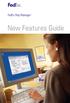 New Features Guide New Features Guide Version 2420 The information contained in this New Features Guide is confidential and proprietary to FedEx. No part of this New Features Guide may be distributed
New Features Guide New Features Guide Version 2420 The information contained in this New Features Guide is confidential and proprietary to FedEx. No part of this New Features Guide may be distributed
FedEx Ship Manager Software. New Features Guide. Version 2800
 FedEx Ship Manager Software New Features Guide Version 2800 FedEx Ship Manager Software New Features Guide Version 2800 The information contained in this New Features guide is confidential and proprietary
FedEx Ship Manager Software New Features Guide Version 2800 FedEx Ship Manager Software New Features Guide Version 2800 The information contained in this New Features guide is confidential and proprietary
FedEx Ship Manager. New Features. Version 2320
 FedEx Ship Manager Version 2320 Support Information FedEx Ship Manager Installation During the installation, turn off any virus protection or firewall programs on your PC. These programs may interfere
FedEx Ship Manager Version 2320 Support Information FedEx Ship Manager Installation During the installation, turn off any virus protection or firewall programs on your PC. These programs may interfere
FedEx Ship Manager Software
 FedEx Ship Manager Software Installation and User Guide For Windows 2000 and higher (except for Windows Me) Notices FedEx Ship Manager Software and all manuals and related documentation are proprietary
FedEx Ship Manager Software Installation and User Guide For Windows 2000 and higher (except for Windows Me) Notices FedEx Ship Manager Software and all manuals and related documentation are proprietary
FedEx Ship Manager. FedEx Transborder Distribution FedEx International DirectDistribution Surface Solutions. User Guide
 FedEx Ship Manager TM FedEx Transborder Distribution FedEx International DirectDistribution Surface Solutions User Guide Table of Contents FedEx Transborder Distribution FedEx International DirectDistribution
FedEx Ship Manager TM FedEx Transborder Distribution FedEx International DirectDistribution Surface Solutions User Guide Table of Contents FedEx Transborder Distribution FedEx International DirectDistribution
Installation and Configuration Guide
 FedEx Ship Manager Server 15.01 Installation and Configuration Guide FedEx Ship Manager Server Installation and Configuration Guide 1 Home > Legal and Copyright Notices Legal and Copyright Notices Payment
FedEx Ship Manager Server 15.01 Installation and Configuration Guide FedEx Ship Manager Server Installation and Configuration Guide 1 Home > Legal and Copyright Notices Legal and Copyright Notices Payment
FedEx Electronic Trade Documents Guide. FedEx Ship Manager Software
 FedEx Electronic Trade Documents Guide FedEx Ship Manager Software Overview Welcome to the world of FedEx Electronic Trade Documents. FedEx Ship Manager Software provides this new, international shipping
FedEx Electronic Trade Documents Guide FedEx Ship Manager Software Overview Welcome to the world of FedEx Electronic Trade Documents. FedEx Ship Manager Software provides this new, international shipping
ExpressShipper UK User Guide
 ExpressShipper Quick User Guide ExpressShipper Section 0 Page 1 of 63 Section 1: Structure of the User Guide In this section This section contains the following topics: Topic See Page What is the purpose
ExpressShipper Quick User Guide ExpressShipper Section 0 Page 1 of 63 Section 1: Structure of the User Guide In this section This section contains the following topics: Topic See Page What is the purpose
FedEx Ship Manager Software. New Features Guide. Version 2700
 FedEx Ship Manager Software New Features Guide Version 2700 FedEx Ship Manager New Software Features Guide Version 2700 The information contained in this New Features guide is confidential and proprietary
FedEx Ship Manager Software New Features Guide Version 2700 FedEx Ship Manager New Software Features Guide Version 2700 The information contained in this New Features guide is confidential and proprietary
Installation Guide. Your FedEx Ship Manager system number. Before you start
 Installation Guide Your FedEx Ship Manager system number Installation Guide During registration, you receive a FedEx Ship Manager system number. Write the number here so you have it on hand whenever you
Installation Guide Your FedEx Ship Manager system number Installation Guide During registration, you receive a FedEx Ship Manager system number. Write the number here so you have it on hand whenever you
FEDEX DESKTOP CUSTOMER TOOLS USER GUIDE
 FEDEX DESKTOP CUSTOMER TOOLS USER GUIDE Revision No. 2.1 Last Revised August 2, 2011 Copyright 2011, FedEx. All rights reserved. No portion of this document may be copied, displayed, reproduced or used
FEDEX DESKTOP CUSTOMER TOOLS USER GUIDE Revision No. 2.1 Last Revised August 2, 2011 Copyright 2011, FedEx. All rights reserved. No portion of this document may be copied, displayed, reproduced or used
FedEx Ship Manager Software. Installation Guide
 FedEx Ship Manager Software Installation Guide Before you start Check here to see that your PC has what it needs to run FedEx Ship Manager Software: Minimum System and Hardware Requirements Intel Pentium
FedEx Ship Manager Software Installation Guide Before you start Check here to see that your PC has what it needs to run FedEx Ship Manager Software: Minimum System and Hardware Requirements Intel Pentium
MagayaSoftware CustomizationManual
 MagayaSoftware CustomizationManual Guideto AutomatingAccountingTransactions CustomizingRatesandTarifs CreatingCustom Fields CustomizingDocuments AddingJavaScripttoDocuments Magaya Software Customization
MagayaSoftware CustomizationManual Guideto AutomatingAccountingTransactions CustomizingRatesandTarifs CreatingCustom Fields CustomizingDocuments AddingJavaScripttoDocuments Magaya Software Customization
STIDistrict Server Replacement
 STIDistrict Server Replacement Major Steps Defined This document addresses how to migrate data and applications from an existing STIDistrict (SQL) Server to a new machine. There will be 8 major steps:
STIDistrict Server Replacement Major Steps Defined This document addresses how to migrate data and applications from an existing STIDistrict (SQL) Server to a new machine. There will be 8 major steps:
FedEx Ship Manager Software. New Features Guide. Version 3000. New Features Guide v.3000
 FedEx Ship Manager Software New Features Guide Version 3000 New Features Guide v.3000 Welcome Congratulations! You are one of the first customers to take advantage of the newest version of FedEx Ship Manager
FedEx Ship Manager Software New Features Guide Version 3000 New Features Guide v.3000 Welcome Congratulations! You are one of the first customers to take advantage of the newest version of FedEx Ship Manager
ExpressShipper User Guide
 ExpressShipper Quick User Guide ExpressShipper Section 0 Page 1 of 1 Section 1: Structure of the User Guide In this section This section contains the following topics: Topic See Page What is the purpose
ExpressShipper Quick User Guide ExpressShipper Section 0 Page 1 of 1 Section 1: Structure of the User Guide In this section This section contains the following topics: Topic See Page What is the purpose
The Carbonite Appliance HT10 User Guide
 The Carbonite Appliance HT10 User Guide Keep business moving with the Carbonite Appliance HT10. The hybrid data solution that s just right for your clients. For assistance, reach the Carbonite Support
The Carbonite Appliance HT10 User Guide Keep business moving with the Carbonite Appliance HT10. The hybrid data solution that s just right for your clients. For assistance, reach the Carbonite Support
Installing the Microsoft Network Driver Interface
 Installing the Microsoft Network Driver Interface Overview This guide explains how to install the PictureTel Live200 Microsoft Network Driver Interface (NDIS) software you have downloaded from PictureTel's
Installing the Microsoft Network Driver Interface Overview This guide explains how to install the PictureTel Live200 Microsoft Network Driver Interface (NDIS) software you have downloaded from PictureTel's
FedEx Billing Online User Guide
 FedEx Billing Online User Guide Introduction FedEx Billing Online allows you to efficiently manage and pay your FedEx invoices online. It s free, easy and secure. FedEx Billing Online helps you streamline
FedEx Billing Online User Guide Introduction FedEx Billing Online allows you to efficiently manage and pay your FedEx invoices online. It s free, easy and secure. FedEx Billing Online helps you streamline
MAS 90. Installation and System Administrator's Guide 4WIN1010-02/04
 MAS 90 Installation and System Administrator's Guide 4WIN1010-02/04 Copyright 1998-2004 Best Software, Inc. All rights reserved. Rev 02 Contents Chapter 1 Introduction 1 How to Use This Manual 1 Graphic
MAS 90 Installation and System Administrator's Guide 4WIN1010-02/04 Copyright 1998-2004 Best Software, Inc. All rights reserved. Rev 02 Contents Chapter 1 Introduction 1 How to Use This Manual 1 Graphic
Version 7.3b April 15, 2003
 User s Guide Version 7.3b April 15, 2003 V-Technologies LLC 61 Mattatuck Heights Waterbury CT 06705 1989-2003 V-Technologies LLC All rights reserved. StarShip is a trademark of V-Technologies LLC. ph:
User s Guide Version 7.3b April 15, 2003 V-Technologies LLC 61 Mattatuck Heights Waterbury CT 06705 1989-2003 V-Technologies LLC All rights reserved. StarShip is a trademark of V-Technologies LLC. ph:
Table of Contents. January 2010 2
 Table of Contents 1.0 Introduction... 3 About Electronic Shipping Tools (EST)... 3 About Parcels Services... 4 2.0 Using the Online version... 5 3.0 Creating your Order - Step 1... 6 3.1 Select a Shipping
Table of Contents 1.0 Introduction... 3 About Electronic Shipping Tools (EST)... 3 About Parcels Services... 4 2.0 Using the Online version... 5 3.0 Creating your Order - Step 1... 6 3.1 Select a Shipping
Network Scanner Tool R3.1. User s Guide Version 3.0.04
 Network Scanner Tool R3.1 User s Guide Version 3.0.04 Copyright 2000-2004 by Sharp Corporation. All rights reserved. Reproduction, adaptation or translation without prior written permission is prohibited,
Network Scanner Tool R3.1 User s Guide Version 3.0.04 Copyright 2000-2004 by Sharp Corporation. All rights reserved. Reproduction, adaptation or translation without prior written permission is prohibited,
MGC WebCommander Web Server Manager
 MGC WebCommander Web Server Manager Installation and Configuration Guide Version 8.0 Copyright 2006 Polycom, Inc. All Rights Reserved Catalog No. DOC2138B Version 8.0 Proprietary and Confidential The information
MGC WebCommander Web Server Manager Installation and Configuration Guide Version 8.0 Copyright 2006 Polycom, Inc. All Rights Reserved Catalog No. DOC2138B Version 8.0 Proprietary and Confidential The information
FedEx Web Services Certification Guide
 FedEx Web Services Certification Guide May 2016 Payment You must remit payment in accordance with the FedEx Service Guide, tariff, service agreement or other terms or instructions provided to you by FedEx
FedEx Web Services Certification Guide May 2016 Payment You must remit payment in accordance with the FedEx Service Guide, tariff, service agreement or other terms or instructions provided to you by FedEx
Table of Contents. January 2008 2
 Table of Contents 1.0 Introduction...3 About Express Order Entry Ship in Canada Secure solution...3 Access to Express Order Entry Ship in Canada Secure solution...3 2.0 Express Order Entry - Ship in Canada
Table of Contents 1.0 Introduction...3 About Express Order Entry Ship in Canada Secure solution...3 Access to Express Order Entry Ship in Canada Secure solution...3 2.0 Express Order Entry - Ship in Canada
InventoryControl for use with QuoteWerks Quick Start Guide
 InventoryControl for use with QuoteWerks Quick Start Guide Copyright 2013 Wasp Barcode Technologies 1400 10 th St. Plano, TX 75074 All Rights Reserved STATEMENTS IN THIS DOCUMENT REGARDING THIRD PARTY
InventoryControl for use with QuoteWerks Quick Start Guide Copyright 2013 Wasp Barcode Technologies 1400 10 th St. Plano, TX 75074 All Rights Reserved STATEMENTS IN THIS DOCUMENT REGARDING THIRD PARTY
WebSpy Vantage Ultimate 2.2 Web Module Administrators Guide
 WebSpy Vantage Ultimate 2.2 Web Module Administrators Guide This document is intended to help you get started using WebSpy Vantage Ultimate and the Web Module. For more detailed information, please see
WebSpy Vantage Ultimate 2.2 Web Module Administrators Guide This document is intended to help you get started using WebSpy Vantage Ultimate and the Web Module. For more detailed information, please see
Vodafone Text Centre User Guide for Microsoft Outlook
 Vodafone Text Centre User Guide for Microsoft Outlook 1 Contents Introduction 1 System requirements 2 Installation 3 The installation guide 3 First use 5 Send a message 8 Select recipient 8 Enter the message
Vodafone Text Centre User Guide for Microsoft Outlook 1 Contents Introduction 1 System requirements 2 Installation 3 The installation guide 3 First use 5 Send a message 8 Select recipient 8 Enter the message
How To Set Up Total Recall Web On A Microsoft Memorybook 2.5.2.2 (For A Microtron)
 Total Recall Web Web Module Manual and Customer Quick Reference Guides COPYRIGHT NOTICE Copyright 1994-2009 by DHS Associates, Inc. All Rights Reserved. All TOTAL RECALL, TOTAL RECALL SQL, TOTAL RECALL
Total Recall Web Web Module Manual and Customer Quick Reference Guides COPYRIGHT NOTICE Copyright 1994-2009 by DHS Associates, Inc. All Rights Reserved. All TOTAL RECALL, TOTAL RECALL SQL, TOTAL RECALL
Insight Video Net. LLC. CMS 2.0. Quick Installation Guide
 Insight Video Net. LLC. CMS 2.0 Quick Installation Guide Table of Contents 1. CMS 2.0 Installation 1.1. Software Required 1.2. Create Default Directories 1.3. Create Upload User Account 1.4. Installing
Insight Video Net. LLC. CMS 2.0 Quick Installation Guide Table of Contents 1. CMS 2.0 Installation 1.1. Software Required 1.2. Create Default Directories 1.3. Create Upload User Account 1.4. Installing
CentreWare Internet Services Setup and User Guide. Version 2.0
 CentreWare Internet Services Setup and User Guide Version 2.0 Xerox Corporation Copyright 1999 by Xerox Corporation. All rights reserved. XEROX, The Document Company, the digital X logo, CentreWare, and
CentreWare Internet Services Setup and User Guide Version 2.0 Xerox Corporation Copyright 1999 by Xerox Corporation. All rights reserved. XEROX, The Document Company, the digital X logo, CentreWare, and
HP Factory-Installed Operating System Software for Microsoft Windows Small Business Server 2003 R2 User Guide
 HP Factory-Installed Operating System Software for Microsoft Windows Small Business Server 2003 R2 User Guide Part Number 371502-004 October 2007 (Fourth Edition) Copyright 2004, 2007 Hewlett-Packard Development
HP Factory-Installed Operating System Software for Microsoft Windows Small Business Server 2003 R2 User Guide Part Number 371502-004 October 2007 (Fourth Edition) Copyright 2004, 2007 Hewlett-Packard Development
Introduction 1-1 Installing FAS 500 Asset Accounting the First Time 2-1 Installing FAS 500 Asset Accounting: Upgrading from a Prior Version 3-1
 Contents 1. Introduction 1-1 Supported Operating Environments................ 1-1 System Requirements............................. 1-2 Security Requirements........................ 1-3 Installing Server
Contents 1. Introduction 1-1 Supported Operating Environments................ 1-1 System Requirements............................. 1-2 Security Requirements........................ 1-3 Installing Server
Reporting for Contact Center Setup and Operations Guide. BCM Contact Center
 Reporting for Contact Center Setup and Operations Guide BCM Contact Center Document Number: NN40040-302 Document Status: Standard Document Version: 04.00 Part Code: N0060637 Date: June 2006 Copyright 2005
Reporting for Contact Center Setup and Operations Guide BCM Contact Center Document Number: NN40040-302 Document Status: Standard Document Version: 04.00 Part Code: N0060637 Date: June 2006 Copyright 2005
Shakambaree Technologies Pvt. Ltd.
 Welcome to Support Express by Shakambaree Technologies Pvt. Ltd. Introduction: This document is our sincere effort to put in some regular issues faced by a Digital Signature and USB Token user doing on
Welcome to Support Express by Shakambaree Technologies Pvt. Ltd. Introduction: This document is our sincere effort to put in some regular issues faced by a Digital Signature and USB Token user doing on
Getting Started with. Ascent Capture Internet Server 5. 10300260-000 Revision A
 Ascent Capture Internet Server 5 Getting Started with Ascent Capture Internet Server 5 10300260-000 Revision A Copyright Copyright 2001 Kofax Image Products. All Rights Reserved. Printed in USA. The information
Ascent Capture Internet Server 5 Getting Started with Ascent Capture Internet Server 5 10300260-000 Revision A Copyright Copyright 2001 Kofax Image Products. All Rights Reserved. Printed in USA. The information
FedEx /E&I Contract FAQ s
 FedEx /E&I Contract FAQ s Getting Started Q. Where can I view the FedEx rate schedules and details of this program? A. First, go to the E&I Cooperative website; www.eandi.org Once there, enter your Log
FedEx /E&I Contract FAQ s Getting Started Q. Where can I view the FedEx rate schedules and details of this program? A. First, go to the E&I Cooperative website; www.eandi.org Once there, enter your Log
Pearl Echo Installation Checklist
 Pearl Echo Installation Checklist Use this checklist to enter critical installation and setup information that will be required to install Pearl Echo in your network. For detailed deployment instructions
Pearl Echo Installation Checklist Use this checklist to enter critical installation and setup information that will be required to install Pearl Echo in your network. For detailed deployment instructions
TANDBERG MANAGEMENT SUITE 10.0
 TANDBERG MANAGEMENT SUITE 10.0 Installation Manual Getting Started D12786 Rev.16 This document is not to be reproduced in whole or in part without permission in writing from: Contents INTRODUCTION 3 REQUIREMENTS
TANDBERG MANAGEMENT SUITE 10.0 Installation Manual Getting Started D12786 Rev.16 This document is not to be reproduced in whole or in part without permission in writing from: Contents INTRODUCTION 3 REQUIREMENTS
KPN SMS mail. Send SMS as fast as e-mail!
 KPN SMS mail Send SMS as fast as e-mail! Quick start Start using KPN SMS mail in 5 steps If you want to install and use KPN SMS mail quickly, without reading the user guide, follow the next five steps.
KPN SMS mail Send SMS as fast as e-mail! Quick start Start using KPN SMS mail in 5 steps If you want to install and use KPN SMS mail quickly, without reading the user guide, follow the next five steps.
FedEx Web Services 2011. Certification Guidelines May
 FedEx Web Services 2011 Certification Guidelines May Payment You must remit payment in accordance with the FedEx Service Guide, tariff, service agreement or other terms or instructions provided to you
FedEx Web Services 2011 Certification Guidelines May Payment You must remit payment in accordance with the FedEx Service Guide, tariff, service agreement or other terms or instructions provided to you
At FedEx, we constantly introduce ways to make your experience even better.
 New Shipping Improvements & Enhancements At FedEx, we constantly introduce ways to make your experience even better. Whether you ship with FedEx Web Services online, with FedEx Ship Manager Software on
New Shipping Improvements & Enhancements At FedEx, we constantly introduce ways to make your experience even better. Whether you ship with FedEx Web Services online, with FedEx Ship Manager Software on
Quick Start Guide 0514US
 Quick Start Guide Copyright Wasp Barcode Technologies 2014 No part of this publication may be reproduced or transmitted in any form or by any means without the written permission of Wasp Barcode Technologies.
Quick Start Guide Copyright Wasp Barcode Technologies 2014 No part of this publication may be reproduced or transmitted in any form or by any means without the written permission of Wasp Barcode Technologies.
Sage 100 ERP. Installation and System Administrator s Guide
 Sage 100 ERP Installation and System Administrator s Guide This is a publication of Sage Software, Inc. Version 2014 Copyright 2013 Sage Software, Inc. All rights reserved. Sage, the Sage logos, and the
Sage 100 ERP Installation and System Administrator s Guide This is a publication of Sage Software, Inc. Version 2014 Copyright 2013 Sage Software, Inc. All rights reserved. Sage, the Sage logos, and the
Symantec LiveUpdate Administrator. Getting Started Guide
 Symantec LiveUpdate Administrator Getting Started Guide Symantec LiveUpdate Administrator Getting Started Guide The software described in this book is furnished under a license agreement and may be used
Symantec LiveUpdate Administrator Getting Started Guide Symantec LiveUpdate Administrator Getting Started Guide The software described in this book is furnished under a license agreement and may be used
CS WinOMS Practice Management Software Server Migration Help Guide
 CS WinOMS Practice Management Software Server Migration Help Guide Checklist Prior to Beginning a Server Migration: A. The CS WinOMS install disk. Install files can be downloaded to server via FTP, contact
CS WinOMS Practice Management Software Server Migration Help Guide Checklist Prior to Beginning a Server Migration: A. The CS WinOMS install disk. Install files can be downloaded to server via FTP, contact
Maintenance Guide. Outpost Firewall 4.0. Personal Firewall Software from. Agnitum
 Maintenance Guide Outpost Firewall 4.0 Personal Firewall Software from Agnitum Abstract This document is intended to assist Outpost Firewall users in installing and maintaining Outpost Firewall and gets
Maintenance Guide Outpost Firewall 4.0 Personal Firewall Software from Agnitum Abstract This document is intended to assist Outpost Firewall users in installing and maintaining Outpost Firewall and gets
Info-Alert Guide. Version 7.5
 Info-Alert Guide Version 7.5 1995 2008 Open Systems Holdings Corp. All rights reserved. Document Number 2290.IA020 No part of this manual may be reproduced by any means without the written permission of
Info-Alert Guide Version 7.5 1995 2008 Open Systems Holdings Corp. All rights reserved. Document Number 2290.IA020 No part of this manual may be reproduced by any means without the written permission of
VERITAS Backup Exec 9.1 for Windows Servers Quick Installation Guide
 VERITAS Backup Exec 9.1 for Windows Servers Quick Installation Guide N109548 Disclaimer The information contained in this publication is subject to change without notice. VERITAS Software Corporation makes
VERITAS Backup Exec 9.1 for Windows Servers Quick Installation Guide N109548 Disclaimer The information contained in this publication is subject to change without notice. VERITAS Software Corporation makes
Printer Support Guide. FedEx Ship Manager Software
 Printer Support Guide FedEx Ship Manager Software Printer FAQs Installing Printer Drivers How do I download and install the Zebra printer drivers? To download and install the current Zebra printer drivers
Printer Support Guide FedEx Ship Manager Software Printer FAQs Installing Printer Drivers How do I download and install the Zebra printer drivers? To download and install the current Zebra printer drivers
Legal Notes. Regarding Trademarks. 2012 KYOCERA Document Solutions Inc.
 Legal Notes Unauthorized reproduction of all or part of this guide is prohibited. The information in this guide is subject to change without notice. We cannot be held liable for any problems arising from
Legal Notes Unauthorized reproduction of all or part of this guide is prohibited. The information in this guide is subject to change without notice. We cannot be held liable for any problems arising from
Dial-up Installation for CWOPA Users (Windows Operating System)
 Dial-up Installation for CWOPA Users (Windows Operating System) 1 Table of Contents Download and Install Digital Certificates... 3 Internet Explorer 8/9 Certificate Installation.3 Windows XP Instructions
Dial-up Installation for CWOPA Users (Windows Operating System) 1 Table of Contents Download and Install Digital Certificates... 3 Internet Explorer 8/9 Certificate Installation.3 Windows XP Instructions
FedEx Billing Online User Guide
 FedEx Billing Online User Guide Introduction FedEx Billing Online allows you to efficiently manage and pay your FedEx invoices online. It s free, easy and secure. FedEx Billing Online helps you streamline
FedEx Billing Online User Guide Introduction FedEx Billing Online allows you to efficiently manage and pay your FedEx invoices online. It s free, easy and secure. FedEx Billing Online helps you streamline
Vodafone PC SMS 2010. (Software version 4.7.1) User Manual
 Vodafone PC SMS 2010 (Software version 4.7.1) User Manual July 19, 2010 Table of contents 1. Introduction...4 1.1 System Requirements... 4 1.2 Reply-to-Inbox... 4 1.3 What s new?... 4 2. Installation...6
Vodafone PC SMS 2010 (Software version 4.7.1) User Manual July 19, 2010 Table of contents 1. Introduction...4 1.1 System Requirements... 4 1.2 Reply-to-Inbox... 4 1.3 What s new?... 4 2. Installation...6
Installation / Migration Guide for Windows 2000/2003 Servers
 PSQL v9 SP1 (9.1) & Installation / Migration Guide for Windows 2000/2003 Servers Ebix, Inc. Corporate Headquarters Concourse Parkway, Suite 3200 Atlanta, GA 30328 USA Phone: 678-281-2020 Fax: 678-281-2019
PSQL v9 SP1 (9.1) & Installation / Migration Guide for Windows 2000/2003 Servers Ebix, Inc. Corporate Headquarters Concourse Parkway, Suite 3200 Atlanta, GA 30328 USA Phone: 678-281-2020 Fax: 678-281-2019
FedEx Ship Manager at fedex.com
 FedEx Ship Manager at fedex.com Register Shipping with FedEx Ship Manager requires: 1 A 9-digit FedEx account number. 2 A user ID and password. To register, go to the relevant fedex.com homepage and open
FedEx Ship Manager at fedex.com Register Shipping with FedEx Ship Manager requires: 1 A 9-digit FedEx account number. 2 A user ID and password. To register, go to the relevant fedex.com homepage and open
System Administration Training Guide. S100 Installation and Site Management
 System Administration Training Guide S100 Installation and Site Management Table of contents System Requirements for Acumatica ERP 4.2... 5 Learning Objects:... 5 Web Browser... 5 Server Software... 5
System Administration Training Guide S100 Installation and Site Management Table of contents System Requirements for Acumatica ERP 4.2... 5 Learning Objects:... 5 Web Browser... 5 Server Software... 5
ZP 500 Plus Thermal Printer
 Quick Installation Guide FedEx Ship Manager Software FedEx Ship Manager at fedex.com ZP 500 Plus Thermal Printer Step 1: Confirm Printer Kit Contents Your printer kit contains: 1. Thermal Printer 4. USB
Quick Installation Guide FedEx Ship Manager Software FedEx Ship Manager at fedex.com ZP 500 Plus Thermal Printer Step 1: Confirm Printer Kit Contents Your printer kit contains: 1. Thermal Printer 4. USB
FedEx Freight Guide. FedEx Ship Manager Software
 FedEx Freight Guide FedEx Ship Manager Software Overview FedEx Freight is changing the LTL (less-than-truckload) industry by making it easy to ship fast-transit and economical freight within one streamlined
FedEx Freight Guide FedEx Ship Manager Software Overview FedEx Freight is changing the LTL (less-than-truckload) industry by making it easy to ship fast-transit and economical freight within one streamlined
ilaw Installation Procedure
 ilaw Installation Procedure This guide will provide a reference for a full installation of ilaw Case Management Software. Contents ilaw Overview How ilaw works Installing ilaw Server on a PC Installing
ilaw Installation Procedure This guide will provide a reference for a full installation of ilaw Case Management Software. Contents ilaw Overview How ilaw works Installing ilaw Server on a PC Installing
Data-Tracker PLUS and Data-Viewer PLUS Software User s Guide
 Data-Tracker PLUS and Data-Viewer PLUS Software User s Guide Version 1.1 Data-Tracker PLUS and Data-Viewer PLUS User s Guide Overview Data-Tracker PLUS is a software program designed and developed to interface
Data-Tracker PLUS and Data-Viewer PLUS Software User s Guide Version 1.1 Data-Tracker PLUS and Data-Viewer PLUS User s Guide Overview Data-Tracker PLUS is a software program designed and developed to interface
Sage ERP MAS 90 Sage ERP MAS 200 Sage ERP MAS 200 SQL. Installation and System Administrator's Guide 4MASIN450-08
 Sage ERP MAS 90 Sage ERP MAS 200 Sage ERP MAS 200 SQL Installation and System Administrator's Guide 4MASIN450-08 2011 Sage Software, Inc. All rights reserved. Sage, the Sage logos and the Sage product
Sage ERP MAS 90 Sage ERP MAS 200 Sage ERP MAS 200 SQL Installation and System Administrator's Guide 4MASIN450-08 2011 Sage Software, Inc. All rights reserved. Sage, the Sage logos and the Sage product
Administration guide. Host software WinCCU Installation. Complete gas volume and energy data management
 Administration guide Host software WinCCU Installation Complete gas volume and energy data management Contents 1 Introduction... 1 Safety first... 1 Warning... 1 Typographic conventions... 1 Product versioning...
Administration guide Host software WinCCU Installation Complete gas volume and energy data management Contents 1 Introduction... 1 Safety first... 1 Warning... 1 Typographic conventions... 1 Product versioning...
Installing GFI FAXmaker
 UTH Installing GFI FAXmaker System Requirements Before you install GFI FAXmaker, please ensure that you meet all the following requirements. GFI FAXmaker FAX Server: A Windows 2000 or 2003 server machine
UTH Installing GFI FAXmaker System Requirements Before you install GFI FAXmaker, please ensure that you meet all the following requirements. GFI FAXmaker FAX Server: A Windows 2000 or 2003 server machine
Setting up FileMaker 10 Server
 Setting up FileMaker 10 Server Note : If your current live Database folder is located in the default database folder ( C:\Program Files\FileMaker\FileMaker Server\Data\Databases ), move\copy this folder
Setting up FileMaker 10 Server Note : If your current live Database folder is located in the default database folder ( C:\Program Files\FileMaker\FileMaker Server\Data\Databases ), move\copy this folder
Installation Manual Version 8.5 (w/sql Server 2005)
 C ase Manag e m e n t by C l i e n t P rofiles Installation Manual Version 8.5 (w/sql Server 2005) T E C H N O L O G Y F O R T H E B U S I N E S S O F L A W Table of Contents - 2 - Table of Contents SERVER
C ase Manag e m e n t by C l i e n t P rofiles Installation Manual Version 8.5 (w/sql Server 2005) T E C H N O L O G Y F O R T H E B U S I N E S S O F L A W Table of Contents - 2 - Table of Contents SERVER
Network Scanner Tool V3.5. User s Guide Version 3.5.01
 Network Scanner Tool V3.5 User s Guide Version 3.5.01 Copyright 2000-2016 by SHARP CORPORATION. All rights reserved. Reproduction, adaptation or translation without prior written permission is prohibited,
Network Scanner Tool V3.5 User s Guide Version 3.5.01 Copyright 2000-2016 by SHARP CORPORATION. All rights reserved. Reproduction, adaptation or translation without prior written permission is prohibited,
FrontDesk Installation And Configuration
 Chapter 2 FrontDesk Installation And Configuration FrontDesk v4.1.25 FrontDesk Software Install Online Software Activation Installing State Related Databases Setting up a Workstation Internet Transfer
Chapter 2 FrontDesk Installation And Configuration FrontDesk v4.1.25 FrontDesk Software Install Online Software Activation Installing State Related Databases Setting up a Workstation Internet Transfer
Avalanche Site Edition
 Avalanche Site Edition Version 4.8 avse ug 48 20090325 Revised 03/20/2009 ii Copyright 2008 by Wavelink Corporation All rights reserved. Wavelink Corporation 6985 South Union Park Avenue, Suite 335 Midvale,
Avalanche Site Edition Version 4.8 avse ug 48 20090325 Revised 03/20/2009 ii Copyright 2008 by Wavelink Corporation All rights reserved. Wavelink Corporation 6985 South Union Park Avenue, Suite 335 Midvale,
Immotec Systems, Inc. SQL Server 2005 Installation Document
 SQL Server Installation Guide 1. From the Visor 360 installation CD\USB Key, open the Access folder and install the Access Database Engine. 2. Open Visor 360 V2.0 folder and double click on Setup. Visor
SQL Server Installation Guide 1. From the Visor 360 installation CD\USB Key, open the Access folder and install the Access Database Engine. 2. Open Visor 360 V2.0 folder and double click on Setup. Visor
STATISTICA VERSION 10 STATISTICA ENTERPRISE SERVER INSTALLATION INSTRUCTIONS
 Notes: STATISTICA VERSION 10 STATISTICA ENTERPRISE SERVER INSTALLATION INSTRUCTIONS 1. The installation of the STATISTICA Enterprise Server entails two parts: a) a server installation, and b) workstation
Notes: STATISTICA VERSION 10 STATISTICA ENTERPRISE SERVER INSTALLATION INSTRUCTIONS 1. The installation of the STATISTICA Enterprise Server entails two parts: a) a server installation, and b) workstation
Note: The USTInstaller does check for and installs *if needed* Adobe Reader and MS.NET Framework. Topics covered in this Manual:
 This UST Installation guide is designed to ensure that your installation/upgrade of UST is a seamless one. Should you encounter any complexity, contact the UST Helpdesk Support Team immediately so that
This UST Installation guide is designed to ensure that your installation/upgrade of UST is a seamless one. Should you encounter any complexity, contact the UST Helpdesk Support Team immediately so that
Networking Best Practices Guide. Version 6.5
 Networking Best Practices Guide Version 6.5 Summer 2010 Copyright: 2010, CCH, a Wolters Kluwer business. All rights reserved. Material in this publication may not be reproduced or transmitted in any form
Networking Best Practices Guide Version 6.5 Summer 2010 Copyright: 2010, CCH, a Wolters Kluwer business. All rights reserved. Material in this publication may not be reproduced or transmitted in any form
Virtual CD v10. Network Management Server Manual. H+H Software GmbH
 Virtual CD v10 Network Management Server Manual H+H Software GmbH Table of Contents Table of Contents Introduction 1 Legal Notices... 2 What Virtual CD NMS can do for you... 3 New Features in Virtual
Virtual CD v10 Network Management Server Manual H+H Software GmbH Table of Contents Table of Contents Introduction 1 Legal Notices... 2 What Virtual CD NMS can do for you... 3 New Features in Virtual
Omgeo OASYS Workstation Installation Guide. Version 6.4 December 13, 2011
 Omgeo OASYS Workstation Installation Guide Version 6.4 December 13, 2011 Copyright 2011 Omgeo LLC. All rights reserved. This publication (including, without limitation, any text, image, logo, compilation,
Omgeo OASYS Workstation Installation Guide Version 6.4 December 13, 2011 Copyright 2011 Omgeo LLC. All rights reserved. This publication (including, without limitation, any text, image, logo, compilation,
Wireless Router Setup Manual
 Wireless Router Setup Manual NETGEAR, Inc. 4500 Great America Parkway Santa Clara, CA 95054 USA 208-10082-02 2006-04 2006 by NETGEAR, Inc. All rights reserved. Trademarks NETGEAR is a trademark of Netgear,
Wireless Router Setup Manual NETGEAR, Inc. 4500 Great America Parkway Santa Clara, CA 95054 USA 208-10082-02 2006-04 2006 by NETGEAR, Inc. All rights reserved. Trademarks NETGEAR is a trademark of Netgear,
Abila MIP. Installation User's Guide
 This is a publication of Abila, Inc. Version 2014.x Copyright 2013 Abila, Inc. All rights reserved. Abila, the Abila logos, and the Abila product and service names mentioned herein are registered trademarks
This is a publication of Abila, Inc. Version 2014.x Copyright 2013 Abila, Inc. All rights reserved. Abila, the Abila logos, and the Abila product and service names mentioned herein are registered trademarks
A+ Guide to Software: Managing, Maintaining, and Troubleshooting, 5e. Chapter 3 Installing Windows
 : Managing, Maintaining, and Troubleshooting, 5e Chapter 3 Installing Windows Objectives How to plan a Windows installation How to install Windows Vista How to install Windows XP How to install Windows
: Managing, Maintaining, and Troubleshooting, 5e Chapter 3 Installing Windows Objectives How to plan a Windows installation How to install Windows Vista How to install Windows XP How to install Windows
Installation Instruction STATISTICA. Concurrent Network License with Borrowing Domain Based Registration
 Installation Instruction STATISTICA Concurrent Network License with Borrowing Domain Based Registration Notes: ❶ The installation of the Concurrent network version entails two parts: a) a server installation,
Installation Instruction STATISTICA Concurrent Network License with Borrowing Domain Based Registration Notes: ❶ The installation of the Concurrent network version entails two parts: a) a server installation,
Smart Control Center. User Guide. 350 East Plumeria Drive San Jose, CA 95134 USA. November 2010 202-10685-01 v1.0
 Smart Control Center User Guide 350 East Plumeria Drive San Jose, CA 95134 USA November 2010 202-10685-01 v1.0 2010 NETGEAR, Inc. All rights reserved. No part of this publication may be reproduced, transmitted,
Smart Control Center User Guide 350 East Plumeria Drive San Jose, CA 95134 USA November 2010 202-10685-01 v1.0 2010 NETGEAR, Inc. All rights reserved. No part of this publication may be reproduced, transmitted,
Topaz Installation Sheet
 Topaz Installation Sheet P/N 460924001E ISS 08FEB12 Content Introduction... 3 Recommended minimum requirements... 3 Setup for Internet Explorer:... 4 Topaz installation... 10 Technical support... 14 Copyright
Topaz Installation Sheet P/N 460924001E ISS 08FEB12 Content Introduction... 3 Recommended minimum requirements... 3 Setup for Internet Explorer:... 4 Topaz installation... 10 Technical support... 14 Copyright
Install Pocket Inventory in a Windows Server 2003 R2 Standard Environment
 One Blue Hill Plaza, 16th Floor, PO Box 1546 Pearl River, NY 10965 1-800-PC-AMERICA, 1-800-722-6374 (Voice) 845-920-0800 (Fax) 845-920-0880 Install Pocket Inventory in a Windows Server 2003 R2 Standard
One Blue Hill Plaza, 16th Floor, PO Box 1546 Pearl River, NY 10965 1-800-PC-AMERICA, 1-800-722-6374 (Voice) 845-920-0800 (Fax) 845-920-0880 Install Pocket Inventory in a Windows Server 2003 R2 Standard
Instructions for installing Microsoft Windows Small Business Server 2003 R2 on HP ProLiant servers
 Instructions for installing Microsoft Windows Small Business Server 2003 R2 on HP ProLiant servers integration note Abstract... 2 Installation requirements checklists... 3 HP ProLiant server checklist...
Instructions for installing Microsoft Windows Small Business Server 2003 R2 on HP ProLiant servers integration note Abstract... 2 Installation requirements checklists... 3 HP ProLiant server checklist...
Allworx OfficeSafe Operations Guide Release 6.0
 Allworx OfficeSafe Operations Guide Release 6.0 No part of this publication may be reproduced, stored in a retrieval system, or transmitted, in any form or by any means, electronic, mechanical, photocopy,
Allworx OfficeSafe Operations Guide Release 6.0 No part of this publication may be reproduced, stored in a retrieval system, or transmitted, in any form or by any means, electronic, mechanical, photocopy,
About This Manual. 2 About This Manual
 Ver.4.1 Important This System Guide applies to RadiNET Pro Ver. 4.1. Please read this System Guide and the User s Manual on the RadiNET Pro CD-ROM carefully to familiarize yourself with safe and effective
Ver.4.1 Important This System Guide applies to RadiNET Pro Ver. 4.1. Please read this System Guide and the User s Manual on the RadiNET Pro CD-ROM carefully to familiarize yourself with safe and effective
VERITAS Backup Exec TM 10.0 for Windows Servers
 VERITAS Backup Exec TM 10.0 for Windows Servers Quick Installation Guide N134418 July 2004 Disclaimer The information contained in this publication is subject to change without notice. VERITAS Software
VERITAS Backup Exec TM 10.0 for Windows Servers Quick Installation Guide N134418 July 2004 Disclaimer The information contained in this publication is subject to change without notice. VERITAS Software
How to install and use the File Sharing Outlook Plugin
 How to install and use the File Sharing Outlook Plugin Thank you for purchasing Green House Data File Sharing. This guide will show you how to install and configure the Outlook Plugin on your desktop.
How to install and use the File Sharing Outlook Plugin Thank you for purchasing Green House Data File Sharing. This guide will show you how to install and configure the Outlook Plugin on your desktop.
JPMorgan Chase Treasury Workstation. Certification Setup Guide Version 2.0
 EMENTS JPMorgan Chase Treasury Workstation Certification Setup Guide Version 2.0 December 2010 TABLE OF CONTENTS Introduction... 1 About this Guide... 1 When to Create the Certificates... 2 Getting Help...
EMENTS JPMorgan Chase Treasury Workstation Certification Setup Guide Version 2.0 December 2010 TABLE OF CONTENTS Introduction... 1 About this Guide... 1 When to Create the Certificates... 2 Getting Help...
Quantum View sm Manage User Guide
 Quantum View sm Manage User Guide Version 1.0 January 2004 Copyright 2004 United Parcel Service of America. UPS, the UPS brandmark, and the color brown are trademarks of United Parcel Service of America,
Quantum View sm Manage User Guide Version 1.0 January 2004 Copyright 2004 United Parcel Service of America. UPS, the UPS brandmark, and the color brown are trademarks of United Parcel Service of America,
Installing, Uninstalling, and Upgrading Service Monitor
 CHAPTER 2 Installing, Uninstalling, and Upgrading Service Monitor This section contains the following topics: Preparing to Install Service Monitor, page 2-1 Installing Cisco Unified Service Monitor, page
CHAPTER 2 Installing, Uninstalling, and Upgrading Service Monitor This section contains the following topics: Preparing to Install Service Monitor, page 2-1 Installing Cisco Unified Service Monitor, page
Universal Management Service 2015
 Universal Management Service 2015 UMS 2015 Help All rights reserved. No parts of this work may be reproduced in any form or by any means - graphic, electronic, or mechanical, including photocopying, recording,
Universal Management Service 2015 UMS 2015 Help All rights reserved. No parts of this work may be reproduced in any form or by any means - graphic, electronic, or mechanical, including photocopying, recording,
Xerox EX Print Server, Powered by Fiery, for the Xerox 700 Digital Color Press. Printing from Windows
 Xerox EX Print Server, Powered by Fiery, for the Xerox 700 Digital Color Press Printing from Windows 2008 Electronics for Imaging, Inc. The information in this publication is covered under Legal Notices
Xerox EX Print Server, Powered by Fiery, for the Xerox 700 Digital Color Press Printing from Windows 2008 Electronics for Imaging, Inc. The information in this publication is covered under Legal Notices
Dell Statistica 13.0. Statistica Enterprise Installation Instructions
 Dell Statistica 13.0 2015 Dell Inc. ALL RIGHTS RESERVED. This guide contains proprietary information protected by copyright. The software described in this guide is furnished under a software license or
Dell Statistica 13.0 2015 Dell Inc. ALL RIGHTS RESERVED. This guide contains proprietary information protected by copyright. The software described in this guide is furnished under a software license or
Installation Instructions Release Version 15.0 January 30 th, 2011
 Release Version 15.0 January 30 th, 2011 ARGUS Software: ARGUS Valuation - DCF The contents of this document are considered proprietary by ARGUS Software, the information enclosed and any portion thereof
Release Version 15.0 January 30 th, 2011 ARGUS Software: ARGUS Valuation - DCF The contents of this document are considered proprietary by ARGUS Software, the information enclosed and any portion thereof
Mercury Users Guide Version 1.3 February 14, 2006
 Mercury Users Guide Version 1.3 February 14, 2006 1 Introduction Introducing Mercury Your corporate shipping has just become easier! The satisfaction of your customers depends on the accuracy of your shipments,
Mercury Users Guide Version 1.3 February 14, 2006 1 Introduction Introducing Mercury Your corporate shipping has just become easier! The satisfaction of your customers depends on the accuracy of your shipments,
