Installation and Configuration Guide
|
|
|
- Dorcas Davidson
- 7 years ago
- Views:
Transcription
1 FedEx Ship Manager Server v Installation and Configuration Guide
2 Legal and Copyright Notices Payment You must remit payment in accordance with the FedEx Service Guide, tariff, service agreement or other terms or instructions provided to you by FedEx from time to time. You may not withhold payment on any shipments because of equipment failure or for the failure of FedEx to repair or replace any equipment. Inaccurate Invoices If you generate an inaccurate invoice, FedEx may bill or refund to you the difference according to the FedEx Service Guide, tariff service agreement or other terms or instructions provided to you by FedEx from time to time. A request for refund on a FedEx shipment must be made in accordance with the applicable Service Guide or terms or instructions provided by FedEx from time to time. A shipment given to FedEx with incorrect information is not eligible for refund under any FedEx money-back guarantees. FedEx may suspend any applicable money-back guarantees in the event of equipment failure or if it becomes inoperative. Confidential and Proprietary The information contained in this guide is confidential and proprietary to FedEx Corporate Services, Inc. and its affiliates (collectively FedEx ). No part of this guide may be distributed or disclosed in any form to any third party without written permission of FedEx. This guide is provided to you under and its use is subject to the terms and conditions of the FedEx Automation Agreement. The information in this document may be changed at any time without notice. Any conflict between this guide, the FedEx Automation Agreement and the FedEx Service Guide shall be governed by the FedEx Automation Agreement and the FedEx Service Guide, in that order FedEx. FedEx and the FedEx logo are registered service marks. All rights reserved. Unpublished. Disclaimer All Improper Transaction scenarios are for example only. They do not reflect all error condition scenarios.
3 Contents ABOUT THIS DOCUMENT...XI Organization...xi Audience...xi Conventions...xi Resources...xi Support...xii FedEx Website...xii FedEx Service Guide...xii FedEx EEI Filing Options (U.S. only)...xii REVISION HISTORY...XIII CHAPTER 1: INSTALLATION OF FEDEX SHIP MANAGER SERVER System Requirements Minimum Software and Hardware Requirements Recommended Software and Hardware Requirements Supported Hardware Network and Internet Connectivity Requirements Before You Begin Pre-Installation Checklist Post-Installation Checklist Creating Your FedEx Account Creating a Windows Administrator Account for FedEx Ship Manager Server Setting Windows Administrator User Rights Securing Your System and Password How to Install FedEx Ship Manager Server Entering Your CSP Solution Type Installing FedEx Ship Manager Server Installing FedEx Ship Manager Server in a Microsoft Based Failover/Availability Cluster Next Steps Registering Your FedEx Meter How to Uninstall FedEx Ship Manager Server CHAPTER 2: CONFIGURATION OF FEDEX SHIP MANAGER SERVER Privileges and Access Planning Your Configuration Setup Where Do You Ship? Are Your Shipments Identical or Different? Do You Ship Single or Multiple Packages Per Shipment? What Services Do You Need? About Managing Meters Why Meter Numbers Are Important v FedEx Ship Manager Server Installation and Configuration Guide iii
4 Contents How Many Meters Do You Need? How to Get a Meter Number Using the FedEx Configuration Utility User Level Tabs Configuration Tips Opening the Configuration Utility Configuring Shipper Settings Configuring Report Settings Configuring Laser and Thermal Air Waybill Defaults Configuring System Settings Configuring Meter Settings Configuring Electronic Trade Documents Software ID Data Capture Configuring Handling Charges in the Meter Settings Tab Configuring FedEx SmartPost Configuring FedEx SmartPost Outbound Services Configuring FedEx SmartPost Returns Service Configuring Handling Charges for FedEx SmartPost Setting Up FedEx SmartPost Rates Configuring Doc-Tab Settings Configuring FedEx SmartPost Reports Printing FedEx SmartPost Reports Configuring Advanced Settings Configuring IPD / IED / IDF Settings Configuring Tracking Numbers FedEx Express Tracking Numbers FedEx Ground Tracking Numbers FedEx SmartPost Returns Tracking Numbers Prefixes FedEx SmartPost Delivery Confirmation Numbers Saving and Closing the FedEx Ship Manager Server Configuration Utility Troubleshooting HelpMe FedEx Troubleshooting Permissions Troubleshooting Printer Problems Verifying Communications Using the CommSetup Utility How to Select a Printer Ways to Set Up Printers Next Steps CHAPTER 3: FEDEX RATE AND DATA DOWNLOADS Download Basics What Files Do You Need How Often to Download What is an URSA File Ways to Download FedEx Files About Automatic Downloads iv FedEx Ship Manager Server Installation and Configuration Guide v
5 Contents Using FedEx Ship Manager Server Transaction Requests Using the Demand Download Utility Downloading Rates and Discounts CHAPTER 4: BACKING UP AND RESTORING LOCAL FEDEX DATA Backing Up Your Data Database and Backup Settings Ship History Settings Restoring Your Data INDEX...Index-1 v FedEx Ship Manager Server Installation and Configuration Guide v
6 Contents THIS PAGE INTENTIONALLY LEFT BLANK. vi FedEx Ship Manager Server Installation and Configuration Guide v
7 List of Figures CHAPTER 1: INSTALLATION OF FEDEX SHIP MANAGER SERVER Figure 1-1: Enter CSP Solution Type and Proceed with Installing FedEx Ship Manager Server Figure 1-2: InstallShield Screen Figure 1-3: Enter the Product Key Figure 1-4: File Destination Screen Figure 1-5: Start Copying Files Screen Figure 1-6: Setup Status Screen Displays During Installation Figure 1-7: Password Screen Figure 1-8: Setup Status Screen Displays During Configuration Figure 1-9: Use Network Dialog Box to Specify Network Connection Figure 1-10: Configure Direct Access Figure 1-11: Launch Meter Registration Utility Figure Stop Cluster Service Figure Start Cluster Control Service Figure 1-14: Addition of Services Figure Services Control Panel, Properties Choice Figure Possible Owners Screen Figure Dependencies Tab Figure Generic Service Parameters Figure Registry Key Figure Bring Services Online Figure 1-21: MRU Screen Figure 1-22: Restart Computer Before Using FedEx Ship Manager Server Figure 1-23: Welcome to FedEx Meter Registration Utility CHAPTER 2: CONFIGURATION OF FEDEX SHIP MANAGER SERVER Figure 2-24: Access Privileges Dialog Box Figure 2-25: Shipper Settings Tab - Field-Level View with User-Level Access Figure 2-26: Shipper Settings Tab - Field-, Support-, and Developer-Level View Access Displayed Figure 2-27: Shipper Settings Tab Figure 2-28: Report Settings Tab Figure 2-29: FedEx Electronic Trade Documents Options on Report Settings Tab Figure 2-30: Laser and Thermal Air Waybill Default Settings Groupbox Figure 2-31: Additional Laser and Thermal Copies Groupbox Figure 2-32: Multi-ply Printer Defaults Figure 2-33: System Settings Tab Figure 2-34: Meter Settings Tab Figure 2-35: FedEx Electronic Trade Documents Terms and Conditions Screen Figure 2-36: Digital Letterhead Logo and Digital Signature Message Figure 2-37: Software ID Data Capture Dialog Box v FedEx Ship Manager Server Installation and Configuration Guide vii
8 List of Figures Figure 2-38: Handling Charge Dialog Box Figure 2-39: FedEx SmartPost Configuration Settings on SmartPost Settings Tab Figure 2-40: SmartPost Settings tab with SmartPost Returns Enabled Checkbox Figure 2-41: Add FedEx SmartPost Returns Dialog Box Figure 2-42: Tracking Numbers Tab Figure 2-43: Handling Charges Dialog for FedEx SmartPost Service Type Figure 2-44: Demand Download Utility Figure 2-45: FedEx SmartPost Doc-Tab Settings Tab Figure 2-46: FedEx SmartPost Report Settings Tab Figure 2-47: FedEx SmartPost Detail Report Screen Figure 2-48: FedEx SmartPost Detailed Report Figure 2-49: FedEx SmartPost Manifest Report Figure 2-50: FedEx SmartPost Returns Report Figure 2-51: Advanced Settings Tab Figure 2-52: IPD / IED / IDF Settings Tab Figure 2-53: Tracking Numbers Tab Figure 2-54: FedEx Ground Tracking Number Composition CHAPTER 3: FEDEX RATE AND DATA DOWNLOADS Figure 3-1: Demand Download Utility CHAPTER 4: BACKING UP AND RESTORING LOCAL FEDEX DATA viii FedEx Ship Manager Server Installation and Configuration Guide v
9 List of Tables CHAPTER 1: INSTALLATION OF FEDEX SHIP MANAGER SERVER Table 1-1: FedEx Ship Manager Server Minimum Software and Hardware Requirements Table 1-2: FedEx Ship Manager Server Recommended Software and Hardware Table 1-3: Pre-Installation Checklist Table 1-4: Post-Installation Checklist CHAPTER 2: CONFIGURATION OF FEDEX SHIP MANAGER SERVER Table 2-5: FedEx Ship Manager Server Access Privileges Table 2-6: Shipper Settings Table 2-7: Report List Samples Table 2-8: Multi-Ply Air Waybill Form Types Table 2-9: System Settings Tab Table 2-10: System Settings for Database Backup Table 2-11: System Settings for Ship History Table 2-12: FedEx Express Options Table 2-13: FedEx Ground Options Table 2-14: FedEx Electronic Trade Documents Options Table 2-15: General Options Table 2-16: FedEx SmartPost Options Table 2-17: Software ID Data Capture Fields Table 2-18: Meter Settings for Handling Charge Calculations Table 2-19: FedEx SmartPost Settings Fields Table 2-20: Handling Charges Fields Table 2-21: FedEx SmartPost Default Doc-Tab Fields for Shipping Labels Table 2-22: Advanced Settings Tab Fields Table 2-23: Ground Tracking Number Prefixes Table 2-24: Ground Tracking Number Options CHAPTER 3: FEDEX RATE AND DATA DOWNLOADS Table 3-1: Transaction Download Example CHAPTER 4: BACKING UP AND RESTORING LOCAL FEDEX DATA Table 4-1: System Settings for Database Backup Table 4-2: System Settings for Shipping History v FedEx Ship Manager Server Installation and Configuration Guide ix
10 List of Tables THIS PAGE INTENTIONALLY LEFT BLANK. x FedEx Ship Manager Server Installation and Configuration Guide v
11 ABOUT THIS DOCUMENT This guide describes how to install FedEx Ship Manager Server (FSMS) and perform the initial configuration required to enable FSMS to communicate with FedEx so that you can begin shipping. It includes detailed procedures on how to set up the server environment for FSMS, install the software, register a meter, configure the software for initial use, and uninstall FSMS. Organization To help you understand the shipping services provided by FSMS to automate your shipping operations, the following sections are provided as part of this guide. Installation of FedEx Ship Manager Server - see Chapter 1 Configuration of FedEx Ship Manager Server - see Chapter 2 FedEx Rate and Data Downloads - see Chapter 3 Backing Up and Restoring Local FedEx Data - see Chapter 4 Audience This guide is intended for the person who will install and configure FSMS. You must have a basic understanding of how to set up network connectivity and administer MicroSoft Windows. Note that some tasks in the guide require field level access privileges to the FSMS Configuration Utility. Conventions This guide uses the following conventions in the text. Simple transaction code is formatted in Courier New. Important notices begin with the word Note. In task instructions, software user interface elements are shown in bold. Names of documents are shown in italics. Names of FSMS transactions are shown in italics, as for example, the 020/120 Global Ship Request/Reply. First occurrence of a term is italicized followed by a definition. Resources The following documents contain information related to this reference guide: FedEx Ship Manager Server Technical What s New Guide FedEx Ship Manager Server Services and Shipping Guide FedEx Ship Manager Server Developer Guide FedEx Ship Manager Server Transaction Coding Reference Guide FedEx Service Guide available at fedex.com. v FedEx Ship Manager Server Installation and Configuration Guide xi
12 About this Document Support For FSMS technical support, call and state FedEx Ship Manager Server at the voice prompt. Support hours are Monday through Friday, 7:00 a.m. to 9:00 p.m. CST, and Saturday, 9:00 a.m. to 3:00 p.m. CST. For international customer support, call GoFedEx You can also contact FedEx on the web at fedex.com. Note: Customers using a FedEx Compatible Solutions Program automation solution should contact their software provider for support. FedEx Website For the most up-to-date information about FedEx, click fedex.com at the top of the FedEx Ship Manager screen to go to the FedEx website, then click on any link to explore the most recent features and news from FedEx. FedEx Service Guide Within this guide, you may be asked to refer to the FedEx Service Guide at fedex.com for details about FedEx services, packaging, and other information. To view or download the guide, go to fedex.com, enter FedEx Service Guide in the Search box at the top of the page, and then click Go. FedEx EEI Filing Options (U.S. only) If you are a U.S. shipper and your U.S. export shipments require EEI filing (Electronic Export Information, formerly known as Shipper's Export Declaration, SED) refer to the FedEx EEI Filing Options Guide. To view or download the FedEx EEI Filing Options Guide, go to fedex.com, enter FedEx EEI Filing Options Guide in the Search box at the top of the page, and then click Go. To order a printed copy, call GoFedEx xii FedEx Ship Manager Server Installation and Configuration Guide v
13 Revision History REVISION HISTORY Error Description Release No. Page No. Description of Correction Chapter 1. Table 1-4. Clarification required Added, These steps are Operating System dependent. to FSMS Application Services section in table. Chapter 1. Section, Setting Windows Administrator User Rights. Clarification required. Chapter 4. Added sentence to end of first paragraph, It is important to monitor and plan the temp file size based on your purging schedule to ensure that the storage needed for temp files is large enough to accommodate the history being tracked , 1-7 Added statement, These steps are Operating System dependent. to Step Revised text. From comments. v FedEx Ship Manager Server Installation and Configuration Guide xiii
14 Revision History THIS PAGE INTENTIONALLY LEFT BLANK. xiv FedEx Ship Manager Server Installation and Configuration Guide v
15 CHAPTER 1: INSTALLATION OF FEDEX SHIP MANAGER SERVER FedEx Ship Manager Server (FSMS) is a network shipping solution for customers who want to integrate FedEx shipping capabilities into their shipping operation. FedEx Ship Manager Server is for technologically advanced shippers who need to process, label and ship large numbers of packages. FedEx Ship Manager Server software allows full integration of the FedEx service modules tracking, rating and routing with a company's existing computer systems. FedEx Ship Manager Server provides the following shipping functions: Ship to and from any FedEx service location Track any package shipped using FSMS, or shipped using any other FedEx automated solution, or shipped using manual or pre-printed air waybills Route using Universal Routing and Sorting Aid (URSA) for FedEx Express shipments and ZIP/postal codes for FedEx Ground shipping Rating for any U.S. or Canada-based account number FedEx Ship Manager Server is a transaction-based shipping solution. FedEx provides all the transactions needed to streamline your shipping operations. You can even build your own user interface that is customized to your business needs. See the FedEx Service Guide for more information about shipping and the FedEx services available to meet all your shipping needs. Note: To integrate FSMS software with your business information technology solutions, you need dedicated IT resources to program shipping transactions and establish network connections. For more information, go to the Developer Resource Center at fedex.com or fedex.com/developer. This chapter describes how to install FSMS software on your system. FedEx Ship Manager uses the InstallShield Wizard to guide you through the program setup process. To get started with installing FSMS, please review System Requirements on page 1-2. v FedEx Ship Manager Server Installation and Configuration Guide 1-1
16 Chapter 1: Installation of FedEx Ship Manager Server System Requirements Before you begin installing FSMS, be sure you have reviewed the guidelines that describe computer system requirements and supported printers, servers and scales. See Table 1-1 for minimum software and hardware requirements. Minimum Software and Hardware Requirements Table 1-1: FedEx Ship Manager Server Minimum Software and Hardware Requirements Minimum Software Requirements Operating System Minimum Hardware Requirements Processor Memory Hard Drive Network adapter CD ROM drive Modem Ambient Temperature Windows 2003 SP3 Windows XP SP2 Windows Vista Business Windows 2008 Server (32 bit) Windows 2008 Server (64 bit) Windows 7 Business (32 bit) Windows 7 Business (64 bit) Windows 2008 R2 Server (64 bit) Windows 2008 R2 Server Enterprise (for Clustering) Windows 2003 R2 Server Enterprise (for Clustering) with iscsi initiators Note: This version of FedEx Ship Manager Server is designed to work best on Windows 2003 and higher. Microsoft ends support for Windows 2000 on July 13, FedEx recommends that you upgrade to ensure your systems are not at risk. See the Microsoft website: GHz or higher XEON Processor 512 MB RAM 36 GB or larger 10/100/1000 Mbps Windows-compatible Hayes compatible 56k 50 to 90 degrees Fahrenheit 1-2 FedEx Ship Manager Server Installation and Configuration Guide v
17 Chapter 1: Installation of FedEx Ship Manager Server Recommended Software and Hardware Requirements Table 1-2 lists recommended software and hardware requirements. Note: FedEx does not maintain and support customer s virtual or clustered environments. Supported Hardware Servers Table 1-2: FedEx Ship Manager Server Recommended Software and Hardware Software Requirements Operating System Windows 2008 Server (32 bit) Windows 2008 Server (64 bit) Windows 7 Business (32 bit) Windows 7 Business (64 bit) Windows 2008 R2 Server (64 bit) Operating Systems that facilitate Microsoft failover / high availability Clustering: Windows Server 2003 R2 Enterprise (with iscsi initiators) Windows Server 2008 R2 Enterprise (iscsi is included) Hardware Requirements Processor Memory Hard Drive Network adapter CD ROM drive Ambient Temperature HP Server Tower HP Proliant ML 310 HP Proliant ML 310 G4 HP Proliant ML 310 G5 HP Proliant ML 310 G6 HP Proliant ML 330 G3 HP Server Rack HP Proliant DL 360 G3 HP Proliant DL 360 G4 HP Proliant DL 360 G5 Compatible Hypervisors that FedEx Ship Manager Server supports (Virtualization lets you replicate multiple servers on a single machine, requiring less hardware): VMware ESX 3.5 and greater VMware VSphere 4 and greater 2.5 GHz or higher XEON processor 2 GB RAM 36 GB or larger 100/1000 Mbps Windows-compatible 60 to 70 degrees Fahrenheit v FedEx Ship Manager Server Installation and Configuration Guide 1-3
18 Chapter 1: Installation of FedEx Ship Manager Server HP Proliant DL 360 G6 Non-HP Dell PowerEdge SC 440 (Tower) Dell PowerEdge 1950 (Server Rack) FedEx does not support any other server models. Thermal Printers EPL printers Zebra 2348 Plus Zebra 2844 ZPL printers ZM 400 Printers Zebra Z4 M Plus Zebra ZP 500 Zebra ZP 500 Plus Dot Matrix Printers Lexmark 2480 Lexmark 2580 Laser Printers HP LaserJet P 2015 HP LaserJet P 2035 HP LaserJet 1160 HP LaserJet 1300 Scales Serial/USB Mettler Toledo PS60 Mettler Toledo PS90 Network and Internet Connectivity Requirements The server must have a network connection that provides Internet connectivity. The following items are required for connectivity: The server running the software application must be configured for the TCP/IP protocol. Winsock must be loaded on the server. The server must have a network connection. Your local network security policies might require you to perform special configurations on the server where you install FSMS. For example, if you use a proxy server to access the Internet, you must make sure that the proxy server settings are configured on your FSMS server. Note: When configuring your initial settings, the User Level - View access privilege is used to enable SmartPost. See Privileges and Access on page 2-1 for more information. 1-4 FedEx Ship Manager Server Installation and Configuration Guide v
19 Chapter 1: Installation of FedEx Ship Manager Server Before You Begin Although the installation program takes only a few minutes to complete, there are some important steps you must take before you begin installing FSMS. Be sure to review the information in these topics: Creating Your FedEx Account Creating a Windows Administrator Account for FedEx Ship Manager Server Setting Windows Administrator User Rights Securing Your System and Password Entering Your CSP Solution Type (for FedEx CSP users only) Note: Verify that the devices you plan to use to access FedEx shipping services and to print labels meet the recommended FSMS software and hardware requirements. Pre-Installation Checklist Complete the pre-installation checklist in Table 1-3 before you begin installing the FSMS software. Table 1-3: Pre-Installation Checklist Action Who FedEx Account If you are a new FedEx shipper, sign up for a FedEx account at fedex.com or contact a FedEx representative for assistance at Go FedEx You need an account number to register for a FedEx Ship Manager Server (FSMS) meter number and to use FedEx shipping services. Windows Administrator Account Verify that the devices you plan to use to access FedEx shipping services and print labels meet the FSMS software and hardware requirements. Verify that the computer you plan to use to run the FSMS application has a Windows Administrator account for installing and running the FSMS software. Verify that the Windows Administrator account that you use to install and run FSMS has the Log on as a service user right. This enables the User Level - View access level. FTP and Network Connections If you plan to use File Transfer Protocol (FTP) to transfer data between FedEx Ship Manager clients and your FSMS application, install an FTP server such as Internet Information Server (IIS) before you install FSMS. Contact your FedEx customer service representative if you need assistance. Make sure each server is configured with a static IP address. Instructions for setting up an IP address are provided as part of Microsoft Help and Support. If you need additional assistance, access the Microsoft website at microsoft.com. CSP Installation and Solution Type The FedEx Compatible Solutions Program (CSP) integrates FedEx shipping capability with many popular business software systems. The CSP Solution Type code is a three-digit number that corresponds to the specific CSP software you are using. This code is required to be entered during installation when FSMS is used with CSP software. If you do not have a CSP Solutions Type, contact your CSP software provider to request the code. CSP Providers: Please contact the FedEx Compatible Solutions team at CSPsupport@corp.ds.fedex.com to get the code for your solution type. Windows Admin Windows Admin Windows Admin Windows Admin Windows Admin Windows Admin v FedEx Ship Manager Server Installation and Configuration Guide 1-5
20 Chapter 1: Installation of FedEx Ship Manager Server Recommendations Always select Yes if the installation script asks if a file should be overwritten at the Read Only File Detected prompt. Close all applications including Windows Explorer before you install or uninstall FSMS. If prompted to restart your computer, please follow the instructions. Post-Installation Checklist Complete the post-installation checklist in Table 1-4 after you install the FSMS software. Table 1-4: Post-Installation Checklist Action Who Meter Number Registration If you do not choose to launch the Meter Registration Utility at the end of your installation, FSMS Admin launch it at any time afterwards using the icon in the FedEx Ship Manager Server (FSMS) folder on your desktop. You cannot use the FSMS shipping services without a meter number. FedEx Ship Manager Server Application Services The FSMS application services start automatically. To verify that these server processes are starting, select Start > Control Panel > Administrative Tools > Services. Note: These steps are Operating System dependent. FedEx Ship Manager Server Configuration Configure FSMS by specifying options and services specific to your installation, as described in this chapter. Verify that the server that runs the FSMS application is connected to a network and can access the FedEx shipping server over the Internet. See Verifying Communications Using the CommSetup Utility on page 2-58 for more information. FSMS Admin FSMS Admin Windows Admin Creating Your FedEx Account A FedEx account number is required for all FedEx shipping. If you are a new FedEx shipper, it is convenient to sign up for your FedEx account before you install the FSMS software. After you complete your installation, register for a meter number as part of the installation process, then you can use FedEx shipping services immediately. If you are a new FedEx shipper, sign up for a FedEx account at fedex.com or contact a FedEx representative for assistance at GoFedEx Creating a Windows Administrator Account for FedEx Ship Manager Server You must create a Windows Administrator account to install and run the FSMS software. The procedures for creating an account on a Windows system vary slightly between different versions of Windows. To create a Windows XP or Vista Administrator account: 1. Log into your computer using an account that has administrator privileges. 2. For Windows Vista, click Start > Control Panel > User Accounts > Manage Another Account > Create a New Account. For Windows XP, click Start > Control Panel > User Accounts > Create a New Account. 1-6 FedEx Ship Manager Server Installation and Configuration Guide v
21 Chapter 1: Installation of FedEx Ship Manager Server 3. Specify an account name, for example, FedExAdmin. For Windows XP, click Next. 4. For Windows Vista, choose Administrator as the account type. For Windows XP, choose Computer Administrator. 5. Click Create Account. The account is created and you return to the Manage Accounts window (Windows Vista) or the User Accounts window (Windows XP). Note that, at this point, the account does not have a password. 6. Click the account you just created to select it, and then click Create a Password. 7. The Create a Password window appears. Specify the password for your FedEx account and then click Create Password. 8. Reboot your computer and logon using the account you just created. You must use this account to install FSMS and you must use that same account to configure FSMS. To create a Windows 2003 Server Administrator account: 1. Log into your computer using an account that has administrator privileges. 2. Create a new user account: a. Click Start > Control Panel > Administrative Tools > Computer Management > Local Users and Groups. b. Right-click the Users Folder and select New User. 3. Specify an account name; for example FedEx Admin. 4. Assign a password, then click Create. 5. Click the Users folder and find the newly created user account. 6. Click on the Member of tab, click the Add button, click the Advanced button, click the Find Now button, then double-click the Administrator selection from the list. 7. Click OK, click Apply, then OK. 8. Reboot your computer and logon using the account you just created. You must use this account to install and to configure FSMS. Setting Windows Administrator User Rights When you create the Windows Administrator account for FSMS, the account will have the privileges needed to run the FedEx services.to verify the account privileges on a Windows XP computer, for example, as part of a troubleshooting procedure, follow these steps. 1. Select Start > Control Panel > Administrative Tools > Local Security Policy. You might have to switch to Classic View to see the Administrative Tools icon. Note: These steps are Operating System dependent. 2. In the left pane, expand Local Policies and then click User Rights Assignment. The User Rights policies appear in the right pane. 3. Double-click Log on as a service. The service properties dialog box appears. 4. On the Local Security Setting tab, verify that your Administrator account is listed. If necessary, click Add User or Group to add your Administrator account to the Log on as a service policy. If you need additional assistance to create an Administrator account on your server, access the Microsoft Help and Support service at Start > Help and Support or visit microsoft.com. Securing Your System and Password During the installation process you are asked to provide a password for your FSMS Services account. Store this login information in a secure location. FedEx support cannot recover this login information for you. You use this Administrator account to log into Windows when you configure FSMS. The FSMS server process also uses this account to interact with Windows. If the password for this account is changed, the password must be updated on all FSMS services to continue using the application. v FedEx Ship Manager Server Installation and Configuration Guide 1-7
22 Chapter 1: Installation of FedEx Ship Manager Server How to Install FedEx Ship Manager Server This section describes how to install the FSMS from the installation CD. For Users of a FedEx Compatible Solutions Program (CSP) Application Entering Your CSP Solution Type If you received your FSMS software through a FedEx Compatible Solutions Provider, the CSP Solution Type Information window appears during the FSMS installation process (see Figure 1-1). The FedEx Compatible Solutions Program (CSP) integrates FedEx shipping capability with many popular business software systems. If you have not done this, cancel the installation program, install the CSP software, and then install the FSMS software. If you do not have a Solution Type code and you have CSP software installed, contact your CSP provider to get the Solution Type code, which is a three-digit number that corresponds to the CSP software you installed. You must have this code to install FSMS properly for your CSP software. CSP Providers: Contact the FedEx Compatible Solutions team at CSPsupport@corp.ds.fedex.com to get the code for your solution type. Figure 1-1: Enter CSP Solution Type and Proceed with Installing FedEx Ship Manager Server 1-8 FedEx Ship Manager Server Installation and Configuration Guide v
23 Chapter 1: Installation of FedEx Ship Manager Server Installing FedEx Ship Manager Server Before you begin, complete all appropriate tasks in the pre-installation checklists. To install your FedEx Ship Manager Server software: 1. Insert the FSMS software installation CD in your computer drive. If the installation process does not start automatically, launch the setup.exe from the FSMS1061 folder. 2. If you are installing FSMS for the first time, the program prompts you to select a language. Select the language in which to view the installation instructions and click OK to continue. 3. The FSMS setup prepares the InstallShield Wizard for the FSMS software installation. 4. If necessary, the Setup program installs the Microsoft Visual C++ Redistributable software. This step requires no intervention. 5. The Welcome message appears. Click Next to continue (see Figure 1-2). Figure 1-2: InstallShield Screen v FedEx Ship Manager Server Installation and Configuration Guide 1-9
24 Chapter 1: Installation of FedEx Ship Manager Server 6. Enter the product key and press next (see Figure 1-3). The product key is HYBTY53MKUH8GMTB. Figure 1-3: Enter the Product Key Note: The product key is valid for three years from general release date of FedEx Ship Manager Server However, if software is upgraded via a delta, then the product key is automatically built into the delta. If the product key is used beyond the expiration date, then the following error message displays: The product key has expired. Enter a valid product key. If the problem persists, contact your software provider FedEx Ship Manager Server Installation and Configuration Guide v
25 Chapter 1: Installation of FedEx Ship Manager Server 7. Select the directory location where you want to install FSMS (see Figure 1-4). To accept the default location, C:\FedEx, click Next. To select a new directory location, click Browse, then select the destination directory and click Next. Figure 1-4: File Destination Screen v FedEx Ship Manager Server Installation and Configuration Guide 1-11
26 Chapter 1: Installation of FedEx Ship Manager Server 8. The wizard displays the Start Copying Files window (see Figure 1-5). Verify that the information is correct. If you need to change or review any settings, click Back. If the settings are correct, click Next to continue. Figure 1-5: Start Copying Files Screen 1-12 FedEx Ship Manager Server Installation and Configuration Guide v
27 Chapter 1: Installation of FedEx Ship Manager Server 9. The wizard displays the Setup Status window and shows the status of the FSMS installation (see Figure 1-6). Figure 1-6: Setup Status Screen Displays During Installation v FedEx Ship Manager Server Installation and Configuration Guide 1-13
28 Chapter 1: Installation of FedEx Ship Manager Server 10. After the FSMS files have been installed, the password screen appears. The information you enter here is used to configure the startup permissions for the FSMS server processes. Enter the password for the server for the user that you logged in as (see Figure 1-7). Note: If someone else logs in with a different password then the services will not start. Figure 1-7: Password Screen 1-14 FedEx Ship Manager Server Installation and Configuration Guide v
29 Chapter 1: Installation of FedEx Ship Manager Server 11. The Setup Status screen appears while the program configures the FSMS software (see Figure 1-8). After a few moments, the network connection dialog appears. Figure 1-8: Setup Status Screen Displays During Configuration v FedEx Ship Manager Server Installation and Configuration Guide 1-15
30 Chapter 1: Installation of FedEx Ship Manager Server 12. The network options screen lets you specify how the setup program should communicate with FedEx (see Figure 1-9). Choose FedEx Dialup to connect through a modem. Specify a Dial Prefix, such as dialing 9 to get an outside line, if that is required for your site. Specify a Dial Suffix, such as an account number, if necessary. Choose Network to connect through your site's existing network (preferred option). Choose Private to connect through an existing VPN connection to FedEx. Figure 1-9: Use Network Dialog Box to Specify Network Connection 1-16 FedEx Ship Manager Server Installation and Configuration Guide v
31 Chapter 1: Installation of FedEx Ship Manager Server 13. If you selected Network in the previous dialog box, the next screen enables you to configure your local network configuration settings. If you do not know what to enter in this dialog box, see your local network administrator (see Figure 1-10). a. Select Connect through a Proxy Server if you are connecting to FedEx through a proxy server. Be sure to click the Set Proxy Password button at the bottom of the window to specify the proxy user and password. b. Specify whether you want to establish the connection manually or automatically by using a proxy configuration script. 14. To set up an automatic connection, select Set Automatic Proxy Configuration Location (URL) for Tunnel Client and specify the automatic configuration script URL. 15. To set up a manual connection, select Set Manual Proxy Settings for Tunnel Client and specify the address (iport number) for the Tunnel Server. 16. Click Test Internet Connection to FedEx to test the round-trip network path from your FSMS software to the FedEx server. A message box displays your connection status. Click OK to close the message box, and then click Finish to complete the FSMS installation. 17. Best Practice: If your connection fails, please check your network settings. It may be that you need to input your proxy settings. Figure 1-10: Configure Direct Access v FedEx Ship Manager Server Installation and Configuration Guide 1-17
32 Chapter 1: Installation of FedEx Ship Manager Server 18. The last screen prompts you to reboot your computer (see Figure 1-11). If you want to automatically launch the Meter Registration Utility, be sure to enable the checkbox. You can also launch the Meter Registration Utility from the FedEx folder that is installed on your desktop. To reboot your computer, click Next. Note: You must receive a meter number from FedEx before you can use the FSMS application. FedEx recommends that you register immediately after you complete this installation. Figure 1-11: Launch Meter Registration Utility 19. If you enabled the Meter Registration Utility checkbox, then the Meter Registration Utility opens. If you did not enable the Meter Registration Utility checkbox, or immediately after you finish using the Meter Registration Utility, then the reboot screen appears. You must reboot your computer before you can begin using the FSMS software. Note: FedEx Ship Manager Server application services start automatically each time you log on to your computer. To verify that these server processes are starting, select Start > Control Panel > Administrative Tools > Services. For detailed instructions, see Troubleshooting on page FedEx Ship Manager Server Installation and Configuration Guide v
33 Chapter 1: Installation of FedEx Ship Manager Server Installing FedEx Ship Manager Server in a Microsoft Based Failover/ Availability Cluster Prevent interruptions and improve your reliability. Cluster compatibility means redundant servers, so a single point of failure won t bring your operations to a halt. Virtualization lets you replicate multiple servers on a single machine, requiring less hardware. Note: A customer must have a pre-configured Cluster installed and configured prior to setting up FedEx Ship Manager Server in their environment. Install Primary Node 1. Take secondary nodes offline via Cluster Administrator. Right click on the secondary node, then select Stop Cluster Service. See Figure Figure Stop Cluster Service v FedEx Ship Manager Server Installation and Configuration Guide 1-19
34 Chapter 1: Installation of FedEx Ship Manager Server 2. Install FSMS on the Cluster shared drive. Install Any Additional Node(s) 1. Bring secondary node online via Cluster Administrator. See Figure Take primary node offline via Cluster Administrator. Right click the primary node then select Stop Cluster Service. See Figure To add a node, locate AddNode.exe on the FSMS and execute CD and run. 4. Configure the FSMS Cluster as detailed below, now or after the complete cluster is set-up (i.e., all nodes have been added) Figure Start Cluster Control Service 1-20 FedEx Ship Manager Server Installation and Configuration Guide v
35 Chapter 1: Installation of FedEx Ship Manager Server Configure the FSMS Cluster 1. Add all services and configure as resource dependencies in Cluster Administrator, for the services listed below. Right click Cluster Group, select New, then select Resource. See Figure Note: At a minimum FSMS must be configured and installed on your primary node. Figure 1-14: Addition of Services a. From the Services control panel, right click on each service and select Properties. See Figure FedEx Admin FedEx Broadcast Service FedEx ClsService FedEx ConfigManager Service FedEx Open Ship FedEx Print Service FedEx Query Service FedEx Rating FedEx Routing FedEx Ship Manager v FedEx Ship Manager Server Installation and Configuration Guide 1-21
36 Chapter 1: Installation of FedEx Ship Manager Server FedEx SQL Anywhere - FXRS_DB FedEx Tracking FedEx Web Services Client b. On the Cluster Panel ensure that the Name and Description fields match the Service Name and the Display Name on the General Tab of the Properties window. See Figure c. Click Next. d. The node names will automatically be populated within the Possible Owners list. If not, add them from the Available Nodes list and click Next. See Figure Figure Services Control Panel, Properties Choice 1-22 FedEx Ship Manager Server Installation and Configuration Guide v
37 Chapter 1: Installation of FedEx Ship Manager Server Note: Server names will be based on your environment. Figure Possible Owners Screen v FedEx Ship Manager Server Installation and Configuration Guide 1-23
38 Chapter 1: Installation of FedEx Ship Manager Server 2. Set dependencies for each added service as the dependencies are displayed in the Service Control panel for all FedEx services. a. Click on the Dependencies tab within the Properties panel. Add each service as a dependency and click Next. See Figure Figure Dependencies Tab b. On the Generic Service Parameters window name the service exactly as it appears on the General tab of the Properties window and click Next. See Figure FedEx Ship Manager Server Installation and Configuration Guide v
39 Chapter 1: Installation of FedEx Ship Manager Server Figure Generic Service Parameters 3. Set registry replication. Software\Federal Express Software\FedEx Software\FedEx Services Software\FESC Software\FXRS_Install a. Select each Registry Key and click Add. b. Click Apply when finished. See Figure v FedEx Ship Manager Server Installation and Configuration Guide 1-25
40 Chapter 1: Installation of FedEx Ship Manager Server Figure Registry Key 4. Bring services online, if offline. Right click Cluster Group and select Bring online. See Figure Once additional nodes are installed and configured, move the active group to the desired primary node. Right click Cluster Group then select Move Group. 6. Refer to Chapter 2: Configuration of FedEx Ship Manager Server and configure FSMS as normal. Note: FedEx recommends that the configuration not be set to automatically fail back. Manually move the group back to the preferred node. Also, set the configuration so that any single failure will fail the entire group and specify the number of failures in a time frame. FedEx does not maintain and support customer s virtual or clustered environments FedEx Ship Manager Server Installation and Configuration Guide v
41 Chapter 1: Installation of FedEx Ship Manager Server Figure Bring Services Online Next Steps After you install your FSMS software, you must perform the following steps: Launch the Meter Registration Utility, if you have not already done so as part of the installation process, and add a meter number. Launch the Meter Registration Utility from the FSMS folder on your Windows desktop. You must add a meter to your FSMS software before you can begin using shipping services. If you did not choose to launch the Meter Registration Utility at the end of your installation, then you can launch it at any time after the installation by double-clicking the Meter Registration Utility icon in the FSMS folder on your desktop. Configure your FSMS application using the FSMS Configuration Utility. Registering Your FedEx Meter A meter number is tied to your shipping location and your account number. You must have a master meter before you can begin using FSMS. You can start the Meter Registration Utility as part of the FSMS installation process or you can run it manually at any time to acquire meters. After you acquire a meter through the Meter Registration Utility, it appears in the rest of the FedEx programs, such as the FSMS Configuration Utility and the Demand Download Utility. v FedEx Ship Manager Server Installation and Configuration Guide 1-27
42 Chapter 1: Installation of FedEx Ship Manager Server To register a FedEx Meter: 1. Start the FedEx Meter Registration Utility by double-clicking the Meter Registration icon in the FedEx Ship Manager folder on your desktop. 2. The Meter Registration Utility opens and displays the information for your account. If you opened the Meter Registration Utility as part of the installation process, then you must provide the following information: Figure 1-21: MRU Screen FedEx Acct. Number: If you are a new FedEx shipper, sign up for a FedEx account at fedex.com or contact a FedEx representative for assistance at GoFedEx Country: Use the drop-down list to select the country you ship from. Postal Code: Enter the postal code you ship from. 3. To request a new meter, click Next. If you have a master meter number and you want to register a child meter, enter your existing master meter number then click Next. 4. In the next Meter Registration Utility window, enter the detailed information about your shipper location, then click Next. Account Number, Country and Postal Code are carried over from the first Meter Registration Utility screen FedEx Ship Manager Server Installation and Configuration Guide v
43 Chapter 1: Installation of FedEx Ship Manager Server 5. The installation program prompts you to restart your computer (see Figure 1-22). Figure 1-22: Restart Computer Before Using FedEx Ship Manager Server 6. After the reboot, be sure to log onto your system using the same account you used to install FSMS. The Meter Registration Utility finishes its configuration and displays an activity window that tracks the downloads received from FedEx as part of the meter registration progress (see Figure 1-23). v FedEx Ship Manager Server Installation and Configuration Guide 1-29
44 Chapter 1: Installation of FedEx Ship Manager Server Note: The activity window is dynamic. Markers indicate status for each component: Yellow dot: A request for a component download is in progress. Checkmark: The component downloaded successfully. Red X: The component download failed. Figure 1-23: Welcome to FedEx Meter Registration Utility 1-30 FedEx Ship Manager Server Installation and Configuration Guide v
45 Chapter 1: Installation of FedEx Ship Manager Server How to Uninstall FedEx Ship Manager Server This section describes how to uninstall a previous version of FSMS software. The uninstall procedure differs slightly between Windows XP and Windows Vista. Note: If you upgraded your system and now need to go back to your previous version, perform the uninstall procedure, then use the FSMS installation CD to run \Utilities\Cleansys.exe. If your FSMS software was bundled with your server, then the Utilities folder is within the software image file. Windows XP 2000/2003/ Click Start > Control Panel to open the Windows Control Panel. 2. On the Windows XP Control Panel double-click Add or Remove Programs. 3. After the Currently Installed Programs list is populated, click FSMS to highlight it, then click Remove. 4. Click Yes when asked, Do you want to completely remove the selected application? 5. When the uninstall process finishes, you are asked to restart your computer. Click No, I will restart my computer later. 6. Return to the Add or Remove Programs window. 7. Scroll down the list and click SQL Anywhere 10 to highlight it, then click Remove. 8. When the uninstall process finishes, you are asked to restart your computer. Click Yes, I want to restart my computer now. Windows Vista 1. Click Start > Control Panel to open the Windows Control Panel. 2. If the Control Panel opens in the Control Panel Home view, click Programs > Uninstall a Program. If the Control Panel opens in the Classic View, double-click Programs and Features. 3. After the Currently Installed Programs list is populated, click FSMS to highlight it, then click Remove. 4. Click Yes when asked, Do you want to completely remove the selected application? 5. When the uninstall process finishes, you are asked to restart your computer. Click No, I will restart my computer later. 6. Return to the Add or Remove Programs window. 7. Scroll down the list and then click SQL Anywhere 10 to highlight it, then click Remove. 8. When the uninstall process finishes, you are asked to restart your computer. Click Yes, I want to restart my computer now. v FedEx Ship Manager Server Installation and Configuration Guide 1-31
46 Chapter 1: Installation of FedEx Ship Manager Server THIS PAGE INTENTIONALLY LEFT BLANK FedEx Ship Manager Server Installation and Configuration Guide v
Installation and Configuration Guide
 FedEx Ship Manager Server 15.01 Installation and Configuration Guide FedEx Ship Manager Server Installation and Configuration Guide 1 Home > Legal and Copyright Notices Legal and Copyright Notices Payment
FedEx Ship Manager Server 15.01 Installation and Configuration Guide FedEx Ship Manager Server Installation and Configuration Guide 1 Home > Legal and Copyright Notices Legal and Copyright Notices Payment
Installation Guide. Your FedEx Ship Manager system number. Before you start
 Installation Guide Your FedEx Ship Manager system number Installation Guide During registration, you receive a FedEx Ship Manager system number. Write the number here so you have it on hand whenever you
Installation Guide Your FedEx Ship Manager system number Installation Guide During registration, you receive a FedEx Ship Manager system number. Write the number here so you have it on hand whenever you
FedEx Ship Manager Software. Installation Guide
 FedEx Ship Manager Software Installation Guide Before you start Check here to see that your PC has what it needs to run FedEx Ship Manager Software: Minimum System and Hardware Requirements Intel Pentium
FedEx Ship Manager Software Installation Guide Before you start Check here to see that your PC has what it needs to run FedEx Ship Manager Software: Minimum System and Hardware Requirements Intel Pentium
FedEx Ship Manager TM
 FedEx Ship Manager TM Quick Reference Guide Your Meter Number: Technical Support: 1.877.339.2774 FedEx Ship Manager Installation Instructions FedEx Ship Manager is a desktop shipping solution that automates
FedEx Ship Manager TM Quick Reference Guide Your Meter Number: Technical Support: 1.877.339.2774 FedEx Ship Manager Installation Instructions FedEx Ship Manager is a desktop shipping solution that automates
ZP 500 Plus Thermal Printer
 Quick Installation Guide FedEx Ship Manager Software FedEx Ship Manager at fedex.com ZP 500 Plus Thermal Printer Step 1: Confirm Printer Kit Contents Your printer kit contains: 1. Thermal Printer 4. USB
Quick Installation Guide FedEx Ship Manager Software FedEx Ship Manager at fedex.com ZP 500 Plus Thermal Printer Step 1: Confirm Printer Kit Contents Your printer kit contains: 1. Thermal Printer 4. USB
Introduction 1-1 Installing FAS 500 Asset Accounting the First Time 2-1 Installing FAS 500 Asset Accounting: Upgrading from a Prior Version 3-1
 Contents 1. Introduction 1-1 Supported Operating Environments................ 1-1 System Requirements............................. 1-2 Security Requirements........................ 1-3 Installing Server
Contents 1. Introduction 1-1 Supported Operating Environments................ 1-1 System Requirements............................. 1-2 Security Requirements........................ 1-3 Installing Server
STATISTICA VERSION 10 STATISTICA ENTERPRISE SERVER INSTALLATION INSTRUCTIONS
 Notes: STATISTICA VERSION 10 STATISTICA ENTERPRISE SERVER INSTALLATION INSTRUCTIONS 1. The installation of the STATISTICA Enterprise Server entails two parts: a) a server installation, and b) workstation
Notes: STATISTICA VERSION 10 STATISTICA ENTERPRISE SERVER INSTALLATION INSTRUCTIONS 1. The installation of the STATISTICA Enterprise Server entails two parts: a) a server installation, and b) workstation
STATISTICA VERSION 9 STATISTICA ENTERPRISE INSTALLATION INSTRUCTIONS FOR USE WITH TERMINAL SERVER
 Notes: STATISTICA VERSION 9 STATISTICA ENTERPRISE INSTALLATION INSTRUCTIONS FOR USE WITH TERMINAL SERVER 1. These instructions focus on installation on Windows Terminal Server (WTS), but are applicable
Notes: STATISTICA VERSION 9 STATISTICA ENTERPRISE INSTALLATION INSTRUCTIONS FOR USE WITH TERMINAL SERVER 1. These instructions focus on installation on Windows Terminal Server (WTS), but are applicable
Installation Instruction STATISTICA Enterprise Small Business
 Installation Instruction STATISTICA Enterprise Small Business Notes: ❶ The installation of STATISTICA Enterprise Small Business entails two parts: a) a server installation, and b) workstation installations
Installation Instruction STATISTICA Enterprise Small Business Notes: ❶ The installation of STATISTICA Enterprise Small Business entails two parts: a) a server installation, and b) workstation installations
Nexio Connectus with Nexio G-Scribe
 Nexio Connectus with Nexio G-Scribe 2.1.2 3/20/2014 Edition: A 2.1.2 Publication Information 2014 Imagine Communications. Proprietary and Confidential. Imagine Communications considers this document and
Nexio Connectus with Nexio G-Scribe 2.1.2 3/20/2014 Edition: A 2.1.2 Publication Information 2014 Imagine Communications. Proprietary and Confidential. Imagine Communications considers this document and
Administration guide. Host software WinCCU Installation. Complete gas volume and energy data management
 Administration guide Host software WinCCU Installation Complete gas volume and energy data management Contents 1 Introduction... 1 Safety first... 1 Warning... 1 Typographic conventions... 1 Product versioning...
Administration guide Host software WinCCU Installation Complete gas volume and energy data management Contents 1 Introduction... 1 Safety first... 1 Warning... 1 Typographic conventions... 1 Product versioning...
Pro-Watch Software Suite Installation Guide. 2013 Honeywell Release 4.1
 Pro-Watch Software Suite Release 4.1 Installation Guide Document 7-901073V2 Pro-Watch Software Suite Installation Guide 2013 Honeywell Release 4.1 Copyright 2013 Honeywell. All rights reserved. Pro-Watch
Pro-Watch Software Suite Release 4.1 Installation Guide Document 7-901073V2 Pro-Watch Software Suite Installation Guide 2013 Honeywell Release 4.1 Copyright 2013 Honeywell. All rights reserved. Pro-Watch
Dell Statistica 13.0. Statistica Enterprise Installation Instructions
 Dell Statistica 13.0 2015 Dell Inc. ALL RIGHTS RESERVED. This guide contains proprietary information protected by copyright. The software described in this guide is furnished under a software license or
Dell Statistica 13.0 2015 Dell Inc. ALL RIGHTS RESERVED. This guide contains proprietary information protected by copyright. The software described in this guide is furnished under a software license or
User Manual. Onsight Management Suite Version 5.1. Another Innovation by Librestream
 User Manual Onsight Management Suite Version 5.1 Another Innovation by Librestream Doc #: 400075-06 May 2012 Information in this document is subject to change without notice. Reproduction in any manner
User Manual Onsight Management Suite Version 5.1 Another Innovation by Librestream Doc #: 400075-06 May 2012 Information in this document is subject to change without notice. Reproduction in any manner
WhatsUp Gold v16.1 Installation and Configuration Guide
 WhatsUp Gold v16.1 Installation and Configuration Guide Contents Installing and Configuring Ipswitch WhatsUp Gold v16.1 using WhatsUp Setup Installing WhatsUp Gold using WhatsUp Setup... 1 Security guidelines
WhatsUp Gold v16.1 Installation and Configuration Guide Contents Installing and Configuring Ipswitch WhatsUp Gold v16.1 using WhatsUp Setup Installing WhatsUp Gold using WhatsUp Setup... 1 Security guidelines
STATISTICA VERSION 12 STATISTICA ENTERPRISE SMALL BUSINESS INSTALLATION INSTRUCTIONS
 STATISTICA VERSION 12 STATISTICA ENTERPRISE SMALL BUSINESS INSTALLATION INSTRUCTIONS Notes 1. The installation of STATISTICA Enterprise Small Business entails two parts: a) a server installation, and b)
STATISTICA VERSION 12 STATISTICA ENTERPRISE SMALL BUSINESS INSTALLATION INSTRUCTIONS Notes 1. The installation of STATISTICA Enterprise Small Business entails two parts: a) a server installation, and b)
Core Protection for Virtual Machines 1
 Core Protection for Virtual Machines 1 Comprehensive Threat Protection for Virtual Environments. Installation Guide e Endpoint Security Trend Micro Incorporated reserves the right to make changes to this
Core Protection for Virtual Machines 1 Comprehensive Threat Protection for Virtual Environments. Installation Guide e Endpoint Security Trend Micro Incorporated reserves the right to make changes to this
WhatsUp Gold v16.3 Installation and Configuration Guide
 WhatsUp Gold v16.3 Installation and Configuration Guide Contents Installing and Configuring WhatsUp Gold using WhatsUp Setup Installation Overview... 1 Overview... 1 Security considerations... 2 Standard
WhatsUp Gold v16.3 Installation and Configuration Guide Contents Installing and Configuring WhatsUp Gold using WhatsUp Setup Installation Overview... 1 Overview... 1 Security considerations... 2 Standard
Installing and Configuring WhatsUp Gold
 Installing and Configuring WhatsUp Gold This guide provides information about installing and configuring WhatsUp Gold v14.2, including instructions on how to run the WhatsUp web interface through an Internet
Installing and Configuring WhatsUp Gold This guide provides information about installing and configuring WhatsUp Gold v14.2, including instructions on how to run the WhatsUp web interface through an Internet
FAS Asset Accounting FAS CIP Accounting FAS Asset Inventory SQL Server Installation & Administration Guide Version 2011.1
 FAS Asset Accounting FAS CIP Accounting FAS Asset Inventory SQL Server Installation & Administration Guide Version 2011.1 2011 Sage Software, Inc. All rights reserved. Published by Sage 2325 Dulles Corner
FAS Asset Accounting FAS CIP Accounting FAS Asset Inventory SQL Server Installation & Administration Guide Version 2011.1 2011 Sage Software, Inc. All rights reserved. Published by Sage 2325 Dulles Corner
Migrating TimeForce To A New Server
 Rev. 4/28/14 Migrating TimeForce To A New Server Table of Contents 1. Installation Prerequisites... 2 Required... 2 Recommended... 3 2. Update to a Migration Compatible Version... 3 Determine the Database
Rev. 4/28/14 Migrating TimeForce To A New Server Table of Contents 1. Installation Prerequisites... 2 Required... 2 Recommended... 3 2. Update to a Migration Compatible Version... 3 Determine the Database
Stellar Phoenix Exchange Server Backup
 Stellar Phoenix Exchange Server Backup Version 1.0 Installation Guide Introduction This is the first release of Stellar Phoenix Exchange Server Backup tool documentation. The contents will be updated periodically
Stellar Phoenix Exchange Server Backup Version 1.0 Installation Guide Introduction This is the first release of Stellar Phoenix Exchange Server Backup tool documentation. The contents will be updated periodically
Pearl Echo Installation Checklist
 Pearl Echo Installation Checklist Use this checklist to enter critical installation and setup information that will be required to install Pearl Echo in your network. For detailed deployment instructions
Pearl Echo Installation Checklist Use this checklist to enter critical installation and setup information that will be required to install Pearl Echo in your network. For detailed deployment instructions
PigCHAMP Knowledge Software. Enterprise Edition Installation Guide
 PigCHAMP Knowledge Software Enterprise Edition Installation Guide Enterprise Edition Installation Guide MARCH 2012 EDITION PigCHAMP Knowledge Software 1531 Airport Rd Suite 101 Ames, IA 50010 Phone (515)
PigCHAMP Knowledge Software Enterprise Edition Installation Guide Enterprise Edition Installation Guide MARCH 2012 EDITION PigCHAMP Knowledge Software 1531 Airport Rd Suite 101 Ames, IA 50010 Phone (515)
Table of Contents. FleetSoft Installation Guide
 FleetSoft Installation Guide Table of Contents FleetSoft Installation Guide... 1 Minimum System Requirements... 2 Installation Notes... 3 Frequently Asked Questions... 4 Deployment Overview... 6 Automating
FleetSoft Installation Guide Table of Contents FleetSoft Installation Guide... 1 Minimum System Requirements... 2 Installation Notes... 3 Frequently Asked Questions... 4 Deployment Overview... 6 Automating
Installation / Migration Guide for Windows 2000/2003 Servers
 PSQL v9 SP1 (9.1) & Installation / Migration Guide for Windows 2000/2003 Servers Ebix, Inc. Corporate Headquarters Concourse Parkway, Suite 3200 Atlanta, GA 30328 USA Phone: 678-281-2020 Fax: 678-281-2019
PSQL v9 SP1 (9.1) & Installation / Migration Guide for Windows 2000/2003 Servers Ebix, Inc. Corporate Headquarters Concourse Parkway, Suite 3200 Atlanta, GA 30328 USA Phone: 678-281-2020 Fax: 678-281-2019
Installing and Configuring vcenter Multi-Hypervisor Manager
 Installing and Configuring vcenter Multi-Hypervisor Manager vcenter Server 5.1 vcenter Multi-Hypervisor Manager 1.1 This document supports the version of each product listed and supports all subsequent
Installing and Configuring vcenter Multi-Hypervisor Manager vcenter Server 5.1 vcenter Multi-Hypervisor Manager 1.1 This document supports the version of each product listed and supports all subsequent
Network Scanner Tool R3.1. User s Guide Version 3.0.04
 Network Scanner Tool R3.1 User s Guide Version 3.0.04 Copyright 2000-2004 by Sharp Corporation. All rights reserved. Reproduction, adaptation or translation without prior written permission is prohibited,
Network Scanner Tool R3.1 User s Guide Version 3.0.04 Copyright 2000-2004 by Sharp Corporation. All rights reserved. Reproduction, adaptation or translation without prior written permission is prohibited,
Premier Installation 2013.1 Guide for SQL Server Administrators
 for Depreciation, Tracking, Planning, and Reporting Premier Installation 2013.1 Guide for SQL Server Administrators Premier Installation Guide Version 2013.1 Contents Chapter 1. Introduction Supported
for Depreciation, Tracking, Planning, and Reporting Premier Installation 2013.1 Guide for SQL Server Administrators Premier Installation Guide Version 2013.1 Contents Chapter 1. Introduction Supported
CONFIGURING MICROSOFT SQL SERVER REPORTING SERVICES
 CONFIGURING MICROSOFT SQL SERVER REPORTING SERVICES TECHNICAL ARTICLE November/2011. Legal Notice The information in this publication is furnished for information use only, and does not constitute a commitment
CONFIGURING MICROSOFT SQL SERVER REPORTING SERVICES TECHNICAL ARTICLE November/2011. Legal Notice The information in this publication is furnished for information use only, and does not constitute a commitment
Installation Guide v3.0
 Installation Guide v3.0 Shepherd TimeClock 4465 W. Gandy Blvd. Suite 800 Tampa, FL 33611 Phone: 813-882-8292 Fax: 813-839-7829 http://www.shepherdtimeclock.com The information contained in this document
Installation Guide v3.0 Shepherd TimeClock 4465 W. Gandy Blvd. Suite 800 Tampa, FL 33611 Phone: 813-882-8292 Fax: 813-839-7829 http://www.shepherdtimeclock.com The information contained in this document
Printer Support Guide. FedEx Ship Manager Software
 Printer Support Guide FedEx Ship Manager Software Printer FAQs Installing Printer Drivers How do I download and install the Zebra printer drivers? To download and install the current Zebra printer drivers
Printer Support Guide FedEx Ship Manager Software Printer FAQs Installing Printer Drivers How do I download and install the Zebra printer drivers? To download and install the current Zebra printer drivers
Quick Start Guide 0514US
 Quick Start Guide Copyright Wasp Barcode Technologies 2014 No part of this publication may be reproduced or transmitted in any form or by any means without the written permission of Wasp Barcode Technologies.
Quick Start Guide Copyright Wasp Barcode Technologies 2014 No part of this publication may be reproduced or transmitted in any form or by any means without the written permission of Wasp Barcode Technologies.
HP Factory-Installed Operating System Software for Microsoft Windows Small Business Server 2003 R2 User Guide
 HP Factory-Installed Operating System Software for Microsoft Windows Small Business Server 2003 R2 User Guide Part Number 371502-004 October 2007 (Fourth Edition) Copyright 2004, 2007 Hewlett-Packard Development
HP Factory-Installed Operating System Software for Microsoft Windows Small Business Server 2003 R2 User Guide Part Number 371502-004 October 2007 (Fourth Edition) Copyright 2004, 2007 Hewlett-Packard Development
BIGPOND ONLINE STORAGE USER GUIDE Issue 1.1.0-18 August 2005
 BIGPOND ONLINE STORAGE USER GUIDE Issue 1.1.0-18 August 2005 PLEASE NOTE: The contents of this publication, and any associated documentation provided to you, must not be disclosed to any third party without
BIGPOND ONLINE STORAGE USER GUIDE Issue 1.1.0-18 August 2005 PLEASE NOTE: The contents of this publication, and any associated documentation provided to you, must not be disclosed to any third party without
Installation Instruction STATISTICA Enterprise Server
 Installation Instruction STATISTICA Enterprise Server Notes: ❶ The installation of STATISTICA Enterprise Server entails two parts: a) a server installation, and b) workstation installations on each of
Installation Instruction STATISTICA Enterprise Server Notes: ❶ The installation of STATISTICA Enterprise Server entails two parts: a) a server installation, and b) workstation installations on each of
WhatsUp Gold v16.2 Installation and Configuration Guide
 WhatsUp Gold v16.2 Installation and Configuration Guide Contents Installing and Configuring Ipswitch WhatsUp Gold v16.2 using WhatsUp Setup Installing WhatsUp Gold using WhatsUp Setup... 1 Security guidelines
WhatsUp Gold v16.2 Installation and Configuration Guide Contents Installing and Configuring Ipswitch WhatsUp Gold v16.2 using WhatsUp Setup Installing WhatsUp Gold using WhatsUp Setup... 1 Security guidelines
Software Installation Requirements
 Software Installation Guide PrintIQ TM Software Installation Requirements Please use the following guide to ensure that you're meeting all requirements prior to installing the PrintIQ TM Xerox Device Agent
Software Installation Guide PrintIQ TM Software Installation Requirements Please use the following guide to ensure that you're meeting all requirements prior to installing the PrintIQ TM Xerox Device Agent
New Features Guide. Version 2420
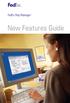 New Features Guide New Features Guide Version 2420 The information contained in this New Features Guide is confidential and proprietary to FedEx. No part of this New Features Guide may be distributed
New Features Guide New Features Guide Version 2420 The information contained in this New Features Guide is confidential and proprietary to FedEx. No part of this New Features Guide may be distributed
SafeCom Smart Printing Administrator s Quick Guide
 SafeCom Smart Printing Administrator s Quick Guide D10600-08 March 2012 Trademarks: SafeCom, SafeCom Go, SafeCom P:Go, SafeCom epay and the SafeCom logo are trademarks of SafeCom a/s. Company and product
SafeCom Smart Printing Administrator s Quick Guide D10600-08 March 2012 Trademarks: SafeCom, SafeCom Go, SafeCom P:Go, SafeCom epay and the SafeCom logo are trademarks of SafeCom a/s. Company and product
Installing Windows Rights Management Services with Service Pack 2 Step-by- Step Guide
 Installing Windows Rights Management Services with Service Pack 2 Step-by- Step Guide Microsoft Corporation Published: October 2006 Author: Brian Lich Editor: Carolyn Eller Abstract This step-by-step guide
Installing Windows Rights Management Services with Service Pack 2 Step-by- Step Guide Microsoft Corporation Published: October 2006 Author: Brian Lich Editor: Carolyn Eller Abstract This step-by-step guide
INSTALL AND CONFIGURATION GUIDE. Atlas 5.1 for Microsoft Dynamics AX
 INSTALL AND CONFIGURATION GUIDE Atlas 5.1 for Microsoft Dynamics AX COPYRIGHT NOTICE Copyright 2012, Globe Software Pty Ltd, All rights reserved. Trademarks Dynamics AX, IntelliMorph, and X++ have been
INSTALL AND CONFIGURATION GUIDE Atlas 5.1 for Microsoft Dynamics AX COPYRIGHT NOTICE Copyright 2012, Globe Software Pty Ltd, All rights reserved. Trademarks Dynamics AX, IntelliMorph, and X++ have been
FedEx Ship Manager Software. New Features Guide. Version 2800
 FedEx Ship Manager Software New Features Guide Version 2800 FedEx Ship Manager Software New Features Guide Version 2800 The information contained in this New Features guide is confidential and proprietary
FedEx Ship Manager Software New Features Guide Version 2800 FedEx Ship Manager Software New Features Guide Version 2800 The information contained in this New Features guide is confidential and proprietary
Mobility Services Platform 3.1.1 Software Installation Guide
 Mobility Services Platform 3.1.1 Software Installation Guide Mobility Services Platform 3.1.1 Software Installation Guide 72E-100159-04 Revision D January 2008 2007 by Motorola, Inc. All rights reserved.
Mobility Services Platform 3.1.1 Software Installation Guide Mobility Services Platform 3.1.1 Software Installation Guide 72E-100159-04 Revision D January 2008 2007 by Motorola, Inc. All rights reserved.
ilaw Installation Procedure
 ilaw Installation Procedure This guide will provide a reference for a full installation of ilaw Case Management Software. Contents ilaw Overview How ilaw works Installing ilaw Server on a PC Installing
ilaw Installation Procedure This guide will provide a reference for a full installation of ilaw Case Management Software. Contents ilaw Overview How ilaw works Installing ilaw Server on a PC Installing
VERITAS Backup Exec TM 10.0 for Windows Servers
 VERITAS Backup Exec TM 10.0 for Windows Servers Quick Installation Guide N134418 July 2004 Disclaimer The information contained in this publication is subject to change without notice. VERITAS Software
VERITAS Backup Exec TM 10.0 for Windows Servers Quick Installation Guide N134418 July 2004 Disclaimer The information contained in this publication is subject to change without notice. VERITAS Software
STIDistrict Server Replacement
 STIDistrict Server Replacement Major Steps Defined This document addresses how to migrate data and applications from an existing STIDistrict (SQL) Server to a new machine. There will be 8 major steps:
STIDistrict Server Replacement Major Steps Defined This document addresses how to migrate data and applications from an existing STIDistrict (SQL) Server to a new machine. There will be 8 major steps:
Table of Contents. CHAPTER 1 About This Guide... 9. CHAPTER 2 Introduction... 11. CHAPTER 3 Database Backup and Restoration... 15
 Table of Contents CHAPTER 1 About This Guide......................... 9 The Installation Guides....................................... 10 CHAPTER 2 Introduction............................ 11 Required
Table of Contents CHAPTER 1 About This Guide......................... 9 The Installation Guides....................................... 10 CHAPTER 2 Introduction............................ 11 Required
Veritas Cluster Server Database Agent for Microsoft SQL Configuration Guide
 Veritas Cluster Server Database Agent for Microsoft SQL Configuration Guide Windows 2000, Windows Server 2003 5.0 11293743 Veritas Cluster Server Database Agent for Microsoft SQL Configuration Guide Copyright
Veritas Cluster Server Database Agent for Microsoft SQL Configuration Guide Windows 2000, Windows Server 2003 5.0 11293743 Veritas Cluster Server Database Agent for Microsoft SQL Configuration Guide Copyright
INSTALLING MICROSOFT SQL SERVER AND CONFIGURING REPORTING SERVICES
 INSTALLING MICROSOFT SQL SERVER AND CONFIGURING REPORTING SERVICES TECHNICAL ARTICLE November 2012. Legal Notice The information in this publication is furnished for information use only, and does not
INSTALLING MICROSOFT SQL SERVER AND CONFIGURING REPORTING SERVICES TECHNICAL ARTICLE November 2012. Legal Notice The information in this publication is furnished for information use only, and does not
Preparing Your Server for an MDsuite Installation
 Preparing Your Server for an MDsuite Installation Introduction This document is intended for those clients who have purchased the MDsuite Application Server software and will be scheduled for an MDsuite
Preparing Your Server for an MDsuite Installation Introduction This document is intended for those clients who have purchased the MDsuite Application Server software and will be scheduled for an MDsuite
Operating System Installation Guide
 Operating System Installation Guide This guide provides instructions on the following: Installing the Windows Server 2008 operating systems on page 1 Installing the Windows Small Business Server 2011 operating
Operating System Installation Guide This guide provides instructions on the following: Installing the Windows Server 2008 operating systems on page 1 Installing the Windows Small Business Server 2011 operating
Reporting for Contact Center Setup and Operations Guide. BCM Contact Center
 Reporting for Contact Center Setup and Operations Guide BCM Contact Center Document Number: NN40040-302 Document Status: Standard Document Version: 04.00 Part Code: N0060637 Date: June 2006 Copyright 2005
Reporting for Contact Center Setup and Operations Guide BCM Contact Center Document Number: NN40040-302 Document Status: Standard Document Version: 04.00 Part Code: N0060637 Date: June 2006 Copyright 2005
Instruction Bulletin. PowerLogic Tenant Metering Software Installation Guide. Introduction
 Instruction Bulletin PowerLogic Tenant Metering Software Installation Guide 63230-504-200A4 LaVergne, TN, USA Replaces 63230-504-200A3 Retain for future use. Use this installation guide when you install
Instruction Bulletin PowerLogic Tenant Metering Software Installation Guide 63230-504-200A4 LaVergne, TN, USA Replaces 63230-504-200A3 Retain for future use. Use this installation guide when you install
Installing Globodox Web Client on Windows Server 2012
 Installing Globodox Web Client on Windows Server 2012 Make sure that the Globodox Desktop Client is installed. Make sure it is not running. Note: Please click on Allow or Continue for all required UAC
Installing Globodox Web Client on Windows Server 2012 Make sure that the Globodox Desktop Client is installed. Make sure it is not running. Note: Please click on Allow or Continue for all required UAC
Installation Guide: Delta Module Manager Launcher
 Installation Guide: Delta Module Manager Launcher Overview... 2 Delta Module Manager Launcher... 2 Pre-Installation Considerations... 3 Hardware Requirements... 3 Software Requirements... 3 Virtualisation...
Installation Guide: Delta Module Manager Launcher Overview... 2 Delta Module Manager Launcher... 2 Pre-Installation Considerations... 3 Hardware Requirements... 3 Software Requirements... 3 Virtualisation...
Symantec Backup Exec TM 11d for Windows Servers. Quick Installation Guide
 Symantec Backup Exec TM 11d for Windows Servers Quick Installation Guide September 2006 Symantec Legal Notice Copyright 2006 Symantec Corporation. All rights reserved. Symantec, Backup Exec, and the Symantec
Symantec Backup Exec TM 11d for Windows Servers Quick Installation Guide September 2006 Symantec Legal Notice Copyright 2006 Symantec Corporation. All rights reserved. Symantec, Backup Exec, and the Symantec
UNICORN 7.0. Administration and Technical Manual
 UNICORN 7.0 Administration and Technical Manual Page intentionally left blank Table of Contents Table of Contents 1 Introduction... 1.1 Administrator functions overview... 1.2 Network terms and concepts...
UNICORN 7.0 Administration and Technical Manual Page intentionally left blank Table of Contents Table of Contents 1 Introduction... 1.1 Administrator functions overview... 1.2 Network terms and concepts...
Quick Start Guide for Parallels Virtuozzo
 PROPALMS VDI Version 2.1 Quick Start Guide for Parallels Virtuozzo Rev. 1.1 Published: JULY-2011 1999-2011 Propalms Ltd. All rights reserved. The information contained in this document represents the current
PROPALMS VDI Version 2.1 Quick Start Guide for Parallels Virtuozzo Rev. 1.1 Published: JULY-2011 1999-2011 Propalms Ltd. All rights reserved. The information contained in this document represents the current
InventoryControl for use with QuoteWerks Quick Start Guide
 InventoryControl for use with QuoteWerks Quick Start Guide Copyright 2013 Wasp Barcode Technologies 1400 10 th St. Plano, TX 75074 All Rights Reserved STATEMENTS IN THIS DOCUMENT REGARDING THIRD PARTY
InventoryControl for use with QuoteWerks Quick Start Guide Copyright 2013 Wasp Barcode Technologies 1400 10 th St. Plano, TX 75074 All Rights Reserved STATEMENTS IN THIS DOCUMENT REGARDING THIRD PARTY
Omgeo OASYS Workstation Installation Guide. Version 6.4 December 13, 2011
 Omgeo OASYS Workstation Installation Guide Version 6.4 December 13, 2011 Copyright 2011 Omgeo LLC. All rights reserved. This publication (including, without limitation, any text, image, logo, compilation,
Omgeo OASYS Workstation Installation Guide Version 6.4 December 13, 2011 Copyright 2011 Omgeo LLC. All rights reserved. This publication (including, without limitation, any text, image, logo, compilation,
Setting Up a Unisphere Management Station for the VNX Series P/N 300-011-796 Revision A01 January 5, 2010
 Setting Up a Unisphere Management Station for the VNX Series P/N 300-011-796 Revision A01 January 5, 2010 This document describes the different types of Unisphere management stations and tells how to install
Setting Up a Unisphere Management Station for the VNX Series P/N 300-011-796 Revision A01 January 5, 2010 This document describes the different types of Unisphere management stations and tells how to install
Installation & Upgrade Guide. Hand-Held Configuration Devices Mobility DHH820-DMS. Mobility DHH820-DMS Device Management System Software
 Installation & Upgrade Guide Hand-Held Configuration Devices Mobility DHH820-DMS Mobility DHH820-DMS Device Management System Software WARNING notices as used in this manual apply to hazards or unsafe
Installation & Upgrade Guide Hand-Held Configuration Devices Mobility DHH820-DMS Mobility DHH820-DMS Device Management System Software WARNING notices as used in this manual apply to hazards or unsafe
How To Create An Easybelle History Database On A Microsoft Powerbook 2.5.2 (Windows)
 Introduction EASYLABEL 6 has several new features for saving the history of label formats. This history can include information about when label formats were edited and printed. In order to save this history,
Introduction EASYLABEL 6 has several new features for saving the history of label formats. This history can include information about when label formats were edited and printed. In order to save this history,
Upgrading from Call Center Reporting to Reporting for Contact Center. BCM Contact Center
 Upgrading from Call Center Reporting to Reporting for Contact Center BCM Contact Center Document Number: NN40010-400 Document Status: Standard Document Version: 02.00 Date: June 2006 Copyright Nortel Networks
Upgrading from Call Center Reporting to Reporting for Contact Center BCM Contact Center Document Number: NN40010-400 Document Status: Standard Document Version: 02.00 Date: June 2006 Copyright Nortel Networks
BCA Software Installation and Troubleshooting Guide
 BCA Software Installation and Troubleshooting Guide This document contains four components: Prerequisites provides the list of prerequisites and system requirements to successfully install and run the
BCA Software Installation and Troubleshooting Guide This document contains four components: Prerequisites provides the list of prerequisites and system requirements to successfully install and run the
FedEx Web Services Certification Guide
 FedEx Web Services Certification Guide May 2016 Payment You must remit payment in accordance with the FedEx Service Guide, tariff, service agreement or other terms or instructions provided to you by FedEx
FedEx Web Services Certification Guide May 2016 Payment You must remit payment in accordance with the FedEx Service Guide, tariff, service agreement or other terms or instructions provided to you by FedEx
Appendix B Lab Setup Guide
 JWCL031_appB_467-475.indd Page 467 5/12/08 11:02:46 PM user-s158 Appendix B Lab Setup Guide The Windows Server 2008 Applications Infrastructure Configuration title of the Microsoft Official Academic Course
JWCL031_appB_467-475.indd Page 467 5/12/08 11:02:46 PM user-s158 Appendix B Lab Setup Guide The Windows Server 2008 Applications Infrastructure Configuration title of the Microsoft Official Academic Course
ArcGIS 9. Installation Guide: Workgroup for Microsoft SQL Server Express
 ArcGIS 9 Installation Guide: Workgroup for Microsoft SQL Server Express Copyright 2006 ESRI All Rights Reserved. Printed in the United States of America. The information contained in this document is the
ArcGIS 9 Installation Guide: Workgroup for Microsoft SQL Server Express Copyright 2006 ESRI All Rights Reserved. Printed in the United States of America. The information contained in this document is the
System Administration Training Guide. S100 Installation and Site Management
 System Administration Training Guide S100 Installation and Site Management Table of contents System Requirements for Acumatica ERP 4.2... 5 Learning Objects:... 5 Web Browser... 5 Server Software... 5
System Administration Training Guide S100 Installation and Site Management Table of contents System Requirements for Acumatica ERP 4.2... 5 Learning Objects:... 5 Web Browser... 5 Server Software... 5
Reconfiguring VMware vsphere Update Manager
 Reconfiguring VMware vsphere Update Manager vsphere Update Manager 5.5 This document supports the version of each product listed and supports all subsequent versions until the document is replaced by a
Reconfiguring VMware vsphere Update Manager vsphere Update Manager 5.5 This document supports the version of each product listed and supports all subsequent versions until the document is replaced by a
Symantec Backup Exec 12.5 for Windows Servers. Quick Installation Guide
 Symantec Backup Exec 12.5 for Windows Servers Quick Installation Guide 13897290 Installing Backup Exec This document includes the following topics: System requirements Before you install About the Backup
Symantec Backup Exec 12.5 for Windows Servers Quick Installation Guide 13897290 Installing Backup Exec This document includes the following topics: System requirements Before you install About the Backup
VERITAS Backup Exec 9.1 for Windows Servers Quick Installation Guide
 VERITAS Backup Exec 9.1 for Windows Servers Quick Installation Guide N109548 Disclaimer The information contained in this publication is subject to change without notice. VERITAS Software Corporation makes
VERITAS Backup Exec 9.1 for Windows Servers Quick Installation Guide N109548 Disclaimer The information contained in this publication is subject to change without notice. VERITAS Software Corporation makes
Diamond II v2.3 Service Pack 4 Installation Manual
 Diamond II v2.3 Service Pack 4 Installation Manual P/N 460987001B ISS 26APR11 Copyright Disclaimer Trademarks and patents Intended use Software license agreement FCC compliance Certification and compliance
Diamond II v2.3 Service Pack 4 Installation Manual P/N 460987001B ISS 26APR11 Copyright Disclaimer Trademarks and patents Intended use Software license agreement FCC compliance Certification and compliance
Dial-up Installation for CWOPA Users (Windows Operating System)
 Dial-up Installation for CWOPA Users (Windows Operating System) 1 Table of Contents Download and Install Digital Certificates... 3 Internet Explorer 8/9 Certificate Installation.3 Windows XP Instructions
Dial-up Installation for CWOPA Users (Windows Operating System) 1 Table of Contents Download and Install Digital Certificates... 3 Internet Explorer 8/9 Certificate Installation.3 Windows XP Instructions
FedEx Ship Manager Server The Network Shipping Solution User Guide
 FedEx Ship Manager Server The Network Shipping Solution User Guide Version 7.6 Payment You must remit payment in accordance with the FedEx Service Guide, tariff, service agreement or other terms or instructions
FedEx Ship Manager Server The Network Shipping Solution User Guide Version 7.6 Payment You must remit payment in accordance with the FedEx Service Guide, tariff, service agreement or other terms or instructions
SMS Inventory Tool for HP ProLiant and Integrity Update User Guide
 SMS Inventory Tool for HP ProLiant and Integrity Update User Guide Part Number 391346-003 December 2007 (Third Edition) Copyright 2006, 2007 Hewlett-Packard Development Company, L.P. The information contained
SMS Inventory Tool for HP ProLiant and Integrity Update User Guide Part Number 391346-003 December 2007 (Third Edition) Copyright 2006, 2007 Hewlett-Packard Development Company, L.P. The information contained
Microsoft Dynamics GP Release
 Microsoft Dynamics GP Release Workflow Installation and Upgrade Guide February 17, 2011 Copyright Copyright 2011 Microsoft. All rights reserved. Limitation of liability This document is provided as-is.
Microsoft Dynamics GP Release Workflow Installation and Upgrade Guide February 17, 2011 Copyright Copyright 2011 Microsoft. All rights reserved. Limitation of liability This document is provided as-is.
LepideAuditor Suite for File Server. Installation and Configuration Guide
 LepideAuditor Suite for File Server Installation and Configuration Guide Table of Contents 1. Introduction... 4 2. Requirements and Prerequisites... 4 2.1 Basic System Requirements... 4 2.2 Supported Servers
LepideAuditor Suite for File Server Installation and Configuration Guide Table of Contents 1. Introduction... 4 2. Requirements and Prerequisites... 4 2.1 Basic System Requirements... 4 2.2 Supported Servers
NSi Mobile Installation Guide. Version 6.2
 NSi Mobile Installation Guide Version 6.2 Revision History Version Date 1.0 October 2, 2012 2.0 September 18, 2013 2 CONTENTS TABLE OF CONTENTS PREFACE... 5 Purpose of this Document... 5 Version Compatibility...
NSi Mobile Installation Guide Version 6.2 Revision History Version Date 1.0 October 2, 2012 2.0 September 18, 2013 2 CONTENTS TABLE OF CONTENTS PREFACE... 5 Purpose of this Document... 5 Version Compatibility...
Portions of this product were created using LEADTOOLS 1991-2009 LEAD Technologies, Inc. ALL RIGHTS RESERVED.
 Installation Guide Lenel OnGuard 2009 Installation Guide, product version 6.3. This guide is item number DOC-110, revision 1.038, May 2009 Copyright 1992-2009 Lenel Systems International, Inc. Information
Installation Guide Lenel OnGuard 2009 Installation Guide, product version 6.3. This guide is item number DOC-110, revision 1.038, May 2009 Copyright 1992-2009 Lenel Systems International, Inc. Information
MAS 90. Installation and System Administrator's Guide 4WIN1010-02/04
 MAS 90 Installation and System Administrator's Guide 4WIN1010-02/04 Copyright 1998-2004 Best Software, Inc. All rights reserved. Rev 02 Contents Chapter 1 Introduction 1 How to Use This Manual 1 Graphic
MAS 90 Installation and System Administrator's Guide 4WIN1010-02/04 Copyright 1998-2004 Best Software, Inc. All rights reserved. Rev 02 Contents Chapter 1 Introduction 1 How to Use This Manual 1 Graphic
Features - Microsoft Data Protection Manager
 Page 1 of 63 Features - Microsoft Data Protection Manager TABLE OF CONTENTS OVERVIEW SYSTEM REQUIREMENTS - MICROSOFT DATA PROTECTION MANAGER INSTALLATION Install the Microsoft Data Protection Manager BACKUP
Page 1 of 63 Features - Microsoft Data Protection Manager TABLE OF CONTENTS OVERVIEW SYSTEM REQUIREMENTS - MICROSOFT DATA PROTECTION MANAGER INSTALLATION Install the Microsoft Data Protection Manager BACKUP
Omtool Server Monitor administrator guide
 Omtool Server Monitor administrator guide May 29, 2008 (4.0342-AA) Omtool, Ltd. 6 Riverside Drive Andover, MA 01810 Phone: +1/1 978 327 5700 Toll-free in the US: +1/1 800 886 7845 Fax: +1/1 978 659 1300
Omtool Server Monitor administrator guide May 29, 2008 (4.0342-AA) Omtool, Ltd. 6 Riverside Drive Andover, MA 01810 Phone: +1/1 978 327 5700 Toll-free in the US: +1/1 800 886 7845 Fax: +1/1 978 659 1300
Abila MIP. Installation User's Guide
 This is a publication of Abila, Inc. Version 2014.x Copyright 2013 Abila, Inc. All rights reserved. Abila, the Abila logos, and the Abila product and service names mentioned herein are registered trademarks
This is a publication of Abila, Inc. Version 2014.x Copyright 2013 Abila, Inc. All rights reserved. Abila, the Abila logos, and the Abila product and service names mentioned herein are registered trademarks
FedEx Ship Manager Software. New Features Guide. Version 2700
 FedEx Ship Manager Software New Features Guide Version 2700 FedEx Ship Manager New Software Features Guide Version 2700 The information contained in this New Features guide is confidential and proprietary
FedEx Ship Manager Software New Features Guide Version 2700 FedEx Ship Manager New Software Features Guide Version 2700 The information contained in this New Features guide is confidential and proprietary
How To Upgrade Your Microsoft SQL Server for Accounting CS Version 2012.1
 How To Upgrade Your Microsoft SQL Server for Version 2012.1 The first step is to gather important information about your existing configuration. Identify The Database Server and SQL Server Version The
How To Upgrade Your Microsoft SQL Server for Version 2012.1 The first step is to gather important information about your existing configuration. Identify The Database Server and SQL Server Version The
UNICORN 6.4. Administration and Technical Manual
 UNICORN 6.4 Administration and Technical Manual Page intentionally left blank Table of Contents Table of Contents 1 Introduction... 1.1 Administrator functions overview... 1.2 Network terms and concepts...
UNICORN 6.4 Administration and Technical Manual Page intentionally left blank Table of Contents Table of Contents 1 Introduction... 1.1 Administrator functions overview... 1.2 Network terms and concepts...
Network Installation Guide
 Network Installation Guide 2011-2013 by Xactware. All rights reserved. Xactware, Xactimate, Xactimate Online, XactNet, and/or other Xactware products referenced herein are either trademarks or registered
Network Installation Guide 2011-2013 by Xactware. All rights reserved. Xactware, Xactimate, Xactimate Online, XactNet, and/or other Xactware products referenced herein are either trademarks or registered
How To Set Up A Firewall Enterprise, Multi Firewall Edition And Virtual Firewall
 Quick Start Guide McAfee Firewall Enterprise, Multi-Firewall Edition model S7032 This quick start guide provides high-level instructions for setting up McAfee Firewall Enterprise, Multi-Firewall Edition
Quick Start Guide McAfee Firewall Enterprise, Multi-Firewall Edition model S7032 This quick start guide provides high-level instructions for setting up McAfee Firewall Enterprise, Multi-Firewall Edition
Juris Installation / Upgrade Guide
 Juris Installation / Upgrade Guide Version 2.7 2015 LexisNexis. All rights reserved. Copyright and Trademark LexisNexis, Lexis, and the Knowledge Burst logo are registered trademarks of Reed Elsevier Properties
Juris Installation / Upgrade Guide Version 2.7 2015 LexisNexis. All rights reserved. Copyright and Trademark LexisNexis, Lexis, and the Knowledge Burst logo are registered trademarks of Reed Elsevier Properties
Pro-Watch Software Suite Installation Guide. 2011 Honeywell Release 3.81
 Pro-Watch Software Suite Release 3.81 Installation Guide Document 7-901073, Revision C Pro-Watch Software Suite Installation Guide 2011 Honeywell Release 3.81 Copyright 2011 Honeywell. All rights reserved.
Pro-Watch Software Suite Release 3.81 Installation Guide Document 7-901073, Revision C Pro-Watch Software Suite Installation Guide 2011 Honeywell Release 3.81 Copyright 2011 Honeywell. All rights reserved.
Portions of this product were created using LEADTOOLS 1991-2010 LEAD Technologies, Inc. ALL RIGHTS RESERVED.
 Installation Guide Lenel OnGuard 2010 Installation Guide, product version 6.4. This guide is item number DOC-110, revision 1.045, May 2010 Copyright 1995-2010 Lenel Systems International, Inc. Information
Installation Guide Lenel OnGuard 2010 Installation Guide, product version 6.4. This guide is item number DOC-110, revision 1.045, May 2010 Copyright 1995-2010 Lenel Systems International, Inc. Information
Release Notes. Pre-Installation Recommendations... 1 Platform Compatibility... 1 Known Issues... 2 Resolved Issues... 2 Troubleshooting...
 Global VPN Client SonicWALL Global VPN Client 4.7.3 Release Notes Contents Pre-Installation Recommendations... 1 Platform Compatibility... 1 Known Issues... 2 Resolved Issues... 2 Troubleshooting... 4
Global VPN Client SonicWALL Global VPN Client 4.7.3 Release Notes Contents Pre-Installation Recommendations... 1 Platform Compatibility... 1 Known Issues... 2 Resolved Issues... 2 Troubleshooting... 4
formerly Help Desk Authority 9.1.3 Upgrade Guide
 formerly Help Desk Authority 9.1.3 Upgrade Guide 2 Contacting Quest Software Email: Mail: Web site: info@quest.com Quest Software, Inc. World Headquarters 5 Polaris Way Aliso Viejo, CA 92656 USA www.quest.com
formerly Help Desk Authority 9.1.3 Upgrade Guide 2 Contacting Quest Software Email: Mail: Web site: info@quest.com Quest Software, Inc. World Headquarters 5 Polaris Way Aliso Viejo, CA 92656 USA www.quest.com
Installing the Microsoft Network Driver Interface
 Installing the Microsoft Network Driver Interface Overview This guide explains how to install the PictureTel Live200 Microsoft Network Driver Interface (NDIS) software you have downloaded from PictureTel's
Installing the Microsoft Network Driver Interface Overview This guide explains how to install the PictureTel Live200 Microsoft Network Driver Interface (NDIS) software you have downloaded from PictureTel's
Crystal Reports Installation Guide
 Crystal Reports Installation Guide Version XI Infor Global Solutions, Inc. Copyright 2006 Infor IP Holdings C.V. and/or its affiliates or licensors. All rights reserved. The Infor word and design marks
Crystal Reports Installation Guide Version XI Infor Global Solutions, Inc. Copyright 2006 Infor IP Holdings C.V. and/or its affiliates or licensors. All rights reserved. The Infor word and design marks
Sage 300 ERP 2012. Sage CRM 7.1 Integration Guide
 Sage 300 ERP 2012 Sage CRM 7.1 Integration Guide This is a publication of Sage Software, Inc. Version 2012 Copyright 2012. Sage Software, Inc. All rights reserved. Sage, the Sage logos, and the Sage product
Sage 300 ERP 2012 Sage CRM 7.1 Integration Guide This is a publication of Sage Software, Inc. Version 2012 Copyright 2012. Sage Software, Inc. All rights reserved. Sage, the Sage logos, and the Sage product
Install Guide for Time Matters and Billing Matters 11.0
 Install Guide for Time Matters and Billing Matters 11.0 Copyright and Trademark Notice LexisNexis, the Knowledge Burst logo, Lexis, lexis.com, Shepard's, Shepardize, martindale.com and Martindale-Hubbell
Install Guide for Time Matters and Billing Matters 11.0 Copyright and Trademark Notice LexisNexis, the Knowledge Burst logo, Lexis, lexis.com, Shepard's, Shepardize, martindale.com and Martindale-Hubbell
