CLEAR BROWSING HISTORY
|
|
|
- Emil Gibson
- 7 years ago
- Views:
Transcription
1 This Troubleshooting Guide is intended to help guide you through some of the most common issues that arise when using Online Banking, Business Online Banking, and Remote Deposit Capture. If you are having problems logging on to Online Banking due to the recent Internet Explorer 11 upgrade, please follow the instructions under Add Site to Compatibility View CONTENTS CLEAR BROWSING HISTORY. 2 VERIFY BROWSER COMPATIBILITY ADD TRUSTED SITES.. 3 REMOVE POP-UP BLOCKER.. 4 ADD SITE TO COMPATIBILITY VIEW 5 INVALID PASSWORD ERROR 6 CHALLENGE QUESTIONS. 6 RESET WEBSITE AS A FAVORITE. 6 ADDT L STEPS FOR BUSINESS ONLINE BANKING CUSTOMERS 7 REMOTE DEPOSIT ERROR 7 QUESTIONS If you have questions on how to use features in Online Banking, please contact Ixonia Bank s Accounting Department at or If your questions are related to Business Online Banking or Remote Deposit Capture, please contact a member of our Business Services Team at or bizservicesteam@ixoniabank.com. Page 1 Rev. 2/2014
2 CLEAR BROWSING HISTORY Internet Explorer Go to Tools > Internet Options. Click Delete under the Browsing History section. In the dialog box that appears, check the Temporary Internet Files, Cookies and History boxes and click Delete. Make sure the Preserve Favorites Website data is unchecked. Firefox/Mozilla Go to Tools > Clear Recent History. Set the Time Range to Clear to Everything. Check the Browsing & Download History, Form & Search History, Cookies, Cache, and Active Logins boxes and click Clear Now. Page 2 Rev. 2/2014
3 VERIFY BROWSER COMPATIBILITY If you are having problems accessing Online Banking, verify that you are using a browser that is compatible with our Online Banking program. In the box below is the list of supported browsers, as of 1/27/2014: Business Online* Personal Online ADD TRUSTED SITES *Premier ACH is only compatible with Internet Explorer If you are unable to access the Online Banking website, you will need to add secure1.ufsdata.com to the trusted sites on your internet browser. Internet Explorer Go to Tools > Internet Options and click on the Security tab. Click on Trusted Sites so it is highlighted and then click Sites. Type in secure1.ufsdata.com and then click Add. Make sure that the Require Server verification check box on the bottom of the dialog box is unchecked before you click Add. Click Close. Page 3 Rev. 2/2014
4 Firefox/Mozilla Firefox does not have trusted sites, so this does not apply. REMOVE POP-UP BLOCKER Another issue that may be preventing you from accessing the Online Banking site is your pop-up blocker. You will need to add secure1.ufsdata.com to your privacy settings to ensure it is not being blocked by your pop up blocker. Internet Explorer Go to Tools > Internet Options and click on the Privacy tab. Click on the Sites button and type secure1.ufsdata.com in the Address of website box. Click Allow and then OK. Firefox/Mozilla Go to Tools > Options and click on the Content tab. Click on the top Exceptions button and add secure1.ufsdata.com to the address bar and press Allow. Page 4 Rev. 2/2014
5 ADD SITE TO COMPATIBILITY VIEW As Internet browsers are updated, current sites may not be compatible with them. To ensure that our Online Banking website is compatible with your current browser, and any future upgrades, follow the steps below to add the Online Banking site to the list of sites with Compatibility View. Enable compatibility mode in the browser: Go to Tools > Compatibility View settings Type in the appropriate site address from the options below, and then click Add a. Personal Online Banking secure1.ufsdata.com b. Business Online Banking securecorp.ufsdata.com c. Remote Deposit Capture sco-web.ufsdata.com Page 5 Rev. 2/2014
6 INVALID PASSWORD ERROR If you are able to get to the password screen, but keep getting an invalid password error please check the following: Make sure your caps lock is off. Check to make sure your number lock is on. Passwords are case sensitive, so double check to make sure it is being typed correctly. Press the Forgot Your Password? link and type in your Access ID. This will send you an with your current password. Have you entered the password 3 times unsuccessfully? The system remembers if there was an unsuccessful attempt the last time you tried, it does not have to be the same day or session. If you have unsuccessfully tried to enter your password 3 times, your online banking session may be locked. Please call Ixonia Bank s Accounting Department at or to have your session unlocked. Has it been more than 180 days since you logged into Online Banking? If so, your Online Banking session is inactive and you will need to call Ixonia Bank to have your Online Banking account reactivated. Once activated, please follow the First Time User steps to log back in. If you do not see your Pass Phrase and Authentication Image on the password screen, check to make sure you entered the correct Access ID. CHALLENGE QUESTIONS If you successfully enter your Access ID, you may be asked a Challenge Question. Challenge Questions provide an extra layer of security when accessing your accounts from an unrecognized computer. Reasons that you may be asked to answer a Challenge Question: Are you using a different computer than you normally use? Did you recently delete Cookies? Are you using a different browser than last time? You will be given two chances to answer your Challenge Question. If you are unsuccessful, you will be asked a second Challenge Question. If you unsuccessfully answer the second question two times, your Online Banking session will be locked out. Please call Ixonia Bank s Accounting Department at or to have your Challenge Questions reset. If you don t remember setting up your Challenge Questions, try to answer them any way. If your answers are incorrect, your Online Banking session will be locked, and you will need to call the bank to clear your answers, giving you an opportunity to set up the questions. RESET WEBSITE AS FAVORITE If you are unable to access the bank s website by using a favorite, you will need to reset the link for the Favorite. Type in the URL box and press Enter. If this directs you to the website, delete your old Favorite and create a new Favorite with this new link. To create a new Favorite, click on Favorites, and then select Add to Favorites. Once all the above settings have been changed, completely close out of your Internet browser and relaunch it. If you are still unable to access online banking, please call or for assistance. Page 6 Rev. 2/2014
7 ADDITIONAL STEPS FOR BUSINESS ONLINE BANKING & REMOTE DEPOSIT CAPTURE CUSTOMERS Confirm you are running the 32 bit version of Internet Explorer 11. To do this, go to your Program Files, and right-click on iexplore or iexplore.exe. Then select the Create Shortcut. REMOTE DEPOSIT ERROR - Undefined XPathResult Error If you are a Remote Deposit customer, and encounter the following error: Make sure you are running Internet Explorer in the 32 bit version. Make sure you have cleared your browsing history, and make certain that the Preserve Favorites Website Data is unchecked, and make sure you have added sco-web.ufsdata.com to compatibility view. Instructions how to do these steps are found previously in this troubleshooting guide. Page 7 Rev. 2/2014
Frequently Asked Questions for logging in to Online Banking
 Frequently Asked Questions for logging in to Online Banking Why don t I recognize any of the phone numbers on the Secure Code page? I can t remember my password; can I reset it myself? I know I have the
Frequently Asked Questions for logging in to Online Banking Why don t I recognize any of the phone numbers on the Secure Code page? I can t remember my password; can I reset it myself? I know I have the
Infor Xtreme Browser References
 Infor Xtreme Browser References This document describes the list of supported browsers, browser recommendations and known issues. Contents Infor Xtreme Browser References... 1 Browsers Supported... 2 Browser
Infor Xtreme Browser References This document describes the list of supported browsers, browser recommendations and known issues. Contents Infor Xtreme Browser References... 1 Browsers Supported... 2 Browser
Problem: Logging on to UT Southwestern Student Center
 FAQ UT Southwestern Student Center Page 1 If you are experiencing problems logging into the site or accessing a data link, please try the remedies listed here first. Most problems can be quickly resolved
FAQ UT Southwestern Student Center Page 1 If you are experiencing problems logging into the site or accessing a data link, please try the remedies listed here first. Most problems can be quickly resolved
Instructions to Sign On and Off of Self Service Applications. Internet Explorer 9 (IE9) Users: Turn Off Compatibility View:
 Instructions to Sign On and Off of Self Service Applications NOTE: Internet Explorer 7 and 8 are the only supported Browsers for the PeopleSoft Student Self Service applications. If you experience technical
Instructions to Sign On and Off of Self Service Applications NOTE: Internet Explorer 7 and 8 are the only supported Browsers for the PeopleSoft Student Self Service applications. If you experience technical
User Support Resource
 User Support Resource Clearing Browser Cache To optimize your experience in the MyUNLV system, it may be necessary to clear your browser cache. While it is not necessary to clear you cache every time you
User Support Resource Clearing Browser Cache To optimize your experience in the MyUNLV system, it may be necessary to clear your browser cache. While it is not necessary to clear you cache every time you
Technical Guide for Remote access
 Technical Guide for Remote access Frequently Asked Questions about using EZ Proxy to access Library resources off campus. Login Help Who is allowed access? I m having trouble logging in. Finding Articles
Technical Guide for Remote access Frequently Asked Questions about using EZ Proxy to access Library resources off campus. Login Help Who is allowed access? I m having trouble logging in. Finding Articles
Schools Remote Access Server
 Schools Remote Access Server This system is for school use only. Not for personal or private file use. Please observe all of the school district IT rules. 6076 State Farm Rd., Guilderland, NY 12084 Phone:
Schools Remote Access Server This system is for school use only. Not for personal or private file use. Please observe all of the school district IT rules. 6076 State Farm Rd., Guilderland, NY 12084 Phone:
Are you having trouble logging in with a Username that contains special characters or spaces?
 Troubleshooting Guide Forgot your Username or Password? Are you having trouble logging in with a Username that contains special characters or spaces? Can t launch a course in InfoComm University? Can t
Troubleshooting Guide Forgot your Username or Password? Are you having trouble logging in with a Username that contains special characters or spaces? Can t launch a course in InfoComm University? Can t
TxEIS on Internet Explorer 7
 TxEIS on Internet Explorer 7 General Set Up Recommendations: Several modifications will need to be made to the computer settings in Internet Explorer to ensure TxEIS runs smoothly, reports pop up as desired,
TxEIS on Internet Explorer 7 General Set Up Recommendations: Several modifications will need to be made to the computer settings in Internet Explorer to ensure TxEIS runs smoothly, reports pop up as desired,
isupplygw Site Login Troubleshooting
 Site Login Troubleshooting Tips User name is administrator s email address Password requirements: o Passwords must be at least 8 characters long and can be as long as 30 characters. o Passwords must contain
Site Login Troubleshooting Tips User name is administrator s email address Password requirements: o Passwords must be at least 8 characters long and can be as long as 30 characters. o Passwords must contain
DPH TOKEN SELF SERVICE SITE INSTRUCTIONS:
 DPH TOKEN SELF SERVICE SITE INSTRUCTIONS: The purpose of this document is to provide users with assistance on resolving connection issues with Department of Public Health (DPH) Entrust tokens. These instructions
DPH TOKEN SELF SERVICE SITE INSTRUCTIONS: The purpose of this document is to provide users with assistance on resolving connection issues with Department of Public Health (DPH) Entrust tokens. These instructions
Bookmarking the Authorized Servicer Portal (Adding to Favorites)
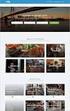 Authorized Servicer Portal User Guide for SONY North America (SNA) Table of Contents Bookmarking the Authorized Servicer Portal (Adding to Favorites)... 2 Bookmark link locations... 2 How to check your
Authorized Servicer Portal User Guide for SONY North America (SNA) Table of Contents Bookmarking the Authorized Servicer Portal (Adding to Favorites)... 2 Bookmark link locations... 2 How to check your
ONLINE BANKING - INTERNET BROWSER SETTINGS: COOKIES
 One of the biggest challenges in today s online banking landscape is the process to prevent unauthorized parties from accessing your personal online banking information. Because mal-ware, spy-ware, and
One of the biggest challenges in today s online banking landscape is the process to prevent unauthorized parties from accessing your personal online banking information. Because mal-ware, spy-ware, and
Learning Management System (LMS) Quick Tips. Contents LMS REFERENCE GUIDE
 Learning Management System (LMS) Quick Tips Contents Process Overview... 2 Sign into the LMS... 3 Troubleshooting... 5 Required Software... 5 Mobile devices are not supported... 5 Using the Check System
Learning Management System (LMS) Quick Tips Contents Process Overview... 2 Sign into the LMS... 3 Troubleshooting... 5 Required Software... 5 Mobile devices are not supported... 5 Using the Check System
Configuring Internet Explorer for CareLogic
 Configuring Internet Explorer for CareLogic March 19, 2014 1 P a g e Table of Contents Configuring Internet Explorer for CareLogic... 3 Configuring Internet Explorer Security Settings... 4 Internet Explorer
Configuring Internet Explorer for CareLogic March 19, 2014 1 P a g e Table of Contents Configuring Internet Explorer for CareLogic... 3 Configuring Internet Explorer Security Settings... 4 Internet Explorer
Internet Explorer Security Settings. Help Sheet. Client Services. Version 4 Definitive 21 July 2009
 Internet Explorer Security Settings Help Sheet Client Services Contents About this document 2 Audience... 2 Scope... 2 Related documentation... 2 Adding Præmium to your list of trusted sites 3 Pop up blocker
Internet Explorer Security Settings Help Sheet Client Services Contents About this document 2 Audience... 2 Scope... 2 Related documentation... 2 Adding Præmium to your list of trusted sites 3 Pop up blocker
Dartmouth College Technical Support Document for Kronos PC version
 Dartmouth College Technical Support Document for Kronos PC version Contents How to Save the Kronos URL as a Favorite or Bookmark... 2 Internet Explorer... 2 Firefox... 4 Possible Problems When Logging
Dartmouth College Technical Support Document for Kronos PC version Contents How to Save the Kronos URL as a Favorite or Bookmark... 2 Internet Explorer... 2 Firefox... 4 Possible Problems When Logging
CITRIX TROUBLESHOOTING TIPS
 CITRIX TROUBLESHOOTING TIPS The purpose of this document is to outline the Most Common Frequently Asked Questions regarding access to the County of York Computer Systems via Citrix. SYSTEM REQUIREMENTS:
CITRIX TROUBLESHOOTING TIPS The purpose of this document is to outline the Most Common Frequently Asked Questions regarding access to the County of York Computer Systems via Citrix. SYSTEM REQUIREMENTS:
Instructions for Configuring Your Browser Settings and Online Security FAQ s. ios8 Settings for iphone and ipad app
 Instructions for Configuring Your Browser Settings and Online Security FAQ s ios8 Settings for iphone and ipad app General Settings The following browser settings and plug-ins are required to properly
Instructions for Configuring Your Browser Settings and Online Security FAQ s ios8 Settings for iphone and ipad app General Settings The following browser settings and plug-ins are required to properly
TxEIS Browser Settings
 TxEIS Browser Settings Updated May 2016 The TxEIS Browser Settings document lists supported browsers and recommended browser settings which will allow you to utilize the TxEIS system at its fullest potential
TxEIS Browser Settings Updated May 2016 The TxEIS Browser Settings document lists supported browsers and recommended browser settings which will allow you to utilize the TxEIS system at its fullest potential
1. TURN OFF UAC SETTINGS
 AKOYA INSTALLATION TECHNICAL REQUIREMENTS INTERNET EXPLORER CONFIGURATION FOR AKOYA.NET 1. TURN OFF UAC SETTINGS Before making the following changes in Internet Explorer, you must be a local administrator
AKOYA INSTALLATION TECHNICAL REQUIREMENTS INTERNET EXPLORER CONFIGURATION FOR AKOYA.NET 1. TURN OFF UAC SETTINGS Before making the following changes in Internet Explorer, you must be a local administrator
INSTALLING MÜSE UPDATES FOR ISTAN
 INSTALLING MÜSE UPDATES FOR ISTAN System updates are available periodically and can be downloaded using any computer with an Internet connection. CAE Healthcare Instructor Workstations should NOT be connected
INSTALLING MÜSE UPDATES FOR ISTAN System updates are available periodically and can be downloaded using any computer with an Internet connection. CAE Healthcare Instructor Workstations should NOT be connected
Access your Insurance Agent s web site using the URL the agency has provided you. Click on the Service 24/7 Link.
 1 Access your Insurance Agent s web site using the URL the agency has provided you. Click on the Service 24/7 Link. You will need to enter your Email Address and Password assigned to you by your Agent.
1 Access your Insurance Agent s web site using the URL the agency has provided you. Click on the Service 24/7 Link. You will need to enter your Email Address and Password assigned to you by your Agent.
Browser Settings for Optimal Site Performance
 1 Browser Settings for Optimal Site Performance With the constant upgrades to browsers and to City National s systems, an occasional problem may develop with your browser and our program compatibility.
1 Browser Settings for Optimal Site Performance With the constant upgrades to browsers and to City National s systems, an occasional problem may develop with your browser and our program compatibility.
MULTI-FACTOR AUTHENTICATION SET-UP
 MULTI-FACTOR AUTHENTICATION SET-UP DepositPartner Desktop Application TABLE OF CONTENTS Click the link below to go to the section you need: First Time Enrollment Enrolled User Contact information on file
MULTI-FACTOR AUTHENTICATION SET-UP DepositPartner Desktop Application TABLE OF CONTENTS Click the link below to go to the section you need: First Time Enrollment Enrolled User Contact information on file
I N R O A D S, I N C. T R A I N I N G A N D D E V E L O P M E N T
 I N R O A D S, I N C. T R A I N I N G A N D D E V E L O P M E N T Intern E- Learning Guide 2015 1 Introduction Welcome to another valuable piece of your INROADS development experience, e-learning! If you
I N R O A D S, I N C. T R A I N I N G A N D D E V E L O P M E N T Intern E- Learning Guide 2015 1 Introduction Welcome to another valuable piece of your INROADS development experience, e-learning! If you
UCBI Web Capture Remote Deposit User Instructions
 UCBI Web Capture Remote Deposit User Instructions Support Assistance Phone: 866-572-4583 Email: ecorp@ucbi.com Page 1 of 18 UCBI Web Capture Remote Deposit Table of Contents The Installation Process...
UCBI Web Capture Remote Deposit User Instructions Support Assistance Phone: 866-572-4583 Email: ecorp@ucbi.com Page 1 of 18 UCBI Web Capture Remote Deposit Table of Contents The Installation Process...
ATTENTION: End users should take note that Main Line Health has not verified within a Citrix
 Subject: Citrix Remote Access using PhoneFactor Authentication ATTENTION: End users should take note that Main Line Health has not verified within a Citrix environment the image quality of clinical cal
Subject: Citrix Remote Access using PhoneFactor Authentication ATTENTION: End users should take note that Main Line Health has not verified within a Citrix environment the image quality of clinical cal
Network Connect Installation and Usage Guide
 Network Connect Installation and Usage Guide I. Installing the Network Connect Client..2 II. Launching Network Connect from the Desktop.. 9 III. Launching Network Connect Pre-Windows Login 11 IV. Installing
Network Connect Installation and Usage Guide I. Installing the Network Connect Client..2 II. Launching Network Connect from the Desktop.. 9 III. Launching Network Connect Pre-Windows Login 11 IV. Installing
Client Administrator Quick Reference Guide
 Client Administrator Quick Reference Guide Thank you for using ADP's ipaystatements to view your payroll information. Use this Quick Reference Guide to learn how to view your pay statement, understand
Client Administrator Quick Reference Guide Thank you for using ADP's ipaystatements to view your payroll information. Use this Quick Reference Guide to learn how to view your pay statement, understand
Student ANGEL FAQs. General Issues: System Requirements:
 Student ANGEL FAQs General Issues: What is ANGEL? How do I log in? What is my username and password? How do I activate my account? I forgot my C number/password, what do I do? I registered after the first
Student ANGEL FAQs General Issues: What is ANGEL? How do I log in? What is my username and password? How do I activate my account? I forgot my C number/password, what do I do? I registered after the first
Microsoft Windows Installation and Troubleshooting Guide
 Remote Access Services Microsoft Windows - Installation and Troubleshooting Guide Version 2.1 February 19, 2013 1 P age TABLE OF CONTENTS 1 MICROSOFT WINDOWS XP INSTALLATION PROCEDURES... 3 2 MICROSOFT
Remote Access Services Microsoft Windows - Installation and Troubleshooting Guide Version 2.1 February 19, 2013 1 P age TABLE OF CONTENTS 1 MICROSOFT WINDOWS XP INSTALLATION PROCEDURES... 3 2 MICROSOFT
CONNECT-TO-CHOP USER GUIDE
 CONNECT-TO-CHOP USER GUIDE VERSION V8 Table of Contents 1 Overview... 3 2 Requirements... 3 2.1 Security... 3 2.2 Computer... 3 2.3 Application... 3 2.3.1 Web Browser... 3 2.3.2 Prerequisites... 3 3 Logon...
CONNECT-TO-CHOP USER GUIDE VERSION V8 Table of Contents 1 Overview... 3 2 Requirements... 3 2.1 Security... 3 2.2 Computer... 3 2.3 Application... 3 2.3.1 Web Browser... 3 2.3.2 Prerequisites... 3 3 Logon...
Common issues in GACship can be categorized as follows: Related to IE and pop-up blocker settings. Contact your Hub Operator
 T a c k l e i t a l l b y y o u r s e l f! A few words of introduction Common issues in GACship can be categorized as follows: Login related Related to IE and pop-up blocker settings Operational Common
T a c k l e i t a l l b y y o u r s e l f! A few words of introduction Common issues in GACship can be categorized as follows: Login related Related to IE and pop-up blocker settings Operational Common
Viewing Paycheck Information Online - LSUSH Off Campus
 Viewing Paycheck Information Online - LSUSH Off Version Date: March 2013 COPYRIGHT & TRADEMARKS Copyright 1998, 2011, Oracle and/or its affiliates. All rights reserved. Oracle is a registered trademark
Viewing Paycheck Information Online - LSUSH Off Version Date: March 2013 COPYRIGHT & TRADEMARKS Copyright 1998, 2011, Oracle and/or its affiliates. All rights reserved. Oracle is a registered trademark
New Online Banking Guide for FIRST time Login
 New Online Banking Guide for FIRST time Login Step 1: Login Enter your existing Online Banking User ID and Password. Click Log-In. Step 2: Accepting terms and Conditions to Proceed Click on See the terms
New Online Banking Guide for FIRST time Login Step 1: Login Enter your existing Online Banking User ID and Password. Click Log-In. Step 2: Accepting terms and Conditions to Proceed Click on See the terms
Clearing Browser Cache/History
 Clearing Browser Cache/History A number of concerns in RamCT can usually be resolved by clearing the Browser Cache on your local computer. The browsers that are supported with RamCT are Internet Explorer,
Clearing Browser Cache/History A number of concerns in RamCT can usually be resolved by clearing the Browser Cache on your local computer. The browsers that are supported with RamCT are Internet Explorer,
CUNY TUMBLEWEED (SECURE TRANSPORT) USER GUIDE
 CUNY TUMBLEWEED (SECURE TRANSPORT) USER GUIDE INTRODUCTION Tumbleweed (Secure Transport) is used to provide secure file transfer of critical business files, financial transactions and sensitive data such
CUNY TUMBLEWEED (SECURE TRANSPORT) USER GUIDE INTRODUCTION Tumbleweed (Secure Transport) is used to provide secure file transfer of critical business files, financial transactions and sensitive data such
How do I contact someone if my question is not answered in this FAQ?
 Help Where may I find the answers to my Internet Banking questions? How do I contact someone if my question is not answered in this FAQ? Enrolling How do I enroll in Internet Banking? Logging In How do
Help Where may I find the answers to my Internet Banking questions? How do I contact someone if my question is not answered in this FAQ? Enrolling How do I enroll in Internet Banking? Logging In How do
VPN User Guide. For Mac
 VPN User Guide For Mac System Requirements Operating System: Mac OSX. Internet Browser: Safari (Firefox and Google Chrome are NOT currently supported). Disclaimer Your computer must have the system requirements
VPN User Guide For Mac System Requirements Operating System: Mac OSX. Internet Browser: Safari (Firefox and Google Chrome are NOT currently supported). Disclaimer Your computer must have the system requirements
MSGCU SECURE MESSAGE CENTER
 MSGCU SECURE MESSAGE CENTER Welcome to the MSGCU Secure Message Center. Email is convenient, but is it secure? Before reaching the intended recipient, email travels across a variety of public servers and
MSGCU SECURE MESSAGE CENTER Welcome to the MSGCU Secure Message Center. Email is convenient, but is it secure? Before reaching the intended recipient, email travels across a variety of public servers and
Non-Java Kronos link: https://www-kronos.itcs.northwestern.edu/wfc/applications/wtk/html/ess/logon.jsp
 Kronos 6.3 Troubleshooting Guide Links to Kronos 6.3... 1 Chrome 29, 30 or 31... 2 Tips for Troubleshooting Internet Explorer 8 or 9... 3 Tips for Troubleshooting Internet Explorer 9 or 10... 3 Compatibility
Kronos 6.3 Troubleshooting Guide Links to Kronos 6.3... 1 Chrome 29, 30 or 31... 2 Tips for Troubleshooting Internet Explorer 8 or 9... 3 Tips for Troubleshooting Internet Explorer 9 or 10... 3 Compatibility
Checking Browser Settings, and Basic System Requirements for QuestionPoint
 Checking Browser Settings, and Basic System Requirements for QuestionPoint This document covers basic IE settings and system requirements necessary for QuestionPoint. These settings and requirements apply
Checking Browser Settings, and Basic System Requirements for QuestionPoint This document covers basic IE settings and system requirements necessary for QuestionPoint. These settings and requirements apply
Basic Browser Troubleshooting Tips for Fidelity WealthCentral
 Basic Browser Troubleshooting Tips for Fidelity WealthCentral Quick Links The following are quick links to the various sections in this document. Symptoms...1 Operating Requirements...1 Recommended System
Basic Browser Troubleshooting Tips for Fidelity WealthCentral Quick Links The following are quick links to the various sections in this document. Symptoms...1 Operating Requirements...1 Recommended System
SWCS 4.2 Client Configuration Users Guide Revision 49. 11/26/2012 Solatech, Inc.
 SWCS 4.2 Client Configuration Users Guide Revision 49 11/26/2012 Solatech, Inc. Contents Introduction... 4 Installation... 4 Running the Utility... 4 Company Database Tasks... 4 Verifying a Company...
SWCS 4.2 Client Configuration Users Guide Revision 49 11/26/2012 Solatech, Inc. Contents Introduction... 4 Installation... 4 Running the Utility... 4 Company Database Tasks... 4 Verifying a Company...
Reference Guide for WebCDM Application 2013 CEICData. All rights reserved.
 Reference Guide for WebCDM Application 2013 CEICData. All rights reserved. Version 1.2 Created On February 5, 2007 Last Modified August 27, 2013 Table of Contents 1 SUPPORTED BROWSERS... 3 1.1 INTERNET
Reference Guide for WebCDM Application 2013 CEICData. All rights reserved. Version 1.2 Created On February 5, 2007 Last Modified August 27, 2013 Table of Contents 1 SUPPORTED BROWSERS... 3 1.1 INTERNET
DO NOT PRESERVE FAVORITE WEBSITE DATA
 Instructions to Fix LMR/Internet Explorer 10 Issues With recent Windows Updates, Internet Explorer 10 may have been installed on your system without your knowledge. The LMR Over the Internet Application
Instructions to Fix LMR/Internet Explorer 10 Issues With recent Windows Updates, Internet Explorer 10 may have been installed on your system without your knowledge. The LMR Over the Internet Application
BROWSER TIPS FOR PEOPLESOFT
 BROWSER TIPS FOR PEOPLESOFT Please note: This document is designed to be used online and has a number of embedded links to processes and additional information. We discourage the printing of these documents
BROWSER TIPS FOR PEOPLESOFT Please note: This document is designed to be used online and has a number of embedded links to processes and additional information. We discourage the printing of these documents
Frequently Asked Questions
 Frequently Asked Questions Development & Maintenance of Web Based Portal and MIS for Monitoring & Evaluation of Vocational Training Improvement Project Version 1.0 Help Desk: support.dget@wipro.com 0120
Frequently Asked Questions Development & Maintenance of Web Based Portal and MIS for Monitoring & Evaluation of Vocational Training Improvement Project Version 1.0 Help Desk: support.dget@wipro.com 0120
Passport Installation. Windows 8 + Internet Explorer 10
 Passport Installation Windows 8 + Internet Explorer 10 OS Version Windows 8 System Type 32bit and 64bit Browser Name & version Internet Explorer 10 Before you begin Make sure you have Anti Virus software
Passport Installation Windows 8 + Internet Explorer 10 OS Version Windows 8 System Type 32bit and 64bit Browser Name & version Internet Explorer 10 Before you begin Make sure you have Anti Virus software
Upgrade of Business Systems Data Warehouse Reporting
 Upgrade of Business Systems Data Warehouse Reporting The Business Systems Data Warehouse Reporting System was upgraded to a new version of Business Objects the weekend of December 12 th. The current system
Upgrade of Business Systems Data Warehouse Reporting The Business Systems Data Warehouse Reporting System was upgraded to a new version of Business Objects the weekend of December 12 th. The current system
Instructions for Connecting to PACS outside of a Regional Facility
 Instructions for Connecting to PACS outside of a Regional Facility For support, please contact the ehealth Saskatchewan Helpdesk at 1-888-316-7446 Recommended options provide optimal performance 1 The
Instructions for Connecting to PACS outside of a Regional Facility For support, please contact the ehealth Saskatchewan Helpdesk at 1-888-316-7446 Recommended options provide optimal performance 1 The
P&WC Portal Settings. 1) Portal Language Setting:
 P&WC Portal Settings In order to set your Internet Explorer Browser and to resolve a few specific issues that users of the P&WC Portal might have, we recommend that you change a few settings in your browser.
P&WC Portal Settings In order to set your Internet Explorer Browser and to resolve a few specific issues that users of the P&WC Portal might have, we recommend that you change a few settings in your browser.
You can find the installer for the +Cloud Application on your SanDisk flash drive.
 Installation You can find the installer for the +Cloud Application on your SanDisk flash drive. Make sure that your computer is connected to the internet. Next plug in the flash drive and double click
Installation You can find the installer for the +Cloud Application on your SanDisk flash drive. Make sure that your computer is connected to the internet. Next plug in the flash drive and double click
Department of Health Care Services Children s Medical Services Network. CMS Net Web PEDI. FAQ s
 Department of Health Care Services Children s Medical Services Network CMS Net Web PEDI FAQ s Revised 1/24/2013 Contents Contents... 2 General... 4 Q: What is CMS?... 4 Q: What is CCS?... 4 Q: What is
Department of Health Care Services Children s Medical Services Network CMS Net Web PEDI FAQ s Revised 1/24/2013 Contents Contents... 2 General... 4 Q: What is CMS?... 4 Q: What is CCS?... 4 Q: What is
STUDENT ADMINISTRATION TRAINING GUIDE SETTING YOUR BROWSER FOR PEOPLESOFT DOWNLOADS
 STUDENT ADMINISTRATION TRAINING GUIDE SETTING YOUR BROWSER FOR PEOPLESOFT DOWNLOADS Table of Contents How to check the browser version... 3 PC - Internet Explorer... 8 Internet Explorer V9 Compatibility
STUDENT ADMINISTRATION TRAINING GUIDE SETTING YOUR BROWSER FOR PEOPLESOFT DOWNLOADS Table of Contents How to check the browser version... 3 PC - Internet Explorer... 8 Internet Explorer V9 Compatibility
Secure Email Client Guide
 PRESIDIO BANK 33 Secure Email Client Guide THE BUSINESS BANK THAT WORKS 8/2013 Table of Contents Introduction.....3 Our Responsibility to Protect Confidential Information....4 Registering and Accessing
PRESIDIO BANK 33 Secure Email Client Guide THE BUSINESS BANK THAT WORKS 8/2013 Table of Contents Introduction.....3 Our Responsibility to Protect Confidential Information....4 Registering and Accessing
It s easy to find the answers to your questions about PaymentNet!
 It s easy to find the answers to your questions about PaymentNet! May 2010 PaymentNet Login How do I login into PaymentNet? How do I obtain my login ID (Organization ID or User ID)? My User ID is not functioning.
It s easy to find the answers to your questions about PaymentNet! May 2010 PaymentNet Login How do I login into PaymentNet? How do I obtain my login ID (Organization ID or User ID)? My User ID is not functioning.
f. Expand the term to see the courses in which you are enrolled by clicking on the + sign to the left of the semester.
 ecollege FAQ s Note: The only courses that appear in ecollege are online or web-enhanced courses. Face to Face courses, with no online component, will NOT appear in ecollege. 1. How do I access my ecollege
ecollege FAQ s Note: The only courses that appear in ecollege are online or web-enhanced courses. Face to Face courses, with no online component, will NOT appear in ecollege. 1. How do I access my ecollege
PaymentNet Federal Card Solutions Cardholder FAQs
 PaymentNet Federal Card Solutions It s easy to find the answers to your questions about PaymentNet! June 2014 Frequently Asked Questions First Time Login How do I obtain my login information?... 2 How
PaymentNet Federal Card Solutions It s easy to find the answers to your questions about PaymentNet! June 2014 Frequently Asked Questions First Time Login How do I obtain my login information?... 2 How
Configuring Internet Explorer for Voyager on Client Computers
 1 Configuring Internet Explorer for Voyager on Client Computers You must configure Microsoft Internet Explorer settings on each of your client computers so that your users can properly access and operate
1 Configuring Internet Explorer for Voyager on Client Computers You must configure Microsoft Internet Explorer settings on each of your client computers so that your users can properly access and operate
Installation and Troubleshooting Guide for SSL-VPN CONNECTIONS Access
 Installation and Troubleshooting Guide for SSL-VPN CONNECTIONS Access Version 1 Revised 11/29/2007 Table of Contents Java Installation:...4 Browser Configuration:...4 Citrix Client Installation:...8 Attempting
Installation and Troubleshooting Guide for SSL-VPN CONNECTIONS Access Version 1 Revised 11/29/2007 Table of Contents Java Installation:...4 Browser Configuration:...4 Citrix Client Installation:...8 Attempting
Secure Message Center User Guide
 Secure Message Center User Guide Using the Department of Banking Secure Email Message Center 2 Receiving and Replying to Messages 3 Initiating New Messages 7 Using the Address Book 9 Managing Your Account
Secure Message Center User Guide Using the Department of Banking Secure Email Message Center 2 Receiving and Replying to Messages 3 Initiating New Messages 7 Using the Address Book 9 Managing Your Account
Secure Email Recipient Guide
 Secure Email Recipient Guide Contents How to open your first Encrypted Message.... 3 Step-by-Step Guide to Opening Your First Envelope... 3 Step One:... 3 Step Two:... 4 Step Three:... 4 Step Four:...
Secure Email Recipient Guide Contents How to open your first Encrypted Message.... 3 Step-by-Step Guide to Opening Your First Envelope... 3 Step One:... 3 Step Two:... 4 Step Three:... 4 Step Four:...
Deleted Cookies Cause Online Banking Users to be Asked For Secure Code at Each Login
 Deleted Cookies Cause Online Banking Users to be Asked For Secure Code at Each Login Internet Explorer Version When you first access Online Banking from a new computer or new Web browser, you are asked
Deleted Cookies Cause Online Banking Users to be Asked For Secure Code at Each Login Internet Explorer Version When you first access Online Banking from a new computer or new Web browser, you are asked
Authorware Install Directions for IE in Windows Vista, Windows 7, and Windows 8
 Authorware Install Directions for IE in Windows Vista, Windows 7, and Windows 8 1. Read entire document before continuing. 2. Close all browser windows. There should be no websites open. If you are using
Authorware Install Directions for IE in Windows Vista, Windows 7, and Windows 8 1. Read entire document before continuing. 2. Close all browser windows. There should be no websites open. If you are using
TransUnion Direct: Download Digital Certificate Internet Explorer
 TransUnion Direct: Download Digital Certificate Internet Explorer Getting Started What You Need to Know Important: Both the user and the administrator need to be present at the user s PC. The user should
TransUnion Direct: Download Digital Certificate Internet Explorer Getting Started What You Need to Know Important: Both the user and the administrator need to be present at the user s PC. The user should
HOW TO USE OIT EMAIL VIA THE WEB
 HOW TO USE OIT EMAIL VIA THE WEB A) Logging into your MyOIT account which includes your email account 1) Open a browser such as Firefox, Chrome or Safari. Please do not use Internet Explorer. 2) In the
HOW TO USE OIT EMAIL VIA THE WEB A) Logging into your MyOIT account which includes your email account 1) Open a browser such as Firefox, Chrome or Safari. Please do not use Internet Explorer. 2) In the
Rural Development Help Desk
 Rural Development Help Desk Data Collection System (DCS) Technical User Guide Version: 2.0 Last Revision: 02.24.15 CHANGE HISTORY Version Date Name Change History 1.0 01/24/2014 SZ Initial Draft 1.1 03.19.14
Rural Development Help Desk Data Collection System (DCS) Technical User Guide Version: 2.0 Last Revision: 02.24.15 CHANGE HISTORY Version Date Name Change History 1.0 01/24/2014 SZ Initial Draft 1.1 03.19.14
Downloading and Installing Interactive Reporting (Hyperion) Web Client
 Use the links below to skip to a specific section in the document: Downloading and Installing Interactive Reporting (Hyperion) Web Client... 1 Introduction... 1 Setup... 1 Identifying the version of Internet
Use the links below to skip to a specific section in the document: Downloading and Installing Interactive Reporting (Hyperion) Web Client... 1 Introduction... 1 Setup... 1 Identifying the version of Internet
All Colleagues Landing Page
 INTERNAL USE ONLY All Colleagues Landing Page User's Manual Version 5 Table of Contents Login... 2 Password Features... 4 Expired password...4 Password reset...6 Region Selection... 8 Changing Your Region...8
INTERNAL USE ONLY All Colleagues Landing Page User's Manual Version 5 Table of Contents Login... 2 Password Features... 4 Expired password...4 Password reset...6 Region Selection... 8 Changing Your Region...8
Viewing Paycheck Information Online - LSU Health New Orleans - On Campus
 Viewing Paycheck Information Online - LSU Health New Orleans - On Campus Version Date: March 2013 COPYRIGHT & TRADEMARKS Copyright 1998, 2011, Oracle and/or its affiliates. All rights reserved. Oracle
Viewing Paycheck Information Online - LSU Health New Orleans - On Campus Version Date: March 2013 COPYRIGHT & TRADEMARKS Copyright 1998, 2011, Oracle and/or its affiliates. All rights reserved. Oracle
Internet Explorer Browser Clean-up
 Follow the steps below to determine your Internet Explorer version number and access browser clean-up procedures specific to your version. 1. From Internet Explorer, click the Help menu and choose About
Follow the steps below to determine your Internet Explorer version number and access browser clean-up procedures specific to your version. 1. From Internet Explorer, click the Help menu and choose About
Installing VPN for PC v1.3
 Follow these instructions to access your Public/Private folders from home. Please Note: If you are having connectivity issues after installing or upgrading VPN, please refer to Troubleshooting Connectivity
Follow these instructions to access your Public/Private folders from home. Please Note: If you are having connectivity issues after installing or upgrading VPN, please refer to Troubleshooting Connectivity
Using desktop ANYWHERE
 Using desktop ANYWHERE A facility for students and staff which provides access to University IT facilities from most computers which have a connection to the Internet. Using a web browser you can access:
Using desktop ANYWHERE A facility for students and staff which provides access to University IT facilities from most computers which have a connection to the Internet. Using a web browser you can access:
Compatible browsers: Privacy Settings. Internet Explorer Google Chrome (Mozilla Firefox and Safari are not formally supported at this time)
 Compatible browsers: Internet Explorer Google Chrome (Mozilla Firefox and Safari are not formally supported at this time) Privacy Settings Follow the instructions on the following pages for your browser
Compatible browsers: Internet Explorer Google Chrome (Mozilla Firefox and Safari are not formally supported at this time) Privacy Settings Follow the instructions on the following pages for your browser
Bahamas Tax Information Exchange Portal Documentation
 Bahamas Tax Information Exchange Portal Documentation This sub section of the Portal Documentation covers the following Topics: Portal Overview Portal Login Account Status Reportable Account File Processing
Bahamas Tax Information Exchange Portal Documentation This sub section of the Portal Documentation covers the following Topics: Portal Overview Portal Login Account Status Reportable Account File Processing
Secure Share (Novell Filr) Remote Teacher Video Sharing Process School Year 2014-2015
 Secure Share (Novell Filr) Remote Teacher Video Sharing Process School Year 2014-2015 UTHealth Secure Share (Novell Filr) is a Family Educational Rights and Privacy Act (FERPA) compliant online system
Secure Share (Novell Filr) Remote Teacher Video Sharing Process School Year 2014-2015 UTHealth Secure Share (Novell Filr) is a Family Educational Rights and Privacy Act (FERPA) compliant online system
Internet Explorer 10/11 Settings
 Internet Explorer 10/11 Settings Cookies 1. To properly access Online Banking solutions you will need to enable first and thirdparty cookies. 2. Open your browser, click on TOOLS (also known as Gear icon).
Internet Explorer 10/11 Settings Cookies 1. To properly access Online Banking solutions you will need to enable first and thirdparty cookies. 2. Open your browser, click on TOOLS (also known as Gear icon).
Using VPN. DJJ Staff
 Using VPN DJJ Staff Internet Explorer (32 bit) Enter https://vpn.djj.state.fl.us in the address bar You will need to use IE 32bit. 64 bit machines have the IE 64 bit option as well. To check this setting
Using VPN DJJ Staff Internet Explorer (32 bit) Enter https://vpn.djj.state.fl.us in the address bar You will need to use IE 32bit. 64 bit machines have the IE 64 bit option as well. To check this setting
Banner Frequently Asked Questions (FAQs)
 Banner Frequently Asked Questions (FAQs) How do I install Java?...1 Banner prompts me to download and install Java. Is this OK?....1 What Java version should I use?...2 How do I check what version of Java
Banner Frequently Asked Questions (FAQs) How do I install Java?...1 Banner prompts me to download and install Java. Is this OK?....1 What Java version should I use?...2 How do I check what version of Java
Introduction... 2. Requesting a VPN Account... 2. Accessing the Citrix Access Gateway (CAG)... 3. Tips and Tricks... 9
 NWI Research VPN Basics Table of Contents Introduction... 2 Requesting a VPN Account... 2 Accessing the Citrix Access Gateway (CAG)... 3 Tips and Tricks... 9 Back up Your Favorites and Desktop Folders
NWI Research VPN Basics Table of Contents Introduction... 2 Requesting a VPN Account... 2 Accessing the Citrix Access Gateway (CAG)... 3 Tips and Tricks... 9 Back up Your Favorites and Desktop Folders
Configuring Internet Explorer for CareLogic Use
 Configuring Internet Explorer for CareLogic Use July 30, 2013 1 P a g e Table of Contents Configuring Internet Explorer for CareLogic Use... 3 Configuring Internet Explorer Security Settings... 4 Internet
Configuring Internet Explorer for CareLogic Use July 30, 2013 1 P a g e Table of Contents Configuring Internet Explorer for CareLogic Use... 3 Configuring Internet Explorer Security Settings... 4 Internet
ParishSOFT Remote Installation
 Table of Contents Setting up Remote Solution Windows 7 or Vista... 1 Connecting to ParishSOFT... 1 Accessing Your database... 3 Switching to your parish database... 4 Setting up Accounts for users... 5
Table of Contents Setting up Remote Solution Windows 7 or Vista... 1 Connecting to ParishSOFT... 1 Accessing Your database... 3 Switching to your parish database... 4 Setting up Accounts for users... 5
OCCAM Learning Management System Student FAQs
 OCCAM Learning Management System Student FAQs The fastest way to resolve most problems is to use this self-help guide. 1. Why can t I run the course? Most courses are only certified to run on Windows computers,
OCCAM Learning Management System Student FAQs The fastest way to resolve most problems is to use this self-help guide. 1. Why can t I run the course? Most courses are only certified to run on Windows computers,
PC Requirements and Technical Help. Q1. How do I clear the browser s cache?
 Q1. How do I clear the browser s cache? A1. Clear your browser's cache, and close all other applications that are running in your PC to free up memory space. For instructions on clearing cache (temporary
Q1. How do I clear the browser s cache? A1. Clear your browser's cache, and close all other applications that are running in your PC to free up memory space. For instructions on clearing cache (temporary
Optimal Browser Settings for Internet Explorer Running on Microsoft Windows
 Optimal Browser Settings for Internet Explorer Running on Microsoft Windows If you have Internet Explorer 7 or 8: Each time you log in to our web site, it evaluates whether you are using the same computer
Optimal Browser Settings for Internet Explorer Running on Microsoft Windows If you have Internet Explorer 7 or 8: Each time you log in to our web site, it evaluates whether you are using the same computer
MyReports Recommended Browser Settings MYR-200a
 MyReports Recommended Browser Settings MYR-200a Note: If you have installed an additional Tool Bar on your browser, such as Yahoo Tool Bar or Google Tool Bar, be sure that it is also configured to allow
MyReports Recommended Browser Settings MYR-200a Note: If you have installed an additional Tool Bar on your browser, such as Yahoo Tool Bar or Google Tool Bar, be sure that it is also configured to allow
Aras Innovator Internet Explorer Client Configuration
 Aras Innovator Internet Explorer Client Configuration Aras Innovator 9.4 Document #: 9.4.012282009 Last Modified: 7/31/2013 Aras Corporation ARAS CORPORATION Copyright 2013 All rights reserved Aras Corporation
Aras Innovator Internet Explorer Client Configuration Aras Innovator 9.4 Document #: 9.4.012282009 Last Modified: 7/31/2013 Aras Corporation ARAS CORPORATION Copyright 2013 All rights reserved Aras Corporation
A) What do I do when I get a screen with an error message that reads: Logon with URL parameter not possible; logon cookie is missing?
 A) What do I do when I get a screen with an error message that reads: Logon with URL parameter not possible; logon cookie is missing? Go to your Internet explorer then click Help About Internet explorer
A) What do I do when I get a screen with an error message that reads: Logon with URL parameter not possible; logon cookie is missing? Go to your Internet explorer then click Help About Internet explorer
Passport Installation. Windows XP + Internet Explorer 8
 Passport Installation Windows XP + Internet Explorer 8 OS Version Windows XP System Type 32bit or 64bit Browser & version Internet Explorer 8 Before you begin.. Make sure you have Anti Virus software installed
Passport Installation Windows XP + Internet Explorer 8 OS Version Windows XP System Type 32bit or 64bit Browser & version Internet Explorer 8 Before you begin.. Make sure you have Anti Virus software installed
Online Banking User Guide
 Online Banking User Guide Page 1 of 14 Set Up and Access to Online Banking How do I set up Online Banking? To enroll in Online Banking, complete the following: 1. Go to https://www.cobnks.com. 2. Under
Online Banking User Guide Page 1 of 14 Set Up and Access to Online Banking How do I set up Online Banking? To enroll in Online Banking, complete the following: 1. Go to https://www.cobnks.com. 2. Under
ACCOUNT SERVICES HELP
 ACCOUNT SERVICES HELP 1. How do I create an on line account? Before you can view your on line account information you first need to register a username profile. You do this by clicking on the Register
ACCOUNT SERVICES HELP 1. How do I create an on line account? Before you can view your on line account information you first need to register a username profile. You do this by clicking on the Register
Victoria College Online Course Guide
 Victoria College Online Course Guide DO NOT LOSE THIS GUIDE!! IT CONTAINS IMPORTANT INFORMATION THAT YOU WILL NEED TO HELP YOU ACCESS YOUR COURSE!!! YOU HAVE ENROLLED IN THE FOLLOWING COURSE/COURSES: COURSE
Victoria College Online Course Guide DO NOT LOSE THIS GUIDE!! IT CONTAINS IMPORTANT INFORMATION THAT YOU WILL NEED TO HELP YOU ACCESS YOUR COURSE!!! YOU HAVE ENROLLED IN THE FOLLOWING COURSE/COURSES: COURSE
Internet Explorer Settings for use with Privia
 Internet Explorer Settings for use with Privia The following document is intended for users who are running Privia and Internet Explorer who either cannot install the Privia client or the client is not
Internet Explorer Settings for use with Privia The following document is intended for users who are running Privia and Internet Explorer who either cannot install the Privia client or the client is not
Portal Instructions for Mac
 Portal Instructions for Mac Table of Contents Introduction... 1 Preparing Safari... 2 Advanced Access Instructions... 3 Installing Java... 3 Setting the Default Browser... 3 Installing the Browser Plug-in...
Portal Instructions for Mac Table of Contents Introduction... 1 Preparing Safari... 2 Advanced Access Instructions... 3 Installing Java... 3 Setting the Default Browser... 3 Installing the Browser Plug-in...
What s the difference between my Home Banking password and my Enhanced Login Security?
 Common Questions about Enhanced Login Security 818-973-4900 or 800-973 - 4989 Mon. - Fri. 8:30 a.m. - 4:00 p.m. Enhanced Login Security is a new online security feature that will provide you additional
Common Questions about Enhanced Login Security 818-973-4900 or 800-973 - 4989 Mon. - Fri. 8:30 a.m. - 4:00 p.m. Enhanced Login Security is a new online security feature that will provide you additional
Directory and Messaging Services Enterprise Secure Mail Services
 Title: Directory and Messaging Services Enterprise Secure Mail Services Enterprise Secure Mail Services for End Users Attention: Receivers of Secure Mail Retrieval of Secure Mail by the Recipient Once
Title: Directory and Messaging Services Enterprise Secure Mail Services Enterprise Secure Mail Services for End Users Attention: Receivers of Secure Mail Retrieval of Secure Mail by the Recipient Once
