Intelligent Agents. Contents. Setting up an Intelligent Agent
|
|
|
- Paul Hardy
- 7 years ago
- Views:
Transcription
1 Intelligent Agents Intelligent agents allow instructors to set specific criteria such as login and course activity to automatically send an to the student or alert the instructor. Based on the set criteria, the agent runs to find students who match that criterion. For example, instructors can students who have not logged in recently, whose grades have fallen below a certain level, or who have viewed a specific content topic. The following document discusses how to set up an intelligent agent, as well as a few examples of how to use them. Contents Setting up an Intelligent Agent... 1 Intelligent Agent Examples... 4 Course Activity:... 4 Feedback on Dropbox Assignment:... 6 Quiz Scores:... 7 Setting up an Intelligent Agent 1. From the D2L Course homepage, click Edit Course 2. Next, click Intelligent Agents 3. Select New 4. Fill in the Agent Name and Description. 5. Next, select Agent is enabled check box if you want the agent enabled upon saving. Note: We suggest that you do not enable it until you have completed setting up the agent. 6. Determine the criteria the agent looks for (Login Activity and Course Activity): If you want the agent to search based on that criteria, select the Take action when... check box and choose which of the area you want to monitor. Note: Login Activity will only monitor Desire2Learn logins NOT individual course logins.
2 Intelligent Agents 2 7. If you would like to set other release conditions upon which the is sent, click the Create and Attach button to create a release condition for the agent to monitor. 8. Select the Condition Type from the dropdown menu. 9. Next, select the Condition Details from the dropdown menu. 10. Select Create. 11. Next, select the Action Repetition. The Action Repetition setting determines how many s an agent might send to users who satisfy its criteria: Only take action when users satisfy the agent's criteria for the first time: When you select this, all users that satisfy the agent's criteria receive only one no matter how many times the agent is evaluated. Always take action when users satisfy the agent's criteria: When you select this, the agent sends an to all users that satisfy its criteria every time the agent is evaluated. 12. If you want the agent to run on a schedule, select the Use Schedule check box, then click the Update Schedule button. 13. Set the desired schedule in the Update Agent Schedule pop-up. 14. Click the Update button in the Update Agent Schedule pop-up to save the schedule. 15. Select HTML format.
3 Intelligent Agents In the To text box, type the address of the person you wish to receive this notification. Note: Typing in {InitiatingUser} in the text box will then only send an to the students who match the set criteria. 17. Enter an Subject. Note: Typing {InitiatingUserFirstName} will use the first name of the initiating user. Typing in {OrgUnitName} will use the name of the org unit which is the class name. 18. Enter a Message you want the students to receive. In the message you can also use replace strings to make the s personalizes and student specific. 19. Click Save and Close.
4 Intelligent Agents 4 Intelligent Agent Examples Course Activity This intelligent agent will be based on course activity. 1. When setting up this intelligent agent, give it the appropriate name and description. 2. Under Course Activity, check the box for Take action when the following course activity criteria are satisfied 3. Next, select User has not accessed course for at least days 4. Enter in the number of days to go by without course activity. 5. Under Agent Action, select Take action every time the agent s evaluated and the agent s criteria are satisfies for a user. When you select this, the agent sends an to all users that satisfy its criteria every time the agent is evaluated. 6. Next, if you wish to use a schedule check the box next to Use Schedule. Note: The agent's action schedule determines how frequently the Learning Environment evaluates the agent's criteria and so how often the agent takes action for users who satisfy its criteria. If no action schedule is defined for the agent, you must manually run the agent to evaluate its criteria and initiate the associated action. 7. Next click Update Schedule. 8. This brings up a new window. Enter in the Agent Schedule. For this example, the agent is to identify if students have not accessed a course in a week. The agent is scheduled to run every week on Sunday for the entire semester. 9. Once the schedule is entered, click Update. Note: You can make changes to the schedule at any time you wish.
5 Intelligent Agents In the To text area, there are many options: To send an alert to the student, type in {InitiatingUser} To send an to the instructor type in {InitiatingUserAuditors} 11. In the CC text area, instructors can type in {InitiatingUserAuditors} Note: Instructors can also enter themselves in a blink copy if they do not want to inform students, that they are getting the alerts about the students. 12. In the Subject text area, type the desired subject. You can use {OrgUnitName} to display the course name. 13. In the Message text area, type a message you wish the receiver of the to read. You can use replace strings in the message as well. 14. Once the necessary fields are filled in, click Save and Close.
6 Intelligent Agents 6 Feedback on Dropbox Assignment This agent will be based on feedback on a dropbox folder. 1. When setting up this intelligent agent, give it the appropriate name and description. 2. Under Release Conditions, click Create and Attach. 3. In the popup window, select the dropdown for Condition Type. 4. From the list, select Receives Feedback on Dropbox Folder. You may have to scroll down to find this item. 5. From the Dropbox Folder dropdown, select the folder you wish this agent to be based off of. 6. Click Create. 7. Under Agent Action, select Take action every time the agent s evaluated and the agent s criteria are satisfies for a user. When you select this, the agent sends an to all users that satisfy its criteria every time the agent is evaluated. 15. Select HTML format. 16. In the To text box, type the address of the person you wish to receive this notification. Note: Typing in {InitiatingUser} in the text box will then only send an to the students who match the set criteria. 17. Enter an Subject. Note: Typing {InitiatingUserFirstName} will use the first name of the initiating user. Typing in {OrgUnitName} will use the name of the org unit which is the class name. 18. Enter a Message you want the students to receive. In the message you can also use replace strings to make the s personalizes and student specific. 19. Click Save and Close.
7 Intelligent Agents 7 Quiz Scores This agent will be based on quiz scores. It can be used to notify an instructor of a specific score (high or low) or to notify a student. 1. When setting up this intelligent agent, give it the appropriate name and description. 2. Under Release Conditions, click Create and Attach 3. In the popup window, select the dropdown for Condition Type. 4. From the list, select Score on a Quiz. You may have to scroll down to find this item. 5. From the Quiz dropdown under Condition Details, select the quiz you wish this agent to be based off of. 6. Next, select the criteria for the agent. Specify whether it is less than, equal to, or less than and equal to, greater than, greater than and equal to, or equal to. 7. Under Grade, indicate which percentage you want this agent to be based on. Note: In this example, the agent is told to send a notification if the score on Quiz 1, is less than 75%. 8. Once the fields have been filled out, click Create. 8. Under Agent Action, select Take action every time the agent s evaluated and the agent s criteria are satisfies for a user. When you select this, the agent sends an to all users that satisfy its criteria every time the agent is evaluated. 9. Select HTML format. 10. In the To text box, type the address of the person you wish to receive this notification. Note: Typing in {InitiatingUser} in the text box will then only send an to the students who match the set criteria. 11. Enter an Subject. Note: Typing {InitiatingUserFirstName} will use the first name of the initiating user. Typing in {OrgUnitName} will use the name of the org unit which is the class name. 12. Enter a Message you want the students to receive. In the message you can also use replace strings to make the s personalizes and student specific. 13. Click Save and Close.
Intelligent agents monitor your course to find activity that matches criteria that you set. The criteria that the agents search for are:
 Intelligent Agents Intelligent agents monitor your course to find activity that matches criteria that you set. The criteria that the agents search for are: Student login activity Release conditions in
Intelligent Agents Intelligent agents monitor your course to find activity that matches criteria that you set. The criteria that the agents search for are: Student login activity Release conditions in
D2L STUDENT MANUAL. Prepared by KAMEL SMIDA. Head of E-Learning Unit at the. Applied Medical Sciences College. Majmaah University 5/10/2014
 2014 D2L STUDENT MANUAL Prepared by KAMEL SMIDA Head of E-Learning Unit at the Applied Medical Sciences College Majmaah University 5/10/2014 M U u n i v e r s i t y D e a n s h i p O f E - L e a r n i
2014 D2L STUDENT MANUAL Prepared by KAMEL SMIDA Head of E-Learning Unit at the Applied Medical Sciences College Majmaah University 5/10/2014 M U u n i v e r s i t y D e a n s h i p O f E - L e a r n i
Interface Guide Contents
 Interface Guide Contents Document Change History... 2 Accessing Desire2Learn Learning Management System... 3 Setup Personal Settings... 6 4.1 D2L Password... 6 4.2 Update Profile Picture... 7 4.3 Using
Interface Guide Contents Document Change History... 2 Accessing Desire2Learn Learning Management System... 3 Setup Personal Settings... 6 4.1 D2L Password... 6 4.2 Update Profile Picture... 7 4.3 Using
Desire2Learn. The Environment. Outreach and Distance Learning Technologies
 Desire2Learn The Environment Information Information Technology Technology Services Services Outreach and Distance Learning Technologies Copyright 2013 Kennesaw State University Department of Information
Desire2Learn The Environment Information Information Technology Technology Services Services Outreach and Distance Learning Technologies Copyright 2013 Kennesaw State University Department of Information
Student Orientation Guide CHIPOLA COLLEGE e-learning Desire2Learn (D2L)
 Student Orientation Guide CHIPOLA COLLEGE e-learning Desire2Learn (D2L) Chipola d2l Student Orientation Guide Page 1 Table of Contents What s in this Orientation?... 3 Chipola College e-learning with D2L...
Student Orientation Guide CHIPOLA COLLEGE e-learning Desire2Learn (D2L) Chipola d2l Student Orientation Guide Page 1 Table of Contents What s in this Orientation?... 3 Chipola College e-learning with D2L...
Changes and Updates in elearn Version 10.5
 Changes and Updates in elearn Version 10.5 This information sheet outlines some of the new features included in this upgrade. General Improvements All tools now lists learners by last name (A-Z) by default
Changes and Updates in elearn Version 10.5 This information sheet outlines some of the new features included in this upgrade. General Improvements All tools now lists learners by last name (A-Z) by default
HITC elearning Modules Quickstart Guide
 HITC elearning Modules Quickstart Guide This Quickstart Guide has been designed to help you access the Hamad International Training Center (HITC) elearning platform and course content. The Online Learning
HITC elearning Modules Quickstart Guide This Quickstart Guide has been designed to help you access the Hamad International Training Center (HITC) elearning platform and course content. The Online Learning
Quick Reference Guide Course Homepage Management (Faculty)
 Quick Reference Guide Course Homepage Management (Faculty) Table of Contents View Faculty Schedule... 3 Print Faculty Schedule... 3 Create Course Homepage... 3 Add a New Activity to the Course Homepage...
Quick Reference Guide Course Homepage Management (Faculty) Table of Contents View Faculty Schedule... 3 Print Faculty Schedule... 3 Create Course Homepage... 3 Add a New Activity to the Course Homepage...
And be taken to the Update My Information page (See Updating your My Information on page 2)
 AUTHOR LOGIN AND UPDATING MY INFORMATION Please do not print this document as it is subject to continuous revision. The latest version will always be available here: Please submit any feedback to John.Day@rcni.com
AUTHOR LOGIN AND UPDATING MY INFORMATION Please do not print this document as it is subject to continuous revision. The latest version will always be available here: Please submit any feedback to John.Day@rcni.com
And be taken to the Update My Information page (See Updating your My Information on page 2)
 REVIEWER LOGIN AND UPDATING MY INFORMATION Please do not print this document as it is subject to continuous revision. The latest version will always be available here: http://rcnpublishing.com/userimages/contenteditor/1378985279637/reviewer-login-and-updating-
REVIEWER LOGIN AND UPDATING MY INFORMATION Please do not print this document as it is subject to continuous revision. The latest version will always be available here: http://rcnpublishing.com/userimages/contenteditor/1378985279637/reviewer-login-and-updating-
Course Reports 10/18/2012
 Course Reports 10/18/2012 I. Course Reports Provided by the Software A. All User Activity Inside Content Areas displays a summary of all user activity inside Content Areas for the course. Use this report
Course Reports 10/18/2012 I. Course Reports Provided by the Software A. All User Activity Inside Content Areas displays a summary of all user activity inside Content Areas for the course. Use this report
Getting Started with MyCourses D2L
 Getting Started with MyCourses D2L 1. Support for MyCourses D2L (Desire2Learn) 2. How to Access MyCourses D2L (D2L) 3. Navigating D2L 4. Accessing Grades and Setting Up Your Grades book (including Pass/Fail)
Getting Started with MyCourses D2L 1. Support for MyCourses D2L (Desire2Learn) 2. How to Access MyCourses D2L (D2L) 3. Navigating D2L 4. Accessing Grades and Setting Up Your Grades book (including Pass/Fail)
Data Entry Training Module
 Data Entry Training Module Estimated Training Time: 1 Hours Data entry training is for users that are planning on entering data into the InsightVision application on scorecards that have already been created.
Data Entry Training Module Estimated Training Time: 1 Hours Data entry training is for users that are planning on entering data into the InsightVision application on scorecards that have already been created.
City Tech Instructional Technology & Media Services. Blackboard Tutorial for Students
 City Tech Instructional Technology & Media Services Blackboard Tutorial for Students How to find your courses After you log-in to Blackboard by visiting CUNY website at http://www.cuny.edu=>portal Login/Blackboard/eSIMS=>Blackboard
City Tech Instructional Technology & Media Services Blackboard Tutorial for Students How to find your courses After you log-in to Blackboard by visiting CUNY website at http://www.cuny.edu=>portal Login/Blackboard/eSIMS=>Blackboard
How to Attach the Syllabus and Course Schedule to a Content Item
 How to Attach the Syllabus and Course Schedule to a Content Item Getting Started Part of preparing your course for delivery to students includes uploading your syllabus and course schedule to your online
How to Attach the Syllabus and Course Schedule to a Content Item Getting Started Part of preparing your course for delivery to students includes uploading your syllabus and course schedule to your online
How to install and use the File Sharing Outlook Plugin
 How to install and use the File Sharing Outlook Plugin Thank you for purchasing Green House Data File Sharing. This guide will show you how to install and configure the Outlook Plugin on your desktop.
How to install and use the File Sharing Outlook Plugin Thank you for purchasing Green House Data File Sharing. This guide will show you how to install and configure the Outlook Plugin on your desktop.
Using D2L Brightspace for the First Time
 Using D2L Brightspace for the First Time Online courses at Saint Paul College require access to D2L Brightspace a learning management system designed for providing course information online. By utilizing
Using D2L Brightspace for the First Time Online courses at Saint Paul College require access to D2L Brightspace a learning management system designed for providing course information online. By utilizing
Desire 2 Learn Quickguide: Grades Tool Overview
 Desire 2 Learn Quickguide: Grades Tool Overview The Grades tool allows you to enter assignment grades, track a student s progress, and calculate final grades. You can set up your gradebook to calculate
Desire 2 Learn Quickguide: Grades Tool Overview The Grades tool allows you to enter assignment grades, track a student s progress, and calculate final grades. You can set up your gradebook to calculate
Instructor Guide for SAM LMS Integration in D2L
 Instructor Guide for SAM LMS Integration in D2L Contents Introduction 2 Audience 2 Objectives 2 Creating a Course in D2L 3 Create a Module 3 Create an Integrated SAM Course 6 Content Customization and
Instructor Guide for SAM LMS Integration in D2L Contents Introduction 2 Audience 2 Objectives 2 Creating a Course in D2L 3 Create a Module 3 Create an Integrated SAM Course 6 Content Customization and
Document Revision Date: August 14, 2014. Create a New Data Protection Policy in the Symantec.cloud Management Portal
 Document Revision Date: August 14, 2014 Create a New Data Protection Policy in the Symantec.cloud Management Portal Create a New Data Protection Policy i Contents Configure Data Protection Settings in
Document Revision Date: August 14, 2014 Create a New Data Protection Policy in the Symantec.cloud Management Portal Create a New Data Protection Policy i Contents Configure Data Protection Settings in
USING THE RETENTION CENTER
 USING THE RETENTION CENTER The Retention Center provides an easy way for you to discover which students in your course are at risk. Based on preconfigured rules and rules you create, students engagement
USING THE RETENTION CENTER The Retention Center provides an easy way for you to discover which students in your course are at risk. Based on preconfigured rules and rules you create, students engagement
Recruitment Management System (RMS) User Manual
 Recruitment Management System (RMS) User Manual Contents Chapter 1 What is Recruitment Management System (RMS)? 2 Chapter 2 Login/ Logout RMS Chapter 3 Post Jobs Chapter 4 Manage Jobs Chapter 5 Manage
Recruitment Management System (RMS) User Manual Contents Chapter 1 What is Recruitment Management System (RMS)? 2 Chapter 2 Login/ Logout RMS Chapter 3 Post Jobs Chapter 4 Manage Jobs Chapter 5 Manage
Online Registration Instructions
 Online Registration Instructions 1. Open Internet Explorer and browse to my.nyack.edu 2. Click on Check Email icon and login to the MyNyackSSO page shown below using the login information you were assigned
Online Registration Instructions 1. Open Internet Explorer and browse to my.nyack.edu 2. Click on Check Email icon and login to the MyNyackSSO page shown below using the login information you were assigned
Messages Tab. Overview: The Messages Tab. Inbox: Viewing and Replying to Messages. Composing New Messages. Archiving Messages
 Messages Tab Overview: The Messages Tab Inbox: Viewing and Replying to Messages Composing New Messages Archiving Messages 1 Overview: The Message Center The Message Center will be the central forum for
Messages Tab Overview: The Messages Tab Inbox: Viewing and Replying to Messages Composing New Messages Archiving Messages 1 Overview: The Message Center The Message Center will be the central forum for
Shasta College SharePoint Tutorial. Create an HTML Form
 Create an HTML Form SharePoint HTML forms are based on Lists. Lists are like mini-databases inside of SharePoint that define the form s fields and stores the data submitted from the form. Before you can
Create an HTML Form SharePoint HTML forms are based on Lists. Lists are like mini-databases inside of SharePoint that define the form s fields and stores the data submitted from the form. Before you can
Admin and Workgroup Editor Guide
 Admin and Workgroup Editor Guide Introduction This guide will introduce you to the additional functionality available for users with Administrator and Workgroup Editor rights. Administrators and Editors
Admin and Workgroup Editor Guide Introduction This guide will introduce you to the additional functionality available for users with Administrator and Workgroup Editor rights. Administrators and Editors
Schools CPD Online General User Guide Contents
 Schools CPD Online General User Guide Contents New user?...2 Access the Site...6 Managing your account in My CPD...8 Searching for events...14 Making a Booking on an Event...20 Tracking events you are
Schools CPD Online General User Guide Contents New user?...2 Access the Site...6 Managing your account in My CPD...8 Searching for events...14 Making a Booking on an Event...20 Tracking events you are
Helpful Links 8 Helpful Documents 8 Writing History 9 Pending Peer Reviews 9 Navigation Tabs 10 Changing Courses 10
 V7.30.15 2014 GETTING STARTED Table of Contents Welcome to WPP Online 3 WPP Online Welcome Page 3 Logging in to WPP Online 4 Changing your Password 5 Accessing your Courses 7 Selecting a Course 7 The Course
V7.30.15 2014 GETTING STARTED Table of Contents Welcome to WPP Online 3 WPP Online Welcome Page 3 Logging in to WPP Online 4 Changing your Password 5 Accessing your Courses 7 Selecting a Course 7 The Course
Student QUICK START GUIDE. System Requirements. Browser Settings. Configure the following settings in your Web browser:
 Student QUICK START GUIDE System Requirements SAGrader is tested and supported for the following Web browsers: Browser Settings Configure the following settings in your Web browser: Firefox latest update
Student QUICK START GUIDE System Requirements SAGrader is tested and supported for the following Web browsers: Browser Settings Configure the following settings in your Web browser: Firefox latest update
Process Document Campus Community: Create Communication Template. Document Generation Date 7/8/2009 Last Changed by Status
 Document Generation Date 7/8/2009 Last Changed by Status Final System Office Create Communication Template Concept If you frequently send the same Message Center communication to selected students, you
Document Generation Date 7/8/2009 Last Changed by Status Final System Office Create Communication Template Concept If you frequently send the same Message Center communication to selected students, you
Creating a Hyperlink to a Tegrity Recording
 Creating a Hyperlink to a Tegrity Recording You may create links in your ecampus course content to Tegrity recording. Begin by obtaining the hyperlink shortcut for the recording you wish to link. Go to
Creating a Hyperlink to a Tegrity Recording You may create links in your ecampus course content to Tegrity recording. Begin by obtaining the hyperlink shortcut for the recording you wish to link. Go to
How to Report an Employee s Injury online
 Accessing the Electronic Employee First Report of Injury Form 1. Visit the Workers Compensation website: http://www.yale.edu/workerscomp. 2. Click on the Employee First Report of Injury Form link located
Accessing the Electronic Employee First Report of Injury Form 1. Visit the Workers Compensation website: http://www.yale.edu/workerscomp. 2. Click on the Employee First Report of Injury Form link located
Registration. Your Home Page. 1 P a g e
 SuccessTracker In OWL Pre-K, Success Tracker is used for recording and reporting of assessment data. Children do not take tests online. Registration To register for an account, follow these steps: 1. Go
SuccessTracker In OWL Pre-K, Success Tracker is used for recording and reporting of assessment data. Children do not take tests online. Registration To register for an account, follow these steps: 1. Go
Creating and grading assignments
 Creating and grading assignments An assignment activity provides a simple way for an instructor to provide a task for students to complete before a given deadline, collect work form student and assign
Creating and grading assignments An assignment activity provides a simple way for an instructor to provide a task for students to complete before a given deadline, collect work form student and assign
Voice-Over PowerPoint (VOPP) and FTP Instructions for Online Courses (for Windows PC Computers) December 2009
 Voice-Over PowerPoint (VOPP) and FTP Instructions for Online Courses (for Windows PC Computers) December 2009 A. How to add narration to a PowerPoint presentation: 1. Attach a microphone to your computer
Voice-Over PowerPoint (VOPP) and FTP Instructions for Online Courses (for Windows PC Computers) December 2009 A. How to add narration to a PowerPoint presentation: 1. Attach a microphone to your computer
SoftChalk Cloud Guide. Updated August 1, 2012
 SoftChalk Cloud Guide Updated August 1, 2012 Contents Getting Started 5 Overview of SoftChalk Cloud... 5 Features of a SoftChalk Cloud Account... 6 Trial Account... 6 Create an Account... 7 Log into Your
SoftChalk Cloud Guide Updated August 1, 2012 Contents Getting Started 5 Overview of SoftChalk Cloud... 5 Features of a SoftChalk Cloud Account... 6 Trial Account... 6 Create an Account... 7 Log into Your
Planning & Investment Knowledge Base. User Guide
 Planning & Investment Knowledge Base User Guide Table of Contents NZTA Planning and Investment Knowledge Base User Guide... 3 Registering and Logging in to the Knowledge Base... 4 Key Features of the Planning
Planning & Investment Knowledge Base User Guide Table of Contents NZTA Planning and Investment Knowledge Base User Guide... 3 Registering and Logging in to the Knowledge Base... 4 Key Features of the Planning
Display Zipped Files within D2L Content Window
 Display Zipped Files within D2L Content Window Some presentations (lectures, interactive exercises etc.) may need to be uploaded into Desire2Learn as zipped files, such as narrated Microsoft PowerPoint
Display Zipped Files within D2L Content Window Some presentations (lectures, interactive exercises etc.) may need to be uploaded into Desire2Learn as zipped files, such as narrated Microsoft PowerPoint
STIDistrict SQL 2000 Database Management Plans
 STIDistrict SQL 2000 Database Management Plans Overview STI recommends that users create SQL database maintenance plans to maintain the integrity of the STIDistrict database. Database maintenance plans
STIDistrict SQL 2000 Database Management Plans Overview STI recommends that users create SQL database maintenance plans to maintain the integrity of the STIDistrict database. Database maintenance plans
Online Appointment Tracking System (OATS) Division/Department Admin User Reference Guide
 Online Appointment Tracking System (OATS) Division/Department Admin User Reference Guide PGME Office Revised December 2015 Table of Contents Online Appointment Tracking System: Access & Responsibilities...
Online Appointment Tracking System (OATS) Division/Department Admin User Reference Guide PGME Office Revised December 2015 Table of Contents Online Appointment Tracking System: Access & Responsibilities...
Login/ Logout RMS Employer Login Go to Employer and enter your username and password in the Employer Login section. Click on the LOGIN NOW button.
 Recruitment Management System Version 8 User Guide What is Recruitment Management System (RMS)? Recruitment Management System (RMS) is an online recruitment system which can be accessed by corporate recruiters
Recruitment Management System Version 8 User Guide What is Recruitment Management System (RMS)? Recruitment Management System (RMS) is an online recruitment system which can be accessed by corporate recruiters
NREMT Online Recertification Training Officer Instructions
 NREMT Online Recertification Training Officer Instructions 7/20/2009 1 Registering as a Training Officer www.nremt.org 2. Click the Create New Account link. Result: the Account: Your Information page will
NREMT Online Recertification Training Officer Instructions 7/20/2009 1 Registering as a Training Officer www.nremt.org 2. Click the Create New Account link. Result: the Account: Your Information page will
D2L Overview Sept/Oct 2011
 Desire2Learn (D2L) Overview 1 hour session The purpose of this one hour training session is to provide an overview of the D2L environment and the very basics of teaching with it. This is not an in depth
Desire2Learn (D2L) Overview 1 hour session The purpose of this one hour training session is to provide an overview of the D2L environment and the very basics of teaching with it. This is not an in depth
eperformance Step-by-Step Help Guide for Employees
 eperformance Step-by-Step Help Guide for Employees 1. Overview 2. Completing the Self-Evaluation 3. Review Meeting and Completing the Process 4. Viewing Historical Performance Evaluations REVISED: April
eperformance Step-by-Step Help Guide for Employees 1. Overview 2. Completing the Self-Evaluation 3. Review Meeting and Completing the Process 4. Viewing Historical Performance Evaluations REVISED: April
FACULTY & STAFF RESOURCES
 CLASS ROSTERS and GRADES 8/23/10 This document provides information related to on-line services for faculty. Many, but not all, functions can now be done on-line instead of by using paper forms. You will
CLASS ROSTERS and GRADES 8/23/10 This document provides information related to on-line services for faculty. Many, but not all, functions can now be done on-line instead of by using paper forms. You will
Enrolling in a Payment Plan. This is a guide to enrolling in a Payment Plan and making your payments.
 Enrolling in a Payment Plan This is a guide to enrolling in a Payment Plan and making your payments. Logging In This is the log-in site. You will type in your mygate user name and password and click Log
Enrolling in a Payment Plan This is a guide to enrolling in a Payment Plan and making your payments. Logging In This is the log-in site. You will type in your mygate user name and password and click Log
SmartOffice Configuration Guide for Microsoft Windows XP with Internet Explorer 7
 SmartOffice Configuration Guide for Microsoft Windows XP with Internet Explorer 7 Copyright 1998-2007, E-Z Data, Inc. All Rights Reserved No part of this documentation may be copied, reproduced, or translated
SmartOffice Configuration Guide for Microsoft Windows XP with Internet Explorer 7 Copyright 1998-2007, E-Z Data, Inc. All Rights Reserved No part of this documentation may be copied, reproduced, or translated
Online Statements. About this guide. Important information
 Online Statements About this guide This guide shows you how to: View online statements, including CommBiz Activity Statements (Billing summaries) and online statements for Transaction Accounts, Credit
Online Statements About this guide This guide shows you how to: View online statements, including CommBiz Activity Statements (Billing summaries) and online statements for Transaction Accounts, Credit
ServSafe California Food Handler: View Scores and Print Certificate of Achievement
 ServSafe California Food Handler: View Scores and Print Certificate of Achievement To print your certificate of achievement or view your score, begin from www.servsafe.com/foodhandler and log in. 1. To
ServSafe California Food Handler: View Scores and Print Certificate of Achievement To print your certificate of achievement or view your score, begin from www.servsafe.com/foodhandler and log in. 1. To
Completing a Quiz in Moodle
 Completing a Quiz in Moodle Completing a Quiz in Moodle Quizzes are one way that you will be assessed in your online classes. This guide will demonstrate how to interact with quizzes. Never open a quiz
Completing a Quiz in Moodle Completing a Quiz in Moodle Quizzes are one way that you will be assessed in your online classes. This guide will demonstrate how to interact with quizzes. Never open a quiz
f. Expand the term to see the courses in which you are enrolled by clicking on the + sign to the left of the semester.
 ecollege FAQ s Note: The only courses that appear in ecollege are online or web-enhanced courses. Face to Face courses, with no online component, will NOT appear in ecollege. 1. How do I access my ecollege
ecollege FAQ s Note: The only courses that appear in ecollege are online or web-enhanced courses. Face to Face courses, with no online component, will NOT appear in ecollege. 1. How do I access my ecollege
How to Track Host Family Leads in NEMO (http://nemo.ayusa.org)
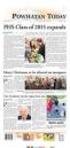 How to Track Host Family Leads in NEMO (http://nemo.ayusa.org) Nemo includes a host family lead tracking module that should be used to manage all contacts with host family leads. The complete process for
How to Track Host Family Leads in NEMO (http://nemo.ayusa.org) Nemo includes a host family lead tracking module that should be used to manage all contacts with host family leads. The complete process for
DOT/TSI Online Training Center Student User Guide
 DEPARTMENT OF TRANSPORTATION DEPARTMENT OF TRANSPORTATION U NITE D STATES O F A M E RIC A U NITE D STATES O F A M ERIC A DOT/TSI Online Training Center Student User Guide (P-CD-DOTTSI-382-081605) User
DEPARTMENT OF TRANSPORTATION DEPARTMENT OF TRANSPORTATION U NITE D STATES O F A M E RIC A U NITE D STATES O F A M ERIC A DOT/TSI Online Training Center Student User Guide (P-CD-DOTTSI-382-081605) User
Instructor Getting Started Guide for Desire2Learn
 Instructor Getting Started Guide for Desire2Learn Table of Contents About McGraw-Hill Campus... 2 Before you begin... 2 Initial Setup of the McGraw-Hill Campus Module... 3 Accessing McGraw-Hill Campus...
Instructor Getting Started Guide for Desire2Learn Table of Contents About McGraw-Hill Campus... 2 Before you begin... 2 Initial Setup of the McGraw-Hill Campus Module... 3 Accessing McGraw-Hill Campus...
Accessing the Online Meeting Room (Blackboard Collaborate)
 Step 1: Check your System and Install Required Software NOTE: Make sure you are on the computer you will be using to access the online meeting room AND that you are using the internet browser (ie: firefox,
Step 1: Check your System and Install Required Software NOTE: Make sure you are on the computer you will be using to access the online meeting room AND that you are using the internet browser (ie: firefox,
BASIC DESIRE2LEARN COURSETOOLS: CREATINGYOUR PAPERLESS CLASSROOM
 BASIC DESIRE2LEARN COURSETOOLS: CREATINGYOUR PAPERLESS CLASSROOM This job aid is a tutorial that will take you through the steps necessary to implement the basic level uses of Desire2Learn (D2L), BCIT
BASIC DESIRE2LEARN COURSETOOLS: CREATINGYOUR PAPERLESS CLASSROOM This job aid is a tutorial that will take you through the steps necessary to implement the basic level uses of Desire2Learn (D2L), BCIT
How To Connect Your Cloud
 How To Connect Your Cloud This tutorial will show you how to connect ncrypted Cloud to multiple cloud storage accounts after installation. This will allow you to apply privacy to all cloud data right from
How To Connect Your Cloud This tutorial will show you how to connect ncrypted Cloud to multiple cloud storage accounts after installation. This will allow you to apply privacy to all cloud data right from
PARENT/GUARDIAN ACCESS TO SCHOOLOGY
 PARENT/GUARDIAN ACCESS TO SCHOOLOGY Website: http://schoology.com Logging In Select Login. Enter the Username and Password you received. Type in Sitka s zip code: 99835 Username Password Zip Code Use the
PARENT/GUARDIAN ACCESS TO SCHOOLOGY Website: http://schoology.com Logging In Select Login. Enter the Username and Password you received. Type in Sitka s zip code: 99835 Username Password Zip Code Use the
OSP Quick Start Guide
 OSP Quick Start Guide Table of Contents Notes...1 Overview...1 Site Information...2 Login to Portal...2 Activity Setup...3 Add Activity...3 Activity Lookup...4 Edit Activity...4 Remove Activity...4 View
OSP Quick Start Guide Table of Contents Notes...1 Overview...1 Site Information...2 Login to Portal...2 Activity Setup...3 Add Activity...3 Activity Lookup...4 Edit Activity...4 Remove Activity...4 View
Remote Storage Area (RSA) Basics
 Remote Storage Area (RSA) Basics Table of Contents Remote Storage Area Overview... 3 What is Remote Storage Area?... 3 Who has access to RSA?... 3 How much space is available?... 3 Basic RSA Use... 4 How
Remote Storage Area (RSA) Basics Table of Contents Remote Storage Area Overview... 3 What is Remote Storage Area?... 3 Who has access to RSA?... 3 How much space is available?... 3 Basic RSA Use... 4 How
Student Progress Center Instructions. 1. Navigating to the Student Progress Center. 2. Logging in to an Existing Account. 3. Creating a New Account
 Student Progress Center Instructions The Student Progress Center has a new look. Click on the links below for instructions on how to navigate to our website, create an account, and use the Student Progress
Student Progress Center Instructions The Student Progress Center has a new look. Click on the links below for instructions on how to navigate to our website, create an account, and use the Student Progress
Accessing & Utilizing MAX
 Accessing & Utilizing MAX The MAX Banner Portal allows Millersville University students to perform a number of important tasks. Through MAX, students can: Add/Drop classes, Pay bills online, Update personal
Accessing & Utilizing MAX The MAX Banner Portal allows Millersville University students to perform a number of important tasks. Through MAX, students can: Add/Drop classes, Pay bills online, Update personal
Increasing Productivity and Collaboration with Google Docs. Charina Ong Educational Technologist charina.ong@nus.edu.sg
 Increasing Productivity and Collaboration with Google Docs charina.ong@nus.edu.sg Table of Contents About the Workshop... i Workshop Objectives... i Session Prerequisites... i Google Apps... 1 Creating
Increasing Productivity and Collaboration with Google Docs charina.ong@nus.edu.sg Table of Contents About the Workshop... i Workshop Objectives... i Session Prerequisites... i Google Apps... 1 Creating
A Student s Guide to Beginning Criterion. You re on your way to becoming a better writer!
 A Student s Guide to Beginning Criterion You re on your way to becoming a better writer! What does it take to become a better writer? More Pre- Writing More Drafting More Feedback 24/7 Online Access Criterion
A Student s Guide to Beginning Criterion You re on your way to becoming a better writer! What does it take to become a better writer? More Pre- Writing More Drafting More Feedback 24/7 Online Access Criterion
Thank you for visiting the Online Course Proposal Web Tutorial for new and existing courses for Brown University Faculty and Staff.
 Thank you for visiting the Online Course Proposal Web Tutorial for new and existing courses for Brown University Faculty and Staff. 1 To access Self Service Banner, you will need to login to https://selfservice.brown.edu
Thank you for visiting the Online Course Proposal Web Tutorial for new and existing courses for Brown University Faculty and Staff. 1 To access Self Service Banner, you will need to login to https://selfservice.brown.edu
D 2 L Quickguide: Calendar. Overview. How to Access the Calendar. In This Guide
 D 2 L Quickguide: Calendar Overview The Calendar tool allows you to create and manage course events. In your course calendar, you can set up recurring events, such as class meetings, or show dates from
D 2 L Quickguide: Calendar Overview The Calendar tool allows you to create and manage course events. In your course calendar, you can set up recurring events, such as class meetings, or show dates from
HOW TO RUN A CAPP DEGREE EVALUATION. 1. From the FSU Homepage (http://www.uncfsu.edu), click Faculty & Staff
 1. From the FSU Homepage (http://www.uncfsu.edu), click Faculty & Staff 1 2. Select Banner Log In 2 3. Select Login 3 4. Enter your Banner ID and Pin Banner ID Pin 4 5. Select Faculty & Advisors 5 6. Select
1. From the FSU Homepage (http://www.uncfsu.edu), click Faculty & Staff 1 2. Select Banner Log In 2 3. Select Login 3 4. Enter your Banner ID and Pin Banner ID Pin 4 5. Select Faculty & Advisors 5 6. Select
Angel Learning Management System Introductory Tutorial for Students
 Angel Learning Management System Introductory Tutorial for Students Welcome! Angel is the Learning Management System that you ll be using to access your classes. You ll use it to view lessons, submit assignments,
Angel Learning Management System Introductory Tutorial for Students Welcome! Angel is the Learning Management System that you ll be using to access your classes. You ll use it to view lessons, submit assignments,
Sampark Mobile App User Guide
 Sampark Mobile App User Guide Sampark User Manual How to install Sampark Mobile Application A) Download Sampark Mobile.apk file and save it in a folder in your android device. B) Go to the folder in your
Sampark Mobile App User Guide Sampark User Manual How to install Sampark Mobile Application A) Download Sampark Mobile.apk file and save it in a folder in your android device. B) Go to the folder in your
NURS 1050 Medical Terminology. Course Description
 1 NURS 1050 Medical Terminology Course Description This course is a study of the language of the allied health sciences, nursing, and medicine. The meaning and pronunciation of complex words are presented
1 NURS 1050 Medical Terminology Course Description This course is a study of the language of the allied health sciences, nursing, and medicine. The meaning and pronunciation of complex words are presented
Florida Standards Assessments
 Florida Standards Assessments Assessment Viewing Application User Guide 2015 2016 Published March 17, 2016 Prepared by the American Institutes for Research Table of Contents Section I. Introduction to
Florida Standards Assessments Assessment Viewing Application User Guide 2015 2016 Published March 17, 2016 Prepared by the American Institutes for Research Table of Contents Section I. Introduction to
Guide for Team Task Management Using Teamwork.com
 Guide for Team Task Management Using Teamwork.com Overview of Contents INTRODUCTION 2 WHAT IS TEAMWORK PROJECTS? 2 WHY USE TEAMWORK? 2 GETTING STARTED WITH TEAMWORK PROJECTS 2 FIRST USE: ESTABLISH LOGIN
Guide for Team Task Management Using Teamwork.com Overview of Contents INTRODUCTION 2 WHAT IS TEAMWORK PROJECTS? 2 WHY USE TEAMWORK? 2 GETTING STARTED WITH TEAMWORK PROJECTS 2 FIRST USE: ESTABLISH LOGIN
LMS Integration with ALEKS
 LMS Integration with ALEKS Integrating ALEKS with your Learning Management System (LMS) is a multi-step process. Your school has the option to integrate ALEKS with your LMS in order to provide Single Sign-On
LMS Integration with ALEKS Integrating ALEKS with your Learning Management System (LMS) is a multi-step process. Your school has the option to integrate ALEKS with your LMS in order to provide Single Sign-On
Desire2Learn and TurningPoint Cloud
 Desire2Learn and TurningPoint Cloud 1 Desire2Learn and TurningPoint Cloud The TurningPoint Cloud integration with Desire2Learn allows for Turning Technologies users to leverage response devices in class
Desire2Learn and TurningPoint Cloud 1 Desire2Learn and TurningPoint Cloud The TurningPoint Cloud integration with Desire2Learn allows for Turning Technologies users to leverage response devices in class
All Colleagues Landing Page
 INTERNAL USE ONLY All Colleagues Landing Page User's Manual Version 5 Table of Contents Login... 2 Password Features... 4 Expired password...4 Password reset...6 Region Selection... 8 Changing Your Region...8
INTERNAL USE ONLY All Colleagues Landing Page User's Manual Version 5 Table of Contents Login... 2 Password Features... 4 Expired password...4 Password reset...6 Region Selection... 8 Changing Your Region...8
FSA ORS Reports & Files Quick Guide 2015 2016
 ORS The Online Reporting System (ORS) provides participation reports for students taking the Florida Standards Assessments (FSA) tests. Logging in to ORS (DAC, CBT, SA) ORS Login 1. On the FSA portal (www.fsassessments.org),
ORS The Online Reporting System (ORS) provides participation reports for students taking the Florida Standards Assessments (FSA) tests. Logging in to ORS (DAC, CBT, SA) ORS Login 1. On the FSA portal (www.fsassessments.org),
Instructor Getting Started Guide for Desire2Learn
 Instructor Getting Started Guide for Desire2Learn Table of Contents About McGraw-Hill Campus... 2 Before you begin... 2 Initial Setup of the McGraw-Hill Campus Module... 3 Accessing McGraw-Hill Campus...
Instructor Getting Started Guide for Desire2Learn Table of Contents About McGraw-Hill Campus... 2 Before you begin... 2 Initial Setup of the McGraw-Hill Campus Module... 3 Accessing McGraw-Hill Campus...
Piazza in Blackboard for Instructors
 Piazza in Blackboard for Instructors Piazza is an online platform designed to facilitate interaction among students and instructors and efficiently manage class Q&A s. Students can post questions and collaborate
Piazza in Blackboard for Instructors Piazza is an online platform designed to facilitate interaction among students and instructors and efficiently manage class Q&A s. Students can post questions and collaborate
About DropSend. Sending Files with DropSend
 About DropSend DropSend is a service that allows businesses and individuals to send large files, store files online and collaborate in a quick and easy way. DropSend Business Plan will help your company
About DropSend DropSend is a service that allows businesses and individuals to send large files, store files online and collaborate in a quick and easy way. DropSend Business Plan will help your company
LMS User Manual LMS Grade Book NUST LMS lms.team@nust.edu.pk
 LMS User Manual LMS Grade Book NUST LMS lms.team@nust.edu.pk Setting up LMS Grade book Setting up LMS gradebook involves followings main steps: 1. Create gradebook categories 2. Add grade items in grade
LMS User Manual LMS Grade Book NUST LMS lms.team@nust.edu.pk Setting up LMS Grade book Setting up LMS gradebook involves followings main steps: 1. Create gradebook categories 2. Add grade items in grade
Identifying Bid Opportunities
 Vendor Quick Reference Guide Identifying Bid Opportunities There are several ways to identify bid opportunities based on the information you have available. This guide will provide you with step-by-step
Vendor Quick Reference Guide Identifying Bid Opportunities There are several ways to identify bid opportunities based on the information you have available. This guide will provide you with step-by-step
Online Learning Management System Student Guide
 Welcome to the Vanguard Continuing Education Program. This tutorial will help you better understand the functionality of the system. If you have a question that is not answered here, please contact us
Welcome to the Vanguard Continuing Education Program. This tutorial will help you better understand the functionality of the system. If you have a question that is not answered here, please contact us
D2L: An introduction to CONTENT University of Wisconsin-Parkside
 D2L: An introduction to CONTENT University of Wisconsin-Parkside FOR FACULTY: What is CONTENT? The Content and Course Builder tools both allow you to organize materials in D2L. Content lets you and your
D2L: An introduction to CONTENT University of Wisconsin-Parkside FOR FACULTY: What is CONTENT? The Content and Course Builder tools both allow you to organize materials in D2L. Content lets you and your
User Manual for. MANILA IT Resource Center. http://techsupport.manilaconsulting.net
 User Manual for MANILA IT Resource Center http://techsupport.manilaconsulting.net January 2010 MANILA IT Resource Center Purpose The purpose of the IT Resource Center is to provide a centralized location
User Manual for MANILA IT Resource Center http://techsupport.manilaconsulting.net January 2010 MANILA IT Resource Center Purpose The purpose of the IT Resource Center is to provide a centralized location
ANGEL 7.4 MASTER Course Import Guide for MBA Online Instructors
 ANGEL 7.4 MASTER Course Import Guide for MBA Online Instructors The Center for Instructional Technology & elearning Ohio Dominican University elearning.ohiodominican.edu angel_administrator@ohiodominican.edu
ANGEL 7.4 MASTER Course Import Guide for MBA Online Instructors The Center for Instructional Technology & elearning Ohio Dominican University elearning.ohiodominican.edu angel_administrator@ohiodominican.edu
TABLE OF CONTENTS. Adelphi University -- C.L.A.S.S. Reference Manual -- Student Access 2
 TABLE OF CONTENTS What is C.L.A.S.S?...3 Overview...4 Login...5 Student Menu...6 My PIN...7 My Advisor...8 My Registration...9 My Course Confirmation...11 My Financial Aid...12 My Billing...13 Make a Payment...14
TABLE OF CONTENTS What is C.L.A.S.S?...3 Overview...4 Login...5 Student Menu...6 My PIN...7 My Advisor...8 My Registration...9 My Course Confirmation...11 My Financial Aid...12 My Billing...13 Make a Payment...14
NBC Learn External Tool. Administrator s Guide V2.0
 NBC Learn External Tool Administrator s Guide V2.0 Trademarks NBC Universal and NBC News Learn are registered trademarks of the National Broadcasting Company. All other trademarks and registered trademarks
NBC Learn External Tool Administrator s Guide V2.0 Trademarks NBC Universal and NBC News Learn are registered trademarks of the National Broadcasting Company. All other trademarks and registered trademarks
Rx Medical. SMD Utility. Task Scheduler Configuration
 Rx Medical SMD Utility Task Scheduler Configuration This document contains important information for all Rx Medical users. Please ensure this document is circulated amongst all your staff. We suggest these
Rx Medical SMD Utility Task Scheduler Configuration This document contains important information for all Rx Medical users. Please ensure this document is circulated amongst all your staff. We suggest these
mba international eduportal
 June 2015 mba international eduportal Student Manual Author: Tagalaki Vasiliki, Special Technical Laboratorial Staff Department of Management Science and Technology Athens University of Economics and Business
June 2015 mba international eduportal Student Manual Author: Tagalaki Vasiliki, Special Technical Laboratorial Staff Department of Management Science and Technology Athens University of Economics and Business
Introduction to K12 s Online High School
 Introduction to K12 s Online High School Introduction to the Online High School... 4 Logging In... 4 The Student Dashboard... 6 Class Connect... 7 My Account... 7 To Edit Basic Account Information... 7
Introduction to K12 s Online High School Introduction to the Online High School... 4 Logging In... 4 The Student Dashboard... 6 Class Connect... 7 My Account... 7 To Edit Basic Account Information... 7
Log In And Then What? Getting Your GameOfficials Account Set
 Log In And Then What? Getting Your GameOfficials Account Set Introduction So you were told you need to log into GameOfficials to start getting games to referee. So what do you do to get set up? This document
Log In And Then What? Getting Your GameOfficials Account Set Introduction So you were told you need to log into GameOfficials to start getting games to referee. So what do you do to get set up? This document
Personal Online Banking:
 Personal Online Banking: If you access your account information through CNB Online Banking, our personal banking site, you will be able to import your account transactions directly into Quicken/QuickBooks.
Personal Online Banking: If you access your account information through CNB Online Banking, our personal banking site, you will be able to import your account transactions directly into Quicken/QuickBooks.
National American University: MG1050 Principles of Marketing. Music2Go Assignment Schedule
 National American University: MG1050 Principles of Marketing Music2Go Assignment Schedule An important part of the MG1050 Principles of Marketing course is the Music2Go Marketing Simulation provided by
National American University: MG1050 Principles of Marketing Music2Go Assignment Schedule An important part of the MG1050 Principles of Marketing course is the Music2Go Marketing Simulation provided by
ALEKS. Custom Reports
 ALEKS Custom Reports ALEKS administrators and instructors can create custom reports in order to meet advanced reporting needs at various levels. Administrators and instructors can select data from existing
ALEKS Custom Reports ALEKS administrators and instructors can create custom reports in order to meet advanced reporting needs at various levels. Administrators and instructors can select data from existing
HHS Accelerator: Account Creation and Access
 HHS Accelerator: Account Creation and Access Table of Contents HHS Accelerator System Requirements Overview... 3 HHS Accelerator System Compatible Internet Browsers... 3 Enabling JavaScript... 3 Valid
HHS Accelerator: Account Creation and Access Table of Contents HHS Accelerator System Requirements Overview... 3 HHS Accelerator System Compatible Internet Browsers... 3 Enabling JavaScript... 3 Valid
Quick Start Guide Students must wait until the first day of the semester to gain access to their online and hybrid course(s).
 Quick Start Guide Students must wait until the first day of the semester to gain access to their online and hybrid course(s). The following topics are covered in this guide: How to Login to Moodle Locating
Quick Start Guide Students must wait until the first day of the semester to gain access to their online and hybrid course(s). The following topics are covered in this guide: How to Login to Moodle Locating
Broker Registration Guide for TrustFunds Authentication A- B- C Registration Steps 1-2- 3-4
 Broker Registration Guide for TrustFunds Authentication A- B- C Registration Steps 1-2- 3-4 Broker Authentication 1. From the TrustFunds website homepage, click Get Started Now to begin your Authentication
Broker Registration Guide for TrustFunds Authentication A- B- C Registration Steps 1-2- 3-4 Broker Authentication 1. From the TrustFunds website homepage, click Get Started Now to begin your Authentication
How to Add Documents to Your Blackboard Class
 Southwestern Baptist Theological Seminary BLACKBOARD INSTRUCTOR SERIES How to Add Documents to Your Blackboard Class This manual will show you how to do the following: Log into Blackboard Access Your Blackboard
Southwestern Baptist Theological Seminary BLACKBOARD INSTRUCTOR SERIES How to Add Documents to Your Blackboard Class This manual will show you how to do the following: Log into Blackboard Access Your Blackboard
Creating a Test in Blackboard
 Creating a Test in Blackboard Adding a Test in Test Manager Adding a Multiple Choice Question Access the Control Panel of your class. Under Assessment, click on Test Manager. Test Manager displays all
Creating a Test in Blackboard Adding a Test in Test Manager Adding a Multiple Choice Question Access the Control Panel of your class. Under Assessment, click on Test Manager. Test Manager displays all
An Introduction to the Moodle Online Learning Platform
 An Introduction to the Moodle Online Learning Platform For a general orientation to features of the course platform review the Computer Configuration, Course Navigation and Moodle Features document presented
An Introduction to the Moodle Online Learning Platform For a general orientation to features of the course platform review the Computer Configuration, Course Navigation and Moodle Features document presented
