Basic Analog and Digital
|
|
|
- Priscilla Walton
- 7 years ago
- Views:
Transcription
1 Basic Analog and Digital Student Guide for Experiments #1 through #8 Version 1.1 Note regarding accuracy of this text: Many efforts were taken to ensure accuracy of this text and the experiments, but the potential for errors still exist. If you find errors or any subject requiring additional explanation please report this to so we can continue to improve the quality of our documentation.
2 Warranty Parallax warrants its products against defects in materials and workmanship for a period of 90 days. If you discover a defect, Parallax will, at its option, repair, replace, or refund the purchase price. Simply call for a Return Merchandise Authorization (RMA) number, write the number on the outside of the box and send it back to Parallax. Please include your name, telephone number, shipping address, and a description of the problem. We will return your product, or its replacement, using the same shipping method used to ship the product to Parallax. 14-Day Money Back Guarantee If, within 14 days of having received your product, you find that it does not suit your needs, you may return it for a full refund. Parallax will refund the purchase price of the product, excluding shipping / handling costs. This does not apply if the product has been altered or damaged. Copyrights and Trademarks This documentation is copyright 1999 by Parallax, Inc. BASIC Stamp is a registered trademark of Parallax, Inc. If you decided to use the name BASIC Stamp on your web page or in printed material, you must state that "BASIC Stamp is a registered trademark of Parallax, Inc." Other brand and product names are trademarks or registered trademarks of their respective holders. Disclaimer of Liability Parallax, Inc. is not responsible for special, incidental, or consequential damages resulting from any breach of warranty, or under any legal theory, including lost profits, downtime, goodwill, damage to or replacement of equipment or property, and any costs or recovering, reprogramming, or reproducing any data stored in or used with Parallax products. Parallax is also not responsible for any personal damage, including that to life and health, resulting from use of any of our products. You take full responsibility for your BASIC Stamp application, no matter how life-threatening it may be. Internet Access We maintain internet systems for your use. These may be used to obtain software, communicate with members of Parallax, and communicate with other customers. Access information is shown below: Ftp: Web: stampsinclass@parallaxinc.com ftp.parallaxinc.com and ftp.stampsinclass.com and Internet BASIC Stamp Discussion List We maintain two discussion lists for people interested in BASIC Stamps. The BASIC Stamp list server includes engineers, hobbyists, and enthusiasts. The list works like this: lots of people subscribe to the list, and then all questions and answers to the list are distributed to all subscribers. It s a fun, fast, and free way to discuss BASIC Stamp issues and get answers to technical questions. To subscribe to the BASIC Stamp list, send to majordomo@parallaxinc.com and write subscribe stamps in the body of the message. This list generates about 40 messages per day. The Stamps in Class list is for students and educators who wish to share educational ideas. To subscribe to this list go to and look for the E-groups list. This list generates about 5 messages per day.
3 Contents Table of Contents Preface... 5 Audience and Teacher s Guides... 5 Copyright and Reproduction... 6 Experiment #1: Analog Voltage and Binary States... 7 Parts Required... 8 The Potentiometer - A Source of Variable Voltage...10 The LM358 Op-Amp...11 Build It...13 Program It...14 About the Code...15 Troubleshooting...16 The Output...17 About the Comparator...18 What have I learned?...19 Questions...20 Challenge!...20 Why did I learn it?...21 How can I apply this?...21 Experiment #2: Introduction to Bit Crunching Parts Required...23 Build It...24 Program It...26 The Output...27 About the Code...28 Counting in Binary...31 Parallel and Serial Transmission...33 Reprogramming to Send Serial Data...33 The Output...34 About the Code...36 What have I learned?...38 Questions...39 Challenge!...39 Why did I learn it?...40 How can I apply this?...40 Basic Analog and Digital Student Guide Version 1.0 Page 1
4 Contents Experiment #3: Build Your Own Digital DC Voltmeter Parts Required...42 The Potentiometer - A Source of Variable Voltage...42 The ADC0831 Integrated Circuit - An 8-bit Analog to Digital Converter...43 Build It...45 Program It...45 The Output...47 About the Code...47 Interpreting the Output...51 Binary to Decimal Conversion Revisited...52 Calculate Voltage...53 The Output...57 About the Code...58 Resolution...59 Calibration...60 What have I learned?...61 Questions...62 Challenge!...62 Why did I learn it?...63 How can I apply this?...63 Experiment #4: Basic Digital to Analog Conversion Build a Resistive Ladder Network...65 Parts Required...66 Build It...68 Program It...69 The Output...71 About the Code...71 Modify the Code...73 Addressing...74 The Voltage Follower...77 What did I learn?...81 Questions...82 Challenge!...82 Why did I learn it?...83 How can I apply this?...83 Page 2 Basic Analog and Digital Student Guide Version 1.0
5 Contents Experiment #5: Time Varying Signals Parts Required...86 Program It...87 The Output - A Triangle Wave...88 About the Code...91 The Pulse Train...93 The Sine Wave and Pulse Width Modulation...97 Reprogram the Circuit for Musical Notes...98 The Output...99 About the Code...99 What have I learned? Questions Challenge Why did I learn it? How can I apply this? Experiment #6: Recording Data Frequency Parts Required Build It Program It About the Code The Output Program It About the Code What have I learned? Questions Challenge! Why did I learn it? How can I apply this? Experiment #7: Digital to Analog the Easy Way Using PWM Parts Required Build It Program It The Output What have I learned? Questions Challenge! Why did I learn it? Basic Analog and Digital Student Guide Version 1.0 Page 3
6 Contents Experiment #8: Light Meter Gizmo Parts Required Build It Program It The Output Do the Math What have I learned? Questions Challenge! Why did I learn it? How can I apply this? Appendix A: Parts Listing and Sources Appendix B: Resistor Color Code Page 4 Basic Analog and Digital Student Guide Version 1.0
7 Preface Preface The personal computer brought in a whole new era of electronic sophistication. With it, we have immense amounts of digital computing power located right at our desk. Computers work well when they are connected to each other, and digital data can be transferred quite reliably from machine to machine. However, the minute you wish to connect a digital computer to some real world device (such as a wind speed indicator or fuel level sensor) you need to design a circuit that interfaces an analog device to the digital computer. In many cases, this involves the conversion from an analog voltage to a digital representation of that voltage. This set of Stamps in Class experiments will explore many of the basic principles of interfacing analog devices to digital microcontrollers. Many times this involves the use of easy-to-use commands built right into the BASIC Stamp, and at other times requires the use of a an analog to digital converter. Why should we be interested in converting from analog to digital? Many different aspects of our lives are dependent upon this conversion process. Some are not too critical to our survival like compact disc players, telephone systems, and music. Others, however, might be critical. Medical equipment and sensors often require analog to digital and digital to analog conversion. The Basic Analog and Digital curriculum will be revised and updated continually based on feedback from students and educators. If you would like to author an addition to this curriculum, or have ideas for improvements, always send them to stampsinclass@parallaxinc.com. We'll do our best to integrate your ideas and assist you with whatever technical support, sales support, or on-site training you need. Audience and Teacher s Guide The audience for this text is ages 17 and above. Effective during the first publication of this text in August, 1999, there is no Teacher's Guide edition planned. If a Teacher's Guide is to be published it would likely be available the first part of year The answers to these experiments present no impossible or very difficult technical hurdles, and could be solved with a bit of patience. Basic Analog and Digital Student Guide Version 1.0 Page 5
8 Preface Copyright and Reproduction Stamps in Class lessons are copyright Parallax Parallax grants every person conditional rights to download, duplicate, and distribute this text without our permission. The condition is that this text or any portion thereof, should not be duplicated for commercial use resulting in expenses to the user beyond the marginal cost of printing. That is, nobody would profit from duplication of this text. Preferably, duplication would have no expense to the student. Any educational institution wishing to produce duplicates for their students may do so without our permission. This text is also available in printed format from Parallax. Because we print the text in volume, the consumer price is often less than typical xerographic duplication charges. This text may be translated to any foreign language with the permission of Parallax, Inc. Authors The primary author and developer of this curriculum is Andrew Lindsay of California State University, Sacramento. Several concepts in the Basic Analog and Digital curriculum were developed for Parallax by I- Four of Grass Valley, California. Mr. Lindsay thanks the Parallax technical support team, in particular Russ Miller, Jeff Martin, and John Barrowman for their project ideas and technical assistance and Ken Gracey for editing. Page 6 Basic Analog and Digital Student Guide Version 1.0
9 Experiment #1: Analog Voltage and Binary States Experiment #1: Analog Voltage and Binary States This series of experiments introduces analog and digital electronics. What's that mean? In What s a Microcontroller? we learned that analog is a continuously variable value. Another way to think about it is that analog electronics is analogous to nature. There are lots of continuously variable values in nature, such as motion, light level, and sound. The position of a door as it swings open is a good example of a continuously variable value. As a door swings from all the way closed to all the way open, it visits every value in between. At one instant during its travel, it is 1/3 of the way open. At another instant, it is 1/2 way open, and so on. Volt/Voltage: The Volt is a fundamental unit of electrical measurement named after 18 th century physicist Allesandro Volta, and a measurement in Volts is referred to as voltage. Most of us encounter this unit of measurement when buying batteries such as the 9 Volt (DC) battery that can be used to power the Board of Education. Inside a battery there are two chemical reactions, which are separated from each other by a barrier. One of the reactions creates a surplus or electrons and the other creates a shortage of them. The electron surplus and shortage sides of the barrier are connected to the negative and positive terminals of the battery respectively. Given a pathway around the barrier, the electrons have the potential to do work to get from the negative to the positive terminal. The Volt is a measure of this potential to do work. The Volt is also referred to as a unit of electric potential. Digital simply means represented by digits. Think about how many times each day you encounter analog values that are represented with digits. The temperature is 79.8 degrees. The speed limit is 45 miles per hour, etc. Not surprisingly, digital electronics represents values with digits. The term digital is also used when referring to binary devices such as the circuitry that makes a calculator work, the microprocessor in a computer, and the BASIC Stamp microcontroller. It's true - they are all digital devices. Binary is a type of digital, and it uses two digits, 0 and 1. The experiments in What s a Microcontroller were mostly about using the BASIC Stamp in binary applications. This series will focus mostly on using the BASIC Stamp in analog applications. This first experiment introduces the concept of analog voltage. In this first experiment, we'll build a circuit that produces an analog voltage at its output. Remember that analog voltage is continuously variable. The circuit will be adjustable so that it can produce an output anywhere between 0 and 5 Volts. We'll also build a circuit called a voltage follower that uses this analog voltage to drive an LED circuit. The analog voltage will also be connected to one of the BASIC Stamp I/O pins set to input mode. This binary input can actually be used to measure small variations in the analog voltage. PBASIC will be used Basic Analog and Digital Student Guide Version 1.0 Page 7
10 Experiment #1: Analog Voltage and Binary States to program the BASIC Stamp to drive a binary LED circuit, which will indicate when these variations have been detected. The Debug window is also a useful tool for displaying data the BASIC Stamp collects and sends. It will be used to monitor the binary value that the input pin receives as the analog voltage is varied. Parts Required For each experiment you will need a BASIC Stamp II and a Board of Education connected to an IBM-compatible PC with DOS 2.0 or higher, Win95/98/NT4.0 running the BASIC Stamp editor software. In addition, you'll need the following parts for this experiment: Circuit Schematic: Often referred to as a schematic, a circuit schematic is a map that uses symbols to show the components in a circuit and how they are connected. The components are represented by symbols such as the one that represents the LED in Figure 1.1. (2) 470 ohm resistors (2) Red LEDs (1) 100 kw potentiometer. (6) Jumper wires. (1) LM358 op-amp Throughout this series of experiments, we will build circuits from circuit schematics. One of the keys to learning how to read circuit schematics is learning what each symbol on the schematic means. It's also important to learn how to connect a part from the Analog and Digital Parts Kit to the Board of Education based on its circuit symbol in a schematic. Figure 1.1 shows the circuit symbol for an LED on the left and a drawing of an LED from the parts kit on the right. It also shows how the pins on an LED correspond to the terminals on the circuit symbol. Page 8 Basic Analog and Digital Student Guide Version 1.0
11 Experiment #1: Analog Voltage and Binary States Figure 1.1: LED Circuit Symbol Compared to the Component + LED - Cathode Flat spot on plastic part of LED indicating the cathode. Anode Figure 1.2 shows a drawing of a resistor below its circuit symbol. The circuit symbol typically has the resistance value written below or next to it. The colored stripes on the part drawn below the symbol indicate its value, which is measured in Ohms. The omega symbol (Ω) is used to denote the Ohm. You can use Appendix C to convert the color codes on the resistor to resistance values. Figure 1.2: Resistor Circuit Symbol and Corresponding Component 470 Current/Amp: Current happens when electrons travel from point A to point B. Direct current is what happens when you give the surplus electrons in the negative terminal of a battery a pathway to get to the positive terminal. The Amp is the measurement of how many electrons per second are traveling For your information: Ohm's Law When a resistor is used to provide a pathway between the negative and positive terminals of a battery, you have an electric circuit with voltage, resistance, and current. Ohm's Law relates the three quantities as follows: V = I R V is the voltage measured in Volts, I is the current measured in Amps, and R is the resistance measured in Ohms. The Other Guys Ever notice that Volt, Amp, and Ohm all start with capital letters? That's because they are named after some of the people who made significant discoveries about electricity. We already know who the Volt is named for; what about the other guys? The Amp, also called the Ampere, is named after 18 th century physicist André Marie Ampère. The Ohm is named after 19 th century physicist Georg Simon Ohm. Basic Analog and Digital Student Guide Version 1.0 Page 9
12 Experiment #1: Analog Voltage and Binary States The Potentiometer - A Source of Variable Voltage The potentiometer (pot) has 3 pins on its underside that get plugged into the Board of Education. On the topside, it has a knob you can twist to adjust it. In this experiment, we will use variable resistance to get a variable voltage output. Figure 1.3 shows how the pins on the underside of the pot from the parts kit correspond to the circuit symbol. Figure 1.3: Potentiometer Circuit Symbol and Component POT Figure 1.4 shows what happens inside the pot as it is adjusted. The jagged line represents a resistive element, typically made of carbon. One end of the resistive element is wired to Vdd on the Board of Education, and the other end is wired to Vss. The middle of the three terminals is connected to the wiper, and it s where the variable output voltage is measured. The wiper stays in contact with the carbon element as it moves. As the wiper gets closer to Vdd, the voltage measured at the wiper terminal will approach the value of Vdd, which is 5 Volts. Likewise, when the wiper is closer to Vss, the voltage at the wiper terminal will be closer to Vss, which is 0 Volts. As the wiper terminal travels between Vdd and Vss, the output measured at the wiper terminal varies between these two values in a manner analogous a to door as it opens and closes. Vdd Figure 1.4: Potentiometer Wiper showing how the wiper in a potentiometer travels along the surface of the resistive element as it s adjusted. "Wiper" 100k Potentiometer Vss Page 10 Basic Analog and Digital Student Guide Version 1.0
13 Experiment #1: Analog Voltage and Binary States The LM358 Op-amp An op-amp (operational amplifier) is a building block commonly used in analog circuits. Figure 1.5 shows the circuit symbol and block diagram for the LM358 op-amp used in this experiment. The op-amp circuit used in this experiment is called a voltage follower because the same voltage comes out as goes in. In other words, the voltage at the output "follows" the voltage at the input. The reason it's used in the circuit in this experiment is to electrically separate a potentiometer circuit from an LED circuit. We'll learn more about the usefulness of a voltage follower in Experiment #4. Figure 1.5: LM358 op-amp The circuit symbol has numbers on each of its terminals that correspond to the numbers on the block diagram. The block diagram is a top-view of the part from your parts kit with the circuit symbols for the two op-amps in the IC drawn in. Make sure to note the location of pin 1 and the index mark when you place the LM358 on the breadboard. Improper wiring can damage an op-amp A LM358 Circuit Symbol pin #1 Output A 1 Inverting Input A GND "index" mark LM358 A - + B - op-amp + Block Diagram V+ Output B Inverting Input B Non-Inverting Input B IMPORTANT: Disconnect the Board of Education's power source while you build the circuit. The Board of Education Figure 1.6 shows the remaining circuit symbols used in the first experiment and where to find them on the Board of Education. The symbol for Vdd is the positive 5 Volt supply for the BASIC Stamp and the Board of Education. There are 4 sockets along the top side of the breadboard to the left for making connections to Vdd. Next, the ground symbol is used for Vss. This is the reference terminal for taking measurements, and it's considered to be 0 Volts compared to all other voltages on the Board of Education. The four sockets for connecting jumper wires to Vss along the top of the breadboard to the right. There is a row of fifteen sockets along the left side of the breadboard for connecting to the BASIC Stamp I/O pins. Each I/O pin has a label. I/O pin P0 is connected to the bottom left socket. Pin P1 is the next socket up, and above that socket is the connection to pin P2, and so on through pin P15 at the top left. Basic Analog and Digital Student Guide Version 1.0 Page 11
14 Experiment #1: Analog Voltage and Binary States Vdd P15 Figure 1.6: Board of Education Circuit Symbols and where to find them on the Board of Education. Also shown is how each row of 5 sockets on the breadboard is electrically connected underneath. P2 P1 P0 Vss Rows of 5 sockets are connected underneath the breadboard. Figure 1.6 also shows some samples of 5 socket wide rows that are electrically connected underneath the breadboard. There are 34 of these 5 socket wide rows arranged in the two columns on the breadboard. If you want to connect two jumper wires to each other, you can just plug them into the same row of 5. Then the wires are electrically connected. Likewise, if you want to connect a one or more wires to the terminal of a part, just plug them into the same row on the breadboard and they'll be connected. Page 12 Basic Analog and Digital Student Guide Version 1.0
15 Experiment #1: Analog Voltage and Binary States Build It Build the circuit according to the schematic in Figure 1.7. This schematic is like a list of connections between circuit symbols. Try to use this list to build the circuit. Here is a partial list of the connections shown in the schematic: The wiper terminal of the 100 kω pot is connected to pin 3 of the LM358 op-amp. Pin 2 of the LM358 is connected to pin 1 of the LM358. Pin P7 of the BASIC Stamp is connected to the wiper terminal of the pot. Pin 8 of the LM358 is connected to Vdd on the Board of Education. Pin 4 of the LM358 is connected to Vss on the Board of Education. Keep following the schematic like a list and you'll have the circuit built in no time. Figure 1.7: Circuit Schematic. Remember to treat this schematic like a list of connections for building your circuit. Pot with analog output from wiper terminal Op-Amp voltage follower circuit Analog LED output Binary LED output. Although this circuit only has a few parts, it actually has 4 separate sub circuits, and each has a different function as shown. Vdd P7 Vdd P12 The Potentiometer is what makes the analog output. The op-amp is wired to function as a voltage follower. The voltage follower drives the analog LED output. Then there's a separate circuit that uses a BASIC Stamp I/O pin to drive an LED. 100k POT A LM Vss Vss Vss Vss Basic Analog and Digital Student Guide Version 1.0 Page 13
16 Experiment #1: Analog Voltage and Binary States Figure 1.8 shows a breadboard example of the schematic from Figure 1.7. For extra tips on building circuits on the breadboard, consult What s a Microcontroller, Experiment #1. Figure 1.8 Breadboard Example: Compare this breadboard example to the schematic from Figure 1.6. Is the LM358 connected right? Does Vdd go to pin 8 and does Vss go to pin 4? It turns out that the answer to both questions is yes. Vss is connected by a wire to the leftmost terminal on the pot. Then another wire connects from the leftmost pot terminal to pin 4 on the LM358. Since you can follow a wire all the way from pin 4 on the LM358 to the Vss terminal, that means it is in fact connected directly to Vss. LM 358 IMPORTANT: Pay careful attention to placing the LM358 so that the index mark is to the right, as shown on this breadboard example. If you place it in reverse, the op-amp will be ruined after the battery or power supply is connected to the Board of Education. Program It Program Listing 1.1 shows how PBASIC can be used to instruct the BASIC Stamp to do several tasks. First, the BASIC Stamp monitors the state of the pin P7, which is set to function as an input. Remember, P7 is connected to the wiper terminal of the pot. Depending on the analog voltage level at pin P7, the BASIC Stamp interprets the input as low or high (binary 0 or 1). As soon as the input to P7 receives the high signal, the BASIC Stamp sends a high signal to the LED circuit via pin P12. When the input is low, a low signal is sent to the output pin. The debug window is also used to monitor the state of pin P7. Enter Program Listing 1.1 into the Stamp Editor, and save it under a convenient name, such as PL1_1R0.bs2. This stands for Program Listing 1.1 Revision 0. Make sure the programming cable is properly connected to your Board of Education and to the serial port on your computer. Also make sure that a battery or power supply is properly connected, then run the program by pressing Alt-R if you're using the DOS version of the Stamp Editor or ctrl-r if you're running the Windows version. Page 14 Basic Analog and Digital Student Guide Version 1.0
17 Experiment #1: Analog Voltage and Binary States 'Program Listing 1.1 debug cls input 7 output 12 loop: out12 = in7 debug home, "The state of P7 is ", bin in7 goto loop About the Code The first line starts with an apostrophe. This means that it's a comment and not a PBASIC command. 'Program Listing 1.1 The BASIC Stamp needs to be told how to treat the I/O pins connected to the circuit. They can either be set to function as inputs or outputs. This PBASIC commands sets BASIC Stamp I/O pin P7 to function as an input pin: input 7 Likewise, I/O pin P12 functions as output with this command: output 12 It's good to start the debug window and clear it before using it to display data. This way you will avoid inadvertently displaying outputs from previous programs that were in the BASIC Stamp's memory. The debug window starts automatically the first time it encounters the debug command in a PBASIC program. This debug command clears the Debug window after it is opened: debug cls The rest of the program should be done over and over again, so this is a good place to put a label. A label ends with a colon, and you can chose any word you want, except for reserved words. Consult the BASIC Stamp Manual Version 1.9 for a list of reserved words. Lets use the word loop: loop: Later in the program, the command goto loop is entered. Each time the program gets to the goto loop command, it returns this loop: label and starts executing instructions all over again. Basic Analog and Digital Student Guide Version 1.0 Page 15
18 Experiment #1: Analog Voltage and Binary States The next task is to make the LED connected to pin P12 light up when the voltage at P7 is high enough to qualify as a binary high signal. In other words, if the input value measured at P7 is a binary-1, then the output at P12 should be set to binary-1. Although there are several ways to accomplish this, the easiest way is to set the binary output value of pin P12 equal to the binary input value of pin P7. out12 = in7 The debug commands can be used to display the signal levels received by an I/O pin functioning as an input in the debug window. The debug command below prints three different items. When printing more than one item with a debug command, always separate each of the items with commas. debug home, "The state of P7 is ", bin in7 The first item displayed using the debug command is home, and it sends the cursor to the top-left "home" position in the debug window. Note how home is followed by a comma to separate it from the next item. The next item is a message in quotes: "The state of pin P7 is ". Whenever you want to display a text message in the debug window, use quotes. The third item is bin in7, which tells the debug window to display the binary input value measured at pin P7. We want the BASIC Stamp keep checking the voltage at P7 over and over again. We also want the BASIC Stamp to automatically update the LED and the debug window with the latest information from P7. This is accomplished by repeatedly sending the program back to the loop: label we created earlier. To send the program back to the loop: label to start the process all over again, use the command: goto loop Troubleshooting Here are a few tips on things to check if your program doesn't work as expected. It often takes a few tries to catch all the wiring mistakes and programming errors. The most common mistake is program entry errors. In some cases the Stamp Editor will tell you there is a mistake. For example if you misspelled a command, the Stamp Editor will not understand it, and it will tell you which term it didn't understand by highlighting it and displaying a brief message. Page 16 Basic Analog and Digital Student Guide Version 1.0
19 Experiment #1: Analog Voltage and Binary States In other cases the program will run even though a line of code was typed incorrectly. For example you might have typed p13 when you meant to type p12. With a mistake like this, when you try to run the program, the LED connected to pin P12 won't light up when you expect it to because the high signal gets sent to pin P13 instead. Another common mistake is to plug a wire into the wrong socket on the breadboard. If an LED is not turning on and off the way it should, and there are no programming errors, check the wiring. Also check to make sure the cathode and anode of the LED are connected to the proper places. When an LED is hooked up backwards it won't emit light. If the information in the debug window appears garbled or nonsensical, try closing the debug window and running the program again. The Output As you adjust the potentiometer, note how the LED at the voltage follower's analog output can vary in brightness. Meanwhile the LED circuit driven by P12 either turns on or off. This characterizes the difference between analog voltage and digital (binary) voltage. The output displayed in the debug window should resemble the output shown in Figure 1.9. The state of P7 will either be 0 or 1. Correspondingly, the LED circuit driven by P12 will either be off or on. Figure 1.9: Debug Output for Program Listing 1.1. The state of P7 is 0 Adjust the potentiometer until you have found the threshold voltage. You will know when you've found it because the debug window will indicate that the state of P7 skips back and forth between 0 and 1 with just the slightest adjustment of the pot. Note the position of the potentiometer. After we build a DC Voltmeter in the Experiment #3, we can find out how close we are to 1.4 Volts, which is the actual threshold voltage of a BASIC Stamp I/O pin when it's functioning as an input. Basic Analog and Digital Student Guide Version 1.0 Page 17
20 Experiment #1: Analog Voltage and Binary States About the Comparator Using PBASIC, we programmed the BASIC stamp to function as a comparator. A comparator is so named because it's a circuit that compares its input voltage to a particular voltage, also called the threshold voltage. If the input voltage is higher than the threshold voltage, the comparator sends a high signal at its output. If the input to the comparator is below the threshold voltage, it sends a low signal. In the case of our circuit and program, when the analog voltage at pin P7 is below 1.4 Volts, the BASIC Stamp sends a low signal (0 Volts) at pin P12. When the analog voltage at pin P7 is above 1.4 Volts a high signal (5 Volts) is sent from pin P12. As you can see in the debug window, the BASIC Stamp interprets analog input below 1.4 Volts as low (0) and input above 1.4 Volts as high (1). Operating a comparator near the threshold voltage is interesting because you can make a small change in voltage at a BASIC Stamp input pin, say from 1.3 to 1.5 Volts, and it results in a fairly large change, from 0 to 5 volts at the output. Page 18 Basic Analog and Digital Student Guide Version 1.0
21 Experiment #1: Analog Voltage and Binary States What have I learned? On the lines below, insert the appropriate words from the list on the left. carbon op-amp analog threshold output schematic breadboard A shows circuit symbols connected to each other by lines. Each circuit symbol corresponds to a component and the lines connecting the symbols work like a list of connections that can be used to guide the construction of a working circuit on a. An is an analog building block that was used in this experiment as a voltage follower. In this experiment, the potentiometer was used as a source of voltage. The voltage at the wiper terminal of the potentiometer can be made to vary depending on where the wiper is in contact with the element. A comparator is a device that sends a binary output that depends on whether its analog input is above or below a certain voltage. A comparator has can react to a small change in input voltage with a comparatively large change in voltage. Basic Analog and Digital Student Guide Version 1.0 Page 19
22 Experiment #1: Analog Voltage and Binary States Questions 1. Circle the word that makes the sentence true: The input for a voltage follower is at the ( inverting / noninverting ) terminal of the op-amp in this experiment. 2. How do you tell the difference between the cathode and the anode on an LED from your parts kit? 3. If the threshold for a comparator is 2.5 Volts, and the input is at 1.5 Volts, what's the output going to be? 4. Explain what the command debug home does. What has to be done to display more than one item using a single debug command. 5. What command would you use to set pin P8 to function as an input? 6. What does the colon after loop: indicate? Challenge! 1. Add a second LED to the circuit to the Board of Education and use pin P11 to drive it in an inverted state. In other words, when one LED is on, the other off. Hint: Add 1 to the output value at P11 to invert it. 2. Modify the code from Program Listing 1.1 so that the LED output flashes on and off when the potentiometer output is above the threshold voltage of the BASIC Stamp input pin threshold voltage. Hint: You can use the command pause 500 to make the program pause for half a second. 3. Modify Program Listing 1.1 to cause one LED to light up when the input voltage at pin P7 is above the threshold voltage and the other LED to light up when the voltage at pin P7 is below threshold voltage. Page 20 Basic Analog and Digital Student Guide Version 1.0
23 Experiment #1: Analog Voltage and Binary States Why did I learn it? In this experiment, we compared a binary LED output to an analog LED output. Aside from knowing that the voltage at the wiper terminal had just crossed the threshold voltage, there was no way of indicating the potentiometer's position or the LEDs brightness. On the other hand, in the neighborhood of the threshold voltage, fine variations in analog voltage could be detected. Even with the limited amount of analog information provided by a binary input, we were able to develop a device called a comparator, which has many applications in electronics design. As we'll discover in a later experiment, the 555 timer in you re A & D parts kit can do some pretty amazing things. This is due in part to two microscopic comparators in the chip. How can I apply this? In later experiments, we'll use the threshold voltage to measure the frequency of sound for record and playback purposes. We can also build another type of analog to digital converter using a very simple circuit, the BASIC Stamp and the concept of threshold voltage. We'll use this technique to measure light intensity as well as values for capacitors from the Analog and Digital parts kit. Basic Analog and Digital Student Guide Version 1.0 Page 21
24 Experiment #1: Analog Voltage and Binary States Page 22 Basic Analog and Digital Student Guide Version 1.0
25 Experiment #2: Introduction to "Bit Crunching" Experiment #2: Introduction to Bit Crunching An important step in learning how to make the BASIC Stamp process analog data is learning how to make it send and receive binary numbers. It's also important to understand how binary numbers work, and how to convert from a binary number to a decimal number. This experiment introduces some techniques for transmitting and receiving binary numbers using the BASIC Stamp. In this experiment, we'll make a binary keypad for transmitting binary numbers to the BASIC Stamp. The BASIC Stamp will also be programmed to process and display the binary numbers it receives. The binary numbers will be displayed by LEDs as well as by the debug window. The debug window will also come in handy for monitoring and displaying the binary numbers in decimal form. In What s a Microcontroller, we learned that binary is the number system used by microcontrollers that it works with two digits, 0 and 1. The BASIC Stamp is part of an entire class of digital electronic devices that can interpret 0 Volts as binary-0 and 5 Volts as binary-1. Binary is useful for describing both states and numbers. In terms of states, the two digits in the binary number system (0 and 1) can be used to describe off/on, closed/open, no/yes, etc. Combinations of binary digits can be used to describe numbers. For example, the binary numbers 101, 110, and 111 describe the decimal numbers 5, 6, and 7. These numbers can in turn be used to describe analog information, such the position of a door as it swings open and closed. (2) Red LEDs (misc.) wires Parts Required Gather these parts from your parts kit and let's get started. (2) 470 ohm resistors (2) 10 K ohm resistors (2) Pushbutton switches There's just one new part and circuit symbol to introduce for this experiment, the pushbutton in Figure 2.1. Note how the each terminal on the circuit symbol corresponds to two pins on the part. If you want to connect to a particular terminal shown on the symbol, you can connect to either (or both) of the two corresponding pins on the part. The open space in the circuit symbol indicates that the switch is normally open. When the two terminals of a switch are not connected, the switch is referred to as an open circuit. Under normal circumstances (when the pushbutton is not pressed), the circuit is open, thus the name normally open. Basic Analog and Digital Student Guide Version 1.0 Page 23
26 Experiment #2: Introduction to "Bit Crunching" Figure 2.1: Pushbutton Circuit Symbol Compared to the Component PB Switch Figure 2.2 shows the schematic for this experiment. Remember to think of a schematic as a list of components and connections. For Build It example, the anode of the LED on the right is connected to the P5 terminal on the Board of Education. The cathode is connected to one terminal of a 470 Ω resistor. The other pin on that same resistor is connected to the Vss terminal on the Board of Education, and so on. Follow schematics faithfully when constructing circuits. Vdd Vdd P4 P5 Figure 2.2: Schematic featuring two pushbutton circuits and two LED circuits. P0 P1 10k 10k Vss Vss Vss Vss Page 24 Basic Analog and Digital Student Guide Version 1.0
27 Experiment #2: Introduction to "Bit Crunching" Before making a PBASIC program telling the BASIC Stamp how to interface with this circuit, it's essential to understand how the circuit works. The LED's are pretty straightforward. Set P4 high and the LED lights up; set P4 low and the LED goes dark again. The LED circuit connected to P5 works the same way. Now, what about the pushbuttons? Let's look at what pin P0 sees when the pushbutton is pressed, then not pressed. When the pushbutton is pressed, P0 gets connected directly to Vdd, which is 5 Volts. P0 sees a high signal. When the pushbutton is not pressed, P0 is connected to Vss (0 Volts) through the 10 kω resistor. Then P0 sees a low signal. This concept applies to both the pushbuttons shown in Figure 2.2. Figure 2.3 shows a breadboard example of the circuit schematic. Of the two BASIC Stamp I/O pins used for the pushbuttons, the left pin (P0) is connected to the pushbutton on the right. Likewise, the right pin (P1) is connected to the pushbutton on the left. The reason the wires for the pushbuttons cross relates to the way binary numbers are written, which will be explained later in this experiment. Figure 2.3: Breadboard Example. Entering binary numbers on the pushbuttons will be easiest if you orient the Board of Education as shown. Note that the left button is connected to pin P1, and the right button is connected to p0. Basic Analog and Digital Student Guide Version 1.0 Page 25
28 Experiment #2: Introduction to "Bit Crunching" Program Listing 2.1 makes the LED on the left in Figure 2.3 light up when the left pushbutton is pressed. Likewise, the LED on the right lights up when the pushbutton on the right is pressed. The program also displays the activity of the pushbuttons in the debug window. Program It Here is a more precise description of the program specifications for the pushbuttons and LEDs. When P0 receives a low signal, P5 should send a low signal. When P0 receives a high signal, P5 should send a high signal. When P1 receives a low signal, P4 should send a low signal. When P1 receives a high signal, P4 should send a high signal. The debug window can be used to display what the BASIC Stamp receives at pins P0 and P1. PBASIC commands are used for displaying the binary values the BASIC Stamp receives as well as their decimal equivalents. Let's see how this can be done using PBASIC. Enter Program Listing 2.1 into the BAISC Stamp Editor, and save it as PL2_1R0.bs2. This stands for Program Listing 2.1 Revision 0. Make sure the Board of Education has power and the programming cables are properly connected, then run the program. 'Program Listing 2.1 a var bit b var bit d var nib input 0 input 1 output 5 output 4 debug cls loop: a = in0 b = in1 Page 26 Basic Analog and Digital Student Guide Version 1.0
29 Experiment #2: Introduction to "Bit Crunching" out4 = b out5 = a d = (2*b)+(1*a) debug home, "State of pin P0 is ", bin a, cr debug "State of pin P1 is ", bin b, cr, cr debug "2-bit binary number:", cr debug "P1 P0", cr debug " ", bin b, " ", bin a, cr, cr debug "Decimal equivalent: ", dec1 d, cr goto loop The Output Here's how the program should work. When no pushbuttons are pressed, the debug output should match Figure 2.4, and both LEDs should be off. Try pressing the button on the right (in Figure 2.3). Did the LED on the right light up? Did the state of P0 in the debug window change to 1? Is the decimal equivalent 1? If so, it looks like your circuit and program are working well so far. State of pin P0 is 0 State of pin P1 is 0 Figure 2.4: Debug Output for Program Listing bit binary number: P1 P0 0 0 Decimal equivalent: 00 So how do you count from decimal-0 to decimal-3 using the binary pushbuttons? The 2-bit binary equivalent of decimal-0 in a 2-bit binary number is 00. When you don t press either of the pushbuttons, the decimal output is 0 in the debug window. When you press the right button, you get 01, which has a decimal equivalent of 1. When you press the left button, you get 10, which has a decimal equivalent of 2. When you press both pushbuttons, you get 11, which has a decimal equivalent of 3. Basic Analog and Digital Student Guide Version 1.0 Page 27
30 Experiment #2: Introduction to "Bit Crunching" About the Code As with Program Listing 1.1, the first line starts with an apostrophe, so it's a comment, and BASIC Stamp ignores it. 'Program Listing 2.1 Next, three variables are defined. Variables can be used to store values while the program is running. The letters a and b are defined as variables that store 1-bit each. So, the variable a can store a single binary digit, likewise with the variable b. The letter d is defined to be a variable that stores a "nibble" of binary information. a var bit b var bit d var nib Memory and Food A bit of memory can store one binary digit, either a 0 or a 1. A nibble of memory stores 4-bits. A byte (pronounced bite) stores 8-bits. A word stores 16 bits. Since a bit, a nibble, and a byte, all sound like references to eating food, perhaps a better This segment of code uses commands introduced in Program Listing 1.1. First, 2 I/O pins are declared inputs and two more pins are declared outputs. Then the debug window is opened and cleared. The loop: label defines a routine. input 0 input 1 output 5 output 4 debug cls loop: Next, we need to check the state of the pushbuttons by checking the input at pins P0 and P1. The first of these two commands sets the bit variable a equal to the state measured at pin P0. The second command sets the bit variable b equal to the state measured at pin P1. a = in0 b = in1 Next, we need to set the output at pin P4 equal to the input taken at pin P1. The LED on the left which is connected to P4 will light up when the button on the left, which is connected to P1, is pressed. Likewise, we need to set the output at pin P5 equal to the input measured at pin P0. Page 28 Basic Analog and Digital Student Guide Version 1.0
31 Experiment #2: Introduction to "Bit Crunching" Since the input values were set to the variables, a and b, we can use a and b to dictate the output values at pin P4 and P5. out4 = b out5 = a BASIC Stamp Memory RAM The BASIC Stamp has 26 bytes of RAM (random access memory) that can be used for storing variable values. Another 6 bytes of RAM is used to interface the BASIC Stamp with its I/O pins. EEPROM Short for electrically erasable programmable read only memory, EEPROM is used mainly to store the PBASIC programs. EEPROM can also be used to store data values that do not change frequently. We could just as easily have used the commands out4=in1 and out5=in0; however, using variables to store the values in memory has advantages as the programs get more complicated. In the next experiment, it will be necessary to use variables to store values. The reason we used variables in this program is because they can be manipulated arithmetically, and the next task is to convert from binary to decimal. To do this, multiply the variable b by 2 and the variable a by 1 and add them together. The nibble variable d is used to store this new value. This is the method for converting a 2-bit binary number to a decimal number. The next section shows how to do this for a binary number of any size. d = (2*b)+(1*a) In the calculation we just did using PBASIC, the parentheses are necessary to maintain the normal algebraic rules of operation. This is because the BASIC Stamp performs its math beginning at the left. Then, it performs each operation within parentheses it encounters while checking the line from left to right. Without the parentheses, d would be set equal to the value ((2 b + 1) a) because that's the order in which the operators (+, -,*, /, etc) are encountered. Six debug commands are used to display all the measured states and the calculated binary values in the Debug window. The first debug command below displays four different items. Remember, each item in a single debug command must be separated by a comma. The debug home sends the cursor to the top-left "home" position in the debug window. Note that it is followed by a comma to separate it from the next item. The next item is a message in quotes: "State of pin P1 is ". Whenever you want to print a text message to the debug window, use quotes. The third item is bin a, which tells the debug window to print the binary value of the variable a. The fourth item is cr, which makes the debug window print a carriage return. Basic Analog and Digital Student Guide Version 1.0 Page 29
32 Experiment #2: Introduction to "Bit Crunching" debug home, "State of pin P0 is ", bin a, cr A similar message is printed for the variable b, without the home command. The home command works well when it's used once per loop. Remember that debug home sends the cursor to the top-left corner of the debug window. If we used home more than once in the loop, the information displayed after the first home command would be over written by the information following the second home command. debug "State of pin P1 is ", bin b, cr, cr Next a message in quotes is printed followed by two carriage returns. debug "2-bit binary number:", cr, cr Next, another message in quotes is printed followed by another carriage return. debug "P1 P0", cr In this next command, the quotes contain spaces. The first pair of quotes just contains one space (the space bar on the keyboard was pressed once). Then the binary value of b is printed, followed by another two spaces in quotes, followed by the binary value of a, then two more carriage returns. debug " ", bin b, " ", bin a, cr, cr Here's something new. The modifier dec was used to print the decimal value of the variable d. debug "Decimal equivalent: ", dec d, cr We want the BASIC Stamp keep checking the inputs over and over again. We also want the BASIC Stamp to automatically update the LEDs and the debug window with the latest information on the pushbuttons. The way to accomplish this is to keep sending the program back to the loop: label we created earlier. To send the program back to the loop: label, use the command: goto loop Page 30 Basic Analog and Digital Student Guide Version 1.0
33 Experiment #2: Introduction to "Bit Crunching" Counting in Binary Table 2.1 shows how to count from 0 to 3 using 2-bit binary numbers and how to count from 0 to 7 using 3- bit binary numbers. Note that four numbers (decimal 0 through 3) can be represented with a 2-bit binary number. Eight numbers (0 through 7) can be represented with a 3-bit binary number. 4-bits can describe 16 different numbers, 5-bits can describe 32 different numbers and so on. Table 2.1: Counting with Binary Numbers Decimal number 2-bit binary representation bit binary representation You can always determine how many counting numbers (combinations of 0s and 1s) can come from a given number of bits by using this formula: combinations = 2 bits This means the number of combinations equals two raised to the power of the number of bits. For 2-bits, the number of combinations is 2 2 = 4. For 3-bits, the number of combinations is 2 3 = 8, and so on. Converting from binary to decimal takes two steps. The first step is to multiply each bit by its power of two. Table 2.2 shows the powers of two for up to 8-bits. When you multiply each bit by its value from Table 2.2, you end up with a series of decimal values. The second step is to add up all the decimal values. Add table that points at different bits in a binary number Basic Analog and Digital Student Guide Version 1.0 Page 31
Basic Analog and Digital Student Guide
 Basic Analog and Digital Student Guide VERSION 1.4 WARRANTY Parallax, Inc. warrants its products against defects in materials and workmanship for a period of 90 days. If you discover a defect, Parallax
Basic Analog and Digital Student Guide VERSION 1.4 WARRANTY Parallax, Inc. warrants its products against defects in materials and workmanship for a period of 90 days. If you discover a defect, Parallax
Digital To Analog Converter with Sine Wave Output
 Digital To Analog Converter with Sine Wave Output Overview In this Lab we will build a resistive ladder network and use the BASIC Stamp to generate the digital data for the D/A conversions. PBASIC will
Digital To Analog Converter with Sine Wave Output Overview In this Lab we will build a resistive ladder network and use the BASIC Stamp to generate the digital data for the D/A conversions. PBASIC will
Conversion Between Analog and Digital Signals
 ELET 3156 DL - Laboratory #6 Conversion Between Analog and Digital Signals There is no pre-lab work required for this experiment. However, be sure to read through the assignment completely prior to starting
ELET 3156 DL - Laboratory #6 Conversion Between Analog and Digital Signals There is no pre-lab work required for this experiment. However, be sure to read through the assignment completely prior to starting
Lab 3 - DC Circuits and Ohm s Law
 Lab 3 DC Circuits and Ohm s Law L3-1 Name Date Partners Lab 3 - DC Circuits and Ohm s Law OBJECTIES To learn to apply the concept of potential difference (voltage) to explain the action of a battery in
Lab 3 DC Circuits and Ohm s Law L3-1 Name Date Partners Lab 3 - DC Circuits and Ohm s Law OBJECTIES To learn to apply the concept of potential difference (voltage) to explain the action of a battery in
Chapter 4: Pulse Width Modulation
 Pulse Width Modulation Page 127 Chapter 4: Pulse Width Modulation PULSES FOR COMMUNICATION AND CONTROL Pulse width modulation is abbreviated PWM, and it refers to a technique of varying the amount of time
Pulse Width Modulation Page 127 Chapter 4: Pulse Width Modulation PULSES FOR COMMUNICATION AND CONTROL Pulse width modulation is abbreviated PWM, and it refers to a technique of varying the amount of time
LM 358 Op Amp. If you have small signals and need a more useful reading we could amplify it using the op amp, this is commonly used in sensors.
 LM 358 Op Amp S k i l l L e v e l : I n t e r m e d i a t e OVERVIEW The LM 358 is a duel single supply operational amplifier. As it is a single supply it eliminates the need for a duel power supply, thus
LM 358 Op Amp S k i l l L e v e l : I n t e r m e d i a t e OVERVIEW The LM 358 is a duel single supply operational amplifier. As it is a single supply it eliminates the need for a duel power supply, thus
Measuring Resistance Using Digital I/O
 Measuring Resistance Using Digital I/O Using a Microcontroller for Measuring Resistance Without using an ADC. Copyright 2011 John Main http://www.best-microcontroller-projects.com Page 1 of 10 Table of
Measuring Resistance Using Digital I/O Using a Microcontroller for Measuring Resistance Without using an ADC. Copyright 2011 John Main http://www.best-microcontroller-projects.com Page 1 of 10 Table of
Digital Electronics Detailed Outline
 Digital Electronics Detailed Outline Unit 1: Fundamentals of Analog and Digital Electronics (32 Total Days) Lesson 1.1: Foundations and the Board Game Counter (9 days) 1. Safety is an important concept
Digital Electronics Detailed Outline Unit 1: Fundamentals of Analog and Digital Electronics (32 Total Days) Lesson 1.1: Foundations and the Board Game Counter (9 days) 1. Safety is an important concept
Controlling a Dot Matrix LED Display with a Microcontroller
 Controlling a Dot Matrix LED Display with a Microcontroller By Matt Stabile and programming will be explained in general terms as well to allow for adaptation to any comparable microcontroller or LED matrix.
Controlling a Dot Matrix LED Display with a Microcontroller By Matt Stabile and programming will be explained in general terms as well to allow for adaptation to any comparable microcontroller or LED matrix.
CHAPTER 11: Flip Flops
 CHAPTER 11: Flip Flops In this chapter, you will be building the part of the circuit that controls the command sequencing. The required circuit must operate the counter and the memory chip. When the teach
CHAPTER 11: Flip Flops In this chapter, you will be building the part of the circuit that controls the command sequencing. The required circuit must operate the counter and the memory chip. When the teach
Objectives: Part 1: Build a simple power supply. CS99S Laboratory 1
 CS99S Laboratory 1 Objectives: 1. Become familiar with the breadboard 2. Build a logic power supply 3. Use switches to make 1s and 0s 4. Use LEDs to observe 1s and 0s 5. Make a simple oscillator 6. Use
CS99S Laboratory 1 Objectives: 1. Become familiar with the breadboard 2. Build a logic power supply 3. Use switches to make 1s and 0s 4. Use LEDs to observe 1s and 0s 5. Make a simple oscillator 6. Use
Zeros, Ones, and the Morse Code
 Zeros, Ones, and the Morse Code Subject Area(s) Associated Unit Associated Lesson Activity Title Header Number & operations, science & technology None None Zeros, Ones, and the Morse Code Insert image
Zeros, Ones, and the Morse Code Subject Area(s) Associated Unit Associated Lesson Activity Title Header Number & operations, science & technology None None Zeros, Ones, and the Morse Code Insert image
Chapter 19 Operational Amplifiers
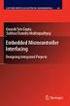 Chapter 19 Operational Amplifiers The operational amplifier, or op-amp, is a basic building block of modern electronics. Op-amps date back to the early days of vacuum tubes, but they only became common
Chapter 19 Operational Amplifiers The operational amplifier, or op-amp, is a basic building block of modern electronics. Op-amps date back to the early days of vacuum tubes, but they only became common
SERVO CONNECTIONS FOR OLDER BOARDS
 What s a Microcontroller v3.0 Suppliment to Chapter 7, Activity #1 SERVO CONNECTIONS FOR OLDER BOARDS This document explains how to connect servo and LED indicator circuits to the older revisions of the
What s a Microcontroller v3.0 Suppliment to Chapter 7, Activity #1 SERVO CONNECTIONS FOR OLDER BOARDS This document explains how to connect servo and LED indicator circuits to the older revisions of the
DIGITAL-TO-ANALOGUE AND ANALOGUE-TO-DIGITAL CONVERSION
 DIGITAL-TO-ANALOGUE AND ANALOGUE-TO-DIGITAL CONVERSION Introduction The outputs from sensors and communications receivers are analogue signals that have continuously varying amplitudes. In many systems
DIGITAL-TO-ANALOGUE AND ANALOGUE-TO-DIGITAL CONVERSION Introduction The outputs from sensors and communications receivers are analogue signals that have continuously varying amplitudes. In many systems
Parallax Serial LCD 2 rows x 16 characters Non-backlit (#27976) 2 rows x 16 characters Backlit (#27977) 4 rows x 20 characters Backlit (#27979)
 599 Menlo Drive, Suite 100 Rocklin, California 95765, USA Office: (916) 624-8333 Fax: (916) 624-8003 General: info@parallax.com Technical: support@parallax.com Web Site: www.parallax.com Educational: www.stampsinclass.com
599 Menlo Drive, Suite 100 Rocklin, California 95765, USA Office: (916) 624-8333 Fax: (916) 624-8003 General: info@parallax.com Technical: support@parallax.com Web Site: www.parallax.com Educational: www.stampsinclass.com
OPERATIONAL AMPLIFIERS
 INTRODUCTION OPERATIONAL AMPLIFIERS The student will be introduced to the application and analysis of operational amplifiers in this laboratory experiment. The student will apply circuit analysis techniques
INTRODUCTION OPERATIONAL AMPLIFIERS The student will be introduced to the application and analysis of operational amplifiers in this laboratory experiment. The student will apply circuit analysis techniques
PHYS 2P32 Project: MIDI for Arduino/ 8 Note Keyboard
 PHYS 2P32 Project: MIDI for Arduino/ 8 Note Keyboard University April 13, 2016 About Arduino: The Board Variety of models of Arduino Board (I am using Arduino Uno) Microcontroller constructd similarly
PHYS 2P32 Project: MIDI for Arduino/ 8 Note Keyboard University April 13, 2016 About Arduino: The Board Variety of models of Arduino Board (I am using Arduino Uno) Microcontroller constructd similarly
POWER SUPPLY MODEL XP-15. Instruction Manual ELENCO
 POWER SUPPLY MODEL XP-15 Instruction Manual ELENCO Copyright 2013 by Elenco Electronics, Inc. REV-A 753020 All rights reserved. No part of this book shall be reproduced by any means; electronic, photocopying,
POWER SUPPLY MODEL XP-15 Instruction Manual ELENCO Copyright 2013 by Elenco Electronics, Inc. REV-A 753020 All rights reserved. No part of this book shall be reproduced by any means; electronic, photocopying,
6 Series Parallel Circuits
 6 Series Parallel Circuits This work is licensed under the Creative Commons Attribution 3.0 Unported License. To view a copy of this license, visit http://creativecommons.org/licenses/by/3.0/. Air Washington
6 Series Parallel Circuits This work is licensed under the Creative Commons Attribution 3.0 Unported License. To view a copy of this license, visit http://creativecommons.org/licenses/by/3.0/. Air Washington
A Digital Timer Implementation using 7 Segment Displays
 A Digital Timer Implementation using 7 Segment Displays Group Members: Tiffany Sham u2548168 Michael Couchman u4111670 Simon Oseineks u2566139 Caitlyn Young u4233209 Subject: ENGN3227 - Analogue Electronics
A Digital Timer Implementation using 7 Segment Displays Group Members: Tiffany Sham u2548168 Michael Couchman u4111670 Simon Oseineks u2566139 Caitlyn Young u4233209 Subject: ENGN3227 - Analogue Electronics
ECEN 1400, Introduction to Analog and Digital Electronics
 ECEN 1400, Introduction to Analog and Digital Electronics Lab 4: Power supply 1 INTRODUCTION This lab will span two lab periods. In this lab, you will create the power supply that transforms the AC wall
ECEN 1400, Introduction to Analog and Digital Electronics Lab 4: Power supply 1 INTRODUCTION This lab will span two lab periods. In this lab, you will create the power supply that transforms the AC wall
Building the AMP Amplifier
 Building the AMP Amplifier Introduction For about 80 years it has been possible to amplify voltage differences and to increase the associated power, first with vacuum tubes using electrons from a hot filament;
Building the AMP Amplifier Introduction For about 80 years it has been possible to amplify voltage differences and to increase the associated power, first with vacuum tubes using electrons from a hot filament;
Electrical Fundamentals Module 3: Parallel Circuits
 Electrical Fundamentals Module 3: Parallel Circuits PREPARED BY IAT Curriculum Unit August 2008 Institute of Applied Technology, 2008 ATE310- Electrical Fundamentals 2 Module 3 Parallel Circuits Module
Electrical Fundamentals Module 3: Parallel Circuits PREPARED BY IAT Curriculum Unit August 2008 Institute of Applied Technology, 2008 ATE310- Electrical Fundamentals 2 Module 3 Parallel Circuits Module
WARRANTY AND DISCLAIMER
 2036 Fillmore Street Davenport, Ia. 52804 563-324-1046 www.racedigitaldelay.com MEGA 350/450 WARRANTY AND DISCLAIMER DIGITAL DELAY INC. WARRANTS THE PRODUCTS IT MANUFACTURES AGAINST DEFECTS IN MATERIALS
2036 Fillmore Street Davenport, Ia. 52804 563-324-1046 www.racedigitaldelay.com MEGA 350/450 WARRANTY AND DISCLAIMER DIGITAL DELAY INC. WARRANTS THE PRODUCTS IT MANUFACTURES AGAINST DEFECTS IN MATERIALS
Your Multimeter. The Arduino Uno 10/1/2012. Using Your Arduino, Breadboard and Multimeter. EAS 199A Fall 2012. Work in teams of two!
 Using Your Arduino, Breadboard and Multimeter Work in teams of two! EAS 199A Fall 2012 pincer clips good for working with breadboard wiring (push these onto probes) Your Multimeter probes leads Turn knob
Using Your Arduino, Breadboard and Multimeter Work in teams of two! EAS 199A Fall 2012 pincer clips good for working with breadboard wiring (push these onto probes) Your Multimeter probes leads Turn knob
Measuring Electric Phenomena: the Ammeter and Voltmeter
 Measuring Electric Phenomena: the Ammeter and Voltmeter 1 Objectives 1. To understand the use and operation of the Ammeter and Voltmeter in a simple direct current circuit, and 2. To verify Ohm s Law for
Measuring Electric Phenomena: the Ammeter and Voltmeter 1 Objectives 1. To understand the use and operation of the Ammeter and Voltmeter in a simple direct current circuit, and 2. To verify Ohm s Law for
Data Acquisition Module with I2C interface «I2C-FLEXEL» User s Guide
 Data Acquisition Module with I2C interface «I2C-FLEXEL» User s Guide Sensors LCD Real Time Clock/ Calendar DC Motors Buzzer LED dimming Relay control I2C-FLEXEL PS2 Keyboards Servo Motors IR Remote Control
Data Acquisition Module with I2C interface «I2C-FLEXEL» User s Guide Sensors LCD Real Time Clock/ Calendar DC Motors Buzzer LED dimming Relay control I2C-FLEXEL PS2 Keyboards Servo Motors IR Remote Control
A+ Guide to Managing and Maintaining Your PC, 7e. Chapter 1 Introducing Hardware
 A+ Guide to Managing and Maintaining Your PC, 7e Chapter 1 Introducing Hardware Objectives Learn that a computer requires both hardware and software to work Learn about the many different hardware components
A+ Guide to Managing and Maintaining Your PC, 7e Chapter 1 Introducing Hardware Objectives Learn that a computer requires both hardware and software to work Learn about the many different hardware components
Advanced LED Controller (LED Chaser)
 Advanced LED Controller (LED Chaser) Introduction. Advanced LED controller (also known as LED Chaser) is microcontroller based circuit designed to produce various visual LED light effects by controlling
Advanced LED Controller (LED Chaser) Introduction. Advanced LED controller (also known as LED Chaser) is microcontroller based circuit designed to produce various visual LED light effects by controlling
AUTOMATIC NIGHT LAMP WITH MORNING ALARM USING MICROPROCESSOR
 AUTOMATIC NIGHT LAMP WITH MORNING ALARM USING MICROPROCESSOR INTRODUCTION This Project "Automatic Night Lamp with Morning Alarm" was developed using Microprocessor. It is the Heart of the system. The sensors
AUTOMATIC NIGHT LAMP WITH MORNING ALARM USING MICROPROCESSOR INTRODUCTION This Project "Automatic Night Lamp with Morning Alarm" was developed using Microprocessor. It is the Heart of the system. The sensors
SUPER SNOOPER BIG EAR
 AA-1D Super Snooper Big Ear SPECIFICATIONS Operates on 5 to 9v DC Will drive a small speaker Provides up to 1 watt of audio power Distortion > 0.2% Voltage Gain up to 46 db Size: 1 x 1.95 Rainbowkits.com
AA-1D Super Snooper Big Ear SPECIFICATIONS Operates on 5 to 9v DC Will drive a small speaker Provides up to 1 watt of audio power Distortion > 0.2% Voltage Gain up to 46 db Size: 1 x 1.95 Rainbowkits.com
Welcome to the tutorial for the MPLAB Starter Kit for dspic DSCs
 Welcome to the tutorial for the MPLAB Starter Kit for dspic DSCs Welcome to this tutorial on Microchip s MPLAB Starter Kit for dspic Digital Signal Controllers, or DSCs. The starter kit is an all-in-one
Welcome to the tutorial for the MPLAB Starter Kit for dspic DSCs Welcome to this tutorial on Microchip s MPLAB Starter Kit for dspic Digital Signal Controllers, or DSCs. The starter kit is an all-in-one
Operational Amplifier - IC 741
 Operational Amplifier - IC 741 Tabish December 2005 Aim: To study the working of an 741 operational amplifier by conducting the following experiments: (a) Input bias current measurement (b) Input offset
Operational Amplifier - IC 741 Tabish December 2005 Aim: To study the working of an 741 operational amplifier by conducting the following experiments: (a) Input bias current measurement (b) Input offset
Lab 5 Operational Amplifiers
 Lab 5 Operational Amplifiers By: Gary A. Ybarra Christopher E. Cramer Duke University Department of Electrical and Computer Engineering Durham, NC. Purpose The purpose of this lab is to examine the properties
Lab 5 Operational Amplifiers By: Gary A. Ybarra Christopher E. Cramer Duke University Department of Electrical and Computer Engineering Durham, NC. Purpose The purpose of this lab is to examine the properties
Programming PIC Microcontrollers in PicBasic Pro Lesson 1 Cornerstone Electronics Technology and Robotics II
 Programming PIC Microcontrollers in PicBasic Pro Lesson 1 Cornerstone Electronics Technology and Robotics II Administration: o Prayer PicBasic Pro Programs Used in This Lesson: o General PicBasic Pro Program
Programming PIC Microcontrollers in PicBasic Pro Lesson 1 Cornerstone Electronics Technology and Robotics II Administration: o Prayer PicBasic Pro Programs Used in This Lesson: o General PicBasic Pro Program
Chapter 6: From Digital-to-Analog and Back Again
 Chapter 6: From Digital-to-Analog and Back Again Overview Often the information you want to capture in an experiment originates in the laboratory as an analog voltage or a current. Sometimes you want to
Chapter 6: From Digital-to-Analog and Back Again Overview Often the information you want to capture in an experiment originates in the laboratory as an analog voltage or a current. Sometimes you want to
User's Guide. Integrating Sound Level Datalogger. Model 407780. Introduction
 User's Guide 99 Washington Street Melrose, MA 02176 Phone 781-665-1400 Toll Free 1-800-517-8431 Visit us at www.testequipmentdepot.com Back to the Extech 407780 Product Page Integrating Sound Level Datalogger
User's Guide 99 Washington Street Melrose, MA 02176 Phone 781-665-1400 Toll Free 1-800-517-8431 Visit us at www.testequipmentdepot.com Back to the Extech 407780 Product Page Integrating Sound Level Datalogger
MODULE BOUSSOLE ÉLECTRONIQUE CMPS03 Référence : 0660-3
 MODULE BOUSSOLE ÉLECTRONIQUE CMPS03 Référence : 0660-3 CMPS03 Magnetic Compass. Voltage : 5v only required Current : 20mA Typ. Resolution : 0.1 Degree Accuracy : 3-4 degrees approx. after calibration Output
MODULE BOUSSOLE ÉLECTRONIQUE CMPS03 Référence : 0660-3 CMPS03 Magnetic Compass. Voltage : 5v only required Current : 20mA Typ. Resolution : 0.1 Degree Accuracy : 3-4 degrees approx. after calibration Output
Constructing a precision SWR meter and antenna analyzer. Mike Brink HNF, Design Technologist.
 Constructing a precision SWR meter and antenna analyzer. Mike Brink HNF, Design Technologist. Abstract. I have been asked to put together a detailed article on a SWR meter. In this article I will deal
Constructing a precision SWR meter and antenna analyzer. Mike Brink HNF, Design Technologist. Abstract. I have been asked to put together a detailed article on a SWR meter. In this article I will deal
Web Site: www.parallax.com Forums: forums.parallax.com Sales: sales@parallax.com Technical: support@parallax.com
 Web Site: www.parallax.com Forums: forums.parallax.com Sales: sales@parallax.com Technical: support@parallax.com Office: (916) 624-8333 Fax: (916) 624-8003 Sales: (888) 512-1024 Tech Support: (888) 997-8267
Web Site: www.parallax.com Forums: forums.parallax.com Sales: sales@parallax.com Technical: support@parallax.com Office: (916) 624-8333 Fax: (916) 624-8003 Sales: (888) 512-1024 Tech Support: (888) 997-8267
- 35mA Standby, 60-100mA Speaking. - 30 pre-defined phrases with up to 1925 total characters.
 Contents: 1) SPE030 speech synthesizer module 2) Programming adapter kit (pcb, 2 connectors, battery clip) Also required (for programming) : 4.5V battery pack AXE026 PICAXE download cable Specification:
Contents: 1) SPE030 speech synthesizer module 2) Programming adapter kit (pcb, 2 connectors, battery clip) Also required (for programming) : 4.5V battery pack AXE026 PICAXE download cable Specification:
RC2200DK Demonstration Kit User Manual
 Demonstration Kit User Manual Table of contents TABLE OF CONTENTS... 1 QUICK INTRODUCTION... 2 INTRODUCTION... 3 DEMONSTRATION BOARD... 4 POWER SUPPLY SECTION... 5 RS-232 INTERFACE... 6 CONNECTORS... 7
Demonstration Kit User Manual Table of contents TABLE OF CONTENTS... 1 QUICK INTRODUCTION... 2 INTRODUCTION... 3 DEMONSTRATION BOARD... 4 POWER SUPPLY SECTION... 5 RS-232 INTERFACE... 6 CONNECTORS... 7
Microcontroller to Sensor Interfacing Techniques
 to Sensor Interfacing Techniques Document Revision: 1.01 Date: 3rd February, 2006 16301 Blue Ridge Road, Missouri City, Texas 77489 Telephone: 1-713-283-9970 Fax: 1-281-416-2806 E-mail: info@bipom.com
to Sensor Interfacing Techniques Document Revision: 1.01 Date: 3rd February, 2006 16301 Blue Ridge Road, Missouri City, Texas 77489 Telephone: 1-713-283-9970 Fax: 1-281-416-2806 E-mail: info@bipom.com
Web Site: www.parallax.com Forums: forums.parallax.com Sales: sales@parallax.com Technical: support@parallax.com
 Web Site: www.parallax.com Forums: forums.parallax.com Sales: sales@parallax.com Technical: support@parallax.com Office: (916) 624-8333 Fax: (916) 624-8003 Sales: (888) 512-1024 Tech Support: (888) 997-8267
Web Site: www.parallax.com Forums: forums.parallax.com Sales: sales@parallax.com Technical: support@parallax.com Office: (916) 624-8333 Fax: (916) 624-8003 Sales: (888) 512-1024 Tech Support: (888) 997-8267
STEPPER MOTOR SPEED AND POSITION CONTROL
 STEPPER MOTOR SPEED AND POSITION CONTROL Group 8: Subash Anigandla Hemanth Rachakonda Bala Subramanyam Yannam Sri Divya Krovvidi Instructor: Dr. Jens - Peter Kaps ECE 511 Microprocessors Fall Semester
STEPPER MOTOR SPEED AND POSITION CONTROL Group 8: Subash Anigandla Hemanth Rachakonda Bala Subramanyam Yannam Sri Divya Krovvidi Instructor: Dr. Jens - Peter Kaps ECE 511 Microprocessors Fall Semester
Special Lecture. Basic Stamp 2 Programming. (Presented on popular demand)
 Special Lecture Basic Stamp 2 Programming (Presented on popular demand) Programming Environment Servo Motor: How It Work? The editor window consists of the main edit pane with an integrated explorer panel
Special Lecture Basic Stamp 2 Programming (Presented on popular demand) Programming Environment Servo Motor: How It Work? The editor window consists of the main edit pane with an integrated explorer panel
Wireless Security Camera
 Wireless Security Camera Technical Manual 12/14/2001 Table of Contents Page 1.Overview 3 2. Camera Side 4 1.Camera 5 2. Motion Sensor 5 3. PIC 5 4. Transmitter 5 5. Power 6 3. Computer Side 7 1.Receiver
Wireless Security Camera Technical Manual 12/14/2001 Table of Contents Page 1.Overview 3 2. Camera Side 4 1.Camera 5 2. Motion Sensor 5 3. PIC 5 4. Transmitter 5 5. Power 6 3. Computer Side 7 1.Receiver
The components. E3: Digital electronics. Goals:
 E3: Digital electronics Goals: Basic understanding of logic circuits. Become familiar with the most common digital components and their use. Equipment: 1 st. LED bridge 1 st. 7-segment display. 2 st. IC
E3: Digital electronics Goals: Basic understanding of logic circuits. Become familiar with the most common digital components and their use. Equipment: 1 st. LED bridge 1 st. 7-segment display. 2 st. IC
Scan a Keypad with the BS2 For Pushbutton User Input
 Stamp Applications no. 22 (December 96): Scan a Keypad with the BS2 For Pushbutton User Input 16-key matrix keypad software plus beginner s race-timer project by Scott Edwards THE BUTTON instruction offered
Stamp Applications no. 22 (December 96): Scan a Keypad with the BS2 For Pushbutton User Input 16-key matrix keypad software plus beginner s race-timer project by Scott Edwards THE BUTTON instruction offered
AXE114S BINARY CLOCK. revolution Revolution Education Ltd. Email: info@rev-ed.co.uk Web: www.rev-ed.co.uk Version 1.1 12/09/08 AXE114.PMD.
 AXE114S BINARY CLOCK Features: The PICAXE binary clock kit tells the time by lighting up blue LEDs in a binary pattern. This is a useful tool for teaching students binary code or simply just confusing/
AXE114S BINARY CLOCK Features: The PICAXE binary clock kit tells the time by lighting up blue LEDs in a binary pattern. This is a useful tool for teaching students binary code or simply just confusing/
Parallel DC circuits
 Parallel DC circuits This worksheet and all related files are licensed under the Creative Commons Attribution License, version 1.0. To view a copy of this license, visit http://creativecommons.org/licenses/by/1.0/,
Parallel DC circuits This worksheet and all related files are licensed under the Creative Commons Attribution License, version 1.0. To view a copy of this license, visit http://creativecommons.org/licenses/by/1.0/,
GLOLAB Universal Telephone Hold
 GLOLAB Universal Telephone Hold 1 UNIVERSAL HOLD CIRCUIT If you have touch tone telephone service, you can now put a call on hold from any phone in the house, even from cordless phones and phones without
GLOLAB Universal Telephone Hold 1 UNIVERSAL HOLD CIRCUIT If you have touch tone telephone service, you can now put a call on hold from any phone in the house, even from cordless phones and phones without
etape Continuous Fluid Level Sensor Operating Instructions and Application Notes
 etape Continuous Fluid Level Sensor Operating Instructions and Application Notes TM 1 Table of Contents 1.0 Specifications... 3 2.0 Theory of Operation... 3 3.0 Connection and Installation... 4 4.0 Technical
etape Continuous Fluid Level Sensor Operating Instructions and Application Notes TM 1 Table of Contents 1.0 Specifications... 3 2.0 Theory of Operation... 3 3.0 Connection and Installation... 4 4.0 Technical
ARRL Morse Code Oscillator, How It Works By: Mark Spencer, WA8SME
 The national association for AMATEUR RADIO ARRL Morse Code Oscillator, How It Works By: Mark Spencer, WA8SME This supplement is intended for use with the ARRL Morse Code Oscillator kit, sold separately.
The national association for AMATEUR RADIO ARRL Morse Code Oscillator, How It Works By: Mark Spencer, WA8SME This supplement is intended for use with the ARRL Morse Code Oscillator kit, sold separately.
LDG DTS-4/4R Desktop Coaxial Switch / Remote
 LDG DTS-4/4R Desktop Coaxial Switch / Remote LDG Electronics 1445 Parran Road, PO Box 48 St. Leonard MD 20685-2903 USA Phone: 410-586-2177 Fax: 410-586-8475 ldg@ldgelectronics.com www.ldgelectronics.com
LDG DTS-4/4R Desktop Coaxial Switch / Remote LDG Electronics 1445 Parran Road, PO Box 48 St. Leonard MD 20685-2903 USA Phone: 410-586-2177 Fax: 410-586-8475 ldg@ldgelectronics.com www.ldgelectronics.com
PLL frequency synthesizer
 ANALOG & TELECOMMUNICATION ELECTRONICS LABORATORY EXERCISE 4 Lab 4: PLL frequency synthesizer 1.1 Goal The goals of this lab exercise are: - Verify the behavior of a and of a complete PLL - Find capture
ANALOG & TELECOMMUNICATION ELECTRONICS LABORATORY EXERCISE 4 Lab 4: PLL frequency synthesizer 1.1 Goal The goals of this lab exercise are: - Verify the behavior of a and of a complete PLL - Find capture
GLOLAB Two Wire Stepper Motor Positioner
 Introduction A simple and inexpensive way to remotely rotate a display or object is with a positioner that uses a stepper motor to rotate it. The motor is driven by a circuit mounted near the motor and
Introduction A simple and inexpensive way to remotely rotate a display or object is with a positioner that uses a stepper motor to rotate it. The motor is driven by a circuit mounted near the motor and
PROGRAMMABLE LOGIC CONTROLLERS Unit code: A/601/1625 QCF level: 4 Credit value: 15 TUTORIAL OUTCOME 2 Part 1
 UNIT 22: PROGRAMMABLE LOGIC CONTROLLERS Unit code: A/601/1625 QCF level: 4 Credit value: 15 TUTORIAL OUTCOME 2 Part 1 This work covers part of outcome 2 of the Edexcel standard module. The material is
UNIT 22: PROGRAMMABLE LOGIC CONTROLLERS Unit code: A/601/1625 QCF level: 4 Credit value: 15 TUTORIAL OUTCOME 2 Part 1 This work covers part of outcome 2 of the Edexcel standard module. The material is
TRANSISTOR/DIODE TESTER
 TRANSISTOR/DIODE TESTER MODEL DT-100 Lesson Manual ELENCO Copyright 2012, 1988 REV-G 753115 Elenco Electronics, Inc. Revised 2012 FEATURES Diode Mode: 1. Checks all types of diodes - germanium, silicon,
TRANSISTOR/DIODE TESTER MODEL DT-100 Lesson Manual ELENCO Copyright 2012, 1988 REV-G 753115 Elenco Electronics, Inc. Revised 2012 FEATURES Diode Mode: 1. Checks all types of diodes - germanium, silicon,
Scaling and Biasing Analog Signals
 Scaling and Biasing Analog Signals November 2007 Introduction Scaling and biasing the range and offset of analog signals is a useful skill for working with a variety of electronics. Not only can it interface
Scaling and Biasing Analog Signals November 2007 Introduction Scaling and biasing the range and offset of analog signals is a useful skill for working with a variety of electronics. Not only can it interface
Parts of a Computer. Preparation. Objectives. Standards. Materials. 1 1999 Micron Technology Foundation, Inc. All Rights Reserved
 Parts of a Computer Preparation Grade Level: 4-9 Group Size: 20-30 Time: 75-90 Minutes Presenters: 1-3 Objectives This lesson will enable students to: Identify parts of a computer Categorize parts of a
Parts of a Computer Preparation Grade Level: 4-9 Group Size: 20-30 Time: 75-90 Minutes Presenters: 1-3 Objectives This lesson will enable students to: Identify parts of a computer Categorize parts of a
Having read this workbook you should be able to: recognise the arrangement of NAND gates used to form an S-R flip-flop.
 Objectives Having read this workbook you should be able to: recognise the arrangement of NAND gates used to form an S-R flip-flop. describe how such a flip-flop can be SET and RESET. describe the disadvantage
Objectives Having read this workbook you should be able to: recognise the arrangement of NAND gates used to form an S-R flip-flop. describe how such a flip-flop can be SET and RESET. describe the disadvantage
Basic voltmeter use. Resources and methods for learning about these subjects (list a few here, in preparation for your research):
 Basic voltmeter use This worksheet and all related files are licensed under the Creative Commons ttribution License, version 1.0. To view a copy of this license, visit http://creativecommons.org/licenses/by/1.0/,
Basic voltmeter use This worksheet and all related files are licensed under the Creative Commons ttribution License, version 1.0. To view a copy of this license, visit http://creativecommons.org/licenses/by/1.0/,
ε: Voltage output of Signal Generator (also called the Source voltage or Applied
 Experiment #10: LR & RC Circuits Frequency Response EQUIPMENT NEEDED Science Workshop Interface Power Amplifier (2) Voltage Sensor graph paper (optional) (3) Patch Cords Decade resistor, capacitor, and
Experiment #10: LR & RC Circuits Frequency Response EQUIPMENT NEEDED Science Workshop Interface Power Amplifier (2) Voltage Sensor graph paper (optional) (3) Patch Cords Decade resistor, capacitor, and
PRODUCTIVITY THROUGH INNOVATION 600 CONTROL DIRECT DRIVE TECHNICAL/OPERATION MANUAL
 Rev. D PRODUCTIVITY THROUGH INNOVATION 600 CONTROL DIRECT DRIVE TECHNICAL/OPERATION MANUAL 10 BORIGHT AVENUE, KENILWORTH NEW JERSEY 07033 TELEPHONE: 800-524-0273 FAX: 908-686-9317 TABLE OF CONTENTS Page
Rev. D PRODUCTIVITY THROUGH INNOVATION 600 CONTROL DIRECT DRIVE TECHNICAL/OPERATION MANUAL 10 BORIGHT AVENUE, KENILWORTH NEW JERSEY 07033 TELEPHONE: 800-524-0273 FAX: 908-686-9317 TABLE OF CONTENTS Page
Using Ohm s Law to Build a Voltage Divider
 Using Ohm s Law to Build a Voltage Provided by TryEngineering - Lesson Focus Students will design, build, and characterize one of the basic circuits of electrical engineering, the voltage divider. These
Using Ohm s Law to Build a Voltage Provided by TryEngineering - Lesson Focus Students will design, build, and characterize one of the basic circuits of electrical engineering, the voltage divider. These
RS-232 Communications Using BobCAD-CAM. RS-232 Introduction
 RS-232 Introduction Rs-232 is a method used for transferring programs to and from the CNC machine controller using a serial cable. BobCAD-CAM includes software for both sending and receiving and running
RS-232 Introduction Rs-232 is a method used for transferring programs to and from the CNC machine controller using a serial cable. BobCAD-CAM includes software for both sending and receiving and running
TEECES DOME LIGHTING SYSTEMS
 This lighting system was designed by John V (Teeces) to be a simple, customizable, expandable and affordable solution for dome lighting. An Arduino micro-controller is used to tell LED driver chips which
This lighting system was designed by John V (Teeces) to be a simple, customizable, expandable and affordable solution for dome lighting. An Arduino micro-controller is used to tell LED driver chips which
OHM S LAW AND RESISTANCE
 OHM S LAW AND RESISTANCE Resistance is one of the basic principles of Ohm s law, and can be found in virtually any device used to conduct electricity. Georg Simon Ohm was a German physicist who conducted
OHM S LAW AND RESISTANCE Resistance is one of the basic principles of Ohm s law, and can be found in virtually any device used to conduct electricity. Georg Simon Ohm was a German physicist who conducted
Lab 7: Operational Amplifiers Part I
 Lab 7: Operational Amplifiers Part I Objectives The objective of this lab is to study operational amplifier (op amp) and its applications. We will be simulating and building some basic op amp circuits,
Lab 7: Operational Amplifiers Part I Objectives The objective of this lab is to study operational amplifier (op amp) and its applications. We will be simulating and building some basic op amp circuits,
V out. Figure 1: A voltage divider on the left, and potentiometer on the right.
 Living with the Lab Fall 202 Voltage Dividers and Potentiometers Gerald Recktenwald v: November 26, 202 gerry@me.pdx.edu Introduction Voltage dividers and potentiometers are passive circuit components
Living with the Lab Fall 202 Voltage Dividers and Potentiometers Gerald Recktenwald v: November 26, 202 gerry@me.pdx.edu Introduction Voltage dividers and potentiometers are passive circuit components
FREQUENCY RESPONSE OF AN AUDIO AMPLIFIER
 2014 Amplifier - 1 FREQUENCY RESPONSE OF AN AUDIO AMPLIFIER The objectives of this experiment are: To understand the concept of HI-FI audio equipment To generate a frequency response curve for an audio
2014 Amplifier - 1 FREQUENCY RESPONSE OF AN AUDIO AMPLIFIER The objectives of this experiment are: To understand the concept of HI-FI audio equipment To generate a frequency response curve for an audio
Antenna Rotator System
 Antenna Rotator System RCI-USB Reference Manual September/2011 Rev 1.3c Introduction Thank you for purchasing the ARS RCI-USB Interface. Presently, the ARS System provides the most powerful highest performance
Antenna Rotator System RCI-USB Reference Manual September/2011 Rev 1.3c Introduction Thank you for purchasing the ARS RCI-USB Interface. Presently, the ARS System provides the most powerful highest performance
[F/T] [5] [KHz] [AMP] [3] [V] 4 ) To set DC offset to -2.5V press the following keys [OFS] [+/-] [2] [.] [5] [V]
![[F/T] [5] [KHz] [AMP] [3] [V] 4 ) To set DC offset to -2.5V press the following keys [OFS] [+/-] [2] [.] [5] [V] [F/T] [5] [KHz] [AMP] [3] [V] 4 ) To set DC offset to -2.5V press the following keys [OFS] [+/-] [2] [.] [5] [V]](/thumbs/40/20623504.jpg) FG085 minidds Function Generator Manual of Operation Applicable Models: 08501, 08501K, 08502K, 08503, 08503K Applicable Firmware Version: 1 ) 113-08501-100 or later (for U5) 2 ) 113-08502-030 or later
FG085 minidds Function Generator Manual of Operation Applicable Models: 08501, 08501K, 08502K, 08503, 08503K Applicable Firmware Version: 1 ) 113-08501-100 or later (for U5) 2 ) 113-08502-030 or later
TV Remote Controller Decoder
 TV Remote Controller Decoder The TV Remote Controller Decoder kit is available, free to schools, to use in their Wireless Technology Curriculum. Former ARRL Education & Technology Program Coordinator,
TV Remote Controller Decoder The TV Remote Controller Decoder kit is available, free to schools, to use in their Wireless Technology Curriculum. Former ARRL Education & Technology Program Coordinator,
LAB 7 MOSFET CHARACTERISTICS AND APPLICATIONS
 LAB 7 MOSFET CHARACTERISTICS AND APPLICATIONS Objective In this experiment you will study the i-v characteristics of an MOS transistor. You will use the MOSFET as a variable resistor and as a switch. BACKGROUND
LAB 7 MOSFET CHARACTERISTICS AND APPLICATIONS Objective In this experiment you will study the i-v characteristics of an MOS transistor. You will use the MOSFET as a variable resistor and as a switch. BACKGROUND
Installation, Operation & Service Manual
 Installation, Operation & Service Manual 0RQLWRU Pulse Monitor Software Version 1 0 1 Pulse Monitor Card Software Revision 1 4 0 Pulse Monitor Card Product Revision 0 1 0 0 February, 2007 Copyright 2007,
Installation, Operation & Service Manual 0RQLWRU Pulse Monitor Software Version 1 0 1 Pulse Monitor Card Software Revision 1 4 0 Pulse Monitor Card Product Revision 0 1 0 0 February, 2007 Copyright 2007,
2GB MP3 Player USER GUIDE
 DO NOT FORMAT UNIT under FAT. 2GB MP3 Player USER GUIDE Jazwares, Inc. 2010 CONTENTS Please read the instructions along with the MP3 Player carefully before you use it, so that you can operate it conveniently.
DO NOT FORMAT UNIT under FAT. 2GB MP3 Player USER GUIDE Jazwares, Inc. 2010 CONTENTS Please read the instructions along with the MP3 Player carefully before you use it, so that you can operate it conveniently.
Decimal Number (base 10) Binary Number (base 2)
 LECTURE 5. BINARY COUNTER Before starting with counters there is some vital information that needs to be understood. The most important is the fact that since the outputs of a digital chip can only be
LECTURE 5. BINARY COUNTER Before starting with counters there is some vital information that needs to be understood. The most important is the fact that since the outputs of a digital chip can only be
Figure 8-1 Four Possible Results of Adding Two Bits
 CHPTER EIGHT Combinational Logic pplications Thus far, our discussion has focused on the theoretical design issues of computer systems. We have not yet addressed any of the actual hardware you might find
CHPTER EIGHT Combinational Logic pplications Thus far, our discussion has focused on the theoretical design issues of computer systems. We have not yet addressed any of the actual hardware you might find
Experiment 8 : Pulse Width Modulation
 Name/NetID: Teammate/NetID: Experiment 8 : Pulse Width Modulation Laboratory Outline In experiment 5 we learned how to control the speed of a DC motor using a variable resistor. This week, we will learn
Name/NetID: Teammate/NetID: Experiment 8 : Pulse Width Modulation Laboratory Outline In experiment 5 we learned how to control the speed of a DC motor using a variable resistor. This week, we will learn
SYSTEM MIX PLUS. Owner's Manual DIGITAL MUSIC CORPORATION
 SYSTEM MIX PLUS Owner's Manual 1 Table of Contents 1. Introduction.................. 2 1.1 Overview 1.2 Unpacking 2. Operation................... 3 2.1 Front Panel 2.2 Rear Panel 3. Mixer.....................
SYSTEM MIX PLUS Owner's Manual 1 Table of Contents 1. Introduction.................. 2 1.1 Overview 1.2 Unpacking 2. Operation................... 3 2.1 Front Panel 2.2 Rear Panel 3. Mixer.....................
VM-4 USB Desktop Audio Device Installation Guide
 VM-4 USB Desktop Audio Device Installation Guide THE POSSIBILITIES ARE ENDLESS. 9 Austin Drive, Marlborough, CT 06447 (860) 295-8100 www.essentialtel.com sales@essentialtel.com Table of Contents Introduction...3
VM-4 USB Desktop Audio Device Installation Guide THE POSSIBILITIES ARE ENDLESS. 9 Austin Drive, Marlborough, CT 06447 (860) 295-8100 www.essentialtel.com sales@essentialtel.com Table of Contents Introduction...3
POCKET SCOPE 2. The idea 2. Design criteria 3
 POCKET SCOPE 2 The idea 2 Design criteria 3 Microcontroller requirements 3 The microcontroller must have speed. 3 The microcontroller must have RAM. 3 The microcontroller must have secure Flash. 3 The
POCKET SCOPE 2 The idea 2 Design criteria 3 Microcontroller requirements 3 The microcontroller must have speed. 3 The microcontroller must have RAM. 3 The microcontroller must have secure Flash. 3 The
Joule Thief 3.0 Kit. June 2012, Rev 1 1 http://www.easternvoltageresearch.com Joule Thief 3.0
 Kit Instruction Manual Eastern Voltage Research, LLC June 2012, Rev 1 1 http://www.easternvoltageresearch.com HIGH BRIGHTNESS LED THIS KIT USES A 1W CREE, HIGH BRIGHTNESS LED. DO NOT STARE AT THIS (OR
Kit Instruction Manual Eastern Voltage Research, LLC June 2012, Rev 1 1 http://www.easternvoltageresearch.com HIGH BRIGHTNESS LED THIS KIT USES A 1W CREE, HIGH BRIGHTNESS LED. DO NOT STARE AT THIS (OR
Robot Board Sub-System Testing. Abstract. Introduction and Theory. Equipment. Procedures. EE 101 Spring 2006 Date: Lab Section # Lab #6
 EE 101 Spring 2006 Date: Lab Section # Lab #6 Name: Robot Board Sub-System Testing Partner: No Lab partners this time! Abstract The ECEbot robots have a printed circuit board (PCB) containing most of the
EE 101 Spring 2006 Date: Lab Section # Lab #6 Name: Robot Board Sub-System Testing Partner: No Lab partners this time! Abstract The ECEbot robots have a printed circuit board (PCB) containing most of the
ic-mq EVAL MQ1D EVALUATION BOARD DESCRIPTION
 Rev A3, Page 1/7 ORDERING INFORMATION Type Order Designation Description and Options Evaluation Board ic-mq EVAL MQ1D ic-mq Evaluation Board ready to operate, accessible through GUI via PC adapter Software
Rev A3, Page 1/7 ORDERING INFORMATION Type Order Designation Description and Options Evaluation Board ic-mq EVAL MQ1D ic-mq Evaluation Board ready to operate, accessible through GUI via PC adapter Software
ezsystem elab16m Project 1F: Alarm System (Full Project description)
 ezsystem elab16m Project 1F: Alarm System (Full Project description) ezsystem The aim of ezsystem is to enable Creativity and Innovation at an early age in a Problem Based Learning (PBL) approach. ezsystem
ezsystem elab16m Project 1F: Alarm System (Full Project description) ezsystem The aim of ezsystem is to enable Creativity and Innovation at an early age in a Problem Based Learning (PBL) approach. ezsystem
Bluetooth + USB 16 Servo Controller [RKI-1005 & RKI-1205]
![Bluetooth + USB 16 Servo Controller [RKI-1005 & RKI-1205] Bluetooth + USB 16 Servo Controller [RKI-1005 & RKI-1205]](/thumbs/40/21161302.jpg) Bluetooth + USB 16 Servo Controller [RKI-1005 & RKI-1205] Users Manual Robokits India info@robokits.co.in http://www.robokitsworld.com Page 1 Bluetooth + USB 16 Servo Controller is used to control up to
Bluetooth + USB 16 Servo Controller [RKI-1005 & RKI-1205] Users Manual Robokits India info@robokits.co.in http://www.robokitsworld.com Page 1 Bluetooth + USB 16 Servo Controller is used to control up to
VM-8 USB Desktop Audio Device Installation Guide
 VM-8 USB Desktop Audio Device Installation Guide THE POSSIBILITIES ARE ENDLESS. 9 Austin Drive, Marlborough, CT 06447 (860) 295-8100 www.essentialtel.com sales@essentialtel.com Table of Contents Introduction...3
VM-8 USB Desktop Audio Device Installation Guide THE POSSIBILITIES ARE ENDLESS. 9 Austin Drive, Marlborough, CT 06447 (860) 295-8100 www.essentialtel.com sales@essentialtel.com Table of Contents Introduction...3
S-Parameters and Related Quantities Sam Wetterlin 10/20/09
 S-Parameters and Related Quantities Sam Wetterlin 10/20/09 Basic Concept of S-Parameters S-Parameters are a type of network parameter, based on the concept of scattering. The more familiar network parameters
S-Parameters and Related Quantities Sam Wetterlin 10/20/09 Basic Concept of S-Parameters S-Parameters are a type of network parameter, based on the concept of scattering. The more familiar network parameters
Renewable Energy Monitor User Manual And Software Reference Guide. sales@fuelcellstore.com (979) 703-1925
 Renewable Energy Monitor User Manual And Software Reference Guide sales@fuelcellstore.com (979) 703-1925 1 Introducing the Horizon Renewable Energy Monitor The Renewable Energy Monitor is an educational
Renewable Energy Monitor User Manual And Software Reference Guide sales@fuelcellstore.com (979) 703-1925 1 Introducing the Horizon Renewable Energy Monitor The Renewable Energy Monitor is an educational
www.burntec.com User's Guide Integrating Sound Level Datalogger Model 407780
 User's Guide Integrating Sound Level Datalogger Model 407780 Introduction Congratulations on your purchase of the Extech 407780 Integrating Sound Level Meter. The 407780 with programmable integrating time
User's Guide Integrating Sound Level Datalogger Model 407780 Introduction Congratulations on your purchase of the Extech 407780 Integrating Sound Level Meter. The 407780 with programmable integrating time
LDG SLS-2 Two-Port RJ45 Switch
 SLS-2 OPERATIONS MANUAL MANUAL REV. A LDG SLS-2 Two-Port RJ45 Switch LDG Electronics 1445 Parran Road St. Leonard MD 20685-2903 USA Phone: 410-586-2177 Fax: 410-586-8475 ldg@ldgelectronics.com www.ldgelectronics.com
SLS-2 OPERATIONS MANUAL MANUAL REV. A LDG SLS-2 Two-Port RJ45 Switch LDG Electronics 1445 Parran Road St. Leonard MD 20685-2903 USA Phone: 410-586-2177 Fax: 410-586-8475 ldg@ldgelectronics.com www.ldgelectronics.com
Essential Electrical Concepts
 Essential Electrical Concepts Introduction Modern vehicles incorporate many electrical and electronic components and systems: Audio Lights Navigation Engine control Transmission control Braking and traction
Essential Electrical Concepts Introduction Modern vehicles incorporate many electrical and electronic components and systems: Audio Lights Navigation Engine control Transmission control Braking and traction
Fastastic Frequencies
 Fastastic Frequencies Subject Area(s) Associated Unit Associated Lesson Activity Title Header mathematics, physics Fantastic Frequencies Image 1 ADA Description: Students working with the Basic Stamp 2
Fastastic Frequencies Subject Area(s) Associated Unit Associated Lesson Activity Title Header mathematics, physics Fantastic Frequencies Image 1 ADA Description: Students working with the Basic Stamp 2
Radio sensor powered by a mini solar cell the EnOcean STM 110 now functions with even less light
 Radio sensor powered by a mini solar cell the EnOcean STM 110 now functions with even less light In this issue, we would like to present the EnOcean radio sensor module STM 110 in more detail. The module
Radio sensor powered by a mini solar cell the EnOcean STM 110 now functions with even less light In this issue, we would like to present the EnOcean radio sensor module STM 110 in more detail. The module
Computers. Hardware. The Central Processing Unit (CPU) CMPT 125: Lecture 1: Understanding the Computer
 Computers CMPT 125: Lecture 1: Understanding the Computer Tamara Smyth, tamaras@cs.sfu.ca School of Computing Science, Simon Fraser University January 3, 2009 A computer performs 2 basic functions: 1.
Computers CMPT 125: Lecture 1: Understanding the Computer Tamara Smyth, tamaras@cs.sfu.ca School of Computing Science, Simon Fraser University January 3, 2009 A computer performs 2 basic functions: 1.
AVR151: Setup and Use of the SPI. Introduction. Features. Atmel AVR 8-bit Microcontroller APPLICATION NOTE
 Atmel AVR 8-bit Microcontroller AVR151: Setup and Use of the SPI APPLICATION NOTE Introduction This application note describes how to set up and use the on-chip Serial Peripheral Interface (SPI) of the
Atmel AVR 8-bit Microcontroller AVR151: Setup and Use of the SPI APPLICATION NOTE Introduction This application note describes how to set up and use the on-chip Serial Peripheral Interface (SPI) of the
