WARRANTY AND DISCLAIMER
|
|
|
- Osborne Austin
- 7 years ago
- Views:
Transcription
1 2036 Fillmore Street Davenport, Ia MEGA 350/450 WARRANTY AND DISCLAIMER DIGITAL DELAY INC. WARRANTS THE PRODUCTS IT MANUFACTURES AGAINST DEFECTS IN MATERIALS AND WORKMANSHIP FOR A PERIOD LIMITED TO 1 YEAR FROM THE DATE OF SHIPMENT, PROVIDED THE PRODUCTS HAVE BEEN STORED, HANDLED, INSTALLED, AND USED UNDER PROPER CONDITIONS. The company s liability under this limited warranty shall extend only to the repair or replacement of a defective product, at the company s option. DIGITAL DELAY INC. disclaims all liability for any affirmation, promise, or representation with respect to the products. The customer agrees to hold DIGITAL DELAY INCORPORATED harmless from, defend, and indemnify DIGITAL DELAY INC. against damages, claims, and expenses arising out of subsequent sales of or use of DIGITAL DELAY INC. products, or products containing components manufactured by DIGITAL DELAY INC. and based upon personal injuries, deaths, property damage, lost profits, and other matters which BUYER, its employees, or sub-contractors are or may be to any extent liable, including without limitation, penalties imposed by the Consumer Product Safety Act (P.L ) and liability imposed upon any person pursuant to the Magnuson-Moss Warranty Act (P.L ), as now in effect or as amended hereafter. No warranties expressed or implied, are created with respect to the company s products except those expressly contained herein. The customer acknowledges the disclaimers and limitations contained and relies on no other warranties or affirmations. 1
2 2036 Fillmore Street, Davenport, Ia Mega 350/450 Instructions Digital Delay, the company that invented and patented the Crossover, and the Driver s Reaction Tester, designed and manufactured the Mega 350/450 especially for racers who race both Brackets and Pro Tree racing. The Mega 350/450 has two operating modes, Bracket mode and Pro mode. Both modes have their own settings, which are retained in memory when either the mode is turned off or even if power is removed from the Mega 350/450. Contents: Warranty and Disclaimer Page 1 Features and Specifications Page 3 The Terminal Strip Page 4 The Keypad and the LCD Page 5 Bracket Mode Screens Page 6 Screen 1-- Setting Dial-Ins and Delay Times..... Page 6 Bracket Mode Settings for Screen Page 7 Setting and Displaying the Tap Up/Down Information Page 7 Clearing the How Late time and the tap count.... Page 7 Setting Push-button Mode and Interrupt Time.... Page 7 Setting the Selectable Function Output Mode (S.F.O.) Page 7 Bracket Mode Settings for Screen Page 8 Setting Starting Line Enhancer Time (S.L.E.) Page 8 Setting the Programmable Throttle Stop Override (P.T.S.O.) Page 8 Setting Time Ranges for Timer 1 and Timer Page 8 Bracket Mode Settings for Screen 4 and Page 9 Setting timer 1 and 2 Stage Times and Throttle Modes Page 9 Bracket Mode Settings for Screen Page 9 Clearing the Peak RPM Page 9 Setting Number of Cylinders Page 9 Setting Shift Modes, Shift Output Mode, and Shift Points Page 10 Testing the Shift Routine Page 10 Pro Mode Screens Page 11 Pro Mode Settings for Screen Page 11 Setting the Shift Point and Shift Mode Page 11 Setting the Stage Times and Throttle Mode Page 12 Setting the Delay Time Page 12 How the Mega 350/450 work Understanding Pro mode.... Page 12 The Push-buttons for Pro Mode.... Page 12 The Outputs for Pro Mode.... Page 13 The Pro Mode Tach and Peak RPM Recall.... Page 13 Understanding Common Pro and Bracket Mode Settings.... Page 13 Understanding Bracket mode..... Page 14 Understanding the Dial-ins and Delays.... Page 14 Understanding the Tap Feature Page 14 Understanding the How Late..... Page 15 Understanding Push-button modes and Interrupt Time.... Page 15 Understanding the Selectable Function Output ( S.F.O.).... Page 15 Understanding the Starting Line Enhancer.... Page 16 How the Programmable Throttle Stop Override Works.... Page 17 Understanding the 4 Stage Timer.... Page 17 Explanation of the Peak RPM.... Page 17 Understanding Time and RPM Mode..... Page 18 Understanding the Drivers Reaction Tester Page 18 Understanding the Replay Tach (MEGA 450 Only) Page 18 Understanding the Line Lock push-button..... Page 19 Understanding and Connecting a By-pass push-button or Two or More Outputs Together. Page 19 Understanding How to Cancel a Timing Cycle using the Clear Key Page 19 Accessories Page 20 Mounting and Wiring the Unit Page 21 2
3 Features and Specifications Features: Microprocessor controlled timing Discrete I/O (input - output) construction Retains all numbers even with power disconnected from unit Large illuminated LCD (liquid crystal display) and keypad for easy reading of information day or night Self-test mode on all display functions Dust & splash-proof keypad with detent (positive feel) Hit the tree twice with one or two separate buttons Separate Bracket and Pro mode screens and settings Line Lock push-button input Can run two separate throttle stops at once High and low range settings for the 4 Stage Timers Instant timing cycle reset Programmable push-button interrupt time Built-in digital tachometer Shift on Time or RPM up to 5 times Works on 4, 5, 6, 8, 10, and 12 cylinder engines Selectable Function Output (S.F.O.) with four separate functions Secondary transbrake Second throttle stop timer Starting Line Enhancer (S.L.E.) Line Lock Controller Programmable Tap Up/Down feature for the delay Programmable Throttle Stop Override for the 4-Stage Timer A second 4-Stage Timer Programmable Starting Line Enhancer Built-in drivers reaction tester Built-in Replay Tach with two record speeds (MEGA 450 Only) Digital data port for down loading (MEGA 450 Only) Specifications: Input Voltage Range: 10 to 18 Volts DC ( 16 Volt compatible ) Operating Temperature Range: 0 to 150 degrees F. Push-button Current:.1 AMPS at 12 VDC Tach and RPM Switch Range: 800 to in 50 RPM increments Four Separate Output all rated at 15 Amps. Transbrake Selectable Function Output ( S.F.O.) Throttle Stop Shifter Five Separate Inputs P.B. 1 P.B. 2 Tap P.B. L.L. P.B. Tach 3
4 The Terminal Strip +12VDC Terminal: Connect the +12VDC terminal to a switched +12 Volt source with enough amperage capable of driving all outputs at the same time. (Recommended 10 Ga. Wire) Transbrake Terminal: Connect the Transbrake terminal to the Transbrake solenoid. If using a MSD 2-Step connect the red wire from the 2-Step here. (Recommended 10 Ga. Wire) S.F.O. Terminal: Connect the S.F.O. (Selectable Function Output) to a device that is to function in one of the following four ways. 1) A device to be used as the Starting Line Enhancer, usually a linkage style throttle stop. 2) A device to be controlled by the second four-stage timer. 3) Connect to the Line Locks, if the Line Locks are to be engaged when the Transbrake is engaged or the Line Lock push-button is pressed. 4) Connect to the Transbrake solenoid, this is to be used only as a temporary back-up output. Make sure that the S.F.O. mode setting is correct for the device being used. Incorrect settings will cause undesirable results. (Recommended 10 Ga. wire) Throttle Stop Terminal: Connect the Throttle Stop terminal to a throttle stop or some other device to be controlled by a four stage timer down track. This is the main four-stage timer (Throttle 1). (Recommended 10 Ga. wire) Shift Terminal: Connect the Shift terminal to the shifter solenoid. It is recommended that the wire going from the Mega 350/450 shift terminal to the shift solenoid be separated from all other wires to eliminate cross talk between the wires. If all wires are bundled together undesirable results may occur. (Recommended 10 Ga. Wire) Ground Terminal: Connect the Ground terminal to the Neg. terminal on the battery or to a good steel ground, not aluminum. (Recommended 14 Ga. Wire) Button-1 Terminal: Connect the P.B. 1 terminal to either wire from the primary push-button. The other wire from the primary button is then connected to ground. See page 7 for more information on setting button modes and double hitting the tree. (Recommended 16 Ga. Wire or 18 Ga. Corded buttons) Button-2 Terminal: This terminal is only used if the driver intends to double hit the tree with two separate buttons (push-button mode 2). Connect the P.B. 2 terminal to either wire from a second hit push-button. The other wire from this button is then connected to ground. (Recommended 16 Ga. Wire or 18 Ga. Corded buttons) Line Lock P.B. Terminal: Connect to an optional Line Lock push-button. The button functions are listed below. 1) If the Line Lock push-button is pressed and the S.F.O. mode is set to 3 (Line Lock Control), the Line Locks hooked to the S.F.O. Terminal will be engaged. Functions 2 and 3 are for the Mega 450 only. 2) If the Line Lock push-button is pressed and the Record mode is set to HI, the Replay Tach Record function is armed 3) If the Line Lock push-button is pressed and the Record mode is set to LO, the Replay Tach will start recording (Recommended 16 Ga. Wire or 18 Ga. Corded buttons) Tap P.B. Terminal: Connect to an optional Tap push-button terminal connect to an additional push-button. This button can control three different operations. 1) If the Starting Line Enhancer feature is turned on and the Tap push-button is pressed the throttle will close allowing the car to be staged at a preset RPM before the Transbrake is applied. 2) After a Transbrake push-button has been released, every time the Tap push-button is depressed a programmable amount of time is either added to, or subtracted from, the first delay time started until the Transbrake is released. 3) A third of a second after the Transbrake releases and for every time the Tap push-button is depressed a programmable amount of time is subtracted from the second or fourth stage times. See Understanding the P.T.S.O. (Recommended 16 Ga. Wire or 18 Ga. Corded buttons) Tach Terminal: Connect the Tach terminal to the tach output on the ignition. The Tach terminal must be connected for proper operation of the Mega 350/450 when shifting by RPM or utilizing the Replay Tach feature of the Mega 450. (Recommended 16 Ga. Wire) 4
5 The Keypad The keypad is made up of numerical and function keys that are used to control the information that is either entered into the unit or shown on the displays. There are six blue function keys they are BRKT, SET UP, NEXT, CLEAR, Up Arrow, and Down Arrow. The main use of each of the function keys is listed below. On certain screens some of the functions keys have special uses these are described later. 1) The Bracket key (BRKT) is used to return to the Bracket screen or to exit from Pro mode back to Bracket mode. 2) The Set up key is used to scroll through screens 2 through 8 in Bracket mode and all three screens in Pro mode. The Set Up key is also used to enter into Pro Mode, explained in Pro mode screens (page 11). 3) The Next key moves the selection arrows on the right side of the LCD from one line to the next. 4) The Clear key is used to blank out a number so that a new number can be entered. 5) The Up and Down arrows are mainly used to make small changes in a number. The Liquid Crystal Display (LCD) The LCD is made up of text, numbers, and selection arrows. The text is used to indicate the information displayed while the numbers are used to show the value of the information displayed. When viewing most screens a pair of selection arrows will indicate the line that is selected. Indicates the number of Taps Text used to indicate what is displayed Indicates Tap down mode Numbers are used to show the value of what is being displayed Line 1 When taking two hits at the tree, will indicate which hit was used Selection Arrows Line 2 Indicates which 4- Stage timer is being Indicates the pass is being recorded Mega 450 l Used when setting Throttle output modes Line 3 Pro Screen indicator Line 4 5 Indicates if shift will be on Time or RPM
6 Bracket Mode Screens The easiest way to make sure the Mega 350/450 is in Bracket mode is to press the Bracket key (BRKT). When in Bracket mode the Mega 350 LCD will display seven different screens and the Mega 450 will display eight different screens. The different screens broken into four types. The first type of screen is the Bracket screen this is the main screen. The second type of screen is the Set Up screen. There are five different Set Up screens. The last two types are the Drivers Reaction Tester and the Mega 450 s Replay Tach. The Drivers Reaction Tester and the Mega 450 s Replay Tach screens are the only screens shared between Bracket mode and Pro mode. This means that the Drivers Reaction Tester will function the same in either mode and the Mega 450 s Replay Tach will display the same information in either mode. See page 18 for more information. There are four lines of information shown on the Bracket screen and all the Set Up screens. The information displayed for each screen along with the screen number or the location of each screen is shown below. Screen Number & Type Line 1 Line 2 Line 3 Line 4 1) Bracket Your Dial-in Their Dial-in Delay 1 Delay 2 2) Set Up Tap How Late P.B. Mode. S.F.O. Mode 3) Set Up * S.L.E. P.T.S.O. Timer 1 * Timer 2 4) Set Up Stage 1 - Timer 1 Stage 2 - Timer 1 Stage 3 - Timer 1 Stage 4 Timer 1 5) Set Up ** Stage 1 - Timer 2 Stage 2 - Timer 2 Stage 3 - Timer 2 Stage 4 Timer 2 6) Set Up Tach or ***Peak RPM Shift Point # of Cylinders Shift Mode 7) Drivers Reaction Tester 8) Replay Tach *** (Mega 450 Only) * Will only display value if S.F.O. is set to corresponding mode. ** Will only be displayed if S.F.O. is set to mode 2 *** Will only be displayed if engine is off. The main way to move from screen to screen is to use the Set Up key. If the Mega 350/450 is displaying screen 3, which has the SLE, PTSO, Timer 1, and Timer 2 information and the Set Up key is pressed and released the Mega 350/450 will now display screen 4, which has the first four stage timer settings. By repeatedly pressing the Set Up key the Mega 350/450 will cycle through screens two through eight. If the S.F.O. mode is not set to 2 to enable the second 4 Stage Timer, screen 5 will be skipped as the screens are cycled through. However all settings for screen 5 will still be stored in memory and will reappear when the second four stage timer is turned on again. If the Mega 350 is displaying screen seven, or if the Mega 450 is displaying screen eight and the Set Up key is pressed and released the Mega 350/450 will go back to screen two. To get back to screen one (Bracket screen) use the BRKT key. This can be done from any screen including the Pro screen. When viewing any of the first six screens there will be a set of arrows on the right side of the LCD. These selection arrows point to the selected line on the screen. There will only be one selected line on the screen at a time. With the one exception, that being when changing the Shift Point on screen six. Once a line has been selected the setting or value for that line can be changed. To change the selected line, press and release the Next key. The selection arrows will move to the next line on the screen. If the line selected is at the bottom of the screen the selection arrows will return to the top of the screen when the Next key is pressed and released again. Screen 1 -- Setting Dial-In or Delay Times To enter a new Dial-In or Delay time the Mega 350/450 must first be displaying the Bracket screen. If the Bracket screen is not being displayed press and release the BRKT key. When the Bracket screen is first displayed the selection arrows will be on line 1 (Your Dial-in). This means that line 1 is selected, to change which line is selected use the Next key. Once the desired line has been selected press and released the Clear key the selected display line will now be blank indicating the unit is ready to accept the new time. Now using numerical keys enter the new time, leading zeros do not have to be entered. For example if 9.90 for a Dial-In time were desired 990 would be entered on the keypad. If less than four digits are entered for a time, pressing the Next key will act as an enter key and the leading zeros will displayed on the LCD. As the numbers are entered they are shown on the display, indicating the numbers are accepted and entered into memory. If a mistake is made while entering the time, press and release the Clear key and reenter the time again. The Scrolling Arrow keys can also be used to change a Dial-in or Delay time. First make sure that the selection arrows are on the line to be changed. If not, change which line is selected using the Next key. Once the desired line has been selected pressing and releasing the Up Arrow key will cause the time to increase by one. While pressing and releasing the Down Arrow key will cause the time to decrease by one. If the Up Arrow key is held down the time will scroll up and if the Down Arrow key is held down the time will scroll down. 6
7 Bracket Mode Settings for Screen 2 Setting and Displaying the Tap Up/Down Information To display the Tap Up/Down information, which is displayed on line 1 of screen 2, repeatedly press the Set Up key until the text Tap is displayed on the left side of line 1. The tap information displayed is made up of two parts separated by a blank space. The left most digit shows the Tap count or the number of times the Tap push-button was pressed. The two right hand digits show the programmable time (0 to 99 thousandths of a second) to be subtracted from or added to the delay time every time the Tap push-button is pressed. To change the Tap amount, repeatedly press the Next key until the selection arrows are to the right of line 1. Once line 1 has been selected, press and release the Clear key the right two digits will now be blank indicating the unit is ready to accept the new time. Now using numerical keys enter the new time, leading zeros do not have to be entered. For example if 20 thousandths for a Tap amount were desired 20 would be entered on the keypad. If only one number is entered for a time, pressing the Next key will act as an enter key and the leading zero will displayed on the LCD. As the numbers are entered they are shown on the display, indicating the numbers are accepted and entered into memory. If a mistake is made while entering the time, press and release the Clear key and reenter the time again. If the Mega 350/450 is in Tap Down mode, the word Down will be displayed above the two right digits. If the Mega 350/450 is in Tap Up mode, the area above the two right digits will be blank. While line 1 is selected the Up arrow and Down arrow keys can be used to switch between the Tap up mode and Tap Down mode. Clearing the How Late time and the Tap count If the Clear key is pressed and released while the selection arrows are on line 2. The how Late time and the Tap count will both be set to zero. Setting Push-button Mode and the Push-button Interrupt Time To set the Push-button mode, which is displayed on line 3 of screen 2, repeatedly press the Set Up key until the text P.B. Mode is displayed on the left side of line 3. The P.B. Mode information displayed is made up of two parts separated by a blank space. The left most digit indicates which button mode the Mega 350/450 is in and the right two digits represent the Push-button Interrupt Time (in seconds). To change the Push-button Interrupt Time, repeatedly press the Next key until the selection arrows are to the right of line 3. Once line 3 has been selected, press and release the Clear key the right two digits will now be blank indicating the unit is ready to accept the new time. Now using numerical keys enter the new time, leading zeros do not have to be entered. For example if 10 seconds for a Push-button Interrupt Time were desired 10 would be entered on the keypad. If only one number is entered for a time, pressing the Next key will act as an enter key and the leading zero will displayed on the LCD. As the numbers are entered they are shown on the display, indicating the numbers are accepted and entered into memory. If a mistake is made while entering the time, press and release the Clear key and reenter the time again. While line 3 is selected the Up arrow and Down arrow keys can be used to switch between the three push-button modes. 1) One button one hit at the tree 2) Two buttons two hits at the tree 3) One button two hits at the tree Setting the Selectable Function Output Mode (S.F.O.) To set the Selectable Function Output mode, which is displayed on line 4 of screen 2, repeatedly press the Set Up key until the text S.F.O. Mode is displayed on the left side of line 4. There are five different S.F.O. modes (1-5) that are listed below. To change the S.F.O. mode repeatedly press the Next key until the selection arrows are on the right side of line 4. Next use the Up Arrow key to add one to the S.F.O. mode or the Down Arrow key to subtract one from the S.F.O, mode. 1) This sets the S.F.O. terminal up to Function as a Starting Line Enhancer (S.L.E.). 2) This sets the S.F.O. terminal up to function as a second Throttle Stop. 3) This sets the S.F.O. terminal up to function as a Line Lock Control. 4) This sets the S.F.O. terminal up to function as a second Transbrake output. 5) This turns the S.F.O. terminal completely off (no voltage out). 7
8 Bracket Mode Settings for Screen 3 Setting the Starting Line Enhancer If the S.F.O. mode is set to mode one the Starting Line Enhancer will be turned on, if the S.F.O. mode is set to any mode other than mode one, the Starting Line Enhancer will be turned off. To set the Starting Line Enhancer Time, which is displayed on line 1 of screen 3, repeatedly press the Set Up key until the text S.L.E. is displayed on the left side of line 1. If two dashes are being displayed, the Starting Line Enhancer is turned off. If a number is being displayed the Starting Line Enhancer is turned on. When the Starting Line Enhancer is turned on, to enter a new time do the following. Press the Next key until the selection arrows are positioned to the right of the S.L.E. time. Then press and release the Clear key the selected display line will now be blank indicating the unit is ready to accept the new time. Now using numerical keys enter the new time, leading zeros do not have to be entered. For example if for a S.L.E. 1 time was desired 100 would be entered on the keypad. If less than four digits are entered for a time, pressing the Next key will act as an enter key and the leading zeros will displayed on the LCD. As the numbers are entered they are shown on the display, indicating the numbers are accepted and entered into memory. If a mistake is made while entering the time, press and released the Clear key and reenter the time again. The Scrolling Arrow keys can also be used to change the S.L.E. time. First make sure that the selection arrows are on the line to be changed. If not change which line is selected using the Next key. Once the desired line has been selected pressing and releasing the Up Arrow key will cause the time to increase by one. While pressing and releasing the Down Arrow key will cause the time to decrease by one. If the Up Arrow key is held down the time will scroll up and if the Down Arrow key is held down the time will scroll down. Note: The S.L.E. output mode is controlled by the Throttle mode for Timer 2. This mean if the Throttle stop is working backwards change the Throttle mode for Timer 2. Setting the Programmable Throttle Stop Override (P.T.S.O.) To set the P.T.S.O. amount, which is displayed on line 2 of screen 3, repeatedly press the Set Up key until the text P.T.S.O. is displayed on the left side of line 2. If the P.T.S.O. is turned off, two dashes will be displayed on line 2. If a number is displayed the P.T.S.O. is turned on and the number shown is the current P.T.S.O. time. To turn the P.T.S.O. off when it is turned on, repeatedly press the Next key until the selection arrows are on line 2. Then press and release the Clear key followed by the Next key. To turn on the P.T.S.O. or enter a new P.T.S.O. amount repeatedly press the Next key until the selection arrows are on line 2. Next press and released the Clear key the selected display line will now be blank indicating the unit is ready to accept the new time. Now using numerical keys enter the new time, leading zeros do not have to be entered. For example if 1.00 for a P.T.S.O. amount were desired 100 would be entered on the keypad. If less than four digits are entered for an amount, pressing the Next key will act as an enter key and the leading zeros will displayed on the LCD. As the numbers are entered they are shown on the display, indicating the numbers are accepted and entered into memory. If a mistake is made while entering the time, press and released the Clear key and reenter the amount again. If a number greater than zero is entered, any number from to seconds, the P.T.S.O. will automatically be turned on. The Scrolling Arrow keys can also be used to change a P.T.S.O. amount. First make sure that the selection arrows are on line 2. If not, change which line is selected using the Next key. Once line 2 has been selected pressing and releasing the Up Arrow key will cause the time to increase by one. While pressing and releasing the Down Arrow key will cause the time to decrease by one. If the Up Arrow key is held down the time will scroll up and if the Down Arrow key is held down the time will scroll down. Setting Time Ranges for Timer 1 and Timer 2 To change the Time Range for Timer 1, which is displayed on line 3 of screen 3, or the Time Range for Timer 2, which is displayed on line 4 of screen 3, repeatedly press the Set Up key until the text Timer 1 is displayed on the left side of line 3. For either Timer 1 or Timer 2 the Time range can be set either Lo or Hi. The Time Range controls the resolution of the first and second stages times only. The first and second stage times can be set to any number from to seconds when in LO Range and from to seconds when in Hi Range. The settings for Timer 1 and for Timer 2 do not have to be the same. However care should be taken to notice the decimal point location when entering a stage time. To change a Timer Range press and release the Next key until the selection arrows are to the right of the Time Range to be changed. Next press and release either an Up or Down arrow key, this will switch between Lo and Hi ranges. The Range for Timer 2 can only be set if the S.F.O. mode is set to 2, if the S.F.O. mode is set to any other number other than 2, two dashes will be displayed for Timer 2 indicating that Timer 2 is turned off. 8
9 Bracket Mode Settings for Screens 4 & 5 Setting Timer 1 and 2 Stage Times and Throttle Modes To enter a new stage time for Timer 1, which is displayed on screen 4, or Timer 2, which is displayed on screen 5, repeatedly press the Set Up key until the desired screen is displayed. Keep in mind that the screen for Timer 2 will only be displayed if the S.F.O. mode is 2. When either Timer screen is first displayed, the selection arrows will be on line 2 (Stage 2). This means that line 2 is selected, to change which line is selected use the Next key. Once the desired line has been selected press and released the Clear key. The selected display line will now be blank indicating the unit is ready to accept the new time. Now using numerical keys enter the new time, leading zeros do not have to be entered. For example if a time of for a Stage 1 was desired and the Timer Range was set to HI, 50 would be entered on the keypad. If less than four digits are entered for a time, pressing the Next key will act as an enter key and the leading zeros will displayed on the LCD. As the numbers are entered they are shown on the display, indicating the numbers are accepted and entered into memory. If a mistake is made while entering the time, press and released the Clear key and reenter the time again. The Scrolling Arrow keys can also be used to change Stage time. First make sure that the selection arrows are on the line to be changed. If not change which line is selected using the Next key. Once the desired line has been selected pressing and releasing the Up Arrow key will cause the time to increase by one. While pressing and releasing the Down Arrow key will cause the time to decrease by one. If the Up Arrow key is held down the time will scroll up and if the Down Arrow key is held down the time will scroll down. Note: Entering all zeros into any stage turns that stage off. The Throttle Modes for Timer 1 and 2 are displayed on screens 4 and 5 respectively. Keep in mind that the S.F.O. mode must be 2 for screen 5 to be viewable. The words off on off on or on off on off to the left of the Stage times indicate the two possible Throttle modes. To change the Throttle mode press and hold down the zero key. After about two seconds the words off on off on or on off on off to the left of the Stage times will toggle to the opposite setting. Once this takes place release the zero key, the Throttle mode has now been changed. Each time the Zero key is pressed, held and then released the Throttle mode will switch between the two modes. To prevent an accidental switch between the two Throttle modes when entering a new Stage time, the Zero key will be disabled for two seconds after the fourth number is entered for the new Stage time. Bracket Mode Settings for Screens 6 Clearing the Peak RPM To clear the Peak RPM, which is displayed on line 1 of screen 6, while the engine is turned off repeatedly press the Set Up key until the desired screen is displayed. Then repeatedly press the Next key until the selection arrows are on line 1. Then press and release the Clear key. Once the Clear key has been released the display will show all zeros on line 1 indicating the Peak RPM has been cleared. Setting Number of Cylinders To set the Number of Cylinders, which is displayed on line 3 of screen 6, repeatedly press the Set Up key until the desired screen is displayed. Then repeatedly press the Next key until the selection arrows are on line 3. The current setting for the number of cylinders will be displayed as a two digit number. To change the number of cylinders, while the selection arrows are on line 3, press and release the Up Arrow key. Each time the Up Arrow key is pressed the unit will advance to the next cylinder setting. Cylinder settings of 4, 5, 6, 8, 10, and 12 are all available. 9
10 Setting Shift Modes, Shift Output Mode, and Shift Points The Mega 350/450 can handle up to five shifts on each pass. These five shifts can be either made on time, RPM, or a combination of both. The shifts occur in sequence 1 through 5, after the Transbrake releases. The five Shift Points can all be set to different values and shift modes. When looking at screen 6 the Shift Points are displayed on line 2 while the Shift Number, Shift Output, and Shift Modes are displayed on line 4. The Shift Number is displayed on the right side of line 4 and corresponds to the displayed Shift Point, which means if the Shift Number was a 2 the displayed Shift Point would be for the second shift. To view all of the Shift Points, move the selection arrows to line 4 by repeatedly pressing the Next key. Now each time the Zero key is pressed and released the Shift Number will increase by one and the corresponding Shift Point will be displayed on line 2. If the Shift Number is five and the Zero key is pressed and released, the Shift Number will be set to one. The Shift Output setting corresponds to the operation of Shift terminal on the Mega 350/450 and can only be changed when viewing the first shift. To change the Shift Output, while the Shift Number is set to one and the selection arrows are on line 4, press and release the Down Arrow key. Each time the Down Arrow key is pressed and released the Shift Output mode will toggle between the HI and LO settings. When the Shift Output is set to HI (normally open) it means the every time a Shift Point is reached the Shift terminal will go from a low (0 Volts) to a high (12 Volts). When the Shift Output is set to LO (normally closed) it means that every time a Shift Point is reached the Shift terminal will go from a high (12 Volts) to a low (0 Volts). The Shift Mode indicates if the shift being displayed will be a time or a RPM shift. The Shift Mode is displayed at the bottom of the screen by the word RPM or TIME. To change the Shift Mode, while the selection arrows are on line 4, press and release the Up Arrow key. Each time the Up Arrow key is pressed and released the Shift Mode will toggle between either RPM or Time Mode. As the Shift Mode is changed, the decimal will either be added (Time shift) or removed (RPM shift) from the Shift Point. After making sure the correct Shift Number and Shift Mode has been selected, the Shift Point can be adjusted in three ways. The first way is by using the scroll Up/Down arrow keys. To use the scroll Up/Down arrow keys the selection arrows must first be on line 2. Then use either the Up arrow key, to scroll up, or the Down arrow key to scroll down. The second way to change the Shift Point is by using the clear key. While the selection arrows are on line 2, press and release the Clear key, the display line will go blank indicating the unit is ready to accept the new Shift Point. Now using numerical keys enter the new Shift Point, leading zeros do not have to be entered. For example if a time of 2.35 for a Shift Point was desired 235 would be entered on the keypad. If less than four digits are entered for a Shift Point, pressing the Next key will act as an enter key and the leading zeros will be displayed on the LCD. As the numbers are entered they are shown on the display, indicating the numbers are accepted and entered into memory. If a mistake is made while entering the Shift Point, press and release the Clear key and reenter the Shift Point again. The last way to change the Shift Point is by using the Clear key while the selection arrows are on line 4. This is the easiest way to change the Shift Point for a couple of reasons. First when screen 6 is first brought up on the display the selection arrows will already be on line 4. Secondly all other shift settings are controlled from line 4. The only difference in using the Clear key from line 4 as opposed to line 2 is that when the Clear key is pressed and released the selection arrows will be displayed on both lines 2 and 4. This is to indicate that line 2 is being updated from line 4. Testing the Shift Routine First test the Shift terminal for output. The easiest way to test the shift output, is to toggle the Shift Output mode (explained above) between the HI and LO settings. Each time the Shift Output mode changes states the shifter should also move. If the shifter does not move disconnect all wires connected to the Shift terminal. Then using a Digital Volt Meter or a test light check the Shift terminal it should have 12 Volts when the Shift Output Mode is set to LO and zero volts when the Shift Output Mode is set to HI. The second test is a time shift; this checks the input side or the pushbutton side of the Mega 350/450. Set the Mega 350/450 to a one second shift on time. After entering the shift press and release the button connected to the P.B. 1 terminal. One second after the Transbrake releases the shifter should move from low gear to second gear. If the shifter does not move, check to see if when the button connected to the P.B. 1 terminal is pressed and held the words Transbrake On are displayed on the screen. If Transbrake On is not displayed check the button for proper operation and wiring from the button to the P.B. 1 terminal. To bypass the pushbutton and the button wiring use a short piece of wire, to jump from the ground terminal to the P.B. 1 terminal. When the wire is connected between the to terminals the wire will act as a temporary button and the words Transbrake On should be displayed. The Final test is an RPM shift, this checks the tach input. Set the Mega 350/450 to shift at 2500 RPM. Then while looking at the tach on the Mega 350/450 start the engine, once started the tach should go from Peak RPM to current engine RPM. Next while idling press and release the button connected to P.B. 1 terminal. After the Transbrake releases the Mega 350/450 will compare the Shift Point against the current engine RPM for 20 seconds. So slowly bring the engine RPM up past the 2500 RPM shift point and then back down to an idle within the 20 second limit. The shifter should move as the RPM reaches 2500 and then again when the RPM goes below the 2500 RPM. If the tach does not work check the wire from the ignition box to the Tach terminal on the Mega 350/450. Note: If all three test pass, all of the Mega 350/450 shift features will work. 10
11 Pro Mode Screens To enter into Pro mode, while displaying any of the first five screens, press and release the Set Up key and then press and release the number nine key. This will turn on the Pro mode and display the Pro screen. This is the only way to enable the Pro mode features of the Mega 350/450. When Pro mode is turned on the Bracket mode settings are turned off with the exception of the S.F.O. and the P.T.S.O. settings. However all Bracket mode settings are retained in memory and will be available when the Mega 350/450 returns to Bracket mode. When the Mega 350 is in Pro mode the LCD will display two different screens, three for the 450. The screens are 1) Pro screen, 2) Drivers Reaction Tester, and 3) Replay Tach (450 only). The Drivers Reaction Tester and the Replay Tach screens are the only screens shared between Bracket mode and Pro mode. This means that the Drivers Reaction Tester will function the same in either mode and the Replay Tach will display the same information in either mode. Both of these screens are explained on page 18. The Pro screen displays four lines of information, these are shown below. Screen Number and Type Line 1 Line 2 Line 3 Line 4 1) Pro Shift Point*+ Stage 1 Stage 2 Delay * Will work, as a tach if engine is on and the selection arrows are not on line 1. + Will show peak RPM if engine is off and the number nine key is pressed and held. In Pro mode to move from screen to screen use the Set Up key. Each time the Mega 350 Set Up key is pressed the Mega 350 will toggle between the two Pro mode screens. For a Mega 450, repeatedly pressing the Set Up key will cycle through all three of the Pro screens. If the Mega 450 is displaying screen 3 and the Set Up key is pressed and released the Mega 450 will go back to screen 1. When viewing the Pro screen there will be a set of arrows on the right side of the LCD. These selection arrows point to the selected line on the screen. There will only be one selected line on the screen at a time. Once a line has been selected the setting or value for that line can be changed. To change the selected line, press and release the Next key. The selection arrows will move to the next line on the screen. If the line selected is at the bottom of the screen the selection arrows will return to the top of the screen when the Next key is pressed and released again. Pro Mode Settings for Screen 1 Setting the Shift Point and Shift Mode To enter a new Shift Point the Mega 350/450 must first be displaying the Pro screen. When the Pro screen is first displayed the selection arrows will be on line 3 (Stage 2). This means that line 3 is selected, to change which line is selected use the Next key. Once the first line has been selected press and release the Clear key the selected display line will now be blank indicating the unit is ready to accept the Shift Point. Now using numerical keys enter the new time, leading zeros do not have to be entered. For example if 1.85 for a Shift Point time were desired 185 would be entered on the keypad. If less than four digits are entered for a time, pressing the Next key will act as an enter key and the leading zeros will displayed on the LCD. As the numbers are entered they are shown on the display, indicating the numbers are accepted and entered into memory. If a mistake is made while entering the Shift Point, press and release the Clear key and reenter the Shift Point again. The Scrolling Arrow keys can also be used to change Shift Point. First make sure that the selection arrows are on the line to be changed. If not, change which line is selected using the Next key. Once the desired line has been selected pressing and releasing the Up Arrow key will cause the Shift Point to increase by one. While pressing and releasing the Down Arrow key will cause the Shift Point to decrease by one. If the Up Arrow key is held down the Shift point will scroll up and if the Down Arrow key is held down the Shift Point will scroll down. To change the Shift mode, there first must be a complete four digit number displayed for the Shift point. Then each time the Zero key is pressed and released, while the selection arrows are on line 1, the Shift Mode will toggle between Time and RPM. To prevent an accidental switch between the two Shift modes when entering a new Shift Point, the Zero key will be disabled for two seconds after the fourth number is entered for the new Shift Point. 11
12 Setting Stage Times and Throttle Modes To enter a new stage time, first using the Next key move the selection arrows to the line to be changed, line 2 for Stage 1 and line 3 for Stage 2. Once the desired line has been selected press and release the Clear key the selected display line will now be blank indicating the unit is ready to accept the new time. Now using numerical keys enter the new time, leading zeros do not have to be entered. For example if a time of for a Stage 1 were desired, 50 would be entered on the keypad. If less than four digits are entered for a time, pressing the Next key will act as an enter key and the leading zeros will displayed on the LCD. As the numbers are entered they are shown on the display, indicating the numbers are accepted and entered into memory. If a mistake is made while entering the time, press and release the Clear key and reenter the time again. The Scrolling Arrow keys can also be used to change Stage times. First make sure that the selection arrows are on the line to be changed. If not change which line is selected using the Next key. Once the desired line has been selected pressing and releasing the Up Arrow key will cause the time to increase by one. While pressing and releasing the Down Arrow key will cause the time to decrease by one. If the Up Arrow key is held down the time will scroll up and if the Down Arrow key is held down the time will scroll down. Note: Entering all zeros into any stage turns that stage off. The words off on or on off to the left of the Stage times indicate the two possible Throttle modes for the Pro screen. To change the Throttle mode, while the selection arrows are on either line 2 or line 3, press and hold down the zero key until the words off on or on off to the left of the Stage times change to the opposite setting. Then release the zero key, the Throttle mode has now been changed. Each time the Zero key is pressed, held, and then released, the Throttle mode will switch between the two modes. To prevent an accidental switch between the two Throttle modes when entering a new Stage time, the Zero key will be disabled for two seconds after the fourth number is entered for the new Stage time. Setting the Delay Time To enter a new Delay time, first using the Next key move the selection arrows to line 4. Once line 4 has been selected, press and release the Clear key, the Delay time will now be blank indicating the unit is ready to accept a new time. Now using numerical keys enter the new time, leading zeros do not have to be entered. For example if for a Delay time were desired 10 would be entered on the keypad. If less than four digits are entered for a time, pressing the Next key will act as an enter key and the leading zeros will displayed on the LCD. As the numbers are entered they are shown on the display, indicating the numbers are accepted and entered into memory. If a mistake is made while entering the time, press and release the Clear key and reenter the time again. The Scrolling Arrow keys can also be used to change the Delay time. First make sure that the selection arrows are on line 4. If not, change which line is selected using the Next key. Once line 4 has been selected pressing and releasing the Up Arrow key will cause the time to increase by one. While pressing and releasing the Down Arrow key will cause the time to decrease by one. If the Up Arrow key is held down the time will scroll up and if the Down Arrow key is held down the time will scroll down. How the Mega 350/450 Work Understanding Pro Mode The Pro mode feature of the Mega 350/450 was designed especially for vehicles that are used in Pro Light racing. The Pro screen has settings for a Delay time, a 2 Stage timer, and a single Shift Point. All of these settings are unique to the Pro screen and have no effect on the unit when the Mega 350/450 is running in Bracket mode. However some settings are common to both Bracket mode and Pro mode. These are the P.T.S.O. value, the S.F.O mode, and the Shift Output Mode. If you are in Pro mode and want to change the P.T.S.O. value, the S.F.O mode, or the Shift Output Mode you will have to do so in the Bracket mode set up screens. Like anything else in the Mega 350/450, once set, these settings will not change unless you go in and change them. There are two other Pro mode screens, which are the Driver Reaction Tester and the Replay Tach (Mega 450 only). Both of these screens work the same as they do in Bracket mode and are explained in the section Understanding Bracket Mode. The Push-buttons for Pro Mode The push-button connected to the P.B. 1 terminal controls the Delay time. The P.B. 2 terminal has no function when in Pro mode. The Tap P.B. terminal works the same in Pro mode as in Bracket mode and is explained in Understanding Bracket Mode. The L.L. P.B. (Line Lock Push-button) also works the same in Pro and Bracket mode and is explained in Understanding Bracket Mode. 12
13 The Outputs for Pro Mode When the push-button, connected to P.B.1, is depressed and held, the Trans terminal will go to 12VDC and the Transbrake solenoid will engage and the words Transbrake On will be displayed on the screen. When the yellow lights on the tree come on, the push-button is released and the Mega 350/450 will start counting down the delay time. When the delay count down reaches zero the Transbrake will release and the words Transbrake On will be removed from the display. Stage 1, of the 2 Stage Timer, starts counting down when the Transbrake is released. When the Stage 1 count down reaches zero, the T-stop terminal will change to the opposite voltage state. This means the Terminal will go from Off (0VDC) to On (12VDC) or from On (12VDC) to Off (0VDC) depending on the Throttle mode setting. The Stage 2 time also starts counting down when the Stage 1 time reaches zero. The T-stop terminal will stay in this opposite voltage state for the amount of time entered in Stage 2 of the 2 Stage Timer. When the Stage 2 count down reaches zero the T-stop terminal will return to its normal voltage state. This completes the operation of the 2 Stage Timer. Any time during the operation of the 2 Stage Timer, from when the Transbrake releases to the completion of the Stage 2 time, the Programmable Throttle Stop Override (P.T.S.O.) can be used. The Shift controller also starts with the release of the Transbrake. This means in the case of a time shift the count down of the shift time will start at the release of the Transbrake. When the count reaches zero the shift terminal will change to its opposite voltage state. This means the Shift terminal will go from either 0VDC to 12VDC or from 12VDC to 0VDC depending on the Shift Output Mode setting. The Shift Terminal will return to the normal state three tenths of a second after changing to the opposite state. This completes a Shift on time. If the Shift mode was set for an RPM shift the Mega 350/450 will check the engine RPM against the Shift Point setting for twenty seconds after the Transbrake releases. When the engine RPM reaches the Shift Point setting the shift terminal will change to its opposite voltage state. This means the Shift terminal will go from either 0VDC to 12VDC or from 12VDC to 0VDC depending on the Shift Output Mode setting. The Shift Terminal will return to the normal state once the engine RPM drops 100 RPM below the Shift Point. This completes a Shift on RPM. The Pro Mode Tach and Peak RPM Recall If the engine is turned off and the number 9 key is pressed and held, the Peak RPM will be displayed in place of the Shift point. Pressing and releasing the number 7 key will clear the current Peak RPM value. If the selection arrows are on any line, except line 1, and the engine is on the Shift Point will be replaced by the Tach and the current engine RPM on the display. If the selection arrows are on line 1 the Shift Point will be displayed whether the engine is on or off. Understanding Common Pro and Bracket Mode Settings When in Pro mode the S.F.O. works the same as in Bracket mode and is explained in Understanding the S.F.O. With one exception, which is if the S.F.O. mode is set to 1 (S.L.E.). Only the Pro S.L.E. setting of will work. If the S.L.E. is set to any other number, the S.L.E. will automatically be turned off when in Pro mode. Note: Setting the S.F.O. mode to 2 will allow the use of the second 4 Stage timer (Timer 2) when in Pro mode. This means the Mega 350/450 can control two separate throttle stops solenoids when in Pro mode. However the 4 Stage timer setting can only be changed by returning to Bracket mode. There are also two separate ways to utilize a 4 Stage timer when using only one throttle stop solenoid. 1) Connect the throttle stop solenoid to the S.F.O. terminal and make all time adjustments by returning to Bracket modes screen five. 2) Connect the throttle stop solenoid to the T-Stop terminal and then add a jumper wire between the S.F.O. and T-Stop terminals. Next on Bracket screen 5 set the first and second stage times to zero. Then enter the desired times for the third an fourth stage times. Any further changes to stages 3 and 4 will require returning to this screen for the change. Next go back to the Pro screen and enter the desired times for stages 1 and 2. Using this split set up will allow the adjustments of stages 1 and 2 without leaving the Pro screen. Keep in mind that both Throttle modes for Timer 2 and the Pro screen 2 stage timer must be set the same. The only difference in the operation of the P.T.S.O. in Pro mode, is the P.T.S.O. time is subtracted from the Pro Screen s 2 Stage Timer instead of Timer 1 as explained in Understanding Bracket mode. Because the shifter connected to the Mega 350/450 Shift terminal does not change in operation between Bracket racing and Pro Light racing there is no need to adjust the Shift Output Mode when switching between Bracket and Pro mode. The only place that the Shift Output Mode can be changed is when viewing the first Shift Point in Bracket Mode. 13
14 Understanding Bracket Mode When the Mega 350/450 is in Bracket mode the Pro mode is turned off. However all of the settings for the Pro mode are saved in memory for when you go back to Pro mode. Bracket mode has a main screen that displays the Dial-ins and the Delays (you can access this screen by pressing the BRKT key at any time). While in bracket mode you can go through several set up screens by pressing the Set Up key. These set up screens allow access to all of the additional features that Mega 350/450 has to offer. Some of these additional features are, the ability to tap either up or down, to take two hits at the tree, enter a programmable starting line enhancer time, shift up to five times on either Time or RPM, and to select one or two pushbuttons to start the delay times. Some of the other features are common between both modes including the Replay Tach (Mega 450 only) and the Driver s Reaction Tester. Understanding the Dial-ins and Delays The Bracket screen displays both of the Dial-in times and both of the Delay times. These four time settings are used to control how long the Transbrake solenoid stays engaged after the push-button is released. The main feature here is the ability to Crossover, to go off the opponent s top yellow light if you are the faster vehicle. The Mega 350/450 always does a subtraction of Your Dial-in time from Their Dial-in time. If the result is greater then zero its added Delay 1. This new combined time of Delay 1 plus the difference of the Dial-ins is called the Crossover time. When a push-button connected to the P.B. 1 terminal is pressed the Transbrake will engage and the words Transbrake On will be displayed on the screen. When the opponents top yellow light comes on the button is released the Crossover time starts counting down, when the Crossover time reaches zero the Transbrake is released and the words Transbrake On are removed from the display. When it is desirable to go off your top yellow, set the Dial-ins to the same number. When the Mega 350/450 does the subtraction of Your Dial-in time from Their Dial-in time the difference will be zero. This result is then added to Delay 1 but because the added value was zero only the Delay 1 time will be used as the delay amount for the Transbrake. The Mega 350/450 also allows a second hit at the tree. This is where the Delay 2 time is used. Depending on the Pushbutton mode, the second hit at the tree can be done with the same button connected to P.B. 1 or a second push-button connected to P.B. 2., this is explained in Understanding the Push-button Modes. The Delay 2 time is usually set so that the second hit at the tree is on your top yellow. The Delay 2 time can be used even if the main Crossover delay is not being used, however this is not recommended. For this example of two hits at the tree, two buttons are used and the Push-button mode is set to two. The vehicle would be staged and both push-buttons would be pressed and held. This would engage the Transbrake and the words Transbrake On would be displayed on the screen. When the opponent s top yellow light comes on the button connected to P.B. 1 would be released. This would start the countdown of the Crossover time. Then when your top yellow light comes on the pushbutton connected to P.B.2 would be released. This would start the count down of the Delay 2 time. When either the Crossover time or the Delay 2 time reaches zero the Transbrake is released and the words Transbrake On are removed from the display. If the two times do not reach zero at the same time a new How Late time is generated and stored in memory. The How Late time is displayed on line 2 of screen 2 and is explained in Understanding the How Late. Note: The Mega 350/450 as with any other box made cannot tell which hit at the tree is better. Only which hit at the tree reached zero first. This means that if the first release on the opponent s top yellow was a perfect light and the second release on your top yellow was red, you will red light. Understanding the Tap Feature The tap information displayed is made up of two parts separated by a blank space. The left most digit shows the Tap count or the number of times the Tap push-button was pressed. The two right hand digits show the programmable time (0 to 99 thousandths of a second) to be subtracted from or added to the delay time every time the Tap push-button is pressed. For this example the Mega 350/450 is in tap down mode with a Tap amount of.010 seconds and set in Push-button mode 1 with one second of delay for Delay 1. If after the push-button connected to P.B. 1 is released and before the Transbrake releases, every time the push-button connected to the Tap terminal is pressed and released.01 seconds will be subtracted from the Delay time. Assuming the Tap push-button was pressed twice, the total amount of delay time the box would count down before releasing the Transbrake would be shortened to.980 seconds. Then after the pass when viewing the Tap information the numbers 2.10 would be displayed on the Tap line. With the left digit indicating the Tap push-button was pressed twice and the two right digits showing the amount of time subtracted for each press of the button. NOTE: When taking two hits at the tree the Tap will only affect the Delay that is started first. Both the How Late and Tap information is stored in memory until either a new How Late or Tap count replaces the old one or the Clear is pressed and released will the selection arrows are on line 2 of screen 2. 14
15 Understanding the How Late To display the How Late information, repeatedly press the Set Up key until the text How Late is displayed on the left side of line 2. When taking two hits at the tree, the How Late feature of the Mega 350/450 will display which hit at the tree was used to release the Transbrake. Displaying a 1 for Delay 1 or a 2 for Delay 2 in the left most digit. The remaining digits are used to display this How Late time. For example if the number displayed is the left most digit indicates that Delay 2 was used to release the Transbrake and that Delay 1 would have released.012 seconds later. This means if your reaction time was.510 on the time slip, add the How Late time of.012 to the.510 for a total reaction time of.522 on the crossover delay. Understanding Push-button Modes and Push-button Interrupt Time To view the current Push-button mode, repeatedly press the Set Up key until the text P.B. Mode is displayed on the left side of line 3. The Push-button mode information displayed is made up of two parts separated by a blank space, with the left digit indicating the Push-button mode and the two right digits indicating the Interrupt time. There are 3 different Pushbutton modes listed below, each button mode changes how the Mega 350/450 handles the input from the push-buttons, allowing the driver to select the preferred method. 1) One button one hit at the tree: This button mode should be used by anyone only planning on hitting the tree once. 2) Two buttons two hits at the tree: This mode is used when wanting to hit the tree twice with two separate buttons. 3) One button two hits at the tree: This mode is used when wanting to hit the tree twice with one button. The Push-button Interrupt time is used to disable both the P.B. 1 and P.B. 2 inputs after the Transbrake releases. While the push-buttons inputs are disabled, if a push-button is pressed it will have no affect on the Mega 350/450. The main use of this feature is to protect against the reapplication of the Transbrake solenoid by accidentally hitting a push-button connected to either P.B. 1 or P.B. 2 while making a pass. Selectable Function Output (S.F.O.) The Selectable Function Output is a single output that can be programmed to function in four separate ways. Each of the separate functions is listed below with an explanation of the setting basic function. Once the basic understanding of the settings is understood, additional uses may be thought of. 1) When the S.F.O. is set to a one, the S.F.O. Functions as a Starting Line Enhancer (S.L.E.). This means a Throttle Stop connected to the S.F.O. will control the starting line RPM. 2) When the S.F.O. is set to a two, the S.F.O. Functions as a second Four Stage Timer. This means that a Throttle Stop with dual solenoids, can have a separate Four Stage Timer driving each solenoid. Another function would be to control a stage of NOS. 3) When the S.F.O. is set to a three, the S.F.O. Functions as a Line Lock Control. This means that when the Line Lock solenoids are connected to the S.F.O. terminal they will engage when either the push-button connected to the Line Lock terminal is pressed (burn out) or when the Transbrake is engaged (starting line). 4) When the S.F.O. is set to a four the S.F.O. functions as a second Transbrake output. This means that if the main Transbrake output has been damaged in some way, the S.F.O. can be used as a spare until the box can be shipped back for repairs. 5) When the SFO is set to a five the output is turn off. Because the S.F.O. can be used to control the Transbrake solenoid a safety circuit for the S.F.O. had to be designed into the Mega 350/450. When the S.F.O. mode is set to 3, 4, or 5 the operation of the safety circuit is transparent. When the S.F.O. mode is set to either 1 or 2 the Mega 350/450 will always work when a push-button is pressed. However when setting the Throttle modes for Timer 2 the terminal strip output will not respond until the safety circuit is first reset. To reset the safety circuit simply run a delay cycle by pressing and releasing a pushbutton connected to either P.B. 1 or P.B
16 Understanding the Starting Line Enhancer This is to help the racer understand how the Starting Line Enhancer works. When turned on, the Starting Line Enhancer will close the throttle under two different conditions, first if the Tap push-button is pressed before a Transbrake button and second when the Transbrake Push Button is pressed. After the throttle has been closed the Starting Line Enhancer will open the throttle at the programmed amount of time before the Transbrake is released. The S.L.E. time is shown as four digits on line 1 of screen 3. The four digits show the amount of time that the throttle will open up before the TRANSBRAKE RELEASES. All number from to can be used as a S.L.E. time, with the exceptions of and 22.22, which are described below. If the Starting Line Enhancer time is greater than the delay time, the throttle will open as soon as a Transbrake push-button is released. If this is desired simply enter all nines (99.99). If all zeros (00.00) are entered the throttle will open up when the Transbrake releases. Using all ones (11.11) will pre-set the release of the throttle at eight tenths of a second before the Transbrake releases. This means that approximately two tenths of a second after your top yellow the throttle will open up. The benefit of the throttle opening up at this time is that it will not be a distraction when using your top yellow for a second hit at the tree. Using all twos (22.22) will set the S.L.E. to Pro mode. When the S.L.E. is set to Pro mode the release of the throttle will occur when the transbrake is engaged. This means that the throttle must be closed using the Tap P.B. before staging. NOTE: Use the Throttle mode for Timer 2, which can only be set while viewing the 4 stage times for Timer 2 on screen 5, to change output voltage of the S.F.O. for the type of Throttle Stop being used as a Starting Line Enhancer. Crossover Delay = Starting Line Enhancer = Timer 1 = Timer 2 = Timer 3 = Timer 4 =
17 How the Programmable Throttle Stop Override works The Programmable Throttle Stop Override allows a programmable amount of time to be subtracted from either or both Stages 2 and 4 by pressing the Tap push-button. After the Transbrake releases there is a quarter of a second disable time before the Programmable Throttle Stop Override is enabled. This is to insure that a late delay Tap is not registered as a Programmable Throttle Stop Override. If the Programmable Throttle Stop Override is turned on and after the Programmable Throttle Stop Override is enabled, every time the Tap push-button is pressed while in either Stage 1 or 2 the Programmable Throttle Stop Override amount will be subtracted from Stage 2. If the Mega 350/450 is in Bracket mode the P.T.S.O. can be used with stages 3 and 4 also. This done by pressing and releasing the Tap push-button while in either Stage 3 or 4, the P.T.S.O. amount will be subtracted from Stage 4. NOTE: When in Bracket mode only the main 4 Stage Timer (Timer 1) is affected by the P.T.S.O. When in Pro mode only the 2 Stage Timer is affected by the P.T.S.O. Understanding the 4-Stage Timer This is to help the racer understand the 4-Stage Timer when controlling a throttle stop. The 4-Stage Timer can also be used to control other timed devices, nitrous, or timing retarders. Stage 1 represents when the throttle stop turns on. Stage 2 represents the amount of time (duration) the throttle stop will stay on. Stage 3 represents when the throttle stop will turn on the second time during the run. Stage 4 represents the amount of time (or duration) the throttle stays on the second time. Both Stage 1 and Stage 3 start counting from the release of the Transbrake. Stage 2 starts counting after the amount of time set in Stage 1 is completed. Stage 4 starts counting after the amount of time set in Stage 3 is completed. The Pro 2 Stage timer works the same as the first two stages of a 4 Stage timer. Possible 8.90 S/C pass Timer 1 = Timer 2 = Timer 3 = Timer 4 = Explanation of the Peak RPM The Peak RPM is shown on the display in place of the Tach any time the engine is off. The Peak RPM value will be the highest RPM the engine has reached since the last time the Peak RPM cleared. To clear the Peak RPM, repeatedly press the Set Up key until the text Tach is displayed on line 1. Then move the selection arrows to line 1 using the Next key. While the selection arrows are on line 1 ever time the Clear key is pressed the Peak RPM will be reset to zero. 17
18 Understanding Time and RPM Mode The Mega 350/450 can handle up to 5 shifts each pass. These 5 shifts can be either made on time, RPM, or a combination of both. The shifts occur in sequence starting with Shift Number 1 and progressing to Shift Number 5. When a shift occurs the Mega 350/450 checks to see if the next Shift Point setting is valid. If the next Shift Point is an RPM, the only invalid setting is zero. If the next Shift Point is a Time, the unit checks to make sure that the Shift Point time setting is greater than the amount of time that has gone by since the release of the Transbrake. If the amount of time is greater the unit waits for the next Shift Point to occur. If the amount of time is not greater, the next Shift Point is invalid. If an invalid Shift Point is reached, further shifting of the vehicle is terminated. This means that for vehicles that require only one shift, the driver should set the second Shift Point to zero. The shifts will occur for a 20 second time period, only after the transbrake has been released. Understanding the Driver s Reaction Tester This new feature in delay boxes allows a driver using the buttons mounted in the vehicle to test their reaction time. This can also be used to test different kind of buttons and locations that they are mounted in the vehicle for the quickest release possible. To select the Driver s Reaction Tester, repeatedly press the Set Up key until everything on the screen turns on at once, this can also be used to check for proper screen operation. Once in Reaction Test Mode, if a push button connected to either P.B. 1 or P.B. 2 is pressed and held down, the screen will go blank. After 2 seconds all eights will be shown on the screen, at which time the driver releases the push button being held. The display will now show the amount of time from when the eights where displayed to when the push button was released, this is the driver s reaction time. If the driver lets go of the button too soon, before the display turns on, dashes will be shown on the screen to indicate a red light. If the driver does not let go of the button within.75 seconds after the eights are displayed, the display will show reaction time of all nines to indicate a missed light. To exit the Driver s Reaction Test Mode press the Set Up or BRKT key. If neither P.B. 1 nor P.B. 2 push-button is pressed, the unit will automatically exit the Driver s Reaction Test Mode after 30 seconds. Each time a push-button is pressed the 30 second resets. NOTE: When in the Driver s Reaction Test Mode, the Transbrake solenoid will not be activated when a push button is pressed. This is to prevent any damage to the solenoid from over heating. Understanding the Replay Tach (Mega 450 Only) The Mega 450 has a built-in replay tach that has two record speeds. The HI speed records for 15 seconds while the LO speed records for 30 seconds. To view or change the recording speed setting, repeatedly press the Set Up key until the Replay Tach screen is displayed. As the screens are toggled through the Replay Tach screen will be the only screen that does not have any text on the left hand side of the screen. Once the Replay Tach screen is being displayed, the top row of digits display the engine RPM, with the next row down being the corresponding time. The third line will display the current record speed setting and the last line will show the current Shift Point being displayed. Use the Up Arrow key to scroll the time up and the Down Arrow key to scroll the time down. There are four scrolling speeds in each direction with the scrolling stopped in the middle. Each time an Arrow key is pressed and released the scrolling speed will speed up. If while the time is scrolling and the opposite Arrow key is pressed and released the scrolling speed will slow down. For example if the Up Arrow key was pressed three times to get a faster scrolling speed, pressing the Down Arrow key once would cause the scrolling speed to slow down. Pressing the Down arrow an additional two times would cause the scrolling to stop. If the Down Arrow were then pressed again the time would start scrolling down. When the recording speed is set to HI the Mega 450 records the engine RPM every hundredth of a second for fifteen seconds after the Transbrake releases. To start the Mega 450 recording when in HI mode, the unit must first be armed. This is done by pressing and releasing the push-button that is connected to the Line Lock terminal. After the unit is armed if delay cycle is ran using either Delay 1 or Delay 2 the Mega 450 will start recording when the Transbrake releases. While the Mega 450 is recording, Recording will be displayed on the screen.. The time is relative to the release of the Transbrake. When the recording speed is set to LO the Mega 450 records the engine RPM every two hundredth of a second for thirty seconds after the L.L.P.B. is releases. To start the Mega 450 recording when in LO mode, Press and release the button connected to the L.L.P.B. terminal. While the Mega 450 is recording, Recording will be displayed on the screen. The time is relative to the release of the L.L.P.B. (Line Lock Push Button). 18
19 If any number of shifts, up to five, occurred during the time the unit was recording, the time and RPM of each shift will also have been recorded. To recall the Shift Points press the number key corresponding to the shift desired. An example would be to press the 2 key, if there were at least two shifts the Mega 450 will now display the time and RPM that the second shift occurred. If there was not a second shift the Mega 450 will display the RPM at the beginning of the recording, either the Transbrake release in HI speed or the Release of the L.L.P.B. in LO speed. For either case the time would set at on the time row of digits. Another way to show the starting point of the recording is to press the number zero on the keypad. The Mega 450 also has a Digital Data port located on the side of the unit opposite the terminal strip. This Digital Data port is used to download a recorded pass to a hand-held unit called a Digital Viewer (Part # 1025-DV). Once the recorded pass has been downloaded it can be viewed on the screens of the Digital Viewer or printed out on an IBM compatible DOT matrix printer. When a recorded pass is printed there will be several lines showing all of the Mega 450 s settings at the time the pass was recorded. A sample print-out of a recorded pass is shown on the next page along with a drawing of the Digital Viewer. Understanding Line Lock push-button The push-button connected to Line Lock terminal is mainly used to engage the Line Lock solenoids that are connected to the S.F.O. terminal. This is typically done for a burn out when the Transbrake solenoid should not be engaged. The other use for the Line Lock push-button is when in HI record speed to arm the Replay Tach for recording a pass or when in LO record speed to start the recording. If the S.F.O. terminal is not to be used as a Line Lock control, it is not necessary to connect either the Line Lock push-button or the Line Lock solenoids to the unit. However the Mega 450 requires a button connected to the L.L.P.B. terminal to either arm or start the recording for the Replay Tach. If the vehicle has Line Lock solenoids, the Line Lock pushbutton and the Line Lock solenoids can both be connected to the Line Lock terminal. This will automatically arm the Replay Tach recording feature, when a burn out is done using the Line Locks and eliminate the need for a separate record push-button. Understanding and Connecting a By-pass push-button or Two or More Outputs Together A by-pass push-button is used to engage the Transbrake solenoid without starting a timing cycle. This can be helpful if the vehicle needs the Transbrake engaged to back up. If a by-pass push-button is desired, connect one side of a push-button to the Transbrake terminal and the other side of the push-button to +12 Volts. Applying 12 Volts to any of the outputs will not damage the unit. Connecting one or more outputs together will also not damage the unit. An example of this would be connecting the S.F.O. and the Throttle Stop terminals together. This would be done if the same Throttle Stop was to used as a S.L.E. Stop and a down track Stop. Connecting or shorting any output terminal directly to ground will cause damage to the unit. This damage will not be covered by the warranty. It is strongly recommended that a 15 Amp fuse be put in each of the wires coming from the output terminals. Understanding How to Cancel a Timing Cycle Using the Clear Key Pressing the clear key after the Transbrake has released, will cancel any push-button interrupt time, stage timers, and shift points that have not completed. This special feature of the clear key should be considered a reset of the Mega 350/450. Resetting of the Mega 350/450 is usually done when using the Transbrake button connected to either PB1 or PB2 to back up the vehicle. Pressing the clear key after backing, will cancel undesired activations of the throttle stops and or shifter solenoids. We recommend using a by-pass push-button, however there is not always room for another button. In which case using the clear key is the only alternative. When using the clear key to cancel a timing cycle, great care should be taken to insure that the clear key is pressed before completion of both the shifter and the stage timers cycles. If the clear key is pressed after completion of both the shifter and stage timers cycles, the Mega 350/450 will be in data entry mode and clear key will function normally causing the currently selected line on the screen to be blanked. Note: The clear key does not cancel a pass that is being recorded. 19
20 Accessories (Mega 450 Only) Shown smaller then at actual size 20
AMS-1000 Multi-Channel Air Management System for Boost Control
 AMS-000 Multi-Channel Air Management System for Boost Control The terminal pin descriptions may also be viewed on screen. See Page 4 of manual for details. Clutch Input Shift Input Scramble Boost Input
AMS-000 Multi-Channel Air Management System for Boost Control The terminal pin descriptions may also be viewed on screen. See Page 4 of manual for details. Clutch Input Shift Input Scramble Boost Input
INSTALLATION INSTRUCTIONS BOOST CONTROLLER. Pro Control Input (Optional) Tach. Signal. Speed. Gray. Signal. Green Blue. Orange.
 2650-1706-00 INSTALLATION INSTRUCTIONS BOOST CONTROLLER WARNING! The installation of the Auto Meter Boost Controller is recommended only for experienced technicians. This product may damage your engine
2650-1706-00 INSTALLATION INSTRUCTIONS BOOST CONTROLLER WARNING! The installation of the Auto Meter Boost Controller is recommended only for experienced technicians. This product may damage your engine
PUSH BUTTON START INSTALLATION MANUAL
 PUSH BUTTON START INSTALLATION MANUAL ALTHOUGH THIS PRODUCT HAS BEEN THOROUGHLY TESTED KPIERSON TECHNOLOGIES ASSUMES NO RESPONSIBILITY FOR ANY DAMAGE THAT MAY RESULT BY THE INSTALLATION OF THIS PRODUCT.
PUSH BUTTON START INSTALLATION MANUAL ALTHOUGH THIS PRODUCT HAS BEEN THOROUGHLY TESTED KPIERSON TECHNOLOGIES ASSUMES NO RESPONSIBILITY FOR ANY DAMAGE THAT MAY RESULT BY THE INSTALLATION OF THIS PRODUCT.
User Manual. Humidity-Temperature Chart Recorder. Model RH520
 User Manual Humidity-Temperature Chart Recorder Model RH520 Introduction Congratulations on your purchase of the Extech RH520 Temperature + Humidity Chart Recorder. The RH520 measures and displays Temperature,
User Manual Humidity-Temperature Chart Recorder Model RH520 Introduction Congratulations on your purchase of the Extech RH520 Temperature + Humidity Chart Recorder. The RH520 measures and displays Temperature,
1955-1956 Chevy Bel-Era
 Classic Instruments 1955-1956 Chevy Bel-Era Installation Manual Revised January 2, 2014 Page 1 Table of Contents Table of Contents 2 Welcome to the Team of Classic Instruments! 3 55-56 Chevy Part Identification
Classic Instruments 1955-1956 Chevy Bel-Era Installation Manual Revised January 2, 2014 Page 1 Table of Contents Table of Contents 2 Welcome to the Team of Classic Instruments! 3 55-56 Chevy Part Identification
Car Alarm Series 2 B 2 Buttons
 Car Alarm Series 2 B 2 Buttons G22 SE (External - Shock Sensor) Version 3 Software 67 Plus www.geniuscaralarm.com 21 CAR ALARM GENIUS Series 2B 2 Buttons - G22 Se (External Shock Sensor) Module controlled
Car Alarm Series 2 B 2 Buttons G22 SE (External - Shock Sensor) Version 3 Software 67 Plus www.geniuscaralarm.com 21 CAR ALARM GENIUS Series 2B 2 Buttons - G22 Se (External Shock Sensor) Module controlled
BACK PRESSURE MONITOR Operator Display with Exhaust Temperature KIT 194-722
 HEWITT INDUSTRIES 5492 BOLSA AVE. HUNTINGTON BEACH, CA 92649 PH. (714) 891-9300 FAX. (714) 897-7632 WEBSITE: www.hewittindustries.com E-MAIL: sales@hewittindustries.com BACK PRESSURE MONITOR Operator Display
HEWITT INDUSTRIES 5492 BOLSA AVE. HUNTINGTON BEACH, CA 92649 PH. (714) 891-9300 FAX. (714) 897-7632 WEBSITE: www.hewittindustries.com E-MAIL: sales@hewittindustries.com BACK PRESSURE MONITOR Operator Display
AN500T, AN1000, AN1000T, AN1500, AN1500T AN2000, AN2000T
 Product Instruction Manual Accona AN500T, AN1000, AN1000T, AN1500, AN1500T AN2000, AN2000T Panel heater v16.5/5 Version 3.2 Jan 2015 Contents 1. Important safety points 2. Installation 2.1. Wall mounting
Product Instruction Manual Accona AN500T, AN1000, AN1000T, AN1500, AN1500T AN2000, AN2000T Panel heater v16.5/5 Version 3.2 Jan 2015 Contents 1. Important safety points 2. Installation 2.1. Wall mounting
e-ask electronic Access Security Keyless-entry
 e-ask electronic Access Security Keyless-entry e-fob Keyless-entry entry System Full-Function Function Installation Manual FCC ID: TV2EFOB1 (UM20 ~ 22793-02) Table of Contents Introduction... 1 e-fob Operation
e-ask electronic Access Security Keyless-entry e-fob Keyless-entry entry System Full-Function Function Installation Manual FCC ID: TV2EFOB1 (UM20 ~ 22793-02) Table of Contents Introduction... 1 e-fob Operation
INSTALLATION AND OPERATING INSTRUCTIONS
 ddcwp_manual_gb_revisions.ai 10/23/06 Page 1 Date: Station 1 2 3 4 5 6 7 8 CUSTOM WATERING PLAN 3 Program Controller Description Program A Program B Program C Duration Duration Duration DDC WP Series Waterproof
ddcwp_manual_gb_revisions.ai 10/23/06 Page 1 Date: Station 1 2 3 4 5 6 7 8 CUSTOM WATERING PLAN 3 Program Controller Description Program A Program B Program C Duration Duration Duration DDC WP Series Waterproof
well as pulses from a magnetic driveshaft sensor or a magnetic speedometer cable sensor.
 1. Overview The Maximizer 4 progressive nitrous controller operates one or two separate stages of nitrous based on either time, RPM, MPH, throttle percentage or boost pressure. Whether your engine is naturally
1. Overview The Maximizer 4 progressive nitrous controller operates one or two separate stages of nitrous based on either time, RPM, MPH, throttle percentage or boost pressure. Whether your engine is naturally
Security and Remote Start Installation Guide for models: CA 6150 CA 6550
 PROFESSIONAL SERIES Security and Remote Start Installation Guide for models: CA 6150 CA 6550 2009 Audiovox Electronics Corporation. All rights reserved. 1 Table of Contents Before You Begin... 4 Wire Connection
PROFESSIONAL SERIES Security and Remote Start Installation Guide for models: CA 6150 CA 6550 2009 Audiovox Electronics Corporation. All rights reserved. 1 Table of Contents Before You Begin... 4 Wire Connection
GENERATOR START CONTROL MODULE - MINI (2 Wire to 3 Wire)
 FEATURES & APPLICATIONS Inexpensive 2 wire to 3 wire start controller for electric start high speed gas generators. Optimized for use with Outback Invertors. Supports three types of 3 wire generator control
FEATURES & APPLICATIONS Inexpensive 2 wire to 3 wire start controller for electric start high speed gas generators. Optimized for use with Outback Invertors. Supports three types of 3 wire generator control
Reference Guide and Step-by-Step Installation Manual. Table of Contents
 Part #674 Revision Date: 6.7.07 Reference Guide and Step-by-Step Installation Manual Some adjustable features listed on the following pages are NOT applicable for all applications. The year, make, and
Part #674 Revision Date: 6.7.07 Reference Guide and Step-by-Step Installation Manual Some adjustable features listed on the following pages are NOT applicable for all applications. The year, make, and
PRO PLM Installation Instructions
 PRO PLM Installation Instructions PROFESSIONAL INSTALLATION STRONGLY RECOMMENDED Installation Precautions: Roll down window to avoid locking keys in vehicle during installation Avoid mounting components
PRO PLM Installation Instructions PROFESSIONAL INSTALLATION STRONGLY RECOMMENDED Installation Precautions: Roll down window to avoid locking keys in vehicle during installation Avoid mounting components
RI-215A Operator s Manual. Part Number: 71-0045RK Revision 0 Released: 10/3/05
 RI-215A Operator s Manual Part Number: 71-0045RK Revision 0 Released: 10/3/05 Warranty RKI Instruments, Inc., warrants gas alarm equipment sold by us to be free from defects in materials and workmanship,
RI-215A Operator s Manual Part Number: 71-0045RK Revision 0 Released: 10/3/05 Warranty RKI Instruments, Inc., warrants gas alarm equipment sold by us to be free from defects in materials and workmanship,
ODYSSEY. Security System Owner s Manual. Kit No. 08E51-SHJ-100 08E55-SHJ-100. 2004 American Honda Motor Co., Inc. - All Rights Reserved.
 Kit No. 08E5-SHJ-00 08E55-SHJ-00 Security System Owner s Manual ODYSSEY 004 American Honda Motor Co., Inc. - All Rights Reserved. Contents Introduction... 3 Emergency Disarming During the Panic Alarm Activation...
Kit No. 08E5-SHJ-00 08E55-SHJ-00 Security System Owner s Manual ODYSSEY 004 American Honda Motor Co., Inc. - All Rights Reserved. Contents Introduction... 3 Emergency Disarming During the Panic Alarm Activation...
OPERATING INSTRUCTIONS SECURITY SYSTEM KIT NO.: 08E51-EP4-101. 2004 American Honda Motor Co., Inc. - All Rights Reserved. 1
 OPERATING INSTRUCTIONS SECURITY SYSTEM KIT NO.: 8E5-EP4-24 American Honda Motor Co., Inc. - All Rights Reserved. Contents Introduction... 3 Emergency Disarming During Alarming... 4 During the Entry Delay
OPERATING INSTRUCTIONS SECURITY SYSTEM KIT NO.: 8E5-EP4-24 American Honda Motor Co., Inc. - All Rights Reserved. Contents Introduction... 3 Emergency Disarming During Alarming... 4 During the Entry Delay
Owner s Guide. ca6554
 PROFESSIONAL SERIES Owner s Guide For Models: ca6554 Deluxe Vehicle Security and Remote Start System with 2 Way Confirming LCD Remote Control IMPORTANT NOTE: The operation of the Security and Convenience
PROFESSIONAL SERIES Owner s Guide For Models: ca6554 Deluxe Vehicle Security and Remote Start System with 2 Way Confirming LCD Remote Control IMPORTANT NOTE: The operation of the Security and Convenience
WIRING HARNESS FOR AS635P4. BLUE PLUG RED, BLUE, BLACK, WHITE - Plug in dual stage sensor harness
 WIRING HARNESS FOR AS635P4 ANTENNA NOT USED 5 PIN WHITE PLUG 2 PIN WHITE PLUG GREEN - PARKING BRAKE INPUT (-) BLUE - NOT USED 3 PIN BLUE PLUG RED, BLUE, BLACK, WHITE - Plug in dual stage sensor harness
WIRING HARNESS FOR AS635P4 ANTENNA NOT USED 5 PIN WHITE PLUG 2 PIN WHITE PLUG GREEN - PARKING BRAKE INPUT (-) BLUE - NOT USED 3 PIN BLUE PLUG RED, BLUE, BLACK, WHITE - Plug in dual stage sensor harness
CMD-8000 rev. A COMMANDER SERIES REMOTE CONTROL ENTRY SYSTEM
 INTRODUCTION CMD-8000 rev. A COMMANDER SERIES REMOTE CONTROL ENTRY SYSTEM Thank you for purchasing the CMD-8000 Commander from Dakota Digital. This, along with many other products that Dakota Digital has
INTRODUCTION CMD-8000 rev. A COMMANDER SERIES REMOTE CONTROL ENTRY SYSTEM Thank you for purchasing the CMD-8000 Commander from Dakota Digital. This, along with many other products that Dakota Digital has
616, 626, 636 & 646 Keypads
 616, 626, 636 & 646 Keypads User s Manual TABLE OF CONTENTS 1.0 BASIC OPERATION...2 2.0 ACCESS CODES...4 3.0 ARMING & DISARMING...6 4.0 PANIC ZONES...13 5.0 KEY ACCESS PROGRAMMING.14 6.0 ADDITIONAL FEATURES...15
616, 626, 636 & 646 Keypads User s Manual TABLE OF CONTENTS 1.0 BASIC OPERATION...2 2.0 ACCESS CODES...4 3.0 ARMING & DISARMING...6 4.0 PANIC ZONES...13 5.0 KEY ACCESS PROGRAMMING.14 6.0 ADDITIONAL FEATURES...15
AEROMOTIVE Part # 16302 INSTALLATION INSTRUCTIONS
 AEROMOTIVE Part # 16302 INSTALLATION INSTRUCTIONS CAUTION: Installation of this product requires detailed knowledge of automotive systems and repair procedures. We recommend that this installation be carried
AEROMOTIVE Part # 16302 INSTALLATION INSTRUCTIONS CAUTION: Installation of this product requires detailed knowledge of automotive systems and repair procedures. We recommend that this installation be carried
24.2L M.A.N. V12 Engine Module
 24.2L M.A.N. V12 Engine Module MANV1224 INSTALLATION INSTRUCTIONS For 24.2L M.A.N. V12 Engines V12 M.A.N. Engine Instructions Module ECM s (male and female, connect to the same ECM) ECM s (male and female,
24.2L M.A.N. V12 Engine Module MANV1224 INSTALLATION INSTRUCTIONS For 24.2L M.A.N. V12 Engines V12 M.A.N. Engine Instructions Module ECM s (male and female, connect to the same ECM) ECM s (male and female,
AD-01 Slave Auto Dialer. Owner s Manual
 AD-01 Slave Auto Dialer Owner s Manual AD-01 Slave Manual.indd 1 10/15/2009 10:20:44 AM 2 AD-01 Slave Manual.indd 2 10/15/2009 10:20:44 AM Features: Programmable entry/exit delay time; select up to 9 (32
AD-01 Slave Auto Dialer Owner s Manual AD-01 Slave Manual.indd 1 10/15/2009 10:20:44 AM 2 AD-01 Slave Manual.indd 2 10/15/2009 10:20:44 AM Features: Programmable entry/exit delay time; select up to 9 (32
PAC1 Door Access Controller
 PAC1 Door Access Controller Series 2 IMPORTANT DIFFERENCES FROM SERIES 1 1. A PACDL data logger revision 4.0 or higher attached to the DLOG terminal is able to program all features (i.e. times, relay type,
PAC1 Door Access Controller Series 2 IMPORTANT DIFFERENCES FROM SERIES 1 1. A PACDL data logger revision 4.0 or higher attached to the DLOG terminal is able to program all features (i.e. times, relay type,
Directed Passive Keyless Entry System (PKE) Model 2102T Owner s Guide
 Directed Passive Keyless Entry System (PKE) Model 2102T Owner s Guide 2012 Directed, Vista, CA G2102T Contents Government regulations...4 Warning! Safety first...6 Important information...6 System maintenance...6
Directed Passive Keyless Entry System (PKE) Model 2102T Owner s Guide 2012 Directed, Vista, CA G2102T Contents Government regulations...4 Warning! Safety first...6 Important information...6 System maintenance...6
2010-13 Field Commander Wiring Manual
 2010-13 Field Commander Wiring Manual Section 1 Pages 2-4 BASIC / ENHANCED SERVICE: Pivot wiring NOT using start, theft monitoring, or direction control Section 2 Pages 5-9 PRO SERVICE: Pivot wiring using
2010-13 Field Commander Wiring Manual Section 1 Pages 2-4 BASIC / ENHANCED SERVICE: Pivot wiring NOT using start, theft monitoring, or direction control Section 2 Pages 5-9 PRO SERVICE: Pivot wiring using
VEHICLE SECURITY SYSTEM G25/G20
 VEHICLE SECURITY SYSTEM G25/G20 Limited Lifetime Warranty This vehicle security system is warranted to the original purchaser, to be free from defects in material and workmanship. The manufacturer will
VEHICLE SECURITY SYSTEM G25/G20 Limited Lifetime Warranty This vehicle security system is warranted to the original purchaser, to be free from defects in material and workmanship. The manufacturer will
USER MANUAL WARNING! CONTENTS MODEL 1 SPECIFICATIONS READ ALL INSTRUCTIONS BEFORE PROCEEDING. Non-Programmable Single Stage Heat/Cool Thermostat
 Builder MODEL 1010 Series Non-Programmable Single Stage Heat/Cool Thermostat USER MANUAL Compatible with low voltage single stage gas, oil or electric heating or cooling systems, including single stage
Builder MODEL 1010 Series Non-Programmable Single Stage Heat/Cool Thermostat USER MANUAL Compatible with low voltage single stage gas, oil or electric heating or cooling systems, including single stage
Wireless Home Security System Product Manual (Model #80355)
 Wireless Home Security System Product Manual (Model #80355) Installation Instructions During set-up, if no key is pressed for 15 seconds it will come out of the setup mode and you will have to start over.
Wireless Home Security System Product Manual (Model #80355) Installation Instructions During set-up, if no key is pressed for 15 seconds it will come out of the setup mode and you will have to start over.
CMD-9000 COMMANDER SERIES REMOTE CONTROL ENTRY SYSTEM
 CMD-9000 COMMANDER SERIES REMOTE CONTROL ENTRY SYSTEM INTRODUCTION Thank you for purchasing the CMD-9000 Commander from Dakota Digital. This, along with many other products that Dakota Digital has to offer,
CMD-9000 COMMANDER SERIES REMOTE CONTROL ENTRY SYSTEM INTRODUCTION Thank you for purchasing the CMD-9000 Commander from Dakota Digital. This, along with many other products that Dakota Digital has to offer,
PRODUCT WARRANTY. Page 20
 PRODUCT WARRANTY Manufactured equipment is warranted to be free from defects in material and workmanship for a period of twelve (12) months from date of manufacture as indicated by the date stamp and/or
PRODUCT WARRANTY Manufactured equipment is warranted to be free from defects in material and workmanship for a period of twelve (12) months from date of manufacture as indicated by the date stamp and/or
LCD5500Z / PKP-LCD v3.x Installation Instructions
 LCD5500Z / PKP-LCD v3.x Installation Instructions TM Introduction The LCD5500Z / PKP-LCD keypad displays system status using an LCD screen. The keypad can be used on PowerSeries security systems with up
LCD5500Z / PKP-LCD v3.x Installation Instructions TM Introduction The LCD5500Z / PKP-LCD keypad displays system status using an LCD screen. The keypad can be used on PowerSeries security systems with up
INSTRUMENT PANEL. 1995 Volvo 850 DESCRIPTION & OPERATION. 1995-96 ACCESSORIES & EQUIPMENT Volvo Instrument Panels
 INSTRUMENT PANEL 1995 Volvo 850 1995-96 ACCESSORIES & EQUIPMENT Volvo Instrument Panels 850 WARNING: When working around steering column and before performing repairs, disconnect and shield battery ground
INSTRUMENT PANEL 1995 Volvo 850 1995-96 ACCESSORIES & EQUIPMENT Volvo Instrument Panels 850 WARNING: When working around steering column and before performing repairs, disconnect and shield battery ground
PRODUCTIVITY THROUGH INNOVATION 600 CONTROL DIRECT DRIVE TECHNICAL/OPERATION MANUAL
 Rev. D PRODUCTIVITY THROUGH INNOVATION 600 CONTROL DIRECT DRIVE TECHNICAL/OPERATION MANUAL 10 BORIGHT AVENUE, KENILWORTH NEW JERSEY 07033 TELEPHONE: 800-524-0273 FAX: 908-686-9317 TABLE OF CONTENTS Page
Rev. D PRODUCTIVITY THROUGH INNOVATION 600 CONTROL DIRECT DRIVE TECHNICAL/OPERATION MANUAL 10 BORIGHT AVENUE, KENILWORTH NEW JERSEY 07033 TELEPHONE: 800-524-0273 FAX: 908-686-9317 TABLE OF CONTENTS Page
CHAPTER 1. GETTING STARTED... 1
 REV. 01-2014 TABLE OF CONTENTS LIMITATION OF LIABILITY CHAPTER 1. GETTING STARTED... 1 1.1 Introduction... 1 1.2 System Descriptions... 1 1.3 System Applications... 1 1.4 System Specifications... 1 1.5
REV. 01-2014 TABLE OF CONTENTS LIMITATION OF LIABILITY CHAPTER 1. GETTING STARTED... 1 1.1 Introduction... 1 1.2 System Descriptions... 1 1.3 System Applications... 1 1.4 System Specifications... 1 1.5
1R / 4-BUTTON SERIES
 Button 1 1R / 4-BUTTON SERIES VEHICLE SECURITY SYSTEM Standard Features: Two 4-Button Remote Transmitters Status indicator (LED) Valet / override switch Multi-tone siren Dual stage impact detector Remote
Button 1 1R / 4-BUTTON SERIES VEHICLE SECURITY SYSTEM Standard Features: Two 4-Button Remote Transmitters Status indicator (LED) Valet / override switch Multi-tone siren Dual stage impact detector Remote
i ChatterBox! Motorcycle Security
 i Before you Start the Installation * Please read this manual to become familiar with the requirements necessary to complete the installation. * Use a high quality multi-meter to test all wires before
i Before you Start the Installation * Please read this manual to become familiar with the requirements necessary to complete the installation. * Use a high quality multi-meter to test all wires before
Installation and Operation Guide PD4600 Series Converter Replacement
 Installation and Operation Guide PD4600 Series Converter Replacement Extended warranties are available for purchase at www.progressivedyn.com Member Thank you for selecting Progressive Dynamics as your
Installation and Operation Guide PD4600 Series Converter Replacement Extended warranties are available for purchase at www.progressivedyn.com Member Thank you for selecting Progressive Dynamics as your
Electric Landing Gear controllers and sequencer LGC12 / LGC 13C
 Electric Landing Gear controllers and sequencer LGC12 / LGC 13C Users Guide. Torrent d en Puig, 31. 08358, Arenys de Munt, Barcelona,Catalonia,Spain E-mail: info@xicoy.com. Fax: +34 933 969 743 web: www.xicoy.com
Electric Landing Gear controllers and sequencer LGC12 / LGC 13C Users Guide. Torrent d en Puig, 31. 08358, Arenys de Munt, Barcelona,Catalonia,Spain E-mail: info@xicoy.com. Fax: +34 933 969 743 web: www.xicoy.com
User's Guide. Integrating Sound Level Datalogger. Model 407780. Introduction
 User's Guide 99 Washington Street Melrose, MA 02176 Phone 781-665-1400 Toll Free 1-800-517-8431 Visit us at www.testequipmentdepot.com Back to the Extech 407780 Product Page Integrating Sound Level Datalogger
User's Guide 99 Washington Street Melrose, MA 02176 Phone 781-665-1400 Toll Free 1-800-517-8431 Visit us at www.testequipmentdepot.com Back to the Extech 407780 Product Page Integrating Sound Level Datalogger
PK5500 v1.1 Installation Instructions
 PK5500 v1.1 Installation Instructions 1 2 3 4 5 6 7 8 9 * 0 # WARNING: Please refer to the System Installation Manual for information on limitations regarding product use and function and information on
PK5500 v1.1 Installation Instructions 1 2 3 4 5 6 7 8 9 * 0 # WARNING: Please refer to the System Installation Manual for information on limitations regarding product use and function and information on
AVS A4 alarm Owner s manual
 AVS A4 alarm Owner s manual Thank you for choosing an AVS A4 car security system. It has been designed to provide a superior level of security for you and your vehicle. Please read this guide carefully
AVS A4 alarm Owner s manual Thank you for choosing an AVS A4 car security system. It has been designed to provide a superior level of security for you and your vehicle. Please read this guide carefully
GAUGEMASTER PRODIGY EXPRESS
 GAUGEMASTER PRODIGY EXPRESS DCC01 USER MANUAL Version 1.1 2011 T A B L E O F C O N T E N T S 1 Getting Started Introduction Specifications and Features Quick Start Connecting to Your Layout Running a Loco
GAUGEMASTER PRODIGY EXPRESS DCC01 USER MANUAL Version 1.1 2011 T A B L E O F C O N T E N T S 1 Getting Started Introduction Specifications and Features Quick Start Connecting to Your Layout Running a Loco
LCD and 16-Zone LED Keypads. User s Manual
 LCD and 16-Zone LED Keypads 1689 1641 16-Zone LED Keypad LCD Keypad User s Manual TABLE OF CONTENTS 1.0 INTRODUCTION...3 2.0 BASIC OPERATION...4 2.1 Keypad Indicator Lights... 4 2.2 Visual Feedback...
LCD and 16-Zone LED Keypads 1689 1641 16-Zone LED Keypad LCD Keypad User s Manual TABLE OF CONTENTS 1.0 INTRODUCTION...3 2.0 BASIC OPERATION...4 2.1 Keypad Indicator Lights... 4 2.2 Visual Feedback...
MAGICAR M871A. Car alarm with two-way remote User s guide
 MAGICAR M871A Car alarm with two-way remote User s guide EN MAGICAR M871A Car alarm with two-way remote User s guide TABLE OF CONTENTS Table of contents...2 1. Important notice...4 2. Introduction...4
MAGICAR M871A Car alarm with two-way remote User s guide EN MAGICAR M871A Car alarm with two-way remote User s guide TABLE OF CONTENTS Table of contents...2 1. Important notice...4 2. Introduction...4
INSTALLATION MANUAL 3RP / 5RP 4-BUTTON SERIES VEHICLE SECURITY SYSTEMS
 3RP / 5RP 4-BUTTON SERIES VEHICLE SECURITY SYSTEMS INSTALLATION MANUAL Before you begin the installation Read the INSTRUCTIONS! Always use a multi-meter when verifying vehicle wiring. Before mounting the
3RP / 5RP 4-BUTTON SERIES VEHICLE SECURITY SYSTEMS INSTALLATION MANUAL Before you begin the installation Read the INSTRUCTIONS! Always use a multi-meter when verifying vehicle wiring. Before mounting the
User Guide. Oricom UHF080 40 Channel UHF CB Radio Downloaded from www.cbradio.nl
 User Guide Oricom UHF080 40 Channel UHF CB Radio Downloaded from www.cbradio.nl Table of contents Important Information 4 Please read before installing or operating your Oricom Radio 4 Safety Warning 5
User Guide Oricom UHF080 40 Channel UHF CB Radio Downloaded from www.cbradio.nl Table of contents Important Information 4 Please read before installing or operating your Oricom Radio 4 Safety Warning 5
STAGE SETTER-8. User Instructions. Elation Professional
 STAGE SETTER-8 User Instructions Elation Professional A Division of the American DJ Group of Companies 4295 Charter Street Los Angeles, CA 90058 USA Tel: 323-582-2650 Fax: 323-582-2610 Web: www.elationlighting.com
STAGE SETTER-8 User Instructions Elation Professional A Division of the American DJ Group of Companies 4295 Charter Street Los Angeles, CA 90058 USA Tel: 323-582-2650 Fax: 323-582-2610 Web: www.elationlighting.com
Installation and Operating Manual
 Installation and Operating Manual XL-660 Digital Access Control Station Your Partner in Access Control summitaccesscontrol.com Contents Two-Year Limited Warranty 3 PARTS CHECKLIST 4 INTRODUCTION 5 INSTALLATION
Installation and Operating Manual XL-660 Digital Access Control Station Your Partner in Access Control summitaccesscontrol.com Contents Two-Year Limited Warranty 3 PARTS CHECKLIST 4 INTRODUCTION 5 INSTALLATION
HYDRA HV OPERATION MANUAL. 2.0 Making Connections on your HYDRA speed control. Rosin core electrical solder
 HYDRA HV OPERATION MANUAL Starting Power Safe power on arming program helps prevent motor from accidentally turning on. Always use extreme care with high power systems. Auto shut down when signal is lost
HYDRA HV OPERATION MANUAL Starting Power Safe power on arming program helps prevent motor from accidentally turning on. Always use extreme care with high power systems. Auto shut down when signal is lost
INSTALLATION/PROGRAMMING INSTRUCTIONS 928 ENTRYCHECK
 3580 Willow Lane, Westlake Village, CA 91361-4921 (805) 494-0622 Fax: (805) 494-8861 www.sdcsecurity.com E-mail: service@sdcsecurity.com INSTALLATION/PROGRAMMING INSTRUCTIONS 928 ENTRYCHECK INTRODUCTION
3580 Willow Lane, Westlake Village, CA 91361-4921 (805) 494-0622 Fax: (805) 494-8861 www.sdcsecurity.com E-mail: service@sdcsecurity.com INSTALLATION/PROGRAMMING INSTRUCTIONS 928 ENTRYCHECK INTRODUCTION
T Sentry 4 Multi-Point Digital Alarm Instruction Manual
 T Sentry 4 Multi-Point Digital Alarm Instruction Manual Introduction The T Sentry4 (TS4) is a microprocessor-based temperature monitoring and alarm device with user programmable high-low alarm setpoints
T Sentry 4 Multi-Point Digital Alarm Instruction Manual Introduction The T Sentry4 (TS4) is a microprocessor-based temperature monitoring and alarm device with user programmable high-low alarm setpoints
6 & 12 Volt Battery and Systems Tester with 100 Amp Load
 6 & 12 Volt Battery and Systems Tester with 100 Amp Load Form No. 841-731 -000 DESCRIPTION This Load Tester tests 6 or 12 volt automotive-size lead-acid batteries under load. It will also test 6 or 12
6 & 12 Volt Battery and Systems Tester with 100 Amp Load Form No. 841-731 -000 DESCRIPTION This Load Tester tests 6 or 12 volt automotive-size lead-acid batteries under load. It will also test 6 or 12
ILISC515-A Shift Interlock (Manual Lift Door) 2015 Ford Transit, 3.7L and 3.5L
 An ISO 9001:2008 Registered Company ILISC515-A Shift Interlock (Manual Lift Door) 2015 Ford Transit, 3.7L and 3.5L Introduction The ILISC515-A is a microprocessor driven system for controlling wheelchair
An ISO 9001:2008 Registered Company ILISC515-A Shift Interlock (Manual Lift Door) 2015 Ford Transit, 3.7L and 3.5L Introduction The ILISC515-A is a microprocessor driven system for controlling wheelchair
How To Control A Car Alarm On A Car With A Remote Control System
 MODEL CA100 REMOTE CONTROL AUTO ALARM SYSTEM INSTALLATION & OPERATION INSTRUCTIONS WIRING DIAGRAM Black Antenna Wire 6 Pin 6 Pin Mini Connector Valet Switch Blue LED Indicator Blue Wire: (-) 200mA Unlock
MODEL CA100 REMOTE CONTROL AUTO ALARM SYSTEM INSTALLATION & OPERATION INSTRUCTIONS WIRING DIAGRAM Black Antenna Wire 6 Pin 6 Pin Mini Connector Valet Switch Blue LED Indicator Blue Wire: (-) 200mA Unlock
Fused Spur Time Switch
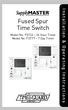 Fused Spur Time Switch Model No. FST24 24 Hour Timer Model No. FST77 7 Day Timer Installation & Operating Instructions 1. General Information Illuminated screen Sets programmes Sets time and date Reset
Fused Spur Time Switch Model No. FST24 24 Hour Timer Model No. FST77 7 Day Timer Installation & Operating Instructions 1. General Information Illuminated screen Sets programmes Sets time and date Reset
12-Volt Negative Ground Installation Instructions
 12-Volt Negative Ground Installation Instructions For Part Number: 1141, 1164, 1165, 1181 CAUTION!!! Before installing, please read the following important information... 1. The Ignitor is designed for
12-Volt Negative Ground Installation Instructions For Part Number: 1141, 1164, 1165, 1181 CAUTION!!! Before installing, please read the following important information... 1. The Ignitor is designed for
Automatic Phone-Out Home Monitoring Systems
 Automatic Phone-Out Home Monitoring Systems Power Outage and Freeze Alarm Model Number: THP202 Power Outage, Freeze and Flood Alarm Product Description Model Number: THP201 These monitoring systems are
Automatic Phone-Out Home Monitoring Systems Power Outage and Freeze Alarm Model Number: THP202 Power Outage, Freeze and Flood Alarm Product Description Model Number: THP201 These monitoring systems are
Micro Tuner model S-JR PoD Common Rail Dodge Ram 5.9L, 24 Valve, Cummins Diesel Engine. Instruction Manual
 Micro Tuner model S-JR PoD Common Rail Dodge Ram 5.9L, 24 Valve, Cummins Diesel Engine Instruction Manual PLEASE READ THIS ENTIRE INSTRUCTION MANUAL BEFORE PROCEEDING www.madselectronics.com Rev. 5.08A
Micro Tuner model S-JR PoD Common Rail Dodge Ram 5.9L, 24 Valve, Cummins Diesel Engine Instruction Manual PLEASE READ THIS ENTIRE INSTRUCTION MANUAL BEFORE PROCEEDING www.madselectronics.com Rev. 5.08A
for DNE-K07 Reference and Installation Manual
 for DNE-K07 Reference and Installation Manual TABLE OF CONTENTS INTRODUCTION...2 Specifications... 3 Navigation... 3 INSTALLATION...4 Viewing Angle... 4 Keypad Cover Clearance... 4 Mounting the Metal
for DNE-K07 Reference and Installation Manual TABLE OF CONTENTS INTRODUCTION...2 Specifications... 3 Navigation... 3 INSTALLATION...4 Viewing Angle... 4 Keypad Cover Clearance... 4 Mounting the Metal
User's Manual. Heavy Duty Dissolved Oxygen Meter Model 407510
 User's Manual Heavy Duty Dissolved Oxygen Meter Model 407510 Introduction Congratulations on your purchase of Extech's Heavy Duty Dissolved Oxygen / Temperature Meter which simultaneously displays Dissolved
User's Manual Heavy Duty Dissolved Oxygen Meter Model 407510 Introduction Congratulations on your purchase of Extech's Heavy Duty Dissolved Oxygen / Temperature Meter which simultaneously displays Dissolved
Model: LCDM40 4.0 LCD Rear Vision Mirror Monitor Installation Manual Features
 Model: LCDM40 4.0 LCD Rear Vision Mirror Monitor Installation Manual Features Mirror with built in 4.0 LCD Monitor Low Profile, Slim Design High Resolution TFT LCD Built in Speaker Two video inputs Fully
Model: LCDM40 4.0 LCD Rear Vision Mirror Monitor Installation Manual Features Mirror with built in 4.0 LCD Monitor Low Profile, Slim Design High Resolution TFT LCD Built in Speaker Two video inputs Fully
CA-125 Owner's Manual
 Remote Vehicle Control System CA-125 Owner's Manual Vehicle Security System With Remote Keyless Entry IMPORTANT NOTE: The operation of the Security and Convenience System as described in this manual is
Remote Vehicle Control System CA-125 Owner's Manual Vehicle Security System With Remote Keyless Entry IMPORTANT NOTE: The operation of the Security and Convenience System as described in this manual is
Model RPM10 Laser Photo / Contact Tachometer with IR Thermometer Patented
 User's Guide Model RPM10 Laser Photo / Contact Tachometer with IR Thermometer Patented Introduction Congratulations on your purchase of Extech's Laser Photo/Contact Tachometer with Non- Contact IR Thermometer,
User's Guide Model RPM10 Laser Photo / Contact Tachometer with IR Thermometer Patented Introduction Congratulations on your purchase of Extech's Laser Photo/Contact Tachometer with Non- Contact IR Thermometer,
TOMAHAWK CAR ALARMS. TW-9010 Two Way Car Alarm System
 TOMAHAWK TW-9010 TOMAHAWK CAR ALARMS TW-9010 Two Way Car Alarm System USER MANUAL INSTRUCTIONS FOR INSTALLATION TOMAHAWK TW-9010 1 2 3 4 5 6 7 8 9 10 11 12 13 14 15 16 17 18 19 20 21 22 23 24 25 26 27
TOMAHAWK TW-9010 TOMAHAWK CAR ALARMS TW-9010 Two Way Car Alarm System USER MANUAL INSTRUCTIONS FOR INSTALLATION TOMAHAWK TW-9010 1 2 3 4 5 6 7 8 9 10 11 12 13 14 15 16 17 18 19 20 21 22 23 24 25 26 27
12 Volt 30 Amp Digital Solar Charge Controller
 12 Volt 30 Amp Digital Solar Charge Controller User s Manual WARNING Read carefully and understand all INSTRUCTIONS before operating. Failure to follow the safety rules and other basic safety precautions
12 Volt 30 Amp Digital Solar Charge Controller User s Manual WARNING Read carefully and understand all INSTRUCTIONS before operating. Failure to follow the safety rules and other basic safety precautions
The Child Reminder System Installation Manual
 The Child Reminder System Installation Manual Revised June, 2006 Detailed installation information can be found at www.childreminder.com. Get through your installation quickly and easily by calling 1-888-330-6786
The Child Reminder System Installation Manual Revised June, 2006 Detailed installation information can be found at www.childreminder.com. Get through your installation quickly and easily by calling 1-888-330-6786
Installation and Operation Manual. Digital Remote Meter for Monitoring System Performance. Version: RM-1
 REMOTE METER TM Installation and Operation Manual. Digital Remote Meter for Monitoring System Performance. Version: RM-1 1098 Washington Crossing Road Washington Crossing, PA 18977 USA www.morningstarcorp.com
REMOTE METER TM Installation and Operation Manual. Digital Remote Meter for Monitoring System Performance. Version: RM-1 1098 Washington Crossing Road Washington Crossing, PA 18977 USA www.morningstarcorp.com
Stage1 Programming Switches 10 s. Input Polarity Select DIP Switch. 1 s. MAP Sensor Port 1/8 NPT. Stage1 LED. Power. Stage2 LED.
 AMS-5 Boost Controller Overview The AMS-5 Boost Controller can control 2-Stages and/or levels of boost. The 2- Stages are controlled by Input1 and Input2. Both of these inputs can be configured using a
AMS-5 Boost Controller Overview The AMS-5 Boost Controller can control 2-Stages and/or levels of boost. The 2- Stages are controlled by Input1 and Input2. Both of these inputs can be configured using a
User's Manual. Model 461995 Laser Photo / Contact Tachometer. Introduction
 User's Manual Model 461995 Laser Photo / Contact Tachometer Laser Photo/ Contact Tachometer 461995 MEMORY rpm PHOTO CONTACT ft/min m/min Introduction Congratulations on your purchase of Extech's Laser
User's Manual Model 461995 Laser Photo / Contact Tachometer Laser Photo/ Contact Tachometer 461995 MEMORY rpm PHOTO CONTACT ft/min m/min Introduction Congratulations on your purchase of Extech's Laser
INSTRUCTIONS FOR MAGNUM DS TRIP UNIT TESTING USING TEST KIT SYLES 140D481G02R, 140D481G02RR, 140D481G03 AND 140D481G04
 I.L. 32-693 A INSTRUCTIONS FOR MAGNUM DS TRIP UNIT TESTING USING TEST KIT SYLES 140D481G02R, 140D481G02RR, 140D481G03 AND 140D481G04 DANGER DO NOT ATTEMPT TO INSTALL OR PERFORM MAINTE- NANCE ON EQUIPMENT
I.L. 32-693 A INSTRUCTIONS FOR MAGNUM DS TRIP UNIT TESTING USING TEST KIT SYLES 140D481G02R, 140D481G02RR, 140D481G03 AND 140D481G04 DANGER DO NOT ATTEMPT TO INSTALL OR PERFORM MAINTE- NANCE ON EQUIPMENT
Outboard Engine Supplement
 Outboard Engine Supplement Version 6 Software Rinda Technologies, Inc. www.rinda.com Outboard Engine Supplement Rinda Technologies Inc. 4563 N. Elston Ave. Chicago, IL 60630 USA Tel: (773) 736-6633 Fax:
Outboard Engine Supplement Version 6 Software Rinda Technologies, Inc. www.rinda.com Outboard Engine Supplement Rinda Technologies Inc. 4563 N. Elston Ave. Chicago, IL 60630 USA Tel: (773) 736-6633 Fax:
Water Leak Detection System
 Water Leak Detection System Installation and Operating Manual 505-334-5865 ph 505-334-5867 fax www.rodisystems.com email:info@rodisystems.com 936 Highway 516 Aztec, NM 87410-2828 Manual Revisions and Copyright
Water Leak Detection System Installation and Operating Manual 505-334-5865 ph 505-334-5867 fax www.rodisystems.com email:info@rodisystems.com 936 Highway 516 Aztec, NM 87410-2828 Manual Revisions and Copyright
Owner s Manual. Model 8476 Thermostat with Event-Based Air Cleaning. Includes Operating Instructions and Warranty Information
 Model 8476 Thermostat with Event-Based Air Cleaning Owner s Manual Includes Operating Instructions and Warranty Infmation READ AND SAVE THESE INSTRUCTIONS Table of contents About your new thermostat Thermostat
Model 8476 Thermostat with Event-Based Air Cleaning Owner s Manual Includes Operating Instructions and Warranty Infmation READ AND SAVE THESE INSTRUCTIONS Table of contents About your new thermostat Thermostat
JESTER OPERATING MANUAL
 JESTER OPERATING MANUAL If a portable or temporary three phase mains supply is used to power this desk, we recommend that the desk mains plug is removed before connecting or disconnecting the supply. Serious
JESTER OPERATING MANUAL If a portable or temporary three phase mains supply is used to power this desk, we recommend that the desk mains plug is removed before connecting or disconnecting the supply. Serious
Signature and ISX CM870 Electronics
 Signature and ISX CM870 Electronics Cummins West Training Center System Description General Information The Signature and ISX CM870 engine control system is an electronically operated fuel control system
Signature and ISX CM870 Electronics Cummins West Training Center System Description General Information The Signature and ISX CM870 engine control system is an electronically operated fuel control system
Parts List. Navigation
 Parts List quantity description 1 LCD-200 Display 1 LCD-200 Display cable 1 CD-ROM 2 dual lock or velcro 1 1GB SD card (optional) 1 CAN termination plug Navigation Main Menu Begin Log/Stop Log page 4 Log
Parts List quantity description 1 LCD-200 Display 1 LCD-200 Display cable 1 CD-ROM 2 dual lock or velcro 1 1GB SD card (optional) 1 CAN termination plug Navigation Main Menu Begin Log/Stop Log page 4 Log
Keep it Simple Timing
 Keep it Simple Timing Support... 1 Introduction... 2 Turn On and Go... 3 Start Clock for Orienteering... 3 Pre Start Clock for Orienteering... 3 Real Time / Finish Clock... 3 Timer Clock... 4 Configuring
Keep it Simple Timing Support... 1 Introduction... 2 Turn On and Go... 3 Start Clock for Orienteering... 3 Pre Start Clock for Orienteering... 3 Real Time / Finish Clock... 3 Timer Clock... 4 Configuring
Electronically Controlled Air Suspension (ECAS) for Trucks
 $2.50 Electronically Controlled Air Suspension (ECAS) for Trucks Maintenance Manual No. 36 Issued 7-99 ECAS System for 6 x 2 and 6 x 4 Vehicles with Rear Air Suspensions Service Notes Service Notes This
$2.50 Electronically Controlled Air Suspension (ECAS) for Trucks Maintenance Manual No. 36 Issued 7-99 ECAS System for 6 x 2 and 6 x 4 Vehicles with Rear Air Suspensions Service Notes Service Notes This
Instructions & Safety Information Models A220-20D and A220-20L Version 2
 Quick 220 Voltage Converting Power Supply Instructions & Safety Information Models A220-20D and A220-20L Version 2 Quick 220 Systems LLC PO Box 47489 Phoenix, Arizona 85068-7489 800-347-0394 602-938-6057
Quick 220 Voltage Converting Power Supply Instructions & Safety Information Models A220-20D and A220-20L Version 2 Quick 220 Systems LLC PO Box 47489 Phoenix, Arizona 85068-7489 800-347-0394 602-938-6057
ELECTRIC FENCE ENERGISER
 GROUP OF COMPANIES MERLIN 4 Electric Fence Energizer USER MANUAL ELECTRIC FENCE ENERGISER E-MER4 USER MANUAL Table of Contents INTRODUCTION.. 3 COMPANY PROFILE 3 GUARANTEE 4 USING YOUR KEYPAD 5-8 WHAT
GROUP OF COMPANIES MERLIN 4 Electric Fence Energizer USER MANUAL ELECTRIC FENCE ENERGISER E-MER4 USER MANUAL Table of Contents INTRODUCTION.. 3 COMPANY PROFILE 3 GUARANTEE 4 USING YOUR KEYPAD 5-8 WHAT
The Parts of the System
 2 The Parts of the System THE RECEIVER THE RECEIVER FRONT PANEL Power Light This green light on the receiver front panel lights up when the receiver is turned ON. This light flashes when the receiver memory
2 The Parts of the System THE RECEIVER THE RECEIVER FRONT PANEL Power Light This green light on the receiver front panel lights up when the receiver is turned ON. This light flashes when the receiver memory
OPERATING INSTRUCTIONS FOR LED-4 MULTI-SPORT TABLETOP SCOREBOARD
 OPERATING INSTRUCTIONS FOR LED-4 MULTI-SPORT TABLETOP SCOREBOARD OVERVIEW The LED-4 is a portable tabletop scoreboard that employs LED (Light Emitting Diode) display technology, offering tens of thousands
OPERATING INSTRUCTIONS FOR LED-4 MULTI-SPORT TABLETOP SCOREBOARD OVERVIEW The LED-4 is a portable tabletop scoreboard that employs LED (Light Emitting Diode) display technology, offering tens of thousands
TC-9102 Series Surface Mount Temperature Controllers
 TC-9102 Series Surface Mount Temperature Controllers General Description & Applications The TC-9102 Series Temperature Controller offers a versatile solution for a wide variety of applications that may
TC-9102 Series Surface Mount Temperature Controllers General Description & Applications The TC-9102 Series Temperature Controller offers a versatile solution for a wide variety of applications that may
AUTO CHARGE 3 STEP AUTOMATIC BATTERY CHARGER
 FILE: IM_091-120-12E-20 Rev A., 05-06-08 INSTRUCTION MANUAL AUTO CHARGE 3 STEP AUTOMATIC BATTERY CHARGER R MODEL #091-120-12E-20 for ODYSSEY AGM BATTERIES CAUTION This charger is calibrated to the ODYSSEY
FILE: IM_091-120-12E-20 Rev A., 05-06-08 INSTRUCTION MANUAL AUTO CHARGE 3 STEP AUTOMATIC BATTERY CHARGER R MODEL #091-120-12E-20 for ODYSSEY AGM BATTERIES CAUTION This charger is calibrated to the ODYSSEY
Navigator. Welcome 1 pg.3. Router Setup 2 pg.5. Send Expedition Data to Ventus Navigator 3 pg.6. Using Ventus Navigator 4 pg.8
 Navigator www.ventusnavigation.com Welcome 1 pg.3 Router Setup 2 pg.5 Send Expedition Data to Ventus Navigator 3 pg.6 Number of Network Connections... 3-1 pg.6 Configure Network Connection.. 3-1 pg.6 Select
Navigator www.ventusnavigation.com Welcome 1 pg.3 Router Setup 2 pg.5 Send Expedition Data to Ventus Navigator 3 pg.6 Number of Network Connections... 3-1 pg.6 Configure Network Connection.. 3-1 pg.6 Select
SERVICE MANUAL FOR 6535 SERIES TWO TON HIGH EFFICIENCY PACKAGED HEAT PUMPS
 SERVICE MANUAL FOR 6535 SERIES TWO TON HIGH EFFICIENCY PACKAGED HEAT PUMPS TABLE OF CONTENTS 1. Warnings...2 2. Accessibility Of Appliance...3 3. Unit Dimensions And Specifications...3 4. Unit Specifications
SERVICE MANUAL FOR 6535 SERIES TWO TON HIGH EFFICIENCY PACKAGED HEAT PUMPS TABLE OF CONTENTS 1. Warnings...2 2. Accessibility Of Appliance...3 3. Unit Dimensions And Specifications...3 4. Unit Specifications
Instruction Manual. CORTELCO 2700 Single-Line / Multi-Feature Set
 1 Instruction Manual CORTELCO 2700 Single-Line / Multi-Feature Set Table of Contents Why VoiceManager SM with Cortelco Phones?... 2 Cortelco 2700 Set Features... 3 Telephone Set Part Identification...
1 Instruction Manual CORTELCO 2700 Single-Line / Multi-Feature Set Table of Contents Why VoiceManager SM with Cortelco Phones?... 2 Cortelco 2700 Set Features... 3 Telephone Set Part Identification...
CAD-05 Kit GSM Auto Dialer. Owner s Manual
 CAD-05 Kit GSM Auto Dialer Owner s Manual CAD-05 Kit Manual.indd 1 Warnings: This device complies with Part 15 of the FCC rules, Operation of this device is subject to the following conditions: 1. This
CAD-05 Kit GSM Auto Dialer Owner s Manual CAD-05 Kit Manual.indd 1 Warnings: This device complies with Part 15 of the FCC rules, Operation of this device is subject to the following conditions: 1. This
Universal Wireless Effects Controller USER S GUIDE SA115
 Universal Wireless Effects Controller USER S GUIDE SA115 Welcome Thank you for purchasing this Hot Hand 3 Universal Wireless Effects Controller. We hope that the new functionality of the Hot Hand 3 unit
Universal Wireless Effects Controller USER S GUIDE SA115 Welcome Thank you for purchasing this Hot Hand 3 Universal Wireless Effects Controller. We hope that the new functionality of the Hot Hand 3 unit
tattletale User Guide Consumer unit version 2.48 1 P a g e
 tattletale User Guide Consumer unit version 2.48 1 P a g e Contents Basic 1... 4 Base Unit Features... 4 Initial Setup... 4 Arming... 5 Disarming... 5 Quiet Button... 5 Settings... 5 Settings 2... 6 Quick
tattletale User Guide Consumer unit version 2.48 1 P a g e Contents Basic 1... 4 Base Unit Features... 4 Initial Setup... 4 Arming... 5 Disarming... 5 Quiet Button... 5 Settings... 5 Settings 2... 6 Quick
DCX300 - DCX400 - DCX600
 Ph: 541-476-3565 Fax: 541-476-3566 DCX300 - DCX400 - DCX SEPARATELY EXCITED DC MOTOR CONROLLERS Alltrax motor controllers are designed to work with various golf cars from different manufacturers. Use the
Ph: 541-476-3565 Fax: 541-476-3566 DCX300 - DCX400 - DCX SEPARATELY EXCITED DC MOTOR CONROLLERS Alltrax motor controllers are designed to work with various golf cars from different manufacturers. Use the
www.burntec.com User's Guide Integrating Sound Level Datalogger Model 407780
 User's Guide Integrating Sound Level Datalogger Model 407780 Introduction Congratulations on your purchase of the Extech 407780 Integrating Sound Level Meter. The 407780 with programmable integrating time
User's Guide Integrating Sound Level Datalogger Model 407780 Introduction Congratulations on your purchase of the Extech 407780 Integrating Sound Level Meter. The 407780 with programmable integrating time
Contents Installing the ucal Software on your PC/Laptop ucal Programmer Version Connecting the ucal Programmer to your PC/Laptop
 Contents Installing the ucal Software on your PC/Laptop 1 ucal Programmer Version 1 Connecting the ucal Programmer to your PC/Laptop 1 Optional USB Adapter Kit (for ucal) 1 Installing the USB Driver for
Contents Installing the ucal Software on your PC/Laptop 1 ucal Programmer Version 1 Connecting the ucal Programmer to your PC/Laptop 1 Optional USB Adapter Kit (for ucal) 1 Installing the USB Driver for
FUTURE CALL PICTURE CARE PHONE MODEL: FC-1007 USER MANUAL
 FUTURE CALL PICTURE CARE PHONE MODEL: FC-1007 USER MANUAL Please follow instructions for repairing if any otherwise do not alter or repair any parts of device except specified. IMPORTANT SAFETY INSTRUCTIONS
FUTURE CALL PICTURE CARE PHONE MODEL: FC-1007 USER MANUAL Please follow instructions for repairing if any otherwise do not alter or repair any parts of device except specified. IMPORTANT SAFETY INSTRUCTIONS
MAX ENERGY POWER PROGRAMMER PART #52001/52501 REFERENCE GUIDE AND INSTALLATION MANUAL ADDENDUM 2007-2010 JEEP WRANGLER WITH ENHANCED OFF-ROAD FEATURES
 MAX ENERGY POWER PROGRAMMER PART #52001/52501 REFERENCE GUIDE AND INSTALLATION MANUAL ADDENDUM 2007-2010 JEEP WRANGLER WITH ENHANCED OFF-ROAD FEATURES The following is a step by step guide for installing
MAX ENERGY POWER PROGRAMMER PART #52001/52501 REFERENCE GUIDE AND INSTALLATION MANUAL ADDENDUM 2007-2010 JEEP WRANGLER WITH ENHANCED OFF-ROAD FEATURES The following is a step by step guide for installing
How To Set Off An Alarm On A Car With A Car Alarm On It
 AUTO SECURITY SYSTEM USER S OPERATION GUIDE FCC ID NOTICE This device complies with Part 15 of the FCC rules. Operation is subject to the following conditions: 1. This device may not cause harmful interference,
AUTO SECURITY SYSTEM USER S OPERATION GUIDE FCC ID NOTICE This device complies with Part 15 of the FCC rules. Operation is subject to the following conditions: 1. This device may not cause harmful interference,
Table of Contents TO OPERATE THE 12.0 VOLT POWER PACK: THIS OPERATES ONLY OFF THE UNIT S RECHARGEABLE BATTERY, NOT OFF YOUR VEHICLE S BATTERY.
 TO OPERATE THE 12.0 VOLT POWER PACK: THIS OPERATES ONLY OFF THE UNIT S RECHARGEABLE BATTERY, NOT OFF YOUR VEHICLE S BATTERY. Table of Contents Page No. 1. Turn the main power switch located on the back-side
TO OPERATE THE 12.0 VOLT POWER PACK: THIS OPERATES ONLY OFF THE UNIT S RECHARGEABLE BATTERY, NOT OFF YOUR VEHICLE S BATTERY. Table of Contents Page No. 1. Turn the main power switch located on the back-side
