For Microsoft FSX 2011 FriendlyPanels. All right reserved
|
|
|
- Gloria Day
- 7 years ago
- Views:
Transcription
1 FriendlyPanels Software For Microsoft FSX 2011 FriendlyPanels. All right reserved WARNING This operating manual has been written following the original GARMIN GNS 530/530A Pilot s Guide and Reference, but it's not intended to be valid for training purposes other than its use with Microsoft Flight Simulator. We consider very interesting to read the original GARMIN GNS 530/530A Pilot s Guide and Reference to know better this wonderful GPS. FriendlyPanels fpanels@friendlypanels.com
2 1. MOUSE CLICKING AREAS 2. COMMUNICATING USING THE GNS MAIN PAGE GROUPS 3.1 NAV PAGE GROUP 3.2 WPT PAGE GROUP 3.3 NRST PAGE GROUP 3.4 AUX PAGE GROUP 3.5 DIRECT-TO NAVIGATION 3.6 FLIGHT PLANS 3.7 PROCEDURES 3.8 VERTICAL NAVIGATION PAGE
3 1. MOUSE CLICKING AREAS 1. The COM Flip-flop Key is used to swap the active and standby COM frequencies. 2. ON / OFF KEY. 3. The VLOC Flip-flop Key is used to swap the active and standby VLOC frequencies. 4. AUDIO NAV SIGNAL KNOB. 5. Large left knob: TUNE RADIO NAV OR COM WHOLE FIGURES. 6. Press small left knob: TOGGLE TUNNING NAV COM RADIOS. 7. Small left knob: TUNE RADIO NAV OR COM FRACTAL FIGURES. 8. The GNS 530 s CDI Key is used to couple the GPS or VLOC receiver to the external CDI (or HSI). When the external CDI (or HSI) is being driven by the GPS receiver, GPS appears at the bottom left corner of the page, directly above the CDI Key. When the external CDI (or HSI) if being driven by the VLOC receiver, VLOC appears instead. To couple the external CDI (or HSI) to the GPS receiver or VLOC receiver, press the CDI Key to display GPS or VLOC, as desired. 9. The OBS Key is used to select manual or automatic sequencing of waypoints. Pressing the OBS Key selects OBS mode, which retains the current active to waypoint as the navigation reference even after passing the waypoint (i.e., prevents sequencing to the next waypoint). Pressing the OBS Key again returns the unit to normal operation, with automatic sequencing of waypoints. 10. The MSG Key is used to view system messages. 11. The FPL Key allows the pilot to see flight plans. Flight plans must be created by FS9 or add-ons methods. This version doesn't allow you to create flight plans. 12. Not implemented. 13. The PROC Key allows the pilot to select approaches from the flight plan. When using a flight plan, available procedures for the arrival airport are offered automatically. 14. Small right knob: These areas are used to select between the various pages within one of the groups available. When entering data, the small knob is used to select the desired letter or number and the large knob is used to move to the next character space. The small right knob is also used to move up or down when the map panning function is active. 15. Press small right knob: Actives cursor or map panning if GPS is in map mode. 16. Large right knob: These areas are used to select between the various page groups: NAV, WPT, NRST or AUX. With the on-screen cursor enabled, the large right knob allows the pilot to move the cursor about the page. The large right knob is also used to right or left when the map panning function is active. 17. The ENT Key is used to approve an operation or complete data entry. 18. The CLR Key is used to erase information or to cancel an entry. Press and hold the CLR key to immediately display the Default NAV Page. 19. The MENU Key displays a context-sensitive list of options. This options list allows the pilot to access additional features or make settings changes which relate to the currently displayed page.
4 20. The Direct-to Key provides access to the direct-to function, which allows the pilot to select a destination waypoint and establishes a direct course to the selected destination. 21. The RNG Key allows the pilot to select the desired map range.
5 2. COMMUNICATING USING THE GNS 530 A frequency may be quickly selected from the database by simply highlighting the desired frequency on any of the main pages and pressing the ENT Key. This process is referred to as auto-tuning. Once a frequency is selected in the standby field, it may be transferred to the active frequency by pressing the COM Flip-flop Key. For example: To auto-tuning a COM frequency for an airport: 1) Turn the large right knob to select the WPT Page Group. 2) Turn the small right knob to display the Frequency Airport Page 3) Press the small right knob momentarily to active the cursor. 4) To select a frequency, turn the large right knob to highlight the desired frequency and press the ENT Key to place the frequency in the standby field of the COM Window. To select a COM frequency: 1) If the tuning cursor is not currently in the COM Window, press the small left knob. 2) Turn the large left knob (click area 3) to select the desired megahertz (MHz) value. For example, the 128 portion of the frequency ) Turn the small left knob (click area 5) to select the desired kilohertz (khz) value. For example, the.500 portion of the frequency NOTE: The active frequency in either window cannot be accessed directly, only the standby frequency is highlighted by the tuning cursor. 4) To make the standby frequency the active frequency, press the COM Flip-flop Key (click area 20)
6 3. MAIN PAGE GROUPS The GNS 530 s main pages are divided into four separate page groups: NAV, WPT, NRST and AUX. Each page group is comprised of multiple pages. The page groups are selected using the large right knob. The individual pages are selected using the small right knob. To select the desired page group (from any page): Press and hold the CLR Key to select the Default NAV Page. Turn the large right knob to select the desired page group. To select the desired page within the group: Turn the small right knob to select the desired page. 3.1 NAV PAGE GROUP The NAV Page Group includes four pages. Three of them are implemented in this GNS530 version. While viewing any NAV page, turn the small right knob to select a different NAV page.
7 DEFAULT NAV PAGE The Default NAV Page displays a graphic course deviation indicator (CDI) across the bottom of the page. Directly above the CDI appears the active leg of the flight plan, or the direct-to destination when using the Direct-to Key. This automatically sequences to the next leg of the flight plan as each interim waypoint is reached. If no flight plan or direct-to destination has been selected, the destination field remains blank. At the corners of the Default NAV Page there are four user-definable fields which display the data needed as the flight progresses. By default these fields display: desired track (DTK), distance to destination (DIS), ground speed (GS), and estimated time enroute (ETE). However, each of these fields can be customized to display a different data item. Available data items include: Bearing to destination (BRG) Course to steer (CTS) Cross track error (XTK) Desired track (DTK) Distance to destination (DIS) Estimated time of arrival (ETA) Estimate time enroute (ETE) Ground speed (GS) Ground track (TRK) Track angle error (TKE) Vertical speed required (VSR) Next WPT (WPT) If no flight plan or direct-to destination has been selected, only speed, track and altitude, may be displayed. All other data types appear as blank lines on the Default NAV Page until a destination is selected.
8 To select a different data item for any data field: 1. Starting with the Default NAV Page, press the MENU Key to display the Default NAV Page Menu. 2. The Change Fields? option is already highlighted, so press the ENT Key to select this option. 3. Use the large right knob to highlight the data field to be changed. 4. Turn the small right knob to select one of available data items to replace the one you want to change. 5. Press enter Restore Factory Settings All data field settings can be quickly returned to original factory settings. To restore all six data fields to factory default settings: 1. From the Default NAV Page, press the MENU Key to display the Default NAV Page Menu. 2. Turn the large right knob to highlight the Restore Defaults? option. 3. Press ENT Key.
9 MAP PAGE The second NAV page is the Map Page, which displays the present position using an airplane symbol in the center of the page, along with nearby airports, NAVAIDS and airspace boundaries. At the right of the MAP Page there are user-definable fields which display the data needed as the flight progresses. By default these fields display: Next Waypoint (WPT), desired track (DTK), ground track (TRK), distance to destination (DIS) and ground speed (GS). However, each of these fields can be customized to display a different data item. Available data items include: Bearing to destination (BRG) Course to steer (CTS) Cross track error (XTK) Desired track (DTK) Distance to destination (DIS) Estimated time of arrival (ETA) Estimate time enroute (ETE) Ground speed (GS) Ground track (TRK) Track angle error (TKE) Vertical speed required (VSR) Next WPT (WPT) To select a map range: 1. Press the up arrow of the RNG Key to zoom out to a larger map area. 2. Press the down arrow of the RNG Key to zoom in to a smaller map area and more detail.
10 To display the Map Page Menu: Press the MENU Key with the Map Page displayed. The following options are available: Setup Map?, Data Fields Off?, Change Fields?, and Restore Defaults?. Setup Map? allows configuration of the Map Display to individual preferences, including map orientation, navaids and airspace boundaries. To change map orientation: 1. From the Map Page Menu, turn the large right knob to highlight Setup Map? and press the ENT Key. 2. Turn the large right knob to select Map and press the ENT Key. 3. Using large right knob select orientation desired end press ENT. Map Panning Another Map Page function is panning, which allows the map to move beyond its current limits without adjusting the map. When the panning function is selected (by
11 pressing the small right knob), large and small right knob is used to move the map left or right and up or down. MAP PANNING is displayed in the top of the map screen while this mode is active. Pressing CLR while MAP PANNING is displayed in the top reset the pan to the center position. To change NAVAIDS displayed: 1. From the Map Page Menu, turn the large right knob to highlight Setup Map? and press the ENT Key. 2. Turn the large right knob to select NAVAID and press the ENT Key. 3. Using large right knob select desired NAVAID to turn on or off, select off or on with small right knob and press ENT. 4. Changes made here are reflected in Default NAV PAGE too. Selecting Full Screen Map The Data Fields Off? option provides a full-screen Map Display, without the five data fields along the right-hand side of the screen. Select this option to display a larger map area. If this option has been selected and the data fields are off, Data Fields On? appears as an option instead in the page menu. Selecting Desired On-Screen Data Change Fields? allows selection of the data displayed on the four user-selectable data fields along the right hand side of the Map Page. There are twelve available data types, as described in DEFAULT NAV PAGE above. Refer to that section to see how to change the fields.
12 Restoring Factory Settings Restore Defaults? resets all four user-selectable data fields to their original factory default settings. Use large right knob to select Restore Defaults? and press ENT. NAV/COM PAGE The third NAV page is the NAV/COM Page. The NAV/COM Page provides a list of the departure airport communication and navigation frequencies. SATELLITE STATUS PAGE This is a dummy page. Only position, time and altitude fields are working fields.
13 3.2 WPT PAGE GROUP This second page group provides information for thousands of airports, VORs, NDBs, intersections, runways, frequencies, and procedures. To quickly select a WPT page: 1. From any page, press and hold the CLR Key to select the Default NAV Page. 2. Turn the large right knob to select the WPT Page Group. WPT appears in the lower right corner of the screen. 3. Turn the small right knob to select the desired WPT page. The WPT Page Group includes seven pages. While viewing any WPT page, turn the small right knob to select a different WPT page. The first four pages provide detailed information for the selected airport: location, runways, frequencies and approaches. The last three pages provide information for intersections, NDBs and VORs. After a WPT page is selected, information for a waypoint may be viewed by entering the identifier (or name) of the desired waypoint. Airports, NDBs, and VORs may be selected by identifier or facility name. To enter a waypoint identifier: 1. Select the desired WPT page and press the small right knob to activate the cursor. 2. Turn the small right knob to select the first character of the waypoint s identifier. Once the first character is flashing you can use the PC keyboard to enter an identifier. 3. Turn the large right knob to select the next character field. 4. Turn the small right knob to select the desired character. 5. Repeat steps 3 and 4 until the identifier is selected, then press the ENT Key. 6. To remove the flashing cursor, press the small right knob.
14 AIRPORT LOCATION PAGE Position (Latitude/Longitude) 2. Facility Name and Location (City) 3. Radar Coverage 4. Airport Identifier, Symbol, and Type 5. Field Elevation and Available Fuels 6. Airspace Type 7. Best Available Approach 8. Current Page Group 9. Position of Current Page within Current 10. Number of Pages in Current Page Group AIRPORT RUNWAY PAGE Map Image Airport Identifier, Symbol and Type Runway Designations Runway Length and Width, Surface and Lighting Current Page Group Position of Current Page Within Current Page Group
15 AIRPORT FREQUENCY PAGE Frequency Type Airport Identifier, Symbol and Type Frequency The Airport Frequency Page displays radio frequencies and frequency types for the selected airport. To scroll through the frequency list and tune to a desired frequency on the list: 1. Press the small right knob to activate the cursor. 2. Turn the large right knob to scroll through the list, placing the cursor on the desired frequency. If there are more frequencies in the list that can be displayed on the screen, a scroll bar along the right-hand side of the screen indicates the cursor s position within the list. 3. Press the ENT Key to place the selected frequency in the standby field of the COM or VLOC Window. 4. To remove the flashing cursor, press the small right knob. AIRPORT APPROACH PAGE Airport Identifier, Symbol and Type Map Image Aproach Procedures Name Transitions The Airport Approach Page shows the available approach procedures for the selected airport. A map image provides a layout diagram for each approach and transition.
16 INTERSECTION PAGE The Intersection Page displays the latitude, longitude and region for the selected intersection. The Intersection Page also displays the identifier, radial, and distance from the nearest VOR, VORTAC, or VOR/DME. Latitude/Longitude Postition Intersection Identifier and Symbol Nearest VOR and Symbol Radial and Distance from Nearest VOR Region NDB PAGE The NDB Page displays the facility name, city, region, latitude, and longitude for the selected NDB. The NDB Page also displays the frequency and weather broadcast indication (if applicable). Latitude/Longitude Postition NDB Identifier and Symbol Facility Name, City, and Region Frequency and Weather Broadcast Indication
17 VOR PAGE The VOR Page displays the facility name, city, region, magnetic variation, latitude, and longitude for the selected VOR. The VOR Page also displays the frequency and weather broadcast indication (if applicable). Latitude/Longitude Postition VOR Identifier and Symbol Facility Name, City, and Region Magnetic Variation Frequency and Weather Broadcast Indication To select a VOR frequency from the VOR Page: 1. Select the VOR Page from the WPT Page Group. 2. Press the small right knob momentarily to place the cursor on the VOR identifier field. To select another VOR, use the small and large right knobs and press the ENT Key when finished. 3. Turn the large right knob to highlight the frequency field and press the ENT Key to place the frequency in the standby field of the VLOC Window. 4. To activate the standby VLOC frequency, press the VLOC Flip-flop Key.
18 3.3 NRST PAGE GROUP This fourth page group (NRST) provides detailed information for the nine nearest airports, VORs, NDBs and intersections within 200 nm of the current position as well as airspace. To quickly select a NRST page: 1. From any page, press and hold the CLR Key to select the Default NAV Page. This step may be skipped if any of the main pages are already displayed. 2. Turn the large right knob to select the NRST Page Group. NRST appears in the lower right corner of the screen. 3. Turn the small right knob to select the desired NRST page. To scroll through the lists: 1. Select the desired NRST page, using the steps outlined on the preceding page. 2. Press the small right knob to activate the cursor. 3. Turn the large right knob to scroll through the list. The scroll bar along the righthand side of the page indicates which part of the list is currently being viewed. 4. Press the small right knob to remove the flashing cursor. Navigating to a Nearby Waypoint The NRST pages can be used in conjunction with the GNS 530 s direct-to function to quickly set a course to a nearby facility. This feature can be a real time saver compared to retrieving information from the database using the WPT pages. More importantly, it instantly provides navigation to the nearest airport in case of an in-flight emergency. To select a nearby airport, VOR, NDB, intersection, or user waypoint as a direct-to destination: 1. Use the flashing cursor to scroll through a NRST page list and highlight the desired nearest waypoint, as outlined in To scroll through the lists above 2. Press the Direct-to Key to display the select Direct-to Waypoint Page. 3. Press the ENT Key to accept the selected waypoint s identifier and press the ENT Key a second time with Activate? highlighted to begin navigating to the selected waypoint.
19 NEAREST AIRPORT PAGE Airport Identifier Symbol, Bearing To, and Distance To Best Available Approach Tower or CTAF Frequency and Longest Runway The Nearest Airport Page displays the identifier, symbol, bearing, and distance to the nine nearest airports (within 200 nm of the present position). For each airport listed, the Nearest Airport Page also indicates the best available approach, common traffic advisory frequency (CTAF), and the length of the longest runway. To view additional information for a nearby airport: 1. Select the Nearest Airport Page. 2. Press the small right knob to activate the cursor. 3. Turn the large right knob to scroll through the list, highlighting the identifier of the desired airport. 4. Press the ENT Key to display the Airport Location Page for the selected airport. NEAREST INTERSECTION PAGE The Nearest Intersection Page displays the identifier, symbol, bearing, and distance to the nine nearest intersections (within 200 nm of the present position). To view additional information for a nearby intersection, start from the Nearest Intersection Page and follow the preceding steps 2 through 4.
20 NEAREST NDB PAGE The nearest NDB Page displays the identifier, symbol, bearing, distance, and frequency to the nine nearest NDBs (within 200 nm of the present position). To view additional information for a nearby NDB, start from the nearest NDB Page and follow the preceding steps 2 through 4. NEAREST VOR PAGE VOR Identifier and Symbol Bearing To and Distance To VOR Frequency The nearest VOR Page displays the identifier, symbol, bearing, and distance to the nine nearest VORs (within 200 nm of the present position). For each VOR listed, the nearest VOR Page also indicates the frequency. To view additional information for a nearby VOR, start from the nearest VOR Page and follow the preceding steps 2 through 4. NEAREST AIRSPACE PAGE The last page in the NRST group, the Nearest Airspace Page alerts the pilot to as many as nine controlled or special use airspaces near or in the flight path.
21 To view an airspace alert message: 1. When the message annunciator above the MSG Key flashes, press the MSG Key. 2. Press the MSG Key again to return to the previous page.
22 3.4 AUX PAGE GROUP The AUX pages also provide functions such as fuel planning, density altitude, true airspeed, and winds aloft calculations To quickly select an AUX page: 1. From any page, press and hold the CLR Key to select the Default NAV Page 2. If any of the main pages are already being displayed, this step may be skipped. 3. Turn the large right knob to select the AUX Page Group. AUX appears in the lower right corner of the screen. 4. Turn the small right knob to select the desired AUX page.
23 FLIGHT PLANNING PAGE The Flight Planning Page provides access (via menu options ) to functions for fuel planning and density altitude/true airspeed/winds aloft calculations. When a menu option is selected, the corresponding page appears providing additional information. NOTE: Only options in bright letters are available in this version. To select a menu option from the Flight Planning Page: 1. Press the small right knob momentarily, to activate the flashing cursor. 2. Turn the large right knob to select the desired menu option, and press the ENT Key. The following menu options are available: Fuel Planning - This option displays current fuel conditions along the active direct-to or flight plan. Press CLR key to return to FLIGHT PLANNING menu page from this page. The following information is provided: FOB (fuel on board) - The total amount of usable fuel on board the aircraft. FLOW (fuel flow) - The fuel flow rate, expressed in gallons per hour. GS - Ground speed. REQ - Quantity of fuel required. LFOB (left-over fuel onboard) - The amount of fuel remaining on board after the completion of a one or more legs of a flight plan (or a directto). LRES (left-over fuel reserve) - The amount of fuel remaining on board after the completion of a one or more legs of a flight plan (or a directto), expressed in time and based upon a known fuel consumption (flow) rate. EFF - Efficiency, expressed in distance per fuel unit nautical miles per gallon. RNG - Range (distance). ENDUR (endurance) - Flight endurance, or total available flight time based upon available fuel.
24 Density Alt/TAS/Winds - This menu option computes true airspeed (TAS), based upon the factors above and the calibrated airspeed (CAS). Also, this menu option determines winds aloft (the wind direction and speed) and a head wind/tail wind component, based upon the calculated density altitude (DEN ALT), true airspeed, aircraft heading (HDG), and ground speed. Press CLR key to return to FLIGHT PLANNING menu page from this page. The following information is provided: IND ALT - Indicated altitude CAS - Calibrated airspeed BARO - Barometric pressure DEN ALT - Density altitude TAS - True airspeed WIND - Wind direction and speed HEAD/TAIL WIND - Magnitude of head wind or tail wind component UTILITY PAGE The Utility Page provides access (via menu options ) to Flight Timers which leads to Flight Timers Page. NOTE: Only option in bright letters (Flight Timers) is available in this version.
25 To select an option from the Utility Page: 3. Press the small right knob momentarily, to activate the cursor. 4. Turn the large right knob to select the desired menu option, and press the ENT Key. Press CLR key to return to UTILITY menu page from this page To view, use, or reset a flight timer field: 1. Select Flight Timers from the Utility Page 2. Press the small right knob momentarily, to activate the cursor 3. The cursor highlights Start?. To start the generic timer, press the ENT Key. 4. To reset a field, turn the large right knob to highlight that field. Press the ENT Key. NOTE: DEPARTURE TIME and TOTAL TRIP TIME begin to count when Ground Speed is greater than 30 Knots.
26 3.5 DIRECT-TO NAVIGATION The GNS 530 s direct-to function provides a quick method of setting a course to a destination waypoint. Once a direct-to is activated, the GNS 530 establishes a point-topoint course line (great circle) from the present position to the selected direct-to destination. Navigation data on the various NAV pages provides steering guidance until the direct-to is cancelled or replaced by a new destination. To select a direct-to destination: 1. Press the Direct-to Key. The Select Direct-to Waypoint Page appears with the waypoint identifier field highlighted. 2. Use the small and large right knobs to enter the identifier of the desired destination waypoint. 3. Press the ENT Key to confirm the selected waypoint, and press the ENT Key again to activate the direct-to function. Shortcuts Shortcuts are available when using the Direct-to Key, allowing the pilot to bypass the use of the small and large right knobs to enter the destination waypoint s identifier. A direct-to can be performed from any page displaying a single waypoint identifier (such as the WPT pages for airports and NAVAIDS by simply pressing the Direct-to Key and the ENT Key. For pages that display a list of waypoints (e.g., the Nearest Airport Page), the desired waypoint must be highlighted with the cursor before pressing the Direct-to Key.
27 3.6 FLIGHT PLANS In this FriendlyPanels GNS530 version flight plans must be created by FS9 means or some external add-on. Active Flight Plan Options Access the Active Flight Plan Menu Page: 1. Press the FPL Key to view the Active Flight Plan Page. 2. Highlight the field desired. 3. Press the MENU Key. Activate the flight plan along specific leg desired. 4. With Activate? highlighted, press the ENT Key.
28 3.7 PROCEDURES The Procedures Page is displayed by pressing the PROC Key. The Procedures Page provides direct access to approaches based upon the active flight plan or direct-to destination. In either case, the departure and destination airports must have published procedures associated with them. To select an approach, departure, or arrival: 1. Press the PROC Key to display the Procedures Page. 2. Turn the large right knob to highlight Select Approach? and press the ENT Key. 3. A window appears listing the available procedures. Turn the large right knob to highlight the desired procedure and press the ENT Key. 4. A second window appears listing the available transitions. Turn the large right knob to highlight the desired transition waypoint and press the ENT Key. (The approach Vectors option assumes the pilot will receive vectors to the final course segment of the approach and will provide navigation guidance relative to the final approach course.)
29 5. Turn the large right knob to highlight Load? or Activate? and press the ENT Key. ( Load? adds the procedure to the flight plan without immediately using it for navigation guidance. This allows the pilot to continue navigating the original flight plan, but keeps the procedure available on the Active Flight Plan Page for quick activation when needed.) To activate an approach: 1. Press the PROC Key to display the Procedures Page. 2. Turn the large right knob to highlight Activate Approach? and press the ENT Key. To activate the approach, with vectors to final: 1. Press the PROC Key to display the Procedures Page. 2. Turn the large right knob to highlight Activate Vector-To-Final? and press the ENT Key.
30 3.8 VERTICAL NAVIGATION PAGE The Vertical Navigation Page is displayed by pressing the VNAV Key. The VNAV Page provides direct access to data showed below. Data input is not possible in this version. AP Target Altitude Above MSL Distance to reach target altitude AP Vertical Speed selected Vertical Speed Required Current state --ooo-- FriendlyPanels
GNS 430/430A. Quick Reference
 GNS 430/430A Quick Reference KEYS AND KNOBS 1 2 3 4 5 6 7 8 9 10 11 12 13 14 15 16 17 18 1 COM Power/Volume 7 RNG (map range) 13 OBS 2 VLOC Volume 8 MENU 14 MSG (message) 3 COM Flip-flop 9 ENT (enter)
GNS 430/430A Quick Reference KEYS AND KNOBS 1 2 3 4 5 6 7 8 9 10 11 12 13 14 15 16 17 18 1 COM Power/Volume 7 RNG (map range) 13 OBS 2 VLOC Volume 8 MENU 14 MSG (message) 3 COM Flip-flop 9 ENT (enter)
Garmin GNC 300XL Pilot s Quick Reference Guide ---------------------------------------------------------------
 Garmin GNC 300XL Pilot s Quick Reference Guide --------------------------------------------------------------- CURSOR/ DATA ENTRY Cursor control: The cursor key is used to activate the cursor in the comm
Garmin GNC 300XL Pilot s Quick Reference Guide --------------------------------------------------------------- CURSOR/ DATA ENTRY Cursor control: The cursor key is used to activate the cursor in the comm
GNS 530(A) Pilot s Guide and Reference
 GNS 530(A) Pilot s Guide and Reference RECORD OF REVISIONS Revision Date of Revision Description A 5/00 Initial Release B 5/01 Update to reflect software changes through 2.06 C 4/03 Update to reflect
GNS 530(A) Pilot s Guide and Reference RECORD OF REVISIONS Revision Date of Revision Description A 5/00 Initial Release B 5/01 Update to reflect software changes through 2.06 C 4/03 Update to reflect
GNS 430(A) Pilot s Guide and Reference
 GNS 430(A) Pilot s Guide and Reference RECORD OF REVISIONS Revision Date of Revision Description A 12/98 Initial Release B 4/99 Update to conform to recent SW changes C 6/99 Added Addendum D 7/99 Update
GNS 430(A) Pilot s Guide and Reference RECORD OF REVISIONS Revision Date of Revision Description A 12/98 Initial Release B 4/99 Update to conform to recent SW changes C 6/99 Added Addendum D 7/99 Update
G1000 Search Patterns. National Emergency Services Academy Mission Aircrew School (June 2013 Rev D)
 G1000 Search Patterns National Emergency Services Academy Mission Aircrew School (June 2013 Rev D) Standardized Visual Search Pattern method Visual search pattern techniques include: Minimum # of user
G1000 Search Patterns National Emergency Services Academy Mission Aircrew School (June 2013 Rev D) Standardized Visual Search Pattern method Visual search pattern techniques include: Minimum # of user
Add-on for Microsoft FSX 2008 FriendlyPanels. All right reserved
 FriendlyPanels Software FMC manual is in a separate document Add-on for Microsoft FSX 2008 FriendlyPanels. All right reserved 1 1. Introduction 2. Requirements 3. Installing the panel 4. CRJ 700 Gauges
FriendlyPanels Software FMC manual is in a separate document Add-on for Microsoft FSX 2008 FriendlyPanels. All right reserved 1 1. Introduction 2. Requirements 3. Installing the panel 4. CRJ 700 Gauges
GPSMAP 295 Quick Start Guide. Read This First!
 Q uick Start GPSMAP 295 Quick Start Guide Read This First! 1 Q uick Start Unit Features Color LCD Display On-screen information is referred to as a page. Press the PAGE key to select a different screen.
Q uick Start GPSMAP 295 Quick Start Guide Read This First! 1 Q uick Start Unit Features Color LCD Display On-screen information is referred to as a page. Press the PAGE key to select a different screen.
LOG OF REVISIONS Revision Page FAA Date of Number Number(s) Description Approved Approval A All Initial Release K.
 LOG OF REVISIONS Revision Page FAA Date of Number Number(s) Description Approved Approval A All Initial Release K. Campbell* 4/4/00 B 5, 10 Remove SKYWATCH and add GTX 330 TIS G. Baker* 11/21/02 C All
LOG OF REVISIONS Revision Page FAA Date of Number Number(s) Description Approved Approval A All Initial Release K. Campbell* 4/4/00 B 5, 10 Remove SKYWATCH and add GTX 330 TIS G. Baker* 11/21/02 C All
For Microsoft Flight Simulator X 2008 FriendlyPanels. All right reserved
 FriendlyPanels Software For Microsoft Flight Simulator X 2008 FriendlyPanels. All right reserved REPLACEMENT NAVIGATION GAUGES FOR FSX AIRCRAFT 1 1. Introduction. 2. Requirements 3. Installing the pack
FriendlyPanels Software For Microsoft Flight Simulator X 2008 FriendlyPanels. All right reserved REPLACEMENT NAVIGATION GAUGES FOR FSX AIRCRAFT 1 1. Introduction. 2. Requirements 3. Installing the pack
Owner s Manual & Reference GOTO NRST PAGE WPT GPS90 ENTER QUIT. Personal Navigator TM
 Owner s Manual & Reference GOTO NRST PAGE WPT QUIT ENTER GPS90 Personal Navigator TM GPS 90 Personal Navigator TM OWNER S MANUAL Introduction Foreword Software version 2.0 or above. 1995 GARMIN International
Owner s Manual & Reference GOTO NRST PAGE WPT QUIT ENTER GPS90 Personal Navigator TM GPS 90 Personal Navigator TM OWNER S MANUAL Introduction Foreword Software version 2.0 or above. 1995 GARMIN International
PF3 ATC at its best Version History
 The latest version of this document and the PF3 User Guide can always be found in the...\pf3\help folder after any update. 30 th May 2016 Version 3.1.18 FIXED a problem that could occur if an emergency
The latest version of this document and the PF3 User Guide can always be found in the...\pf3\help folder after any update. 30 th May 2016 Version 3.1.18 FIXED a problem that could occur if an emergency
GPSMAP 62 series quick start manual. For use with the GPSMAP 62, 62s, 62st, 62sc, and 62stc
 GPSMAP 62 series quick start manual For use with the GPSMAP 62, 62s, 62st, 62sc, and 62stc Getting Started warning See the Important Safety and Product Information guide in the product box for product
GPSMAP 62 series quick start manual For use with the GPSMAP 62, 62s, 62st, 62sc, and 62stc Getting Started warning See the Important Safety and Product Information guide in the product box for product
DIRECCION DE PERSONAL AERONAUTICO DPTO. DE INSTRUCCION PREGUNTAS Y OPCIONES POR TEMA
 MT DIREION DE PERSONL ERONUTIO DPTO. DE INSTRUION PREGUNTS Y OPIONES POR TEM Pag.: 1 TEM: 0321 INSTRUTOR_DVNED_06_ENR FLT & NVIGTION OD_PREG: PREGUNT: RPT: 6856 GIVEN: Departure path... straight out Takeoff
MT DIREION DE PERSONL ERONUTIO DPTO. DE INSTRUION PREGUNTS Y OPIONES POR TEM Pag.: 1 TEM: 0321 INSTRUTOR_DVNED_06_ENR FLT & NVIGTION OD_PREG: PREGUNT: RPT: 6856 GIVEN: Departure path... straight out Takeoff
INSTALLATION AND OPERATION INSTRUCTIONS
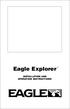 TM Eagle Explorer INSTALLATION AND OPERATION INSTRUCTIONS TM 1 Copyright 1996 Eagle Electronics All rights reserved. Eagle Explorer is a trademark of Eagle Electronics Eagle is a registered trademark of
TM Eagle Explorer INSTALLATION AND OPERATION INSTRUCTIONS TM 1 Copyright 1996 Eagle Electronics All rights reserved. Eagle Explorer is a trademark of Eagle Electronics Eagle is a registered trademark of
GPSMAP 78 series. quick start manual. for use with the GPSMAP 78, GPSMAP 78s, and GPSMAP 78sc
 GPSMAP 78 series quick start manual for use with the GPSMAP 78, GPSMAP 78s, and GPSMAP 78sc Getting Started warning See the Important Safety and Product Information guide in the product box for product
GPSMAP 78 series quick start manual for use with the GPSMAP 78, GPSMAP 78s, and GPSMAP 78sc Getting Started warning See the Important Safety and Product Information guide in the product box for product
GPS 100 AVD PERSONAL NAVIGATOR TM OWNER'S MANUAL GARMIN
 GPS 100 AVD PERSONAL NAVIGATOR TM OWNER'S MANUAL GARMIN GPS 100 AVD Personal Navigator TM OWNER'S MANUAL 1992 GARMIN, 9875 Widmer Road, Lenexa, KS 66215 Printed in Taiwan. All rights reserved. No part
GPS 100 AVD PERSONAL NAVIGATOR TM OWNER'S MANUAL GARMIN GPS 100 AVD Personal Navigator TM OWNER'S MANUAL 1992 GARMIN, 9875 Widmer Road, Lenexa, KS 66215 Printed in Taiwan. All rights reserved. No part
09 FLIGHT MANAGEMENT, NAVIGATION
 Course overview N E X T G E N E R A T I O N Airplane General Air Systems Warning Systems, Communications, Ice & Rain Protection Electrical Engines, APU, Fuel System Hydraulics, Flight Controls, Landing
Course overview N E X T G E N E R A T I O N Airplane General Air Systems Warning Systems, Communications, Ice & Rain Protection Electrical Engines, APU, Fuel System Hydraulics, Flight Controls, Landing
GPS 12XL. Personal Navigator. Owner s Manual &Reference
 GPS 12XL Personal Navigator Owner s Manual &Reference Software Version 3.0 or above 1997 GARMIN Corporation 1200 E. 151st Street, Olathe, Kansas 66062 USA Tel: 913-397-8200 or 800-800-1020 Fax: 913-397-8282
GPS 12XL Personal Navigator Owner s Manual &Reference Software Version 3.0 or above 1997 GARMIN Corporation 1200 E. 151st Street, Olathe, Kansas 66062 USA Tel: 913-397-8200 or 800-800-1020 Fax: 913-397-8282
GPS 55 AVD. Personal Navigator TM OWNER'S MANUAL
 GPS 55 AVD Personal Navigator TM OWNER'S MANUAL 1992 GARMIN, 9875 Widmer Road, Lenexa, KS 66215 Printed in Taiwan. All rights reserved. No part of this manual may be reproduced or transmitted in any form
GPS 55 AVD Personal Navigator TM OWNER'S MANUAL 1992 GARMIN, 9875 Widmer Road, Lenexa, KS 66215 Printed in Taiwan. All rights reserved. No part of this manual may be reproduced or transmitted in any form
KX 155A and KX 165A VHF Communication/Navigation Transceivers
 KX 155A and KX 165A VHF Communication/Navigation Transceivers KX 155A and KX 165A Operation (25 khz Versions) KX 155A/165A All controls required to operate the KX 155A and KX 165A are located on the unit
KX 155A and KX 165A VHF Communication/Navigation Transceivers KX 155A and KX 165A Operation (25 khz Versions) KX 155A/165A All controls required to operate the KX 155A and KX 165A are located on the unit
GPSMAP 62 series quick start manual. For use with the GPSMAP 62, 62s, and 62st
 GPSMAP 62 series quick start manual For use with the GPSMAP 62, 62s, and 62st Getting Started warning See the Important Safety and Product Information guide in the product box for product warnings and
GPSMAP 62 series quick start manual For use with the GPSMAP 62, 62s, and 62st Getting Started warning See the Important Safety and Product Information guide in the product box for product warnings and
GPSMAP 62 series quick start manual. For use with the GPSMAP 62, 62s, 62st, 62sc, and 62stc
 GPSMAP 62 series quick start manual For use with the GPSMAP 62, 62s, 62st, 62sc, and 62stc Getting Started warning See the Important Safety and Product Information guide in the product box for product
GPSMAP 62 series quick start manual For use with the GPSMAP 62, 62s, 62st, 62sc, and 62stc Getting Started warning See the Important Safety and Product Information guide in the product box for product
AIRCRAFT PERFORMANCE Pressure Altitude And Density Altitude
 Performance- Page 67 AIRCRAFT PERFORMANCE Pressure Altitude And Density Altitude Pressure altitude is indicated altitude corrected for nonstandard pressure. It is determined by setting 29.92 in the altimeter
Performance- Page 67 AIRCRAFT PERFORMANCE Pressure Altitude And Density Altitude Pressure altitude is indicated altitude corrected for nonstandard pressure. It is determined by setting 29.92 in the altimeter
Dear Customer, Yours sincerely, Jean Pierre MAQUAIRE C.E.O
 Dear Customer, Thank you for choosing the MLR FX312 GPS or the MLR FX412 DGPS Navigator. We are confident it will give you many years of excellent service and you will enjoy exploring the numerous functions
Dear Customer, Thank you for choosing the MLR FX312 GPS or the MLR FX412 DGPS Navigator. We are confident it will give you many years of excellent service and you will enjoy exploring the numerous functions
User Manual igo primo
 User Manual igo primo Navigation software for the igo primo UK English August 2011, ver. 2.0 Thank you for choosing the igo primo as your navigator. Read the Quick Start Guide first and start using your
User Manual igo primo Navigation software for the igo primo UK English August 2011, ver. 2.0 Thank you for choosing the igo primo as your navigator. Read the Quick Start Guide first and start using your
400/500 Series Garmin Optional Displays
 400/500 Series Garmin Optional Displays Pilot s Guide Addendum For: GDL 49 Weather Datalink GDL 69/69A XM Satellite Datalink GTX 330/330D TIS Garmin TAWS (GPS 500 & GNS 530) Garmin TERRAIN Foreword Garmin
400/500 Series Garmin Optional Displays Pilot s Guide Addendum For: GDL 49 Weather Datalink GDL 69/69A XM Satellite Datalink GTX 330/330D TIS Garmin TAWS (GPS 500 & GNS 530) Garmin TERRAIN Foreword Garmin
INA-W910R Owner s Manual
 INA-W910R Owner s Manual Navigation Software for INA-W910R UK English February 2011, Version 1.0 Thank you for choosing the Alpine INA-W910R as your navigator. Start using your device right away. This
INA-W910R Owner s Manual Navigation Software for INA-W910R UK English February 2011, Version 1.0 Thank you for choosing the Alpine INA-W910R as your navigator. Start using your device right away. This
History of Revisions. Ordering Information
 No part of this document may be reproduced in any form or by any means without the express written consent of II Morrow Inc. II Morrow, Apollo, and Precedus are trademarks of II Morrow Inc. Windows is
No part of this document may be reproduced in any form or by any means without the express written consent of II Morrow Inc. II Morrow, Apollo, and Precedus are trademarks of II Morrow Inc. Windows is
How to use Garmin Rino 130
 How to use Garmin Rino 130 Created by: John Cruz, Vladimir Ivanov, UH-Hilo EPSCoR-ITER 1 //.../sdal/how-to/ht_garmin_rino130.doc Installing Batteries Note: The Rino 130 operates on three AA alkaline batteries
How to use Garmin Rino 130 Created by: John Cruz, Vladimir Ivanov, UH-Hilo EPSCoR-ITER 1 //.../sdal/how-to/ht_garmin_rino130.doc Installing Batteries Note: The Rino 130 operates on three AA alkaline batteries
Page 2 of 7 SPKT FIGURE CHANGES
 Page 1 of 7 Gleim Sport Pilot FAA Knowledge Test 2014 Edition, 1st Printing Updates February 8, 2014 The FAA has released a new Computer Testing Supplement. The FAA made every effort to keep the figures
Page 1 of 7 Gleim Sport Pilot FAA Knowledge Test 2014 Edition, 1st Printing Updates February 8, 2014 The FAA has released a new Computer Testing Supplement. The FAA made every effort to keep the figures
GO7. Getting Started ENGLISH. simrad-yachting.com
 GO7 Getting Started ENGLISH simrad-yachting.com GO7 Getting Started 3 4 GO7 Getting Started Contents 7 Introduction 7 The Home page 8 Application pages 9 Integration of 3 rd party devices 9 GoFree wireless
GO7 Getting Started ENGLISH simrad-yachting.com GO7 Getting Started 3 4 GO7 Getting Started Contents 7 Introduction 7 The Home page 8 Application pages 9 Integration of 3 rd party devices 9 GoFree wireless
GPSMAP 96/96C portable aviation receiver. pilot s guide
 GPSMAP 96/96C portable aviation receiver pilot s guide 2004 2007 Garmin Ltd. or its subsidiaries Garmin International, Inc. 1200 East 151 st Street, Olathe, Kansas 66062, USA Tel. (913) 397.8200 or (800)
GPSMAP 96/96C portable aviation receiver pilot s guide 2004 2007 Garmin Ltd. or its subsidiaries Garmin International, Inc. 1200 East 151 st Street, Olathe, Kansas 66062, USA Tel. (913) 397.8200 or (800)
User Manual igo primo
 User Manual igo primo Navigation software for the igo primo UK English July 2012, ver. 2.0 Thank you for choosing the igo primo as your navigator. Start using igo primo right away. This document is the
User Manual igo primo Navigation software for the igo primo UK English July 2012, ver. 2.0 Thank you for choosing the igo primo as your navigator. Start using igo primo right away. This document is the
GPS 12. Personal Navigator TM. Owner s Manual &Reference. ?@@@@@@?f?@@@@@@@@@@@@@@@@@@@@@@@@@@@@@@@@@@@@@@@@@@@@??@@?
 @@
@@
GPSMAP 296 portable aviation receiver. pilot s guide
 GPSMAP 296 portable aviation receiver pilot s guide Copyright 2004, 2005 Garmin Ltd. or its subsidiaries Garmin International, Inc. 1200 East 151 st Street, Olathe, Kansas 66062, U.S.A. Tel. 913/397.8200
GPSMAP 296 portable aviation receiver pilot s guide Copyright 2004, 2005 Garmin Ltd. or its subsidiaries Garmin International, Inc. 1200 East 151 st Street, Olathe, Kansas 66062, U.S.A. Tel. 913/397.8200
The KFC 225 s Internal GPSS. by Dan Herr, TTCF Member. November 2014
 The KFC 225 s Internal GPSS by Dan Herr, TTCF Member November 2014 The KFC 225 was designed after the advent of aviation GPS, but before WAAS and before GPS approaches had a glideslope. Unlike VOR navigation,
The KFC 225 s Internal GPSS by Dan Herr, TTCF Member November 2014 The KFC 225 was designed after the advent of aviation GPS, but before WAAS and before GPS approaches had a glideslope. Unlike VOR navigation,
Automated Flight Control
 Chapter 4 Automated Flight Control Introduction This chapter introduces automated flight control in the advanced avionics cockpit. You will learn to use an autopilot system that can significantly reduce
Chapter 4 Automated Flight Control Introduction This chapter introduces automated flight control in the advanced avionics cockpit. You will learn to use an autopilot system that can significantly reduce
Owner s Manual & Reference
 Owner s Manual & Reference Software Version 2.0 or above 1997 GARMIN Corporation, 1200 E. 151st Street, Olathe, Kansas 66062 USA Tel: 913-397-8200 Fax: 913-397-8282 GARMIN (Europe) Ltd., Unit 5, The Quadrangle,
Owner s Manual & Reference Software Version 2.0 or above 1997 GARMIN Corporation, 1200 E. 151st Street, Olathe, Kansas 66062 USA Tel: 913-397-8200 Fax: 913-397-8282 GARMIN (Europe) Ltd., Unit 5, The Quadrangle,
Title: Trigonometric Solutions to a Dead Reckoning Air Navigation Problem Using Vector Analysis and Advanced Organizers
 Title: Trigonometric Solutions to a Dead Reckoning Air Navigation Problem Using Vector Analysis and Advanced Organizers Brief Overview: We will complete a dead reckoning navigation problem following certain
Title: Trigonometric Solutions to a Dead Reckoning Air Navigation Problem Using Vector Analysis and Advanced Organizers Brief Overview: We will complete a dead reckoning navigation problem following certain
Multimedia Navigation Philadelphia 835
 www.blaupunkt.com Multimedia Navigation Philadelphia 835 Operating instructions Navigation Thank you for choosing our product as your navigator. Start using Blaupunkt Navigation right away. This document
www.blaupunkt.com Multimedia Navigation Philadelphia 835 Operating instructions Navigation Thank you for choosing our product as your navigator. Start using Blaupunkt Navigation right away. This document
II INSTALLATION AND OPERATION INSTRUCTIONS
 Expedition II TM INSTALLATION AND OPERATION INSTRUCTIONS Copyright 1996, 1997 Eagle Electronics All rights reserved. Expedition II is a trademark of Eagle Electronics Eagle is a registered trademark of
Expedition II TM INSTALLATION AND OPERATION INSTRUCTIONS Copyright 1996, 1997 Eagle Electronics All rights reserved. Expedition II is a trademark of Eagle Electronics Eagle is a registered trademark of
User Guide Sygic. Sygic
 Sygic 1 Thank you for choosing Sygic nagivation software. This manual will guide you through our navigation software. When using this manual you will learn how to operate basic functions and setting options
Sygic 1 Thank you for choosing Sygic nagivation software. This manual will guide you through our navigation software. When using this manual you will learn how to operate basic functions and setting options
igo Primo User Manual
 igo Primo User Manual OE Replacement Media units Navigation software for car-vision UK & FlyAudio UK UK English December 2012, ver. 1.2a Thank you for choosing our product as your navigator. Read the Quick
igo Primo User Manual OE Replacement Media units Navigation software for car-vision UK & FlyAudio UK UK English December 2012, ver. 1.2a Thank you for choosing our product as your navigator. Read the Quick
FLIGHT TRAINING (AEROPLANE) BASED ON JAR FCL - PPL(A) FLIGHT INSTRUCTION Syllabus
 FLIGHT TRAINING (AEROPLANE) BASED ON JAR FCL - PPL(A) FLIGHT INSTRUCTION Syllabus for MARSPOLAR, DUBAI UAE Exercise 1 Familiarisation with the aeroplane characteristics of the aeroplane cockpit layout
FLIGHT TRAINING (AEROPLANE) BASED ON JAR FCL - PPL(A) FLIGHT INSTRUCTION Syllabus for MARSPOLAR, DUBAI UAE Exercise 1 Familiarisation with the aeroplane characteristics of the aeroplane cockpit layout
GTX 330. Mode S Transponder. pilot s guide
 GTX 330 Mode S Transponder pilot s guide Copyright 2002, 2007 Garmin Ltd. or its subsidiaries All Rights Reserved Except as expressly provided herein, no part of this manual may be reproduced, copied,
GTX 330 Mode S Transponder pilot s guide Copyright 2002, 2007 Garmin Ltd. or its subsidiaries All Rights Reserved Except as expressly provided herein, no part of this manual may be reproduced, copied,
ADL110 - ADL110B - ADL120 User Manual
 ADL110 - ADL110B - ADL120 User Manual Version 2.00 06.09.2013 Valid for ADL110, ADL110B and ADL120B firmware version 2.00 and later If your device is using an earlier firmware you may find differences
ADL110 - ADL110B - ADL120 User Manual Version 2.00 06.09.2013 Valid for ADL110, ADL110B and ADL120B firmware version 2.00 and later If your device is using an earlier firmware you may find differences
User Manual igo primo
 User Manual igo primo Navigation software UK English May 2010, ver. 1.0 Thank you for choosing our product as your navigator. Read the Quick Start Guide first and start using your device right away. This
User Manual igo primo Navigation software UK English May 2010, ver. 1.0 Thank you for choosing our product as your navigator. Read the Quick Start Guide first and start using your device right away. This
GPS 72. Personal Navigator. Read This First! quick start guide
 GPS 72 Personal Navigator Read This First! quick start guide Internal Antenna Quick Start Unit Overview Interface keys MOB ZOOM Battery Compartment MARK External Data/Auxilary Power Port 120 x 160 Four
GPS 72 Personal Navigator Read This First! quick start guide Internal Antenna Quick Start Unit Overview Interface keys MOB ZOOM Battery Compartment MARK External Data/Auxilary Power Port 120 x 160 Four
To start using your phone as a navigation device, tap the TomTom button in the Windows Mobile start menu.
 TomTom NAVIGATOR 1. Before you start... Before you start... Setting up To start using your phone as a navigation device, tap the TomTom button in the Windows Mobile start menu. To set up your navigation
TomTom NAVIGATOR 1. Before you start... Before you start... Setting up To start using your phone as a navigation device, tap the TomTom button in the Windows Mobile start menu. To set up your navigation
S-Tec System Thirty Autopilot
 Cirrus Design Section 9 Pilot s Operating Handbook and FAA Approved Airplane Flight Manual Supplement for S-Tec System Thirty Autopilot When the S-Tec System Thirty Autopilot is installed in the Cirrus
Cirrus Design Section 9 Pilot s Operating Handbook and FAA Approved Airplane Flight Manual Supplement for S-Tec System Thirty Autopilot When the S-Tec System Thirty Autopilot is installed in the Cirrus
Nav-Cam 7000 TripMaster Software User Guide
 Nav-Cam 7000 TripMaster Software User Guide 1 Contents INSTALLATION... 2 IN-VEHICLE INSTALLATION... 3 TRIPMASTER MAIN MENU... 4 Follow Map... 4 Drive To... 5 PLAN ROUTE... 5 Browse Map... 5 Select Place
Nav-Cam 7000 TripMaster Software User Guide 1 Contents INSTALLATION... 2 IN-VEHICLE INSTALLATION... 3 TRIPMASTER MAIN MENU... 4 Follow Map... 4 Drive To... 5 PLAN ROUTE... 5 Browse Map... 5 Select Place
Weather Capture Software Guide Version 1.4 Revision: June 10 2008
 Weather Capture Software Guide Version 1.4 Revision: June 10 2008 1 Introduction 2 Menu screen structure and navigation Menu Bar i. File ii. Display iii. Settings Alarm User Download Language iv. Help
Weather Capture Software Guide Version 1.4 Revision: June 10 2008 1 Introduction 2 Menu screen structure and navigation Menu Bar i. File ii. Display iii. Settings Alarm User Download Language iv. Help
G1000TM. Transponder Pilot s Guide
 G1000TM Transponder Pilot s Guide Record of Revisions Revision Date of Revision Revision Page Range Description A B C D 04/30/04 11/29/04 05/3/05 07/20/05 5-1 5-7 5-1 5-7 5-1 5-5 5-1 5-5 Initial release.
G1000TM Transponder Pilot s Guide Record of Revisions Revision Date of Revision Revision Page Range Description A B C D 04/30/04 11/29/04 05/3/05 07/20/05 5-1 5-7 5-1 5-7 5-1 5-5 5-1 5-5 Initial release.
D2 Pilot Owner s Manual
 D2 Pilot Owner s Manual March 2014 190-01674-00_0B Printed in Taiwan All rights reserved. Under the copyright laws, this manual may not be copied, in whole or in part, without the written consent of Garmin.
D2 Pilot Owner s Manual March 2014 190-01674-00_0B Printed in Taiwan All rights reserved. Under the copyright laws, this manual may not be copied, in whole or in part, without the written consent of Garmin.
etrex Legend personal navigator TM owner s manual and reference guide
 etrex Legend personal navigator TM owner s manual and reference guide 2000-2001 GARMIN Corporation GARMIN International, Inc. 1200 E 151 st Street, Olathe, Kansas 66062 U.S.A. Tel. 913/397.8200 Fax. 913/397.8282
etrex Legend personal navigator TM owner s manual and reference guide 2000-2001 GARMIN Corporation GARMIN International, Inc. 1200 E 151 st Street, Olathe, Kansas 66062 U.S.A. Tel. 913/397.8200 Fax. 913/397.8282
TRACKER950. Installation and Operation Manual. English...4 Français...44. www.navman.com NAVMAN
 TRACKER950 C H A R T P L O T T E R Installation and Operation Manual English...4 Français...44 www.navman.com NAVMAN Contents 1 Introduction... 6 1-1 Care... 6 1-2 C-MAP chart cartridges... 7 1-3 Removing
TRACKER950 C H A R T P L O T T E R Installation and Operation Manual English...4 Français...44 www.navman.com NAVMAN Contents 1 Introduction... 6 1-1 Care... 6 1-2 C-MAP chart cartridges... 7 1-3 Removing
Performance-based Navigation and Data Quality
 ICAO APAC AAITF/8 Performance-based Navigation and Data Quality A Commercial Data Supplier View Bill Kellogg International Relations May 6-10, 2013 Ulaanbaatar, Mongolia Jeppesen Proprietary - Copyright
ICAO APAC AAITF/8 Performance-based Navigation and Data Quality A Commercial Data Supplier View Bill Kellogg International Relations May 6-10, 2013 Ulaanbaatar, Mongolia Jeppesen Proprietary - Copyright
G1000 Integrated Flight Deck
 G1000 Integrated Flight Deck Pilot s Training Guide 190-00368-05 Rev. A Garmin G1000 Pilot s Training Guide i Copyright 2006 Garmin Ltd. or its subsidiaries. All rights reserved. Garmin International,
G1000 Integrated Flight Deck Pilot s Training Guide 190-00368-05 Rev. A Garmin G1000 Pilot s Training Guide i Copyright 2006 Garmin Ltd. or its subsidiaries. All rights reserved. Garmin International,
Global Positioning System Steering (GPSS) Converter Pilot s Operating Handbook
 Global Positioning System Steering (GPSS) Converter Pilot s Operating Handbook List of Effective Pages * Asterisk indicates pages changed, added, or deleted by revision. Retain this record in front of
Global Positioning System Steering (GPSS) Converter Pilot s Operating Handbook List of Effective Pages * Asterisk indicates pages changed, added, or deleted by revision. Retain this record in front of
Revision Number Revision Date Insertion Date/Initials 1 st Edition February 1992 2 nd Edition March 05, 2002
 GPS List of Effective Pages * Asterisk indicates pages changed, added, or deleted by revision. Record of Revisions Retain this record in front of handbook. Upon receipt of a revision, insert changes and
GPS List of Effective Pages * Asterisk indicates pages changed, added, or deleted by revision. Record of Revisions Retain this record in front of handbook. Upon receipt of a revision, insert changes and
A B. A Charging light B On/Off button C Reset button D Speaker E USB connector F RDS-TMC connector. b Car charger. c Documentation pack
 TomTom ONE 1. What s in the box What s in the box a Your TomTom ONE (Maps for US & Canada are preloaded in internal memory) D A B E F C A Charging light B On/Off button C Reset button D Speaker E USB connector
TomTom ONE 1. What s in the box What s in the box a Your TomTom ONE (Maps for US & Canada are preloaded in internal memory) D A B E F C A Charging light B On/Off button C Reset button D Speaker E USB connector
YART Yet Another Route Tool!
 Follow an up-to-date flight plan with MFS ATC 8 th of December 2013 Revision 3 What is YART Yet Another Route Tool!?...2 How it works...3 Getting started...4 Advanced mode...5 Validation of a european
Follow an up-to-date flight plan with MFS ATC 8 th of December 2013 Revision 3 What is YART Yet Another Route Tool!?...2 How it works...3 Getting started...4 Advanced mode...5 Validation of a european
Flight database services for Pro Line 4 and Pro Line 21
 Flight database services for Pro Line 4 and Pro Line 21 1 Flight database services Pro Line 4 and Pro Line 21 Database Options Welcome to Rockwell Collins Flight Database Services. Below you will find
Flight database services for Pro Line 4 and Pro Line 21 1 Flight database services Pro Line 4 and Pro Line 21 Database Options Welcome to Rockwell Collins Flight Database Services. Below you will find
Ovation Operator Workstation for Microsoft Windows Operating System Data Sheet
 Ovation Operator Workstation for Microsoft Windows Operating System Features Delivers full multi-tasking operation Accesses up to 200,000 dynamic points Secure standard operating desktop environment Intuitive
Ovation Operator Workstation for Microsoft Windows Operating System Features Delivers full multi-tasking operation Accesses up to 200,000 dynamic points Secure standard operating desktop environment Intuitive
Field Manager Mobile Worker User Guide for RIM BlackBerry 1
 Vodafone Field Manager Mobile Worker User Guide for RIM BlackBerry APPLICATION REQUIREMENTS Supported devices listed here o http://support.vodafonefieldmanager.com Application requires 600 KB of application
Vodafone Field Manager Mobile Worker User Guide for RIM BlackBerry APPLICATION REQUIREMENTS Supported devices listed here o http://support.vodafonefieldmanager.com Application requires 600 KB of application
English... 2 Español... 41 Português... 79
 TRACKER 5500, 5500i 5100 and 5100i C H A R T P L O T T E R S Installation and Operation Manual English... 2 Español... 41 Português...79 TRACKER 5100i TRACKER 5500 www.navman.com TRACKER 5100 TRACKER 5500i
TRACKER 5500, 5500i 5100 and 5100i C H A R T P L O T T E R S Installation and Operation Manual English... 2 Español... 41 Português...79 TRACKER 5100i TRACKER 5500 www.navman.com TRACKER 5100 TRACKER 5500i
VOLVO NAVIGATION SYSTEM (VNS)
 VOLVO C30, S40, V50, C70 & XC90 VOLVO NAVIGATION SYSTEM (VNS) Web Edition OPERATING MANUAL Direction to take at next guidance point Type of junction Intermediate destination Name of next street or road
VOLVO C30, S40, V50, C70 & XC90 VOLVO NAVIGATION SYSTEM (VNS) Web Edition OPERATING MANUAL Direction to take at next guidance point Type of junction Intermediate destination Name of next street or road
What s in the box. TomTom XL. EasyPort TM mount. Car Charger. Documentation pack. USB cable
 TomTom XL 1. What s in the box What s in the box TomTom XL EasyPort TM mount Car Charger Documentation pack USB cable 2 2. Getting started Getting started Install your TomTom XL in your car following the
TomTom XL 1. What s in the box What s in the box TomTom XL EasyPort TM mount Car Charger Documentation pack USB cable 2 2. Getting started Getting started Install your TomTom XL in your car following the
HDS Gen2 RTM 4.0 software update
 HDS Gen2 RTM 4.0 software update The HDS RTM 4.0 software update enables autopilot control of outboard motors and includes features for Jeppesen 4D charts. Outboard motor autopilot To use outboard autopilot
HDS Gen2 RTM 4.0 software update The HDS RTM 4.0 software update enables autopilot control of outboard motors and includes features for Jeppesen 4D charts. Outboard motor autopilot To use outboard autopilot
8-1 Chapter 8 Radio Operations: Aviation Spoken Here
 8-1 Chapter 8 Radio Operations: Aviation Spoken Here Radio Technique 1. [8-2/1/1] Using the radio is no great mystery. When transmitting, hold the radio close to your. A. mouth B. ear C. tongue VHF Transmitions
8-1 Chapter 8 Radio Operations: Aviation Spoken Here Radio Technique 1. [8-2/1/1] Using the radio is no great mystery. When transmitting, hold the radio close to your. A. mouth B. ear C. tongue VHF Transmitions
nüvi 2405/2505 series owner s manual
 nüvi 2405/2505 series owner s manual February nüvi 20122405/2505 Series Owner s Manual 190-01355-00_0D Printed in Taiwan a 2012 Garmin Ltd. or its subsidiaries All rights reserved. Under the copyright
nüvi 2405/2505 series owner s manual February nüvi 20122405/2505 Series Owner s Manual 190-01355-00_0D Printed in Taiwan a 2012 Garmin Ltd. or its subsidiaries All rights reserved. Under the copyright
How To Use A 9608 Phone On A Cell Phone On Sim Sims 2 (Satellite) On A Sims 3 (Cell Phone) On An Iphone Or Ipad Or Ipa 2 (Cellphone) On Sims 4
 AVAYA 9608 SIP DESKPHONE INSTRUCTIONS MESSAGE WAITING INDICATOR YOUR PHONE 9608 PHONE INSTRUCTIONS If there are messages in your Avaya Voice Mailbox, the light on the top right corner of your telephone
AVAYA 9608 SIP DESKPHONE INSTRUCTIONS MESSAGE WAITING INDICATOR YOUR PHONE 9608 PHONE INSTRUCTIONS If there are messages in your Avaya Voice Mailbox, the light on the top right corner of your telephone
THE FLIGHT COMPUTER TRUE AIRSPEED (TAS)
 TRUE AIRSPEED (TAS) POSITION THE TEMPERATURE OVER THE ALTITUDE PRESSURE WINDOW Temperature Celsius Above Density Altitude Altitude below CAS TAS FIND CALIBRATED AIRSPEED ON B, THE TAS IS JUST ABOVE TRUE
TRUE AIRSPEED (TAS) POSITION THE TEMPERATURE OVER THE ALTITUDE PRESSURE WINDOW Temperature Celsius Above Density Altitude Altitude below CAS TAS FIND CALIBRATED AIRSPEED ON B, THE TAS IS JUST ABOVE TRUE
MapQuest Navigator User Manual
 MapQuest Navigator User Manual Legal Notice This guide and the information it contains belongs solely to MapQuest, Inc. and Telmap Ltd. The guide and the software products described therein are furnished
MapQuest Navigator User Manual Legal Notice This guide and the information it contains belongs solely to MapQuest, Inc. and Telmap Ltd. The guide and the software products described therein are furnished
simplugins Panel Builder
 simplugins Panel Builder BajuSoftware, LLC Page 1 of 42 Version 2.9 August 2015 Table of Contents Introduction... 3 Capabilities and Features... 4 Technical Requirements... 6 Licensing... 7 Licensing for
simplugins Panel Builder BajuSoftware, LLC Page 1 of 42 Version 2.9 August 2015 Table of Contents Introduction... 3 Capabilities and Features... 4 Technical Requirements... 6 Licensing... 7 Licensing for
3D-GIS in the Cloud USER MANUAL. August, 2014
 3D-GIS in the Cloud USER MANUAL August, 2014 3D GIS in the Cloud User Manual August, 2014 Table of Contents 1. Quick Reference: Navigating and Exploring in the 3D GIS in the Cloud... 2 1.1 Using the Mouse...
3D-GIS in the Cloud USER MANUAL August, 2014 3D GIS in the Cloud User Manual August, 2014 Table of Contents 1. Quick Reference: Navigating and Exploring in the 3D GIS in the Cloud... 2 1.1 Using the Mouse...
JEPPESEN AIRLINE CHART SERIES JEPPESEN AIRLINE CHART SERIES
 JEPPESEN AIRLINE CHART SERIES FEATURES Extensive global chart library To-scale approach chart depiction of Minimum Sector Altitude (MSA) displayed in the plan view and heading for increased situational
JEPPESEN AIRLINE CHART SERIES FEATURES Extensive global chart library To-scale approach chart depiction of Minimum Sector Altitude (MSA) displayed in the plan view and heading for increased situational
For Flight Simulation purposes only on the VATSIM Network.
 Compiled by Daniel A. Hawton, ZDC Training Administrator For Flight Simulation purposes only on the VATSIM Network. Introduction The goal of the document is to introduce you, the controller, to the appropriate
Compiled by Daniel A. Hawton, ZDC Training Administrator For Flight Simulation purposes only on the VATSIM Network. Introduction The goal of the document is to introduce you, the controller, to the appropriate
GPS Trailmasters Jan 1, 2016
 Table of Contents Installing Your GPS Trailmasters Map 1 Step 1 - Download the Map Files to Your Computer 1 Running the Map Installer for Microsoft Windows 4 Running the Map Installer for Mac OS X 6 Step
Table of Contents Installing Your GPS Trailmasters Map 1 Step 1 - Download the Map Files to Your Computer 1 Running the Map Installer for Microsoft Windows 4 Running the Map Installer for Mac OS X 6 Step
COMMUNICATIONS GROUND COMMUNICATIONS OUTLET (GCO)
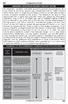 388 COMMUNICATIONS GROUND COMMUNICATIONS OUTLET (GCO) An automatic, remotely controlled, ground to ground communications device. Pilots at non-tower airports may contact the local Air Traffic Control (ATC)
388 COMMUNICATIONS GROUND COMMUNICATIONS OUTLET (GCO) An automatic, remotely controlled, ground to ground communications device. Pilots at non-tower airports may contact the local Air Traffic Control (ATC)
F-Series Desktop User Manual F20. English - Europe/New Zealand
 F-Series Desktop User Manual F20 en English - Europe/New Zealand Contents Key to icons and text...3 What is F-Series Desktop?...4 How do I install F-Series Desktop onto my computer?...4 How do I subscribe
F-Series Desktop User Manual F20 en English - Europe/New Zealand Contents Key to icons and text...3 What is F-Series Desktop?...4 How do I install F-Series Desktop onto my computer?...4 How do I subscribe
Understanding the altimeter
 Understanding the altimeter What you see isn't always what you have by Jack Willams Flying is an adventure for most pilots--sometimes more adventure than they really want. A pilot's report to Canada's
Understanding the altimeter What you see isn't always what you have by Jack Willams Flying is an adventure for most pilots--sometimes more adventure than they really want. A pilot's report to Canada's
39 IFR AERONAUTICAL CHART SYMBOLS
 39 IFR AERONAUTICAL CHART SYMBOLS IFR Enroute Low/High Altitude (U.S. & Alaska Charts) AIRPORTS............................................... 40 RADIO AIDS TO NAVIGATION................................
39 IFR AERONAUTICAL CHART SYMBOLS IFR Enroute Low/High Altitude (U.S. & Alaska Charts) AIRPORTS............................................... 40 RADIO AIDS TO NAVIGATION................................
CONNECTIVITY QUICK START GUIDE
 CONNECTIVITY QUICK START GUIDE MZD-CONNECT 1 MZD-CONNECT INFOTAINMENT SYSTEM The MZD-Connect system is divided into five sections as displayed on the Home screen. The Home screen can be accessed at any
CONNECTIVITY QUICK START GUIDE MZD-CONNECT 1 MZD-CONNECT INFOTAINMENT SYSTEM The MZD-Connect system is divided into five sections as displayed on the Home screen. The Home screen can be accessed at any
NIFA NATIONAL SAFECON
 NIFA NATIONAL SAFECON 2007 Manual Flight Computer Accuracy Explanations Note to competitor: This will offer some basic help in solving the problems on the test. There is often more than one way to correctly
NIFA NATIONAL SAFECON 2007 Manual Flight Computer Accuracy Explanations Note to competitor: This will offer some basic help in solving the problems on the test. There is often more than one way to correctly
Pilot s Guide. Fuel Scan FS-450. Copyright 2002 J.P. Instruments, Inc. All Rights Reserved. Printed in the United States of America
 Pilot s Guide Fuel Scan FS-450 Copyright 2002 J.P. Instruments, Inc. All Rights Reserved Printed in the United States of America J.P.INSTRUMENTS Inc. Information: P. O. Box 7033 Huntington Beach, CA 92646
Pilot s Guide Fuel Scan FS-450 Copyright 2002 J.P. Instruments, Inc. All Rights Reserved Printed in the United States of America J.P.INSTRUMENTS Inc. Information: P. O. Box 7033 Huntington Beach, CA 92646
For Information Only-Not approved for cockpit use.
 For Information Only-Not approved for cockpit use. List of Effective Pages *The asterisk indicates pages changed, added, or deleted by current change. Record of Revisions REVISION REVISION NUMBER DATE
For Information Only-Not approved for cockpit use. List of Effective Pages *The asterisk indicates pages changed, added, or deleted by current change. Record of Revisions REVISION REVISION NUMBER DATE
Contents. Introduction... Shorthand... Tappable Items... Arrows... The Basics: Finding and Navigating to a Destination
 Contents Introduction... Shorthand... Tappable Items... Arrows... The Basics: Finding and Navigating to a Destination Simple Search and Navigation... Part 1. Getting Started Touch Gestures... Using Touch
Contents Introduction... Shorthand... Tappable Items... Arrows... The Basics: Finding and Navigating to a Destination Simple Search and Navigation... Part 1. Getting Started Touch Gestures... Using Touch
TomTom ONE. EasyPort TM mount. Car Charger. RDS-TMC Traffic Receiver* Documentation pack. USB cable. * Not included with all products.
 TomTom ONE 1. What s in the box What s in the box TomTom ONE EasyPort TM mount Car Charger RDS-TMC Traffic Receiver* Documentation pack USB cable * Not included with all products. 2 2. Getting started
TomTom ONE 1. What s in the box What s in the box TomTom ONE EasyPort TM mount Car Charger RDS-TMC Traffic Receiver* Documentation pack USB cable * Not included with all products. 2 2. Getting started
Training program for S2 (TWR) rating
 Training program for S2 (TWR) rating Introduction This is the official Vatsim Scandinavia training program for students training for the TWR (S2) Rating. Each mentor is expected to take his student through
Training program for S2 (TWR) rating Introduction This is the official Vatsim Scandinavia training program for students training for the TWR (S2) Rating. Each mentor is expected to take his student through
Air Navigation Pro 5.4 User Manual
 Air Navigation Pro 5.4 User Manual Av ai l a bl e on t h e The information in this document is subject to change without notice and does not represent a commitment on the part of Xample Ltd. The software
Air Navigation Pro 5.4 User Manual Av ai l a bl e on t h e The information in this document is subject to change without notice and does not represent a commitment on the part of Xample Ltd. The software
WHAT S NEW IN WORD 2010 & HOW TO CUSTOMIZE IT
 WHAT S NEW IN WORD 2010 & HOW TO CUSTOMIZE IT The Ribbon... 2 Default Tabs... 2 Contextual Tabs... 2 Minimizing and Restoring the Ribbon... 3 Customizing the Ribbon... 3 A New Graphic Interface... 5 Live
WHAT S NEW IN WORD 2010 & HOW TO CUSTOMIZE IT The Ribbon... 2 Default Tabs... 2 Contextual Tabs... 2 Minimizing and Restoring the Ribbon... 3 Customizing the Ribbon... 3 A New Graphic Interface... 5 Live
TomTom Navigation app for iphone/ipad Reference Guide
 TomTom Navigation app for iphone/ipad Reference Guide Contents Getting Started 6 Start TomTom Navigation app for iphone/ipad... 6 Updating your TomTom Navigation app for iphone/ipad... 6 Sharing information
TomTom Navigation app for iphone/ipad Reference Guide Contents Getting Started 6 Start TomTom Navigation app for iphone/ipad... 6 Updating your TomTom Navigation app for iphone/ipad... 6 Sharing information
Internet Explorer 7. Getting Started The Internet Explorer Window. Tabs NEW! Working with the Tab Row. Microsoft QUICK Source
 Microsoft QUICK Source Internet Explorer 7 Getting Started The Internet Explorer Window u v w x y { Using the Command Bar The Command Bar contains shortcut buttons for Internet Explorer tools. To expand
Microsoft QUICK Source Internet Explorer 7 Getting Started The Internet Explorer Window u v w x y { Using the Command Bar The Command Bar contains shortcut buttons for Internet Explorer tools. To expand
Revision Number Revision Date Insertion Date/Initials 1 st Ed. Feb 01, 00 2 nd Ed. Jun 24, 02 3rd Ed. Feb 15, 07
 List of Effective Pages * Asterisk indicates pages changed, added, or deleted by current revision. Retain this record in front of handbook. Upon receipt of a Record of Revisions revision, insert changes
List of Effective Pages * Asterisk indicates pages changed, added, or deleted by current revision. Retain this record in front of handbook. Upon receipt of a Record of Revisions revision, insert changes
Lenovo Miix 2 8. User Guide. Read the safety notices and important tips in the included manuals before using your computer.
 Lenovo Miix 2 8 User Guide Read the safety notices and important tips in the included manuals before using your computer. Notes Before using the product, be sure to read Lenovo Safety and General Information
Lenovo Miix 2 8 User Guide Read the safety notices and important tips in the included manuals before using your computer. Notes Before using the product, be sure to read Lenovo Safety and General Information
AFN-FixedAssets-062502
 062502 2002 Blackbaud, Inc. This publication, or any part thereof, may not be reproduced or transmitted in any form or by any means, electronic, or mechanical, including photocopying, recording, storage
062502 2002 Blackbaud, Inc. This publication, or any part thereof, may not be reproduced or transmitted in any form or by any means, electronic, or mechanical, including photocopying, recording, storage
Chapter 6. Formatting Text with Character Tags
 Chapter 6 Formatting Text with Character Tags 143 144 FrameMaker 7: The Complete Reference In many desktop publishing applications, you use a single style sheet for both paragraph and character formatting.
Chapter 6 Formatting Text with Character Tags 143 144 FrameMaker 7: The Complete Reference In many desktop publishing applications, you use a single style sheet for both paragraph and character formatting.
Dash 18X / Dash 18 Data Acquisition Recorder
 75 Dash 18X / Dash 18 Data Acquisition Recorder QUICK START GUIDE Supports Recorder System Software Version 3.1 1. INTRODUCTION 2. GETTING STARTED 3. HARDWARE OVERVIEW 4. MENUS & BUTTONS 5. USING THE DASH
75 Dash 18X / Dash 18 Data Acquisition Recorder QUICK START GUIDE Supports Recorder System Software Version 3.1 1. INTRODUCTION 2. GETTING STARTED 3. HARDWARE OVERVIEW 4. MENUS & BUTTONS 5. USING THE DASH
Model 288B Charge Plate Graphing Software Operators Guide
 Monroe Electronics, Inc. Model 288B Charge Plate Graphing Software Operators Guide P/N 0340175 288BGraph (80207) Software V2.01 100 Housel Ave PO Box 535 Lyndonville NY 14098 1-800-821-6001 585-765-2254
Monroe Electronics, Inc. Model 288B Charge Plate Graphing Software Operators Guide P/N 0340175 288BGraph (80207) Software V2.01 100 Housel Ave PO Box 535 Lyndonville NY 14098 1-800-821-6001 585-765-2254
